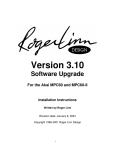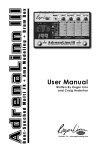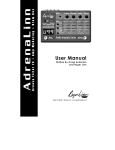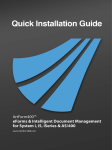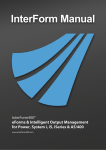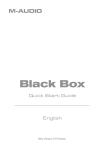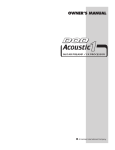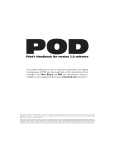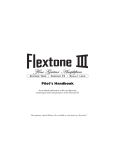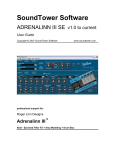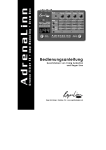Download AdrenaLinn II Manual
Transcript
User Manual Written By Roger Linn and Craig Anderton Roger Linn Design • Berkeley, CA • www.rogerlinndesign.com ATTENTION: Want to double your warranty from 1 to 2 years? Simply go to www.rogerlinndesign.com to register your AdrenaLinn purchase with us. That will also enable us to notify you about upgrades, useful tips and special offers. Don’t worry—we promise not to give your information to anybody else and we won’t bug you with frequent or trivial emails. AdrenaLinn II Users Manual © 2003 Roger Linn Design Revision date: July 11, 2003 This device complies with Part 15 of the FCC Rules. Operation is subject to the following two conditions: (1) This device may not cause harmful interference and (2) this device must accept any interference received, including interference that may cause undesired operation. This Class B digital apparatus meets all requirements of the Canadian InterferenceCausing Equipment Regulations. Cet appareil numerique de la classe B respecte toutes les exigences du Reglement sur le materiel brouilleur du Canada. Tested To Comply With FCC Standards FOR OFFICE USE Table of Contents Hello From Roger Linn.................................................. 4 Chapter 1: Quick Start .................................................... 5 I Wanna Play It Right Now! ........................................... 6 I Wanna Edit a Preset or Drumbeat Right Now!........... 7 How 4 Knobs Control 40 Settings ................................. 8 The 4 MAIN Settings..................................................... 9 The 4 Secondary MAIN Settings................................. 10 Playing Through a Guitar Amp.................................... 12 Chapter 2: Presets ......................................................... 13 Overview..................................................................... 14 Effect: The 8 Parameters ............................................ 16 Effect: The 4 Hidden Parameters................................ 19 Effect: Effect & Variation Details ................................. 23 Effect: The User Sequence......................................... 29 Clearing Sequence Data ......................................... 31 Amp: The 8 Parameters.............................................. 32 Delay: The 4 Parameters ............................................ 34 Saving and Copying Presets....................................... 36 Chapter 3: Drumbeats ................................................... 37 Overview..................................................................... 38 The 8 Drumbeat Parameters ...................................... 39 Making Your Own Drumbeats: The Sequencer ......... 41 Clearing Drumbeat Data.......................................... 43 Saving and Copying Drumbeats ................................. 44 Chapter 4: MIDI............................................................... 45 The 4 MIDI Parameters .............................................. 46 Appendix......................................................................... 47 Frequently Asked Questions....................................... 48 Inputs and Outputs ..................................................... 51 Support, Warranty and Repair .................................... 52 Credits ........................................................................ 53 Index........................................................................... 54 Presets and Drumbeats List.........................Back Cover Hello From Roger Linn Thank you for purchasing the AdrenaLinn II, the successor to my company’s first product, the AdrenaLinn. You may know of me from having invented the first digital drum machines years ago, or from having designed the Akai MPC series of sampling drum machines. But when I started this new company, I realized that I can design drum boxes in my sleep, and wanted to do something new. For years as a guitarist, I had been fascinated with the idea of synchronizing filtered sequence effects to music and finally decided to create the AdrenaLinn to do exactly that. But during the design process, it grew to do far more than that, including a variety of beat-synch modulation effects, beatsynched delay, amp modeling and lots of classic filter effects. What does all that mean to your music? In the same way that playing along with a great drumbeat inspires you to play new ideas, playing through beat-synced effects like the AdrenaLinn’s filter sequences can inspire you to create new musical ideas you’d never have thought of before. In short, AdrenaLinn will pull ideas out of your head you never thought possible. Read on, be inspired and have lots of fun. P.S. If you like the AdrenaLinn, please do me a favor and tell somebody. We’re a small company and don’t have the big advertising bucks like the big companies, so every little recommendation helps. Another thing we’d particularly appreciate is for you to add your comments to the “user testimonials” page on our web site, or to let us know if you’ve used the unit on any famous recordings. Thanks much. Chapter 1: Quick Start 5 Chapter 1: Quick Start I Wanna Play It Right Now! It’s easy to get great sounds right away with the AdrenaLinn II by selecting the presets and drumbeats. Simply hook it up and use the buttons and knobs as shown below. Connect your guitar or other instrument here Adjust INPUT LEVEL so that CLIP lights only when you play very hard. To select a preset, tap MAIN to select MAIN mode, then turn the PRESET knob. There are 100 factory presets (F 0 – F99) and 100 user presets (U 0 – U99), shown in the 3digit display. The preset’s assigned drumbeat will be selected automatically. Connect the outputs to your mixer or guitar amp. Use LEFT/MONO for mono or both for stereo. Use PHONES to connect headphones. Tap START to start or stop the drumbeat. Beatsynched presets will play in perfect sync. HOLD to select the next lower preset. Tap BYPASS to bypass all processing. (Soft bypass) HOLD to select the next higher preset. TAP 4 TIMES to set the tempo. Tap BYPASS then START to hear a 1-measure intro before the drumbeat. 6 While MAIN is lit, select a drumbeat here. There are 100 factory drumbeats (F 0 – F99) and 100 user drumbeats (U 0 – F99). Connect AdrenaLinn’s power supply here. While MAIN is lit, use these controls to adjust the tempo or output volume. Chapter 1: Quick Start I Wanna Edit a Preset or Drumbeat Right Now! Do you like a preset but want to add delay, increase the amp drive, or change the tremolo speed? Or do you like a drumbeat but want to hear it with a different snare drum, change the drum mix or the swing amount? Here’s how to edit a preset or drumbeat. Press the UP and DOWN arrow buttons to select the row containing the desired parameter, then turn the knob above it to change its value. The display shows the value of the parameter at the lit row and column. To select an unlit column without changing any data, turn its knob one ‘click’. These 20 settings make up a preset, divided into Effect, Amp and Delay categories. Once edited, the 5 lights blink to warn you to save your edits. These 8 settings make up a drumbeat. Once edited, the 2 lights blink to warn you to save your edits. To save the edited preset: 1. Hold the UP ARROW button for ½ second. 2. (Optional) Turn PRESET to save to a different location. 3. Tap the UP ARROW button. To save the edited drumbeat: 4. Hold the DOWN ARROW button for ½ second. 5. (Optional) Turn DRUMBEAT to save to a different location. 6. Tap the UP ARROW button. 7 Chapter 1: Quick Start How 4 Knobs Control 40 Settings There are 10 rows of 4 settings printed each on the AdrenaLinn II panel, yet there are only 4 knobs to control them. You can select one of these 10 rows at a time, and the 4 knobs will control the 4 settings in that row. To select a row, use the MAIN and UP ARROW and DOWN ARROW buttons as shown below: Tap MAIN to select the MAIN row. The 4 knobs now control Preset, Drumbeat, Tempo & Volume. This display shows the value of the setting in the selected (lit) row and column. Press MAIN or the UP/DOWN arrows to select the row, then turn the knob above the desired parameter to change it. To select an unlit column without changing any data, turn its knob one ‘click’. Continuing to turn the knob will change the setting’s value. Hold MAIN to select the secondary Main row. The 4 knobs now control Bypass Mode, Preset Sets Drumbeat, Gate and Mix / Sep Outs. Tap the UP ARROW or DOWN ARROW buttons to select one of these 8 rows. Rows 1-5 contain settings that make up each preset, rows 6 & 7 contain settings that make up each drumbeat, and row 8 contains MIDI settings. 8 Chapter 1: Quick Start The 4 MAIN Settings The 4 most frequently used settings in the AdrenaLinn II are the 4 Main settings. PRESET selects the active Preset. A preset is a unique combination of all of the settings that affect your instrument signal: effect settings, amp model settings, delay settings, and a user sequence. Examples of presets are an amp sound, tremolo, flanging, a filter sequence, a delay setting or any combination of these. There are 100 factory presets numbered F 0 through F99, and 100 user presets numbered U 0 through U99. DRUMBEAT selects the active Drumbeat. Each drumbeat contains 2 measures of either 1/16 notes, 1/8 notes or 1/8 note triplets, and contains 4 simultaneous instruments: bass, snare, hihat and percussion. Also, each drumbeat has unique values for drum mix, sound selection, volume and other settings. There are 100 factory presets numbered F 0 through F99, and 100 user presets numbered U 0 through U99. TEMPO varies the playing tempo from 30 to 250 Beats Per Minute (BPM). When you select a new drumbeat, that drumbeat’s tempo will become active. You can also set a mode in which the tempo always remains the same until you manual change it. (See ‘The 4 Secondary Main Settings’.) VOLUME adjusts the overall output level, from 0 (somewhat lower than guitar levels) through 50 (approximately equal to guitar levels) to 99 (somewhat higher than line levels). Note: This volume also controls the bypassed signal volume. 9 Chapter 1: Quick Start The 4 Secondary MAIN Settings In addition to the 4 MAIN settings, there are also 4 secondary MAIN settings printed directly below the 4 knobs. To access these settings, hold the MAIN button for ½ second instead of tapping it. Here’s a description of these 4 settings. BYPASS MODE sets the function of the Bypass footswitch. The options are: Display If Bypass in on, then you hear: byP Eft AMp dLy EAE-d -Ad Unprocessed input signal (default setting) Only the effect Only the amp model Only the delay Only the effect and amp Only the effect and delay Only the amp and delay This feature can also be used to turn effect, amp or delay off for all presets. For example, to defeat amp modeling on all presets set Bypass Mode to “E-d”, then turn the BYPASS foot switch on. PRESET SETS DRMBT controls whether or not selecting a preset automatically selects a drumbeat. OFF: When you select a preset, the drumbeat does not change. ON: Selecting a preset automatically selects the preset’s assigned drumbeat. Note: To change the preset’s assigned drumbeat, select the desired drumbeat then save the preset. 10 Chapter 1: Quick Start GATE controls the AdrenaLinn’s noise gate. The options are: • • OFF: The noise gate is off. ON1 – ON9: The noise gate is on. ON1 is the most sensitive gate level; even light playing will open the gate. ON9 is the least sensitive gate threshold and you will need to play harder to open the gate. Using lower settings will allow even your softest notes to open the gate, but it may also be opened by pickup hum or brushing your hand against the strings. Higher settings will prevent the gate opening from pickup hum or your hand brushing against the strings, but it also won’t open on softly played notes. A setting of ON2 – ON3 works best for most situations. Note: The gate is also engaged while Bypass is on. MIX / SEP OUTS controls the mix of the instrument (Preset) signal and the Drumbeat, and can also separate the instrument and drum signals in the 2 outputs. The range is from P50 (all Preset, no Drumbeat), through EQU (equal Preset and Drumbeat volume), to d50 (all Drumbeat, no Preset). An additional step past d50, SEP (separate), routes the instrument signal to the left output and the Drumbeat to the right output. 11 Chapter 1: Quick Start Playing Through a Guitar Amp Guitar amps are basically loud, distorted woofers. Guitars sound great through them, but drumbeats and modeled guitar amps—both of which the AdrenaLinn produces—don’t sound as good. We recommend playing your AdrenaLinn through a high-fidelity sound system such as powered monitors or an audio console with quality speakers. For live use, you can even patch directly into the PA mixer. A high fidelity, flatresponse system will best reproduce both the modeled guitar amp sounds and the drum sounds produced by the AdrenaLinn. If you do use a guitar amp, the AdrenaLinn can compensate for the increased upper midrange / lower high frequency boost of guitar amps. This compensation affects only the AdrenaLinn’s amp models and nothing more. There are two settings: Direct: For feeding a console or other flat-response, hi-fidelity sound system. This is the default setting and produces the best sound quality. Amp: Select this when playing through a guitar amp to reduce the upper midrange and lower treble frequencies. This compensates for the fact that guitar amps typically boost these ranges. When shipped from the factory, the AdrenaLinn comes set to Direct. To change from the Direct to Amp or vice versa, hold MAIN while connecting power. AdrenaLinn remembers the selected setting even when the power is off. If set to Amp, the word “AMP” will appear in the display for one second on power-up. 12 Chapter 2: Presets 13 Chapter 2: Presets Overview A Preset is a unique combination of all the AdrenaLinn’s sound processing elements. There are 3 main processing elements: Effect: Beat-synched modulation and filter effects. This can produce classic effects such as tremolo, flanging, chorus, autowah, talk box, auto-pan, rotary speaker and vibrato, along with new modulation effects like random filtering or flanging as well as AdrenaLinn’s innovative filter, tremolo and arpeggio sequences, and finally note-triggered effects like auto-wah, voice box and guitar synth. All modulation effects can be in sync to the drumbeat or to MIDI clock. Amp: AdrenaLinn produces a variety of superb models of guitar amplifiers and distortion boxes, plus a clean preamp. Delay: A beat-synched audio delay processor. This produces audio delays up to 2.8 seconds that can be in sync to the drumbeat or to MIDI clock. Although the 100 Factory Presets do a great job of showing off what the AdrenaLinn can do, you can create up to 100 user Presets to personalize your sound. Creating a Preset generally involves the following steps: 1. Choose a Preset that's close to what you want. 2. Use the AdrenaLinn's editing options to modify various parameters, thus changing the sound. 3. Save the modified Preset as one of the 100 User Presets. The settings than make up a preset are printed in white in the 5 rows of the Edit Preset section: The upper 2 rows contain the Effect settings, the next 2 rows control the Amp settings, and the 5th row controls the Delay settings. Also note some numbers printed in black. These are the sequence settings, explained further in this chapter. To edit one of these 20 settings in the preset section: 1. Locate the row that contains the setting to be edited. 14 Chapter 2: Presets 2. Press either the UP or DOWN arrow buttons until the LED next to the desired row lights. 3. Locate the column that contains the parameter to be edited. 4. Turn the knob associated with that column to change the parameter value. Example: You want to alter the Delay Volume, which is located in Edit Preset Row 5. Press the UP or DOWN arrow buttons until Row 5's LED lights. Delay Volume is in the first column, so the leftmost knob varies the amount of Delay Volume. There are a couple details: Upon selecting a row, if the LED directly above the parameter name is lit, the 3-digit display shows the current parameter value. If the LED above the parameter is not lit, turn the knob above it one “click” in either direction to select the column and view the parameter value. (The parameter value won’t actually change until a second click occurs.) Upon editing a parameter, the five row LEDs will blink. This isn't just to amuse you with a light show, it's to remind you to save your edits. Edits are not saved until you use the Save Preset feature. If you select a different Preset before saving, any edits will be lost! The Effect, Amp and Delay sections are described in detail in the following pages. 15 Chapter 2: Presets Effect: The 8 Parameters Of the 3 sections that make up a preset—Effect, Amp and Delay—the Effect section controls the beat-synched modulation and filter effects. You can produce classic effects such as tremolo, flanging, chorus, auto-wah, talk box, auto-pan, rotary speaker and vibrato, but also new effects like random filtering or flanging and AdrenaLinn’s innovative filter, tremolo and arpeggio sequences. All modulation effects can play in sync to the drumbeat or to MIDI clock. 8 parameters make up the Effects section. Effect selects one of the 14 Effect types printed at the left side of the panel. Each of the effect types is described in detail in the section entitled “Effect: Effect and Variation Details”. Note that when the Effect setting is changed, the Variation is set to 1 and the other 6 parameters in this section are set to the default settings for variation 1. Variation selects one of a number of preset variations for the selected effect. For example, the Tremolo Effect has classic tremolo, pulse tremolo, random tremolo and others. The next section describes the specific variations for each effect. Note that when you change the Variation setting, the other 6 parameters in this section return to the default settings for the selected variation. Effect-Dry Mix controls the mix between the unprocessed signal (0) and the processed signal (99). On/Off/Ster has 3 options: Off: Bypasses effect On: Effect in on in mono Ste: Effect is on in stereo. 16 Chapter 2: Presets Speed has one of two functions depending on the selected effect: If Effect is set to Tremolo/Pan, Filter Tremolo, Flanger/Chorus, Rotary, Vibrato, Random Filter or Random Flanger, then Speed controls the effect modulation speed in 2 ways: fixed settings and tempo-based settings (these sync to the Drumbeat’s playing tempo). The options are: Display Rate 0-99 8M 4M 2M 2Mt Fixed rate, from 1 cycle / 30 seconds to 10 Hz One cycle every 8 measures One cycle every 4 measures One cycle every 2 measures One cycle every 2 whole note triplets (3 cycles in 4 measures) One cycle every measure One cycle every whole note triplet (3 cycles in 2 measures) One cycle every ½ note One cycle every ½ note triplet One cycle every ¼ note One cycle every ¼ note triplet One cycle every 1/8 note One cycle every 1/8 note triplet One cycle every 1/16 note One cycle every 1/16 note triplet One cycle every 1/32 note One cycle every 1/32 note triplet 1M 1Mt 2n 2t 4n 4t 8n 8t 16n 16t 32n 32t If Effect is set to Tremolo Sequence, Filter Sequence, Arpeggiator, Auto Filter, Talk Box, Volume Envelope and MIDI, Speed controls attack and decay time (rise and fall time) of the signal envelope as a 2-part display: “0-0” through “9-9”. The left digit selects one of 10 attack/rise times (09), and the right digit selects one of 10 decay times (0-9). For example, if the Auto Filter effect is selected with variation 5 (slow-rise synth filter), the left digit controls how quickly the filter frequency rises and the right digit control how quickly it subsequently falls. 17 Chapter 2: Presets Depth controls the amount of modulation (movement) of the effect. The Range is from –99 (maximum negative modulation) through 0 (no modulation) to 99 (full positive modulation). Note: Negative modulation causes upward movements of the modulation source to produce downward movements of the filter frequency. When using the Auto Filter effect, for example, a negative modulation setting will cause the filter frequency to sweep down instead of up as you play harder. Frequency/Key has one of 3 functions depending on the selected Effect: If filter tremolo, random filter, filter sequence or auto filter is the selected effect, this controls the filter frequency or brightness. The range is 0 (lowest filter frequency for deep tone) to 99 (highest filter frequency for bright tone). If flanger/chorus, vibrato, random flanger, or talk box is selected, this controls the effect’s starting frequency. All of these effects are produced by a very short audio delay of between 0 and 20 milliseconds mixed with the unprocessed signal. The resulting sound is called a comb filter. In this case, this parameter controls the initial delay time from 0 (24 ms delay) to 99 (instantaneous) If Effect is set to Arpeggiator, Frequency/Key transposes the arpeggio sequence, in semitone steps. The lowest frequency setting is E, the same pitch as the low E string on a guitar. Resonance assumes one of two functions depending on the Effect setting: If Effect is set to filter tremolo, random filter, filter sequence or auto filter, this emphasizes the tones at the filter frequency. In guitar effect terms, at higher resonance settings, you’ll get a wah pedal effect and a low resonance setting you’ll get a more subtle effect. The range is 0 (low resonance) to 99 (high resonance). If Effect is set to flanger/chorus, vibrato, random flanger, arpeggiator or talk box, this increases the effect’s emphasis. (It actually adds feedback to the delay.) The highest settings emphasize specific notes; this produces the arpeggiator effect. 18 Chapter 2: Presets Effect: The 4 Hidden Parameters In addition to the 8 Effect parameters, there are 4 “hidden” parameters that are not necessary but give enhanced control over the details of the sound. When you select an effect or variation, these 4 parameters are internally and automatically set to the optimum settings. Advanced users, however, will appreciate the ability to fine-tune the effect by manually changing these settings. Of the 4 hidden parameters, the 4th parameter, Volume, is fairly straightforward: it controls the volume of the effect signal compared to the bypassed signal (when Effect Off/On is set to OFF). However, the first 3 parameters (Modulation Source, LFO Wave and Filter Type) are more complex functions taken from the world of music synthesis. Although they will be described briefly in this section, a full explanation is beyond the scope of this manual. For a more detailed explanation, please visit our web site or consult other books on analog synthesis functions. These 3 parameters (Modulation Source, LFO Wave and Filter Type) are the principal settings that define the sound of the selected effect/variation. For example, if you select the Filter Tremolo effect and choose variation 1 (synth filter tremolo), the AdrenaLinn internally sets Modulation Source to LFO (low frequency oscillator), LFO Wave to Sine, and Filter Type to 2PO (lowpass 2 pole filter). To access the 4 hidden parameters: 1. Select the preset to be edited. 2. Using the UP or DOWN buttons, select one of the 5 Edit Preset rows. 3. Simultaneously press both the UP and DOWN arrow buttons and quickly release. The uppermost row of the Edit Preset section will blink, as well as one of the 4 column LEDs. This acts as an indication that “Hidden Parameter” mode is active. 4. Turn the 4 knobs. The 4 hidden parameters are hiding “under” the following 4 parameters: Hidden: (Mod Source) (LFO Wave) (Filter Type) 5. To exit “hidden parameter” mode, press any button. 19 (Volume) Chapter 2: Presets Modulation Source (hidden under Effect, use knob 1) The AdrenaLinn uses 10 different Modulation Sources to move the filter frequency, flanger frequency or volume up and down. There are also 7 available combinations of the 10 modulation sources. Display Modulation Source (X = multiply, + = add) SEq Sequencer (the AdrenaLinn’s internal 2 measure sequencer) Envelope Generator (with attack and decay; triggered by guitar note, MIDI note, LFO random or sequencer step, depending on selected variation) LFO (low frequency oscillator with 5 waveforms) Audio Envelope (tracks the level of the guitar signal) Hold Peak (holds the peak of each guitar note played until next note) MIDI Note Number (the number of the key played on an external MIDI keyboard) MIDI Velocity (how hard a key is played on a MIDI keyboard) MIDI Bend (the pitch bend wheel on a MIDI keyboard) MIDI Cont (any information sent from a MIDI keyboard on any of the following controller numbers: 1 [mod wheel], 11, 16, 70 or 74) MIDI Pressure (how hard a key is pressed and held on a MIDI keyboard) Env Gen X LFO (useful for random envelope height) Env Gen X Hold Peak (scales height of envelope depending on how hard guitar note is played) Env Gen X MIDI Vel (scales height of envelope depending on how hard MIDI key is pressed) LFO X Seq (useful, for example, to slowly move a sequence up and down over time) LFO X MIDI Cont (scales LFO modulation by MIDI controller amount such as mod wheel) LFO X MIDI Pressure (varies LFO modulation by how hard keys are pressed) Sequencer + MIDI Note (allows real-time MIDI transposition of sequence; E above middle C is dividing line between low and high transposition.) EG LFO AUd HOL nOt VEL bEn COn PrE E-L E-H E-V L-S L-C L-P S-n 20 Chapter 2: Presets LFO Wave (hidden under Variation, use knob 2) This parameter is active only if Modulation Source contains a setting that includes the LFO (low frequency oscillator). These setting are LFO, E-L, L-S, L-C, or L-P. The LFO has 5 available waveforms: Display Waveform Shape SIN Sine wave (moves up and down, slowing as it approaches the top and bottom of the cycle) Triangle wave (moves up and down at a constant rate, immediately reversing direction at the top and bottom) Pulse wave at 50% duty cycle (square wave) Sawtooth wave Stepped waveform with a new random value on each cycle TRI PUL SAT RAN Filter Mode (hidden under Effect-Dry Mix, use knob 3) The AdrenaLinn’s filters shape the effect’s tone. The available selections for this parameter differ depending on the selected Effect and Variation. If effect is set to filter tremolo, random filter, filter sequence, auto filter or certain MIDI variations, the available options are: Filter Mode How the Filter Responds 2PO A lowpass filter with a 2-pole (12 dB / octave) cutoff slope. This is the filter type used in vintage Oberheim keyboard synthesizers. Gently attenuates frequencies above the filter’s cutoff. Higher resonance settings give a sharper sound like a wah pedal, whereas low resonance gives a more subtle effect. A lowpass filter with a 4-pole (24 dB / octave) cutoff slope. This is the filter response used in classic Moog keyboard synthesizers. Produces a more drastic reduction of frequencies above the filter’s cutoff frequency. 4PO 21 Chapter 2: Presets BNP NOT HIP Resonance behaves as with 2PO. A bandpass filter with a 2-pole (12 dB / octave) cutoff slope, attenuating frequencies that are both below and above the filter frequency. Wah pedals use this type of filter. Resonance accentuates the filter frequency. A notch filter with a 2-pole (12 dB / octave) cutoff slope, attenuating frequencies close to the filter frequency. This produces a sound similar to a phaser effect. Resonance adds a resonant peak at each edge of the notch area. A hipass filter with a 2-pole (12 dB / octave) cutoff slope, attenuating frequencies below the filter frequency. Resonance accentuates the filter’s cutoff frequency. If Effect is set to flanger/chorus, random flanger, arpeggiator, talk box or certain MIDI variations, then the available options are: FL1 (Flanger) FL2 (Flanger) Flanging imparts a whooshing, “jet airplane” effect by combining a signal with the same signal delayed over a range of approximately 0 to 24 milliseconds. In flanger mode, the Filter Frequency parameter controls delay time. The Resonance parameter controls delay feedback. Increasing Resonance emphasizes a particular frequency, adding a sense of pitch to the sound. Same as FL1 but with an inverted delayed signal. This removes more bass frequencies, particularly at higher Filter Frequency settings, to produce a more dramatic flanging tonality. Resonance behaves as with FL1. If effect is set to Vibrato or Volume, this parameter cannot be changed. Volume (hidden under Off/On/Ster, use knob 4) This controls the effected signal’s volume. Change this only when you need to match the effected volume to the volume when the effect is bypassed (Effect Off/On is set to OFF). 22 Chapter 2: Presets Effect: Effect & Variation Details The following is a description of each of the 14 settings of the Effect parameter, and the settings of the Variation parameter that are available for each. TRE: Tremolo/Pan Tremolo is the classic effect available on lots of guitar amps over the years in which the volume pulses up and down. However, if you set the Effect Off/On/Ster parameter to STE, the effect switches to Auto-Pan, an effect in which the signal automatically pans left and right. The variations are: 1. 2. 3. 4. Classic tremolo (Stereo: auto-pan gradually between left and right) Pulse tremolo (Stereo: hard switch between left and right) Sawtooth tremolo (Stereo: pan from left to right repeatedly) Random tremolo (Stereo: randomly select a new pan position for each new pulse of the tremolo) FTR: Filter Tremolo Similar to standard tremolo except that instead of the volume pulsing, the filter frequency (tone) pulses similar to a wah pedal automatically rocking forward and back. The variations are: 1. 2. 3. 4. 5. 6. 7. Synth filter tremolo, 1/8 notes Wah tremolo, 1/8 notes Slowly swept synth filter Slowly swept wah 1/8 note Sawtooth down synth filter 1/8 note sawtooth up wah Hi-low filter switch FCH: Flanger/Chorus Flanging imparts a whooshing, “jet airplane” effect that slowly travels up and down over time. Chorus creates a sound similar to 2 or more instruments playing the same part. The variations are: 1. 4 bar flanger 2. 1 bar flanger 23 Chapter 2: Presets 3. 4. 5. 6. 7. ¼ note flanger Chorus Deep chorus Swept notch filter Phaser ROT: Rotary Rotary speaker is a classic effect in which the speaker actually spins around in a circle, sending the signal continuously around the room. Originally used with electronic organs, it also works very well with guitar. The variations are: 1. Slow rotation (1/4 note synch) 2. Fast rotation (1/16 note synch) VIB: Vibrato Vibrato is a mild up and down variation in the pitch over time. The variations are: 1. Slow (1/4 note synch) 2. Fast (1/8 note synch) 3. Note-triggered Pitch bend RFI: Random filter In this effect, the instrument tone changes to a randomly chosen filter frequency at every new 1/8 or 1/16 note (or any other note duration). In the past, this effect has sometimes been called “sample and hold filter.” The variations are: 1. 2. 3. 4. Random 1/8 note wah Random 1/16 note synth filter Random 1/8 note down-swept filter Random 1/8 note soft-swept filter RFL: Random flanger This effect is similar to the classic flanger effect except that instead of slowly sweeping up and down, it generates a new, random flanger tone at every new 1/8 note, 1/16 note or other note duration. Try this while 24 Chapter 2: Presets softly arpeggiating chords. The variations are: 1. Random 1/8 note flanger 2. Random 1/16 note flanger 3. Random ¼ note flanger TSE: Tremolo sequence Similar to classic tremolo, in this case the volume pulses in 2 measure looping rhythmic patterns. You can either choose one of 20 preset tremolo sequence variations or create your own. Try playing sustained chords at first in order to get a feel for how the rhythm of the tremolo sequences best fit with your playing. The variations are: 1-20. A variety of preset tremolo sequences USR: A user programmable sequence. (See the next section, “Effect: The User Sequence” to learn how to program your own sequence.) FSE: Filter sequence This is a very powerful feature and can lead you in creative directions you’d otherwise not thought of. In this effect, your instrument tone changes in 2 measure looping rhythmic patterns of filter tones. As with tremolo sequences, try playing sustained chords at first in order get a feel for how the rhythm of the sequences best compliment your playing. You can choose one of 20 preset filter sequences or create your own. The variations are: 1-20. A variety of pre-programmed filter sequences USR: A user programmable sequence. (See the next section, “Effect: The User Sequence” to learn how to program your own sequence.) ARP: Arpeggiator This effect definitely pushes the weird/cool lever to the limit. It accentuates specific musical notes in 2 measure patterns. Even if you play muted strings on the guitar, you’ll still hear the generated note sequence because the sequence’s notes are actually generated in response to your playing. The note sequence is fixed and does not change depending on what you play. You can choose one of 20 preset arpeggiator sequences—a variety of major, minor, seventh and other patterns—or create your own. The variations are: 25 Chapter 2: Presets 1-20. A variety of pre-programmed arpeggiator sequences USR: A user programmable sequence. (See the next section, “Effect: The User Sequence” to learn how to program your own sequence.) For consistency, all of the 20 preset sequences are in the key of E. To transpose the key, edit the Frequency/Key parameter, which transposes numerically in semitones. For example, to lower a sequence from E to D, reduce the Frequency/Key value by 2. If you have a MIDI keyboard, you can use it to transpose the arpeggiator sequences in real time. Simply connect your keyboard’s MIDI OUT to the AdrenaLinn’s MIDI IN and as the arpeggiator sequence plays, press any key on the keyboard to instantly transpose. Press E above middle C for no transposition, press any lower key to transpose down; or press any higher key to transpose up. Important information about tremolo sequences, filter sequences and arpeggiator sequences: While playing tremolo, filter or arpeggiator sequences, you may notice that a specific sequence will play 1/8 notes when one drumbeat is selected and 1/16 notes with another, or may play at a different swing level depending on the selected drumbeat. This is because the sequence’s timebase (1/8 notes, 1/8 triplets, 1/16 notes, or 1/16 swing) is always the same as the drumbeat’s Timebase setting. For example, if a sequence is playing with swing timing and you’d prefer to hear it with straight 1/16 notes, change the drumbeat’s Timebase setting to the desired value. AFI: Auto filter Also called auto-wah or envelope wah, this effect simulates, for example, a wah pedal that automatically rocks forward and back each time a new note is played. The variations are: 1. 2. 3. 4. 5. 6. 7. 8. 9. 10. 11. 12. Auto synth filter Auto wah Auto-wah, down sweep Auto synth filter, soft tone Slow rise synth filter with resonance (Speed controls rise and fall) Slow rise, synth filter soft (Speed controls rise and fall) Slow rise wah (Speed controls rise and fall) Sharp attack synth filter with resonance (Speed controls rise/fall) Sharp attack wah (Speed controls rise/fall) Peak hold synth filter Peak hold wah Peak hold wah, inverted 26 Chapter 2: Presets TAL: Talk box This simulates the classic talk box effect, originally generated by a device that pipes the instrument signal into your mouth via a plastic tube. Moving your mouth as you play adds vocal characteristics to the signal, which is then picked up by a mic. This simulation doesn’t generate specific words, but does replicate the sound of a variety of mouth movements. The variations are: 1. 2. 3. 4. 5. 6. 7. Classic talk box Talk box, down sweep Slow rise talk box Sharp attack box Note-triggered flanger Touch flanger Ascending minor 3rds VOL: Volume envelope This causes the signal’s volume to swell with each new note played, simulating the sound of bowed strings. Also, other volume effects are available. The variations are: 1. Slow rise 2. Sharp attack, slow fall MID: Midi control With this setting, external MIDI keyboards or other MIDI sources may control the AdrenaLinn’s filter frequency. Certain variations also permit an external MIDI keyboard to trigger the AdrenaLinn’s attack/decay envelope generator. Variations: 1. MIDI-triggered slow attack filter (MIDI velocity modulates the filter frequency and MIDI Note On triggers the attack/decay envelope. The Speed parameter is set to slow attack; change it to alter attack/decay times.) 2. MIDI-triggered fast attack filter (MIDI velocity modulates the filter frequency and MIDI Note On triggers the attack/decay envelope. The Speed parameter is set to fast attack and medium decay; change it to alter attack/decay times.) 3. MIDI velocity modulates filter frequency 27 Chapter 2: Presets 4. 5. 6. 7. 8. 9. 10. 11. 12. 13. 14. MIDI note number modulates filter frequency MIDI bend modulates filter frequency MIDI controllers 1, 11, 16, 70, & 74 modulate filter frequency MIDI pressure modulates filter frequency MIDI-triggered slow attack flanger (MIDI velocity modulates the flanger frequency and MIDI Note On triggers the attack/decay envelope. The Speed parameter is set to slow attack; change it to alter attack/decay times.) MIDI-triggered fast attack flanger (MIDI velocity modulates the flanger frequency and MIDI Note On triggers the attack/decay envelope. The Speed parameter is set to fast attack and medium decay; change it to alter attack/decay times.) MIDI velocity modulates flanger frequency MIDI note number modulates flanger frequency MIDI bend modulates flanger frequency MIDI controllers 1, 11, 16, 70, & 74 modulate flanger frequency MIDI pressure modulates flanger frequency 28 Chapter 2: Presets Effect: The User Sequence Among the most powerful features of the AdrenaLinn II is its sequencer, providing tremolo sequences, filter sequences and arpeggio sequences. Although you can choose from 20 preprogrammed sequences of each type, you can also program a unique User Sequence for each of the 100 user presets. As with the preprogrammed sequences, the user sequence contains 2 measures of 1/16 notes. (However, it may be played as either 1/8 notes, 1/8 note triplets or 1/16 notes, depending on the setting of the drumbeat’s Timebase parameter.) Each of the steps in the sequence has a level value from 0 to 99, used either for the volume level (if a tremolo sequence), the filter frequency (if a filter sequence) or the arpeggiator pitch (if an arpeggiator sequence). Here’s how this sequencer might look if it used hardware sliders and switches: Note that in addition to a level control, each step has an Envelope On/Off switch. If set to OFF, the step level is held constant throughout the entire step; if set to ON, then the sequence’s output ramps up from zero to the programmed level value at the start of the step, then immediately ramps back down to zero, as shown below: The rate of envelope rise (attack) and fall (decay) depends on the Speed control, which has the format “x-y” (“x” is an attack time of 0 to 9 and “y” is the decay time of 0 to 9). 29 Chapter 2: Presets To edit the user sequence, the AdrenaLinn uses an alternate mode of the 8 x 4 parameter matrix in the center of the panel, where the 32 steps printed in black (“Bar 1, 1-16” and “Bar 2, 1-16”) are used instead of the 32 parameter names printed in white. To edit the active present’s user sequence: 1 Select (or create) a Preset in which the Effect parameter is set to TSE (tremolo sequence), FSE (filter sequence) or ARP (arpeggiator sequence). 2 Using the UP and DOWN arrow buttons, select one of the 5 rows of the Edit Preset section. 3 Press the SEQUENCER button once. The User Sequence LED lights and the variation internally changes to ‘USR’. The AdrenaLinn is now in User Sequence editing mode. 4 To edit the level value for a particular step in the sequence, visually locate the desired step number (1 through 16 in either bar 1 or 2) in the 8 x 4 matrix, then press the UP and DOWN buttons until the LED to the left of the row containing the step number lights. Then turn the control directly above the step number. The 3-digit display shows the current level value of the step at the intersection of the lit row and column LEDs, shown preceded by an “L”. As with parameter editing, to light a particular column LED, turn the control above it one ‘click’ in either direction. Subsequent clicks will edit the displayed value. The range is L 0 to L99. 5 Each step can optionally trigger the attack/decay envelope as the AdrenaLinn steps through the sequence. To edit the Envelope On/Off status for each step, press the SEQUENCER button again once. Now the 3-digit display shows either “E 0” or “E 1,” indicating that the envelope is off (“E 0”) or on (“E 1”). As with editing Level information, locate the desired step, then view or edit the value. 6 To exit Sequencer mode and return to normal parameter editing, press SEQUENCER again. The Filter Sequence light will turn off. Or press MAIN, then either the UP or DOWN button. 30 Chapter 2: Presets In summary, pressing SEQUENCER while one of the 5 Edit Preset rows is selected rotates between 3 states: 1. Editing sequence step level data (L 0 to L99) 2. Editing sequence step envelope on/off status (E 0 or E 1) 3. Normal editing of Preset parameters (no sequence editing) The User Sequence LED will be on for states 1 and 2 above. If you play the drumbeat while in User Sequence mode, the row and column LEDs will animate to show the currently playing step within the sequence. Although the user sequence contains 2 bars of 1/16 notes, it may also play as 2 bars of either 1/8 notes or 1/8 note triplets depending on the setting of the selected drumbeat’s Timebase parameter: If Timebase is ‘16n’ (1/16 note), ‘16h’ (half swing), or ‘16S’ (swing), then all 32 steps in the sequence are available for editing. If Timebase is ‘8n’ (1/8 notes), then the sequence will consist of 2 measures of eighth notes, and the steps in columns 2 and 4 (every other 1/16 note) are disabled. If the Timebase is ‘8t’ (1/8 note triplets), then the sequence will consist of 2 measures of eighth note triplets, and the steps in column 4 (after each group of 3 triplets) are disabled. Note: If Variation is set to 1-20 (not USR) when SEQUENCE is pressed, the selected variation’s sequence is copied over the user sequence, allowing you to use a variation sequence as a starting point in creating your user sequence. If Variation is set to ‘USR’, the contents of the preset’s user sequence are presented unchanged. Note: There is only one user sequence per preset, used for the user tremolo sequence, user filter sequence and user arpeggiator sequence. For example, if you create a user tremolo sequence then create a user filter sequence in the same preset, you will be editing the same data. Note: If a sequence step has the envelope turned on (E 1), normally the envelope’s decay terminates when the next step plays. However, if the next step’s level is set to L 0 and its envelope status is set to E 0, the envelope will continue to decay into the next step. Clearing Sequence Data To clear level or envelope data for an entire sequence: 1. Press SEQUENCER repeatedly until either Level (“L”) or Envelope on/off data (“E”) is displayed. 2. Press and hold the SEQUENCER button for 1/2 second. If Level is selected, all steps will be reset to “L 0”. If Envelope is selected, all steps will be reset to “E 0”. 31 Chapter 2: Presets Amp: The 8 Parameters The Amp section controls the selection and settings of the AdrenaLinn guitar amplifier models: Amp selects an amplifier model from the following list: Model AM1 AM2 AM3 AM4 BR1 BR2 BR3 HIW BCA BSM CAB MCA JAZ SST REC HIG RTH RBL RDE RBR RRE FUZ OCT CLE Description American 1: Fender Bassman American 2: Fender Black Deluxe Reverb American 3: Early Fender Tweed Deluxe American 4: Fender Twin Reverb British stack 1: Marshall JTM-45 British stack 2: Marshall JTM-50 British stack 3: Marshall JTM 800 High wattage: Hiwatt DR103 British class A: Vox AC-30 Top Boost British small: Vox AC-15 Class AB: Budda Twinmaster Modern Class A: Matchless Chieftain Jazz clean: Roland Jazz Chorus JC-120 Small studio amp: Boogie Mark IV Rectified: Boogie Dual Rectifier Solo Head High Gain: Soldano SLO-100 Roger Linn Design thin Roger Linn Design blues Roger Linn Design deep Roger Linn Design bright Roger Linn Design rectified Fuzz Octave fuzz Clean console preamp EQ Note: The above amp names are trademarks of their respective manufacturers. No claim is made that the AdrenaLinn duplicates these 32 Chapter 2: Presets sounds exactly, but rather, that it produces tones inspired by these classic amps. Amp-Fx Order determines the order of the Effect and Amp processors. There are 2 options: E-A: The effect occurs before the amp in the signal chain. In this case, the effect’s filters alter which frequencies will distort more than others, like a wah pedal before an amp. A-E: The amp occurs before the effect in the signal chain. In this case, the effect’s filters alter the enriched output frequencies of the amp model, like a wah pedal after a distortion box. Volume sets the amp modeling processor’s output volume. Compare this level to the bypassed level (with On/Off set to Off). Depending on the amp model, a setting of 40 to 60 is usually equal to the bypassed volume. Off/On determines whether the amp model is on (“On”) or bypassed (“Off”) in the signal chain. Drive sets the amount of amplifier overdrive, from 0 (lowest, no distortion for most models) to 99 (maximum, over 1600 times gain, far higher than the modeled amp’s original overdrive gain). Bass sets the level of bass frequencies, and models the selected amp’s range and frequency response. Depending on the selected model, this may come before or after the distortion. Mid sets the level of midrange frequencies, and models the selected amp’s range and frequency response. Depending on the selected model, this may come before or after the distortion. Treble sets the level of treble frequencies, and models the selected amp’s range and frequency response. Depending on the selected model, this may come before or after the distortion. 33 Chapter 2: Presets Delay: The 4 Parameters The third element that makes up a preset is the audio delay; its delay time can sync to the drumbeat or to MIDI. Delay Volume sets the delay signal volume from 0 (off) to 99 (equal to dry signal). Delay Time controls the time separating each repeat. Options 0 to 99 provide fixed delay times; the others reference delay times to the Drumbeat or MIDI tempo. Therefore, the delay shortens at faster tempos, and lengthens at slower tempos. Display Delay Time 0-10 Fixed rates from 0 (no delay) to 10 (100 ms) in 10 ms increments) Fixed rates from 11 (130 ms) to 99 (2.8 seconds) in 30 ms increments. 2 measures (Uses ‘1M’ below 172 BPM, ‘2n’ below 86 BPM and ‘4n’ below 43 BPM) 2 ‘measure triplets’ (3 delays in 4 measures. Uses ‘1Mt’ below 115 BPM and ‘2t’ below 58 BPM) Dotted whole note (1.5 measures. Uses ‘2d’ below 129 BPM and 4d below 65 BPM) 1 measure (Uses ‘2n’ below 86 BPM and ‘4n’ below 43 BPM) 1 ‘measure triplet’ (3 delays in 2 measures. Uses ‘2t’ below 58 BPM) Dotted ½ note (1/2 note + 50%. Uses ‘4d’ below 65 BPM) ½ note (Uses ‘4n’ below 43 BPM) ½ note triplet (3 delays in 1 measure) Dotted ¼ note (1/4 note + 50%) ¼ note ¼ note triplet (3 delays in a ½ note) Dotted 1/8 note (1/8 note + 50%) 11-99 2M 2Mt 1Md 1M 1Mt 2d 2n 2t 4d 4n 4t 8d 34 Chapter 2: Presets 8n 8t 16d 16n 16t 32n 32t 1/8 note 1/8 note triplet (3 delays in a ¼ note) Dotted 1/16 note (1/16 note + 50%) 1/16 note 1/16 note triplet (3 delays in an 1/8 note) 1/32 note 1/32 note triplet (3 delays in a 1/16 note) Notice that for tempo-based settings of 2M, 2Mt, 1Md, 1M, 1Mt and 2n, the delay time internally switches to a shorter tempo-based setting when the tempo falls below specific values. If not, the required delay time would exceed the AdrenaLinn’s maximum 2.8 seconds of available delay. Delay Repeats Sets the number of delay repeats (feedback) from 0 (none) to 99 (near infinite). Off/On/Ster • • • OFF—no delay ON—delay on in mono. Note: If the effect’s Off/On/Ster parameter is set to STE (stereo), then the delay’s pan position will follow the effect. STE—Delay on with dry signal panned left and delayed signal panned right. Note: If the effect’s Off/On/Ster parameter is set to STE (stereo), then the delay’s pan position will always be the opposite of the dry signal. 35 Chapter 2: Presets Saving and Copying Presets Upon editing any Preset parameter, the 5 Preset LEDs blink periodically to indicate that the Preset must be saved to preserve any changes. Changing Presets without saving changes loses any edits you made prior to changing Presets. To save edits to the active Preset to the same or a different Preset: 1. Press and hold the UP button for ½ second. The column 1 and Main LEDs will blink, prompting you to select the destination user preset if you wish to copy to a different preset. If the preset you are saving is a user preset, its number appears in the display. If it is a factory preset, then the same numbered preset in the user bank will appear (because you can’t save to a factory preset). 2. (Optional) To copy to a different preset than the displayed preset, select it with the PRESET knob. 3. To complete the save, briefly press UP again. Or, to cancel the save, press any other button. 36 Chapter 3: Drumbeats 37 Chapter 3: Drumbeats Overview The AdrenaLinn contains 100 Factory Drumbeats (F00-F99) and 100 User Drumbeats (U00-U99). Here’s the basic info: Each Drumbeat contains 2 measures of either 1/16 notes, 1/8 notes or 1/8 note triplets (depending on the setting of the Timebase parameter). Each step contains bass, snare, hihat and percussion voices. At each step, the bass, snare, and hi-hat voices can each play at one of three volume levels and the percussion voice can play one of three percussion instruments at a single volume level. For each Drumbeat, a selection of alternate sounds is available for the bass, snare, hi-hat and percussion instruments. The instrument mix, tempo, volume, and send level to AdrenaLinn’s processing are editable. 38 Chapter 3: Drumbeats The 8 Drumbeat Parameters Each drumbeat has 8 parameters, contained in the 2 rows of the Edit Drumbeat section: Volume controls the overall Drumbeat volume (00 to 99). Use this to match the volumes of different Drumbeats. To Delay/Filter allows routing the drum signal to either the delay input or filter input. The options are D00 – D99 (amount to delay), followed by F00-F99 (amount to filter input). Note: Sending to the filter actually sends the drumbeat signal to the main input, allowing the drumbeat to be processed by the filter, amp models and delay – the same as the instrument signal. By processing the drumbeats in this way, you can create some very interesting processed drumbeats. Use Drumbeat Tempo controls whether or not the drumbeat uses its assigned tempo. There are 2 options: Off: The tempo never changes unless changed manually. On: Upon selecting a new drumbeat, the tempo changes to the newly selected drumbeat’s assigned tempo. Note: Unlike the other 7 parameters in this section, this setting is not stored with the drumbeat but rather is a global parameter. It remains the same until manually changed, even after selecting a new drumbeat. Timebase controls both the Drumbeat’s note duration and the amount of swing. There are 5 settings: Display Option 8n Each step of the sequence is an 1/8 note. Every alternate step in the sequence is skipped for a total of 16 steps, or 2 bars of 1/8 notes. 39 Chapter 3: Drumbeats 8t 16n 16h 16S Each step of the sequence is an 1/8 note triplet. If selected, the 4th step of each group of 4 is skipped for a total of 24 steps, or 2 bars of 1/8 note triplets. Each step of the sequence is an even 1/16 note, for a total of 32 steps, or 2 bars of 1/16 notes. Same as 16n, except that the 1/16 notes are played halfway between even timing and swing timing. Same as 16n, except that the 1/16 notes are played in swing timing. Note: If a preset is selected that contains a tremolo sequence, filter sequence or arpeggiator sequence, that sequence’s timebase will be the same as the drumbeat’s timebase. For example, if a drumbeat is selected that has a 1/16 swing timebase, any sequence preset that you select will play with 1/16 swing timing. To change a sequence preset’s timebase, you must change the drumbeat’s timebase. Bass Sound-Volume controls, for any selected Drumbeat, the bass mix volume and bass drum sample. The display shows 2 digits separated by a dash (-). The left digit (1-9) shows which of 9 bass drum sounds is selected. The right digit (0-9) displays the bass drum volume within the drum mix. Turning the control moves through the 10 volume levels for the first bass sound, then the 10 volume levels for the second bass sound, and so on through all 9 sounds. Snare Sound-Volume works identically to the Bass Sound-Volume parameter, except that it affects the snare sound. Hihat Sound-Volume works identically to the Bass Sound-Volume parameter, except that it affects the hi-hat sound. Percussion Sound-Volume works similarly to the Bass Sound-Volume parameter, except that it affects the percussion sound. However, for this parameter, each sound selection (the leftmost digit) changes the entire set of 3 percussion sounds used in the percussion part of the Drumbeat. Also, there are only 5 sound selections available (1-5), each containing 3 percussion sounds. 40 Chapter 3: Drumbeats Making Your Own Drumbeats: The Sequencer The AdrenaLinn II has 100 factory drumbeats that cannot be changed, but also 100 editable user drumbeats. To make your own drumbeats, you’ll use the sequencer. Each drumbeat is comprised of 2 measures of either 1/8 notes, 1/8 triplets or 1/16 notes, depending on the setting of the drumbeat’s Timebase parameter. Each note is called a step. Each step contains: A Bass drum at one of 3 volume levels or off A Snare drum at one of 3 volume levels or off A Hihat note at one of one of 3 volume levels or off One of 3 percussion instruments at the same volume. Here’s how the drumbeat sequencer might look if it used real hardware sliders: Editing the drumbeat sequence uses an alternate mode of the 8 x 4 parameter matrix in the center of the panel, where the 32 steps printed 41 Chapter 3: Drumbeats in gray (“Bar 1, 1-16” and “Bar 2, 1-16”) replace the 32 parameter names printed in white: To edit the active Drumbeat’s note sequence: 1 Select the Drumbeat to be edited. 2 Using the UP and/or DOWN arrow keys, select one of the 2 Edit Drumbeat rows. 3 Press the SEQUENCER button once. The Drum Sequence LED lights. The function of the 8 X 4 edit matrix now changes from the 32 parameter names printed in white to the 32 sequence step numbers (two sets of 16) printed in gray. The leftmost display character shows “b,” indicating that you can now edit bass drum data. 4 To edit the Bass drum level at a particular step, locate the desired step number (1 through 16 in either bar 1 or 2), then press the UP and DOWN buttons until the LED to the left of the desired step number lights. 5 Turn the control directly above the step number. The display shows the value of the current step at the intersection of the lit row and column LEDs. As with parameter editing, to light a particular column LED, turn the control directly above it one ‘click’ in either direction. Subsequent clicks will edit the displayed value. The range is “bA0” (off) to “bA3” (loudest bass drum). 6 There are four available drums for each sequence: bass, snare, hihat and percussion. Press the SEQUENCER button again to edit snare data, again for hi-hat data, and again for percussion data. The display’s leftmost character shows bA for bass, Sn for snare, Hi for hihat and PE for percussion. 7 To exit sequencer mode and return to normal parameter editing, press SEQUENCER once more so that the Drumbeat LED turns off. Or press MAIN, then either the UP or DOWN button. 42 Chapter 3: Drumbeats In summary, pressing SEQUENCER while one of the 2 Drumbeat rows is selected rotates between 5 states: 1. 2. 3. 4. 5. Editing bass drum level data (bA0 – bA3) Editing snare drum level data (Sn0 – Sn3) Editing hihat level data (Hi0 – Hi3) Editing percussion data (PE0 – PE3) Normal editing of Drumbeat parameters (no drumbeat sequence editing) The Drum Sequence LED will be on for selections 1 through 4 above. While editing the Drumbeat sequence, the AdrenaLinn may be either playing or stopped. If playing, the row and column LEDs will flash to show the currently playing step within the sequence. Note that the drumbeat’s Timebase parameter influences the total number of steps: If the timebase is 16n (1/16 notes), 16h (half swing), or 16S (swing), then all 32 steps in the drumbeat are used. If the timebase is set to 1/8n (1/8 notes), then the drumbeat will consist of 16 eighth notes, which disables the steps in columns 2 and 4 (every other 1/16 note). If the timebase is set to 1/8t (1/8 note triplets), then the drumbeat will consist of 24 eighth note triplets, which disables the steps in column 4. Note: To get both open and closed hihat sounds in the same drumbeat, use a closed hihat sound from the hihat bank and one of the open hihat sounds from the percussion bank. When an open hihat from the percussion bank is followed closely in the drumbeat by a closed hihat from the hihat bank, the open hihat will stop playing when the closed hihat plays. Clearing Drumbeat Data To clear all notes of a specific drum within the sequence: 1. Press the SEQUENCER button repeatedly to step through each drum type until you see the drum you want to erase (bA = bas, Sn = snare, Hi = hi-hat, PE = percussion). 2. Press and hold the SEQUENCER button for 1/2 second. The selected drum will be cleared throughout the drumbeat. 43 Chapter 3: Drumbeats Saving and Copying Drumbeats Upon editing any parameter in the Drumbeat subsection of the Edit section, the two Edit Drumbeat row LEDs blink periodically to remind you that the Drumbeat must be saved to preserve any changes. Changing Drumbeats without saving changes loses any edits you made prior to changing Drumbeats. To save edits to the active Drumbeat to the same or a different Drumbeat: 1. Press and hold the DOWN button for ½ second. The column 2 and Main LEDs will blink, prompting you to select the destination user drumbeat if you wish to copy to a different drumbeat. If the drumbeat you are saving is a user drumbeat, its number appears in the display. If it is a factory drumbeat, then the same numbered drumbeat in the user bank appears (because you can’t save to a factory drumbeat). 2. (Optional) To copy to a different drumbeat than the displayed drumbeat, select it with the DRUMBEAT knob. 3. To complete the save, briefly press DOWN again. Or, to cancel the save, press any other button. 44 Chapter 4: MIDI 45 Chapter 4: MIDI The 4 MIDI Parameters Channel selects the MIDI channel (1-16 or ALL) over which the AdrenaLinn receives MIDI Channel Voice messages (MIDI note, velocity, bend, controller, pressure and program change). The default setting is ALL (Omni mode). Clock In selects whether or not the AdrenaLinn responds to incoming MIDI Clock synchronization messages. The options are On and Off. If on, the AdrenaLinn also responds to song position pointer messages, so no matter where your external audio sequencer starts, the AdrenaLinn will start at the appropriate point within its 2-measure drumbeat and sequence. Note: the AdrenaLinn always outputs MIDI Clock messages. Prog Chng selects whether or not the AdrenaLinn responds to incoming MIDI Program Change commands. The options are On and Off. If On, incoming MIDI Program Change messages are used to select user presets U 0 though U99. Incoming Program Change messages specifying programs above 99 are ignored. Dump selects which of three types of MIDI dumps will be performed when the Bypass footswitch is pressed: Display PST DBT ALL Option (Preset) Sends the currently selected preset (Drumbeat) Sends the currently selected drumbeat Sends all user presets and drumbeats While this parameter is selected, the Bypass LED blinks to indicate that pressing the Bypass footswitch will initiate the MIDI dump. Note: The AdrenaLinn is always ready to receive an external MIDI data dump: 1. Receiving an “ALL” dump replaces all user presets and drumbeats. 2. Receiving a “PST” dump will overwrite the selected user preset. (If a factory preset is selected, then the incoming preset dump is ignored.) 3. Receiving a “DBT” dump will overwrite the selected user drumbeat. (If a factory drumbeat is selected, then the incoming drumbeat dump is ignored.) 46 Appendix 47 Appendix Frequently Asked Questions Q: What is the resolution of the internal digital processing? A: A-D and D-A conversion is 24 bits at 40kHz sampling rate. Internal processing is 32 bit. All internal processing is digital. Q: Can I separate the drum sound from the guitar sound? A: Yes. Press and hold the main button to access the secondary Main functions. Turn the fourth knob all the way to the right to select "SEP" This will route the drumbeat to the right output and the instrument (preset) to the left. Q: Can I turn off either the effects, amp models or delay for all presets in one step? A: Yes. The Bypass foot switch can be set to turn off any combination of effect, amp and delay for all presets. Set the Bypass Mode parameter to “-Ad” to turn off effect, to “E-d” to turn off amp models, or to “EA-“ to turn off delay, then press the BYPASS foot switch so that the light is ON. Q: I like a particular preset, but want to turn off only the effect, amp or delay. How do I do it? A: To turn off the effect only, set the Off/On/Ster parameter in the Effect section to Off. To turn off the amp modeling only, set the Off/On parameter in the Amp section to Off. To turn off the Delay only, set the Off/On/Ster parameter in the Delay section to Off. Q: A particular sequence preset will sometimes play 1/8 notes and sometimes 1/16s, or sometimes swing and sometimes straight time. What gives? A: The timebase of the preset’s sequences (tremolo, filter or arpeggio) is determined by the selected drumbeat’s Timebase setting. For example, if you select a drumbeat that has an 1/8 note Timebase, then the preset’s sequence will play 1/8 notes. The same rule applies to swing: if you select a drumbeat with 1/16 swing timebase, then the preset’s sequence will also play in 1/16 swing timing. To change the timing of the preset’s sequence, you must change the drumbeat’s Timebase setting. 48 Appendix Q: Is there a way to quickly turn the effect on or off during performance without affecting the amp or delay settings? A: Yes. Set the Bypass Mode parameter to “-Ad.” Then, when you press BYPASS only the effect will be turned off. Q: Why doesn’t the drumbeat start playing exactly when I hit the Start footswitch? A: The Start footswitch actually starts the drumbeat when you release it. This is the only way the AdrenaLinn can know the difference between tapping and holding the switch (for decrementing the preset). To get around this, press the foot switch one 1/8 note before you intend to start, then release it on the downbeat. Be careful not to hold it too long, because holding it ½ second causes the preset to decrement. Q: How to I initialize all settings in the AdrenaLinn to factory status? A: While holding both foot switches, connect power. Continue to hold both until you see “ini” in the display, then release. Warning: this will erase all user data. Q: The drumbeat changes whenever I select a preset. How do I stop this? A: Hold the MAIN button for ½ second so that the lower MAIN light goes on. Then turn the second knob (Preset Sets Drumbeat) to the left so that it shows “Off”. Q: The tempo changes whenever I select a drumbeat. How do I stop this? A: Press the up and down buttons repeatedly until the upper of the 2 Edit Drumbeat lights goes on. Then turn the third knob (Use Drumbeat Tempo) to the left so that it shows “Off”. Q: How do I change the amount of 1/16 note swing on a drumbeat? A: Press the up and down buttons repeatedly until the upper of the 2 Edit Drumbeat lights goes on. Then turn the fourth knob (Timebase) to select either “16n” (straight 1/16 notes), “16h” (halfway between straight and swing 1/16 notes) or “16S” (swing 1/16 notes). 49 Appendix Q: How do I send the drumbeat through the AdrenaLinn’s filter, amp and delay processing? A: Press the up and down buttons repeatedly until the upper of the 2 Edit Drumbeat lights goes on. Then turn the second knob (To Delay/Filter). Settings of D00-D99 send the drums to the delay. Settings of F00-F99 send the drums to the AdrenaLinn’s input, to be processed in the same way as the instrument signal. Q: The display says “AMP” whenever I turn it on. What does this mean? A: The AdrenaLinn’s guitar amp tone compensation is on, which reduces the treble level of the amp models to compensate for the added treble boost of guitar amps. To return to normal treble level for recording, hold MAIN while connecting power. Q: How do I get more than 2 outputs? I want to send both the drums in stereo and the instrument signal in stereo. A: Buy another AdrenaLinn and synch them together via MIDI, using one for the instrument signal and the other for the drums. Or, record the drums in stereo in one recording pass and the instrument in stereo in the next, synched with MIDI clock. Q: Can I chain drumbeats together to make a song? A: Sorry, no. However, you can synch your favorite drum machine with drumbeat chaining to the AdrenaLinn via MIDI clock. 50 Appendix Inputs and Outputs Input is a mono unbalanced ¼” phone jack. Using the Input Level control, you can vary the input sensitivity from guitar pickup levels to -10dB line levels. Left/Mono and Right Outputs are two mono unbalanced ¼” phone jacks. Using the Volume control, you can vary the output level from less than guitar pickup levels to greater than -10dB line levels. Using the Left output exclusively will mix the stereo output signal to mono. Phones Output can drive standard stereo headphones. MIDI input and output receive and send standard MIDI messages. 9VDC is the power input, intended for the included AdrenaLinn power supply. The connector is center positive and can work with any regulated or unregulated DC power supply that produces 500 milliamps at between 7.5 and 10 volts DC. 51 Appendix Support, Warranty and Repair Technical Support Before contacting us with questions, please read the manual, which will likely answer your question. For common questions in English, try the Frequently Asked Questions section of our web site’s SUPPORT section. For email support in English, send an email to support@rogerlinndesign.com or use the support form on our web site. For other languages, check the SUPPORT section of our web site. There may be a support email address in your language. For phone support in the U.S., call 510 898-4878. In other countries, check the SUPPORT section of our web site. There may be a local support number. Warranty Roger Linn Design warrants this product, when purchased directly from us or from one of our authorized dealers, to be free of defects in materials and workmanship for a period of one year from the date of original purchase. (Or two years if you register your purchase on our web site.) During the warranty period, Roger Linn Design shall repair the product for free if we determine it to be defective. If purchased from an authorized dealer, we may require proof of purchase either by registration of your product on our web site or by a copy of the original sales receipt. Repair If you think your product needs repair and you live in the U.S., contact us at support@rogerlinndesign.com or 510 898-4878. If we determine that your product needs to be sent back to us for repair, we will give you an RA (return authorization) number in order to send it back to us. (Products returned without a RA number on the outside of the box will be refused.) Warranty repairs are free, but you must pay for shipping to us and we’ll pay for the return shipping. Be sure to include your name, return shipping address (duh) and phone number. In other countries, check the SUPPORT section of our web site for a service center near you. 52 Appendix Credits Roger Linn would like to express his gratitude for a job well done to the fine engineers and companies who worked on the AdrenaLinn’s development: Primary engineers: • Dan Ash, primary DSP and microcontroller software engineer. Software engineering extradinaire! • Dave Smith, microcontroller software. (Yes, the Dave Smith who founded Sequential Circuits, invented the Prophet 5 synthesizer, and invented MIDI.) • Darius Mostowfi, hardware design, microcontroller software, DSP algorithm design and coding. Additional engineers, sound designers and companies: • Tom Oberheim, initial hardware design. (Yes, the Tom Oberheim who founded Oberheim Electronics and invented all the wonderful Oberheim synthesizers.) • Gints Klimanis, DSP software simulator and additional DSP software • Interform Design, industrial design assistance • Jay Walker, presets and drumbeats • Joe Encarnacion, drumbeats Additional thanks goes to our office manager Tati Argue, for keeping everything running smoothly while we all made noise in the lab. 53 Appendix Index 9VDC, 51 Amp, 14, 32 Amp Parameters, 32 Amp-Fx Order, 33 Arpeggiator, 25 Auto filter, 26 Bass, 33 Bass Sound-Volume, 40 BYPASS MODE, 10 Clearing Sequence Data, 31 Credits, 53, 54 Delay, 14 Delay Parameters, 34 Delay Repeats, 35 Delay Time, 34 Delay Volume, 34 Depth, 18 Drive, 33 Drumbeat Parameters, 39 Drumbeat Sequences, 41 Drumbeats, 9, 37, 38 Effect, 14, 16 Effect & Variation Details, 23 Effect: The 8 Parameters, 16 Effect-Dry Mix, 16 Filter Frequency, 18 Filter Mode, 21 Filter sequence, 25 Filter Tremolo, 23 Flanger/Chorus, 23 Frequency/Key, 18 GATE, 11 Guitar Amp, 12 Hidden Parameters, 19 Hihat Sound-Volume, 40 Input, 51 Left/Mono, 51 LFO Wave, 21 Mid, 33 MIDI, 45, 46 MIDI Channel, 46 MIDI Clock In, 46 Midi control, 27 MIDI Dump, 46 MIDI input, 51 MIDI Output, 51 MIX / SEP OUTS, 11 Modulation Source, 20 Off/On, Amp, 33 Off/On/Ster, Delay, 35 On/Off/Ster, Effect, 16 Percussion Sound-Volume, 40 Phones, 51 PRESET SETS DRMBT, 10 Presets, 9, 13 processed drumbeats, 39 Prog Chng, 46 Random filter, 24 Random flanger, 24 Repair, 52 Resonance, 18 Right Outputs, 51 Rotary, 24 Saving and Copying Drumbeats, 43, 44 Saving and Copying Presets, 36 Snare Sound-Volume, 40 Support, 52 Talk box, 27 Tempo, 9 Timebase, 39 To Delay/Filter, 39 Treble, 33 Tremolo sequence, 25 Tremolo/Pan, 23 Use Drumbeat Tempo, 39 User Sequence, 29 Variation, 16 Vibrato, 24 Volume, 9, 22 Volume envelope, 27 Volume, Amp, 33 Volume, Drumbeat, 39 Volume, Effect, 22 Warranty, 52 54 Appendix 55 Presets Assortment Sequences Amp models Filter effects Amp models: 00: Boogie Dual Rectifier 01: Marshall JTM-50 02: Fender Bassman 03: Boogie Mark IV 04: Hendrix tone Beat-synch modulation: 05: Beat-synched Tremolo, amp 06: Beat-synched Flanging, amp 07: Beat-synched filter sweep, amp 08: Beat-synched Rotary, amp 09: Beat-synched Random Filter, amp Sequence presets: 10: Rock filter sequence 11: Lo-fi trash sequence 12: ReggaeTremolo sequence 13: Random Flanger 14: Arpeggiator sequence Filter effects, loop delay, processed drums: 15: Auto-wah 16: Auto-wah, amp 17: Talk box 18: One bar overdub delay 19: Processed drumbeat 20: Deluxe Reverb 21: Tweed Deluxe 22: Twin Reverb 23: Marshall JTM-45 24: Marshall JTM 800 25: Hiwatt DR103 26: Vox AC-30 Top Boost 27: Vox AC-15 28: Budda Twinmaster 29: Matchless Cheiftain 30: Roland Jazz Chorus 31: Soldano SLO 100 32: Roger Linn Design thin 33: Roger Linn Design blues 34: Roger Linn Design deep 35: Roger Linn Design bright 36: Roger Linn Design rectified 37: Classic Fuzz 38: Ocrtave Fuzz 39: Clean preamp Beat-synched modulation 40: Tremolo, 1/8s 41: Tremolo, 1/16s 42: Gated tremolo 43: Wah tremolo 44: Downsweep filter tremolo 45: Flanger, 4 measure 46: Flanger, 1 measure 47: Rotary speaker, slow 48: Rotary speaker, fast 49 Chorus 50: Auto pan, 1/8s 51: Slow filter sweep 52: Phaser 53: Sample & hold filter 54: Random flanger, 1/8s 55: Uni-Vibe 56: Vibrato, amp and delay 57: Gently weeping guitar 58: 2 bar synch delay 59: You, too, can use synch delay Filter sequences: 60: Power rock 61: Synchopated rock 62: Rubber band 63: Dreamy filter 64: Lo-fi space guy 65: Reso-house 66: Rock sweep 67: Rock bubbles 68: Sweep the four 69: Sample & hold filter Arpeggiator: (all in E, use Frequency/Key or MIDI keyboard to transpose): 70: Rock Island (bass) Line 71: 70s synth line 72: Step flanger 73: Harmonic Minor 74: Take Five (and flatten it) 75: Augmented 76: Octaves Tremolo sequences: 77: Trem-o-rock 78: Synchro-trem 79: Ping-pong tremolo 80: Envelope wah 81: Inverted wah 82: Auto wah, soft 83: Cars filter 84: Guitar synth 85: Talk box 86: Envelope talk box 87: Peak hold filter 88: Peak hold flanger 89: Volume swell, amp 90: Volume swell 91: Hammer-on 92: Rubber strings 93: Ascending 3rds Processed beats & blank 94: Trip hop 95: Rockeggio 96: Warehouse 97: Industrial 98: Rock fours 99: Blank preset (initialized) Drumbeats 00-19: Assortment 20-39: Rock 40-49: Hard rock / punk / metal 50-59: Light beats 60-69: Busy beats 70-91: Dance / hiphop 92-97: Processed beats 98: Metronome 99: Blank The above amp names are trademarks of their respective manufacturers. No claim is made that the AdrenaLinn duplicates these sounds exactly, but rather, that it produces tones inspired by these classic amps.