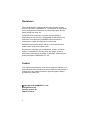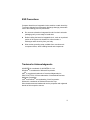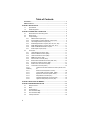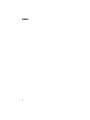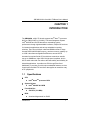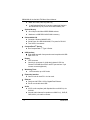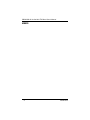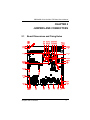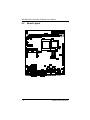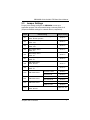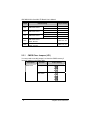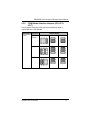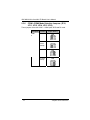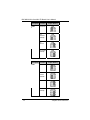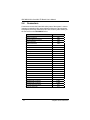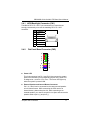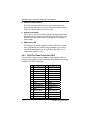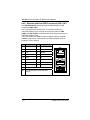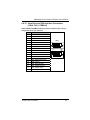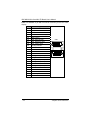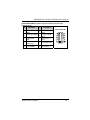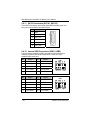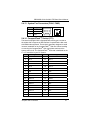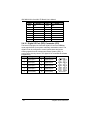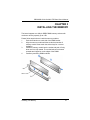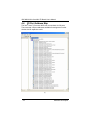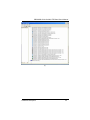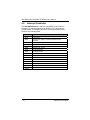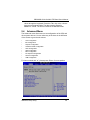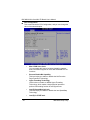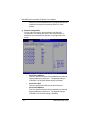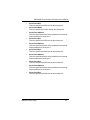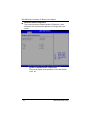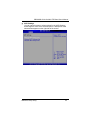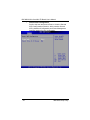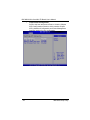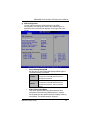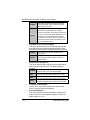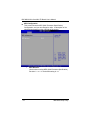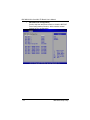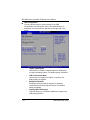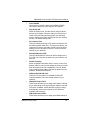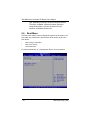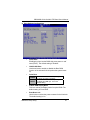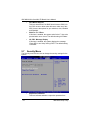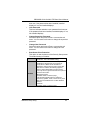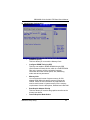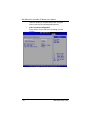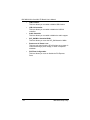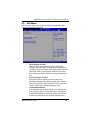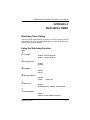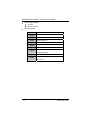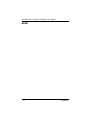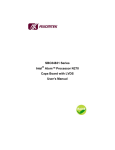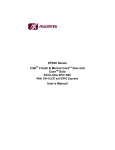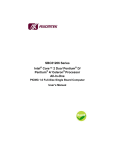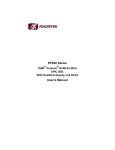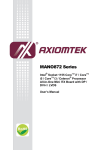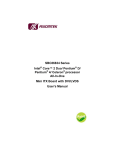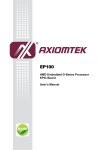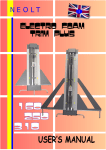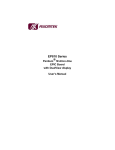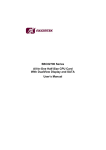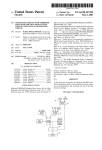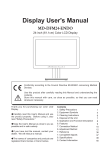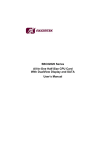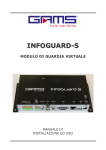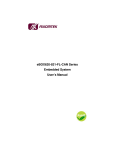Download 970.0KB - Axiomtek
Transcript
SBC86836 Series ® Intel Atom™ Processor N270 Mini ITX Board with LVDS User’s Manual Disclaimers This manual has been carefully checked and believed to contain accurate information. AXIOMTEK Co., Ltd. assumes no responsibility for any infringements of patents or any third party’s rights, and any liability arising from such use. AXIOMTEK does not warrant or assume any legal liability or responsibility for the accuracy, completeness or usefulness of any information in this document. AXIOMTEK does not make any commitment to update the information in this manual. AXIOMTEK reserves the right to change or revise this document and/or product at any time without notice. No part of this document may be reproduced, stored in a retrieval system, or transmitted, in any form or by any means, electronic, mechanical, photocopying, recording, or otherwise, without the prior written permission of AXIOMTEK Co., Ltd. Caution If you replace wrong batteries, it causes the danger of explosion. It is recommended by the manufacturer that you follow the manufacturer’s instructions to only replace the same or equivalent type of battery, and dispose of used ones. ©Copyright 2009 AXIOMTEK Co., Ltd. All Rights Reserved February, Version A1 Printed in Taiwan ii ESD Precautions Computer boards have integrated circuits sensitive to static electricity. To prevent chipsets from electrostatic discharge damage, please take care of the following jobs with precautions: Do not remove boards or integrated circuits from their anti-static packaging until you are ready to install them. Before holding the board or integrated circuit, touch an unpainted portion of the system unit chassis for a few seconds. It discharges static electricity from your body. Wear a wrist-grounding strap, available from most electronic component stores, when handling boards and components. Trademarks Acknowledgments AXIOMTEK is a trademark of AXIOMTEK Co., Ltd. ® Windows is a trademark of Microsoft Corporation. ® AMI is a registered trademark of American Megatrends Inc. IBM, PC/AT, PS/2, VGA are trademarks of International Business Machines Corporation. ® ® Intel and Pentium are trademarks of Intel Corporation. Winbond is a trademark of Winbond Electronics Corp. Other brand names and trademarks are the properties and registered brands of their respective owners. iii Table of Contents Disclaimers ........................................................................................................... ii ESD Precautions ................................................................................................. iii CHAPTER 1 INTRODUCTION ..................................................................................... 1 1.1 Specifications .......................................................................................... 1 1.2 Utilities Supported ................................................................................... 3 CHAPTER 2 JUMPERS AND CONNECTORS............................................................ 5 2.1 Board Dimensions and Fixing Holes ....................................................... 5 2.2 Board Layout ........................................................................................... 6 2.3 Jumper Settings ...................................................................................... 7 2.3.1 CMOS Clear Jumpers (JP1)............................................................. 8 2.3.2 CompactFlash™ Voltage Selection Jumper (JP3) ........................... 9 2.3.3 LCD Voltage Selection Jumper (JP4)............................................... 9 2.3.4 USB Voltage Selection Jumpers (JP5, JP6, JP7, JP9).................. 10 2.3.5 COM1 Mode Selection Jumpers (JP8, JP13, JP17) ...................... 11 2.3.6 COM1~COM6 Mode Selection Jumpers........................................ 12 2.3.7 Audio Output Jumper (JP18).......................................................... 15 2.4 Connectors ............................................................................................ 16 2.4.1 LVDS Backlight Connector (CN1) .................................................. 17 2.4.2 Flat Panel Bezel Connector (CN2) ................................................. 17 2.4.3 LVDS Flat Panel Connector (CN3)................................................. 18 2.4.4 SMBUS Connector (CN4) .............................................................. 19 2.4.5 Internal Audio Connector (CN5) ..................................................... 19 2.4.6 Ethernet with Dual USB Connectors (CN6, CN7) .......................... 20 2.4.7 Keyboard and PS/2 Connector (CN8) ............................................ 21 2.4.8 Audio Phone Jack Connector (CN9) .............................................. 22 2.4.9 ATX Power Connector (ATX1) ...................................................... 22 2.4.10 Serial Port and VGA Interface Connectors (CN10, CN11, COM4~6) 23 2.4.11 SATA Connectors (SATA1, SATA2) ............................... 26 2.4.12 Internal USB Connectors (USB1, USB2) ....................... 26 2.4.13 System Fan Connectors (FAN1, FAN2) .......................... 27 2.4.14 CompactFlash™ Socket (CF1) ....................................... 27 2.4.15 PICMG Compliant PCI Connector (PCI1)....................... 28 2.4.16 Digital I/O Port (DIO) Connector (JP2) ........................... 30 CHAPTER 3 INSTALLING THE MEMORY................................................................ 31 CHAPTER 4 HARDWARE DESCRIPTION................................................................ 33 4.1 Microprocessors .................................................................................... 33 4.2 BIOS...................................................................................................... 33 4.3 System Memory..................................................................................... 33 4.4 I/O Port Address Map............................................................................ 34 4.4 I/O Port Address Map............................................................................ 34 4.5 Interrupt Controller ................................................................................ 36 iv CHAPTER 5 AMI BIOS SETUP UTILITY................................................................... 37 5.1 Starting .................................................................................................. 37 5.2 Navigation Keys .................................................................................... 37 5.3 Main Menu............................................................................................. 38 5.4 Advanced Menu .................................................................................... 39 5.5 PCI PnP Menu....................................................................................... 58 5.6 Boot Menu ............................................................................................. 60 5.7 Security Menu ....................................................................................... 62 5.8 Chipset Menu ........................................................................................ 64 5.9 Exit Menu .............................................................................................. 69 APPENDIX A WATCHDOG TIMER ........................................................................... 71 WATCHDOG TIMER .................................................................................................. 71 APPENDIX B DIGITAL I/O......................................................................................... 73 v MEMO vi SBC86836 All-In-One Mini ITX Board User’s Manual CHAPTER 1 INTRODUCTION ® The SBC86836, a Mini ITX board, supports Intel Atom™ processor N270, at FSB 533 MT/s (133 MHz). The board integrates chipsets ® Intel 945GSE and ICH7M that deliver outstanding system performance through high-bandwidth interfaces, multiple I/O functions for interactive applications and various embedded computing solutions. There is one 240-pin unbuffered DIMM sockets for singe channel DDR2-400/533 MHz memory, maximum memory capacity up to 2 GB. It also features Gigabit/Fast Ethernet, two serial ATA channels for total two Serial ATA hard drives at maximum transfer rate up to 300MB/sec, eight USB 2.0 high speed compliant, built-in AC’97 audio codec that can achieve the best stability and reliability for industrial applications. It provides one PCI through Riser Card. Additionally, it provides you with unique embedded features, such as 6 serial ports and Mini ITX form factor that applies an extensive array of PC peripherals. 1.1 z Specifications CPU z ® Intel Atom TM processor N270 System Chipset ® Intel 945GSE & ICH7M z Front-Side Bus 533 MT/s (133 MHz) z BIOS American Megatrends Inc. BIOS. Introduction 1 SBC86836 All-In-One Mini ITX Board User’s Manual 8Mbit SPI Flash, DMI, Plug and Play “Load Optimized Default” to backup customized Setting in the BIOS flash chip to prevent from CMOS battery fail z System Memory One 240-pin unbuffered DDR2 DIMM sockets Maximum to 2GB DDR2 400/533 MHz memory z Onboard Multi I/O Controller: Winbond W83627UHG Serial Ports: One RD-232/422/485, Five ports for RS-232 Two SATA-II connectors z CompactFlash™ Socket One CompactFlash™ Type II Socket z USB Interface Eight USB ports with fuse protection and complies with USB Spec. Rev. 2.0 z Display CRT connector One 40-pin connector for 24-bit dual channel LVDS via Chrontel CH7308B from SDVO as EFP port and one 7-pin inverter connector(Optional) z Watchdog Timer 1~255 seconds; up to 255 levels z Expansion Interface One PCI slot for dual PCI via riser card. z Ethernet Dual port with RTL8111B for Gigabit/Fast Ethernet RJ-45 over double deck USB z Audio AC’97 Audio compliant (with Speaker/line-out & MIC-in) via ALC203 Internal Audio features for speaker-out & MIC-in (L, GND, R, GND, MIC-in) via wafer connector 2 Introduction SBC86836 All-In-One Mini ITX Board User’s Manual z Power Management ACPI (Advanced Configuration and Power Interface) z Form Factor Mini ITX form factor NOTE All specifications and images are subject to change without notice. 1.2 z z z z Utilities Supported Chipset Driver Ethernet Driver Graphic Driver Audio Driver Introduction 3 SBC86836 All-In-One Mini ITX Board User’s Manual MEMO 4 Introduction SBC86836 All-In-One Mini ITX Board User’s Manual CHAPTER 2 JUMPERS AND CONNECTORS 2.1 Board Dimensions and Fixing Holes Jumpers and Connectors 5 SBC86836 All-In-One Mini ITX Board User’s Manual 2.2 6 Board Layout Jumpers and Connectors SBC86836 All-In-One Mini ITX Board User’s Manual 2.3 Jumper Settings Proper jumer settings configure the SBC86836 to meet your application purpose. We are herewith listing a summary table of all jumpers and default settings for onboard devices, respectively. Jumper Default Setting Jumper Setting JP1 Normal Operation/Clear CMOS setting Default: Normal Operation Short 1-2 JP3 Compact Flash Voltage Selection Default: 3.3V Short 1-2 JP4 LCD Voltage Select Default: 3.3V Short 1-2 JP5 USB1 Voltage Select Default: 5V Short 1-2 JP6 USB2 Voltage Select Default: 5V Short 1-2 JP7 USB(CN7) Voltage Select Default: 5V Short 1-2 JP8 COM1 Mode Select Default: RS-232 Short 1-2 JP9 USB(CN6) Voltage Select Default: 5V Short 1-2 JP10 COM1 Mode Select JP11 COM3 Mode Select JP12 COM5 Mode Select JP13 COM1 Mode Select Default: RS-232 Jumpers and Connectors CN10 Pin 1: DCD Short 3-5 CN10 Pin 9: RI Short 4-6 CN11 Pin C1: DCD Short 3-5 CN11 Pin C9: RI Short 4-6 COM5 Pin 1: DCD Short 3-5 COM5 Pin 8: RI Short 4-6 Short 3-5, 4-6 7 SBC86836 All-In-One Mini ITX Board User’s Manual Jumper Default Setting JP14 COM2 Mode Select JP15 COM4 Mode Select Jumper Setting CN10 Pin 10: DCD CN10 Pin 18: RI Short 3-5 Short 4-6 COM4 Pin 1: DCD Short 3-5 COM4 Pin 8: RI Short 4-6 COM6 Pin 1: DCD Short 3-5 COM6 Pin 8: RI Short 4-6 JP16 COM6 Mode Select JP17 COM1 Mode Select Default: RS-232 Short 3-5, 4-6 JP18 Audio Speak Out/Line Out Selection Default: Line Out Short 1-3, 2-4 2.3.1 CMOS Clear Jumpers (JP1) You may need to use this jumper is to clear the CMOS memory if incorrect settings in the Setup Utility. Description CMOS Clear Function Jumper Setting Normal (Default) Clear CMOS 8 Jumpers and Connectors SBC86836 All-In-One Mini ITX Board User’s Manual 2.3.2 CompactFlash™ Voltage Selection Jumper (JP3) This jumper is to select the voltage for CompactFlash™ interface. Description Function Jumper Setting CompactFlash 3.3V (Default) Voltage Selection 5V 2.3.3 LCD Voltage Selection Jumper (JP4) The board supports +3.3V or +5V flat panel displays. Configure the jumper JP4 to the appropriate voltage of the flat panel. Description LCD Voltage Selection Function Jumper Setting 3.3V (Default) 5V Jumpers and Connectors 9 SBC86836 All-In-One Mini ITX Board User’s Manual 2.3.4 USB Voltage Selection Jumpers (JP5, JP6, JP7, JP9) These jumpers select the voltage for USB interface. Description USB1 Connector Voltage Selection (JP5) Function Jumper Setting 5V (Default) 5V_SBY Description USB2 Connector Voltage Selection (JP6) Function Jumper Setting 5V (Default) 5V_SBY Description Function Jumper Setting USB (CN7) Connector 5V (Default) Voltage Selection (JP7) 5V_SBY Description Function Jumper Setting USB (CN6) Connector 5V (Default) Voltage Selection (JP9) 5V_SBY 10 Jumpers and Connectors SBC86836 All-In-One Mini ITX Board User’s Manual 2.3.5 COM1 Mode Selection Jumpers (JP8, JP13, JP17) These jumpers select the COM1 port’s communication mode to operate RS-232 or RS-422/485. Description COM1 Function Jumper Setting RS-232 (Default) JP8 JP13 JP17 RS-422 JP8 JP13 JP17 RS-485 JP8 JP13 JP17 Jumpers and Connectors 11 SBC86836 All-In-One Mini ITX Board User’s Manual 2.3.6 COM1~COM6 Mode Selection Jumpers (JP10, JP11, JP12, JP14, JP15 JP16) These jumpers select the COM1 ~ COM6 ports’ DCD and RI mode. Description Function COM1 12 Jumper Setting Pin 1=5V JP10 *Pin 1=DCD (Default) JP10 Pin 9=12V JP10 *Pin 9=RI (Default) JP10 Jumpers and Connectors SBC86836 All-In-One Mini ITX Board User’s Manual Description COM3 Function Jumper Setting Pin C1=5V JP11 *Pin C1=DCD (Default) JP11 Pin C9=12V JP11 *Pin C9=RI (Default) JP11 Description Function COM5 Jumpers and Connectors Jumper Setting Pin 1=5V JP12 *Pin 1=DCD (Default) JP12 Pin 8=12V JP12 *Pin 8=RI (Default) JP12 13 SBC86836 All-In-One Mini ITX Board User’s Manual Description Function COM2 Pin 10=5V JP14 *Pin 10=DCD (Default) JP14 Pin 18=12V JP14 *Pin 18=RI (Default) JP14 Description Function COM4 14 Jumper Setting Jumper Setting Pin 1=5V JP15 *Pin 1=DCD (Default) JP15 Pin 8=12V JP15 *Pin 8=RI (Default) JP15 Jumpers and Connectors SBC86836 All-In-One Mini ITX Board User’s Manual Description Function COM6 Jumper Setting Pin 1=5V JP16 *Pin 1=DCD (Default) JP16 Pin 8=12V JP16 *Pin 8=RI (Default) JP16 2.3.7 Audio Output Jumper (JP18) This jumper makes the selection of Audio output. Description Audio Output Select Function Jumper Setting Line Out (Default) Speak Out Jumpers and Connectors 15 SBC86836 All-In-One Mini ITX Board User’s Manual 2.4 Connectors Connectors connect the board with other parts of the system. Loose or improper connection might cause problems. Make sure all connectors are properly and firmly connected. Here is a summary table shows you all connectors on the SBC86836 Series. Connectors Inverter Connector Flat Panel Bezel Connector LVDS Connector SMBUS Connector Internal Audio Connector LAN1 & Dual USB Connector LAN2 & Dual USB Connector PS2 Keyboard/Mouse Connector Audio Phone Jack Connector ATX Power Connector Serial Port1 & Port2 Connector VGA & Serial Port3 Connector Internal Serial Port4 Connector Internal Serial Port5 Connector Internal Serial Port6 Connector DDRII DIMM Connector PCI Connector Serial ATA1 Connector Serial ATA2 Connector Internal USB Connector Internal USB Connector SYSTEM FAN Connector SYSTEM FAN Connector Compact Flash Connector DIO Port Connector 16 Label CN1 CN2 CN3 CN4 CN5 CN6 CN7 CN8 CN9 ATX1 CN10 CN11 COM4 COM5 COM6 DIMM1 PCI1 SATA1 SATA2 USB1 USB2 FAN1 FAN2 CF1 JP2 Jumpers and Connectors SBC86836 All-In-One Mini ITX Board User’s Manual 2.4.1 LVDS Backlight Connector (CN1) The CN1 is DF13-7S-1.25C 7-pin connectors for inverter that we strongly recommend you to use the matching DF13-7S-1.25C connector. Pin 1 2 3 4 5 6 7 2.4.2 Signal +12V +12V +5V ENABLE GND GND GND Flat Panel Bezel Connector (CN2) Power LED This 3-pin connector has Pin 1 and Pin 5 that connect the system power LED indicator to its corresponding switch on the case. Pin 1 is assigned as +, and Pin 3, Pin 5 as -. The Power LED lights up when the system is powered ON. External Speaker and Internal Buzzer Connector Pin 2, 4, 6 and 8 can be connected to the case-mounted speaker unit or internal buzzer. While connecting the CPU card to an internal buzzer, please short pins 2-4; while connecting to an external speaker, you need to set pins 2-4 to Open and connect the speaker cable to pin 8 (+) and pin 6 (-). Jumpers and Connectors 17 SBC86836 All-In-One Mini ITX Board User’s Manual ATX Power On/Off Button This 2-pin connector named as Pin 9 and 10 connect the front panel’s ATX power button to the CPU card, which allows users to control ATX power supply to be power on/off. System Reset Switch Pin 11 and 12 can be connected to the case-mounted reset switch that reboots your computer, not turns OFF the power switch. It is a better way to reboot your system for a longer life of the system’s power supply. HDD Activity LED This connection is linked to hard drive activity LED on the control panel. LED flashes when HDD is being accessed. Pin 13 and 14 connect the hard disk drive to the front panel HDD LED, Pin 13 assigned as -, and Pin 14 as +. 2.4.3 LVDS Flat Panel Connector (CN3) The board has a 40-pin connector CN3 for LVDS Interface LCD. It is strongly recommended to use the matching JST SHDR-40V-S-B 40-pin connector for LVDS on the board. 18 Pin Signal Pin 1 3 5 7 9 11 13 15 17 19 21 23 25 27 29 VCCM VCCM VCCM N.C. GND Channel B D3Channel B D3+ GND Channel B CLKChannel B CLK+ GND Channel A D0Channel A D0+ GND Channel A D1- 2 4 6 8 10 12 14 16 18 20 22 24 26 28 30 Signal VCCM VCCM VCCM N.C. GND Channel B D0Channel B D0+ GND Channel B D1Channel B D1+ GND Channel B D2Channel B D2+ GND Channel A D3- Jumpers and Connectors SBC86836 All-In-One Mini ITX Board User’s Manual Pin Signal 31 33 35 37 39 Pin Signal 32 34 36 38 40 Channel A D3+ GND Channel A CLKChannel A CLK+ GND Channel A D1+ GND Channel A D2Channel A D2+ GND 2.4.4 SMBUS Connector (CN4) Connector CN24 is for SMBUS interface support. Pin Signal 1 CLOCK 2 DATA 3 GND 2.4.5 Internal Audio Connector (CN5) The SBC86836 supports internal audio interface. CN5 is a 5pin-header connector commonly used for the audio. After installing onboard audio driver, you may connect speaker to Line Out jack, and microphone to MIC In jack. Pin Signal 1 AUDIO_OUT_L 2 GND 3 AUDIO_OUT_R 4 GND 5 MIC_IN Jumpers and Connectors 19 SBC86836 All-In-One Mini ITX Board User’s Manual 2.4.6 Ethernet with Dual USB Connectors (CN6, CN7) The SBC86836 Series has three layers of GIGA Ethernet & USB Connectors (CN6, CN7). The RJ-45 connector is for Ethernet. To connect the board to a 1000/100/10 Base-T hub, just plug one end of the cable into CN6 (LAN1) and CN7 (LAN2), and connect the other end (phone jack) to a 1000/100/10-Base-T hub. The lower double-deck USB Connector supports USB 2.0 compliant (480Mbps) that can be connected to any USB peripherals, such as keyboard, mouse, scanner. Pin Signal Pin Signal L1 MDI0+ 1 +5V L2 MDI0- 2 USB D2- L3 MDI1+ 3 USB D2+ L4 MDI1- 4 L5 MDI2+ 5 +5V L6 MDI2- 6 USB D3- L7 MDI3+ 7 USB D3+ L8 MDI3- 8 Ground (GND) A Active LED (Yellow) B 100 LAN LED (Green)/ 1000 LAN LED (Orange) 20 CN6 Ground (GND) Jumpers and Connectors SBC86836 All-In-One Mini ITX Board User’s Manual Pin Signal Pin Signal L1 MDI0+ 1 +5V L2 MDI0- 2 USB D4- L3 MDI1+ 3 USB D4+ L4 MDI1- 4 L5 MDI2+ 5 +5V L6 MDI2- 6 USB D5- L7 MDI3+ 7 USB D5+ L8 MDI3- 8 Ground (GND) A Active LED (Yellow) B 100 LAN LED (Green)/ 1000 LAN LED (Orange) CN7 Ground (GND) 2.4.7 Keyboard and PS/2 Connector (CN8) The SBC86836 provides a keyboard and Mouse interface with a DIN connector.To install the PS/2 keyboard and mouse, plug the mouse to the upper port (green), and the keyboard to the lower port (purple). Pin Signal Pin Signal 1 K/B Data 7 M/S Data 2 NC 8 NC 3 GND 9 GND 4 VCC 10 VCC 5 K/B CLK 11 M/S CLK 6 NC 12 NC 12 10 11 9 8 7 Jumpers and Connectors 6 4 5 3 2 1 21 SBC86836 All-In-One Mini ITX Board User’s Manual 2.4.8 Audio Phone Jack Connector (CN9) After installing onboard audio driver, you may connect speaker to Line Out jack, microphone to MIC in jack. Pin Signal 1 Ground (GND) 2 MIC_IN1 3 MIC_IN 4 N.C 5 MIC_IN2 6 LINE_OUT_L 7 LINE_OUT_L1 8 LINE_OUT_R1 9 LINE_OUT_R 2.4.9 ATX Power Connector (ATX1) Steady and sufficient power can be supplied to all components on the board by connecting the power connector. Please make sure all components and devices are properly installed before connecting the power connector. Align the power connector with its proper location on the board, and connect it tightly. If you use a 20-pin ATX power supply, please remove the small cover from the power connector before plugging in the power cord; otherwise, please do not remove it. Pin 22 Signal Pin Signal 1 2 3.3V 3.3V 11 12 3.3V -12V 3 GND 13 GND 4 5V 14 PS_ON 5 GND 15 GND 6 5V 16 GND 7 GND 17 GND 8 PW_OK 18 -5V 9 5V_SB 19 5V 10 12V 20 5V Jumpers and Connectors SBC86836 All-In-One Mini ITX Board User’s Manual 2.4.10 Serial Port and VGA Interface Connectors (CN10, CN11, COM4~6) COM1, COM2 and COM3 are DB-9 connectors is default. Here is the pin assignment list for your reference. Pin Signal 1 2 3 4 5 6 7 8 9 10 11 12 13 14 15 16 17 18 DCD, Data carrier detect RXD, Receive data TXD, Transmit data DTR, Data terminal ready GND, ground DSR, Data set ready RTS, Request to send CTS, Clear to send RI, Ring indicator DCD, Data carrier detect RXD, Receive data TXD, Transmit data DTR, Data terminal ready GND, ground DSR, Data set ready RTS, Request to send CTS, Clear to send RI, Ring indicator Jumpers and Connectors CN10 COM1 1 6 COM2 10 15 23 SBC86836 All-In-One Mini ITX Board User’s Manual CN11 is a standard 15-pin DB15 connector commonly for the CRT VGA display. Pin 24 Signal C1 C2 C3 C4 C5 C6 C7 DCD, Data carrier detect RXD, Receive data TXD, Transmit data DTR, Data terminal ready GND, ground DSR, Data set ready RTS, Request to send C8 C9 V1 V2 V3 V4 V5 V6 V7 V8 V9 V10 V11 V12 V13 V14 V15 CTS, Clear to send RI, Ring indicator Red Green Blue N.C Analog Ground(AGND) CRT_RET# Analog Ground(AGND) Analog Ground(AGND) GVCC Analog Ground(AGND) N.C DDC DATA Horizontal Sync Vertical Sync DDC CLK CN11 COM3 VGA Jumpers and Connectors SBC86836 All-In-One Mini ITX Board User’s Manual COM4/COM5/COM6 Serial Port 10-pin (Box-header) Connector Pin Assignment list Pin Description Pin 1 Data Carrier Detect (DCD) 2 3 Receive Data (RXD) 4 Description Data Set Ready (DSR) Request to Send (RTS) Clear to Send (CTS) 5 Transmit Data (TXD) 6 7 Data Terminal Ready (DTR) 8 9 Ground (GND) 10 No connector Jumpers and Connectors COM4,COM5,COM6 Ring Indicator (RI) 25 SBC86836 All-In-One Mini ITX Board User’s Manual 2.4.11 SATA Connectors (SATA1, SATA2) These SATA connectors are for high-speed SATA interface ports and they can be connected to hard disk devices. Pin Signal 1 GND 2 SATA_TX+ 3 SATA_TX- 4 GND 5 SATA_RX- 6 SATA_RX+ 2.4.12 Internal USB Connectors (USB1, USB2) These Universal Serial Bus (USB) connectors on this board are for installing versatile USB interface peripherals. These are 10-pin standard USB connectors. Pin Signal Pin Signal 1 +5V 2 +5V 3 USB D6- 4 USB D7- 5 USB D6+ 6 USB D7+ 7 Ground (GND) 8 9 Ground (GND) 10 Pin Signal Ground (GND) Ground (GND) Pin Signal 1 +5V 2 +5V 3 USB D0- 4 USB D1- 5 USB D0+ 6 USB D1+ 7 Ground (GND) 8 9 Ground (GND) 10 26 USB1 USB2 Ground (GND) Ground (GND) Jumpers and Connectors SBC86836 All-In-One Mini ITX Board User’s Manual 2.4.13 System Fan Connectors (FAN1, FAN2) Pin Signal 1 Ground 2 +12V 3 Sensor FAN1 FAN2 2.4.14 CompactFlash™ Socket (CF1) The board is equipped with a CompactFlashTM disk type-II socket on the solder side to support an IDE interface CompactFlashTM disk card with DMA mode supported. The socket is especially designed to avoid incorrect installation of the CompactFlashTM disk card. When installing or removing the CompactFlashTM disk card, please make sure the system power is off. The CompactFlashTM disk card is defaulted as the C: or D: disk drive in your PC system. Pin Signal Pin Signal 1 GND 26 CD1- 2 Data 3 27 Data 11 3 Data 4 28 Data 12 4 Data 5 29 Data 13 5 Data 6 30 Data 14 6 Data 7 31 Data 15 7 CS0# 32 CS1# 8 Address 10 33 VS1# 9 ATASEL 34 IORD# 10 Address 9 35 IOWR# 11 Address 8 36 WE# 12 Address 7 37 INTR 13 VCC 38 VCC 14 Address 6 39 CSEL# 15 Address 5 40 VS2# 16 Address 4 41 RESET# 17 Address 3 42 IORDY# Jumpers and Connectors 27 SBC86836 All-In-One Mini ITX Board User’s Manual Pin Signal Pin Signal 18 Address 2 43 DMAREQ 19 Address 1 44 DMAACK- 20 Address 0 45 DASP# 21 Data 0 46 PDIAG# 22 Data 1 47 Data 8 23 Data 2 48 Data 9 24 IOCS16# 49 Data 10 25 CD2# 50 GND 2.4.15 PICMG Compliant PCI Connector (PCI1) The SBC86836 Series provides a free PICMG compliant PCI slot for 32-bit/33MHz PCI device extension. Pin B1 B2 B3 B4 B5 B6 B7 28 Signal -12V Reserved GND Reserved +5V +5V INTB# Pin A1 A2 A3 A4 A5 A6 A7 Signal TRST# +12V Reserved Reserved +5V INTA# INTC# B8 INTD# A8 +5V B9 B10 B11 B12 B13 B14 B15 B16 B17 REQ3# REQ1# GNT3# GND GND CLKA GND CLKB GND A9 A10 A11 A12 A13 A14 A15 A16 A17 Reserved VIO Reserved GND GND GNT1# RST# VIO GNT0# Jumpers and Connectors SBC86836 All-In-One Mini ITX Board User’s Manual Pin B18 B19 B20 B21 B22 B23 B24 B25 B26 B27 B28 B29 B30 B31 B32 B33 B34 B35 B36 B37 B38 B39 B40 B41 B42 B43 B44 B45 B46 B47 B48 B49 B52 B53 B54 Signal REQ0# VIO AD31 AD29 GND AD27 AD25 Reserved CBE3# AD23 GND AD21 AD19 Reserved AD17 CBE2# GND IRDY# +3.3V DEVSEL# GND LOCK# PERR# Reserved SERR# Reserved CBE1# AD14 GND AD12 AD10 GND AD08 AD07 Reserved Jumpers and Connectors Pin A18 A19 A20 A21 A22 A23 A24 A25 A26 A27 A28 A29 A30 A31 A32 A33 A34 A35 A36 A37 A38 A39 A40 A41 A42 A43 A44 A45 A46 A47 A48 A49 A52 A53 A54 Signal GND REQ2# AD30 Reserved AD28 AD26 GND AD24 GNT2# +3.3V AD22 AD20 GND AD18 AD16 +3.3V FRAME# GND TRDY# GND STOP# Reserved SDONE SBO# GND PAR AD15 Reserved AD13 AD11 GND AD09 CBE0# Reserved AD06 29 SBC86836 All-In-One Mini ITX Board User’s Manual Pin B55 B56 B57 B58 B59 B60 B61 B62 Signal Pin AD05 AD03 GND AD01 VIO Reserved +5V +5V A55 A56 A57 A58 A59 A60 A61 A62 Signal AD04 GND AD02 AD0 VIO Reserved +5V +5V 2.4.16 Digital I/O Port (DIO) Connector (JP2) The board is equipped an 8-channel digital I/O connector JP2 that meets requirements for a system customary automation control. The digital I/O can be configured to control cash drawers and sense warning signals from an Uninterrupted Power System (UPS), or perform store security control. The digital I/O is controlled via software programming. Pin Signal Pin Signal 1 Digital Input 0 2 Digital Output 0 3 Digital Input 1 4 Digital Output 1 5 Digital Input 2 6 Digital Output 2 7 Digital Input 3 8 Digital Output 3 9 Ground (GND) 10 Ground (GND) 30 Jumpers and Connectors SBC86836 All-In-One Mini ITX Board User’s Manual CHAPTER 3 INSTALLING THE MEMORY The board supports one 240-pin DDR2 DIMM memory sockets with maximum memory capacity up to 1GB. Please follow steps below to install the memory modules: 1 Push down latches on each side of the DIMM socket. 2 Align the memory module with the socket that notches of memory module must match the socket keys for a correct intallation. 3 Install the memory module into the socket and push it firmly down until it is fully seated. The socket latches are levered upwards and clipped on to the edges of the DIMM. 4 Install any remaining DIMM modules. Installing The Memory 31 SBC86836 All-In-One Mini ITX Board User’s Manual MEMO 32 Installing The Memory SBC86836 All-In-One Mini ITX Board User’s Manual CHAPTER 4 HARDWARE DESCRIPTION 4.1 Microprocessors ® The SBC86836 Series supports Intel Atom™ processor N270, which make your system operated under Windows 2000/XP and Windows VISTA environments.The system performance depends on the microprocessor. Make sure all correct settings are arranged for your installed microprocessor to prevent the CPU from damages. 4.2 BIOS The SBC86836 Series uses AMI Plug and Play BIOS with a single 8Mbit SPI Flash, DMI, Plug and Play. 4.3 System Memory The SBC86836 Series industrial CPU card supports one 240-pin unbuffered DDR2 DIMM sockets for a maximum memory of 1GB DDR2 SDRAMs. The memory module can come in sizes of 128MB, 256MB, 512MB and 1GB. Hardware Description 33 SBC86836 All-In-One Mini ITX Board User’s Manual 4.4 I/O Port Address Map ® The Intel Atom™ Processor N270 can communicate via I/O ports. There are total 1KB port addresses available for assignment to other devices via I/O expansion cards. (1) 34 Hardware Description SBC86836 All-In-One Mini ITX Board User’s Manual (2) Hardware Description 35 SBC86836 All-In-One Mini ITX Board User’s Manual 4.5 Interrupt Controller The SBC86836 Series is a 100% PC compatible control board. It consists of 16 interrupt request lines, and four out of them can be programmable. The mapping list of the 16 interrupt request lines is shown as the following table. IRQ 36 Parity check error IRQ0 System timer IRQ1 Standard 101/102-Key or Microsoft Natural PS/2 Keyboard IRQ2 Interrupt rerouting from IRQ8 through IRQ15 IRQ3 Serial port #2, #4, #6 IRQ4 Serial port #1, #3, #5 IRQ5 PCI Device Share IRQ7 PCI Device Share IRQ8 System CMOS/real time clock IRQ9 Microsoft ACPI-Conpliant System IRQ10 PCI Device Share IRQ11 PCI Device Share IRQ12 PS/2 Compatible Mouse IRQ13 Numeric data processor IRQ14 Primary IDE channel IRQ15 — Hardware Description SBC86836 All-In-One Mini ITX Board User’s Manual CHAPTER 5 AMI BIOS SETUP UTILITY This chapter provides users with detailed description how to set up basic system configuration through the AMIBIOS8 BIOS setup utility. 5.1 Starting To enter the setup screens, follow the steps below: 1. 2. Turn on the computer and press the <Del> key immediately. After you press the <Delete> key, the main BIOS setup menu displays. You can access the other setup screens from the main BIOS setup menu, such as the Chipset and Power menus. 5.2 Navigation Keys The BIOS setup/utility uses a key-based navigation system called hot keys. Most of the BIOS setup utility hot keys can be used at any time during the setup navigation process. These keys include <F1>, <F10>, <Enter>, <ESC>, <Arrow> keys, and so on. Note Some of navigation keys differ from one screen to another. Å Left/Right The Left and Right <Arrow> keys allow you to select a setup screen. ÇÈ Up/Down The Up and Down <Arrow> keys allow you to select a setup screen or sub-screen. +− Plus/Minus The Plus and Minus <Arrow> keys allow you to change the field value of a particular setup item. Tab F1 The <Tab> key allows you to select setup fields. The <F1> key allows you to display the General Help screen. AMI BIOS Setup Utility 37 SBC86836 All-In-One Mini ITX Board User’s Manual F10 The <F10> key allows you to save any changes you have made and exit Setup. Press the <F10> key to save your changes. Esc The <Esc> key allows you to discard any changes you have made and exit the Setup. Press the <Esc> key to exit the setup without saving your changes. Enter 5.3 The <Enter> key allows you to display or change the setup option listed for a particular setup item. The <Enter> key can also allow you to display the setup sub- screens. Main Menu When you first enter the Setup Utility, you will enter the Main setup screen. You can always return to the Main setup screen by selecting the Main tab. There are two Main Setup options. They are described in this section. The Main BIOS Setup screen is shown below. z System Time/Date Use this option to change the system time and date. Highlight System Time or System Date using the <Arrow> keys. Enter new 38 AMI BIOS Setup Utility SBC86836 All-In-One Mini ITX Board User’s Manual values through the keyboard. Press the <Tab> key or the <Arrow> keys to move between fields. The date must be entered in MM/DD/YY format. The time is entered in HH:MM:SS format. 5.4 Advanced Menu The Advanced menu allows users to set configuration of the CPU and other system devices. You can select any of the items in the left frame of the screen to go to the sub menus: y y y y y y y y y y CPU Configuration IDE Configuration SuperIO Configuration Hardware Health Configuration ACPI Configuration APM Configuration MPS Configuration PCI Express Configuration Smbios Configuration USB Configuration For items marked with “f”, please press <Enter> for more options. AMI BIOS Setup Utility 39 SBC86836 All-In-One Mini ITX Board User’s Manual z CPU Configuration This screen shows the CPU Configuration, and you can change the value of the selected option. 40 ¾ Max CPUID Value Limit You can enable this item to let legacy operating systems boot even without support for CPUs with extended CPU ID functions. ¾ Execute-Disable Bit Capability This item helps you enable or disable the No-Execution Page Protection Technology. ¾ Hyper Threading Technology Use this item to enable or disable Hyper-Threading Technology, which makes a single physical processor perform multi-tasking function as two logical ones. ¾ Intel (R) SpeedStep (tm) tech This item helps you enable or disable the Intel SpeedStep Technology. ¾ Intel (R) C-STATE tech AMI BIOS Setup Utility SBC86836 All-In-One Mini ITX Board User’s Manual Use this item to enable or disable the C-State technology. ¾ z Enhanced C-States This item allows you to enable or disable any available enhanced C-states ( C1E, C2E, C3E, C4E and Hard C4E). IDE Configuration You can use this screen to select options for the IDE Configuration, and change the value of the selected option. A description of the selected item appears on the right side of the screen. For items marked with “f”, please press <Enter> for more options. ¾ ATA/IDE Configuration Use this item to specify the integrated IDE controller. There are three options for your selection: Disabled, Compatible and Enhanced. ¾ Legacy IDE Channels When the ATA/IDE Configuration is set to Compatible, this item will be displayed. ¾ Primary/Secondary/Third IDE Master/Slave AMI BIOS Setup Utility 41 SBC86836 All-In-One Mini ITX Board User’s Manual Select one of the hard disk drives to configure IDE devices installed in the system by pressing <Enter> for more options. z SuperIO Configuration You can use this screen to select options for the SuperIO Configuration, and change the value of the selected option. A description of the selected item appears on the right side of the screen. 42 ¾ Serial Port1 Address This item specifies the base I/O port address and Interrupt Request address of serial port 1. The Optimal setting is 3F8/IRQ4. The Fail-Safe default setting is Disabled. ¾ Serial Port1 IRQ This item specifies the IRQ used by the serial port 1. ¾ Serial Port2 Address This item specifies the base I/O port address and Interrupt Request address of serial port 2. The Optimal setting is 2F8/IRQ3. The Fail-Safe setting is Disabled. AMI BIOS Setup Utility SBC86836 All-In-One Mini ITX Board User’s Manual ¾ Serial Port2 IRQ This item specifies the IRQ used by the serial port 2. ¾ Serial Port2 Mode This item specifies the mode used by the serial port 2. ¾ Serial Port3 Address This item specifies the base I/O port address and Interrupt Request address of serial port 3. ¾ Serial Port3 IRQ This item specifies the IRQ used by the serial port 3. ¾ Serial Port4 Address This item specifies the base I/O port address and Interrupt Request address of serial port 4. ¾ Serial Port4 IRQ This item specifies the IRQ used by the serial port 4. ¾ Serial Port5 Address This item specifies the base I/O port address and Interrupt Request address of serial port 5. ¾ Serial Port5 IRQ This item specifies the IRQ used by the serial port 5. ¾ Serial Port6 Address This item specifies the base I/O port address and Interrupt Request address of serial port 6. ¾ Serial Port6 IRQ This item specifies the IRQ used by the serial port 6. AMI BIOS Setup Utility 43 SBC86836 All-In-One Mini ITX Board User’s Manual z Hardware Health Configuration This screen shows the Hardware Health Configuration, and a description of the selected item appears on the right side of the screen. ¾ 44 System Temperature/CPU Temperature These items display the temperature of CPU and System, Vcore, etc. AMI BIOS Setup Utility SBC86836 All-In-One Mini ITX Board User’s Manual z ACPI Settings You can use this screen to select options for the ACPI Settings, and change the value of the selected option. A description of the selected item appears on the right side of the screen. AMI BIOS Setup Utility 45 SBC86836 All-In-One Mini ITX Board User’s Manual ¾ 46 General ACPI Configuration Scroll to this item and press <Enter> to view the General ACPI Configuration sub menu, which contains General ACPI (Advanced Configuration and Power Management Interface) options for your configuration. AMI BIOS Setup Utility SBC86836 All-In-One Mini ITX Board User’s Manual ¾ Advanced ACPI Configuration Scroll to this item and press <Enter> to view the Advanced ACPI Configuration sub menu, which contains Advanced ACPI (Advanced Configuration and Power Management Interface) options for your configuration. AMI BIOS Setup Utility 47 SBC86836 All-In-One Mini ITX Board User’s Manual ¾ 48 Chipset ACPI Configuration Scroll to this item and press <Enter> to view the Chipset ACPI Configuration sub menu, which contains Chipset ACPI (Advanced Configuration and Power Management Interface) options for your configuration. AMI BIOS Setup Utility SBC86836 All-In-One Mini ITX Board User’s Manual z APM Configuration You can use this screen to select options for the APM Configuration, and change the value of the selected option. A description of the selected item appears on the right side of the screen. ¾ ¾ Power Management/APM Set this item to allow Power Management/APM support. The default setting is Enabled. Disabled Set this item to prevent the chipset power management and APM (Advanced Power Management) features. Enabled Set this item to allow the chipset power management and APM (Advanced Power Management) features. This is the default setting. Video Power Down Mode This option specifies the Power State that the video subsystem enters when the BIOS places it in a power saving state after the specified period of display inactivity has expired. The default setting is Suspend. AMI BIOS Setup Utility 49 SBC86836 All-In-One Mini ITX Board User’s Manual ¾ Disabled This setting prevents the BIOS from initiating any power saving modes concerned with the video display or monitor. Suspend This option places the monitor into suspend mode after the specified period of display inactivity has expired. This means the monitor is not off. The screen will appear blacked out. The standards do not cite specific power ratings because they vary from monitor to monitor, but this setting use less power than Standby mode. This is the default setting. Hard Disk Drive Power Down Mode This option specifies the power conserving state that the hard disk drive enters after the specified period of hard drive inactivity has expired. The default setting is Suspend. Disabled Suspend ¾ Suspend Time Out (Minute) This option specifies the length of time the system waits before it enters suspend mode. The default setting is Disabled. Disabled 1 Min 4 Min 10 Min 50 This setting prevents hard disk drive power down mode. This option cuts the power to the hard disk drives during a system suspend. This is the default setting. This setting prevents the system from entering suspend mode. This is the default setting. Set this item to allow the computer system to enter suspend mode after being inactive for 1 minute. Set this item to allow the computer system to enter suspend mode after being inactive for 4 minutes. Set this item to allow the computer system to enter suspend mode after being inactive for 10 minutes. ¾ Throttle Slow Clock Ratio Use this item to specify the speed of the system clock when running the power saving states. ¾ Power Button Mode This option specifies how the externally mounted power button on the front of the computer chassis is used. The default setting is On/Off. AMI BIOS Setup Utility SBC86836 All-In-One Mini ITX Board User’s Manual On/Off Pushing the power button turns the computer on or off. This is the default setting. This is the default setting. Suspend Pushing the power button places the computer in Suspend mode or Full On power mode. *** Advanced Resume Event Controls *** ¾ Resume On Ring This item enables or disables the function of Resume On Ring that resumes the system through incoming calls. ¾ Resume On LAN This item enables or disables the function of Resume On LAN that resumes the system through the network. ¾ Resume On PME# This item enables or disables the function of Resume On PME# (Power Management Event). Enabling this item allows the system to resume from standby mode. ¾ Resume On RTC Alarm You can set “Resume On RTC Alarm” item to enabled and key in Data/time to power on system. AMI BIOS Setup Utility 51 SBC86836 All-In-One Mini ITX Board User’s Manual z MPS Configuration This screen shows the MPS (Multi Processor Specification) Configuration, and you can change its value. A description of the selected item appears on the right side of the screen. ¾ 52 MPS Revision Use this item to select MPS (Multi Processor Specification) Revision 1.1 or 1.4. The default setting is 1.4. AMI BIOS Setup Utility SBC86836 All-In-One Mini ITX Board User’s Manual z PCI Express Configuration This screen shows the PCI Express Configuration, and you can change its value. A description of the selected item appears on the right side of the screen. ¾ Active State Power-Management Use this item to enable or disable the function of Active State Power-Management to provide you with lower power consumption. The default setting is Disabled. AMI BIOS Setup Utility 53 SBC86836 All-In-One Mini ITX Board User’s Manual ¾ 54 SB PCIE Ports Configuration Scroll to this item and press <Enter> to view the SB PCIE Ports Configuration sub menu, which contains several options for your configuration. AMI BIOS Setup Utility SBC86836 All-In-One Mini ITX Board User’s Manual z Smbios Configuration You can use this screen to select options for the Smbios Configuration, and change the value of the selected option. A description of the selected item appears on the right side of the screen. ¾ Smbios Smi Support When this item is enabled, the system can support the SMBIOS SMI wrapper for the PnP. AMI BIOS Setup Utility 55 SBC86836 All-In-One Mini ITX Board User’s Manual z USB Configuration You can use this screen to select options for the USB Configuration, and change the value of the selected option. A description of the selected item appears on the right side of the screen. 56 ¾ Legacy USB Support Use this item to enable or disable support for USB device on legacy operating system. The default setting is Enabled. ¾ USB 2.0 Controller Mode Use this item to configure the USB 2.0 controller. The default setting is HiSpeed. ¾ BIOS EHCI Hand-Off Enabling this item provide the support for operating systems without an EHCI hand-off feature. The default setting is Enabled. ¾ Hotplug USB FDD Support This item allows you to enable or disable the support for a USB floppy disk drive. AMI BIOS Setup Utility SBC86836 All-In-One Mini ITX Board User’s Manual ¾ USB Mass Storage Device Configuration Scroll to this item and press <Enter> to view the USB Mass Storage Device Configuration sub menu, which contains several options for your configuration. AMI BIOS Setup Utility 57 SBC86836 All-In-One Mini ITX Board User’s Manual 5.5 PCI PnP Menu The PCI PnP menu allows users to change the advanced settings for PCI/PnP devices. (1) (2) 58 AMI BIOS Setup Utility SBC86836 All-In-One Mini ITX Board User’s Manual ¾ Clear NVRAM Use this item to clear the data in the NVRAM (CMOS). Here are the options for your selection, No and Yes. ¾ Plug & Play O/S When the setting is No, Use this item to configure all the devices in the system. When the setting is Yes and if you install a Plug and Play operating system, the operating system configures the Plug and Play devices not required for boot. The default setting is No. ¾ PCI Latency Timer This item controls how long a PCI device can hold the PCI bus before another takes over. The longer the latency, the longer the PCI device can retain control of the bus before handing it over to another PCI device. There are several options for your selection. ¾ Allocate IRQ to PCI VGA This item allows BIOS to choose an IRQ to assign for the PCI VGA card. Here are the options for your selection, No and Yes. ¾ Palette Snooping Some old graphic controllers need to “snoop” on the VGA palette, and then map it to their display as a way to provide boot information and VGA compatibility. This item allows such snooping to take place. Here are the options for your selection, Disabled and Enabled. ¾ OffBoard PCI/ISA IDE Card This item is for any other non-onboard PCI/ISA IDE controller adapter. There are several options for your selection. ¾ IRQ3/4/5/7/9/10/11/14/15 These items will allow you to assign each system interrupt a type, depending on the type of device using the interrupt. The option “Available” means the IRQ is going to assign automatically. Here are the options for your selection, Available and Reserved. ¾ DMA Channel 0/1/3/5/6/7 These items will allow you to assign each DMA channel a AMI BIOS Setup Utility 59 SBC86836 All-In-One Mini ITX Board User’s Manual type, depending on the type of device using the channel. The option “Available” means the channel is going to assign automatically. Here are the options for your selection, Available and Reserved. 5.6 Boot Menu The Boot menu allows users to change boot options of the system. You can select any of the items in the left frame of the screen to go to the sub menus: y Boot Settings Configuration Boot Device Priority Removable Drives y y For items marked with “f”, please press <Enter> for more options. 60 AMI BIOS Setup Utility SBC86836 All-In-One Mini ITX Board User’s Manual z Boot Settings Configuration ¾ Quick Boot Enabling this item lets the BIOS skip some power on self tests (POST). The default setting is Enabled. ¾ LAN1/LAN2 Boot Use these items to enable or disable the Boot ROM function of the onboard LAN chip when the system boots up. ¾ Quiet Boot Disabled Enabled Set this item to allow the computer system to display the POST messages. Set this item to allow the computer system to display the OEM logo. This is the default setting. ¾ AddOn ROM Display Mode This item selects the display mode for option ROM. The default setting is Force BIOS. ¾ Boot Num-Lock Use this item to select the power-on state for the NumLock. The default setting is On. AMI BIOS Setup Utility 61 SBC86836 All-In-One Mini ITX Board User’s Manual ¾ PS/2 Mouse Support This item determines if the BIOS should reserve IRQ12 for the PS/2 mouse or allow other devices to make use of this IRQ. Here are the options for your selection, Auto, Enabled and Disabled. ¾ Wait For ‘F1’ If Error If this item is enabled, the system waits for the F1 key to be pressed when error occurs. The default setting is Enabled. ¾ Hit ‘DEL’ Message Display If this item is enabled, the system displays the message “Press DEL to run Setup” during POST. The default setting is Enabled. 5.7 Security Menu The Security menu allows users to change the security settings for the system. ¾ 62 Supervisor Password This item indicates whether a supervisor password has AMI BIOS Setup Utility SBC86836 All-In-One Mini ITX Board User’s Manual been set. If the password has been installed, Installed displays. If not, Not Installed displays. ¾ User Password This item indicates whether a user password has been set. If the password has been installed, Installed displays. If not, Not Installed displays. ¾ Change Supervisor Password Select this option and press <Enter> to access the sub menu. You can use the sub menu to change the supervisor password. ¾ Change User Password Select this option and press <Enter> to access the sub menu. You can use the sub menu to change the user password. ¾ Boot Sector Virus Protection This option is near the bottom of the Security Setup screen. The default setting is Disabled. Disabled Enabled AMI BIOS Setup Utility Set this item to prevent the Boot Sector Virus Protection. This is the default setting. Select Enabled to enable boot sector protection. It displays a warning when any program (or virus) issues a Disk Format command or attempts to write to the boot sector of the hard disk drive. If enabled, the following appears when a write is attempted to the boot sector. You may have to type N several times to prevent the boot sector write. Boot Sector Write! Possible VIRUS: Continue (Y/N)? _ The following appears after any attempt to format any cylinder, head, or sector of any hard disk drive via the BIOS INT 13 Hard disk drive Service: Format!!! Possible VIRUS: Continue (Y/N)? 63 SBC86836 All-In-One Mini ITX Board User’s Manual 5.8 Chipset Menu The Chipset menu allows users to change the advanced chipset settings. You can select any of the items in the left frame of the screen to go to the sub menus: y North Bridge Configuration South Bridge Configuration y For items marked with “f”, please press <Enter> for more options. 64 AMI BIOS Setup Utility SBC86836 All-In-One Mini ITX Board User’s Manual z North Bridge Configuration ¾ DRAM Frequency This item allows you to control the Memory Clock. ¾ Configure DRAM Timing by SPD This item can enable or disable DRAM timing by SPD (Serial Presence Detect) device, which is a small EEPROM chip on the memory module, containing important information about the module speed, size, addressing mode and various parameters. ¾ Memory Hole You can reserve this area of system memory for ISA adapter ROM. When this area is reserved it cannot be cached. Check the user information of peripherals that need to use this area o f system memory for the memory requirements. Here are the options, Disabled and 15M-16M. ¾ Boot Graphic Adapter Priority This item allows you to select the graphics controller as the primary boot device. ¾ Internal Graphics Mode Select AMI BIOS Setup Utility 65 SBC86836 All-In-One Mini ITX Board User’s Manual This item allows you to select the amount of system memory used by the internal graphics device. ¾ 66 Video Function Configuration Press <Enter> for the sub-menu for setting up video function. AMI BIOS Setup Utility SBC86836 All-In-One Mini ITX Board User’s Manual z South Bridge Configuration (1) (2) AMI BIOS Setup Utility 67 SBC86836 All-In-One Mini ITX Board User’s Manual 68 ¾ USB Function This item allows you to enable or disable USB function. ¾ USB 2.0 Controller This item allows you to enable or disable the USB 2.0 controller. ¾ Audio Controller This item allows you to enable or disable the audio support. ¾ SLP_S4# Min. Assertion Width This item allows you to set the SLP_S4# Assertion Width. ¾ Restore on AC Power Loss This item can control how the PC will behave once power is restored following a power outage, or other unexpected shutdown. ¾ PCIE Port Configuration This item allows you to set or disable the PCI Express Ports. AMI BIOS Setup Utility SBC86836 All-In-One Mini ITX Board User’s Manual 5.9 Exit Menu The Exit menu allows users to load your system configuration with optimal or failsafe default values. ¾ Save Changes and Exit When you have completed the system configuration changes, select this option to leave Setup and reboot the computer so the new system configuration parameters can take effect. Select Save Changes and Exit from the Exit menu and press <Enter>. Select Ok to save changes and exit. ¾ Discard Changes and Exit Select this option to quit Setup without making any permanent changes to the system configuration. Select Discard Changes and Exit from the Exit menu and press <Enter>. Select Ok to discard changes and exit. ¾ Load Optimal Defaults It automatically sets all Setup options to a complete set of default settings when you select this option. The Optimal settings are designed for maximum system performance, but may not work best for all computer applications. In AMI BIOS Setup Utility 69 SBC86836 All-In-One Mini ITX Board User’s Manual particular, do not use the Optimal Setup options if your computer is experiencing system configuration problems. Select Load Optimal Defaults from the Exit menu and press <Enter>. ¾ 70 Load Fail-Safe Defaults It automatically sets all Setup options to a complete set of default settings when you select this option. The Fail-Safe settings are designed for maximum system stability, but not maximum performance. Select the Fail-Safe Setup options if your computer is experiencing system configuration problems. Select Load Fail-Safe Defaults from the Exit menu and press <Enter>. Select Ok to load Fail-Safe defaults. AMI BIOS Setup Utility SBC86836 All-In-One Mini ITX Board User’s Manual APPENDIX A WATCHDOG TIMER Watchdog Timer Setting After the system stops working for a while, it can be auto-reset by the Watchdog Timer. The integrated Watchdog Timer can be set up in the system reset mode by program. Using the Watchdog Function Start ↓ Un-Lock WDT: O 2E 87 ; Un-lock super I/O O 2E 87 ; Un-lock super I/O ↓ Select Logic device: O 2E 07 O 2F 08 ↓ Activate WDT: O 2E 30 O 2F 01 ↓ Set Second or Minute : O 2E F5 O 2F N N=00 or 08 ↓ Set base timer : O 2E F6 O 2F M=00,01,02,…FF(Hex) ,Value=0 to 255 ↓ ; IF to disable WDT: O 2E 30 O 2F 00 ; Can be disable at any time Watchdog Timer 71 SBC86836 All-In-One Mini ITX Board User’s Manual z Timeout Value Range 1 to 255 Minute / Second z Program Sample 2E, 87 2E, 87 2E, 07 2F, 08 Logical Device 8 2E, 30 Activate 2F, 01 2E, F5 2F, N Set Minute or Second N=08 (Min),00(Sec) 2E, F6 2F, M 72 Set Value M = 00 ~ FF Watchdog Timer SBC86836 All-In-One Mini ITX Board User’s Manual APPENDIX B DIGITAL I/O Digital I/O Software Programming z GPI program sample: I 48D z Read bit4~bit7 Status GPO program sample: O 2E 87 O 2E 87 O 2E 07 O 2F 08 Select Device 8 O 2E 30 O 2F 04 Set GPIO6 O 2E E4 O 2F F0 GPIO6 pins are programmed as output pins. O 2E E5 Check Bit 0 ~ Bit 3 (1 High , 0 Low) O 2F 00 O 2E 87 O 2E 87 Digital I/O 73 SBC86836 All-In-One Mini ITX Board User’s Manual MEMO 74 Digital I/O