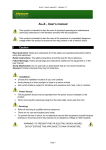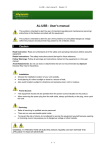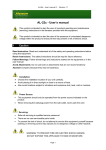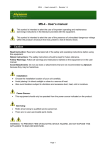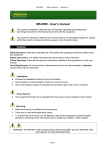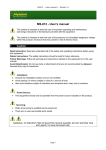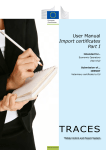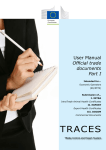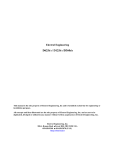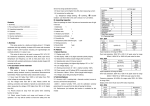Download AL-USB - User`s manual
Transcript
AL-USB – User’s manual © - Revision 1.7 AL-USB - User’s manual This symbol is intended to alert the user of important operating and maintenance (servicing) instructions in the literature provided with the equipment. This symbol is intended to alert the user of the presence of uninsulated dangerous voltage within the product’s enclosure that may present a risk of electric shock. 1 Caution Read Instruction: Read and understand all of the safety and operating instructions before using this equipment. Retain Instructions: The safety instructions should be kept for future reference. Follow Warnings: Follow all warnings and instructions marked on the equipment or in the user manual. Avoid Attachments: Do not use tools or attachments that are not recommended by Alyseum because they may be hazardous. ● ● ● Installation: Choose the installation location of your unit carefully. Avoid placing it in direct sunlight or close to a source of heat. Also avoid locations subject to vibrations and excessive dust, cold or moisture. Power Source: This equipment should only be operated from the power source indicated on the product. When removing the wall-power plug from the wall outlet, never yank the cord. Servicing: Refer all servicing to qualified service personnel. There are no user-serviceable parts inside. To prevent the risk of shock, do not attempt to service this equipment yourself because opening or removing covers may expose you to dangerous voltage or other hazards. WARNING: TO PREVENT FIRE OR ELECTRIC SHOCK HAZARD, DO NOT EXPOSE THIS APPLIANCE TO RAIN OR MOISTURE. Page 1 AL-USB – User’s manual © - Revision 1.7 2 1 2 3 4 5 6 7 8 Contents Caution .............................................................................................................................1 Contents ...........................................................................................................................2 What’s the AL-USB ..........................................................................................................3 3.1 Features ...................................................................................................................3 3.2 Specifications ...........................................................................................................3 Hardware AL-USB ............................................................................................................4 4.1 Package content.......................................................................................................4 4.2 Accessories ..............................................................................................................4 4.3 Panels descriptions ..................................................................................................4 4.4 Connecting ...............................................................................................................5 4.4.1 Connect an AL-USB to a single computer ............................................................5 4.4.2 Connect an AL-USB to a network via a switch .....................................................5 4.5 Power .......................................................................................................................5 What's the Global MIDI Network ......................................................................................6 5.1 Wired and wireless connections ...............................................................................6 5.2 Virtual connections ...................................................................................................6 Software AL-USB .............................................................................................................7 6.1 Merging function .......................................................................................................7 6.2 Establish connections ...............................................................................................7 6.3 CopperLan Manager.................................................................................................7 6.4 Settings.....................................................................................................................8 6.5 Firmware Upgrade software .....................................................................................8 About ................................................................................................................................9 7.1 Ethernet ....................................................................................................................9 7.1.1 Note about Wi-Fi use ............................................................................................9 7.1.2 Tips for a efficient Ethernet Network.....................................................................9 7.2 CopperLan................................................................................................................9 Miscelleanous.................................................................................................................10 8.1 Disclaimer...............................................................................................................10 8.2 Maintenance ...........................................................................................................10 8.3 Static Electricity, ESD .............................................................................................10 8.3.1 Standard symbols for ESD advertising ...............................................................10 8.3.2 Some tips and precautions for ESD sensitive environment................................10 8.4 How to wire the Ethernet cable ?............................................................................11 8.5 Statement and Agency Compliance .......................................................................12 8.5.1 WEEE (for EU countries) ...................................................................................12 8.5.2 RoHS Compliance (for EU countries) ................................................................12 8.5.3 CE (for EU countries).........................................................................................12 8.6 Warranty and repair ................................................................................................12 8.7 MIDI Chart ..............................................................................................................13 Page 2 AL-USB – User’s manual © - Revision 1.7 3 What’s the AL-USB The Alyseum AL-USB is an embedded networked computer Box. It uses the Ethernet network to transport MIDI flows between any CopperLan compliant hardware or software applications in computers. A AL-USB allows you to connect 2 MIDI In and 2 MIDI Out ports (up to 4 MIDI cables Of course, the AL-USB can exchange MIDI flows with any other AL-22, AL-88, ALeX and MS-4 (Peer to peer functionality) or any other product supporting CopperLan. AL-USB are supplied ready to use, the actual linking is managed via the CopperLan Manager software. This freeware tool is also used to monitor the status of all CopperLan computers and equipment. The box can be controlled from any computer anywhere in the network. DC input allows the interface to work with tablets that do not provide the minimum current required by the USB standard. AL-USB will only work with USB tablets devices which are MIDI Class Compliant. If you attach a non class compliant device, it just won’t be recognized. Don’t worry, no damage will be caused. Some tablets are not equipped with a standard USB connector. you must acquire a specific adaptator. 3.1 ● ● ● ● ● ● ● ● 3.2 ● ● ● ● Features Self-contained interface, 2 MIDI-USB In/Out pairs to CopperLan interface. Works on USB 1.1 & USB 2.0 ports. Class-compliant operation – no driver needed for WIN, MAC or Linux. Compatible with all tablets supporting MIDI Class Compliant 100 Ethernet port. Auto-MDIX allows the use of straight-trough or cross-over UTP cable. peer to peer MIDI transport, on a channel basis, remapping and merging. peer to peer MIDI transport without mandating a computer. Specifications Dimensions (W x H x D): 55 x 25 x 63 mm Weight: 0,12 Kg Rugged aluminum case with laser engraving Power requirements: 5 Volts DC @ 0.3 A Page 3 AL-USB – User’s manual © - Revision 1.7 4 Hardware AL-USB 4.1 ● ● ● ● 4.2 Package content 1 AL-USB device 1 wall-plug power module – 5 VDC @ 1.1 A 1 USB cable (type A/B) User’s manual access card Accessories http://www.alyseum.com/accessories 4.3 Panels descriptions 3 4 5 5 VDC 100Base-T USB L/A ALYSEUM 2 1. 2. 3. 4. 5. AL-USB ALYSEUM 1 Yellow LED – Link/Activity on the Ethernet network LK/ACT Mode LED Pattern No connection OFF LINK established ON Network activity ON with OFF pulses Green LED – CP activity CP activity Mode LED Pattern Firmware Upgrade ready Slow blinking Firmware Upgrade activity Fast blinking CP establishing connection OFF with ON pulses CP Activity ON with OFF pulses RJ45 – Ethernet connector – 100 Base-T DC plug 2.1mm – 5 VDC - positive in center USB type B connector Use only the wall-plug power module supplied with AL-USB. Page 4 AL-USB – User’s manual © - Revision 1.7 4.4 4.4.1 Connecting Connect an AL-USB to a single computer Ethernet USB AL-USB 4.4.2 Connect an AL-USB to a network via a switch More as 2 devices connected to the network, need a switch. Wi-Fi Switch + WI-FI AL-USB 4.5 Ethernet USB Power Normally, the AL-USB takes energy via the USB port DC input allows the interface to work with tablets that not provide the minimum current required by the USB standard. Page 5 AL-USB – User’s manual © - Revision 1.7 5 What's the Global MIDI Network 5.1 Wired and wireless connections This drawing depicts the Global connectivity between various MIDI equipment and applications that freely exchange data in the Global MIDI Network environment. MS-812 Alyseum Standalone product support CopperLan technology, like Alyseum MS-812, MS-4 Switch + WI-FI Alyseum AL-88c iPad AL-USB Wi-Fi Ethernet USB or 1394 5.2 Standalone MIDI interface, support CopperLan Technology, like Alyseum AL-88, AL-88c, AL-22, ALeX. Virtual connections The following drawing gives a virtual perception of the connected equipment. Two key aspects are standing out: 1. Everything can talk to anything 2. The physical connection type is irrelevant and is totally hidden to the user MS-812 Alyseum Alyseum AL-88c iPad Virtual Network Page 6 AL-USB – User’s manual © - Revision 1.7 6 Software AL-USB 6.1 Merging function Connecting two or more sources to the same destination, realizes a merging functions. Beware that MIDI does not allow merging every type of message at any time. Merging two sysex messages may lead to unpredictable results. More information on our application note: http://www.alyseum.com/download. 6.2 Establish connections It is possible to connect any source to any destination, as a whole virtual cable or according to message type. Establishing connections is done from the connection tab of the CopperLan Manager software application. To connect a whole virtual cable, select the appropriate source device and click on the MIDI connector icon. You complete the operation by selecting a destination. All messages appearing at the source will be transferred to the destination without any filtering or remapping. Instead of connecting a whole cable content, it is allowed to connect individually one or more message types according to the following split: 1. Note and Controller messages on a channel basis – these are channel messages Any of the 16 MIDI channels content can be linked separately 2. Clock messages (incl. clock control and song position messages) Any clock from any source can be connected to any destination. Note that MIDI destinations can only accept a single clock whereas CopperLan destinations can accept many. 3. Other messages (Sys) This selection covers all messages to the exception of messages in categories 1 and 2 here above. This linking is essentially used for SYS EX and MTC messages. It is meaningful to only connect sources and destinations of adequate messages type (e.g. Sys to Sys). However, it is allowed to connect any source channel to any destination channel, effectively realizing a channel remapping. More information on our application note: http://www.alyseum.com/downloads 6.3 CopperLan Manager The CopperLan Manager is part of the CopperLan Package available cost free from the CopperLan website http://www.copperlan.org This application software provides 4 differents tabs for the management of a CopperLan network: 1. An Overview tab, displaying all machines and their current connections. 2. A Connect tab, to add/remove connections between device’s outputs and inputs. 3. An Edit tab, providing a universal way to edit parameters. 4. A Snapshot tab, to store network configuration and settings. Page 7 AL-USB – User’s manual © - Revision 1.7 6.4 Settings Four settings are done via the CopperLan Manager (EDIT tabs) 1. Front button (not available in this product) 2. Restore originals MIDI In connections– for standalone applications. 3. Save MIDI In destinations– for standalone applications. 4. Enable or disable the active sensing on MIDI Out 1. 5. Enable or disable the active sensing on MIDI Out 2. 6.5 Firmware Upgrade software Upgrading the firmware is done via the network. This is done automatically through the CopperLan Manager via an internet connection. Page 8 AL-USB – User’s manual © - Revision 1.7 7 7.1 About Ethernet Alyseum products rely on Ethernet to transport data; compared to other solutions (USB, IEEE1394, ...) Ethernet offers many advantages: ● Available on all computer platforms ● No real limit in cable length and node connections. ● Full Duplex. ● Very high bandwidth. ● Very low Latency. ● Frees the computer of the MIDI flow handling of USB/Firewire interfaces ● Embedded devices can work without any computer in the network ● Peer to peer capability. ● Full electrical isolation between machines, preventing audio hum due to ground loops. ● Low cost, ubiquitous and reliable infrastructure. 7.1.1 Note about Wi-Fi use Using these products via Wi-Fi is possible but not guaranteed. Wireless transmissions are subject to perturbations that require data resending which implies unavoidable delays which are inconvenient for real-time musical purposes. This is why Alyseum only guarantees good performance when using wired network. 7.1.2 Tips for a efficient Ethernet Network The performance of an Ethernet network is always related to the weakest link. ● Use the WI-FI only for the web, Email, ... and the wired network of your computer for the CopperLan and audio streaming ● For large installations, use an additional network card in your computer to create a network dedicated only for CopperLan and audio streaming ● For large installations , preferably use Gbit Ethernet switches to guarantee a better data exchange ● Avoid Ethernet HUB as these create collisions in messages that could hamper the overall network performance 7.2 CopperLan CopperLan offers many advantages: ● Connectivity guaranteed with any hardware/Software supporting CopperLan. ● No IP addresses, thanks to an address abstraction layer. ● Protocol and networking system for command & control + streaming management. ● Self configuring & Plug and Play. ● Decentralized work distribution and storage – every CopperLan equipment incorporates its own server. CopperLan manages MIDI in a more powerful and flexible than any other technology available. The benefit of having its own dedicated protocol surpasses the afterthought solutions relying on TCP/UDP-IP in terms of speed and user-friendliness. Page 9 AL-USB – User’s manual © - Revision 1.7 8 Miscelleanous 8.1 Disclaimer All rights reserved. Reproduction in whole or part of this document is prohibited without the express permission of Alyseum. © 2011 - 2015 Alyseum. The information and specifications described in this manual are subject to change without notice. Other products or brand names mentioned herein are trademarks or registered trademarks of their respective holders. 8.2 Maintenance Switch Off the power before maintenance. Do not attempt to clean the unit with chemical solvents (thinner, benzine or alcohol) as this might damage the finish. Use only a clean, dry cloth. 8.3 Static Electricity, ESD Electrostatic discharge (ESD) can cause malfunction and/or damage to electronic devices if discharged into the device. Despite the built-in ESD protections in every Alyseum product, ESD might build up at levels that could harm your equipment. 8.3.1 Standard symbols for ESD advertising 8.3.2 Some tips and precautions for ESD sensitive environment ● ● ● ● ● ● ● Make sure to discharge any built-up static electricity from yourself and your device before touching or connecting one device to another Ground yourself by touching an earth grounded metal surface before handling your device and other equipments. For fixed installations, put the device in a grounded metallic rack. Ensure air relative humidity is minimum 60%. Install ESD specific prevention items, such as grounding mats. Reduce movement speed on handling or (dis)connecting devices Avoid carpet or other synthetic flooring Page 10 AL-USB – User’s manual © - Revision 1.7 8.4 How to wire the Ethernet cable ? If you want to build your own Ethernet cable, dont worry, use CAT5 cable, RJ45 connectors and a crimping clamp. The maximum lenght for a single cables is 100 meters Pin Function 1 TX+ 2 TX- 3 RX- 6 RX+ 1 8 Page 11 AL-USB – User’s manual © - Revision 1.7 8.5 8.5.1 Statement and Agency Compliance WEEE (for EU countries) Waste Electrical and Electronic Equipment (Directive 2002/96/EC) (applicable for E.U. Customers or others countries with separate collection systems) 1. This marking shown on the product or its literature, indicates that it should not be disposed with other household wastes at the end of its working life. 2. To prevent possible harm to the environment or human health from uncontrolled waste disposal, please separate this from other types of wastes and recycle it responsibly to promote the sustainable reuse of material resources. 3. Household users should contact either the retailer where they purchased this product, or their local government office, for details of where and how they can take this item for environmentally safe recycling. 8.5.2 RoHS Compliance (for EU countries) Alyseum products complies with the European Union restriction of the use of certain hazardous substances in electronics equipment, (RoHS directive 2002/95/EC) The RoHS directive prohibits the sale of certain electronic equipment containing some hazardous substances such as Mercury, Lead, Cadmium, Hexavalent chromium and certain Flame-retardants (PBB & PBDE) in the European Union. http://eur-lex.europa.eu/LexUriServ/LexUriServ.do?uri=CELEX:32002L0095:EN:HTML 8.5.3 CE (for EU countries) Alyseum products complies with the requirements of European Directive 89/336/EC. 8.6 Warranty and repair Alyseum warrants to you, the original purchaser, that each of its products will be free from defects in materials and workmanship for a period of two years from the date of purchase. This warranty does not apply to any products which have been repaired or altered by other than repair personnel authorized by Alyseum, or which have been subject to ESD, moisture, abuse, accident or improper installation and using. Alyseum assumes no liability as a consequence of such events under the terms of this Warranty. Please consult your shop for more details. Page 12 AL-USB – User’s manual © - Revision 1.7 8.7 MIDI Chart AL-USB MIDI IMPLEMENTATION CHART ver.1.0. Function 2013-12-15 Transmitted Recognized Remarks 1-16 1-16 pass-through Changed -- -- via network mapping Default -- -- not applicable Messages X X pass-through Altered -- -- not applicable 0-127 0-127 pass-through X X pass-through Keys X X pass-through Channels X X pass-through Ptch Bend X X pass-through Control Change X X pass-through Prog. Change True# X X pass-through System exclusive X X pass-through Song Position X X pass-through Song Select X X pass-through Tune Request X X pass-through Clock X X pass-through Commands X X pass-through Local On/Off X X pass-through All Notes Off X X pass-through Active Sensing X O Via CopperLan System Reset O O Default Basic Channel Mode Note Number Velocity After Touch System Common System Realtime Aux Messages Notes Page 13