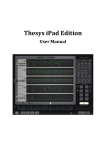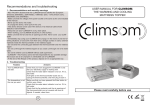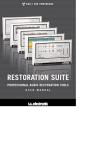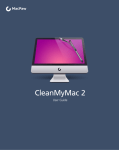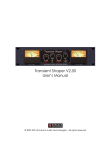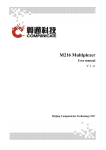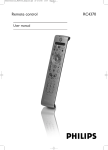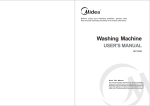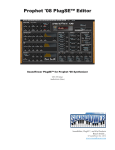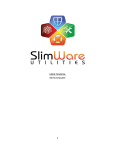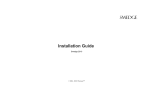Download UNVEIL
Transcript
UNVEIL
User Manual V1.6.2
Welcome To UNVEIL
5
What is UNVEIL?
5
System Requirements
6
Mac Requirements
6
Windows Requirements
6
Installation & Authorization
7
Installation Mac
7
Installation Windows
8
Authorization Mac & Windows
10
Authorization Details
10
De-Activating a Machine
11
Notes On Formats
12
Plug-In Formats and Channel Layouts
UNVEIL
2
User Manual v 1.6.2
12
AudioSuite in ProTools
12
Overview
14
Applications For UNVEIL
The Parameters
14
15
The Process: How We Do The Magic
15
FOCUS
16
ƒ FOCUS BIAS
16
t/ƒ LOCALIZE
17
t[REFRACT]
17
t[ADAPTATION]
18
PRESENCE
18
TRANSIENT THRESH
19
GAIN
19
I/O DIFF
19
BYPASS
20
UNVEIL
3
User Manual v 1.6.2
PK LINK
20
NORM.
20
DIAGRAM
20
Presets
21
The Preset Manager
21
Storage Locations
21
The Standalone pp
22
FAQ
23
Questions & Answers
23
CPU Load optimization
23
Getting Support
27
UNVEIL
4
User Manual v 1.6.2
Welcome To UNVEIL
What is UNVEIL?
UNVEIL is a plug-in that allows you to attenuate or boost the amount of reverb in a mixed
signal, even on mono sources. Due to the nature of the process we employ, it also allows
attenuating or boosting other components that human perception regards as “background”
signals, like some types of ambience or “mud” in music mixes. It is not a gate/expander,
transient shaper, de-noiser-like FFT thresholding processor, and does not do any phase
cancellation or inter-channel correlation. Basically, UNVEIL does what it does based on our MAP
de-mixing technology, it separates foreground components from background components and
then allows you to process these separately. As a side-effect, UNVEIL can also be used for
stereo-to-quad up-mixing, by separating the reverb of a recording and using that for the rear
channels, while using the de-reverberated signal for the front - these two signals are exactly
complementary and there are thus no phase-shift induced resonances like when using an EQ
or other up-mixing strategies.
We sincerely hope you will enjoy using UNVEIL as much as we did creating it. It is the
culmination of 40 combined years of research and professional audio production expertise, and
thus we are very excited to provide you with this unique and exceptional tool.
Yours,
Stephan M. Bernsee & Denis H. Gökdag
zynaptiq headquarters
Hannover, Germany
March 2012
UNVEIL
5
User Manual v 1.62
System
Requirements
Mac Requirements
‣ Intel-based Apple Mac computer
‣ Minimum of 2 CPU cores running at 2.4 gHz or faster
‣ 1 GB of available RAM
‣ Mac OS X 10.5.8 or newer
‣ 60 MB free Hard-Disk space
‣ Apple AU (AudioUnits), Steinberg VST 2.4 or Avid RTAS/AAX compatible host software
‣ Internet Connection for Activation (though not necessarily on the Computer used for audio)
Windows Requirements
‣ Minimum of 2 CPU cores running at 2.4 gHz or faster
‣ 1 GB of available RAM
‣ Microsoft Windows XP SP3, Windows Vista or Windows 7/8
‣ 60 MB free Hard-Disk space
‣ Steinberg VST 2.4 or Avid RTAS/AAX compatible host software
‣ Internet Connection for Activation (though not necessarily on the Computer used for audio)
UNVEIL
6
User Manual v 1.62
Installation &
Authorization
Installation Mac
Installing and authorizing UNVEIL on a Mac is very straight-forward. Simply expand the ZIP
file you received, navigate to the Mac OS X folder in the resulting directory and mount the
contained disk image file (.dmg) by double-clicking it in the Finder. Then launch the installer
contained on the resulting, auto-mounted volume. Follow the on-screen instructions to install.
The installer will install the following files to the following locations:
1) AudioUnits mono/stereo and 8-channel (“8ch”) plug-ins for both 32- and 64-bit use to <root
drive>/Library/Audio/Plug-ins/Components/
2) VST mono/stereo and 8-channel plug.ins for both 32- and 64-bit use to <root drive>/
Library/Audio/Plug-ins/VST/
3) RTAS mono/stereo plug-in to /Library/Application Support/Digidesign/Plug-Ins/
4) AAX mono/stereo plug-in to /Library/application Support/Avid/Audio/Plug-ins
5) Manual, UNVEIL Authorizer app & stand-alone application to /Applications/Zynaptiq Plug-In
Support/
UNVEIL
7
User Manual v 1.62
Installation Windows
Installing and authorizing UNVEIL on a Windows system is very straight-forward. Simply
expand the ZIP file you received and navigate to the Windows folder in the resulting directory.
Therein, you will find the following individual installers:
1) VST 2.4 mono/stereo and 8-channel plug.ins (32bit)
1) VST 2.4 mono/stereo and 8-channel plug.ins (64bit)
2) RTAS mono/stereo plug-in
3) AAX mono/stereo plug-in
Choose the appropriate installer and launch it. Please note that you need to be logged in as
admin level user!
The installers create the following files:
1) The VST installer creates the UNVEIL VST and UNVEIL VST 8ch plug-ins in <Program Files
Folder>\Steinberg\VstPlugins. Note: should you keep your VST plug-ins in a different
location, you should point the installer to that directory when provided with the option.
Note: please do not rename, move or delete the “Data” folders installed next to the plugins.
2) The RTAS installer creates the UNVEIL RTAS plug-in as well as the UNVEIL RTAS data folder
in <Program Files Folder>\Common Files\Digidesign\DAE\Plug-Ins. Note: please do not
rename, move or delete the “Data” folder installed next to the plug-in.
3) The AAX installer creates the UNVEIL AAX plug-in in <Program Files Folder>\Common Files
\Avid\Audio\Plug-Ins.
UNVEIL
8
User Manual v 1.62
All Windows installers will install the UNVEIL Authorizer app to <Program Files Folder>
\Zynaptiq\Unveil\.
Windows Vista, Windows 7/8 users running VST x64: please note that if you have an
UNVEIL version older than 1.6.2 installed, please follow the steps described below to
avoid conflicts with UAC (if enabled).
1) De-activate your plug-in before installing the new version. To do this, launch the
UnveilAuthorizer app located in /Progarm Files(x86)/Zynaptiq/UNVEIL/ and click “deactivate”
2) Uninstall the older version. Uninstallers for the various formats can be found in the “UNVEIL
Data” folder which is loceated right next to the plug-in.
3) To ensure that all uninstalled files are actually gone, please log out and back in to your
account.
4) Install VST x64 and make sure you activate the plug-in when the activation dialog is opened
during install (and NOT from within your host!)
UNVEIL
9
User Manual v 1.62
Authorization Mac & Windows
To be able to use your new software, it needs to be activated. During installation of UNVEIL,
the UnveilAuthorizer app, will automatically be launched.
Enter your serial number and click “Activate”. If your machine has access to the internet, you’ll
be shown a confirmation of the successful authorization and you’re good to go. If the machine
you’re activating on has no internet connection, you will be guided through the process.
Authorization Details
Generally, our copy protection mechanism will allow you to have two machines authorized at
the same time. It is essentially a challenge-response type system that takes specifics of your
computer into account anonymously. However, unlike most other challenge-response systems,
UNVEIL
10
User Manual v 1.62
the Zynaptiq copy protection allows the user to de-activate a system at any time, and reactivate it later - without contacting us. So essentially, you can pretty much move your
authorizations around as needed. The only limitation is that in order to de-activate a machine,
it needs to be connected to the internet.
De-Activating a Machine
To free up an activation, you can de-activate a machine. To do this, please launch the
UnveilAuthorizer app, and click “Deactivate Product”.
You will be presented with a confirmation message and you’re done.
Please note that the machine to be de-activated needs to be connected to the internet!
UNVEIL
11
User Manual v 1.62
Notes On Formats
Plug-In Formats and Channel
Layouts
As you will have noticed, we install separate mono/stereo and 8-channel versions for some
formats. Why is that? Here’s a run-down on the formats and why we may or may not have
multiple plug-in builds for them.
AudioUnits: This format theoretically allows having one plug-in build that works for any
channel count. However, in some hosts, the ability of a plug-in to have more than two channels
will prevent using multi-mono instances for multi-channel scenarios. Also, some hosts are not
capable of inserting multi-mono instances to create a multi-channel instance. Hence we need
two separate plug-ins to cater for all scenarios. (The advantage of multi-mono is that it allows
you to have separate settings for the individual channels).
VST 2.4: The VST 2.4 standard allows plug-ins to have a large number of channels under the
hood, but activating only the number actually required by the channelstrip/bus the plug-in is
inserted into. However, some hosts will always activate all the “under-the-hood” channels,
regardless of whether they are needed or not. This results in a very large CPU overhead if all
you want to do is process one or two channels. Also, VST 2.4 does not easily allow using multimono instances for multi-channel use. Hence, it makes sense to have separate mono/stereo
and 8-channel versions of the plug-in.
RTAS & AAX: RTAS and AAX allow using plug-ins in multi-mono configurations under all
circumstances. As using multi-mono is actually preferable, as ProTools is able to run the multimono channels on separate cores, these formats need only one plug-in build.
AudioSuite in ProTools
In ProTools, the AAX plug-in allows being used as AudioSuite for offline processing, including
real-time preview.
UNVEIL
12
User Manual v 1.62
UNVEIL
13
User Manual v 1.62
Overview
Applications For UNVEIL
UNVEIL has a lot of uses, here are some of them:
‣ Reduction of reverb on location sound and dialog
‣ Matching of reverb amounts and thus perceived distance on multiple location/dialog
recordings
‣ Reduction of reverb on sub-optimally miked musical recordings, or recordings from venues
with less-than-ideal acoustic properties.
‣ Up-Mixing by separating reverb and direct signal, and using these complementary signals for
rear and front channels
‣ Reducing or boosting “mud” or “grit” in a music mix to bring out the details or move the mix
out of focus to make space for additional signals
‣ Moving sounds/ambience in to or out of focus for On-Screen/Off-Screen differentiation
‣ Moving background sounds further back to allow foreground sounds to stand out clearer
‣ Creative sound design
‣ Generating dynamic “states” from just one recording in game audio.
UNVEIL
14
User Manual v 1.62
The Parameters
The Process: How We Do The
Magic
UNVEIL utilizes a novel process based on pattern recognition and perceptive modeling to
determine perceptually relevant information within an audio stream. It assigns the detected
patterns a significance based on their statistical properties, and attenuates or boosts the parts
that do not appear to contribute a significant amount of information to the signal.
As a pattern recognition based algorithm that de-mixes the signal it has the advantage of not
requiring stereo information to determine room reflections from the signal. Therefore, it can be
applied to mono and stereo, even surround channel configurations with equal ease and
success. Also, since it does not use Fourier transform based filtering, it does its magic with a
minimum of side effects, keeping your signal crisp, clean and transparent.
NOTE that UNVEIL is designed to leave discrete echoes untouched. Feedback delay is often a
relevant part of a composition, and should thus be considered as part of the signal rather than
as reverb.
UNVEIL comes with a number of parameters that allow tweaking its basic properties to work
well with a variety of signals.
UNVEIL
15
User Manual v 1.5
FOCUS
The FOCUS parameter controls the overall signal focusing, or
reverb attenuation/boost. Essentially it is a cross-fade
between reverb/mud and the direct/foreground signal.
Higher values remove reverb and "mud" from the signal,
lower values add reverb by attenuating the direct (incident)
signal. Center has no effect and leaves the signal unchanged.
For best results we recommend setting FOCUS to its highest
value while adjusting the other parameters so their effects
become immediately apparent, then backing of FOCUS as
needed. CTRL-Click sets this parameter to default.
This bank of sliders allows setting the FOCUS parameter
depending on the signal frequency. With these parameters
you can de-reverberate critical frequencies more than
frequencies that have less reverb to them, such as the low
frequency end. The FOCUS BIAS is relative to the amount set
using the FOCUS control. If you set FOCUS to its center
position the signal will pass through unchanged. You can then
use FOCUS BIAS to change the signal focus for certain
frequencies only. A CTRL-click on one of the sliders resets it
to neutral, and a click on the CLR button resets all sliders to
neutral.
ƒ FOCUS BIAS
UNVEIL
16
User Manual v 1.5
t/ƒ LOCALIZE
This parameter determines pattern localization along the
time and frequency axes. Higher values resolve individual
frequencies better but might introduce high frequency
oscillations that can sound artificial when a lot of noise is
present within the signal. Lower values reduce this type of
artifacts but might cause signal amplitude modulation
("pumping") that results from the process affecting not only
the detected patterns, but their surrounding sounds as well.
A value around the center position is usually the preferred
setting. If both low and high values do not produce
satisfactory results, we recommend you set it to its center
position, set FOCUS to center as well and change FOCUS
using the FOCUS BIAS sliders for critical frequencies only.
That way you will be able to separate reverb without applying
the process to the entire signal at once.
As an analogy, think of this as the “number of bands” - less
bands mean less control but less artifacts, more bands give
more control but more potential for artifacts.
t[REFRACT] determines the refractory time for the analysis
network, or “how long the algorithm thinks about what it has
heard before reacting”. Shorter values will cause the analysis
to be more sensitive to signal changes, but might affect short
term oscillations such as noise in a way that sounds artificial.
If you increase the refractory time, the overall sound of the
de-reverberated signal usually improves, but some of the
reverb reflections might return. We recommend you start out
at a zero value and increase as needed.
t[REFRACT]
UNVEIL
17
User Manual v 1.5
t[ADAPTATION]
This determines the adaptation time of the analysis network
("forgetting factor"). The setting of this parameter should be
approximately equal to the reverb tail length of the signal.
You can get an idea of how to set this parameter by visually
comparing the related decay curve in the display to the
amplitude decay of the input signal. If the steepness looks
similar, you’re good. “Release Time” is a suitable analogy to
get the idea of this control (though technically, it is very
different.). If the adaptation time is lower than the reverb tail
time of the reverberated signal you will hear some reverb
come back on a few msec after the incident sound. In this
case you should increase the adaptation time until the reverb
is gone.
PRESENCE
This parameter adds a random signal to the network's input
on each pass of the analysis recursions. This changes the
starting conditions of the evaluation slightly, and causes the
output to be more generalized. The effect on the audio signal
is mainly a gain in high frequency content and a more natural
sound, as the noise and short time scale fluctuations in the
signal are averaged away and remain largely untouched.
With some "well behaved" signals this setting might not have
any effect, some signals (especially voice) can benefit greatly
from increasing this value. Start low & raise as needed.
UNVEIL
18
User Manual v 1.5
TRANSIENT THRESH
UNVEIL offers the option to automatically bypass very short
transient signals in order to increase "punch" and
intelligibility for certain types of signals. This bypass is
triggered both by evaluating overall signal levels as well as
its statistical properties. We recommend you use the SOLO
switch to monitor the output of this circuitry and use the
threshold slider to set an appropriate value between 0 ( =
everything is regarded a transient) and 1 ( = circuit is off,
nothing goes through).
GAIN
This control adjusts the output gain of the plug-in, the unit is
dB. Processes based on perceptive modeling generally tend
to change peak levels. The GAIN control allows you to
compensate for this.
Activating this switch creates a volume compensated
difference between input and output signal.
I/O DIFF
UNVEIL
19
User Manual v 1.5
BYPASS
Bypasses all processing and routes the input signal directly to
the output.
PK LINK
Links the peak of the input and output signal display so the
UNVEIL effect becomes visible independent of absolute signal
levels.
NORM.
Soft-normalizes the display of the input and output signals.
Enables the diagram that displays the adaptation rate in
relation to the input signal.
DIAGRAM
UNVEIL
20
User Manual v 1.5
Presets
The Preset Manager
To make working with the different plug-in formats easier, UNVEIL provides it’s own preset
manager and preset format. This way, you can load your custom settings exactly the same way
regardless of whether you’re working on the Mac or on a Windows machine, whether you’re
using RTAS or VST.
The Preset manager is accessed using the small triangle icon in the upper left corner of the
GUI:
A click on the triangle icon brings up a menu that provides options for
saving and loading presets, saving the current setting as default and
re-setting the default preset to factory default values. If you edit a
recalled preset, the triangle icon will be lit up to indicate that the
current and saved values don’t match.
Storage Locations
There are separate locations for factory presets and user presets, and they both depend on the
OS platform you’re working on:
Facory presets (Mac OS X): these are stored inside the actual plug-in.
Factory presets (Windows): these are stored in the UNVEIL VST/RTAS/AAX Data folder,
which is installed next to the plug-in.
User presets (Mac OS X and Windows): these are stored to <your user document
directory>/Zynaptiq/UNVEIL/Presets/
UNVEIL
21
User Manual v 1.5
The Standalone pp
On MacOS X, UNVEIL comes with a simple stand-alone application, the Zynaptiq Stand-Alone.
This application is intended for quickly previewing audio through the plug-in, and is explicitly
NOT intended to be an editing application. See it as a free bonus FYC.
The application allows playing files through UNVEIL, as well as recording the results to a new
file. As the application is not a full-blown host, it uses the Mac system audio preferences including device & sample rate. As any open application including browsers, the finder etc can
request to change the system sample rate, this means that in order to make sure your new file
has the correct sample rate written, you should follow the following steps:
1) make sure you set the system sample rate to the rate that your source & destination files
have/should have, from within the Audio MIDI Setup utility
2) start playback on the source file *before* you start recording
UNVEIL
22
User Manual v 1.5
FAQ
Questions & Answers
Q: I am hearing ugly drop-outs/ring-modulation/distortion, what is causing that & what can I
do?
A: Most likely, you are overloading your CPU. UNVEIL is a computationally very “heavy-weight”
process. The first thing you should try is to set the I/O and/or processing buffers of your host
to higher values, ideally 2048 samples or higher. This will significantly decrease the CPU use
and in most cases eliminates the artifacts mentioned above.
Q: (Mac) Logic Pro shows me a “Sample Rate Mismatch” or similar error when inserting
UNVEIL, and sound is distorted or stops altogether. What can i do?
A: You are overloading the CPU, but Logic is displaying the wrong error message. Increasing
the I/O and process buffer sizes usually cures this issue. If not, see the CPU load optimization
section below for some tips on how to get more out of your machine.
UNVEIL
23
User Manual v 1.62
Authorization Issues Windows
Q: I am using Windows and when I try to activate UNVEIL, I am seeing an error message
stating there has been an “Unknown Error” and activation fails. What can I do?
A: This means that there is something interfering with the activation process. Disable any
firewall, security or anti-virus software and try again. If the problem persists you should
temporarily disable your internet connection (by pulling the ethernet cable, for example). The
Authorizer app will now display a dialog window that gives you several options for off-line
activation:
Choose “Activate using a different computer that has web access” and click “next”. This will
bring up another window.
UNVEIL
24
User Manual v 1.62
SOME-WEIRD-CODE-IS-HERE
Enter the Installation ID into the webform found at the URL displayed, using a different
computer to access the web:
You will then receive a response code.
UNVEIL
25
User Manual v 1.62
Enter the response code into the Authorizer app, click “activate”...and your software should
now be activated successfully.
UNVEIL
26
User Manual v 1.62
CPU Load optimization
UNVEIL uses a lot of CPU. The mathematics involved are highly complex, so there’s a lot of
computation to be done. However, CPU load is affected by a couple of variables. We’ll outline
strategies to get the most out of UNVEIL on your CPU here.
1) Use large buffer sizes. UNVEIL needs to look at a certain amount of signal to be able to
discern what is reverb and what isn’t. If your buffers are set to values that are shorter than
that, CPU load increases significantly. UNVEIL internally operates on a buffer size of 4096
samples, so in most host applications, you’ll want to set the buffer size to the highest
possible value. We recommend *at least* 1024 samples.
2) In ProTools, use multi-mono instances if possible. ProTools can compute the channels of
a multi-mono instance on separate CPU cores, which distributes the CPU load more evenly
and allows larger channel counts than when running a multi-channel instance on just one
core.
3) In Logic Pro, all plug-in that are inserted on a bus, output or aux strip that is fed by a live
input source - such as a live input or a virtual instrument track set to record enabled - are
rendered on one core. This may result in CPU overload messages even while all except one
core are idling. Try changing the routing or disabling any record enable switches on virtual
instrument tracks.
4) Use the mono/stereo version of the VST plug-in whenever you do not explicitly need more
than one or two channels.
5) Closing the plug-in GUI saves some CPU cycles, too.
UNVEIL
27
User Manual v 1.62
Getting Support
If you’re having trouble with UNVEIL that isn’t covered in these FAQ, please email us & we’ll
get you up and running ASAP. We can be reached via http://www.zynaptiq.com/support-form/
UNVEIL
28
User Manual v 1.62
UNVEIL
29
User Manual v 1.62