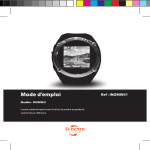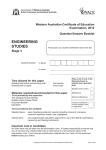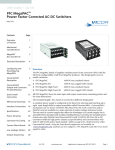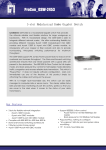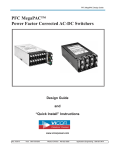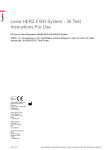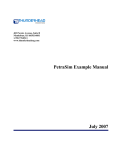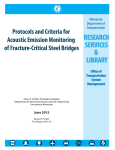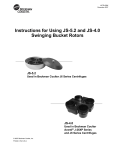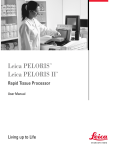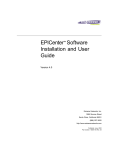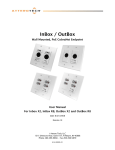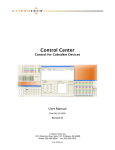Download Ultra Electronics MegaWATCH Deployment Datasheet
Transcript
Secure Communications Optimised Packet Engine (SCOPE)
MegaWATCH
Deployment Solutions
Network & Usage Examples
© AEP Networks, Inc. All rights reserved.
Page intentionally left blank
Copyright © 2011 AEP Networks, Inc. All rights reserved. AEP Networks, CloudProtect, the AEP Networks logo and design are registered trademarks, ServiceProtect and LanProtect are trademarks
of AEP Networks, Inc. in the United States and/or other jurisdictions. All other trademarks, service marks, registered marks, or registered service marks are the property of their respective owners
Contents
3
Table of Contents
1 Introduction
5
1.1 Basic
...................................................................................................................................
Concepts
5
7
2 Maps
2.1 Simple
...................................................................................................................................
Geographically Arranged Example
7
2.2 Non-Geographically
...................................................................................................................................
Arranged Example
8
2.3 Top
...................................................................................................................................
Level Map Example 1
9
2.4 Top
...................................................................................................................................
Level Map Example 2
10
2.5 User
...................................................................................................................................
Example Map Layouts
10
Map ..........................................................................................................................................................
Layout Exam ple 1
11
.........................................................................................................................................................
11
Blackburn
Sub-Map
.........................................................................................................................................................
12
Preston
Sub-Map
Map ..........................................................................................................................................................
Layout Exam ple 2
13
.........................................................................................................................................................
14
Utkilen
Sub-Map
.........................................................................................................................................................
15
Seven
Seas Sub-Map
.........................................................................................................................................................
16
SeeTours
Sub-Map
.........................................................................................................................................................
16
Floikt
Sub-Map
Map ..........................................................................................................................................................
Layout Exam ple 3
17
.........................................................................................................................................................
18
Formby
Sub-Map
.........................................................................................................................................................
18
Southport
Sub-Map
.........................................................................................................................................................
19
CsfSites
Sub-Map
.........................................................................................................................................................
19
Balliol
LAN Sub-Map
Map ..........................................................................................................................................................
Layout (Parent/Child Exam ple)
20
3 Folder Concepts and Examples
21
3.1 Link
...................................................................................................................................
Utilisation Folder
22
Chart..........................................................................................................................................................
Display Tab of the Utilisation Folder
23
3.2 Other
...................................................................................................................................
Application of Folders
24
Multi-Link
..........................................................................................................................................................
Support
25
Monitoring
..........................................................................................................................................................
a Vadix Dual System
26
4 Node Window Displays
27
4.1 MegaPAC
...................................................................................................................................
Node Window Displays
27
CPU-F
..........................................................................................................................................................
Node Window
27
4200 ..........................................................................................................................................................
Node Window
28
Generic
..........................................................................................................................................................
Displays on MegaPAC Nodes
28
4.2 Non-MegaPAC
...................................................................................................................................
Node Window Displays
29
5 Alert Management
31
5.1 Alert
...................................................................................................................................
Filter Management
31
Copyright © 2011 AEP Networks, Inc. All rights reserved. AEP Networks, CloudProtect, the AEP Networks logo and design are registered trademarks, ServiceProtect and LanProtect are trademarks
of AEP Networks, Inc. in the United States and/or other jurisdictions. All other trademarks, service marks, registered marks, or registered service marks are the property of their respective owners
Page intentionally left blank
Copyright © 2011 AEP Networks, Inc. All rights reserved. AEP Networks, CloudProtect, the AEP Networks logo and design are registered trademarks, ServiceProtect and LanProtect are trademarks
of AEP Networks, Inc. in the United States and/or other jurisdictions. All other trademarks, service marks, registered marks, or registered service marks are the property of their respective owners
Introduction
1
5
Introduction
This manual has been designed to give the user an idea of some of the ways in which MegaWATCH can
be used to help manage networks. It is not an in-depth document on the facilities provided by
MegaWATCH. For that, please refer to the on-line help or the Published User Manual.
1.1
Basic Concepts
AEP MegaWATCH is a Windows based SNMP Network Management Application that allows customers
to monitor their network and gather useful information about the condition, status and performance of any
AEP or non-AEP Network component deployed.
MegaWATCH is a powerful tool that can create network maps (i.e. graphical views of the network and
configuration). MegaWATCH will regularly poll each network component in the system and provide the
status of each which can then be reflected in the colour of a displayed element in a Map.
In this document some of the major aspects of MegaWATCH are covered with examples of how users
have implemented their own solutions. The following elements of MegaWATCH are covered,
Maps (graphical network views)
Folders (tabular displays of network data)
Alerts (traps and other important events)
Tools (user aids for Network Monitoring and problem solution)
Copyright © 2011 AEP Networks, Inc. All rights reserved. AEP Networks, CloudProtect, the AEP Networks logo and design are registered trademarks, ServiceProtect and LanProtect are trademarks
of AEP Networks, Inc. in the United States and/or other jurisdictions. All other trademarks, service marks, registered marks, or registered service marks are the property of their respective owners
Page intentionally left blank
Copyright © 2011 AEP Networks, Inc. All rights reserved. AEP Networks, CloudProtect, the AEP Networks logo and design are registered trademarks, ServiceProtect and LanProtect are trademarks
of AEP Networks, Inc. in the United States and/or other jurisdictions. All other trademarks, service marks, registered marks, or registered service marks are the property of their respective owners
Maps
2
7
Maps
Maps provide a graphical display of network objects (nodes, links or channels). Various tools are
provided to help draw a layout suitable to the needs of the user. The display can be geographic,
symbolic or representational (e.g. a rack of servers). Some examples follow.
The major points for Maps are
Graphical View of the Network
Graphic items can change colour to reflect the current status
Drawing tools are provided to represent Node, Links or Channels.
The SNMP poll rate is configurable for each Map.
All objects within a map are polled at the same rate
Maps can contain other nested maps or folders
Maps and Folders can be arranged hierarchically, in that they can contain other Maps and Folders. All
systems must create a 'top' level Map. This then can be used to navigate and access other sections of
the network. The following sections first show some simple maps, to introduce the concept and some of
the possibilities, and then some example of top level maps in a working system.
2.1
Simple Geographically Arranged Example
This map is example of how a network may be represented geographically. The map shows nodes
positioned within Australia and it also contains an embedded map 'Perth'. Double-clicking the Perth icon
will open and display the map of Perth.
Copyright © 2011 AEP Networks, Inc. All rights reserved. AEP Networks, CloudProtect, the AEP Networks logo and design are registered trademarks, ServiceProtect and LanProtect are trademarks
of AEP Networks, Inc. in the United States and/or other jurisdictions. All other trademarks, service marks, registered marks, or registered service marks are the property of their respective owners
8
2.2
MegaWATCH Network Examples
Non-Geographically Arranged Example
This example shows
A number of node icons drawn to represent a rack of Nodes
Colour coded rectangles used to represent a node and two links
A Gif created to represent a sub-map of London, which reflects the status of the sub-map.
Copyright © 2011 AEP Networks, Inc. All rights reserved. AEP Networks, CloudProtect, the AEP Networks logo and design are registered trademarks, ServiceProtect and LanProtect are trademarks
of AEP Networks, Inc. in the United States and/or other jurisdictions. All other trademarks, service marks, registered marks, or registered service marks are the property of their respective owners
Maps
2.3
9
Top Level Map Example 1
Simple top level display showing a 'Main Map', the Alerts Window and some Node Window interface
displays.
Copyright © 2011 AEP Networks, Inc. All rights reserved. AEP Networks, CloudProtect, the AEP Networks logo and design are registered trademarks, ServiceProtect and LanProtect are trademarks
of AEP Networks, Inc. in the United States and/or other jurisdictions. All other trademarks, service marks, registered marks, or registered service marks are the property of their respective owners
10
2.4
MegaWATCH Network Examples
Top Level Map Example 2
This top level view contains a 'docked' map on the left hand side. This remains in a fixed position and
viewable at all times while 'docked'. The maps, folders and alert windows in the right hand pane can be
resized and repositioned as required. A 'save position' function is provided to make any rearrangement
permanent on any Map or Folder.
2.5
User Example Map Layouts
This section contains some examples of how MegaWATCH customers have chosen to draw their
networks and use the facilities provided by MegaWATCH to aid network management.
The examples all start with a top level map. Subsequent maps shown are sub-maps accessible from the
top level and can be opened by a double-click on the mouse left button.
Copyright © 2011 AEP Networks, Inc. All rights reserved. AEP Networks, CloudProtect, the AEP Networks logo and design are registered trademarks, ServiceProtect and LanProtect are trademarks
of AEP Networks, Inc. in the United States and/or other jurisdictions. All other trademarks, service marks, registered marks, or registered service marks are the property of their respective owners
Maps
2.5.1
11
Map Layout Example 1
This is a top level map containing sub-maps. Double-clicking on a Map icon will open and display the
map. See below for the examples of the sub-maps.
2.5.1.1
Blackburn Sub-Map
Copyright © 2011 AEP Networks, Inc. All rights reserved. AEP Networks, CloudProtect, the AEP Networks logo and design are registered trademarks, ServiceProtect and LanProtect are trademarks
of AEP Networks, Inc. in the United States and/or other jurisdictions. All other trademarks, service marks, registered marks, or registered service marks are the property of their respective owners
12
2.5.1.2
MegaWATCH Network Examples
Preston Sub-Map
Note the 'Preston Links' folder. This is a link to the utilisation folder for the links in the Preston map.
Copyright © 2011 AEP Networks, Inc. All rights reserved. AEP Networks, CloudProtect, the AEP Networks logo and design are registered trademarks, ServiceProtect and LanProtect are trademarks
of AEP Networks, Inc. in the United States and/or other jurisdictions. All other trademarks, service marks, registered marks, or registered service marks are the property of their respective owners
Maps
2.5.2
13
Map Layout Example 2
This is an example of a complex top level map system. In this there are two top-level maps. An
'Overview' map has been created to allow quick navigation to subordinate Maps and Folders and it has
been docked at the left hand side of the display. This will not be overlayed by any of the other maps
while docked. The right hand pane contains a second top-level map that will get overlayed by other maps
and folders as they are opened. Both top-level maps will be automatically opened upon startup.
These maps have not been arranged geographically or used to show details like link connections. This
would make the maps too complex to draw or negotiate. The detail is drawn in the sub-maps.
A Navigate tool is provided to provide access to other maps, folders, nodes, links and channels in the
system. This is covered later.
Copyright © 2011 AEP Networks, Inc. All rights reserved. AEP Networks, CloudProtect, the AEP Networks logo and design are registered trademarks, ServiceProtect and LanProtect are trademarks
of AEP Networks, Inc. in the United States and/or other jurisdictions. All other trademarks, service marks, registered marks, or registered service marks are the property of their respective owners
14
2.5.2.1
MegaWATCH Network Examples
Utkilen Sub-Map
This submap is showing the inter-connectivity in the system. The nodes are being represented here as
icons and the links by the lines. A number of drawing tools are available to allow the user to be able to
draw the connections that best suit their own needs.
Copyright © 2011 AEP Networks, Inc. All rights reserved. AEP Networks, CloudProtect, the AEP Networks logo and design are registered trademarks, ServiceProtect and LanProtect are trademarks
of AEP Networks, Inc. in the United States and/or other jurisdictions. All other trademarks, service marks, registered marks, or registered service marks are the property of their respective owners
Maps
2.5.2.2
15
Seven Seas Sub-Map
This is another submap of the network. This example shows how Nodes can be arranged to display the
order as they exist in the racks. Other tools can be used to add text to the Map to identify the racks and
their location or support contact details.
Copyright © 2011 AEP Networks, Inc. All rights reserved. AEP Networks, CloudProtect, the AEP Networks logo and design are registered trademarks, ServiceProtect and LanProtect are trademarks
of AEP Networks, Inc. in the United States and/or other jurisdictions. All other trademarks, service marks, registered marks, or registered service marks are the property of their respective owners
16
MegaWATCH Network Examples
2.5.2.3
SeeTours Sub-Map
2.5.2.4
Floikt Sub-Map
Copyright © 2011 AEP Networks, Inc. All rights reserved. AEP Networks, CloudProtect, the AEP Networks logo and design are registered trademarks, ServiceProtect and LanProtect are trademarks
of AEP Networks, Inc. in the United States and/or other jurisdictions. All other trademarks, service marks, registered marks, or registered service marks are the property of their respective owners
Maps
2.5.3
17
Map Layout Example 3
This top level map shows some of the interconnections in the network. They are used here to join
together a number of sub-maps, each of which represents that geographical area.
Copyright © 2011 AEP Networks, Inc. All rights reserved. AEP Networks, CloudProtect, the AEP Networks logo and design are registered trademarks, ServiceProtect and LanProtect are trademarks
of AEP Networks, Inc. in the United States and/or other jurisdictions. All other trademarks, service marks, registered marks, or registered service marks are the property of their respective owners
18
MegaWATCH Network Examples
2.5.3.1
Formby Sub-Map
2.5.3.2
Southport Sub-Map
Copyright © 2011 AEP Networks, Inc. All rights reserved. AEP Networks, CloudProtect, the AEP Networks logo and design are registered trademarks, ServiceProtect and LanProtect are trademarks
of AEP Networks, Inc. in the United States and/or other jurisdictions. All other trademarks, service marks, registered marks, or registered service marks are the property of their respective owners
Maps
2.5.3.3
CsfSites Sub-Map
2.5.3.4
Balliol LAN Sub-Map
19
Copyright © 2011 AEP Networks, Inc. All rights reserved. AEP Networks, CloudProtect, the AEP Networks logo and design are registered trademarks, ServiceProtect and LanProtect are trademarks
of AEP Networks, Inc. in the United States and/or other jurisdictions. All other trademarks, service marks, registered marks, or registered service marks are the property of their respective owners
20
2.5.4
MegaWATCH Network Examples
Map Layout (Parent/Child Example)
In some networks child nodes are connected through a parent node. If the parent fails, then all the
children will be unreachable. The following example is one way to graphically show this.
In this example, the background colour of the rectangle under 'Windsor' reflects the status of the Parent
node but the 'Main Hall' child node is down.
If the parent goes down, then all child nodes of the parent will reflect this - for example,
Copyright © 2011 AEP Networks, Inc. All rights reserved. AEP Networks, CloudProtect, the AEP Networks logo and design are registered trademarks, ServiceProtect and LanProtect are trademarks
of AEP Networks, Inc. in the United States and/or other jurisdictions. All other trademarks, service marks, registered marks, or registered service marks are the property of their respective owners
Folder Concepts and Examples
3
21
Folder Concepts and Examples
Folders offer an alternative to Map displays. The main differences are
Less Graphical
Greater Detail
Display of Numeric Values
All items in a folder MUST be of the same type (i.e. Node, Link or Channel)
Columns represent gathered statistics
Rows represent objects
Status Column
ISO Colouring of Text
Columns can be configured to run Javascripts which can gather multiple values, do
calculations on the values and display the net result. They can also be configured to
monitor values and report (via alert or status colour) if an extraordinary value is detected (e.
g. temperature monitoring).
Like Maps, each Folder has its own poll frequency. All items in the folder will be polled at
the rate for the folder. This rate can be chosen to suit the object types being monitored or
the 'importance' within the network.
Example showing Utilization
A Folder showing various SNMP variables being displayed
Copyright © 2011 AEP Networks, Inc. All rights reserved. AEP Networks, CloudProtect, the AEP Networks logo and design are registered trademarks, ServiceProtect and LanProtect are trademarks
of AEP Networks, Inc. in the United States and/or other jurisdictions. All other trademarks, service marks, registered marks, or registered service marks are the property of their respective owners
22
MegaWATCH Network Examples
Monitoring Disc Size and Usage. Note the colour coding showing the severity level. Alerts can
optionally be generated to report the severity.
3.1
Link Utilisation Folder
This example shows the utilisation of a number of links being monitored. The Javascript behind the
monitoring is checking the utilisation level against User Configured levels and changing the colour of the
displayed value accordingly. Additionally, the user can have the script issue an Alert warning at a
selected severity level which will appear in the Alert list. Filters can then be used to sound alarms, send
e-mails etc.
MegaWATCH will automatically, where possible, 'discover' the speed of the interface required to do the
utilisation calculations. However, this is not always accessible and the user can set the speed of the
interface in a MegaWATCH column called 'DB Speed'. If set, this will always supersede any
automatically discovered speed. If the network is running with split-speed links an extra column can be
added to establish the Transmit speed ('DB Tx Speed'). In this situation, 'DB Speed' represents the
Receive speed of the interface.
Copyright © 2011 AEP Networks, Inc. All rights reserved. AEP Networks, CloudProtect, the AEP Networks logo and design are registered trademarks, ServiceProtect and LanProtect are trademarks
of AEP Networks, Inc. in the United States and/or other jurisdictions. All other trademarks, service marks, registered marks, or registered service marks are the property of their respective owners
Folder Concepts and Examples
3.1.1
23
Chart Display Tab of the Utilisation Folder
Chart displays are available via the 'Chart' tab at the bottom of the folder display. A Chart displays
monitored values plotted over time. The values must appear as columns in the Folder, but the user can
select which of the columns are to be monitored as Graphs.
Copyright © 2011 AEP Networks, Inc. All rights reserved. AEP Networks, CloudProtect, the AEP Networks logo and design are registered trademarks, ServiceProtect and LanProtect are trademarks
of AEP Networks, Inc. in the United States and/or other jurisdictions. All other trademarks, service marks, registered marks, or registered service marks are the property of their respective owners
24
MegaWATCH Network Examples
Select a series to highlight by clicking on the graph
Drag and drop borders to re-scale graphs. Use properties to change backgrounds and display formats.
3.2
Other Application of Folders
This section shows the power of scripting under MegaWATCH. The folders in the following examples
have columns added that initiate the processing of an associated Javascript. The scripts are able to
interrogate network values, make calculations on these values and act according to the results. User
parameters, configurable via MegaWATCH, can be accessed by the scripts.
For example, scripts can be used to
Monitor a set of links and only report when all of them are in a failed condition
Monitor a Hot-Standby System and report which system is currently active
Monitor a network object for a unusual condition (e.g. a flow controlled channel that fails to clear
after an exceptional period) and automatically issue recovery procedures.
Copyright © 2011 AEP Networks, Inc. All rights reserved. AEP Networks, CloudProtect, the AEP Networks logo and design are registered trademarks, ServiceProtect and LanProtect are trademarks
of AEP Networks, Inc. in the United States and/or other jurisdictions. All other trademarks, service marks, registered marks, or registered service marks are the property of their respective owners
Folder Concepts and Examples
3.2.1
25
Multi-Link Support
Multiple links can be monitored as a single link so that an Alert is only generated if all links are down.
The user can specify an Alias for a link name and then tie that to a group of links. If any of the links in
the group are up, the Alias is considered up and will have a 'CLEARED' status.
To establish a MultiLink object the user must create a Folder of the form shown below
Once a MultiLink object has been created by including it in a Links folder, a Link can be drawn
on a map that references the Alias name and the link will show the corresponding MultiLink
status.
By using interface numbers, non-Vados interfaces can be grouped together to provide a MultiLink object.
Copyright © 2011 AEP Networks, Inc. All rights reserved. AEP Networks, CloudProtect, the AEP Networks logo and design are registered trademarks, ServiceProtect and LanProtect are trademarks
of AEP Networks, Inc. in the United States and/or other jurisdictions. All other trademarks, service marks, registered marks, or registered service marks are the property of their respective owners
26
3.2.2
MegaWATCH Network Examples
Monitoring a Vadix Dual System
Vadix machines can be configured to act as a pair of machines, one being the active machine
and the other being a hot standby. The hot standby will take over if it detects the prime
machine has failed. The two machines share the same IP address but are configured with
distinct sysName values. MegaWATCH can be configured to monitor the Vadix machines and
report when a switch is made.
When a change in sysName is detected an Alert will be generated as shown below
Copyright © 2011 AEP Networks, Inc. All rights reserved. AEP Networks, CloudProtect, the AEP Networks logo and design are registered trademarks, ServiceProtect and LanProtect are trademarks
of AEP Networks, Inc. in the United States and/or other jurisdictions. All other trademarks, service marks, registered marks, or registered service marks are the property of their respective owners
Node Window Displays
4
27
Node Window Displays
The Node Window function provides a graphical view of the interfaces of a node. For AEP MegaPAC
products, the default view presented is a physical representation of the node. For non-AEP products, a
symbolic representation is made.
4.1
MegaPAC Node Window Displays
4.1.1
CPU-F Node Window
Node window shows the physical interfaces and the current status of each.
Detail of each interface can be viewed from either a hover prompt
or an activity window accessed through the menu or a double-click
Copyright © 2011 AEP Networks, Inc. All rights reserved. AEP Networks, CloudProtect, the AEP Networks logo and design are registered trademarks, ServiceProtect and LanProtect are trademarks
of AEP Networks, Inc. in the United States and/or other jurisdictions. All other trademarks, service marks, registered marks, or registered service marks are the property of their respective owners
28
4.1.2
MegaWATCH Network Examples
4200 Node Window
An example of a 4200 Node Window displaying the physical interfaces and their status.
4.1.3
Generic Displays on MegaPAC Nodes
To view the status of Virtual interfaces of a MegaPAC node, the Generic tab is used,
This will display all the interfaces in the node, not just the physical ones,
Copyright © 2011 AEP Networks, Inc. All rights reserved. AEP Networks, CloudProtect, the AEP Networks logo and design are registered trademarks, ServiceProtect and LanProtect are trademarks
of AEP Networks, Inc. in the United States and/or other jurisdictions. All other trademarks, service marks, registered marks, or registered service marks are the property of their respective owners
Node Window Displays
4.2
29
Non-MegaPAC Node Window Displays
For non-MegaPAC Node Window displays, a logical rather than physical display is given.
Extreme Summit example
Cisco example
The All button can be used on these displays to display all interfaces, including the Virtual Interfaces.
Copyright
2011
AEP
Networks,
All rights
reserved.
Networks,
the AEP Networks
logo andlogo
design
registered
trademarks
and CloudProtect
is a trademark
of AEPare
Networks,
Copyright
©©
2011
AEP
Networks,
Inc.Inc.
All rights
reserved.
AEPAEP
Networks,
CloudProtect,
the AEP Networks
andare
design
are registered
trademarks,
ServiceProtect
and LanProtect
trademarks
Inc.
in the
United States
and/or
other
jurisdictions.
All other
trademarks,
service
marks, service
registered
marks,
or registered
marksservice
are themarks
property
of their
respective
of AEP
Networks,
Inc. in the
United
States
and/or other
jurisdictions.
All other
trademarks,
marks,
registered
marks,service
or registered
are the
property
of theirowners.
respective owners
30
MegaWATCH Network Examples
Copyright © 2011 AEP Networks, Inc. All rights reserved. AEP Networks, CloudProtect, the AEP Networks logo and design are registered trademarks, ServiceProtect and LanProtect are trademarks
of AEP Networks, Inc. in the United States and/or other jurisdictions. All other trademarks, service marks, registered marks, or registered service marks are the property of their respective owners
Alert Management
5
31
Alert Management
Alerts processed by MegaWATCH can come from two sources. They can be as a result of reception of
an SNMP Trap from the network or of internal processing by MegaWATCH when it decides an event
needs to be brought to the user's notice. The Alert Manager provides tools to modify the behaviour of
MegaWATCH when an Alert is raised. The user can change the actions taken of the reception of an
Alert. Filters are provided to enable selection of Alerts that are to qualify for specific actions.
5.1
Alert Filter Management
Filters are used to select incoming Alerts and guide the processing of the Alert via the Actions selected.
The selection part of the filter is used to determine if the incoming Alert is to be handled by this filter.
Alerts are only ever handled by one filter and the filters are searched to determine which filter should
apply. Once a filter has been selected, then the Action taken is determined by the values set in that filter
by the user.
Selection criteria can include
Select by a IP address or IP address range
Select by text contained in the Alert Text (this can be a complex match using 'AND' and 'OR' type
constructs)
Select by Sub-address i.e. Link or channel identity
Select by Severity - filter then only applies to Alerts of the identified Alert levels
Select by time, day of week (this enables different actions to be taken for out-of-hours Alerts, for
example)
Actions taken by a Filter, once it has selected an Alert to process include,
Sound a selectable WAV file or computer Beep
Send an E-mail
Send SMS message
Initiate another process passing selectable Alert details to that process (Launch)
Generate a Print
Write to the System Log
Discard the Alert
Also display this Alert in a 'selective' View. The view is then accessed by one of the tabs on the
base of the Alert Manager window. The View names are configurable.
Add Alert to a text file
Below is an example display of the filters in a system. Filters are always processed in order, from the
top down.
Copyright © 2011 AEP Networks, Inc. All rights reserved. AEP Networks, CloudProtect, the AEP Networks logo and design are registered trademarks, ServiceProtect and LanProtect are trademarks
of AEP Networks, Inc. in the United States and/or other jurisdictions. All other trademarks, service marks, registered marks, or registered service marks are the property of their respective owners
32
MegaWATCH Network Examples
United States
Toll-Free: +1-877-638-4552
Tel:
+1-732-652-5200
Europe
Tel: +44 1344 637 300
SE Asia, Singapore
Tel: +852 2961 4566
Australia/New Zealand
Tel: +61 2 9413 2282
Email: sales@aepnetworks.com
Web: www.aepnetworks.com
Japan
Tel: +81 3 5979 2149
Malaysia
Tel: +60 32166 2260
Copyright ©
© 2011
2011 AEP
AEP Networks,
Networks, Inc.
Inc.All
All rights
rights reserved.
reserved.AEP
AEP Networks,
Networks, CloudProtect,
CloudProtect, the
the AEP
AEP Networks
Networks logo
logo and
and design
design are
are registered
registered trademarks,
trademarks, ServiceProtect
ServiceProtect and
and LanProtect
LanProtect are
are trademarks
trademarks
Copyright
of AEP
AEP Networks,
Networks, Inc.
Inc.in
in the
the United
United States
States and/or
and/or other
other jurisdictions.
jurisdictions.All
All other
other trademarks,
trademarks, service
service marks,
marks, registered
registered marks,
marks, or
or registered
registered service
service marks
marks are
are the
the property
property of
of their
their respective
respective owners
owners
of