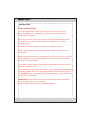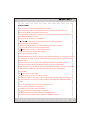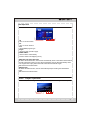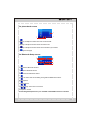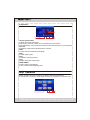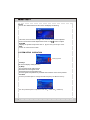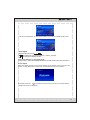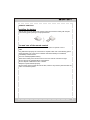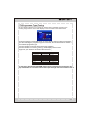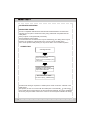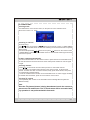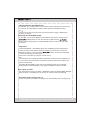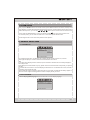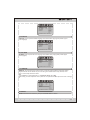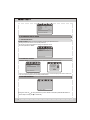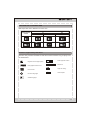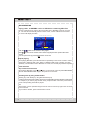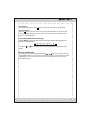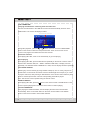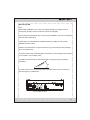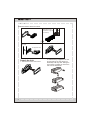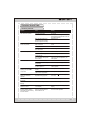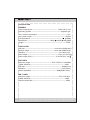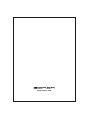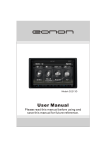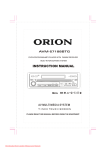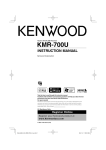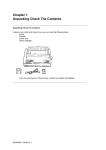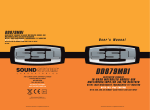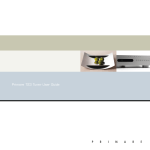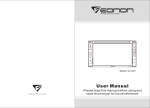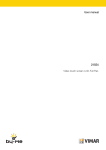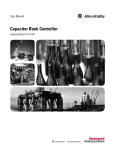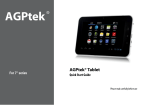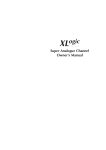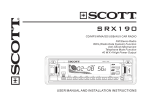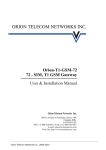Download Open - Eonon UK - Car DVD Player
Transcript
D1301 Front Rear Audio Video Sys Exit Model:D1301 Thank you for buying this product, please read through these operating instructions, so you will know how to operate your model properly. after you have finished reading the instructions, put them away in a safe place for future reference . CONTENTS PRECAUTIONS 3 FRONT PANEL 5 SYSTEM MENU 7 REMOTE CONTROL 16 BASIC OPERATION 20 RADIO OPERATION 21 BLUETOOTH OPERATION 24 TV OPERATION 27 DVD/VCD/CD OPERATION 28 SYSTEM SETUP 31 MP3 OPERATION 36 IPOD OPERATION 38 INSTALLATION 39 TROUBLE SHOOTING 41 CABLE CONNECTION 43 ACCESSORIES 43 SPECIFICATION 44 IMPORTANT: Please adjust screen to make the touching effect function best when you initiate the unit for the first time. For the details, please refer to the operation at Page 15. NOTE: Due to the continuous product improvement, specifications and design are subject to change without prior notice. 3 PRECAUTIONS Notes on Installation The unit is designed for 12VDC,negative ground operation system only. Before installing the unit, make sure your vehicle is connected to DC12V negative ground system. Be sure to connect the color coded leads according to the diagram.Incorrect connections may cause the unit to malfunction or damage the vehicle, s electrical system. Be sure to connect the speaker (-) leads to the speaker (-) terminal. Never connect the left and right channel speaker cables each other or to the vehicle body. Make sure all the connections are completely correct before turning on your unit. When replacing the fuse(s), the re-placement must be of the same amperage as shown on the fuse holder. Do not block vents or radiator panels. Blocking them will causeheat to build up inside and mayresult in fire. After completing the installation and beginning to play the unit (including replacing the battery),please remove the guard against theft front-panel at first, and then press RESET button on the base with pointed object (such as ball-point pen) to set the unit to initial status. IMPORTANT: Please adjust screen to make the touching effect function best when you initiate the unit for the first time. (For the details, please refer to the operation at Page 15.) 4 PRECAUTIONS F This unit can play the following discs only: Type of disc Label on the disc Recorded material Size of disc Sound and moving pictures 12cm VCD Sound and moving pictures 12cm CD Sound only 12cm MP3 Sound only 12cm DVD TM V I D E O NOTE: The unit is compatible with VCD1.0/2.0/3.0 version and DVCD disc. *Do not attempt to modify the unit, modifying the unit may cause an accident. *Stop the vehicle before carrying out any operation that could interfere with your driving. *Do not work in extremely high or low temperature. Be sure the temperature inside the vehicle is between +60 C and -10 C before turning on your unit . *To enjoy optimum sound and images while playing, handle the discs as follows: Handle the disc by its edge to keep the disc clean, and do not touch the surface. Do not use your CDs with paste residue or ink attached. Do not use CDs with labels or stickers attached, which may leave a sticky residue while beginning to peel off. (Shown as the picture) Clean the discs with an optional cleaning cloth. Wipe each disc from the center out. (Shown as the picture) 5 FRONT PANEL 14 13 15 16 1 PTY TA MIC DISP AF OPEN REL VOL DN IR MUTE 2 UP 3 BAND/ SRC POWER 4 5 6 11 10 A/V IN 9 7 8 IR A/V IN 17 TILT MENU 18 6 12 18 19 FRONT PANEL 1.REL:Press to open the guardagainst theft front-panel. 2.VOL:Rotate VOL button clock wiseto increase the volume level; and rotate VOL button anticlockwise to decreasethe volume level. Press the button to select one of the audio control:L-front/R-front/L-rear/R-rear/Subwoof /Bass/Middle/Treble/TILT/Volume. Rotate the button to adjust the selecteditem 3. / / / :In radio mode, long press switches to manual seek station . Short press switches to automatic. In playback mode, short press to select previous or next track or chapter. Long press will perform fast reverse or fast forward. 4. /BAND: Press to pause or play playback mode. In radio mode, press to change current band. 5.SRC: Press to switch sources. 6.POWER/MUTE:Press to turn on the unit, press and hold the button for 1 second or longer to turn off the unit. In power on, press to shut off the sound output, press it again to resume previous sound. 7.A/V IN: Insert the A/V cord, then press PWR/SRC button to selectAUX1 source. 8.SD slot: Insert SD card, the unit will play the files of SD card automatically. NOTE: Once the SD card could not eject automatically after pressing, just pull it out manually . 9.USB slot: Insert USB device, the unit will play the files of USB automatically. 10. IR window 11. :Short press to eject a disc. 12. OPEN: Press to open or close the TFT panel. 13. DISP/AF: in radio mode, press to turn the AF function on/offpress and hold to display the current time ,source of the front and rear display and media (Disc,USB,SD)available. 14. MIC 15. TA: In radio mode, press to turn the TA function on /off 16. PTY: press to switch PTY program type 17. RESET: press to return to the initialization 18. / (TILT):Press to set the angle of TFT panel. 19. MENU:In DVD mode, press to display DVD SETUP menu; Long press or press in other mode to display SYSTEM SETUP menu. 7 SYSTEM MENU The users can perform operationby touching screen directly. Radio Operation 1 2 3 1: 65.00M 2: 67.10M 3: 70.40M 4: 72.50M 5: 74.00M 6: 65.00M 65.00MHz 6 7 Page1 4 5 8 9 10 1. BACKLIGHT Turn on /off the backlight. (The function can be used to change the screen brightness while travelling at night) 2. SOURCE To display the SOURCE screen 3.Station preset button To display the preset station list (touch one of the station preset button to recall the radio which stored on the position; long touch to save the current frequency into the station) 4.BAND To switch bands. 5.LOC To select strong or weak stations reception 6.EQ To select a preset equalizer mode. 7.LOUD To switch LOUD control function on/off 8.PAGE 1 To switch to RDS operation page.(Refer to RDS Opetation for detail) 9.SEEK-/SEEK+ To seek a station automatically, To seek a station manually(long touch). 10.AMS To browse preset stations. To search and store stations automatically(long touch). 8 RDS Operation EON:OFF REG:OFF PTY:NONE 1 2 3 TA 65.00MHz PS: RT: PTY: AF PTY Seek- Seek+ Page2 4 5 1.TA To turn on /off TA function 2.AF To turn on /off AF function 3.PTY To switch RDS program type 4.Page2 To switch to radio operation page. 5.SEEK-/SEEK+ To seek a station automatically. To seek a station manually(long touch). EON(Enhanced Other Networks) ON: Active the EON function, the receiver automatically tunes in the station that broadcasts the traffic information when it occurs, After broadcasted ,the unit will automatically return to the original source play before the traffic information broadcast began. OFF: Deactive the EON function REG(Regional) ON: Active the REG function, the unit automatically keeps receiving the related RDS station. OFF: Deactive the REG function Multi-- Player Operation In DVD mode, the touching screen display as following after touching at random position. PLAY PAUSE STOP PREV NEXT MENU 1 2 3 4 5 9 1.PLAY To start the playback. 2.PAUSE To pause the playback. 3.STOP To stop playing, touch twice to stop completely. 4.MENU To display the DVD SETUP screen. 5.PREV/NEXT To select previous/next chapter or tracks. NOTE:Touching the left middle position twice to display the TITLE MENU selection screen, touching the right middle position twice to display the ROOT MENU selection screen, ouching the right top position to display the number keyboard. You can select chapter(track) by pressing the touchable screen or the RC. Bluetooth Operation Hands-free phone Operation 6 1 2 7 3 8 4 9 5 1. to display the Bluetooth main screen 2. To display the phone book screen 3. To display the Bluetooth steup screen 4. To display the source selection screen 5.dial number list 6. To dial a call 7. To clear the inputted telephone number 8. To hang up a call 9. To transfer calling audio output mode 10 7 The phone book screen 4 3 1 2 1. To display a telephone number list of the received calls 2. To display a telephone number list of the dialed calls 3. To display a telephone number list of the received but you missed 4. To change the list page The Bluetooth Setup screen 1 2 3 4 6 7 5 8 1. To connect the Bluetooth deviece 2. to pair up the Bluetooth device. 3. To disconnect the Bluetooth device 4. To reset the unit if there is something wrong with the Bluetooth function. 5. Playback/pause 6. To stop playback 7. To find the begin of the last or next track 8. To adjust the volume The touching button(from5 to 7) are available if the A2PD function is activated 8 11 TV Operation TV 0: 44.25 1: 55.75 2: 63.75 3: 77.25 4: 44.25 5: 115.25 Ant-1 1 CH- CH+ AMS 4 PAL-I CH:0 44.25Mz Seek- Seek+ 5 SYS 6 7 2 3 1.channel preset button To display the preset channel list Touch any one of the list to watch the TV which stored on the position Touch and hold any one of the list to stored the current channel frequency on the position 2.CH-/CH+ To switch the preset channel list downward or upward. 3.AMS To search and store channels automatically 4.PAL-I To switch output system 5.Ant-1 To switch the receiving antenna 6.SYS To display the system setup screen. 7.SEEK-/SEEK+ To seek a channel automatically To seek a channel manually(long touch) Setup Operation TOUCH ON THE TOP LEFT POSITION TO ENTER SOURCE INTERFACE. The unit will return to previous mode display screen if any operation is not perform in 5 s. Front Rear Audio Video 1 2 3 12 Sys Exit 6 5 4 9 1.Front To display the source selection screen. Front Rear Audio Video Sys Exit Touch the item to select source displayed on the unit screen. 2.Rear To select a source which display on the rear monitor Front Rear Audio Video Sys Exit * It is unavailable in AUX or TV mode. * If another monitor(rear)is connected to the unit,image/audio of the rear monitor can be changed from the unit,so you can enjoy separate image/audio in the rear seats. * The unit will output corresponding source sound through REAR-VIDEO-OUT or DUAL-AUDIO-OUT 3.Audio Touch on the AUDIO button and the screen will display as following: Volume L-front R-front Front Rear Audio Video SYS Exit In this menu, there are items of Volume, L-front,R-fornt, L-rear, R-rear , Subwoof, Bass, Middle and Treble can be adjusted. Touch on the button to adjust each item and touch on button to turn pages and select the item listed above. 10 13 4.Video Press on the VIDEO button and the screen will display as following: Bright HUE Contrast Sharp Front Rear Audio SYS Video Exit In this menu, there are items of Bright, Hue, Contrast, Sharp can be adjusted. Touch on the item that need adjusted then touch on the button to adjust. 5.SYSTEM To display the system setup screen.Refer to system setup operation for detail 6.EXIT To return to current source screen. SYSTEM SETUP OPERATION Clock Adjust Night Lum Clock Sys Switch page button Key Beep Touch Adjust Local Area Front Rear Front Rear Video Audio SYS Audio Video Exit Sys Exit Clock Sys Set the time display mode(12H/24H) Key Beep Turn on/off the sound guide function ON:activate the sound guide mode OFF:deactivate the sound guide mode. The sound guide beep will not be produced when a button on the unit is pressed. Local Area Touch the provided option to change the radio frequency for different country. Bass freq Middle freq Treble freq Front Rear Audio Video SYS Exit Touch the provided option to adjust the bass freq middle freq treble freq. 14 11 Subwoof freq BassQ factor MidQ factor Front Rear Audio Video SYS Exit Touch the provided option to change the subwoof ,the bass and middle quality factor. Clock Adjust Night Lum Touch Adjust Front Rear Audio Video Sys Exit Clock Adjust Adjust the time by touch To select item your want to set(hour minute second) To change the display number Night Lum (dimmer)--in half-night mode The function to select the backlight brightness.(normal status's 20%,40%,60%,80% ) Touch Adjust When the display position on the screen and the touch position on the touch panel not match, or using the product at first time, the adjustment becomes necessary. X < - press it Accurately touch the mark provided in the screen for more than 2 seconds until the adjust succeed is displayed . 12 15 REMOTE CONTROL 15 16 1 2 3 4 17 5 6 7 8 18 19 20 9 21 10 PTY 11 12 13 14 AF TA 22 23 24 25 1.PWR/ 2. EQ/ 3. ANGLE/AMS 4. SUB-T/LOC 5. PROG/A-B 6. OSD/ 7. GOTO/ 8. MENU 9. [ / ][ / ][ / / / ]/ENTER 10. RPT 11. /PTY 12. ZOOM/AF 13. SRC/IR-SW 14. VOL-/SEL/VOL+ 15. 16. LOUD/ 17. 0-9 Number button 18. CLEAR 19. 20. TITLE 21. 22. BAND/P/N 23. SETUP 24. AUDIO/ST 25. RDM/TA 16 REMOTE CONTROL Installing the battery Slide the tray out on the back of the remote control and insert the battery with the plus (+)and minus(-)poles pointing in the proper direction. Use and care of the remote control Point the remote control in the direction of the front panel to operate to use it. Notes: Using batteries improperly can cause them to explode. Take note of the following points: * Keep the battery out of the reach of children. Should the battery be swallowed, immediately consult a doctor. * Use one CR2025(3V)lithium battery. * Remove the battery if the remote control is not to be used for a month or longer. * Do not short-circuit, disassemble or heat batteries. * Do not dispose of batteries into fire or flames. * Dispose of spent batteries properly. * Do not let the remote control fall onto the floor, where it may become jammed under the brake or accelerator pedals. 15 17 REMOTE CONTROL 1 POWER/ Press the button to turn on the unit;Press and hold for 1second or longer to turn off the unit. In power on,press to mute the device. Press it again to resume previous sound level. 2 EQ/ Press to select the corresponding preset modes to adjust the sound quality. In bluetooth mode, press this button to dial up a call. 3 ANGLE/AMS Press to change the viewing angle in DVD mode;In radio mode, press to browse each stored station .Long press to scan and store station automatically. In TV mode, long press the button to scan and store channel automatically, press it again to stop scanning. 4 SUB-T/LOC In DVD playback mode, press to change the subtitle language;In radio mode, press to select strong or weak station reception. 5 PROG/A-B In DVD/VCD/CD mode, press to set the program order to play;In playback mode, press and hold to play the section of selected chapter/track repeatedly . 6 OSD/ In playback mode, press to display the playback information; In other mode, press to display the current time, the set source output through the front and rear display, the current available drive.(Disc/SD/USB);In bluetooth mode, press to function as button on your mobile phone functions . 7 GOTO/ # In DVD mode, press the button and the cursor button to select TITLE CHAPTER AUDIO SUBTITLE ANGLE TT TIME CH TIME REPEAT TIME DISP.Then press ENTER button to set the value. In VCD mode, press GOTO button and cursor button to select TRACK DISC TIME TRACK TIME REPEAT TIME DISP.Then press ENTER button to set. In CD/MP3 mode, press GOTO button to select "Disc Go To:_ _ _" "Track Go To _:_ _:_ _" "Select Track:_ _:xx". Then press 0-9 number buttons to set the track you want. In bluetooth mode, press this button to function as # button on your mobile phone functions . In radio mode ,press the button and the number button to set the frequency. In TV mode ,press the button and the number button to select a channel 8 MENU Press to return to the root menu in DVD mode. In radio mode,press to switch between radio main screen and RDS screen. 9 [ / ][ / ][ / / / ]/ENTER In playback mode perform [fast reverse/fast forward][previous track/next track] [upwards/downwards/leftwards/rightwards]; press ENTER to validate. 10 RPT In playback mode, press to select a repeat mode. 18 16 11 /PTY In radio mode, press this button to switch to RDS program type. In DVD/VCD mode, press to play slowly 12 ZOOM/AF In radio mode, press this button to function AF on/off. In DVD/VCD mode, press to increase or decrease the picture in size. 13 SRC/IR-SW Press the button repeatedly to switch sources. Press and hold this button to change the IR to control front or rear source.(*It is disable when rear source shut off.) 14 VOL-/SEL/VOL+ Press VOL-/VOL+ to adjust volume. Press SEL to select one of the control item:L-front/R-front/L-rear/R-rear/Subwoof/Bass/ Middle/Treble/Angle/Volume.Then press VOL+/- to adjust each item. 15 Press to eject a disc 16 LOUD/ Press this button to activate LOUD function. In bluetooth mode, press this button to hand down your calling. 17 (0-9)NUMBER BUTTON In radio(TV) mode,press the number button to select a corresponding preset station (channel) In DVD/VCD/CD mode,press to select any chapter or track directly. In bluetooth mode ,press to input the telephone number. 18 CLEAR Press the button to clear the erroneous number what you import. 19 Press to pause playing and press again to resume playing. 20 TITLE In DVD mode, press the button to return the title menu. In VCD mode, press this button to turn on/off PBC function. 21 Press to stop playback. 22 BAND/P/N In radio mode,press to select bands. In DVD/VCD mode,press P/N button to select PAL AUTO or NTSC. 23 SETUP In playback mode, short press to display DVD setting, long press in DVD mode and press in other modes will display system settings. 24 AUDIO/ST In DVD mode, press to change the audio language. In VCD mode ,press to change the channel mode. In radio mode, press to select stereo or mono reception. 25 RDM/TA In radio mode, press this button to function TA o/off. In playback mode, press to play tracks in a random order. 17 19 BASIC OPERATION ¼ò¹ µÊ ¥Å ÕÅ ÏÖ ³¸ ýÄÏ 1.Reset the Unit Operating the unit for the first time or after replacing the car battery, you must reset the u nit. Press RESET button on the head unit with a pointed object, (such as a ballpoint pen) to set the unit to initial status. *This function can only be operated by the head unit. 2.Turning the Unit On/Off Press PWR/ button on the remote control to turn on the unit. N unit ON, when insert a disc, the unit will automatically start playing. Long press it to turn off the unit completely. Pressing POWER/MUTE button on the front panel also performs the same operation. Note: After the unit is off, the volume level is memorized during the area between 0 and 30. If it is set less than 6, it will resume to 6; if the set volume level is higher than 30, it will resume to 30; if it is between 6 and 30, it still stores in the status which you set. 3.Volume Control Press VOL+ button on the remote control to increase the sound level and press VOLbutton on the remote control to decrease the sound level. Press (VOL+ or VOL-) on the front panel also performs the same operation. 4.Setting the Sound Characteristics Repeatedly press SEL button or press SEL button on the remote control to select the desired mode in the following order: L-front Volume R-front L-rear Angle Treble R-rear Middle Subwoof Bass Note: * After selecting the desired mode, you can adjust the current level by press the-/+ button or pressing VOL-/VOL+ buttons on the remote control. after adjusting the Angle item, the unit will memorize the angle of the panel. , * If you don t adjust VOL button in 3 seconds after selecting the desired mode, the function will be cancel. 5.Mute Function Press PWR/ button to shut off the sound output. MUTE will be displayed on the screen Press it again to resume to previous volume level. Press PWR/MUTE button on the panel also performs the same operation. 6.EQ Setting While listening to the popular music, classic music or rock music, you can select the corresponding preset modes to adjust the sound quality perfectly by using EQ button on the remote control. Repeatedly pressing EQ button to choose the following modes in turn: POP EQ OFF 20 CLASSIC ROCK 18 RADIO OPERATION Selecting the radio mode,the TFT display as the follow: 1: 65.00M 2: 67.10M 3: 70.40M 4: 72.50M 5: 74.00M 6: 65.00M 65.00MHz Page1 1.Band Selector In radio mode, repeatedly press BAND button on the remote control to select a band in the following order: FM1 FM3 FM2 MW2 MW1 *Pressing BAND on the touchable screen or on the panel also performs the same operation. 2.Manual/Automatic Tuning (1).Automatic Tuning: Press / button on the remote control to search for a station in the direction of lower frequency or higher frequency. (2). Manual Tuning: Press and hold or button repeatedly to move downward or upward one step respectively until the desired station frequency is displayed. *Press(press and hold) / button on panel also performs the operation 3.Recalling a preset station A total of 30preset stations (18-FM,12-MW) are available in memory. Press / button on the remote control to recall a preset station. The display shows the preset number and frequency of the stored station, touch one of these to select a corresponding station to listening *Press any one of the station preset button on the remote control also selects preset station. 4.Automatic/Manual Store Auto store is a function for storing up to 6 stations. (1)select the desired band (2)hold down AMS button ,the stations with good reception are stored automatically. Manual store: turn in a station you wish to store in the preset memory, press and hold any one the preset buttons (1-6) that you want to store on. *If you store a station in a preset memory which already has a station the current station will be cleared and replaced with the new station. 5.DX/LOC Selector In radio mode, press LOC button on the remote control to select strong or weak station reception. (1). It is set to LOC mode when LOC button is first pressed. Loc:ON appears on the screen and only strong signal station will be tuned. 19 21 (2).It is switched to DX mode when Loc: OFF is pressed again. Both strong and weak stations can be received. Note: * The initial mode is DX mode. 6.MO/ST Selector In FM of radio mode, you can press ST button on the remote control to select Mono mode or Stereo mode. RDS (RADIO DATA SYSTEM) OPERATION The RDS allows you to receive a variety of information such as traffic information, station names, and to automatically retune to a stronger transmitter that is broadcasting the same programme. Tips The RDS digital data includes the followings: PI Programme Identification PS Programme Service Name AF List of Alternative Frequencies TP Traffic Programme TA Traffic Announcement PTY Programme Type EON Enhanced Other Networks Turn on/off the AF function * Press AF button to switch on/off AF function *the tuner will search for a station with RDS information * The tuner will retune frequencies whenever the reception signals getting worse. Receiving Traffic information 1.Press the TA button to switch on TA mode. 2.The unit search for traffic information station automatically.when a traffic information station is tuned in,the TP mark display on touchable screen.If you do not want to listen to the traffic information being received,press TA button to skip that traffic information message.the TA function will remain in the ON position.and the unit will be back to previous mode. 3.Press it again to switch off TA mode. * Traffic information is heard only when it is being broadcast. In other mode,Traffic announcement can interrupt the source sound output when broadcast. After broadcasted ,the unit will automatically return to the original source play before the traffic information broadcast began. 22 20 PTY(Programme Type)Tuning The PTY function allows you to search for stations with a particular Program Type. Touching Page1 button on the radio display screen to switch to the RDS screen EON:OFF REG:OFF 65.00MHz PTY:NONE PS: RT: TA PTY: AF PTY Seek- Seek+ Page2 1.Press PTY button on touchable screen or on the remote control to select a programme type. After selecting the programme type for 3 seconds, the unit will search for a station I n the selected programme type. *If the PTY station is found,the tuner will be stop searching. *If the PTY station is not found, No Pty will be display on the screen. All types for your selection are listed in table as below: NEWS ROCK MUSIC PHONE IN CURRENT AFFAIR M.O.R. MUSIC LIGHT CLASSIC TRAVEL LEISURE INFORMATION SPORTS EDUCATION SERIOUS CLASSIC JAZZ MUSIC OTHER MUSIC COUNTRY DRAMA WEATHER CULTURE FINANCE NATIONAL OLDIES SCIENCE VARIED POP MUSIC CHILDREN SOCIAL AFFAIR RELIGION FOLK DOCUMENTARY ALARM TEST An emergency broadcasting(ALARM) will broadcast automatically and produce the beep sound when it is received. The sound output through other source will be muted. 21 23 BLUETOOTH OPERATION HANDS-FREE PHONE The unit is compatible with Bluetooth international standard wireless cummunication technology.You can place a hands-free call by using a Bluetooth compatible with the mobile phone. *When you place a call,speak loudly and clearly. *Shut the windows before calling. *It is normal that some unnatural voice may be heard during your calling which may be caused by the conditions of the signals or the one who use the mobile phone. *Due to some special mobile phone,you may not be able to use a hands-free phone. CONNECTING selecting BTmode Press PAIR button on touchable screen to turn on the par function Searching for device(EONON) by using mobile phone Selectting bluetooth device (EONON) by using mobile phone Input a pass code:1234 The connection is made The screen display CONNECTED *The Bluetooth setting is required for a mobile phone. Read the Owner ,s Manual of the mobile phone. *After paired ,the unit can connect with the mobile phone automatically. in valid range * If the mobile phone and the device are disconnected accidentally, the screen will display Disconnect, just press LINK buttonon the screen to reconnect(refer to Bluethooth setup ). 24 Dialling a call 1. Input the number required by pressing number button on the remote control or on the screen then press button on the screen to dial up. The telephone number you dialed is appeared on the screen 2.Placing a call by history: Press button to switch to PHONE BOOK screen. You can place a call by selecting a person from a list of received calls dialed calls or missed calls. A maximum of 16 numbers can be stored in each call history. a maximum of 4 numbers be display in each page, and touch button to turn to next page. Receiving a Call When a call is received, a received call sound rings ,and the coming call is announced in the display. Press button on the screen to starts the call. Hanging up a Call Press button on the screen to finishes the call. *Press / button on the remote control also perform dial(receiving) a call or hang up a call function *The incoming call will interrupt the sound output through other source, and switch to the hands-free phone screen automatically when it is received. After the call is over, the unit will be back to previous mode. * The hands-free phone sounds output through the built-in speakers. When calling, press Audio Transfer button on the screen to switch the mode to receive a call by using mobile phone, and press it again to return to hands-free mode. 23 25 BLUETOOTH AUDIO FUNCTION Audio information of a bluetooth compatible mobile phone,portable player,etc., Is by wireless controllable/playable from the unit. Refer to CONNECT to connect bluetooth audio devices. Refer to bluetooth setup(PAGE6) for operation *video playback is not supported. *using remote control also perform same operation The key of the remote control assigned in Bluetooth audio function Play/pause Previous/next track Stop playback 26 24 TV OPERATIONS TV Selecting mode Press SRC button on the remote control, on the panel or source selection touchable screen to select TV mode. 4: 44.25 5: 115.25 TV 0: 44.25 1: 55.75 2: 63.75 3: 77.25 4: 44.25 5: 115.25 PAL-I Ant-1 CH- CH+ AMS CH:0 44.25Mz Seek- Seek+ SYS Searching a channel Automatic tuning: Press / buttons on the panel, or / buttons on the remote control or SEEK-/SEEK+ buttons on the touchable screen to start auto searching the channel downward or upward. Manual tuning: Press and hold repeatedly / buttons on the panel, / buttons on the remote control or SEEK+/SEEK- buttons on the touchable screen to start manual searching the channel downward or upward. To Store a station automatically Press and hold AMS button on the remote control or press AMS on the touchable screen . The unit will search for channels and store them under preset numbers in order of signal . strength. Selecting channel 1.Press / on the remote control to select previous or next stored channel. 2.You can Press(1-9) number button directly on the remote control to select preset channel. To select more than 10 channel number, firstly press GOTO button, then press the corresponding number buttons. 3. Press the needed channel number on the touchable screen. To select a page containing the needed channel number, press CH-/CH+ buttons on the screen. Selecting TV system Press repeatedly PAL-I button on the touchable screen to change the TV system for different country. Note: When the TV channel picture is being broadcasted, touch the screen to return to the TV mode menu. The TV mode menu will be concealed when any operation is not performed within 5seconds. 27 DVD/VCD/CD OPERATIONS Loading a disc 1.Press button to open the front panel 2. Insert a disc into the Disc slot the unit switch to the DVD mode automatically * You can eject a disc by pressing button on the unit Quick track selection fast forward/fast reward playback During playback mode, press / button to select next/previous chapter or track. *Press / button on the unit also perform the same operation. Press the / button on the remote control to perform fast reward or fast forward. Repeatedly press the button ,the options switch as follows order: 32 *Press the / button on the unit for long time will perform the same function. Stop the playback Press button to stop playing,then press ENTER button to play the current chapter or track, press button twice to stop playing completely,then press ENTER button to play the beginning of disc. Pause the Playback Press button to pause the playback,press it again to return to normal playback. *Pressing button on the front panel also perform the same operation. Playing Tracks in Random Order During DVD/VCD/CD playback, press RDM button, RANDOM will appear on the display, the unit plays any track at random and the number selection is de-available. Press it again to return to normal playing. Repeat Playing In playback mode, press RPT on the remote control to perform replaying function when you need to repeat the chapter you like. During DVD playback, the replay option change in following order: TITLE CHAPTER OFF During VCD /CD playback, the replay option change in following order TRACK OFF *The default setting is disc repeat Slow motion playback In DVD mode, press repeatedly to slow forward or slow reward, as follows: 12 1 16 18 14 1 16 18 14 12 In VCD mode,press repeatedly to slow forward in following order. 28 26 12 18 14 Normal Play 1 16 This function is operated by using the remote control. Increase or decrease the size of the picture During DVD/VCD playback, press ZOOM button to increase or decrease the picture size. There are 6 sizes, and press the button repeatedly to change the size in following order 2X OFF 14 3X 4X 12 13 *This function is operated by using the remote control. Selecting the channel mode(VCD mode) In VCD mode, press the AUDIO button on the remote control repeatedly to select the channel mode in the following order: MONO RIGHT MONO LEFT MIX-MONO STEREO Programmed playback In DVD/VCD/CD mode, press the PROG button and the program menu will be displayed. Press the number buttons to select the track number. Use the direction buttons to move the cursor to START and press ENTER to start programmed playback. Move the cursor to EXIT and press ENTER to exit the programmed playback. Move the cursor to PREV and press ENTER to go to the last page; move the cursor to NEXT and press ENTER to go to the next page. During this process, press PROG to cancel the programmed playback. * This function can only be operated by using the remote control. Changing the subtitle language(Multi-subtitle) With DVDs featuring multi-subtitle recordings. You can press SUB-T to switch between subtitle languages during playback. Selection options switch as follows: Subtitle 01 Subtitles 2 Subtitles OFF Notes: * This function only operates with DVDs featuring multi-subtitle recordings. * This function is operated by using the remote control. Changing the audio language DVDs can provide audio playback with different language. With DVDs featuring multiaudio recordings, you can press AUDIO button to switch between language and audio systems during playback. Selection options switch as follows: Audio 01 Audio 02 Notes: * This function only operates with DVDs featuring multi-audio recordings. * This function is operated by using the remote control. 27 29 Selecting different title (DVD mode) For DVD disc, you can press TITLE on the remote control to return the top menu of the disc, and you can select different chapter or title upward or downward by using or . *Touching the screen also perform the same function(refer to page 7 Multi-player operation for detail). Selecting root menu(DVD mode) For DVD disc, you can press MENU to select different root menus, and then press [ENTER] buttons to enter the sub-menus. With pressing buttons, and the number buttons, and then ENTER button to select and enter what you desired. Setup menu In DVD/VCD/CDmode, press SETUP,the screen will display system setting picture, the user can select some relative constant parameters. The user also can set it as needed by moving the cursor and using buttons, and then press ENTER to execute the selecting or entering item. *This function is operated by using the remote control. Notes: * The selections are the preferred options that will be chosen if they are available on a disc. If the disc that is inserted does not have the preferred option then the discs own preference will be used. * Regarding SETUP MENU, please refer to the following pages for more details. * Some functions varies depending on the types of models or formats of the disc. Auto switch to video When playing DVD in driving car,there is Attention: Cann,t use function When driving display on screen. Just braking car, the screen can switch to video automatically. Auto switch when revering the car The unit can switch to the radar of revering the car automatically,when revering the car. 30 SYSTEM SETUP When you press SETUP button on the remote control,or press SETUP button on the screen, the setup menu will be displayed. It include General Setting,Audio Setup,Preference ,Password Setup and Exit Setup menu. 1.Within the setup menu, you can use [ ][ ][ ][ ] buttons on the remote control to move the cursor, and then press the ENTER button to make your selection.Press [ ] can return to the previous menu. 2.To exit setup menu, you can select the EXIT item in sub-menu or press SETUP button. Note:touching the item on the screen also performs same operation. 1. GENERAL SETUP PAGE 1.1 TV DISPLAY GENERAL SETUP PAGE TV DISPLAY WIDE 4:3 PAN SCAN OSD LANGUAGE ENG 4:3 LETTER BOX 16:9 WIDE SET TV DISPLAY MODE The TV Display which select the different ratio of display format and the screen of TV, There are various types of display on screen for different matches between Disc and TV Note: No matter which display format is selected, a picture recorded in standard 4:3 format always displays in the 4:3 aspect ratio. The display format of DVD titles may vary; please refer to the information that accompanies your specific DVD title. If the DVD title is recorded in 16:9 wide display format while the TV is a standard 4:3 screen, horizontal compression of the image will result. Some DVD titles may be recorded in special formats. In such cases, the DVD titles will always appear on the screen in their original format,regardless of which TV display format you select. 1.2 OSD LANGUAGE On Screen Display(OSD)Language:Users can select the on-screen display language. GENERAL SETUP PAGE TV DISPLAY OSD LANGUAGE WIDE ENG ENGLISH GERMANY SET OSD LANGUAGE 31 2. AUDIO SETUP PAGE User can select digital audio setup or dolby digital setup. AUDIO SETUP PAGE DIGITAL AUDIO DOLBY DIGITAL SETUP GO TO AUDIO SETUP PAGE 2.1 DIGITAL OUTPUT SETUP DIGITAL AUDIO PAGE SPDIF OFF DIGITAL OUTPUT OFF 48KHz SPDIF RAW LPCM OUTPUT SPDIF PCM SETUP SPDIF - SPDIF OFF:An analog surround sound format is output through the back-panel connections for L,R,LS,RS and centre speakers,and the subwoofer simulation -SPDIF RAW:outputs the analog surround sound format and digital audio signal -SPDIF PCM :outputs the digital audio signal only. 2.1 DOLBY DIGITAL SETUP DOLBY DIGITAL SETUP PAGE DUAL MONO DYNAMIC STR STEREO L-MONO R-MONO MIX-MONO DUAL MONO(1+1) SETUP DUAL MONO:User can switch the binaural mode DYNAMIC:Select the provided option to change the Dynamic range setting. 3. PREFERENCE SETUP PAGE The preference setting is active only when disc has been stopped completely, and the setting is effective on next time power on till exchanging the saved setting. 3.1 AUDIO AUDIO: Sets the preferred audio language as the default when playing DVD. (If DVD support these languages) 32 PREFERENCE PAGE ENG AUDIO ENG SUBTITLE ENG DISC MENU PARENTAL DEFAULT ENGLISH FRENCH SPANISH PORTUGUES JAPANESE KOREAN RUSSIAN THAI PREFERRED AUDIO LANGUAGE 3.2 SUBTITLE SUBTITLE: Sets the preferred subtitle language as the default when playing DVD.(if DVD support these languages) PREFERENCE PAGE AUDIO ENG ENG SUBTITLE ENG DISC MENU PARENTAL DEFAULT ENGLISH FRENCH SPANISH PORTUGUES JAPANESE KOREAN RUSSIAN THAI PREFERRED SUBTITLE LANGUAGE 3.3 DISC MENU DISC MENU: Sets the preferred menu language as the default when playing DVD.(if DVD support these languages) PREFERENCE PAGE AUDIO SUBTITLE DISC MENU PARENTAL DEFAULT ENG ENG ENG ENGLISH FRENCH SPANISH PORTUGUES JAPANESE KOREAN RUSSIAN THAI PREFERRED MENU LANGUAGE 3.4 PARENTAL PARENTAL: The parental control function works in conjunction with the different censorship classes assigned to DVDs. These classes help to control the types of DVDs that the family watches, There are up to 8 censorship classes for DVDs. Note: The PARENTAL is changeable when 4.1 PASSWORD MODE set to OFF. After setting the level of parental control. please set the password as ON to perform the lock of changing. PREFERENCE PAGE AUDIO ENG ENG SUBTITLE ENG DISC MENU PARENTAL DEFAULT 1.KID SAF 2.G 3.PG 4.PG 13 5.PG R 6.R 7.NC 17 8.ADULT SET PARENTAL CONTROL 3.5 DEFAULT DEFAULT: Resets to the initial factory setups.Press ENTER button to confirm 33 PREFERENCE PAGE AUDIO ENG ENG SUBTITLE ENG DISC MENU PARENTAL DEFAULT RESET LOAD FACTORY SETTING 4. PASSWORD SETUP PAGE 4.1 PASSWORD MODE PASSWORD MODE: Sets the function operation to locking the parental function ON:Using the parental control must input the password OFF:You can not input the password to change the parental control. * The initial password is 136900 PASSWORD SETUP PAGE PASSWORD MODE PASSWORD ON ON OFF PASSWORD MODE 4.2 PASSWORD CHANGE PASSWORD CHANGE: You can change the password, please type 6 numerals as new password. PASSWORD SETUP PAGE PASSWORD MODE PASSWORD ON OLD PASSWORD CHANGE NEW PASSWORD CONFIRM PWD OK CHANGE PASSWORD Note:Touching the position where inputting password,the screen will display the number button,and user can input the password by touching number button 5. EXIT SETUP MENU EXIT SETUP MENU Moving the cursor to by using direction key on the remote control,then press ENTER button to exit the setup.Touching the to exit directly 34 32 SETTING THE TV SCREEN SIZE Multi-aspect ratio suit to different TV screen size. Picture format on Disc TV Screen Size 16:9 4:3 Pan Scan Letter-box Wide Screen 4:3 16:9 Function supported by DVD discs There are many functions available on DVD discs and the functions vary per player and per manufacturer. 2 Picture proportion modes Regional code and signal system Parent lock Dolby digital surround sound Angles for viewing DTS surround Closed Caption Number of languages Subtitle languages 35 MP3 OPERATION Playing a disc, an SD/MMC card or a USB device containing MP3 files Connect a USB device or insert a disc into the disc slot or SD/MMC card into the card slot. The unit will automatically switch on when a disc, card or USB device is inserted. The screen will display as follow: Touch this area to display numeric keypad. MP3 02:47 03:40 001/099 .. 01 LA LUNE 01IN PARADISUM 02 NO ONE LIKE 02 WINTER IN J 02eden 03 SCARBOUGH PLAY PAUSE STOP PREV NEXT SETUP Touch the / button on the screen to turn pages. *Press / button on the remote control when stop playback also perform the same function *You can eject a disc by pressing button on the unit. Repeat playing When playing MP3 files, press the RPT button repeatedly on the remote control to select repeat mode: REPEAT ONE, OFF. While in REPEAT ONE mode, it will play one track repeatedly. The defaulted mode is REPEAT ALL mode, the unit will play all tracks repeatedly. Track selection -Skip track backward/forward When playing MP3 files, press / button on the remote control or press NEXT/PREV button on the touchable screen to go to the previous or next track. - Selecting track by using number button Selecting any track directly by using Number button(0-9). To select more than 9 track number, press the corresponding number buttons continuously. For example, if you want to play the 23th track, just press button 2 and then press button 3 and the corresponding track will be played. Note: * This function can be operated using the remote control or touch top right corner of screen to be functioned. * If you make a mistake, press CLEAR button to clear. 36 Stop playing When playing MP3 files, press button on the remote control to stop playback. Pause playback Press the button on the remote control or press PAUSE button on the touchable screen while playing,press it again or press PLAY button on the touchable screen to return to normal playback. Fast-forward/fast-backward playing Press / button on the remote control to select the speed of fast playing in backward or forward direction: 2 --4 --8 --16 --32 -*Long press function / button continuously on the front panel also perform the same ISO FILE OPERATION When playing the media with folders,press the / button on the remote control or PREV/NEXT buttons on the screen to move the cursor to current folder then press ENTER button on the remote control to confirm,and the first track of the current folder will be played. 35 37 IPOD OPERATION 1.Playing an IPOD device containing audio and vedio files Connect an IPOD device to the USB slot and the unit will automatically switch on to the USB interface. The screen will display as follow: Touch this area to display numeric keypad. 02:47 03:40 001/099 USB .. 01 LA LUNE 01IN PARADISUM 02 NO ONE LIKE 02 WINTER IN J 02eden 03 SCARBOUGH PLAY During MP3 playback, press the PAUSE or STOP PREV NEXT SETUP button on the RC or touch on NEXT/PREV button on the screen to select the next/previows track. Touch on the cursors on the screen to turn pages in the folder with more than 6 tracks. Quick track selection When playing MP3 files, touch on the track directly to go to the playing. Repeat playing When playing MP3 files, press the RPT button repeatedly on the remote control to select repeat mode: REPEAT ONE, ALL. While in REPEAT ONE mode, it will play one track repeatedly. The defaulted mode is REPEAT ALL mode, the unit will play all tracks repeatedly. The number buttons Selecting any track 10- directly by using Number button(0-9). For 10+ track, just press on GOTO button on the remote control then enter the relative digits.For example, if you want to play the 23th track, after pressing on GOTO button on the remote control and then press button 2 and then press button 3 and the corresponding track will be played. Note: This function can be operated using the remote control. PAUSE PLAYBACK When playing MP3 files, press the button on the remote control or PAUSE button on the screen to pause playing then touch on the PLAY button to resume playing. ISO FILE OPERATION when playing the IPOD with folders, the unit will play the first track in the first folder automatically. Touch on the STOP button on the touch screen TWICE or the SETUP button on the remote control to enter folders interface. 38 35 INSTALLATION Notes Before finally installing the unit, connect the wiring temporarily, making sure it is all connected up properly, and the unit and the system work properly. Use only the parts included with unit to ensure proper installation. The use of unauthorized parts can cause malfunctions. Consult with your nearest dealer if installation requires the drilling of holes or other modifications of the vehicle. Install the unit where it does not get in the driver's way and cannot injure the passenger if there is a sudden stop. The semiconductor laser will be damaged if it overheats, so don't install the unit anywhere hot--for instance, near a heater outlet. If installation angle exceeds 30 from horizontal, the unit might not give its optimum performance. 30 The cords must not cover up the area shown in the figure below. This is necessary to allow the enginery to radiate freely. Do not cover the area 38 39 INSTALLATION Installation Method: DIN Front-Mount Bend these claws outward for a tight fit, if necessary. 1 2 3 4 Front Wall of the Cab To support the unit Detach the Unit 2. Insert the keys supplied to the unit at both sides of the unit (shown as illustrated) until they click. Pulling the keys makes it possible to remove the unit from the dashboard. 1. Take out the Outer Trim Frame. 40 39 TROUBLE SHOOTING Common problems Symptom Cause Remedy Power doesn't switch ON . The unit doesn't operate. Leads and connectors are incorrectly connected Confirm once more that all connections are correct A fuse has blown Fix the problem causing the blown fuse and replace the old fuse with a new one of the same capacity Noise and other factors are causing the built-in microprocessor to operate incorrectly Reset the unit The remote control operation mode is incorrect Switch to the correct remote control mode Battery power is low Load new batteries Some operations are prohibited with certain discs Check using another disc The disc is dirty Clean the disc The loaded disc is a type this unit cannot play Check what type the disc is Non compatible video system disc is loaded Change to a disc compatible to your video system Connections are incorrect. Check connections With some discs,96kHz output is prohibited. Switch the output setting to 48 Khz The unit is performing still F.FWD or F.REV playback There is no sound during still F.FWD , F.REV playback The operation is prohibited for the disc This operation is not possible The operation is not compatible with the disc's organization This operation is not possible The picture stops (pauses) and the unit cannot be operated Reading of data has become impossible during playback After pressing once more There's no sound Volume level is low The volume level is low Raise the volume level There's audio and video skipping This unit is not firmly secured Secure this unit firmly The picture is stretched the aspect is incorrect The aspect setting is incorrect for the display Select the appropriate setting for your display When the ignition switch is turned ON (or turned to ACC), the motor sounds This unit confirms whether a disc is loaded or not This is a normal operation Operation with the remote control isn't possible Playback is not possible. There's no sound The prohibited mark is displayed and operation is not possible once start playback 41 Problem during DVD playback Symptom Cause Remedy Playback is not possible The loaded disc has a different region number from this unit Replace the disc with one featuring the same region number as this unit Dialog language (and subtitle language) can not be switched. The DVD playing does not feature multiple language recordings. You cannot switch among multiple languages if they aren't recorded on the disc You can only switch between Switch using the disc menu options indicated in the disc menu No subtitles are displayed The DVD playing does not feature Subtitles are not displayed if they are subtitles not recorded on the disc You can only switch between Switch using the disc menu options indicated in the disc menu Playback is not with the audio language and subtitle language settings selected in SET UP MENU The DVD playing does not feature dialog or subtitles in the language selected in the SET UP MENU Switching to a selected language is not possible if the language selected in the SET UP MENU is not recorded on the disc The picture is extremely unclear/distorted and dark during playback The disc features a signal to prohibit copying (some discs may have this) Since this unit is compatible with the copy guard analog copy protect system. when playing a disc that has a signal prohibiting copying the picture may suffer from horizontal stripes or other imperfections when viewed on some displays. This does not mean this unit is malfunctioning. Problem during Video CD playback Symptom Cause Remedy The PBC(playback control) menu display cannot be called up. The video CD playing does not feature PBC This operation is not possible with video Cds not featuring PBC PBC is switched OFF Switch PBC ON PBC is switched ON Switch PBC OFF. Repeat play and track/time search are not possible 42 CABLE CONNECTION 1 1 2 3 4 5 6 7 8 Black/black Plug RADIO SIGNAL INPUT Brown/yellow Plug REVERSE VIDEO IN Black/yellow Plug EXOTERIC VIDEO INPUT Gray/yellow Plug REAR VIDEO OUT Gray/yellow Plug REAR VIDEO OUT Blue/white Plug DUAL-AUDIO-OUT-L Blue/red Plug DUAL-AUDIO-OUT-R Orange/orange Plug DIGITAL AUDIO OUT 9 10 11 12 13 14 15 16 Deep gray/red Plug AUDIO OUT F.R Deep gray/white Plug AUDIO OUT F.L Black/red Plug AUX IN-R Black/white Plug AUX IN-L Shallow gray/red Plug AUDIO OUT R.R Shallow gray/white Plug AUDIO OUT R.L Brown/brown Plug WOOF OUT 2 3 4 5 6 7 8 9 10 11 12 13 14 15 1 2 3 4 5 6 7 8 9 10 11 12 13 14 15 16 PARKING BRAKE REVERSE /GEAR B A Brown Orange 1 3 5 7 2 4 6 8 1 3 5 7 2 4 6 8 A1.NOTHING A2.TEL MUTE A3.NOTHING A4.BATTERY A5.ANTENNA POWER+ A6.LAMP IN A7.IGNITION KEY A8.GROUND B1.SPEAKER REAR R+ B2.SPEAKER REAR RB3.SPEAKER FRONT R+ B4.SPEAKER FRONT RB5.SPEAKER FRONT L+ B6.SPEAKER FRONT LB7.SPEAKER REAR L+ B8.SPEAKER REAR L- 1 1 2 2 TV SIGNAL INPUT ACCESSORIES Mounting Bracket (Half Sleeve) -------------------------------------------------------X1 Removable Trim Ring equipped on the unit ----------------------------------------X1 Mounting Screw M5 --------------------------------------------------------------------- X1 Rubber ------------------------------------------------------------------------------------- X1 Remote Control --------------------------------------------------------------------------- X1 Mount strap -------------------------------------------------------------------------------- X1 Release key ------------------------------------------------------------------------------- X2 User manual ----------------------------------------------------------------------------- X1 Wire connector -------------------------------------------------------------------------- X1 USB connector--------------------------------------------------------------------------- X1 Screws ----------------------------------------------------------------------------------- X 4 40 43 SPECIFICATION GENERAL power requirement ---------------------------------------------- 12VDC(10.8~16V) grounding system -------------------------------------------------------negative type max: current consumption ------------------------------------------------------- 15 A max: power output -------------------------------------------------------------- 65Wx4 4-8 load impedance ---------------------------------------------------------- 4 dimensions--------------------------------------------180(L) 160(W) 100(H)MM weight--------------------------------------------------------------------------------3.3KG DVD PLAYER S/N ratio --------------------------------------------------------more than 62dB(1kHz) dynamic range -----------------------------------------------more than 80dB(1kHz) distortion ----------------------------------------------------------------less than 0.2% video output ------------------------------------------------------- 1.0Vp--p+0.2V/75 audio output (RCA) ------------------------------------------- 2.0Vrms+0.3V 10K FM TUNER frequency range ----------------------------------------65.0~74.0/87.5~108.0MHz usable sensitivity ---------------------------------------------------------------10dB S/N ratio -------------------------------------------------------------------- 50dB(mono) distortion --------------------------------------------------------------------0.5%(mono) stereo separation ---------------------------------------------- 30dB(65dBu,1kHz) MW TUNER frequency range ----------------------------------------------------- 522~1620 kHz usable sensitivity --------------------------------------------------------------- 30dB signal-to-noise ratio ------------------------------------------------------------- 40dB 44