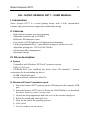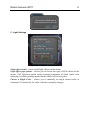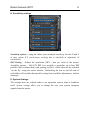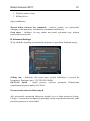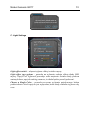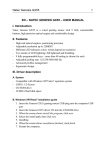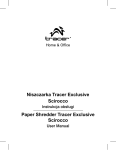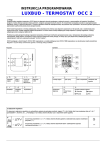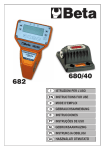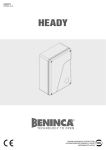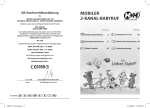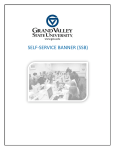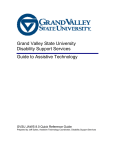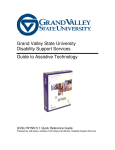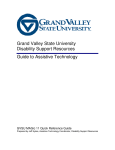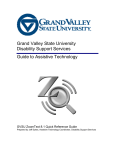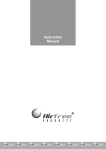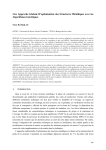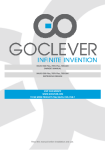Download NATEC GENESIS GX77
Transcript
Natec Genesis GX77 1 EN – NATEC GENESIS GX77 – USER MANUAL I. Introduction Natec Genesis GX77 is a wired gaming mouse with 9 fully customizable buttons, high precision laser engine and comfortable design. II. Features - High-end laser engine, precise positioning Adjustable resolution up to 5670DPI Different LED indicator colors Two modes of LED lightning: full lightened and breathing. 9 fully programmable keys – more than 40 settings to choose for each Adjustable polling rate: 125/250/500/1000 Hz. Advanced profiles management Ergonomic design III. Driver description A. System - Compatible with Windows XP/Vista/7 operation system - USB (1.1/2.0) port - CD-ROM drive (for installing the driver from CD attached) / internet connection (for downloading the driver) - 50 MB of hard disk space - Screen resolution: minimum 1024x768 B. Windows XP/Vista/7 installation guide 1. Insert the Genesis GX77 gaming mouse USB plug into the computer USB port 2. Insert the Genesis GX77 driver CD into the CD-ROM drive (or download the driver from www.natec-europe.com) 3. Launch the setup application and click next on the window displayed 4. Select the install path, then click next 5. Wait for the end of the installing process 6. Click finish 7. You are ready to use the device. Natec Genesis GX77 2 IV. Mouse configuration A. Button settings Button settings tab allows you to assign individual functions to each button. You can bind one of more than 40 functions to keys labeled by numbers on the schema above. In the right side of the window, you can see actual configuration of the buttons. Each position on the list is in fact a combo box, from which you can choose a preferred function for an individual button. On-To-Go The On-To-Go function works similarly to the fire button – but, as fire button simulates repeating presses of left button of the mouse, the On-To-Go can do so with any button of the mouse. To use this function: 1. Assign On-To-Go to any button in the Button Settings 2. Click Apply 3. Hold down the On-To-Go button and the button that you want to press repeatedly. Natec Genesis GX77 3 Defining Macros In brief speaking, a macro is a series of actions that you can bind to the mouse. More precisely, macro is a recorded sequence of key presses, releases and time delays between them. Output delays can be recorded or predefined by user. To define a macro, you have to choose from available function list assign macro, and then macro manager. Adding a macro: 1. Click new 2. Choose name for your macro 3. Click start record 4. Press desired sequence of keys 5. Press stop record Now you can assign your macro to the key by selecting it from group assign macro on the list related to the programmed key. Deleting macros: 1. Open macro manager 2. Choose a macro from the list 3. Click delete Natec Genesis GX77 4 Additional options: Record delays between key commands – you can choose whether to record time intervals between pressing and releasing the keys Loop times – you can define how many times macro should be used after single button press. B. Advanced Settings In this tab, you can adjust advanced settings of the mouse. Polling rate – defines how often the mouse sends information of its position to the computer. Available options: 125/250/500/1000Hz On-To-Go Speed – defines time intervals between key presses simulated by the On-To-Go function Restoring factory defaults To restore factory defaults, click reset in the advanced settings tab. Warning – resetting the configuration will delete all settings and macros stored in the driver! Natec Genesis GX77 5 C. Light Settings Light effect switch – turns on/off light effects on the mouse Light effect type options – allows you to choose the type of LED effects of the mouse. Full lightened option causes constant luminance of diode while color changing; breathing setting means that the diode will slowly pulse. Choose a Single Color – allows you to manually set single desired color of luminance. If turned off, the color of diode constantly changes. Natec Genesis GX77 6 D. Sensitivity settings Sensitivity options – using the sliders you can adjust sensitivity for axis X and Y at once (when X/Y synchronous working box is checked) or separately (if unchecked). DPI Setting – defines the resolution (DPI – dots per inch) of the mouse. Available options – 100-5670 DPI. It is possible to predefine up to four DPI profiles (don't confuse them with gaming profiles), which then can be switched "on the fly" using the mouse buttons. Unchecking the box on the left side of each slider will exclude that specific setting from available adjustments, without erasing it. E. System Settings The settings here are related rather to an operation system, than to hardware itself. System settings allow you to change the way your system interprets signals from the mouse. Natec Genesis GX77 7 Double click – defines how long the time interval between two clicks should be to interpret them as a double click Windows pointer speed – allows you to change the speed of the screen cursor Enhance pointer precision – provides slight support in precise movement of the cursor Tilt wheel scroll speed – defines the speed of horizontal scrolling Mouse wheel scroll speed – defines the speed of vertical scrolling. You can adjust using the slider or choose option 1 Page, which will activate full pages scrolling. F. Profile management Natec Genesis GX77 allows you to create different gaming profiles of settings and assign them to individual games or applications. Up to five profiles can be stored in the driver – other have to be saved to your hard disk. Switching between profiles is possible by the driver interface, mouse buttons with assigned profile-related functions or automatically – by launching an application linked to the profile. Natec Genesis GX77 8 Creating a profile 1. Click create in the driver interface 2. Type the name for the profile 3. In the path to executable box insert path to the executable file (.exe) of the application you want to be assigned to the profile Editing a profile 1. Click edit on the driver interface 2. Edit the name and path to assigned application accordingly to your needs Saving a profile 1. Click save on the driver interface 2. Choose the folder you want to save profile to and name for the file Loading a profile 1. Click load on the driver interface 2. Choose the file with the profile you need V. General Non-authorized repairs or taking the device to pieces make the warranty void and may cause the product damage. Do not use the product in low and high temperatures and in the dusty atmosphere. Do not connect / disconnect the product to / from a computer when it is on. The safe product, conforming to the EU requirements. The product is made in accordance with RoHS European standard. The standard was issued in order to decrease the amount of the electronic and electrical waste emitted into the atmosphere. The WEEE symbol (the crossed-out wheeled bin) using indicates that this product in not home waste. You protect the environment when you recycle hazardous waste appropriately. In order to get detailed information about recycling this product please contact your retailer or a local authority. Natec Genesis GX77 9 PL – NATEC GENESIS GX77 – INSTRUKCJA OBSŁUGI I. Wstęp Natec Genesis GX77 jest przewodową myszą dla graczy wyposażoną w 9 w pełni programowalnych przycisków, precyzyjny układ laserowy oraz wygodny profil. II. Cechy - Najwyższej jakości układ laserowy, precyzja pozycjonowania - Konfigurowalna rozdzielczość do 5670DPI - Zróżnicowane kolory wskaźnika LED, zmienne w zależności od rozdzielczości - Dwa tryby podświetlenia LED: w pełni podświetlony i pulsujący - 9 w pełni programowalnych przycisków – ponad 40 ustawień do wyboru dla każdego - Konfigurowalna częstotliwość pracy: 125/250/500/1000 Hz. - Zaawansowane zarządzanie - Ergonomiczny design III. Opis sterownika A. System - Kompatybilny z systemami Windows XP/Vista/7 - Port USB (1.1/2.0) - Napęd CD-ROM (przy instalacji z załączonej płyty CD) / połączenie z Internetem (przy pobieraniu sterownika z Internetu) - 50 MB wolnej przestrzeni na dysku - Minimalna rozdzielczość ekranu: 1024x768 B. Instrukcja instalacji w systemach Windows XP/Vista/7 1. Umieść wtyczkę USB myszy Genesis GX77 w porcie USB komputera. 2. Umieść płytę CD ze sterownikiem Genesis GX77 w napędzie CD-ROM (lub pobierz sterownik ze strony www.natec-europe.com). 3. Uruchom aplikację instalatora, po czym kliknij Dalej w oknie, które się wyświetli. 4. Wybierz docelową ścieżkę instalacji, następnie kliknij Dalej. Natec Genesis GX77 10 5. Poczekaj na zakończenie procesu instalacji. 6. Kliknij Zakończ. 7. Możesz teraz korzystać z urządzenia. IV. Konfiguracja myszy A. Button settings Zakładka Button settings pozwala na przypisanie odrębnych funkcji do każdego przycisku. Możesz przypisać jedną z ponad 40 funkcji do przycisków oznaczonych numerami na powyższym schemacie. W środkowej części okna można zobaczyć bieżącą konfigurację przycisków. Każda z pozycji na liście jest w istocie listą rozwijaną, z której można wybrać żądaną funkcję dla danego klawisza. On-To-Go Funkcja On-To-Go działa podobnie jak przycisk fire – jednak podczas gdy działanie przycisku fire opiera się na symulowaniu powtarzanego kliknięcia lewym przyciskiem myszy, On-To-Go może zrobić tak z dowolnym przyciskiem myszy. By korzystać z tej funkcji: 1. Przypisz On-To-Go do dowolnego przycisku w zakładce Button Settings 2. Kliknij Apply Natec Genesis GX77 11 3. Przytrzymaj przycisk On-To-Go i przycisk, którego kliknięcie ma być powtarzane. Definiowanie Makr Mówiąc ogólnie, makro to seria akcji, którą można przypisać do klawiatury. Dokładniej, makro jest zarejestrowaną sekwencją naciśnięć i zwolnień przycisków oraz odstępów czasowych między nimi. Odstępy wyjściowe mogą być identyczne z nagranymi, bądź zdefiniowane przez użytkownika. Aby zdefiniować makro, należy z dostępnej listy funkcji wybrać assign macro, a następnie macro manager. Dodawanie makra: 1. Kliknij new 2. Wybierz nazwę dla twojego makra 3. Kliknij start record 4. Wciśnij żądaną sekwencję klawiszy 5. Kliknij stop record Teraz możesz przypisać makro do przycisku, wybierając jego nazwę z grupy assign macro na liście związanej z programowanym przyciskiem. Usuwanie makra: 1. Otwórz macro manager Natec Genesis GX77 12 2. Wybierz makro z listy 3. Kliknij delete Opcje dodatkowe: Record delays between key commands – możesz wybrać, czy rejestrować odstępny czasu pomiędzy wciskaniem a zwalnianiem klawiszy Loop times – definiuje, ile razy makro ma zostać wykonane przy jednym przyciśnięciu przycisku B. Advanced Settings W tej zakładce znajdują się ustawienia związane ze sposobem działania myszy. Polling rate – definiuje, jak często mysz wysyła informacje o pozycji do komputera. Dostępne opcje: 125/250/500/1000Hz On-To-Go Speed – ustala przerwy czasowe pomiędzy kliknięciami symulowanymi przez funkcję On-To-Go Przywracanie ustawień fabrycznych Aby przywrócić ustawienia fabryczne, wciśnij reset w oknie advanced setting. Uwaga – resetowanie konfiguracji spowoduje utratę wszystkich ustawień i makr przechowywanych w sterowniku! Natec Genesis GX77 13 C. Light Settings Light effect switch – włącza/wyłącza efekty świetlne myszy Light effect type options – pozwala na wybranie rodzaju efektu diody LED myszy. Opcja Full lightened powoduje stałe natężenie światła diody podczas zmiany koloru; opcja breathing oznacza, że dioda będzie powoli pulsować. Choose a Single Color – pozwala na ręczne wybranie pojedynczego koloru podświetlenia. Jeżeli opcja ta jest wyłączona, kolor diody zmienia się przez cały czas. Natec Genesis GX77 14 D. Sensitivity settings Sensitivity options – używając suwaków możesz ustawić czułość dla X oraz Y jednocześnie (gdy okienko X/Y synchronous working jest zaznaczone) bądź osobno (jeśli jest odznaczone). DPI Switcher – definiuje rozdzielczość (DPI – dots per inch, czyli punkty na cal) myszy. Dostępne opcje – 1000-5670 DPI. Możliwe jest ustawienie do czterech profili DPI (nie mylić z profilami gamingowymi), które mogą być przełączane "w locie" przy użyciu przycisków myszy. Odznaczenie kwadratu po lewej stronie każdego suwaka wykluczy dane ustawienie z możliwych konfiguracji, bez usuwania go. C. System Settings Ustawienia dostępne tutaj są związane bardziej z systemem operacyjnym, niż z samym urządzeniem. Zakładka System settings umożliwia zmianę sposobu, w jaki Twój system interpretuje sygnały wysyłane przez mysz do komputera. Natec Genesis GX77 15 Double click speed – definiuje odstęp czasu pomiędzy dwoma kliknięciami, taki, w którym są one interpretowane jako podwójne kliknięcie Windows pointer speed – pozwala na zmianę szybkości kursora na ekranie Enhance pointer precision – zapewnia dodatkowe wsparcie w precyzyjnym poruszaniu kursorem Tilt wheel scroll speed – definiuje prędkość poziomego przewijania Mouse wheel scroll speed – definiuje prędkość pionowego przewijania. Ustawienie to możesz zmienić używając suwaka bądź wybierając opcję 1 Page, która umożliwi przewijanie tylko całych stron. D. Zarządzanie profilami Natec Genesis GX77 pozwala na stworzenie różnych profili ustawień oraz przypisanie ich do odrębnych gier lub aplikacji. Do pięciu profili może być przechowywane w sterowniku – reszta musi zostać zapisana na dysk twardy. Przełączanie pomiędzy profilami jest możliwe przez interfejs sterownika, przyciski myszy, do których przypisano funkcje związane z profilami, bądź automatycznie – poprzez uruchomienie aplikacji związanej z profilem. Natec Genesis GX77 16 Tworzenie profilu 1. Kliknij create w oknie sterownika 2. Wprowadź nazwę dla profilu 3. W polu path to executable box insert umieść ścieżkę do pliku wykonywalnego (.exe) aplikacji, którą chcesz przypisać do profilu Edycja profilu 1. Kliknij edit w oknie sterownika 2. Zmień nazwę profilu i ścieżkę do przypisanej aplikacji zgodnie z potrzebą. Zapisywanie profilu 1. Kliknij save w oknie sterownika 2. Wybierz folder, w którym chcesz zapisać profil oraz nazwę dla pliku z profilem Wczytywanie profilu 1. Kliknij load w oknie sterownika 2. Wybierz potrzebny plik z profilem V. Uwagi ogólne Nie używaj produktu w gorącym, zimnym, zakurzonym bądź zawilgoconym otoczeniu. Upuszczenie, bądź uderzenie klawiatury może spowodować uszkodzenie urządzenia, podrapanie obudowy, bądź inną usterkę produktu. Nieautoryzowane próby rozkręcania urządzenia powodują utratę gwarancji i mogą spowodować uszkodzenie produktu. Produkt bezpieczny, zgodny z wymaganiami UE. Produkt wyprodukowany zgodnie z europejską normą RoHS. Jej celem jest zmniejszenie ilości substancji niebezpiecznych, przenikających do środowiska z odpadów elektrycznych i elektronicznych. Użycie symbolu WEEE (przekreślony kosz) oznacza, że niniejszy produkt nie może być traktowany jako odpad domowy. Zapewniając prawidłową utylizację pomagasz chronić środowisko naturalne. W celu uzyskania szczegółowych informacji dotyczących recyklingu niniejszego produktu należy skontaktować się z punktem sprzedaży detalicznej, w którym dokonano zakupu lub organem władzy lokalnej.