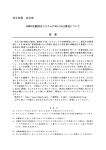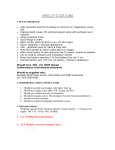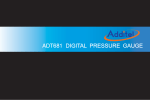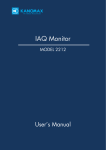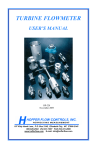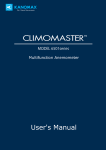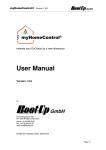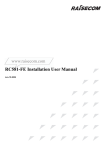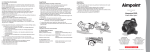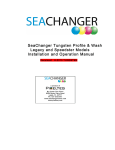Download user`s manual - MeterMall.com
Transcript
CLIMOMASTER MODELA531/A541/A542 A533/A543 Operation Manual Please use this instrument properly by reading this user’s manual and following the warning instructions. Keep this manual in a place where it can be accessed quickly. KANOMAX JAPAN INC. 2-1 Shimizu Suita Osaka Zip:656-0805 Phone: +81(6)6877-8261 Fax : +81(6)6877-6849 02001 03.09 Thank you for purchasing Kanomax product. Please use this instrument properly by reading this operation manual and following the warning instructions. List of Components ■ Standard Items Main Body MODEL A531-00 Qty 1 A531-01 Probe A541-01 A542-01 One of these A533-01 Probe Cable Carrying Case Operation Manual AA Batteries Functions - Air velocity, air temperature, humidity sensor Air velocity, air temperature Air velocity, air temperature Air velocity, air temperature, humidity sensor Air velocity, air temperature To connect Probe to Main Body Hard case A543-01 A531-06 6000-04 1 1 - 1 - - 6 - ■ Options Items MODEL A543-01 Functions Air velocity, air temperature, humidity sensor Air velocity, air temperature Air velocity, air temperature Air velocity, air temperature, humidity sensor Air velocity, air temperature A531-04 For measurements of high places A531-05 For measurements of high places A531-07 A531-08 6000-05 6000-02 For measurements of static pressure Analog output terminal Power supply For the connection of Main Body and PC DPU-H245 To print out all calculation result and etc. A531-01 Spare Probe A541-01 A542-01 A533-01 Extension Rod (Flexible) Extension Rod (Straight) Pressure Sensor Analog Output AC Adaptor RS232C Cable Printer (Recommended) Printer Cable Portable Anemometer Data Logging Software 6000-03 For the connection of Main Body and Printer S600-00 Application software Table of Contents 1.CLIMOMASTER Anatomy ........................................................... 1 1.1 1.2 1.3 1.4 1.5 Main Body ......................................................................................................... 1 Operation Panel (Keys and Functions) ............................................................. 2 Probe ................................................................................................................. 3 Probe Cable....................................................................................................... 5 Telescopic Extension Rod (Optional)............................................................ 6 2.Getting Started..................................................................................... 7 2.1 Installing Batteries............................................................................................. 7 2.2 Connecting Probe.............................................................................................. 8 2.3 Disconnecting Probe......................................................................................... 8 2.4 Powering CLIMOMASTER ON/OFF....................................................... 9 2.5 How To Make Measurements........................................................................ 10 2.5.1 Measuring Air Velocity .............................................................................10 2.5.2 Measuring Air Temperature .....................................................................10 2.5.3 Measuring Humidity ...................................................................................10 2.5.4 Measuring Pressure .....................................................................................10 3.Duct Shape/Size Input.....................................................................12 4.Normal Measurement......................................................................14 4.1 4.2 4.3 4.4 Selecting the Measuring Parameters .............................................................. 14 Display Hold................................................................................................... 15 To Change Time Constant.............................................................................. 16 To Change Time Constant Application ......................................................... 17 5.Measuring Maximum, Minimum & Mean.............................18 6.Flow Rate Mode .................................................................................21 7.Data Output.........................................................................................25 7.1 What Can Be Stored ....................................................................................... 25 7.2 To Recall Stored Data..................................................................................... 25 7.3 Print Out.......................................................................................................... 27 7.3.1 Preparation .....................................................................................................27 7.3.2 NORMAL Mode Print Out.......................................................................27 7.3.3 CALCULATION Mode Print Out .........................................................28 7.3.4 FLOW RATE Mode Print Out ................................................................28 7.3.5 Stored Data Print Out .................................................................................29 7.4 Digital Output ................................................................................................. 32 7.4.1 Preparation .....................................................................................................32 7.5 To Access From Your PC .............................................................................. 33 7.5.1 Transmission of On-Time Data...............................................................33 7.5.2 Transmission of Stored Memory ............................................................34 7.6 Analog Output (Optional) ............................................................................ 35 8.Other Settings .....................................................................................37 8.1 Date ................................................................................................................. 37 8.2 Units and Baud Rate....................................................................................... 38 8.3 To Delete Data................................................................................................ 39 8.3.1 To Delete a Page of Data...........................................................................39 8.3.2 To Delete All Data.......................................................................................40 8.4 Contrast Adjustment....................................................................................... 41 9.Cleaning.................................................................................................42 10.Specification .....................................................................................43 11.Principle of Measurement..........................................................44 11.1 Principle of CLIMOMASTER® ................................................................. 44 11.2 What is Discomfort Index (DI) and Dew Point Temperature (DT)?....... 46 12.About Compensation....................................................................47 12.1 Influence of Measuring Temperature.......................................................... 47 12.2 Influence of Pressure at Measuring Point ................................................... 47 12.3 Measuring Gas Components ....................................................................... 47 13.Probe Directivity (Air Velocity)...............................................48 13.1 13.2 13.3 13.4 MODEL A531/A541................................................................................... 48 MODEL A542 ............................................................................................. 49 MODELA533 .............................................................................................. 50 MODELA543 .............................................................................................. 51 14.Troubleshooting..............................................................................52 15.Warranty and After Service......................................................53 1 1.CLIMOMASTER Anatomy 1.CLIMOMASTER Anatomy Approx. 88 1.1 Main Body Approx. 51 Unit: mm ●Pressure Port (Optional) ●LCD Display ●Analog Output Terminal 〔Optional〕 ●RS232C Terminal Approx. 188 ●DC Input Terminal ●Power Switch I :ON O:OFF ● Operation Panel ●Battery Box Approx. 66 ●Probe Terminal 2 1.CLIMOMASTER Anatomy 1.2 Operation Panel (Keys and Functions) ● MENU KEY Press once to access the main menu.. ※ If you press this key while measuring or setting, this key will work as CANCEL and bring you back to the main menu. …………………………Normal Mode (When you first turn on) …………………To input duct shape and size. ……………Calculation Mode …………………To measure flow rate ……………To download data to your PC or printer ………………To delete data ………………………To set date, time and unit ………Zero adjustment (Optional) ● START/HOLD KEY This key will starts and stops the calculation and/or measurement. Also works as a hold key. MENU START HOLD SET MODE ● ▲、▼ NAVIGATION KEYS ① In the Normal Mode, this key would allow you to select the time constant from 1sec, 5sec and 10sec. ② Press this key to scroll in the desired direction. CLIMOMASTER ● MODE KEY You can select the mode accordingly. Flow Rate Air Temp. Humidity ● SET KEY Press the key to execute the selected item. Air Velocity Air Temp. Humidity Pressure (Optional) ※Humidity only available on MODELA531 and A533. 3 1.CLIMOMASTER Anatomy 1.3 Probe Unit: mm There are 5 different types of probe available for the Climomaster. The model number of the Climomaster matches that of probe, which is included in the package. EPROM with calibration data is stored in the grip section of the probe, which enables you to share the main unit among these probes. MODELA531/A541 MODELA542 ●Wind Direction Mark ●Air Velocity Sensor ●Air Velocity Sensor ●Temp. Compensation Sensor ●Temp. Compensation Sensor ●Temperature Sensor ●Humidity Sensor (MODELA531only) ●Temperature Sensor ●Probe Number ●Probe Number 4 1.CLIMOMASTER Anatomy MODELA533 MODELA543 ●Air Velocity Sensor ●Temp. Compensation Sensor ●Temperature Sensor ●Air Velocity Sensor ●Temp. Compensation Sensor ●Temperature Sensor ●Humidity Sensor ●Probe Number ●Probe Number 5 1.CLIMOMASTER Anatomy 1.4 Probe Cable ●Main Body Connector Approx. 43 Approx. 2000 ●Probe Connector Approx. 43 Approx. φ14 Approx. φ15 6 1.CLIMOMASTER Anatomy 1.5 Telescopic Extension Rod (Optional) Approx. φ16 Unit: mm Approx. φ16 Straight ●Flexible Tube (Flexible between 0~90°) Approx. 155 Approx. 50 Flexible From 330 to 960 From 230 to 870 Approx. φ15 Approx. φ15 Approx. 130 Approx. φ23 Approx. 130 Approx. φ23 Cable Length:Approx. 2000 including the rod. ※Do not use the Flexible Extension Rod in environment with more than 20 m/s wind. 7 2.Getting Started 2.Getting Started 2.1 Installing Batteries ①Press down on the battery cover. ②Slide the cover until it stops. ③Lift the cover away from the body. ③ Insert the battery observing the polarity. This instrument requires 6 AA size batteries. Use only AA size Manganese (R6), alkaline (LR6) or Ni-Cd batteries for replacement. DO NOT mix new batteries with used ones, for it may lead to leakage. ※Batteries CANNOT be recharged by optional AC adapter. ④Put the cover back on by reversing the procedure ②, ③. 8 2.Getting Started 2.2 Connecting Probe You can connect Probe directly to Main Body or via extension cable. ※ Make sure that the power is OFF when connecting or Disconnecting Probe/Probe cable. ① Probe Number ※ Do not use the extension rod at above 20m/s of wind. (It may cause damage to the rod.) ①Probe/Probe Cable connector only fits one way because the connector is not symmetrical. Attach the cable connector and rotate it until the spot where they match. ※ When you connect Probe, connect it with Probe number facing forward (see the chart ①,②). ②Push-in the connector until you hear click. ※ DO NOT FORCE to connect Probe/Probe Cable. It may cause a serious damage to the instrument. ② Probe Terminal 2.3 Disconnecting Probe ※ Make sure that the power is OFF when connecting or disconnecting. ①Pull up the lock ring of Probe/Probe Cable.(see chart ①-A) ① A ②Pull out Probe/Probe Cable from Main Body with the lock ring up (see chart ②). ※ DO NOT rotate Probe or Probe Cable while connected. It may cause a serious damage to the instrument. ② 9 2.Getting Started 2.4 Powering CLIMOMASTER ON/OFF You can turn ON and OFF the CLIMOMASTER by flicking the switch on the side. When you turn on the power after connecting Probe or Probe cable, Manufacturer’s logo, model name and its software version appear on the display for a few seconds. I ON Connect Probe or Probe cable O OFF Power Switch Power ON You will see the above warning when Probe is not properly connected or not connected at all. Turn off the instrument, check Probe connection and try again. When you first turn on the CLIMOMASTER, it is in NORMAL ① Mode. (Units can be selected either Metric or Imperial. Please ② refer Page 38.) Display icons ① Current date and time. ④ Air temperature ② Time Constant 1 (Refer Page 16) ⑤ Relative humidity* ③ Air velocity ⑥ Battery level indicator ⑥ ③ ④ ⑤ NORMAL Mode *: MODELA531/A533 only ◆ Battery Level Indicator The battery consumption largely depends upon the air velocity, and it is difficult to predict the battery life. This “Battery Indicator” gives you the battery status and reminds you the timing for battery replacement. The indicator changes as you see it below. (Flashes) LOCK is displayed, every function of the instrument will be When locked. The measurement will stop and data will NOT be saved. To release the lock, turn off the power and replace the batteries. Even before completely run out, the low battery may cause the LCD display to freeze. Time to replace the batteries 10 2.Getting Started 2.5 How To Take Measurements 2.5.1 Measuring Air Velocity MODELA531/A541: Probe has its own directivity characteristics. Make sure that the wind direction mark is facing the wind (For more details on directivity characteristics, refer . p.48). If you are not sure of wind direction, slowly rotate Probe and measure at the point where you get the largest air velocity reading. MODELA533/A543/A542: Place the sensor perpendicular to the flow. For directivity of the needle type probe, please refer page 48. To make the temperature compensation more effective, make sure that the entire mesh section of Probe is evenly exposed to the airflow. To take a measurement in temperature changing situation, leave Probe for more than 20 seconds until the display becomes stable. Wind Mark Wind 2.5.2 Measuring Air Temperature The faster the wind, the shorter the response time for temperature measurement. The normal response time is approximately 30 seconds (with the airflow of 1m/s present). Take the measurement after the reading is stabilized on the display. With no airflow present, the instrument’s temperature reading may become higher than it actually is due to the heat generated by the air velocity sensor. It is recommended to take a measurement with at least 0.1m/s of wind present for accurate reading.. 2.5.3 Measuring Humidity Use of this instrument in extremely high humidity or rapid temperature changing atmosphere may cause condensation on the surface of the sensor. When condensation occurs on the sensor surface, dry the sensor by leaving Probe in environment with 40%RH or lower for more than 24 hours. ――Comparing with ASSMANN Psychrometer―― The humidity measurement function of CLIMOMASTER is strictly calibrated, traceable to Japanese National Standards carried by JEMIC (Japan Electric Meters Inspection Corporation), and it assures you highly accurate performance. The electronic hygrometer, used in CLIMOMASTER, is known to be more stable and has shorter response time compared to conventional ASSMANN Psychrometer. Besides, the electronic hygrometer is not dependent upon the measurement conditions, while ASSMANN Psychrometer can easily be influenced by many factors such as dust, dew and the way you wrap the gauze. For more information on proper handling of your ASSMANN Psychrometer, please refer to Japanese Industrial Standard (JIS-Z8806 “Method of Measuring Humidity”), or its counterpart standards that apply. 2.5.4 Measuring Pressure Do not apply more than 75kPa of pressure to the pressure sensor (optional). This may cause serious damage to the sensor. When you make a measurement, make sure that the temperature is somewhere in between 5 to 40℃ or 41 to 104OF. Before you make a pressure measurement, make sure you execute the zero adjustment. When you make the adjustment, leave the both pressure ports ((+) and (-)) open. 11 2.Getting Started Zero adjustable range is within ±0.5kPa. If the reading is out of the range, the error massage will appear in the display. <Zero Adjustment Procedure> DISPLAY PROCEDURE Press . Use to select “8. PRESSURE ZERO”. . Press Use to select “1.ZERO ADJUST”. . Press Use to select “YES”. Press . ・Make sure that 0.00 kPa is displayed. Use Press to select “2. SAVE INFO”. . This will complete the zero adjustment and you are back in Main Menu. before you save, you will go back to the Main ※ If you press Menu without completion of zero adjustment. <Connecting Pressure Tube> Connect the pressure tube to the (+) or (-) port as you see on the right. Connect/insert the other end of the tube to the measuring hole of the duct. If the pressure that you are going to measure is above ambient, connect the tube to (+) Port. If it is negative, connect the tube to (-) Port. ! CAUTION ! In order to make a precise measurement, the tube must be connected securely and must not be bent at any point. 12 3.Duct Shape/Size Input 3.Duct Shape/Size Input You can register in your CLIMOMASTER Model A531 up to 25 different duct types, which let you obtain the flow rate automatically. All you have to do is to select a duct before you take the measurement (for selecting a duct type, please see section 4). DISPLAY PROCEDURE Press . Use to select “2. DUCT TYPE” Press . <To Set Duct ENTRY No.> You can choose where in memory to store the duct data. You can select the address from 1 to 25. Use Press to select “1. ENTRY No.”. . Use Press to select the desired ENTRY No. . <To Set Duct SHAPE (RECTANGLE/CIRCLE)> Rectangular Duct to select “2. SHAPE” Use Press . Use Press Circular Duct to select “RECTANGLE” or “CIRCLE” . 13 3.Duct Shape/Size Input DISPLAY PROCEDURE <To Set Duct Size> Registering Rectangular Duct Use Press to select “3. W SIZE”. . Use Press W to select the width. . Use Press H to select “4. H SIZE”. . Use to select the height. Press . The maximum is 9999mm or 999.9inches per side. <To Set Duct Size> Registering Circular Duct Use Press to select “3. Diameter” D . Use to select the diameter of the duct. Press . The maximum is 9999mm or 999.9inches. <To Set Units (mm/inch)> Use Press to select “5. UNIT (mm/inch)” . ※ For circular duct, select “4. UNIT (mm/inch)” to select mm or inch. Use Press . <To Save the Setting> Use Press to select “6. SAVE INFO”. . This will complete the Duct Shape/Size Input and you are back in Main Menu. ※ If you press before you save, you will go back to the Main Menu without completion of Duct Shape/Size Input. 14 4.Normal Measurement 4.Normal Measurement This is the mode that you will be in, when you first turn on the instrument. In this mode you cannot save any data. The display will be updated every 1 second. To move to NORMAL Mode from other measuring mode, Press . Use Press to select “1. NORMAL”. . 4.1 Selecting the Measuring Parameters DISPLAY PROCEDURE ① <NORMAL MODE> Press , and display mode moves in order, as shown below. ②Pressure(Optional)→③Air Flow→①Air Velocity(=Normal) ② <PRESSURE MODE> ※This mode is available only when your instrument has optional pressure sensor built-in. <FLOW RATE MODE> ③ Gives you the flow rate based on your selection of a duct from pre-registered duct types (see Chapter 3 ). Selected duct type is shown in bottom left corner. <How to Select Duct Type> Duct Type Use while pressing in Normal Mode- FLOW RATE. When you have not selected a duct type or your selected duct type (number) is not available, the instrument will not give you the flow rate reading.. Make sure you properly register and select the duct type. See Chapter 3. Duct Shape/Size Input for more detail. ※Humidity is available only on MODELA531 and A533. 15 4.Normal Measurement 4.2 Display Hold DISPLAY PROCEDURE While measuring, press . “HOLD” indicator appears on the display to indicate that the reading shown is held. Press again to release. Maximum Hold…How to Hold the Maximum Value DISPLAY PROCEDURE While measuring, press and hold . “HOLD” indicator appears on the display and you can hold the maximum value of each parameter (air velocity, air temperature, humidity and pressure (optional)). When you release Press , the reading shown will be frozen. again to release. ※Humidity only available on MODELA531 and A533. 16 4.Normal Measurement 4.3 To Change Time Constant DISPLAY PROCEDURE In Normal Mode, you can change the Time Constant by pressing . You can select Time Constant from 1sec, 5sec and 10sec. TC1 :Display moving average of 1sec. TC5 :Display moving average of 5sec. TC10:Display moving average of 10sec. ※The Time Constant is only effective in Normal Mode. When you first turn on the instrument, it is effective in AIR VELOCITY and AIR FLOW of Normal Mode. If you need to make it effective in AIR TEMPERATURE, HUMIDITY and PRESSURE (Optional) in Normal Mode, refer Chapter 4.4 “To Change Time Constant Application”. Time Constant *** What is Time Constant? *** Time Constant determines the time span of the moving average. When you set the Time Constant to a larger value, the indicating value will become stable. When you select the smaller(=shorter) Time Constant value, the reading will become more responsive and sensitive to the change in air velocity. This function will not be in effect in Calculation Mode and Air Flow Mode. MODE Way To Take In Measured Data 0 5 10 15 Average of 1sec TC1 0 5 10 15 TC5 20sec. (Measuring Time) Average of 5sec 0 TC10 20sec. (Measuring Time) 5 10 15 20sec. (Measuring Time) Average of 10sec EXPLANATION Take the data 10 times in a second and indicate its average as an instantaneous value at every 1 second. Indicate the average value of 5 seconds at every 1 second. Data shifts by 1 second. Indicate the average value of 10 seconds at every 1 second. Data shifts by 1 second. 17 4.Normal Measurement 4.4 To Change Time Constant Application When you first turn on the instrument, the Time Constant is only effective in AIR VELOCITY and AIR FLOW of Normal Mode. If you want to make it effective in AIR TEMPERATURE, HUMIDITY and PRESSURE (Optional), the following change must be made. DISPLAY PROCEDURE Press . Use and select “7.UTILITY” Press . Use and select “4. TC(T.H) SET” or “4. TC(T.H.P) SET” Press . Use and select “1.TC(T.H.P) SET” Press . Use and select YES or NO Press . YES:Effective to all parameters in Normal Mode. NO:Only effective in AIR VELOCITY and FLOW RATE. <Save the Settings> Use and select “2.SAVE INFO” Press to save the new settings and go back to Main Menu. ※ If you press before saving the settings will return you back to Main Menu. 18 5.Measuring Maximum, Minimum & Mean 5.Measuring Maximum, Minimum & Mean Calculation Mode will automatically calculates the maximum, minimum and mean of measured data. TRIAL(1) TRIAL(2) ………………… TRIAL(N) ● Average (AVG) AVG=ΣTRIAL(N)/N ● Maximum (MAX) MAX=TRIAL(i) ● Minimum (MIN) MIN=TRIAL(j) Sampling Time Measuring Time……Sampling Time × N (Number of Trial) DISPLAY PROCEDURE Press . Use Press and select “3. CALCULATION” . CALCULATION MODE DISPLAY ICONS Total Memory Remaining Memory Available 1.CALCULATION MODE AVERAGE : Take the average of each second within sampling time and count it as a 1 measured data. INSTANT:Make the measurement at the last second of the sampling time and count it as a 1 measured data. 2.SAMPLING TIME (1 to 999 sec) To set the length of sampling time of measurement. 3.No. TRIAL (1 to 999 times) To set the number of trials (data) needed of desired sampling time. 4.DATA STORAGE (YES or NO) 5.SET TO START Save the setting and return to standby. 19 5.Measuring Maximum, Minimum & Mean DISPLAY PROCEDURE <To Set CALCULATION MODE> Use Press and select “1. MODE” . Use Press and select AVERAGE or INSTANT . <To Set SAMPLING TIME> Use Press and select “2. SAMPLING TIME” . Use Press and select SAMPLING TIME (1 to 999sec). . <To Set No. TRIAL (N)> Use Press and select “3. No. TRIAL(N)” . Use Press and select No. TRIAL (1to 999 times). . <DATA STORAGE> Use Press and select “4. DATA STORAGE ?” . Use Press and select YES or NO. . ※You CANNOT store more than what’s left in the memory. If you set the number more than the number of remaining data locations, it automatically adjusts to the amount of remaining memory locations. (Ex: if there is R0020/1500 remaining, you can only measure 20 times even if you set the No. TRIAL more than 20.) <Save the Settings> Use Press and select “5. SET TO START” . <READY> Press to change the applied parameters. (Air Velocity, Air Temp., Humidity – Flow Rate, Air Temp., Humidity – Pressure) Press to start. 20 5.Measuring Maximum, Minimum & Mean DISPLAY PROCEDURE <While Measuring> to stop. Press ※ If you have selected “ YES ” for “ 4. DATA STORAGE ?”, the measured data will be stored. Press can also stop the measurement but this would not store any data. <Result> After all the trials are finished, the calculated result will appear in display. to check each parameters in order of Air Velocity Press (or Air Flow) → Air Temp. → Humidity → Dew Point Temperature (DT),Discomfort Index. (DI) ※Only Pressure is displayed, if you measured Pressure. Press to return the setup mode of CALCULATION. Press to return to Main Menu. Related Functions: ■ If printer is connected, press to print out the result. ■ To recall stored data.→P.25 ■ Print out→P.27 ■ What is Dew Point Temperature (DT) and Discomfort Index (DI)?→P.46 ※Humidity only available on MODELA531 and A533. 21 6.Flow Rate Mode 6.Flow Rate Mode CLIMOMASTER features the accurate Flow Rate Mode which corresponds to the industry measurement standards such as ASHRAE.. POINT(1) POINT(2) ……………… POINT(M) TRIAL(1) (2) (3) ……(N) TRIAL(1) (2) (3) ……(N) TRIAL(1) (2) (3) ……(N) Time needed to measure at a point……Sampling Time × N (Number of Trial) <Result> ● Average (AVG) AVG=(avg(1)+ avg(2)+ ・・・・avg(M))/M ● Maximum (MAX) MAX=avg(i) ● Minimum (MIN) MIN=avg(j) POINT(1) :avg(1)=ΣTRIAL(N)/N POINT(2) :avg(2)=ΣTRIAL(N)/N : : : : : : POINT(M) :avg(M)=ΣTRIAL(N)/N The value of each point is the average of TRIAL(1)~TRIAL(N). The value of each point (POINT(1)~POINT(N)) will be stored in the memory. To take an accurate measure the airflow of a duct, you need to figure out the average velocity of air inside the duct and the area of cross section of the duct. Air Flow: Air Volume per Time Unit [m3/min、m3/h、ft3/min、ft3/h] Air Flow (Q) = Average Air Velocity (U) × Cross Sectional Area (A) V5 V4 V V3 H1 H2 H3 H4 H5 H H1:0.235 H2:0.437 H3:0.563 H4:0.765 H5:0.939 V2 V1 V1:0.074 V2:0.288 V3:0.500 V4:0.712 V5:0.926 D1 D2 D4 D D1:0.032 D2:0.135 D3:0.321 D4:0.679 D5:0.865 D6:0.968 dia dia dia dia dia dia D3 D5 D6 From ASHRAE Standards Figure 1 Figure 2 8.6.2.3 “The Traverse” 22 6.Flow Rate Mode Using the log-Tchebycheff method, the duct is divided into rectangular areas, which are further adjusted in size to account for effects of the duct wall on the airflow. (See Figure 1) A minimum of 25 points must be measured in order to get a good average. For the round duct, the duct is divided into concentric circles, each containing equal area. (See Figure 2) An equal number of readings are taken from each circular area, thus obtaining the best average. Please refer to ASHRAE Standards 8.6.2.3 “The Traverse” for more details. The following shows the procedure with CLIMOMASTER. DISPLAY PROCEDURE Press . Use and select “4. FLOW RATE”. Press . <To Set SAMPLING TIME> and select “1. SAMPLING TIME” Use Press . Use and select SAMPLING TIME (1 to 999). Press . FLOW RATE MODE DISPLAY ICONS 1.SAMPLING TIME (1 to 999 sec) To set the length of sampling time of measurement. 2.No. TRIAL (N) (1 to 999 times) To set the number of trials (data) needed of desired sampling time. 3.MEAS. POINT (1 to 999 points) To set the number of measuring point that you are going to measure. 4.DATA STORAGE ? (YES or NO) 5.DUCT ENTRY NO. Select the duct entry number of the duct that you are going to measure. 6.SET TO START Save the setting and return to standby. Total Memory Remaining Memory Available <To Set No. TRIAL> Use Press and select “2. No. TRIAL (N)” . Use Press and select No. TRIAL (1 to 999). . 23 6.Flow Rate Mode DISPLAY PROCEDURE <To Set MEAS. POINT> Use and select “3. MEAS. POINT” Press . Use and select the number of MEAS. POINT (1 to 999). Press . <DATA STORAGE> Use and select “4. DATA STORAGE ?” Press . Use and select YES or NO. Press . <Select DUCT ENTRY NO.> and select “5. DUCT ENTRY NO.” Use Press . ※ If you select an open ENTRY NO., you cannot start the Flow Rate measurement. Here you can input the dimension of the duct. Refer Chapter 3 “Duct Shape/Size Input” (p.12) for detail. <Save the Settings> Use Press and select “6. SET TO START” . ※ If you press before saving the settings will return you back to Main Menu. <READY> ① ② ③ ④ ⑤ Press to start. ※<How to Select Duct Type> Use while pressing DISPLAY ICONS ① RDY : Current Status (READY/SAMPLING) ② P001 :Current Number of Points ③ N001 :Current Number of Trial ④ D 3 :Selected Duct Entry Number ⑤ C300 :Duct Shape and Size (In this case, the duct is circular and it’s 300mm dia.) For the rectangular duct, W ***, H *** will be displayed. . 24 6.Flow Rate Mode DISPLAY PROCEDURE <While Measuring> Press ① ② ③ ④ ⑤ to stop the measurement. If you want continue,press again to re-start the measurement. Press to complete the measurement. Then the result will appear in the display. (If Point 1 is not completed, any result will not appear in the display.) Press to complete the measurement without data store. <READY After Point 1> After completing the measurement of Point 1, the instrument will be in STANDBY, ready to measure Point 2. NEXT 001/015 Number of Points Number of Points Already Measured <RESULT> After the completion of the measurement, the result will appear in the display. Press to select the parameter in order of Air Flow → Air Temperature → Humidity → Air Velocity Press to return the setup mode of FLOW RATE. Press to return to Main Menu. Related Functions: ■ If printer is connected, press to print out the result. ■ To recall stored data.→P.25 ■ Print out→P.27 ※Humidity only available on MODELA531 and A533. 25 7.Data Output 7.Data Output 7.1 What Can Be Stored Measuring Mode Display MODEL CALCULATION Mode FLOW RATE Mode V: Air Velocity Stored Parameters A531/A533 A541/A542/A543 A531/A533 A541/A542/A543 V, T, H W, T, H P (Optional) V, T, H W, T, H V, T W, T P (Optional) V, T W, T V, T, H V, W, T, H P V, W, T, H V, W, T, H V, T V, W, T P V, W, T V, W, T W: Flow Rate T: Air Temperature H: Humidity P: Pressure 7.2 To Recall Stored Data DISPLAY PROCEDURE Press . Use Press to select “5. DATA OUTPUT”. . Use Press to select “ 1. DISPLAY”. . <To Set PAGE> CALCULATION Use Press to select the page that you want to recall. . …………………………Page Number ……Measured Mode(CALCULATION (A): AVERAGE; (I): INSTANT) ……………Measured Date (Year / Month / Day) ……………Measured Time (Hour : Minute : Second) ……Number of Trial ………………………Duct Shape/Size (Air Flow Measurement Only) FLOW RATE …………………………Page Number ………………Measured Mode ……………Measured Date (Year / Month / Day) ……………Measured Time (Hour: Minute: Second) ………Number of Trial/Number of Measuring Point …………………………Duct Shape/Size (Air Flow Measurement Only) 26 7.Data Output DISPLAY PROCEDURE <Recalled Data> Recalled data will be displayed. Use to scroll. ………Calculation Range ……Data Number; Air Velocity; Air Temperature; Humidity If you measured Flow Rate in CALCULATION mode or if you measured in FLOW RATE Mode, you can select Flow Rate or Air . Velocity to be displayed by pressing Only Pressure will be displayed, if you measured Pressure. <Set CALCULATION RANGE> You can select the range of calculation. (If you are not going to change the data range, press to calculate the entire data.) Press . Cursor will appear on “START” Use Press to select the first data . Cursor will move to “END” Use Press Press to select the last data. . to calculate. ※You CANNOT set more than one range. In FLOW RATE Mode Press to shift the calculation result in order of Flow Rate → Air Temperature → Humidity → Air Velocity. In CALCULATION Mode Press to shift the calculation result in order of Air Velocity (Flow Rate) → Air Temperature → Humidity → Dew Point Temperature, Discomfort Index. Press to return to PAGE SET. Press to return to MAIN MENU. ※Humidity only available on MODELA531 and A533. 27 7.Data Output 7.3 Print Out RS232C Terminal You can connect CLIMOMASTER to a printer using an RC232C cable for data printout. 7.3.1 Preparation <Need to Have> ● Printer (Optional)……Recommended: Seiko Instruments Model DPU-H245 ● Printer Cable(Optional) <Check the BAUD RATE> You need to coordinate the baud rate and data transmission conditions on both Main Body and the printer. The factory setting of Main Body is as follows: Data Bit Length 8 bits ※ To change the BAUD RATE, refer p.38 “Units and Baud Parity None Rate”. Stop Bit 1 Delimiter CRLF Baud Rate 9600 bps For the setting of printer, refer printer’s operation manual. <Connecting Printer> ① Connect printer to Main Body using an RS-232C cable. ② Turn ON the CLIMOMASTER first, and then turn ON the printer. Make sure that the CLIMOMASTER is displaying NORMAL Mode. 7.3.2 NORMAL Mode Print Out DISPLAY PROCEDURE Press to HOLD the display. Press to print out. If printer is not connected properly, you will find “PERR” in lower left side of the display. Examples of Print Out <NORMAL Mode> Print out of Air Velocity Mode 2001/06/19 13:42:09 Velocity 0.12 m/s Temperature 25.9 ゚ C Humidity 62.7 %RH …………Air Velocity …………Air Temperature …………Humidity Print out of Pressure (Optional) Mode 2001/06/19 13:42:28 Pressure 0.23 kPa …………Pressure ※Humidity only available on MODELA531 and A533. 28 7.Data Output 7.3.3 CALCULATION Mode Print Out DISPLAY PROCEDURE after the measurement and calculation to print out the Press result. 7.3.4 FLOW RATE Mode Print Out DISPLAY PROCEDURE after the measurement and calculation to print out the Press result. Calculation Result Stored Location Measurement Mode Measured Date Measured Time Number of Data No. of Points Measured Sampling Time Calculation Range Duct Type Air Velocity Flow Rate Air Temperature Humidity Dew Point Temperature Discomfort Index Air Velocity PAGE:002 MODE:FLOW RATE DATE:2001/06/19 TIME:13:35:23 DATA:003 DIV.:002 SAMPLING TIME:001 START:001 END:002 SHAPE D 900mm MAX 361554 m3/h AVG 220582 m3/h MIN 79609 m3/h MAX 25.5 ゚ C AVG 25.4 ゚ C MIN 25.4 ゚ C MAX 63.7 %RH AVG 62.6 %RH MIN 61.4 %RH MAX 1.58 m/s AVG 0.96 m/s MIN 0.35 m/s Calculation Result PAGE:004 MODE:CALCULATION(A) DATE:2001/06/19 TIME:17:24:33 DATA:005 SAMPLING TIME:001 START:001 END:005 MAX 1.26 m/s AVG 0.90 m/s MIN 0.55 m/s MAX 25.6 ゚ C AVG 25.6 ゚ C MIN 25.5 ゚ C MAX 64.6 %RH AVG 64.5 %RH MIN 64.4 %RH DT 18.4 ゚ C DI 74.1 <FLOW RATE Mode> Condition Condition Examples of Print Out <CALCULATION Mode> ※Humidity , Dew Point Temperature (DT) and Discomfort Index (DI) only available on MODELA531 and A533. 29 7.Data Output 7.3.5 Stored Data Print Out DISPLAY PROCEDURE Press . Use Press to select “5. DATA OUTPUT” . Use Press to select “2. PRINTER” . Use Press to select the page that you want to print out. . …………………………Page Number ………………Measurement Mode (CALCULATION or FLOW RATE) ……………Measured Date (Year / Month / Day) ……………Measured Time (Hour : Minute : Second) ………Number of Trial/Number of Measuring Point ………………………Duct Shape/Size (Air Flow Measurement Only) The data you have selected will be displayed. Press to scroll. …………Calculation Range ………Data Number; Air Velocity; Air Temperature; Humidity If you measured Air Flow in CALCULATION mode or if you measured in FLOW RATE Mode, you can select Air Flow or Air Velocity to be displayed by pressing . If you measured pressure, only pressure will be displayed. 30 7.Data Output The data you have selected will be displayed. Press to scroll. …………Calculation Range ………Data Number; Air Velocity; Air Temperature; Humidity If you measured Air Flow in CALCULATION mode or if you measured in FLOW RATE Mode, you can select Air Flow or Air Velocity to be . displayed by pressing If you measured Pressure, only Pressure will be displayed. <Set PRINT OUT RANGE> You can select the range of calculation. (If you are not going to change the data range, press to calculate the entire data.) Press . Cursor will appear on “START” Use to select starting point. Press . Cursor will move to “END” Use to select l. Press Press . to calculate. ※ You CANNOT set more than one range. Press Use to select the content of the Print Out. to select. Press to print out. 1. RESULT……Condition and Calculation Result 2. DATA………Condition and Stored Data 3. ALL…………Condition, Calculation Result and Stored Data ※Humidity only available on MODELA531 and A533. 31 7.Data Output Example of Print Out <FLOW RATE Mode> PAGE SET PAGE:011 MODE:FLOW RATE DATE:2001/06/21 TIME:16:23:08 DATA:003 DIV.:005 SAMPLING TIME:001 START:001 END:005 SHAPE W 200 H 300mm MAX 32194 m3/h AVG 16871 m3/h MIN 5446 m3/h MAX 25.9 ゚ C AVG 25.9 ゚ C MIN 25.8 ゚ C MAX 72.2 %RH AVG 71.2 %RH MIN 69.7 %RH MAX 1.49 m/s AVG 0.78 m/s MIN 0.25 m/s NUM. m3/h ゚C %RH 001 20596 25.8 69.7 002 19906 25.9 72.2 003 6214 25.9 71.3 004 5446 25.9 71.4 <CALCULATION Mode> Condition (Always printed out) Calculation Result (RESULT) Stored Data (DATA) PAGE SET PAGE:001 MODE:CALCULATION(A) DATE:2001/05/19 TIME:11:32:26 DATA:010 SAMPLING TIME:001 START:001 END:010 MAX 0.75 m/s AVG 0.40 m/s MIN 0.05 m/s MAX 25.8 ゚ C AVG 25.6 ゚ C MIN 25.4 ゚ C MAX 59.1 %RH AVG 58.2 %RH MIN 57.5 %RH DT 16.8 ゚ C DI 73.4 NUM. m/s ゚C %RH 001 0.05 25.8 57.5 002 0.06 25.8 57.6 003 0.48 25.6 57.7 004 0.48 25.6 57.8 005 0.56 25.6 58.0 006 0.48 25.6 58.3 007 0.39 25.5 58.5 008 0.75 25.5 58.7 009 0.27 25.4 58.8 ※Humidity , Dew Point Temperature (DT) and Discomfort Index (DI) only available on MODELA531 and A533. 32 7.Data Output 7.4 Digital Output RS232C Terminal 7.4.1 Preparation You can download the data stored in CLIMOMASTER to your PC, by connecting CLIMOMASTER and your PC with the RC232C cable (Optional). <Need To Have> ●Personal Computer ●RS-232C Cable (Optional) <Check the BAUD RATE> You need to coordinate the data transmission conditions on both Main Body and your PC. The factory setting of Main Body is as follows: Data Bit Length ※ To change the BAUD RATE, refer p.38 “Units and Baud 8 bits Parity None Rate”. Stop Bit 1 Delimiter CRLF Baud Rate 9600 bps For setting your PC, refer to the operation manual of your PC <Connecting PC> ① ② ③ ④ Turn OFF the CLIMOMASTER. Connect PC to Main Body using an RS-232C cable. Turn ON the CLIMOMASTER. Make sure that the CLIMOMASTER is displaying NORMAL Mode. Make sure that the CLIMOMASTER is displaying NORMAL Mode. RS232C Cable Wiring Diagram PC (D-Sub9 pin) Signal Pin No. NC RXD TXD NC GND NC RTS CTS NC 1 2 3 4 5 6 7 8 9 CLIMOMASTER (MODELA531) Connection Pin No. Signal Purpose Direction 1 2 3 4 5 6 GND TXD RXD CTS RTS NC Ground Transmitting Receiving Transmission Approval Transmission Request Output Input Input Output Note: Data logging software also available from Kanomax. 33 7.Data Output 7.5 To Access From Your PC To connect CLIMOMASTER to your PC, please refer to p.32. ―――Icons and its Meaning――― : Space : Return or Press Enter *: A Number Command D**** N S U K P T**** M**** ”0000000” will be displayed for humidity on MODELA541, B A542 and A543. Function Number of Downloading Data Cancel Output of Measuring Condition (of On-Time Data) Output of Measuring Units Output of Duct Shape/Size Output of Page Number Output of Stored Data Output of Measuring Condition (of Stored Data) Output of Measuring Condition of All Pages 7.5.1 Transmission of On-Time Data DISPLAY Example: Air Velocity Mode and typed D**** PROCEDURE <Set Number of Data Needed> AD 0.19; 0.51; 0.61; 0.24; 0.15; 26.8; 26.8; 27.0; 27.0; 26.9; 73.4 73.5 76.1 77.5 76.0 AN 200; <Output Content> Air Velocity Mode: Velocity; Temperature; Humidity Flow Rate Mode: Flow Rate; Temperature; Humidity Pressure Mode: 0000000; 0000000; Pressure <To Cancel> Press “N ” DISPLAY AS WTH;01; Press “D**** ” (※Must type in 4 digits) After “AD”, the data will be displayed. Each data represent 1sec of measurement. If you ask for 20 data, it takes approximately 20sec to display. The maximum number that can be set is 999. If you need more, re-send the command. 300; DISPLAY AU m/s;゚ C;%RH;kPa;m3/min *”0000000” will be displayed for humidity on MODELA541, A542 and A543. PROCEDURE -;mm <To Download Measuring Conditions> Press “S ” After “AS”, the data will be displayed. <Output Content> Measuring Parameter (WTH, VTH or PRS); Time Constant; Width; Height; Diameter; Units of Duct Size WTH: Flow Rate, Temperature, Humidity VTH: Air Velocity, Temperature, Humidity PRS: Pressure (Optional) PROCEDURE <To Download Measuring Units> Press “U ” After “AU”, the data will be displayed. <Output Content> Velocity Unit; Temperature Unit; Humidity Unit; Pressure Unit; Flow Rate Unit 34 7.Data Output 7.5.2 Transmission of Stored Memory DISPLAY AK 01; 02; 200; -; 300; -; -;mm 500;inch 24; 25; 550; -; 400; -; -;mm 250;mm DISPLAY AP P0011 DISPLAY AT 2001/05/19;13:32:26 001; 0.05; 25.8; 002; 0.06; 25.8; 003; 0.48; 25.6; 004; 0.48; 25.6; 0.56; 25.6; 005; 57.5 57.6 57.7 57.8 58.0 DISPLAY AM WTH;000;001;003;AVG; 200; PROCEDURE <To Download Duct Setting> Press “K ” After “AK”, the data will be displayed. All stored duct settings (1 thru 25) will be downloaded. <Output Content> Entry No. (Data Location): Width; Height; Diameter; Units of Duct Size PROCEDURE <To Download Page Number> After “AP”, the data will be displayed. Press “P ” Number of data stored pages will be downloaded. PROCEDURE <To Download Stored Data> Press “T**** ” (※Must type in 4 digits) Type in the desired page number after “T”. After “AT”, the data will be displayed. <Output Content> Air Velocity Mode: Number of Data; Velocity; Temperature; Humidity Flow Rate Mode: Number of Data; Flow Rate; Temperature; Humidity Pressure Mode: Number of Data; 0000000; 0000000; Pressure ※ The numbers will be displayed in currently selected units. NOT in units of at saving the data. ※ Calculated data will not be downloaded. PROCEDURE <To Download Measuring Condition of Stored Data> 300; -;mm ① ② ③ ④ ⑤ ⑧ ⑥ ⑦ <Output Content> ① Measuring Parameter WTH: Flow Rate; Temperature; Humidity VTH: Velocity; Temperature; Humidity PRS: Pressure (Optional) ② Measuring Mode 000: Calculation Mode 001: Flow Rate Mode ③ Sampling Time ⑨ Press “M**** ” (※Must type in 4 digits) Type in the desired page number after “M”. ④ Number of Data ⑤ Calculation Mode AVG: Average INS: Instantaneous In the case of Fow Rate Mode, the point is indicated. ⑥ Width ⑦ Height ⑧ Diameter ⑨ Units of Duct Size DISPLAY AM WTH;000;001;AVG;003; VTH;001;010;INS;015; PRS;000;001;AVG;003; 200; 150; 200; 300; 500; 300; -;mm -;mm -;mm <To Download Measuring Condition of All Pages> Press “B ” After “AM”, the data will be displayed. <Output Content> ※Same as above DISPLAY ED PROCEDURE <Error Message> Re-type the command. 35 7.Data Output 7.6 Analog Output (Optional) ①Data Update……0.1second (Except Humidity: 1second) ②Load Impedance……Above 5KΩ Analog Output Terminal ③Output Current……DC 0~1V For the analog output, you must select one setting from the table below. (There is no analog output for Flow Rate) Parameter Output Range Conversion Formula Velocity (U) Humidity (H) Temperature (T) Pressure (P) 0 ~ 5 m/s 0 ~ 10 m/s 0 ~ 30 m/s 0 ~ 1000 FPM 0 ~ 2000 FPM 0 ~ 6000 FPM 0 ~ 50 %RH 0 ~ 100 %RH -10 ~ 40 ℃ 0 ~ 50 ℃ 0 ~ 100 ℃ 14 ~ 104 oF 32 ~ 122 oF 32 ~ 212 oF -2 ~ +2 kPa -5 ~ +5 kPa U= 5×V m/s U=10×V m/s U=30×V m/s U=1000×V FPM U=2000×V FPM U=6000×V FPM H= 50×V %RH H=100×V %RH T= 50×V-10 ℃ T= 50×V ℃ T=100×V ℃ T= 90×V+14 oF T= 90×V+32 oF T=180×V+32 oF P= 4×V-2 kPa P= 10×V-5 kPa Of the output range, the low end will be set at 0V and the high end will be set at 1V. The voltage is linear. The Time Constant will be in effect. To change the setting of Time Constant, refer Chapter 4.3 “To Change Time Constant” p.16. Mode Way To Take In Measured Data (Analog Output) 0 0.5 1.0 1.5 2.0sec (Measuring Time) TC1 Average of 1sec. 0 2.5 5.0 7.5 TC5 5 10 15 Take the data a second and average instantaneous every 1 sec. 10 times in indicate its as an value at 10sec (Measuring Time) Average of 5sec. 0 Explanation Output the average value of 5sec. at every 0.1sec. Data shifts by 0.1sec. 20sec (Measuring Time) TC10 Average of 10sec. Output the average value of 10sec. at every 0.1sec. Data shifts by 0.1sec. 36 7.Data Output DISPLAY PROCEDURE Press . Use to select “7. UTILITY”. Press . Use Press to select “3. ANALOG OUTPUT”. . <To Select Data> Use Press to select “1. OUTPUT SELECT”. . Use to select “ VEL. ” (Velocity), “ PRS. ” (Pressure/Optional), “HUM.”(Humidity), “TMP.” (Temperature). Press . <To Set Output Range> to select “2.” (selected parameter). Use Press . Use Press to select the range. . <To Save the Setting> Use Press to select “3. SAVE INFO”. . ※If you press before you save, you will return to Main Menu and the setting will not be saved. 37 8.Other Settings 8.Other Settings 8.1 Date DISPLAY PROCEDURE Press . Use Press to select “7. UTILITY”. . Use Press to select “1. TIME ADJUST”. . Use Press to select "1.STYLE" or "2.DATE". . 1.STYLE: Select JP,US or EU Japanese style(JP) YYYY/MM/DD US style(US) MM/DD/YYYY EU style(EU) DD/MM/YYYY 2.DATE: Date 3.TIME: hour/minute/sec Use to select the desired item. Use to change the setting. Press to move the cursor back to “1” or “2”. <To Save the Setting> Use Press to select “3. SAVE INFO”. . ※If you press before you save, you will return to Main Menu and the setting will not be saved. ※ Date of the output to the display or printer is depend on this setting.. But the style of the output to digital port (RS-232C) is fixed as Japanese style. 38 8.Other Settings 8.2 Units and Baud Rate <Units Conversion Table> Velocity 1m/s=196 FPM Temperature T(oF)=1.8×T(℃)+32 Flow Rate 1m3/h=35.32ft3/h DISPLAY PROCEDURE Press . Use to select “7. UTILITY”. Press . Use to select “2. UNIT SELECT”. Press . Use to select the desired item (1 thru 5). Press . ……m/s oro FPM ……℃ or F ……m3/h, m3/min, ft3/min or ft3/h ……kPa or Pa(Optional) ……4800, 9600, 19200 or 38400 Use to change the setting. Press . <To Save the Setting> Use to select “6. SAVE INFO”. Press . ※ If you press before you save, you will return to Main Menu and the setting will not be saved. 39 8.Other Settings 8.3 To Delete Data 8.3.1 To Delete a Page of Data DISPLAY PROCEDURE Press . Use Press to select “6. DATA CLEAR”. . Use Press to select “1. CLEAR”. . ……Starting Page Number ……Ending Page Number ……Partial Delete (YES or NO) ……All Delete (YES or NO) ……Remaining Memory / Total Memory Use Press to select the starting page. . Use Press to select the ending page. . Use Press to select “YES” for partial delete. . Selected page will be deleted and the remaining data will shift up. (See diagram below) Page Page Page Page 1 2 3 4 Page 1 Page 2 Page 4 Page 1 Page 2 Page 3 Page Number will change automatically 40 8.Other Settings 8.3.2 To Delete All Data DISPLAY PROCEDURE Press . Use Press to select “6. DATA CLEAR”. . Use Press to select “2. ALL CLEAR”. . ……All Delete (YES or NO) ……Remaining Memory / Total Memory Use Press to select “YES” to delete. . All the data will be deleted and the Remaining Memory will be 1500. 41 8.Other Settings 8.4 Contrast Adjustment In case you find the LCD display of CLIMOMASTER too dark or too light, there is an adjusting volume at the back, bottom of Main Body, inside the battery cover. You can adjust by using a precision driver (-) (0.9~1.5mm). Turn it clockwise to darken and vice versa. Lightens Contrast Adjusting Volume Darkens 42 9.Cleaning 9.Cleaning How to Clean Probe Dust or particles attached on the velocity sensor would alter the amount of heat diffusion, which leads to less precise reading. Also, deformation or clogging up of the protective mesh around the sensor of CLIMOMASTER would also affect the accuracy of the instrument. Users are encouraged to clean up Probe regularly for maintaining accurate measurement. Procedure Clean the sensor by soaking it to water in ultrasonic cleaner for 10 to 20 seconds. Do not soak it for too long, since there is an increased risk of damaging the coating. Please use water only for cleaning. !CAUTION! !)When cleaning, make sure that the power is OFF. !)Make sure that the sensor is dry before turning it ON. !)DO NOT let the humidity sensor contact water(MODELA531/A533). When wet, let it air dry by placing it in environment with less than 40%RH for more than 24 hours. !)NEVER USE alcohol or any other organic fluid. Alcohol causes a permanent damage to the humidity sensor. Once the sensor is damaged, the sensor needs to be replaced even if it seems functioning.. 43 10.Specification 10.Specification Product Model Measuring Object Measuring Range Resolution Air Velocity Accuracy Response Time (at 1m/s, 90% response time) CLIMOMASTER Air Velocity Meter A531 A541 A542 Clean air flow 0.10~30.0 m/s 0.00~9.99m/s:0.01m/s 10.0~30.0m/s:0.1m/s ±(2% of Reading +0.1) m/s Approx. 1sec. Approx. 4sec. A533 A543 0.05~5.00m/s 0.01m/s Approx. 7sec. 0.0~60.0C Measuring Range 0.1C Resolution ±0.5C Accuracy Response Time Approx. 30sec. (at 1m/s, 90% response time) Measuring Range 2.0~98.0%RH 2.0~98.0%RH 0.1%RH 0.1%RH Resolution 2~80%RH: 2~80%RH: Humidity*1 ±2.0%RH ±2.0%RH Accuracy 80~98%RH: 80~98%RH: ±3.0%RH ±3.0%RH Response Time Approx. 15 sec. Approx.15sec. -5.00~+5.00 kPa Measuring Range 0.01kPa Resolution Pressure*2 Accuracy ±(3% of Reading + 0.01) kPa Response Time Approx. 1sec. Temperature Compensation ±(5% of Reading + 0.1)m/s (in the temperature range 5 to 60.0C) Max., Min., Average, Hold, Max Hold, Time Constant (1, 5, 10 seconds), Battery Level Indicator (5 Levels), Functions Unit selection (Air Velocity: m/s, FPM Flow Rate: m3/min, m3/h, ft3/min, ft3/h Temperature: ℃ ,oF Humidity*1: %RH, Static Pressure*2: kPa, Pa) Store up to 25 Duct Sizes (Square/Round), Max.Data Storage: 1500 Digital Output: RS-232C (Baud Rate 4800, 9600, 19200 and 38400 bps) for Output to Printer/PC Output Analog Output*2: DC 0~1V (select one from Air Velocity, Temperature, Humidity and Pressure) Power 6 × AA Batteries , AC Adaptor*2: AC 100~240V (50/60Hz) Approximately 10 hours continuous (at air velocity 5m/s, 20C, with alkaline Battery Life batteries) Operating Environment Main Body: 5~40C(41-104F) Probe: 0~60C (32-140 F) Storage Environment 5~40C (41-104 F) Weight Approximately 400g (batteries included) Accessories Carrying Case, Operation Manual, 6×AA Batteries, Probe Cable (2m) Spare probe, Analog output, Pressure sensor, Extension rod, Printer, RS-232C Options cable, Software (for Windows), AC adaptor Air Temperature *1: Humidity only available on MODELA531 and A533. *2: Optional 44 11.Principle of Measurement 11.Principle of Measurement 11.1 Principle of CLIMOMASTER® Current Principle of Hot-Wire Anemometer The principle of the thermal Probe is based on Current a heated element from which heat is extracted by the colder impact flow. The temperature is kept constant via a regulating switch. The controlling Cooling Wind current is directly proportional to the velocity. -off When thermal velocity Probes are used in turbulent flows, the Sensor (Platinum Coil) Velocity m/s measured result is influenced by the flows impacting the heated body from all directions. In turbulent flows, a thermal velocity sensor indicates higher measured values than a vane Probe. This can be observed during measurements in ducts. Depending on the design of the duct, turbulent flows can occur even at low Current velocities. The amount of heat that is extracted by the colder impact flow from the sensor can be expressed by: Sensor Heat Diffusion Quantity [H] H = (a + b U )(T − Ta ) ・・・・・・King ' s fomula Ta1 Ta2 Ta: Air Also, heat diffusion quantity can be expressed by the formula: Ta1 < Ta2 Velocity [U] Compensation Heat Diffusion Quantity [H] Where H: Heat diffusion quantity T: Temperature of the sensor temperature U: Air velocity a, b: Constant (a + b U )(T − Ta) Velocity [U] H = RI 2 Where R is resistance and I is current (R is kept constant regardless of air velocity since the temperature in constant). RI 2 ∝ a + b U Therefore, The Temperature Compensation The air velocity sonsor is heated to and elevated temperature relative to the surrounding air by means of control electronics. The temperature compensation sensors senses the ambient, or surrounding air temperature and forces the velocity sensor to stay at a constant overheat above the ambient. The circuit foeces the voltage to be equal by means of an operational amplifier. Air flowing past the sensor tends to cool the sensor, thus driving down its resistance. The amplifier responds by immediately delivering more power to the circuit to maintain voltage equilibrium. Delivered power is converted into electrical signal to display. 45 11.Principle of Measurement Measurement of Wind-Temperature The coefficient of resistance of the temperature sensor has a direct proportional relationship with the temperature. We can measure the wind temperature by adjusting the sensor’s temperature to the wind-temperature, and measuring its coefficient of resistance. Wind Temp Sensor (Platinum Resistor) Measurement of Humidity (Hygrometer) The sensor is a pair of condenser and its electro-capacity is depended upon the amount of water contained in its hydrophilic macromolecule (humidity sensitive) membrane. The components of the sensors are glass foundation; lower electrode; macromolecule membrane and upper electrode. The upper electrode will capture the change in permittivity caused by condensation or evaporation of water vapors to the macromolecule membrane. (Electrostatic Capacity Type) There is another type of hygrometer that uses a resistor instead of a condenser. It is usually said that the Electrostatic Capacity is good for low humidity measurement and the resistor is good for high humidity measurement. Upper Electrode Macromolecule Membrane Lower Electrode Glass Foundation Theory of detecting static pressure. To measure static pressure, we use a diffusion-type semiconductor pressure sensor. The diffusion-type semiconductor pressure sensor is incorporated under the principle that the resonant frequency of a piezo-crystal decreases linearly with the pressure applied. On a thin diaphragm of silicon, there are four diffusion resistors (sensor chips) placed in a fixed distant apart. (Pic.1) When the pressure is applied from above, the diaphragm will deflect downward. When it is deflected, the sensors near center (R3 and R4) will have compressing stress and the sensors near perimeter (R1 and R2) will have tensile stress instead. (Pic.2) The diffusion coefficient of diffusion resistor change according to these two stresses. Diaphragm Pressure d e x i F R3 e g a t l o V R1 R2 R3 R1 R4 R2 R4 Output R1~R4:Diffusion Resistant Pic.2 Pic.3 Detecting Circuit Pic.1 Pressure Sensor If we create a bridge among these diffusion resistors (Pic.3), it will be possible to detect voltage that is proportional to the amount of pressure applied. These sensors can be affected by the temperature, and therefore, temperature compensation circuit must be added. 46 11.Principle of Measurement 11.2 What is Discomfort Index (DI) and Dew Point Temperature (DT)? **What is DI and DT?** ● Discomfort Index (DI) Discomfort Index is indexes to show how discomfort it is in the summer time. CLIMOMASTER use the formula, shown below, which is used by the Meteorological Agency. DI = 0.81T + 0.01H (0.99T − 14.3) + 46.3 Where T:Temperature(℃) H:Relative Humidity(% RH) DI Scale Little Uncomfortable Comfortable 68 70 Uncomfortable 75 80 Very Uncomfortable Cannot Endure 86 ● Dew Point Temperature (DT) There are many formulas to calculate Dew Point Temperature are suggested, but for A531, we have adopted the most general “Antnione” formula, which is to calculate saturated vapor pressure. E = exp[18.6686 − 4030.183 /(235 + T )] × 133.322 H ×E 100 Where e= H : RelativeHumidity (% RH) T : Temperature(℃) E : SaturatedVaporPressure(Pa) e : VaporPressure(Pa) DT = 4030.183 /[23.5614 − ln(e)] − 235 47 12.About Compensation 12.About Compensation his instrument has been calibrated at normal temperature and pressure. Therefore, if you are going to measure velocity at a different temperature and pressure, the indicating value will be affected. 12.1 Influence of Measuring Temperature This instrument has been calibrated at normal temperature. Because of theoretical fundamentals of hot-wire anemometer, it can easily be effected by the ambient temperature. To prevent such influence, temperature compensation is needed. The temperature compensation sensor senses the ambient, or surrounding air temperature and forces the velocity sensor to stay at a constant overheat above the ambient. By adopting temperature compensation sensors, you can measure air velocity accurately within the range of 5~60℃ (41~140oF) 12.2 Influence of Pressure at Measuring Point This instrument has been calibrated at 1013hPa. Change in pressure does affect the amount of heat diffusion. Therefore, the pressure compensation, using the following equation, is needed. Um = Where: Um: Actual Velocity[m/s] 1013 × Uc Pm Uc: Indicating Value Pm: Pressure at the Measuring Point[hPa] 12.3 Measuring Gas Components This instrument has been calibrated using air. The CLIMOMASTER indicates air velocity based on the heat capacity, i.e. the heat diffusion quantity to deprive a device of in fluid. If the fluid, which is dealt with for the measurement, is different from the fluid when the instrument is calibrated, the diffusion quantity changes and the indicating air velocity, too, will be affected. In order to compensate, you first need to find the heat diffusion quantity of air to the indicating value in mixture measurement. By substituting this heat diffusion quantity to the value in the heat diffusion-velocity relation formula, you can find the actual velocity value of the mixture. 48 13.Probe Directivity (Air Velocity) 13.Probe Directivity (Air Velocity) 13.1 MODEL A531/A541 Horizontal Wind Mark 90° -180° 0° -90° At 5m/s Vertical 0° Wind Mark -90° 90° -180° At 5m/s 49 13.Probe Directivity (Air Velocity) 13.2 MODEL A542 Horizontal 90° -180° 0° -90° At 1m/s Vertical 0° -90° 90° -180° At 1m/s 50 13.Probe Directivity (Air Velocity) 13.3 MODELA533 Horizontal 90° -180° 0° -90° At 1m/s Vertical 0° -90° 90° -180° At 1m/s 51 13.Probe Directivity (Air Velocity) 13.4 MODELA543 Horizontal 90° -180° 0° -90° At 1m/s Vertical 0° -90° 90° -180° At 1m/s 52 14.Troubleshooting 14.Troubleshooting Problem Possible Cause(s) / Solution(s) CLIMOMASTER will not turn The battery is defective. ON →Turn OFF the power and replace the batteries. Nothing appears on the display “ ” flashes. “NO PROBE” is displayed. Contrast is not set properly. →Adjust the contrast volume switch. The batteries are low. →Turn OFF the power and replace the batteries. Probe is not connected. →Turn OFF the power and connect Probe. “**.*” is displayed measured value. for CLIMOMASTER will show “**.*” for the over-the-range measurement. It must be used within the range to take the measurement. “ ‐ ‐ ‐ ‐ ” is displayed for Probe/Probe Cable is not connected property. →Check the connection. measured value. Probe/Probe Cable may be damaged. →Contact your local Kanomax Office or service center. CLIMOMASTER is not Probe is not facing the wind. displaying the right speed. →Make sure the Wind Mark is facing the wind. is Theoretically, CLIMOMASTER cannot measure temperature in no-wind environment. →Measure the temperature in environment with more than 0.1m/s of wind. Dust shape/size is not stored. “‐‐‐‐” is displayed for Flow →Type in the duct shape/size. Rate. Cannot printout. Printer is not connected properly. →Check the connection. Re-connect if necessary. The Baud Rate is not set properly. →Check both, CLIMOMASTER and printer, settings. Higher displayed. Refer To (Page No.) 7 41 7, 9 8 43 8 10 temperature Cannot printout the display. ②Press No analog output. 12 27 27 Display is not frozen. →①Press Cannot cancel the print out. Cannot load the data. 10 to hold the display. to print out. You cannot cancel the print out. PC is not connected properly. →Check the connection. Re-connect if necessary. The Baud Rate is not set properly. →Check both, CLIMOMASTER and PC, settings. Wrong polarity. →Check the polarity. Measurement is in “Hold”. →Press 27 to release. 27 32 32 35 15 15.Warranty and After Service 53 15.Warranty and After Service Kanomax Limited Warranty The limited warranty set below is given by KANOMAX JAPAN, Inc. (hereafter referred to as “KJI”) with respect to the KANOMAX brand anemometer, its attachment parts including Probe and other accessories (hereafter referred to as “PRODUCT”) that you have purchased. PRODUCT you have purchased shall be the only one that the limited warranty stated herein applies to. Your PRODUCT, when delivered to you in new condition in its original container, is warranted against defects in materials or workmanship as follows: for a period of one (1) year from the date of original purchase, defective parts or a defective PRODUCT returned to KJI, as applicable, and proven to be defective upon inspection, will be exchanged for a new or comparable rebuilt parts, or a refurbished PRODUCT as determined by KJI. Warranty for such replacements shall not extend the original warranty period of the defective PRODUCT. This limited warranty covers all defects encountered in normal use of the PRODUCT, and does not apply to the following cases: (1) Use of parts or supplies other than the PRODUCT sold by KJI, which cause damage to the PRODUCT or cause abnormally frequent service calls or service problems. (2) If any PRODUCT has its serial number or date altered or removed. (3) Loss of damage to the PRODUCT due to abuse, mishandling, improper packaging by the owner, alteration, accident, electrical current fluctuations, failure to follow operating, maintenance or environmental instructions prescribed in the PRODUCT's instruction manual provided by KJI, or service performed by other than KJI. NO IMPLIED WARRANTY, INCLUDING ANY IMPLIED WARRANTY OF MERCHANTABILITY OR FITNESS FOR A PARTICULAR PURPOSE, APPLIES TO THE PRODUCT AFTER THE APPLICABLE PERIOD OF THE EXPRESS LIMITED WARRANTY STATED ABOVE, AND NO OTHER EXPRESS WARRANTY OR GUARANTY, EXCEPT AS MENTIONED ABOVE, GIVEN BY ANY PERSON OR ENTITY WITH RESPECT TO THE PRODUCT SHALL BIND KJI. KJI SHALL NOT BE LIABLE FOR LOSS OF STORAGE CHARGES, LOSS OR CORRUPTION OF DATA, OR ANY OTHER SPECIAL, INCIDENTAL OR CONSEQUENTIAL DAMAGES CAUSED BY THE USE OR MISUSE OF, OR INABILITY TO USE, THE PRODUCT, REGARDLESS OF THE LEGAL THEORY ON WHICH THE CLAIM IS BASED, AND EVEN IF KJI HAS BEEN ADVISED OF THE POSSIBILITY OF SUCH DAMAGES. IN NO EVENT SHALL RECOVERY OF ANY KIND AGAINST KJI BE GREATER IN AMOUNT THAN THE PURCHASE PRICE OF THE PRODUCT SOLD BY KJI AND CAUSING THE ALLEGED DAMAGE. WITHOUT LIMITING THE FOREGOING, THE OWNER ASSUMES ALL RISK AND LIABILITY FOR LOSS, DAMAGE OF, OR INJURY TO THE OWNER AND THE OWNER'S PROPERTY AND TO OTHERS AND THEIR PROPERTY ARISING OUT OF USE OR MISUSE OF, OR INABILITY TO USE, THE PRODUCT NOT CAUSED DIRECTLY BY THE NEGLIGENCE OF KJI. THIS LIMITED WARRANTY SHALL NOT EXTEND TO ANYONE OTHER THAN THE ORIGINAL PURCHASER OF THE PRODUCT, OR THE PERSON FOR WHOM IT WAS PURCHASED AS A GIFT, AND STATES THE PURCHASER'S EXCLUSIVE REMEDY. 15.Warranty and After Service 54 After Service Whenever the PRODUCT is malfunctioning, please check with “Troubleshooting” to find possible cause first. Repair parts are retained for a minimum period of five (5) years after production cessation of the PRODUCT. This storage period of repair parts is considered as the period during which KJI can provide repair service. For more information, please contact your local distributor, or call us at KJI’s service desk from 9:00 a.m. to 5:00 p.m. JST on weekdays excluding holidays. When you make a call, please have the following information of your PRODUCT at hand: (1) PRODUCT name; (2) Model number; (3) Serial number; (4) Probe number; (5) Description of Symptom, and; (6) Date of purchase