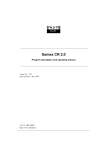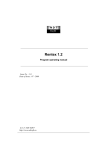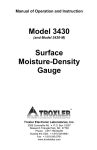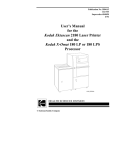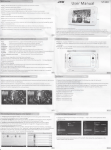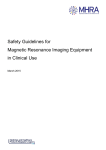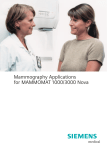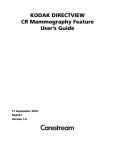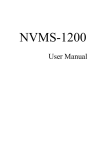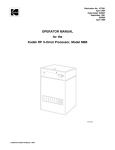Download user manual
Transcript
Gamex Lite 3.0 Program description and operating manual Issue No. : 3.0 Date of Issue : 12 - 2013 Z.U.T. NDT SOFT http://www.ndtsoft.eu Gamex Lite 3.0 – Program description and operating manual Copyright (c) 2013 by Z.U.T. NDT SOFT All Rights Reserved Disclaimer Information in this document is subject to change without notice. No part of this manual may be reproduced, stored in a retrieval system, or transmitted in any form or by any means electronic or mechanical, including photocopying and recording for any purpose other than the purchaser’s personal use, without prior written permission from Z.U.T. NDT SOFT. The software described in this document is furnished under the software license agreement distributed with the product. The software may be used or copied only in accordance with the terms of the license. Trademarks The following trade names are referenced throughout this manual: Microsoft, Windows, Win32, Windows XP, Windows Vista, Windows 7, Windows 8 are either trademarks or registered trademarks of Microsoft Corporation. Other brand and product names are trademarks or registered trademarks of their respective holders. 2 Gamex Lite 3.0 – Program description and operating manual Contents 1. INTRODUCTION …………………………………………………………………...............…...4 2. PROGRAM INTERFACE………………………………………………….………..............……...5 3. SETTING PROGRAM OPTIONS………………………………………………….……….….....…..7 4. ENTERING NEW GAMMA-RAY SOURCES…………………………......………....................…….... 8 5. CALCULATION OF EXPOSURE TIME AND GEOMETRIC UNSHARPNESS.......................................…......…10 6. PRINTING OF RADIOGRAPHIC TECHNIQUES......................................................................................12 7. EXPOSURE CORRECTION SYSTEM.........................................……………………….…..….…...14 8. CALCULATION ACCURACY ….................................……………………………….....…............17 3 Gamex Lite 3.0 – Program description and operating manual 1. Introduction Gamex Lite is an advanced exposure time and geometric unsharpness calculator for conventional film radiography carried out with gamma-ray sources. It is designed to provide basic support for RT personnel directly involved in planning and executing of radiographic exposures. Gamex Lite will operate on the following Windows platforms: Windows XP, Windows Vista, Windows 7 and Windows 8. The program offers the following functionality: • Calculation of exposure times and geometric unsharpness for radiographic techniques executed with Ir-192, Se-75, Yb-169 and Co-60 sources in dependence of tested material thickness, exposure geometry, source-to-film distance, film type and required optical density of radiographs. • Automatic checking if calculated geometric unsharpness meets the requirements of major international standards such as EN ISO 17636-1, EN 444 or ASME V. • Printouts of instruction sheets with all parameters of radiographic techniques defined during exposure time calculations. • Advanced corrections system enabling adaptation of the exposure calculation algorithm to the specific testing/processing conditions in the user laboratory. • Possibility to perform calculations for steel and nickel, copper, aluminum and titanium alloys. • Correct calculation of exposure times for single wall and double wall exposure techniques. • Integrated database of gamma-ray sources with automatic calculation of their current activities. • Optional selection of preferred length (mm or in) and activity (GBq or Ci) units. • Program Help system and operating manual allowing quick and easy learning of program functionality. 4 Gamex Lite 3.0 – Program description and operating manual 2. Program interface After successful installation and registration of the Gamex Lite program on your computer you can start it by double clicking on the shortcut icon placed by the installer on the Windows desktop. Fig. 1. Gamex Lite shortcut icon on the Windows desktop. The program main window is displayed in fig.2. From this window you can reach all program functions, options, database and Help system. There are two buttons placed on the top panel and four tabs placed on the main panel: • The Program Info button displays the form with the program name, version and registration information. If you have not registered the program yet this button is named Registration and serves as a starting point for the program registration procedure. • The Help button opens the program help system. • The Exposure time tab opens the main program page where exposure time and unsharpness calculations are carried out. • The Gamma-ray sources tab opens the page with the list of gamma-ray sources stored in the program database. On this page you may enter the new sources or delete or edit the other ones. • The Corrections tab opens the page with a list of exposure correction datasets entered to the program database. On this page you may enter the new correction data derived from test radiographs. • Tab Options opens the page where you can select preferable length and activity units as well as choose the governing radiographic standard. 5 Gamex Lite 3.0 – Program description and operating manual Fig. 2. The main window of the Gamex Lite program. 6 Gamex Lite 3.0 – Program description and operating manual 3. Setting the program options When you start the program for the first time you have to make some initial setup which, as a minimum, requires choosing the program options and specifying parameters of your gamma-ray sources. To set up the program options click on the Options tab in the main window and open the following page: Fig. 3. Selection of program options. In the left option box select the length measurement units you prefer to work with. You can choose Metric or Imperial/US system. In the upper right option box select the activity units you prefer to work with. You can select Gigabequerels [GBq] or Curies [Ci]. In the lower right option box select the standard you are working with. This selection determines how the program will evaluate the calculated geometric unsharpness. You can change the program options at any time. 7 Gamex Lite 3.0 – Program description and operating manual 4. Entering new gamma-ray sources Before starting normal program operation you need to enter parameters of your gamma-ray sources to the program database. Click on the Gamma-ray sources tab in the main window and open the following page: Fig. 4. Page displaying example gamma-ray sources stored in the program database. When you open this form for the first time you may find there some example entries which can serve you as templates for introducing your actual data. You may review this examples by clicking on the Edit source button and edit their parameters to conform your actual sources. Alternatively, you may enter the new sources by clicking on the Add source button which opens the following form: 8 Gamex Lite 3.0 – Program description and operating manual Fig. 5. Entering parameters of new gamma-ray sources. In the above form enter the following data: • In the Isotope combo box select the type of your gamma-ray source. You may choose one of the four options: Ir-192, Se-75, Co-60 or Yb-169. • In the Source serial No field enter the serial number of your gamma-ray source. It should be given in the source certificate. • In the Source size field enter the size of your gamma-ray source. It should be given in the the source certificate or specification. • In the Initial activity field enter the initial activity of your gamma-ray source as indicated in its certificate. The activity value may be expressed in [GBq] or [Ci] depending on the choice you have made in the program options. • In the Initial activity date field pick up the date of the initial activity measurement. This date should be given in the source certificate together with its activity value. • In the Source container field enter the short identification (symbol/number) of the container/projector your gamma-ray source was loaded in. It should unambiguously identify the source for all works performed by the laboratory. After entering all above data click on the OK button and find your new source in the table of sources displayed on the Gamma-ray sources tab. From now on you may use this source in program calculations. In the same way you should enter all other sources used in your laboratory. 9 Gamex Lite 3.0 – Program description and operating manual 5. Calculation of exposure time and geometric unsharpness To calculate the exposure time and geometric unsharpness for your radiographic technique select the Exposure time tab in the main window and proceed on the following page. Fig. 6. Calculation of exposure time and geometric unsharpness. • In the combo box Tested material select the material to be tested. You can select one of the five most commonly tested metals: steel, nickel, cooper, titanium or aluminum alloy. • In the edit box Single wall thickness enter the wall thickness of the tested object. You should always put here the single wall thickness, even if you are using double-wall exposure technique. The thickness value should not exceed the limits defined by the governing radiographic standard. • In the edit box Weld cap height enter the estimated height of the weld caps when testing welds. In other cases enter zero. 10 Gamex Lite 3.0 – Program description and operating manual • In the radio group Radiographic technique select the radiographic technique you are going to use for exposure. You should choose between: single wall, double wall – single image and double wall – double image techniques. The selection is very important for correctness of exposure time and geometric unsharpness calculations. • If, in the previous step, you have selected the double wall – double image technique (elliptical examination) you have to enter the external diameter of the tested object in the Tube diameter box. For other techniques this parameter is not relevant and the corresponding box is not active. • In the combo box Gamma-ray source select the source which will be used for the planned examination. After selection of the gamma-ray source the program automatically calculates its current activity and displays it in the Current activity box. You can overwrite this value manually if you want. • In the edit box Source-to-film distance enter the distance between the gamma-ray source and radiographic film which will be used in the planned examination. • In the combo box Film system class select the class of film which will be used for the planned examination. To ease your choice, for each film system class the symbols of most popular film types are given in parentheses. • In the box Radiograph density select the optical density required for your radiographs. You can select density value in the range of 1.5 to 4.0 in 0.5 steps. • The option Use exposure correction for: is available only if you have entered relevant correction data in the Corrections tab. This option may considerably improve the program accuracy. If this functionality is active select the correction option (i.e. combination of film type, metal screens and processing mode) conforming to your actual working conditions. You may also select the 'no correction' option to use the standard calculation algorithm. After entering all these data, click on the Exposure time button and the program will calculate exposure time and geometric unsharpness for the entered exposure parameters. The unsharpness value Ug will be displayed in different colors depending on whether it meets the requirements of the referenced radiographic standard specified in the program options. For ISO 17636-1/EN 444 option it will be displayed in red if it does not meet the requirements of Class A. If it meets the requirements of Class A but not the Class B it will be displayed in blue. In cases it meets or exceeds the requirements of Class B it will be displayed in black. For ASME V option it will be displayed in red if it does not meet the requirements of article T274.2 of Section V. If it meets these requirements it will be displayed in black. All parameters of defined radiographic technique can be saved for printing by clicking on the Save technique button. You can prepare and save several techniques in one program session. All saved techniques can be reviewed in the separate program window opened by clicking on the View techniques button. Printing of radiographic techniques is described in the next paragraph. 11 Gamex Lite 3.0 – Program description and operating manual 6. Printing of radiographic techniques Saved radiographic techniques can be reviewed in the separate program window opened by clicking on the View techniques button in the Exposure time tab. Each technique is shown in one row of the table with all basic parameters (tested material, wall thickness, source, SFD etc.) displayed in the successive columns. The example table with 3 saved techniques is shown in fig. 7. Fig. 7. Table of radiographic techniques with 3 entries saved for printing. In this window you may decide which techniques are to be printed. To delete a technique from the list place the cursor on its row and click on the Delete selected button. After removing all unwanted entries you can print out the remaining techniques by clicking on the Print All button. The printouts will contain all parameters necessary for exposures execution by qualified personnel. The example printout of two radiographic techniques is shown in fig. 8. The printouts can be handed over to RT crews going to the job for their technical reference. 12 Gamex Lite 3.0 – Program description and operating manual Fig. 8. Example printout of two radiographic techniques. 13 Gamex Lite 3.0 – Program description and operating manual 7. Exposure correction system 7.1. General description The common weakness of all conventional exposure time calculators (exposure charts, sliding rulers, simple programs) is that they implement a fixed calculation algorithm which is valid only for a certain set of testing/processing conditions. Unfortunately, working conditions are not the same in every radiographic laboratory. They use different brands/types of films, metal screens and film processing systems. All these factors may lead to discrepancy between expected and actually obtained film densities. To resolve this problem radiographers often determine so called correction factor which is used to multiply the exposure values calculated with the available exposure calculator. Correction factors are determined on the basis of test radiographs by comparison of their planned and actually obtained densities. This approach works reasonably well when testing conditions are much the same for all the jobs. However in cases you have to remember several correction factors applicable to different testing/processing conditions it inevitably leads to mistakes and improperly exposed radiographs. To resolve this problem an automatic exposure correction system is implemented in the Gamex Lite program. It allows for adjustment of the exposure calculation algorithm to virtually every testing/processing conditions which may occur in the user laboratory. The basic principle is the same as with manual calculations of correction factors. For every practical combination of gamma-ray source, film type, metal screens and processing conditions you make a test radiograph with exposure time calculated in the standard mode (without corrections). Then you measure the test radiograph density and compare it with the planned one. Both values are then entered to the program database together with other parameters of the test exposure. Having the test radiographs data stored in its database the program can automatically select the correction options matching the particular testing conditions and calculate the relevant exposure correction factor. The final decision on the use of correction factor is always left to the user. 7.2. The test radiographs The test radiographs are executed to obtain the data necessary for automatic calculation of correction factors by the Gamex Lite program. Each test radiograph should represent one set of testing/processing conditions in the user laboratory. The significant variables are: source type, film type, screens material and thickness and film processing mode. For every practical combination of these factors one test radiograph should be executed. The basic rules for executing test radiographs are listed below: • All test radiographs should be made on carbon steel plates. The thickness of the selected plate should be compatible with the source type and its exact value measured with a high accuracy equipment (preferably with a caliper gauge). • The exposure time for test radiograph should be calculated with the Gamex Lite program in its standard mode (i.e. without correction). The target density should be 2.5 or more. The source-to-film distance, SFD should be 500 mm (20") or more to avoid problems with precise control of short exposure times. • The test radiograph should be executed in carefully controlled conditions with exact adjustment of SFD value and precise control of exposure time. The film packet should be well protected from back scattered radiation. 14 Gamex Lite 3.0 – Program description and operating manual • The test radiograph should be developed in well defined conditions (processor model, processing mode, chemicals brand) and its density measured with calibrated densitometer. The density should be measured in the central part of the radiograph where the penetrated thickness is equal to the plate thickness. • The test radiograph density, together with all other parameters of test exposure should be recorded and entered to the program database in the way described below. 7.3. Entering data from test radiographs To enter the data obtained from the test radiograph to the program database click on the Corrections tab in the main window and open the page shown in the fig.9. In the displayed table you can find all exposure correction data already entered to the program database. Fig. 9. Exposure correction data stored in the program database. To enter the new data set obtained from the new test radiograph perform the following steps: 15 Gamex Lite 3.0 – Program description and operating manual • Click on the New data button and open the form named New correction dataset shown in fig. 10. • In the combo box 'Isotope' choose the type of gamma-ray source used for test radiograph exposure. • In the combo box 'Film system class' select the film system class of the film used for the test radiograph. • In the edit box 'Film brand/type' enter the specific brand/type of the film used for the test radiograph. Fig. 10. Entering new correction data set obtained from the test radiograph. • In the combo box 'Screens material' select the material of metal screens. It will be Pb for most cases but for Co-60 exposures you can also select Fe or Cu screens. • In the edit box 'Front screen thickness' enter the thickness of the front metal screen. • In the edit box 'Back screen thickness' enter the thickness of the back metal screen. 16 Gamex Lite 3.0 – Program description and operating manual • In the edit box 'Film processing' describe the type, mode and parameters (time, temperature) of chemical processing used for development of the test radiograph. • In the edit box 'Test radiograph density - planned' enter the optical density planned for the test radiograph when calculating the exposure time in the program standard mode (without correction). • In edit box 'Test radiograph density - obtained' enter the optical density actually measured in the center of the developed test radiograph. • After filling in all the above data click on the OK button to enter the new correction data to the program database. From now on you can use this correction option in the subsequent exposure time calculations. 8. Calculation accuracy The final accuracy and reliability of calculations executed with the Gamex Lite program depends on the correctness of input data entered by the user as well, as on the careful implementation of the defined radiographic technique. You should take special care about accuracy of such parameters as material thickness and source-to-film distance. The sensitometric parameters (film speeds, characteristic curves) assigned by the program to different film system classes (C1 to C6) are not universal. They should be considered as certain averages reflecting data published by film manufacturers and feedback data received from the Gamex program users. The specific testing/processing conditions in a particular laboratory can make these standard data not sufficiently accurate. In such cases you should make use of the exposure correction system implemented in the Gamex program. When all testing and processing conditions are kept under control and exposure correction system is properly used the exposure times calculated with the Gamex Lite program should ensure radiographs densities not differing more than 0,2 – 0,3 from the planned values. 17