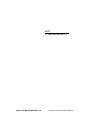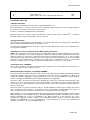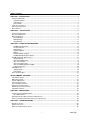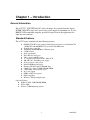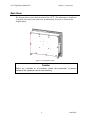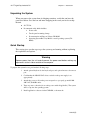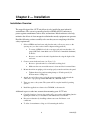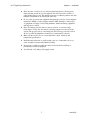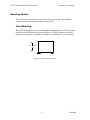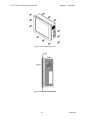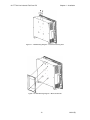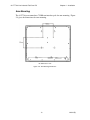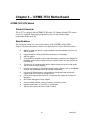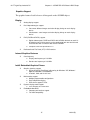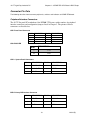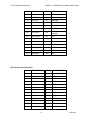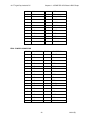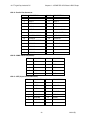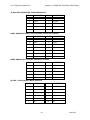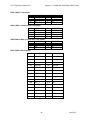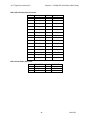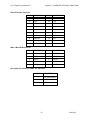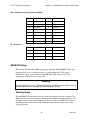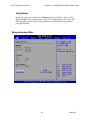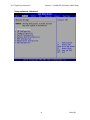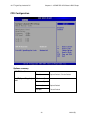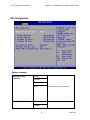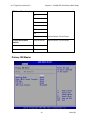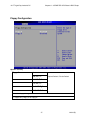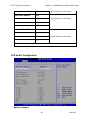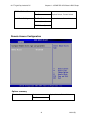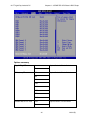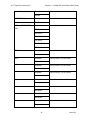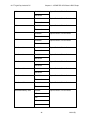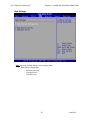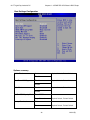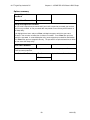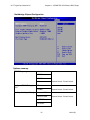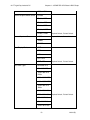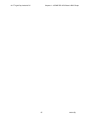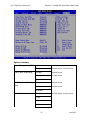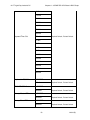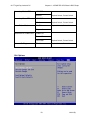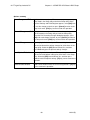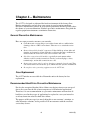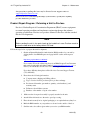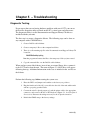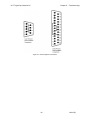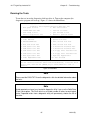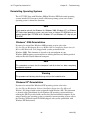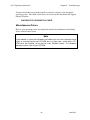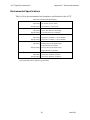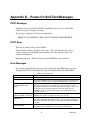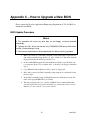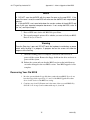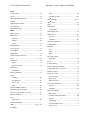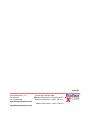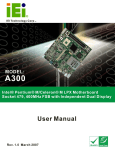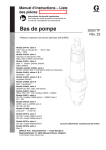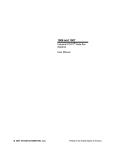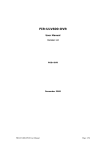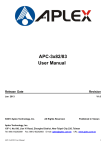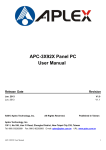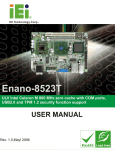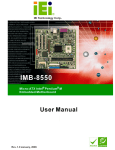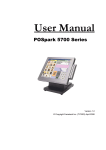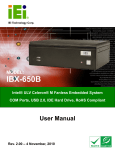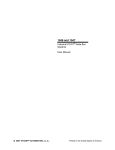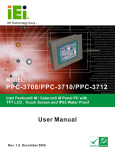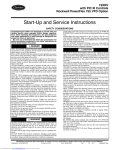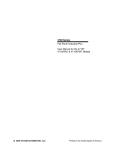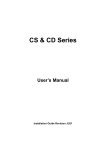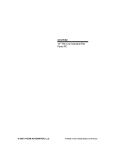Download 4117T 17” Light Duty Industrial PC
Transcript
4117T 17” Light Duty Industrial PC 2007 XYCOM AUTOMATION, LLC Printed in the United States of America Revision Record Revision Description Date A B Manual Released Name change, correct where applicable with document 9/06 4/07 Part Number 144811 (B) Trademark Information Xycom and Xycom Automation are trademarks of Xycom Automation, L.L.C. Xycom Automation, L.L.C. now is referred to as Pro-face through a D.B.A. The Pro-face name and logo will replace the Xycom name and logo on all documents where possible. Pro-face is a trademark of Digital Electronics Corporation. Brand or product names may be registered trademarks of their respective owners. Windows trademark of Microsoft Co the United States and other countries. ® is a registered Copyright Information This document is copyrighted by Xycom Automation, L.L.C. (Xycom) and shall not be reproduced or copied without expressed written authorization from Xycom Automation, L.L.C. The information contained within this document is subject to change without notice. Pro-face does not guarantee the accuracy of the information. United States FCC Part 15, Subpart B, Class A EMI Compliance Statement: NOTE: This equipment has been tested and found to comply with the limits for a Class A digital device, pursuant to part 15 of the FCC Rules. These limits are designed to provide reasonable protection against harmful interference when the equipment is operated in a commercial environment. This equipment generates, uses, and can radiate radio frequency energy and, if not installed and used in accordance with the instruction manual, may cause harmful interference to radio communications. Operation of this equipment in a residential area is likely to cause harmful interference in which case the user will be required to correct the interference at his or her own expense. For European Users - WARNING: This is a Class A product. In a domestic environment this product may cause radio interference in which case the user may be required to take adequate measures. INSTALLATION: Electromagnetic Compatibility WARNING: The connection of non-shielded equipment interface cables to this equipment will invalidate FCC EMI and European Union EMC compliance and may result in electromagnetic interference and/or susceptibility levels which are in violation of regulations applying to the legal operation of this device. It is the responsibility of the system integrator and/or user to apply the following directions relating to installation and configuration: All interface cables must include shielded cables. Braid/foil type shields are recommended. Communication cable connectors must be metal, ideally zinc die-cast backshell types, and provide 360-degree protection about the interface wires. The cable shield braid must be terminated directly to the metal connector shell, ground drain wires alone are not adequate. Protective measures for power and interface cables as described within this manual must be applied. Do not leave cables connected to unused interfaces or disconnected at one end. Changes or modifications to this device not expressly approved by the manufacturer could void the user’s authority to operate the equipment. EMC compliance is, in part, a function of PCB design. Third party add-on AT/XT peripheral PCB assemblies installed within this apparatus may void EMC compliance. FCC/CE compliant PCB assemblies should always be used where possible. PRO-FACE can accept no responsibility for the EMC performance of this apparatus after system integrator/user installation of PCB assemblies not manufactured and/or expressly tested and approved for compliance by PRO-FACE. It is the responsibility of the system integrator/user to ensure that installation and operation of such devices does not void EMC compliance. 144811(B) Table of Contents CHAPTER 1 – INTRODUCTION .................................................................................................................................1 GENERAL INFORMATION ...............................................................................................................................................1 Standard Features ...............................................................................................................................................1 LCD Display .........................................................................................................................................................2 Touch Screen.......................................................................................................................................................2 FRONT AND SIDE PANELS ............................................................................................................................................4 UNPACKING THE SYSTEM .............................................................................................................................................5 QUICK STARTUP .........................................................................................................................................................5 CHAPTER 2 — INSTALLATION .................................................................................................................................6 INSTALLATION OVERVIEW .............................................................................................................................................6 MECHANICAL DIMENSIONS............................................................................................................................................8 MOUNTING OPTIONS....................................................................................................................................................9 Panel Mounting ....................................................................................................................................................9 Wall Mounting ....................................................................................................................................................11 Arm Mounting.....................................................................................................................................................13 CHAPTER 3 – ICPMB-7570 MOTHERBOARD.........................................................................................................14 ICPMB-7570 CPU Board ...................................................................................................................................14 Product Overview...............................................................................................................................................14 Specifications.....................................................................................................................................................14 Graphics Support ...............................................................................................................................................15 Display ...............................................................................................................................................................15 Internal Graphics Features ................................................................................................................................15 Intel® Embedded Graphics Drivers ...................................................................................................................15 ICPMB-7570E CPU BOARD LAYOUT ........................................................................................................................16 Jumper Settings .................................................................................................................................................17 JP2: Clear CMOS Setup ....................................................................................................................................17 JP4: CF card setup ............................................................................................................................................18 JP5: LCD voltage setup .....................................................................................................................................18 JP6: RS-232/485 Setup(for COM3) ...................................................................................................................18 Connector Pin Outs............................................................................................................................................19 AMI BIOS SETUP ....................................................................................................................................................28 Starting Setup ....................................................................................................................................................28 Using Setup .......................................................................................................................................................30 SETUP SUBMENU: MAIN .............................................................................................................................................30 SETUP SUBMENU: ADVANCED..............................................................................................................................31 CPU CONFIGURATION ...............................................................................................................................................32 IDE CONFIGURATION ................................................................................................................................................33 PRIMARY IDE MASTER ..............................................................................................................................................34 FLOPPY CONFIGURATION ...........................................................................................................................................37 SUPER I/O CONFIGURATION .......................................................................................................................................38 H/W HEALTH CONFIGURATION ...................................................................................................................................40 REMOTE ACCESS CONFIGURATION .............................................................................................................................41 USB CONFIGURATION ...............................................................................................................................................42 CHAPTER 4 – MAINTENANCE ................................................................................................................................61 GENERAL PREVENTIVE MAINTENANCE .........................................................................................................................61 Fuse Replacement.............................................................................................................................................61 RECOMMENDED HARD DRIVE PREVENTIVE MAINTENANCE .............................................................................................61 PRODUCT REPAIR PROGRAM / RETURNING A UNIT TO PRO-FACE ...................................................................................62 CHAPTER 5 – TROUBLESHOOTING.......................................................................................................................63 DIAGNOSTIC TESTING ................................................................................................................................................63 RUNNING THE TESTS .................................................................................................................................................65 REINSTALLING OPERATING SYSTEMS ..........................................................................................................................66 i 144811(B) 4117T Light Duty Industrial PC Table of Contents Windows 2000 Reinstallation...........................................................................................................................66 ® Windows XP Reinstallation ..............................................................................................................................66 INSTALLING DRIVERS .................................................................................................................................................67 Video Drivers .....................................................................................................................................................67 Touch Screen Drivers ........................................................................................................................................67 Miscellaneous Drivers........................................................................................................................................68 APPENDIX A TECHNICAL SPECIFICATIONS.........................................................................................................69 HARDWARE SPECIFICATIONS ......................................................................................................................................69 * NOMINAL POWER IS MEASURED FOR A BASE CONFIGURATION ONLY. ANY ADDITIONAL EXPANSION AND/OR DEVICES WILL INCREASE THE INPUT POWER REQUIRED.ENVIRONMENTAL SPECIFICATIONS .....................................69 ENVIRONMENTAL SPECIFICATIONS ..............................................................................................................................70 APPENDIX B – POWER-ON SELF-TEST MESSAGES............................................................................................71 POST MESSAGES ....................................................................................................................................................71 POST BEEP ............................................................................................................................................................71 ERROR MESSAGES....................................................................................................................................................71 APPENDIX C – HOW TO UPGRADE A NEW BIOS .................................................................................................75 BIOS UPDATE PROCEDURE .......................................................................................................................................75 RECOVERING YOUR OLD BIOS ..................................................................................................................................76 ii 144811(B) Chapter 1 – Introduction General Information The 4117T 17" LCD TFT Panel PC, takes advantage of a modern flat-panel display, ICPMB-7560 CPU board, drive spaces and a power supply for minimum size. It is an IBM PC/AT® compatible computer specially designed to meet the applications for light duty environments. Standard Features The 4117T comes standard with the following features: • • • • • • • • • • • • • • • • • • ICPMB-7570 CPU board equipped with a high performance socket Pentium® M 1.4GHz CPU with 400 MHz front system bus and 2MB cache 4X AGP video controller 10/100 and 10/100/1000 Base T Ethernet ports 2 USB 2.0 ports Audio (in/out/mic) Three RS-232 serial ports Video, printer, and PS/2 ports 17” flat panel TFT XGA (1280 x 1024) LCD 100-240 VAC, 50-60 Hz power supply Analog resistive touch screen Internal 80GB hard disk drive Slim line CD-R/W with DVD-ROM drive 2 DDR 333 sockets, 512MB SDRAM DIMM 1 half-length of PCI expansion port AC power supply NEMA 4/4X/12 front panel RoHS compliant Windows® XP Operating System Optional Features: • DDR 333 1GB - 2GB SDRAM DIMM • DVD +/-RW • Windows® 2000 Operating System 1 144811(B) 4117T Light Duty Industrial PC Chapter 1 – Introduction LCD Display Table 1-1 identifies the features of the 4117T LCD display. Table 1-1. 4117T LCD Display Specifications Display Model AUO Display Type 17” TFT color Resolution 1280 x 1024 Maximum colors 16.2M Brightness 300 cd/m 2 Touch Screen Table 1-2 identifies important specifications of the 4117T touch screen. Table 1-2. 4117T Touch Screen Specifications Touch Screen Model Description Screen Type Eight wire analog resistive touch screen Resolution Continuous Light Transmission Typical value 75% Surface Hardness 4H (Test condition: ASTM D3363-92A) Support Driver Supports Windows 2000/XP The figures on the next several pages show the internal and external components on the front and back panels of the unit to help you locate features relevant to installation. Figure 1-1. I/O Panel 2 144811(B) 4117T Light Duty Industrial PC Chapter 1 – Introduction Back Panel The diagram below shows the back panel of the 4117T. For maintenance, installation or upgrade, first remove the back cover by unfastening 13 screws as shown in the diagram below. Figure 1-2. System Back Panel Caution Before any installation or un-installation, please take precautions to prevent damage to the components due to static electricity. 3 144811(B) 4117T Light Duty Industrial PC Chapter 1 – Introduction Front and Side Panels One CD R/W- DVD is accessible from the side of the chassis. Logo Figure 1-3. Right Side View Figure 1-4. Left Side View 4 144811(B) 4117T Light Duty Industrial PC Chapter 1 – Introduction Unpacking the System When you remove the system from its shipping container, verify that you have the parts listed below. Save the box and inner wrapping in the event you need to reship the unit. • 4117T Unit • Documentation kit, which includes: Power cable Twelve panel mounting clamps Documentation and Support Library CD-ROM Operating System Recovery Media or retail operating system (CDROM) Quick Startup This section gives you the steps to get the system up and running without explaining the capabilities and options. Warning Remove power from the unit and disconnect the power cord before making any adjustments to the inside or outside of the computer. To prepare the system for use, perform the following steps. 1. Attach optional keyboard to the keyboard port, and optional mouse to the mouse port. 2. Confirm that the 100-240 VAC selector switch on the power supply is set appropriately. 3. Attach the power cord from the power receptacle to a properly grounded 100240 VAC, 50-60 Hz outlet. 4. Turn on power to the unit (via an outlet power switch if applicable). The system will boot up into the operating system. 5. Install application software via the CD-ROM, or the network. 5 144811(B) Chapter 2 — Installation Installation Overview The rugged design of the 4117T unit allows it to be installed in most industrial environments. The system is generally placed in a NEMA 4/4X/12 enclosure to protect against contaminants such as dust, and moisture. Metal enclosures also help minimize the effects of electromagnetic radiation that nearby equipment can generate. Read the following sections carefully to be sure that you are complying with all the safety requirements. 1. Select a NEMA rated enclosure and place the unit to allow easy access to the system ports (see other sections in this chapter and Appendix A). To assure a NEMA 4 seal choose an approved enclosure that has a 14gauge (0.075 in/1.9 mm thick steel or 0.125 in/3.2 mm thick aluminum) front face. Be sure to account for the unit’s depth when choosing the depth of the enclosure. 2. Create a cutout in the enclosure (see Figure 2-2). Be sure to place the unit at a comfortable working level Make sure the area around the cutout is clean and free from metal burrs 3. Mount the unit in an upright position and properly secure the unit into the panel. Tighten the twelve panel mounting clamps to 25 inch-pounds (2.8 Newton-meters / 28Kgf cm). 4. Attach one end of the power cord to the power receptacle on the unit and the other end to a properly grounded 100-240 VAC, 50-60 Hz outlet. 5. Turn on power to the system. The system will boot up the installed operating system. 6. Install the application software via a CD-ROM, or the network. Additional aspects to take into account when mounting your 4117T unit: • Consider locations of accessories such as AC power outlets and lighting (interior lighting and windows) for installation and maintenance convenience • Prevent condensation by installing a thermostat-controlled heater or air conditioner • To allow for maximum cooling, avoid obstructing the airflow 6 144811(B) 4117T Light Duty Industrial PC Chapter 2 – Installation • Place any fans or blowers close to the heat generating devices. If using a fan, make sure that outside air is not brought into the enclosure unless a fabric or other reliable filter is used. This filtration prevents conductive particles and other harmful contaminants from entering the enclosure. • Do not select a location near equipment that generates excessive electromagnetic interference (EMI) or radio frequency interface (RFI). Examples of these types of equipment are: high power welding machines; induction heating equipment; and large motor starters. • Place incoming power line devices (such as isolation or constant voltage transformers, local power disconnects, and surge suppressers) away from the system. The proper location of incoming line devices keeps power wire runs as short as possible and minimizes electrical noise transmitted to the unit. • Make sure the location does not exceed the unit’s shock, vibration, and temperature specifications • Install the unit in the rack or panel in such a way as to ensure that it does not cause a hazard from uneven mechanical loading • Incorporate a readily-accessible disconnect device in the fixed wiring on permanently connected equipment • Avoid circuit overloading of the supply circuit 7 144811(B) 4117T Light Duty Industrial PC Chapter 2 – Installation Mechanical Dimensions Front Panel: 17.79” (451.61 mm) x 13.99”(355.25 mm) x 0.39”(9.79 mm) (WxHxD) Cabinet: 15.1” (339.98 mm) x 12.91” (328 mm) x 4.94” (125.41 mm) (WxHxD) Note: All dimensions in mm) Figure 2-1. Unit Dimensions 8 144811(B) 4117T Thin Line Industrial Flat Panel PC Chapter 2 – Installation Mounting Options The 4117T can be mounted to a panel, to the wall, or to an arm. The following sections describe each mounting option for the 4117T. Panel Mounting The 4117T is designed for panel mounting. Before mounting the 4117T to the panel, check the cut out dimensions as shown in Figure 2-2. Then, mount it to the panel using twelve supporters, as shown in the Figure 2-3 and Figure 2-4 (see next page). 13.1” (332.74mm) 13.59” (344.93mm) Figure 2-2. Panel Cutout Dimensions 9 144811(B) 4117T Thin Line Industrial Flat Panel PC Chapter 2 – Installation Figure 2-3. Panel Mounting Diagram Figure 2-4 Panel Mounting Diagram 10 144811(B) 4117T Thin Line Industrial Flat Panel PC Chapter 2 – Installation Wall Mounting The 4117T is suitable for wall mount using the included brackets and hardware. See Figure 2-5 for wall mounting bracket. See Figure 2-7, Figure 2-8 and Figure 2-9 for wall-mounting diagrams . Figure 2-5. Wall Mounting Bracket Figure 2-6. Chassis Support Screws 11 144811(B) 4117T Thin Line Industrial Flat Panel PC Chapter 2 – Installation Figure 2-7. Wall Mounting Diagram – Install wall-mounting hook Figure 2-8. Wall Mounting Diagram – Mount the bracket 12 144811(B) 4117T Thin Line Industrial Flat Panel PC Chapter 2 – Installation Arm Mounting The 4117T also accommodates 75/100 mm interface pads for arm mounting. Figure 2-9 gives the dimensions for arm mounting. All dimensions in mm Figure 2-9. Arm Mounting Dimensions 13 144811(B) Chapter 3 – ICPMB-7570 Motherboard ICPMB-7570 CPU Board Product Overview The 4117T is equipped with a ICPMB-7570 Socket 479 Pentium M with CPU control board. It is equipped with a high-performance processor and advanced high performance multi-mode I/O. Specifications The following section lists some of the features of the 855GME and the ICH4 chipsets. For more information on these two chipsets please refer to the Intel website. 400 MHz system bus delivers a high-bandwidth connection between the processor and the platform Integrated graphics utilizing Intel® Extreme Graphics 2 technology AGP 4X support Three USB host controllers provide high-performance peripherals with 480 Mbps of bandwidth, while enabling support for up to six USB 2.0 ports (only two available on the I/O panel). The latest AC '97 implementation delivers 20-bit audio for enhanced sound quality and full surround sound capability LAN Connect Interface (LCI) provides flexible network solutions such as 10/100 Mbps Ethernet and 10/100 Mbps Ethernet with LAN manageability Dual Ultra ATA/100 controllers, coupled with the Intel® Application Accelerator support faster IDE transfers to storage devices PCI Local Bus Specification, Revision 2.2-compliant with support for 33 MHz PCI operations. ACPI Power Management Logic Support Enhanced DMA controller, Interrupt controller, and timer functions Supports Audio Codec ’97, Revision 2.3 specification Alert On LAN* (AOL) and Alert On LAN 2* (AOL2) 14 144811(B) 4117T Light Duty Industrial PC Chapter 3 – ICPMB-7570 CPU Board & BIOS Setup Graphics Support The graphics features listed below are all integrated on the 855GME chipset. Display Analog display support Dual independent pipe support o Concurrent: different images and native display timings on each display device o Simultaneous: same images and native display timings on each display device DVO (DVOB and DVOC) support o Digital video out ports DVOB and DVOC with 165 MHz dot clock on each 12bit interface; two 12-bit channels can be combined to form one dual-channel 24-bit interface with an effective dot clock of 330 MHz o Compliant with DVI Specification 1.0 Dedicated Local Flat Panel (LFP) LVDS interface Internal Graphics Features Core frequency o o Display core frequency of 133 MHz Render core frequency of 133 MHz Intel® Embedded Graphics Drivers Graphics interface support o GDI and DirectX* DirectDraw* with overlay for Windows* XP, Windows* 2000, and Windows* Embedded XP o XFree86*, XAA, and Xv for Linux* Multi-monitor support o Multiple programmable configurations o Dual independent display o DVO device support/TV-Out Dynamic display-mode support o User definable and extensible Embedded video BIOS o Common port interface support o Full VGA compatibility 15 144811(B) 4117T Light Duty Industrial PC Chapter 3 – ICPMB-7570 CPU Board & BIOS Setup ICPMB-7570E CPU Board Layout Figure 3-1. ICPMB-7570E Board Layout 16 144811(B) 4117T Light Duty Industrial PC Chapter 3 – ICPMB-7570 CPU Board & BIOS Setup Caution Some components on ICPMB-7570E are very sensitive to static discharges. To protect it from unintended damage, be sure to follow these precautions: 1. Ground yourself to remove any static charge before touching your ICPMB-7570E. You can do it by using a grounded wrist strap at all times or by frequently touching any conducting materials that is connected to the ground. 2. Handle your ICPMB-7570E by its edges. Don’t touch IC chips, leads or circuitry if not necessary. 3. Do not plug any connector or jumper while the power is on. 4. Do not put your ICPMB-7570E unprotected on a flat surface, as the board has components on both sides. Jumper Settings The following table lists the functions of all the jumpers on the 4117T. The following sections describe how to set jumpers on the ICPMB-7570 board. Table 3-1. Jumper Functions Function Label JP2 CMOS State Setting JP4 CF Card Setting JP5 LCD Voltage Setting JP6 COM3 Mode RS-232 or RS-485 Setting JP2: Clear CMOS Setup If the CPU Card fails to boot due to improper BIOS settings, use this jumper to clear the CMOS data and reset the system BIOS information. To do this, use the jumper cap to close pins 2 and 3 for a few seconds then reinstall the jumper clip back to pins 1 and 2. If the “CMOS Settings Wrong” message displays during the boot up process, you may then try to correct the fault by pressing the F1 to enter the CMOS Setup menu. You may then do one of the following: Enter the correct CMOS setting Load Optimal Defaults Load Failsafe Defaults. 17 144811(B) 4117T Light Duty Industrial PC Chapter 3 – ICPMB-7570 CPU Board & BIOS Setup After you have done one of the above, save your changes and exit the CMOS Setup menu. JP2 DESCRIPTION 1-2 Normal 2–3 Clear CMOS JP4: CF card setup This jumper setting allows you to configure a CF card as either the slave or the master. JP4 DESCRIPTION Open Slave(Default) Close Master JP5: LCD voltage setup WARNING: Do not change this voltage. This voltage has been preset and is compatible with the currently installed 17” TFT LCD screen. If you change this jumper setting you may cause damage to the system. This jumper sets the voltage for the LCD screen. This setting MUST NOT be changed. JP5 DESCRIPTION 1-2 3.3V(Default) 2-3 5V JP6: RS-232/485 Setup(for COM3) This jumper allows you to configure the COM3 serial port as a RS-485 compatible serial communications port (must also connect an interface cable from a 4117T I/O plate to the 14 pin COM3 header). JP6 DESCRIPTION 1-2 RS-232(Default) 2-3 RS-485 18 144811(B) 4117T Light Duty Industrial PC Chapter 3 – ICPMB-7570 CPU Board & BIOS Setup Connector Pin Outs The following describes how to connect peripherals, switches and indicators to ICPMB-7570 board. Peripheral Interface Connectors The 4117T flat panel PC motherboard, the ICPMB-7570 comes with a number of peripheral interface connectors and configuration jumpers listed in Chapter 3. The pinouts for these connectors are listed below: CN5: Front Panel Connector PIN NO. DESCRIPTION PIN NO. DESCRIPTION 1 2 3 4 5 6 7 GND 8 LCD Rotate CN9: DISC LED PIN NO. DESCRIPTION 1 +LED 2 -LED CN12 : System Panel Connectors PIN NO. DESCRIPTION 1-3 POWER LED 5-7 PWR BUTTON 9-11 HDLED PIN NO. 2-8 10-12 DESCRIPTION SPEAKER RESET IDE1: Primary IDE Interface Connector PIN NO. DESCRIPTION PIN NO. DESCRIPTION 1 RESET# 2 GROUND 3 DATA 7 4 DATA 8 5 DATA 6 6 DATA 9 19 144811(B) 4117T Light Duty Industrial PC Chapter 3 – ICPMB-7570 CPU Board & BIOS Setup 7 DATA 5 8 DATA 10 9 DATA 4 10 DATA 11 11 DATA 3 12 DATA 12 13 DATA 2 14 DATA 13 15 DATA 1 16 DATA 14 17 DATA 0 18 DATA 15 19 GROUND 20 N/C 21 IDE DRQ 22 GROUND 23 IOW# 24 GROUND 25 IOR# 26 GROUND 27 IDE CHRDY 28 GROUND 29 IDE DACK 30 GROUND– DEFAULT 31 INTERRUPT 32 N/C 33 SA1 34 N/C 35 SA0 36 SA2 37 HDC CS0# 38 HDC CS1# 39 HDD ACTIVE# 40 GROUND IDE2: Secondary IDE Interface Connector PIN NO. DESCRIPTION PIN NO. DESCRIPTION 1 RESET# 2 GROUND 3 DATA 7 4 DATA 8 5 DATA 6 6 DATA 9 7 DATA 5 8 DATA 10 9 DATA 4 10 DATA 11 11 DATA 3 12 DATA 12 13 DATA 2 14 DATA 13 20 144811(B) 4117T Light Duty Industrial PC Chapter 3 – ICPMB-7570 CPU Board & BIOS Setup 15 DATA 1 16 DATA 14 17 DATA 0 18 DATA 15 19 GROUND 20 N/C 21 IDE DRQ 22 GROUND 23 IOW# 24 GROUND 25 IOR# 26 GROUND 27 IDE CHRDY 28 GROUND 29 IDE DACK 30 GROUND– DEFAULT 31 INTERRUPT 32 N/C 33 SA1 34 N/C 35 SA0 36 SA2 37 HDC CS0# 38 HDC CS1# 39 HDD ACTIVE# 40 GROUND 41 VCC 42 VCC 43 GROUND 44 N/C CN7: Compact Flash Connector PIN NO. DESCRIPTION PIN NO. DESCRIPTION 1 GROUND 26 VCC-IN CHECK1 2 DATA 3 27 DATA 11 3 DATA 4 28 DATA 12 4 DATA 5 29 DATA 13 5 DATA 6 30 DATA 14 6 DATA 7 31 DATA 15 7 HDC_CS0# 32 HDC_CS1 8 N/C 33 N/C 9 GROUND 34 IOR# 10 N/C 35 IOW# 11 N/C 36 VCC_COM 12 N/C 37 IRQ15 13 VCC_COM 38 VCC_COM 21 144811(B) 4117T Light Duty Industrial PC Chapter 3 – ICPMB-7570 CPU Board & BIOS Setup 14 N/C 39 CSEL 15 N/C 40 N/C 16 N/C 41 HDD_RESET 17 N/C 42 IORDY 18 SA2 43 SDREQ 19 SA1 44 SDACK# 20 SA0 45 HDD_ACTIVE# 21 DATA 0 46 66DET 22 DATA 1 47 DATA 8 23 DATA 2 48 DATA 9 24 N/C 49 DATA 10 25 VCC-IN CHECK2 50 GROUND FDD1 :FLOPPY CONNECTOR PIN NO. DESCRIPTION PIN NO. DESCRIPTION 1 GND 2 DENSEL 3 GND 4 NC 5 NC 6 NC 7 GND 8 INDEX 9 GND 10 MTRA 11 GND 12 DRVB 13 GND 14 DRVA 15 GND 16 MTRB 17 GND 18 DIR 19 GND 20 STEP 21 GND 22 WDATA 23 GND 24 WGATE 25 GND 26 TRK0 27 GND 28 WPT 29 GND 30 RDATA 31 GND 32 SIDE1 33 GND 34 DSKCHG 22 144811(B) 4117T Light Duty Industrial PC Chapter 3 – ICPMB-7570 CPU Board & BIOS Setup CN1.A : Parallel Port Connector PIN NO. DESCRIPTION PIN NO. DESCRIPTION 1 STROBE# 2 DATA 0 3 DATA 1 4 DATA 2 5 DATA 3 6 DATA 4 7 DATA 5 8 DATA 6 9 DATA 7 10 ACKNOWLEDGE 11 BUSY 12 PAPER EMPTY 13 PRINTER SELECT 14 AUTO FORM FEED # 15 ERROR# 16 INITIALIZE 17 PRINTER SELECT LN# 18 GROUND 19 GROUND 20 GROUND 21 GROUND 22 GROUND 23 GROUND 24 N/C 25 GROUND 26 CN1.B : COM1 Connector(RS-232) PIN NO. DESCRIPTION PIN NO. DESCRIPTION 1 DCD1 2 DSR1 3 RX1 4 RTS1 5 TX1 6 CTS1 7 DTR1 8 RI1 9 GND 10 GND CN1.C : CRT(15-pin Female Connector) PIN NO. DESCRIPTION PIN NO. DESCRIPTION 1 RED 9 NC 2 GREEN 10 GROUND 3 BLUE 11 NC 4 NC 12 DDCDAT 5 GROUND 13 HSYNC 6 GROUND 14 VSYNC 7 GROUND 15 DDCCLK 8 GROUND 23 144811(B) 4117T Light Duty Industrial PC Chapter 3 – ICPMB-7570 CPU Board & BIOS Setup J5 (Dual DB-9 CONNECTOR): COM2,COM3(RS-232) PIN NO. DESCRIPTION PIN NO. DESCRIPTION 1 DCD2/3 2 DSR2/3 3 RX2/3 4 RTS2/3 5 TX2/3 6 CTS2/3 7 DTR2/3 8 RI2/3 9 GND 10 GND COM3 : COM3(RS-232/485) (14-pin Pin Header, Shared with J5.Com3) PIN NO. DESCRIPTION PIN NO. DESCRIPTION 1 DCD3 2 DSR3 3 RX3 4 RTS3 5 TX3 6 CTS3 7 DTR3 8 RI3 9 GND 10 GND 11 TX3+ 12 TX3- 13 RX3+ 14 RX3- COM4 : COM4(10-pin Pin Header, Shared with J5.Com3) PIN NO. DESCRIPTION PIN NO. DESCRIPTION 1 DCD4 2 DSR4 3 RX4 4 RTS4 5 TX4 6 CTS4 7 DTR4 8 RI4 9 GND 10 GND KB_MS1 : PS/2 Keyboard & Mouse Connector PIN NO. DESCRIPTION PIN NO. DESCRIPTION 1 KB DATA 7 MS DATA 2 NC 8 NC 3 GND 9 GND 4 5V 10 5V 5 KB CLK 11 MS CLK 6 NC 12 NC 24 144811(B) 4117T Light Duty Industrial PC Chapter 3 – ICPMB-7570 CPU Board & BIOS Setup USB1: USB(0~1) Connector PIN NO. 1 3 5 7 DESCRIPTION PIN NO. USBVCC0 2 D04 D0+ 6 USBGND0 8 DESCRIPTION USBVCC1 D1D1+ USBGND1 USB2: USB(2~3) Connector(2*4 Pin header) PIN NO. 1 3 5 7 DESCRIPTION PIN NO. USBVCC2 2 D24 D2+ 6 USBGND2 8 DESCRIPTION USBGND3 D3+ D3USBVCC3 USB3,USB4: USB(4~5) Connector(1*5 Pin header) PIN NO. 1 3 5 DESCRIPTION PIN NO. DESCRIPTION GND 2 USBVCC4 GND 4 D4+ D4- LAN1: DUAL RJ45 Connector PIN NO. Description PIN NO. Description A1 MDIOA0+ B1 MDIOB0+ A2 MDIOA0- B2 MDIOB0- A3 MDIOA1+ B3 MDIOB1+- A4 MDIOA1- B4 MDIOB1- A5 MDIOA2+ B5 NC A6 MDIOA2- B6 NC A7 MDIOA3+ B7 NC- A8 MDIOA3- B8 NC A9 NC B9 NC A10 NC B10 NC A11 LINK1000 B11 VCC A12 LINK100 B12 LINK100 A13 ACT B13 ACT A14 LINK B14 LINK A15-17 GND B15-17 GND 25 144811(B) 4117T Light Duty Industrial PC Chapter 3 – ICPMB-7570 CPU Board & BIOS Setup CN8: LCD LVDS Interface Connector PIN NO. Description PIN NO. Description 1 GND 2 GND 3 LVDS_Y3+ 4 LVDS_Y3- 5 LVDS_CLK+ 6 LVDS_CLK- 7 LVDS_Y2+ 8 LVDS_Y2- 9 LVDS_Y1+ 10 LVDS_Y1- 11 LVDS_Y0+ 12 LVDS_Y0- 13 GND 14 GND 15 LVDSB_Y3+ 16 LVDSB_Y3- 17 LVDSBCLK+ 18 LVDSBCLK- 19 LVDSB_Y2+ 20 LVDSB_Y2- 21 LVDSB_Y1+ 22 LVDSB_Y1- 23 LVDSB_Y0+ 24 LVDSB_Y0- 25 GND 26 GND 27 VCC_LCD 28 VCC_LCD 29 VCC_LCD 30 VCC_LCD CN3: Inverter Power Connector PIN NO. 1 3 5 DESCRIPTION PIN NO. VCC12 2 BKLT_EN 4 GND 6 26 DESCRIPTION VCC12 BKLT_ADJ GND 144811(B) 4117T Light Duty Industrial PC Chapter 3 – ICPMB-7570 CPU Board & BIOS Setup PW1: ATX Power Connector PIN NO. DESCRIPTION PIN NO. DESCRIPTION 1 3.3V 11 3.3V 2 3.3V 12 -12V 3 GND 13 GND 4 5V 14 PSON 5 GND 15 GND 6 5V 16 GND 7 GND 17 GND 8 PWR OK 18 -5V 9 5VSB 19 5V 10 12V 20 5V DIO1: 8 Bits GPIO Connector PIN NO. DESCRIPTION PIN NO. DESCRIPTION 1 GND 2 VCC5 3 GPIO0 4 GPIO1 5 GPIO2 6 GPIO3 7 GPIO4 8 GPIO5 9 GPIO6 10 GPIO7 CPU_FAN1,SYS_FAN1,SYS_FAN2: Fan Connector PIN NO. DESCRIPTION 1 Fan Speed Detect 2 +12V 3 GND 27 144811(B) 4117T Light Duty Industrial PC Chapter 3 – ICPMB-7570 CPU Board & BIOS Setup CN11: Audio Connector (Shared With AUDIO1) PIN NO. DESCRIPTION PIN NO. DESCRIPTION 1 Speaker out R 2 GND 3 Speaker out L 4 GND 5 Line out R 6 Line out L 7 GND 8 GND 9 Line in R 10 Line in L 11 GND 12 GND 13 NC 14 NC 15 MIC1/CEN OUT 16 LFE OUT IR1: IR Interface PIN NO. DESCRIPTION PIN NO. DESCRIPTION 1 VCC5 2 NC 3 IRRX 4 GND 5 IRTX 6 AMI BIOS Setup This section describes the AMI Setup program built into the ROM BIOS. The setup program allows users to modify the basic system configuration. This special information is then stored in battery-backed RAM so that it retains the Setup information when the power is turned off. Warning For Advanced Users Only – Changing settings in the BIOS to values other than the defaults may cause the computer to stop functioning correctly. Starting Setup The AMI BIOS is immediately activated when you first power on the computer. The BIOS reads the system information contained in the CMOS and begins the process of checking out the system and configuring it. When it finishes, the BIOS will seek an operating system on one of the disks and then launch and turn control over to the operating system. 28 144811(B) 4117T Light Duty Industrial PC Chapter 3 – ICPMB-7570 CPU Board & BIOS Setup While the BIOS is in control, the Setup program can be activated in one of two ways: 1. By pressing <Del> immediately after switching the system on, or 2. By pressing the <Del> key when the following message appears briefly at the bottom of the screen during the POST (Power On Self Test). Press DEL to enter SETUP. If the message disappears before you respond and you still wish to enter Setup, restart the system to try again by turning it OFF then ON or pressing the "RESET" button on the system case. You may also restart by simultaneously pressing <Ctrl>, <Alt>, and <Delete> keys. If you do not press the keys at the correct time and the system does not boot, an error message will be displayed and you will again be asked to... PRESS F2 TO CONTINUE, DEL TO ENTER SETUP 29 144811(B) 4117T Light Duty Industrial PC Chapter 3 – ICPMB-7570 CPU Board & BIOS Setup Using Setup In general, you use the arrow keys to highlight items, press Enter to select, use the PgUp and PgDn keys to change entries, press F1 for help and press Esc to quit. The following table provides more detail about how to navigate in the Setup program using the keyboard. Setup submenu: Main 30 144811(B) 4117T Light Duty Industrial PC Chapter 3 – ICPMB-7570 CPU Board & BIOS Setup Setup submenu: Advanced 31 144811(B) 4117T Light Duty Industrial PC Chapter 3 – ICPMB-7570 CPU Board & BIOS Setup CPU Configuration Options summary CPU TM function Disable Enable Intel(R) SpeedStep(tm) tech. Optimal Default, Failsafe Default Maximum Speed Minimum Speed Automatic Optimal Default Disable Failsafe Default 32 144811(B) 4117T Light Duty Industrial PC Chapter 3 – ICPMB-7570 CPU Board & BIOS Setup IDE Configuration Options summary OnBoard PCI IDE Controller Disable Primary Secondary Hard Disk Write Protect Both Optimal Default, Failsafe Default Disable Optimal Default, Failsafe Default Enable 33 144811(B) 4117T Light Duty Industrial PC IDE Detect Time Out (Sec) Chapter 3 – ICPMB-7570 CPU Board & BIOS Setup 0 5 10 15 20 25 30 ATA(PI) 80Pin Cable Dtection 35 Optimal Default, Failsafe Default Host & Device Optimal Default, Failsafe Default Host Device Primary IDE Master 34 144811(B) 4117T Light Duty Industrial PC Chapter 3 – ICPMB-7570 CPU Board & BIOS Setup Options summary Type Not Installed Auto Optimal Default, Failsafe Default CDROM ARMD Select the type corresponding to the device present. Not Installed : No device Auto : Auto detected CDROM: ATAPI CDROM ARMD : ATAPI Removable Media Device LBA/Large Mode Disabled Auto Optimal Default, Failsafe Default Disabled: Disables LBA Mode. Auto: Enables LBA Mode if the device supports it and the device is not already formatted with LBA Mode disabled. Block (Multi-Sector Transfer) Disabled Auto Optimal Default, Failsafe Default Disabled: The Data transfer from and to the device occurs one sector at a time. Auto: The Data transfer from and to the device occurs multiple sectors at a time if the device supports it. PIO Mode Auto Optimal Default, Failsafe Default 0 1 2 3 4 35 144811(B) 4117T Light Duty Industrial PC DMA Mode Chapter 3 – ICPMB-7570 CPU Board & BIOS Setup Auto Optimal Default, Failsafe Default SWDMA0 SWDMA1 SWDMA2 MWDMA0 MWDMA1 MWDMA2 UDMA0 UDMA1 UDMA3 UDMA4 Select DMA Mode. Auto : Auto detected SWDMA n: SingleWord DMA n MWDMA n: MultiWord DMA n UDMA n : Ultra DMA n S.M.A.R.T. Auto Optimal Default, Failsafe Default Disabled Enabled S.M.A.R.T. stands for “Self-Monitoring, Analysis and Reporting Technology”. 32Bit Data Transfer Disabled Optimal Default, Failsafe Default Enabled 36 144811(B) 4117T Light Duty Industrial PC Chapter 3 – ICPMB-7570 CPU Board & BIOS Setup Floppy Configuration Options summary Floppy A Disabled 360 KB 51/4” Optimal Default, Failsafe Default 1.2 MB 51/4” 720 KB 31/2” 1.44 MB 31/2” 2.88 MB 31/2” Select the floppy drive type. ** Support only Floppy A, no Floppy B. 37 144811(B) 4117T Light Duty Industrial PC Chapter 3 – ICPMB-7570 CPU Board & BIOS Setup Super I/O Configuration Options summary : OnBoard Floppy Controller Enable Optimal Default, Failsafe Default Floppy Driver Swap Disable Optimal Default, Failsafe Default Enable **No Function 3F8/IRQ4 Optimal Default, Failsafe Default Serial Port1 Address 3E8/IRQ4 2E8/IRQ3 Serial Port1 Mode Normal Optimal Default, Failsafe Default IrDA ASK IR 38 144811(B) 4117T Light Duty Industrial PC Serial Port2 Address Chapter 3 – ICPMB-7570 CPU Board & BIOS Setup 2F8/IRQ3 Optimal Default, Failsafe Default 3E8/IRQ4 2E8/IRQ3 Serial Port2 Mode Normal Optimal Default, Failsafe Default IrDA ASK IR Parallel Port Address 378 Optimal Default, Failsafe Default 278 3BC Parallel Port Mode Normal Optimal Default, Failsafe Default EPP ECP EPP+ECP Parallel Port IRQ IRQ5 IRQ7 Digital I/O port Optimal Default, Failsafe Default 201h 221h 241h 261h Serial Port3 Address 281h Optimal Default, Failsafe Default 3E8 Optimal Default, Failsafe Default 2E8 2F0 2E0 Serial Port3 IRQ 3 4 10 39 144811(B) 4117T Light Duty Industrial PC Chapter 3 – ICPMB-7570 CPU Board & BIOS Setup 11 Serial Port4 Address Optimal Default, Failsafe Default 3E8 2E8 Optimal Default, Failsafe Default 2F0 2E0 Serial Port5 IRQ 3 4 10 Optimal Default, Failsafe Default 11 Allows BIOS to Select Serial Port1 Base Addresses. H/W Health Configuration Options summary 40 144811(B) 4117T Light Duty Industrial PC H/W Health function Fan 1 Mode Setting Chapter 3 – ICPMB-7570 CPU Board & BIOS Setup Disabled Enable Optimal Default, Failsafe Default Full On Mode Optimal Default, Failsafe Default Automatic mode PWM Manually mode Remote Access Configuration Options summary Remote Access Disabled Optimal Default, Failsafe Default Enable 41 144811(B) 4117T Light Duty Industrial PC Chapter 3 – ICPMB-7570 CPU Board & BIOS Setup USB Configuration Options summary USB function Disabled 2 USB Ports 4 USB Ports 6 USB Ports Legacy USB Support USB 2.0 Controller Optimal Default, Failsafe Default Disabled Enable Optimal Default, Failsafe Default Disable Failsafe Default Enable Optimal Default USB 2.0 Controller Mode FullSpeed HiSpeed 42 ** Only exist when enable USB 2.0 Controller 144811(B) 4117T Light Duty Industrial PC Chapter 3 – ICPMB-7570 CPU Board & BIOS Setup Advanced PCI/PnP Settings 43 144811(B) 4117T Light Duty Industrial PC Chapter 3 – ICPMB-7570 CPU Board & BIOS Setup Options summary Plug & Play O/S No Optimal Default, Failsafe Default Yes PCI Latency Timer 32 Optimal Default, Failsafe Default 64 96 128 160 192 224 248 Allocate IRQ to PCI VGA Yes Optimal Default, Failsafe Default No 44 144811(B) 4117T Light Duty Industrial PC Palette Snooping Chapter 3 – ICPMB-7570 CPU Board & BIOS Setup Disable Optimal Default, Failsafe Default Enable PCI IDE BusMaster Disable Optimal Default, Failsafe Default Enable OffBoard PCI/ISA IDE Card Auto Optimal Default, Failsafe Default PCI Slot1 PCI Slot2 PCI Slot3 PCI Slot4 PCI Slot5 PCI Slot6 IRQ3 Available Optimal Default, Failsafe Default Reserved IRQ4 Available Optimal Default, Failsafe Default Reserved IRQ5 Available Optimal Default, Failsafe Default Reserved IRQ6 Available Optimal Default, Failsafe Default Reserved IRQ7 Available Optimal Default, Failsafe Default Reserved IRQ8 Available Optimal Default, Failsafe Default Reserved IRQ9 Available Optimal Default, Failsafe Default Reserved IRQ10 Available Optimal Default, Failsafe Default Reserved 45 144811(B) 4117T Light Duty Industrial PC IRQ11 Chapter 3 – ICPMB-7570 CPU Board & BIOS Setup Available Optimal Default, Failsafe Default Reserved IRQ12 Available Optimal Default, Failsafe Default Reserved IRQ13 Available Optimal Default, Failsafe Default Reserved IRQ14 Available Optimal Default, Failsafe Default Reserved IRQ15 Available Optimal Default, Failsafe Default Reserved DMA Channel 0 Available Optimal Default, Failsafe Default Reserved DMA Channel 1 Available Optimal Default, Failsafe Default Reserved DMA Channel 3 Available Optimal Default, Failsafe Default Reserved DMA Channel 5 Available Optimal Default, Failsafe Default Reserved DMA Channel 6 Available Optimal Default, Failsafe Default Reserved DMA Channel 7 Available Optimal Default, Failsafe Default Reserved Reserved Memory Size Disable Optimal Default, Failsafe Default 16k 32k 64k 46 144811(B) 4117T Light Duty Industrial PC Chapter 3 – ICPMB-7570 CPU Board & BIOS Setup Boot Settings Note: Correction for Boot Settings screen capture above: • Boot Settings Configuration o o o Boot Device Priority Hard Disk Drives CD/DVD Drives 47 144811(B) 4117T Light Duty Industrial PC Chapter 3 – ICPMB-7570 CPU Board & BIOS Setup Boot Settings Configuration Options summary Quick Boot Enable Optimal Default, Failsafe Default Disable Boot From LAN Support Disable Optimal Default, Failsafe Default Enable Quite Boot Disable Optimal Default, Failsafe Default Enable AddOn ROM display Mode Force BIOS Keep Current Bootup Rum-Lock Optimal Default, Failsafe Default Off On Optimal Default, Failsafe Default 48 144811(B) 4117T Light Duty Industrial PC PS/2 Mouse Support Chapter 3 – ICPMB-7570 CPU Board & BIOS Setup Disable Enable Auto Wait For ‘F1’ If Error Optimal Default, Failsafe Default Disable Enable Hit ‘DEL’ Message Display Interrupt 19 Capture Optimal Default, Failsafe Default Disable Enable Optimal Default, Failsafe Default Disable Optimal Default, Failsafe Default Enable Security Settings 49 144811(B) 4117T Light Duty Industrial PC Chapter 3 – ICPMB-7570 CPU Board & BIOS Setup Options summary Change Supervisor Password Change User Password Change User/Supervisor Password You can install a Supervisor password, and if you install a supervisor password, you can then install a user password. A user password does not provide access to many of the features in the Setup utility. If you highlight these items and press Enter, a dialog box appears which lets you enter a password. You can enter no more than six letters or numbers. Press Enter after you have typed in the password. A second dialog box asks you to retype the password for confirmation. Press Enter after you have retyped it correctly. The password is required at boot time, or when the user enters the Setup utility. Clear User Password Highlight this item and type in the current password. At the next dialog box press Enter to disable password protection. Boot Sector Virus Protection Disable Optimal Default, Failsafe Default Enable 50 144811(B) 4117T Light Duty Industrial PC Chapter 3 – ICPMB-7570 CPU Board & BIOS Setup Advanced Chipset Settings 51 144811(B) 4117T Light Duty Industrial PC Chapter 3 – ICPMB-7570 CPU Board & BIOS Setup Northbridge Chipset Configuration Options summary DRAM Frequency 200 Mhz 266 Mhz 333 Mhz Auto Configure DRAM Timing by SPD Init. Graphic Adapter Priority Optimal Default, Failsafe Default Disable Enable Optimal Default, Failsafe Default Internal VGA AGP/Int-VGA Optimal Default, Failsafe Default AGP/PCI PCI/AGP 52 144811(B) 4117T Light Duty Industrial PC Chapter 3 – ICPMB-7570 CPU Board & BIOS Setup PCI/Int-VGA Internal Graphic Mode Select Disable Enable, 1MB Enable, 4MB Enable, 8MB Enable, 16MB Internal Aperture Size Enable, 32MB Optimal Default, Failsafe Default 64MB Optimal Default, Failsafe Default 128MB 256MB Boot Display Device CRT EFP LFP CRT+EFP CRT+LFP Flat Panel Type Optimal Default, Failsafe Default 640x480LVDS 800x600LVDS 1024x768LVDS 24bits 1280x1024LVDS 1400x1050LVDS 1024x768LVDS 18bits 1600x1200 48bits 1280x1024 48bits Optimal Default, Failsafe Default 800x600 24bits 800x600 18bits 1024x768 37bits 53 144811(B) 4117T Light Duty Industrial PC Chapter 3 – ICPMB-7570 CPU Board & BIOS Setup Southbridge Chipset Configuration Options summary OnBoard LAN1 Disabled Enable OnBoard LAN1 OnBoard AC’97 Audio Optimal Default, Failsafe Default Disabled Enable Optimal Default, Failsafe Default Auto Optimal Default, Failsafe Default Enable Spread Spectrum Mode Disable Enable 54 Optimal Default, Failsafe Default 144811(B) 4117T Light Duty Industrial PC Chapter 3 – ICPMB-7570 CPU Board & BIOS Setup 55 144811(B) 4117T Light Duty Industrial PC Chapter 3 – ICPMB-7570 CPU Board & BIOS Setup Power Key Configuration 56 144811(B) 4117T Light Duty Industrial PC Chapter 3 – ICPMB-7570 CPU Board & BIOS Setup Options summary Power Management/APM Video Power Down Mode Disabled Enable Optimal Default, Failsafe Default Disable Optimal Default Standby Failsafe Default Suspend Hard Disk Power Down Mode Disable Optimal Default Standby Failsafe Default Suspend Standby Time Out Disable Optimal Default, Failsafe Default 1 Min 2 Min 4 Min 57 144811(B) 4117T Light Duty Industrial PC Chapter 3 – ICPMB-7570 CPU Board & BIOS Setup 8 Min 10 Min 20 Min 30 Min 40 Min 50 Min 60 Min Suspend Time Out Disable Optimal Default, Failsafe Default 1 Min 2 Min 4 Min 8 Min 10 Min 20 Min 30 Min 40 Min 50 Min 60 Min Keyboard & PS/2 Mouse IGNORE Monitor FDC/LPT/COM Ports IGNORE Monitor Primary Master IDE Optimal Default, Failsafe Default IGNORE Monitor Primary Slave IDE Optimal Default, Failsafe Default Optimal Default, Failsafe Default IGNORE Monitor 58 Optimal Default, Failsafe Default 144811(B) 4117T Light Duty Industrial PC Secondary Master IDE Chapter 3 – ICPMB-7570 CPU Board & BIOS Setup IGNORE Monitor Secondary Slave IDE Power Button Mode Optimal Default, Failsafe Default IGNORE Monitor Optimal Default, Failsafe Default On/Off Optimal Default, Failsafe Default Suspend Restore on AC Power Loss Power Off Power On Resume On Ring Last State Optimal Default, Failsafe Default Disable Optimal Default, Failsafe Default Exit Options 59 144811(B) 4117T Light Duty Industrial PC Chapter 3 – ICPMB-7570 CPU Board & BIOS Setup Options summary Save Change and Exit Highlight this item and press Enter to save any changes that you have made in the Setup utility and exit the Setup utility. When the Save Settings and Exit dialog box appears, select [OK] item to save the changes and exit, or press [Cancel] to return to the setup main menu. [F10] key can be used for this operation. Discard Changes and Exit Highlight this item and press Enter to discard any changes that you have made in the Setup utility and exit the Setup utility. When the Exit Discarding Changes dialog box appears, press [OK] to discard changes and exit, or press [Cancel] to return to the setup main menu. [ESC] key can be used for this operation. Discard Changes If you highlight this item and press Enter, a dialog box asks if you want to discard the settings changes for all the items in the Setup utility. Select the [OK] item to indicate Yes, and then press Enter to bypass the optimal settings changes Load Optimal Defaults If you highlight this item and press Enter, a dialog box asks if you want to install optimal settings for all the items in the Setup utility. Select the [OK] item to indicate Yes, and then press Enter to install the optimal settings. [F9] key can be used for this operation. Load Failsafe Defaults Load Failsafe Default values for all the setup questions. [F8] key can be used for this operation.. 60 144811(B) Chapter 4 – Maintenance The 4117T is designed to withstand the harsh environment of the factory floor. Routine maintenance can help keep your system in good operating condition. Preventive maintenance consists of several basic procedures that will greatly reduce the chance of system malfunction. Schedule preventive maintenance along with the regular equipment maintenance to minimize down time. General Preventive Maintenance Here are some preventive measures you can take: • Clean the monitor screen using a non-residue cleaner such as a mild window cleaning solution or CRT screen cleaner. Take care not to scratch the screen face. • Remove dust and dirt from PC components. If dust builds up on heat sinks and circuitry, an obstruction of heat dissipation could cause the unit to malfunction. If dust reaches the electronic boards, a short circuit could occur. • Check the connections to I/O modules, especially in environments where vibration could loosen the connections. Check to see that all plugs, sockets, terminal strips, and module connections are solid. • Remove unnecessary articles, such as drawings or manuals, from the unit. They can obstruct airflow and create hot spots, which cause the system to malfunction. • Do not place noise-generating equipment near the 4117T unit. Fuse Replacement The 4117T unit has no accessible fuse. Return the unit to the factory for fuse replacement. Recommended Hard Drive Preventive Maintenance Pro-face has recognized that hard drive failures may begin to increase an average of four to five years into the life of most computers used in industrial applications. Therefore, it is our recommendation as a preventive maintenance measure that all hard drives used in these types of applications be replaced at a two year interval to avoid any down time related to hard drive failure. The purpose of this message is to merely bring this to our customer’s attention, to offer alternative solutions, and to provide all of our customers with the excellent service they deserve. 61 144811(B) 4117T Light Duty Industrial PC Chapter 4 – Maintenance Any questions regarding this issue may be directed to our support center at support@profaceamerica.com. Please note: Pro-face recommends frequent backups of your hard drive, especially before beginning preventive maintenance procedures. Product Repair Program / Returning a Unit to Pro-face Pro-face’s Product Repair & Customization Department (PR&C) restores equipment to normal operating condition and implements engineering changes that enhance operating specifications. Pro-face tests products returned to Pro-face with the standard Pro-face test diagnostics. Note Before sending the unit in for repair, back up the hard drive in case Pro-face needs to restore the hard drive to the factory default O/S load. Follow the steps below to prepare the unit for shipment: 1. Obtain an Return Merchandise Authorization (RMA) number for your unit by visiting the Pro-face RMA Request web page and fill out the online request form: http://www.profaceamerica.com//rma// If you cannot fill out the online form, there is an RMA Request Form Document that can be downloaded and either E-mailed (support@profaceamerica.com) or Faxed (734-429-1010) to the Pro-face Customer Support Team. If you have difficulty then please call the Pro-face Customer Support Team at (734) 944-0482). 2. Please have the following information: 3. • Company name, shipping and billing address • Type of service desired: product repair or product exchange • Product model number, part number, quantity, serial number(s), and warranty status • Failure mode and failure systems • Purchase order number or repair order number Make sure the front panel assembly is properly attached to the unit. 4. Attach failure information to the unit to speed processing. 5. Place the unit securely in its original packaging or an equivalent heavy-duty box. 6. Mark the RMA number on your purchase order and on the outside of the box. 7. Send the unit to the address given when you receive your RMA number. 62 144811(B) Chapter 5 – Troubleshooting Diagnostic Testing If you suspect that you are having hardware problems with your 4117T, you can use the Pro-face diagnostic utility to check out the PC’s various ports and subsystems. The diagnostic utility is on the Documentation and Support Library CD that was included with the your unit. The first step is to create a diagnostic diskette. The following steps can be done on any computer with a CD-ROM drive: 1. Create a DOS-bootable diskette 2. Create a temporary folder on the computer hard drive 3. There is a self-extracting zip file on the Documentation and Support Library CD located in: DRIVERS\utility\xydiag Run that program and extract the files to the temporary folder you just created. 4. Copy the extracted files onto the DOS-bootable diskette. When you have created the diskette, insert it into an external floppy drive, connect it to the 4117T and re-boot the unit. The menu in Figure 5–2, Main Menu, will appear following boot-up. Additional information on the tests is included in the .txt files on the diskette. Perform the following steps before starting the system tests: 1. Place the CPU board jumpers and switches to the factory set positions. 2. Plug the female end of the AC power cable into the side of the unit and the male end into a properly grounded outlet. 3. Connect the serial loopback connector(s) and the printer cable to the appropriate connectors, and connect a PC/AT or PS/2 keyboard. Figure 5–1, Serial Loopback Connections, illustrates the wiring necessary for the loopback connection. 4. Default the CMOS setup to the factory settings. 63 144811(B) 4117T Light Duty Industrial PC Chapter 5 – Troubleshooting Figure 5-1. Serial Loopback Connections 64 144811(B) 4117T Light Duty Industrial PC Chapter 5 – Troubleshooting Running the Tests To run the test, insert the diagnostics disk into drive A. Turn on the computer (the diagnostics program will boot-up). Figure 5–2 shows the Main Menu. Copyright xxxx, <Company Name> All rights reserved. Diagnostic Tests Sequence/Selection Menu (Rel. xx) 1. WILL pause on error 5. Auto-select tests 2. SINGLE PASS test mode 6. Deselect all tests 3. Save setup to file 7. Quit and exit to DOS 4. Extract setup from a file 8. Return to previous screen A) RAM Test K) Video Interface Test B) Video RAM Test L) Speaker Port Test C) Extended RAM Test M) LPT1: Printer Port Test D) Real Time Clock Test N) LPT2: Printer Port Test E) COM1 Serial Port Test O) C: Hard Drive Interface Test F) COM2 Serial Port Test P) D: Hard Drive Interface Test G) COM3 Serial Port Test Q) A: Floppy Drive Interface Test H) COM4 Serial Port Test R) B: Floppy Drive Interface Test I) Math Coprocessor Test S) Keyboard, Keypad Tests ≡ = Test Selected J) Video Adjustments Test [ENTER]=START TESTING Use the letters to move the cursor and select/deselect, or use the arrow keys to move, then use the [SPACE] key to select/deselect a test or function. Figure 5-2. Main Menu Note Please read the DIAG.TXT file on the diagnostics disk for detailed information about the tests. Note Avoid repeated running of any hard disk diagnostic utility if you use the Solid State (Flash) drive option. The Flash drive has a limited number of writes to each logical sector. Repeated writes from a diagnostic utility will prematurely shorten the life of the drive. 65 144811(B) 4117T Light Duty Industrial PC Chapter 5 – Troubleshooting Reinstalling Operating Systems The 4117T CPU ships with Windows 2000 or Windows XP Professional operating systems installed. If you want to install a different operating system, refer to that operating system’s manual for directions. Note If you need to reinstall the Windows 98, Windows 2000, Windows NT, or Windows XP Professional operating system, you must have an internal CD-ROM drive or an external parallel port CD-ROM drive. Windows NT and Windows XP ship only on CD-ROM. Windows 2000 Reinstallation If you need to reinstall the Windows 2000 operating system, refer to the Pro-face/Xycom Workstation Recovery Media Software Installation Instructions for Microsoft® Windows® 2000 (shipped with systems preinstalled with Windows 2000). This document is devoted to the reinstallation of your Windows 2000 operating system and drivers utilizing the Recovery Media provided with your Pro-face/Xycom industrial computer. Note This procedure assumes that the computer hard disk drive has been completely corrupted or replaced. Warning This procedure will destroy data that may exist on the hard disk drive. Windows XP® Reinstallation If you need to reinstall the Windows® XP operating system, refer to the Pro-face/Xycom Workstation Software Installation Instructions For Microsoft Windows XP (shipped with systems preinstalled with Windows XP). This document is devoted to the reinstallation of your Windows XP operating system and drivers, utilizing the XP CD provided with your Pro-face/Xycom industrial computer. If you want to install a new operating system or reinstall a current operating system, refer to the Windows XP Professional CD-ROM (shipped with systems preinstalled with Windows XP Professional). 66 144811(B) 4117T Light Duty Industrial PC Chapter 5 – Troubleshooting Note This procedure assumes that the computer hard disk drive has been completely corrupted or replaced. Warning This procedure will destroy data that may exist on the hard disk drive. If you want to install a new operating system or reinstall a current operating system, refer to the operating system’s manual for directions. Installing Drivers This section describes how to install the drivers associated with the system. Note For further assistance, call Pro-face technical support at 734–944-0482. Video Drivers Video drivers and the expansion utilities are on the Documentation and Support Library CD included with the documentation kit. Choose the video driver for your operating system from the following directory on the Documentation and Support Library CD: \DRIVERS\VIDEO\INTEL\855GME Touch Screen Drivers If you have a touch screen driver that has been factory installed, you will also receive, pre-loaded and at no extra charge: Windows 2000, and Windows XP Professional touch screen drivers. Note If you ordered a system pre-loaded with an operating system, the touch screen driver was pre-installed. 67 144811(B) 4117T Light Duty Industrial PC Chapter 5 – Troubleshooting You must install the corresponding touch screen driver software if you change the operating system. The touch screen drivers are located on the Document and Support Library CD under: \DRIVERS\TOUCHSREEN\TOUCHKIT Miscellaneous Drivers Refer to your operating system and peripheral manuals for information on installing drivers related to these items. Note If you ordered a system with Windows pre-loaded, you may have to purchase and install an external parallel port CD-ROM drive, or order your system with a CDROM drive pre-installed, to be able to install Windows drivers. The Windows operating system ships only on CD-ROM. 68 144811(B) Appendix A Technical Specifications This section contains the hardware and environmental specifications for the 4117T. Hardware Specifications The following table lists the hardware specifications for the 4117T. Table A - 1. Hardware and Compliance Specifications Characteristic Specification Mechanical Height Width Depth Weight 13.99” (355.25 mm) 17.79" (451.614 mm) 5.32" (135.20 mm) overall 4.94" (125.41 mm) behind front panel 0..385" (9.79 mm) front panel protrusion 21.3 lbs (9.66 kg) Electrical AC 100-240 VAC 50\60 Hz 1.0A 95W *Nominal Power Supply 200 watts Mounting Panel mount or 19” rack mount Flat Panel 17” TFT active color display Agency Approvals UL 508 (Listed), E300525 cUL CSA C22.2, No. 142 (Listed), E300525 Regulatory Compliance ROHS FCC CE EMI IMMUNITY SAFETY HARMONICS FLICKER 47 CFR, Part 15, Class A EN55022, Class A EN61000–6-2 IEC60950-1 EN61000-3-2, Class A EN61000-3-3 Compliant * Nominal Power is measured for a base configuration only. Any additional expansion and/or devices will increase the input power required. 69 144811(B) 4117T Light Duty Industrial PC Appendix A – Technical Specifications Environmental Specifications Table A-2 lists the environmental and compliance specifications for the 4117T. Table A-2. Environmental Specifications Temperature Operating Non-operating 0˚C to 50˚C (32˚F to 122˚F) -20˚C to 60˚C (-4˚F to 140˚F) Humidity Operating Non-operating Shock 20% to 80% RH, non-condensing 5% to 95% RH, non-condensing 1 Operating 15g peak acceleration, 11 msec duration Non-operating 30g peak acceleration, 11 msec duration Vibration (5-2000 Hz) 1 Operating 0.006” peak to peak displacement 1.0g maximum acceleration Non-operating 0.015” peak to peak displacement 2.5g maximum acceleration Altitude 2 Operating Non-operating Sea level to 10,000 ft. (3,000 m) Sea level to 40,000 ft. (12,000 m) 1 These values are with solid state hard drives and not rotating media drives. 2 Consistent with internal component specifications. 70 144811(B) Appendix B – Power-On Self-Test Messages POST Messages During the Power-On Self-Test (POST) if the BIOS detects an error, it will either sound a beep code or display a message. If a message is displayed, it will be accompanied by: PRESS F1 TO CONTINUE, CTRL-ALT-ESC OR DEL TO ENTER SETUP POST Beep There are two kinds of beep codes in BIOS: Single long beep followed by three short beeps—This code indicates that a video error has occurred and the BIOS cannot initialize the video screen to display any additional information. Repeating long beep—This code indicates that a DRAM error has occurred. Error Messages One or more of the following messages may be displayed if the BIOS detects an error during the POST. This list includes messages for both the ISA and the EISA BIOS. Table B–1. Error Messages Error Messages Cause/Solution CMOS BATTERY HAS FAILED CMOS battery is no longer functional. It should be replaced. CMOS CHECKSUM ERROR Checksum of CMOS is incorrect. A weak battery may have caused this error; replace if necessary. It may also indicate that CMOS has become corrupt. DISK BOOT FAILURE, INSERT SYSTEM DISK AND PRESS ENTER No boot device was found. This could mean that either a boot drive was not detected or the drive does not contain proper system boot files. Insert a system disk (formatted as a boot device) into Drive A: and press Enter. If you assumed the system would boot from the hard drive, make sure the controller is inserted correctly and all cables are properly attached, then reboot the system. DISKETTE DRIVES OR TYPES MISMATCH ERROR - RUN SETUP Type of diskette drive installed in the system is different from the CMOS definition. Run Setup to reconfigure the drive type correctly. DISPLAY SWITCH IS SET INCORRECTLY The display switch on the motherboard is set to a different setting than indicated in Setup. Determine which setting is correct and then either turn off the system and change the jumper, or enter Setup and change the VIDEO selection. DISPLAY TYPE HAS CHANGED SINCE LAST BOOT Since the last powering off the system, the display adapter has been changed. You must configure the system for the new display type. 71 144811(B) 4117T Light Duty Industrial PC Appendix B – Power-On Self-Test Messages Error Messages Cause/Solution EISA CONFIGURATION CHECKSUM ERROR PLEASE RUN EISA CONFIGURATION UTILITY The EISA non-volatile RAM checksum is incorrect or cannot correctly read the EISA slot. This can indicate either the EISA non-volatile memory has become corrupt or the slot has been configured incorrectly. Verify the card is installed firmly in the slot. When this error appears, the system will boot in ISA mode allowing you to run the EISA Configuration Utility. EISA CONFIGURATION IS NOT COMPLETE PLEASE RUN EISA CONFIGURATION UTILITY The slot configuration information stored in the EISA non-volatile memory is incomplete. When this error appears, the system will boot in ISA mode allowing you to run the EISA Configuration Utility. ERROR ENCOUNTERED INITIALIZING HARD DRIVE Check that the adapter is installed correctly and all cables are firmly attached. Verify that the correct hard drive type is selected in Setup. ERROR INITIALIZING HARD DISK CONTROLLER See the cord is correctly and firmly installed in the bus. Verify the correct hard drive type is selected in Setup. Check jumper settings on the hard drive. FLOPPY DISK CNTRLR ERROR OR NO CNTRLR PRESENT Make sure the controller is installed correctly and firmly. If there are no floppy drives installed, be sure the Diskette Drive selection in Setup is set to NONE. INVALID EISA CONFIGURATION PLEASE RUN EISA CONFIGURATION UTILITY The non-volatile memory containing EISA configuration information was programmed incorrectly or has become corrupt. The system will boot in ISA mode allowing you to run the EISA Configuration Utility and correctly program the memory. KEYBOARD ERROR OR NO KEYBOARD PRESENT Make sure the keyboard is attached correctly and no keys are being pressed during the boot. If you are purposely configuring the system without a keyboard, set the error halt condition in Setup to HALT ON ALL, BUT KEYBOARD. This will cause the BIOS to ignore the missing keyboard and continue the boot. KEYBOARD IS LOCKED OUT UNLOCK THE KEY BIOS detected the keyboard is locked. P17 of keyboard controller is pulled low. MEMORY ADDRESS ERROR AT ... Indicates a memory address error at a specific location. You can use this location along with the memory map for your system to find and replace the bad memory chips. MEMORY PARITY ERROR AT ... Indicates a memory parity error at a specific location. You can use this location along with the memory map for your system to find and replace the bad memory chips. MEMORY SIZE HAS CHANGED SINCE LAST BOOT Memory has been added or removed since the last boot. In EISA mode use Configuration Utility to reconfigure the memory configuration. In ISA mode enter Setup and enter the new memory size in the memory fields. MEMORY VERIFY ERROR AT ... Indicates an error verifying a value already written to memory. Use the location along with your system's memory map to locate the bad chip. OFFENDING ADDRESS NOT FOUND This message is used in conjunction with the I/O CHANNEL CHECK and RAM PARITY ERROR messages when the segment that has caused the problem cannot be isolated. OFFENDING SEGMENT This message is used in conjunction with the I/O CHANNEL CHECK and RAM PARITY ERROR messages when the segment that has caused the problem has been isolated. PRESS A KEY TO REBOOT This will be displayed at the bottom screen when an error occurs that requires you to reboot. Press any key to reboot. PRESS F1 TO DISABLE NMI, F2 TO REBOOT When BIOS detects a Non-maskable Interrupt condition during boot, this will allow you to disable the NMI and continue to boot, or you can reboot the system with the NMI enabled. RAM PARITY ERROR CHECKING FOR SEGMENT Indicates a parity error in Random Access Memory. SHOULD BE EMPTY BUT EISA BOARD FOUND PLEASE RUN EISA CONFIGURATION UTILITY A valid board ID was found in a slot that was configured as having no board ID. When this error appears, the system will boot in ISA mode allowing you to run the EISA Configuration Utility. SHOULD HAVE EISA BOARD BUT NOT FOUND PLEASE RUN EISA CONFIGURATION UTILITY The board installed is not responding to the ID request, or no board ID has been found in the indicated slot. When this error appears, the system will boot in ISA mode allowing you to run the EISA Configuration Utility. SLOT NOT EMPTY A slot designated as empty by the EISA Configuration Utility actually contains a board. When this error appears, the system will boot in ISA mode allowing you to run the EISA Configuration Utility. 72 144811(B) 4117T Light Duty Industrial PC Appendix B – Power-On Self-Test Messages Error Messages Cause/Solution SYSTEM HALTED, (CTRL-ALTDEL) TO REBOOT ... The present boot attempt has been aborted and the system must be rebooted. Press and hold down the CTRL and ALT keys and press DEL. WRONG BOARD IN SLOT PLEASE RUN EISA CONFIGURATION UTILITY The board ID does not match the ID stored in the EISA non-volatile memory. When this error appears, the system will boot in ISA mode, allowing you to run the EISA Configuration Utility. FLOPPY DISK(S) FAIL (80) Unable to reset floppy subsystem FLOPPY DISK(S) FAIL (40) Floppy type dismatch HARD DISK(S) FAIL (80) HDD reset failed HARD DISK(S) FAIL (40) HDD controller diagnostics failed HARD DISK(S) FAIL (20) HDD initialization error HARD DISK(S) FAIL (10) Unable to recalibrate fixed disk HARD DISK(S) FAIL (08) Sector Verify failed MANUFACTURING POST LOOP. System will repeat POST procedure infinitely while the P15 of keyboard controller is pulled low. This is also used for M/B burn in test. BIOS ROM CHECKSUM ERROR SYSTEM HALTED. The checksum of ROM address F0000H-FFFFFH is bad. MEMORY TEST FAIL. BIOS reports the memory test failed if the onboard memory is tested error. 73 144811(B) Appendix C – How to Upgrade a New BIOS Please contact the Pro-face Application Engineering Department at 734-944-0482 to obtain the latest BIOS. BIOS Update Procedure Notes A. This procedure will erase any prior data on that floppy, so please proceed accordingly. B. Typically four files will be transferred, only COMMAND.COM being visible when running a simple directory listing. C. Please leave the diskette un-write protected for the balance of this procedure. 1. Make a boot disk. Go to the DOS command prompt in MS-DOS or Windows 9x and, with an available floppy disk in "A", type "format A:/s" That will format the floppy and transfer the needed system files to it. 2. Download the BIOS upgrade file and awdflash.exe utility from an ICP web site to a temporary directory on your hard drive, or directly to the floppy formatted in step 1. 3. Copy (BIOS file and awdflash.exe) files to the boot floppy disk. 4. Reboot the system to the DOS command prompt using the boot disk made in the previous steps. 5. At the DOS command prompt, awdflash filename.xxx, (filename.xxx is the file name of the upgraded BIOS file), press Enter. 6. The first prompted option is to save the old BIOS. It is recommended that this option be selected in case it is later decided not to use the new version once it is installed. To save, enter Y. To not save, enter N. 74 144811(B) 4117T Light Duty Industrial PC Appendix C – How to Upgrade a New BIOS Notes A. DO NOT save the old BIOS with the same file name as the new BIOS. If the same file name is used, the new BIOS will write over the old BIOS with no prompted warning. B. If the old BIOS is not saved write down the version number of the old BIOS and store it with your important computer documents. If not saving old BIOS, enter N (for "no") and skip to step 9. 7. Enter a NEW name for the old BIOS file, press Enter. 8. The second prompted option will be whether you want to flash your BIOS. Enter Y for yes, N for no. Warning Once the Enter key is pressed, DO NOT touch the keyboard, reset button, or power switch while flashing is in progress. A progress bar on the screen will show the progress of the flashing. 9. When the flashing process is complete, you will be asked to reset or power off the system. Remove the floppy disk from the drive and reset or power off the system. 10. Reboot the system and note that the BIOS version on the initial boot-up screen has changed to the new BIOS version. Your BIOS upgrade is now complete. Recovering Your Old BIOS 1. Boot the system with the floppy disk that contains the new BIOS. If you do not have the floppy disk, repeat steps 1, 2, and 3 of the BIOS Upgrade Procedure above for the version of the BIOS recovering. 2. Complete steps 4 and 5 (filename.xxx is the name of the recovered BIOS file). Select N for no in step 6, and continue with steps 8, 9, and 10. 75 144811(B) 4117T Light Duty Industrial PC Appendix C – How to Upgrade a New BIOS Install screen: Figure C - 1. BIOS Upgrade Screen 76 144811(B) 4117T Light Duty Industrial PC Appendix C – How to Upgrade a New BIOS Index 17” TFT LCD .......................................................... 18 driver .................................................................. 66 AC '97 .................................................................... 14 operating systems.............................................. 65 ACPI Power Management...................................... 14 Intel® 855GME ................................................ 14, 15 AGP 4X .................................................................. 14 Intel® ICH4 ............................................................ 14 Application Accelerator .......................................... 14 Arm mounting......................................................... 13 Award BIOS setup.................................................. 14 BIOS ...................................................................... 17 BIOS recovery........................................................ 74 BIOS setup............................................................. 14 overview ............................................................. 28 starting ............................................................... 28 using .................................................................. 30 BIOS upgrades ...................................................... 73 CF card setup ........................................................ 18 clear CMOS...................................................... 17, 18 CMOS data ..............................................................17 Compact Flash Connector ..................................... 21 CPU ................................................................. 17, 27 CPU board ............................................................. 14 layout ................................................................. 16 product overview ................................................ 14 Dimensions mechanical........................................................... 8 Documentation kit .................................................... 5 Drivers installing ............................................................. 66 miscellaneous .................................................... 67 touch screen ...................................................... 66 video .................................................................. 66 Enhanced DMA controller ...................................... 14 Environmental specifications ................................. 69 Error messages (power on self test ....................... 70 Extreme Graphics 2 ............................................... 14 Fuse replacement ....................................................... 60 General information ................................................. 1 HDD ........................................................... 20, 21, 22 Installation LAN ........................................................................ 14 LCD display specifications ....................................................... 2 LCD voltage setup ................................................. 18 Maintenance .......................................................... 60 general ............................................................... 60 hard drive ........................................................... 60 Mechanical diminsions............................................. 8 motherboard........................................................... 19 Mounting arm..................................................................... 13 panel .................................................................... 9 wall..................................................................... 11 Operating systems installation .......................................................... 65 panel ...................................................................... 19 Panel mounting ........................................................ 9 PCI Local Bus Specification................................... 14 peripheral interface connectors.............................. 19 POST messages.................................................... 70 Power on self test .................................................. 70 error messages .................................................. 70 POST beep ........................................................ 70 POST messages ................................................ 70 Preventive maintenance ........................................ 60 general ............................................................... 60 hard drive ........................................................... 60 Product information CPU board ......................................................... 14 environmental specifications.............................. 69 general ................................................................. 1 LCD display.......................................................... 2 mechanical dimensions........................................ 8 touch screen ........................................................ 2 4117T Light Duty Industrial PC Product specifications environmental .................................................... 69 Appendix C – How to Upgrade a New BIOS system bus............................................................. 14 System setup LCD display.......................................................... 2 arm mounting ..................................................... 13 touch screen ........................................................ 2 panel mounting .................................................... 9 Recovering the old BIOS ....................................... 74 reverse side of unit........................................... 2, 3 Repairs and service ............................................... 61 side view of unit ................................................... 4 Reverse side of unit wall mounting ..................................................... 11 system setup.................................................... 2, 3 Touch screen screen .................................................................... 18 specifications ....................................................... 2 serial port ............................................................... 18 Touch screen drivers ............................................. 66 Service and repairs ................................................ 61 Unit reverse side .................................................. 2, 3 Side view of unit Unit side view........................................................... 4 system setup........................................................ 4 Specifications Upgrading the BIOS............................................... 73 USB 2.0.................................................................. 14 environmental .................................................... 69 USB host controllers .............................................. 14 LCD display.......................................................... 2 Video drivers .......................................................... 66 touch screen ........................................................ 2 Wall mounting ........................................................ 11 144811(B) Xycom Automation, L.L.C. 734-429-4971 Xycom Automation, LLC Fax: 734-429-1010 734-429-4971 http://www.profaceamerica.com Fax: 734-429-1010 http://www.profaceamerica.com Canada Sales: 905-607-3400 Northern Europe Sales: +44-1604-790-767 Canada Sales: Southern Europe905-607-3400 Sales: +39-011-770-53-11 Northern Europe Sales: +44-1604-790-767 Southern Europe Sales: +39-011-770-53-11 144811(B)