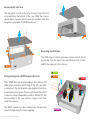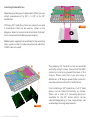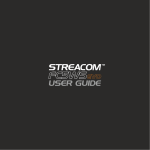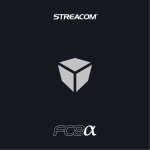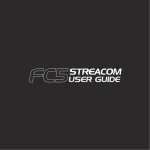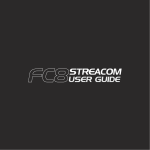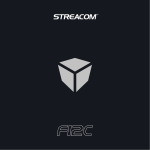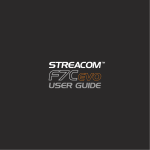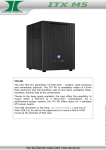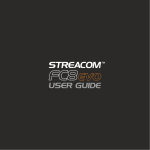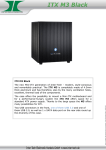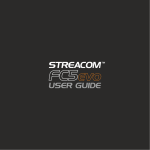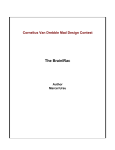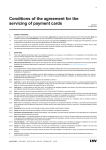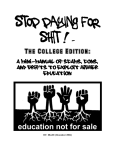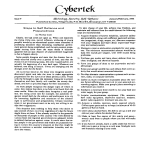Download F1CWS Evo User Guide
Transcript
Page 2................. 3................. 4................. 5................. 6................. 7................. Index, Foreword Product Overview Preparation for Assembly Installing the Motherboard Installing the Hard Drives Replacing the HDD Cage and Top Panel Foreword Thank you for your purchase of this Streacom product, every care has been taken to ensure that it meets with the high standards that we have set for ourselves. Should you have any questions that are not covered in this user guide, support can be offered via email through our website at www.streacom.com We sincerely hope that you enjoy using our product! P2 - INDEX Specification Aluminum Silver / Black - sandblast finish Mini ITX 1 x 3.5" + 1 x 2.5" or 3 x 2.5" (depending on components installed) None 1 x 40x40x10mm or 1 x 60x60x10mm fan (not Included) 197 × 197 × 77mm (L×W×H) + 3mm feet NanoPSU & external DC adapter (not included) Streacom IRRC receiver & remote (not included) 1.6KG Chassis Material Available Colours Motherboard Compatibility HDD Drive Support ODD Drive Support Cooling Method Dimensions Power Supply Support IR Solution Net Weight 2 1 3 4 5 6 7 8 9 10 Key Features 1...... IR Receiver Window 2...... Top Panel 3...... Power LED 4...... Power Button 5...... 40 or 60mm Fan Bracket (Fan not Included) 6...... IO Shield Opening 7...... Power Button PCB 8...... DC Power Jack Hole 9...... IR Receiver Mounting (IRRC Not Included) 10.... HDD Mounting Cage OVERVIEW - P3 Removing the Top Panel The top panel is held in place by 2 long screws that are accessed from the bottom of the case. With the chassis upside down, remove the 2 screws from either side. The top panel can now be lifted off the chassis. Removing the HDD Cage M3 x 5 The HDD cage is held in place by 6 screws, which are all accessible from the top of the case. Remove all 6 screws and lift the cage out of the chassis. 5 x 10 Fitting Cooling Fan & IRRC Module (Optional) 4 x 10 The F1CWS Evo can accommodate a 40 or 60mm fan (60mm may interfere with fitting of 2.5" HD, see HDD installation). The fan bracket is packed with the other screws and accessories. Fit your purchased fan with 2 screws as shown (Depending on 40 or 60mm). Fit the fan assembly to the case using a single screw from under the chassis. The IRRC module can be installed into the position shown (in red) using 2 screws supplied. P4 - PREPARING FOR ASSEMBLY M3 x 5 M3 x 5 Installing the Motherboard Locate the I/O shield that is supplied with your motherboard and firmly push it in place. Ensure that it fully clips in place otherwise the motherboard will be difficult to fit. The motherboard should be prepared ready for installation by fitting CPU, cooler and RAM. M3 x 4 Carefully lower the motherboard into the chassis, with the I/O port side leading so that the ports align with the I/O shield holes and can fit correctly. When the motherboard is correctly in position, fix it to the chassis stand-offs using the screws provided. Ensure that all the holes correctly align before fully tightening the screws. Connect NanoPSU & Other Cables With the motherboard in place, you can now connect the PSU and any other internal connectors such as the power button switch. You should also connect the SATA cables in perpetration for installing the hard drives. INSTALLING THE MOTHERBOARD - P5 Installing the Hard Drives Depending on the type of components fitted, you can install a maximum of 1 x 3.5" + 1 x 2.5" or 3 x 2.5" hard drives. If fitting a 3.5" hard drive, there are a 4 positions and 2 orientations that can be used as shown in the diagram. Select a location and orientation that best suits component and cabling requirements. 6#32 Rubber pads supplied can be affixed to the mounting holes used in order to reduce mechanical vibration (if SSD’s are not used). The primary 2.5" hard drive can be mounted vertically using 2 screws. Ensure that the HDD connectors are facing toward the back of the chassis. Please note that if you are using a 60mm fan, a 90 degree power/sata connector must be used to avoid conflict with the fan. M3 x 5 P6 - FITTING THE HARD DRIVES If not installing a 3.5" hard drive, 2 x 2.5" hard drives can be fitted horizontally as shown. There are a total of 3 mounting positions available for the 2.5" drives which can be selected depending on how many drives are used and positioning requirements. Replace the HDD Cage M3 x 5 With the hard drives fitted, the cage can now be replaced into the chassis. Carefully lower the assembly ensuring cables are routed correctly, connected and that there is no component conflict. The HDD cage should be secured to the chassis using 8 screws in total, 6 at the top and 2 from underneath. Note that the 2 screw underneath fix to the 2.5" hard drive, so if no 2.5" drive is installed, these screws can be ignored. Replace the Top Panel With all the components installed, all that remains is to replace the top panel and secure it in place with the 2 long screws from underneath the chassis. When replacing the top panel, ensure the correct orientation as the 2 long securing screws should match up with the nuts in the top panel. REPLACING THE HDD CAGE AND TOP PANEL - P7 www.streacom.com V1.13.06