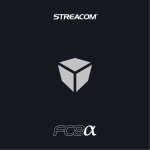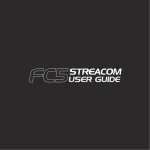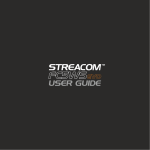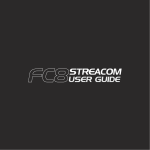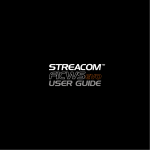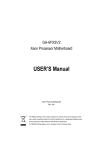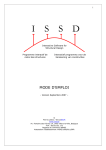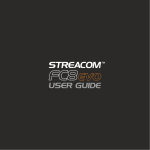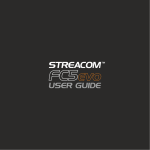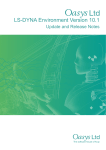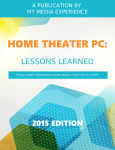Download Streacom - F12C
Transcript
Contents Page 2................. 3................. 4................. 5.............. 6 - 7 ........... 8................. 9 - 11 .......... 12 ............. 13 .............. 14 .............. 15 .............. COPYRIGHT NOTICE Copyright © 2015 Streacom. All Rights Reserved. No part of this publication may be reproduced, stored in a retrieval system, or transmitted, in any form or in any means – by electronic, mechanical, photocopying, recording or otherwise – without prior written permission. All trademarks and registered trademarks in this publication are the property of their respective owners. Streacom is a registered trademark. Index, Message, Introduction Product Overview Preparation for Assembly Installing the PSU Installing the Motherboard Introducing the Universal Brackets Installing Drives and Cooling Installing Expansion Card(s) Using the Upper Fan Brackets Replacing the Top Panel Cleaning the Air Vents A Message from the Streacom Team Thank you for choosing Streacom! In a market dominated by generic and uninspired products, we are on a mission to break the mold, not only of design, but materials and finish. This is a value that is not easily conveyed in an industry preoccupied with specs and numbers, so your choice shows an appreciation and understanding of what makes our products different, and we sincerely thank you for that. Every care has been taken to ensure that this product meets the highest quality and standards we have defined. If anything about this product falls short of your expectations or you have any questions that are not covered in this user guide, please contact us online at www.streacom.com/contact. We respond to every question received and your feedback is a critical part of our ongoing product development and refinement. From everyone at Streacom, we hope that you enjoy using our product! Introduction to Assembling Your Case It’s not rocket science, but Streacom cases can be a little challenging to assemble at first because of the non traditional design and the materials used. Passive cooled cases have an added layer of complexity because of the heatpipe assembly/hardware requirements, so please take the time to read the user guide and become familiar with the components and assembly procedure. Additional information is also available on our website ‘system build guide’ page, and of course from our support staff. Below is a quick explanation of the different screws used in the assembly, and how they will be referred to throughout the guide. Screws are defined by head type, e.g. ‘countersunk’ and by thread/size e.g. M3x5, and will be labeled with all that information, e.g. CS-M3x5 Pan Head Screw (PH) Also included in the kit..... PH 1 x Set of Fan Brackets (2pcs), Silicon Rubber Pads (Optical Only) 5mm Countersunk Screw (CS) M(Metric) Tools you will need..... 3mm Thin Cheese Head Screw (TC) 2 PH-M3x5 Philips Screwdriver * Not Supplied With Case Specification Premium Grade Aluminum (6063) Silver / Black - Anodized & Sandblasted Finish ATX, Micro-ATX & Mini-ITX Variable Configuration Mounting for up to 24 x 2.5" or 12 x 3.5" Drives (Hardware Dependent) None Variable Configuration Mounting for 80, 92, 120 & 140mm Fans* None 7 x Full Height Expansion Cards (Max Length 310mm) 440 × 320 × 184mm (W×D×H, Including Feet) Full ATX, no Length Restrictions* IRRC or FLIRC IR Solutions* 4.4KG Construction Material Available Colours Motherboard Compatibility Hard Drive Support Optical Drive Support Cooling Method Front Ports Expansion Slot Dimensions Power Supply Support IR Solution Net Weight Key Features Top Panel Removable Top Panel Vents IR Window Removable Side Panel Vents Power Button LED Power Light IR PCB (Optional) Universal Brackets DC Power Jack Hole Power Button PCB Upper Fan Brackets Power Button PCB Kensington Lock Top Panel Thumbscrew PCI Cover ATX PSU Opening PCI Expansion Slots I/O Shield Opening 3 Removing the Top Panel PH-M3x6 The top panel is locked in place by 2 thumbscrews which are located on the back panel of the case. To remove the top panel, simply rotate both thumbscrews in a right-to-left direction until you can feel the top panel is no longer secured (approx 4-5 turns). The top panel will now be slightly raised and can be lifted up and back away from the front of the case. Top Panel Thumbscrew Remove the Upper Fan Brackets The upper fan brackets come pre-installed in the case and should be removed prior to fitting the hardware as this will allow for easier access when installing components. The brackets area held in place by 4 screws, 2 per bracket, located either side on the front and back panels. TC-M3x4 4 Remove the Universal Brackets The case comes pre-installed with the universal brackets for shipping, and should be removed prior to installing any hardware. To remove the universal brackets, simply push the retention clips down so that they snap out of the locking position. The brackets will now be free to move and can be removed from the case. Install the PSU We recommend starting the build by installing the ATX PSU. This secures directly to the rear panel from the outside using the 4 screws supplied. The orientation of the PSU can be reversed allowing the fan to be facing inward or outwards depending on the preference for airflow. Thanks to the open design of the case, the PSU depth can be up to 320mm, but using oversized PSU’s will also limit the number of drives or fans that can be fitted to the right side panel. CS-6#32 5 Preparation for Fitting the Motherboard The F12C can accommodate an ATX, Micro-ATX or Mini-ITX motherboard and depending on which one is used, the appropriate stand-offs should be fitted to the bottom panel of the case. Note that the Mini-ITX stand-offs are already fitted to the case as they are common to all motherboards. mITX mATX ATX The size of motherboard used will also determine the choice of other components such as the number of 3.5" hard drives or side panel water cooling radiators. Check your motherboard hole locations and fit the appropriate stand-offs in the corresponding position on the bottom panel. The stand-offs can be hand tightened into place. HS-M3x14 Installing the I/O Shield Locate the I/O shield supplied with your motherboard and firmly push it in place. Ensure that it correctly seated otherwise the motherboard will be difficult to install and may not align correctly with the stand-offs. 6 Installing the Motherboard Carefully lower the motherboard into the case, with the I/O port side leading so that the ports can fit into the I/O shield. When the motherboard is correctly in position, secure it to the case stand-offs using the screws provided. Ensure that all the holes correctly align before fully tightening the screws. Depending on the type of CPU cooler you are using, you may have to fit a retention plate to the under side of the motherboard. This MUST be done before fitting the motherboard to the case. You can also install the CPU cooler before or after fitting the motherboard, depending on its size and convenience when installing other components. The only connection that needs to be made to the case is the power button and LED. Power switch polarity is not important, but the LED light must be connected with correct polarity for it to function. Please consult you motherboard user guide for which header pins are used for these. TC-M3x4 HDD+ HDDRESET RESET NC PSW PSW LED+ LEDNC Motherboard Power Switch / Light PCB 7 Introduction to the Universal Brackets The F12C introduces a novel approach to mounting hardware inside the case, and we call it the universal bracket, which allows virtually anything to be mounted along both sides of the case. The system comprises of 2 parts, the bracket and retention clip. The bracket has pre-defined holes for 3.5" drives and a slot along the middle which can be used for all drives, fans and virtually any other hardware which is designed for mounting inside a PC. Retention Clip Hole for 3.5" Drive The retention clip secures the bracket against the side panel and its shape and material is designed to apply a constant force against the bracket, ensuring it does not move. Slot for Any Hardware The universal bracket can be fitted anywhere along the side panel, and combined with the bracket slot, means hardware can be mounted at virtually any position and orientation inside the case, making it the most flexible PC hardware mounting solution ever designed. 8 Installing Drives & Cooling Drives and fans can be mounted with many different configurations and orientations. No longer are you limited to a designated drive bay or fan mounting position. You can fully customize where and how a drive or fan is placed inside the case. Below are some examples of the different configurations. 80 or 92 or 120 or 140mm Fan 2.5" Drive (Vertical) 3.5" Drive (Horizontal) 3.5" Drive (Vertical) Before installing drives or fans into the case, they need to be secured to the universal bracket(s) as shown below. Screws are provided for standard hardware, and should be used in combination with washers when using the center slot of the universal bracket. 3.5" drives have dedicated holes for vertical mounting, all other fans, drives and orientations use the center slot. TC-M3x4 CS-7#32 TC-6#32 TC-6#32 9 Installing Drives & Cooling With the drive(s) (or fans) attached to the universal bracket(s), position the bracket(s) into the case making sure that the lower edge slots into the lip at the bottom of the side panel. It is important to ensure the universal bracket is properly inserted into the lower lip to ensure it does not slip out. Lower Lip Upper Lip Universal Clip Upper Silicon Strip Whilst ensuring the bracket remains in the lower lip, straighten its orientation so that it is vertical and rests firmly against the upper silicon strip on the side panel. Finally, secure the bracket(s) in place using the retention clip by forcing it between the upper edge of the universal bracket and the upper lip of the side panel. Check the final position of the retention clip is correct as shown in the diagram. It is important that the clip is correctly positioned otherwise the universal bracket could come loose. 10 Installing Other Hardware to the Universal Brackets The universal brackets are extremely versatile and can be used to mount virtually any hardware to the sides of the case. Water cooling is a good example of this, and the procedure for fitting is exactly the same as drives and fans. Simply attached the hardware to the universal brackets, then secure the brackets in place with the universal clips. The more fixing points that are used, the more secure the hardware will be, so take this into consideration, especially with heavy hardware or during transportation. 1 x 240 Water Cooling Radiator Bracing for Transportation When fitting 3.5" drives or other heavy hardware, its recommended to use at least 2 fixing point. If using the vertical orientation for 3.5" drives, the universal brackets can also be used on the other side of the drives to lock the individual drives together. This improves the rigidify and ensures there is less chance of damage due to mis-handling or excess force during transportation. This additional bracing is only recommended in situations when the case is being transported, and is should not be required for typical stationary usage. Universal Bracket for Bracing Vertical Orientation 11 Installing PCI Cards The PCI mounting screws are hidden behind a PCI cover which must be removed in order to gain access to them. The PCI cover is held in place by 2 screws which are accessible from the inside of the back panel. Remove them to release the PCI cover from the case. You can now access all the PCI slots and remove the blanking plates in the position of the card you plan to install. TC-M3x4 CS-M3x8 With the blanking plates removed, install the PCI cards and secure them in place with the screws previously used to secure the blanking plates. Once finished installing all the cards, replace the PCI cover using the 2 screws from the inside of the back panel. 12 Using the Upper Fan Brackets The upper fan brackets can accommodate any size fan between 92 to 140mm and has a length of 240mm which allows for 1 x 140mm, 2 x120mm or 3 x 92mm fans. The brackets DO NOT allow for a mix of different sizes, so for example, you can not mount 92 and 120mm fans at the same time. These brackets can also support water cooling radiators with a maximum size of 240mm. As with the universal brackets, simply secure the fans to the brackets using the screws supplied thought the slots in the middle. If you are using water cooling hardware, use the screws supplied with the kits. Additional washers might be required if the screw head diameter is too small. Do not fully tighten the screws as you will be able to make final adjustments to the position once the brackets are installed back into the case. CS-7#32 13 Replace the Upper Fan Brackets With the fan(s) attached to the 2 upper fan brackets return the assembly to the case and secure it to the front and back panels using the 4 screws supplied. The position of the fan(s) can now be slightly adjusted by sliding them across the brackets. When the position is acceptable, lock them in place by fully tightening the screws. Final connection such as fan power can now be made in preparation for closing the case. TC-M3x4 Replace the Top Panel With all the hardware installed and cables connected, the top panel can be replaced. To do this, ensure the 2 clips on front edge of the top panel fit into the cutouts on the inside of the front panel. This is best achieved by lowering the front panel onto the case at an angle as shown. Once the front edge is flush, lower the back end of the top panel onto the thumb screws. The thumb screws should locate with the top panel and rotating them in a left-to-right direction will lock the top panel in place. DO NOT over tighten the screws, only a few turns are required to secure the top panel, and once the top and back panels are flush, there is no need to tighten any further. 14 Periodic Cleaning of the Air Vents The F12C has been designed with easy maintenance and cleaning in mind. All air vents have been fitted with detachable grills which can be removed without the need to open or disassemble anything inside the case. The grills have been chosen to reduce internal dust buildup without impeding cooling performance, but over time will require cleaning as dust naturally builds up. To remove the grills for cleaning, simply pry the outer grill frame away from the body of the case. The plastic grill can now be removed and cleaned. To replace the grills, simply reverse the process making sure the grills align correctly with the magnet holes embedded in the body of the case. The outer grill frame will then snap back into place, securing the plastic grill in place. Outer Grill Frame Plastic Grill Embedded Magnet 15 Designed in Europe. Made in China. Copyright © 2015 Streacom. All Rights Reserved.