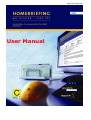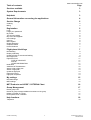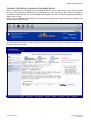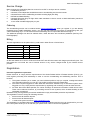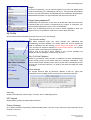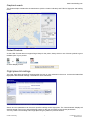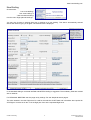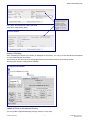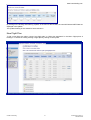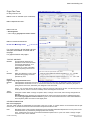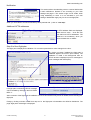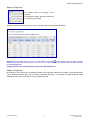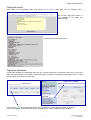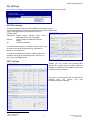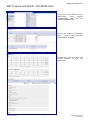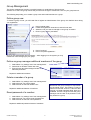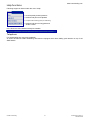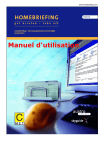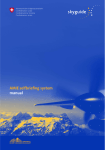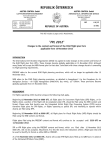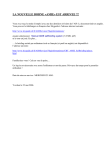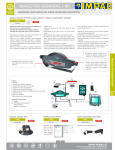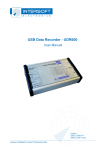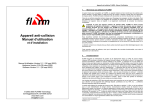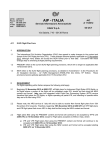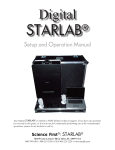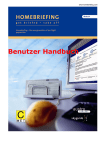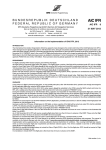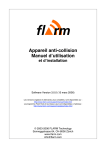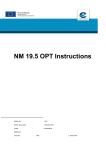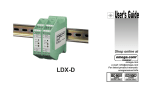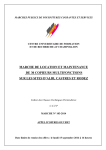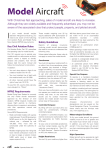Download User Manual
Transcript
www.homebriefing.com User Manual www.homebriefing.com Table of contents Page Services available 3 System Requirements 3 Helpdesk 3 General information concerning the applications 4 Service Charge 5 Ordering Billing 5 5 Registration 5 Login Forgot your password? My Profile The account ending Buy Pre-Paid Flightplan User settings User log MET Legend Display Message Graphical search Printed Products 6 6 6 6 6 6 6 6 6 7 7 Flight plans & briefings 7 New Briefing Display of Briefing Update a Route or Aerodrome Briefing New Flight Plan Flight Plan Form TYPE OF AIRCRAFT ROUTE OTHER INFORMATION Notification Additional AFTN addresses Step 2 to file a flight plan Status of flight plan Update of flight plan Flight plan import Flight plan templates 8 9 9 10 11 11 11 11 12 12 12 13 13 14 14 My settings 15 NOTAM settings MET settings 15 15 MET Products and KOSIF / COTSENA Chart 16 Group Management 17 Define group user Define as group manager additional members of the group Delete a member of a group Reset password of a member 17 17 17 17 Help functions 18 Telephone 18 © 2008 homebriefing 2 homebriefing Version 2.0 November 2008 www.homebriefing.com General Information Homebriefing.com offers you the possibility to perform your pre-flight preparation online from everywhere via Internet and at all AMIE self-briefing (AIS MET Information Environment) terminals at most Swiss general aviation aerodromes and at Austrian aerodromes equipped with Selfbriefing. The product supports following functionalities: online flight plan filing directly to the ARO with online feedback, NOTAM- and meteorological briefing. The system has been jointly developed by skyguide and Austro Control. Meteorological information is provided by Meteo Swiss and by the Austro Control Aviation Weather Service. This service is provided in Switzerland on behalf of the Swiss Confederation, under the supervision of the Federal Office for Civil Aviation. Discrepancies may arise between the actual system layout and its published textual and graphic description setforth in the user manual. However, it does not affect the system functionalities and its usability. Such discrepancies are caused by regular system updates. Services available • • • • • • • • • Weather, NOTAM, KOSIF/COTSENA Interactive flight plan filing Interactive flight plan status Interactive flight plan messages Flight plan-relevant slot status (if applicable) Personal user settings Legal recording of products Flight plan Status-Notification by SMS direct to your Mobil telephone or to your e-mail address AIM Helpdesk support. System Requirements • • • • • • • • Windows xp SVG Viewer version 3 or above recommended screen resolution: 1024 x 768 pixels Internet access Internet Explorer version 5.5 or above E-mail address Flash player version 6 or above Adobe Acrobat Reader version 5 or above In order to ensure maximum performance and availability of all functions, please use the recommended components listed above. The homebriefing system may also work without any problems with other browser versions or other plugins, but the system has only been tested with the above mentioned ones. Helpdesk Phone: Single Point of Contact skyguide AIM Service Centre Phone +41 (0) 43 931 61 61 or Austro Control Vienna Flight Service Station Phone +43 (0) 51 703 32 11 e-mail: aim.helpdesk@skyguide.ch or ais.loww@austrocontrol.at SMS service is not available. © 2008 homebriefing 3 homebriefing Version 2.0 November 2008 www.homebriefing.com General information concerning the applications With the registration on homebriefing every selfbriefing terminal can be used with the same login but limited services. Users registered on Selfbriefing may keep there login. After first login you get a 30 day trial phase on homebriefing. Afterwards the use of homebriefing will be charged (see Service Charge and Billing) selfbriefing is always free of charge. When using the selfbriefing application on an aerodrome the general Web access is banned by a specific site kiosk for system safety reasons. To assist inputs a help menu on the left side of the window (grey area) is always displayed according to the mouse position on the screen. © 2008 homebriefing 4 homebriefing Version 2.0 November 2008 www.homebriefing.com Service Charge Basic charges for homebriefing Service Account for 56 CHF or 36 € per annum contains: 1 homebriefing Account 2 unlimited, local independent worldwide access to homebriefing services via Internet 3 unlimited free access to Selfbriefing terminals including flight plan filing 4 NOTAM and Meteo Briefing 5 unlimited flight plan filing for flight within state mandate1 inclusive e-mail or SMS Notification (maximum 200 SMS per annum). 6 10 non state mandated flight plan per year Ordering The homebriefing service can be ordered online www.homebriefing.com when you register. If you are already registered for the AMIE Selfbriefing service, you can use this existing account also for homebriefing with your current selfbriefing log-in. A one-month trial for homebriefing service is provided after the first log-in. The additional packages can also be ordered online, under the terms and conditions published. (See Buy PrePaid Flightplan) Billing The fees applicable must be paid online by credit card in either Euros or Swiss francs: Euros Swiss francs Mastercard X X VISA X X Diners Club X American Express X Paybox X All the fees stated are in CHF or EUR and include VAT and all further taxes and charges prescribed by law. The fees stated do not include the cost of internet access or any service charges levied by the internet service provider. Registration Personal registration requirement: Please note that, to comply with the requirements of the Swiss Federal Office of Federal Aviation (FOCA), you must register personally and individually in order to use the homebriefing and selfbriefing services. This is because: 1. The system will allow you to create your own individual profile to help you compile, manage and submit your flight plans wherever you may be. This profile is personal and not transferable. 2. The FOCA requires skyguide to make data and information available only to authorised system users. Skyguide can only comply with this requirement by regulating and controlling access to these services. 3. As ICAO Document 9855 specifies, the online exchange of data and information entails various risks. These can be reduced, however, by controlling access to such systems, which includes insisting on due registration procedures. Needless to say, the registration procedures established comply with all data protection requirements. The registration is free of charge for following services: • free access at all Austrian airports • free access at all Swiss airports • 1 months free system access to www.homebriefing.com The registration is completed with the agreement to the legal conditions and the form can be printed for your own files. The system sends you an E-mail with your password in order to confirm the registration. 1 Flight plan under state mandate: Departure aerodrome within collaboration area (Switzerland and Austria) © 2008 homebriefing 5 homebriefing Version 2.0 November 2008 www.homebriefing.com Login To access homebriefing, you will need to register (if you have not already done so either homebriefing or in selfbriefing) and log on. Your personal login enables access to your personal data at homebriefing and any selfbriefing terminal within Switzerland and Austria. For login make sure that caps lock is turned off. Forgot your password? Homebriefing user select item on the menu at the left side. With the correct input of personal data your account is recognised by the system. A e-mail with your previous defined password is sent to your e-mail address. When using a selfbriefing terminal you have to call the helpdesk to reset your password as it is not possible to receive an e-mail on these terminals. My Profile Shows the first name and below the family name from your user settings. The account ending The dates displayed under your name indicate your selfbriefing and homebriefing accounts validities. Two weeks before the account expires the date is overwritten with the warning "Internet access will expire soon". When your account has expired is displayed "Internet access expired". You will also find the number of remaining pre-paid flight plan. With a click on the link in green, details of your account packages are displayed, with the possibility to extend your account. Buy Pre-Paid Flightplan Allows to purchase a certain number of additional non-state mandated flight plans including online e-mail and/or SMS text messages notifications. They remain valid until the expiration of the user's current basic homebriefing service account (for 36 months maximum). An email is sent when the flight plan credit is ending. User settings To change personal data as password, address, e-mail etc. Flight plan notification service by SMS and/or e-mail has to be activated in this form. Displays help information in tooltips glued to mouse cursor User log Display of all interaction with this log-in on home- and or selfbriefing system. MET Legend Display Meteo symbols and abbreviation definition. Display Message Up to date information proposed by Self/Homebriefing team. This link is very useful if the pop-up blocker of the browser is turned on. © 2008 homebriefing 6 homebriefing Version 2.0 November 2008 www.homebriefing.com Graphical search This feature helps to determine the aerodromes (with the location indicator) and FIRs for flight plan and briefing forms. Printed Products As the HTML-Format does not support Page-Setup for the printer, always click on one of these symbols to get a readable print of your product or select Display in PDF. Flight plans & briefings The page "flight plans & briefings" appears after the login or when selected in the menu. It shows the latest filed flight plans and retrieved briefings. The default is set to "last week". Search and sort parameters can be set for specific briefings and/or flight plans. The "search/refresh" displays all activities stored in the home- and self briefing system for this user according to the chosen parameters. You may create a new briefing and/or flight plan using any data from previous actions. © 2008 homebriefing 7 homebriefing Version 2.0 November 2008 www.homebriefing.com New Briefing Choose either "new route briefing", "new zone briefing" or "new aerodrome briefing" from the menu "flight plans & briefings". You may also choose an existing flight plan or briefing for a new briefing. This data is automatically entered without the need for typing in all again. The selected form is displayed. In the standard setting a combined NOTAM and METEO briefing is suggested. The mandatory fields are marked with an asterisk. For PERSONAL BRIEFING see also page 15 My settings. For see Graphical search page 6. The value entered in the field "flight level" is used for the selection of MET data and is therefore also required for VFR-Flights. It is also set in item 15 in the flight plan form as the requested flight level. © 2008 homebriefing 8 homebriefing Version 2.0 November 2008 www.homebriefing.com For a zone- and aerodrome briefing the same rules as for route briefing apply. Display of Briefing After submitting the request your briefing is displayed on the screen. You can go to the aeronautical information or to the meteorological information. The briefing can also be used to file a flight plan with the same data entered for this briefing request. All briefing are stored in "flight plans & briefings". Update a Route or Aerodrome Briefing You can update a registered briefing during a maximum of two days. © 2008 homebriefing 9 homebriefing Version 2.0 November 2008 www.homebriefing.com By clicking on the briefing and selecting "update" in the menu at the left side, the new NOTAM and MET-Data are displayed in the update. The updated briefing is also stored for future reference. New Flight Plan To file a new flight plan either choose "new flight plan" or "flight plan templates" in the Menu "flight plans & briefings" or choose an existing briefing or flight plan by clicking on the symbol. © 2008 homebriefing 10 homebriefing Version 2.0 November 2008 www.homebriefing.com Flight Plan Form for filling instruction see ITEM 9: TYPE OF AIRCRAFT (2 to 4 characters) ITEM 13: Departure time UTC ! ITEM 15: ROUTE • DCT Segments • VFR routings geographical location names ITEM 18: OTHER INFORMATION Do not use carriage return. For correct entries in all the fields, help and examples are available on the left side of the page. For graphical search see page 6. TYPE OF AIRCRAFT INSERT: or INSERT: the appropriate designator as specified in ICAO document 8643, ”Aircraft type designators”, if no such designator has been assigned, or in case of formation flights comprising more than one type, ZZZZ, and SPECIFY in item 18 the (numbers and) type(s) of aircraft preceded by TYP/. ROUTE Flights along designated ATS routes INSERT if the departure aerodrome is located on, or connected to the ATS route, the designator of the first ATS route, or, if the departure aerodrome is not on, or connected to the ATS route, the letters DCT followed by the point of joining the first ATS route, followed by the designator of the ATS route NOTE. - Do not insert SID and STAR names. Insert the last point of the SID as the first - and the first point of the STAR (or the IAF, where no STAR is available) as the last designator of the route. THEN INSERT each point at which either a change of speed or level, a change of ATS route, and/or change of flight rules is planned, DCT Segments "DCT" between two points shall not be used in IFR routings except for published segments. VFR routings geographical location names as given on the aeronautical chart ICAO 1:500 000 Switzerland are accepted by Swiss ATS units in VFR flights plans. OTHER INFORMATION Item 18 of a flight plan: The DOF (date of flight) is automatically set according to the entry in item 13. Further entries can be selected with the pulldown button. To set the remark "IFPS route amendment accepted" activate the item. EET/ Significant points or IFR boundary designators and accumulated estimated elapsed times to such points or FIR boundaries when so prescribed by the appropriate ATS authority. Note - Switzerland requires the accumulated estimated elapsed time for a point over which a change of flight rules from VFR to IFR is intended. © 2008 homebriefing 11 homebriefing Version 2.0 November 2008 www.homebriefing.com Notification This section allows homebriefing users to receive SMS and/or e-mail notifications. Default is set according to your User settings see page 6. This section might not be visible, when using selfbriefing or when it is not activated in your user settings. Modification apply only for the current flight plan. When you have filled in at least all mandatory fields (marked with *) click on "next step". Additional AFTN addresses 4 AFTN address fields are displayed. With the link "more…" lines the user can add more AFTN addresses. The fields are not mandatory, when you have finished click on "next ". Step 2 to file a flight plan The flight plan is displayed for validation. For correction press back to make changes in the form. By clicking on button "Validate" the flight plan is validated against the IFPUV (IFPS offline). The validation is made in the background then an IFPUV answer is displayed (no error messages or error messages with description). For flight plan correction the IFPUV message can be recalled by clicking on the link "IFPUV REPLY" After correction of the flight plan the validation can be re-launched as many times as needed, before sending the flight plan Finally by clicking on button "send" from step 2 of 2 the flight plan is forwarded to the ARO for distribution. The page "flight plans & briefings" is displayed. © 2008 homebriefing 12 homebriefing Version 2.0 November 2008 www.homebriefing.com Status of flight plan The legend shows the meaning of the symbols. The flight plan status "pending" shows that it is still being processed. Important: Refresh the list from time to time, as the page does not refresh automatically! Attention: An accepted flight plan with an exclamation mark means that the flight plan has been changed either by the IFPS (Integrated initial flight plan processing system) or the Helpdesk. For safety reason the pilot shall use the updated flight plan. Comply with the rules and procedures published in AIP Switzerland. Update of flight plan By clicking on of the symbol any accepted flight plan can be changed, delayed or cancelled. A rejected flight plan can be modified and sent again. Do not change a "pending" flight plan – for assistance call the Helpdesk. AMIE Selfbriefing user press "push-button" on top of AMIE-Terminal. © 2008 homebriefing 13 homebriefing Version 2.0 November 2008 www.homebriefing.com Flight plan import This feature for homebriefing users only allows you to copy a flight plan from an external source. The function "flight plan import" is not available in the AMIE self briefing system. Strictly adhere to the ICAO format. Flight plan templates A flight plan template is a predefined flight plan for a specific flight which is frequently performed. In the menu "flight plans & briefings" it is possible to store flight plans. To create a new flight plan template click on "create new template" in the menu at the left side. With a click on this template is displayed. You can use it for a new flight plan, delete or change it. It is also possible to create a template out of a template and to create a briefing out of a template © 2008 homebriefing 14 homebriefing Version 2.0 November 2008 www.homebriefing.com My settings In the menu "my settings" your personal queries for NOTAM and METEO, can be stored. NOTAM settings The default settings are shown below. MEMO is not implemented yet. The NOTAM-queries for briefings are selected according these parameters. Type of NOTAM purpose: The purpose is set by the publishing NOF 2 . Operational: should contain NOTAM which have a significant influence to a safe flight. General: should contain NOTAM with important subject. All: contains all NOTAM To overrule these settings in a briefing, choose in item “type of briefing” other than personal briefing. (Operational = Minimum, All = Maximum) To retrieve NOTAM about Obstacles, obstacle lights and navigation warnings as parachute jumping, select ALL in item “type of NOTAM purpose”. MET settings Similarly you can choose your personal MET settings. By scrolling down the page, additional settings for bulletins and other MET-Products can be defined as your standard. If you store your settings they will be automatically included when you retrieve your next route/aerodrome/zone briefing. 2 NOF = NOTAM Office © 2008 homebriefing 15 homebriefing Version 2.0 November 2008 www.homebriefing.com MET Products and KOSIF / COTSENA Chart In the menu "met products" you get MET-Charts, other specific meteorological data and the KOSIF/COTSENA Chart. Click on the product in left window and >> - only the charts in the right window will be displayed. For METARs and TAFs enter the Location Indicator of FIRs and aerodromes. © 2008 homebriefing 16 homebriefing Version 2.0 November 2008 www.homebriefing.com Group Management The Group management function is actually foreseen for small airlines, flight clubs etc. Creation of an own user group means that you will have the right to create new users for your group later on! The following steps help you to create a group user and/or add members to a group. Define group user To create a group of user, you will need first to register as Administrator of the group, this shall be done during your registration. 1. 2. 3. 4. Press "register here" Follow the registration instructions, enter all user data Select the "do you want to manage a user group" checkbox Enter a "group name" just bellow 5. Press "continue" 6. Press "complete registration" Now you are automatically group manager - when logging in to the system you may create new users belonging to your group. Define as group manager additional members of the group 1. Select Menu "my settings" and "user management" 2. Select link on left side "create new user" 3. Enter all user data (blue background are must elements) and save. Repeat for additional members. Delete a member of a group 1. Select Menu "my settings" and "user management" 2. Select the user you want to delete 3. Select the link on left side "delete user". Repeat for additional deletion of members. Reset password of a member Remember the group manager is responsible for the whole group. This means, he has to make sure that the account is valid and that enough non-state-mandated flight plans are available. As with a single account the group manager has the view of all products he can buy online for a group. 1. Select Menu "my settings" and "user management" 2. Select the user you want to reset the password 3. Select the link on left side "reset password". Repeat for additional password resets of members. © 2008 homebriefing 17 homebriefing Version 2.0 November 2008 www.homebriefing.com Help functions Following support is offered under the menu "help": = most frequently asked questions = Address and phone of helpdesk = Computer based training (CBT) for Selfbriefing = Address and phone of skyguide and Austro Control In the footer the User Manual is always accessible. Telephone For homebriefing see menu help, helpdesk. At Swiss aerodromes AMIE selfbriefing terminals are equipped with direct dialling push-buttons on top of the AMIE-station. © 2008 homebriefing 18 homebriefing Version 2.0 November 2008