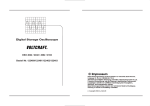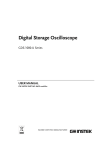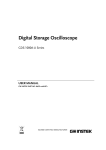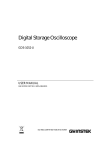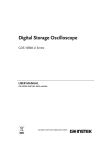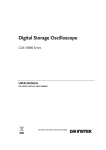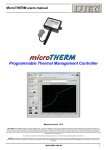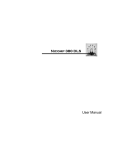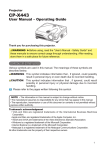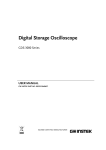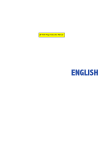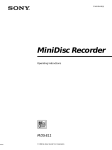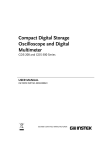Download Digital Storage Oscilloscope
Transcript
Digital Storage Oscilloscope GDS-1000 Series USER MANUAL GW INSTEK PART NO. 82DS-11020MB1 January 2009 edition This manual contains proprietary information, which is protected by copyright. All rights are reserved. No part of this manual may be photocopied, reproduced or translated to another language without prior written consent of Good Will Corporation. The information in this manual was correct at the time of printing. However, Good Will continues to improve its products and therefore reserves the right to change the specifications, equipment, and maintenance procedures at any time without notice. ISO-9001 CERTIFIED MANUFACTURER Good Will Instrument Co., Ltd. No. 7-1, Jhongsing Rd., Tucheng City, Taipei County 236, Taiwan.. TABLE OF CONTENTS GDS-1000 Series User Manual Trigger key 2/4 ...................................................................... 30 Trigger key 3/4 ...................................................................... 30 Trigger key 4/4 ...................................................................... 31 Utility key 1/4 ........................................................................ 31 Utility key 2/4 ........................................................................ 32 Utility key 3/4 ........................................................................ 32 Utility key 4/4 ........................................................................ 32 Table of Contents S AFETY INSTRUCTION ................................... ................................ ... 7 Safety Symbols ........................................................................ 7 Safety Guidelines..................................................................... 8 Power cord for the United Kingdom .................................... 10 Default Settings ................................................................33 Built-in Help .....................................................................34 G ETTING STARTED S TARTED ....................................... ................................ ....... 11 M EASUREMENT ............................................. ................................ .............35 ............. 35 Main Features ...................................................................11 Panel Overview .................................................................12 Basic Measurements .........................................................35 Activating a channel.............................................................. 35 Using the Autoset ................................................................. 36 Running and stopping the trigger ........................................ 37 Changing the horizontal position and scale........................ 38 Changing the vertical position and scale............................. 39 Using the probe compensation signal................................. 40 Front Panel ............................................................................ 12 Rear Panel.............................................................................. 15 Display ................................................................................... 16 Setting up the Oscilloscope ..............................................17 Q UICK REFERENCE ....................................... ................................ ....... 19 Automatic Measurements .................................................42 Measurement items.............................................................. 42 Automatically measuring the input signals ......................... 44 Menu Tree and Shortcuts ..................................................19 Acquire key ............................................................................ 19 Autoset key ............................................................................ 20 CH1/2 key.............................................................................. 20 Cursor key 1/2 ....................................................................... 20 Cursor key 2/2 ....................................................................... 21 Display key............................................................................. 21 Hardcopy key......................................................................... 22 Help key................................................................................. 22 Horizontal menu key............................................................. 22 Math key 1/2 ......................................................................... 23 Math key 2/2 ......................................................................... 23 Measure key .......................................................................... 24 Run/Stop key......................................................................... 24 Save/Recall key 1/9 ............................................................... 25 Save/Recall key 2/9 ............................................................... 25 Save/Recall key 3/9 ............................................................... 26 Save/Recall key 4/9 ............................................................... 26 Save/Recall key 5/9 ............................................................... 27 Save/Recall key 6/9 ............................................................... 27 Save/Recall key 7/9 ............................................................... 28 Save/Recall key 8/9 ............................................................... 28 Save/Recall key 9/9 ............................................................... 29 Trigger key 1/4 ...................................................................... 29 3 Cursor Measurements.......................................................45 Using the horizontal cursors................................................ 45 Using the vertical cursors..................................................... 47 Math Operations...............................................................48 Overview................................................................................ 48 Adding or subtracting signals .............................................. 49 Using the FFT function......................................................... 50 C ONFIGURATION .......................................... ................................ ..........51 .......... 51 Acquisition .......................................................................51 Selecting the acquisition mode ............................................ 51 Real time vs Equivalent time sampling mode ..................... 53 Display .............................................................................54 Selecting the vector or dot drawing ..................................... 54 Accumulating the waveform................................................. 54 Adjusting the display contrast.............................................. 55 Selecting the display grid...................................................... 55 Horizontal View ................................................................56 Moving the waveform position horizontally........................ 56 Selecting the horizontal scale............................................... 56 Selecting the waveform update mode ................................. 57 4 TABLE OF CONTENTS GDS-1000 Series User Manual Zooming the waveform horizontally .................................... 58 Viewing waveforms in the X-Y mode.................................... 59 Vertical Resolution Calibration ..........................................92 Probe Compensation.........................................................93 Vertical View (Channel) .....................................................60 Moving the waveform position vertically ............................. 60 Selecting the vertical scale.................................................... 60 Selecting the coupling mode ................................................ 60 Inverting the waveform vertically ......................................... 61 Limiting the waveform bandwidth ....................................... 61 Selecting the probe attenuation level................................... 62 FAQ ................................................................ ................................ ................................95 ................................ 95 The input signal does not appear in the display. ................ 95 I want to remove some contents from the display.............. 95 The waveform does not update (frozen). ............................ 95 The probe waveform is distorted. ........................................ 96 Autoset does not catch the signal well. ............................... 96 I want to clean up the cluttered panel settings. .................. 96 The saved display image is too dark on the background.... 96 The accuracy does not match the specifications................. 96 The SD card slot does not accept my card. ......................... 96 Trigger ..............................................................................63 Trigger type............................................................................ 63 Trigger parameter ................................................................. 63 Configuring the edge trigger................................................. 66 Configuring the video trigger................................................ 67 Configuring the pulse width trigger ..................................... 68 Manually triggering the signal.............................................. 70 A PPENDIX ...................................................... ................................ ......................97 ...................... 97 Remote Control Interface ..................................................71 System Settings ................................................................72 Fuse Replacement .............................................................97 GDS-1000 Series Specifications ........................................98 Viewing the system information........................................... 72 Selecting the language.......................................................... 72 S AVE/RECALL ................................................ ................................ ................ 73 File Structures ..................................................................73 Display image file format...................................................... 73 Waveform file format ............................................................ 73 Setup file format.................................................................... 75 Using the SD card file utilities.............................................. 76 Model-specific specifications ............................................... 98 Common specifications........................................................ 99 Probe Specifications ....................................................... 101 GDS-1022/1042 Probe........................................................ 101 GDS-1062/1102 Probe........................................................ 101 Declaration of Conformity ............................................... 102 I NDE ND E X .......................................................... ................................ .......................... 103 Quick Save (HardCopy).....................................................78 Save..................................................................................80 File type/source/destination ................................................ 80 Saving the panel settings...................................................... 81 Saving the waveform............................................................. 82 Saving the display image ...................................................... 83 Saving all (panel settings, display image, waveform) ......... 84 Recall................................................................................86 File type/source/destination ................................................ 86 Recalling the default panel settings ..................................... 86 Recalling a reference waveform to the display..................... 88 Recalling panel settings ........................................................ 89 Recalling a waveform ............................................................ 90 M A INTENANCE................................ INTENANCE ............................................. ................................ ............. 92 5 6 SAFETY INSTRUCTION GDS-1000 Series User Manual Safety Guidelines SAFETY INSTRUCTION General Guideline CAUTION This chapter contains important safety instructions that should be followed when operating and storing the oscilloscope. Read the following before any operation to ensure your safety and to keep best condition for the oscilloscope. • Make sure the BNC input voltage does not exceed 300V peak. • Never connect a hazardous live voltage to the ground side of the BNC connectors. It might lead to fire and electric shock. • Do not place heavy objects on the oscilloscope. • Avoid severe impacts or rough handling that may damage the oscilloscope. • Avoid discharges of static electricity on or near the oscilloscope. • Use only mating connectors, not bare wires, for the terminals. • Do not block the cooling fan opening. • Do not perform measurement at power source and building installation site (Note below). • The oscilloscope should only be disassembled by a qualified technician. Safety Symbols These safety symbols may appear in this manual or on the oscilloscope. WARNING Warning: Identifies conditions or practices that could result in injury or loss of life. CAUTION Caution: Identifies conditions or practices that could result in damage to the oscilloscope or to other objects or property. (Measurement categories) EN 61010-1:2001 specifies the measurement categories and their requirements as follows. The GDS-1000 falls under category II. DANGER High Voltage • Measurement category IV is for measurement performed at the source of low-voltage installation. Attention: Refer to the Manual • Measurement category III is for measurement performed in the building installation. • Measurement category II is for measurement performed on the circuits directly connected to the low voltage installation. Protective Conductor Terminal • Measurement category I is for measurements performed on circuits not directly connected to Mains. Earth (Ground) Terminal Power Supply WARNING 7 8 • AC Input voltage: 100 ~ 240V AC, 47 ~ 63Hz • The power supply voltage should not fluctuate more than 10%. • Connect the protective grounding conductor of the AC power cord to an earth ground. SAFETY INSTRUCTION Fuse WARNING Cleaning the oscilloscope Operation Environment Storage environment • Fuse type: T1A/250V • To ensure fire protection, replace the fuse only with the specified type and rating. • Disconnect the power cord before replacing the fuse. • Make sure the cause of fuse blowout is fixed before replacing the fuse. • GDS-1000 Series User Manual • Location: Indoor • Relative Humidity: < 85% • Temperature: 0°C to 50°C Power cord for the United Kingdom When using the oscilloscope in the United Kingdom, make sure the power cord meets the following safety instructions. Disconnect the power cord before cleaning the oscilloscope. NOTE: This lead/appliance must only be wired by competent persons • Use a soft cloth dampened in a solution of mild detergent and water. Do not spray any liquid into the oscilloscope. • Do not use chemical containing harsh products such as benzene, toluene, xylene, and acetone. • Location: Indoor, no direct sunlight, dust free, almost non-conductive pollution (Note below) • Relative Humidity: < 80% • Altitude: < 2000m • Temperature: 0°C to 50°C (Pollution Degree) EN 61010-1:2001 specifies the pollution degrees and their requirements as follows. the oscilloscope falls under degree 2. Pollution refers to “addition of foreign matter, solid, liquid, or gaseous (ionized gases), that may produce a reduction of dielectric strength or surface resistivity”. • Pollution degree 1: No pollution or only dry, non-conductive pollution occurs. The pollution has no influence. • Pollution degree 2: Normally only non-conductive pollution occurs. Occasionally, however, a temporary conductivity caused by condensation must be expected. • Pollution degree 3: Conductive pollution occurs, or dry, nonconductive pollution occurs which becomes conductive due to condensation which is expected. In such conditions, equipment is normally protected against exposure to direct sunlight, precipitation, and full wind pressure, but neither temperature nor humidity is controlled. 9 WARNING: THIS APPLIANCE MUST BE EARTHED IMPORTANT: The wires in this lead are coloured in accordance with the following code: Green/ Yellow: Earth Blue: Neutral Brown: Live (Phase) As the colours of the wires in main leads may not correspond with the colours marking identified in your plug/appliance, proceed as follows: The wire which is coloured Green & Yellow must be connected to the Earth terminal marked with the letter E or by the earth symbol or coloured Green or Green & Yellow. The wire which is coloured Blue must be connected to the terminal which is marked with the letter N or coloured Blue or Black. The wire which is coloured Brown must be connected to the terminal marked with the letter L or P or coloured Brown or Red. If in doubt, consult the instructions provided with the equipment or contact the supplier. This cable/appliance should be protected by a suitably rated and approved HBC mains fuse: refer to the rating information on the equipment and/or user instructions for details. As a guide, cable of 0.75mm2 should be protected by a 3A or 5A fuse. Larger conductors would normally require 13A types, depending on the connection method used. Any moulded mains connector that requires removal /replacement must be destroyed by removal of any fuse & fuse carrier and disposed of immediately, as a plug with bared wires is hazardous if a engaged in live socket. Any rewiring must be carried out in accordance with the information detailed on this label. 10 GETTING STARTED GDS-1000 Series User Manual Panel Overview GETTING STARTED Front Panel LCD Display Function keys VARIABLE knob The Getting started chapter introduces the oscilloscope’s main features*, appearance, and set up procedure. *Firmware 1.16 Vertical VOLTS/DIV POSITION knob knob Horizontal POSITION knob Menu keys Trigger LEVEL knob Horizontal MENU key Main Features Trigger keys Model name Frequency bandwidth Input channels GDS-1022 DC – 25MHz (–3dB) 2 TIME/DIV knob GDS-1042 DC – 40MHz (–3dB) 2 EXT TRIG terminal GDS-1062 DC – 60MHz (–3dB) 2 GDS-1102 DC – 100MHz (–3dB) 2 Performance • 250MSa/S real-time sampling rate • 25GS/s equivalent-time sampling rate • Up to 10ns peak detection • 5.6 inch color TFT display • Saving and recalling setups and waveforms • 19 automatic measurements • Multi-language menu • Math operation: Add, Subtract, FFT • Edge, video, pulse width trigger • Compact size: (W) 310 x (D) 140 x (H) 142 mm • SD card connector for saving and recalling data • Calibration output • External trigger input • SD card slave connector for remote control Feature Interface Power switch SD Card port LCD display Probe compensation output CH1/CH2/ MATH keys CH2 terminal Ground Terminal TFT color, 320 x 234 resolution, wide angle view LCD display. Function keys: F1 (top) to F5 (bottom) Activates the functions which appear in the left side of the LCD display. VARIABLE Increases or decreases value and moves to the next or previous parameter. Acquire key Acquire Configures the acquisition mode (page51). Display key Display Configures the display settings (page54). Cursor key Cursor Runs cursor measurements (page45). Variable knob (Continued on next page) 11 CH1 terminal 12 GETTING STARTED Utility key Utility Help Help key Autoset key Measure key Save/Recall key Autoset Measure Save/Recall Hardcopy key Hardcopy Run/Stop key Run/Stop Trigger level knob TRIGGER LEVE L Configures the Hardcopy function (page78), shows the system status (page70), selects the menu language (page72), runs the self calibration (page92), and configures the probe compensation signal(page93). GDS-1000 Series User Manual Horizontal position knob TIME/DIV knob CH1/CH2 key Automatically configures the horizontal, vertical, and trigger settings according to the input signal (page36). VOLTS/DIV knob Input terminal Saves and recalls image, waveform, or panel settings (page73). TIME/DIV Vertical position knob Shows the Help contents on the display (page34). Configures and runs automatic measurements (page42). Moves the waveform horizontally (page56). Moves the waveform vertically (page60). CH 1 VOLTS/DIV CH1 Ground terminal Copies image, waveform, or panel settings to an SD card (page78). MATH key Selects the horizontal scale (page56). Configures the vertical scale and coupling mode for each channel (page60). Selects the vertical scale (page60). Accepts input signals: 1MΩ±2% input impedance, BNC terminal. Accepts the DUT ground lead to achieve a common ground. MATH Runs or stops triggering (page37). Performs math operations (page48). Sets the trigger level (page63). SD card connector Facilitates transferring waveform data, display image, and panel settings (page73). Probe compensation output Outputs a 2Vp-p, square signal for compensating the probe (page93) or demonstration. Trigger menu key MENU Configures the trigger settings (page63). Single trigger key SINGLE Selects the single trigger mode (page70). Trigger force key FORCE Horizontal menu key MENU External trigger input Acquires the input signal once regardless of the trigger condition at the time (page70). Power switch Configures the horizontal view (page56). 13 14 EXT TRIG Accepts an external trigger signal (page63). Powers the oscilloscope on or off. GETTING STARTED Rear Panel GDS-1000 Series User Manual Display Waveform marker Waveform position Trigger status Acquisition Menu LI NE VOLTAGE AC 100 RANGE 240V FREQUENCY 50 60Hz FUSE RATI NG T1A 250V POWER MAX. 18W 40VA Vertical status Power cord socket Power cord socket accepts the AC mains, 100 ~ 240V, 50/60Hz. Fuse socket Fuse socket holds the AC main fuse, T1A/250V. Calibration output Trigger condition Channel 1: Yellow Trigger status Trig’d A signal is being triggered Trig? Waiting for a trigger condition Auto Updating the input signal regardless of trigger conditions STOP Triggering is stopped Accepts a type B (slave) male USB connector for remote controlling the oscilloscope (page71). Outputs the calibration signal used in vertical scale accuracy calibration (page92). Frequency Waveforms For fuse replacement procedure, see page97. USB slave port Horizontal status Channel 2: Blue For trigger setting details, see page63. Input signal frequency Updates the input signal frequency (the trigger source signal) in real-time. “< 20Hz” Indicates that the signal frequency is less than the lower frequency limit (20Hz) and thus not accurate. Trigger configuration Shows the trigger source, type, and slope. In case of the Video trigger, shows the trigger source and polarity. Horizontal status Shows the channel configurations: coupling mode, vertical scale, and horizontal scale. Vertical status 15 16 GETTING STARTED GDS-1000 Series User Manual 6. Press the Autoset key. A square waveform will appear in the center of the display. For details of the Autoset, see page36. Setting up the Oscilloscope Background Procedure This section describes how to set up the oscilloscope properly including connecting a signal, adjusting the scale, and compensating the probe. Before operating the oscilloscope in a new environment, run these steps to make sure the oscilloscope is functionally stable. 7. Press the Display key, then Type and select the vector waveform. 1. Connect the power cord. 2. Press the power switch. The display will become active in approximately 10 seconds. 8. Turn the adjustment point on the probe to flatten the square waveform edge. 3. Reset the system by recalling the factory settings. Press the Save/Recall key, then Default Setup. For details of factory settings, see page33. Over Compensation Normal Under Compensation 4. Connect the probe between the Channel1 input terminal and probe compensation signal output (2Vp-p, 1kHz square wave). 5. Set the probe attenuation to x10. VARIABLE Acquire Display Cursor Measure VERTICAL Utility Save/Recall Hardcopy HORIZONTAL 9. Setting up the oscilloscope is completed. You may continue with the other operations. Autoset Help Run/Stop TRIGGER LEVE L CH 1 MATH CH 2 MENU VOLTS/DIV TIME/DIV Measurements: page35 Configurations: page51 MENU SINGLE VOLTS/DIV FORCE CH1 CH2 X GDS-1042 Digital Storage Oscilloscope 40MHz 250M Sa/s EXT TRIG Y 1MW 22pF 300V CAT MAX. 300Vpk 1MW 22pF 300V CAT MAX. 300Vpk CH1 17 18 QUICK REFERENCE GDS-1000 Series User Manual Autoset key Automatically find signal and set scale QUICK REFERENCE CH1/2 key This chapter lists the oscilloscope menu tree, operation shortcuts, built-in help coverage, and default factory settings. Use this chapter as a handy reference to access the oscilloscope functionalities. = Press the functional key for “Normal” Average = Repeatedly press the functional key for “Average” CH 1/2 Coupling Invert Off BW Limit Off Probe x1 Normal ~ Average = Select a menu from “Normal” to “Average” and press its functionality key Normal→VAR Turn channel on/off CH 1 Menu Tree and Shortcuts Normal Autoset / / Select coupling mode Coupling On/ Off On/ Off (GDS-1102/1062) Invert waveform Invert Turn bandwidth limit on/off x1/ x10/ x100 BW Limit Select probe attenuation factor Probe = Press the functionality key for “Normal”, and then use the Variable knob Cursor key 1/2 Acquire key Turn cursor on/off Cursor Select acquisition mode Acquire Move X1 cursor X1→ VAR Normal ~ Peak-Detect Normal Select average number Average Average 2/ 4/ 8/ 16/ 32/ 64/ 128/ 256 Move X2 cursor X2→ VAR Move both X1 and X2 cursor X1X2→ VAR Peak Detect Switch to Y cursor X↔Y Sample Rate 19 20 QUICK REFERENCE GDS-1000 Series User Manual Cursor key 2/2 Hardcopy key Turn cursor on/off → See Utility key (page31) Cursor Move Y1 cursor Y1→ VAR Move Y2 cursor Help key Y2→ VAR Turn help mode on/off Move both Y1 and Y2 cursor Help Y1Y2→ VAR Switch to X cursor Horizontal menu key X↔Y Select main (default) display Display key Main Select window mode Select waveform type Window→TIME/DIV Type Zoom in window mode Waveform accumulate On/Off Window Zoom Accumulate Select window roll mode Refresh accumulation Roll Refresh Select XY mode Set display contrast XY Contrast→VAR Select display grid 21 22 QUICK REFERENCE GDS-1000 Series User Manual Math key 1/2 Measure key Math on/off Math Select math operation type (+/–) Operation Select addition/subtraction CH1+/-CH2 Set result position Position→VAR Math result Volt/Div Unit/Div→VAR Math key 2/2 Turn on/off measurement Measure Math on/off Select measurement type Voltage/Time Math Select measurement item VAR Select math operation type (FFT) Go back to previous menu Previous Menu or Icon Operation Run/Stop key Select FFT source channel Source Freeze/unfreeze waveform or trigger Select FFT window Run/Stop Window Select FFT result position Position→VAR Select vertical scale Unit/Div 23 24 QUICK REFERENCE Save/Recall key 1/9 Save/Recall GDS-1000 Series User Manual Save/Recall key 3/9 Select other menu Save/Recall Recall Waveform Default Setup Save Setup Save Waveform Recall Setup Recall Waveform Display Refs. Select waveform source To Save Setup Source To Save Waveform →VAR Select waveform destination To Recall Setup Save Image To Save Image Destination→VAR To Recall Waveform Save All To Save All Recall Recall waveform Go to SD card file utilities To Display Refs File Utilities Switch to Save or Recall menu Save/Recall Recall default setup Default Setup Save/Recall key 4/9 Select other menu Save/Recall key 2/9 Recall Setup Recall Setup Source Memory Memory/SD Card Display Refs. Select other menu Turn ref. waveform A on/off Recall Setup Ref.A Select setup source Turn ref. waveform B on/off Source Ref.B →VAR Recall setup Recall Recall Go to SD card file utilities File Utilities (SD Card only) To File Utilities File Utilities 25 26 QUICK REFERENCE Save/Recall key 5/9 GDS-1000 Series User Manual Save/Recall key 7/9 Select other menu Select other menu Save Setup Save Image Select destination Turn on/off ink saver Destination →VAR Ink Saver Save setup Save image Save Save Go to SD card file utilities Go to SD card file utilities File Utilities File Utilities Save/Recall key 6/9 Save/Recall key 8/9 Select other menu Select other menu Save Waveform Save All Select source Source Turn on/off ink saver →VAR Ink Saver Select destination Destination Save all →VAR Save Save waveform Go to SD card file utilities Save File Utilities Go to SD card file utilities File Utilities 27 28 QUICK REFERENCE Save/Recall key 9/9 GDS-1000 Series User Manual Trigger key 2/4 Select file/folder VAR Select edge trigger type Edge Trigger MENU →Select Edge Select trigger source Create or rename folder/file Type New Folder/Rename Source Edge VAR →Enter character / Backspace / Save / Previous menu Source CH1 CH1/2/Ext/Line Delete folder/file Go to slope/coupling menu (page31) Slope/Coupling Delete Slope / Coupling Go to previous menu Mode Previous menu Auto Trigger key 1/4 To Slope/Coupling Select trigger mode Mode Auto/ Normal Trigger key 3/4 Select video trigger type Select pulse trigger type Type Type Select trigger source Select trigger source Source Source Select video standard Standard Select pulse trigger condition and pulse width Select video polarity When Polarity Go to slope/coupling menu (page31) Select video field/line Line →VAR Slope/Coupling →VAR Select trigger mode Mode 29 30 QUICK REFERENCE Trigger key 4/4 GDS-1000 Series User Manual Utility key 2/4 Select trigger slope type Enter self calibration Slope Self CAL Select trigger coupling mode Go to previous menu Coupling Previous Menu Select frequency rejection Rejection Turn noise rejection on/off Utility key 3/4 Noise Rej Go back to previous menu Select Hardcopy function Hardcopy Previous Menu Function Save All SaveImage/ SaveAll Ink Saver Off On/ Off Utility key 1/4 Function Turn on/off inksaver Ink Saver Go to previous menu Go to hardcopy menu Previous Menu Hardcopy Previous Menu Go to probe compensation menu Utility key 4/4 ProbeComp Select language Select probe compensation signal Language Wave Type Show system information Set frequency for square wave System Info. Frequency→VAR Go to self calibration menu Set duty cycle for square wave More Duty Cycle→VAR Go to previous menu Previous Menu 31 32 QUICK REFERENCE GDS-1000 Series User Manual Default Settings Built-in Help Here are the factory installed panel settings which appear when pressing the Save/Recall key→ Default Setup. The Help key shows the contents of the built-in help support. When you press a function key, its descriptions appear in the display. Applicable keys Acquisition Mode: Normal Channel Scale: 2V/Div Invert: Off Coupling: DC Probe attenuation: x1 BW limit: Off Channel 1 & 2: On Acquire Display Cursor Measure Utility Save/Recall Hardcopy (Vertical) CH 1 Help Help Autoset Run/Stop (Horizontal) (Trigger) MATH CH 2 MENU MENU (GDS-1102, GDS-1062) Cursor Source: CH1 Cursor: Off Display Type: Vectors Accumulate: Off SINGLE FORCE Grid: Horizontal Scale: 2.5us/Div Mode: Main Timebase Math Type: + (Add) Position: 0.00 Div Measure Item: Vpp, Vavg, Frequency, Duty Cycle, Rise Time Trigger Type: Edge Source: Channel1 Mode: Auto Slope: Coupling: DC Rejection: Off Procedure 2. Press a functional key to access its help contents. (example: Acquire key) Noise Rejection: Off Utility Hardcopy: SaveImage, InkSaver Off 1. Press the Help key. The display changes to the Help mode. ProbeComp: Square wave, 1k, 50% duty cycle 33 34 Help Acquire 3. Use the Variable knob to scroll the Help contents up and down. VARIABLE 4. Press the Help key again to exit the Help mode. Help MEASUREMENT GDS-1000 Series User Manual MEASUREMENT The Measurement chapter describes how to properly observe a signal using the oscilloscope’s basic functions, and how to observe a signal in a detailed manner using some of the advanced functions such as : Automatic measurements, cursor measurements, and math operations. De-activating a channel To de-activate the channel, press the Channel key twice (once if the channel menu is already selected). Basic Measurements This section describes the basic operations required in capturing and viewing an input signal. For more detailed operations, see the following chapters. • Measurements → from page35 • Configurations → from page51 Using the Autoset Background Activating a channel Activating a channel To activate an input channel, press the Channel key, CH1 or CH2. The channel indicator appears at the left side of the display and the channel icon changes accordingly. CH 1 CH 2 or Procedure (Continued on next page) Autoset function automatically configures the panel settings to the best viewing conditions, in the following way. • Selecting the horizontal scale • Positioning the waveform horizontally • Selecting the vertical scale • Positioning the waveform vertically • Selecting the trigger source channel • Activating the channels 1. Connect the input signal to the oscilloscope and press the Autoset key. Autoset 2. The waveform appears in the center of the display. 35 36 MEASUREMENT GDS-1000 Series User Manual Trigger Run mode Trigger Stop mode Auto or Trig icon Undoing the Autoset To undo the Autoset, press Undo (available for 5 seconds). Adjusting the trigger level If the waveform is still unstable, try adjusting the trigger level up or down by using the Trigger Level knob. Limitation Waveform operation Undo LEVE L Autoset does not work in the following situation. • Input signal frequency less than 20Hz • Input signal amplitude less than 30mV For more detailed configurations, see page56. Setting the horizontal position In the trigger Run mode, the oscilloscope constantly searches for a trigger condition and updates the signal into the display when the condition is met. In the trigger Stop mode, the oscilloscope stops triggering and thus the last acquired waveforms stay in the display. The trigger icon at the top of the display changes into Stop mode. Pressing the Trigger Run/Stop key switches between the Run and Stop mode. Waveforms can be moved or scaled in both the Run and Stop mode. For details, see page56 (Horizontal position/scale) and page60 (Vertical position/scale). Changing the horizontal position and scale Running and stopping the trigger Background Stop icon Run/Stop (Continued on next page) 37 38 The horizontal position knob moves the waveform left or right. The position indicator moves along with the waveform and the distance from the center point is displayed as the offset in the upper side of the display. MEASUREMENT Selecting the horizontal scale To select the timebase (scale), turn the TIME/DIV knob; left (slow) or right (fast). Range GDS-1000 Series User Manual TIME/DIV Stop mode 1ns/Div ~ 10s/Div, 1-2-5 increment Using the probe compensation signal Background Horizontal scale: 50us/div Horizontal scale: 250us/div This section introduces how to use the probe compensation signal for general usage, in case the DUT signal is not available or to get a second signal for comparison. For probe compensation details, see page93. Note that the frequency accuracy and duty factor are not guaranteed. Therefore the signal should not be used for reference purpose. Changing the vertical position and scale For more detailed configuration, see page60. Set vertical position In Stop mode, the vertical scale setting can be changed but the waveform shape stays the same. Waveform type Square waveform used for probe compensation. 1k ~ 100kHz, 5% ~ 95%. To move the waveform up or down, turn the vertical position knob for each channel. Demonstration signal for showing the effects of peak detection. See page51 for peak detection mode details. As the waveform moves, the vertical position of the cursor appears at the bottom left corner of the display. View the probe compensation waveform Run/Stop mode The waveform can be moved vertically in both Run and Stop mode. Select vertical scale To change the vertical scale, turn the VOLTS/DIV knob; left (down) or right (up). 1. Connect the probe between the compensation signal output and Channel input. VARIABLE VOLTS/DIV Acquire Display Cursor Measure VERTICAL Help HORIZONTAL Autoset Run/Stop TRIGGER LEVE L CH 1 MATH CH 2 MENU VOLTS/DIV TIME/DIV MENU SINGLE VOLTS/DIV FORCE CH1 CH2 X GDS-1042 Range Utility Save/Recall Hardcopy Digital Storage Oscilloscope 40MHz 250M Sa/s 2mV/Div ~ 5V/Div, 1-2-5 increments X10 x10 39 40 1MW 22pF 300V CAT MAX. 300Vpk CH1 X1 x1 The vertical scale indicator for each channel on the bottom left of the display changes accordingly. EXT TRIG Y 1MW 22pF 300V CAT MAX. 300Vpk MEASUREMENT 2. Press the Utility key. 3. Press ProbeComp. Utility GDS-1000 Series User Manual Automatic Measurements Automatic measurement function measures input signal attributes and updates them in the display. ProbeComp Measurement items 4. Press Wave type repeatedly to select the wave type. 5. (For only) To change the frequency, press Frequency and use the Variable knob. Range Probe compensation VARIABLE 1kHz ~ 100kHz 6. (For only) To change the duty cycle, press Duty Cycle and use the Variable knob. Range Overview VARIABLE 5% ~ 95% Voltage measurement items For probe compensation details, see page93. 41 42 Voltage type Time type Vpp Vmax Vmin Vamp Vhi Vlo Vavg Vrms ROVShoot FOVShoot RPREShoot FPREShoot Frequency Period RiseTime FallTime +Width -Width Dutycycle Vpp Difference between positive and negative peak voltage (=Vmax − Vmin) Vmax Positive peak voltage. Vmin Negative peak voltage. Vamp Difference between global high and global low voltage (=Vhi − Vlo) Vhi Global high voltage. MEASUREMENT Time measurement items Vlo Global low voltage. Vavg Averaged voltage of the first cycle. Vrms RMS (root mean square) voltage. ROVShoot Rise overshoot voltage. FOVShoot Fall overshoot voltage. RPREShoot Rise preshoot voltage. FPREShoot Fall preshoot voltage. Freq Frequency of the waveform. Period Waveform cycle time (=1/Freq). Risetime Rising time of the pulse (~90%). Falltime Falling time of the pulse (~10%). +Width Positive pulse width. –Width Negative pulse width. Duty Cycle Ratio of signal pulse compared with whole cycle =100x (Pulse Width/Cycle) GDS-1000 Series User Manual Automatically measuring the input signals Viewing the measurement result 1. Press the Measure key. Measure 2. The measurement results appear on the menu bar, constantly updated. Press the menu to change its measurement item. Selecting a measurement item 1. Press F3 repeatedly to select the measurement type: Voltage or Time. 2. Use the Variable knob to select the measurement item. 43 3. Press Previous Menu to confirm the item selection and to go back to the measurement results view. 44 VARIABLE MEASUREMENT GDS-1000 Series User Manual To move the right cursor, press X2 and then use the Variable knob. Cursor Measurements Cursor line, horizontal or vertical, shows the precise position of the input waveforms or the math operation results. The horizontal cursor can track time, voltage and frequency, whilst the vertical cursor can track voltage. To move both cursors at once, press X1X2 and then use the Variable knob. Using the horizontal cursors Procedure 1. Press the Cursor key. The cursors appear in the display. Cursor 2. Press X↔Y to select the horizontal (X1&X2) cursor. 3. Press Source repeatedly to select the source channel. Range CH1, 2, Math 4. The cursor measurement results will appear in the menu, F2 to F4. Parameters Moving the horizontal cursors X1 Time/Voltage position of the left cursor. (relative to zero) X2 Time/Voltage position of the right cursor. (relative to zero) X1X2 The distance between the X1 and X2. -uS The time difference between X1 and X2. -Hz The time distance converted to frequency. -V The voltage difference. (X1-X2) To move the left cursor, press X1 and then use the Variable knob. 45 46 MEASUREMENT Math Operations Using the vertical cursors Procedure 5. Press the Cursor key. The Math operations can add, subtract, or perform FFT on the input waveforms. The resulted waveform can be measured using the cursors, and saved or recalled just like normal input signals. Cursor 6. Press X↔Y to select the vertical (Y1&Y2) cursor. Overview 7. Press Source repeatedly to select the source channel. Range CH1, 2, Math 8. The cursor measurement results will appear in the menu. Parameters Moving the vertical cursors GDS-1000 Series User Manual Y1 Voltage level of the upper cursor Y2 Voltage level of the lower cursor Y1Y2 The voltage difference between the upper and lower cursor Addition (+) Adds amplitude of CH1 & CH2 signals. Subtraction (–) Extracts the amplitude difference between CH1 & CH2. FFT Runs FFT calculation on a signal. Four types of FFT windows are available: Hanning, Flattop, Rectangular, and Blackman. Hanning FFT window Frequency resolution Good Amplitude resolution Not good Suitable for.... To move the upper cursor, press Y1 and then use the Variable knob. Flattop FFT window Frequency resolution Not good Amplitude resolution Good Suitable for.... To move the lower cursor, press Y2 and then use the Variable knob. Rectangular FFT window Blackman FFT window Amplitude resolution Bad 48 Single-shot phenomenon (this mode is the same as having no window at all) Frequency resolution Bad Amplitude resolution Very good Suitable for.... 47 Amplitude measurement on periodic waveforms Frequency resolution Very good Suitable for.... To move both cursors at once, press Y1Y2 and then use the Variable knob. Frequency measurement on periodic waveforms Amplitude measurement on periodic waveforms MEASUREMENT Adding or subtracting signals Procedure GDS-1000 Series User Manual Using the FFT function 1. Activate both CH1 and CH2. CH 1 2. Press the Math key. MATH CH 2 Procedure 3. Press Source repeatedly to select the source channel. 4. Press Window repeatedly to select the FFT window type. 4. The math measurement result appears in the display. 5. The FFT result appears. The horizontal scale changes from time to frequency, and the vertical scale from voltage to dB. VARIABLE 6. To move the FFT waveform vertically, press Position and use the Variable knob. 6. To clear the math result from the display, press the Math key again. MATH 2. Press Operation repeatedly to select FFT. 3. Press Operation repeatedly to select addition (+) or subtraction (–). 5. To move the math result vertically, press Position and use the Variable knob. 1. Press the Math key. MATH Range VARIABLE –12.00 Div ~ +12.00 Div 7. To select the vertical scale of FFT waveform, press Unit/Div repeatedly. Range 1, 2, 5, 10, 20 dB/Div 8. To clear the FFT result from the display, press the Math key again. 49 50 MATH CONFIGURATION GDS-1000 Series User Manual Average CONFIGURATION Average number: 2, 4, 8, 16, 32, 64, 128, 256 The Configuration chapter describes how to configure panel settings to make measurements and observations suited to the application needs. Peak detect To activate the Peak detect mode, press Peak-Detect. Only the minimum and maximum value pairs for each acquisition interval (bucket) are used. This mode is useful for catching abnormal glitches in the signal. Acquisition The acquisition process samples the analog input signals and converts them into digital format for internal processing. You may select the normal, average, or peak detect acquisition mode. Selecting the acquisition mode Procedure 1. Press the Acquire key. Multiple data are averaged to form a waveform. This mode is useful for drawing a noise-free waveform. To select the number, press Average repeatedly. Acquire Peak detect effect 1. One of the probe using the probe compensation waveforms comp. waveform can demonstrate the peak detection mode. Connect the probe to the probe compensation output. 2. Press the Utility key. 2. Select the acquisition mode between Normal, Average and Peak Detect. Normal Peak Normal 3. Press ProbeComp. ProbeComp 4. Press Wave Type and select waveform. the Wave Type Average Detect Range Utility All of the acquired data is used to draw the waveform. 51 52 5. Press the Autoset key. the oscilloscope positions the waveform in the center of the display. Autoset 6. Press the Acquire key. Acquire CONFIGURATION 7. Press Normal. Display 8. Press Peak-Detect and see that a spike noise is captured. Example The Display section describes how to configure the display settings: drawing type, waveform accumulation, contrast adjustment, and grid settings. Peak Detect The peak detect mode reveals the occasional glitch. Normal mode GDS-1000 Series User Manual Selecting the vector or dot drawing Peak detect mode Procedure 1. Press the Display key. Display 2. Press Type repeatedly to select the waveform drawing. Types Dots Only the sampled dots are displayed. Vectors The sampled dots are connected by lines. Real time vs Equivalent time sampling mode Backgrounds Real-time sampling Equivalent-time sampling The oscilloscope automatically switches between two sampling modes, Real-time and Equivalenttime, according to the number of active channels and sampling rate. One sampled data is used to reconstruct a single waveform. Short-time events might get lost if the sampling rate gets too high. This mode is used when the sampling rate is relatively low (250MSa/s or lower). Multiple numbers of sampled data are accumulated to reconstruct a single waveform. Restores greater waveform details but takes longer to update the waveform. This mode is used when the sampling rate becomes higher than 250MSa/s. The maximum equivalent-time sampling rate is 25GSa/s. 53 Accumulating the waveform Background Accumulation preserves the old waveform drawings and overwrites new waveforms on top of it. It is useful for observing waveform variation. Procedure 1. Press the Display key. 2. Press Accumulate to turn on the waveform accumulation. 3. To clear the accumulation and start it over (refresh), press Refresh. (Continued on next page) 54 Display Accumulate CONFIGURATION Example Accumulation off GDS-1000 Series User Manual Horizontal View Accumulation on The Horizontal view section describes how to configure the horizontal scale, position, waveform update mode, window zoom, and X-Y mode. Moving the waveform position horizontally Procedure Adjusting the display contrast Display Procedure 1. Press the Display key. The horizontal position knob moves the waveform left or right. The position indicator at the top of the display shows the center and current position. Center position Moving right 2. Press Contrast. 3. Turn the Variable knob left to lower the contrast (dark display) or right to raise the contrast (bright display). VARIABLE Selecting the horizontal scale Select horizontal To select the timebase (scale), scale turn the TIME/DIV knob; left (slow) or right (fast). Selecting the display grid Range Procedure 1. Press the Display key. Display 1ns/Div ~ 10s/Div, 1-2-5 increment The timebase indicator at the bottom of the display updates the current horizontal scale. 2. Press the grid icon repeatedly to select the grid. Parameters TIME/DIV Shows the full grid. Shows the outer frame and X/Y axis. Shows only the outer frame. 55 56 CONFIGURATION Selecting the waveform update mode GDS-1000 Series User Manual Zooming the waveform horizontally Background The display update mode is switched automatically or manually according to the horizontal scale. Main mode Updates the whole displayed waveform at once. The main mode is automatically selected when the horizontal scale (timebase) is fast. 2. Press Window. Horizontal scale ≤100ms/div Trigger All mode available 3. Use the horizontal position knob to move the zoom range sideways, and TIME/DIV knob to change the zoom range width. Roll mode Procedure/ range 1. Press the Horizontal Menu key. Updates and moves the waveform gradually from the right side of the display to the left. The Roll mode is automatically selected when the horizontal scale (timebase). ≥250ms/div (≤100Sa/s) Trigger Auto mode only Selecting the Roll 1. Press the Horizontal menu mode manually key. Zoom range 1ns ~ 1ms Roll mode Timebase 4. Press Window Zoom. The specified range gets zoomed. Example MENU 2. Press Roll. The horizontal scale automatically becomes 250ms/div and the waveform starts scrolling from the right side of the display (If the oscilloscope is already in the Roll mode, there will be no change). 57 TIME/DIV The width of the bar in the middle of the display is the actual zoomed area. When in the Roll mode, an indicator appears at the bottom of the display. Main mode MENU 58 CONFIGURATION GDS-1000 Series User Manual Viewing waveforms in the X-Y mode Vertical View (Channel) Background The Vertical view section describes how to set the vertical scale, position, bandwidth limitation, coupling mode, and attenuation. Procedure The X-Y mode compares the voltage of Channel 1 and Channel 2 waveforms in a single display. This mode is useful for observing the phase relationship between the two waveforms. Procedure 1. Connect the signals to Channel 1 (X-axis) and Channel 2 (Y-axis). 2. Make sure both Channel 1 and 2 are activated. 3. Press the Horizontal key. CH 1 To move the waveform up or down, turn the vertical position knob for each channel. CH 2 Selecting the vertical scale MENU 4. Press XY. The display shows two waveforms in XY format; Channel 1 as Xaxis, Channel 2 as Y-axis. Adjusting the X-Y Horizontal position mode waveform Horizontal scale Moving the waveform position vertically VOLTS/DIV Procedure To change the vertical scale, turn the VOLTS/DIV knob; left (down) or right (up). Range 2mV/Div ~ 5V/Div, 1-2-5 increments Selecting the coupling mode CH1 Position knob CH1 Volts/Div knob Vertical position CH2 Position knob Vertical scale CH2 Volts/Div knob Procedure 1. Press the Channel key. CH 1 2. Press Coupling repeatedly to select the coupling mode. Example Range DC coupling mode. The whole portion (AC and DC) of the signal appears on the display. Ground coupling mode. The display shows only the zero voltage level as a horizontal line. This mode is useful for measuring the signal amplitude with respect to the ground level. 59 60 CONFIGURATION GDS-1000 Series User Manual AC coupling mode. Only the AC portion of the signal appears on the display. This mode is useful for observing AC waveforms mixed with DC signal. Example Inverting the waveform vertically Procedure BW Limit Off BW Limit On CH 1 1. Press the Channel key. 2. Press Invert. The waveform becomes inverted (upside down) and the Channel indicator in the display shows a down arrow. Original 2. Press BW Limit to turn on or off the limitation. When turned on, the BW incicator appears next to the Channel indicator in the display. Selecting the probe attenuation level Background A signal probe has an attenuation switch to lower the original DUT signal level to the oscilloscope input range, if necessary. The probe attenuation selection adjusts the vertical scale so that the voltage level on the display reflects the real value, not the attenuated level. Procedure 1. Press the Channel key. Inverted CH 1 2. Press Probe repeatedly to select the attenuation level. Limiting the waveform bandwidth Background Procedure Bandwidth limitation puts the input signal into a 20MHz (−3dB) low-pass filter. This function is useful for cutting off high frequency noise to see the clear waveform shape. This function is available only for GDS-1102 and GDS-1062. 1. Press the Channel key. 3. The voltage scale in the channel indicator changes accordingly. There is no change in the waveform shape. Range x1, x10, x100 Note The attenuation factor adds no influence on the real signal; it only changes the voltage scale on the display. CH 1 61 62 CONFIGURATION GDS-1000 Series User Manual The Auto trigger status appears in the upper right corner of the display. Trigger The Trigger function configures the conditions by which the oscilloscope captures the incoming signals. Single Trigger type Edge Triggers when the signal crosses an amplitude threshold in either positive or negative slope. Video Extracts a sync pulse from a video format signal and triggers on a specific line or field. Pulse Triggers when the pulse width of the signal matches the trigger settings. Indicators (Searching) Normal (CH1, Edge, Rising edge, DC coupling) (CH1, Video, Positive polarity, NTSC standard) Trigger mode The oscilloscope acquires and updates the input signals only when a trigger event occurs. (Searching) CH1, 2 Channel 1, 2 input signals Line AC mains signal Ext External trigger input signal Auto (Triggered) The Normal trigger status appears in the upper right corner of the display. Trigger parameter Trigger source SINGLE The Single trigger status appears in the upper right corner of the display. Video Edge/Pulse The oscilloscope acquires the input signals once when a trigger event occurs, then stops acquiring. Pressing the Single key triggers on the input signals again. Video standard (video trigger) EXT TRIG The oscilloscope updates the input signal regardless of the trigger conditions (if there is no trigger event, the oscilloscope generates an internal trigger). Select this mode especially when viewing rolling waveforms at a slow timebase. 63 NTSC National Television System Committee PAL Phase Alternative by Line SECAM SEquential Couleur A Mémoire Sync polarity (video trigger) Video line (video trigger) Pulse condition (pulse trigger) 64 (Triggered) Positive polarity Negative polarity Selects the trigger point in the video signal. field 1 or 2 line 1~263 for NTSC, 1~313 for PAL/SECAM Sets the pulse width (20ns ~ 200us) and the triggering condition. CONFIGURATION > Longer than = Equal to < Shorter than ≠ Not equal to Trigger slope Configuring the edge trigger Triggers on the rising edge. Procedure Triggers on the falling edge. Trigger coupling Frequency rejection GDS-1000 Series User Manual AC Triggers only on AC component. DC Triggers on AC+DC component. LF Puts a high-pass filter and rejects the frequency below 50kHz. HF Rejects noise signals. Trigger level LEVE L MENU 2. Press Type repeatedly to select edge trigger. 3. Press Source repeatedly to select the trigger source. Puts a low-pass filter and rejects the frequency above 50kHz. Noise rejection 1. Press the Trigger menu key. Range Channel 1, 2, Line, Ext 4. Press Mode repeatedly to select the Auto or Normal trigger mode. To select the Single trigger mode, press the Single key. Using the trigger level knob moves the trigger point up or down. Range SINGLE Auto, Normal, Single 5. Press Slope/coupling to enter into the trigger slope and coupling selection menu. 6. Press Slope repeatedly to select the trigger slope, rising or falling edge. Range Rising edge, falling edge 7. Press Coupling repeatedly to select the trigger coupling, DC or AC. Range 65 66 DC, AC CONFIGURATION GDS-1000 Series User Manual Range 8. Press Rejection to select the frequency rejection mode. Range 6. Press Line repeatedly to select the video field line. Use the Variable knob to select the video line. LF, HF, Off 9. Press Noise Rej to turn the noise rejection on or off. Range Field On, Off Configuring the video trigger MENU Procedure 2. Press Type repeatedly to select video trigger. The video trigger indicator appears at the bottom of the display. 1. Press the Trigger menu key. MENU 2. Press Type repeatedly to select pulse width trigger. The pulse width trigger indicator appears at the bottom of the display. 3. Press Source repeatedly to select the trigger source channel. 3. Press Source repeatedly to select the trigger source. Channel 1, 2 Range 4. Press Standard repeatedly to select the video standard. Range 1, 2 Configuring the pulse width trigger 1. Press the Trigger menu key. Range VARIABLE Video line NTSC: 1 ~ 262 (Even), 1 ~ 263 (Odd) PAL/SECAM: 1 ~ 312 (Even), 1 ~ 313 (Odd) 10. Press Previous menu to go back to the previous menu. Procedure positive, negative Channel 1, 2, Ext 4. Press Mode repeatedly to select the trigger mode, Auto or Normal. To select the Single trigger mode, press the Single key. NTSC, PAL, SECAM 5. Press Polarity repeatedly to select the video signal polarity. Range 67 68 SINGLE Auto, Normal, Single CONFIGURATION 5. Press When repeatedly to select the pulse condition. Then use the Variable knob to set the pulse width. GDS-1000 Series User Manual Manually triggering the signal VARIABLE Note This section describes how to manually trigger the input signals when the oscilloscope does not capture them. This section applies to the Normal and Single trigger mode, since in the Auto trigger mode, the oscilloscope keeps updating the input signal regardless of the trigger conditions. To acquire the signal regardless of trigger conditions To acquire the input signal regardless of the trigger condition, press the Force key. The oscilloscope captures the signals once. FORCE In the Single trigger mode Press the Single key to start waiting for the trigger condition. To break out of the Single mode, press the Run/Stop key. The trigger mode changes to the Normal mode. SINGLE Condition > , < , = , ≠ Width 20ns ~ 200us 6. Press Slope/Coupling to set trigger slope and coupling. 7. Press Slope repeatedly to select the trigger slope, which also appears at the bottom of the display. Range Rising edge, falling edge 8. Press Coupling repeatedly to select the trigger coupling. Range DC, AC 9. Press Rejection to select the frequency rejection mode. Range LF, HF, Off 10. Press Noise Rej to turn the noise rejection on or off. Range On, Off 11. Press Previous menu to go back to the previous menu. 69 70 Run/Stop CONFIGURATION GDS-1000 Series User Manual Remote Control Interface System Settings The Remote control interface section describes how to set up the USB interface for PC connection. The details of remote control commands are described in the GDS-1000 Programming Manual. The system settings show the oscilloscope’s system information and allow changing the language. USB connection Viewing the system information Procedure PC side Type A, host GDS-1000 side Type B, slave Speed 1.1/2.0 (full speed) Procedure 1. Connect the USB cable to the USB slave port. Utility 1. Press the Utility key. 2. Press More. 3. Press System Info. The upper half of the display shows the following information. 2. When the PC asks for the USB driver, select dso_cdc_1000.inf which is downloadable from the GW website, www.gwinstek.com.tw, GDS1000 product corner. 3. On the PC, activate a terminal application such as MTTTY (Multi-Threaded TTY). To check the COM port No., see the Device Manager in the PC. For WindowsXP, select Control panel → System → Hardware tab. • Manufacturer • Model • Serial number • Firmware version 4. Press any other key to go back to the waveform display mode. 4. Run this query command via the terminal application. *idn? This command should return the manufacturer, model number, serial number, and firmware version in the following format. GW, GDS-1022, 000000001, V1.00 Selecting the language 5. Configuring the command interface is completed. Refer to the programming manual for the remote commands and other details. Procedure Parameter Language selection differs according to the region to which the oscilloscope is shipped. • English • Chinese (traditional) • Chinese (simplified) • Others 1. Press the Utility key. 2. Press Language repeatedly to select the language. 71 72 Utility SAVE/RECALL GDS-1000 Series User Manual External SD An SD card (2GB or less, FAT or card FAT32 format) can hold practically unlimited number of waveforms. SAVE/RECALL Ref A, B The save function allows saving display image, waveform data, and panel settings into the oscilloscope’s internal memory or an external SD card. The recall function allows recalling the default factory settings, waveform data, and panel settings from the oscilloscope’s internal memory or an external SD card. Waveform data format File Structures Three types of file are available: display image, waveform file, and panel settings. Format xxxx.bmp (Windows bitmap format) Contents The current display image in 234 x 320 pixels, color mode. The background color can be inverted (Ink saver function). Waveform file format Waveform type Storage location One division includes 25 points of horizontal and vertical data. The vertical point starts from the center line. The horizontal point starts from the leftmost waveform. 25 0 25 50 75 –25 The time or amplitude represented by each data point depends on the vertical and horizontal scale. For example: Display image file format Format The two reference waveforms are used as the buffer to recall a waveform in the display. You have to save a waveform into an internal memory or an SD card, then copy the waveform into the reference waveform slot (A or B), and then recall the reference waveform into the display. Vertical scale: 10mV/div ( 4mV per point) Horizontal scale: 100us/div (4us per point) Waveform file contents: other data xxxx.csv (Comma-separated values format which can be opened in spreadsheet applications such as Microsoft Excel) A waveform file also includes the following information. • Memory length • trigger level • source channel • vertical position • vertical offset • time base • vertical scale • probe attenuation CH1, 2 Input channel signal • coupling mode • horizontal view Math Math operation result (page48) • waveform last dot address • horizontal scale Internal memory The oscilloscope’s internal memory, which can hold 15 waveforms. • sampling period • date and time • sampling mode 73 74 SAVE/RECALL GDS-1000 Series User Manual Using the SD card file utilities Setup file format Format Background For the SD card inserted into the oscilloscope, file deletion, folder creation, file/folder rename are available from the front panel. SD Card restriction The GDS-1000 series accept the following SD card. xxxx.set (proprietary format) A setup file saves or recalls the following settings. Contents Acquire • mode Cursor • source channel • cursor location • dots/vectors • grid type Measure • item Utility • hardcopy type • language Display Horizontal • display mode Trigger Channel (vertical) Math • cursor on/off Size: 2GB or less Format: FAT or FAT32 • Procedure accumulation on/off • ink saver on/off • scale • position • trigger type • source channel • trigger mode • video standard • video polarity • video line • pulse timing • slope/coupling • vertical scale • vertical position • coupling mode • invert on/off • bandwidth limit • probe on/off (GDSattenuation 1102, GDS-1062) • operation type • vertical position • unit/div • FFT window • 1. Insert an SD card to the card slot. 2. Press the Save/Recall key. Save/Recall Select any save or recall functionality, for example (Example) SD card destination in Save image function. 3. Press File Utility. The display shows the SD card contents. 4. Use the Variable knob to move the cursor. Press Select to go into the folder or go back to the previous directory level. VARIABLE source channel SD card indicator When an SD card is inserted into the oscilloscope, an indicator appears at the right bottom corner of the display. (Unlock the SD card before file operations). SD card 75 76 SD card (locked ) SAVE/RECALL Creating a new 1. Move the cursor to the file folder / renaming or folder location and press a file or folder New Folder or Rename. The file/folder name and the character map will appear on the display. 2. Use the Variable knob to move the pointer to the characters. Press Enter Character to add a character or Back Space to delete a character. GDS-1000 Series User Manual Quick Save (HardCopy) Background The Hardcopy key works as a shortcut for saving display image, waveform data, and panel settings into an SD card. Hardcopy Hardcopy key can be configured into two types of operation: save image and save all (image, waveform, setup). VARIABLE Using the Save/Recall key can also save files with more option. For details, see page80. Functionalities 3. When editing is completed, press Save. The file/folder creation or rename will be completed. Save image (*.bmp) Save/Recall Saves the current display image into an SD card. Save all Deleting a folder 1. Move the cursor to the or file folder or file location and press Delete. The message “Press F4 again to confirm this process” appears at the bottom of the display. SD Card restriction Procedure 2. If the file/folder still needs to be deleted, press Delete again to complete the deletion. To cancel the deletion, press any other key. Saves the following items into an SD card. • Current display image (*.bmp) • Current system settings (*.set) • Current waveform data (*.csv) • Last stored system settings (*.set) • Last stored waveform data (*.csv) The GDS-1000 series accept the following SD card. Size: 2GB or less Format: FAT or FAT32 1. Insert an SD card to the slot. 2. Press the Utility key. 3. Press Hardcopy Menu. 4. Press Function repeatedly to select Save Image or Save All. 77 78 Utility SAVE/RECALL 5. To invert the color in the display image, press Ink Saver and turn on or off the Ink Saver. 6. Press the Hardcopy key. The file or folder will be saved to the root directory of the SD card. GDS-1000 Series User Manual Save This section describes how to save data using the Save/Recall menu. File type/source/destination Hardcopy Item Source Panel setup (xxxx.set) • Waveform data (xxxx.csv) Panel settings • Internal memory: S1 ~ S15 • External memory: SD card • Channel 1, 2 • • Math operation result Internal memory: W1 ~ W15 • Reference waveform A, B • Reference waveform A, B • External memory: SD card Display image (xxxx.bmp) • Display image • External memory: SD card Save All • Display image (xxxx.bmp) • External memory: SD card • Waveform data (xxxx.csv) • Panel settings (xxxx.set) SD Card restriction The GDS-1000 series accept the following SD card. Size: 2GB or less Format: FAT or FAT32 79 Destination 80 SAVE/RECALL GDS-1000 Series User Manual Saving the panel settings Saving the waveform Procedure Procedure 1. (For saving to an external SD card) Insert the card into the slot. 2. Press the Save/Recall key twice to recall the Save menu. Save/Recall Save/Recall 2. Press the Save/Recall key twice to recall the Save menu. 3. Press Save Setup. 3. Press Save Waveform. 4. Press Destination repeatedly to select the saved location. Use the Variable knob to change the internal memory location (S1 ~ S15). 4. Press Source. Use the Variable knob to select the source signal. VARIABLE Save/Recall Save/Recall VARIABLE Memory Internal memory, S1 ~ S15 CH1 ~ CH2 Channel 1 ~ 2 signal SD card External card, no practical limitation for the amount of file. When saved, the setup file will be placed in the root directory. Math Math operation result (page48) RefA, B Internally stored reference waveforms A, B 5. Press Destination repeatedly Destination to select the file destination. Use the Variable knob to VARIABLE select the memory location. 5. Press Save to confirm saving. When completed, a message appears at the bottom of the display. Note File utilities 1. (For saving to an external SD card) Insert the card into the slot. The file will not be saved if the power is turned off or SD card is disconnected before completion. To edit SD card contents (create/ delete/ rename files and folders), press File Utilities. For details, see page76. 81 82 Memory Internal memory, W1 ~ W15 SD card External card, no practical limitation for the amount of file. When saved, the waveform will be placed in the root directory. SAVE/RECALL Ref GDS-1000 Series User Manual SD card Internal reference waveform, A/B 6. Press Save to confirm saving. When completed, a message appears at the bottom of the display. Note File utilities 6. Press Save to confirm saving. When completed, a message appears at the bottom of the display. The file will not be saved if the power is turned off or the SD card is disconnected before completion. Note To edit SD card contents (create/ delete/ rename files and folders), press File Utilities. For details, see page76. File utilities Saving the display image Procedure 1. (For saving to an external SD card) Insert the card into the slot. The file will not be saved if the power is turned off or SD card is disconnected before completion. To edit SD card contents (create/ delete/ rename files and folders), press File Utilities. For details, see page76. Saving all (panel settings, display image, waveform) Procedure 2. Press the Save/Recall key twice to recall the Save menu. External card, no practical limitation on the amount of file. When saved, the image file will be placed in the root directory. Save/Recall Save/Recall 1. (For saving to an external SD card) Insert the card into the slot. 2. Press the Save/Recall key twice to recall the Save menu. 3. Press Save Image. Save/Recall Save/Recall 3. Press Save All. The following information will be saved. 4. Press Ink Saver repeatedly to invert the background color (on) or not (off). 5. Press Destination. 83 84 Setup file (Axxxx.set) Two types of setups are saved: the current panel setting and the last internally saved settings (one of S1 ~ S15). Display image (Axxxx.bmp) The current display image in the bitmap format. SAVE/RECALL Waveform data Two types of waveform data (Axxxx.csv) are saved: the currently active channel data and the last internally saved data (one of W1 ~ W15). 4. Press Ink Saver repeatedly to invert the background color (on) or not (off) for the display image. 5. Press Destination. SD card External card, no practical limitation for the amount of file. When saved, the folder will be placed in the root directory. 6. Press Save to confirm saving. When completed, a message appears at the bottom of the display. Note Recall File type/source/destination Item Source Default panel setup • Factory installed setting Reference waveform • Internal memory: A, B • Current front panel Panel setup (DSxxxx.set) • Internal memory: S1 ~ S15 • External memory: SD card • Internal memory: W1 ~ • Reference waveform W15 A, B • External memory: SD card Waveform data (DSxxxx.csv) SD Card restriction The file will not be saved if the power is turned off or SD card is disconnected before completion. Destination • • Current front panel Current front panel The GDS-1000 series accept the following SD card. Size: 2GB or less Format: FAT or FAT32 7. Together with the current setup/waveform/ image, the last saved waveform file (one from W1 ~ W15) and setup file (one from S1 ~ S15) are also included in the folder. File utilities GDS-1000 Series User Manual Recalling the default panel settings Procedure 1. Press the Save/Recall key. Save/Recall 2. Press Default Setup. The factory installed setting will be recalled. To edit SD card contents (create/ delete/ rename files and folders), press File Utilities. For details, see page76. 85 Setting contents The following is the default panel setting contents. Acquisition Mode: Normal 86 SAVE/RECALL Channel Coupling: DC Invert: Off BW limit: Off Probe attenuation: x1 Recalling a reference waveform to the display Procedure (GDS-1102, GDS-1062) Cursor Source: CH1 GDS-1000 Series User Manual Horizontal: None Vertical: None Display Type: Vectors 1. The reference waveform must be stored in advance. See page82 for details. 2. Press the Save/Recall key. Accumulate: Off 3. Press Display Refs. The reference waveform display menu appears. Graticule: Horizontal Scale: 2.5us/Div Mode: Main Timebase Math Type: + (Add) Channel: CH1+CH2 Position: 0.00 Div Unit/Div: 2V Measure Item: Vpp, Vavg, Frequency, Duty cycle, Rise Time Trigger Type: Edge Source: Channel1 Mode: Auto Slope: Coupling: DC Rejection: Off 4. Select the reference waveform, Ref A or Ref B, and press it. The waveform appears on the display and the period and amplitude of the waveform appears in the menu. Noise Rejection: Off Utility 5. To clear the waveform from the display, press RefA/B again. SaveImage, InkSaver Off 87 88 Save/Recall SAVE/RECALL GDS-1000 Series User Manual Recalling panel settings Recalling a waveform Procedure Procedure 1. (For recalling from an external SD card) Insert the card into the slot. 2. Press the Save/Recall key. Save/Recall 2. Press the Save/Recall key. 3. Press Recall Setup. 4. Press Source repeatedly to select the file source, internal or external memory. Use the Variable knob to change the memory. 4. Press Source repeatedly to select the file source, internal memory or external SD card. Use the Variable knob to change the memory location (W1 ~ W15). VARIABLE Internal memory, S1 ~ S15 SD card External card, no practical limitation on the amount of file. The setup file must be placed in the root directory to be recognized. 5. Press Recall to confirm recalling. When completed, a message appears at the bottom of the display. File utilities Save/Recall 3. Press Recall Waveform. The display shows the available source and destination options. Memory Note 1. (For recalling from an external SD card) Insert the card into the slot. Memory Internal memory, W1 ~ W15 SD card External flash drive, no practical limitation on the amount of file. The waveform file must be placed in the root directory to be recognized. 5. Press Destination. Use the Variable knob to select the memory location. The file will not be saved if the power is turned Off or SD card is disconnected before completion. To edit SD card contents (create/ delete/ rename files and folders), press File Utilities. For details, see page76. RefA, B 89 90 VARIABLE VARIABLE Internally stored reference waveforms A, B SAVE/RECALL 6. Press Recall to confirm recalling. When completed, a message appears at the bottom of the display. Note File utilities GDS-1000 Series User Manual MAINTENANCE The file will not be saved if the power is turned off or SD card is disconnected before completion. Two types of maintenance operations are available: calibrating the vertical resolution, and compensating the probe. Run these operations when using the oscilloscope in a new environment. To edit SD card contents (create/ delete/ rename files and folders), press File Utilities. For details, see page76. Vertical Resolution Calibration Procedure 1. Press the Utility key. Utility 2. Press More. 3. Press Self Cal Menu. 4. Press Vertical. The message “Set CAL to CH1, then press F5” appears at the bottom of the display. 5. Connect the calibration signal between the rear panel CAL out terminal and the Channel1 input. 6. Press F5. The calibration automatically starts. 91 92 MAINTENANCE 7. The Channel1 calibration will complete in less than 5 minutes. 8. When finished, connect the calibration signal to the Channel 2 input and repeat the procedure. GDS-1000 Series User Manual 5. Press the Autoset key. The compensation signal will appear in the display. Ch1 calibration 1/3 Autoset 6. Press the Display key, then Type to select the vector waveform. Done!! 9. The calibration is completed and the display goes back to the previous state. 7. Turn the adjustment point on the probe until the signal edge becomes sharp. Probe Compensation Procedure 1. Connect the probe between Channel1 input and the probe compensation output (2Vp-p, 1kHz square wave) on the front panel. Set the probe attenuation to x10. Over Compensation CH1 2. Press the Utility key. Utility 3. Press ProbeComp. 4. Press Wavetype repeatedly to Wave Type select the standard square wave. 93 94 Normal Under Compensation FAQ GDS-1000 Series User Manual The probe waveform is distorted. FAQ You might need to compensate the probe. For details, see page93. Note that the frequency accuracy and duty factor are not specified for probe compensation waveform and therefore it should not be used for other reference purpose. • The input signal does not appear in the display. • I want to remove some contents from the display. Autoset does not catch the signal well. • The waveform does not update (frozen). • The probe waveform is distorted. Autoset function cannot catch signals under 30mV or 30Hz. Please use the manual operation. See page36 for details. • Autoset does not catch the signal well. • I want to clean up the cluttered panel settings. I want to clean up the cluttered panel settings. • The accuracy does not match the specifications. • The SD card slot does not accept my card. Recall the default settings by pressing the Save/Recall key→Default Setting. For default setting contents, see page33. The input signal does not appear in the display. The saved display image is too dark on the background. Make sure you have activated the channel. If not, press the CH key. If the signal still does not appear, press the Autoset key. Use the Inksaver function which reverses the background color. For details, see page83. I want to remove some contents from the display. The accuracy does not match the specifications. To clear the math result, press the Math key twice (page48). Make sure the device is powered on for at least 30 minutes, within +20°C~+30°C. This is necessary to stabilize the unit to match the specification. To clear the cursor, press the Cursor key again (page45). To clear the Help contents, press the Help key again (page34). The SD card slot does not accept my card. The waveform does not update (frozen). Make sure it is a 1. Standard SD card (MMC and SDHC are not supported), 2. 2GB or less, and 3. FAT or FAT32 formatted. Press the Run/Stop key to unfreeze the waveform. See page37 for details. For trigger setting details, see page63. For more information, contact your local dealer or GWInstek at www.gwinstek.com.tw / marketing@goodwill.com.tw. 95 96 APPENDIX GDS-1000 Series User Manual GDS-1000 Series Specifications APPENDIX The specifications apply when the oscilloscope is powered on for at least 30 minutes under +20°C~+30°C. Fuse Replacement GDS-1022 Procedure Model-specific specifications 1. Take off the power cord and remove the fuse socket using a minus driver. GDS-1042 GDS-1062 2. Replace the fuse in the holder. GDS-1102 Ratings T1A, 250V 97 98 Bandwidth (–3dB) DC coupling: DC ~ 25MHz AC coupling: 10Hz ~ 25MHz Bandwidth Limit None Trigger Sensitivity Approx. 0.5div or 5mV External Trigger ~ 50mV Sensitivity Rise Time < 14ns approx. Bandwidth (–3dB) DC coupling: DC ~ 40MHz AC coupling: 10Hz ~ 40MHz Bandwidth Limit None Trigger Sensitivity 0.5div or 5mV (DC ~ 25MHz) 1.5div or 15mV (25MHz~40MHz) External Trigger ~ 50mV Sensitivity Rise Time < 8.75ns approx. Bandwidth (–3dB) DC coupling: DC ~ 60MHz AC coupling: 10Hz ~ 60MHz Bandwidth Limit 20MHz (−3dB) Trigger Sensitivity 0.5div or 5mV (DC ~ 25MHz) 1.5div or 15mV (25MHz~60MHz) External Trigger ~ 50mV (DC~25MHz) Sensitivity ~ 100mV (25MHz~60MHz) Rise Time < 5.8ns approx. Bandwidth (–3dB) DC coupling: DC ~ 100MHz AC coupling: 10Hz ~ 100MHz Bandwidth Limit 20MHz (−3dB) Trigger Sensitivity 0.5div or 5mV (DC ~ 25MHz) 1.5div or 15mV (25MHz~100MHz) External Trigger ~ 50mV (DC~25MHz) Sensitivity ~ 100mV (25MHz~100MHz) Rise Time < 3.5ns approx. APPENDIX Cursors and Measurement Common specifications Vertical Trigger External trigger Horizontal X-Y Mode Signal Acquisition GDS-1000 Series User Manual Sensitivity Accuracy Bandwidth Rise Time Input Coupling Input Impedance Polarity Maximum Input Math Operation Offset Range 2mV/div~5V/Div (1-2-5 increments) ± (3% x |Readout|+0.1div + 1mV) See model-specific specifications See model-specific specifications AC, DC, Ground 1MΩ±2%, ~15pF Normal, Invert 300V (DC+AC peak), CAT II +, –, FFT 2mV/div~50mV/div: ±0.4V 10mV/div~500mV/div: ±4V 1V/div~5V/div: ±40V Sources CH1, CH2, Line, EXT Modes Auto, Normal, Single, TV, Edge, Pulse Coupling AC, DC, LF rej, HF rej, Noise rej Sensitivity See model-specific specifications Range DC: ±15V, AC: ±2V Sensitivity See model-specific specifications Input Impedance 1MΩ±2%, ~16pF Maximum Input 300V (DC+AC peak), CATII Range 1ns/div~10s/div, 1-2-5 increment Roll: 250ms/div – 10s/div Modes Main, Window, Window Zoom, Roll, X-Y Accuracy ±0.01% Pre-Trigger 10 div maximum Post-Trigger 1000 div X-Axis Input Channel 1 Y-Axis Input Channel 2 Phase Shift ±3° at 100kHz Real-Time 250M Sa/s maximum Equivalent 25G Sa/s maximum Vertical 8 bits Resolution Record Length 4k points maximum Acquisition Normal, Peak Detect, Average Peak Detection 10ns (500ns/div ~ 10s/div) Average 2, 4, 8, 16, 32, 64, 128, 256 99 Control Panel Function Display Interface Probe Compensation Signal Power Source Operation Environment Storage Environment Dimensions Weight 100 Voltage Vpp, Vamp, Vavg, Vrms, Vhi, Vlo, Vmax, Vmin, Rise Preshoot/ Overshoot, Fall Preshoot/ Overshoot Time Freq, Period, Rise Time, Fall Time, + Width, – Width, Duty Cycle Cursors Voltage difference (∆V) and Time difference (∆T) between cursors Auto Counter Resolution: 6 digits, Accuracy: ±2% Signal source: All available trigger source except the Video trigger Autoset Automatically adjust Vertical Volt/div, Horizontal Time/div, and Trigger level Save/Recall Up to 15 sets of measurement conditions and waveforms LCD 5.6 inch, TFT, brightness adjustable Resolution (dots) 234 (Vertical) x 320 (Horizontal) Graticule 8 x 10 divisions Display Contrast Adjustable USB Slave USB1.1 & 2.0 full speed compatible Connector (printers and flash disk not supported) SD Card Slot Image (BMP) and waveform data (CSV) Frequency range 1kHz ~ 100kHz adjustable, 1kHz step Duty cycle 5% ~ 95% adjustable, 5% step Amplitude 2Vpp±3% Line Voltage 100V~240V AC, 47Hz~63Hz Power 18W, 40VA maximum Consumption Fuse Rating 1A slow, 250V Ambient temperature 0 ~ 50°C Relative humidity ≤ 80% @35°C Ambient temperature –20 ~ 70°C Relative humidity ≤ 80% @70°C 341.5(W) x 162.3 (H) x 159 (D) mm Approx. 2.5kg APPENDIX Probe Specifications Declaration of Conformity We GOOD WILL INSTRUMENT CO., LTD. (1) No.7-1, Jhongsing Rd., Tucheng City, Taipei County, Taiwan (2) No. 69, Lu San Road, Suzhou City (Xin Qu), Jiangsu Sheng, China declare, that the below mentioned product Type of Product: Digital Storage Oscilloscope Model Number: GDS-1022, GDS-1042, GDS-1062, GDS-1102 GDS-1022/1042 Probe Applicable model & probe Position x 10 Attenuation Ratio Bandwidth Input Resistance Input Capacitance Maximum Input Voltage Position x 1 Attenuation Ratio Bandwidth Input Resistance Input Capacitance Maximum Input Voltage Operating Cond. Temperature Relative Humidity Safety Standard IEC 1010-1 CAT II GDS-1022, GDS-1042 GTP-060A-4 10:1 DC ~ 60MHz 10MΩ when used with 1MΩ input 30pF approx. 300V peak Derating with frequency 1:1 DC ~ 6MHz 1MΩ when used with 1MΩ input 200pF approx. 150V peak Derating with frequency –10°C ~ 55°C ≤85% @35°C GDS-1062/1102 Probe Applicable model & probe Position x 10 Attenuation Ratio Bandwidth Input Resistance Input Capacitance Maximum Input Voltage Position x 1 Attenuation Ratio Bandwidth Input Resistance Input Capacitance Maximum Input Voltage Operating Cond. Temperature Relative Humidity Safety Standard IEC 1010-1 CAT II GDS-1000 Series User Manual GDS-1062 GDS-1102 GTP-060A-2 GTP-100A-2 10:1 DC ~ 60MHz DC ~ 100MHz 10MΩ when used with 1MΩ input 23pF approx. 17pF approx. 500V CAT I, 300V CAT II (DC+Peak AC) Derating with frequency 1:1 DC ~ 6MHz 1MΩ when used with 1MΩ input 180pF approx. 47pF approx. 300V CAT I, 150V CAT II (DC+Peak AC) Derating with frequency –10°C ~ 55°C ≤85% @35°C 101 are herewith confirmed to comply with the requirements set out in the Council Directive on the Approximation of the Law of Member States relating to Electromagnetic Compatibility (2004/108/EC) and Low Voltage Directive (2006/95/EC). For the evaluation regarding the Electromagnetic Compatibility and Low Voltage Directive, the following standards were applied: ◎ EMC EN 61326-1: Electrical equipment for measurement, control and laboratory use –– EMC requirements (2006) Conducted Emission Electrical Fast Transients Radiated Emission EN 61000-4-4: 2004 EN 55011: Class A 1998 + A1:1999 + A2:2002 Current Harmonics Surge Immunity EN 61000-3-2: 2000 + A2:2005 EN 61000-4-5: 1995 + A1:2001 Voltage Fluctuations Conducted Susceptibility EN 61000-3-3: 1995 + A1:2001 + EN 61000-4-6: 1996 + A1:2001 A2:2005 Electrostatic Discharge Power Frequency Magnetic Field EN 61000-4-2: 1995 + A1:1998 + EN 61000-4-8: 1993 + A1:2001 A2:2001 Radiated Immunity Voltage Dip/ Interruption EN 61000-4-3: 2002 + A1:2002 EN 61000-4-11: 2004 ◎ Safety Low Voltage Equipment Directive 2006/95/EC Safety Requirements IEC/EN 61010-1: 2001 102 INDEX safety instruction ............................ 9 PAL .............................................. 64 peak detect acquisition.............. 52 peak to peak measure................ 42 peak voltage measure................ 42 power on/off general purpose signal.............. 40 ground safety instruction ............................8 switch overview............................15 coupling ......................................... 60 symbol.............................................. 7 terminal.......................................... 14 preshoot voltage measure......... 43 probe ............................................ 93 frequency measure .................... 43 frequency rejection .................... 65 front panel diagram................... 12 fuse replacement ........................ 97 INDEX AC coupling................................ 61 accumulating waveform ........... 54 acquisition................................... 51 GDS-1000 Series User Manual cycle time measure.....................43 DC coupling ................................60 declaration of conformity........ 102 default setup ............................... 86 hanning window........................ 48 hardcopy ..................................... 78 addition ....................................... 49 contents ..........................................33 menu tree .......................................25 help .............................................. 34 menu tree .......................................23 display.......................................... 55 menu tree .......................................19 specification...................................99 amplitude measure .................... 42 auto set......................................... 36 exception........................................37 faq ...................................................96 specification................................. 100 auto trigger ................................. 63 automatic measurement............ 44 menu tree .......................................24 overview ........................................42 shortcut ..........................................24 specification................................. 100 average acquisition .................... 52 average voltage measure .......... 43 bandwidth limitation ................ 61 blackman window ..................... 48 calibration, vertical resolution . 92 caution symbol ............................. 7 channel ........................................ 35 faq ...................................................95 menu tree .......................................20 shortcut ..........................................20 cleaning the instrument .............. 9 configure remote control .......... 71 coupling mode............................ 60 menu tree .......................................20 cursor ........................................... 45 faq ...................................................95 menu tree .......................................20 shortcut ..........................................20 specification................................. 100 contrast setting ..............................55 diagram ..........................................16 grid setting.....................................55 menu tree .......................................21 shortcut ..........................................21 specification.................................100 display image menu tree....................................... 32 shortcut .......................................... 32 faq ................................................... 95 high voltage measure ................ 42 horizontal.................................... 56 basic operation.............................. 38 cursor operation ........................... 45 menu tree....................................... 22 position .......................................... 56 scale ................................................ 56 shortcut .......................................... 22 specification................................... 99 faq ...................................................96 file format.......................................73 save .................................................83 save menu tree ..............................28 IEC 1010-1 ................................. 101 ink saver dot waveform.............................. 54 duty cycle measure .................... 43 edge trigger ................................. 66 in display save .............................. 83 in hardcopy ................................... 79 in save all ....................................... 85 menu tree .......................................30 EN61010..................................... 102 measurement category...................8 pollution degree..............................9 environment.............................. 100 safety instruction ............................9 equivalent time sampling ......... 53 external trigger ...........................63 input terminal................................14 falling time measure .................. 43 FFT................................................50 menu tree .......................................23 overview ........................................48 file format .................................... 73 firmware version ........................72 flattop window ...........................48 force trigger................................. 70 103 input frequency indicator......... 16 invert waveform ........................ 61 language selection ..................... 72 list of features ............................. 11 low voltage measure ................. 43 math faq ................................................... 95 menu tree....................................... 23 shortcut .......................................... 23 model difference ........................ 11 negative peak measure ............. 42 noise rejection............................. 65 normal acquisition ..................... 51 normal trigger ............................ 64 NTSC ........................................... 64 overshoot voltage measure ...... 43 104 attenuation level ...........................62 attenuation menu tree ..................20 compensation menu tree .............32 compensation signal overview ...40 faq ...................................................96 peak detect demonstration ..........52 pulse time measure.................... 43 pulse width trigger .................... 68 condition ........................................64 menu tree .......................................30 real time sampling ..................... 53 rear panel diagram..................... 15 recall............................................. 86 default setup..................................86 menu tree .......................................25 reference waveform......................88 setup ...............................................89 shortcut ..........................................25 waveform.......................................90 rectangular window .................. 48 reference waveform menu tree .......................................26 recall ...............................................88 remote control interface ............ 71 rising time measure ................... 43 roll mode ..................................... 57 root mean square measure........ 43 run/stop ...................................... 37 faq ...................................................95 save............................................... 80 display image ................................83 menu tree .......................................25 setup ...............................................81 shortcut ..........................................25 specification.................................100 waveform.......................................82 save all ......................................... 84 menu tree .......................................28 INDEX SD card faq ...................................................96 file menu tree ................................29 file operation ............... 76, 78, 80, 86 SECAM ........................................ 64 serial number.............................. 72 service operation specification...................................99 status indicator..............................16 video ...............................................67 UK power cord ...........................10 USB for remote control..............71 utility about disassembly ..........................8 contact ............................................96 key overview .................................13 menu tree .......................................31 shortcut ..........................................31 setting up the oscilloscope........ 17 setup vector waveform ........................54 vertical ......................................... 60 default contents ............................33 file format ......................................75 how to save....................................81 recall ...............................................89 recall menu tree ............................25 save menu tree ..............................27 basic operation ..............................39 cursor operation............................47 position...........................................60 resolution calibration ...................92 scale ................................................60 specification...................................99 single trigger............................... 70 single trigger mode.................... 64 specifications .............................. 98 video line ..................................... 64 video trigger................................67 faq ...................................................96 subtraction .................................. 49 menu tree .......................................23 system information.................... 72 timebase indicator...................... 56 trigger .......................................... 63 coupling .........................................65 edge ................................................66 force ................................................70 indicator.........................................63 level knob ......................................65 menu tree .......................................29 parameter.......................................63 pulse width....................................68 shortcut ..........................................29 menu tree .......................................29 warning symbol............................ 7 waveform file format.......................................73 invert waveform ...........................61 recall ...............................................90 recall menu tree.............................26 roll mode ........................................57 save .................................................82 savemenu tree ...............................27 x-y mode ........................................59 zoom mode ....................................58 waveform accumulation ...........54 x-y mode ......................................59 specification...................................99 zoom waveform.......................... 58 105