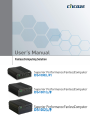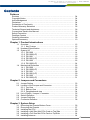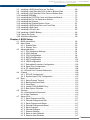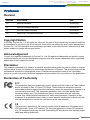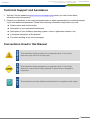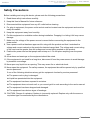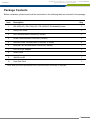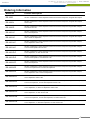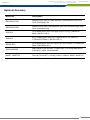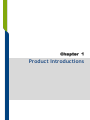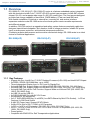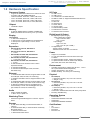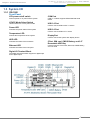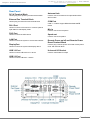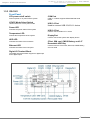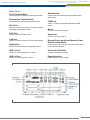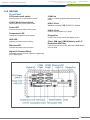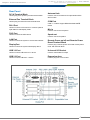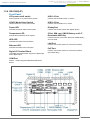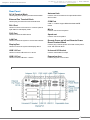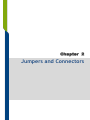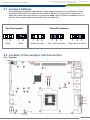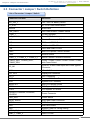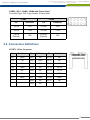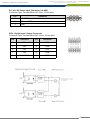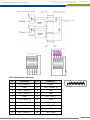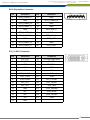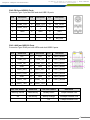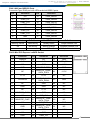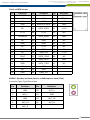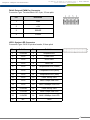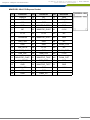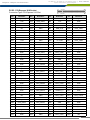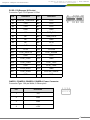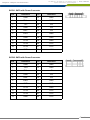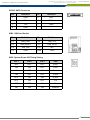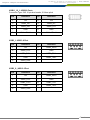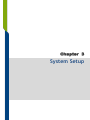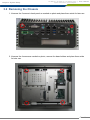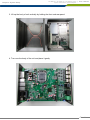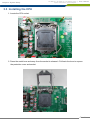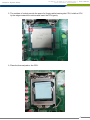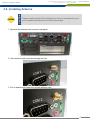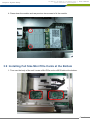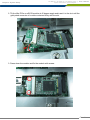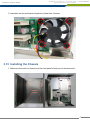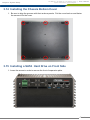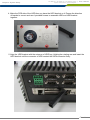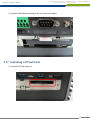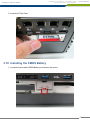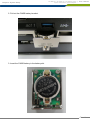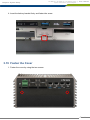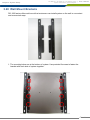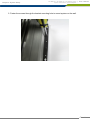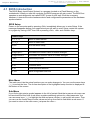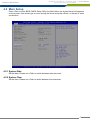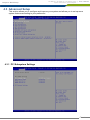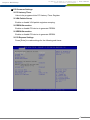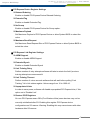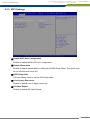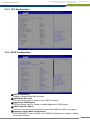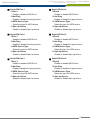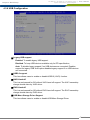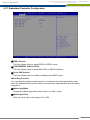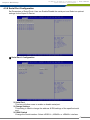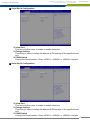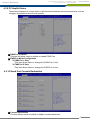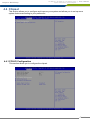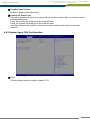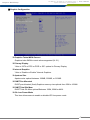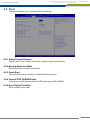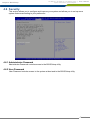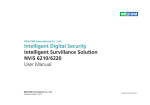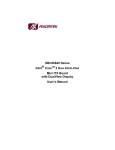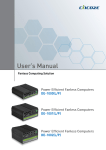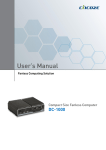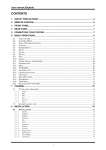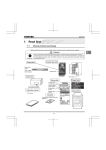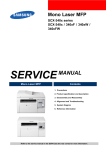Download 45 - Cincoze
Transcript
DS-1000(L/P) / DS-1001(L/P) / DS-1002(L/P) Series Superior Performance Fanless Computer | User’s Manual Contents Prefaces Revision …………………………………………………..……………….……….. Copyright Notice …………………………………………………………………… Acknowledgement …..……………………………………………….................... Disclaimer ………………………………………………………………………….. Declaration of Conformity ………………………………………………………… Product Warranty Statement …………………………………………………….. Technical Support and Assistance ………………………………………………. Conventions Used in this Manual ……………………………………………….. Safety Precaution ……...………………………………………………………….. Package Content …..……………………………………………………………… Ordering Information …………………….………………………………………… Optional Accessory …………………………………………………..................... 04 04 04 04 04 05 06 06 07 08 09 10 Chapter 1 Product Introductions 1.1 1.2 1.3 1.4 Overview ……………………………………………………………….. 12 1.1.1 Key Feature ……..…………………………………………....... 12 Hardware Specification …..…………………………………………… 13 System I/O ……………………………………………………………… 14 1.3.1 DS-1000 …………………………………………………….…… 14 1.3.2 DS-1000(L/P) ……………………………………………….…… 16 1.3.3 DS-1001 …………………………………………………….…… 18 1.3.4 DS-1001(L/P) ……………………………………………….…… 20 1.3.5 DS-1002 …………………………………………………….…… 22 1.3.6 DS-1002(L/P) ……………………………………………….…… 24 Mechanical Dimension …..……………………………………………. 26 1.4.1 DS-1000 …………………………………………………….…… 26 1.4.2 DS-1000(L/P) ……………………………………………….…… 27 1.4.3 DS-1001 …………………………………………………….…… 28 1.4.4 DS-1001(L/P) ……………………………………………….…… 29 1.4.5 DS-1002 …………………………………………………….…… 30 1.4.6 DS-1002(L/P) ……………………………………………….…… 31 Chapter 2 Jumpers and Connectors 2.1 2.2 2.3 2.4 2.5 2.6 Jumper Setting …………………………..…………………………..... Location of the Jumper and Connector ……..…………………….... 2.2.1 Top View ………………………………………………………… 2.2.2 Bottom View …………………………………………………….. 2.2.3 Daughterboard view ……………………………………………. List of Switch / Jumper / Connector ……..,……………….………..... Switch Definition …….……………………....................................... Jumper Definition …………………………....................................... Connector Definition …………………………................................... 33 33 33 34 34 35 36 37 38 Chapter 3 System Setup 3.1 3.2 3.3 3.4 3.5 3.6 Removing the Chassis Bottom Cover ……...………………………... Removing the Chassis …………………….…..…….……………….... Installing the CPU ………………………………………………………. Installing a Half Size Mini PCIe Card on Top Side .……………….... Installing a Full Size Mini PCIe Card on Top Side …..…………….... Installing Antenna .…………………………………..….…………….... 56 57 59 62 64 64 2 DS-1000(L/P) / DS-1001(L/P) / DS-1002(L/P) Series Superior Performance Fanless Computer 3.7 3.8 3.9 3.10 3.11 3.12 3.13 3.14 3.15 3.16 3.17 3.18 3.19 3.20 | User’s Manual Installing a SATA Hard Drive on Top Side ……………………………. 68 Installing a Half Size Mini PCIe Card on Bottom Side …..…….….... 69 Installing a Full Size Mini PCIe Card on Bottom Side …..………...... 71 Installing SODIMM ………….……………………..….……………....... 73 Installing the PCI/PCIe Cards on Expansion Module ……………….. 75 Installing the Fan for Expansion Module ……………………………… 78 Installing the Chassis ………….…………..………..….…………….... 79 Installing the Chassis Bottom Cover …..…………..….…………….... 81 Installing a SATA Hard Drive on Front Side ….…..….…………….... 81 Installing a SIM Card ………………………………..…………………. 84 Installing a CFast Card ………………………………………………… 85 Installing a CMOS Battery ….………………………………………….. 86 Fasten the Cover …...……….………………….…..….……………….. 88 Wall Mount Brackets ..……….………………….…..….…………….... 89 Chapter 4 BIOS Setup 4.1 4.2 4.3 4.4 4.5 4.6 4.7 BIOS Introduction ……..……….………………….…..….…………... 92 Main Setup ……..……….………………….…..….…………………... 93 4.2.1 System Date ….………………………………………………….. 93 4.2.2 System Time ….………………………………………………….. 93 Advanced Setup ...……….………………….…..….…..……………... 94 4.3.1 PCI Subsystem Settings ……………………….……………….. 94 4.3.2 ACPI Settings …..…….………………………………………….. 97 4.3.3 CPU Configuration ………………………………………………. 98 4.3.4 SATA Configuration ……………………………………………… 98 4.3.5 AMT Configuration ………………………………………………. 101 4.3.6 USB Configuration ………………………….....………………… 102 4.3.7 Embedded Controller Configuration …………………………… 103 4.3.8 Serial Port Configuration ………………………………………… 104 4.3.9 PC Health Status ………………………………………………… 108 4.3.10 Serial Port Console Redirection ……………………………….. 108 Chipset ……………………………………………………………………. 109 4.4.1 PCH-IO Configuration …………………………………………… 109 4.4.2 System Agent (SA) Configuration ……………………………… 112 Boot ………………………………………………………………………. 115 4.5.1 Setup Prompt Timeout ………………………………………….. 115 4.5.2 Bootup NumLock State …………………………………………. 115 4.5.3 Quiet Boot ……………………………………………………….. 115 4.5.4 Launch PXE OpROM Policy …………………………………… 115 4.5.5 Boot Option Priorities …………………………………………… 115 Security …………...……….………………….…..….…..……………... 116 4.6.1 Administrators Password …….………………………………….. 116 4.6.2 User Password …….……………………………………,,………. 116 Save & Exit …...……….….………………….…..….…..….…………... 117 4.7.1 Save Changes and Exit …………………………………………. 117 4.7.2 Discard Changes and Exit ………………………………………. 117 4.7.3 Save Changes and Reset ……………………………………..... 117 4.7.4 Discard Changes and Reset ……………………………………. 117 4.7.5 Save Changes ……………………………………………………. 117 4.7.6 Discard Changes …………………………………………………. 117 4.7.7 Restore Defaults …………………………………………………. 117 4.7.8 Save as User Defaults ……………………………………………117 4.7.9 Restore User Defaults ………………………..…………………. 117 3 DS-1000(L/P) / DS-1001(L/P) / DS-1002(L/P) Series Superior Performance Fanless Computer Prefaces | User’s Manual Prefaces Revision Revision Description Date 1.0 Manual Released 2014/10/07 1.1 New DS models Released 2015/01/12 1.2 DIO PIN Define Revision 2015/04/02 1.3 MINIPCIE1 PIN Define Revision 2015/05/06 Copyright Notice © 2014 by Cincoze Co., Ltd. All rights are reserved. No parts of this manual may be copied, modified, or reproduced in any form or by any means for commercial use without the prior written permission of Cincoze Co., Ltd. All information and specification provided in this manual are for reference only and remain subject to change without prior notice. Acknowledgement Cincoze is a registered trademark of Cincoze Co., Ltd. All registered trademarks and product names mentioned herein are used for identification purposes only and may be trademarks and/or registered trademarks of their respective owners. Disclaimer This manual is intended to be used as a practical and informative guide only and is subject to change without notice. It does not represent a commitment on the part of Cincoze. This product might include unintentional technical or typographical errors. Changes are periodically made to the information herein to correct such errors, and these changes are incorporated into new editions of the publication. Declaration of Conformity FCC This equipment has been tested and found to comply with the limits for a Class A digital device, pursuant to Part 15 of the FCC Rules. These limits are designed to provide reasonable protection against harmful interference when the equipment is operated in a commercial environment. This equipment generates, uses, and can radiate radio frequency energy and, if not installed and used in accordance with the instruction manual, may cause harmful interference to radio communications. Operation of this equipment in a residential area is likely to cause harmful interference in which case the user will be required to correct the interference at his own expense. CE The product(s) described in this manual complies with all application European Union (CE) directives if it has a CE marking. For computer systems to remain CE compliant, only CE-compliant parts may be used. Maintaining CE compliance also requires proper cable and cabling techniques. 4 Prefaces DS-1000(L/P) / DS-1001(L/P) / DS-1002(L/P) Series Superior Performance Fanless Computer | User’s Manual Product Warranty Statement Warranty Cincoze products are warranted by Cincoze Co., Ltd. to be free from defect in materials and workmanship for 2 years from the date of purchase by the original purchaser. During the warranty period, we shall, at our option, either repair or replace any product that proves to be defective under normal operation. Defects, malfunctions, or failures of the warranted product caused by damage resulting from natural disasters (such as by lightening, flood, earthquake, etc.), environmental and atmospheric disturbances, other external forces such as power line disturbances, plugging the board in under power, or incorrect cabling, and damage caused by misuse, abuse, and unauthorized alteration or repair, and the product in question is either software, or an expendable item (such as a fuse, battery, etc.), are not warranted. RMA Before sending your product in, you will need to fill in Cincoze RMA Request Form and obtain a RMA number from us. Our staff is available at any time to provide you with the most friendly and immediate service. RMA Instruction Customers must fill in Cincoze Return Merchandise Authorization (RMA) Request Form and obtain a RMA number prior to returning a defective product to Cincoze for service. Customers must collect all the information about the problems encountered and note anything abnormal and describe the problems on the “Cincoze Service Form” for the RMA number apply process. Charges may be incurred for certain repairs. Cincoze will charge for repairs to products whose warranty period has expired. Cincoze will also charge for repairs to products if the damage resulted from acts of God, environmental or atmospheric disturbances, or other external forces through misuse, abuse, or unauthorized alteration or repair. If charges will be incurred for a repair, Cincoze lists all charges, and will wait for customer’s approval before performing the repair. Customers agree to insure the product or assume the risk of loss or damage during transit, to prepay shipping charges, and to use the original shipping container or equivalent. Customers can be send back the faulty products with or without accessories (manuals, cable, etc.) and any components from the system. If the components were suspected as part of the problems, please note clearly which components are included. Otherwise, Cincoze is not responsible for the devices/parts. Repaired items will be shipped along with a "Repair Report" detailing the findings and actions taken. Limitation of Liability Cincoze’ liability arising out of the manufacture, sale, or supplying of the product and its use, whether based on warranty, contract, negligence, product liability, or otherwise, shall not exceed the original selling price of the product. The remedies provided herein are the customer’s sole and exclusive remedies. In no event shall Cincoze be liable for direct, indirect, special or consequential damages whether based on contract of any other legal theory. 5 DS-1000(L/P) / DS-1001(L/P) / DS-1002(L/P) Series Superior Performance Fanless Computer Prefaces | User’s Manual Technical Support and Assistance 1. Visit the Cincoze website at www.cincoze.com/support.php where you can find the latest information about the product. 2. Contact your distributor or our technical support team or sales representative for technical support if you need additional assistance. Please have following information ready before you call: Product name and serial number Description of your peripheral attachments Description of your software (operating system, version, application software, etc.) A complete description of the problem The exact wording of any error messages WARNING This indication alerts operators to an operation that, if not strictly observed, may result in severe injury. CAUTION This indication alerts operators to an operation that, if not strictly observed, may result in safety hazards to personnel or damage to equipment. NOTE Conventions Used in this Manual This indication provides additional information to complete a task easily. 6 Prefaces DS-1000(L/P) / DS-1001(L/P) / DS-1002(L/P) Series Superior Performance Fanless Computer | User’s Manual Safety Precautions Before installing and using this device, please note the following precautions: 1. Read these safety instructions carefully. 2. Keep this User’s Manual for future reference. 3. Disconnected this equipment from any AC outlet before cleaning. 4. For plug-in equipment, the power outlet socket must be located near the equipment and must be easily accessible. 5. Keep this equipment away from humidity. 6. Put this equipment on a reliable surface during installation. Dropping it or letting it fall may cause damage. 7. Make sure the voltage of the power source is correct before connecting the equipment to the power outlet. 8. Use a power cord that has been approved for using with the product and that it matches the voltage and current marked on the product’s electrical range label. The voltage and current rating of the cord must be greater than the voltage and current rating marked on the product. 9. Position the power cord so that people cannot step on it. Do not place anything over the power cord. 10. All cautions and warnings on the equipment should be noted. 11. If the equipment is not used for a long time, disconnect it from the power source to avoid damage by transient overvoltage. 12. Never pour any liquid into an opening. This may cause fire or electrical shock. 13. Never open the equipment. For safety reasons, the equipment should be opened only by qualified service personnel. If one of the following situations arises, get the equipment checked by service personnel: The power cord or plug is damaged. Liquid has penetrated into the equipment. The equipment has been exposed to moisture. The equipment does not work well, or you cannot get it to work according to the user's manual. The equipment has been dropped and damaged. The equipment has obvious signs of breakage. 14. CAUTION: Danger of explosion if battery is incorrectly replaced. Replace only with the same or equivalent type recommended by the manufacturer. 7 DS-1000(L/P) / DS-1001(L/P) / DS-1002(L/P) Series Superior Performance Fanless Computer Prefaces | User’s Manual Package Contents Before installation, please ensure all the items listed in the following table are included in the package. Item Description Q’ty 1 DS-1000(L/P) / DS-1001(L/P) / DS-1002(L/P) Embedded System 1 2 Utility DVD Driver 1 3 DIO Terminal Block Connector (Female) 2 4 Power Terminal Block Connector (Female) 1 5 Remote Power Terminal Block Connector (Female) 2 6 External Fan Terminal Block Connector (Female) 1 7 DVI-I to VGA Adapter 1 8 Screw Pack 1 9 Wall Mount Kit 1 10 Heat Sink Pack 1 Note: Notify your sales representative if any of the above items are missing or damaged. 8 DS-1000(L/P) / DS-1001(L/P) / DS-1002(L/P) Series Superior Performance Fanless Computer Prefaces | User’s Manual Ordering Information Model No. Product Description DS-1000 4th Gen. Intel® Core™ i3/i5/i7 Superior Performance Fanless Computer Integrate Q87 Chipset DS-1000L 4th Gen. Intel® Core™ i3/i5/i7 Superior Performance Fanless Computer Integrate Q87 Chipset and 6x LAN DS-1000P 4th Gen. Intel® Core™ i3/i5/i7 Superior Performance Fanless Computer Integrate Q87 Chipset, 4x PoE and 2x LAN DS-1001-P 4th Gen. Intel® Core™ i3/i5/i7 Superior Performance Fanless Computer Integrate Q87 Chipset and 1x PCI Expansion DS-1001-E 4th Gen. Intel® Core™ i3/i5/i7 Superior Performance Fanless Computer Integrate Q87 Chipset and 1x PCIe x16 Expansion DS-1001L-P 4th Gen. Intel® Core™ i3/i5/i7 Superior Performance Fanless Computer Integrate Q87 Chipset, 1x PCI Expansion and 6x LAN DS-1001L-E 4th Gen. Intel® Core™ i3/i5/i7 Superior Performance Fanless Computer Integrate Q87 Chipset, 1x PCIe x16 Expansion and 6x LAN DS-1001P-P 4th Gen. Intel® Core™ i3/i5/i7 Superior Performance Fanless Computer Integrate Q87 Chipset, 1x PCI Expansion, 4x PoE and 2x LAN DS-1001P-E 4th Gen. Intel® Core™ i3/i5/i7 Superior Performance Fanless Computer Integrate Q87 Chipset, 1x PCIe x16 Expansion, 4x PoE and 2x LAN DS-1002-PP 4th Gen. Intel® Core™ i3/i5/i7 Superior Performance Fanless Computer Integrate Q87 Chipset and 2x PCI Expansion DS-1002-EE 4th Gen. Intel® Core™ i3/i5/i7 Superior Performance Fanless Computer Integrate Q87 Chipset, 1x PCIe x1 Expansion and 1x PCIe x16 Expansion DS-1002-PE 4th Gen. Intel® Core™ i3/i5/i7 Superior Performance Fanless Computer Integrate Q87 Chipset, 1x PCI Expansion and 1x PCIe x16 Expansion DS-1002L-PP 4th Gen. Intel® Core™ i3/i5/i7 Superior Performance Fanless Computer Integrate Q87 Chipset, 2x PCI Expansion and 6x LAN DS-1002L-EE 4th Gen. Intel® Core™ i3/i5/i7 Superior Performance Fanless Computer Integrate Q87 Chipset, 1x PCIe x1 Expansion, 1x PCIe x16 Expansion and 6x LAN DS-1002L-PE 4th Gen. Intel® Core™ i3/i5/i7 Superior Performance Fanless Computer Integrate Q87 Chipset, 1x PCI Expansion, 1x PCIe x16 Expansion and 6x LAN DS-1002P-PP 4th Gen. Intel® Core™ i3/i5/i7 Superior Performance Fanless Computer Integrate Q87 Chipset, 2x PCI Expansion, 4x PoE and 2x LAN DS-1002P-EE 4th Gen. Intel® Core™ i3/i5/i7 Superior Performance Fanless Computer Integrate Q87 Chipset, 1x PCIe x1 Expansion, 1x PCIe x16 Expansion, 4x PoE and 2x LAN DS-1002P-PE 4th Gen. Intel® Core™ i3/i5/i7 Superior Performance Fanless Computer Integrate Q87 Chipset, 1x PCI Expansion, 1x PCIex16 Expansion, 4x PoE and 2x LAN 9 DS-1000(L/P) / DS-1001(L/P) / DS-1002(L/P) Series Superior Performance Fanless Computer Prefaces | User’s Manual Optional Accessory Model No. Description GS120A24-CIN Adapter AC/DC 24V 5A 120W with 3pin Terminal Block Plug 5.0mm Pitch, GS120A24-P1M GS220A24-CIN Adapter AC/DC 24V 9.2A 220W with 3pin Terminal Block Plug 5.0mm Pitch, GS220A24-R7B SL2-SL3 US 2 heads power cord, US B type to IEC C13, SVT 18AWG/3C Black 1.8M SL-2+SL-3 SL6-SL3 EU 2 heads power cord, EU G type to IEC C13, H05VV-F 0.75mm2/3G Black 1.8M SL-6+SL-3 QP026-SL3 UK 2 heads power cord, UK I type to IEC C13, H05VV-F 0.75mm2/3G Black 1.8M QP026+SL-3 59381560000E MINI-DIN(M) (PS/2 KB+MS) TO MINI-DIN(F) (PS/2 KB)+MINI-DIN(F) (PS/2 MS) L:10CM, 59381560000E N0307-140507-01 DVI-I(M) TO DVI-D(F) + VGA(F) Cable, L=200mm, N0307-140507-01 10 Chapter 1 Product Introductions DS-1000(L/P) / DS-1001(L/P) / DS-1002(L/P) Series Superior Performance Fanless Computer Chapter 1: Product Introductions | User’s Manual 1.1 Overview DS-1000(L/P) / DS-1001(L/P) / DS-1002(L/P) series is a fanless embedded system integrated with 4th generation Intel® Core™ i3/i5/i7 LGA1150 socket type processor, Intel® Q87 express chipset, rich I/O, and supports wide range (9~48V) DC power input. The front access designed provides fast change capability of hard drive, CMOS battery, CFast card and SIM card. With flexible installation of internal or external fan, mounting kit, and various interface expansion modules make DS-1000 series a functional system meets versatile requirements and different usages. In addition, DS-1000 series is a ruggedized and safety system features completely cable-less designed, special heat dissipation, anti-vibration, build in voltage protection, reliable DC power input, reverse power protection, and industrial components selection. Combining superior performance and innovative mechanical design, DS-1000 series is an ideal choice for industrial applications. DS-1000(L/P) DS-1001(L/P) DS-1002(L/P) Front Front Front Rear Rear Rear 1.1.1 Key Features • • • • • • • • • • • • • • • • Support 4th Gen. Intel® Core™ i3/i5/i7 Desktop Processor (LGA1150) and Intel® Q87 Chipset 2x DDR3 / DDR3L SO-DIMM Max. up to 16GB Three Independent Display from 1x DVI-I and 2x DisplayPort 2x Intel® GbE Port, Support Wake-on-LAN and PXE (DS-1000, DS-1001, DS-1002 Only) 6x Intel® GbE Port, Support Wake-on-LAN and PXE (DS-1000L, DS-1001L, DS-1002L Only) 6x Intel® GbE Port with 4x PoE Function, Support Wake-on-LAN and PXE (DS-1000P, DS1001P, DS-1002P Only) 4x USB 3.0 and 4x USB 2.0 6x RS232/422/485 Port with 5V/12V Power 4x Isolated DI, 4x Isolated DO 2x 2.5” SATA SSD/HDD Bay, 2x mSATA (1x mSATA Shared by Mini-PCIe Socket) , 1x CFast Card and 1x SIM Card Socket 9~48V DC Power Input, Support AT/ATX Mode 2x Mini-PCIe Slot for Wi-Fi, GSM, or I/O Expansion 1x PCI or 1x PCIe x16 Expansion (DS-1001, DS-1001L, DS-1001P Only) 2x PCI / 1x PCIe x1 and 1x PCIe x16 / 1x PCI and 1x PCIe x16 Expansion (DS-1002, DS1002L, DS-1002P Only) Power Ignition Compliant with EN50155 for Rail Transportation Applications 12 Chapter 1: Product Introductions DS-1000(L/P) / DS-1001(L/P) / DS-1002(L/P) Series Superior Performance Fanless Computer | User’s Manual 1.2 Hardware Specification Processor System I/O Ports • • • • • - Support 4th Generation Intel® Core™ i3/i5/i7 LGA 1150 Processor, with AMI 128Mbit SPI BIOS Celeron G1820TE, Dual Core, 2.2GHz, 2M Cache Core™ i3-4330TE, Dual Core, 2.4GHz, 4M Cache Core™ i5-4570TE, Dual Core, 2.7GHz, 4M Cache Core™ i7-4770TE, Quad Core, 2.3 GHz, 8M Cache Chipset • Intel® Q87 chipset Memory • 2x 204-Pin DDR3/ DDR3L-1333MHz/ 1600MHz SODIMM (un-buffered and non-ECC), max. up to 16GB Display • • • • • • • Digital Input & Output • Triple Display • 1x DVI and 2x DisplayPort • 1x VGA (w/ DVI to VGA Adapter) and 2x DisplayPort • 1x VGA (w/ DVI-I Split Cable), 1x DVI-D, and 1x DisplayPort Expansion • • • • • • • • DS-1001-E, DS-1001L-E, DS-1001P-E 1x PCIe x16 DS-1001-P, DS-1001L-P, DS-1001P-P 1x PCI DS-1002-EE, DS-1002L-EE, DS-1002P-EE: 1x PCIe x1 and PCIe x16 DS-1002-PE, DS-1002L-PE, DS-1002P-PE: 1x PCI and PCIe x16 DS-1002-PP, DS-1002L-PP, DS-1002P-PP 2x PCI 2x Full-size Mini PCIe Socket for Wi-Fi / GSM / Expansion Module 2x Universal I/O Bracket 3x Universal I/O Bracket (DS-1002, DS-1002L, DS-1002P Only) Ethernet • • • • 1x Intel® 82583V GbE LAN Port, Support Wake-on-LAN and PXE (DS-1000, DS-1001, DS-1002 Only) 1x Intel® i217LM GbE LAN Port, Support Wake-on-LAN and PXE 5x Intel® 82583V GbE LAN Port, Support Wake-on-LAN and PXE (DS-1000L/P, DS-1001L/P, DS-1002L/P Only) 4x 802.3at Compliant PoE Port, The Maximum DC Power Delivery on Each PoE is 25W@DC 56V Input (DS-1000P, DS-1001P, DS-1002P Only) Audio • • Codec: Realtek ALC888S 1x Mic-in and 1x Speak-out Watchdog Timer • Software Programmable Supports 1~255 sec. System Reset Storage • • • • 2x 2.5” SATA HDD Bay (1x External Removable, 1x Internal) 2x Internal mSATA Slot (1x Internal mSATA Shared by Mini-PCIe Socket) 1x External CFast Socket 1x External SIM Card Socket 4x USB 3.0 Port 4x USB 2.0 Port 1x 4 Isolated DI & 4 Isolated DO Port 6x DB9 for COM1~6, Support RS232/422/485 with Auto Flow Control 1x PS/2 Port 2x Antenna Hole 1x Power Switch 1x AT/ATX Switch 1x External Battery Holder 1x External Fan Connector 1x Remote Power Connector • 4x Digital Input (Source Type) - Input Voltage (Dry Contact): Logic 0: Close to GND Logic 1: Open - Input Voltage: Logic 0: 3V max. Logic 1: 5V min. (DI to COM-) 4x Digital Output - Supply Voltage: 5~30VDC - Sink Current: 200 mA max. Per Channel Power • • • • Support AT, ATX Mode 1x 3-pin Terminal Block Connector with Power Input 9~48VDC 1x Optional AC/DC 24V/5A, 120W Power Adapter 1x Optional AC/DC 24V/9.2A, 220W Power Adapter (DS-1000P, DS-1001P, DS-1002P Only) Environment • • • Operating Temperature: Ambient with Air Flow: -10°C to 60°C (with Industrial Grade Peripherals) Storage Temperature: -20°C to 80°C Relative humidity: 10%~95% (non-condensing) Physical • • • • • DS-1000(L/P) Dimension (WxDxH, mm): 227 x 261 x 86 mm Weight: 4.7 kg DS-1001(L/P) Dimension (WxDxH, mm): 227 x 261 x 106 mm Weight: 5.22 kg DS-1002(L/P) Dimension (WxDxH, mm): 227 x 261 x 126 mm Weight: 5.7 kg Construction: Extruded Aluminum with Heavy Duty Metal Mounting: Wall Mounting Operating System • • • • Windows® Windows® Windows® Windows® 8 Embedded 8 Standard 7 Embedded Standard 7 Certifications • • • • CE FCC Class A EN 50155 EN 50121-3-2 13 Chapter 1: Product Introductions DS-1000(L/P) / DS-1001(L/P) / DS-1002(L/P) Series Superior Performance Fanless Computer | User’s Manual 1.3 System I/O 1.3.1 DS-1000 Front Panel ATX power on/off switch COM Port Press to power-on or power-off the system COM 3 ~ COM 6 supports RS232/422/485 serial device AT/ATX Mode Select Switch Used to select AT or ATX power mode USB 3.0 Port Used to connect USB 3.0/2.0/1.1 device Power LED Indicates the power status of the system USB 2.0 Port Used to connect USB 2.0/1.1 device Temperature LED Indicate the temperature of the system DisplayPort Used to connect the system with display device HDD LED Indicates the status of the hard drive CFast, SIM card, CMOS Battery, and 2.5” Removable HDD Bay Ethernet LED Used to inserts a CFast card, SIM card, CMOS battery, and 2.5” HDD Indicates the status of the LAN ports Digital I/O Terminal Block The Digital I/O terminal block supports 4 digital input and 4 digital output 14 Chapter 1: Product Introductions DS-1000(L/P) / DS-1001(L/P) / DS-1002(L/P) Series Superior Performance Fanless Computer | User’s Manual Rear Panel DC IN Terminal Block Antenna Hole Used to plug a DC power input with terminal block Used to connect an antenna for optional Mini-PCIe WiFi module External Fan Terminal Block Used to plug a external fan with terminal block COM Port DVI-I Port COM 1 ~ COM 2 support RS232/422/485 serial device Used to connect a DVI monitor or connect optional split cable for dual display mode Mic-in Used to connect a microphone PS/2 Port Used to connect the PS/2 device Speak-out Used to connect a speaker LAN Port Used to connect the system to a local area network Remote Power on/off and Remote Power Reset Terminal Block DisplayPort Used to connect the system with display device Used to plug a remote power on/off and remote power reset with terminal block USB 3.0 Port Universal I/O Bracket Used to connect USB 3.0/2.0/1.1 device Used to customized I/O output USB 2.0 Port Used to connect USB 2.0/1.1 device 15 Chapter 1: Product Introductions DS-1000(L/P) / DS-1001(L/P) / DS-1002(L/P) Series Superior Performance Fanless Computer | User’s Manual 1.3.2 DS-1000(L/P) Front Panel ATX power on/off switch USB 3.0 Port Press to power-on or power-off the system Used to connect USB 3.0/2.0/1.1 device AT/ATX Mode Select Switch USB 2.0 Port Used to select AT or ATX power mode Used to connect USB 2.0/1.1 device Power LED DisplayPort Indicates the power status of the system Used to connect the system with display device Temperature LED Indicate the temperature of the system CFast, SIM card, CMOS Battery, and 2.5” Removable HDD Bay HDD LED Used to inserts a CFast card, SIM card, CMOS battery, and 2.5” HDD Indicates the status of the hard drive LAN Port Ethernet LED Used to connect the system to a local area network Indicates the status of the LAN ports PoE Port Digital I/O Terminal Block The Digital I/O terminal block supports 4 digital input and 4 digital output Used to connect the system to a local area network with power over Ethernet (DS-1000P Only) COM Port COM 3 ~ COM 6 supports RS232/422/485 serial device 16 Chapter 1: Product Introductions DS-1000(L/P) / DS-1001(L/P) / DS-1002(L/P) Series Superior Performance Fanless Computer | User’s Manual Rear Panel DC IN Terminal Block Antenna Hole Used to plug a DC power input with terminal block Used to connect an antenna for optional Mini-PCIe WiFi module External Fan Terminal Block Used to plug a external fan with terminal block COM Port DVI-I Port COM 1 ~ COM 2 support RS232/422/485 serial device Used to connect a DVI monitor or connect optional split cable for dual display mode Mic-in Used to connect a microphone PS/2 Port Used to connect the PS/2 device Speak-out Used to connect a speaker LAN Port Used to connect the system to a local area network Remote Power on/off and Remote Power Reset Terminal Block DisplayPort Used to connect the system with display device Used to plug a remote power on/off and remote power reset with terminal block USB 3.0 Port Universal I/O Bracket Used to connect USB 3.0/2.0/1.1 device Used to customized I/O output USB 2.0 Port Used to connect USB 2.0/1.1 device 17 Chapter 1: Product Introductions DS-1000(L/P) / DS-1001(L/P) / DS-1002(L/P) Series Superior Performance Fanless Computer | User’s Manual 1.3.3 DS-1001 Front Panel ATX power on/off switch COM Port Press to power-on or power-off the system COM 3 ~ COM 6 supports RS232/422/485 serial device AT/ATX Mode Select Switch Used to select AT or ATX power mode USB 3.0 Port Used to connect USB 3.0/2.0/1.1 device Power LED Indicates the power status of the system USB 2.0 Port Used to connect USB 2.0/1.1 device Temperature LED Indicate the temperature of the system DisplayPort Used to connect the system with display device HDD LED Indicates the status of the hard drive CFast, SIM card, CMOS Battery, and 2.5” Removable HDD Bay Ethernet LED Used to inserts a CFast card, SIM card, CMOS battery, and 2.5” HDD Indicates the status of the LAN ports Digital I/O Terminal Block The Digital I/O terminal block supports 4 digital input and 4 digital output 18 Chapter 1: Product Introductions DS-1000(L/P) / DS-1001(L/P) / DS-1002(L/P) Series Superior Performance Fanless Computer | User’s Manual Rear Panel DC IN Terminal Block Antenna Hole Used to plug a DC power input with terminal block Used to connect an antenna for optional Mini-PCIe WiFi module External Fan Terminal Block Used to plug a external fan with terminal block COM Port DVI-I Port COM 1 ~ COM 2 support RS232/422/485 serial device Used to connect a DVI monitor or connect optional split cable for dual display mode Mic-in Used to connect a microphone PS/2 Port Used to connect the PS/2 device Speak-out Used to connect a speaker LAN Port Used to connect the system to a local area network Remote Power on/off and Remote Power Reset Terminal Block DisplayPort Used to connect the system with display device Used to plug a remote power on/off and remote power reset with terminal block USB 3.0 Port Universal I/O Bracket Used to connect USB 3.0/2.0/1.1 device Used to customized I/O output USB 2.0 Port Expansion Area Used to connect USB 2.0/1.1 device Used to plug PCI or PCIe Card 19 Chapter 1: Product Introductions DS-1000(L/P) / DS-1001(L/P) / DS-1002(L/P) Series Superior Performance Fanless Computer | User’s Manual 1.3.4 DS-1001(L/P) Front Panel ATX power on/off switch USB 3.0 Port Press to power-on or power-off the system Used to connect USB 3.0/2.0/1.1 device AT/ATX Mode Select Switch USB 2.0 Port Used to select AT or ATX power mode Used to connect USB 2.0/1.1 device Power LED DisplayPort Indicates the power status of the system Used to connect the system with display device Temperature LED Indicate the temperature of the system CFast, SIM card, CMOS Battery, and 2.5” Removable HDD Bay HDD LED Used to inserts a CFast card, SIM card, CMOS battery, and 2.5” HDD Indicates the status of the hard drive LAN Port Ethernet LED Used to connect the system to a local area network Indicates the status of the LAN ports PoE Port Digital I/O Terminal Block The Digital I/O terminal block supports 4 digital input and 4 digital output Used to connect the system to a local area network with power over Ethernet (DS-1001P Only) COM Port COM 3 ~ COM 6 supports RS232/422/485 serial device 20 Chapter 1: Product Introductions DS-1000(L/P) / DS-1001(L/P) / DS-1002(L/P) Series Superior Performance Fanless Computer | User’s Manual Rear Panel DC IN Terminal Block Antenna Hole Used to plug a DC power input with terminal block Used to connect an antenna for optional Mini-PCIe WiFi module External Fan Terminal Block Used to plug a external fan with terminal block COM Port DVI-I Port COM 1 ~ COM 2 support RS232/422/485 serial device Used to connect a DVI monitor or connect optional split cable for dual display mode Mic-in Used to connect a microphone PS/2 Port Used to connect the PS/2 device Speak-out Used to connect a speaker LAN Port Used to connect the system to a local area network Remote Power on/off and Remote Power Reset Terminal Block DisplayPort Used to connect the system with display device Used to plug a remote power on/off and remote power reset with terminal block USB 3.0 Port Universal I/O Bracket Used to connect USB 3.0/2.0/1.1 device Used to customized I/O output USB 2.0 Port Expansion Area Used to connect USB 2.0/1.1 device Used to plug PCI or PCIe Card 21 Chapter 1: Product Introductions DS-1000(L/P) / DS-1001(L/P) / DS-1002(L/P) Series Superior Performance Fanless Computer | User’s Manual 1.3.5 DS-1002 Front Panel ATX power on/off switch COM Port Press to power-on or power-off the system COM 3 ~ COM 6 supports RS232/422/485 serial device AT/ATX Mode Select Switch Used to select AT or ATX power mode USB 3.0 Port Used to connect USB 3.0/2.0/1.1 device Power LED Indicates the power status of the system USB 2.0 Port Used to connect USB 2.0/1.1 device Temperature LED Indicate the temperature of the system DisplayPort Used to connect the system with display device HDD LED Indicates the status of the hard drive CFast, SIM card, CMOS Battery, and 2.5” Removable HDD Bay Ethernet LED Used to inserts a CFast card, SIM card, CMOS battery, and 2.5” HDD Indicates the status of the LAN ports Digital I/O Terminal Block The Digital I/O terminal block supports 4 digital input and 4 digital output 22 Chapter 1: Product Introductions DS-1000(L/P) / DS-1001(L/P) / DS-1002(L/P) Series Superior Performance Fanless Computer | User’s Manual Rear Panel DC IN Terminal Block Antenna Hole Used to plug a DC power input with terminal block Used to connect an antenna for optional Mini-PCIe WiFi module External Fan Terminal Block Used to plug a external fan with terminal block COM Port DVI-I Port COM 1 ~ COM 2 support RS232/422/485 serial device Used to connect a DVI monitor or connect optional split cable for dual display mode Mic-in Used to connect a microphone PS/2 Port Used to connect the PS/2 device Speak-out Used to connect a speaker LAN Port Used to connect the system to a local area network Remote Power on/off and Remote Power Reset Terminal Block DisplayPort Used to connect the system with display device Used to plug a remote power on/off and remote power reset with terminal block USB 3.0 Port Universal I/O Bracket Used to connect USB 3.0/2.0/1.1 device Used to customized I/O output USB 2.0 Port Expansion Area Used to connect USB 2.0/1.1 device Used to plug PCI or PCIe Card 23 Chapter 1: Product Introductions DS-1000(L/P) / DS-1001(L/P) / DS-1002(L/P) Series Superior Performance Fanless Computer | User’s Manual 1.3.4 DS-1002(L/P) Front Panel ATX power on/off switch USB 3.0 Port Press to power-on or power-off the system Used to connect USB 3.0/2.0/1.1 device AT/ATX Mode Select Switch USB 2.0 Port Used to select AT or ATX power mode Used to connect USB 2.0/1.1 device Power LED DisplayPort Indicates the power status of the system Used to connect the system with display device Temperature LED Indicate the temperature of the system CFast, SIM card, CMOS Battery, and 2.5” Removable HDD Bay HDD LED Used to inserts a CFast card, SIM card, CMOS battery, and 2.5” HDD Indicates the status of the hard drive LAN Port Ethernet LED Used to connect the system to a local area network Indicates the status of the LAN ports PoE Port Digital I/O Terminal Block The Digital I/O terminal block supports 4 digital input and 4 digital output Used to connect the system to a local area network (DS-1002P Only) COM Port COM 3 ~ COM 6 supports RS232/422/485 serial device 24 Chapter 1: Product Introductions DS-1000(L/P) / DS-1001(L/P) / DS-1002(L/P) Series Superior Performance Fanless Computer | User’s Manual Rear Panel DC IN Terminal Block Antenna Hole Used to plug a DC power input with terminal block Used to connect an antenna for optional Mini-PCIe WiFi module External Fan Terminal Block Used to plug a external fan with terminal block COM Port DVI-I Port COM 1 ~ COM 2 support RS232/422/485 serial device Used to connect a DVI monitor or connect optional split cable for dual display mode Mic-in Used to connect a microphone PS/2 Port Used to connect the PS/2 device Speak-out Used to connect a speaker LAN Port Used to connect the system to a local area network Remote Power on/off and Remote Power Reset Terminal Block DisplayPort Used to connect the system with display device Used to plug a remote power on/off and remote power reset with terminal block USB 3.0 Port Universal I/O Bracket Used to connect USB 3.0/2.0/1.1 device Used to customized I/O output USB 2.0 Port Expansion Area Used to connect USB 2.0/1.1 device Used to plug PCI or PCIe Card 25 Chapter 1: Product Introductions DS-1000(L/P) / DS-1001(L/P) / DS-1002(L/P) Series Superior Performance Fanless Computer | User’s Manual 1.4 Mechanical Dimensions 1.4.1 DS-1000 Unit: mm 26 Chapter 1: Product Introductions DS-1000(L/P) / DS-1001(L/P) / DS-1002(L/P) Series Superior Performance Fanless Computer | User’s Manual 1.4.2 DS-1000(L/P) Unit: mm 27 Chapter 1: Product Introductions DS-1000(L/P) / DS-1001(L/P) / DS-1002(L/P) Series Superior Performance Fanless Computer | User’s Manual 1.4.3 DS-1001 Unit: mm 28 Chapter 1: Product Introductions DS-1000(L/P) / DS-1001(L/P) / DS-1002(L/P) Series Superior Performance Fanless Computer | User’s Manual 1.4.4 DS-1001(L/P) Unit: mm 29 Chapter 1: Product Introductions DS-1000(L/P) / DS-1001(L/P) / DS-1002(L/P) Series Superior Performance Fanless Computer | User’s Manual 1.4.5 DS-1002 Unit: mm 30 Chapter 1: Product Introductions DS-1000(L/P) / DS-1001(L/P) / DS-1002(L/P) Series Superior Performance Fanless Computer | User’s Manual 1.4.6 DS-1002(L/P) Unit: mm 31 Chapter 2 Jumpers and Connectors DS-1000(L/P) / DS-1001(L/P) / DS-1002(L/P) Series Superior Performance Fanless Computer Chapter 2: Jumpers and Connectors | User’s Manual 2.1 Jumpers Settings When setting the jumpers, ensure that the jumper caps are placed on the correct pins. When the jumper cap is placed on both pins, the jumper is short. If you remove the jumper cap, or place the jumper cap on just one pin, the jumper is open. Refer to below for examples of the 2pin and 3-pin jumpers when they are short (on) and open (off). Three-Pin Jumpers Two-Pin Jumpers 1 2 Open 1 2 Short 1 2 3 All pins are open 1 2 3 Pins 1 and 2 are short 1 2 3 Pins 2 and 3 are short 2.2 Location of the Jumpers and Connectors 2.2.1 Top View 33 Chapter 2: Jumpers and Connectors DS-1000(L/P) / DS-1001(L/P) / DS-1002(L/P) Series Superior Performance Fanless Computer | User’s Manual 2.2.2 Bottom View 2.2.3 Daughter board view 34 Chapter 2: Jumpers and Connectors DS-1000(L/P) / DS-1001(L/P) / DS-1002(L/P) Series Superior Performance Fanless Computer | User’s Manual 2.3 Connector / Jumper / Switch Definition List of Connector / Jumper / Switch Connector Location Definition 12V_24V_1 12V / 24V Car Battery Switch AT_ATX1 AT / ATX Power Mode Switch AUDIO1 Audio Jack CAR_PWR1 Car Power Enable / Disable Switch CFAST1 CFast Connector CLR_CMOS1 Clear BIOS Switch CN1 Remote Power on / off Switch CN2 PS/2 and USB2.0 Ports CN3 LAN2 and USB3.0 Ports CN4 LAN1 and USB2.0 Ports CN13 Mini PCI-Express / mSATA Socket CN14 mSATA Socket COM1_2_1, COM3_4_1, COM5_6_1 RS232 / RS422 / RS485 Connector COM12_SEL1, COM34_SEL1, COM56_SEL1 COM1 / COM2 / COM3 / COM4 / COM5 / COM6 with Power Select DC_IN1 3-pin DC 9~48V Power Input with Power Ignition Connector DIO1 4DI / 4DO Connector DP1, DP2 DisplayPort Connector DVI_I1 DVI-I Connector FAN2 External PWM Fna Connector LED1 System LED Connector MINIPCIE1 Mini PCI-Express Socket PCIE1 PCI-Express X16 Socket PCIE2 PCI-Express X1 Socket POWER1, POWER2, POWER3, POWER4 Power Connector PWR_SW1 Power Switch SATA1, SATA2 SATA with Power Connector SATA3 SATA Connector SIM1 SIM Card Socket SW2 System Power off Timing Setting USB11_12_1 USB 2.0 Ports USB3_1, USB3_2 USB 3.0 Ports 35 DS-1000(L/P) / DS-1001(L/P) / DS-1002(L/P) Series Superior Performance Fanless Computer Chapter 2: Jumpers and Connectors | User’s Manual 2.4 Switches Definitions 12V_24V_1: 12V / 24V Car Battery Switch Pin Definition 1-2 24V Car Battery Input (Default) 2-3 12V Car Battery Input AT_ATX1: AT / ATX Power Mode Switch Pin 1-2 (Left) 2-3 (Right) Definition AT Power Mode ATX Power Mode (Default) CAR_PWR1: Car Power Enable / Disable Switch Pin Definition 1-2 Car Power Disable (Default) 2-3 Car Power Enable CLR_CMOS1: Clear BIOS Switch Pin 1-2 (Left) 2-3 (Right) Definition Normal Status (Default) Clear BIOS CN1: Remote Power on / off Switch Pin Definition 1 PWR_SW 2 RESET_SW 3 GND 4 GND 36 DS-1000(L/P) / DS-1001(L/P) / DS-1002(L/P) Series Superior Performance Fanless Computer Chapter 2: Jumpers and Connectors | User’s Manual PWR_SW1: Power Switch Switch Definition 1 Power Button 2 NC 3 GND 4 GND L1 NC L2 NC L3 NC L4 GND 2.5 Jumpers Definitions COM12_SEL1: COM1 / COM2 with Power Select Connector Type: 2X5 10-pin Header, 2.54mm pitch COM1 COM2 Pin Definition Pin Definition 1-3 On +5V 2-4 On +5V 3-5 On +12V 4-6 On +12V 7-9 On (Default) RI1 8-10 On (Default) RI2 COM34_SEL1: COM3 / COM4 with Power Select Connector Type: 2X5 10-pin Header, 2.54mm pitch COM3 COM4 Pin Definition Pin Definition 1-3 On +5V 2-4 On +5V 3-5 On +12V 4-6 On +12V 7-9 On (Default) RI3 8-10 On (Default) RI4 37 DS-1000(L/P) / DS-1001(L/P) / DS-1002(L/P) Series Superior Performance Fanless Computer Chapter 2: Jumpers and Connectors | User’s Manual COM56_SEL1: COM5 / COM6 with Power Select Connector Type: 2X5 10-pin Header, 2.54mm pitch COM5 COM6 Pin Definition Pin Definition 1-3 On +5V 2-4 On +5V 3-5 On +12V 4-6 On +12V 7-9 On (Default) RI5 8-10 On (Default) RI6 2.6 Connectors Definitions CFAST1: CFast Connector Pin Definition Pin Definition Pin Definition S1 GND PC1 NC PC10 NC S2 TX+ PC2 GND PC11 NC S3 TX- PC3 NC PC12 NC S4 GND PC4 NC PC13 +3.3V S5 RX- PC5 NC PC14 +3.3V S6 RX+ PC6 NC PC15 GND S7 GND PC7 GND PC16 GND PC8 NC PC17 NC PC9 NC 38 DS-1000(L/P) / DS-1001(L/P) / DS-1002(L/P) Series Superior Performance Fanless Computer Chapter 2: Jumpers and Connectors | User’s Manual COM1_2_1: RS232 / RS422 / RS485 Connector Connector Type: 9-pin D-Sub COM1 Pin RS232 Definition RS422 / 485 Full Duplex Definition RS485 Half Duplex Definition 1 DCD1 TX1- DATA1- 2 RxD1 TX1+ DATA1+ 3 TxD1 RX1+ 4 DTR1 RX1- 5 GND1 6 DSR1 7 RTS1 8 CTS1 9 RI1 COM2 Pin RS232 Definition RS422 / 485 Full Duplex Definition RS485 Half Duplex Definition 10 DCD2 TX2- DATA2- 11 RxD2 TX2+ DATA2+ 12 TxD2 RX2+ 13 DTR2 RX2- 14 GND2 15 DSR2 16 RTS2 17 CTS2 18 RI2 39 DS-1000(L/P) / DS-1001(L/P) / DS-1002(L/P) Series Superior Performance Fanless Computer Chapter 2: Jumpers and Connectors | User’s Manual COM3_4_1: RS232 / RS422 / RS485 Connector Connector Type: 9-pin D-Sub COM3 Pin RS232 Definition RS422 / 485 Full Duplex Definition RS485 Half Duplex Definition 1 DCD3 TX3- DATA3- 2 RxD3 TX3+ DATA3+ 3 TxD3 RX3+ 4 DTR3 RX3- 5 GND3 6 DSR3 7 RTS3 8 CTS3 9 RI3 COM4 Pin RS232 Definition RS422 / 485 Full Duplex Definition RS485 Half Duplex Definition 10 DCD4 TX4- DATA4- 11 RxD4 TX4+ DATA4+ 12 TxD4 RX4+ 13 DTR4 RX4- 14 GND4 15 DSR4 16 RTS4 17 CTS4 18 RI4 40 DS-1000(L/P) / DS-1001(L/P) / DS-1002(L/P) Series Superior Performance Fanless Computer Chapter 2: Jumpers and Connectors | User’s Manual COM5_6_1: RS232 / RS422 / RS485 Connector Connector Type: 9-pin D-Sub COM5 Pin RS232 Definition RS422 / 485 Full Duplex Definition RS485 Half Duplex Definition 1 DCD5 TX5- DATA5- 2 RxD5 TX5+ DATA5+ 3 TxD5 RX5+ 4 DTR5 RX5- 5 GND5 6 DSR5 7 RTS5 8 CTS5 9 RI5 COM6 Pin RS232 Definition RS422 / 485 Full Duplex Definition RS485 Half Duplex Definition 10 DCD6 TX6- DATA6- 11 RxD6 TX6+ DATA6+ 12 TxD6 RX6+ 13 DTR6 RX6- 14 GND6 15 DSR6 16 RTS6 17 CTS6 18 RI6 41 DS-1000(L/P) / DS-1001(L/P) / DS-1002(L/P) Series Superior Performance Fanless Computer Chapter 2: Jumpers and Connectors | User’s Manual DC_IN1: DC Power Input Connector (+9~48V) Connector Type: Terminal Block 1X3 3-pin, 5.0mm pitch Pin Definition 1 +9~48VIN 2 Chassis GND 3 GND DIO1: Digital Input / Output Connector Connector Type: Terminal Block 2X5 10-pin, 3.5mm pitch Pin Definition Pin Definition 1 DI1 2 DO1 3 DI2 4 DO2 5 DI3 6 DO3 7 DI4 8 DO4 9 DC INPUT 10 GND 42 DS-1000(L/P) / DS-1001(L/P) / DS-1002(L/P) Series Superior Performance Fanless Computer Chapter 2: Jumpers and Connectors | User’s Manual DP1: DisplayPort Connector Pin Definition Pin Definition 1 DPC_LANE0_P 11 GND 2 GND 12 DPC_LANE3_N 3 DPC_LANE0_N 13 GND 4 DPC_LANE1_P 14 GND 5 GND 15 DPC_AUX_P 6 DPC_LANE1_N 16 GND 7 DPC_LANE2_P 17 DPC_AUX_N 8 GND 18 DPC_HPD 9 DPC_LANE2_N 19 GND 10 DPC_LANE3_P 20 DPC_PWR 43 DS-1000(L/P) / DS-1001(L/P) / DS-1002(L/P) Series Superior Performance Fanless Computer Chapter 2: Jumpers and Connectors | User’s Manual DP2: DisplayPort Connector Pin Definition Pin Definition 1 DPD_LANE0_P 11 GND 2 GND 12 DPD_LANE3_N 3 DPD_LANE0_N 13 GND 4 DPD_LANE1_P 14 GND 5 GND 15 DPD_AUX_P 6 DPD_LANE1_N 16 GND 7 DPD_LANE2_P 17 DPD_AUX_N 8 GND 18 DPD_HPD 9 DPD_LANE2_N 19 GND 10 DPD_LANE3_P 20 DPD_PWR DVI_I1: DVI-I Connector Pin Definition Pin Definition 1 DVI_TX2- 16 DVI Hot Plug Detect 2 DVI_TX2+ 17 DVI_TX0- 3 GND 18 DVI_TX0+ 4 NC 19 GND 5 NC 20 NC 6 DDC_CLOCK 21 NC 7 DDC_DATA 22 GND 8 VGA VSYNC 23 DVI_TXCLK+ 9 DVI_TX1- 24 DVI_TXCLK- 10 DVI_TX1+ C1 VGA_RED 11 GND C2 VGA_GREEN 12 NC C3 VGA_BLUE 13 NC C4 VGA_HSYNC 14 +5V C5 GND 15 GND 44 DS-1000(L/P) / DS-1001(L/P) / DS-1002(L/P) Series Superior Performance Fanless Computer Chapter 2: Jumpers and Connectors | User’s Manual CN2: PS/2 and USB2.0 Ports Connector Type: 6-pin Mini-DIN and dual USB 2.0 ports Pin Definition Pin Definition Pin Definition 1 +5V 5 +5V 9 +5V 2 USB2_D10- 6 USB2_D11- 10 MS_DATA 3 USB2_D10+ 7 USB2_D11 + 11 KB_DATA 4 GND 8 GND 12 GND 13 MS_CLK 14 KB_CLK CN3: LAN2 and USB3.0 Ports Connector Type: RJ45 port with LEDs and dual USB3.0 ports Pin Definition Pin Definition Pin Definition 1 +5V 10 +5V 20 LAN1_MDI0P 2 USB2_D4- 11 USB2_D5- 21 LAN1_MDI0N 3 USB2_D4+ 12 USB2_D5+ 22 LAN1_MDI1P 4 GND 13 GND 23 LAN1_MDI2P 5 USB3_RX0- 14 USB3_RX1- 24 LAN1_MDI2N 6 USB3_RX0+ 15 USB3_RX1+ 25 LAN1_MDI1N 7 GND 16 GND 26 LAN1_MDI3P 8 USB3_TX0- 17 USB3_TX1- 27 LAN1_MDI3N 9 USB3_TX0+ 18 USB3_TX1+ Act LED Status Definition Link LED Status Definition Blinking Yellow Data Activity Steady Green 1Gbps Network Link Off No Activity Steady Orange 100Mbps Network Link Off 10Mbps Network Link 45 DS-1000(L/P) / DS-1001(L/P) / DS-1002(L/P) Series Superior Performance Fanless Computer Chapter 2: Jumpers and Connectors | User’s Manual CN4: LAN1 and USB2.0 Ports Connector Type: RJ45 port with LEDs and dual USB2.0 ports Pin Definition Pin Definition 1 +5V 10 LAN2_MDI0P 2 USB2_D2- 11 LAN2_MDI0N 3 USB2_D2+ 12 LAN2_MDI1P 4 GND 13 LAN2_MDI2P 5 +5V 14 LAN2_MDI2N 6 USB2_D3- 15 LAN2_MDI1N 7 USB2_D3+ 16 LAN2_MDI3P 8 GND 17 LAN2_MDI3N Act LED Status Definition Link LED Status Definition Blinking Yellow Data Activity Steady Green 1Gbps Network Link Off No Activity Steady Orange 100Mbps Network Link Off 10Mbps Network Link CN13: Mini PCI-Express / mSATA Socket Pin Definition Pin Definition Pin Definition 1 WAKE# 19 NC 37 GND 2 +3.3V 20 +3.3V 38 USB2_D9+ 3 NC 21 GND 39 +3.3V 4 GND 22 MINIPCIE RST# 40 GND 5 NC 23 MINIPCIE_RXN8 / SATA_RXP4 41 +3.3V 6 +1.5V 24 +3.3V 42 NC 7 CLKREQ# 25 MINIPCIE_RXP8 / SATA_RXN4 43 GND 8 NC 26 GND 44 NC 9 GND 27 GND 45 NC 10 NC 28 +1.5V 46 NC 11 MINIPCIE_CLKN 29 GND 47 NC 12 NC 30 48 +1.5V 13 MINIPCIE_CLKP 31 49 NC 14 NC 32 50 GND 15 GND 33 51 NC 16 NC 34 SMB_CLK MINIPCIE_TXN8 / SATA_TXN4 SMB_DATA MINIPCIE_TXP8 / SATA_TXP4 GND 52 +3.3V 17 NC 35 GND 18 GND 36 USB2_D946 DS-1000(L/P) / DS-1001(L/P) / DS-1002(L/P) Series Superior Performance Fanless Computer Chapter 2: Jumpers and Connectors | User’s Manual CN14: mSATA Socket Pin Definition Pin Definition Pin Definition 1 WAKE# 19 NC 37 GND 2 +3.3V 20 +3.3V 38 USB2_D6+ 3 NC 21 GND 39 +3.3V 4 GND 22 MINIPCIE RST# 40 GND 5 NC 23 SATA_RXP5 41 +3.3V 6 +1.5V 24 +3.3V 42 NC 7 CLKREQ# 25 SATA_RXN5 43 GND 8 NC 26 GND 44 NC 9 GND 27 GND 45 NC 10 NC 28 +1.5V 46 NC 11 CLKN 29 GND 47 NC 12 NC 30 SMB_CLK 48 +1.5V 13 CLKP 31 SATA_TXN5 49 NC 14 NC 32 SMB_DATA 50 GND 15 GND 33 SATA_TXP5 51 NC 16 NC 34 GND 52 +3.3V 17 NC 35 GND 18 GND 36 USB2_D6- AUDIO1: Speaker-out Jack (Green) and Microphone Jack (Pink) Connector Type: 5-pin Phone Jack Pin Definition Pin Definition 1 GND 22 OUT_L 2 MIC_L 23 GND 3 GND 24 OUT_JD 4 MIC_JD 25 OUT_R 5 MIC_R 47 DS-1000(L/P) / DS-1001(L/P) / DS-1002(L/P) Series Superior Performance Fanless Computer Chapter 2: Jumpers and Connectors | User’s Manual FAN2: External PWM Fan Connector Connector Type: Terminal Block 1X3 3-pin, 3.5mm pitch Pin Definition 1 GND 2 +12V 3 SENSE 4 Control LED1: System LED Connector Connector Type: 2X10 20-pin box header, 2.0mm pitch Pin Definition Pin Definition 1 +3.3VSB 2 Suspend LED 3 +3.3V 4 Power LED 5 +3.3V 6 GPIO LED 7 +3.3V 8 HDD LED 9 +3.3V 10 Temperature LED (Green) 11 +3.3V 12 Temperature LED (Blue) 13 +3.3V 14 Temperature LED (Red) 15 +3.3V 16 LAN1 Activity LED 17 +3.3V 18 LAN1 1Gbps Link LED 19 +3.3V 20 LAN1 100Mbps Link LED 21 +3.3VSB 22 LAN2 Activity LED 23 +3.3VSB 24 LAN2 1Gbps Link LED 25 +3.3VSB 26 LAN2 100Mbps Link LED 27 NC 28 GND 48 DS-1000(L/P) / DS-1001(L/P) / DS-1002(L/P) Series Superior Performance Fanless Computer Chapter 2: Jumpers and Connectors | User’s Manual MINIPCIE1: Mini PCI-Express Socket Pin Definition Pin Definition Pin Definition 1 WAKE# 19 NC 37 GND 2 +3.3V 20 +3.3V 38 USB2_D7+ 3 NC 21 GND 39 +3.3V 4 GND 22 MINIPCIE RST# 40 GND 5 NC 23 MINIPCIE_RXN7 41 +3.3V 6 +1.5V 24 +3.3V 42 NC 7 CLKREQ# 25 MINIPCIE_RXP7 43 GND 8 UIM_PWR 26 GND 44 NC 9 GND 27 GND 45 CLINK_CLK 10 UIM_DATA 28 +1.5V 46 NC 11 MINIPCIE_CLKN 29 GND 47 CLINK_DATA 12 UIM_CLK 30 SMB_CLK 48 +1.5V 13 MINIPCIE_CLKP 31 MINIPCIE_TXN7 49 CLINK_RST 14 UIM_RESET 32 SMB_DATA 50 GND 15 GND 33 MINIPCIE_TXP7 51 GND 16 UIM_VPP 34 GND 52 +3.3V 17 NC 35 GND 18 GND 36 USB2_D7- 49 DS-1000(L/P) / DS-1001(L/P) / DS-1002(L/P) Series Superior Performance Fanless Computer Chapter 2: Jumpers and Connectors | User’s Manual PCIE1: PCI-Express X16 Socket Connector Type: PCI-Express X16 Slot Pin Definition Pin Definition Pin Definition Pin Definition A1 PCIE_PRSNT1 A42 GND B1 +12V B42 PEG_TXN6 A2 +12V A43 PEG_RXP6 B2 +12V B43 GND A3 +12V A44 PEG_RXN6 B3 +12V B44 GND A4 GND A45 GND B4 GND B45 PEG_TXP7 A5 NC A46 GND B5 SMB_CLK B46 PEG_TXN7 A6 NC A47 PEG_RXP7 B6 SMB_DATA B47 GND A7 NC A48 PEG_RXN7 B7 GND B48 PRSNT2_3 A8 NC A49 GND B8 +3.3V B49 GND A9 +3.3V A50 NC B9 NC B50 PEG_TXP8 A10 +3.3V A51 GND B10 +3.3VSB B51 PEG_TXN8 A11 PCIE_RESET# A52 PEG_RXP8 B11 PCIE_WAKE# B52 GND A12 GND A53 PEG_RXN8 B12 NC B53 GND A13 PEG_CLK_P A54 GND B13 GND B54 PEG_TXP9 A14 PEG_CLK_N A55 GND B14 PEG_TXP0 B55 PEG_TXN9 A15 GND A56 PEG_RXP9 B15 PEG_TXN0 A56 GND A16 PEG_RXP0 A57 PEG_RXN9 B16 GND B57 GND A17 PEG_RXN0 A58 GND B17 PRSNT2_1 B58 PEG_TXP10 A18 GND A59 GND B18 GND B59 PEG_TXN10 A19 NC A60 PEG_RXP10 B19 PEG_TXP1 B60 GND A20 GND A61 PEG_RXN10 B20 PEG_TXN1 B61 GND A21 PEG_RXP1 A62 GND B21 GND B62 PEG_TXP11 A22 PEG_RXN1 A63 GND B22 GND B63 PEG_TXN11 A23 GND A64 PEG_RXP11 B23 PEG_TXP2 B64 GND A24 GND A65 PEG_RXN11 B24 PEG_TXN2 B65 GND A25 PEG_RXP2 A66 GND B25 GND B66 PEG_TXP12 A26 PEG_RXN2 A67 GND B26 GND B67 PEG_TXN12 A27 GND A68 PEG_RXP12 B27 PEG_TXP3 B68 GND A28 GND A69 PEG_RXN12 B28 PEG_TXN3 B69 GND A29 PEG_RXP3 A70 GND B29 GND B70 PEG_TXP13 A30 PEG_RXN3 A71 GND B30 NC B71 PEG_TXN13 A31 GND A72 PEG_RXP13 B31 PRSNT2_2 B72 GND A32 NC A73 PEG_RXN13 B32 GND B73 GND A33 NC A74 GND B33 PEG_TXP4 B74 PEG_TXP14 A34 GND A75 GND B34 PEG_TXN4 B75 PEG_TXN14 A35 PEG_RXP4 A76 PEG_RXP14 B35 GND B76 GND A36 PEG_RXN4 A77 PEG_RXN14 B36 GND B77 GND A37 GND A78 GND B37 PEG_TXP5 B78 PEG_TXP15 A38 GND A79 GND B38 PEG_TXN5 B79 PEG_TXN15 A39 PEG_RXP5 A80 PEG_RXP15 B39 GND B80 GND A40 PEG_RXN5 A81 PEG_RXN15 B40 GND B81 PRSNT2_4 A41 GND A82 GND B41 PEG_TXP6 B82 NC 50 DS-1000(L/P) / DS-1001(L/P) / DS-1002(L/P) Series Superior Performance Fanless Computer Chapter 2: Jumpers and Connectors | User’s Manual PCIE2: PCI-Express X1 Socket Connector Type: PCI-Express X1 Slot Pin Definition Pin Definition A1 CPUFAN_ CONTROL B1 +12V A2 +12V B2 +12V A3 +12V B3 +12V A4 GND B4 GND A5 NC B5 SMB_CLK A6 NC B6 SMB_DATA A7 NC B7 GND A8 NC B8 +3.3V A9 +3.3V B9 NC A10 +3.3V B10 +3.3VSB A11 PCIE_RESET# B11 PCIE_WAKE# A12 GND B12 +12V A13 PCIE_CLKP B13 GND A14 PCIE_CLKN B14 PCIE_TXP5 A15 GND B15 PCIE_TXN5 A16 PCIE_RXP5 B16 GND A17 PCIE_RXN5 B17 CPUFAN_SENSE A18 GND B18 GND OWER1, POWER2, POWER3, POWER4: Power Connector Connector Type: 1X4-pin Wafer, 2.54mm pitch Pin Definition 1 +5V 2 GND 3 GND 4 +12V 51 DS-1000(L/P) / DS-1001(L/P) / DS-1002(L/P) Series Superior Performance Fanless Computer Chapter 2: Jumpers and Connectors | User’s Manual SATA1: SATA with Power Connector Pin Definition Pin Definition 1 GND 12 GND 2 TX1+ 13 GND 3 TX1- 14 +5V 4 GND 15 +5V 5 RX1- 16 +5V 6 RX1+ 17 GND 7 GND 18 GND 8 +3.3V 19 GND 9 +3.3V 20 +12V 10 +3.3V 21 +12V 11 GND 22 +12V SATA2: SATA with Power Connector Pin Definition Pin Definition 1 GND 12 GND 2 TX0+ 13 GND 3 TX0- 14 +5V 4 GND 15 +5V 5 RX0- 16 +5V 6 RX0+ 17 GND 7 GND 18 GND 8 +3.3V 19 GND 9 +3.3V 20 +12V 10 +3.3V 21 +12V 11 GND 22 +12V 52 DS-1000(L/P) / DS-1001(L/P) / DS-1002(L/P) Series Superior Performance Fanless Computer Chapter 2: Jumpers and Connectors | User’s Manual SATA3: SATA Connector Pin Definition Pin Definition 1 GND 5 RX2- 2 TX2+ 6 RX2+ 3 TX2- 7 GND 4 GND SIM1: SIM Card Socket Pin Definition Pin Definition C1 UIM_PWR C6 UIM_VPP C2 UIM_RESET C7 UIM_DATA C3 UIM_CLK CD NC C5 GND COM GND SW2: System Power Off Timing Setting Pin 1 Pin 2 Pin 3 Time OFF OFF OFF 0 sec. ON ON OFF 1 min. ON OFF ON 5 min. ON OFF OFF 10 min. OFF ON ON 30 min. OFF ON OFF 1 hr OFF OFF ON 2 hr ON ON ON Reserve 53 DS-1000(L/P) / DS-1001(L/P) / DS-1002(L/P) Series Superior Performance Fanless Computer Chapter 2: Jumpers and Connectors | User’s Manual USB11_12_1: USB2.0 Ports Connector Type: 2X5 10-pin box header, 2.54mm pitch Pin Definition Pin Definition 1 +5V 2 +5V 3 USB2_D0- 4 USB2_D1- 5 USB2_D0+ 6 USB2_D1+ 7 GND 8 GND 9 Cable Shield 10 Cable Shield USB3_1: USB 3.0 Port Pin Definition Pin Definition 1 +5V 6 USB3_RX4+ 2 USB2_D13- 7 GND 3 USB2_D13+ 8 USB3_TX4- 4 GND 9 USB3_TX4+ 5 USB3_RX4- USB3_2:USB 3.0 Port Pin Definition Pin Definition 1 +5V 6 USB3_RX5+ 2 USB2_D12- 7 GND 3 USB2_D12+ 8 USB3_TX5- 4 GND 9 USB3_TX5+ 5 USB3_RX5- 54 Chapter 3 System Setup DS-1000(L/P) / DS-1001(L/P) / DS-1002(L/P) Series Superior Performance Fanless Computer Chapter 3: System Setup | User’s Manual WARNING 3.1 Removing the Chassis Bottom Cover In order to prevent electric shock or system damage, before removing the chassis cover, must turn off power and disconnect the unit from power source. 1. Turn over the unit to have the bottom side face up, loosen the 6 screws of bottom cover and place them aside for later use. 2. Remove the cover from the chassis. 56 Chapter 3: System Setup DS-1000(L/P) / DS-1001(L/P) / DS-1002(L/P) Series Superior Performance Fanless Computer | User’s Manual 3.2 Removing the Chassis 1. Unscrew the 2 screws in back panel as marked on photo and place them aside for later use. 2. Unscrew the 4 screws as marked on photo, remove the base holders and place them aside for later use. 57 Chapter 3: System Setup DS-1000(L/P) / DS-1001(L/P) / DS-1002(L/P) Series Superior Performance Fanless Computer | User’s Manual 3. Lift up the body of unit vertically by holding the front and rear panel. 4. Turn over the body of the unit and place it gently. 58 Chapter 3: System Setup DS-1000(L/P) / DS-1001(L/P) / DS-1002(L/P) Series Superior Performance Fanless Computer | User’s Manual 3.3 Installing the CPU 1. Locate the CPU socket. 2. Press the metal lever and away from the socket to release it. Pull back the lever to expose the protective cover and socket. 59 Chapter 3: System Setup DS-1000(L/P) / DS-1001(L/P) / DS-1002(L/P) Series Superior Performance Fanless Computer | User’s Manual 3. Remove the protective cover. 4. Align the notches on CPU with the alignment post on socket. 60 Chapter 3: System Setup DS-1000(L/P) / DS-1001(L/P) / DS-1002(L/P) Series Superior Performance Fanless Computer | User’s Manual 5. The notches of socket provide the space for fingers while lowering the CPU, hold the CPU by the edges toward the notches and insert the CPU gently. 6. Place the thermal pad on the CPU. 61 Chapter 3: System Setup DS-1000(L/P) / DS-1001(L/P) / DS-1002(L/P) Series Superior Performance Fanless Computer | User’s Manual 7. Align mounting holes of heat sink with the nut studs and fasten the heat sink with provided 4 screws. 3.4 Installing a Half Size Mini PCIe Card on Top Side 1. Locate the Mini PCIe slot. 62 DS-1000(L/P) / DS-1001(L/P) / DS-1002(L/P) Series Superior Performance Fanless Computer Chapter 3: System Setup | User’s Manual 2. Use provided two screws on bracket to fasten the module and bracket together. 3. Tilt the Mini PCIe module at 45 degree angle and insert it to the slot until the gold-pated connector of module contacted firmly with the slot. 45° 63 Chapter 3: System Setup DS-1000(L/P) / DS-1001(L/P) / DS-1002(L/P) Series Superior Performance Fanless Computer | User’s Manual 4. Press down the module and use previous two screws to fix the module. 3.5 Installing a Full Size Mini PCIe Card on Top Side 1. Locate the Mini PCIe slot. 64 DS-1000(L/P) / DS-1001(L/P) / DS-1002(L/P) Series Superior Performance Fanless Computer Chapter 3: System Setup | User’s Manual 2. Tilt the Mini PCIe module at 45 degree angle and insert it to the slot until the gold-pated connector of module contacted firmly with the slot. 45° 3. Press down the module and use previous two screws to fix the module. 65 DS-1000(L/P) / DS-1001(L/P) / DS-1002(L/P) Series Superior Performance Fanless Computer Chapter 3: System Setup | User’s Manual CAUTION 3.6 Installing Antenna Please installing a Mini PCIe Wireless Lan Card on top side before you put on washer and fasten the nut with antenna jack. 1. Remove the antenna hole covers at rear panel. 2. Have antenna jack penetrate through the hole. 3. Put on washer and fasten the nut with antenna jack. 66 Chapter 3: System Setup DS-1000(L/P) / DS-1001(L/P) / DS-1002(L/P) Series Superior Performance Fanless Computer | User’s Manual 4. Assemble the antenna and antenna jack together. 5. Attach the RF connector at another end of cable onto the module. 67 Chapter 3: System Setup DS-1000(L/P) / DS-1001(L/P) / DS-1002(L/P) Series Superior Performance Fanless Computer | User’s Manual 3.7 Installing a SATA Hard Drive on Top Side 1. Loosen the 3 screws on HDD bracket and remove the bracket. 2. Make the PCB side of the HDD face up, place the HDD bracket on it. Ensure the direction of bracket is correct and use 4 provided screws to assemble HDD and HDD bracket together. 68 Chapter 3: System Setup DS-1000(L/P) / DS-1001(L/P) / DS-1002(L/P) Series Superior Performance Fanless Computer | User’s Manual 3. Turn over the HDD bracket. Connect the HDD bracket to the SATA connector and fasten the 3 screws . 3.8 Installing Half Size Mini PCIe Cards at the Bottom 1. Turn over the body of the unit. Locate a Mini PCIe and a mSATA slots at the bottom. 69 DS-1000(L/P) / DS-1001(L/P) / DS-1002(L/P) Series Superior Performance Fanless Computer Chapter 3: System Setup | User’s Manual 2. Use provided two screws on bracket to fasten the module and bracket together. 3. Tilt the Mini PCIe module at 45 degree angle and insert it to the slot until the gold-pated connector of module contacted firmly with the slot. 45° 70 Chapter 3: System Setup DS-1000(L/P) / DS-1001(L/P) / DS-1002(L/P) Series Superior Performance Fanless Computer | User’s Manual 4. Press down the module and use previous two screws to fix the module. 3.9 Installing Full Size Mini PCIe Cards at the Bottom 1. Turn over the body of the unit. Locate a Mini PCIe and a mSATA slots at the bottom. 71 DS-1000(L/P) / DS-1001(L/P) / DS-1002(L/P) Series Superior Performance Fanless Computer Chapter 3: System Setup | User’s Manual 2. Tilt the Mini PCIe or mSATA module at 45 degree angle and insert it to the slot until the gold-pated connector of module contacted firmly with the slot. 45° 3. Press down the module and fix the module with screws. 72 Chapter 3: System Setup DS-1000(L/P) / DS-1001(L/P) / DS-1002(L/P) Series Superior Performance Fanless Computer | User’s Manual 3.10 Installing SO-DIMM 1. Locate the SO-DIMM sockets at the bottom side. Unscrews the 3 screws and remove the cover. 2. Locate two SO-DIMM sockets at the bottom. 73 Chapter 3: System Setup DS-1000(L/P) / DS-1001(L/P) / DS-1002(L/P) Series Superior Performance Fanless Computer | User’s Manual 3. Tilt the SO-DIMM module at a 45 degree angle and insert it to SO-DIMM socket until the gold-pated connector of module contacted firmly with the socket. 45° 45° 4. Press the module down until its fixed firmly by the two locking latches on the sides. 74 Chapter 3: System Setup DS-1000(L/P) / DS-1001(L/P) / DS-1002(L/P) Series Superior Performance Fanless Computer | User’s Manual 5. Put the cover back and fix the cover with screws. 3.11 Installing the PCI/PCIe Cards on Expansion Module (DS-1001 and DS-1002 Only) 1. Locate the PCI/ PCIe expansion module. Loosen screws and take expansion module out of system. (We take DS-1002 as a photo example.) 75 Chapter 3: System Setup DS-1000(L/P) / DS-1001(L/P) / DS-1002(L/P) Series Superior Performance Fanless Computer | User’s Manual 2. Loosen the screws on PCI bracket and remove the bracket. 3. Loosen the two screws on fixators of card retainers and remove them. 76 Chapter 3: System Setup DS-1000(L/P) / DS-1001(L/P) / DS-1002(L/P) Series Superior Performance Fanless Computer | User’s Manual 4. Please check the following photo for placing expansion module. Insert the PCI or PCIe cards to the slots and fasten the screw on PCI bracket. 5. Install the fixators and card retainers. Before fastening the screws of fixators, push the card retainers to have the notches meet the sides of cards. 77 Chapter 3: System Setup DS-1000(L/P) / DS-1001(L/P) / DS-1002(L/P) Series Superior Performance Fanless Computer | User’s Manual 6. Place the expansion module back to chassis by inserting the golden plate to PCIe clot. Fasten the screws afterwards. 3.12 Installing the Fan for Expansion Module (DS-1002 Only) 1. Align the screw holes on fan with the holes on expansion module and make sure the air must blow into the system. 78 Chapter 3: System Setup DS-1000(L/P) / DS-1001(L/P) / DS-1002(L/P) Series Superior Performance Fanless Computer | User’s Manual 2. Assemble the fan and bracket together by fasten the 4 screws. 3.13 Installing the Chassis 1. Make sure the notch on chassis and the front panel of body are at the same side. 79 Chapter 3: System Setup DS-1000(L/P) / DS-1001(L/P) / DS-1002(L/P) Series Superior Performance Fanless Computer | User’s Manual 2. Lift up the body of unit. Make sure that both front and rear panels are in the chassis groves and assemble the body on to chassis firmly. 3. Install the 4 base holders and fasten the screws. 80 Chapter 3: System Setup DS-1000(L/P) / DS-1001(L/P) / DS-1002(L/P) Series Superior Performance Fanless Computer | User’s Manual 3.14 Installing the Chassis Bottom Cover 1. Be sure to align the grooves with front and ear panels. Put the cover back on and fasten the screws to fix the cover. 3.15 Installing a SATA Hard Drive on Front Side 1. Loose the screws in order to remove the front of expansion plate. 81 Chapter 3: System Setup DS-1000(L/P) / DS-1001(L/P) / DS-1002(L/P) Series Superior Performance Fanless Computer | User’s Manual 2. Locate the removable HDD bay and loosen the screw. 3. Move the rotating arm out and pull the HDD bracket out. 82 Chapter 3: System Setup DS-1000(L/P) / DS-1001(L/P) / DS-1002(L/P) Series Superior Performance Fanless Computer | User’s Manual 4. Make the PCB side of the HDD face up, place the HDD bracket on it. Ensure the direction of bracket is correct and use 4 provided screws to assemble HDD and HDD bracket together. 5. Align the HDD bracket with the entrance of HDD bay. Holding the rotating arm and insert the HDD bracket until the connector of HDD contact the SATA connector firmly. 83 Chapter 3: System Setup DS-1000(L/P) / DS-1001(L/P) / DS-1002(L/P) Series Superior Performance Fanless Computer | User’s Manual 6. Place the rotating arm back and fasten the screw. 3.16 Installing a SIM Card 1. SIM card slot is on top of HDD bay. 84 Chapter 3: System Setup DS-1000(L/P) / DS-1001(L/P) / DS-1002(L/P) Series Superior Performance Fanless Computer | User’s Manual 2. Insert the SIM card according to the icon instruction aside. 3.17 Installing a CFast Card 1. Locate the CFast card slot. 85 Chapter 3: System Setup DS-1000(L/P) / DS-1001(L/P) / DS-1002(L/P) Series Superior Performance Fanless Computer | User’s Manual 2. Insert the CFast Card. 3.18 Installing the CMOS Battery 1. Locate the removable CMOS Battery and loosen the screw. 86 Chapter 3: System Setup DS-1000(L/P) / DS-1001(L/P) / DS-1002(L/P) Series Superior Performance Fanless Computer | User’s Manual 2. Pull out the CMOS battery bracket. 3. Insert the CMOS battery in the battery slot. 87 Chapter 3: System Setup DS-1000(L/P) / DS-1001(L/P) / DS-1002(L/P) Series Superior Performance Fanless Computer | User’s Manual 4. Insert the battery bracket firmly and fasten the screw. 3.19 Fasten the Cover 1. Fasten the cover by using the two screws. 88 Chapter 3: System Setup DS-1000(L/P) / DS-1001(L/P) / DS-1002(L/P) Series Superior Performance Fanless Computer | User’s Manual 3.20 Wall Mount Brackets DS-1000 series offers wall mount that customers can install system on the wall in convenient and economical ways. 1. The mounting holes are at the bottom of system. Use provided 8 screws to fasten the bracket with each side of system together. 89 Chapter 3: System Setup DS-1000(L/P) / DS-1001(L/P) / DS-1002(L/P) Series Superior Performance Fanless Computer | User’s Manual 2. Fasten the screws through the bracket mounting hole to mount system on the wall. 90 Chapter 4 BIOS Setup DS-1000(L/P) / DS-1001(L/P) / DS-1002(L/P) Series Superior Performance Fanless Computer Chapter 4: BIOS Setup | User’s Manual 4.1 BIOS Introduction The BIOS (Basic Input/Output System) is a program located on a Flash Memory on the motherboard. When you start the computer, the BIOS program will gain control. The BIOS first operates an auto-diagnostic test called POST (power on self test) for all the necessary hardware, it detects the entire hardware device and configures the parameters of the hardware synchronization. BIOS Setup Power on the computer and by pressing <Del> immediately allows you to enter Setup. If the message disappears before your respond and you still wish to enter Setup, restart the system to try again by turning it OFF then ON or pressing <Ctrl>, <Alt> and <Delete> keys. Control Keys <←> <→> Move to select screen <↑> <↓> Move to select item <Esc> Quit the BIOS Setup <Enter> Select item <Page Up/+> Increases the numeric value or makes changes <Page Down/-> Decreases the numeric value or makes changes <Tab> Select setup fields <F1> General help <F2> Previous value <F3> Load Optimized defaults <F10> Save configuration and Exit Main Menu The main menu lists the setup functions you can make changes to. You can use the arrow keys ( ↑↓ ) to select the item. The on-line description of the highlighted setup function is displayed at the bottom of the screen. Sub-Menu If you find a right pointer symbol appears to the left of certain fields that means a sub-menu can be launched from this field. A sub-menu contains additional options for a field parameter. You can use arrow keys ( ↑↓ ) to highlight the field and press <Enter> to call up the sub-menu. Then you can use the control keys to enter values and move from field to field within a sub-menu. If you want to return to the main menu, just press the <Esc >. 92 Chapter 4: BIOS Setup DS-1000(L/P) / DS-1001(L/P) / DS-1002(L/P) Series Superior Performance Fanless Computer | User’s Manual 4.2 Main Setup Press <Del> to enter BIOS CMOS Setup Utility, the Main Menu (as shown below) will appears on the screen. Use arrow keys to move among the items and press <Enter> to accept or enter a sub-menu. 4.2.1 System Date Set the date. Please use <Tab> to switch between date elements. 4.2.2 System Time Set the time. Please use <Tab> to switch between time elements. 93 Chapter 4: BIOS Setup DS-1000(L/P) / DS-1001(L/P) / DS-1002(L/P) Series Superior Performance Fanless Computer | User’s Manual 4.3 Advanced Setup This section allows you to configure and improve your system and allows you to set up some system features according to your preference. 4.3.1 PCI Subsystem Settings 94 Chapter 4: BIOS Setup DS-1000(L/P) / DS-1001(L/P) / DS-1002(L/P) Series Superior Performance Fanless Computer | User’s Manual ■ PCI Common Settings PCI Latency Timer Value to be programed into PCI Latency Timer Register. VGA Palette Snoop Enable or disable VGA palette registers snooping. PERR# Generation Enable or disable PCI device to generate PERR#. SERR# Generation Enable or disable PCI device to generate SERR#. PCI Express Settings Press [Enter] to make settings for the following sub-items: 95 Chapter 4: BIOS Setup DS-1000(L/P) / DS-1001(L/P) / DS-1002(L/P) Series Superior Performance Fanless Computer | User’s Manual ■ PCI Express Device Register Settings Relaxed Ordering Enable or disable PCI Express Device Relaxed Ordering. Extended Tag Enable or disable Extended Tag. No Snoop Enable or disable PCI Express Device No Snoop option. Maximum Payload Set Maximum Payload of PCI Express Device or allow System BIOS to select the value. Maximum Read Request Set Maximum Read Request Size of PCI Express Device or allow System BIOS to select the value. ■ PCI Express Link Register Settings ASPM Support Enable or disable ASPM Support Extended Synch Enable or disable Extended Synch Link Training Retry Defines number of retry attempts software will take to retrain the link if previous training attempt was unsuccessful. Link Training Timeout Defines number of micro-seconds software that will wait before polling "Link Training " bit in link status register. Values range from 10 to 1000 uS. Unpopulated Links In order to save power, software will disable unpopulated PCI Express links, if this option set to 'Disable Link'. Restore PCIE Registers On non-PCI Express aware OS's (Pre Windows Vista) some devices may not be correctly reinitialized after S3. Enabling this register PCI Express device configurations on S3 resume. Warning: Enabling this may cause issues with other hardware after S3 resume. 96 Chapter 4: BIOS Setup DS-1000(L/P) / DS-1001(L/P) / DS-1002(L/P) Series Superior Performance Fanless Computer | User’s Manual 4.3.2 ACPI Settings ■ Enable ACPI Auto Configuration Enable or disable BIOS ACPI auto configuration. ■ Enable Hibernation Enable or disable system ability to hibernate (OS/S4 Sleep State). This option may be not effective with some OS. ■ ACPI Sleep State This item allows users to set the ACPI sleep state. ■ Lock Legacy Resources Enable or disable lock of legacy resources. ■ S3 Video Repost Enable or disable S3 Video Repost. 97 Chapter 4: BIOS Setup DS-1000(L/P) / DS-1001(L/P) / DS-1002(L/P) Series Superior Performance Fanless Computer | User’s Manual 4.3.3 CPU Configuration 4.3.4 SATA Configuration ■ SATA Controller(s) Enable or disable Serial ATA controller. ■ SATA Mode Selection This item allows users to select mode of SATA controller. ■ Aggressive LPM Support This item allows users to enable or disable Aggressive LPM Support. ■ SATA Controller Speed The item is for user to set the maximum speed the SATA controller can support. ■ Software Feature Mask Configuration RAID OROM/RST driver will refer to the SWFM configuration to enable or disable the storage features. 98 Chapter 4: BIOS Setup DS-1000(L/P) / DS-1001(L/P) / DS-1002(L/P) Series Superior Performance Fanless Computer | User’s Manual ■ RAID0 Enable or disable RAID 0. ■ RAID1 Enable or disable RAID 1. ■ RAID10 Enable or disable RAID 10. ■ RAID5 Enable or disable RAID 5. ■ Intel Rapid Recovery Technology Enable or disable Intel Rapid Recovery Technology. ■ OROM UI and BANNER Enable or disable OROM UI and BANNER. ■ HDD Unlock Enable or disable HDD Unlock. ■ LED Locate Enable or disable LED Locate. ■ IRRT Only on eSATA Enable or disable IRRT Only on eSATA. ■ Smart Response Technology Enable or disable Smart Response Technology. ■ OROM UI delay This item allows users to choose the delay time for option ROM. 99 Chapter 4: BIOS Setup DS-1000(L/P) / DS-1001(L/P) / DS-1002(L/P) Series Superior Performance Fanless Computer | User’s Manual ■ Serial ATA Port 1 Port 1 Enable or disable SATA Port 1. Hot Plug Enable or disable hot plug function. SATA Device Type Select the type for SATA device. Spin Up Device Enable or disable Spin up device. ■ Serial ATA Port 4 Port 4 Enable or disable SATA Port 4. Hot Plug Enable or disable hot plug function. SATA Device Type Select the type for SATA device. Spin Up Device Enable or disable Spin up device. ■ Serial ATA Port 2 Port 2 Enable or disable SATA Port 2. Hot Plug Enable or disable hot plug function. SATA Device Type Select the type for SATA device. Spin Up Device Enable or disable Spin up device. ■ Serial ATA Port 5 Port 5 Enable or disable SATA Port 5. Hot Plug Enable or disable hot plug function. SATA Device Type Select the type for SATA device. Spin Up Device Enable or disable Spin up device. ■ Serial ATA Port 3 Port 3 Enable or disable SATA Port 3. Hot Plug Enable or disable hot plug function. SATA Device Type Select the type for SATA device. Spin Up Device Enable or disable Spin up device. ■ Serial ATA Port 6 Port 6 Enable or disable SATA Port 6. Hot Plug Enable or disable hot plug function. SATA Device Type Select the type for SATA device. Spin Up Device Enable or disable Spin up device. 100 Chapter 4: BIOS Setup DS-1000(L/P) / DS-1001(L/P) / DS-1002(L/P) Series Superior Performance Fanless Computer | User’s Manual 4.3.5 AMT Configuration Intel Active Management Technology (AMT) is hardware-based technology for remotely managing and securing PCs out-of-band. ■ Intel AMT This item allows users to enable or disable Intel AMT BIOS extension. ■ BIOS Hotkey Pressed Use this function to enable or disable BIOS Hotkey Press function. ■ MEBx Selection Screen This item allows users to enable or disable MEBx selection screen. ■ Hide Un-Configuration ME Confirmation Use this function to enable or disable Hide Un-Configure ME without password configuration prompt function. ■ MEBx Debug Message Output This item allows users to enable or disable MEBx debug message. ■ Un-Configure ME Use this function to enable or disable Un-Configure ME without password function. ■ Amt Wait Timer Use this item to set time to wait before sending ASF_GET_BOOT_OPTIONS. ■ Disable ME This item allows users to enable or disable ME function. ■ ASF This item allows users to enable or disable Alert Specification Format. ■ Activate Remote Assistance Process This item allows users to enable or disable trigger CIRA boot. ■ USB Configure Use this item to enable or disable USB configure function. ■ PET Progress Use this item to enable or disable PET events progress to receive PET event or not. ■ AMT CIRA Timeout OEM defined timeout for MPS connection to be established. 101 Chapter 4: BIOS Setup DS-1000(L/P) / DS-1001(L/P) / DS-1002(L/P) Series Superior Performance Fanless Computer | User’s Manual 4.3.6 USB Configuration ■ Legacy USB support Enabled: To enable legacy USB support. Disabled: To keep USB devices available only for EFI specification, Auto: To disable legacy support if no USB devices are connected. Enables support for legacy USB. Auto option disables legacy support if no USB devices are connected. ■ USB3.0 support This item allows users to enable or disable USB3.0 (XHCI) function. ■ XHCI Hand-off This is a workaround for OS without XHCI hand-off support. The XHCI ownership change should claim by XHCI driver. ■ EHCI Hand-off This is a workaround for OS without EHCI hand-off support. The EHCI ownership change should claim by EHCI driver. ■ USB Mass Storage Driver Support This item allows users to enable or disable USB Mass Storage Driver. 102 Chapter 4: BIOS Setup DS-1000(L/P) / DS-1001(L/P) / DS-1002(L/P) Series Superior Performance Fanless Computer | User’s Manual 4.3.7 Embedded Controller Configuration ■ DDR3 Control This item allows users to select DDR3 or DDR3L mode. ■ PCIE1/MSATA1 Switch (CN13) This item allows users to select Mini-PCIE or MSATA interface. ■ Front USB Control This item allows users to enable or disable front USB2.0 ports. Watch Dog Function You can setup the system watch-dog timer, a hardware timer that generates a reset when the software that it monitors does not respond as expected each time the watch dog polls it. ■ Watch dog Mode Change the Watch dog mode. Select <Sec> or <Min> mode. ■ Watch dog Timer User can set a value in the range of 0 to 255. 103 Chapter 4: BIOS Setup DS-1000(L/P) / DS-1001(L/P) / DS-1002(L/P) Series Superior Performance Fanless Computer | User’s Manual 4.3.8 Serial Port Configuration Set Parameters of Serial Ports. User can Enable/Disable the serial port and Select an optimal settings for the Super IO Device. ■ Serial Port 1 Configuration Serial Port This item will allow users to enable or disable serial port. Change Settings This setting is used to change the address & IRQ settings of the specified serial port. COM1 Switch Change the Serial interface. Select <RS232> ,<RS422> or <RS485> interface. 104 Chapter 4: BIOS Setup DS-1000(L/P) / DS-1001(L/P) / DS-1002(L/P) Series Superior Performance Fanless Computer | User’s Manual ■ Serial Port 2 Configuration Serial Port This item will allow users to enable or disable serial port. Change Settings This setting is used to change the address & IRQ settings of the specified serial port. COM2 Switch Change the Serial interface. Select <RS232> ,<RS422> or <RS485> interface. ■ Serial Port 3 Configuration Serial Port This item will allow users to enable or disable serial port. Change Settings This setting is used to change the address & IRQ settings of the specified serial port. COM3 Switch Change the Serial interface. Select <RS232> ,<RS422> or <RS485> interface. 105 Chapter 4: BIOS Setup DS-1000(L/P) / DS-1001(L/P) / DS-1002(L/P) Series Superior Performance Fanless Computer | User’s Manual ■ Serial Port 4 Configuration Serial Port This item will allow users to enable or disable serial port. Change Settings This setting is used to change the address & IRQ settings of the specified serial port. COM4 Switch Change the Serial interface. Select <RS232> ,<RS422> or <RS485> interface. ■ Serial Port 5 Configuration Serial Port This item will allow users to enable or disable serial port. Change Settings This setting is used to change the address & IRQ settings of the specified serial port. COM5 Switch Change the Serial interface. Select <RS232> ,<RS422> or <RS485> interface. 106 Chapter 4: BIOS Setup DS-1000(L/P) / DS-1001(L/P) / DS-1002(L/P) Series Superior Performance Fanless Computer | User’s Manual ■ Serial Port 6 Configuration Serial Port This item will allow users to enable or disable serial port. Change Settings This setting is used to change the address & IRQ settings of the specified serial port. COM6 Switch Change the Serial interface. Select <RS232> ,<RS422> or <RS485> interface. 107 Chapter 4: BIOS Setup DS-1000(L/P) / DS-1001(L/P) / DS-1002(L/P) Series Superior Performance Fanless Computer | User’s Manual 4.3.9 PC Health Status These items display the current status of all monitored hardware devices/components such as voltages, temperatures and all fans’ speeds. ■ PWM Fan Function This item will allow users to enable or disable PWM Fan. ■ PWM Fan Mode Configuration PWM Fan 1 Duty This item allows users to change the PWM Fan 1 duty. PWM Fan 2 Duty This item allows users to change the PWM Fan 2 duty. 4.3.10 Serial Port Console Redirection ■ Console Redirection This item allows users to enable or disable console redirection. 108 Chapter 4: BIOS Setup DS-1000(L/P) / DS-1001(L/P) / DS-1002(L/P) Series Superior Performance Fanless Computer | User’s Manual 4.4 Chipset This section allows you to configure and improve your system and allows you to set up some system features according to your preference. 4.4.1 PCH-IO Configuration This section allows you to configure the chipset. 109 Chapter 4: BIOS Setup DS-1000(L/P) / DS-1001(L/P) / DS-1002(L/P) Series Superior Performance Fanless Computer | User’s Manual ■ PCI Express Configuration PCI Express Clock Gating This item allows users to enable or disable the PCI Express Clock Gating. DMI Link ASPM Support This item allows users to enable or disable ASPM. DMI Link Extended Synch Control This item allows users to enable or disable DMI Link Extended Synch. PCIe-USB Glitch W/A This item allows users to enable or disable PCIe-USB Glitch W/A. PCIE Root Port Function Swapping This item allows users to enable or disable PCIE Root Port Function Swapping. Subtractive Decode This item allows users to enable or disable Subtractive Decode. 110 Chapter 4: BIOS Setup DS-1000(L/P) / DS-1001(L/P) / DS-1002(L/P) Series Superior Performance Fanless Computer | User’s Manual ■ USB Configuration USB Precondition This item allows user to enable or disable USB Precondition. XHCI Mode Select Smart auto, Auto, Enabled, Disable and Manual Mode of operation of XHCI controller. BTCG Enables or disables the BTCG function. ■ PCH Azalia Configuration Azalia Control detection of the Azalia device. Disabled = Azalia will be unconditionally disabled Enabled = Azalia will be unconditionally enabled Auto = Azalia will be enabled if present, disabled otherwise 111 Chapter 4: BIOS Setup DS-1000(L/P) / DS-1001(L/P) / DS-1002(L/P) Series Superior Performance Fanless Computer | User’s Manual ■ DeepSx Power Policies Enable or disable deep sleep mode. ■ Restore AC Power Loss This setting specifies whether your system will reboot after a power failure or interrupt occurs. Available settings are: Power Off: Leaves the computer in the power off state. Power On: Leaves the computer in the power on state. Last State: Restores the system to the previous status before power failure or interrupt occurred. 4.4.2 System Agent (SA) Configuration ■ VT-d This item allows users to enable or disable VT-d. 112 Chapter 4: BIOS Setup DS-1000(L/P) / DS-1001(L/P) / DS-1002(L/P) Series Superior Performance Fanless Computer | User’s Manual ■ Graphic Configuration Graphics Turbo IMON Current Graphics turbo IMON current values supported (14-31). Primary Display "Auto or IGFX or PEG or PCIE or SG” optimal to Primary Display. Internal Graphics "Auto or Disable or Enable" Internal Graphics. Aperture Size Aperture size optimal between 128MB, 256MB, or 512MB. DVMT Pre-Allocated DVMT pre-allocated (fixed) Graphics memory size optimal from 32M to 1024M. DVMT Total Gfx Mem DVMT Total Gfx Mem optimal Between 128M, 256M or MAX. Gfx Low Power Mode This item allows users to enable or disable IGD low power mode. 113 DS-1000(L/P) / DS-1001(L/P) / DS-1002(L/P) Series Superior Performance Fanless Computer Chapter 4: BIOS Setup | User’s Manual LCD Control NOTE Primary IGFX Boot Display Select the Video Device that will be activated during POST. This has no effect if external graphics present. Secondary booty display selection will appear based on your selection. VGA modes will be supported only on primary display. The triple display can only working PASS under Windows 7, and the 2 and 3rd display can not work under DOS. ■ Memory Information 114 Chapter 4: BIOS Setup DS-1000(L/P) / DS-1001(L/P) / DS-1002(L/P) Series Superior Performance Fanless Computer | User’s Manual 4.5 Boot This section allows you to configure the boot settings. 4.5.1 Setup Prompt Timeout Use this item to set number of seconds to wait for setup activation key. 4.5.2 Bootup NumLock State Select the Power-on state for Numlock. 4.5.3 Quiet Boot This item allows user to enable or disable Quiet Boot option. 4.5.4 Launch PXE OpEOM Policy This option controls the execution of UEFI and Legacy PXE OpROM. 4.5.5 Boot Option Priorities Set the system boot order. 115 Chapter 4: BIOS Setup DS-1000(L/P) / DS-1001(L/P) / DS-1002(L/P) Series Superior Performance Fanless Computer | User’s Manual 4.6 Security This section allows you to configure and improve your system and allows you to set up some system features according to your preference. 4.6.1 Administrator Password Administrator Password controls access to the BIOS Setup utility. 4.6.2 User Password User Password controls access to the system at boot and to the BIOS Setup utility. 116 Chapter 4: BIOS Setup DS-1000(L/P) / DS-1001(L/P) / DS-1002(L/P) Series Superior Performance Fanless Computer | User’s Manual 4.7 Save & Exit 4.7.1 Save Changes and Exit This item allows user to exit system setup after saving changes. 4.7.2 Discard Changes and Exit This item allows user to exit system setup without saving any changes. 4.7.3 Save Changes and Reset This item allows user to reset the system after saving the changes. 4.7.4 Discard Changes and Reset This item allows user to rest system setup without saving any changes. 4.7.5 Save Changes This item allows user to save changes done so far to any of the options. 4.7.6 Discard Changes This item allows user to discard changes done so far to any of the options. 4.7.7 Restore Defaults This item allows user to restore/ load default values for all the options. 4.7.8 Save as User Defaults This item allows user to save the changes done so far as user defaults. 4.7.9 Restore User Defaults This item allows user to restore the user defaults to all the options. Boot Overfide Boot device selection can override your boot priority. 117 DS-1000(L/P) / DS-1001(L/P) / DS-1002(L/P) Series Superior Performance Fanless Computer | User’s Manual www.cincoze.com © 2014 Cincoze Co., Ltd. All rights reserved. The Cincoze logo is a registered trademark of Cincoze Co., Ltd. All other logos appearing in this catalog are the intellectual property of the respective company, product, or organization associated with the logo. All product specifications and information are subject without notice. 118