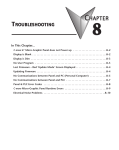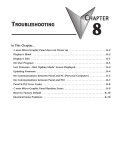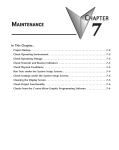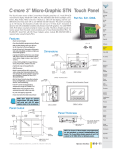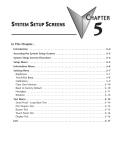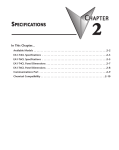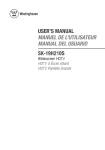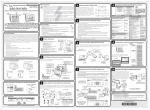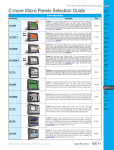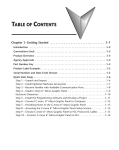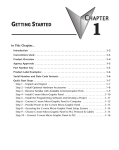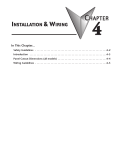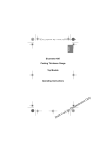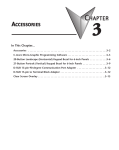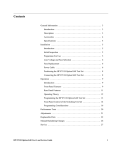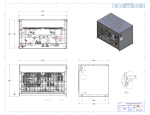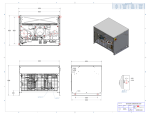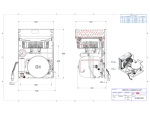Download C-more Micro-Graphic Hardware User Manual
Transcript
SYSTEM SETUP SCREENS CHAPTER 5 In This Chapter... Introduction . . . . . . . . . . . . . . . . . . . . . . . . . . . . . . . . . . . . . . . . . . . . . . . . . . . . . . .5–2 Accessing the System Setup Screens . . . . . . . . . . . . . . . . . . . . . . . . . . . . . . . . . . . .5–3 System Setup Screens Flowchart . . . . . . . . . . . . . . . . . . . . . . . . . . . . . . . . . . . . . . .5–4 Setup Menu . . . . . . . . . . . . . . . . . . . . . . . . . . . . . . . . . . . . . . . . . . . . . . . . . . . . . . . .5–5 Information Menu . . . . . . . . . . . . . . . . . . . . . . . . . . . . . . . . . . . . . . . . . . . . . . . . . . .5–6 Memory . . . . . . . . . . . . . . . . . . . . . . . . . . . . . . . . . . . . . . . . . . . . . . . . . . . . . . . . . .5–6 Protocol . . . . . . . . . . . . . . . . . . . . . . . . . . . . . . . . . . . . . . . . . . . . . . . . . . . . . . . . . .5–6 Extensions . . . . . . . . . . . . . . . . . . . . . . . . . . . . . . . . . . . . . . . . . . . . . . . . . . . . . . . .5–6 Versions . . . . . . . . . . . . . . . . . . . . . . . . . . . . . . . . . . . . . . . . . . . . . . . . . . . . . . . . . .5–6 Setting Menu . . . . . . . . . . . . . . . . . . . . . . . . . . . . . . . . . . . . . . . . . . . . . . . . . . . . . .5–7 LCD Contrast . . . . . . . . . . . . . . . . . . . . . . . . . . . . . . . . . . . . . . . . . . . . . . . . . . . . . .5–7 Backlight, Model EA1-S6ML . . . . . . . . . . . . . . . . . . . . . . . . . . . . . . . . . . . . . . . . . . .5–8 Backlight, Model EA1-S6MLW . . . . . . . . . . . . . . . . . . . . . . . . . . . . . . . . . . . . . . . . .5–9 Beep . . . . . . . . . . . . . . . . . . . . . . . . . . . . . . . . . . . . . . . . . . . . . . . . . . . . . . . . . . .5–10 Calibration . . . . . . . . . . . . . . . . . . . . . . . . . . . . . . . . . . . . . . . . . . . . . . . . . . . . . . .5–11 Clear User Memory . . . . . . . . . . . . . . . . . . . . . . . . . . . . . . . . . . . . . . . . . . . . . . . .5–12 Reset to Factory Default . . . . . . . . . . . . . . . . . . . . . . . . . . . . . . . . . . . . . . . . . . . . .5–12 Hourglass . . . . . . . . . . . . . . . . . . . . . . . . . . . . . . . . . . . . . . . . . . . . . . . . . . . . . . . .5–13 Rotation . . . . . . . . . . . . . . . . . . . . . . . . . . . . . . . . . . . . . . . . . . . . . . . . . . . . . . . . .5–14 Test Menu . . . . . . . . . . . . . . . . . . . . . . . . . . . . . . . . . . . . . . . . . . . . . . . . . . . . . . . .5–15 Serial Port1 - Loop Back Test . . . . . . . . . . . . . . . . . . . . . . . . . . . . . . . . . . . . . . . . .5–15 Serial Port2 - Loop Back Test . . . . . . . . . . . . . . . . . . . . . . . . . . . . . . . . . . . . . . . . .5–16 PLC Enquiry Test . . . . . . . . . . . . . . . . . . . . . . . . . . . . . . . . . . . . . . . . . . . . . . . . . .5–17 Buzzer Test . . . . . . . . . . . . . . . . . . . . . . . . . . . . . . . . . . . . . . . . . . . . . . . . . . . . . .5–17 Touch Panel Test . . . . . . . . . . . . . . . . . . . . . . . . . . . . . . . . . . . . . . . . . . . . . . . . . .5–18 Exit . . . . . . . . . . . . . . . . . . . . . . . . . . . . . . . . . . . . . . . . . . . . . . . . . . . . . . . . . . . . . .5–18 Chapter 5: System Setup Screens 1 2 3 4 5 6 7 8 9 10 11 12 13 14 A B C D Introduction 5–2 The C-more® Micro-Graphic panels include a series of built-in System Setup Screens that allow the user to view detailed information about the panel, adjust features, test various functions of the panel, clear memory, and reset all values and conditions back to the original factory defaults. The following is presented to give the user a detailed step by step look at: • How to access the System Setup Screens • What adjustments and features are available • When and why the feature may need to be adjusted or used • How to adjust and/or interrupt the features The System Setup Screens are split into three categories to make it easy for the user to view information, make adjustments, or test the panel. The three Setup Menu selections are: Information Here you will find the panel model number, detailed information about the panel’s available memory and usage, the protocol being used by the panel, if an optional keypad bezel is installed and version information for the firmware and boot loader. Setting This is the area for adjusting the contrast of the display, selecting one of the five backlight colors (red, amber, yellow, lime or green for EA1-S6ML or white, pink1, pink2, pink3 or red for EA1S6MLW), enabling or disabling the internal beeper, calibrating the touch panel, clearing the user memory, resetting all of the settings back to the factory defaults, and setting the loading screen hourglass icon delay time or disabling the display of the hourglass icon. The Setting factory default values are: • LCD Contrast value of 8 • Green backlight color for EA1-S6ML, white backlight color for EA1-S6MLW • The internal audible beeper enabled • Forced touch panel calibration • User program cleared from memory • Hourglass icon delay of 350 ms. • Horizontal orientation Test Menu The test menu includes options to initiate communication tests of the two serial ports, to test communications with the PLC, to test operation of the panel’s beeper and to test the touch panel surface. Refer to the serial port 1 and serial port 2 loop back test sections of this chapter for details on loop back connector wiring. ® EA1-MG6-USER-M Hardware User Manual, 1st Ed. Rev E, 07/13 Chapter 5: System Setup Screens Accessing the System Setup Screens To access the Setup Menu of the panel System Setup Screens, press the panel’s BAK [F1] and ENT [F5] function keys simultaneously for three (3) seconds as shown below. The System Setup Screens’ Setup Menu will be displayed as shown at the bottom of this page. Press both the F1 and F5 function keys simultaneously for 3 seconds to bring up the System Setup Screens’ Setup Menu. C-more 6” Micro-Graphic Panel BAK SETUP MENU 1. Information 2. Setting 3. Test Menu 4. Exit SETUP MENU 1. Information 2. Setting 3. Test Menu 4. Exit > > > > > > > > UP DWN ENT ENT ENT BAK UP ® DWN ENT EA1-MG6-USER-M Hardware User Manual, 1st Ed. Rev E, 07/13 1 2 3 4 5 6 7 8 9 10 11 12 13 14 A B C D 5–3 Chapter 5: System Setup Screens 1 2 3 4 5 6 7 8 9 10 11 12 13 14 A B C D System Setup Screens Flowchart 5–4 Setup Menu [pg. 5-5] 1. Information [pg. 5-6] 1. Memory [pg. 5-6] 2. Protocol [pg. 5-6] 3. Extensions [pg. 5-6] 4. Versions [pg. 5-6] 2. Setting [pg. 5-7] 1. LCD Contrast [pg. 5-7] 2. Backlight [pg. 5-8] 3. Beep [pg. 5-10] 4. Calibration [pg. 5-11] 5. Clear User Memory [pg. 5-12] 6. Reset to Factory Default [pg. 5-12] 7. Hourglass [pg. 5-13] 8. Rotation [pg. 5-14] 3. Test Menu [pg. 5-15] 1. Serial Port1 – Loop Back Test [pg. 5-15] 2. Serial Port2 – Loop Back Test [pg. 5-16] 3. PLC Enquiry Test [pg. 5-17] 4. Buzzer Test [pg. 5-17] 5. Touch Panel Test [pg. 5-18] 4. Exit [pg. 5-18] ® Do you want to exit from System Screen? No[F1] / Yes[F5] EA1-MG6-USER-M Hardware User Manual, 1st Ed. Rev E, 07/13 Chapter 5: System Setup Screens Setup Menu BAK SETUP MENU 1. Information 2. Setting 3. Test Menu 4. Exit > > > > To navigate the different selections under the Setup Menu, use the function keys BAK [F1] to return to the project screen or previous screen, UP [F3] to cursor up, DWN [F4] to cursor down, and ENT [F5] to enter a selection. UP DWN ENT ENT Pressing ENT [F5] with Information highlighted will take you to the Information menu screen. See page 5-6. BAK SETUP MENU 1. Information 2. Setting 3. Test Menu 4. Exit > > > > UP Pressing ENT [F5] with Setting highlighted will take you to the Setting menu screen. See page 5-7. DWN ENT ENT BAK SETUP MENU 1. Information 2. Setting 3. Test Menu 4. Exit > > > > UP Pressing ENT [F5] with Test Menu highlighted will take you to the Test Menu screen. See page 5-15. DWN ENT ENT BAK SETUP MENU 1. Information 2. Setting 3. Test Menu 4. Exit > > > > UP DWN Pressing ENT [F5] with Exit highlighted will allow the used to decided whether to Exit or not Exit the System Setup Screens. See page 5-18. ENT ENT ® EA1-MG6-USER-M Hardware User Manual, 1st Ed. Rev E, 07/13 1 2 3 4 5 6 7 8 9 10 11 12 13 14 A B C D 5–5 Chapter 5: System Setup Screens 1 2 3 4 5 6 7 8 9 10 11 12 13 14 A B C D Information Menu 5–6 BAK INFORMATION 1. Memory 2. Protocol 3. Extensions 4. Versions > > > > UP DWN ENT ENT BAK INFORMATION 1. Memory 2. Protocol 3. Extensions 4. Versions > > > > UP DWN ENT ENT BAK INFORMATION 1. Memory 2. Protocol 3. Extensions 4. Versions > > > > UP DWN ENT ENT BAK INFORMATION 1. Memory 2. Protocol 3. Extensions 4. Versions > > > > UP DWN Pressing ENT [F5] with Memory highlighted will show the total memory available, memory usage and free memory available for the project. Pressing ENT [F5] with Protocol highlighted will show the PLC Protocol that has been assigned to the panel and the protocol version. Pressing ENT [F5] with Extensions highlighted will show if an optional keypad bezel is installed on the panel. The example here shows the EA-MG6-BZ2. Pressing ENT [F5] with Versions highlighted will show the panel model, firmware and boot loader versions.* BAK MEMORY Total: 1835008 Bytes Usage: 26206 Bytes Free: 1808802 Bytes BAK PROTOCOL Protocol Type : DirectLogic K-Sequence Version : 0.6.3 BAK EXTENSIONS Detected Devices : BZ2 BAK VERSIONS Firmware : Boot Loader : 3.20.0.0 V1.36 ENT ENT *Note: Firware Version 2.0 or later is required with models EA1-S6ML and EA1-S6MLW. Available for free download at www.automationdirect.com ® EA1-MG6-USER-M Hardware User Manual, 1st Ed. Rev E, 07/13 Chapter 5: System Setup Screens Setting Menu BAK SETTING 1. LCD Contrast > 2. Backlight > 3. Beep > 4. Calibration > 5. Clear User Memory 6. Reset to Factory Default NXT UP DWN ENT ENT BAK SETTING 7. Hourglass 8. Rotation > > NXT UP DWN ENT ENT Use the UP [F3] and DWN [F4] function keys to scroll through the list of settings. There are six selections on the first screen and two additional selections on a second screen. You can also use the NXT [F2] function key to go back and forth between the two screens without having to use the up and down keys. The BAK [F1] function key will return you to the previous screen. Use the ENT [F5] function key to make your selection once you have the setting highlighted. The Setting screen includes the following: LCD Contrast - page 5-7 Backlight – page 5-8 to 5-9 Beep – page 5-10 Calibration – page 5-11 Clear User Memory – page 5-12 Reset to Factory Default – page 5-12 Hourglass – page 5-13 Rotation – page 5-14 Setting – LCD Contrast BAK SETUP MENU 1. Information 2. Setting 3. Test Menu 4. Exit > > > > UP DWN ENT ENT With LCD Contrast highlighted, press ENT [F5] to bring up the screen showing the current value. The default is 8. The contrast can be adjusted between 1 and 16, with 1 being the least contrast and 16 being the greatest. BAK LCD CONTRAST Current Value : 8 UP DWN ENT APL NOTE: When the panel is powered through Port1 from a connected PLC or PC, the screen brightness is diminished because the panel is running in Low-Power Mode. For full brightness, connect an external 12-24 VDC power source to the panel’s power connection. Low-Power Mode is intended for initial programming. For full brightness, connect an external 12-24 VDC power source when the panel is installed in its application. ® EA1-MG6-USER-M Hardware User Manual, 1st Ed. Rev E, 07/13 1 2 3 4 5 6 7 8 9 10 11 12 13 14 A B C D 5–7 Chapter 5: System Setup Screens 1 2 3 4 5 6 7 8 9 10 11 12 13 14 A B C D Setting – Backlight, Model EA1-S6ML 5–8 BAK SETTING 1. LCD Contrast > 2. Backlight > 3. Beep > 4. Calibration > 5. Clear User Memory 6. Reset to Factory Default NXT UP DWN ENT ENT BAK BACKLIGHT Current Value : lime UP DWN ENT APL Lime With Backlight highlighted, press ENT [F5] to show the current backlight screen color. For model EA1-S6ML, the default is green. The UP [F3] and DWN [F4] function keys can be used to scroll through the five available backlight colors (green, lime, yellow, amber and red). Use the APL [F5] function key to apply the new color. Shown here are the various backlight colors. BAK BACKLIGHT Current Value : green UP DWN ENT APL Green BAK BACKLIGHT Current Value : yellow UP DWN ENT APL Yellow BAK BACKLIGHT BAK BACKLIGHT Current Value : Current Value : amber UP red UP DWN ENT DWN ENT APL Amber APL Red Note: Loading a project to the panel will override whatever color is choosen from the System Setup Screens’ Backlight color selection screen. The selected color is displayed only when in the System Setup Screens. ® EA1-MG6-USER-M Hardware User Manual, 1st Ed. Rev E, 07/13 Chapter 5: System Setup Screens Setting – Backlight, Model EA1-S6MLW BAK SETTING 1. LCD Contrast > 2. Backlight > 3. Beep > 4. Calibration > 5. Clear User Memory 6. Reset to Factory Default NXT UP DWN ENT ENT BAK BACKLIGHT Current Value : pink1 UP DWN ENT APL Pink1 With Backlight highlighted, press ENT [F5] to show the current backlight screen color. For model EA1-S6MLW, the default is white. The UP [F3] and DWN [F4] function keys can be used to scroll through the five available backlight colors (white, pink1, pink2, pink3 and red). Use the APL [F5] function key to apply the new color. Shown here are the various backlight colors. BAK BACKLIGHT Current Value : white UP DWN ENT APL White BAK BACKLIGHT Current Value : pink2 UP DWN ENT APL Pink2 BAK BACKLIGHT BAK BACKLIGHT Current Value : Current Value : pink3 red UP UP DWN DWN ENT ENT APL Pink3 APL Red Note: Loading a project to the panel will override whatever color is choosen from the System Setup Screens’ Backlight color selection screen. The selected color is displayed only when in the System Setup Screens. ® EA1-MG6-USER-M Hardware User Manual, 1st Ed. Rev E, 07/13 1 2 3 4 5 6 7 8 9 10 11 12 13 14 A B C D 5–9 Chapter 5: System Setup Screens 1 2 3 4 5 6 7 8 9 10 11 12 13 14 A B C D Setting – Beep 5–10 BAK SETTING 1. LCD Contrast > 2. Backlight > 3. Beep > 4. Calibration > 5. Clear User Memory 6. Reset to Factory Default NXT UP DWN ENT ENT With Beep highlighted, press ENT [F5] to show the current value for the internal beeper. The default is ON. The UP [F3] and DWN [F4] function keys can be used to toggle between the ON and OFF state for the beeper (enable or disable). Use the APL [F5] function key to apply the selection. BAK BEEP Current Value : on UP DWN ENT APL Note: Loading a project to the panel will override whatever selection is choosen for the beeper from the System Setup Screens’ Beep on/off selection screen. The Beep on/off choice can be changed through the System Setup Screens after a project is loaded. Note: When the panel is powered through Port1 from a connected PLC or PC, the beep will not function properly because the panel is running in Low-power mode. To use the beep signal, power the panel from an external 12-24 VDC power source. ® EA1-MG6-USER-M Hardware User Manual, 1st Ed. Rev E, 07/13 Chapter 5: System Setup Screens Setting – Calibration BAK SETTING 1. LCD Contrast > 2. Backlight > 3. Beep > 4. Calibration > 5. Clear User Memory 6. Reset to Factory Default NXT UP DWN ENT ENT With Calibration highlighted, press ENT [F5] to bring up the first calibration screen as shown on the right. Touch the “cross” in the upper left corner as accurately as you can. When the screen is touched, the cross will move to each corner and finally to the center of the screen. If the touch points are within the built-in calibration tolerance, the final screen will allow you to either save and quit from the calibration procedure, or allow you to retry. If the points that were touched are not within the calibration tolerance, you will be returned to the first calibration screen and will need to start over. Press Cross Mark Panel will not Communicate in this mode. Press F1 to Quit Press Cross Mark Panel will not Communicate in this mode. Press F1 to Quit Press Cross Mark Press F1 to Quit F5 to Save & Quit F1 to Retry ® EA1-MG6-USER-M Hardware User Manual, 1st Ed. Rev E, 07/13 1 2 3 4 5 6 7 8 9 10 11 12 13 14 A B C D 5–11 Chapter 5: System Setup Screens Setting – Clear User Memory With Clear User 1 Memory highlighted, press 2 ENT [F5]. You will be given the choice 3 to either proceed with clearing the user memory by 4 pressing [F5] for YES or allowed to 5 cancel by pressing [F1] for NO. 6 7 8 9 10 Setting – Reset to Factory Default With Reset to 11 Factory Default highlighted, press 12 ENT [F5]. Press [F5] to restore all settings to factory defaults 13 and clear user memory. Press [F1] to 14 cancel. The Factory Default values are: A • LCD Contrast value of 8 • Green backlight color for EA1-S6ML, white backlight color for EA1-S6MLW B • The internal audible beeper enabled • Forced touch panel calibration • User program cleared from memory C • Hourglass icon delay of 350 ms. • Horizontal orientation D NOTE: User memory is cleared when factory defaults are reset. Use the C-more Micro-Graphic BAK SETTING NXT 1. LCD Contrast > 2. Backlight > 3. Beep > 4. Calibration > 5. Clear User Memory 6. Reset to Factory Default UP DWN 1. LCD Contrast > Are you sure you 2. Backlight > want to clear 3. Beep > memory? 4. Calibration > 5. Clear User Memory No[F1] / Yes[F5] 6. Reset to Factory Default ENT SETTING SETTING 1. LCD Contrast > 2. Backlight > 3. Beep > 4. Calibration > 5. Clear User Memory 6. Reset to Factory Default 1. LCD Contrast > Are you sure you 2. Backlight > want to clear 3. Beep > memory? 4. Calibration > 5. Clear User Memory No[F1] / Yes[F5] 6. Reset to Factory Default ENT NXT UP NXT UP DWN ENT ENT BAK BAK SETTING DWN ENT ENT ENT BAK NXT UP DWN BAK ENT BAK SETTING SETTING 1. LCD Contrast > 2. Backlight > 3. Beep > 4. Calibration > 5. Clear User Memory 6. Reset to Factory Default NXT UP DWN 1. LCD Contrast > Are you sure you 2. Backlight > want to clear 3. Beep > memory? 4. Calibration > 5. Clear User Memory No[F1] / Yes[F5] 6. Reset to Factory Default NXT UP DWN ENT ENT ENT ENT programming software to read the program from the panel iand save a backup copy. 5–12 ® EA1-MG6-USER-M Hardware User Manual, 1st Ed. Rev E, 07/13 Chapter 5: System Setup Screens Setting – Hourglass BAK SETTING 7. Hourglass 8. Rotation > > NXT UP DWN ENT ENT ® The Hourglass selection listed under the Setting menu can be used to either disable the display of the hourglass icon or set the amount of delay time (0 ms to 1000 ms) desired before it is displayed. With Hourglass highlighted, press ENT [F5]. The UP [F3] and DWN [F4] function keys scroll through the selections. Use the APL [F5] function key to apply the selection. Explanation: An hourglass icon is displayed on the panel anytime a new screen is being loaded until communication is established with the new screen. If communication is established before the delay has timed out, no hourglass will be displayed. The hourglass icon can also be disabled from being displayed. BAK HOURGLASS Delay/Disable ICON: 350ms UP DWN ENT APL BAK HOURGLASS Delay/Disable ICON: Disable UP DWN ENT APL Hourglass Icon EA1-MG6-USER-M Hardware User Manual, 1st Ed. Rev E, 07/13 1 2 3 4 5 6 7 8 9 10 11 12 13 14 A B C D 5–13 Chapter 5: System Setup Screens 1 2 3 4 5 6 7 8 9 10 11 12 13 14 A B C D Setting – Rotation 5–14 BAK SETTING 7. Hourglass 8. Rotation NXT > > UP DWN ENT ENT With Rotation highlighted, press ENT [F5] to show the current orientation. Press UP [F3] and DWN [F4] to toggle between the portrait (vertical) and landscape (horizontal) orientation. Use the APL [F5] function button to apply the selection. BAK ROTATION Portrait Mode: off UP DWN ENT APL Note: Loading a project to the panel will override the orientation choosen from the System Setup Screens’ Rotation selection screen. The selected orientation is displayed only when in the System Setup Screens. ® EA1-MG6-USER-M Hardware User Manual, 1st Ed. Rev E, 07/13 Chapter 5: System Setup Screens Test Menu Use the UP [F3] and DWN [F4] function keys to scroll through the list of tests. The BAK [F1] function key will return you to the previous screen. Use the ENT [F5] function key to make your selection once you have the test highlighted. The Test Menu screen includes the following: Serial Port1 - Loop Back Test – page 5-15 Serial Port2 - Loop Back Test – page 5-16 PLC Enquiry Test – page 5-17 Buzzer Test – page 5-17 Touch Panel Test – page 5-18 BAK TEST MENU 1. Serial Port1 - Loop Back 2. Serial Port2 - Loop Back 3. PLC Enquiry Test 4. Buzzer Test 5. Touch Panel Test UP DWN ENT ENT Test Menu – Serial Port1 - Loop Back Test BAK TEST MENU 1. Serial Port1 - Loop Back 2. Serial Port2 - Loop Back Use Loop-Back 3. PLC Enquiry Test Connector and 4. Buzzer Test Press ENT 5. Touch Panel Test UP DWN ENT ENT RJ12 Loop-back Connector RJ12 6-pin Phone Plug (6P6C) Jumper Pin 3 to 4 3 RXD 4 TXD 123456 Wiring Diagram ® With Serial Port1 Loop Back Test highlighted, press ENT [F5] to bring up the screen shown to the left. Connect a loop back connector constructed as shown here and press ENT [F5] to start the test. If the test is passing, the Receive Counts will equal the Bytes Sent. If the serial port is not working, then the Error Counts will equal the Bytes Sent. The test will continue until the BAK [F1] key is pressed. BAK LOOP BACK TEST Serial Port1 : Bytes Sent Rcv. Counts Err. Counts 124 124 0 UP DWN ESC ENT BAK LOOP BACK TEST Serial Port1 : Bytes Sent Rcv. Counts Err. Counts 124 0 124 UP DWN ESC EA1-MG6-USER-M Hardware User Manual, 1st Ed. Rev E, 07/13 ENT 1 2 3 4 5 6 7 8 9 10 11 12 13 14 A B C D 5–15 Chapter 5: System Setup Screens Test Menu – Serial Port2 - Loop Back Test BAK LOOP BACK TEST Serial Port2 : Bytes Sent Rcv. Counts Err. Counts RTS/CTS 124 124 0 pass UP DWN ESC ENT 5 RS-232 Loop-back Connector 15-pin D-sub (male) 2 TXD 3 RXD 7 CTS 8 RTS 15 1 Wiring Diagram RS-422/485 Loop-back Connector 7 CTS 15-pin D-sub (male) 8 RTS 9 15 RXD+ 11 TXD+ 10 RXD– 12 TXD– With Serial Port2 Loop Back Test highlighted, press ENT [F5] to bring up the screen shown to the right. At this point, either connect the RS-232 loop back connector or the RS-422/485 loop backconnector, depending on which type of communications connection is being used, and press ENT [F5] to start the test. If the test is passing, the Receive Counts will equal the Bytes Sent. If the serial port is not working, then the Error Counts will equal the Bytes Sent. The RTS/CTS signals will also show either pass or fail as shown to the right. The test will continue until the BAK [F1] key is pressed. BAK TEST MENU 1. Serial Port1 - Loop Back 2. Serial Port2 - Loop Back Use Loop-Back 3. PLC Enquiry Test Connector and 4. Buzzer Test Press ENT 5. Touch Panel Test UP DWN ENT ENT BAK LOOP BACK TEST Serial Port2 : Bytes Sent Rcv. Counts Err. Counts RTS/CTS 124 124 0 pass UP DWN ESC ENT BAK LOOP BACK TEST Serial Port2 : Bytes Sent Rcv. Counts Err. Counts RTS/CTS 124 0 124 fail UP DWN ESC ENT 1 Wiring Diagram 5–16 ® EA1-MG6-USER-M Hardware User Manual, 1st Ed. Rev E, 07/13 Chapter 5: System Setup Screens Test Menu – PLC Enquiry Test BAK TEST MENU 1. Serial Port1 - Loop Back 2. Serial Port2 - Loop Back 3. PLC Enquiry Test 4. Buzzer Test 5. Touch Panel Test UP DWN ENT ENT BAK PLC ENQUIRY TEST DirectLogic K-Sequence Data1 : Test Passed Data2 : Test Passed Data3 : Test Passed Data4 : Test Passed ESC With PLC Enquiry Test highlighted, press ENT [F5] to bring up the screen shown to the right. If the PLC is connected to the panel, press ENT [F5] to start the test. Four data tests will be performed and indicated as either Test Passed or Test Failed as shown on this page. The BAK [F1] key can be pressed to cancel the test and/or returned to the previous screen. BAK TEST MENU 1. Serial Port1 - Loop Back 2. Serial Port2Panel - Loop Back Connect to 3. PLC PLCEnquiry Test 4. Buzzer Test 5. Touch Panel Test UP DWN ENT ENT Test Menu – Buzzer Test BAK TEST MENU 1. Serial Port1 - Loop Back 2. Serial Port2 - Loop Back 3. PLC Enquiry Test 4. Buzzer Test 5. Touch Panel Test With Buzzer Test selection highlighted, press ENT [F5] to run the test on the internal audible beeper. The beeper will sequence up the scale through eight notes and then start over. The BAK [F1] key can be pressed to cancel the test. UP DWN ENT ENT Note: The beeper tone is not selectable. The beeper function can not be turned on or off from this screen, refer to the Setting menu. Note: When the panel is powered through Port1 from a connected PLC or PC, the beep will not function properly because the panel is running in Low-Power Mode To use the beep signal, power the panel from an external 12-24 VDC power source. ® EA1-MG6-USER-M Hardware User Manual, 1st Ed. Rev E, 07/13 1 2 3 4 5 6 7 8 9 10 11 12 13 14 A B C D 5–17 Chapter 5: System Setup Screens 1 2 3 4 5 6 7 8 9 10 11 12 13 14 A B C D Test Menu - Touch Panel Test 5–18 BAK TEST MENU 1. Serial Port1 - Loop Back 2. Serial Port2 - Loop Back 3. PLC Enquiry Test 4. Buzzer Test 5. Touch Panel Test UP DWN ENT ENT With Touch Panel Test highlighted, press ENT [F5] to bring up the screen shown to the right. Touch any area of the screen to visualize the active area of the touch screen. If the touch panel area is working properly, the screen will blacken at the area touched. Use this test to identify any area that is not responding properly. Press any key [F1 to F5] to return to the Test Menu. Press Key to Quit Exit BAK SETUP MENU 1. Information Do you want to > 2. Setting > exit from System 3. Test Menu > Screen? 4. Exit > No[F1] / Yes[F5] UP With Exit highlighted, press ENT [F5] to bring up the screen shown to the left. You will be given the choice to either proceed with exiting the System Setup Screens by pressing [F5] for YES or allowed to cancel by pressing [F1] for NO. You will be returned to the project screen if answering YES. DWN ENT ENT BAK If there is no user program loaded into the panel, then a NO USER PROGRAM message as shown to the left will be displayed. SETUP MENU 1. Information Do you want to > 2. Setting > exit from System 3. Test MenuPROGRAM > Screen? NO USER 4. Exit > No[F1] / Yes[F5] UP DWN ENT ENT ® EA1-MG6-USER-M Hardware User Manual, 1st Ed. Rev E, 07/13