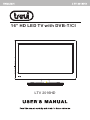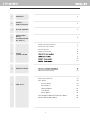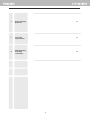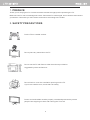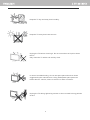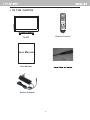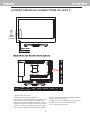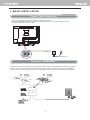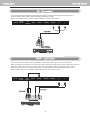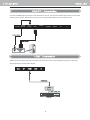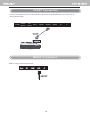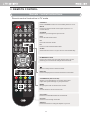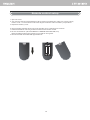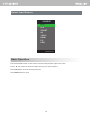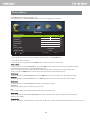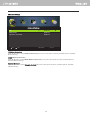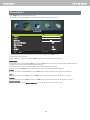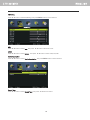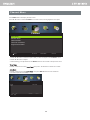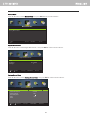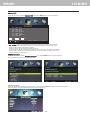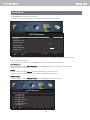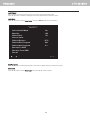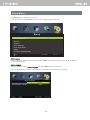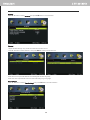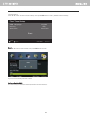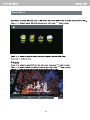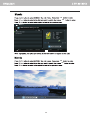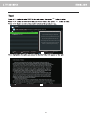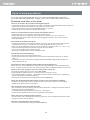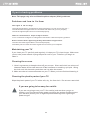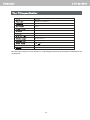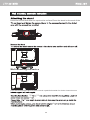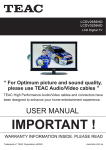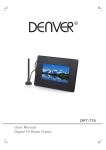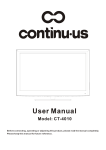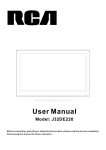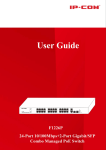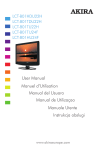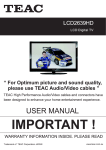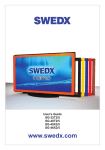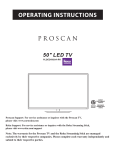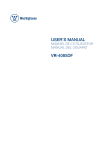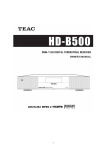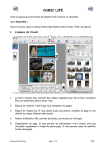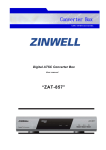Download 16” HD LED TV with DVB-T/CI
Transcript
16” HD LED TV with DVB-T/CI LTV 2016HD 1 PREFACE 3 2 SAFETY PRECAUTIONS 3 3 IN THE CARTON 5 4 FRONT AND BACK CONNECTIONS OF THE TV 6 5 Power Cord Connection 7 Antennas Connection 7 AV Connection 8 YPbPr Connection 8 BASIC INSTALLATION 9 9 10 10 6 7 REMOTE CONTROL OSD menu Remote control setup 14 Select Input Source 15 DTV Menu 16 Picture Menu 16 Sound Menu 18 Channel Menu 20 Lock Menu 23 Setup Menu 25 ATV/SCART/HDMI/AV/YPbPr/PC Menu 28 Media (Multimedia)Menu 29 1 8 If you're having problems 32 9 Your TV's specification 34 10 Wall mounting assembly instruction 35 2 1. PREFACE Thank you for buying this TV ! Please read this manual throughly before operating the TV. Make sure the TV was not damaged in transit. Should the TV is damaged, do not install it and contact your dealer. Check that you have all the accessories according to the model. 2. SAFETY PRECAUTIONS Put the TV on a stable surface. Do not place any material on the TV. Do not use the TV with fixtures other than those provided or suggested by the manufacturer. Do not block or cover the ventilation openings on the TV. If you have a wall mount, check that it is steady. Power cord and cables must be properly routed and protected to prevent people from stepping on them and causing the TV to fall. 3 Keep the TV dry and away from humidity. Keep the TV away from heat sources . Unplug the TV before cleaning it. Do not use solvent or liquid to clean the TV. Only clean the TV with a soft and dry cloth. In case of troubleshooting, do not use spare parts other than those suggested by the manufacturer. Using inadequate spare parts can lead to electric shocks, short-circuits fire or other incidents. Unplug the TV during lightening storms or when unused for long periods of time. 4 3. IN THE CARTON DTV PC AUDIO SLEEP ASPECT Remote Control TV SET User Manual User Manual Switch Adaptor 5 4.FRONT AND BACK CONNECTIONS OF LED TV Coax RF HDMI USB CI VOL+ VOLCH+ CHMENU SOURCE STANDBY DC IN Head PC phone Audio VGA YPbPr SCART 1.DC IN:Main power input. 2.Headphone:Connect the earphone. 3.PC AUDIO: Connect the Audio output jack of PC. 4.VGA: Connect the PC-RGB output jack of PC. 5.YPbPr: Connect the YPbPr output jack of DVD. 6.SCART: Connect the SCART jack of VCR or DVD. 7.Video: Connect the VIDEO output jack of DVD. 8 .R/L: Connect the R/L audio output jack of DVD. 6 Video R L 9 .Coax:Connect the SPDIF a suitable amplifier. 1 0 .RF: Connect the antenna. 11.HDMI: Connect the HDMI output jack of DVD. 12.USB: Connect to portable USB device. 13.CI: Connect to the CI card. 5. BASIC INSTALL ATION Power Cord Connection DC IN - Connect the power cord and AC adaptor correctly as shown. - Press the STANDBY switch of your TV to switch the unit on. The power indicator on the front panel lights up in green or blue. AC Adaptor POWER Cord Antennas Connection To ensure good picture and sound, TV antenna system needs to be installed. The antenna system as shown can be sourced from TV equipment shops, which will provide service for correct installation and connection. After installation, insert the 75-OHM antenna plug into the antenna jack as shown. 7 Connect the VIDEO and AUDIO output jack of the DVD or VCR to the AV IN jacks on the set using the RCA cable (Yellow [video], White and RED [left & Right audio]). Select the AV input source using the SOURCE button on the remote control. DC IN Head phone PC Audio VGA YPbPr SCART Video R L Connect the YPbPr/YCbCr output of the DVD or VCR to the YPbPr input on the set.The picture quality is improved compared to connecting a regular VCR to the video input. Connect the Audio output of the DVD or VCR to the Audio input jacks on the set using the RCA cable.(3.5mm plug-2 X RCA plug) Match the jacks colours: Y is green, Pb is blue, Pr is red, Audio left is white and Audio right in red. Select YPbPr input source using the SOURCE button on the remote control. DC IN Head phone PC Audio VGA YPbPr SCART 8 Video R L Connect the RGB output of the PC to the VGA jack on the set. Connect the AUDIO output of the PC to the PC AUDIO jack on the set. Select the PC input source using SOURCE button on the remote control. DC IN Head phone PC Audio VGA YPbPr SCART Video R L HDMI connection allows the user to transfer both audio and video control signals through one cable only. These signals are transferred in digital. Coax RF HDMI USB CI 9 SCART Connection Connect the SCART connector on the external video device to the SCART connector on the LED TV using a SCART cable. DC IN Head phone PC Audio VGA YPbPr SCART Video MEDIA Connection USB: Connect to portable usb device. Coax RF HDMI USB CI 10 R L 6. REMOTE CONTROL Remote control instructions Remote control instruction in TV mode STANDBY Press "STANDBY" button to turn standby mode on or off. DTV PC AUDIO SLEEP MUTE Press to mute the sound. Press again or press V+ to unmute the TV. SOURCE Press to cycle through the input source. DTV Press to select DTV mode. PC Press to select PC mode. I/II Press to search the NICAM modes. SLEEP Select amount of time. Let your TV turn off automatically. NUMBER BUTTONS Press 0-9 to select a TV channel directly when you are watching TV. The channel change after 2 seconds. Return to the previous channel viewed. DISPLAY Press to display the source and channel’s information. THUMBSTICK(▲/▼/◄/►/OK) Allows you to navigate the on-screen menus and adjust the system settings to your preference. MENU Brings up the main TV menu to the screen. EXIT Exit the main TV menu to the screen. VOL+/VOLPress to increase/decrease the sound level. CH+/CHPress to scan through channels. ASPECT Press this button to chang the aspect of your TV. 11 Remote control instructions Remote control instruction in TELETEXT mode DTV PC AUDIO SLEEP NUMBER BUTTONS Press 0-9 to select a teletext page. TEXT Press to switch between TV and Teletext mode. SUBTITLE To display subtitle. HOLD Freeze the current page. SIZE Change the picture size. REVEAL Reveal or hide the hidden words. INDEX Request index page when index link is valid. SUBPAGE TELETEXT Subpage. 12 Remote control instructions Remote control instruction in DTV mode NUMBER BUTTONS Press 0-9 to select a channel. DTV PC AUDIO SLEEP TV MENU Brings up the main DTV menu to the screen. DISPLAY Press to display the source and channel’s information. THUMBSTICK(▲/▼/◄/►/OK ) Allows you to navigate the on-screen menus and adjust the system settings to your preference. CH+/CHWhen watching a channel, changes the channel. COLOUR BUTTONS Colour buttons ( respectively red, green, yellow and blue ) used in a few sub-menus. SUBTITLE To display subtitle. SIZE Change the picture format. FAV Press to increase/decrease your favourite program in DTV mode. TV/RADIO Select TV or Radio modes. PLAY/PAUSE in TIMESHIFT and MEDIA mode. Jump to previous and next track in MEDIA mode. Fast reverse and forward key in MEDIA mode. Stop in MEDIA mode or exit the REC or TIMESHIFT mode. 13 Remote control setup 1. Open the cover. 2. Your remote requires 2X AAA Batteries. When inserting the batteries, make sure correct polarity marks"+"and "-" on the batteries match the diagram as shown within the battery compartment. 3. Replace the battery cover. To prevent battery leakage which may result in bodily injury or damage to the remote: 1. Install all batteries correctly, and as marked on the remote control. 2. Do not mix batteries: (OLD and NEW or CARBON and ALKALINE, etc) Remove batteries when the remote is not used for a long time. 3. Recommended use ALKALINE type batteries. 14 Select Input Source SOURCE DTV ATV SCART AV YPbPr HDMI PC USB SOURCE:Exit Basic Operation Press SOURCE button on the remote control to display the input source list . Press ▼ / ▲ button to select the input source you want to watch. Press OK button to enter the input source. Press EXIT button to quit. 15 Picture Menu Press MENU button to display the main menu. Press ◄ / ► button to select PICTURE in the main menu,it will highlight the first option. Picture Picture Mode Standard Brightness 50 50 Contrast Sharpness 50 50 Saturation Hue 0 Color Temp Standard Full Aspect Ratio Move MENU:Return Adjust EXIT : Exit 1. Press ▼ / ▲ button to select the option that you want to adjust in the PICTURE menu. 2. Press ◄ / ► button to adjust. 3. After finishing your adjustment, Press MENU button to return back to the previous menu. Picture Mode Press ▼ / ▲ button to select Picture Mode, then press OK button to enter sub-menu.Press ▼ / ▲ button to select. (Available Picture mode: Dynamic, Standard,Mild,Personal). You can change the value of contrast, brightness, color and sharpness when the picture is in Personal mode. TIPS: You can press PMODE button on the remote control to change the Picture Mode directly. Brightness Press ▼ / ▲ button to select Brightness,then press Contrast Press ▼ / ▲ button to select Contrast,then press OK button to enter sub-menu.Press OK button to enter sub-menu.Press ◄ / ► button to adjust. ◄ / ► button to adjust. Sharpness Press ▼ / ▲ button to select Sharpness,then press ◄ / ► button to adjust. Saturation Adjust the saturation of the color based on your own like. Hue Use in compensating color changed with the transmission in the NTSC code. Color Temp Press ▼ / ▲ button to select Color Temperature,then press ◄ / ► button to select. (Available Color Temperature: Standard,Cool,Warm). Aspect Ratio Press ▼ / ▲ button to select Aspect Ratio ,then press ◄ / ► button to select. (Available Aspect Ratio:Full,Zoom1,Zoom2,4:3). 16 Advanced Settings Advanced Settings NR Medium MPEG NR Medium Medium Dynamic Contrast Move Adjust EXIT : Exit MENU:Return NR(Noise Reduction) Press ▼ / ▲ button to select NR(Noise Reduction),then press ◄ / ► button to select.(Available options: Off,Weak, Medium,Strong). MPEG NR(Noise Reduction) Press ▼ / ▲ button to select MPEG NR(Noise Reduction),then press ◄ / ► button to select. (Available options: Off,Weak,Medium,Strong). Dynamic Contrast Press ▼ / ▲ button to select Dynamic Contrast ,then press ◄ / ► button to select. (Available options: Off,Weak ,Medium,Strong). 17 Sound Menu Press MENU button to display the main menu. Press ◄ / ► button to select Sound in the main menu,it will highlight the first option. SOUND Sound Mode Standard Treble 0 Bass 0 Balance 0 Surround Sound Off EQ Setting AVL Off SPDIF PCM Move Adjust MENU:Return EXIT : Exit 1. Press ▼ / ▲ button to select the option that you want to adjust in the SOUND menu. 2. Press ◄ / ► button to adjust. 3. After finishing your adjustment, Press MENU button to return back to the previous menu. Sound Mode Press ▼ / ▲ button to select Sound Mode, then press OK button to enter sub-menu.Press ▼ / ▲ button to select. (Available Sound mode: Standard,Music,Movie,Personal). You can change the value of Treble and Bass when the sound is in Personal mode. TIPS: You can press SMODE button on the remote control to change the Sound Mode directly. Treble Press ▼ / ▲ button to select Treble,then to enter sub-menu.Press ◄ / ► button to adjust. Backpress OK button Adjust Select Bass Press ▼ / ▲ button to select Bass,then press OK button to enter sub-menu.Press ◄ / ► button to adjust. Balance Press ▼ / ▲ button to select Balance,then press OK button to enter sub-menu.Press ◄ / ► button to adjust. Surround Sound Press ▼ / ▲ button to select Surround Sound ,then press ◄ / ► button to select On or Off. 18 EQ Setting Press ▼ / ▲ button to select EQ Setting, then press OK / ►button to enter submenu. EQ Setting AVL Press ▼ / ▲ button to select AVL ,then press ◄ / ► button to select On or Off. SPDIF Press ▼ / ▲ button to select SPDIF ,then press ◄ / ► button to select Off,Auto,PCM. Audio Description Press ▼ / ▲ button to select Audio Description , then press OK / ►button to enter submenu. Audio Description Sound Type Press ▼ / ▲ button to select Sound Type ,then press ◄ / ► button to select . 19 Channel Menu Press MENU button to display the main menu. Press ◄ / ► button to select CHANNEL in the main menu,it will highlight the first option. Channel Auto Scan Manual Scan Channel Edit Common Interface Signal Information OK : Select Move MENU:Return EXIT : Exit 1. Press ▼ / ▲ button to select the option that you want to adjust in the CHANNEL menu. 2. Press ◄ / ► button to adjust. 3. After finishing your adjustment,Press MENU button to return back to the previous menu. Tuner Type Press ▼ / ▲ button to select Tuner Type ,then press ◄ / ► button to select Air or Cable. Auto Scan Press ▼ / ▲ button to select Auto Scan , then press (The default password is 0000) OK / ►button to enter submenu. Auto Scan Country Italy DTV+ATV Mode Start Move Adjust MENU:Return EXIT : Exit 20 Manual Scan Press ▼ / ▲ button to select Manual Scan , then press OK / ►button to enter submenu. Manual Scan Digital Manual Scan Analog Manual Scan OK : Select Move MENU:Return EXIT : Exit Digital Manual Scan Press ▼ / ▲ button to select Digital Manual Scan, then press OK / ► button to enter submenu. Digital Manual Scan CH21 Digital Scan Start Frequency 474.00 MHz 0 Strength Move Adjust 0-9: Input EXIT : E xit MENU:Return Analog Manual Scan Press ▼ / ▲ button to select Analog Manual Scan , then press OK / ► button to enter submenu. Analog Manual Scan Analog Scan 855.20MHz Channel to Save Color System CH005 PAL Sound System AFC Start Move Off Fine tune 0-9: Input MENU:Return EXIT : Exit 21 Channel Edit Press ▼ / ▲ button to select Channel Edit , then press OK / ►button to enter submenu. Channel Edit 001 BBC ONE 002 BBC TWO 003 SBS ONE 007 BBC CHOICE 010 BBC TEXT 011 BBC NEWS 24 030 SBS HD Delete Move Skip Page Move OK: Select MENU:Return EXIT : Exit The three colored key is the shortcut key for programming the channel. First press ▼ / ▲ to highlight the channel you want to delete or move or skip, then: Press the Red button to delete the channel. Press the Green button to skip the select channel. (Your TV set will skip the channel automatically when using CH+/- to view the channels.) Press the Blue button to to set the channel to moving state. then press ▼ / ▲ to move it to the position you want to put. Common interface Press ▼ / ▲ button to select Common interface , then press OK / ►button to enter submenu. Only available when there is Cl card under DTV. Signal lnformation Press ▼ / ▲ button to select Signal Information, then press the OK button to see the detail information about the signal. Only available when there is signal under DTV. 22 Lock Menu Press MENU button to display the main menu. Press ◄ / ► button to select LOCK in the main menu,it will highlight the first option. LOCK System Enter Password Enable On Channel Locks Lock Keypad On Hotel mode New Password Clear Lock Move Adjust MENU:Return EXIT : Exit 1. Press ▼ / ▲ button to select the option that you want to adjust in the LOCK menu.(Default Password:0000) 2. Press ◄ / ► button to adjust. 3. After finishing your adjustment, Press MENU button to return back to the previous menu. Enter Password Press ▼ / ▲ button to select Enter Password , then press OK button to make the following 4 options valid. (Default password is ‘0000’.) Enable Press ▼ / ▲ button to select Enable ,then press ◄ / ► button to select On or Off. Channel Locks,Parental Rating and Lock Keypad are available when Enable is On Channel Locks Press ▼ / ▲ button to select Channel Locks , then press ok / ►button to enter submenu. LOCK System Select channel(s) to lock . 001 BBC ONE 002 BBC TWO 003 SBS ONE 007 BBC CHOICE 010 BBC TEXT 011 BBC NEWS 24 030 SBS HD Move Page OK: Select MENU:Return EXIT : E xit 23 Lock Keypad Set to prevent it from being used by young child ren,or other unexpected usage. Press ▼ / ▲ button to select Lock Keypad , then press◄ / ► button to selec On or Offt. Hotel Mode Press ▼ / ▲ button to select Hotel Mode , then press OK / ►button to enter submenu. Hotel Mode Active Hotel Mode On Max Vol. 100 Default Vol. 20 Source Lock Default Source DTV Default Dtv Program 001 01 Default Atv Program Backup To USB Restore From USB Recall Move Adjust EXIT : Exit New Password Press ▼ / ▲ button to select New Passwor,,then enter a 4-digital number you want to set twice Clear Lock Press ▼ / ▲ button to select Clear Lock , then press ◄ / ► button to select. 24 Setup Menu Press MENU button to display the main menu. Press ◄ / ► button to select SETUP in the main menu, it will highlight the first option. Steup OSD Language English Audio Language Subtitle Teletext Time Settings First Time Setup Reset Software Update(USB) Move MENU:Return EXIT : Exit OSD Language Press ▼ / ▲ button to select OSD Language , th en press OK button to enter sub-menu . Press ▼ / ▲ /◄ / ►button to select OSD Language . Audio Language Press ▼ / ▲ button to select Audio Language, then press OK button to enter submenu. Press ▼ / ▲ /◄ / ► button to select the Audio Primary Language and Audio Secondary Language Audio Language Italiano 25 Subtitle Press ▼ / ▲ button to select Subtitle, then press OK button to enter submenu. Subtitle Italiano Teletext Adjust Teletext settings. Only availa ble under DTV and ATV source. Press ▼ / ▲ button to select Teletext, then press OK /► button to enter submenu. Teletext Teletext Italiano Italiano Under DTV source,press◄ / ►button to select Digital Teletext Language Under ATV source,press◄ / ► button to select Decoding Page Language Time Settings Press ▼ / ▲ button to select Time Settings, then press OK button to enter submenu. Time Settings 26 First Time Setup Press ▼ / ▲ button to select First time Setup, then press OK button to enter . (Default Password:0000) First Time Setup OSD Language Country Auto Scan English Italy DTV+ATV Start Move Adjust MENU:Return EXIT : Exit Reset Press ▼ / ▲ button to select Reset, then press OK button to enter If you are sure to reset,press Yes to reset Software Update(USB) This menu lets you install the software/firmware onto the television. 27 28 Media Menu ok OK OK OK 1/43 12.jpg OK Slide Show/SingleView Previous/Next Rotate EXIT Back 29 Quick Menu ok ok Music USB1/seasons in the sun.mp3 Move CH+/- FileList Quick Menu OK Select EXIT Return ok ok 30 ok ok Text USB1/TEXE/10 Most Unique Fall Date Ideas TXT.txt 10 Most Unique Fall Date Ideas TXT.txt FRENCH TXT.txt 10 Most Unique Fall Date Ideas If you are been dating your boyfriend for over a year,it might be difficult to spice up your date nights.Romantic dinners and strolling down the streets hand in hand are great,but your boyfriend and you may want to try something more exciting. Move Move Previous/Next Change Page Change Page OK: Select OK Select 0-9: Goto Page Quick Menu Quick Menu Quick Menu 31 EXIT Return EXIT Return EXIT Back If you're having problems If you are having problems with your TV, carry out the following checks first. If you are still having problems, unplug your TV and contact the service centre. Problems and how to fix them There is no sound and no picture coming from my TV. -Check that you have connected the TV power cord properly and switched the wall socket on. -Check that the power switch at the rear of the TV is set to "ON " . -Check that you have turned on the POWER button on your TV. -Check the picture contrast and brightness setting. There is a normal picture but no sound coming from my TV. -Check that your TV is not muted or has the volume down. -Switch the channel, the problem may be with the channel you're on, not the TV. -Check that your audio cable input has been plugged in properly. If you are using an external a mplifier . The remote control does not work. -Check to see if there is any object between your TV (such as a piece of furniture) that could block the remote control from connecting with the sensor on your TV. -Have you put the batteries into the remote control the right way? ( So + to + and - to -) -Correct remote operating mode was set (such as TV or VCR). -The TV is not positioned in bright sunlight . -Try fitting new batteries if none of the above work. The TV has turned off suddenly. -Check that you have not set the sleep timer. -Check that you have not set the timer to control the socket which has your TV power cord on. -Check that you have not set auto standby with the broadcast signal source which is connected to your TV. The picture on my TV appears slowly after I have switched it on. This is normal. The image takes a few seconds to appear after you have switched the TV on. Please contact your service centre if picture has not appeared after five minutes. There is no or poor quality colour or a poor picture on my TV. -Change the colour setting on the PICTURE MENU. -Keep a distance between your TV and any VCR you may be using -Try watching another channel. The problem may be with the channel you're watching. -Are the video cables installed properly? -Change the setting of picture brightness on PICTURE MENU. There are horizontal and vertical bars on the screen, the picture is shaking. -Check if any signal interference activities is going on nearby, such as an electrical appliance or power tool is in operation. The reception is poor on some channels. -The TV channel you're watching may be having problems. Change to another channel and see if the same is happening. -TV broadcasting signal is weak or has been interrupted. -Check whether signal sources have any possible interference. There are lines or streaks on the pictures. -Check if there is any damage to the aerial on the roof, try to change the direction of the aerial to receive a better signal. One of the TV's speakers does not work. -Check the sound balance setting on SOUND MENU. 32 If you're having problems Note: This page only refer to Video Graphics adaptor (VGA) problems. Problems and how to fix them The signal is out of range. -Change the resolution,horizontal or vertical frequency of your source(PC etc.). -Check whether the signal cable is connected from the PC to your TV properly. -Check the signal input source is connected properly. There is a vertical bar or stripe on my TV screen. -Turn on the auto configure or change the horizontal or vertical frequency position. Screen colours aren't appearing as they should be or single colour. -Check if the video signal cable is connected properly. -Reinstall your PC video card if the signal source is from your computer. Maintaining your TV If you clean your TV carefully and regularly, it helps your TV to last longer. Make sure you turn the power off and unplug the power cord on your TV before you begin to clean it. Cleaning the screen 1 . Here's a great way to keep the dust off your screen. Wet a soft cloth in a mixture of lukewarm water and a small amount of fabric softener or washing-up liquid. Wring the cloth until it's almost dry and then use it to wipe the screen. 2 . Make sure there is no excess water on your TV when you have finished cleaning it. Cleaning the plastic parts of your TV Wipe the plastic parts of your TV with a soft, dry, lint-free cloth. Do not use a wet cloth. If you are going to be away for a while If you are not going to use your TV for a while (such as when you go on holiday), you should unplug the power cord from the socket and disconnect your aerial to protect your TV against possible damage from lightning or power surges. 33 Your TV's specification Panel 16 inch 0.252( H)x 0.252 (V) 1366 x 768 16: 9 16.7M 500:1 200 cd / m 5 ms 90( H)/50(V) 50,000 hours 12V Power consumption 2A 24 W 2x3 W This manual is only for your reference, any change to the design and specification will not be advised. 34 Place the device face down on a protective surface.Place the stand on the neck of the Wall-mounting the device 75mm 75mm If you are mounting the device,place consult a qualified installer for further insturctions on 75 6 75 6 6 35