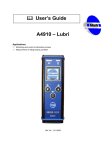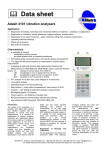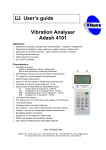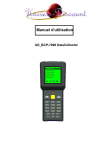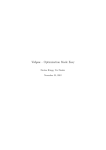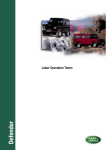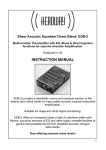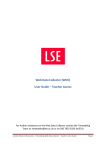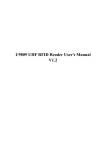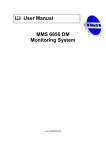Download Vibration Analyser Adash 4300 - VA3 fflfflfflffl User Manual
Transcript
User Manual Vibration Analyser Adash 4300 - VA3 FW 03.18 Ref: 20.04.2009 KM Adash Ltd., Czech Republic, Tel.: +420 59 6232670, Fax: +420 59 6232671, e-mail: info@adash.cz For further technical and contact information consult www.adash.net, www.adash.cz Adash Ltd. Adash 4300 - VA3 Contents Before Switching On the Analyser ..................................................................................... 6 Indication of Weak Batteries (re-chargeables) .................................................................. 6 References........................................................................................................................... 7 Terminology......................................................................................................................... 8 The base scheme of A4300-VA3.................................................................................................. 8 List of Terms ................................................................................................................................. 8 Analyser Control, Important Keys.....................................................................................10 Selection of a Menu or Setting Screen Item and its Activation .........................................10 Return from the Menu................................................................................................................. 10 Return from the Setting Screen .................................................................................................. 10 Switching Between two Menus or Setting Screens .................................................................... 10 Deleting an Incorrectly Inserted Character or Figure ................................................................. 10 Switching of Capitals ON / OFF.................................................................................................. 11 Emergency Mode........................................................................................................................ 11 Instrument Keypad...........................................................................................................11 Interpretation of Basic Terms............................................................................................12 Static and Dynamic Data .................................................................................................12 Indication of Preparation and Course of Measurement ....................................................12 Types of Signal Processing..............................................................................................13 Measurement Averaging..................................................................................................13 Static Measurement Averaging .................................................................................................. 13 Dynamic Measurement Averaging ............................................................................................. 13 Description of the Basic Functions...................................................................................14 Analyser Power Supply....................................................................................................14 Procedure of Battery Exchange.................................................................................................. 14 Connecting Connectors ...................................................................................................14 Connection of a Vibration Sensor, ICP Supply .................................................................15 Switching on/off the Analyser...........................................................................................15 Analyser Main Menu...........................................................................................................16 Analyser Item...................................................................................................................16 Basic Measurements Item................................................................................................16 Speed Measurement .................................................................................................................. 16 Datacollector – Route Item...............................................................................................17 Memory Management Item ..............................................................................................17 Instrument Setup Item......................................................................................................17 Instrument Info Item .........................................................................................................17 Firmware Item..................................................................................................................18 Download from PC Item ............................................................................................................. 18 Delete form List Item................................................................................................................... 18 Use Item ..................................................................................................................................... 18 Analyser Menu....................................................................................................................20 Inputs and Sensors Item ..................................................................................................20 CHAN1 and CHAN2 Parameters................................................................................................ 20 ICP Parameter ............................................................................................................................ 20 SENSOR Parameter................................................................................................................... 21 UNIT Parameter.......................................................................................................................... 22 SENSIT Parameter ..................................................................................................................... 22 2 Adash Ltd., Czech Republic, Tel.: +420 59 6232670, Fax: +420 59 6232671, e-mail: info@adash.cz For further technical and contact information consult www.adash.net, www.adash.cz Adash Ltd. Adash 4300 - VA3 RANGE Parameter ..................................................................................................................... 22 Trigger Inputs Item...........................................................................................................22 LEVEL Parameter....................................................................................................................... 23 DELAY Parameter ...................................................................................................................... 23 Wide-band Values Item....................................................................................................24 UPPER DISP and LOWER DISP Parameters ........................................................................... 25 DISP-UNIT Parameter ................................................................................................................ 25 MEAS-TIME Parameter .............................................................................................................. 25 EVALUATION Parameter ........................................................................................................... 26 BASE-BAND Parameter ............................................................................................................. 26 FREQ-BAND Parameter............................................................................................................. 26 Ampl. & phase measur. Item............................................................................................27 CHANNEL Parameter................................................................................................................. 27 AmEv format Parameter ............................................................................................................. 27 AMPL-UNIT, VIEW-UNIT, PHASE-UNIT and SPEED-UNIT Parameters.................................. 27 RESOL Parameter...................................................................................................................... 28 Dyn. Measur. - Setup Item ...............................................................................................28 Dynamic Measurements Item ..........................................................................................29 UPPER DISP and LOWER DISP Parameters ........................................................................... 29 DISP-UNIT Parameter ................................................................................................................ 29 EVALUATION Parameter ........................................................................................................... 29 Y-AXIS Parameter ...................................................................................................................... 30 Y-RANGE Parameter.................................................................................................................. 30 Measurements Memory Item ...........................................................................................30 Erasing Individual Items ............................................................................................................. 31 Dyn. Measur. - Setup Menu................................................................................................32 Time Signal Item..............................................................................................................32 BASE-BAND Parameter ............................................................................................................. 32 FREQ-BAND Parameter............................................................................................................. 33 Affect of a different bands on a measured signal ....................................................................... 34 Sampling frequency - fs .............................................................................................................. 35 SAMPLES Parameter ................................................................................................................. 35 TRIGGER Parameter.................................................................................................................. 35 TRIG-MODE Parameter ............................................................................................................. 36 AVERAGING Parameter ............................................................................................................ 36 AVER-NMB Parameter ............................................................................................................... 36 ENVELOPE Parameter............................................................................................................... 37 ACMT Item ......................................................................................................................37 The Compressed Time Signal Measurement............................................................................. 37 Spectrum Item .................................................................................................................38 LINES Parameter........................................................................................................................ 38 Other Parameters ....................................................................................................................... 38 ENV-Spectrum Item .........................................................................................................38 Order Analysis Item .........................................................................................................38 HARM-NMB Parameter .............................................................................................................. 39 RESOL Parameter...................................................................................................................... 39 List of Routes .....................................................................................................................40 Measurement of the Whole Measurement Point ..............................................................40 Dynamic Measurement with Machine Speed ...................................................................41 Creation of a Route Copy ................................................................................................41 Creation of a Machine Copy.............................................................................................41 Input and Display of a Note..............................................................................................41 Input of a Note ............................................................................................................................ 42 Display of the Note ..................................................................................................................... 42 Erasing of the Note ..................................................................................................................... 42 Creation of a Route..........................................................................................................42 3 Adash Ltd., Czech Republic, Tel.: +420 59 6232670, Fax: +420 59 6232671, e-mail: info@adash.cz For further technical and contact information consult www.adash.net, www.adash.cz Adash Ltd. Adash 4300 - VA3 Route Sensor.............................................................................................................................. 42 Transmission of a Route to the Analyser or Data from the Analyser ......................................... 43 Instrument Setup Menu......................................................................................................44 Meas. Parameters Item....................................................................................................44 Impl. Input Parameter ................................................................................................................. 44 HP Integ. Parameter ................................................................................................................... 44 Unit Set Parameter ..................................................................................................................... 44 Frequency Parameter ................................................................................................................. 45 FFT-MODE Parameter ............................................................................................................... 45 SPEC Format and AmEv Format Parameters............................................................................ 45 SW Offset Parameter.................................................................................................................. 45 Route Parameters Item....................................................................................................46 Route Sensor Parameter ............................................................................................................ 46 Data Scanning Parameter .......................................................................................................... 46 Supply Cells Item.............................................................................................................46 Display.............................................................................................................................46 Control Keys of the Display Parameters Setting ........................................................................ 47 Date & Time Item.............................................................................................................47 Date Format Item........................................................................................................................ 47 Actual Date and Actual Time Items ............................................................................................ 47 Power Saving Item...........................................................................................................47 Control Keys of the Times Setting .............................................................................................. 48 Language Version Item....................................................................................................48 Instrument Info Menu .........................................................................................................49 Instrument Item................................................................................................................49 FW Versions Item ............................................................................................................49 Connectors Item ..............................................................................................................49 Batteries Item ..................................................................................................................49 Route Parameters Menu ....................................................................................................50 Route Sensor Item...........................................................................................................50 CHANNEL Parameter................................................................................................................. 50 Sensor Parameters..................................................................................................................... 50 Data Scanning Item .........................................................................................................51 Parameter Manual ...................................................................................................................... 51 Parameter Auto........................................................................................................................... 51 Alert level, Danger level and Preview time Items .............................................................51 Alert level and Danger level Parameters .................................................................................... 51 Preview time Parameter ............................................................................................................. 51 Memory Management Menu...............................................................................................53 Erase Measurements Memory .........................................................................................53 Displaying On-line Measurement Results ........................................................................54 Displaying Static Measurements Results .........................................................................54 Displaying Dynamic Measurement Results ......................................................................54 Arrow Keys Mode ....................................................................................................................... 55 Measurement Restart ................................................................................................................. 55 Measured Data Storage......................................................................................................56 Instrument Firmware Update .............................................................................................57 Necessary Equipment......................................................................................................57 File Installation............................................................................................................................ 57 Firmware New Version Files ............................................................................................58 Firmware Upload Procedure ............................................................................................58 Searching of the COM port number............................................................................................ 63 4 Adash Ltd., Czech Republic, Tel.: +420 59 6232670, Fax: +420 59 6232671, e-mail: info@adash.cz For further technical and contact information consult www.adash.net, www.adash.cz Adash Ltd. Adash 4300 - VA3 Appendix A: Conflict of Setup versions, when you download FW to Software memory .............................................................................................................................................64 Download of the FW with the same version number ........................................................64 Download of the FW with a later version number (newer FW)..........................................65 Download of the FW with earlier version number (older FW) ...........................................65 Appendix B: Keys You Use for a Number or Text Input ..................................................66 User Notes ..........................................................................................................................68 5 Adash Ltd., Czech Republic, Tel.: +420 59 6232670, Fax: +420 59 6232671, e-mail: info@adash.cz For further technical and contact information consult www.adash.net, www.adash.cz Adash Ltd. Adash 4300 - VA3 Before Switching On the Analyser Ignoring any recommendations mentioned below may cause failure of the instrument. Operating with a power higher then 24 V can cause an accident. 1. Connect into the ICP input only: - ICP powered sensor - AC voltage max. 12 V peak-peak - DC voltage max. +/- 24 V. If you are not sure, contact your dealer or directly our website. 2. Never connect the analyser to a line voltage 230 V (110 V). 3. Only use batteries with a nominal voltage of max. 1.5 V. Warning! Be careful of battery orientation! Indication of Weak Batteries (re-chargeables) When you select the Instrument info from main menu, then information on the current condition of the batteries appears. While the instrument is switched on, the battery condition is checked every 30 sec. 1. When a warning low battery level is detected (insufficient to enable correct and safe work with instrument), the yellow ERR light is on (on the top of keyboard). Finish your current measurement and then change the batteries. 2. When the alert low battery level is detected, all three lights on the top of the keyboard blink three times and instrument switches itself off. You have to change the batteries immediately. If the instrument switches itself off after switch-on, then you also have to change the batteries immediately. Attention! When the instrument is switched off for several minutes, weak batteries can be regenerated and for a limited time can seem to be in good condition. Do not try repeatedly switching on, when the instrument itself switches off immediately! You may cause instrument failure and data in memory can be corrupted. 6 Adash Ltd., Czech Republic, Tel.: +420 59 6232670, Fax: +420 59 6232671, e-mail: info@adash.cz For further technical and contact information consult www.adash.net, www.adash.cz Adash Ltd. Adash 4300 - VA3 References There is the vibration analyser and datacollector Adash 4300 – VA3 described in this manual. This is the basic user manual of all the instruments of the Adash 4300 series, which contains the important information on the correct use of the instrument. Certain special features of the instruments of the Adash 4300 series are described in the special manuals - see list below. This manual is registered in the list of references as the [1] item. This list of references is established for documentation set of Adash A4300-VA3 instruments: [1] [2] [3] [4] [5] [6] Vibration Analyser Adash 4300-VA3; User manual Vibration Analyser Adash 4300-VA3; Quick Start, User manual Vibration Analyser Adash 4300-VA3; Multi FW upload, User manual Vibration Analyser Adash 4300-Ex; User manual Vibration Analyser Adash 4300-VA3; Balancing, User manual Vibration Analyser Adash 4300-VA3; Cross Channel, User manual 7 Adash Ltd., Czech Republic, Tel.: +420 59 6232670, Fax: +420 59 6232671, e-mail: info@adash.cz For further technical and contact information consult www.adash.net, www.adash.cz Adash Ltd. Adash 4300 - VA3 Terminology The base scheme of A4300-VA3 A4300 - VA3 Instrument VA3 Loader memory System data Data memory Software (operational) memory PC PC-Loader DDS2000 … RS232 List of Terms FW - instrument firmware, it is internal software, which runs in the instrument processor. FW module - individual FW for the instrument, it is software, which is able to run in the instrument. FW modules are files, which you can download from Internet. Into the instrument is each FW module transferred from PC disk by PC Loader software (A4300Loader1-1-13_en.exe, version nr. increases) and by VA3 loader software (A4300_InitLoader_v137.b4f, version nr. increases). License of FW module - the list of all licenses is saved in your instrument. When you have bought the license for certain FW module, then you can download this module to the instrument memory. Each user can buy all FW modules, which are offered. User receives every FW module through e-mail and together with it also the init software, which rewrites the record with licenses in his instrument. When you try download the firmware for which you have not the license, then the PC loader doesn’t allowed it. PC Loader – software in your PC (A4300Loader1-1-13_en.exe, version nr. increases), which provides transfer of FW modules from PC disk to the instrument memory. The newest version is released on Adash web site. VA3 Loader - software in the instrument (A4300_InitLoader_v137.b4f, version nr. increases), which provides saving and running of FW modules in the instrument. The newest version is released on Adash web site. 8 Adash Ltd., Czech Republic, Tel.: +420 59 6232670, Fax: +420 59 6232671, e-mail: info@adash.cz For further technical and contact information consult www.adash.net, www.adash.cz Adash Ltd. Adash 4300 - VA3 HW – hardware, obviously this word is used as general name for everything, what instrument contains (boards, electronics components, display, connectors, keypad, …). VA3 Loader Memory – memory in the instrument to which the VA3 Loader is saved. Software (operational) memory – in this memory of the instrument is the actual FW module saved and ran. Data memory - memory in the instrument, in which all data (routes, FW modules, …) are saved. Usual size is 12 MB. When you can compare it with PC, it is similar to PC hard disk. System data - this part of the instrument memory contains various system blocks. For instance Setup block contains all setups from instruments menus (by pushing Save button). FATsys block organizes saving of measurement data (similar to the FAT table in your PC). Setup of FW module – the setup block contains all instrument settings. It is the part of system data (see the diagram). b4f - extension of file, which contains VA3 Loader or new licenses to write them into the instrument. b4z - extension of file, which contains a FW module. FW upload – general term for transfer of a FW module to the instrument memory. It is important to assign to which instrument memory the transfer is made. It is the VA3 Loader memory for the VA3 Loader transfer. Individual FW modules can be saved either to the Software instrument memory or to the Data instrument memory. Only the transfer to the software instrument memory was possible in the past. That is why in older manuals the Data instrument memory is not mentioned, because transfer to different place was not possible. 9 Adash Ltd., Czech Republic, Tel.: +420 59 6232670, Fax: +420 59 6232671, e-mail: info@adash.cz For further technical and contact information consult www.adash.net, www.adash.cz Adash Ltd. Adash 4300 - VA3 Analyser Control, Important Keys All the analyser functions are selected from menus. Selection of a Menu or Setting Screen Item and its Activation Select a menu or setting screen item by means of up/down arrows and by pressing right arrow, ENTER or START, activate the selected function. An exception is, for example, settings screens from which measurement can be launched. In such a case, start measurement by pressing START on any menu item. Return from the Menu By pressing left arrow or START, close the selection in the current menu and return to the previous menu. By pressing ESC, the last selection is cancelled. Return from the Setting Screen By pressing left arrow or ESC, close the selection in the current setting screen and return to the previous menu. The performed selections are respected until the instrument is switched off. By pressing Save the modified parameters are saved in the instrument permanent memory and further respected. Switching Between two Menus or Setting Screens If two menus are displayed at the same time (this usually concerns the setup screens), they are arranged horizontally or vertically. In both the cases, switch from one menu to another by pressing PgUp or PgDn. The cursor is in the active menu. After switching to the other menu, the cursor will appear at its original position before switching. Deleting an Incorrectly Inserted Character or Figure The last inserted character (e.g. name of measurement saved in the instrument memory or USERdefined numerical parameter) can be deleted by pressing - up arrow for the A keypad design - Shift left arrow for the B keypad design. 10 Adash Ltd., Czech Republic, Tel.: +420 59 6232670, Fax: +420 59 6232671, e-mail: info@adash.cz For further technical and contact information consult www.adash.net, www.adash.cz Adash Ltd. Adash 4300 - VA3 Switching of Capitals ON / OFF Capitals can be switched ON or OFF inside inserting of any text by pressing right arrow. Emergency Mode Press Setup key inside instrument switching ON to demand emergency mode. The brightness (of 50%) and contrast (of 63%) of display are set up at default values. Use the mode when the display becomes illegible. Instrument Keypad ERR ERR STAT M EAS Sh ift START STAT M EAS ESC START + + ENTER ESC 0 SPACE 0 ABC DEF SPACE ABC DEF C o py Cursor P gU p Co py Cursor PgU p 1 2 3 1 2 3 GHI JKL MNO GHI JKL MNO Sa ve Mode P gD n Sa ve Zo o m PgD n 4 5 6 4 5 6 PQRS TUV WXYZ PQRS TUV WXYZ Delete Se t up Menu Delete Se t up Me n u 7 8 9 7 8 9 A keypad design (version 1) B keypad design (version 2) 11 Adash Ltd., Czech Republic, Tel.: +420 59 6232670, Fax: +420 59 6232671, e-mail: info@adash.cz For further technical and contact information consult www.adash.net, www.adash.cz Adash Ltd. Adash 4300 - VA3 Interpretation of Basic Terms Static and Dynamic Data There are two main types of measured data in the 4300 instruments: static and dynamic. Static data are represented by a single value (real or complex). An example is the result of measurements of machine speed or vibration wide-band values. Dynamic data are represented by an array of measured values. An example is the result of spectrum or time signal measurement. Static data parameters are set up and measured from a single setup screen to be activated from the main menu by selecting Analyser -> Wide-band values. The measurement of dynamic data is launched from the setup screen to be activated from the main menu by selecting Analyser -> Dynamic measurements. By pressing Setup in the Dynamic measurements screen, the setting screen of the corresponding dynamic measurement appears. Indication of Preparation and Course of Measurement After pressing START from the measurement setup screen, the following steps are performed prior to launching vibration measurements: - Switching on ICP vibration sensor supply if it was off. - Checking vibration sensor connection to the measurement input; an unconnected or defective sensor will be indicated as an error. - Auto-calibration of measurement range, if requested. - Pause for transient performance on the signal path due to its re-setup. The course of these preparations prior to measurement is indicated by a running graphic bar on the bottom line of the display and by the MEAS signal light on the instrument panel: Meas Indicates -----------------------------------------------------------------------------------------------------------------------------------Off Measurement is not in progress or has been completed. Red Path auto-calibration or stabilisation, trigger sign occurrence etc. are expected. Orange The result of measurement is being calculated and prepared for display. Green Time signal is collected – measurement is in progress. 12 Adash Ltd., Czech Republic, Tel.: +420 59 6232670, Fax: +420 59 6232671, e-mail: info@adash.cz For further technical and contact information consult www.adash.net, www.adash.cz Adash Ltd. Adash 4300 - VA3 Types of Signal Processing Input signal can be processed and modified in case of alternate measurements in various ways; with respect to measurement, we always speak about the selection of a signal path. The following table describes the features of four signal paths used in the Adash 4300 instruments. Path Sensor Unit Unit of Meas. Description ============================================================================= 2 2 No modifications m/s , g m/s , g Acceleration meas. by an accel. sensor mm/s, in/s mm/s, in/s Velocity measurement by a velocity sensor um, mil um, mil Displacement meas. by a displ. sensor 2 Integration m/s , g mm/s, in/s Velocity meas. by an acceleration sensor mm/s, in/s um, mil Displacement meas. by a velocity sensor 2 Double integration m/s , g um, mil Displacement meas. by an accel. sensor 2 2 ENV modulator m/s , g m/s , g Measurement of envelope modulated mm/s, in/s mm/s, in/s signal. The unit of measurement is identical um, mil um, mil to the sensor unit. CAUTION. - The analyser will automatically set the correct measurement path according to the currently set sensor unit (see Chapter Analyser Menu/Inputs and Sensors Item/Unit Parameter) and according to the requested unit of measurement (see Chapter Analyser Menu/Wide-band Values Item or Dynamic Measurements/Unit Parameter). - Double integration instruments are supplied upon special request. - The ENV measurement path is not implemented in the firmware 1.0 and 1.1 versions. Measurement Averaging Static Measurement Averaging For static measurements, the number of measurements based on which the final averaged static value is to be calculated is not entered. Measurement averaging is carried out by setting a suitable measurement time parameter MEAS-TIME by selecting Analyser->Wide-band Values from the main menu. The entered measurement time value determines the length of time signal in seconds based on which the static value is then calculated. A longer time of measurement thus corresponds to a higher measurement result averaging. Dynamic Measurement Averaging The request for dynamic measurement averaging is fulfilled by setting the AVERAGING parameter to TIME or LIN. Call the appropriate setting screen by selecting Analyser->Dynnamic measurements from the main menu and pressing Setup key. In the next AVG-NMB parameter, the requested number of measurement averages can be set. CAUTION! If the AVERAGING parameter is set to OFF, then the number of averages set in the AVGNMB parameter is not respected and measurement is not averaged. If you need measurement averaging, make sure you set the AVERAGING parameter to TIME or LIN. 13 Adash Ltd., Czech Republic, Tel.: +420 59 6232670, Fax: +420 59 6232671, e-mail: info@adash.cz For further technical and contact information consult www.adash.net, www.adash.cz Adash Ltd. Adash 4300 - VA3 Description of the Basic Functions Analyser Power Supply The analyser is supplied by 4 batteries of AA size with a nominal voltage of max. 1.5 V. 1. To supply the analyser, the following can be used: - batteries with a nominal voltage of 1.2 V - alkaline cells (not another type) with a nominal voltage of 1.5 V. 2. Do not combine various types of supply cells, always mount 4 identical pieces. 3. Carefully check polarity of the inserted cells - by reversing polarity of any of the cells, supply cells get damaged. 4. Select the right cells type via the item Main menu->Instrument setup->Supply cells. Information on the condition of batteries is available by selecting Instrument Info from the main menu. Procedure of Battery Exchange - Switch off the analyser by pressing ESC+START. Release the screw of the battery area cover. Exchange the discharged batteries with charged ones, pay attention to the correct polarity of each battery. Install the cover and tighten the screw. Switch on the analyser by pressing START. Activate the Instrument Info -> Batteries screen from the Main Menu and check the condition of the installed batteries. Connecting Connectors - - - - On its upper side, the analyser is equipped with a seven-pin connector to connect a vibration sensor. The sensor connected to this input is further indicated CHAN1. ICP supply of the connected vibration sensor is conducted to the connector. On its left side, the analyser is equipped with a seven-pin connector to connect a second vibration sensor. The sensor connected to this input is further indicated CHAN2. ICP supply of the connected vibration sensor is conducted to the connector. On its right side, the analyser is equipped with a five-pin connector to connect a trigger pulse source, usually a tachoprobe. The sensor connected to this input is further indicated TRG. The connected tachoprobe supply is conducted to the connector. On its lower side, the analyser is equipped with a nine-pin connector Canon to connect the serial communication RS232 (usually for the transmission of measured data from the analyser to the user PC or for route recording from the user PC to the analyser). A tachoprobe can also be connected to this connector to ensure compatibility with probes of the Adash 4100 and Adash 4200 analysers. 14 Adash Ltd., Czech Republic, Tel.: +420 59 6232670, Fax: +420 59 6232671, e-mail: info@adash.cz For further technical and contact information consult www.adash.net, www.adash.cz Adash Ltd. Adash 4300 - VA3 Connection of a Vibration Sensor, ICP Supply On its upper side, the analyser is equipped with a seven-pin connector to connect a vibration sensor with ICP supply. The analyser has its own sensor ICP supply. Set the type and parameters of the used sensor and the sensor ICP supply switching on/off by selecting Analyser->Inputs and Sensors from the main menu. - The left screen (CHAN1) defines the parameters of a sensor connected to the connector on the upper side of the instrument. The right screen (CHAN2) defines the parameters of a second sensor connected to the connector on the left side of the instrument. To switch from the one side of the display to the other, press PgUp or PgDn. Once the parameters are set, leave the screen by pressing left arrow or ESC. By pressing Save, store the current setting of the instrument to its permanent memory. CAUTION! The currently used setting of the instrument, including new modifications, is valid only until the instrument is switched off. Once it is switched on, the original setting is downloaded from its permanent memory. If you wish to save the current setting of the instrument to the permanent memory, press Save. Sensor parameter setting – see Chapter Analyser Menu/Inputs and Sensors Item. Switching on/off the Analyser By pressing START, switch on the analyser and the introductory logo appears on the display. After several seconds, the main menu appears on the display to select further steps of the analyser. By pressing ESC+START, switch off the analyser. If, after switching on the instrument, a floppy disk logo (before 1.37 Loader version) or A4300 Loader title (form 1.37 Loader version) is shown instead of the main menu, it means that the analyser firmware has been damaged and the instrument expects the firmware to be uploaded to the memory. The procedure is described in the chapter Instrument Firmware Update. In this mode the analyser does not respond to any keystroke; can be switched off only. If firmware is not uploaded, then the instrument automatically switches off after approx. 2 minutes. The floppy disk logo or A4300 Loader title on the display means a firmware failure. 15 Adash Ltd., Czech Republic, Tel.: +420 59 6232670, Fax: +420 59 6232671, e-mail: info@adash.cz For further technical and contact information consult www.adash.net, www.adash.cz Adash Ltd. Adash 4300 - VA3 Analyser Main Menu After switching on the analyser, the Main Menu is displayed. By pressing up/down arrows, select the requested item and activate it by pressing right arrow, ENTER or START. Analyser Item It enables the instrument to pass to the analyser mode, therefore to the on-line measurement mode. After it is activated, the Analyser menu is displayed. A detailed description of its individual items is indicated in the chapter Analyser Menu. Basic Measurements Item It offers a menu to perform 4 basic predefined types of measurement ISO velocity RMS and PEAK values measurement [mm/s] or [in/s] in band 10-1000 Hz Bearing acceleration RMS and PEAK values measurement [g] in band 5-16 kHz - common bearing L-Bearing acceleration RMS and PEAK values measurement [g] in band 0.5-16 kHz - large bearing Machine speed machine speed value [CPS] and [RPM]. The measurement results can be stored in the analyser memory as if they were obtained in a standard measurement in the Analyser mode - see chapter Measured Data Storage. The Measurements Memory item enables to view measurement results saved in the analyser memory – see chapter Analyser Menu/Measurements Memory Item. CAUTION! - The ISO, Bearing and L-Bearing items are only available if the ACC sensor type, i.e. accelerometer, is set. Otherwise, the last two acceleration measurements [g] could not be performed. - Since they are predefined measurements, it is supposed that the sensor is connected to the input set by the Impl. Input parameter – see chapter Instrument Setup/Meas. Param. The sensor parameters (including the ACC type) are defined by the setting screen of the relative CHAN1 or CHAN2 input – see chapter Analyser menu/Inputs and Sensors. - Set the ISO measurement unit via Units parameter – see chapter Instrument Setup Menu Meas. Param. Item. - By pressing Setup, invoke the Meas. Param. setting screen and switch the Impl. Input or the Units parameters. Speed Measurement 1. The simplest way to measure speed, is to use Main menu -> Basic measurements -> Machine speed item. 16 Adash Ltd., Czech Republic, Tel.: +420 59 6232670, Fax: +420 59 6232671, e-mail: info@adash.cz For further technical and contact information consult www.adash.net, www.adash.cz Adash Ltd. Adash 4300 - VA3 2. Open the Wide-band values screen (Main menu -> Analyser -> Wide-band values). The UPPER DISP or LOWER DISP parameter set to TRG (trigger input). Then select measurement unit (CPS, RPM). By pushing START take the speed measurement. CAUTION! An error appears if the instrument is connected to your PC via RS232 cable during machine speed measurement. Datacollector – Route Item It enables the instrument to pass to the datacollector mode, i.e. to the viewing and/or route measurement mode. After it is activated, the list of routes in the instrument memory is displayed, indicated as Datacollector - Route. This item is available only with instruments that are equipped with a program module for route measurements. A detailed description of how to work with the list of routes is included in chapter List of Routes. Memory Management Item It enables to erase all the files and measured static and dynamic data, saved in the instrument memory. It is: - The list of routes and measured data of individual routes. - Data measured by the analyser and saved in the memory. - Balancing projects and their measured data. - FW modules. The whole instrument memory that is reserved for data and files storage, is erased and initialised see also chapter Memory Management Menu. Instrument Setup Item It enables the instrument to pass to the parameter setup mode. After it is activated, the Instrument Setup menu is displayed. For a detailed description of its individual items see chapter Instrument Setup Menu. Instrument Info Item It enables the instrument to pass to the mode when information relative to the instrument setting and to the version of the installed firmware is displayed. After it is activated, the Instrument Info menu is displayed. For a detailed description of its individual items see chapter Instrument Info Menu. 17 Adash Ltd., Czech Republic, Tel.: +420 59 6232670, Fax: +420 59 6232671, e-mail: info@adash.cz For further technical and contact information consult www.adash.net, www.adash.cz Adash Ltd. Adash 4300 - VA3 Firmware Item It enables to simplify the switching over FW modules. Any new FW module has to be stored into the program instrument memory from a PC via the RS232 interface – see Instrument Firmware Update chapter. Any new FW versions actualisation can be carried out via this way only. To switch over FW modules there is useful if all the FW modules are stored in the instrument data memory and ready to be loaded from here into the instrument program memory without connecting the instrument to PC via RS232 interface. CAUTION! If the Erase measurements memory command is executed all FW modules are removed from the data instrument memory and they have to be stored from your PC via RS232 interface. This command has no effect upon the current FW module in the instrument program memory. Check whether the version of instrument loader is V1.37 or later. Previous loader versions do not support the functions described below. Use the standard update FW modules way via RS232 interface to update new loader version in your instrument. The InitLoader_v137.b4f file is available on the www.adash.cz. In the documentation [3] you can find detail information on how to handle FW modules – see chapter References. Download from PC Item It enables to store a FW module from PC to the instrument data memory. The instrument prompts you to establish serial communication via RS232 interface: Use 4300Loader on PC please… The select FW module will be stored into the instrument data memory. The operation has no effect upon the current FW module in the instrument program memory. See the Instrument Firmware Upload chapter how to establish serial communication via A4300Loader program and how to handle the program. Select any FW module from the offered list and click the Wait for instrument button. If the communication is established click the Upload button to store the select FW module into the instrument data memory. Two steps of the loading are executed: - The initializing FW part is stored. - FW module is stored. Delete form List Item It enables to remove the select FW module from the instrument data memory. Use the item to remove any FW module before replacing by its later version. The previous version is not necessary to archive. Select any module from the offered list and press the START button. Select module will be removed. Use Item It enables to load the select FW module from the instrument data memory to the program memory. The loaded module is run immediately. 18 Adash Ltd., Czech Republic, Tel.: +420 59 6232670, Fax: +420 59 6232671, e-mail: info@adash.cz For further technical and contact information consult www.adash.net, www.adash.cz Adash Ltd. Adash 4300 - VA3 Select any module from the offered list and press the START button. Initialising part from the select module will be loaded and run first and the select firmware will be loaded and run immediately. For older FW modules then the 03.04.1 version only: Do not use FW modules with different versions of setup – see chapter Instrument Info Menu / FW Versions Item. If an older version is downloaded into instrument the all data in setup block are set to default values. Especially – sensors user sensitivities are overwritten. 19 Adash Ltd., Czech Republic, Tel.: +420 59 6232670, Fax: +420 59 6232671, e-mail: info@adash.cz For further technical and contact information consult www.adash.net, www.adash.cz Adash Ltd. Adash 4300 - VA3 Analyser Menu By activating the Analyser item in the instrument main menu, activate the Analyser menu. The instrument passes to the analyser mode, i.e. on-line measurements. - By pressing up/down arrows, select the requested item and activate it by pressing right arrow, ENTER or START. By pressing left arrow or ESC, return to the analyser main menu. By pressing Save, save the current analyser setting to the instrument permanent memory. By pressing Setup, invoke the Meas. Param setting screen – see Chapter Instrument Setup Menu/Meas. Param. Item. Inputs and Sensors Item It enables to pass to the setting screen of vibration or DC measurement sensors. - The left screen (CHAN1) defines the parameters of a sensor connected to the connector on the upper side of the instrument. The right screen (CHAN2) defines the parameters of a second sensor connected to the connector on the left side of the instrument. To switch from one side of the screen to the other, press PgUp or PgDn. Select the item by means of up/down arrows and activate by pressing right arrow or ENTER. Once the parameters are set, leave the screen by pressing left arrow or ESC. By pressing Save, store the current setting of the instrument to its permanent memory. - CHAN1 and CHAN2 Parameters It defines the type of sensor. The firmware current version supports the following types: OFF AC DC The sensor is disconnected and it cannot be assigned to measurements on the setup screens. If the second sensor, connected to the left connector, is not used, it is advisable to set CHAN2 to OFF. A sensor for alternate measurements is connected to the relative connector. A sensor for direct-current measurements is connected to the relative connector. ICP Parameter It defines the request for the sensor ICP supply to be switched on. ON OFF During measurement the sensor ICP supply is ON. This is a standard setting for the use of a vibration sensor with ICP supply. During measurement, the sensor is not connected to the ICP supply source. Use this setting if you want to measure signal from the signal generator or vibration sensor that is already supplied from another source (e.g. the analyser is connected parallelly with another measuring instrument supplied by the sensor). If the sensor is not connected to an external ICP supply source, the analyser internal supply source must be ON. Otherwise, an error message is displayed after launching the measurement. 20 Adash Ltd., Czech Republic, Tel.: +420 59 6232670, Fax: +420 59 6232671, e-mail: info@adash.cz For further technical and contact information consult www.adash.net, www.adash.cz Adash Ltd. Adash 4300 - VA3 In such a case, interrupt measurement and switch on the internal ICP supply. SENSOR Parameter It defines the subtype of the connected sensor. The following subtypes can be selected for the alternate AC type of sensor: VOLT Voltage sensor. Use this option for the measurement of voltage from the signal source. In this case signal cannot be integrated. ACC Acceleration sensor – accelerometer. The sensor enables to measure acceleration (directly), velocity (via an integrator) and displacement (via a double integrator). VEL Velocity sensor. The sensor enables to measure velocity (directly) and displacement (via an integrator). DISP Displacement sensor. The sensor enables to measure displacement (directly). Sensor Sensor Unit Measured Quantity Unit of Meas. Meas. Path -------------------------------------------------------------------------------------------------------------------------------------VOLT mV, V voltage mV, V direct 2 ACC m/s , g voltage mV, V direct 2 acceleration m/s , g direct velocity mm/s, in/s integrator displacement um, mil 2x integrator VEL mm/s, in/s voltage mV, V direct velocity mm/s, in/s direct displacement um, mil integrator DISP um, mil voltage mV, V direct displacement um, mil direct CAUTION. The measurement path double integrator is defaultly not enabled. The instrument contains two measurement paths. Each measurement path contains one integrator and one filter. If a double integration is required for measurement, then the integrator from the other path is used. Double integration is possible only for a single channel measurement, so it is not possible to use for the Cross Analyser firmware. Using of the two filters is similar to using of the two integrators. If a band-pass filter is required for measurement, then a high-pass filter from the other path is used. Dual channel measurements are possible only with a low-pass filter. Recommendation: For a measurement of Amplitude-phase-speed is recommended to set parameters as follows (see chapter Analyser Menu – Ampl. & phase measur. Item): 2 - AMPL-UNIT parameter: set the unit of sensor (e.g. for an accelerometer: g, m/s ) - VIEW-UNIT parameter: set a desired unit for measurement (e.g. for measurement of displacement: mil, µm). The µm and mil units are always enabled in this case (µm and mil units correspond to double integration of acceleration). The same settings are enabled for the balancing (see firmware Balancer) and you can always use the displacement units for a balancing. The following subtypes can be selected for the direct-current DC type of sensor: VOLT Voltage sensor. Use this option for the measurement of voltage from the signal source. USER User sensor. 21 Adash Ltd., Czech Republic, Tel.: +420 59 6232670, Fax: +420 59 6232671, e-mail: info@adash.cz For further technical and contact information consult www.adash.net, www.adash.cz Adash Ltd. Adash 4300 - VA3 Sensor Sensor Unit Measured Quantity Unit of Meas. Meas. Path -------------------------------------------------------------------------------------------------------------------------------------VOLT mV, V voltage mV, V direct USER USER USER USER direct UNIT Parameter It defines the unit of the sensor in which its sensitivity will be indicated. Only such units are offered that correspond to the selected sensor subtype - see the description of the SENSOR parameter (Sensor Unit) above. SENSIT Parameter It defines the sensitivity of the sensor used in mV per sensor unit determined by the UNIT parameter. The following nominal sensitivity of the sensor can be selected: 1, 5, 10, 50, 100, 500 and 1000 mV/UNIT. If you know the effective sensitivity of the sensor used, enter it via the user selection USER. RANGE Parameter It defines the measurement range in the sensor unit defined in the UNIT parameter. According to the selected fixed measurement range, the instrument input amplifiers are set. If you use the AUTO option, the optimal measurement range will be set prior to launching the measurement. CAUTION! - The measurement range is defined in the sensor unit, not in the unit of measurement. If you measure velocity, for instance via an integrator, in mm/s by means of an acceleration sensor with the sensor unit g, select the range of the input signal also in the sensor unit g. - For common measurements, it is advisable to select the AUTO range and to use the fixed measurement range only for cases that necessarily require it. - If you select the fixed measurement range, it is advisable to first test the measured signal, for instance by measuring time signal for a gradually reducing measurement range, and thus to determine the selected range with a sufficient reserve. If the selected range is restricted, the instrument input part is overexcited during measurement and measurement is not be performed. If, on the contrary, the selected range is excessive, measurement precision is lost due to interference and noise of the measured signal. Trigger Inputs Item It enables to pass to the setup screen of trigger inputs. - The left screen (TRIGGER) defines the parameters of the trigger connected to the TRG connector on the right side of the instrument. The right screen (INPUT-SIGNAL) defines the parameters of the trigger represented by the vibration sensor of the measured signal. To switch from one side of the screen to the other, press PgUp or PgDn. Select the item by means of up/down arrows and activate by pressing right arrow or ENTER. Once the parameters are set, leave the screen by pressing left arrow or ESC. By pressing Save, store the current setting of the instrument to its permanent memory. 22 Adash Ltd., Czech Republic, Tel.: +420 59 6232670, Fax: +420 59 6232671, e-mail: info@adash.cz For further technical and contact information consult www.adash.net, www.adash.cz Adash Ltd. Adash 4300 - VA3 It enables to set measurement synchronisation and precise start of a measurement. It can be set to the four modes: Free run: Trigger is not used. After pushing the START button is set the range and then immediately the measurement starts. This mode is suitable for measuring of the standard machines, which process is stable. Manual: Trigger is initialized manually. After pushing the button START is instrument get to ready (set range). The measuring is exactly started by re-pushing the button START. This mode is suitable for measuring of machines, which operate in some modes. E.g. the mechanical hand shifts boxes. It operates in the several modes. When I need to measure in exact mode, e.g. when hand moves the box, then I use the manual trigger. External: Trigger is initialized by an external DC voltage source (max. 24V) which is connected to the TRIGGER input. A tachoprobe (photocell) is usually used as the DC voltage source. Signal: In this mode the measurement is triggered by level of a signal. When the signal level is higher then set trigger level, then measurement is run. This mode is suitable e.g. for bump test. For signal trigger you have to use the FIX RANGE of input (Analyser - Inputs & sensors - RANGE) and set the LEVEL of trigger. LEVEL of trigger is relative value in percents of the input range. The signal mode is recommended to use with setting DELAY<0 (pre-trigger). If the trigger is set and measurement is started (START button), then the instrument waits for the trigger. LEVEL Parameter It corresponds to the level of vibration signal. If the level of vibration exceeds the LEVEL parameter, then the measurement starts. The LEVEL parameter is used only for EXTERNAL and SIGNAL mode of the trigger. - EXTERNAL (e.g. optical probe): it is defined in the left-side of the display. Level value is DC voltage in mV. If DC voltage from a source exceeds the level limit, then the measuring is started. - SIGNAL (percent of a fix-range): it is defined in the right-side of the display. Level value is percent of range. Range has not to be AUTO and must be set by user. 2 E.g. If the range is 10m/s and LEVEL is 10 percents, then measurement starts when the level of a 2 signal exceeds 1m/s . DELAY Parameter Delay parameter is defined in % of the actual record length. It is defined for all trigger modes: DELAY = 0 The signal starts exactly at the trigger time. DELAY < 0 The signal contains time before the trigger (pretrig). DELAY > 0 The signal starts after the trigger (posttrig). E.g. If record length is 500ms then: DELAY = -20, the measurement starts 125ms before trigger DELAY = +20, then the measurement starts 125ms after trigger 23 Adash Ltd., Czech Republic, Tel.: +420 59 6232670, Fax: +420 59 6232671, e-mail: info@adash.cz For further technical and contact information consult www.adash.net, www.adash.cz Adash Ltd. Adash 4300 - VA3 Signal Trigger mode: External Trigger mode: Wide-band Values Item It enables to pass to the setup and measurement screen of static values. - The upper display (UPPER DISP) defines measurement parameters shown in the upper part of the display. 24 Adash Ltd., Czech Republic, Tel.: +420 59 6232670, Fax: +420 59 6232671, e-mail: info@adash.cz For further technical and contact information consult www.adash.net, www.adash.cz Adash Ltd. - Adash 4300 - VA3 The lower display (LOWER DISP) defines measurement parameters shown in the lower part of the display. To switch from one part of the display to the other, press PgUp or PgDn. Select the item by means of up/down arrows and activate by pressing right arrow or ENTER. By pressing START, launch measurement. Once the parameters are set, leave the screen by pressing left arrow or ESC. By pressing Save, store the current setting of the instrument to its permanent memory. By pressing Setup, invoke the Inputs and Sensors setting screen – see Chapter Analyser Menu/Inputs and Sensors Item. By pressing START, launch measurement with the currently set parameters. If you do not request to carry out two parallel measurements in the upper and lower display, set one part of the display to OFF - see below. A single measurement is faster. When switching either part of the display to/from OFF, the set measurement parameters of each part of the display remain. CAUTION. Set UPPER/LOWER DISP and DISP-UNIT parameters for direct-current measurements only. UPPER DISP and LOWER DISP Parameters They enable to assign the upper (UPPER) and lower (LOWER) part of the display to the measurement input and to set measurement parameters. The following assignments to the measurement input are possible: OFF CH1 CH2 TRG The relative part of the display does not measure. A single measurement is performed, defined by the parameters of the other part of the display. Measurement will be performed from the sensor connected to the input on the upper side of the instrument (CHAN1). Measurement will be performed from the second sensor connected to the input on the left side of the instrument (CHAN2). Speed will be measured from a tachoprobe connected to the connector on the right side of the instrument or to the Canon connector on the lower side of the instrument. CAUTION! If the CH1 or CH2 item fails to appear in the menu and you require measurement at this input, check whether the relative CHAN1 or CHAN2 is enabled – see chapter Analyser Menu/Inputs and Sensors/CHAN1 and CHAN2 Parameters. By pressing Setup, invoke the appropriate setting screen. DISP-UNIT Parameter It defines the unit of measurement. The menu offers only such units that can be used for the particular measurement – see chapter Analyser Menu/Inputs and Sensors/SENSOR Parameter – Unit of Measurement. To measure speed, the following units are available CPS (revolutions per second) and RPM (revolutions per minute). MEAS-TIME Parameter It defines measurement time in seconds. Set 0.25 sec for fast measurements, 1 sec for common measurements and a longer time for special measurements. The selection of a longer time of measurement means that measurement averaging is requested from a longer time signal. The USER option of measurement time is possible the value is entered as an integer. CAUTION! If you request parallel measurements on both parts of the display, it is advisable to select the same measurement time for both measurements. 25 Adash Ltd., Czech Republic, Tel.: +420 59 6232670, Fax: +420 59 6232671, e-mail: info@adash.cz For further technical and contact information consult www.adash.net, www.adash.cz Adash Ltd. Adash 4300 - VA3 EVALUATION Parameter It defines the type of the final statistic value. The following options are available: RMS 0-P P-P ENV-RMS ENV-0-P CREST KURTOSIS true RMS value measurement true PEAK value measurement true PEAK-PEAK value measurement true RMS value measurement via an envelope modulator true PEAK value measurement via an envelope modulator CREST factor measurement KURTOSIS factor measurement This is an ideal case for parallel measurements on two screens. All parameters, with the exception of EVALUATION, are set to the same values and two static parameters of the input signal are measured simultaneously (with the exception of ENV-RMS). BASE-BAND Parameter It defines the basic frequency measurement range in Hz or CPM from which sampling frequency for dynamic measurements is derived based on the following relation: fs = 2.56 x BASE-BAND. To measure static values, the sampling frequency is fixed (approx. 50 kHz). The Hz or CPM unit is set via the Frequency parameter – see chapter Instrument Setup Menu / Meas. Param. Item / Frequency Parameter. If the BASE-BAND frequency is set in the FREQ-BAND parameter, static values are measured in band 0.8 Hz (48 CPM) to BASE-BAND. The USER option of the basic range is possible if menu options are not suitable. For more information see chapter Dyn. Measur. - Setup menu - Time Signal Item. CAUTION. This parameter is identical to the like parameter of the dynamic measurements setting screens. A setting from any screen is reflected in the setting of another screen. FREQ-BAND Parameter It defines the frequency band of measurement in Hz or CPM. The Hz or CPM unit is set via the Frequency parameter – see chapter Instrument Setup Menu / Meas. Param. Item / Frequency Parameter. The following options are available: BASE-BAND FL-FH USER It is measured in band 0.8 Hz (48 CPM) to BASE-BAND. It is measured in the band defined by a selected menu item. The user setting of the frequency band of measurement is performed by selecting the appropriate lower (Freq-low >= 20 Hz, 1,200 CPM) and upper (Freq-high <= 19,200 Hz, 1,152,000 CPM) frequency. For more information see chapter Dyn. Measur. - Setup menu - Time Signal Item. 26 Adash Ltd., Czech Republic, Tel.: +420 59 6232670, Fax: +420 59 6232671, e-mail: info@adash.cz For further technical and contact information consult www.adash.net, www.adash.cz Adash Ltd. Adash 4300 - VA3 Ampl. & phase measur. Item It enables to pass to the setting and measurement screen of amplitude and phase of the input signal at the machine speed frequency. - Select the item by means of up/down arrows and activate by pressing right arrow or ENTER. By pressing START, launch measurement. Once the parameters are set, leave the screen by pressing left arrow or ESC. By pressing Save, store the current setting of the instrument to its permanent memory. By pressing Setup, invoke the Inputs and Sensors setting screen – see Chapter Analyser Menu/Inputs and Sensors Item. By pressing START, launch measurement with the currently set parameters. The measurement proceeds from the order analysis measurement - see chapter Dyn. Measur. – Setup menu / Order analysis Item. This measurement has to be externally synchronized and the machine speed measurement is executed within its framework. The tachoprobe is need for this measurement. CHANNEL Parameter It enables to assign the measurement to a measurement input. The following assignments to the measurement input are possible: OFF CH1 CH2 No measurement is performed. Measurement will be performed from the sensor connected to the input on the upper side of the instrument (CHAN1). Measurement will be performed from the second sensor connected to the input on the left side of the instrument (CHAN2). CAUTION! If the CH1 or CH2 item fails to appear in the menu and you require measurement at this input, check whether the relative CHAN1 or CHAN2 is enabled – see chapter Analyser Menu/Inputs and Sensors/CHAN1 and CHAN2 Parameters. By pressing Setup, invoke the appropriate setting screen. AmEv format Parameter It enables to select Amplitude Evaluation format - see chapter Instrument Setup Menu / Meas. Param. Item / SPEC format and AmEv format Parameters. AMPL-UNIT, VIEW-UNIT, PHASE-UNIT and SPEED-UNIT Parameters They enable to select desired measurement and display units. Amplitude measurement unit - AMPL-UNIT It depends on the sensor type and on the instrument FW, then there need not all units of the following list to be reached in any time. 2 - Acceleration measurement units: m/s , g. - Velocity measurement units: mm/s, in/s. - Displacement measurement units: µm, mil. Recommendation. 27 Adash Ltd., Czech Republic, Tel.: +420 59 6232670, Fax: +420 59 6232671, e-mail: info@adash.cz For further technical and contact information consult www.adash.net, www.adash.cz Adash Ltd. - Adash 4300 - VA3 Set the measurement unit like the sensor unit - see chapter Analyser Menu / Inputs and Sensors Item / UNIT Parameter. Sensor Sensitivity Machine speed acceleration 100 mV/g over 10 CPS (600 RPM) acceleration 500 mV/g over 5 CPS (300 RPM) velocity --under 5 CPS (300 RPM) Amplitude display unit – VIEW-UNIT It enables to select an amplitude display unit – see units list as follows: 2 - Acceleration display units: m/s , g. - Velocity display units: mm/s, in/s. - Displacement display units: µm, mil. Phase measurement unit – PHASE-UNIT There is possible to select either the rad (radian) unit or the deg (degree of angle) unit. The phase is measured in ±π or ±180º ranges. Machine speed unit – SPEED-UNIT There is possible to select either the CPS (cycles per second or Hz) unit or the RPM (revolutions per minute) unit. RESOL Parameter Defines the frequency resolution in Hz of each order (from ±0.5 to ±10) or in CPM (from ±30 to ±600). The Hz or CPM unit is set via the Frequency parameter – see chapter Instrument Setup Menu / Meas. Param. Item / Frequency Parameter. For instance, if two frequencies are mixed in signal, then you need for correct stable phase and amplitude to set smaller resolution the difference between them. See Note and Example in chapter Dyn. Measur. – Setup Menu / Order Analysis Item / RESOL Parameter. Dyn. Measur. - Setup Item This item is not offered in menu from FW version 03.05. Call the appropriate setting screen from dynamic measurement screen by Setup key – see chapter Analyser Menu/Dynamic measurements Item. It activates the Dyn. Measur. - Setup menu, which enables to select the type of dynamic measurement and to pass to the setup screen of the selected type of measurement. CAUTION! Measurement cannot be launched from the setup screen. Only parameters of the selected type of dynamic measurement are set. Measurement can be launched from the Dynamic Measurement screen – see chapter Analyser Menu / Dynamic Measurements Item. You can set parameters of the following types of dynamic measurements: - Time signal - Spectrum - ENV-spectrum - Order analysis - Compressed time signal. For a detailed description of the setup screen parameters of individual types of measurement see chapter Dyn. Measur. - Setup Menu. 28 Adash Ltd., Czech Republic, Tel.: +420 59 6232670, Fax: +420 59 6232671, e-mail: info@adash.cz For further technical and contact information consult www.adash.net, www.adash.cz Adash Ltd. Adash 4300 - VA3 Dynamic Measurements Item It enables to pass to the measurement screen of dynamic measurements. Only measurement input, the type of dynamic measurement and display parameters are set from this screen and then measurement can be launched. The other measurement parameters need to be pre-set from the relative setup screen Dyn. Measur. - Setup. - The upper display (UPPER DISP) defines measurement parameters shown in the upper part of the display. The lower display (LOWER DISP) defines measurement parameters shown in the lower part of the display. To switch from one part of the display to the other, press PgUp or PgDn. Select the item by means of up/down arrows and activate by pressing right arrow or ENTER. By pressing START, launch measurement. Once the parameters are set, leave the screen by pressing left arrow or ESC. By pressing Save, store the current setting of the instrument to its permanent memory. By pressing Setup, invoke the appropriate Dyn. Measur.-Setup setting screen – see Chapter Analyser Menu/Dyn. Measur.-Setup Item. Launch measurement with the currently set parameters by pressing START. If you do not request to carry out two parallel measurements in the upper and lower display, set one part of the display to OFF - see below. A single measurement is faster. When switching a part of the display to/from OFF, the set measurement parameters remain. UPPER DISP and LOWER DISP Parameters They enable to assign the upper (UPPER) and lower (LOWER) part of the display to the measurement input and to set measurement parameters. The following assignments to the measurement input are possible: OFF CH1 CH2 The relative part of the display does not measure. A single measurement is performed, defined by the parameters of the other part of the display. Measurement will be performed from the sensor connected to the input on the upper side of the instrument (CHAN1). Measurement will be performed from the second sensor connected to the input on the left side of the instrument (CHAN2). CAUTION! If the CH1 or CH2 item fails to appear in the menu and your require measurement at this input, check whether the relative CHAN1 or CHAN2 is enabled – see chapter Analyser Menu/Inputs and Sensors/CHAN1 and CHAN2 Parameters. DISP-UNIT Parameter It defines the unit of measurement. The menu offers only such units that can be used for the particular measurement – see chapter Analyser Menu/Inputs and Sensors/SENSOR Parameter – Unit of Measurement. To measure spectrum phases, the rad (radian) and ° (degree) units are permitted. EVALUATION Parameter It defines the type of dynamic measurement. The following options are available: TIME SPEC ENV-SPEC time signal measurement. spectrum measurement. envelope spectrum measurement. 29 Adash Ltd., Czech Republic, Tel.: +420 59 6232670, Fax: +420 59 6232671, e-mail: info@adash.cz For further technical and contact information consult www.adash.net, www.adash.cz Adash Ltd. ORDER ACMT Adash 4300 - VA3 order analysis measurement Adash Compressed Time signal measurement. In this case (except ACMT), parallel measurements on two screens are possible. All parameters with the exception of EVALUATION are set to the same values and time signal + spectrum or amplitude + spectrum phases are measured simultaneously. The disadvantage is low resolution since the screen is divided in two graphs. The procedure is suitable for indicative measurement. Y-AXIS Parameter It defines the type of graph based on dynamic measurement. The following options are available: REAL LIN-MAG ORDER-MAG ORDER-PHASE time signal or compressed time signal measurement spectrum measurement, amplitude display order analysis measurement, amplitude display order analysis measurement, phase display. Y-RANGE Parameter It defines the range of y-axis of the measured quantity. Fixed range or variable range can be selected by clicking USER or AUTO. Fixed range is advisable if changes in the measured signal behaviour need to be compared with the same resolution. Variable range, on the other hand, ensures a very good resolution. Variable range is set before the first measurement is displayed based on the measured values and is further maintained so that changes can be compared to other measurements that repeat, for instance by setting the RE-TRIG request. Recalibrate the axis by leaving the screen with the measured data and start a new measurement. Measurements Memory Item This selection brings the user to the mode of viewing measured data that were saved by pressing Save during measurement (see chapter Measured Data Storage). Data are (according to the standard route structure) saved hierarchically, as follows: OFFROUTE00 in the route level ROUTE (the only one here) Offr.Machine in the route level MACHINE (the only one here) Sensor01 in the route level POINT OF MEASUREMENT Data1 in the route level MEASUREMENT Data2 ... Sensor02 in the route level POINT OF MEASUREMENT Data1 Data2 ... Within the structure, the user moves by pressing ↑↓ (item selection); it is possible to switch between the individual levels (nesting) by pressing ←→. ←→ 30 Adash Ltd., Czech Republic, Tel.: +420 59 6232670, Fax: +420 59 6232671, e-mail: info@adash.cz For further technical and contact information consult www.adash.net, www.adash.cz Adash Ltd. Adash 4300 - VA3 Interpretation of the individual levels: OFFROUTE memory block reserved for measurements from the analyser Offr.Machine pre-set machine level; in the 1.0 to 1.5 versions, this cannot be changed Sensorxx definition of the point of measurement, in the analyser this point of measurement is identical to the sensor setting Data individual measurements. The measurement label is composed of a name entered by the user and of the type and time of the measurement. Individual texts are divided by a dash. Measured data can be viewed by pressing →, ENTER or START above the selected data item. Erasing Individual Items If the user wishes to remove stored measurements, the whole points of measurement or an entire measurement file of the analyser, press Del above the particular item when viewing. After being confirmed, the item will be erased from the memory. Since items are only marked in the memory as erased (they still occupy space), it is advisable to use Main Menu/Memory Management Item/Erase Measurements Memory to completely erase the memory. 31 Adash Ltd., Czech Republic, Tel.: +420 59 6232670, Fax: +420 59 6232671, e-mail: info@adash.cz For further technical and contact information consult www.adash.net, www.adash.cz Adash Ltd. Adash 4300 - VA3 Dyn. Measur. - Setup Menu This item is not offered in menu from FW version 03.05. Call the appropriate setting screen from dynamic measurement screen by Setup key – see chapter Analyser Menu/Dynamic measurements Item. It enables to select the type of dynamic measurement and to pass to the setup screen of the selected type of measurement. - By pressing up/down arrows, select the requested type of dynamic measurement. By pressing right arrow, ENTER or START, pass to the setup screen of the selected type of measurement. By pressing left arrow or ESC, return to the Analyser menu. CAUTION! Measurement cannot be launched from the setup screen. Only parameters of the selected type of dynamic measurement are set. Measurement can now be launched from the Dynamic Measurement screen – see chapter Analyser Menu / Dynamic Measurements Item. You can set parameters of the following types of dynamic measurements: - Time signal - Spectrum - ENV spectrum - Order analysis - Compressed time signal By pressing Setup in a setting screen of any dynamic measurement, invoke Inputs and Sensors setting screen – see Chapter Analyser Menu/Inputs and Sensors Item. Time Signal Item It enables to pass to the setup screen of time signal measurement. Measurement cannot be launched from this screen. - Select the item by pressing up/down arrows and activate by means of right arrow, ENTER or START. Once the parameters are set, leave the screen by pressing left arrow or ESC. By pressing Save, store the current setting of the instrument to its permanent memory. BASE-BAND Parameter It defines the basic frequency measurement range in Hz or CPM from which sampling frequency is derived based on the following relation: fs = 2.56 x BASE-BAND. The Hz or CPM unit is set via the Frequency parameter – see chapter Instrument Setup Menu / Meas. Param. Item / Frequency Parameter. If the upper frequency is set in the FREQ-BAND parameter higher than the frequency of the basic frequency range, aliasing may occur. The parameter also applies to the measurement of static values when it can be used to measure in frequency band 0.8 Hz (48 CPM) to BASE-BAND. The USER selection of the basic range is possible if menu options are not suitable. 32 Adash Ltd., Czech Republic, Tel.: +420 59 6232670, Fax: +420 59 6232671, e-mail: info@adash.cz For further technical and contact information consult www.adash.net, www.adash.cz Adash Ltd. USER Adash 4300 - VA3 Use this selection to set any frequency from 20 Hz (1,200 CPM) to 19,200 Hz (1,152,000 CPM). Filter response of BASE-BAND: The BASE-BAND defines low-pass filter cut-off frequency. CAUTION. This parameter is identical to the like parameter of the other setup screens. A setting from any screen is reflected in the setting of another screen. FREQ-BAND Parameter It defines the frequency band of measurement in Hz or CPM. The Hz or CPM unit is set via the Frequency parameter – see chapter Instrument Setup Menu / Meas. Param. Item / Frequency Parameter. The following options are available: BASE-BAND FL-FH USER It is measured in band 0.8Hz (48 CPM) to BASE-BAND. It is measured in the band defined by a selected menu item. The user setting of the frequency band of measurement is performed by selecting the appropriate lower (Freq-low >= 20 Hz, 1,200 CPM) and upper (Freq-high <= 19,200 Hz, 1,152,000 CPM) frequency. 33 Adash Ltd., Czech Republic, Tel.: +420 59 6232670, Fax: +420 59 6232671, e-mail: info@adash.cz For further technical and contact information consult www.adash.net, www.adash.cz Adash Ltd. Adash 4300 - VA3 Filter response of FREQ-BAND: FREQ-BAND defines band-pass filter cut-off frequencies. CAUTION! If you select the upper frequency higher than the value of the BASE-BAND parameter of the basic frequency band, aliasing may occur. Affect of a different bands on a measured signal Example: Time signal measured in different bands: - upper signal is measured with BaseBand = 12,800 Hz and FreqBand is not used. There are all components of signal, level of the high frequencies is very small (small impacts on sine wave) - middle signal is measured with BaseBand = 800Hz and FreqBand is not used. There are only low frequencies, high frequencies are damped by filter (you see pure sine only). - bottom signal is measured with BaseBand = 12,800Hz and with FreqBand = 500-16,000 Hz. Low frequencies are damped by filter, high frequencies are exactly measured. Compare the amplitude ranges. Generally speaking, the BaseBand defines the sampling frequency fs, the FreqBand defines next additional filter. If only BaseBand is used, then antialiasing filter is derived as fs/2.56. When also FreqBand is used, the only this frequency filter is used. The antialiasing filter derived from BaseBand is not used. These possible settings give to advanced user wide space for applications, mainly for low speed bearing measurements. 34 Adash Ltd., Czech Republic, Tel.: +420 59 6232670, Fax: +420 59 6232671, e-mail: info@adash.cz For further technical and contact information consult www.adash.net, www.adash.cz Adash Ltd. Adash 4300 - VA3 Sampling frequency - fs The sampling frequency defines the number of samples per second taken from a continuous signal to make a discrete signal. The sampling frequency has to be greater than twice the maximum frequency of the signal being sampled. If a signal has a maximum frequency of 1,000 Hz the sampling frequency must be greater than 2,000 Hz. Otherwise, the original signal cannot be recovered from the sampled signal. In VA3 we set the sampling frequency 2.56 times higher then the BaseBand signal frequency. If the BaseBand frequency is 1,000 Hz then sampling frequency is 2,560 Hz. SAMPLES Parameter It defines the number of samples of the read time signal. It is only possible to select from fixed values since this parameter is related to the LINES parameter of the Spectrum setup screen based on the following relation: SAMPLES = 2.56 x LINES: Samples 256 512 1,024 2,048 4,096 8,192 16,384 Lines 100 200 400 800 1,600 3,200 6,400 The time of measurement of a time signal is written in brackets behind the parameter value. In case of the LINES spectrum parameter, the resolution of spectrum lines in Hz is indicated in brackets. CAUTION. This parameter is identical to the LINES parameter of the Spectrum setup screen. A setting from any screen is reflected in the setting of another screen. TRIGGER Parameter It enables to set measurement synchronisation and precise start of a measurement. It can be set to the four modes. FREERUN Measurement is not synchronised 35 Adash Ltd., Czech Republic, Tel.: +420 59 6232670, Fax: +420 59 6232671, e-mail: info@adash.cz For further technical and contact information consult www.adash.net, www.adash.cz Adash Ltd. MANUAL EXTERNAL SIGNAL Adash 4300 - VA3 Measurement is launched by next pressing START key Measurement is externally synchronised from the TRG input, for instance by pulses from the tachoprobe. Measurement is launched if the measured signal level is above an entered limit. For more information see chapter Analyser Menu - Trigger Input Item CAUTION! Time signal or order analysis (complex spectrum) can be averaged only if measurement is externally synchronised. Amplitude spectrum can always be averaged. CAUTION. This parameter is identical to the like parameter of the other setup screens. A setting from any screen is reflected in the setting of another screen. TRIG-MODE Parameter In the TRIG-MODE you can set repeating (it is not averaging) of a measurement. SINGLE - The instrument measures only one measurement, displays result and stops. RE-TRIG - The instrument measures repeatedly, it means the single process is repeated again and again until stopped by press the button START or ESC. The RE-TRIG mode is very useful for the look of vibration stability. CAUTION. This parameter is identical to the like parameter of other setup screens. A setting from any screen is reflected in the setting of another screen. AVERAGING Parameter It defines the switching on of the measurement averaging request. LIN TIME OFF Measurement amplitude averaging is requested, the number of averages is determined by the AVER-NMB parameter. Measurement time averaging is requested, the number of averages is determined by the AVER-NMB parameter. Measurement averaging is not requested, the AVER-NMB parameter has no importance. If LIN or TIME option is not available in the menu, measurement cannot be averaged – e.g. time signal FREERUN. CAUTION. This parameter is identical to the like parameter of other setup screens. A setting from any screen is reflected in the setting of another screen. Time signal can be averaged only if external synchronisation, for instance by means of a tachoprobe, is used. In such a case, the TRIGGER parameter needs to be re-set to EXTERNAL! AVER-NMB Parameter If the measurement AVERAGING request is ON, then it indicates the number of averages that can be selected from the menu or by the USER selection. CAUTION! If the averaging request is OFF (AVERAGING OFF), then the value of the AVER-NMB parameter has no sense – measurement is not averaged. 36 Adash Ltd., Czech Republic, Tel.: +420 59 6232670, Fax: +420 59 6232671, e-mail: info@adash.cz For further technical and contact information consult www.adash.net, www.adash.cz Adash Ltd. Adash 4300 - VA3 CAUTION. This parameter is identical to the like parameter of other setup screens. A setting from any screen is reflected in the setting of another screen. ENVELOPE Parameter It enables to insert an envelope modulator to the measurement path to measure time signal. OFF ON The envelope modulator is not inserted, common time signal is measured The envelope modulator is inserted, time signal envelope is measured. This parameter does not apply to other setup screens and influences only time signal measurement. ACMT Item It enables to pass to the setting screen of Adash Compressed Time signal measurement. Measurement cannot be launched from this screen. The setup description and meaning of individual parameters is identical to the description in chapter Time Signal Item. The compressed time signal differs from the standard time signal in these points: - - - The BASE-BAND parameter is used for the record sampling rate setting only. If the FREQBAND parameter is set as FULL, then low-pass filter of 19,200 Hz (1,152,000 CPM) is always set to not reduce high frequencies in the time record. The BASE- BAND parameter can be set in a range from 3 Hz to 3,125 Hz (from 180 CPM to 187,500 CPM). The range is different from the one of the standard time signal measurement setting and corresponds to sampling rate from 7.68 Hz to 8,000 Hz (461 CPM to 480,000 CPM) after compression. The SAMPLES parameter is reduced to max. 8,192 (couples) of samples. The TRIGGER, TRIG-MODE, AVERAGING and AVER-NMB parameters are not used. The Compressed Time Signal Measurement - - - Via the BASE-BAND parameter set a desired sampling rate, ie. a desired time interval between displayed samples of the compressed time record. Via the SAMPLES parameter set a desired time length of the compressed time record. Usually units of seconds are set. The maximum of record time is 8192 / (3 x 2.56) = 1066 seconds for BASE_BAND = 3 Hz and SAMPLES = 8192. If you requested to reduce the frequency band then set the FREQ-BAND parameter. Usually all the frequency band is requested, then set FREQ-BAND = FULL. In this case the low-pass filter of 19,200 Hz (1,152,000 CPM) is used. Such measurement produces a record of 2xSAMPLES length. The input signal is monitored with frequency of 48 kHz and if every single time interval is elapsed (see the BASE-BAND parameter) then the min. and max. measured values from this interval are saved. 37 Adash Ltd., Czech Republic, Tel.: +420 59 6232670, Fax: +420 59 6232671, e-mail: info@adash.cz For further technical and contact information consult www.adash.net, www.adash.cz Adash Ltd. Adash 4300 - VA3 Spectrum Item It enables to pass to the setup screen of spectrum measurements. Measurement cannot be launched from this screen. The setup description and meaning of individual parameters is identical to the description in chapter Time Signal Item. The following parameters (LINES and FREQ-BAND) are an exception. LINES Parameter It defines the number of spectrum lines. It is closely related to the SAMPLES parameter of time signal measurement – see chapter Time Signal Item. Other Parameters Use BASE-BAND USER selection to set any high spectrum frequency from 20 Hz (1,200 CPM) to 19,200 Hz (1,152,000 CPM). The FREQ-BAND parameter has no importance in spectrum measurement; spectrum is measured in band 0.8 Hz (48 CPM) to BASE-BAND. Other parameters are identical to the like parameters of time signal measurement - see chapter Time Signal Item. ENV-Spectrum Item It enables to pass to the setup screen of envelope spectrum measurement. Measurement cannot be launched from this screen. The setup description and importance of individual parameters is identical to the description in chapter Time Signal Item. The only exception is the LINES parameter, which is described in chapter Spectrum Item. CAUTION! - Unlike common spectrum measurement in frequency band 0.8 Hz (48 CPM) to BASE-BAND, in ENV spectrum measurement the FREQ-BAND parameter is available for the setting of a suitable measurement frequency band width. - Prior to processing signal by the envelope modulator, signal components with frequencies lower than the frequency emitted by the bearing due to its failure must be filtered. In particular, speed, vane etc. frequencies must be filtered. - The ENV spectrum does not represent the measured signal spectrum, but the measured signal envelope spectrum. Therefore, the BASE-BAND value (from which sampling frequency is further derived) can be selected lower than the upper frequency value of the FREQ-BAND parameter. Order Analysis Item 38 Adash Ltd., Czech Republic, Tel.: +420 59 6232670, Fax: +420 59 6232671, e-mail: info@adash.cz For further technical and contact information consult www.adash.net, www.adash.cz Adash Ltd. Adash 4300 - VA3 This item enables to pass to the setup screen of Order analysis. Measurement cannot be launched from this screen. The setup description and importance of individual parameters (TRIG-MODE, AVERAGING a AVERNMB) is identical to the description in chapter Time Signal Item. If the reason of measurement is to evaluation of phase stability of each order, then do all measurements with same set of HARM-NMB a RESOL. HARM-NMB Parameter It represents number of orders ( 3 - 10). For small number the measurements are doing much faster. It is recommended to set number greater of one then the desired important orders number. RESOL Parameter Defines the frequency resolution in Hz of each order (from ±0.5 to ±10) or in CPM (from ±30 to ±600). The Hz or CPM unit is set via the Frequency parameter – see chapter Instrument Setup Menu / Meas. Param. Item / Frequency Parameter. For instance, if two frequencies are mixed in signal, then you need for correct stable phase and amplitude to set smaller resolution the difference between them. Note Resol parameter is useful for these measuring setting: - order analysis ORDA, - amplitude and phase measuring at a speed frequency APS, - run-up and coast-down RUNUP (Transient Analyser firmware component), - balancing BAL (Balance Analyser firmware component). Example If balancing is performed at a machine set whose individual parts rotate in irregular but close CPM, it is necessary to set a sufficiently low frequency resolution of measurement so that the influence of both close speed frequencies can be clearly separated and correct results are achieved. Fan driven by electro motor through the hydro-clutch is an example such a machine set. Motor has a speed 1,494 CPM (24.9 Hz). Hydro-clutch causes a little decreasing of the fan speed to 1,446 CPM (24.1 Hz). Speed difference is 48 CPM (0.8 Hz). To make both of the speed frequency reliably separated we have to set up a Resol parameter and its value must be lower then speed difference, for instance ±30 CPM (±0.5 Hz). When a wider frequency range is set up, both of the frequency speed can be counted together to one spectrum line and a measuring result is incorrect. 39 Adash Ltd., Czech Republic, Tel.: +420 59 6232670, Fax: +420 59 6232671, e-mail: info@adash.cz For further technical and contact information consult www.adash.net, www.adash.cz Adash Ltd. Adash 4300 - VA3 List of Routes After activating the Datacollector – Route item in the main menu, the list of all routes is displayed that are saved in the analyser memory. - To select a route, press up/down arrows or PgUp/PgDn and to activate, press right arrow or ENTER. - To nest in the next route level, press right arrow or ENTER; to go back to a higher level, press left arrow or ESC. - By pressing START above the point of measurement, launch all measurements defined for the selected point of measurement. - By pressing START above a single measurement, launch this measurement. Data are stored hierarchically, as follows: NAME OF THE ROUTE level ROUTE (selected from the list of routes) MACHINE1 nesting in ROUTE POINT OF MEASUREMENT1 nesting in MACHINE, definition of the sensor of the point of measurement MEASUREMENT1 nesting in POINT OF MEASUREMENT, definition of measurement MEASUREMENT2 ... POINT OF MEASUREMENT2 nesting in MACHINE, definition of the sensor of the point of measurement MEASUREMENT1 nesting in POINT OF MEASUREMENT, definition of measurement MEASUREMENT2 ... MACHINE2 nesting in ROUTE POINT OF MEASUREMENT1 nesting in MACHINE, definition of the sensor of the point of measurement MEASUREMENT1 nesting in POINT OF MEASUREMENT, definition of measurement MEASUREMENT2 ... POINT OF MEASUREMENT1 nesting in MACHINE, definition of the sensor of the point of measurement MEASUREMENT1 nesting in POINT OF MEASUREMENT, definition of measurement MEASUREMENT2 ... Measurement of the Whole Measurement Point Press the START button in the list of measurement points to measure the whole selected measurement point. The √ label (measured) is added to the list before the measurement point name. CAUTION! The √ label does not mean the all measurements of the labelled measurement points have been really performed. It only signals the „measure the whole measurement point“ request has been called by the START button pressing. 40 Adash Ltd., Czech Republic, Tel.: +420 59 6232670, Fax: +420 59 6232671, e-mail: info@adash.cz For further technical and contact information consult www.adash.net, www.adash.cz Adash Ltd. Adash 4300 - VA3 Dynamic Measurement with Machine Speed It is possible to measure the machine speed together with a dynamic measurement. If a tacho-probe is not connected to the instrument the manual input of a machine speed value will be requested after the trigger impulses timeout is elapsed. Note. Break the trigger timeout by pressing of the ESC button if you request the manual input of a machine speed value. Creation of a Route Copy Push the Copy button in the routes list to create a copy of the selected route. It enables to keep archives of a number of last measurements. It is possible to run any next measurements from the original or from any copy of the route. Old data will be overwritten in the original or in the used copy by the new ones. CAUTION! Measured data and notes will be written from the original to the copy within the copy creation process and then automatically transferred to the DDS database by activation of the Store to database button. All database assignments are preserved within the copy creation process. Creation of a Machine Copy Push the Copy button in a machines list to create a copy of the selected machine. This copy will be appended to the current route. CAUTION! Measured data within this copy will not be automatically transferred to the DDS database with the other standard route data by activation of the Store to database button. All database assignments are cleared within the copy creation process. It is possible only manually to transfer the measured data to a database as an on-line (off-route) data. Input and Display of a Note A note can be appended to each of machines or measurement points within a route. The note will be transferred to a DDS database together with measured data. The length of a note is limited to 34 characters with regard to instrument display line length. All of machines and measurement points seem to be without any note if an “empty” route is transferred into the instrument from PC. A note can be input from the instrument keypad only and it is appended to the selected item so long as: - it is erased or rewritten from the instrument keypad – see below - an “empty” route is transferred into the instrument from PC. The possibility to input and display a note is supported via DDS of 2.74 version and later. You need not make any changes in a route, which has been created via an older version of DDS. Transfer the same route to the instrument via a version of DDS, which supports the note handling. 41 Adash Ltd., Czech Republic, Tel.: +420 59 6232670, Fax: +420 59 6232671, e-mail: info@adash.cz For further technical and contact information consult www.adash.net, www.adash.cz Adash Ltd. Adash 4300 - VA3 Input of a Note Select a desired machine or measurement point in a corresponding list of a route and press Shift+Info buttons. An input border appears on the instrument display to input a note text. If any note is already appended to the selected item, it is displayed in the border. 1. Press ESC, START or ENTER button if you do not wish to change the current text. Original text will be saved. 2. Enter a new text from the instrument keypad and press START or ENTER button and the new text will be stored into the instrument memory instead of the original note. 3. Press right arrow button and the original text will be erased from the input border. Then press START or ENTER button and the selected item will be recorded in the list without any note. Notice. If no input border appears on the instrument display after the Shift+Info buttons are pressed, then the current route has been transferred into the instrument via an old DDS version, which does not support to append a note. Transfer the identical route into the instrument via a new DDS version and appending of a note will be possible. Display of the Note Select a desired machine or measurement point in a corresponding list of a route and press Info button. A text of the appended note appears on the instrument display. Notice. If no text appears on the instrument display after the Info button is pressed, then: - no note is appended to the selected item yet - the current route has been transferred into the instrument via an old DDS version, which does not support to append a note. Transfer the identical route into the instrument via a new DDS version and appending of a note will be possible. Erasing of the Note Every time you transfer a route without any notes from your PC into the instrument. To erase the note - see §3 of Input of the Note chapter above. Attention! If a note is input it is repeatedly added to the list of notes in a DDS database every time when the measured data are transferred from the instrument to your PC. That is why we recommend to erase each not actual note. Creation of a Route Routes can only be created in the Adash DDS 2000 system environment – see user manual of this program. The transmission of the route description from the PC to the analyser and of the measured data from the analyser to the DDS system is performed via the RS232 serial interface. Route Sensor To measure a route, two types of sensor definition can be used: - Default route sensor - Sensor with defined parameters. 42 Adash Ltd., Czech Republic, Tel.: +420 59 6232670, Fax: +420 59 6232671, e-mail: info@adash.cz For further technical and contact information consult www.adash.net, www.adash.cz Adash Ltd. Adash 4300 - VA3 The type of sensor is defined in the creation of a route in the DDS 2000 system at the level of POINT OF MEASUREMENT at the latest. - - If a default route sensor is required for the point of measurement, then parameters set in the analyser for the route sensor are used – see chapter Instrument Setup/Route Sensor. This is a common case when the user visits the individual points of measurement with a single vibration sensor. If the use of a default route sensor is not required, then all the sensor parameters must be defined for the particular point of measurement. This is a common case when vibration sensors are continuously installed at the individual points of measurement. If measurement is required at the point of measurement with defined sensor parameters, the user is prompted to connect a sensor with the required parameters before measurement is started. By pressing Setup in a list of routes, machines or points of measurement, invoke Route Sensor setting screen – see Chapter Instrument Setup Menu/Route Sensor Item. Transmission of a Route to the Analyser or Data from the Analyser Connect the analyser to the PC via the RS232 serial interface. Switch on the analyser. Establish a connection with the analyser from the DDS program environment – see DDS 2000 program user manual. - Transmit the route to the instrument or data to the PC – see DDS 2000 program user manual. CAUTION! Connection with the analyser will only be established if the main menu is displayed. Otherwise, communication will fail. - 43 Adash Ltd., Czech Republic, Tel.: +420 59 6232670, Fax: +420 59 6232671, e-mail: info@adash.cz For further technical and contact information consult www.adash.net, www.adash.cz Adash Ltd. Adash 4300 - VA3 Instrument Setup Menu By activating the Instrument Setup Item in the analyser main menu, activate the Instrument Setup menu. The instrument passes to the mode of global selection setting. - By means of up/down arrows, select the requested item and activate it by pressing right arrow, ENTER or START. By pressing left arrow or ESC, return to the analyser main menu. By pressing Save, save the current analyser setting to the instrument permanent memory. Meas. Parameters Item It activates the setup screen with measurement parameters. Impl. Input Parameter It defines to which input - CHAN1 or CHAN2 - the sensor is connected for: - Basic measurements – see chapter Analyser Main Menu/Basic Measurements Item - Route measurements if default route sensor is selected – see chapter List of Routes/Creation of a Route/Route Sensor. By pressing Setup in the Meas. Parameters setting screen, invoke Inputs and Sensors setting screen – see Chapter Analyser Menu/Inputs and Sensors Item. HP Integ. Parameter It defines low cut off frequency (highpass filter) for signal integration. It can be set to 1Hz (60 CPM) or 10Hz (600CPM). The Hz or CPM unit is set via the Frequency parameter – see below. During measurement via an integrator, frequency band bandpass filter is usually not set by the FREQBAND parameter but the 0.8 Hz (48 CPM) to BASE-BAND measurement is selected. The lower frequency of the band is limited by the HP integ. parameter setting. Usual measurement via an integrator: BASE-BAND = 1,000 Hz (60,000 CPM) FREQ-BAND = BASE-BAND HP Integ. = 1 Hz (60 CPM) 1-1,000 Hz (60-60,000 CPM) measurement HP Integ. = 10 Hz (600 CPM) 10-1,000 Hz (600-60,000 CPM) measurement Unit Set Parameter It defines which of the following units of measurement will be used in ISO measurement from the Basic Measurements menu: - mm/s (metric setting) - in/s (imperial setting). 44 Adash Ltd., Czech Republic, Tel.: +420 59 6232670, Fax: +420 59 6232671, e-mail: info@adash.cz For further technical and contact information consult www.adash.net, www.adash.cz Adash Ltd. Adash 4300 - VA3 Frequency Parameter Either Hz (cycles per second) or CPM (cycles per minute) unit will be selected to display frequency range of: - filter - spectrum. FFT-MODE Parameter NORMAL TURBO This is the standard measurement setting. - significantly reduces the spectrum evaluation time - reduces the time for displaying of intermediate results of dynamic measurements - accelerates the auto-range of all measurements. SPEC Format and AmEv Format Parameters AmEV format means the display format for amplitude and phase measurement. This setting is identical to setting AmEV in the menu Analyser>Ampl. & phase measur.>AmEV format and in the balancing menu. But there is also the global setting of AmEV. SPEC format enables to select an amplitude display format for spectrum and for ORDER analysis. Parameters of the AmEV format and the SPEC format: - RMS root-mean-square amplitude value = amplitude value / √2 - 0-P amplitude value - P-P peak-peak amplitude value = 2 x amplitude value. SW Offset Parameter SW offset removes DC offset from a signal. DC offset is an offsetting of a signal from zero. This is DC component of a signal. 45 Adash Ltd., Czech Republic, Tel.: +420 59 6232670, Fax: +420 59 6232671, e-mail: info@adash.cz For further technical and contact information consult www.adash.net, www.adash.cz Adash Ltd. Adash 4300 - VA3 Route Parameters Item (only for instrument with Data Collector firmware) Route Sensor Parameter Used to set parameters of Route Sensor - see also Route Parameters Menu – Route Sensor Item chapter. Data Scanning Parameter Defines the way the measured data is looked at when in Route mode - see also Route Parameters Menu –Data Scanning Item chapter. Supply Cells Item Enable to define how to convert cells voltage [V] to cell condition [%]. You can choose: - NiMH batteries standard instrument supply of 4 x 1.2 V - alkaline cells alternative instrument supply of 4 x 1.5 V. Display It enables to set the best readability of the display by selecting appropriate values of the display brightness and contrast values. After activating the item, a numerical value of the set parameter in % is displayed and a bar corresponding to a size from 0% to 100% is displayed below. The display internally enables to set parameters within a range of 0 to 32 with step 1, which corresponds to the parameter change by approx. 3%. On the left of the just now active bar is displayed a pointer >. Use PgUp and PgDn keys to set the pointer next to the desired bar. CAUTION! The display is well readable if contrast is set in the range of 63% - 78% (grey model) or 41% - 63% (blue model). Outside this range, it becomes unreadable under common conditions. Considering that under extreme conditions an outside range setting may be requested, the display contrast regulation is not limited and it can be regulated within the range of 0% - 100%. If the display becomes unreadable during setup, leave the setup mode by pressing ESC, which will set the original contrast value. When the display is illegible after instrument switching ON, switch instrument OFF by simultaneously pressing ESC+START keys. Then switch instrument ON in emergency mode by simultaneously pressing Setup+START keys. Display becomes legible in emergency mode. Set up requested display parameters and save them by pressing Save key – see chapter Analyser Control, Important Keys / Emergency Mode. 46 Adash Ltd., Czech Republic, Tel.: +420 59 6232670, Fax: +420 59 6232671, e-mail: info@adash.cz For further technical and contact information consult www.adash.net, www.adash.cz Adash Ltd. Adash 4300 - VA3 Control Keys of the Display Parameters Setting ESC Save, ENTER, START Right arrow Left arrow Up arrow Down arrow PgUp, PgDn End of parameter setting, its original value returns. End of parameter setting, the new setting remains valid. Parameter increase by 1 step, approx. +3%. Parameter decrease by 1 step, approx. -3%. Parameter increase by +25%. Parameter decrease by -25%. Pointer setting next to desired bar. By pressing PgUp/PgDn keys, set the pointer next to desired bar. By pressing right/left arrows, gently set the parameter value and confirm by pressing Save, ENTER or START. To make a major parameter change, press up/down arrows. To leave the setting screen without changing the parameter setting, press ESC. Date & Time Item It enables to set a date display format and the date and time in the instrument. Date Format Item It enables to select a date display format as follows (for example 11/25/2004): - Czech 25.11.2004 CZ: dd.mm.yyyy - American 11/25/2004 US: mm/dd/yyyy Actual Date and Actual Time Items They enable to set the date and time in the instrument. It is advisable to check these data since the date and time of measurement are saved when route and off-route data are stored in the memory. To leave the setup screen without changing the value, press ESC; press ENTER or START after setting the new value. Re-set the values by successively pressing numerical keys and retyping the digit pair displayed in the black frame. The frame moves to the next positions by itself. CAUTION! When setting the year, the century digit pair (20) is skipped. It is only displayed and cannot be overwritten. Power Saving Item Suitable setting of switching off times increases performance period of supply cells. Those switching off times is possible to set: - backlight of display - sensor ICP supply 47 Adash Ltd., Czech Republic, Tel.: +420 59 6232670, Fax: +420 59 6232671, e-mail: info@adash.cz For further technical and contact information consult www.adash.net, www.adash.cz Adash Ltd. Adash 4300 - VA3 - instrument. Any individual time can be set in range from 0 to 60 minutes with 1minute resolution. Appropriate time is not measured if null value is entered. Setting procedure of the times is similar to settings of display brightness and contrast – see chapter Instrument Setup Menu / Display Item. Control Keys of the Times Setting ESC Save, ENTER, START Right arrow Left arrow Up arrow Down arrow PgUp, PgDn End of time setting, its original value returns. End of time setting, the new setting remains valid. Time increase by 1 minute. Time decrease by 1 minute. Time increase by 15 minutes. Time decrease by 15 minutes. Pointer setting next to desired bar. By pressing PgUp/PgDn keys, set the pointer next to desired bar. By pressing right/left arrows, gently set the time value and confirm by pressing Save, ENTER or START. To make a major time change, press up/down arrows. To leave the setting screen without changing the time setting, press ESC. Language Version Item By activating the item, switch the language version of the firmware between Czech and English. Setup and measurement result screens are always in English; only the language of the menu and messages is changed. 48 Adash Ltd., Czech Republic, Tel.: +420 59 6232670, Fax: +420 59 6232671, e-mail: info@adash.cz For further technical and contact information consult www.adash.net, www.adash.cz Adash Ltd. Adash 4300 - VA3 Instrument Info Menu By activating the Instrument Info Item in the analyser main menu, activate the Instrument Info menu. - By means of up/down arrows, select the requested item and activate it by pressing right arrow, ENTER or START. - By pressing left arrow or ESC, return to the analyser main menu. Instrument Item It activates the screen with fundamental information on the instrument: - Serial number - Instrument type - Firmware version - Hardware version - Instrument memory - Free memory - Battery condition FW Versions Item It activates the screen with versions of instrument firmware blocks. Connectors Item It displays the instrument connectors location. Batteries Item For about 5 seconds it measures and displays the batteries condition. 49 Adash Ltd., Czech Republic, Tel.: +420 59 6232670, Fax: +420 59 6232671, e-mail: info@adash.cz For further technical and contact information consult www.adash.net, www.adash.cz Adash Ltd. Adash 4300 - VA3 Route Parameters Menu (only for instrument with Data Collector firmware) By activating the Route parameters item in the Instrument setup menu, activate the Route param. menu. - By means of up/down arrows, select the requested item and activate it by pressing right arrow, ENTER or START. By pressing left arrow or ESC, return to the Instrument setup menu. By pressing Save, save the current analyser setting to the instrument permanent memory. Route Sensor Item It is only important for instruments that enable route measurement. Measurement by a default route sensor can be requested in the definition of the route description or sensor parameters can be defined for each point of measurement in the description of the point of measurement. If measurement by a default route sensor is requested, sensor parameters will be taken from this setup screen. This is a common case when the user visits the individual machines and points of measurements with the instrument and a single sensor. Sensor parameters are very similar to the parameters set from the Inputs and Sensors screen – see chapter Analyser Menu/Inputs and Sensors Item. The setup screen in this case is not divided in two for two sensor connection connectors since route is measured at the input defined on this screen by the CHANNEL parameter. CHANNEL Parameter It defines to which instrument connector the route sensor is connected. CH1 CH2 The route sensor is connected to the input connector on the upper side of the instrument. The route sensor is connected to the other connector on the left side of the instrument. CAUTION! If sensor parameters are defined by the route description, then only the CHANNEL parameter is taken from this setup screen. The other parameters are taken from the description of the route point of measurement. Therefore, always set the CHANNEL parameter correctly, regardless of the fact whether route is measured by a default route sensor or defined sensors of the individual points of measurement. Sensor Parameters The other sensor parameters are identical to the parameters of the Inputs and Sensors screen – see chapter Analyser Menu/Inputs and Sensors Item. An exception is the first CHANNEL parameter, which is described above. 50 Adash Ltd., Czech Republic, Tel.: +420 59 6232670, Fax: +420 59 6232671, e-mail: info@adash.cz For further technical and contact information consult www.adash.net, www.adash.cz Adash Ltd. Adash 4300 - VA3 Data Scanning Item During the measurement process on a measurement point is not possible to look at data. When the series of measurements is completed, you can look at data in two ways. This parameter has no influence to individual measurements, when the data is displayed immediately after measurement. Note. A short preview of measurement results appears within a measurement cycle of the whole measurement point: - Static value measurement – see Preview time parameter below. - Dynamic measurement – each intermediate result is displayed within an averaged measurement cycle. Preview time cannot be selected because it corresponds to the individual measurement time Parameter Manual No data will be displayed and pointer is moved to next measurement point. The VA3 is waiting to take the next measurement (by pushing START). When you want to look at the data, move the pointer to measurement point and by right arrow open list of measurement types. Then select one and by next right arrow display the data. Attention! If you push START, you will start a new measurement. Parameter Auto When the series of measurement is finished, then all data is displayed step by step. This process you can interrupt by ESC key. Alert level, Danger level and Preview time Items These items affect the viewing of static data measurement results. If a reference value is downloaded for the current static data measurement then the STAT LED on the instrument keypad signals a relation between the measured value and the reference value according to the Alert and Danger levels settings. LED STAT Signals --------------------------------------------------------------------------------OFF No reference data for this measurement. RED Measured value exceeds the Danger level. ORANGE Measured value exceeds the Alert level. GREEN Measured value does not exceed Alert level. Alert level and Danger level Parameters It can be entered in the range from 100% to 1000% of the reference value for the current measurement. The standard setting is Alert level = 200% and Danger level = 500%. Preview time Parameter 51 Adash Ltd., Czech Republic, Tel.: +420 59 6232670, Fax: +420 59 6232671, e-mail: info@adash.cz For further technical and contact information consult www.adash.net, www.adash.cz Adash Ltd. Adash 4300 - VA3 It affects only within the measurement cycle of the whole measurement point. After the each static measurement is finished the measurement result is viewing inclusive of STAT LED signalling by the preview time – see above. The STAT LED does not permanently light in the case bat it is blinking. Set the parameter in the range from 0 to 10 seconds. The standard setting is 0s, i.e. without any preview. 52 Adash Ltd., Czech Republic, Tel.: +420 59 6232670, Fax: +420 59 6232671, e-mail: info@adash.cz For further technical and contact information consult www.adash.net, www.adash.cz Adash Ltd. Adash 4300 - VA3 Memory Management Menu This item serves for operating the measurement memory. Erase Measurements Memory It erases all measurements and files from the instrument memory. This concerns: - Route descriptions. - Measured data from individual routes. - On-line data measured and saved in the Analyser mode. - Balancing projects. - Measured data from individual balancing projects. - FW modules stored in the instrument memory. CAUTION! After selecting this item and confirming the step, all data are irretrievably erased. 53 Adash Ltd., Czech Republic, Tel.: +420 59 6232670, Fax: +420 59 6232671, e-mail: info@adash.cz For further technical and contact information consult www.adash.net, www.adash.cz Adash Ltd. Adash 4300 - VA3 Displaying On-line Measurement Results After completing the measurement, results are displayed. If a single measurement is required, the whole display is reserved for the results of such measurement. If two parallel measurements are required, the display is divided in two and results of each measurement are assigned one part of the display. Two parallel dynamic measurements are suitable as indicative since, by dividing the display, resolution of the results displayed in the graph is lower, however, also in this case precise values can be read by means of the cursor. Measurements saved in the instrument memory can be viewed from the Analyser/Measurements Memory menu. Displaying Static Measurements Results The measured value is periodically shown on the display. To interrupt the measurement cycle, press ESC. Besides the measured value, the following information is displayed: - measurement sensors: CH1, CH2, TRG sensors - type of the measured value: RMS, 0-P, P-P, CREST, KURTOSIS, SPEED - measurement frequency band - unit of measurement or displaying. If the measured signal is too weak, measurement precision is lost. If the sensor is set to RANGE AUTO, the measurement range is automatically re-set. If fixed range is selected, the Under range < 20%, < 5% message appears, informing about the necessity to change the measurement range. In the case of < 5%, measurement imprecision is considerable. There is possible to enter a reference value of the static measurement within a route measurement. The reference value will be displayed on the instrument screen simultaneously with the static measurement result value. Displaying Dynamic Measurement Results After completing the measurement, a graph with measurement results is displayed. In the case of averaged measurement, the average of the performed measurements is displayed after completing each individual measurement. Besides the graph with the measured value, the following information is displayed: - measurement sensors: CH1, CH2 - type of the measured value: TIME REAL, SPEC LIN-MAG, ORDA ORDER-MAG, ORDERPHASE - view format RMS, 0-P or P-P for spectrum measurement - measurement frequency band - unit of measurement or displaying - x-axis range - y-axis range - the currently valid position of the x, y cursor. 54 Adash Ltd., Czech Republic, Tel.: +420 59 6232670, Fax: +420 59 6232671, e-mail: info@adash.cz For further technical and contact information consult www.adash.net, www.adash.cz Adash Ltd. Adash 4300 - VA3 Arrow Keys Mode The currently valid mode of up/down/left/right arrow keys appears in the right corner of the display: Cursor Zoom Shift The left/right arrows move the cursor on the display to the left/right. The up/down arrows move the cursor to the left/right over 10% of the display. The left/right arrows extend/reduce the x-axis; up/down arrows extend/reduce the yaxis. The left/right arrows move the zoomed displayed part of the graph to the left/right. The arrows mode can periodically be switched by clicking Zoom (Mode) key. Measurement Restart By pressing START on the display with the measured data, the same measurement is repeated. The range of axes and the cursor position are maintained so that comparison to the results of the previous measurement is available. 55 Adash Ltd., Czech Republic, Tel.: +420 59 6232670, Fax: +420 59 6232671, e-mail: info@adash.cz For further technical and contact information consult www.adash.net, www.adash.cz Adash Ltd. Adash 4300 - VA3 Measured Data Storage By pressing Save from the measurement screen (whether wide-band values or dynamic measurements), activate the dialogue that enables to save the measured values to the instrument memory for a later analysis. - - The user is queried by the instrument about the measurement name under which it is to be saved in the instrument memory. If measurements are carried out in both parts of the display, the user will be queried separately about the name of the first (upper) and the second (lower) measurement. If the user does not confirm by pressing START or ENTER and terminates text entry by pressing ESC, the measurement will not be saved. After the measurement name is entered and saved, the instrument goes back to the measurement screen. Thus saved data can be viewed from the Analyser/Measurements Memory menu. 56 Adash Ltd., Czech Republic, Tel.: +420 59 6232670, Fax: +420 59 6232671, e-mail: info@adash.cz For further technical and contact information consult www.adash.net, www.adash.cz Adash Ltd. Adash 4300 - VA3 Instrument Firmware Update The Adash 4300 analysers enable to upload a new version of the firmware to the instrument memory from the user PC via the RS232 serial interface using the A4300-Loader.exe program. Necessary Equipment To update the firmware, the following must be available: - A4300-Loader.exe on your PC, - a serial cable for data transmission between the analyser and PC, - a file containing the firmware with the .b4f or .b4z extension (mostly A4300_xxx.b4z), - charged batteries inserted in the instrument. File Installation The A4300-Loader.exe program and firmware files can be installed to the PC hard disk into any directory. The following procedures suppose that files are saved in the C: drive, on the following directory path: C:\Program Files\Adash\A4300-Loader. The content of the directory after installation may be, for instance, as follows: 57 Adash Ltd., Czech Republic, Tel.: +420 59 6232670, Fax: +420 59 6232671, e-mail: info@adash.cz For further technical and contact information consult www.adash.net, www.adash.cz Adash Ltd. Adash 4300 - VA3 Firmware New Version Files The analyser firmware is indicated A4300_xxx.b4z: A4300_v2133_ap.b4z FW analyser PRO, version 02.13.3 A4300_vBETA3020_ap_dc.b4z FW data collector PRO, BETA version 03.02.0 A4300_vBETA3020_ap_bal.b4z FW balancer PRO, BETA version 03.02.0 A4300_InitLoader_v137.b4f instrument loader, version 1.37. Prior to uploading the new firmware version to the instrument, back up the old versions *.b4z and copy the supplied *.b4z file with the new version to the installation directory. Then upload the file to the analyser memory according to the following procedure. Instrument firmware update consists of two steps: 1. System data block initialisation; 2. Update of the instrument firmware. Firmware Upload Procedure 1. Prior to uploading, back up the measured data in the instrument memory. 2. Connect the analyser via a serial cable to the PC. 3. Switch off the analyser (if it is not OFF). 4. Launch the A4300-Loader program from the PC. 5. Select the firmware file. Press the button at the Image line. A standard file selection dialogue opens. Select the requested new version file: A4300.b4z. 58 Adash Ltd., Czech Republic, Tel.: +420 59 6232670, Fax: +420 59 6232671, e-mail: info@adash.cz For further technical and contact information consult www.adash.net, www.adash.cz Adash Ltd. Adash 4300 - VA3 Button for new firmware file selection Confirm the selected file by pressing Open. The selected file appears on the Image line of the A4300-Loader program. 6. Selection of the PC serial port to which the analyser is connected. Open the menu on the Instrument line and select the PC serial port to which the analyser is connected via a connection cable. 59 Adash Ltd., Czech Republic, Tel.: +420 59 6232670, Fax: +420 59 6232671, e-mail: info@adash.cz For further technical and contact information consult www.adash.net, www.adash.cz Adash Ltd. 7. Adash 4300 - VA3 Connection search. By pressing Wait for Instrument, countdown starts to search connection with the instrument on the selected PC serial port. The button name changes to Stop; to interrupt the instrument search, press the button any time. Waiting for switching on the instrument During the time when countdown is in progress, switch on the analyser by pressing START on the instrument keyboard. If communication is established, the program displays a message informing about the correct connection to the analyser. The floppy disk logo or signature appears on the analyser display, which signals that the instrument is ready for the firmware to be uploaded from the PC via serial interface. Connection established on COM1 60 Adash Ltd., Czech Republic, Tel.: +420 59 6232670, Fax: +420 59 6232671, e-mail: info@adash.cz For further technical and contact information consult www.adash.net, www.adash.cz Adash Ltd. Adash 4300 - VA3 Floppy disk logo (before 1.37 loader version) Signature (from 1.37 loader version) If connection is not established within the determined time interval, the program displays a message that the instrument has not been found on the COMx port and waits for further steps. In this case, check the port setting and the connection cable. Then retry to establish a connection - switch off the instrument and repeat the procedure of communication establishment described in this paragraph 7. Note. If you use the USB/COM adapter for connecting the A4300 to the PC, then you may not find the instrument on the selected COM port. If the USB/COM adapter is reconnected to the PC, then the COM port number can be different. Finding the COM port number is described at the end of this chapter. If transmission fails (communication interruption, battery discharge), the A4300-Loader program displays a communication error message. 61 Adash Ltd., Czech Republic, Tel.: +420 59 6232670, Fax: +420 59 6232671, e-mail: info@adash.cz For further technical and contact information consult www.adash.net, www.adash.cz Adash Ltd. Adash 4300 - VA3 In this case, it is necessary to switch off the analyser and to repeat the procedure of firmware upload. 8. Upload of the firmware to the instrument. If the program-analyser connection is established and the floppy disk logo or loader signature appears on the instrument display, start transmission of the firmware to the analyser by pressing Upload. Indication of firmware transmission Upload button for transmission start 9. Checking data block initialisation correctness. Lines of the initialisation in progress of individual memory blocks and their consequential checks gradually appear on the analyser display. All lines must be OK. If ERROR appears on any line, the initialisation was not performed correctly. In such a case, contact the manufacturer and consult further procedures. If the initial procedure done OK the download of the instrument firmware is started immediately. 10. CAUTION! If you download FW version older then the current FW version in your instrument the data block is initialised prior to uploading the firmware, then the instrument setup data are overwritten and the analyser is set to the default values. After launching the firmware new version, first pre-set all instrument set-up options and perform measurements as usual. 62 Adash Ltd., Czech Republic, Tel.: +420 59 6232670, Fax: +420 59 6232671, e-mail: info@adash.cz For further technical and contact information consult www.adash.net, www.adash.cz Adash Ltd. Adash 4300 - VA3 Do not forget to set the right sensors sensitivity. Searching of the COM port number If the USB/COM adapter is plugged in to the PC, then it maps first free COM port (unmap after plug out). If other devices which map the COM ports are connected to the PC, then appear the conflict in mapping the COM port or the USB/COM adapter (A4300) maps a different COM port. SO we recommend plug out all these devices before plug in the USB/COM adapter. If you can't plug out these devices, then the COM port number will be different and you must find it. Plug in the USB/COM adapter to the PC. Open the window System properties (START - Control panel - System). Choose the Hardware - Device manager. In the window Device manager choose the Ports (COM & LPT) and find your USB/COM adapter. You can see the number COM port there. 63 Adash Ltd., Czech Republic, Tel.: +420 59 6232670, Fax: +420 59 6232671, e-mail: info@adash.cz For further technical and contact information consult www.adash.net, www.adash.cz Adash Ltd. Adash 4300 - VA3 Appendix A: Conflict of Setup versions, when you download FW to Software memory The Adash 4300-VA3 is internally controlled by special software code, which is called FIRMWARE (abbreviated to FW). This FW has to be downloaded into the instrument software memory and then run. What is enabled in the Adash 4300-VA3 by the FW download process? 1. To download the latest operating FW into Software memory (that is the operational memory). See Instrument Firmware Update chapter. 2. To download one or more FW programs (e.g. DataCollector + Balancer + CrossAnalyser) into the Data memory of the instrument. It is then possible to work with these multiple programs without needing a PC and to transfer them individually from Data memory to Software memory. See Analyser/ Firmware Item chapter or [3l. Each FW file has the version number! Keep these good recommendations in mind: 1. You need to update your FW file in order to ensure that you are working with the latest version of FW. 2. When you use more then one program FW, please ensure that all of them have the same version number. 3. Do not download older versions again without a very good reason (e.g. requirement to read old data format). Why are items 2. and 3. so important? The Adash 4300-VA3 instrument has its setup data saved in memory and one setup array is designed commonly for all FW files. Some data in this array is used only by one FW (e.g. DataCollector), but other data can be shared between FW programs, e.g. spectrum setup data from the analyser mode would be used in both the data collector and balancing programs. Some setup data are used by several FWs and some data are used by all possible FWs. Our response to our customer needs provides the pressure to develop newer versions with additional new features. It is clear, that sometimes the setup data must also to be re-developed. Because this data has to work with old versions of FW (compatibility), then is impossible to change the internal structure. The development engineers can only to make setup data structure longer and longer. All FWs, which have the same version number, have the same setup data structure with no regard to type of FW. It means, that for instance the Balancer ver.03.07.1 has the same setup structure as CrossAnalyser ver.03.07.1. It also means that a 03.05 version program could have an incompatibility problem. Download of the FW with the same version number During the initialisation of SETUP data structure the message "current" appears. All setup data remains the same. The system has checked the version you have with the current version and has found no update. Your FW is current. 64 Adash Ltd., Czech Republic, Tel.: +420 59 6232670, Fax: +420 59 6232671, e-mail: info@adash.cz For further technical and contact information consult www.adash.net, www.adash.cz Adash Ltd. Adash 4300 - VA3 Download of the FW with a later version number (newer FW) When the user wants to use the later version of FW, then no conflict appears, because the setup data structure is updated (made longer). The new data are defined by default values. All old setup data remains the same. Download of the FW with earlier version number (older FW) A small error notice will appear when the user wants to download an earlier version of FW. During the initialisation of SETUP data structure the message "UNKNOWN???" appears and the init procedure is stopped for several seconds so as to take a notice of it. The reason of this message is, that viewed by older FW the current setup data structure did not exist and is therefore invalid or “unknown”. Older FW will not understand the latest data items. The setup data is cut to shorter form, which regards the older FW. All setup data remains the same. Because of the modification the following Warning message appears to the user when the instrument is switched on: This warning message is originally designed for real corruption of setup data. The download of older version is not a real corruption. That is why it is sufficient to push any button and press Save without any check. This message will not be displayed again and the instrument will correctly work with older FW. If you do not press Save, then this message re-appears, when the instrument will be again switched on. All setup data remains the same. 65 Adash Ltd., Czech Republic, Tel.: +420 59 6232670, Fax: +420 59 6232671, e-mail: info@adash.cz For further technical and contact information consult www.adash.net, www.adash.cz Adash Ltd. Adash 4300 - VA3 Appendix B: Keys You Use for a Number or Text Input Notes: Num a number input mode, e.g. Analyser -> Inputs & Sensors -> SENSIT -> USER Text a text input mode, e.g. Analyser -> Inputs & sensors -> UNIT (for DC USER1 sensor) Shift, Enter, Caps Lock, Esc, Backspace, Space same as on the PC keyboard Reset instrument restart BMP RS232 transmission of the instrument display bitmap to PC via RS232 interface Key Num Shift Num Text Shift Text Enter Enter Caps Lock Enter Enter Caps Lock START ENTER ESC Esc Reset Esc Reset - Backspace Backspace Backspace +-*/=0 Caps Lock 0 0 + Caps Lock + . SPACE Copy 1 BMP RS232 % ▲ °µ π Caps Lock Space . , : 1 BMP RS232 1 66 Adash Ltd., Czech Republic, Tel.: +420 59 6232670, Fax: +420 59 6232671, e-mail: info@adash.cz For further technical and contact information consult www.adash.net, www.adash.cz Adash Ltd. Key Adash 4300 - VA3 Num Shift Num Text Shift Text 2 ABC2 Caps Lock 3 DEF3 Caps Lock 4 GHI4 Caps Lock 5 JKL5 Caps Lock 6 MNO6 Caps Lock 7 PQRS7 Caps Lock TUV8 Caps Lock WXYZ9 Caps Lock ABC Cursor 2 DEF Pg Up 3 GHI Sa ve 4 JKL Zoom 5 MNO Pg Dn 6 PQRS Delete 7 TUV S et up 8 8 WXYZ M en u 9 9 Sh ift Note: Valid for B keypad design (version 2). 67 Adash Ltd., Czech Republic, Tel.: +420 59 6232670, Fax: +420 59 6232671, e-mail: info@adash.cz For further technical and contact information consult www.adash.net, www.adash.cz Adash Ltd. Adash 4300 - VA3 User Notes 68 Adash Ltd., Czech Republic, Tel.: +420 59 6232670, Fax: +420 59 6232671, e-mail: info@adash.cz For further technical and contact information consult www.adash.net, www.adash.cz