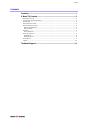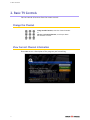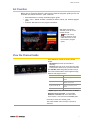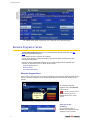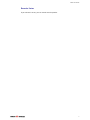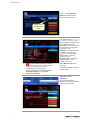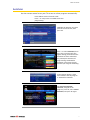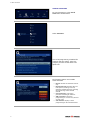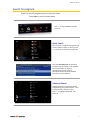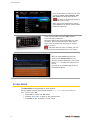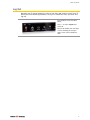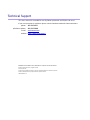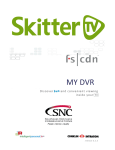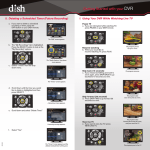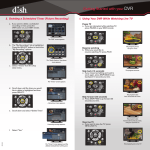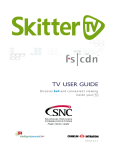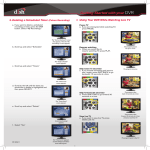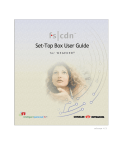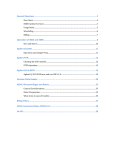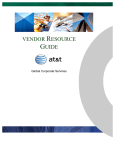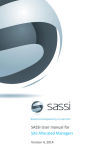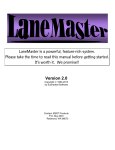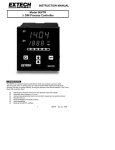Download fs/cdn set-top box guide - Southeast Nebraska Communications
Transcript
release 6.2 .3 THIS PAGE INTENTIONALLY LEFT BLANK Contents Contents Contents .............................................................................................i 2. Basic TV Controls ...........................................................................2 Change the Channel ............................................................................................................................ 2 View Current Channel Information ..................................................................................................... 2 Set Favorites ........................................................................................................................................ 3 View the Channel Guide ...................................................................................................................... 3 Record a Program or Series ................................................................................................................. 4 Record a Program Once.................................................................................................................... 4 Record a Series ................................................................................................................................. 5 Autotune ............................................................................................................................................. 6 Search Autotunes ............................................................................................................................. 7 Search for programs ............................................................................................................................ 8 Quick Search ..................................................................................................................................... 8 Advanced Search .............................................................................................................................. 8 Access Menus ...................................................................................................................................... 9 Log Out .............................................................................................................................................. 10 Technical Support........................................................................... 11 i 2. Basic TV Controls 2. Basic TV Controls You can control all services from the remote control. Change the Channel Using Number buttons, enter the channel number. or On the CH (Channel) buttons, scroll up or down one channel at a time. View Current Channel Information Press INFO to see a description of the program you’re watching. 2 2. Basic TV Controls Set Favorites When you set Favorite channels, you create a separate program guide just for the channels you watch the most—your Favorites! Press GUIDE twice to see My Channels program guide. Use and buttons to select a channel you want to add to your Favorites program guide. Press the INFO button to see program information. With ‘Add to Favorites’ selected, press OK on the remote control. After you set up Favorite channels, press GUIDE three times to see the Favorites program guide. View the Channel Guide Press GUIDE once or twice to see the Channel Guides. My Channels (channels you subscribe to currently) Favorites (channels you’ve set as favorites). Refer to Set Favorites above to set up Favorite channels The Help Bar (below the guide) provides a key to the remote control buttons that navigate through channels and program times.* Buttons Function Arrows ( ) Scroll through channels and times ) Jump to previous/next block of channels Pg Back/Fwd ( ) Jump to previous/next times Rewind/FastFwd ( ) Jump to previous/next day Pg Up/Down ( * Help Bar appears only if activated. Refer to “Error! Reference source not found.” on page Error! Bookmark not defined. for more information. In the Help Bar, “mine” denotes the Favorites guide. Press EXIT to close the channel guide. The Guide window times out after a period of inactivity. 3 2. Basic TV Controls The Channel Guide shows programming and a description of the selected program. Record a Program or Series The Recorded Programs feature lets you record programming to watch later. Use My DVR to view recorded programs. Press GUIDE to see your programs or Favorites. Use the arrow buttons to select the program you wish to record, and then press OK to see program information. From the Program Information window, you can set the program to be recorded—just one time, or several times if it’s a series. In this section: Record a Program Once Record a Series Set a Manual Recording Record a Program Once Either record a program you are currently watching by pressing the ‘Record’ button on the remote, or select a program in the channel guide and press the ‘Record’ button on the remote. To record the selected program only, select Record and press OK. To record a program you’re already watching, press the Record button on the remote control. Record the program one time After you set the recording … 4 In the Channel Guide, a Record icon indicates that the program is set to record. 2. Basic TV Controls Record a Series If you selected a series, you can record several episodes. 5 2. Basic TV Controls Press to select Record series and then press OK. The Settings screen displays. Record several episodes of this series Use arrow buttons ( ) to navigate, and press OK to select options you want to use for recording the series: Once you schedule a program to Record, you can watch real-time TV—or even schedule another program to Record—without interrupting the recording process. To set DVR defaults, select Guide> My DVR > Default DVR Settings (see page Error! Bookmark not defined.). Start offset—Number of minutes to record before the program is scheduled to start End offset—Number of minutes to continue recording after program is scheduled to end Keep at least—Number of episodes to store Record episodes—Record only Ribbon episodes, or new episodes and reruns Select Record series and press OK. Press Exit to return to regular viewing mode. After you set the recording … In the Channel Guide, a Record icon indicates that the series is set to record. 6 2. Basic TV Controls Autotune Use the remote control to set your TV to tune to a later program automatically. Press GUIDE to see the Channel Guide. Press as many times as needed to see later programming. Highlight the program you want your TV to tune to later, then press OK. Press to select Autotune, then press OK. A message will then appear letting you know that the Autotune has been scheduled. Any subsequent instances of programming scheduled for Autotune in that time slot will override your original scheduling. In the Channel Guide, a clock icon indicates that the program is selected for Autotune. To cancel an Autotune selection, navigate to the program, press OK, select Cancel Autotune, and press OK again. 7 2. Basic TV Controls Search Autotunes To search Autotunes, select Search Guide from the Main Menu. Select Autotunes. A list of all programming scheduled for Autotune will then appear. Select the program you wish to view details and options for. The following options are available within Autotune: 8 Record. Records the Autotune instance only. Record Series-like. Provides date and time options (including recurrent/ repetitive scheduling) for the recording of programming on the selected channel. Cancel Autotune. Cancels this particular scheduling of Autotune. Add to Favorites. Places this programming on a list for easy retrieval at a later time. View Channel. Displays current programming for the selected channel. 2. Basic TV Controls Search for programs Search for specific programming in the Channel Guide. Press MENU to access the Main Menu. Press to select Search, and then press OK. Quick Search To search for a category of programming (such as Movies, Sports, or Series) press to make your selection and press OK. View the Search Results of upcoming programs for the category you selected. Use arrow buttons to select an individual program and see its description at the top of the window. Press OK to see the options. Advanced Search Advanced Search lets you find specific programming using search filters—such as program title, channel, or day. Press to highlight Advanced, then press OK. 9 2. Basic TV Controls Press arrow buttons to select one or more categories: Genre, Type, Channel, Title, Day, From (start time), To (end time). Press OK to scroll through options in the fields on this screen. When you’ve entered the Search criteria, select Search in the Search Channel Guide window and press OK. If you search by Title, select the ABC button to access the pop-up keyboard. Spell the program title using arrow buttons to select the letters; press OK after each letter. When you’re done, select the check mark and press OK. (Partial spelling is okay.) If Cell-phone like text entry is enabled, you may enter text by pressing number keys on the remote. After you select Search and press OK, you’ll see the Search Results in a list. To see a program description, press arrow buttons ( ) to select the program from the list. Press OK on any selected program to see the available options. Access Menus The Main Menu is the gateway to most features. On the remote control, press arrow buttons ( ) to select the feature you want, and then press OK. 10 Press MENU to access the Main Menu. Press the blue button to return to the previous menu. Press Exit to clear all menus from the screen. 2. Basic TV Controls Log Out Normally you’ll remain logged in to the set-top box, and simply turn off your TV when you’re not watching. However, to log in as a different user, you must first log out. Press MENU to access the Main Menu. Press to select Logout and press OK. The TV will display the user login screen, allowing you to log in again as the same or different user. 11 Technical Support This user manual is intended for use by Owner personnel and fs|cdn end users. If you have questions or problems please contact Southeast Nebraska Communications: phone: 402-245-4451 afterhours phone: 402-245-5999 e-mail: snc@sentco.net website: http://www.sentco.net/ Information included in this document is correct at time of release. © 2011 Conklin Corporation, all rights reserved. Printed in the USA. fs|cdn and the Intelligent Personal|TV logo are registered trademarks of Conklin Corporation. All other trademarks are the properties of their respective owners. UM-CDNSTBC-6.2.3