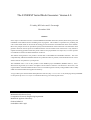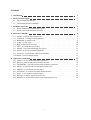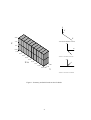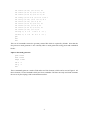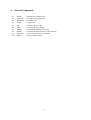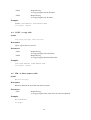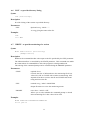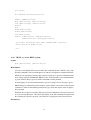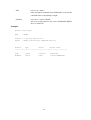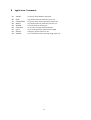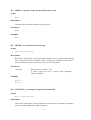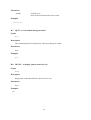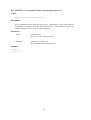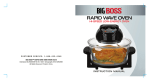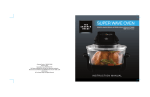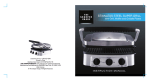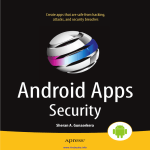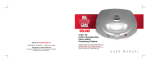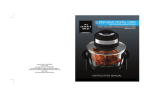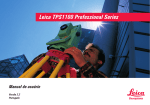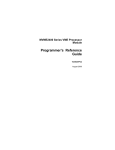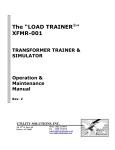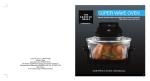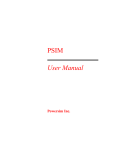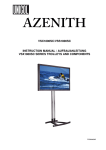Download The EVEREST Initial Mesh Generator: Version 4.0
Transcript
The EVEREST Initial Mesh Generator: Version 4.0 JV Ashby, RF Fowler and C Greenough December 1998 Abstract In this report we describe Version 4.0 of the EVEREST Initial Mesh Generator (Inimsh) which forms part of the EVEREST semiconductor device modelling suite of programs. This module is responsible for producing the coarse initial mesh which can be used as the starting point for automatic mesh refinement in the Solver module. Hence only simple controls are provided to specify manual refinement of the initial mesh. The alternative mesh generator built into the Pre-processor module should be used for manual mesh construction. Only Inimsh is capable of meshing geometries that have planes which are not perpendicular to a major axis, as occurs if prisms or tetrahedra are used in the blocks definition of a device. The Inimsh mesh generator will produce a mixed mesh of hexahedral and tetrahedral elements. The more computationally efficient hexahedral elements are produced whenever possible, with tetrahedra used to resolve surfaces that are not parallel to a principle axis. The EVEREST suite is one of the products of the ESPRIT project EVEREST (ESPRIT 962E-17, ThreeDimensional Algorithms for a Robust and Efficient Semiconductor Simulator with Parameter Extraction). The original authors of the Initial Mesh Generator were L.Jin and N.Ferguson of Trinity College Dublin and J.V.Ashby and R.F.Fowler the Rutherford Appleton Laboratory. A copy of this report can be found at the Department’s web site (http://www.cse.clrc.ac.uk/) under page Group/CSEMSW or anonymous ftp server www.inf.rl.ac.uk under the directory pub/mathsoft/publications Mathematical Software Group Computation Science & Engineering Department Rutherford Appleton Laboratory Chilton, DIDCOT Oxfordshire OX11 0QX Contents Mesh Generator Input 1 Introduction 1 2 The command line interface . . . . . . . . . . . . . . . . . . . . . . . . . . . . . . . The Mesh Generator Commands . . . . . . . . . . . . . . . . . . . . . . . . . . . . . 1 1 1 3 Examples and results 3.1 Diode containing one dimensional effects . . . . . . . . . . . . . . . . . . . . . . . . 3.2 Oxide corner with non-planar geometry . . . . . . . . . . . . . . . . . . . . . . . . . 3 3 3 A Internal Commands A.1 MORE - to display the contents a file . . . . . . . . . . . . . . . . . . . . . . . . . . . A.2 CHANGE - to change working directory . . . . . . . . . . . . . . . . . . . . . . . . . A.3 RENAME - to rename a file . . . . . . . . . . . . . . . . . . . . . . . . . . . . . . . A.4 COPY - to copy a file . . . . . . . . . . . . . . . . . . . . . . . . . . . . . . . . . . . A.5 RM - to delete (remove) a file . . . . . . . . . . . . . . . . . . . . . . . . . . . . . . A.6 LIST - to provide directory listing . . . . . . . . . . . . . . . . . . . . . . . . . . . . A.7 WRITE - to provide monitoring of a session . . . . . . . . . . . . . . . . . . . . . . . A.8 READ - to specify a command input file . . . . . . . . . . . . . . . . . . . . . . . . . A.9 SYNTAX - to provide the syntax of a command . . . . . . . . . . . . . . . . . . . . . A.10 HELP - to access HELP system . . . . . . . . . . . . . . . . . . . . . . . . . . . . . . 8 9 9 9 10 10 11 11 12 12 13 B Application Commands B.1 ADAPT - to specify mesh database output file . . . . . . . . . . . . . . . . . . . . . . B.2 END - to generate and write mesh files, then exit . . . . . . . . . . . . . . . . . . . . B.3 GEOMETRY - to specify name of input geometry neutral file . . . . . . . . . . . . . . B.4 MESH - to generate and write mesh files, but not exit . . . . . . . . . . . . . . . . . . B.5 MIXED - to switch between mesh types . . . . . . . . . . . . . . . . . . . . . . . . . B.6 NEUTRAL - to set name of output mesh neutral file . . . . . . . . . . . . . . . . . . . B.7 QUIT - to exit without mesh generation . . . . . . . . . . . . . . . . . . . . . . . . . B.8 RECAP - to display options entered so far . . . . . . . . . . . . . . . . . . . . . . . . B.9 REFINE - to set maximum relative spacing along major axis . . . . . . . . . . . . . . 15 16 16 16 17 17 17 18 18 19 2.1 2.2 i 1 Introduction This manual describes the initial mesh generation module, Inimsh, of the EVEREST semiconductor device modelling software. This constitutes the fourth release of this software package. The EVEREST suite [1] consists of five stand-alone modules, the Inimsh module being used to generate a coarse initial mesh which may be automatically refined within the Solver module [4]. The mesh generator requires the geometry of the device to be meshed and this is obtained from the Preprocessor [2], via the common neutral file interface. The output from the mesh generator is passed to the Solver via two files which describe the mesh and the data structures necessary for refinement. This mesh generator is more flexible than the one built into the Pre-processor module. In particular it is able to deal with geometrical planes that are not aligned with one of the principle axes (x, y or z). This allows the simulation of non-rectangular geometries, such as approximations to the type of bird’s beak geometry that occurs with oxide growth next to a mask. The limitations of planar surfaces, built from the basic primitives available in the Pre-processor, makes such approximations quite crude. However, compared to other sources of uncertainty in three dimensional device modelling, this level of geometric representation should be sufficient for many problems. The operation of the mesh generator, and the command line interface to it, are described in the following section. Some examples of the use of the mesh generator are shown in Section 3. Full details of all the commands available within the mesh generator are given in the two appendices. 2 Mesh Generator Input 2.1 The command line interface The mesh generator is run by typing the command inimsh, assuming that the appropriate directory has been added to the user’s search path. Like all the modules in the EVEREST suite the initial mesh generator uses a standard command line driven interface. All modules support a common set of internal commands which are described in Appendix A. The application commands specific to Inimsh are listed in Appendix B. A summary of the available commands can be obtained by typing the command HELP. The syntax and purpose of a particular command is given by the help command with the command name as an argument, e.g. HELP GEOMETRY. Note that commands are case insensitive and can be abbreviated, the shortest form being indicated in the output of help commands by the part of the name in upper case. Though the command line interface is very flexible for interactive use it is often more convenient in development work to place the commands in a text file. This can then be read into the module using the command READ. If slight changes to the initial mesh are required for a subsequent run then the commands file can be edited appropriately and re-read. 2.2 The Mesh Generator Commands The commands for the initial mesh generator are relatively simple. It is first necessary to specify the geometric description file, which must have previously been produced using the Pre-processor module. This is done using the INPUT command. The file suffix (.GEO) can be omitted and all names are mapped to uppercase. Since this mesh generator is intended to produce a basic initial mesh which will be subsequently refined, there is only a limited need to add refinement to it in this module. However, a completely 1 minimal mesh will only resolve those points defined by the geometry of the device. Such a mesh may fail to refine at all because key features, such as changes in doping levels due to an ion implantation, are not picked up by any nodes. To add a basic background mesh, beyond that set by points in the geometry, the REFINE command can be used. Unlike the command in the mesh generator built into the Pre-processor, this refinement command only takes an axis name and a relative node spacing for that axis. There is no need to specify line names or refinement weighting. As an example, the following two refinement commands, refine x 0.1 refine y 0.1 would cause increased mesh resolution in the x and y directions with approximately 11 nodal planes perpendicular to each of these axes. The second parameter is the typical spacing between nodal planes along the selected axis, expressed as a fraction of the total device length in that direction. Note that it is not possible to say exactly how many nodal planes will be generated along these axes, as each unique point in the geometry can generate a nodal plane. These are produced first before any additional refinement required from the REFINE commands is added. In the above case the z direction refinement is not set so it would default to the minimum number of nodal planes to resolve the geometric points along that axis. The data structures that are needed by the refinement procedure within the solver are written to a file as defined by the command ADAPT, as noted earlier. By convention this file has the suffix .DBASE added to it. Thus the command adapt p-n would cause the data structures to be written to the file P-N.DBASE. This is not a neutral file, but an unformatted binary file, which must be specified as the parameter REFILE in the command SOLVE of the Solver module. This file is updated each time a refinement pass is made in the Solver, so it maybe convenient to keep a backup copy of it when experimenting with mesh refinement parameters. The other output file which needs to be specified before generation of a mesh is the mesh neutral file. This is set by the NEUTRAL command. As with other file commands, the standard file suffix (.MSH in this case) does not need to be supplied. To review commands that have been issued so far, the RECAP command can be used. By default the mesh generator will produce a mixed mesh of both hexahedral and tetrahedral elements. Hexahedral elements are more computationally efficient than tetrahedra in this application. Tetrahedra are required by this mesh generator to deal with any surfaces of the device which are not parallel to one of the major axes (x, y or z). There is an option to generate a mesh of only tetrahedral elements through the use of the command MIXED OFF. However, this is not recommended as the Solver will run more slowly with such meshes. Once the various files and background refinements have been set a mesh can be generated. This is done by issuing the command END. This causes the two output files to be written and the mesh program to terminate. In a future release the command MESH will allow a mesh to be generated and then return to the command prompt. However, at present this command performs the same actions as the END command. The syntax and purpose of each command in the mesh generator is explained in detail in the two appendices. A summary the application commands is given below. 2 ADAPT END GEOMETRY MESH MIXED NEUTRAL QUIT RECAP REFINE to specify mesh database output file to generate and write mesh files, then exit to specify name of input geometry neutral file to generate and write mesh files, but not exit to switch between mesh types to set name of output mesh neutral file to exit mesh generator without mesh output to display options entered so far to set maximum relative spacing along major axis 3 Examples and results This section describes two examples to illustrate the use of the initial mesh generator. The plots subsequent to the simulation are generated by the post-processor. 3.1 Diode containing one dimensional effects Description The device has dimensions 10 2 5 µm in x, y and z directions and is divided into 2 blocks of equal size with their interface at x = 5. The contacts are at x 0 and x 10. The geometry of the device and the surface mesh generated by the listed commands are shown in Figure 1. Input to the mesh generator geometry neutral adapt refine x refine y refine z end p-n p-n p-n 0.1 1 0.5 Note that as this is a one dimensional problem there is no point in having more than the minimum refinement in the y and z directions. However, a small refinement has been used in the z direction to illustrate the effect of the REFINE command. The latter two REFINE commands could have been omitted to give minimal refinement in these directions. 3.2 Oxide corner with non-planar geometry Description This is a simple two dimensional problem where an oxide corner, surrounded by semiconductor, has been “round-off” using two prism blocks. The input to the blocks command level of the Pre-processor to generate this test structure are as follows: block neut corner 3 Z Y 5.00 X TRANSFORMED AXES 3.33 Z Y 1.67 X 0.00 0.00 0.12 0.25 ANGLE OF ROTATION 0.38 Z 0.50 X101 0.62 0.75 0.88 2.00 1.00 1.00 0.00 Y ANGLE OF ELEVATION Figure 1: Geometry and initial mesh on the 1D diode. 4 vol vol vol vol vol vol vol vol vol vol con con gen end end vox1 b (0 0 0) (2.5 2.5 1) ox vox2 b (0 2.5 0) (2.5 2.5 1) ox vox3 b (2.5 0 0) (2.5 2.5 1) ox vox4 p (2.5 2.5 0) (2.5 2.5 1) ox z vsi1 p (5 5 0) (-2.5 -2.5 1) si z vsi2 b (0 5 0) (2.5 5 1) si vsi3 b (2.5 5 0) (2.5 5 1) si vsi4 b (5 0 0) (5 2.5 1) si vsi5 b (5 2.5 0) (5 2.5 1) si vsi6 b (5 5 0) (5 5 1) si top r ( 0 5 0 0 10 0 0 5 1 ) bot r ( 5 0 0 10 0 0 5 0 1 ) This set of commands creates the geometry neutral file which is required by Inimsh. Note that the Pre-processor mesh generator is not currently able to mesh geometries using prism and tetrahedral blocks. Input to the mesh generator geom corner neut corner adapt corner ref x .1 ref y .1 end These commands generate a mesh of 288 nodes and 136 elements, which can be seen in Figure 2. Of these elements, 118 are hexahedra while just 18 are tetrahedra. The latter are only used in the elements the are cut by the sloping oxide-semiconductor surface. 5 Y Z X TRANSFORMED AXES Y X 0.00 1.00 0.17 0.83 0.33 0.67 0.50 X10 1 0.50 0.67 0.33 0.83 0.17 Y10 ANGLE OF ROTATION Z 1 1.00 0.00 ANGLE OF ELEVATION Figure 2: Geometry of the oxide corner. The mesh generated by Inimsh is shown on the surface. The light coloured area is oxide, the darker area silicon and the contact is darker still. 6 References [1] Three dimensional algorithms for a robust and efficient semiconductor simulator with parameter extraction: the EVEREST final report, C.Greenough, Report RAL92082, Rutherford Appleton Laboratory, Chilton (1992). [2] EVEREST Pre-processor user manual Version 3.0, N.Ferguson et al, Report RLUR17908, Rutherford Appleton Laboratory, Chilton (1990). Version 4.0 to be published. [3] EVEREST Doping generator Version 3.0, G.A.Duffett and M.A.Towers, et al, Report RLUR17907, Rutherford Appleton Laboratory, Chilton (1990). Version 4.0 to be published. [4] EVEREST Solver user manual Version 3.0, D.Gunasekera et al, Report RLUR17906, Rutherford Appleton Laboratory, Chilton (1990). Version 4.0 to be published. [5] EVEREST Post-processor user manual Version 3.0, P.A.Mawby et al, Report RLUR17909, Rutherford Appleton Laboratory, Chilton (1990). Version 4.0 to be published. [6] RALBIC - A simple neutral file for finite element data. , C.R.Emson, Report RAL 87102, Rutherford Appleton Laboratory, Chilton (1987). 7 A Internal Commands A.1 A.2 A.3 A.4 A.5 A.6 A.7 A.8 A.9 A.10 MORE CHANGE RENAME COPY RM LIST WRITE READ SYNTAX HELP - to display the contents a file - to change working directory - to rename a file - to copy a file - to delete (remove) a file - to provide directory listing - to provide monitoring of a session - to redirect the input stream to read from a file - to provide the syntax of a command - to access HELP system 8 A.1 MORE - to display the contents a file Syntax MORe FILe=<string> Description Displays the contents of the specified file to the terminal. Parameters FILE Required string A string giving the name of the file to be displayed. Examples more file=ANODE MOR CATHODE A.2 CHANGE - to change working directory Syntax CHAnge DIRectory=<string> Description Changes the current working directory. Parameters DIRECTORY Required string A string giving the name of the new working directory. Examples change directory=results CHA MODELS A.3 RENAME - to rename a file Syntax REName FILe1=<string> FILe2=<string> Description Renames a given file to a new name. Parameters 9 FILE1 FILE2 Required string A string giving the current file name. Required string A string giving the new file name. Examples RENAME FILE1=RESULT1 FILE2=RESULT.SAVE ren output1 output2 A.4 COPY - to copy a file Syntax COPy FILe1=<string> FILe2=<string> Description Copies a given file to a new file. Parameters FILE1 FILE2 Required string A string giving the source file name. Required string A string giving the destination file name. Examples COPY FILE1=RESULT1 FILE2=RESULT.SAVE cop output1 output2 A.5 RM - to delete (remove) a file Syntax RM FILe=<string> Description Removes (deletes) the given file from the file system. Parameters FILE Required string A string giving the name of the file to be removed (deleted). Examples RM FILE=RESULT rm output 10 A.6 LIST - to provide directory listing Syntax LISt [FILe=<string>] Description Provide a listing of the current or specified directory. Parameters FILE Optional string : initial = ” ” A string giving the name of the file. Examples LIST lis *.MSH A.7 WRITE - to provide monitoring of a session Syntax WRIte STAte=<choice> [FIle=<string>] [PROmpt=<choice>] Description Redirects the command decoder echo output to the file specified by the FILE parameter. The information flow is controlled by the STATE parameter. This command can enable the constructions of command files to drive the program in a background mode. The echoing of the command prompt can be controlled using the PROMPT parameter. Parameters STATE required choice Controls the flow of information to the monitoring file It has values NO, OFF or CLOSE. ON switches on monitoring. OFF suspends it but does not close the file and CLOSE ends monitoring and closes the file. FILE retained string : initial = MONITOR Output file name to receive the monitoring stream. PROMPT reset choice : initial = OFF Allows you to select whether the command prompt is echoed in the monitoring file. It has values ON or OFF. Examples WRITE STATE=ON FILE=MONITOR PROMPT=OFF wri on junk on 11 A.8 READ - to specify a command input file Syntax REad FIle=<string> [ECHO=<choice>] Description Redirects the command decoder to take its input from a file specified by the FILE parameter. However, if FILE is given as TERMINAL, input returns to the standard input stream. The echoing of the commands being read by the decoder can be controlled using the ECHO parameter. Parameters FILE required string Input file name containing program commands. ECHO reset choice : initial = OFF Echo control option. Values can be ON or OFF. Examples In this example a sequence of commands are read from the file NAIL and ECHOed to the standard output device: Everest: read nail echo=on A.9 SYNTAX - to provide the syntax of a command Syntax SYNtax [COMmand=<string>] Description Displays the formal syntax of all the currently defined commands. If the syntax of a specific command name is required then that name is given as a parameter to the command. Parameters COMMAND retained string : initial = ALL Specifies the commands name for which the syntax is required. If the syntax of all the currently defined commands is required, then the special command name ALL should be used. Examples The following example obtains the syntax of all the commands in the DOCUMENT program. 12 Doc: syntax The commands currently defined are: SYNtax [COMmand=<string>] Help [KEY=<string>] [OPTion=<string>] FILe INput=<string>, OUTput=<string> PROcess Quit TItle TEXT=<string> AUthor TEXT=<string> Date TEXT=<string> OPtions [SORT=<choice>] [CONtents=<choice>] [RUNoff=<choice>] [FRont_page=<choice>] For further information type: HELP <command name> [<option>], where <option> is BRIEF or FULL Doc: A.10 HELP - to access HELP system Syntax Help [KEY=<string>] [OPTion=<choice>] Description Accesses to the inbuilt HELP system within the command decoder. HELP is one of the internal commands of the command processor and has a companion command SYNTAX. HELP has two parameters allowing the selection of help on a specific command and the level of help required (SUMMARY, BRIEF, FULL and SYNTAX). If no command name is given summary help is given on all the commands currently defined. If an ambiguous or invalid command name is given a warning or error message is given. BRIEF help gives information on the purpose, syntax and the current state of the selected command. A table of command keywords, their type, status and current value (if applicable) is printed. When the FULL option is used the Help System uses the inbuilt free text retrieval system to access the help data base. This allows the display of the full command description and the searching for specific keywords. This option is not supported in the current release. Parameters 13 KEY reset string : initial = Either the global command name SUMMARY, or the specific command name on which help is sought. OPTION reset choice : initial = BRIEF The level of help required. This can be SUMMARY, BRIEF, FULL or SYNTAX. Examples Everest: help output Name : OUTPUT Purpose : to specify results file Syntax : OUTput FILE=<string> [REPLACE=<choice>] Keyword Type Status Current Value -------------------------------------------------------------FILE REPLACE string choice required reset 14 undefined replace,NOREPLACE B Application Commands B.1 B.2 B.3 B.4 B.5 B.6 B.7 B.8 B.9 ADAPT END GEOMETRY MESH MIXED NEUTRAL QUIT RECAP REFINE - to specify mesh database output file - to generate and write mesh files, then exit - to specify name of input geometry neutral file - to generate and write mesh files, but not exit - to switch between mesh types - to set name of output mesh neutral file - to exit mesh generator without mesh output - to display options entered so far - to set maximum relative spacing along major axis 15 B.1 ADAPT - to specify mesh database output file Syntax APapt [NAme=<string>] Description Sets the output file name for the binary mesh data structure. This file is required as input to the Solver. Parameters NAME Retained string A string giving the name of the file to write. The name is mapped to uppercase with the extension .DBASE Examples ADAPT P-N B.2 END - to generate and write mesh files, then exit Syntax END Description This command causes the mesh to be generated and, if this is successful, to write the neutral file for the mesh and the associated binary file. The program is then exited. Parameters None Examples END B.3 GEOMETRY - to specify name of input geometry neutral file Syntax GEOMetry [NAme=<string>] Description Sets the input file name for the geometry neutral file. This file is required as input. Parameters NAME1 Retained string A string giving the geometry neutral file name. Examples GEOMETRY P-N 16 B.4 MESH - to generate and write mesh files, but not exit Syntax MEsh Description Currently behaves as END and does exit the program. Parameters None Examples MESH B.5 MIXED - to switch between mesh types Syntax MIXed [OPTion=<choice>] Description By default a mixed mesh is generated with hexahedra wherever possible and tetrahedra only if required for non-axes aligned surfaces. Setting this command to OFF causes a purely tetrahedral mesh to be produced. This is NOT recommended. Parameters OPTION Required choice : initial = ”ON” A choice giving the state of mixed mesh generation. Values=(ON,OFF). Examples MIXED on Mix off B.6 NEUTRAL - to set name of output mesh neutral file Syntax NEUtral [NAme=<string>] Description This sets the output name for the neutral file to store the mesh. The name is mapped to uppercase and the .MSH suffix added if required. 17 Parameters NAME retained string Name of the mesh neutral file to be written. Examples neutral p-n B.7 QUIT - to exit without mesh generation Syntax QUit Description This command quits the mesh generator without producing any output. Parameters None Examples Quit B.8 RECAP - to display options entered so far Syntax REcap Description Displays the commands which have been entered so far. Parameters None Examples REC 18 B.9 REFINE - to set maximum relative spacing along major axis Syntax REFine AXis=<choice> [Spacing=<real>] Description Set the maximum relative spacing along an axis. Without these values only sufficient nodal planes are generated to resolve the geometric points. A refinement of 1.0 gives no additional planes, while 0.1 will give about 10 planes. Parameters AXIS required choice The axis to refine. Values=(X,Y,Z). SPACING optional real : initial = 1.0 The maximum relative spacing to use. Examples refine x 1 ref y 0.2 19