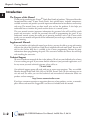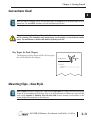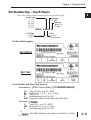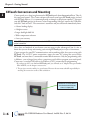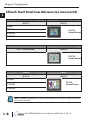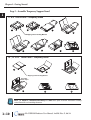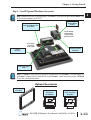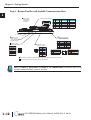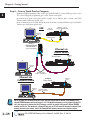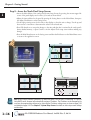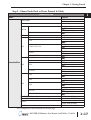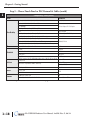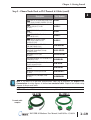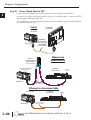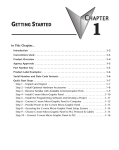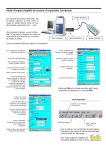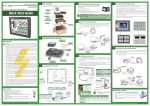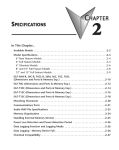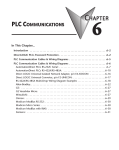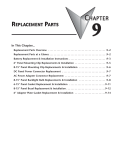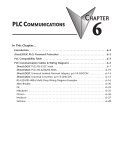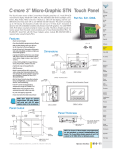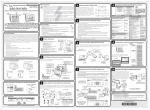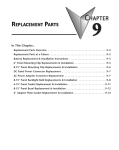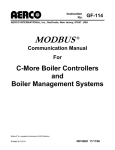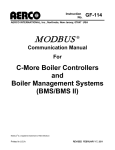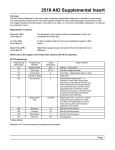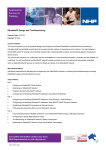Download C-more Hardware User Manual
Transcript
GETTING STARTED CHAPTER 1 In This Chapter... Introduction . . . . . . . . . . . . . . . . . . . . . . . . . . . . . . . . . . . . . . . . . . . . . . . . . . . . . . .1–2 Conventions Used . . . . . . . . . . . . . . . . . . . . . . . . . . . . . . . . . . . . . . . . . . . . . . . . . . .1–3 Mounting Clips – New Style . . . . . . . . . . . . . . . . . . . . . . . . . . . . . . . . . . . . . . . . . . .1–3 Product Overview . . . . . . . . . . . . . . . . . . . . . . . . . . . . . . . . . . . . . . . . . . . . . . . . . . .1–4 Part Number Key – Touch Panels . . . . . . . . . . . . . . . . . . . . . . . . . . . . . . . . . . . . . . .1–5 EZTouch Conversion and Mounting . . . . . . . . . . . . . . . . . . . . . . . . . . . . . . . . . . . . .1–6 EZTouch Touch Panel Cross Reference to C-more . . . . . . . . . . . . . . . . . . . . . . . . . .1–7 Quick Start Steps . . . . . . . . . . . . . . . . . . . . . . . . . . . . . . . . . . . . . . . . . . . . . . . . . . . .1–9 Step 1 – Unpack and Inspect . . . . . . . . . . . . . . . . . . . . . . . . . . . . . . . . . . . . . . . . . .1–9 Step 2 – Assemble Temporary Support Stand . . . . . . . . . . . . . . . . . . . . . . . . . . . .1–10 Step 3 – Install Optional Hardware Accessories . . . . . . . . . . . . . . . . . . . . . . . . . . .1–11 Step 4 – Become Familiar with Available Communication Ports . . . . . . . . . . . . . . .1–12 Step 5 – Install the Programming Software and Develop a Project . . . . . . . . . . . .1–13 Step 6 – Connect Touch Panel to Computer . . . . . . . . . . . . . . . . . . . . . . . . . . . . .1–14 Step 7 – Provide Power to the Touch Panel . . . . . . . . . . . . . . . . . . . . . . . . . . . . . .1–15 Step 8 – Access the Touch Panel Setup Screens . . . . . . . . . . . . . . . . . . . . . . . . . . .1–16 Step 9 – Choose Touch Panel to PLC Protocol & Cables . . . . . . . . . . . . . . . . . . . .1–17 Step 10 – Connect Touch Panel to PLC . . . . . . . . . . . . . . . . . . . . . . . . . . . . . . . . .1–20 Chapter 1: Getting Started 1 2 3 4 5 6 7 8 9 10 11 12 13 14 A B C D Introduction 1–2 The Purpose of this Manual Thank you for purchasing our C-more® Touch Panel family of products. This manual describes AutomationDirect.com’s C-more Touch Panels, their specifications, included components, available accessories and provides you with important information for installation, connectivity and setup. The manual shows you how install, wire and use the products. It also helps you understand how to interface the panels to other devices in a control system. This user manual contains important information for personnel who will install the touch panels and accessories, and for the personnel who will be programming the panel. If you understand control systems that make use of operating interfaces such as the C-more touch panels, our user manuals will provide all the information you need to get, and keep your system up and running. Supplemental Manuals If you are familiar with industrial control type devices, you may be able to get up and running with just the aide of the Quick Start Guide that is included with each touch panel. You can also refer to the On-line help that is available in the C-more programming software for more information about programming the panel. The accessories include data sheets that will help with installing the accessories. Technical Support We strive to make our manuals the best in the industry. We rely on your feedback to let us know if we are reaching our goal. If you cannot find the solution to your particular application, or, if for any reason you need technical assistance, please call us at: 770–844–4200 Our technical support group will work with you to answer your questions. They are available Monday through Friday from 9:00 A.M. to 6:00 P.M. Eastern Time. We also encourage you to visit our web site where you can find technical and non-technical information about our products and our company. http://cmore.automationdirect.com If you have a comment, question or suggestion about any of our products, services, or manuals, please fill out and return the ‘Suggestions’ card that was included with this manual. ® EA-USER-M Hardware User Manual, 2nd Ed. Rev. G, 08/14 Chapter 1: Getting Started Conventions Used When you see the “notepad” icon in the left-hand margin, the paragraph to its immediate right will be a special note. The word NOTE: in boldface will mark the beginning of the text. When you see the “exclamation mark” icon in the left-hand margin, the paragraph to its immediate right will be a warning. This information could prevent injury, loss of property, or even death (in extreme cases). The word WARNING: in boldface will mark the beginning of the text. Key Topics for Each Chapter The beginning of each chapter will list the key topics that can be found in that chapter. Getting Started 1 CHAPTER In This Chapter... General Information .................................................................1-2 Specifications ...........................................................................1-4 Mounting Clips – New Style NOTE: C-more touch panels shipped prior to approximately April 2006 had a slightly different mounting clip design. All of the drawings and illustrations in this issue of the Hardware User Manual are shown with the newer design. Appendix C: Mounting Clips Prior April 2006 contains drawings and illustrations of the original designed mounting clips for your reference. ® EA-USER-M Hardware User Manual, 2nd Ed. Rev. G, 08/14 1 2 3 4 5 6 7 8 9 10 11 12 13 14 A B C D 1–3 Chapter 1: Getting Started 1 2 3 4 5 6 7 8 9 10 11 12 13 14 A B C D Product Overview 1–4 Some of the features designed into the product to provide excellent hardware and software are listed below. • Analog touch screen (no touch cell boundaries). The touchscreen is designed to respond to a single touch. If it is touched at multiple points at the same time, an unexpected object may be activated. • Plenty of memory and methods to get data in/out of the panel • Overlapping active devices on the touch screen • 65,536 colors for enhanced graphics • Screen resolutions up to 1024 X 768 pixels • Built-in project simulation; test on PC while developing • Serial RS232, RS422/485 and Ethernet 10/100Base-T communications (Ethernet available on full feature units only.) • Programming via USB or Ethernet (Ethernet available on full feature units only.) • Optional AC/DC power adapter (EA-AC) • Bright backlight bulbs • Animation of bitmaps and objects • 4,000 built-in symbols, classic fonts: 6x8, 8x16, 8x32, 8x64, 16x16, 16x32, 16x64, 32x16, 32x32, 32x64, and Windows fonts • PID face plate, trending, alarming and a recipe database • Event Manager to trigger actions based on assigned state changes, schedules, PLC tag names, etc. setup in a database environment. The event can also trigger a sound byte, initiate a screen capture, send a data file (FTP), send an E-mail, etc. • Select unique background screens for each created screen • Trend Data logging • Internet Remote Access • Built-in FTP client/server, E-mail client, and Web server • Audio output port - stereo, requires amplifier and speaker(s) ® EA-USER-M Hardware User Manual, 2nd Ed. Rev. G, 08/14 Chapter 1: Getting Started Part Number Key – Touch Panels The C-more touch panel part numbers consist of the following key: Screen Size: 6: 5.7” 8: 8.4” 10: 10.4” 12: 12.1” 15: 15.0” Features: L: LED LCD Type: S: STN T: TFT Color: C: Color M: Grayscale EA7-xxxx-x Features: blank: Full R: Base Product label examples: EA7-T6CL-R EA7-T15C Serial Number and Date Code formats: Serial Number = YY: M: DD: F: NNN: [Part Number]+[YYMDDFNNN] Year (05–99 --- e.g. 05 = 2005) Month (1–9, X, Y, Z --- e.g. X = Oct.) Day (1–31) Manufacturing Site (0–9, A–Z) Sequence number for the date listed (000–999) YMMF Date Code = Y: MM: F: Year (0–9 --- e.g. 07 = 2007) Month (01–12 --- e.g. X = Oct.) Manufacturing Site (0–9, A–Z) ® EA-USER-M Hardware User Manual, 2nd Ed. Rev. G, 08/14 1 2 3 4 5 6 7 8 9 10 11 12 13 14 A B C D 1–5 Chapter 1: Getting Started 1 2 3 4 5 6 7 8 9 10 11 12 13 14 A B C D EZTouch Conversion and Mounting 1–6 C-more panels are a drop-in replacement for EZTouch panels from AutomationDirect. They fit the same panel cutout*. The C-more software will convert your legacy EZTouch project (created with EZTouch Edit ver. 3.1a) automatically with no changes to the project required.** Just open your old EZTouch project in the new C-more Programming Software, connect the USB cable, and click "Send to Panel". The conversion is automatic and you will benefit immediately from: • A better looking display • A brighter screen • Longer backlight bulb life • Wider temperature tolerance • A two year warranty Note: EZTouch projects most have been created with EZTouch Edit software version 3.1a to assure proper project conversion. Now, there are hundreds of new features you may want to take advantage of, but it's nice to know that you can be up and running your existing EZTouch project in just a few minutes. C-more accepts the same PLC communications and networking cables that you are using with EZTouch. The 24 VDC power connections accept the same DC wiring that you used for EZTouch, and now there is a removable terminal block connector. Only the programming cable is different - you no longer have to buy a proprietary serial cable to program your touch panel. C-more uses a standard USB cable or an Ethernet (CAT5) connection for programming. * If you have an old 6" non-slim bezel EZTouch panel you will need our 6" Adapter Plate, part number EA-6-ADPTR, see the chapter on accessories. ** The project conversion utility is a great feature. However the user must take full responsibility in ensuring the conversion works to their satisfaction. Example of a C-more 6” touch panel mounted into an existing EZTouch non-slim bezel cutout using the C-more 6” adapter plate. ® EA-USER-M Hardware User Manual, 2nd Ed. Rev. G, 08/14 Chapter 1: Getting Started EZTouch Touch Panel Cross Reference to C-more EZTouch EZTouch 6”, grayscale STN (0–45 °C) EZ-S6M-R C-more* C-more 6” Adapter Requires: EA-6-ADPTR Requires: EA-6-ADPTR C-more 6”, grayscale STN (0–50 °C) EA7-S6M-R EZ-S6M-RS EZ-S6M-F EZ-S6M-FS EZTouch EZTouch 6”, 128 Color STN (0–45 °C) EZ-S6C-K Requires: EA7-S6M (includes Ethernet) C-more* C-more 6” Adapter C-more 6”, 65,536 Color TFT (0–50 °C) EA-6-ADPTR EA7-T6CL-R EZ-S6C-KS EZ-S6C-F Requires: EA-6-ADPTR EA7-T6CL (includes Ethernet) EZ-S6C-FS EZ-S6C-FST EZTouch C-more* EZTouch 8”, 128 Color STN (0–40 °C) C-more 8”, 65,536 Color TFT (0–50 °C) EZ-S8C-F EA7-T8C (includes Ethernet) EZ-S8C-FS EZ-S8C-FST *Note: All C-more touch panels meet UL type 4X when mounted on a flat surface of a type 4X indoor use only enclosure. Non-FDA ® EA-USER-M Hardware User Manual, 2nd Ed. Rev. G, 08/14 1 2 3 4 5 6 7 8 9 10 11 12 13 14 A B C D 1–7 Chapter 1: Getting Started 1 2 3 4 5 6 7 8 9 10 11 12 13 14 A B C D EZTouch Touch Panel Cross Reference to C-more (cont’d) EZTouch C-more* EZTouch 10”, 128 Color TFT (0–50 °C) C-more 10”, 65,536 Color TFT (0–50 °C) EZ-S10C-F EZ-T10C-FS EA7-T10C (includes Ethernet) EZ-T10C-FST EZ-T10C-FSE EZTouch C-more* No 12” EZTouch available C-more 12”, 65,536 Color TFT (0–50 °C) EA7-T12C (includes Ethernet) EZTouch C-more* EZTouch 15”, 128 Color TFT (0–45 °C) C-more 15”, 65,536 Color TFT (0–50 °C) EZ-T15C-FS EA7-T15C (includes Ethernet) EZ-T15C-FST EZ-T15C-FSE 1–8 *Note: All C-more touch panels meet UL type 4X when mounted on a flat surface of a type 4X indoor use only enclosure. Non-FDA ® EA-USER-M Hardware User Manual, 2nd Ed. Rev. G, 08/14 Chapter 1: Getting Started Quick Start Steps Step 1 – Unpack and Inspect a.) Unpack the C-more Touch Panel from its shipping carton. Included in the carton are the following: • C-more Touch Panel • cutout template • mounting clips • temporary support stand • DC power connector • gasket • Quick Start Guide, p/n EA-QSG b.) Unpack any accessories that have been ordered, such as: AC/DC Power Adapter, Expansion Assembly, CompactFlash memory, programming cable, communications cable, etc. c.) Inspect all equipment for completeness. If anything is missing or damaged, immediately call the AutomationDirect® returns department @ 1-800-633-0405. Temporary Support Stand Cutout Template located here. Mounting Clips and DC power connector located in here. Shipping Carton Contents Optional Accessories AC Power Adapter EA-AC ® Expansion Assembly EA-EXP-OPT Compact Flash Card EA-CF-CARD EA-USER-M Hardware User Manual, 2nd Ed. Rev. G, 08/14 1 2 3 4 5 6 7 8 9 10 11 12 13 14 A B C D 1–9 Chapter 1: Getting Started Step 2 – Assemble Temporary Support Stand 1 2 3 4 5 6 7 8 9 10 11 12 13 14 A B C D 6“ & 8” Touch Panel – Temporary Stand 2 1 3 4 Shipping Carton Packing Material 6 5 7 8 10”, 12“ & 15” Touch Panel – Temporary Stand 1–10 1 2 3 Shipping Carton Packing Material Insert tabs between layers 4 5 6 NOTE: See Chapter 4: Installation and Wiring for C-more touch panel installtion information including cutout dimensions and mounting clearances. ® EA-USER-M Hardware User Manual, 2nd Ed. Rev. G, 08/14 Chapter 1: Getting Started Step 3 – Install Optional Hardware Accessories NOTE: CompactFlash memory card designations – CF Slot #1 is at the top of the panel and CF Slot #2 is the CF Card Interface Module, p/n EA-CF-IF. CF Card Interface Module EA-CF-IF Compact Flash Memory Card EA-CF-CARD CF card interface module installs in right slot only, left slot for future CF card plugs into slot #1 at top of panel Expansion Assembly EA-EXP-OPT C-more Touch Panel AC/DC Power Adapter EA-AC NOTE: The C-more 6” touch panels will fit into the existing cutout of any EZTouch 6” slim bezel panel. Use the C-more 6” Adapter Plate, p/n EA-6-ADPTR, to install C-more 6” panels into existing cutouts of EZTouch 6” non-slim (rounded bezel) panels. Optional Accessories 6” Adapter Plate EA-6-ADPTR 15-pin Terminal Block Adapter EA-COMCON-3 Date code 15-pin 90 Degree Comm. Port Adapter EA-ADPTR-4 Date code Country of Origin Country of Origin ® KOYO ELECTRONICS INDUSTRIES CO., LTD. TERM RD+ RD– SD+ EA-COMCON-3 SD– GND KOYO ELECTRONICS INDUSTRIES CO., LTD. EA-ADPTR-4 IOIOI – PLC EA-USER-M Hardware User Manual, 2nd Ed. Rev. G, 08/14 1 2 3 4 5 6 7 8 9 10 11 12 13 14 A B C D 1–11 Chapter 1: Getting Started Step 4 – Become Familiar with Available Communication Ports 1 2 3 4 5 6 7 8 9 10 11 12 13 14 A B C D Compact Flash memory slot #1 is located at the top of panel. PLC Serial Communications 8 1 15 9 Pin Signal Pin 1 Frame GND 6 LE 11 2 TXD (232C) 7 CTS (232C) 12 TXD– (422/485) 3 RXD (232C) 8 RTS (232C) 13 Term. Resistor 4 Future 9 RXD+ (422/485) 14 do not use 5 Logic GND 10 RXD– (422/485) 15 do not use Pin USB Port - Type B Programming/Download 1–12 USB Port - Type A USB Device Options Signal Vbus 2 D– 3 D+ 4 GND Signal TXD+ (422/485) Ethernet 10/100 Base-T PLC Communications, Programming/Download Audio Line Out, stereo, 1 Volt rms, 3.5mm Mini Jack (Amplifier Required) 1 Pin Bottom View For Future Use Pin Signal Pin 2 1 3 4 1 2 3 4 Shell Shield 1 Signal Signal Pin Signal 1 TD+ 5 do not use 2 TD– 6 RD– 3 RD+ 7 do not use 4 do not use 8 Vbus 1 do not use 8 2 D– Link Status LED (Green) 3 D+ On Ethernet Linked Network Activity LED (Orange) On Active Network Data 4 GND Off No Ethernet Comm. Off Network Idle SHELL Shield Note: Device is not available on Base Feature touch panels, part numbers EA7-S6M-R and EA7-T6CL-R. Note: Use USB Programming Cable, for example p/n USB-CBL-AB15. Note: See Chapter 2: Specifications and Chapter 6: PLC Communications for additional details on the available communication ports, protocols and cables. ® EA-USER-M Hardware User Manual, 2nd Ed. Rev. G, 08/14 Chapter 1: Getting Started Step 5 – Install the Programming Software and Develop a Project Following are the minimum system requirements for running C-more Programming Software, p/n EA-PGMSW, on a PC: • Personal Computer with a 333 MHz or higher processor (CPU) clock speed recommended; Intel® Pentium/Celeron family, or AMD® K6/Athlon/Duron family, or compatible processor recommended • Keyboard and Mouse or compatible pointing device • Super VGA color video adapter and monitor with at least 800 x 600 pixels resolution (1024 x 768 pixels recommended) 64K color minimum • 300 MB free hard-disk space • 128 MB free RAM (512 MB recommended); 512 MB free RAM (1 GB recommended) for Vista • CD-ROM or DVD drive for installing software from the CD • USB port or Ethernet 10/100 Mbps port for project transfer from software to touch panel (Ethernet port not available on -R models) • Operating System - Windows® XP Home / Professional Edition Service Pack 2 (32 bit) , Windows 2000 with Service Pack 4, Windows Vista® (32 or 64 bit) or Windows 7 (32 or 64 bit), Windows 8 Insert the supplied CD-ROM into the PC’s CD-ROM drive and follow the instructions. If you need assistance during the software installation, please refer to the supplied Software Installation Guide or call the AutomationDirect Technical Support team @ 770-844-4200. Start Simulate a Project Send Project Project to panel Download your project to the connected touch panel via USB or Ethernet. Allows you to check the operation of your project before downloading it to the touch panel. Make a New Project Select Project Location: C:\My Documents\C-more Projects\ Project: MyProject HMI Type: EA7-T8C Browse... Enter a name for your project Select the C-more touch panel PLC Protocol: DirectLogic K-Sequence Select the PLC Driver Or Read from Disk Select an EZTouch Project that was previously saved under Version 3.1a of the EZTouch Programming Software. Protocol Setup... ® EA-USER-M Hardware User Manual, 2nd Ed. Rev. G, 08/14 1 2 3 4 5 6 7 8 9 10 11 12 13 14 A B C D 1–13 Chapter 1: Getting Started Step 6 – Connect Touch Panel to Computer 1 2 3 4 5 6 7 8 9 10 11 12 13 14 A B C D 1–14 • Connect a USB Programming Cable, such as p/n USB-CBL-AB15, from an USB type A port on the PC to the USB type B programming port on the C-more touch panel • or connect the C-more touch panel and PC together via an Ethernet hub or switch, and CAT5 Ethernet cables (full feature panels only) • or use an Ethernet crossover cable directly between the C-more touch panel Ethernet port and the PC Ethernet port (full feature panels only) PC USB USB Port – Type A USB Port – Type B Programming/Download C-more Touch Panel USB-CBL-AB15 Stride™ Ethernet Switch 10/100 Base-T (such as SE-SW5U) Ethernet via Hub or Switch C-more Touch Panel 1 Ethernet Port PC (Bottom View) Ethernet Port Ethernet CAT5 Cable - Straight-thru Ethernet via Crossover Cable C-more Touch Panel Ethernet Port PC Ethernet Port (Bottom View) Ethernet CAT5 Cable - Crossover NOTE: On power up, the touch panel will either copy the project from its internal Flash memory to its internal SDRAM memory and run the project, or if a CompactFlash memory card is plugged into the CF1 slot, then any project contained on the CF memory card will be copied to the panel’s internal SDRAM memory and be run. The memory of a CompactFlash card on CF1 will override the panel’s internal Flash memory on power up or reboot, even if the CompactFlash memory card does not contain a project. ® EA-USER-M Hardware User Manual, 2nd Ed. Rev. G, 08/14 Chapter 1: Getting Started Step 7 – Provide Power to the Touch Panel • Connect a dedicated 24 VDC (20.4 - 28.8 VDC) switching power supply rated at a minimum of 1.5 A to the DC connector on the rear of the C-more touch panel, include wiring the ground terminal to a proper equipment ground • or install a C-more AC/DC Power Adapter, EA-AC, to the rear of the touch panel and connect an AC voltage source of 100-240 VAC, 50/60Hertz, to its AC connector (see note below) • then turn on the power source and check the LED status indicators on the rear of the C-more touch panel for proper indication NOTE: The AC/DC Power Adapter, EA-AC, is for C-more touch panels only. The adapter is powered from a 100-240 VAC, 50/60 Hertz power source. The adapter provides 24 VDC @ 1.5 A. Power Fault features help protect data being logged to CompactFlash during power failures. The C-more panel must have firmware version 1.21 Build 6.18E or higher for proper operation. DC Wiring WARNING: The AC/DC Power Adapter is not recommended for use with the EA7-T15C touch panel when operating temperatures are expected to exceed 40 °C [104 °F]. Recommended DC Supply Fuse Panel Size Rating 6“ – 10” 2.5 A 12“ & 15” ADC p/n MDL2-5 4.0 A MDL4 + AC Wiring 24 VDC, -15%, +20% (20.4 - 28.8 VDC) – GND PWR CPU Equipment Ground BATT AC Power Adapter Not recommended for use with the EA7-T15C when operating temperatures are expected to be above 40 deg C. Tightening Torque Power supply cable torque Power connector mounting torque Mounting flange screw torque 71 - 85 oz-in (0.5 - 0.6 Nm) 71 - 85 oz-in (0.5 - 0.6 Nm) 57 - 71 oz-in (0.4 - 0.5 Nm) NOTE: Use 60 / 75 °C copper conductors only. Recommended AC Supply Fuse 3.0 A time delay, ADC p/n MDL3 100 - 240 VAC 50/60 Hz C-more LED Status Indicators Power LED (Green) CPU Status LED (Green, Orange & Red) Off Green Red Blinking Red Blinking Orange Blinking Green Power Off PWR Normal – CPU Run State Memory Error Operating System not found LCD Backlight Failure Power Loss Detection ® On Power On Off Power Off CPU TxD RxD BATT Serial TxD/RxD LED (Green) IOlOl–PLC Rear View On Comm. is active Off No communication EA-USER-M Hardware User Manual, 2nd Ed. Rev. G, 08/14 1 2 3 4 5 6 7 8 9 10 11 12 13 14 A B C D 1–15 Chapter 1: Getting Started Step 8 – Access the Touch Panel Setup Screens 1 2 3 4 5 6 7 8 9 10 11 12 13 14 A B C D 1–16 • Access the Main Menu of the touch panel System Setup Screens by pressing the extreme upper left corner of the panel display area for three (3) seconds as shown below. • Adjust the time and date for the panel by pressing the Setting button on the Main Menu, then press the Adjust Clock button on the Setting screen. • Use the right pointing arrows for the time or date display to select the unit to change. Use the up and down arrows to increment or decrement the value for the selected unit. • Press OK when done to accept the changes to the time and date that is retained in the touch panel’s battery backed memory, or press Cancel to exit the Adjust Clock setup screen without making any changes. • Press the Main Menu button on the Setting screen and then the Exit button on the Main Menu screen to return to the application screen. Setting Adjust Clock Adjust Display Adjust Touch Panel Beeper Main Menu MAIN MENU Information Adjust Clock Setting Time Test Menu Date 10 : 45 : 23 Memory 09 - 01 - 2005 12 Exit 9 3 6 OK Cancel Note: When using an Ethernet connection, by default the panel is set for DHCP IP addressing. If it can not find a DHCP server, the panel will automatically assign an IP address. The IP address can be changed by the user from the programming software or by accessing the IP address setting screen as shown on page 5-19 and detailed on page 5-24. See Chapter 5 - System Setup Screens for details on other setup screen settings and functions. ® EA-USER-M Hardware User Manual, 2nd Ed. Rev. G, 08/14 Chapter 1: Getting Started Step 9 – Choose Touch Panel to Device Protocol & Cables Compatibility Table Model Protocols P3000 Serial Productivity3000 P3000 Ethernet Modbus (CLICK) CLICK K-Sequence DL05/DL06 DL105 Direct NET all Modbus (Koyo addressing) H0-ECOM/H0-ECOM100 Direct LOGIC Ethernet all K-Sequence D2-230 K-Sequence D2-240 K-Sequence Direct NET K-Sequence DL205 D2-250/D2-250-1/D2-260 Direct NET Modbus (Koyo addressing) Direct NET D2-240/D2-250-1/D2-260 Using DCM Modbus (Koyo addressing) H2-ECOM/H2-ECOM100 Direct LOGIC Ethernet D3-330/330P (Requires the use of a Data Communications Unit) Direct NET D3-340 AutomationDirect Direct NET K-Sequence DL305 D3-350 Direct NET Modbus (Koyo addressing) D3-350 DCM D4-430 D4-440 DL405 Direct NET Modbus (Koyo addressing) K-Sequence Direct NET K-Sequence Direct NET K-Sequence D4-450 Direct NET Modbus (Koyo addressing) All with DCM H4-ECOM/H4-ECOM100 H2-WinPLC (Think & Do) Live V5.2 or later and Studio any version H2-WinPLC (Think & Do) Live V5.5.1 or later and Studio V7.2.1 or later Direct NET Modbus (Koyo addressing) Direct LOGIC Ethernet Think & Do Modbus RTU (serial port) Think & Do Modbus TCP/IP (Ethernet port) GS Drives Serial GS Drives GS Drives TCP/IP (GS-EDRV) SOLO Temperature Controllers SOLO Temperature Controller 1 2 3 4 5 6 7 8 9 10 11 12 13 14 A B C D PLC Compatibility Table continued on the next page. ® EA-USER-M Hardware User Manual, 2nd Ed. Rev. G, 08/14 1–17 Chapter 1: Getting Started Step 9 – Choose Touch Panel to PLC Protocol & Cables (cont’d) 1 2 3 4 5 6 7 8 9 10 11 12 13 14 A B C D Compatibility Table (cont’d) Model Protocols MicroLogix 1000, 1100, 1200, 1400, 1500, SLC 5-01/02/03, PLC5 DH485/AIC/AIC+ MicroLogix 1000, 1100, 1200, 1400 and 1500 SLC 5-03/04/05 DF1 Half Duplex; DF1 Full Duplex ControlLogix™, CompactLogix™, FlexLogix™ Allen-Bradley PLC-5 DF1 Full Duplex ControlLogix, CompactLogix, FlexLogix - Tag Based DF1 Half Duplex; DF1 Full Duplex ControlLogix, CompactLogix, FlexLogix - Generic I/O Messaging EtherNet/IP Server ControlLogix, CompactLogix, FlexLogix - Tag Based MicroLogix 1100, 1400 and SLC 5/05, via native Ethernet port EtherNet/IP Client MicroLogix 1000, 1100, 1200, 1400, 1500, SLC 5-03/04/05, all via ENI adapter GE Mitsubishi 90/30, 90/70. Micro 90, VersaMax Micro SNPX FX Series FX Direct Q02, Q02H, Q06H, Q12H, Q25H Q CPU Q, QnA Serial QnA Serial Q, Qna Ethernet QnA Ethernet 984 CPU, Quantum 113 CPU, AEG Modicon Micro Series 110 CPU: 311-xx, 411-xx, Modbus RTU 512-xx, 612-xx Modicon Other devices using Modicon Modbus addressing C200 Adapter, C500 Omron CJ1/CS1 Serial CJ1/CS1 Ethernet Siemens 1–18 Modbus RTU TUModbus TCP/IP Host Link FINS S7-200 CPU, RS-485 Serial PPI S7-200 CPU, S7-300 CPU, S7-1200 CPU; Ethernet Ethernet ISO over TCP Step 9 – Choose Cables continued on next page. ® EA-USER-M Hardware User Manual, 2nd Ed. Rev. G, 08/14 Chapter 1: Getting Started Step 9 – Choose Touch Panel to PLC Protocol & Cables (cont’d) Purchased Cable Description Cable Part Number AutomationDirect Productivity Series, CLICK, Direct LOGIC PLC RJ-12 port, DL05, DL06, DL105, EA-2CBL DL205, D3-350, D4-450 & H2-WINPLC (RS-232C) Direct LOGIC (VGA Style) 15-pin port DL06, D2-250 (250-1), D2-260 (RS-232C) EA-2CBL-1 Direct LOGIC PLC RJ-11 port, D3-340 (RS-232C) EA-3CBL Direct LOGIC DL405 PLC 15-pin D-sub port, DL405 (RS-232C) EA-4CBL-1 Direct LOGIC PLC 25-pin D-sub port, DL405, D3-350, DL305 DCU and all DCM’s (RS-232C) EA-4CBL-2 Allen-Bradley MicroLogix 1000, 1100, 1200, 1400, 1500 (RS-232C) EA-MLOGIX-CBL Allen-Bradley SLC 5-03/04/05, ControlLogix, CompactLogix, FlexLogix DF1 port (RS-232C) EA-SLC-232-CBL Allen-Bradley PLC-5 DF1 port (RS-232C) EA-PLC5-232-CBL Allen-Bradley MicroLogix, SLC 5-01/02/03, PLC5 DH485 port (RS-232C) EA-DH485-CBL GE 90/30, 90/70, Micro 90, VersaMax Micro 15-pin D-sub port (RS-422A) EA-90-30-CBL MITSUBISHI FX Series 25-pin port (RS-422A) EA-MITSU-CBL MITSUBISHI FX Series 8-pin mini-DIN (RS-422A) EA-MITSU-CBL-1 OMRON Host Link (C200 Adapter, C500) (RS-232C) EA-OMRON-CBL NOTE 1: The above list of pre-made communications cables may be purchased. See Chapter 6: PLC Communications for wiring diagrams of additonal user constructed cables. Chapter 6 also includes wiring diagrams for the pre-made cables. NOTE 2: EZTouch serial PLC communication cables are compatible with C-more touch panels. EA-2CBL EA-2CBL-1 Pre-made cable examples ® EA-USER-M Hardware User Manual, 2nd Ed. Rev. G, 08/14 1 2 3 4 5 6 7 8 9 10 11 12 13 14 A B C D 1–19 Chapter 1: Getting Started Step 10 – Connect Touch Panel to PLC 1 2 3 4 5 6 7 8 9 10 11 12 13 14 A B C D 1–20 • Connect the serial communications cable between the C-more touch panel and the PLC • or connect the C-more touch panel and PLC together via an Ethernet hub or switch, and CAT5 Ethernet cables (full feature panels only) • or use an Ethernet crossover cable directly between the C-more Ethernet port and the PLC Ethernet port (full feature panels only) C-more Touch Panel Serial DL-06 PLC C-more to Direct LOGIC VGA 15-pin port serial cable p/n EA-2CBL-1 Port 2 Ethernet via Hub or Switch Stride™ Ethernet Switch 10/100 Base-T (such as SE-SW5U) H0-ECOM/H0-ECOM100 Ethernet Module 1 C-more Touch Panel Ethernet Port (Bottom View) DL06 PLC Ethernet CAT5 Cable - Straight-thru Ethernet via Crossover Cable H0-ECOM/H0-ECOM100 Ethernet Module C-more Touch Panel Ethernet Port (Bottom View) DL06 PLC ® Ethernet CAT5 Cable - Crossover EA-USER-M Hardware User Manual, 2nd Ed. Rev. G, 08/14