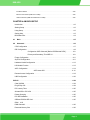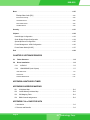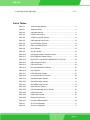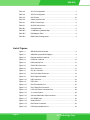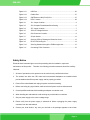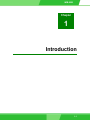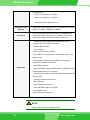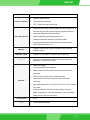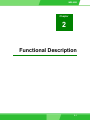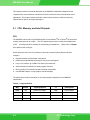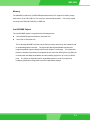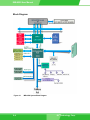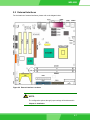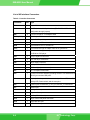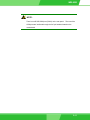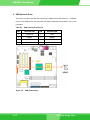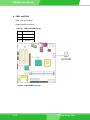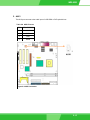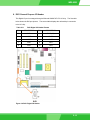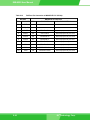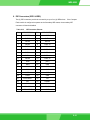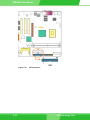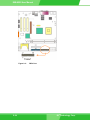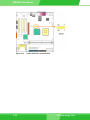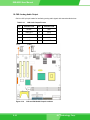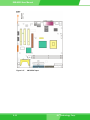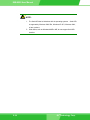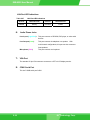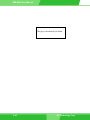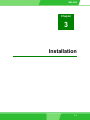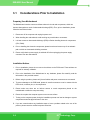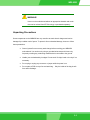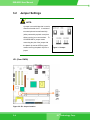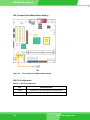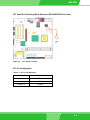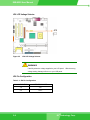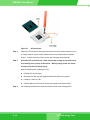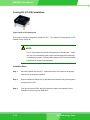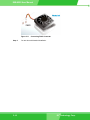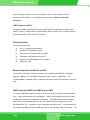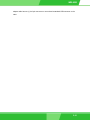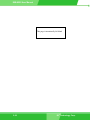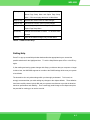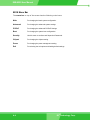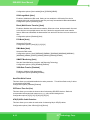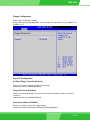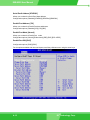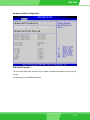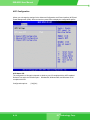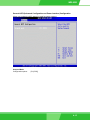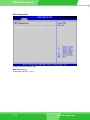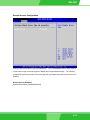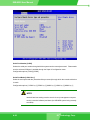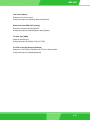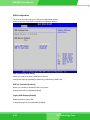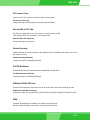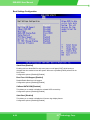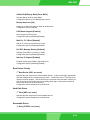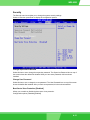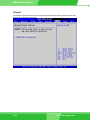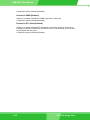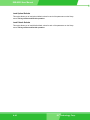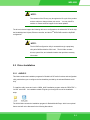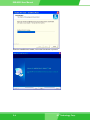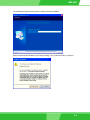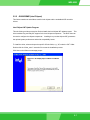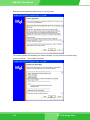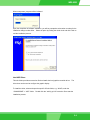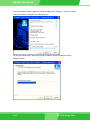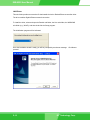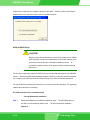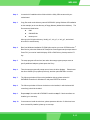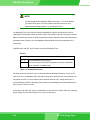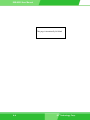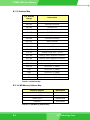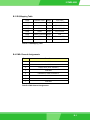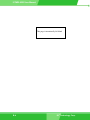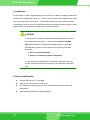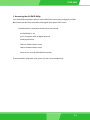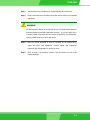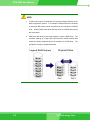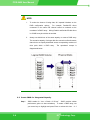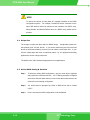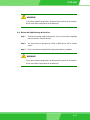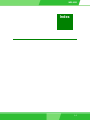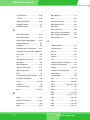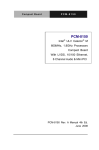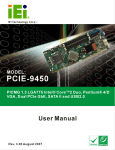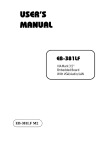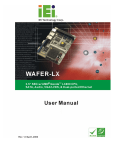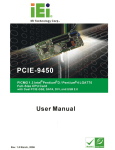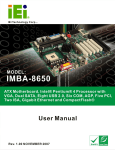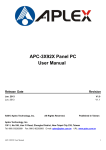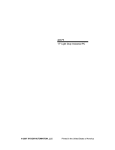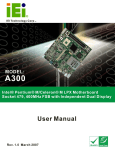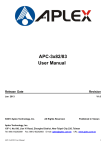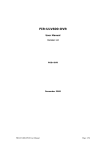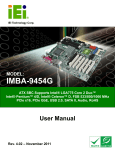Download User Manual
Transcript
IEI Technology Corp. IMB-8550 Micro-ATX Intel® Pentium® M Embedded Motherboard User Manual Rev. 1.0 January 2006 IMB-8550 Revision History Title IMB-8550 Micro-ATX Pentium M Embedded Motherboard User Manual Revision Number Description Date of Issue 1.0 Initial release February 2006 Copyright Notice The information in this document is subject to change without prior notice in order to improve reliability, design and function and does not represent a commitment on the part of the manufacturer. In no event will the manufacturer be liable for direct, indirect, special, incidental, or consequential damages arising out of the use or inability to use the product or documentation, even if advised of the possibility of such damages. This document contains proprietary information protected by copyright. All rights are reserved. No part of this manual may be reproduced by any mechanical, electronic, or other means in any form without prior written permission of the manufacturer. Trademarks IBM PC is a registered trademark of International Business Machines Corporation. INTEL is a registered trademark of INTEL Corporation. AMI is registered trademarks of American Megatrends Inc. Other product names mentioned herein are used for identification purposes only and may be trademarks and/or registered trademarks of their respective owners. Page 22 Page IEI® Technology, Corp. IMB-8550 Table of Contents Revision History ·························································································································· 2 Motherboard User Manual ·········································································································· 2 Copyright Notice ·························································································································· 2 Trademarks··································································································································· 2 Table of Contents ························································································································· 3 List of Tables ································································································································ 7 List of Figures ······························································································································ 8 CHAPTER 1 INTRODUCTION Product Overview ·····················································································································1-2 The IMB-8550 Embedded Motherboard················································································· 1-2 IMB-8550 Board Overview ······································································································· 1-4 Technical Specifications ·········································································································1-5 System Monitoring ··························································································································· 1-8 Package Contents ··························································································································· 1-9 Optional Accessory Items ················································································································ 1-9 CHAPTER 2 FUNCTIONAL DESCRIPTION 2.1 CPU, Memory, and Intel Chipsets ·················································································· 2-2 CPU ················································································································································· 2-2 Memory ··········································································································································· 2-3 Intel 855GME Chipset ····················································································································· 2-3 Block Diagram···························································································································2-4 Important Features ···················································································································2-5 2.2 External Interfaces ··········································································································2-7 List of All Interface Connectors ········································································································ 2-8 2.2.1 Internal Connectors ······································································································2-10 Page 3 IMB-8550 2.2.2 Rear Panel Connectors ································································································2-35 2.3 Onboard LED ·················································································································2-39 CHAPTER 3 INSTALLATION 3.1 Considerations Prior to Installation ·············································································· 3-2 Preparing Your Motherboard············································································································ 3-2 Installation Notices ·························································································································· 3-2 Unpacking Precautions ············································································································3-3 3.2 Jumper Settings ··············································································································3-4 JP1 (Clear CMOS)··························································································································· 3-4 JP1 Pin Configuration ······················································································································ 3-5 JP4 (Compact Flash Master/Slave Setting) ····················································································· 3-6 JP4 Pin Configuration ······················································································································ 3-6 JP7 Serial Port Operating Mode Selection (RS-232/422/485 Converter) ········································ 3-7 JP7 Pin Configuration ······················································································································ 3-7 JP8 LCD Voltage Selector ··············································································································· 3-8 JP8 Pin Configuration ······················································································································ 3-8 3.3 External Switches and Indicators ················································································· 3-9 CN3 (PWR/HDD LED/SW/SPK/RST Pins) ······················································································ 3-9 CN3 Pinouts ·································································································································· 3-10 3.3 Installation ····················································································································· 3-11 CPU Installation ······················································································································ 3-11 Cooling Kit (CF-518) Installation ···························································································3-14 DIMM Installation ····················································································································3-17 Connections to the Peripherals ····························································································3-17 IDE Disk Drive and CDROM Connector (IDE1 & IDE2)································································· 3-18 Floppy Drive Connector (FDD1) ···································································································· 3-18 Compact Flash Disk ······················································································································ 3-18 Parallel Port Connector (LPT1)······································································································ 3-19 Audio Interface ······························································································································ 3-19 COM Port Connectors (COM1 to COM6) ······················································································ 3-19 LCD Panel Connection (VGA1 and CN13) ···················································································· 3-19 Page 44 Page IEI® Technology, Corp. IMB-8550 PCI Bus Interface ·························································································································· 3-20 Ethernet Connection (LAN Port on CN2) ······················································································· 3-20 USB Connection (USB1 and USB Ports on CN2)·········································································· 3-20 CHAPTER 4 AMI BIOS SETUP Introduction ·····························································································································4-2 Starting Setup ·························································································································4-2 Using Setup ····························································································································4-2 Getting Help····························································································································4-3 BIOS Menu Bar ······················································································································4-4 4.1 Main ·································································································································· 4-5 4.2 Advanced ·························································································································4-6 CPU Configuration ·················································································································4-7 IDE Configuration ···················································································································4-8 Configuration SATA Channels [Before PATA/Behind PATA] ·················· 4-9 Primary and Secondary, Third IDE 0/1 ·················································· 4-9 Floppy Configuration ············································································································ 4-11 Super IO Configuration ········································································································· 4-11 Hardware Health Configuration ····························································································4-13 H/W Health Function·············································································································4-13 ACPI Configuration ···············································································································4-14 ACPI Aware O/S···································································· 4-14 Remote Access Configuration ······························································································4-19 USB Configuration ················································································································4-22 PCIPnP ····································································································································· 4-24 Clear NVRAM ·······················································································································4-24 Plug & Play O/S ····················································································································4-24 PCI Latency Timer ················································································································4-25 Allocate IRQ to PCI VGA ······································································································4-25 Palette Snooping ··················································································································4-25 PCI IDE BusMaster···············································································································4-25 OffBoard PCI/ISA IDE Card ··································································································4-25 IRQ# 4-25 DMA Channel# ·····················································································································4-26 Reserved Memory Size ········································································································4-26 Page 5 IMB-8550 Boot ········································································································································ 4-27 Bootup Num-Lock [On] ·········································································································· 4-29 Boot Device Priority ······················································································································· 4-29 Hard Disk Drives···························································································································· 4-29 Removable Drives ························································································································· 4-29 CD/DVD Drives······························································································································ 4-30 Security···································································································································· 4-31 Chipset ····································································································································· 4-32 North Bridge Configuration ···································································································4-33 South Bridge Chipset Configuration ·····················································································4-34 Spread Spectrum Configuration ···························································································4-35 Power Management - APM Configuration ············································································4-36 Power Button Mode [On/Off] ································································································4-37 Exit ········································································································································ 4-39 CHAPTER 5 SOFTWARE DRIVERS 5.1 Folder Structure ··············································································································5-2 5.2 Driver Installation ············································································································5-3 5.2.1 AUDIO IC ········································································································5-3 5.2.2 JG82855GME (Intel Chipset) ···················································································· 5-7 Intel AGP Driver ······························································································································· 5-9 LAN Driver ····································································································································· 5-12 SATA-ALiRAID Driver ···················································································································· 5-14 APPENDIX A WATCHDOG TIMER APPENDIX B ADDRESS MAPPING B.1 IO Address Map ·········································································································· B-2 B.2 1st MB Memory Address Map ····················································································· B-2 B.3 IRQ Mapping Table ····································································································· B-3 B.4 DMA Channel Assignments························································································· B-3 APPENDIX C ALI® RAID FOR SATA 1. Introduction ························································································································ C-2 2. Features and Benefits ······································································································· C-2 Page 66 Page IEI® Technology, Corp. IMB-8550 3. Accessing the ALi RAID Utility ··························································································· C-3 List of Tables Table 1-1 Technical Specifications ........................................................................8 Table 2-1 Supported CPUs ...................................................................................2 Table 2-2 Important Features ................................................................................5 Table 2-3 Interface Connectors.............................................................................8 Table 2-4 COM Port (Internal) Pinouts................................................................10 Table 2-5 USB (Internal) Port Pinouts.................................................................12 Table 2-6 CN1 CFII Socket Pinouts ....................................................................13 Table 2-7 FAN1 and FAN2 Pinouts .....................................................................14 Table 2-8 AUX1 Pinouts ......................................................................................15 Table 2-9 CD_IN1 Pinouts...................................................................................16 Table 2-10 CN3 System Panel Connector Pinouts ...............................................17 Table 2-11 DIO1 Digital I/O Header Pinouts .........................................................19 Table 2-12 DIO Port Pin Connection to W83627HF LPC I/O Chip .......................20 Table 2-13 IDE Connector Pinouts........................................................................21 Table 2-14 FDD Port Pinouts ................................................................................23 Table 2-15 IR1 IrDA Interface Port Pinouts ...........................................................25 Table 2-16 CN12 Pinouts ......................................................................................26 Table 2-17 LVDS Connector Pinouts.....................................................................27 Table 2-18 J1 Inverter Connector Pinouts.............................................................29 Table 2-19 CN8 Audio Output Pinouts ..................................................................30 Table 2-20 CN9 Audio Output Pinouts ..................................................................31 Table 2-21 CN7 SPDIF Input Pinouts ...................................................................31 Table 2-22 Serial ATA Port Pinouts .......................................................................33 Table 2-23 PS/2 Keyboard/Mouse Port Pinouts....................................................35 Table 2-24 USB Port Pinouts ................................................................................36 Table 2-25 Parallel Port Pinouts............................................................................36 Table 2-26 Ethernet Port Pinouts ..........................................................................37 Table 2-27 LAN Port LED Indications ...................................................................38 Table 3-1 JP1 Pin Configuration ...........................................................................5 Table 3-2 JP4 Pin Configuration ...........................................................................6 Page 7 IMB-8550 Table 3-3 JP7 Pin Configuration ...........................................................................7 Table 3-4 JP8 Pin Configuration ...........................................................................8 Table 3-5 CN3 Pinouts ........................................................................................10 Table 3-6 Cables Included in Kit .........................................................................17 Table 4-1 BIOS Function Keys..............................................................................3 Table A-1 AH-6FH Sub-function ............................................................................2 Table B-1 IO Address Map ....................................................................................2 Table B-2 1st MB Memory Address Map ................................................................2 Table B-3 IRQ Mapping Table................................................................................3 Table B-4 DMA Channel Assignments...................................................................3 List of Figures Page 88 Page Figure 1-1 IMB-8550 Board Overview....................................................................4 Figure 2-1 IMB-8550 System Block Diagram .........................................................4 Figure 2-2 External Interface Locations..................................................................7 Figure 2-3 COM Port Locations............................................................................10 Figure 2-4 USB (Internal) Port..............................................................................12 Figure 2-5 FAN1/FAN2 Connector........................................................................14 Figure 2-6 AUX1 Connector .................................................................................15 Figure 2-7 CD_IN1 Connector..............................................................................16 Figure 2-8 CN3 Front Panel Connector................................................................18 Figure 2-9 DIO1 Digital I/O Header ......................................................................19 Figure 2-10 IDE Connectors...................................................................................22 Figure 2-11 FDD1 Port ...........................................................................................24 Figure 2-12 IR1 IrDA Interface Port ........................................................................25 Figure 2-13 CN12 Serial Port Connector................................................................26 Figure 2-14 LVDS LCD Panel Connection Port......................................................28 Figure 2-15 J1 Inverter Control...............................................................................29 Figure 2-16 CN8 and CN9 Audio Output Locations ...............................................30 Figure 2-17 CN7 SPDIF Input ................................................................................32 Figure 2-18 Serial ATA Port ....................................................................................33 Figure 2-19 Rear Panel Connectors.......................................................................35 Figure 2-20 PS/2 Keyboard/Mouse Port.................................................................35 IEI® Technology, Corp. IMB-8550 Figure 2-21 USB Port .............................................................................................36 Figure 2-22 Parallel Port.........................................................................................37 Figure 2-23 GbE Ethernet LAN (RJ-45) Port..........................................................37 Figure 2-24 LED1 Location.....................................................................................39 Figure 3-2 JP1 Jumper Location ............................................................................4 Figure 3-3 JP4: Compact Flash Master/Slave Setting ...........................................6 Figure 3-4 JP7 Jumper Location ............................................................................7 Figure 3-5 JP8 LCD Voltage Selector.....................................................................8 Figure 3-6 CN3 Connector Location.......................................................................9 Figure 3-7 479-pin Socket ....................................................................................12 Figure 3-8 Securing CPU by Rotating the Retention Screw.................................13 Figure 3-9 IEI CF-518 Cooling Kit ........................................................................14 Figure 3-10 Securing Heatsink through the PCB through-holes ............................15 Figure 3-11 Connecting FAN1 Connector ..............................................................16 Safety Notice Electrical shock hazards might occur while proceeding with the installation, repair and maintenance of this product. Therefore, the following precaution measures should be carefully observed: 1. All sorts of operations on this product must be carried out by certified technicians. 2. The chassis into which the CPU board and its associated backplane are installed should provide stable and sufficient power supply, and be properly grounded. 3. Power off the motherboard and unplug its power cord before handling. 4. Before connecting any signal cables, make sure that all power cords are disconnected. 5. Consult qualified technicians before adding an adapter or extension cord. 6. When handling the motherboard, avoid touching any metal leads or connectors. 7. Set your power supply to the correct voltage range. 8. Please verify that the power supply is switched off before unplugging the power supply connector from the motherboard. 9. Contact your local dealer if any item you received in the package appears to have been Page 9 IMB-8550 damaged. ESD Precautions Observe all conventional anti-ESD methods while handling the CPU board. The use of a grounded wrist strap and an anti-static work pad is recommended. Avoid dust and debris or other static-accumulating materials in your work area. Page 10 10 Page IEI® Technology, Corp. IMB-8550 Conventions Used in This Manual Naming From this point on and throughout the rest of this manual, the IMB-8550 is referred to as simply the “motherboard” or the “board.” WARNING! Warnings appear where overlooked details may cause damage to the equipment or result in personal injury. Warnings should be taken seriously. Warnings are easy to recognize. The word “warning” is written as “WARNING,” both capitalized and bold and is followed by text in italics. The italicized text is the warning message. CAUTION! Cautionary messages should also be heeded to help you reduce the chance of losing data or damaging the system. Cautions are easy to recognize. The word “caution” is written as “CAUTION,” both capitalized and bold and is followed by text in italics. The italicized text is the cautionary message. NOTE: These messages inform the reader of essential but non-critical information. These messages should be read carefully as any directions or instructions contained therein can help you avoid making mistakes. Notes are easy to recognize. The word “note” is written as “NOTE,” both capitalized and bold and is followed by text in italics. The italicized text is the cautionary message. Lists Bulleted Lists: Bulleted lists are statements of non-sequential facts that can be read in any order. Each statement is preceded by a round black dot “•.” Numbered Lists: Numbered lists describe sequential steps you should follow in order. Page 11 IMB-8550 Software and Firmware Updates Please contact your system vendor or visit IEI website (www.iei.com.tw) for the latest software or firmware updates. NOTE that the BIOS version and associated drivers installed on your system should provide the complete functionality listed in the specification sheet/user’s manual. We provide special revisions for various application purposes. Therefore, DO NOT upgrade your BIOS unless you fully understand what a firmware revision will do. Problems that occur during the updating process may cause unrecoverable errors and system down time. Always consult technical personnel before proceeding with any BIOS upgrade. Page 12 12 Page IEI® Technology, Corp. IMB-8550 Chapter 1 Introduction 1-1 1-1 IMB-8550 User Manual Product Overview The IMB-8550 Embedded Motherboard The IMB-8550 is a highly-integrated embedded system board designed to support Pentium® M or Celeron® M processors, which was originally design for mobile PC architecture boosted by a dedicated stack manager, micro-ops fusion technology and Enhanced Intel SpeedStep technology. Combined with Intel® 855GME chipset and the ICH4 controller hub, the IMB-8550 delivers high performance through perfect integration of the latest technologies. The embedded board supports Pentium M CPUs with the speed up to 2GHz. The motherboard comes with the connectivity to a variety of external interfaces including six (6) USB 2.0 ports, six (6) COM ports, two (2) SATA ports, one (1) CFII socket for compact size bootable device, and dual displays through the VGA/LVDS interface. As a continuance to IEI’s well-acclaimed line of industrial motherboards, the IMB distinguishes itself from users’ products in the following aspects: 1. 2. 3. 4. 5. 6. Tested and proved reliable through tests conducted in harsh environments with temperatures ranging from 0 to 60°C. High-quality components to withstand punishing working conditions. RoHS compliance. Long-term support to protect your investment. Customization service. Flexible interface configuration to peripheral devices for continuous monitoring, wireless and simultaneous communications with storage or terminal devices. The IMB-8550 provides the following for the connections to a wide variety of peripheral devices: One (1) GbE Ethernet port Six (6) USB 2.0 ports Six (6) COM ports Two (2) SATA ports Two (2) IDE ports One (1) CFII socket 1-2 1-2 IEI® Technology, Corp. IMB-8550 One (1) 30-pin LVDS LCD panel connector Intel Graphics embedded in the 855GME chipset through one (1) 15-pin VGA connector. Various interfaces for Infrared, LPT, floppy, PS/2 keyboard/mouse, Digital I/O, etc. The IMB-8550 is built in accordance with Micro-ATX form factors. With interface connectors carefully aligned to the edges of PCB, airflow travel clear of obstructions through board surface and thus the chance of overheating is reduced. Carefully tuned using the IR Thermograph technology, reliability of operation is guaranteed. The IMB-8550 features a significant improvement of CPU processing power and interface expandability. The motherboard also takes advantages from a sophisticated Windows CE OS system which features stable operation, real-time responsiveness, and cost-saving appliances. As the result, the integration of the board is ideal for GPS, Automation devices, transaction terminals, MMI, etc. OSes tested and proved compliant include: DOS 6.22, Windows 2000, Windows XP, Windows CE, Red Hat 9.0, and SuSe 9.0. For a more updated list of supported OSes, please check on IEI website or contact our technical support. 1-3 1-3 IMB-8550 User Manual IMB-8550 Board Overview Figure 1-1 IMB-8550 Board Overview NOTE: There are no configuration jumpers or connectors on the soldering side. 1-4 1-4 IEI® Technology, Corp. IMB-8550 Technical Specifications Supports Intel® Pentium® M Prescott/Celeron M socket 479 CPU (mPGA479M) CPUs. Supports FSB (Front Side Bus) up to 400MHz. L1/L2 cache varies with CPU processor. Northbridge: Intel® 855GME Chipset Chipset Southbridge: Intel® ICH4 Supports 333/266/200 MHz unbuffered DDR with a maximum of Memory two double-sided DIMMs for a total of 2GB of system memory 128Mbit, 256Mbit, and 512Mbit DDR device technology support Supports PCI Revision 2.2 Specification at 33 MHz 133 MB/sec maximum throughput PCI Bus Interface Supports up to six master devices on PCI (3 implemented) One PCI REQ/GNT pair can be given higher arbitration priority (intended for external 1394 host controller) Support for 44-bit addressing on PCI using DAC protocol Up to 4 (four) PCI Enhanced IDE hard drives or CD-ROMs. The Ultra DMA 100 IDE can handle data transfer up to 100MB/s. IDE interface Compatible with existing ATA IDE specifications with its best advantages, so there is no need to do any changes with users’ current accessories. Supports Ultra ATA /100 / 66 / 33, BMIDE and PIO modes Intel’s Extreme Graphics 2 Technology32-bit 3D core at 133MHz APG 4X support Dual independent pipe display support: an embedded VGA and a LVDS interface Graphics Concurrent: different images and native display timings on each display device. Simultaneous: same images and native display timings on each display device. Dedicated Local Flat Panel (LFP) LVDS interface Internal Graphics Features 1-5 1-5 IMB-8550 User Manual Core frequency: Display core frequency of 133MHz Render core frequency of 133MHz Compliant with DVI Specification 1.0 Floppy disk drive interface Serial ports Supports up to two floppy disk drives, 5.25”(360KB and 1.2MB) and/or 3.5” (720KB, 1.44MB, and 2.88MB) 6 (six) RS-232 ports with 16C550 UART (or compatible) with 16-byte FIFO buffer. Support up to 115.2Kbps. Ports can be individually configured to COM1 to COM6 respectively. 1 (one) parallel port supporting Normal/EPP/ECP mode - Provides one 26 Pin Printer port header. - Supports EPP and ECP. 1 (one) VGA port. 1 (one) LVDS via 20-pin connector, 6 (six) USB 2.0/1.1 ports (bracket x 4, pin header (2x5) x 2 via adapter cable) 6 (six) RS-232 COM ports (one D-SUB on the real panel) 2 (two) PS/2 keyboard / Mouse port. 2 (two) SATA -150 ports. Peripherals 1 (one) IrDA header supports IrDAs version 1.0 SIR protocol with maximum baud rate up to 115.2K bps. 1 (one) Digital IO header: provides one 10Pin header for four GPI and four GPO. 1 (one) CFII Compact Flash socket 2 (two) IDE ports 1 (one) Floppy drive connector 1 (one) GbE Ethernet RJ-45 connector 1 (one) SPDIF output 2 (two) internal fan connectors NOTE: There is one I/O bracket included in kit. 1-6 1-6 IEI® Technology, Corp. IMB-8550 Realtime Clock 256-byte battery-back CMOS RAM System voltage detection Hardware Monitor CPU temperature detection CPU / System fan speed detection Enhanced clock control, local and global monitoring support for 14 individual devices, and various low-power (suspend) states; e.g., Suspend-to-DRAM and Suspend-to-Disk. Power Management Hardware-based thermal management circuit. Software-independent entrance to low-power states. Compliant with Advanced Configuration and Power Interface (ACPI) Specification, Rev. 2.0. IrDA port USB 2.0/1.1 port Serial ATA Supports Serial Infrared (SIR) and Amplitude Shift Keyed IR (ASKIR) interface Supports six (6) USB 2.0/1.1 ports for future expansion Supports Four independent serial ATA channels. Serial ATA generation 1 transfer rate of 3Gb/s. Realtek RTL8100S Triple-speed IEEE 802.3 compliant Media Access Controller (MAC) with a triple-speed Ethernet transceiver 32-bit PCI bus controller with embedded memory. Ethernet State-of-the-art DSP technology and mixed-mode signal technology High-speed transmission over CAT 5 UTP or CAT 3 UTP (10Mbps only) cable. Crossover Detection & Auto-Correction, polarity correction, adaptive equalization, cross-talk cancellation, echo cancellation, timing recovery, and error correction. I/O Controller BIOS ICH4 Use of licensed AMI BIOS 1-7 1-7 IMB-8550 User Manual Operating temperature -10 to 70°C (*CPU needs Cooler & silicone heat sink paste) Form Factor Micro-ATX AC ’97 interface AC-Link for Audio and Telephony Codecs (by Realtek ALC655) Provides an auxiliary 10-pin Audio header AC ’97 implementation delivers 20-bit audio for enhanced sound quality and full surround sound capability Line IN, Line Out, MIC IN in phone jacks and CD IN on PCB header Table 1-1 Technical Specifications System Monitoring The IMB-8550 embedded board is capable of self-monitoring various aspects of its operating status including: CPU, chipset, and battery voltage, +3.3V, +5V, and +12V RPM of cooling fans CPU and board temperatures (by the corresponding embedded sensors) 1-8 1-8 IEI® Technology, Corp. IMB-8550 Package Contents 1 x IMB-8550 motherboard 1 x SATA power cable 2 x SATA cables 1 x Mini jumper pack 3 x RS-232 cable (2 x 2 kit; 1 x 1 kit) 2 x ATA-66/100 flat cable 1 x rear panel I/O bracket 1 x Driver and Utility CD 1 x QIG (Quick Installation Guide) Optional Accessory Items CF-518 CPU Cooler kit 32200-000017-RS FDD cable 1-9 1-9 IMB-8550 User Manual This page is intentionally left blank 1-10 1-10 IEI® Technology, Corp. IMB-8550 Chapter 2 Functional Description 2-1 2-1 IMB-8550 User Manual This chapter provides a functional description of the IMB-8550 motherboard designed for the integration with communications, transaction terminals, interactive clients, and industrial control applications. This chapter includes information about main processors, interface connectors, implementation options, and signal description. 2.1 CPU, Memory, and Intel Chipsets CPU The IMB-8550 comes with an mPGA479M socket for Intel Pentium® M or Celeron® M processors running at the speed up to 2.0GHz. The CPU applied requires active cooling by a heatsink and cooler. A cooling kit by IEI is available as a separately purchased item. Please refer to Chapter 3 for details on the cooling kit. Shown below are some of the key features of the Intel processors (taking Pentium M as an example): High performance and low power consumption. Enhanced Intel SpeedStep technology for low power consumption. Large L1/L2 caches; up to 2MB L2 for faster I/O turnarounds. Advanced branch prediction for faster program execution. Micro-op fusion for excellent load and store data manipulation. Intel 855GME chipset, on-chip graphics, and dual display. The table below provides information on the Intel processors supported on the IMB-8550 motherboard. Table 2-1 Supported CPUs 2-2 Mfg. Model Capacity/Speed L2 Description Intel 760 Pentium M 2.0GHz 2MB FSB: 533MHz Intel 745 Pentium M 1.8GHz 2MB FSB: 400MHz Intel 738 Pentium M 1.4GHz 2MB FSB: 400MHz Intel 370 Celeron M 1.5GHz 1MB FSB: 400MHz IEI® Technology, Corp. 2-2 IMB-8550 Memory The IMB-8550 provides two (2) DDR SDRAM sockets without ECC support for building a large buffer size of up to 2GB (1GB x2). The memory is automatically identified. The memory speed can range from DDR-200, DDR-266, to DDR-333. Intel 855GME Chipset The Intel 855GME chipset is comprised of the following devices: Intel 855GME Graphics and Memory Controller Hub Intel ICH4 I/O Controller Hub The north bridge 855GME controller hub provides processor and memory bus interfaces with an embedded graphics controller. The chipset provides high-bandwidth interfaces and integrated graphics support utilizing Intel Extreme Graphics 2 technology. The chipset also features a dramatic improvement on peripheral device connection offering three (3) USB host controllers with 480 Mbps of bandwidth, and thus enabling support for up to six (6) USB 2.0 ports. The chipset is especially ideal for embedded systems in terms of its support for multiple programmable configurations and Dual independent displays. 2-3 2-3 IMB-8550 User Manual Block Diagram Figure 2-1 2-4 IMB-8550 System Block Diagram IEI® Technology, Corp. 2-4 IMB-8550 Important Features The key functionalities provided by the chipset and IEI’s implementations can be summarized as follows: Table 2-2 Important Features Intel long term support product Support Intel Pentium M and Celeron M processors with the Front System Bus speed at up to 400MHz (e.g., Pentium M 750) Interface: Micro-ATX form factors with added external interfaces, AGP 4X graphics and PCI expansion slots Low power consumption and high performance Low Voltage Display Signaling (LVDS) and standard VGA provide a dual-display solution for a wide variety of applications; e.g., kiosks as customer interaction stations or medical equipment showing diagnostics and patient’s records simultaneously. High reliability operating within the -10-to-70°C wide temperature range System Memory: DDR 200/266/333 modules, 2GB memory addressability. Interface connectors aligned to the edges of PCB for ease of connectivity and the optimized airflow through board surface. Flexible and increased number of interfaces. Benefits: Speedy communications among terminals through GbE Ethernet Capacity to communicate with diverse storage devices Efficiency in data processing and multi-stream MPEG2 demonstration Freedom of wireless communication Six (6) PCI masters (3 PCI slots implemented) provides generous system expandability Environmental friendly with RoHS compliance 2-5 2-5 IMB-8550 User Manual Hardware Monitor: Built-in to monitor CPU Vcore, VCC, CPU/System fan speed, and temperature detection functionalities. Compact Flash type II connectivity for applications without external storage. Independent DMA audio engines via Realtek ALC655. Ethernet: Realtek 8110S Gigabit Ethernet. 2-6 IEI® Technology, Corp. 2-6 IMB-8550 2.2 External Interfaces For the locations of external interfaces, please refer to the diagram below: Figure 2-2 External Interface Locations NOTE: The configuration options through jumper settings will be discussed in Chapter 3: Installation. 2-7 2-7 IMB-8550 User Manual List of All Interface Connectors Table 2-3 Interface Connectors Connector No. Type VGA 1 15-pin VGA COM 6 1 in DB-9, others in 2x5 pin headers; (RS-232/RS-422/RS-485 configurable through jumpers) USB 6 4 on the rear panel, 2 via adapter cable KB/MS (PS/2) 2 PS/2 Keyboard/Mouse connector LPT 1 25-pin D SUB parallel port FAN1 1 3-pin header to CPU or chassis fan FAN2 1 3-pin header to CPU or chassis fan AUX1 1 4-pin header through an adapter cable to an optical drive CD_IN 1 4-pin header through an adapter cable to audio source such as CD-ROM or DVD player DIO1 1 2x5 pin digital I/O connector IDE 2 ATA-100 40-pin connectors FDD 1 34-pin floppy connector IrDA 1 1 x 5 pin header for Infrared connection J1 1 LCD backlight (Inverter control) CN1 1 CF II Compact Flash socket CN2 1 A combo connector assembly providing access to one GbE Ethernet (RJ-45) port and two USB ports. CN3 1 14-pin pin header provides the connectivity to Power LED, Hard Disk Activity LED, Power switch, and the reset pins. CN6 1 3 phone jacks for audio line_in, line_out, and mic_in connections CN7 1 SPDIF input CN8 1 Analog audio output CN9 1 Digital audio output CN12 1 Auxiliary RS-232 serial port CN13 1 30-pin LVDS LCD panel connection CN14 1 SATA disk drive port CN15 1 SATA disk drive port 2-8 IEI® Technology, Corp. 2-8 IMB-8550 NOTE: The interface description is divided into two sections, internal connectors mounted on the motherboard and the connectors interfaced through the board-edge rear panel. 2-9 2-9 IMB-8550 User Manual 2.2.1 Internal Connectors 1. COM Ports (COM2 to COM6) The IMB-8550 offers two high speed NS16C550 compatible UART’s with 16-byte Read/Receive FIFO serial ports. Table 2-4 COM Port (Internal) Pinouts PIN DESCRIPTION PIN DESCRIPTION 1 DCD- 2 SIN 3 SOUT 4 DTR- 5 GND 6 DSR- 7 RTS- 8 CTS- 9 RI 10 GND Figure 2-3 2-10 COM Port Locations IEI® Technology, Corp. 2-10 IMB-8550 NOTE: There is one D SUB COM port (COM1) on the rear panel. The rest of the COM ports are interfaced through the 2x5 pin headers located on the motherboard. 2-11 2-11 IMB-8550 User Manual 2. USB (Internal) Ports This 2x4 pin connector provides the connectivity to additional two USB 2.0 ports. In addition to the four (4) USB ports on the rear panel, the internal USB ports are provided in one (1) 2x4 pin header. Table 2-5 PIN DESCRIPTION PIN DESCRIPTION 1 PWR(+5V) 2 GND 3 USBPA- 4 USBPB+ 5 USBPA+ 6 USBPB- 7 GND 8 PWR(+5V) Figure 2-4 2-12 USB (Internal) Port Pinouts USB (Internal) Port IEI® Technology, Corp. 2-12 IMB-8550 3. CN1: CFII Compact Flash Socket The Compact Flash socket provides an alternative to hard disk drives in applications where hard disk drives may consume too much space and storage capacity is not a requirement. The CF card behaves like a Secondary IDE Master disk drive. Table 2-6 2-13 CN1 CFII Socket Pinouts PIN DESCRIPTION PIN DESCRIPTION 1 GND 26 CD1 2 SDD3 27 SDD11 3 SDD4 28 SDD12 4 SDD5 29 SDD13 5 SDD6 30 SDD14 6 SDD7 31 SDD15 7 SDCS#1 32 SDCS#3 8 N/C 33 N/C 9 N/C 34 SDIOR# 10 N/C 35 SDIOW# 11 N/C 36 VCCCOM 12 N/C 37 IRQ15 13 N/C 38 VCCCOM 14 N/C 39 To JP 4, IDE Master/Slave control 15 N/C 40 N/C 16 N/C 41 IDERST#1 17 N/C 42 SIORDY 18 SDA2 43 SDREQ 19 SDA1 44 SDDACK# 20 SDA0 45 IDEACTS# 21 SDD0 46 CF2 22 SDD1 47 SDD8 23 SDD2 48 SDD9 24 N/C 49 SDD10 25 GND 50 GND 2-13 IMB-8550 User Manual 4. FAN1 and FAN2 Fan1: CPU fan connector Fan2: Chassis fan connector Table 2-7 FAN1 and FAN2 Pinouts PIN DESCRIPTION 1 GND 2 VCC 3 DETECT Figure 2-5 FAN1/FAN2 Connector 2-14 IEI® Technology, Corp. 2-14 IMB-8550 5. AUX1 This AUX port connects to the audio input of a CD-ROM or DVD optical drives. Table 2-8 AUX1 Pinouts PIN DESCRIPTION 1 AUXL 2 GND 3 GND 4 AUXR Figure 2-6 AUX1 Connector 2-15 2-15 IMB-8550 User Manual 6. CD_IN1 This ports connects to a CD-ROM or DVD drive’s audio output. Table 2-9 CD_IN1 Pinouts PIN DESCRIPTION 1 AUXL 2 GND 3 GND 4 AUXR Figure 2-7 CD_IN1 Connector 2-16 IEI® Technology, Corp. 2-16 IMB-8550 7. CN3: System Panel Connector This connector provides the connectivity to the system chassis front panel LEDs, a chassis speaker, a power switch, and a reset button. Table 2-10 CN3 System Panel Connector Pinouts 2-17 PIN DESCRIPTION PIN DESCRIPTION 1 +5V 2 SPEAKER+ 3 N/C 4 N/C 5 GND 6 N/C 7 ATX PIN1 8 SPEAKER- 9 ATX PIN2 10 N/C 11 HDD LED+ 12 RESET PIN1 13 HDD LED- 14 RESET PIN2 2-17 IMB-8550 User Manual Figure 2-8 CN3 Front Panel Connector 2-18 IEI® Technology, Corp. 2-18 IMB-8550 8. DIO1 General Purpose I/O Header This Digital I/O port is managed through a Winbond W83627HF LPC I/O chip. The first table below shows the DIO port pinouts. The second table displays the referential pin connection to the I/O chip. Table 2-11 DIO1 Digital I/O Header Pinouts PIN DESCRIPTION PIN DESCRIPTION 1 GND 2 PWR(+5V) 3 XOUT0 4 XOUT1 5 XOUT2 6 XOUT3 7 XIN0 8 XIN1 9 XIN2 10 XIN3 Figure 2-9 DIO1 Digital I/O Header 2-19 2-19 IMB-8550 User Manual Table 2-12 DIO Port Pin Connection to W83627HF LPC I/O Chip DIO Pins 2-20 W83627HF I/O Chip Pins PIN PIN NAME PIN PIN NAME DESCRIPTION 1 GND - - - 2 PWR(+5V) - - - 3 XOUT0 124 GPY2/P16/G14 General purpose I/O port 1 bit 4 4 XOUT1 123 GPY1/GP15 General purpose I/O port 1 bit 5 5 XOUT2 122 GPSB2/GP16 General purpose I/O port 1 bit 6 6 XOUT3 121 GPSA2/GP17 General purpose I/O port 1 bit 7 7 XIN0 125 GPX2/P15/G13 General purpose I/O port 1 bit 3 8 XIN1 126 GPX1/P14/G12 General purpose I/O port 1 bit 2 9 XIN2 127 GPSB1/P13/G11 General purpose I/O port 1 bit 1 10 XIN3 128 GPSA1/P12/G10 General purpose I/O port 1 bit 0 IEI® Technology, Corp. 2-20 IMB-8550 9. IDE Connectors (IDE1 & IDE2) Two (2) IDE connectors provide the connectivity to up to four (4) IDE devices. If the Compact Flash module is configured to operate as the Secondary IDE master, the secondary IDE connector will then be disabled. Table 2-13 2-21 IDE Connector Pinouts PIN DESCRIPTION PIN DESCRIPTION 1 RESET# 2 GND 3 DATA 7 4 DATA 8 5 DATA 6 6 DATA 9 7 DATA 5 8 DATA 10 9 DATA 4 10 DATA 11 11 DATA 3 12 DATA 12 13 DATA 2 14 DATA 13 15 DATA 1 16 DATA 14 17 DATA 0 18 DATA 15 19 GND 20 (KEY) 21 DRQ 22 GND 23 IOW# 24 GND 25 IOR# 26 GND 27 CHRDY 28 GND 29 DACK 30 GND 31 INTERRUPT 32 N/C 33 SA1 34 P66DET 35 SA0 36 SA2 37 HDC CS0# 38 HDC CS1# 39 HDD ACTIVE# 40 GND 2-21 IMB-8550 User Manual Figure 2-10 2-22 IDE Connectors IEI® Technology, Corp. 2-22 IMB-8550 10. FDD1 (Floppy) Port The FDD 1connector is used to connect a floppy cable while the other end of the cable connects to the FDD drive(s). The types of FDD drives supported are: 360KB, 720KB, 1.2MB, 1.44MB and 2.88MB. Please connect the red power connector wire to the pin1 position. Table 2-14 2-23 FDD Port Pinouts PIN DESCRIPTION PIN DESCRIPTION 1 GND 2 RWC0- 3 GND 4 NC 5 NC 6 NC 7 GND 8 INDEX- 9 GND 10 MO-A 11 GND 12 DS-B 13 GND 14 DS-A 15 GND 16 MO-B 17 GND 18 DIR- 19 GND 20 STEP- 21 GND 22 WD- 23 GND 24 WGATE- 25 GND 26 TRK0- 27 GND 28 WP- 29 GND 30 RDATA- 31 GND 32 HEAD- 33 GND 34 DSKCHG- 2-23 IMB-8550 User Manual Figure 2-11 2-24 FDD1 Port IEI® Technology, Corp. 2-24 IMB-8550 11. IR1 (IrDA Infrared) Interface Port The IMB-8550 comes with an integrated IrDA port which supports either a Serial Infrared (SIR) or an Amplitude Shift Keyed IR(ASKIR) interface. Table 2-15 IR1 IrDA Interface Port Pinouts PIN DESCRIPTION PIN DESCRIPTION 1 VCC1 2 N/C 3 IR-RX 4 GND 5 IR-TX 6 VCC2 Figure 2-12 IR1 IrDA Interface Port 2-25 2-25 IMB-8550 User Manual 12. CN12 CN12 is an optional RS-232 mode serial port connector. An adapter cable is required. Table 2-16 CN12 Pinouts PIN DESCRIPTION 1 TX3+ 2 TX3- 3 RX3+ 4 RX3- Figure 2-13 2-26 CN12 Serial Port Connector IEI® Technology, Corp. 2-26 IMB-8550 13. CN13: LCD PANEL 18-/24-/36-/48-bit Single/Dual-channel Connector 2x15 pin header 1.25mm (DF13-30P-1.25V) Table 2-17 LVDS Connector Pinouts PIN DESCRIPTION PIN DESCRIPTION 1 GND 2 GND 3 LVDS_Y0+ 4 LVDS_Y0- 5 LVDS_Y1+ 6 LVDS_Y1- 7 LVDS_Y2+ 8 LVDS_Y2-+ 9 LVDS_CLK+ 10 LVDS_CLK- 11 LVDS_Y3+ 12 LVDS_Y3- 13 GND 14 GND 15 LVDSB_Y0+ 16 LVDSB_Y0- 17 LVDSB_Y1+ 18 LVDSB_Y1- 19 LVDSB_Y2+ 20 LVDSB_Y2- 21 LVDSB_CLK+ 22 LVDSB_CLK- 23 LVDSB_Y3+ 24 LVDSB_Y3- 25 GND 26 GND 27 PVDD 28 PVDD 29 PVDD 30 PVDD NOTE: For the inherent limitation by Intel chipset, currently the 24-bit and 48-bit IEGD (Intel Embedded Graphics Drivers) modes are not supported. 2-27 2-27 IMB-8550 User Manual Figure 2-14 2-28 LVDS LCD Panel Connection Port IEI® Technology, Corp. 2-28 IMB-8550 14. JP8: LCD Voltage 5V/3.3V Selector For details on the JP8 selector, please refer to Chapter 3. Please carefully select the correct voltage for an LCD panel. Damage will occur if the wrong voltage is selected. 15. J1: Inverter Control This connector comes as a 1x5 pin Wafer 2mm connector. Pin 5 enables power on/off backlight during the power saving mode. Table 2-18 PIN DESCRIPTION PIN DESCRIPTION 1 VCC+5V 2 GND 3 VCC+12V 4 GND 5 LCD_BKLEN Figure 2-15 2-29 J1 Inverter Connector Pinouts J1 Inverter Control 2-29 IMB-8550 User Manual 16. CN8: Analog Audio Output CN8 is a 2x5 9-pin pin header for interfacing analog audio signals with external audio devices. Table 2-19 PIN DESCRIPTION PIN DESCRIPTION 1 RFMIC 2 GND 3 VREFOUT 4 VCC5 5 OUTR 6 ROUT 7 N/C 8 N/C 9 OUTL 10 LOUT Figure 2-16 2-30 CN8 Audio Output Pinouts CN8 and CN9 Audio Output Locations IEI® Technology, Corp. 2-30 IMB-8550 17. CN9: Digital Audio Output CN8 is a 2x4 7-pin pin header for interfacing digital audio signals with external audio devices. Table 2-20 CN9 Audio Output Pinouts PIN DESCRIPTION PIN DESCRIPTION 1 SUROUTL 2 CENOUT 3 GND 4 GND 5 SUROUTR 6 LFEOUT 7 GND 8 N/C (keyed) Please refer to the previous page for its location. 18. CN7: SPDIF Input CN7 is a 5-pin pin header for connecting an adapter cable for receiving SPDIF signals. Table 2-21 2-31 CN7 SPDIF Input Pinouts PIN DESCRIPTION PIN DESCRIPTION 1 VCC5 2 N/C (keyed) 3 SPDIFOUT 4 GND 5 SPDIFIN 2-31 IMB-8550 User Manual Figure 2-17 2-32 CN7 SPDIF Input IEI® Technology, Corp. 2-32 IMB-8550 19. Serial ATA Ports (CN14 & CN15) These two (2) connectors provide the connectivity to Serial ATA disk drives using the Serial ATA signal cables. These ports support serial ATA data transfer rate up to 150MB/s. Table 2-22 Serial ATA Port Pinouts PIN DESCRIPTION PIN DESCRIPTION 1 GND 2 STXP 3 STXN 4 GND 5 SRXN 6 SRXP 7 GND CAUTION! Your SATA hard drives may come with both a 4P power connector and a SATA power interface. Attach either the 4P connector or the included SATA power cable to your SATA hard drives. DO NOT attach both types of power connectors to your SATA hard drives all at the same time! Doing so will cause damage. Figure 2-18 2-33 Serial ATA Port 2-33 IMB-8550 User Manual NOTE: 1. The Serial ATA has its limitations with the operating systems. Serial ATA is supported by Windows 2000 SP4, Windows XP SP1, Windows 2003, or later versions. 2. Older OSes, such as Windows 98SE or ME, do not support Serial ATA interface. 2-34 IEI® Technology, Corp. 2-34 IMB-8550 2.2.2 Rear Panel Connectors Figure 2-19 Rear Panel Connectors 1: PS/2 KB/MS Port. This port connects a PS/2 mouse or keyboard. Table 2-23 PIN DESCRIPTION PIN DESCRIPTION 1 KB Data 2 N/C 3 GND 4 +5V 5 Clock 6 N/C Figure 2-20 2-35 PS/2 Keyboard/Mouse Port Pinouts PS/2 Keyboard/Mouse Port 2-35 IMB-8550 User Manual 2 & 4: USB Ports Table 2-24 USB Port Pinouts PIN DESCRIPTION PIN DESCRIPTION 1 +5V 2 DATA- 3 DATA+ 4 GND Figure 2-21 USB Port 3: Parallel Port Table 2-25 2-36 Parallel Port Pinouts PIN DESCRIPTION PIN DESCRIPTION 1 RSTROBE 14 ALF# 2 RPD0 15 ERROR# 3 RPD1 16 PAR_INI# 4 RPD2 17 SLCTIN# 5 RPD3 18 GND 6 RPD4 19 GND 7 RPD5 20 GND 8 RPD6 21 GND 9 RPD7 22 GND 10 ACK# 23 GND 11 BUSY 24 GND 12 PE 25 GND 13 SLCT IEI® Technology, Corp. 2-36 IMB-8550 Figure 2-22 Parallel Port 5: GbE Ethernet LAN (RJ-45) Port This port allows Gigabit connection to Local Area Network (LAN) through a network hub. Refer to the table below for the LAN port LED indication. Table 2-26 PIN DESCRIPTION PIN DESCRIPTION 1 TXD+ 8 GND 2 TXD- 9 GRN+ 3 RXD+ 10 GRN- 4 CT_TXD 11 YEL- 5 CT_RXD 12 YEL+ 6 RXD- 13 S GND 7 N/C 14 S GND Figure 2-23 2-37 Ethernet Port Pinouts GbE Ethernet LAN (RJ-45) Port 2-37 IMB-8550 User Manual LAN Port LED Indications Table 2-27 6: LAN Port LED Indications STATUS DESCRIPTION STATUS DESCRIPTION GREEN Activity YELLOW Linked Audio Phone Jacks Line In port (Light Blue): This port connects a CD-ROM, DVD player, or other audio devices. Line Out port (Lime): This port connects a headphone or a speaker. With multi-channel configurations, this port can also connect to front speakers. Microphone (Pink): 7: This port connects a microphone. VGA Port The standard 15-pin VGA connector connects to a CRT or LCD display monitor. 8: COM1 Serial Port This is a D SUB serial port COM1. 2-38 IEI® Technology, Corp. 2-38 IMB-8550 2.3 Onboard LED The LED1 lights up when power is supplied to the motherboard. Figure 2-24 2-39 LED1 Location 2-39 IMB-8550 User Manual This page is intentionally left blank 2-40 IEI® Technology, Corp. 2-40 IMB-8550 Chapter 3 Installation 3-1 3-1 IMB-8550 User Manual 3.1 Considerations Prior to Installation Preparing Your Motherboard The Motherboard contains numerous delicate electronic circuits and components, which can become damaged as a result of electrostatic discharge (ESD). Thus, prior to installation, please follow the instructions below: 1. Please turn off the computer and unplug its power cord. 2. When handling the motherboard, avoid touching any metal leads or connectors. 3. It is best to wear an electrostatic discharge (ESD) cuff when handling electronic components (CPU, RAM). 4. Prior to installing the electronic components, please have these items on top of an antistatic pad or within an electrostatic shielding container. 5. Please verify that the power supply is switched off before unplugging the power supply connector from the motherboard. Installation Notices 1. Prior to installation, please do not remove the stickers on the PCB board. These stickers are required for warranty validation. 2. Prior to the installation of the Motherboard or any hardware, please first carefully read the information in the provided manual. 3. Before using the product, please verify that all cables and power connectors are connected. 4. To prevent damage to the PCB board, please do not allow screws to come in contact with the PCB circuit, connector pins, or its components. 5. Please make sure there are no leftover screws or metal components placed on the motherboard or within the computer casing. 6. Please do not place the computer system on an uneven surface. 7. Turning on the computer power during the installation process can lead to damage to system components as well as physical harm to the user. 8. If you are uncertain about any installation steps or have a problem related to the use of the product, please consult a certified computer technician. 3-2 3-2 IEI® Technology, Corp. IMB-8550 WARNING! Never run the motherboard without an appropriate heatsink and cooler that can be ordered from IEI Technology or purchased separately. Unpacking Precautions Some components on the IMB-8550 are very sensitive to static electric charges and can be damaged by a sudden rush of power. To protect it from unintended damage, be sure to follow these precautions: Ground yourself to remove any static charge before touching your IMB-8550 motherboard. You can do so by using a grounded wrist strap at all times or by frequently touching any conducting materials that is connected to the ground. Handle your motherboard by its edges. Do not touch IC chips, leads or circuitry if not necessary. Do not plug or unplug any connector or jumper while the power is on. Do not place a PCB on top of an anti-static bag. Only the inside of the bag is safe from static discharge. 3-3 3-3 IMB-8550 User Manual 3.2 Jumper Settings NOTE: A jumper is a metal bridge that is used to close an electrical circuit. It consists of two metal pins and a small metal clip (often protected by a plastic cover) that slides over the ins to connect them. To CLOSE/SHORT a jumper means connecting the pins of the jumper with the plastic clip and to OPEN a jumper means removing the plastic clip from a Figure 3-1 Jumper jumper. JP1 (Clear CMOS) Figure 3-2 JP1 Jumper Location 3-4 3-4 IEI® Technology, Corp. IMB-8550 In case the motherboard fails to boot due to user’s improper BIOS setting, this jumper can be used to clear the CMOS data and reset the system BIOS information. To clear the CMOS contents, shunt pins 2 and 3 for a few seconds, and then reinstall the jumper clip back to pins 1 and 2. If the “CMOS Settings Wrong” message displays during the boot up process, you may then try to correct the fault by pressing the F1 to enter the CMOS Setup menu. You may then enter the correct CMOS setting, Load Optimal Defaults, or Load Failsafe Defaults. Save your changes and exit the CMOS Setup menu. JP1 Pin Configuration Table 3-1 JP1 Pin Configuration JP1 CLEAR CMOS 1-2 closed Normal (default) 2-3 closed CLEAR CMOS CAUTION! 1. In normal condition, pins 1 and 2 must always stay in CLOSED condition. 2. Power must be turned OFF before clearing CMOS data. 3-5 3-5 IMB-8550 User Manual JP4 (Compact Flash Master/Slave Setting) Figure 3-3 JP4: Compact Flash Master/Slave Setting JP4 Pin Configuration Table 3-2 JP4 Pin Configuration 3-6 3-6 JP4 CONFIGURATION Closed Enabling CF II as a Secondary IDE Master device Open CF II as a slave device IEI® Technology, Corp. IMB-8550 JP7 Serial Port Operating Mode Selection (RS-232/422/485 Converter) Figure 3-4 JP7 Jumper Location JP7 Pin Configuration Table 3-3 JP7 Pin Configuration PIN COMBINATION OPERATION MODE 1-3 RS-232 2-4 and 3-5 RS-422 3-5 and 4-6 RS-485 3-7 3-7 IMB-8550 User Manual JP8 LCD Voltage Selector Figure 3-5 JP8 LCD Voltage Selector WARNING! Carefully select the voltage supplied to your LCD panel. With the wrong voltage setting, damage will occur to your LCD panel. JP8 Pin Configuration Table 3-4 JP8 Pin Configuration PIN COMBINATION OPERATION MODE 1-2 +5V 2-3 +3.3V 3-8 3-8 IEI® Technology, Corp. IMB-8550 External Switches and Indicators CN3 (PWR/HDD LED/SW/SPK/RST Pins) Figure 3-6 CN3 Connector Location 3-9 3-9 IMB-8550 User Manual CN3 Pinouts Table 3-5 CN3 Pinouts PIN DESCRIPTION PIN DESCRIPTION 1 +5V 2 SPEAKER+ 3 N/C 4 N/C 5 GND 6 N/C 7 ATX PIN1 8 SPEAKER- 9 ATX PIN2 10 N/C 11 HDD LED+ 12 RESET PIN1 13 HDD LED- 14 RESET PIN2 3-10 3-10 IEI® Technology, Corp. IMB-8550 3.3 Installation CPU Installation WARNING! 1. Please note that the installation instructions described in this manual should be carefully followed in order to avoid damage to the board components. 2. Static-free installation environment: The IMB-8550 must be installed in a static-free environment to minimize the possibility of electrostatic discharge (ESD) damage. Use of an anti-static work pad or a grounded anti-static wrist strap is strongly recommended. To avoid damaging the board components due to static electricity, never place your board directly on a surface that is not static-free, e.g., a carpet. 3. Always hold components by the edges and do not touch the ICs and connector pins. 4. Do not remove a component from its anti-static bag before installation. 5. Before you proceed with the installation process, check the CPU surface and check for bent pins on the socket. 6. While installing the CPU, do not use force, serious damage to the CPU or CPU socket might occur. To install Intel 479-pin CPU onto your motherboard, follow the steps below: Step 1. Check if the retention screw on your CPU socket (mPGA479M) is turned to the unlock position. The CPU socket should arrive in the unlock condition; however, it is better you check the retention screw before you proceed with the rest of the procedure. The CPU installation process requires a flathead screwdriver to complete. 3-11 3-11 IMB-8550 User Manual Figure 3-7 Step 2. 479-pin Socket Inspect the CPU socket for bent pins and make sure that the socket contacts are free of foreign material. Inspect socket contacts with one eye closed and from different angles. If debris should be found, remove them using the compressed air. Step 3. Orient the CPU so that the pin 1 mark matches the cut edge on the CPU socket and carefully place it on top of the socket. When properly placed, the socket should receive the CPU pins properly. Note the following when installing the CPU: Hold the CPU by the edges. Orient the CPU with the IHS (Integrated Heat Sink) side facing upward. Locate pin 1 mark on CPU. Carefully place the CPU into the socket with a gentle and vertical motion. Step 4. 3-12 3-12 Use a flathead screwdriver to rotate the retention screw to the locked position. IEI® Technology, Corp. IMB-8550 Figure 3-8 Step 5. Securing CPU by Rotating the Retention Screw Now you have completed the CPU installation process. For details on installing the CPU heatsink and cooler, please refer to the next section. 3-13 3-13 IMB-8550 User Manual Cooling Kit (CF-518) Installation Figure 3-9 IEI CF-518 Cooling Kit IEI provides a cooling kit designed for socket 479 CPU. The cooling kit is comprised of a CPU heatsink, and a cooling fan. NOTE: The CF-518 heatsink comes with a sprayed layer of thermal paste. Make sure you do not accidentally wipe away the thermal paste while unpacking or installing the heatsink. Thermal paste between the CPU and the heatsink is important for optimum heat dissipation. Installation Steps: Step 1. Place the heatsink onto the CPU. Make sure that the CPU cable can be properly routed when the heatsink is installed. Step 2. Align the heatsink so that its four (4) threaded screw fasteners can pass through the through holes on PCB. Step 3. From the other side of PCB, align the provided nut caps to the heatsink’s screw threads that come through the PCB holes. 3-14 3-14 IEI® Technology, Corp. IMB-8550 Figure 3-10 Step 4. Securing Heatsink through the PCB through-holes Use a flathead screwdriver to tighten the four (4) fasteners on the heatsink. Tighten each nut caps a few turns at a time, and do not over-tighten the screws for that may cause damage to the PCB. Step 5. Connect the fan cable on the cooler fan to the FAN1 CPU fan connector on the motherboard. Carefully route the cable and avoid heat generating chips and fan blades. 3-15 3-15 IMB-8550 User Manual Figure 3-11 Step 6. 3-16 3-16 Connecting FAN1 Connector You are done with heatsink installation. IEI® Technology, Corp. IMB-8550 DIMM Installation The IMB-8550 provides two (2) DIMM sockets for a maximum total memory module up to 2GB DDR SDRAM. To install memory module, first make sure the two white clips on the DIMM socket are in the “open” position (the handles lean outward). Verify the orientation of the module by checking the notch on the memory module. Slowly slide the DIMM module along the plastic guide on both ends of the socket, then press the DIMM module down into the socket, until you hear a “click” sound. This is when the two clips have automatically locked the module into the correct position of the DIMM socket. To remove the DIMM module, push both handles outward, and the memory module should be ejected by the mechanism in the socket. Connections to the Peripherals IEI provides the following cables to facilitate connections to your peripheral devices. For more information on the locations of the connectors, please refer to Chapter 2. Cables not included in kit are user supplied items and should be separately purchased. No. Type 2 ATA 66/100 flat cable 2 SATA cables 1 SATA power cable 3 RS-232 cable (2 x 2 kit; 1 x 1 kit) 1 Rear panel I/O bracket Table 3-6 Cables Included in Kit 3-17 3-17 IMB-8550 User Manual IDE Disk Drive and CDROM Connector (IDE1 & IDE2) The IMB-8550 provides two IDE channels which allow the connection to two Enhanced Integrated Device Electronics hard disk drives or CDROM. The IDE controller is attached to a PCI interface. The advanced IDE controller supports PIO mode 3, mode 4 and up to UDMA/100 in transfer speed. Connecting Hard Disk Drives IDE bus devices are daisy-chained using a standard 44-pin IDE cable. The connection is made by connecting one end of the cable to the IDE connectors. The connector has a keyed pin which prevents you from inserting the connector in a wrong direction. The read wire corresponds to pin 1 on the connector. Plug the other end of the cable into the Enhanced IDE hard drive, with pin 1 on the cable corresponding to pin 1 on the hard drive. Note that when connecting two IDE disk drives you will have to configure one as the master and the other slave. The configuration is done by setting the back-end jumpers on the disk drives. Floppy Drive Connector (FDD1) This connector provides access to two externally mounted floppy drives (3.5”-profile, 720 KB, 1.44 MB, and 2.88 MB types floppy drives. Connecting the Floppy Drives 1. Make sure that the red wire of your floppy cable corresponds to pin one on the connector. 2. Attach the appropriate connector on the other end of the cable to the floppy drive(s). You can use only one connector in the set. The connection sequence determines which of the two connected floppy drives is drive A: and which is drive B. Compact Flash Disk When appropriately formatted, a compact Flash disk can serve as a bootable hard drive in applications where installation space is limited. The Compact Flash card occupies a secondary IDE channel. Configuration options can be found through the configuration jumpers and BIOS 3-18 3-18 IEI® Technology, Corp. IMB-8550 configuration utility. Parallel Port Connector (LPT1) Parallel port connects to a printer. The IMB-8550 comes with a multi-mode (ECP/EPP/SPP) parallel port. The LPT1 parallel port interface features a traditional DB-25 connector. The parallel interface can be re-assigned to LPT2 or LPT3 through the BIOS configuration utility. The default interrupt channel is IRQ7. Select ECP or EPP DMA mode using the BIOS configuration utility. Audio Interface Audio Connector (CN6) AC’97 Audio signals are interfaced through the phone jacks combined into the CN6 connector. These signals include Microphone line-in, line-in stereo, and line-out stereo. In addition to the phone jacks, the IMB-8550 is also equipped with separate connectors for Analog/Digital outputs and SPDIF inputs. COM Port Connectors (COM1 to COM6) The IMB-8550 provides six (6) serial ports, and the serial port operation mode can be configured through an onboard jumper set (RS-232/422/485). The COM1 port is interfaced through one DB-9 connector and the rest of the COM ports are interfaced through individual 10-pin male headers. These serial ports facilitate the connection to serial devices or a communication network, e.g., terminal console. LCD Panel Connection (VGA1 and CN13) The APG SVGA interface on the IMB-8550 connects conventional CRT displays and flat panel displays including passive LCD and active LCD displays. There are two connectors onboard for display connections: 1. CRT VGA monitors 2. LVDS type LCD panels 3-19 3-19 IMB-8550 User Manual One CRT display connector (VGA1) is provided as a 15-pin, female D-SUB to connect conventional CRT displays. Pin assignments can be found in Chapter 2 Functional Description. LVDS Connector (CN13): The graphics display is powered by the north-bridge chipset that supports Dual-channel up to 48-bit or 36-bit (2 x 18-bit) LVDS LCD panel displays, either an 18-bit, 36-bit, or 48-bit LVDS can be connected to the CN13 LVDS 30-pin connector. PCI Bus Interface The main features include: Rev. 2.1 compliant implementation Integrated PCI arbitration interface Translation of PCI cycles to ISA bus master Translation of ISA initiated cycles to PCI Support for burst Read/Write from PCI master 33MHz PCI clock Ethernet Connection (LAN Port on CN2) The onboard 32-bit PCI-bus Ethernet interface is fully compliant with IEEE 802.3 1000Mbps standard, 100BaseT_TX, and 10BaseT applications (802.3, 802.3u, and 802.3ab). The 10/100/1000BaseT connector (LAN1) connections are made via the RJ-45 connector on the front edge. USB Connection (USB1 and USB Ports on CN2) The combo USB header (USB1) provides the connectivity of two (2) USB (Universal Serial Bus) ports. CN2 provides another two (2) USB ports. USB2 on the motherboard, an 8-pin header, provides the connectivity of another two (2) USB ports. The USB interface features complete Plug and Play, and hot attach/detach for up to 127 external devices, compliance with USB specification Rev. 2.0. An adapter 10-pin-to-USB cable is provided in kit. The USB interface is accessed through either through the USB connectors on the rear panel or the pin connector. The 3-20 3-20 IEI® Technology, Corp. IMB-8550 adapter cable has one (1) 4x2-pin connector on one end and a standard USB connector on the other. 3-21 3-21 IMB-8550 User Manual This page is intentionally left blank 3-22 3-22 IEI® Technology, Corp. IMB-8550 Chapter 4 AMI BIOS Setup 4-1 4-1 IMB-8550 User Manual Introduction This chapter discusses AMI's Setup program built into the ROM BIOS. The Setup program allows users to modify the basic system configuration. This special information is then stored in battery-backed RAM so that it retains the Setup information when the power is turned off. Starting Setup The AMI BIOS is immediately activated when you first power on the computer. The BIOS reads the system information contained in the CMOS and begins the process of checking out the system configuration. When it finishes, the BIOS will seek an operating system on one of the disks and then launch and turn control over to the operating system. While the BIOS is in control, the Setup program can be activated in one of two ways: 1. By pressing <Del> immediately after switching the system on, or 2. By pressing the <Del> key when the following message appears briefly at the bottom of the screen during the POST. Press DEL to enter SETUP. If the message disappears before you respond and you still wish to enter Setup, restart the system to try again by turning it OFF then ON or pressing the "RESET" button on the system case. You may also restart by simultaneously pressing <Ctrl>, <Alt>, and <Delete> keys. Using Setup In general, you use the arrow keys to highlight items, press <Enter> to select, use the PageUp and PageDown keys to change entries, press <F1> for help and press <Esc> to quit. The following table provides more detail about how to navigate in the Setup program using the keyboard. Key Function Up arrow Move to previous item Down arrow Move to next item Left arrow Move to the item on the left hand side Right arrow Move to the item on the right hand side 4-2 4-2 IEI® Technology, Corp. IMB-8550 Esc key Main Menu – Quit and not save changes into CMOS Status Page Setup Menu and Option Page Setup Menu -- Exit current page and return to Main Menu Page Up key Increase the numeric value or make changes Page Dn key Decrease the numeric value or make changes F1 key General help, only for Status Page Setup Menu and Option Page Setup Menu F2 /F3 key Change color from total 16 colors. F2 to select color forward. F10 key Save all the CMOS changes, only for Main Menu Table 4-1 BIOS Function Keys Getting Help Press F1 to pop up a small help window that describes the appropriate keys to use and the possible selections for the highlighted item. To exit the Help Window press <Esc> or the F1 key again. If, after making and saving system changes with Setup, you discover that your computer no longer is able to boot, the AMI BIOS supports an override to the CMOS settings which reset your system to its defaults. The best advice is to only alter settings which you thoroughly understand. To this end, we strongly recommend that you avoid making any changes to the chipset defaults. These defaults have been carefully chosen by both AMI and your systems manufacturer to provide the absolute maximum performance and reliability. Even a seemingly small change to the chipset setup has the potential for causing you to use the override. 4-3 4-3 IMB-8550 User Manual BIOS Menu Bar The menu bar on top of the screen has the following main items: Main For changing the basic system configuration. Advanced For changing the advanced system settings. PCIPnP For changing the advanced PCI/PnP Settings Boot For changing the system boot configuration. Security Use this menu to set User and Supervisor Passwords. Chipset For changing the chipset setting. Power For changing the power management setting. Exit For selecting the exit options and loading default settings. 4-4 4-4 IEI® Technology, Corp. IMB-8550 4.1 Main When you enter the BIOS Setup program, the Main menu screen appears giving you an overview of the basic system information. AMI BIOS This item displays the auto-detected BIOS information. Processor System Memory System Time [xx:xx:xx] This item displays the auto-detected CPU specification. This item displays the auto-detected system memory. This item allows you to set the system time. System Date [Day xx/xx/xxxx] This item allows you to set the system date. 4-5 4-5 IMB-8550 User Manual 4.2 Advanced The Advanced menu items allow you to change the settings for the CPU and other system devices. 4-6 4-6 IEI® Technology, Corp. IMB-8550 CPU Configuration This menu contains items shown in the CPU-related information window that are automatically detected by BIOS. Max CPUID Value Limit This item should be disabled for Windows XP. Configuration options: [Disabled] [Enabled] Intel SpeedStep™ Technology [Maximum Speed] If set to “Automatic” here in the BIOS configuration utility, you can make use of the Power saving feature in your operating system. If set to “Maximum” or “Disabled,” the Enhanced Intel SpeedStep Technology (EIST) feature will be disabled in your OS. The EIST feature allows CPU to step down on its internal frequency when the workload is light. Configuration options: [Maximum] [Disabled] [Automatic] [Minimum] 4-7 4-7 IMB-8550 User Manual IDE Configuration The items in this menu allow you to set or change the configurations for the IDE devices installed in the system. Select an item then press Enter if you wish to configure the item. NOTE: 1. Due to the limitations by system BIOS integration, the SATA control (ALi M5283) drivers should be manually installed. 2. To enable Serial ATA drive connectivity, the SATA ROM option should also be enabled in the “Chipset” -> “Southbridge Configuration” menu. 3. The SATA drivers can be found in the Utility CD shipped with the motherboard. Please refer to Chapter 5 for more information. ATA/IDE Configuration [Disable/Combined/Enhanced] Disabled: Disable this function. Compatible: You can use up to 6 HDDs on the motherboard; 2 for SATA and the other for PATA 4-8 4-8 IEI® Technology, Corp. IMB-8550 IDE disk drives. Enhanced: The motherboard allows up to 6 HDDs to use. The Enhanced mode triggers one advanced option which allows you to configure your SATA drives into RAID volumes. The RAID configuration also requires Intel or ALi’s (depending on the chipset applied) software utilities installed on your operating system. When set to the Enhanced mode, a different option for SATA drives, “Configure SATA as,” will appear. This option allows you to configure your disk drives into RAID volumes or make them behave like ordinary IDE disk drives. NOTE: 1. There are ways to access Intel’s or other chip provider’s (e.g., ALi) proprietary RAID configuration utility such as pressing the Ctlr+I or Ctlr+A keys together during POST. The access may vary and it is recommended to refer to the chip provider’s documentation for more information. 2. RAID configurations protect your data and increase access performance by spinning disk drives together. However, you should consider the drawbacks of using RAID. For example, RAID 0 boosts performance but does not provide protection to your data. With RAID 1, you can only use half of the capacity of your disk drives. Legacy IDE Channels Available options are: [SATA Only] [PATA Pri, SATA Sec] [SATA Pri, PATA Sec] [PATA Only] Primary and Secondary, Third IDE 0/1 The values opposite the dimmed items (Device, Vendor, Size, LBA Mode, Block Mode, PIO Mode, Async DMA, Ultra DMA, and SMART monitoring) are auto-detected by BIOS and are not user-configurable. These items show N/A if no IDE device is installed in the system. Type [Auto] Selects the type of IDE drive. Setting to Auto allows automatic selection of the appropriate IDE device type. Select CDROM if you are specifically configuring a CD-ROM drive. Select ARMD (ATAPI Removable Media Device) if your device is either a ZIP, LS-120, or MO drive. 4-9 4-9 IMB-8550 User Manual Configuration options: [Not Installed] [Auto] [CDROM] [ARMD]. LBA/Large Mode [Auto] Enables or disables the LBA mode. Setting to Auto enables the LBA mode if the device supports this mode, and if the device was not previously formatted with LBA mode disabled. Configuration options: [Disabled] [Auto] Block (Multi-Sector Transfer) [Auto] Enables or disables data multi-sectors transfers. When set to Auto, the data transfer from and to the device occurs multiple sectors at a time if the device supports multi-sector transfer feature. When set to Disabled, the data transfer from and to the device occurs one sector at a time. Configuration options: [Disabled] [Auto] PIO Mode [Auto] Selects the PIO mode. Configuration options: [Auto] [0] [1] [2] [3] [4] DMA Mode [Auto] Selects the DMA mode. Configuration options: [Auto] [SWDMA0] [SWDMA1] [SWDMA2] [MWDMA0] [MWDMA1] [MWDMA2] [UDMA0] [UDMA1] [UDMA2] [UDMA3] [UDMA4] [UDMA5] SMART Monitoring [Auto] Sets the Smart Monitoring, Analysis, and Reporting Technology. Configuration options: [Auto] [Disabled] [Enabled] 32Bit Data Transfer [Disabled] Enables or disables 32-bit data transfer. Configuration options:[Disabled] [Enabled] Hard Disk Write Protect This item allows you to disable/enable device write protection. This will be effective only if device is accessed through BIOS. Configuration options: [Disabled] [Enabled] IDE Detect Time Out (Sec) This item allows you to select the timeout value for detecting ATA/ATAPI devices. Default is recommended unless particular cases occur, e.g., with a slow-initiating device. Configuration options: [0] [5] [10] [15] [20] [25] [30] [35] ATA(PI) 80Pin Cable Detection This item allows you to select the mechanism for detecting 80-pin ATA(PI) cables. Configuration options: [Host & Device] [Host] [Device] 4-10 4-10 IEI® Technology, Corp. IMB-8550 Floppy Configuration Sets the type of floppy drive installed. Configuration options: [Disabled][360KB, 5.25 in.][1.2MB, 5.25 in.][720KB, 3.5 in.] [1.44MB, 3.5 in.] [2.88MB, 3.5in.] Super IO Configuration On Board Floppy Controller [Enabled] Allows you to enable or disable the floppy disk controller. Configuration options: [Disabled] [Enabled] Floppy Drive Swap [Disabled] Allows you to designate a floppy drive letter as A or B without making a change to its physical connection. Configuration options: [Disabled] [Enabled] Serial Port1 Address [3F8/IRQ4] Allows you to select the Serial Port1 base address. Configuration options: [Disabled] [3F8/IRQ4] [3E8/IRQ4] [2E8/IRQ3] 4-11 4-11 IMB-8550 User Manual Serial Port2 Address [2F8/IRQ3] Allows you to select the Serial Port2 base address. Configuration options: [Disabled] [2F8/IRQ3] [3E8/IRQ4] [2E8/IRQ3] Parallel Port Address [378] Allows you to select the Parallel Port base addresses. Configuration options: [Disabled] [378] [278] [3BC] Parallel Port Mode [Normal] Allows you to select the Parallel Port mode. Configuration options: [Normal] [Bi-directional] [EPP] [ECP] [ECP & EPP] Parallel Port IRQ [IRQ7] Configuration options: [IRQ5] [IRQ7] For the options available with other serial ports, scroll the pull-down menu using the arrow keys. 4-12 4-12 IEI® Technology, Corp. IMB-8550 Hardware Health Configuration H/W Health Function The only configurable option here allows you to enable or disable the hardware health monitoring function. Available options are: [Disabled] [Enabled] 4-13 4-13 IMB-8550 User Manual ACPI Configuration Allows you to change the settings for the Advanced Configuration and Power Interface (ACPI) and Power Management (APM). Select an item then press Enter to display the configuration options. ACPI Aware O/S The configuration of this option depends on whether your OS complies with the ACPI standard. Default is Yes and is the Fail-safe option. Windows 98, Windows 2000, and Windows XP all complies with ACPI. Configuration options: 4-14 4-14 [Yes] [No] IEI® Technology, Corp. IMB-8550 General ACPI (Advanced Configuration and Power Interface) Configuration Allows you to select the ACPI state to be used for system suspend. Suspend Mode: Configuration options: [S1 (POS)] 4-15 4-15 IMB-8550 User Manual Advanced ACPI Configuration Use this section to configure additional ACPI options. ACPI APIC support Includes ACPI APIC table pointer to RSDT pointer list. Configuration options: [Enabled] [Disabled] AMI OEMB table Includes OEMB table pointer to R(X)SDT pointer lists Configuration options: [Enabled] [Disabled] Headless mode Enables or disables headless operation mode through ACPI. Configuration options: 4-16 4-16 [Enabled] [Disabled] IEI® Technology, Corp. IMB-8550 Chipset ACPI Configuration Use this section to configure Chipset ACPI related configuration options. APIC ACIP SCI IRQ Configuration options: [Enabled] [Disabled] USB Device Wakeup From S3 Configures the system wakeup by USB devices from the S3 sleep mode (no power to CPU, DRAM in slow refresh, power supply in reduced power mode). Specific power supply current capability is required. Configuration options: [Enabled] [Disabled] 4-17 4-17 IMB-8550 User Manual MPS Configuration Configure the Multi-Processor table MPS Revision [1.4] Configuration options: [1.1] [1.4] 4-18 4-18 IEI® Technology, Corp. IMB-8550 Remote Access Configuration Configure the Remote Access type and parameters. This is an AMIBIOS feature which allows a remote host running a terminal program to display and configure BIOS settings. The following configuration options (as shown on the next page) will only appear when Remote Access is set to Enabled. Remote Access [Disabled] Configuration options: [Disabled] [Enabled] 4-19 4-19 IMB-8550 User Manual Serial Port Number [COM1] Selects the serial port number through which the system can be remotely accessed. Please make sure the selected COM port is enabled through the Super I/O configuration menu. Configuration options: [COM1] [COM2] Serial Port Mode [115200 8,n,1] Select the serial port baud rate (transmitted bits per second) through which the console redirection is made. Configuration options: [115200 8,n,1] [57600 8,n,1] [38400 8,n,1] [19200 8,n,1] [09600 8,n,1] NOTE: Identical baud rate setting must be set to the host (a management computer running a terminal software) and slave (the IMB-8550 system being remotely accessed) 4-20 4-20 IEI® Technology, Corp. IMB-8550 Flow Control [None] Selects the way of flow control. Configuration options: [Disabled] [Hardware] [Software] Redirection After BIOS POST [Always] Selects the redirection after BIOS POST. Configuration options: [Disabled] [Boot Loader] [Always] Terminal Type [ANSI] Select the terminal type. Configuration options: [ANSI] [VT100] [VT-UTF8] VT-UTF8 Combo Key Support [Disabled] Selects the VT-UTF8 key combinations for VT100 or ANSI terminals. Configuration options: [Disabled] [Enabled] 4-21 4-21 IMB-8550 User Manual USB Configuration The items in this menu allow you to change the USB-related features. Select an item then press Enter to display the configuration options. USB Function [6 USB Ports] Allows you to set the number of USB ports to activate. Configuration options: [Disabled] [2 USB Ports] [4 USB Ports] [6 USB Ports] USB 2.0 Controller [Enabled] Allows you to enable or disable the USB 2.0 controller. Configuration options: [Disabled] [Enabled] Legacy USB Support [Enable] Enable support for legacy USB. Configuration options: [Auto] [Disabled] [Enabled] 4-22 4-22 IEI® Technology, Corp. IMB-8550 USB2.0 Controller Mode [Hi Speed] This item configures the mode of USB 2.0 controller. It won’t appear if USB 2.0 controller is disabled. This item configures the USB 2.0 controller in HiSpeed (480Mbps) or FullSpeed (12Mbps) BIOS EHCI Hand-Off [Enabled] [Disabled] This is a workaround for OSes without EHCI hand-off support. The EHCI ownership change should claim by EHCI driver. 4-23 4-23 IMB-8550 User Manual PCIPnP The PCIPnP menu items allow you to change the advanced PCI/PnP options. Select an item then press Enter to display the sub-menu. Clear NVRAM Clear NVRAM during system boot Clear NVRAM [No] Configuration options: [No] [Yes] Plug & Play O/S NO: lets the BIOS configure all the devices in the system. YES: lets the operating system configure Plug and Play (PnP) devices not required for boot if your system has a Plug and Play operating system. Plug & Play O/S [No] Configuration options: [No] [Yes] 4-24 4-24 IEI® Technology, Corp. IMB-8550 PCI Latency Timer Value in units of PCI clocks for PCI device latency timer register PCI Latency Timer [64] Configuration options: [32] [64] [96] [128] [160] [192] [224] [248] Allocate IRQ to PCI VGA NO: Does not assign IRQ to PCI VGA card even if card requests an IRQ YES: Assigns IRQ to PCI VGA card if card requests IRQ Allocate IRQ to PCI VGA [Yes] Configuration options: [No] [Yes] Palette Snooping Enabled: informs the PCI devices that an ISA graphics device is installed in the system so the card will function correctly. Palette Snooping [Disabled] Configuration options: [Disabled] [Enabled] PCI IDE BusMaster Enabled: BIOS uses PCI busmastering for reading/writing to IDE drives. PCI IDE BusMaster [Disabled] Configuration options: [Disabled] [Enabled] OffBoard PCI/ISA IDE Card Some PCI IDE cards may require this to be set to the PCI slot number that is holding the card. OffBoard PCI/ISA IDE Card [Auto] Configuration options: [Auto] [PCI Slot1] [PCI Slot2] [PCI Slot3] [PCI Slot4] [PCI Slot5] [PCI Slot6] IRQ# Available: Specified IRQ is available to be used by PCI/PnP devices. Reserved: Specified IRQ is reserved for use by Legacy ISA devices. 4-25 4-25 IMB-8550 User Manual IRQ [Available] Configuration options: [Available] [Reserved] DMA Channel# Available: Specified DMA is available to be used by PCI/PnP devices. Reserved: Specified DMA is reserved for use by Legacy ISA devices. DMA [Available] Configuration options: [Available] [Reserved] Reserved Memory Size Size of memory block to reserve for legacy ISA devices Reserved Memory Size [Disabled] Configuration options: [Disabled] [16K] [32K] [64K] 4-26 4-26 IEI® Technology, Corp. IMB-8550 Boot The Boot menu items allow you to change the system boot options. Select an item then press Enter to display the sub-menu. 4-27 4-27 IMB-8550 User Manual Boot Settings Configuration Quick Boot [Enabled] Enabling this item allows BIOS to skip some power on self tests (POST) while booting to decrease the time needed to boot the system. When set to [Disabled], BIOS performs all the POST items. Configuration options: [Disabled] [Enabled] Boot From LAN Support [Enabled] Disable/Enable Boot from LAN support Configuration options: [Disabled] [Enabled] OnBoard SATA ROM [Disabled] This allows you to enable or disable the onboard SATA connectivity. Configuration options: [Disabled] [Enabled] Quiet Boot [Disabled] This allows you to enable or disable the full screen logo display feature. Configuration options: [Disabled] [Enabled] 4-28 4-28 IEI® Technology, Corp. IMB-8550 AddOn ROM Display Mode [Force BIOS] Sets the display mode for option ROM. Configuration options: [Force BIOS] [Keep Current] Bootup Num-Lock [On] Allows you to select the power-on state for the NumLock. Configuration options: [Off] [On] PS/2 Mouse Support [Enabled] Select support for PS/2 mouse. Configuration options: [Disabled] [Enabled] Wait For ‘F1’ If Error [Enabled] Wait for F1 key to be pressed if error occurs. Configuration options: [Disabled] [Enabled] Hit ‘DEL’ Message Display [Enabled] Displays “Press DEL to run Setup” in POST. Configuration options: [Disabled] [Enabled] Interrupt 19 Capture [Enabled] Enabled: Allows option ROMs to trap interrupt 19. Configuration options: [Disabled] [Enabled] Boot Device Priority 1st Boot Device [HDD: xxx-xxxxx] Specifies the boot sequence from the available devices. A device enclosed in parenthesis has been disabled in the corresponding type menu. Press Enter on the 1st Boot Device to display a selection window. Use the arrow keys to scroll the menu and select a device you wish to choose as the first boot device by pressing Enter again. Use the same method to select other devices in the boot sequence. Configuration options: displayed in a pull-down list. Hard Disk Drives 1st Drive [HDD: xxx-xxxxx] Specifies the boot sequence from the available devices. Configuration options: displayed in a pull-down list. Removable Drives 1st Drive [FLOPPY: xxx-xxxxx] 4-29 4-29 IMB-8550 User Manual Specifies the boot sequence from the available devices. Configuration options: displayed in a pull-down list. CD/DVD Drives 1st Drive [CD/DVD: xxx-xxxxx] Specifies the boot sequence from the available devices. Configuration options: displayed in a pull-down list. 4-30 4-30 IEI® Technology, Corp. IMB-8550 Security The Security menu items allow you to change the system security settings. Select an item then press Enter to display the configuration options. Change Supervisor Password Select this item to set or change the supervisor password. The Supervisor Password item on top of the screen shows the default Not Installed. After you have set a password, this item shows Installed. Change User Password Select this item to set or change the user password. The User Password item on top of the screen shows the default Not Installed. After you have set a password, this item shows Installed. Boot Sector Virus Protection [Disabled] Allows you to enable or disable the boot sector virus protection. Configuration options: [Disabled] [Enabled] 4-31 4-31 IMB-8550 User Manual Chipset The Chipset menu items allow you to change the advanced chipset settings. Select an item then press Enter to display the sub-menu. 4-32 4-32 IEI® Technology, Corp. IMB-8550 North Bridge Configuration Configure DRAM Timing by SPD [Enabled] When this item is enabled, the DRAM timing parameters are set according to the DRAM SPD (Serial Presence Detect). When disabled, you can manually set the DRAM timing parameters through the DRAM sub-items. Configuration options: [Disabled] [Enabled] Initiate Graphic Adapter Priority [AGP/Int-VGA] Allows selection of the graphics controller to use as primary boot device. Configuration options: [Internal VGA] [AGP/Int-VGA] [AGP/PCI [PCI/AGP] [PCI/Int-VGA] Graphics Aperture Size [128MB] Allows selection of the graphics aperture size. Configuration options: [64MB] [128MB] [256MB] Internal Graphics Mode Select [Enable, 32MB] Select the amount of system memory used by the internal graphics device. Configuration options: [Disabled] [Enable, 1MB] [Enable, 4MB] [Enable, 8MB] [Enable, 16MB] [Enable, 32MB] 4-33 4-33 IMB-8550 User Manual Boot Display Device [CRT+LFP] Allows you to select a boot display device at the system initialization process. Configuration options: [CRT+LFP] [CRT] [LFP] Flat Panel Type [800x600LVDS] Allows you to select the display resolution of the LCD panel connected through the CN13 interface. Configuration options: [640x480LVDS] [800x600LVDS] 1024x76824bits] [1280x1024LVDS] [1400x1050LVDS] [1024x768LVDS 18bits] [1600x1200LVDS] [1280x1024 48bits] [800x60024bits] [800x60018bits] [1024x768 36bits] South Bridge Chipset Configuration Onboard LAN Controller [Enabled] Enable or Disable the onboard LAN. Configuration options: [Disabled] [Enabled] Onboard SATA [Disabled] Enable or Disable the onboard SATA ports. 4-34 4-34 IEI® Technology, Corp. IMB-8550 Configuration options: [Disabled] [Enabled] Onboard AC’97 Audio [Auto] Specify whether to disable or enable the onboard AC’97 audio for your system. Configuration options: [Auto] [Disabled] Restore on AC Power Loss [Last State] When set to Power Off, the system goes into off state after an AC power loss. When set to Power On, the system goes on after an AC power loss. When set to Last State, the system goes into either off or on state Whatever was the system state before the AC power loss. Configuration options: [Power Off] [Power On] [Last State] Spread Spectrum Configuration Allows you to enable or disable the clock generator spread spectrum. Configuration options: [Enabled] [Disabled] Restore on AC Power Loss [Last State] When set to Power Off, the system goes into off state after an AC power loss. When set to Power On, the system goes on after an AC power loss. When set to Last State, the system goes into either off or on state whatever was the system state before the AC power loss. Configuration options: [Power Off] [Power On] [Last State] 4-35 4-35 IMB-8550 User Manual Power Management - APM Configuration Power Management/APM [Enabled] Allows you to enable or disable the Advanced Power Management (APM) feature. Configuration options: [Disabled] [Enabled] Video Power Down Mode [Disabled] Allows the system to power down video in Suspend or Standby mode. Configuration options: [Disabled] [Suspend] Hard Disk Power Down Mode [Disabled] Allows the system to power down hard disk in Suspend or Standby Mode. Configuration options: [Disabled] [Suspend] Standby Time Out [Disabled] Allows the system to enter a standby state in the specified time. Configuration options: [Disabled] [1 Min] [2 Min] [4 Min] [8 Min] [10 Min] [20 Min] [30 Min] [40 Min] [50 Min] [60 Min] 4-36 4-36 IEI® Technology, Corp. IMB-8550 Suspend Time Out [Disabled] Allows the system to suspend the operation of certain components in the specified time. Configuration options: [Disabled] [1 Min] [2 Min] [4 Min] [8 Min] [10 Min] [20 Min] [30 Min] [40 Min] [50 Min] [60 Min] Keyboard & PS/2 Mouse [Monitor] Allows the system to monitor KBC Ports 60/6. Configuration options: [Disabled] [Monitor] FDC/LPT/COM Ports [Monitor] Allows the system to monitor FDC/LPT/COM port activities. Configuration options: [Disabled] [Monitor] Primary Master IDE [Monitor] Allows the system to monitor Primary Master IDE activities. Configuration options: [Disabled] [Monitor] Primary Slave IDE [Monitor] Allows the system to monitor Primary Slave IDE activities. Configuration options: [Disabled] [Monitor] Secondary Master IDE [Monitor] Allows the system to monitor Secondary Master IDE activities. Configuration options: [Disabled] [Monitor] Secondary Slave IDE [Monitor] Allows the system to monitor Secondary Slave IDE activities. Configuration options: [Disabled] [Monitor] Power Button Mode [On/Off] Allows the system to go into On/Off mode or suspend mode when the power button is pressed. Configuration options: [On/Off] [Suspend] Advanced Resume Event Controls Resume On Ring [Disabled] Allows you to enable or disable RI to generate a wake event. Configuration options: [Disabled] [Enabled] Resume On LAN [Disabled] Allows you to enable or disable LAN GPI to generate a wake event. 4-37 4-37 IMB-8550 User Manual Configuration options: [Disabled] [Enabled] Resume On PME# [Disabled] Allows you to enable or disable PCI PME# to generate a wake event. Configuration options: [Disabled] [Enabled] Resume On RTC Alarm [Disabled] Allows you to enable or disable RTC to generate a wake event. When this item is set to Enabled, the items RTC Alarm Date, RTC Alarm Hour, RTC Alarm Minute, and RTC Alarm Second appear with set values. Configuration options: [Disabled] [Enabled] 4-38 4-38 IEI® Technology, Corp. IMB-8550 Exit The Exit menu items allow you to load the optimal or failsafe default values for the BIOS items, and save or discard your changes to the BIOS items. Save Changes and Exit Once you are finished making your selections, choose this option from the Exit menu to ensure the values you selected are saved to the CMOS RAM. The CMOS RAM is sustained by an onboard backup battery and stays on even when the PC is turned off. When you select this option, a confirmation window appears. Select [Yes] to save changes and exit. Discard Changes and Exit Select this option only if you do not want to save the changes that you made to the Setup program. If you made changes to fields other than system date, system time, and password, the BIOS asks for a confirmation before exiting. Discard Changes This option allows you to discard the selections you made and restore the previously saved values. After selecting this option, a confirmation appears. Select [Yes] to discard any changes and load the previously saved values. 4-39 4-39 IMB-8550 User Manual Load Optimal Defaults This option allows you to load optimal default values for each of the parameters on the Setup menus. F9 key can be used for this operation. Load Failsafe Defaults This option allows you to load failsafe default values for each of the parameters on the Setup menus. F8 key can be used for this operation. 4-40 4-40 IEI® Technology, Corp. IMB-8550 Chapter 5 Software Drivers 5-1 IMB-8550 User Manual 5.1 Folder Structure The motherboard comes with drivers and utilities that facilitate system features. Shown below is the folder structure of the utility CD that came with the IMB-8550 motherboard. You can easily locate an installation program using the men-driven and browser-based features of the product Utility CD. 5-2 IEI® Technology, Corp. IMB-8550 NOTE: The contents of the CD may vary throughout the life cycle of the product and are subject to change without prior notice. You may visit IEI’s website or contact technical support for the latest updates. The drivers included support the following devices or configurations: the onboard AC’97 audio chip, the Northbridge Intel chipset, Ethernet controller, and the ALi® SATA RAID controller chip/RAID configuration. NOTE: The ALi RAID configuration utility is accessed through a proprietary utility after BIOS and before OS is load. The ALi folder contains drivers, system files, and a detailed readme that provides necessary information. 5.2 Driver Installation 5.2.1 AUDIO IC This folder contains the installation programs for Realtek’s AC’97 audio functions and configuration utility, which allows you to configure the functionalities provided by the onboard Realteck audio chip. To install the utility, locate and run the “WDM_A380” installation program under the “REALTEK” -> “AC655” sub-folder. An installation wizard will guide your through the rest of the installation steps. The A3.64 folder contains the installation program for Realtek Media Player, which is an optional feature and will not be discussed in the following discussions. 5-3 IMB-8550 User Manual When the InstallShield is loaded, click on the Next button to proceed. 5-4 IEI® Technology, Corp. IMB-8550 The installation program will then start to configure software installation. When prompted by the Windows Logo Testing message, click “Continue Anyway” to proceed. 5-5 IMB-8550 User Manual Upon the completion of the installation process, you will be prompted with a request to reboot your system. After reboot, you should be able to find the sound effect configuration utility in Windows Control Panel; and if peripheral speakers have been properly connected, hear the sound effects. 5-6 IEI® Technology, Corp. IMB-8550 5.2.2 JG82855GME (Intel Chipset) This folder contains two sub-folders used for Intel chipset and the embedded AGP controller drivers. Intel Chipset INF Update Program This sub-folder provides an execution file that installs the Intel chipset INF update program. This driver enables Plug and Play INF support for the Intel chipset components. The driver then can be used to configure the chipset components. Installing the up-to-date chipset INF guarantees the optimal system performance and avoids compatibility issues. To install the driver, select and open the specific OS sub-folder, e.g., XP, under the “INF” folder. Double-click the “infinst_auto1” execution file to start the installation process. Click Next on the Welcome message prompt. 5-7 IMB-8550 User Manual Read the License Agreement and then click on Yes to proceed. The License Agreement is followed by the readme message. You may scroll the txt contents using your mouse pointer. Click on Next to proceed. 5-8 IEI® Technology, Corp. IMB-8550 When setup starts, progress will be indicated. Upon the completion of software installation, you will be prompted to select when to reboot for the installation change to take effect. Select an option by clicking the check circle and click Finish to end the installation process. Intel AGP Driver This sub-folder provides an execution file that installs the Intel graphics controller driver. The driver then can be used to configure the graphic display. To install the driver, select and open the specific OS sub-folder, e.g., WinXP, under the “JG82855GME” -> “AGP” folder. Double-click the “win2k_xp1418” execution file to start the installation process. 5-9 IMB-8550 User Manual Once the installation wizard is started, a readme message will be displayed. Scroll the contents using the scroll bar on the right of the message screen. The progress indicator then appears showing the installation wizard has started extracting package contents. 5-10 IEI® Technology, Corp. IMB-8550 When the welcome message prompts, click on Next to proceed. The installation completes within seconds. Select when to reboot for the installation change to take effect. Select an option by clicking the check circle and click Finish to end the installation process. 5-11 IMB-8550 User Manual LAN Driver This sub-folder provides an execution file that installs the Intel or Realtek Ethernet controller driver. The driver enables Gigabit Ethernet network connection. To install the driver, select and open the Realtek sub-folder, the 81xx sub-folder, the WINDOWS sub-folder (e.g., WinXP), and then doub-click the Setup program. The initialization progress will be indicated. Once the installation wizard is ready, you will be prompted by a welcome message. Click Next to proceed. 5-12 IEI® Technology, Corp. IMB-8550 The installation progress is indicated. The completion of the process requires you to click on the Finish button. 5-13 IMB-8550 User Manual Select when to reboot for the installation change to take effect. Select an option by clicking the desired check circle and click Finish to end the installation process. SATA-ALiRAID Driver CAUTION! Because of the inherent limitations by Intel’s ICH4 chipset, the ALi M5283 SATA and RAID controller is implemented as a device that requires you to provide device driver during the Windows installation process. To successfully install the device driver, please carefully read the following instructions. The ALi driver is especially required if SATA drives are the only hard disk drives in your IMB-8550 system. Otherwise the Windows installation program may fail to locate your hard drives whether you configure your SATA disk drives into RAID volumes or use them as individual disk drives. The system BIOS can identify SATA disk drives, but cannot control their operation. The separately installed driver therefore is necessary. ALi SATA Controller Driver Installation Steps - During Windows XP Installation Step 1. Enable SATA ROM using the BIOS configuration utility. The SATA ROM option is provided in the Southbridge chipset menu. The process has been detailed in Chapter 4. 5-14 IEI® Technology, Corp. IMB-8550 Step 2. Locate the ALi installation driver folder within the Utility CD that came with your motherboard. Step 3. Copy files under a sub-directory named “SATA50XX” (taking Windows XP installation as the example) to the root directory of floppy diskette (labeled driver diskette). The file names are listed below: disk1 5283096D.bin txtsetup.oem Also copy the OS option directory “win98_me”, “win_nt”, or “win_xp”, and related driver files in each directory. Step 4. Boot from Windows installation CD-ROM (this requires you to set CD-ROM as the 1st Boot Device), when the Windows XP Setup blue screen appears and prompts users to Press F6 if you need to install third-party SCSI or RAID driver, please press the F6 key. Step 5. The setup program will continue, later when the setup program prompts users to specify additional adapters, please press the S key. Step 6. Then the setup program will prompt user to insert the driver diskette. Please insert the driver diskette your prepared previously, and then press ENTER to continue. Step 7. The follow-up window will list out the installation choices, please select ALi SATA/RAID Controller for Windows XP and press ENTER to continue. Step 8. The follow-up window will list out the devices to be installed, in which selected ALi controller(s) should be included. Step 9. Repeat step 5, but select ALi ATA/RAID Controller at step 7. If both controllers are installed, go to next step. Step 10. If users want to install other devices, please operate at this time. If all devices have been successfully installed, please go to next step. 5-15 IMB-8550 User Manual Step 11. Press Enter to continue Windows XP setup. Installation Steps under Existing Windows XP After Windows XP is started, Windows system will automatically find the newly installed adapter and prompt user to install its driver. Please follow these steps to install the driver: Step1. When the Found New Hardware Wizard windows appear(Mass Storage Controller), select Install from a list or specify location(Advanced) and click Next to continue. Step 2. In the follow-up window, please select "Don't search, I will choose the driver to install", then click Next to continue. Step 3. In the follow-up window, please select SCSI and RAID controllers, and then click Next to continue. Step 4. In the follow-up window, click Have Disk..., then insert the driver diskette and type in the driver location: e.g., a CD-ROM, then click OK to continue. Step 5. In the follow-up window, select ALi SATA/RAID Controller, then click Next to continue. Step 6. Confirm the follow-up windows and click the Finish button to continue. Step 7. Please "confirm" the Digital Signature Not Found window when it appears, when finished, please restart the computer. Step 8. 5-16 Repeat step 1, but select ALi ATA/RAID Controller at step 4. IEI® Technology, Corp. IMB-8550 Appendix A Watchdog Timer A-1 A-1 IMB-8550 User Manual NOTE: The following discussion applies to DOS environment. It is recommended you contact IEI support or visit our website for specific drivers for more sophisticated operating systems, e.g., Windows and Linux. The Watchdog Timer is provided to ensure that standalone systems can always recover from catastrophic conditions that cause the CPU to crash. This condition may have occurred by external EMI or a software bug. When the CPU stops working correctly, Watchdog Timer will either perform a hardware reset (cold boot) or a Non-Maskable Interrupt (NMI) to bring the system back to a known state. A BIOS function call (INT 15H) is used to control the Watchdog Timer: INT 15H: AH – 6FH Sub-function: AL – 2: Sets the Watchdog Timer’s period. BL: Time-out value (Its unit-second is dependent on the item “Watchdog Timer unit select” in CMOS setup). Table A-1 AH-6FH Sub-function You have to call sub-function 2 to set the time-out period of Watchdog Timer first. If the time-out value is not zero, the Watchdog Timer will start counting down. While the timer value reaches zero, the system will reset. To ensure that this reset condition does not occur, calling sub-function 2 must periodically refresh the Watchdog Timer. However, the Watchdog timer will be disabled if you set the time-out value to be zero. A tolerance of at least 10% must be maintained to avoid unknown routines within the operating system (DOS), such as disk I/O that can be very time-consuming. A-2 A-2 IEI® Technology, Corp. IMB-8550 NOTE: When exiting a program it is necessary to disable the Watchdog Timer, otherwise the system will reset. Example program: ; INITIAL TIMER PERIOD COUNTER ; W_LOOP: MOV AX, 6F02H MOV BL, 30 INT 15H ;setting the time-out value ;time-out value is 48 seconds ; ; ADD YOUR APPLICATION PROGRAM HERE ; CMP EXIT_AP, 1 JNE W_LOOP ;is your application over? ;No, restart your application MOV AX, 6F02H ;disable Watchdog Timer MOV BL, 0 ; INT 15H ; ; EXIT ; A-3 A-3 IMB-8550 User Manual This page is intentionally left blank A-4 A-4 IEI® Technology, Corp. ICPMB-8550 Appendix B Address Mapping B-1 B-1 ICPMB-8550 User Manual B.1 IO Address Map I/O address Description Range 000-01F DMA Controller 020-021 Interrupt Controller 040-043 System time 060-06F Keyboard Controller 070-07F System CMOS/Real time Clock 080-09F DMA Controller 0A0-0A1 Interrupt Controller 0C0-0DF DMA Controller 0F0-0FF Numeric data processor 1F0-1F7 Primary IDE Channel 2F8-2FF Serial Port 2 (COM2) 378-37F Parallel Printer Port 1 (LPT1) 3B0-3BB Intel(R) 82915 Graphics Controller 3C0-3DF Intel(R) 82915 Graphics Controller 3F6-3F6 Primary IDE Channel 3F7-3F7 Standard floppy disk controller 3F8-3FF Serial Port 1 (COM1) 3E8h Serial Port 3 (COM3) 2E8h Serial Port 4 (COM4) 2F0 Serial Port 5 (COM5) 2E0 Serial Port 6 (COM6) Table B-1 IO Address Map B.2 1st MB Memory Address Map Memory address Description 00000-9FFFF System memory A0000-BFFFF VGA buffer F0000-FFFFF System BIOS 1000000- Extend BIOS Table B-2 1st MB Memory Address Map B-2 B-2 IEI® Technology, Corp. ICPMB-8550 B.3 IRQ Mapping Table IRQ0 System Timer IRQ8 RTC clock IRQ1 Keyboard IRQ9 Available/ACPI IRQ2 Available IRQ10 COM4/COM6 IRQ3 COM2 IRQ11 COM3/COM5 IRQ4 COM1 IRQ12 PS/2 mouse IRQ5 SMBus Controller IRQ13 FPU IRQ6 FDC IRQ14 Primary IDE IRQ7 Available IRQ15 Secondary IDE Table B-3 IRQ Mapping Table B.4 DMA Channel Assignments Channel Function 0 Available 1 Available 2 Floppy disk (8-bit transfer) 3 Available 4 Cascade for DMA controller 1 5 Available 6 Available 7 Available Table B-4 DMA Channel Assignments B-3 B-3 ICPMB-8550 User Manual This page is intentionally left blank B-4 B-4 IEI® Technology, Corp. PCIE-9450 Appendix C ALi® RAID for SATA C-1 C-1 PCIE-9450 User Manual 1. Introduction The ALi M5283 is a highly integrated disk drive controller that is capable of managing Parallel-ATA and Serial-ATA interface hard disk drives. The ALi controller supports PATA UDMA transfer mode up to mode 6 and SATA 1.0 disk drives. The ALi M5283 also comes with cost-effective RAID functionalities that can be used to increase data read/write speed and to provide protection to data by distributing mirrored duplicates of data onto two disk drives (RAID1). CAUTION! You must properly configure the associated BIOS settings before the Ctlr+A key combination can take effect. Please refer to Chapter 4 AMI BIOS Setup, the discussions of the associated configurations for more details. SATA disk drive support must be initiated under the following two BIOS sub-menus. 1. Boot -> Onboard SATA ROM 2. Chipset -> Southbridge Chipset Configuration You will not be able to access the ALi configuration utility unless you have properly initiated the SATA disk drive support in the AMI BIOS configuration utility. 2. Features and Benefits Supports RAID levels 0, 1, and JBOD Supports the connectivity to two disk drives The supported Operating Systems include: Windows 98/Me, Windows 2000, and Windows XP Windows-based software for RAID management C-2 C-2 IEI® Technology, Corp. PCIE-9450 3. Accessing the ALi RAID Utility If the SATA ROM configuration options in system BIOS have been properly configured, the RAID BIOS version and disk drive information should appear after system POST screen. The BIOS disk drive information should look like the following: ALi RAID BIOS V1.XX (c) ALi Corporation 2005, All Rights Reserved. Identifying IDE drives… Channel 1 Master: Maxtor xxxxxx Channel 2 Master: Maxtor xxxxxx Press Ctrl-A to enter ALi RAID BIOS setup utility To enter the RAID configuration utility, press ‘Ctrl’ and ‘A’ keys simultaneously. C-3 C-3 PCIE-9450 User Manual 1. RAID BIOS Setup Menu: The Serial ATA RAID volume may be configured using the RAID Configuration utility stored within the ALi RAID controller ROM. The BIOS configuration screen is divided into three major functional areas: Main Functional Menu, Drive Selection Menu, and a list for the configured RAID arrays. 2. RAID Options: 2.1 Create RAID0 Striping for Performance Step 1. To create a RAID0 array, use your arrow keys to highlight and press Enter to activate this item. An ‘S’ flashing character will appear at the Drive Selection Menu where you can choose the member drives to be included in the RAID0 array. Step 2. Use the Space key to select members of the RAID0 RAID configuration. The flashing cursor should change to a lower case ‘s’ character once any of the connected disk drives has been selected. Follow the same method to select another member drive. C-4 C-4 IEI® Technology, Corp. PCIE-9450 Step 3. You should then be prompted by a “Create RAID0(Y/N)” confirm box. Step 4. Press Y and then some necessary information will be written to the selected disk drives. WARNING! All data previously stored on the member drives of a RAID configuration will be destroyed during the RAID initialization process. If you use “used” drives to create a RAID array, make you have moved or backed up your data before creating a RAID array out of these disk drives. Step 5. Next you will be prompted to enter a nickname for the created array. Upper and lower case alphabetic, numeric, space, and underscore characters are all applicable for naming an array. Step 6. Once an array is successfully created, it will be listed in the list of the configured arrays. C-5 C-5 PCIE-9450 User Manual NOTE: 1. To reduce the chance of losing data, ALi imposed certain limitations on the RAID configuration options. For example, Parallel-ATA drives connected on the same IDE channel cannot be selected as the members of a RAID0 array. Mixing Parallel- and Serial-ATA disk drives in a RAID0 array should also be avoided. 2. Always use disk drives of the same capacity to create a RAID array. The excessive capacity of a larger disk drive cannot be utilized because data stripes are equally distributed across all members of a RAID array. The operational concept is diagrammed below. C-6 C-6 IEI® Technology, Corp. PCIE-9450 2.2 Create RAID1 Mirroring for Reliability Step 1. To create a RAID1 array, use your arrow keys to highlight and press Enter to activate this item. An ‘M’ flashing character will appear at the Drive Selection Menu where you can choose the member drives to be included in the RAID1 array. Step 2. Use the Space key to select members of the RAID1 RAID configuration. The flashing cursor should change to a lower case ‘m’ character once any of the connected disk drives has been selected. Follow the same method to select another member drive. Step 3. You should then be prompted by a “Create RAID1(Y/N)” confirm box. Step 4. Press Y and then some necessary information will be written to the selected disk drives. WARNING! All data previously stored on the member drives of a RAID configuration will be destroyed during the RAID initialization process. If you use “used” drives to create a RAID array, make you have moved or backed up your data before creating a RAID array out of these disk drives. Step 5. Next you will be prompted to provide a nickname for the created array. Upper and lower case alphabetic, numeric, space, and underscore characters are all applicable for naming an array. Step 6. Once an array is successfully created, it will be listed in the list of the configured arrays. Step 7. Lastly a prompt will require you to proceed with drive copy. The Source and Destination drives will be indicated as “M” and “m” in the Drive Selection Menu. C-7 C-7 PCIE-9450 User Manual NOTE: 1. To reduce the chance of losing data, ALi imposed limitations on the RAID configuration options. For example, Parallel-ATA drives connected on the same IDE channel cannot be selected as the members of a RAID1 array. Mixing Parallel- and Serial-ATA disk drives in a RAID1 array should also be avoided. 2. Always use disk drives of the same capacity to create a RAID array. The excessive capacity of a larger disk drive cannot be utilized because data mirrors are equally distributed across corresponding members of drive pairs within a RAID array. The operational concept is diagrammed below. 2.3 Create JBOD for Integrated Capacity Step 1. JBOD stands for “Just a Bunch of Drives.” JBOD provides neither performance gains nor data redundancy. To create a JBOD array, use your arrow keys to highlight and press Enter to activate this item. A ‘J’ C-8 C-8 IEI® Technology, Corp. PCIE-9450 flashing character will appear at the Drive Selection Menu where you can choose the member drives to be included in the JBOD. Step 2. Use the Space key to select members of the JBOD configuration. The flashing cursor should change to a lower case ‘j’ character once any of the connected disk drives has been selected. Follow the same method to select another member drive. The maximum number of member drives in a JBOD is four and the minimum is two. Step 3. You should then be prompted by a “Create RAID1(Y/N)” confirm box. Step 4. Press Y and then some necessary information will be written to the selected disk drives. WARNING! All data previously stored on the member drives of a RAID configuration will be destroyed during the RAID initialization process. If you use “used” drives to create a RAID array, make you have moved or backed up your data before creating a RAID array out of these disk drives. Step 5. Next you will be prompted to provide a nickname for the created array. Upper and lower case alphabetic, numeric, space, and underscore characters are all applicable for naming an array. Step 6. Once an array is successfully created, it will be listed in the list of the configured arrays. C-9 C-9 PCIE-9450 User Manual NOTE: To reduce the chance of losing data, ALi imposed limitations on the RAID configuration options. For example, Parallel-ATA drives connected on the same IDE channel cannot be selected as the members of a RAID1 array. Mixing Parallel- and Serial-ATA disk drives in a RAID1 array should also be avoided. 2.4 Stripe Size The change to stripe size takes effect on RAID0 arrays. Configurable options are: 64K (default), 32K, 16K, 8K, and 4K. If you can be certain that your I/Os to the hard drives are small and randomly occurred, you can select a small stripe size. If your I/Os are mostly large and come in sequential orders, e.g., A/V playback and editing applications, choose a larger stripe size. The default value, 64K, should be appropriate for most applications. 2.5 Delete RAID Setting & Partition Step 1. To delete an existing RAID configuration, use your arrow keys to highlight and press Enter to activate this item. An ‘E’ flashing character will appear at the Drive Selection Menu where you can choose the member drives to be removed from an existing configuration. Step 2. You should then be prompted by “Data on RAID drives will be erased (Y/N)?”. Step 3. C-10 C-10 Press Y and then the RAID configuration will be invalidated. IEI® Technology, Corp. PCIE-9450 WARNING! If you delete a RAID configuration, all data previously stored on the member drives of the RAID configuration will be destroyed. 2.6 Delete All RAID Setting & Partition Step 1. To delete all existing RAID configurations, use your arrow keys to highlight and press Enter to activate this item. Step 2. You should then be prompted by “Data on RAID drives will be erased (Y/N)?”. Step 3. Press Y and then all existing RAID configurations will be invalidated. WARNING! If you delete a RAID configuration, all data previously stored on the member drives of the RAID configuration will be destroyed. C-11 C-11 PCIE-9450 User Manual 2.7 Rebuild RAID Array This function allows you to rebuild a RAID array if a member of a RAID configuration should fail. Neither RAID0 nor JBOD provides data redundancy. Therefore, this option only applies to RAID1 arrays. This item takes effect when a member of a RAID1 configuration has failed. Step 1. To delete all existing RAID configurations, use your arrow keys to highlight and press Enter to activate this item. Step 2. An “R” flashing character should appear at the list of existing arrays. Step 3. The source and destination drives will be displayed. Step 4. Press Y to begin the rebuild process. Step 5. During the rebuild process, the rebuild progress will be indicated by a status bar. Rebuild consumes considerable system resources and the time required for rebuilding a RAID array may vary depending on the size of stored data, disk drive capacity, and drive performance. 2.8 Select Boot Drive Step 1. To select a Boot drive, use your arrow keys to highlight and press Enter to activate this item. C-12 C-12 Step 2. An “A” flashing character should appear at the Drive Selection Menu. Step 3. Press Enter or the Space key to finish the configuration. IEI® Technology, Corp. IMB-8550 Index I-1 IMB-8550 User Manual 1st Boot Device.............................. 4-29 Block Diagram................................. 2-4 1st Drive ......................................... 4-29 Boot ............................................... 4-27 32Bit Data Transfer....................... 4-10 Boot Device Priority....................... 4-29 855GME Chipset............................. 1-5 Boot Display Device ...................... 4-34 855GME Express............................ 2-3 Boot Drive .....................................C-12 Boot From LAN ............................. 4-28 A Boot Sector Virus Protection ......... 4-31 ACPI APIC support ....................... 4-16 Boot Settings Configuration .......... 4-28 ACPI Configuration ....................... 4-14 Bootup Num-Lock ......................... 4-29 Add On ROM Display Mode.......... 4-29 C Address Mapping ............................ B-1 Advanced ........................................ 4-6 Cables Included ............................ 3-17 Advanced ACPI Configuration ...... 4-16 CD/DVD Drives ............................. 4-30 Advanced Resume Event Controls4-37 CD_IN.............................................. 2-8 AGP Driver ...................................... 5-9 CD_IN1.......................................... 2-16 ALi ...................................................C-3 Celeron............................................ 1-2 Allocate IRQ to PCI VGA............... 4-25 CFII.................................................. 1-6 AMI BIOS ........................................ 4-5 Change Supervisor Password ...... 4-31 AMI OEMB table ........................... 4-16 Change User Password ................ 4-31 APIC ACIP SCI IRQ...................... 4-17 Chipset ................................... 1-5, 4-32 APM Configuration ........................ 4-36 Chipset ACPI Configuration .......... 4-17 ATA ................................................. 1-5 Clear CMOS.................................... 3-4 ATA(PI) 80Pin Cable Detection .... 4-10 Clear NVRAM................................ 4-24 ATA/IDE Configuration .................... 4-8 CN1 ........................................ 2-8, 2-13 Audio ...................................... 1-8, 3-19 CN12 ...................................... 2-8, 2-26 AUDIO IC ........................................ 5-3 CN13 .............................2-8, 2-27, 3-19 Audio Phone Jacks ....................... 2-38 CN14 ............................................... 2-8 AUX1...................................... 2-8, 2-15 CN15 ............................................... 2-8 CN2 ........................................ 2-8, 3-20 B CN3 .................................2-8, 2-17, 3-9 I-2 BIOS......................................... 1-7, 4-1 CN6 ........................................ 2-8, 3-19 BIOS EHCI Hand-Off .................... 4-23 CN7 ........................................ 2-8, 2-31 BIOS Menu...................................... 4-4 CN8 ........................................ 2-8, 2-30 Block ............................................. 4-10 CN9 ........................................ 2-8, 2-31 IEI® Technology, Corp. IMB-8550 COM......................................... 1-6, 2-8 Ethernet...........................1-7, 2-6, 3-20 COM Ports .................................... 2-10 Example program............................ A-3 COM1............................................ 3-19 Exit ................................................ 4-39 COM6............................................ 3-19 external interfaces........................... 2-7 Compact Flash....................... 2-13, 3-6 External Switches............................ 3-9 Compact Flash Disk...................... 3-18 F Configure DRAM Timing by SPD.. 4-33 cooler .............................................. 3-3 fan ................................................... 1-6 Cooler kit ......................................... 1-9 FAN ............................................... 2-14 Cooling Kit..................................... 3-14 FAN1 ...................................... 2-8, 3-16 CPU.......................................... 1-5, 2-2 FAN2 ............................................... 2-8 CPU Configuration .......................... 4-7 FDC/LPT/COM Ports .................... 4-37 CPU Installation ............................ 3-11 FDD ................................................. 2-8 CPU socket ................................... 3-12 FDD (Floppy)................................. 2-23 CPU speed...................................... 1-2 FDD1 .................................... 2-23, 3-18 CPU-related information ................. 4-7 Flat Panel ........................................ 1-5 CRT VGA ...................................... 3-19 Flat panel display .......................... 3-19 Flat Panel Type ............................. 4-34 D Floppy..................................... 1-6, 3-18 D SUB ........................................... 2-11 Floppy Configuration ..................... 4-11 DDR ......................................... 1-5, 2-5 Floppy Drive Swap ........................ 4-11 Device Wake from S3 ................... 4-17 Form Factor..................................... 1-8 Digital I/O ...................................... 2-19 form factors ..................................... 1-3 Digital IO ......................................... 1-6 FSB ................................................. 1-5 DIMM............................................. 3-17 G DIO1....................................... 2-8, 2-19 DMA Channel# .............................. 4-26 GbE Ethernet ..................1-2, 1-6, 2-37 DMA Mode .................................... 4-10 General ACPI Configuration ......... 4-15 DOS environment ........................... A-2 Graphics .......................................... 1-5 Dual-Channel ................................ 2-27 H DVI .................................................. 1-5 H/W Health Function ..................... 4-13 E Hard Disk Drives .................. 3-18, 4-29 electrostatic discharge ........... 3-2, 3-11 Hard Disk Power Down Mode....... 4-36 Embedded Motherboard ................. 1-2 Hard Disk Write Protect................. 4-10 Enhanced Mode.............................. 4-9 Hardware Health Configuration..... 4-13 I-3 IMB-8550 User Manual Hardware monitor ........................... 1-7 JP4 .................................................. 3-6 Hardware Monitor ........................... 2-6 JP7 .................................................. 3-7 Headless mode ............................. 4-16 JP8 ......................................... 2-29, 3-8 heat dissipation ............................. 3-14 Jumper Settings .............................. 3-4 heatsink........................................... 3-3 K Heatsink ........................................ 3-15 Hit ‘DEL’ Message Display............ 4-29 I Keyboard & PS/2 Mouse............... 4-37 L I/O bracket....................................... 1-6 L2 cache.......................................... 1-5 I/O Controller................................... 1-7 LAN Driver..................................... 5-12 ICH4 ................................................ 1-2 LAN Port LED................................ 2-38 IDE .........................1-6, 2-8, 2-21, 3-18 LBA/Large Mode ........................... 4-10 IDE Configuration............................ 4-8 LCD Panel..................................... 3-19 IDE Detect Time Out..................... 4-10 LCD PANEL .................................. 2-27 IDE interface ................................... 1-5 LCD Voltage.................................... 3-8 Indicators......................................... 3-9 LED1 ............................................. 2-39 INF Update...................................... 5-7 Legacy IDE Channels...................... 4-9 Initiate Aperture Size..................... 4-33 Legacy USB Support..................... 4-22 Initiate Graphic Adapter ................ 4-33 locked position .............................. 3-12 Installation Notices.......................... 3-2 LPT.................................................. 2-8 Intel Chipset .................................... 5-7 LPT1.............................................. 3-19 Interface Connectors....................... 2-8 LVDS ........................1-5, 1-6, 2-5, 3-20 Internal Graphics Mode Select...... 4-33 LVDS type LCD............................. 3-19 Interrupt 19 Capture...................... 4-29 M IR1................................................. 2-25 IrDA ................................................. 2-8 Main................................................. 4-5 IrDA Infrared.................................. 2-25 Max CPUID Value Limit .................. 4-7 IrDA port.......................................... 1-7 Memory .................................... 1-5, 2-3 IRQ................................................ 4-26 MPEG2............................................ 2-5 IRQ#.............................................. 4-25 MPS Configuration ........................ 4-18 MPS Revision................................ 4-18 J Multi-Sector Transfer..................... 4-10 J1 ........................................... 2-8, 2-29 N JBOD...............................................C-8 JP1 .................................................. 3-4 I-4 North Bridge Configuration............ 4-33 IEI® Technology, Corp. IMB-8550 O PS/2.................................1-6, 2-8, 2-35 PS/2 Mouse Support ..................... 4-29 OffBoard PCI/ISA IDE Card .......... 4-25 On Board Floppy Controller .......... 4-11 Q Onboard AC’97 Audio ................... 4-35 Quick Boot..................................... 4-28 Onboard LAN Controller ............... 4-34 Quiet Boot ..................................... 4-28 Onboard SATA.............................. 4-34 OnBoard SATA ROM.................... 4-28 R Operating temperature.................... 1-8 RAID................................................C-1 OSes ............................................... 1-3 RAID0..............................................C-4 P RAID1..............................................C-7 Rear Panel .................................... 2-35 Palette Snooping ........................... 4-25 Rebuild ..........................................C-12 Parallel ............................................C-6 Remote Access Configuration....... 4-19 parallel port ..................................... 1-6 Removable Drives......................... 4-29 Parallel Port.......................... 2-36, 3-19 Reserved Memory Size ................. 4-26 Parallel Port Address .................... 4-12 Restore on AC Power Loss........... 4-35 Parallel Port IRQ ........................... 4-12 Resume On LAN ........................... 4-37 Parallel Port Mode ........................ 4-12 Resume On PME# ........................ 4-38 PCI Bus Interface............................ 1-5 Resume On Ring........................... 4-37 PCI IDE BusMaster ....................... 4-25 Resume On RTC Alarm ................ 4-38 PCI Latency Timer......................... 4-25 RJ-45............................................. 2-37 PCI masters .................................... 2-5 PCIE Ports Configuration.............. 4-35 PCIPnP ......................................... 4-24 Pentium® M .................................... 1-2 Peripherals ............................. 1-6, 3-17 PIO Mode ...................................... 4-10 Plug & Play O/S............................. 4-24 Power Button Mode ...................... 4-37 Power Management........................ 1-7 Power Management/APM ............. 4-36 Primary and Secondary .................. 4-9 Primary Master IDE....................... 4-37 Primary Slave IDE......................... 4-37 Processor ........................................ 4-5 S SATA ............................................... 1-6 SATA-ALiRAID.............................. 5-14 Secondary Master IDE .................. 4-37 Secondary Slave IDE .................... 4-37 Security ......................................... 4-31 Serial ATA .....................1-7, 2-33, 2-34 Serial Port ............................ 2-38, 4-20 serial port operating mode .............. 3-7 Serial Port1 Address ..................... 4-11 Serial ports ...................................... 1-6 Serial-ATA.......................................C-6 SMART Monitoring........................ 4-10 I-5 IMB-8550 User Manual Software Drivers ............................. 5-1 U South Bridge Chipset Configuration Unpacking ....................................... 3-3 ...................................................... 4-34 USB .............. 1-6, 2-8, 2-12, 2-36, 3-20 SPDIF..................................... 1-6, 2-31 USB 2.0 ........................................... 1-7 SpeedStep Technology................... 4-7 USB 2.0 Controller ........................ 4-22 Standby Time Out ......................... 4-36 USB Configuration ........................ 4-22 static free installation environment 3-11 USB Function ................................ 4-22 Stripe Size.....................................C-10 USB2.0 Controller Mode ............... 4-23 Super IO Configuration ................. 4-11 Supported CPUs ............................. 2-2 V Suspend Time Out ........................ 4-37 VGA.......................................... 1-6, 2-8 System Date.................................... 4-5 VGA Port ....................................... 2-38 System Memory .............................. 4-5 VGA1............................................. 3-19 System Monitoring .......................... 1-8 Video Power Down Mode.............. 4-36 System Time ................................... 4-5 W T Terminal Type ............................... 4-21 through holes ................................ 3-14 Wait For ‘F1’ If Error...................... 4-29 Watchdog Timer...................... A-1, A-2 Type ................................................ 4-9 I-6 IEI® Technology, Corp.