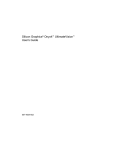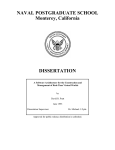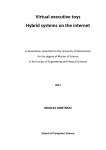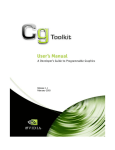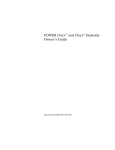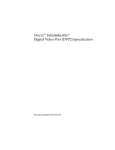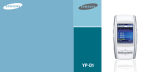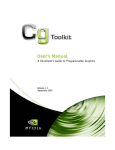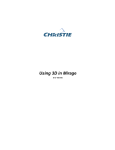Download Silicon Graphics® UltimateVision™ Graphics Porting Guide
Transcript
Silicon Graphics® UltimateVision™ Graphics
Porting Guide
007-4297-001
CONTRIBUTORS
Written by Robert Grzeszczuk, Ken Jones
Production by Karen Jacobson
Engineering contributions by Praveen Bhaniramka, Terrence Crane, Alan Commike, Jackie Cox, Brad Grantham, Simon Hayhurst, Eric Kunze,
Yair Kurzion, Shrijeet Mukherjee, and Guy Russell
COPYRIGHT
© 2004, Silicon Graphics, Inc. All rights reserved; provided portions may be copyright in third parties, as indicated elsewhere herein. No
permission is granted to copy, distribute, or create derivative works from the contents of this electronic documentation in any manner, in whole
or in part, without the prior written permission of Silicon Graphics, Inc.
LIMITED RIGHTS LEGEND
The software described in this document is “commercial computer software” provided with restricted rights (except as to included open/free
source) as specified in the FAR 52.227-19 and/or the DFAR 227.7202, or successive sections. Use beyond license provisions is a violation of
worldwide intellectual property laws, treaties and conventions. This document is provided with limited rights as defined in 52.227-14.
TRADEMARKS AND ATTRIBUTIONS
Silicon Graphics, SGI, the SGI logo, Altix, InfiniteReality, IRIX, Onyx, OpenGL, and Origin are registered trademarks and NUMAflex,
NUMAlink, OpenGL Multipipe, OpenGL Performer, Onyx4, and UltimateVision are trademarks of Silicon Graphics, Inc., in the United States
and/or other countries worldwide.
ATI is a registered trademark of and FireGL, FGL, Radeon, and SmoothVision are trademarks of ATI Technologies, Inc. IBM is a registered
trademark of International Business Machines Corporation in the U.S. Intel386 is a registered trademark of Intel Corporation or its subsidiaries
in the United States and other countries. Linux is a registered trademark of Linus Torvalds in several countries. UNIX is a registered trademark
of the Open Group in the United States and other countries. XFree86 is a trademark of the The XFree86 Project, Inc. All other trademarks
mentioned herein are the property of their respective owners.
Record of Revision
Version
Description
001
June 2004
Original publication.
007-4297-001
iii
Contents
1.
2.
Record of Revision
.
.
.
.
.
.
.
.
.
.
.
.
.
.
.
.
.
.
.
.
.
. iii
About This Guide.
.
.
.
.
.
.
.
.
.
.
.
.
.
.
.
.
.
.
.
.
.
. ix
Audience
.
.
.
.
.
.
.
.
.
.
.
.
.
.
.
.
.
.
.
.
.
. ix
Related Publications .
.
.
.
.
.
.
.
.
.
.
.
.
.
.
.
.
.
.
.
.
.
.
. ix
Obtaining Publications
.
.
.
.
.
.
.
.
.
.
.
.
.
.
.
.
.
.
.
.
. ix
Conventions
.
.
.
.
.
.
.
.
.
.
.
.
.
.
.
.
.
.
.
.
.
.
.
.
.
x
Reader Comments .
.
.
.
.
.
.
.
.
.
.
.
.
.
.
.
.
.
.
.
.
.
.
x
Product Overview.
.
.
.
.
.
.
.
.
.
.
.
.
.
.
.
.
.
.
.
.
.
.
1
System Configurations
.
.
.
.
.
.
.
.
.
.
.
.
.
.
.
.
.
.
.
.
.
1
Scalable System Architecture.
.
.
.
.
.
.
.
.
.
.
.
.
.
.
.
.
.
.
.
2
Scalable Graphics Architecture .
.
.
.
.
.
.
.
.
.
.
.
.
.
.
.
.
.
.
3
Commodity Graphics Features .
.
.
.
.
.
.
.
.
.
.
.
.
.
.
.
.
.
.
4
Architectural Overview .
.
.
.
.
.
.
.
.
.
.
.
.
.
.
.
.
.
.
.
.
7
Hardware Features
.
.
.
.
.
.
.
.
.
.
.
.
.
.
.
.
.
.
.
.
.
7
System Architecture .
.
.
.
.
.
.
.
.
.
.
.
.
.
.
.
.
.
.
.
.
7
G2-bricks and G2N-bricks
.
.
.
.
.
.
.
.
.
.
.
.
.
.
.
.
.
.
.
8
.
Graphics Architecture
.
.
.
.
.
.
.
.
.
.
.
.
.
.
.
.
.
.
.
.
8
.
.
.
.
.
.
.
.
.
.
.
.
.
.
.
.
.
.
.
.
.
.
.
9
GPU Programming
.
.
.
.
.
.
.
.
.
.
.
.
.
.
.
.
.
.
.
.
.
. 11
Vertex Programs .
.
.
.
.
.
.
.
.
.
.
.
.
.
.
.
.
.
.
.
.
.
. 12
Fragment Programs
.
.
.
.
.
.
.
.
.
.
.
.
.
.
.
.
.
.
.
.
.
. 14
Other Features .
3.
007-4297-001
v
Contents
4.
5.
vi
Multipipe Programming .
.
.
.
.
.
.
.
.
.
.
.
.
.
.
.
.
.
.
.
. 17
Scaling Dimensions
.
.
.
.
.
.
.
.
.
.
.
.
.
.
.
.
.
.
.
. 17
Rendering Speed Scaling .
.
.
.
.
.
.
.
.
.
.
.
.
.
.
.
.
.
.
. 17
Resolution Scaling .
.
.
.
.
.
.
.
.
.
.
.
.
.
.
.
.
.
.
.
.
. 18
Data Size Scaling .
.
.
.
.
.
.
.
.
.
.
.
.
.
.
.
.
.
.
.
.
. 18
.
.
Scaling Techniques .
.
.
.
.
.
.
.
.
.
.
.
.
.
.
.
.
.
.
.
.
.
. 18
Scaling Tools
.
.
.
.
.
.
.
.
.
.
.
.
.
.
.
.
.
.
.
.
.
. 19
OpenGL Multipipe
.
.
.
.
.
.
.
.
.
.
.
.
.
.
.
.
.
.
.
.
.
.
. 19
OpenGL Multipipe SDK .
.
.
.
.
.
.
.
.
.
.
.
.
.
.
.
.
.
.
. 20
OpenGL Performer
.
.
.
.
.
.
.
.
.
.
.
.
.
.
.
.
.
.
. 20
Platform-Specific Porting Information .
.
.
.
.
.
.
.
.
.
.
.
.
.
.
.
. 21
InfiniteReality Programming Features Versus UltimateVision Features
.
.
.
.
.
.
. 21
.
.
007-4297-001
Contents
Moving from Xsgi to XFree86
.
.
.
.
.
.
.
.
.
.
.
.
.
.
.
.
.
. 22
The XFree86 Configuration File
.
.
.
.
.
.
.
.
.
.
.
.
.
.
.
.
. 23
.
.
.
.
.
.
.
.
.
.
.
.
.
.
.
.
. 23
Restarting Graphics .
6.
007-4297-001
.
.
.
Configuration and Run-Time Parameters .
.
.
.
.
.
.
.
.
.
.
.
.
. 25
Configuration File Location.
.
.
.
.
.
.
.
.
.
.
.
.
.
.
.
.
. 25
Bootstrapping
.
.
.
.
.
.
.
.
.
.
.
.
.
.
.
.
.
.
.
.
. 27
Error Logging.
.
.
.
.
.
.
.
.
.
.
.
.
.
.
.
.
.
.
.
.
. 28
Configuration File Format .
.
.
.
.
.
.
.
.
.
.
.
.
.
.
.
.
. 28
ServerLayout Section
.
.
.
.
.
.
.
.
.
.
.
.
.
.
.
.
.
.
. 30
Screen Section
.
.
.
.
.
.
.
.
.
.
.
.
.
.
.
.
.
.
.
.
. 31
Device Section
.
.
.
.
.
.
.
.
.
.
.
.
.
.
.
.
.
.
.
.
. 32
Monitor Section .
.
.
.
.
.
.
.
.
.
.
.
.
.
.
.
.
.
.
.
. 33
Modeline Section .
.
.
.
.
.
.
.
.
.
.
.
.
.
.
.
.
.
.
.
. 33
Onyx4 Configuration Specifics .
.
.
.
.
.
.
.
.
.
.
.
.
.
.
.
.
. 34
Configuring Pipes for Stereo
.
.
.
.
.
.
.
.
.
.
.
.
.
.
.
.
. 35
Configuring a Mirage Projector
.
.
.
.
.
.
.
.
.
.
.
.
.
.
.
. 37
Enabling Full-Scene Antialiasing .
.
.
.
.
.
.
.
.
.
.
.
.
.
.
. 37
Enabling Overlay Planes
.
.
.
.
.
.
.
.
.
.
.
.
.
.
.
.
.
. 38
Configuring Dual Channels.
.
.
.
.
.
.
.
.
.
.
.
.
.
.
.
.
. 39
Configuring Edge Blending or Channel Overlapping
.
.
.
.
.
.
.
.
.
. 40
Multiple Keyboards/Mice and Multiple X Servers .
.
.
.
.
.
.
.
.
.
. 40
Configuring the ImageSync IS1 Card .
.
.
.
.
.
.
.
.
.
.
.
.
.
. 41
Configuring the Compositor
.
.
.
.
.
.
.
.
.
.
.
.
.
. 43
.
.
.
Configuring an IBM T221 9-Megapixel Monitor .
Adding or Removing Pipes .
Performance Tips .
.
.
.
.
.
.
.
.
.
.
. 44
.
.
.
.
.
.
.
.
.
.
.
.
.
.
.
.
. 45
.
.
.
.
.
.
.
.
.
.
.
.
.
.
.
.
.
.
.
.
.
. 47
Retained Data Model .
.
.
.
.
.
.
.
.
.
.
.
.
.
.
.
.
.
.
.
.
. 47
Display List Optimizer
.
.
.
.
.
.
.
.
.
.
.
.
.
.
.
.
.
.
.
.
. 48
Vertex Array Objects (VAOs)
.
.
.
.
.
.
.
.
.
.
.
.
.
.
.
.
.
.
. 50
Element Arrays
.
.
.
.
.
.
.
.
.
.
.
.
.
.
.
.
.
.
.
.
.
.
. 51
Vertex Caches .
.
.
.
.
.
.
.
.
.
.
.
.
.
.
.
.
.
.
.
.
.
.
. 51
Strip Consolidation
.
.
.
.
.
.
.
.
.
.
.
.
.
.
.
.
.
.
.
.
.
. 52
Texture Lookup Tables (TLUTs) .
.
.
.
.
.
.
.
.
.
.
.
.
.
.
.
.
.
. 52
vii
Contents
A.
Fragment Program Tips
.
.
.
.
.
.
.
.
.
.
.
.
.
.
.
.
.
.
.
.
. 53
Hyper-Z Depth Test
.
.
.
.
.
.
.
.
.
.
.
.
.
.
.
.
.
.
.
.
.
. 54
Timing .
.
.
.
.
.
.
.
.
.
.
.
.
.
.
.
.
.
.
.
.
.
.
.
.
. 54
Pixel Formats
.
.
.
.
.
.
.
.
.
.
.
.
.
.
.
.
.
.
.
.
.
.
.
. 55
Performance Benchmarks.
.
.
.
.
.
.
.
.
.
.
.
.
.
.
.
.
.
.
.
. 57
glDrawPixels() and glReadPixels() Rates .
.
.
.
.
.
.
.
.
.
.
.
.
.
.
. 57
Texture Download Rates .
Index.
viii
.
.
.
.
.
.
.
.
.
.
.
.
.
.
.
.
.
.
.
.
.
.
.
.
.
. 61
.
.
.
.
.
.
.
.
.
.
.
.
.
.
.
.
.
.
.
. 63
007-4297-001
About This Guide
This porting guide describes UltimateVision graphics for Silicon Graphics Oynx4
UltimateVision visualization systems and Silicon Graphics Visualization Systems for
Linux. UltimateVision graphics combines the high bandwidth and scalability of the
Onyx architecture with superb graphics performance, programmability, and prevalence
of off-the-shelf graphics processing units (GPUs).
Audience
This guide is intended for graphics programmers who use SGI systems. It describes the
architectural features of UltimateVision graphics and how it supports new and existing
extensions to OpenGL.
Related Publications
The following documents contain additional information that may be helpful:
•
OpenGL Reference Manual
•
OpenGL Programming Guide
Obtaining Publications
To obtain SGI documentation, go to the SGI Technical Publications Library:
http://docs.sgi.com
007-4297-001
ix
About This Guide
Conventions
The following conventions are used throughout this document:
Convention
Meaning
command
This fixed-space font denotes literal items such as
commands, files, routines, path names, signals,
messages and programming language structures.
variable
Italic typeface denotes variable entries and words or
concepts being defined.
user input
This bold, fixed-space font denotes literal items that
the user enters in interactive sessions. (Output is
shown in nonbold, fixed-space font.)
interface
This font denotes the names of graphical user interface
(GUI) elements such as windows, screens, dialog
boxes, menus, toolbars, icons, buttons, boxes, fields,
and lists. Functions are also denoted in bold with
following parentheses.
manpage(x)
Man page section identifiers appear in parentheses
after man page names.
Reader Comments
If you have comments about the technical accuracy, content, or organization of this
document, please tell us. Be sure to include the title and document number of the manual
with your comments. (Online, the document number is located in the front matter of the
manual. In printed manuals, the document number can be found on the back cover.)
You can contact us in any of the following ways:
•
Send e-mail to the following address:
techpubs@sgi.com
•
Use the Feedback option on the Technical Publications Library Web page:
http://docs.sgi.com
x
007-4297-001
About This Guide
•
Contact your customer service representative and ask that an incident be filed in the
SGI incident tracking system.
•
Send mail to the following address:
Technical Publications
SGI
1500 Crittenden Lane, M/S 535
Mountain View, California 94043-1351
We value your comments and will respond to them promptly.
007-4297-001
xi
Chapter 1
1. Product Overview
Silicon Graphics UltimateVision graphics systems provide a major shift in capabilities
and price/performance when compared to previous visualization systems but also
maintain compatibility with previous Onyx systems. The best features of Onyx
systems—the flexible, scalable, shared memory architecture—have been combined with
the best-of-class industry-standard graphics components to create the most powerful
visualization solution.
UltimateVision graphics is the next generation in the scalable graphics family, and the
first product in the family that provides performance and features that rival
InfiniteReality graphics but at a price to compete with clusters. UltimateVision graphics
supports compositing of graphics pipes to build channels with massive performance or
amazing image quality. Silicon Graphics Onyx4 UltimateVision systems can be
configured with up to 32 graphics pipelines and 64 CPUs with up to 128 GB of memory.
Each graphics pipe is also capable of driving two independent displays providing up to
64 channels of video.
System Configurations
Onyx4 systems can be ordered in three different configurations: Power, Team, and
Extreme. They are all fundamentally built from the same components, but each of these
configurations fit a different-sized solution:
•
007-4297-001
Power configuration
–
2-8 CPUs
–
2 or 4 graphics pipes
–
No routers
1
1: Product Overview
•
•
Team configuration
–
8-16 CPUs
–
4, 6, or 8 graphics pipes
–
2 routers
Extreme configuration
–
16-64 CPUs
–
8-32 graphics pipes (always in pairs)
–
4 routers
Scalable System Architecture
The single most distinguishing feature that differentiates the UltimateVision product line
from competition is its high scalability. UltimateVision graphics systems offer a single
system image (SSI) architecture, in which there is only one copy of the operating system
(OS) running and all the memory and devices are available to all the processors. While
the traditional Symmetric Multi-Processing (SMP) architectures do not scale well beyond
24 CPUs and 3 pipes, NUMAflex, an SGI implementation of Cache Coherent
Non-Uniform Memory Access (ccNUMA), enables UltimateVision systems to expand
efficiently well beyond the traditional bus-based architecture systems.
UltimateVision systems can be configured with as many as 64 processors, but the
ccNUMA architecture, which is also used in the Origin and Altix product lines, has been
shown to handle as many as 512 CPUs and 1 TB of shared memory. This is accomplished
primarily by scaling system bandwidth as CPUs and memory are added provide
balanced resources even for very large systems.
Some of the scalability that SGI provides can be emulated using traditional architectures
by clustering multiple SSI machines together. Of course, using clusters is the hard way to
achieve scalability. The difficulties start with the physical configuration of the nodes,
disks, operating systems, network infrastructure, rack space, power distribution, and all
the other components that SGI ships ready to plug in, boot up, and get to work. The
day-to-day issues of managing a cluster—like nodes crashing and needing to be
rebooted, processes hanging and needing to be reset, disks failing or filling up and
needing to be maintained—make clusters a significant long-term challenge. In addition,
technology updates on clusters are pretty much complete “fork-lift” upgrades due to the
complications of using components with unsynchronized life cycles. An SSI machine
2
007-4297-001
Scalable Graphics Architecture
with a single file system, single operating system, and single view of all the processes
running on the system makes working with even the largest configuration
straightforward.
A cluster runs as many operating systems and instances of the application as there are
nodes. When a problem can be easily sliced into smaller chunks that do not require much
communication, this approach works well. Unfortunately, for most applications that
want to take advantage of the power of visualization, typical graphics problems are
extremely difficult to split up into small enough chunks with low enough
communication requirements to make clusters feasible. On SGI systems, global shared
memory and support for multiple OpenGL streams from one application removes the
complications and performance issues of communicating between multiple instances of
an application and an operating system.
Scalable Graphics Architecture
UltimateVision systems were architected to facilitate scaling of graphics performance by
attaching multiple modules. Up to 16 graphics modules, with each module having 2
graphics pipes, can be attached to a single shared memory in order to scale various
aspects of graphics performance. The pipes are fully synchronized to make the system
particularly well suited for such visually challenging applications like immersive
environments without distracting and disruptive image tearing. In addition, multiple
pipes can be configured to participate in a single rendering task thanks to a unique
graphics compositing architecture.
GPU scalability starts at the system level. SGI systems are based on small building blocks
known as bricks. A brick can be CPUs with memory, only memory, CPUs with memory
and graphics cards, only graphics cards, I/O units, routers, and other types of
components. NUMAlink technology enables these bricks to be a single system, in
contrast to cluster components connected with a standard interconnect. The sum of all
the bricks and their connections creates a high-performance memory fabric. This fabric
provides the SSI capabilities: a single OS, a single large pool of memory, and a single
process space with all resources ( GPUs, memory, disk, and so on) accessible from every
other CPU. A system can be as small as 2 processors and 2 graphics cards or as large as
hundreds of processors and tens of graphics cards. Scalability allows an application to
drive a single GPU with a small dataset or 10 GPUs with a 10X larger data set. Memory
bandwidth, disk I/O, bus bandwidth, efficient kernel locking, and many other factors go
into creating this scalability.
007-4297-001
3
1: Product Overview
Scalability reaches beyond rendering to system accessibility and flexibility. SGI provides
hardware compositing solutions to combine multiple GPU output streams together into
a single video signal that can be sent to a display device. Many system-level tools are also
provided to help configure and manage systems with large numbers of GPUs and CPUs.
High-performance OpenGL applications that explicitly take advantage of large CPUand GPU-count systems will work very well in this new architecture. Conversely, there
is also a software layer, OpenGL Multipipe, that allows single pipe applications to scale
seamlessly across the GPUs available in a system without the need to write any explicit
parallel CPU or GPU code. Additional toolkits that enable an application to choose the
level of scalability assistance needed are also available. OpenGL Multipipe SDK is an API
layer that provides performance-oriented scaling. OpenGL Performer is an alternative
scaling API that is focused on enabling applications to manage the data through a scene
graph paradigm.
Commodity Graphics Features
Silicon Graphics UltimateVision systems utilize the best-of-breed commodity GPUs with
their continuously improving performance and evolving feature sets. Applications
currently running on Onyx systems will, with few exceptions, be able to run on the new
architecture. Taking advantage of all the subtle differences and power of scalable
graphics can take more development effort. However, support for the latest version of
OpenGL, fully hardware-accelerated transform, lighting, rasterization, and compositing
is already present, as are many of the more esoteric features and capabilities:
4
•
Ttransform rate of 300 Mtris/s
•
Fill rate of 2.4 Gpix/s
•
Vertex programmability
•
Fragment programmability
•
16 textures per pass
•
Two-sided lighting
•
Directional and local lighting
•
Up to 8 light sources
•
6 user-defined clipping planes
•
Fast Z and color clears
•
Floating point color in texture engine, shader engine, and the framebuffer
007-4297-001
Commodity Graphics Features
•
128-bit rendering precision (render pipeline with 24 bits per component and
textures with 32 bits per component)
•
Vertex array objects (VAOs) and element arrays
•
Cubemap, multitexture, and so on
•
2x/4x/6x full-scene antialiasing modes
•
Dual DVI-I support of any combination of digital and analog displays (Caveat: the
second output can only be analog.)
•
Maximum resolution of 2048x1536 per display
•
Independent resolution and refresh rate selection for any 2 connected displays
Many of these features will be well familiar to existing Onyx users. However, the new
hardware introduces enough new features and idiosyncrasies to warrant a detailed look.
The following chapters describe some of these issues in greater detail.
007-4297-001
5
Chapter 2
2. Architectural Overview
Chapter 1, “Product Overview” provides a high-level view of the following architectural
features of a Silicon Graphics UltimateVision system:
•
Scalable system architecture
•
Scalable graphics architecture
•
Use of commodity graphics
This chapter describes more details about its hardware features along with some other
hardware-related features. The following chapters describe its programming features.
Hardware Features
This section describes the hardware features of the Silicon Graphics Onyx4
UltimateVision visualization system for IRIX.
System Architecture
The Silicon Graphics Onyx4 UltimateVision system is available in a number of
configurations to meet your visualization requirements:
•
Power configuration
•
Team configuration
•
Extreme configuration
These configurations are described in section “System Configurations” on page 1. This
section describes the two graphics bricks used in Onyx4 systems as well as the
architecture of its graphics pipes.
007-4297-001
7
2: Architectural Overview
G2-bricks and G2N-bricks
An Onyx4 system uses two kinds of bricks for graphics output: a graphics-only brick
(G2-brick) and a graphics/node brick (G2N-brick). The G2-brick is a 2U rack-mountable
enclosure containing two high-performance graphics pipes. This brick connects as an
I/O device. The G2N-brick is a 2U rack-mountable enclosure which, in addition to the
two high-performance graphics pipes, adds to the host system a node board with two or
four CPUs and up to eight memory DIMMs. This brick connects as an integral part of the
host system’s compute fabric. Though it contains CPUs and memory, the G2N-brick does
not have boot I/O functionality and, therefore, may not be used as a standalone system.
Though internally different, the G2-brick and the G2N-brick may not be distinguished by
external features.
Each G2-brick or G2N-brick contains two graphics pipes, each capable of supporting 2
display devices. An Onyx4 system may contain up to 16 such bricks, providing a
maximum of 32 pipes and 64 display devices.
Graphics Architecture
Each graphics pipe in an Onyx4 brick contains an ATI FireGL X2-256 accelerator, which
is a high-performance board based on the FGL 9800 Visual Processing Unit, featuring
four geometry pipelines and eight pixel pipelines. The R350 chip that it contains is also
used in the consumer versions of the ATI boards: Radeon 9800 Pro and 9900 Pro. R350
upgrades R300, which was the basis for Radeon 9500 Pro and 9700 Pro. This graphics
pipeline supports full 24-bit floating point precision per channel throughout and 32-bit
per-color component framebuffer.
256MB of on-board memory, combined with GDDR2 memory running at an effective
clock rate of 700MHz or 22.4 GB/s of theoretical peak memory bandwidth makes it
suitable for applications and configurations that demand high-framebuffer resolution,
rich texture content, antialiasing, and/or anisotropic filtering. Of the total memory size,
128MB is reserved for textures, display lists, and vertex array objects (VAOs) with the
remaining 128MB used by the framebuffer, command FIFO, and pbuffers. Any leftover
framebuffer memory is available for additional texture, display lists, or VAOs.
The geometry engine on an Onyx4 system has four vertex engines, each capable of
executing a single vector operation per clock. Thus, the theoretical peak transform rate is
one vertex per clock. Similarly, the shader engine is capable of executing an operation
(arithmetic/logical/texture interpolation) on eight pixel fragments in parallel. In both
8
007-4297-001
Other Features
cases, the observed performance will likely be limited by factors like memory bandwidth
and cache misses.
Onyx4 graphics is equipped with a highly tuned memory controller to better arbitrate
reads and writes during periods of heavy use. This should improve performance for
rendering antialiased scenes. Also, caching behavior for Z-buffer and stencil buffer reads
has been optimized. As a result, certain special effects like stencil shadow volumes will
see substantially better performance.
Other Features
One of the biggest bottlenecks in many rendering applications is related to managing of
the vertex data and feeding the pipeline efficiently. Typically, individual vertices are
maintained in the client memory and copied repeatedly every time they are needed. The
new GPU allows for creation of vertex arrays and index arrays in persistent server-side
memory, dramatically improving the efficiency of data transfers. Refer to sections
“Retained Data Model” on page 47 and “Vertex Array Objects (VAOs)” on page 50 for
more details. Further, the UltimateVision GPU maintains a cache of transformed vertices.
When you render the same vertex twice, the GPU uses the already transformed version
of this vertex from its cache. Refer to sections “Element Arrays” on page 51 and “Vertex
Caches” on page 51 for details on how to best leverage this feature.
Fill-limited applications can often benefit from another feature of UltimateVision
graphics: Hyper-Z III hidden-surface removal, which subdivides the depth buffer into
blocks of 8x8 pixels. Taking advantage of the spatial coherence of depth values, this
feature compresses depth values within each block to get fairly high compression ratios
(up to 24:1) and to dramatically lower the bandwidth requirements to and from the depth
buffer. In addition, since each of the 8x8 pixel block is equipped with a flag that indicates
if the block has been cleared without necessarily touching each and every pixel within
the block, this features provides the “Fast Z clear” capability. Finally, each block contains
a block-wide near-Z value, which is updated every time any of the pixels is written. This
feature permits the fragment engine to ignore any fragments that fall within a block but
fail the block-wide Z test (this is called “overdraw”). Only if the fragment is in front of
the block-wide near-Z, does the entire block get fetched into the cache and
decompressed, and individual depth values are inspected for detailed tests.
Conceptually, this functionality is equivalent to a two-level hierarchical depth test and
further reduces depth buffer traffic. Refer to section “Hyper-Z Depth Test” on page 54 to
find out how your application can take further advantage of this feature.
007-4297-001
9
2: Architectural Overview
Multitexturing allows several different textures (up to 16 on Onyx4 systems) to be bound
independently and applied to the same primitive. OpenGL allows combining individual
textures in a fairly arbitrary fashion. For example, level-of-detail and light maps can both
be easily implemented with multitexturing. Such effects can also be reproduced with a
multipass approach: the base texture is applied first, followed by the first detail texture,
and so on. However, multitexturing is substantially faster because it does not need to
transform or rasterize the same primitive multiple times; thus, multitexturing gets
substantial transform rate savings.
UltimateVision systems offer a Programmable Jitter Multi-Sampling (PJMS) system,
referred to as SmoothVision 2.0, for full-scene antialiasing (FSAA), which can
dramatically decrease edge jaggedness and other aliasing artifacts. Two, four, or six
samples per pixel can be computed on a per-pixel basis. Unlike super-sampling
approaches used by similar chips, which essentially render the scene at a higher
resolution, PJMS improves the image quality with fewer performance penalties related
to increased fill/bandwidth requirements. In addition, the UltimateVision FSAA
implementation also inspects the values in the Z-buffer to minimize shimmering artifacts
at the interface of adjacent and intersecting polygons.
Further improvements in rendering speed are achieved using techniques similar to the
Hyper-Z depth buffer. The framebuffer is subdivided into 8x8 blocks that are compressed
losslessly to save the bandwidth. Finally, SmoothVision 2.0 provides gamma correction
for color gradients making color ramps appear much smoother than with any other
graphics accelerator.
10
007-4297-001
Chapter 3
3. GPU Programming
One of the most radical changes that sets UltimateVision graphics apart from any of its
predecessors in the Onyx line is the ability to tailor operations of the transform engine
and/or the pixel processing engine. In the previous architectures, the graphics pipeline
provided fixed functionality that was determined during the chip design phase and
frozen in microcode, which was fairly immutable. The old design allowed for multiple
configurations selectable by setting OpenGL state. For example, the raster engine could
be instructed to choose among several available blending operations or combine
multiple textures in one of several possible ways. However, the number of these features
was relatively small and if the feature was absent (for example, an esoteric blending
function), there was little that could be done (short of implementing it with multipass
algorithms, which substantially reduce performance).
An UltimateVision GPU, on the other hand, permits the application developer to extend
the standard GPU functionality by writing custom programs which leverage the chip’s
circuitry in an arbitrary fashion. This allows the programmer to add new functionality
(for example, new blending operation) or to implement an enhanced version of an
existing operation. For example, see the section “Texture Lookup Tables (TLUTs)” on
page 52 for a description on how to implement commonly desirable functionality that
was not provided by the designers of the new chip but can be easily engineered using
custom programs. In essence, with custom routines the application programmer is
limited by the hardware capabilities of the chip but not by the fact that some functionality
was not provided at a high-level interface (for example, OpenGL). Complex programs
can be created to achieve desirable visual effects like warping of the original geometry,
bump mapping, bi-cubic texture filtering, ARB imaging extensions, and life-like
cinematic rendering.
An UltimateVision GPU can be programmed at the two different stages of the graphics
pipeline:
007-4297-001
•
The geometry engine, which applies transformations and lighting calculations to
vertex data
•
The rendering engine, which operates on rasterized pixels
11
3: GPU Programming
The associated programs are referred to as vertex and fragment programs, respectively.
In their most basic form, vertex programs and fragment programs are specialized
assembly code. Instructions are provided to perform arithmetic and logic operations on
the respective engine’s ALU (for example, MAD for Multiply and Add, DP3 for Dot
Product Vec3) or to sample textures (for example, TEX to fetch a suitably interpolated
texture value into a register, LRP to interpolate between two values). Once created, such
special purpose programs can be loaded into the GPU circuitry using OpenGL. The
programmed behavior will then be applied to any geometry sent down the graphics pipe
instead of the standard fixed pipeline operations. Multiple programs can be compiled,
loaded into the GPU, and bound when needed.
The obvious downside to writing long, complex programs is that they do impact
performance. The more instructions in the vertex program, the lower the transform rate
(that is, fewer triangles per seconds). Long vertex programs will negatively affect the
transform rate.
Vertex Programs
The Programmable Transform & Light (T&L) unit allows the application developer to
take full control over vertex processing. As each set of vertex data (coordinates, colors,
texture coordinates, and the like) passes through the unit, an arbitrary set of
manipulations can be applied to it. For example, a simple flat quad-mesh can have its
height distorted with a vertex program to contain dynamic sinusoidal “ripples” that
simulate wave propagation. In this way, compute-intensive simulations can be offloaded
from the CPU by leveraging the heavily pipelined GPU design to get higher overall
performance (the host sends the same flat mesh for each frame; all distorting is done by
the GPU). Similarly, custom versions of glTexGen*() or mesh generation functionality
can be implemented by inserting computed values of texture coordinates to reduce
bandwidth requirements (the CPU only needs to send the control vertex coordinates).
The following are typical applications of vertex programs:
12
•
Warping geometry (for example, ripples on water, key-frame interpolation,
skinning)
•
Generating tangents and binormals for bump mapping
•
Orienting billboards
•
Auto-generating texture coordinates
007-4297-001
Vertex Programs
•
Non-photorealistic rendering (NPR)
The following is a sample of a simple vertex program that explicitly transforms each
incoming vertex coordinate from the model to screen space and passes through the
vertex color unchanged:
!!ARBvp1.0
# Constant Parameters
PARAM mvp[4] = { state.matrix.mvp }; # modelview + proj
# Per-vertex inputs
ATTRIB inPosition = vertex.position;
ATTRIB inColor = vertex.color;
# Per-vertex outputs
OUTPUT outPosition = result.position;
OUTPUT outColor = result.color;
# Transform the vertex component by component
DP4 outPosition.x, mvp[0], inPosition;
DP4 outPosition.y, mvp[1], inPosition;
DP4 outPosition.z, mvp[2], inPosition;
DP4 outPosition.w, mvp[3], inPosition;
# Use the per-vertex color specified
MOV outColor, inColor;
END
The resulting text of the program is stored as a string (an array of Glubytes) and
subsequently loaded into the geometry engine:
glGenProgramsARB(1, &vertexProgram);
glBindProgramsARB(GL_VERTEX_PROGRAM_ARB,
vertexProgram);
glProgramStringARB(GL_VERTEX_PROGRAM_ARB,
GL_PROGRAM_ASCII_ARB
strlen(programString),
programString);
/* check error output */
glEnable(GL_VERTEX_PROGRAM_ARB);
The maximum length of a vertex program on UltimateVision systems is 64K instructions,
but keep in mind that vertex program execution speed is inversely related to the length
of the program. Thus, keep the programs short. Fragment programs and vertex programs
are limited to the number of hardware registers provided by the chip designers and
007-4297-001
13
3: GPU Programming
temporary storage cannot be virtualized; therefore, effective storage allocation is of
critical importance here.
Fragment Programs
Once the vertices are transformed and lit by the T&L unit, the primitives they represent
are rasterized and the resulting pixels together with their attributes (color, depth, texture
coordinates, and the like) are passed along to the fragment program as “fragments.” A
fragment program takes its input (color and texture coordinates, for example) and
produces a single RGBA value as output to be inserted into the framebuffer and other
render targets. In a simple case, the color will be simply blended with the textures and
will replace the previous value in the framebuffer, but programmability of the unit allows
for arbitrarily complex operations to be applied instead. For example, having offset the
texture coordinates somewhat to produce a simple motion blur effect, a fragment
program can apply the same texture several times.
The following are typical applications of fragment programs:
•
Per-pixel lighting
•
Bump mapping
•
Convolutions
•
Reflection/refraction
•
Special texture filters (for example, summed area table)
•
Blending for IBR
•
Complete IBR evaluation
•
Motion blur
Fragment programs also allow coarser models to be used compared with older
architectures. The programs can do so because the lighting effects can be interpolated
across large stretches of primitives without introducing lighting artifacts.
The following code sample implements a very simple fragment program that modulates
the incoming color with a texture:
!!ARBfp1.0
# Simple program to show how to code the default texture environment
ATTRIB tex = fragment.texcoord;
#first set of texture coordinates
14
007-4297-001
Fragment Programs
ATTRIB col = fragment.color.primary; #interpolated color
PARAM zero = {0, 0, 0, 0};
OUTPUT outColor = result.color;
TEMP tmp;
TEMP tmp2;
TEMP tmp3;
TXP tmp, tex, texture, 2D;
#sample the texture
TXP tmp2, tex, texture, 2D;
#sample the texture again
ADD tmp3, tmp, tmp2;
#add together = tex *two
MUL outColor, tmp3, col;
#perform the modulation
END
The following code shows how the program is loaded into the fragment engine:
glGenProgramsARB(1, &fragmentProgram);
glBindProgramsARB(GL_FRAGMENT_PROGRAM_ARB,
vertexProgram);
glProgramStringARB(GL_FRAGMENT_PROGRAM_ARB,
GL_PROGRAM_ASCII_ARB
strlen(programString),
programString);
/* check error output */
glEnable(GL_FRAGMENT_PROGRAM_ARB);
The maximum length of a fragment program on UltimateVision systems is 64
instructions but, just as with vertex programs, performance (specifically, fill rate)
generally will be inversely related to the length of the program.
007-4297-001
15
Chapter 4
4. Multipipe Programming
Because of the single-system-image design of UltimateVision graphics systems,
developing multiprocessor and multipipe applications on these platforms is similar to
developing on a single-CPU , single-GPU system. A single executable can access all data
in memory at once and render to all GPUs at the same time with multiple draw threads.
A single debugger can attach to the executable to view the whole application state. This
dramatically differs from code development on a cluster, where each executable is a
different process on a different node, which needs a separate debugger to determine
program faults. This is not to mention resolving inter-process timing issues, which are a
challenge on a shared memory machine but next to impossible to fix on distributed
systems.
Scaling Dimensions
Multiple pipes allow a visualization application to scale many different aspects of its
performance:
•
Rendering speed
•
Display resolution
•
Data size
Rendering Speed Scaling
The dimension most apparent is rendering performance. More GPUs directly translate
into more polygon transform and fill performance to view larger data sets at interactive
rates. As data sets grow, more graphics bricks can be added with the SGI systems
growing along with the data. In addition to polygon transform and fill performance,
scalability also includes pixel scalability to provide large-scale display surfaces for
theatres, caves, or just a single wall of a conference room. Equally important, more GPUs
adds increased pixel shader and vertex shader performance; over time this will become
the most relevant and important measure of performance.
007-4297-001
17
4: Multipipe Programming
Resolution Scaling
Pixel scalability provides the capability of moving beyond 1M–9M pixel desktop
displays to tens or hundreds of Mpixel display walls to provide high resolution across
almost any size display surface. Scalability also does not have a limit to a single
dimension. A single display surface might need polygon and fill scalability with multiple
GPUs to achieve the desired frame rate. At the same time, the number of pixels can be
scaled to make a 4x4 display wall, where each of the 16 display surfaces on the wall have
multiple GPUs driving it.
Data Size Scaling
By adding GPUs, GPU local memory is scaled. This can allow larger 3D textures to be
cached in a distributed fashion and re-assembled after rendering (Monster Mode).
Likewise, it allows more polygons to be cached in the GPU, where performance is
highest. Adding GPUs also adds bandwidth, which enables the GPU cached data to be
updated more rapidly overall. This paradigm of viewing GPU memory as a local cache
will become increasingly important and widely used, particularly as vertex and pixel
shaders allow more complex and higher-level algorithms to be applied to the data.
Scaling Techniques
There are many techniques for scaling visual computing problems, each having different
benefits for different problem domains. The following are the most common ways to
combine GPUs:
18
Technique
Decomposition dimension
2D tiling (screen decomposition)
Screen space
3D tiling (database decomposition)
World space
4D tiling (DPLEX, temporal decomposition)
Time
State decomposition
Graphics state
Eye-based decomposition (stereo)
Eye view
Task division
Tasks
007-4297-001
Scaling Tools
Note that any of these techniques can be arbitrarily combined with others. For example,
four sets of eight GPUs could be grouped in a 2D tile of four quadrants with each
quadrant using data subdivision.
Scaling Tools
As SGI has developed expertise in building scalable compute and visualization
architectures, it has been clear that tools to enable developers to build applications easily
leveraging the power of scalability were critical. Over the past 10 years, SGI has been
developing and improving on these toolkits to the point that there is a full range of
toolkits that enable scalable applications. The choice of which toolkit to use depends on
many factors including the following:
•
Application architecture
•
Target platform
•
Level of scalability desired
•
Amount of control you are willing to give to the toolkit
In general, supporting multiple pipes is a data management problem. Leveraging
multiple processes running on multiple processors feeding multiple OpenGL streams on
multiple GPUs is critical to getting true scaling of performance or image quality. The
following items are required:
•
Multiple processes for dedicated processors to feed the graphics pipes
•
Data culled into chunks that are appropriate for a given GPU
•
Multiple rendering streams provided by the application
•
Database paging processes that potentially run asynchronously to keep the
rendering pipeline filled
This section describes some tools provided by SGI to aid in this effort.
OpenGL Multipipe
At the simplest level, SGI offers the OpenGL Multipipe product, which is designed to run
a traditional single-pipe application across multipipe outputs. This level of API gives you
moderate scalability with very little impact to the design and architecture of the existing
007-4297-001
19
4: Multipipe Programming
application. Any single-pipe application will see moderate scalability when run with
OpenGL Multipipe. To increase scalability, there are some simple guidelines to follow
that allow OpenGL Multipipe to further increase application scalability. These guidelines
entail some OpenGL coding idioms that generally do not affect single-pipe performance
but allow OpenGL Multipipe to run more efficiently. For example, using smaller
localized display lists allows OpenGL Multipipe to cull out many of the display lists on
a pipe that will not be visible on that pipe. For more details on additional scalability
optimizations, see the OpenGL Multipipe website
(http://www.sgi.com/software/multipipe/).
OpenGL Multipipe SDK
A step further beyond OpenGL Multipipe is to have your application directly address all
the graphics pipes in the system rather than leaving this up to OpenGL Multipipe. This
will provide a boost in performance and scalability by sending multiple streams of
OpenGL to the graphics pipes rather than a single OpenGL stream that is characteristic
of a single-pipe application. The OpenGL Multipipe SDK toolkit provides a framework
for you to manage multiple draw threads rendering to multiple pipes or GPUs. The
OpenGL Multipipe SDK framework determines when and which GPU to render to while
handling all the details necessary to manage graphics contexts and matrix stacks. The
application is still responsible for all rendering, but many of the complexities of
multipipe rendering are offloaded to OpenGL Multipipe SDK. For more details on
scaling applications with OpenGL Multipipe SDK, see the OpenGL Multipipe SDK
website (http://www.sgi.com/software/multipipe/sdk/).
OpenGL Performer
While OpenGL Multipipe SDK can allow an application to linearly scale over many
GPUs, there are still many details that need to be considered to achieve the highest level
of scalability. OpenGL Performer, which is a scene-graph based API, is designed to
enable this ultimate level of scalability and performance. OpenGL Performer offloads all
rendering responsibility from the application. An application describes the scene to be
visualized to OpenGL Performer and OpenGL Performer decides the most efficient way
to render that scene across all the available CPUs and GPUs in the system. For more
details on scaling applications with OpenGL Performer, see the OpenGL Performer
website (http://www.sgi.com/software/performer/).
20
007-4297-001
Chapter 5
5. Platform-Specific Porting Information
OpenGL programming on UltimateVision platforms bears a lot of similarity to
programming other SGI platforms. Most basic features like sending vertex data within
glBegin()/glEnd() code blocks or frame control with glXSwapBuffers() calls are
identical. However, there UltimateVision platforms also offer a much broader suite of
tools and features never before available in the Onyx product line. In addition, some
features that worked well on earlier platforms may have more attractive equivalents.
Subsequent sections identify many of such issues and suggest preferred ways of
implementing commonly desired functionality.
InfiniteReality Programming Features Versus UltimateVision Features
This section identifies some programming features and compares their support on
InfiniteReality systems with their support on UltimateVision systems. Table 5-1 provides
a brief comparison.
Table 5-1
007-4297-001
InfiniteReality Versus UltimateVision Programming Features
Feature
InfiniteReality Systems
UltimateVision Systems
Multisampling
X
slightly different
Shadow mappping
X
slightly different
Depth texture
X
slightly different
LOD bias
X
slightly different
Clip mapping
X
not supported
Video format compiler
X
not supported
8-subsample antialiasing
X
not supported
21
5: Platform-Specific Porting Information
Table 5-1
InfiniteReality Versus UltimateVision Programming Features (continued)
Feature
InfiniteReality Systems
UltimateVision Systems
Luminance visuals
X
not supported
Detail texture
X
(SGIS_sharpen_texture)
X (using multitexturing)
Bicubic texture filtering
X
X (using fragment programs)
ARB imaging features
X
X (using fragment programs)
Pixel texture (TLUTs)
X
X (using fragment programs)
Chapter 6, “Performance Tips” describes how you can use some of these and other
features of UltimateVision systems to enhance performance.
Moving from Xsgi to XFree86
With the introduction of Onyx4 systems, SGI began using a standard distribution of the
X Window System from the X Consortium called XFree86. XFree86, an implementation
that was originally developed to support windowing on Unix systems based on Intel386
processors, has become a de facto standard for Linux graphical environments. Its support
now extends well beyond x86 CPUs and covers other processor architectures as well as
numerous graphics cards. XFree86 Version 4.2.0 implements X Version 11 Release 6.3
(X11R6.3) and is distributed for free under a fairly unrestricted license from the X
Consortium. It replaces the SGI proprietary implementation of the X server marketed as
Xsgi.
While XFree86 has many similarities to the commercial implementation of X Windows
used in earlier SGI systems, there are several important differences that are worth
mentioning. In particular, application programmers will find that the way visuals are
selected may be somewhat more cumbersome. The most critical difference is that the
server configures certain aspects of the graphics card’s behavior at startup time using
setup files. For example, in order to reconfigure the framebuffer for stereo display or to
enable full-scene antialiasing, the X server needs to be restarted using different statically
configured files. This is in contrast to dynamically querying and requesting new visuals
from within the application through GLX requests. Additional differences exist in the
interfaces with external devices. This is true of keyboards and mice as well as other
22
007-4297-001
Moving from Xsgi to XFree86
external devices like the video compositor. This section describe these and related issues
in more detail.
The remainder of this section describes general aspects of the configuration process then
aspects that are specific to Onyx4 systems.
The XFree86 Configuration File
This section describes details of configuring an XFree86 server. It describes the process,
locations of relevant files, syntax, and the most relevant tags (Section tags). Much of
the information that is included here may be found in your system’s man pages and on
the Web, but it is provided here for your convenience. Of particular importance are the
XFree86(1) and XF86Config(5) man pages.
Typically, the X server on your machine is started automatically when the machine boots.
However, it is possible to restart the server at any time after that without necessarily
rebooting your machine. Typically, high-level utilities that keep track of system state are
used for that purpose, but it is also possible to run the XFree86 command directly. Some
of the options available to you for that purpose are described in section “Restarting
Graphics” on page 23. As the X server is starting, it will locate and parse a configuration
file, which contains information about your system resources like keyboards, mice,
graphics cards, monitors, and so on. The section “Configuration File Format” on page 28
describes these somewhat intricate details.
Restarting Graphics
Typically, XFree86 is started automatically at boot time using the xdm utility of the X
display manager. SGI systems provide the startgfx utility, which turns the
windowsystem configuration flag on (using chkconfig) and executes xdm. The
simplest way of restarting graphics is to type the following on the command line:
$ (/usr/gfx/stopgfx; sleep 3; /usr/gfx/startgfx) &
Note that this command-line entry kills all the existing windows and logs you out. The
following keyboard sequence is another viable alternative:
Ctrl-Alt-Backspace
In either case, xdm uses the contents of /etc/X11/XF86Config-4 to configure the new
instance of the server; so, you can place your changes directly there. However, it is also
007-4297-001
23
5: Platform-Specific Porting Information
possible to use a different configuration file. Specifying a different configuration file is
particularly useful if you want to switch among different configurations (for example,
between XF86Config.Stereo and XF86Config.FSAA) or to debug a newly created
configuration.
To use a different configuration file, you can enter the XFree86 command directly.
Among its numerous options, the –xf86config option allows you to specify explicitly
which configuration file to use. This option will work for any file when the server is run
as root (that is, with real UID 0) or for files relative to a directory in the configuration
search path for all other users as described in the section “Configuration File Location”
on page 25.
For a description of the full set of options for the XFree86 command, see the XFree86(1)
man page on your system.
If you routinely use multiple different framebuffer configurations, you may want to
choose from a number of pre-created configuration files, rather than renaming the
selected one to XF86Config-4 for the duration of the session. In this case, you will need
to tell xdm which of the non-default configuration files to use. For example, if you created
the file /etc/X11/XF86Config-4.myStereo, you will need to do the following:
1.
Create a file named /var/X11/xdm/Xservers.myStereo and put the following
entry in it:
:0 secure /usr/bin/X11/X :0 -xf86config /etc/X11/XF86Config-4.myStereo
The value 0 refers to the first pipe.
2. Edit /var/X11/xdm/xdm-config and change DisplayManager.servers to
/var/X11/xdm/Xservers. myStereo.
3. Restart graphics to put the changes into effect.
Alternatively, you can choose not to use xdm at all. You can start the X server by running
xinit manually rather than automatically from xdm as shown in the following:
1.
Log in as root.
2. Enter the following command sequence:
# /usr/gfx/stopgfx
# chkconfig xdm off
# cp /usr/bin/X11/X ~/.xinitrc
3. Transfer all startup programs from .xsession/.sgisession to .xinitrc.
24
007-4297-001
Moving from Xsgi to XFree86
4. Enter the following command:
# XFree86 -xf86config /etc/X11/XF86Config-4
If your graphics are not coming back, try the following:
•
Check files /var/log/XFree.*.log for any error messages.
•
From the network or the console, enter the following command sequence:
# /usr/gfx/stopgfx
# killall -9 xdm
# killall -9 XFree86
# /usr/gfx/startgfx
•
Replace your current XF86Config-4 file with one you are reasonably sure works
(for example, freshly created with XFree86 –config). For more details, see section
“Bootstrapping” on page 27.
Configuration and Run-Time Parameters
XFree86 supports the following mechanisms for supplying/obtaining configuration and
run-time parameters:
1.
Command-line options
2. Environment variables
3. The XFree86 configuration file
4. Auto-detection
5. Fallback defaults
The list of mechanisms is ordered from highest precedence to lowest. When the same
information is supplied in more than one way, the highest precedence mechanism is
used. Note that not all parameters can be supplied by all methods. The available
command-line options and environment variables (and some defaults) are described in
the Xserver(1) and XFree86(1) man pages.
Configuration File Location
When a non-root user starts the server, the following directories will be searched in
attempt to find a configuration file:
007-4297-001
25
5: Platform-Specific Porting Information
/etc/X11/cmdline
/usr/X11R6/etc/X11/cmdline
/etc/X11/$XF86CONFIG
/usr/X11R6/etc/X11/$XF86CONFIG
/etc/X11/XF86Config-4
/etc/X11/XF86Config
/etc/XF86Config
/usr/X11R6/etc/X11/XF86Config.hostname
/usr/X11R6/etc/X11/XF86Config-4
/usr/X11R6/etc/X11/XF86Config
/usr/X11R6/lib/X11/XF86Config.hostname
/usr/X11R6/lib/X11/XF86Config-4
/usr/X11R6/lib/X11/XF86Config
The variable fields are defined as follows:
cmdline
A relative path (with no “..” components) specified with the
–xf86config command-line option. For details, see the section
“Restarting Graphics” on page 23.
$XF86CONFIG
The relative path (with no “..” components) specified by that
environment variable
hostname
The machine’s hostname as reported by gethostname()
If, on the other hand, the server was started by the root user, a much less restricted set of
paths is considered, as shown by the following:
cmdline
/etc/X11/cmdline
/usr/X11R6/etc/X11/cmdline
$XF86CONFIG
/etc/X11/$XF86CONFIG
/usr/X11R6/etc/X11/$XF86CONFIG
$HOME/XF86Config
/etc/X11/XF86Config-4
/etc/X11/XF86Config
/etc/XF86Config
/usr/X11R6/etc/X11/XF86Config.hostname
/usr/X11R6/etc/X11/XF86Config-4
/usr/X11R6/etc/X11/XF86Config
/usr/X11R6/lib/X11/XF86Config.hostname
/usr/X11R6/lib/X11/XF86Config
The variable fields are defined as follows:
26
007-4297-001
Moving from Xsgi to XFree86
cmdline
The path specified with the –xf86config command-line option
(which may be absolute or relative)
$XF86CONFIG
The path specified by that environment variable (absolute or
relative)
$HOME
The path specified by that environment variable (usually the home
directory)
hostname
The machine’s hostname as reported by gethostname()
Most examples in this document assume for simplicity that your default configuration
file will be /etc/X11/XF86Config-4 while alternative files are also placed in
/etc/X11, but this certainly does not need to be the case. In particular, you are well
advised to debug any new variant configuration files elsewhere before moving them into
the standard location.
Bootstrapping
Onyx4 systems provide a gen-XF86Config script for generating a default
XF86Config-4 file. The default installation runs the gen-XF86Config script during
system startup to verify that a valid XF86Config-4 file is installed.
The following steps describe how to use the script:
1.
Stop graphics.
2. Make a backup copy of the file with the following entry:
# mv /etc/X11/XF86Config-4 my_backup_config_file
3. Invoke the script as follows:
# /etc/X11/gen-XF86Config
4. Start graphics.
The behavior of gen-XF86Config is controlled by the following chkconfig variables:
•
xf86config_autoconfig
•
xf86config_autoreplace
Consult the contents of gen-XF86Config for details and useful tricks. You may also
find the XFree86(1) man page helpful.
007-4297-001
27
5: Platform-Specific Porting Information
Error Logging
The X server sends its standard and error outputs into a log file. The default location of
the log file is the following file:
/var/log/XFree86.*.log
The * in the preceding path matches the X server number (numbered from 0). Inspect this
file to verify that the new configuration you created worked or to identify any problems
and get clues as to what could have gone wrong.
Configuration File Format
The configuration file is composed of a number of sections, which may be present in any
order. Each section has the following form:
Section “SectionName”
keyword value
. . .
EndSection
The following sections are supported:
28
Files
File pathnames
ServerFlags
Server flags
Module
Dynamic module loading
InputDevice
Input device description
Device
Graphics device description
VideoAdaptor
Xv video adaptor description
Monitor
Monitor description
Modes
Video mode descriptions
Screen
Screen configuration
ServerLayout
Overall layout
DRI
Direct Rendering Infrastructure configuration
Vendor
Vendor-specific configuration
007-4297-001
Moving from Xsgi to XFree86
The ServerLayout sections are at the highest level. They bind together the input and
output devices that will be used in a session. The input devices are described in the
InputDevice sections. Output devices usually consist of multiple independent
components (for example, and graphics board and a monitor). These multiple
components are bound together in the Screen sections, and these sections are
referenced by the ServerLayout section. Each Screen section binds together a
graphics board and a monitor. The graphics boards are described in the Device sections,
and the monitors are described in the Monitor sections.
The following are noteworthy syntax-related items:
•
Configuration file keywords are case-insensitive, and “_” characters are ignored.
Most strings (including Option names) are also case-insensitive and insensitive to
white space and “_” characters.
•
Each configuration file entry is usually a single line in the file. An entry consist of a
keyword, which is possibly followed by one or more arguments. The number of
arguments and their types depend on the keyword. The following are the argument
types:
Integer
An integer number in decimal, hex or octal
Real
A floating point number
String
A string enclosed in double quote marks (“)
Note that hex integer values must be prefixed with “0x”, and octal values with “0”.
•
A special keyword called Option may be used to provide free-form data to various
components of the server. The Option keyword takes either one or two string
arguments. The first is the option name, and the optional second argument is the
option value. Some commonly used option value types include the following:
Integer
An integer number in decimal, hex or octal
Real
A floating point number
String
A sequence of characters
Boolean
A boolean value
Frequency
A frequency value
Note that all Option values, not just strings, must be enclosed in quotes.
•
007-4297-001
Boolean options may optionally have a value specified. When no value is specified,
the option’s value is TRUE. The following boolean option values are recognized as
TRUE:
29
5: Platform-Specific Porting Information
1, on, true, yes
The following boolean option values are recognized as FALSE:
0, off, false, no
If an option name is prefixed with “No”, then the option value is negated.
For example, the following option entries are equivalent:
Option “Accel” “Off”
Option “NoAccel”
Option “NoAccel” “On”
Option “Accel” “false”
Option “Accel” “no”
•
Frequency option values consist of a real number that is optionally followed by one
of the following frequency units:
Hz, k, kHz, M, MHz
When the unit name is omitted, the correct units will be determined from the value
and the expected range of the value. When using frequency option values, specify
the units to avoid any errors in a system-derived value.
ServerLayout Section
A server layout is the top-level description and represents the binding of one or more
screens (Screen sections) and one or more input devices (InputDevice sections) to
form a complete configuration. In multipipe configurations, it also specifies the relative
layout of the heads. For example, it can indicate that the four available screens should be
arranged in a 2x2 grid. Multiple ServerLayout sections may be present, but only one
of them will be active within a session. A specific ServerLayout section can be
explicitly specified from the X server command using the –layout option. If no such
option is specified, it is assumed that the system has only one screen, and the first
available Screen section will be used together with two active (core) input devices. Each
Screen line specifies a Screen section identifier, and optionally, its relative position to
other screens. For example, the following shows how a two-pipe system could be
described:
30
007-4297-001
Moving from Xsgi to XFree86
Section “ServerLayout”
Identifier “Layout 1”
Unique identifier
Screen “Screen SG-1”
Screen “Screen SG-2” RightOf “Screen SG-1”
InputDevice “Keyboard 1” “CoreKeyboard”
Do not change.
InputDevice “Mouse 1” “CorePointer”
Do not change.
InputDevice “Mouse 2” “SendCoreEvents”
Do not change.
EndSection
For format details, see the XF86Config(5) man page.
Screen Section
The Screen section groups multiple components required to display graphical output.
It allows you to select combinations of the monitor, resolution (modeline), graphics card,
and bit depth that you require as shown in the following example:
Section “Screen”
Identifier “Screen SG-0”
Device “SGI SG-0”
Identifies Screen in ServerLayout section.
References the graphics board for this Screen.
Monitor “Generic Monitor” References monitor used by the Screen.
DefaultDepth 24
SubSection
Depth 24
Modes “1280x1024”
EndSubSection
EndSection
The Identifier tag is used by a higher-level section, typically the ServerLayout
section, to refer to this particular screen. Any number of screen sections may be present.
A specific screen configuration can be specified from the X server command line with the
–screen option. There should be as many Screen sections within your configuration
file as there are pipes, each with an unique ID.
007-4297-001
31
5: Platform-Specific Porting Information
For resolutions less than 1024x768, the X server might choose to automatically use a
larger virtual screen. To prevent this, simply add keyword Virtual as shown in the
following example:
SubSection
Depth 24
Modes “800x600”
Virtual 800 600
Size of the virtual desktop
EndSubSection
Device Section
The Device section of the XFree86 configuration file describes with the driver
configuration of graphics boards. Therefore, most of graphics mode configuration would
take place there. A simple example of a configuration file that sets the default settings
and enables full-scene antialiasing with six samples:
Section “Device”
Identifier “SGI SG-4”
Identifies board in the Screen section.
Driver “fglrx”
Driver name (Do not change.)
BusId “PCI:2:4:0”
Bus location of the graphics card
Option “FSAAScale” “6” Place the list of options here.
EndSection
Naturally, each pipe will have its own Device section. The number of Device sections
is arbitrary and some of them can be unreferenced, but there must be at least one. The
Identifier and Device tags are required; all others are optional. The Identifier
value needs to uniquely identify each graphics card (there can be no clashes).
BusId options describes the bus location of the graphics card. The following steps
describe an easy way to obtain the BusID values suitable for use in the Device section:
1.
Stop graphics.
2. Enter the following command:
$ /usr/X11R6/bin/XFree -logfile /dev/null -scanpci -verbose
3. Restart graphics when done.
32
007-4297-001
Moving from Xsgi to XFree86
Monitor Section
The Monitor section specifies the characteristics of your monitor(s). There will be one
such section for each monitor type that can be connected to your system. A monitor
description together with a device description is used to define a screen. The following
illustrates a sample Monitor section.
Section “Monitor”
Identifier “GenericMonitor” Identifies monitor in Screen section.
HorizSync 30-96
Multisync (important for stereo)
VertRefresh 50-160
Multisync
Mode “640x480”
DotClock 25.175
HTimings 640 664 760 800
VTimings 480 491 493 525
EndMode
ModeLine “1024x768i” 45 1024 1048 1208 1264 768 776 784 817
Interlace
EndSection
The HorizSync value specifies the horizontal sync frequencies in kHz. This can be a
range of values (as shown in the preceding example) or a comma-separated list
enumerating valid settings. Your monitor manual should list these settings in the
technical specifications section of the user’s manual. Handle the VertRefresh value in
a parallel manner.
Modeline Section
Modelines are used to describe timings/resolution of a particular output device. They
are defined in the Monitor section and used in the Screen section.
The format of a modeline is as follows:
ModeLine “format-name” dot-clock-in-MHz H-active-end H-front-porch-end H-sync-end
V-active-end V-front-porch-end V-sync-end options
The horizontal values are specified in pixels and the vertical values are specified in lines.
The dot clock value is calculated by multiplying the total pixels by the total lines and the
007-4297-001
33
5: Platform-Specific Porting Information
vertical refresh frequency. For example, for 1280x1024 format, you may use the following
specification:
ModeLine “1280x1024” 108 1280 1328 1440 1688 1024 1025 1028 1066 +hsync
+vsync
The dot clock value is set to 108 MHz (1688*1066*60 = 107964480, which is rounded to 108
MHz). Therefore, the actual refresh rate will be 60.02 Hz.
Onyx4 Configuration Specifics
Note: Systems running IRIX 6.5.22 or 6.5.23 should have SGI patch 5448 or greater.
Onyx4 systems require a number of system-specific configuration settings. The following
sections describe step-by-step instructions on how to configure your system to enable a
specific feature. It is possible to combine some configuration settings together. For
example, you can instruct your system to enable both stereo and full-scene antialiasing.
The following topics are described:
34
•
“Configuring Pipes for Stereo” on page 35
•
“Configuring a Mirage Projector” on page 37
•
“Enabling Full-Scene Antialiasing” on page 37
•
“Enabling Overlay Planes” on page 38
•
“Configuring Dual Channels” on page 39
•
“Configuring Edge Blending or Channel Overlapping” on page 40
•
“Multiple Keyboards/Mice and Multiple X Servers” on page 40
•
“Configuring the ImageSync IS1 Card” on page 41
•
“Configuring the Compositor” on page 43
•
“Configuring an IBM T221 9-Megapixel Monitor” on page 44
•
“Adding or Removing Pipes” on page 45
007-4297-001
Moving from Xsgi to XFree86
Configuring Pipes for Stereo
To configure your pipes for stereo display, use the following procedure:
1.
Create a stereo-specific configuration file as shown in the following:
$ cp /etc/X11/XF86Config-4 XF86Config-4.Stereo
2. Modify the Device section in file XF86Config-4.Stereo for each pipe as shown
in the following:
Section “Device”
Identifier “SGI SG-4” Identifies board in the Screen section.
Driver “fglrx”
Driver name (Do not change.)
BusId “PCI:2:4:0”
Bus location of the graphics card
Option “Stereo” “1”
Option “StereoSyncEnable” “1”
EndSection
Other relevant options include the following:
Option “MonitorLayout” layout
The value layout can be one of the following:
“CRT, CRT”
All analog
“TMDS, NONE”
Digital for the first channel, analog for the second
“CRT, NONE”
Analog for the first channel, disabled for the second
Note that it is not possible to configure “TMDS” for the second channel.
3. Add stereo modelines to the Monitor section as shown in the following:
Section “Monitor”
Identifier “Stereo Monitor” Monitor in Screen section
HorizSync 30-96
Multisync (important for stereo)
VertRefresh 50-160
Multisync
Modeline “1024x768@96” 103.5 1024 1050 1154 1336 768 771 774 807
Modeline “1280x1024@96” 163.28 1280 1300 1460 1600 1024 1027
1033 1063
Modeline “1024x768@100” 113.309 1024 1096 1208 1392 768 769 772
814
007-4297-001
35
5: Platform-Specific Porting Information
Modeline “1024x768@120” 139.054 1024 1104 1216 1408 768 769 772
823 +hsync + vsync
Modeline “1280x1024@100” 190.960 1280 1376 1520 1760 1024 1025
1028 1085 +hsync +vsync
Mode “1280x1024_96s_mirage”
DotClock 152.928
Htimings 1280 1330 1390 1500
Vtimings 1024 1026 1030 1062
EndMode
EndSection
4. Make sure your monitor supports the high horizontal rate and modify HorizSync
value in the Monitor section as follows:
HorizSync 22-105
5. As shown in the following, modify your Screen section to use one of the newly
created modelines:
Section “Screen”
Identifier “Screen SG-0” The screen in ServerLayout section
Device “SGI SG-0”
References graphics board for screen.
Monitor “Stereo Monitor” References monitor used by screen.
DefaultDepth 24
SubSection
Depth 24
Modes “1280x1024”
Modes “1280x1024@96”
EndSubSection
EndSection
6. Create a file named /var/X11/xdm/Xservers.Stereo and put the following
entry in it:
:0 secure /usr/bin/X11/X :0 -xf86config /etc/X11/XF86Config-4.Stereo
7. Edit /var/X11/xdm/xdm-config and change DisplayManager.servers to
/var/X11/xdm/Xservers.Stereo
8. Restart graphics to put the changes into effect.
36
007-4297-001
Moving from Xsgi to XFree86
9. Run an application that uses stereo.
Even after you configure the stereo correctly, there is not going to be a stereo sync
signal until you run an application that actually uses stereo. For example, you can
enter the following command to run such an application:
$ ivview /usr/share/data/models/X29.iv
Right click and activate stereo on the preferences pane.
10. If your changes did not take effect, try moving this file.
The modeline/resolution can be overridden by the
/var/X11/Xvc/SG2_N_TimingTable, which is created by xsetmon, where N is
the pipe number.
Configuring a Mirage Projector
To configure a Mirage projector, use the same instructions described in the section
“Configuring Pipes for Stereo” on page 35, but use the following modeline:
Mode “1280x1024_96s_mirage”
DotClock 152.928
Htimings 1280 1330 1390 1500
Vtimings 1024 1026 1030 1062
EndMode
Enabling Full-Scene Antialiasing
There are two possible modes or full-scene antialiasing (FSAA) for Onyx4 systems:
•
Have the system to force all applications to use FSAA.
•
Allow the application to request a visual that has multisample buffers.
Setting the option “FSAAScale” to 1 enables visuals with multisample buffers. Setting
the option “FSAAScale” to 2, 4, or 6 forces all window to have either 2,4, or 6 sample
antialiasing, respectively.
To enable full-scene antialiasing, use the following steps:
1.
Make an antialiasing version of the configuration file as follows:
$ cp /etc/X11/XF86Config-4 XF86Config-4.AA
007-4297-001
37
5: Platform-Specific Porting Information
2. Modify the Device section in file XF86Config-4.AA for each pipe as follows:
Section “Device”
Identifier “SGI SG-4”
Identifies the board in Screen section.
Driver “fglrx”
Driver name (Do not change.)
BusId “PCI:2:4:0”
Bus location of the graphics card
Option “FSAAScale” “2” Allowable values: 1, 2, 4, or 6
EndSection
Other relevant options include the following:
Option “FSAADisableGamma” “yes” number
Option “FSAACustomizeMSpos” “yes” number
Option “FSAAMSPOSX0” ...
3. Create a file named /var/X11/xdm/Xservers.AA and put the following line in it:
:0 secure /usr/bin/X11/X :0 -xf86config /etc/X11/XF86Config-4.AA
4. Edit /var/X11/xdm/xdm-config and change DisplayManager.servers to
/var/X11/xdm/Xservers.AA.
5. Restart graphics to put the changes into effect.
Enabling Overlay Planes
To enable overlay planes, use the following steps:
1.
Make an overlay planes version of the configuration file as follows:
$ cp /etc/X11/XF86Config-4 XF86Config-4.OP
2. Modify the Device section in file XF86Config-4.OP for each pipe as follows:
Section “Device”
Identifier “SGI SG-4” Identifies the board in Screen section.
Driver “fglrx”
Driver name (Do not change.)
BusId “PCI:2:4:0”
Bus location of the graphics card
Option “OpenGLOverlay” “On”
EndSection
3. Create a file named /var/X11/xdm/Xservers.OP and put the following entry in
it:
:0 secure /usr/bin/X11/X :0 -xf86config /etc/X11/XF86Config-4.OP
38
007-4297-001
Moving from Xsgi to XFree86
4. Edit /var/X11/xdm/xdm-config and change DisplayManager.servers to
/var/X11/xdm/Xservers.OP.
5. Restart graphics to put the changes into effect.
Configuring Dual Channels
The following steps describe how to configure dual channels:
1.
Create a dual-channel version of the configuration file as follows:
$ cp /etc/X11/XF86Config-4 XF86Config-4.DC
2. Modify the Device section in file XF86Config-4.DC for each pipe as follows:
Section “Device”
Identifier “SGI SG-4” Identifies the board in Screen section.
Driver “fglrx”
Driver name;(Do not change.)
BusId “PCI:2:4:0”
Bus location of the graphics card
Option “DesktopSetup” mode
EndSection
The mode value can be one of the following:
“0x00000100”
Clone the managed area.
“0x00000200”
Scale the managed area by 2 horizontally.
“0x00000300”
Scale the managed area by 2 vertically.
Note that the same mode must be specified for all the pipes managed by a particular
X server. Both channels will have the same display resolution.
Also, note that only the first channel is capable of digital (TMDS) output; the second
channel has analog output only. To configure analog output for both channels,
append the following entry in the Device section:
Option “MonitorLayout” “CRT, CRT”
3. When using monitor cables that do not conform to the VESA Display Data Channel
(DDC) standard, append the following entry in the Device section to allow for
proper display configuration:
Option “NoDDC”
4. Create a file named /var/X11/xdm/Xservers.DC and put the following entry in
it:
:0 secure /usr/bin/X11/X :0 -xf86config /etc/X11/XF86Config-4.DC
007-4297-001
39
5: Platform-Specific Porting Information
5. Edit /var/X11/xdm/xdm-config and change DisplayManager.servers to
/var/X11/xdm/Xservers.DC.
6. Restart graphics to put the changes into effect.
Configuring Edge Blending or Channel Overlapping
The following steps describe how to configure edge blending or channel (screen)
overlapping:
1.
Configure dual channels, as described in a preceding section, before attempting to
configure screen/channel overlapping.
Your total managed area would be the sum of the width of both channels minus the
number of pixels specified in the overlap option.
2. Make a channel-overlap version of the configuration file as follows:
$ cp /etc/X11/XF86Config-4 XF86Config-4.CO
3. Modify the Device section in file XF86Config-4.CO for each pipe to contain the
following:
Section “Device”
Identifier “SGI SG-4” Identifies the board in Screen Section.
Driver “fglrx”
Driver name (Do not change.)
BusId “PCI:2:4:0”
Bus location of the graphics card
Option “DesktopSetup” “0x00000200”
Option “ScreenOverlap” 256 The number of pixels of overlap
EndSection
4. Restart graphics.
Multiple Keyboards/Mice and Multiple X Servers
To configure a multiuser environment, multiple keyboards/mice and multiple X servers,
perform the following steps:
1.
Make a backup copy of /etc/ioconfig.conf and then edit the original file to
remove all keyboard and mouse entries.
2. Attach all the intended keyboards and mice (PS2 devices may require a reboot), then
enter the following command:
$ /sbin/ioconfig -f /hw
40
007-4297-001
Moving from Xsgi to XFree86
3. Verify that the links were created in /dev/input.
4. In /etc/X11, make multiple copies of XF86Config-4 named
XF86Config-4.serverN, where N refers to each server, starting with 0.
5. Edit each XF86Config-4.serverN file and change the following line in the
InputDevice section:
Option “Device” “/dev/mouse”
For XF86Config-4.server0, change the line to the following:
Option “Device” “/dev/input/mouse”
For the other XF86Config-4.serverN files, change the line to the following:
Option “Device” “/dev/inputN/mouse”
6. For each of the XF86-4.serverN files , edit the Device, Screen, and
ServerLayout sections to reflect the pipes that are to be managed by a particular
server.
7. Create a file named /var/X11/xdm/Xservers.Nkey and add the following
entries, one for each of the servers:
:0 secure /usr/bin/X11/X :0 -xf86config /etc/X11/XF86Config-4.server0
-devdir /dev/input
:1 secure /usr/bin/X11/X :1 -xf86config /etc/X11/XF86Config-4.server1
-devdir /dev/input1
...
8. Edit /var/X11/xdm/xdm-config and change the DisplayManager.servers
setting to /var/X11/xdm/Xservers.Nkey
9. Restart graphics or, to be on the safe side, reboot.
Configuring the ImageSync IS1 Card
Perform the following general steps to configure the ImageSync IS1 card:
1.
Physically connect the card to the proper components of the system.
The following manual describes this procedure:
SGI Onyx Next Generation Scalable Graphics Platform User’s Guide
2. Install the Onyx4 patches for your OS level.
3. Enable SwapReady.
See the subsection Enabling SwapReady.
007-4297-001
41
5: Platform-Specific Porting Information
4. Enable FrameLock.
See the subsection Enabling FrameLock.
Enabling SwapReady
Use the xsetmon GUI to enable SwapReady in each X screen (pipe) connected to the IS1
board. Perform the following steps:
1.
Open a winterm window on the X screen 0 desktop, then use the –target option
to point to the X screen that you want xsetmon to configure while using –display
to indicate where you want the GUI to appear. For example, in order to configure
pipe 1 from pipe 0 use the following entry:
$ xsetmon -target :0.1 -display :0.0
2. Using the xsetmon GUI, set the following options:
Swap Buffers on Vertical Blank: On
GLX Swap Barrier Extension: On
3. Click Load button to save the configuration.
4. Repeat steps 1-3 for each pipe connected to the IS1 board.
Enabling FrameLock
If an application uses an API such as OpenGL Performer, then you can force each pipe to
begin a new frame of video output on the vertical sync pulse that the IS1 board outputs.
Use the following procedure to configure your system for this kind of operation:
1.
If the application uses a startup script like RUN, use a text editor to set the following
environment variable in the script:
setenv __GL_SYNC_TO_BLANK 1
setenv PFVIDEORATE vertical_refresh_rate
The vertical_refresh_rate value corresponds to the value of your current video format
in Hz (for example, 60, 72, and so on).
2. Start the application.
3. If you want the pipe outputs to frame-lock regardless of whether an
ImageSync-aware application is running (for example, compositor configurations),
you can open a winterm window on each X screen and set the variables shown in
step 1 in every pipe, or else, add them to a .xsession file to enable ImageSync
automatically when a user logs in.
4. To enable sync on the compositor, use the sgcombine GUI.
42
007-4297-001
Moving from Xsgi to XFree86
Configuring the Compositor
The following are preconditions for compositor configuration:
•
The ImageSync card must be wired and configured.
•
You must have version 1.5 of the compositor.
•
Both the DVI and USB ports must be wired.
•
The latest patch list must be installed.
Use the following procedure to configure four compositors with two pipes each:
1.
Edit the Device section as follows if you want to use an analog monitor on Head 1:
Option “MonitorLayout” “TMDS, CRT”
Option “DesktopSetup” “0x00000100”
2. Add compositor modelines to the Monitor section as shown in the following:
•
Stereo Modeline for the Compositor
ModeLine “1280x1024_96” 164.966 1280 1300 1460 1600 1024 1026 1029
1074
•
Mono Modeline for the Compositor (1280x1024)
ModeLine “1280x1024” 108 1280 1328 1440 1688 1024 1025 1028 1066
-hsync -vsync
•
Modeline for the Compositor (1600x1200)
ModeLine “1600x1200_60” 161.5356 1600 1664 1856 2160 1200 1201 1204
1250 -hsync -vsync
3. Modify the Screen section so that you can use the correct modeline. The following
is an example:
Modes “1280x1024@60”
4. As shown in the following entries, load the .cmb, previously created with
/usr/gfx/sgcombine, and send it to the compositors with setmon:
/usr/gfx/setmon -p 0 -S /usr/gfx/ucode/STINGRAY/my_1280_1024_60_2_tiles
/usr/gfx/setmon -p 2 -S /usr/gfx/ucode/STINGRAY/my_1280_1024_60_2_tiles
/usr/gfx/setmon -p 4 -S /usr/gfx/ucode/STINGRAY/my_1280_1024_60_2_tiles
/usr/gfx/setmon -p 6 -S /usr/gfx/ucode/STINGRAY/my_1280_1024_60_2_tiles
007-4297-001
43
5: Platform-Specific Porting Information
Alternatively, you can use sgcombine to indicate which screen to configure and
where to display the GUI, respectively, as shown in the following:
/usr/gfx/sgcombine –target #xserver.screen -display #xserver.screen
5. Restart graphics to put the changes into effect.
Configuring an IBM T221 9-Megapixel Monitor
The following is a sample Monitor section for an IBM T221 9-Megapixel monitor:
Section “Monitor”
Identifier “Bertha”
VendorName “IBM”
ModelName “T221”
HorizSync 22-105
VertRefresh 9-64
# Modeline description: pxlclk Hres Hfp Hsnc Htot Vres Vfp Vsnc Vtot
# 1/2 screen 1920x1200
Modeline “960x1200_56” 70.98 960 968 1000 1056 1200 1200 1202 1206
Modeline “960x1200_64” 82.00 960 968 1000 1056 1200 1201 1203 1212
# 1/4 screen 3840x2400
Modeline “960x1200_56” 104.78 960 968 1000 1056 2400 2402 2404 2424
# full screen 1920x1200 or ¿ screen 3840x2400
Modeline “1920x1200_41” 104.78 1920 1928 1960 2112 1200 1201 1203
1212
# 1/2 screen 3840x2400
Modeline “1920x2400_20” 99.54 1920 1928 1980 2044 2400 2402 2405
2435
Modeline “1920x2400_24” 119.40 1920 1928 1980 2044 2400 2402 2405
2435
Modeline “1920x2400_25” 125.02 1920 1928 1980 2044 2400 2402 2405
2434
Modeline “1920x2400_30” 149.31 1920 1928 1980 2044 2400 2402 2405
2435
44
007-4297-001
Moving from Xsgi to XFree86
# stuff from EDID, 3840x2400 at 12.7 Hz
Modeline “3840x2400” 148.00 3840 3944 4328 4816 2400 2401 2404 2418
EndSection
Adding or Removing Pipes
The following procedure describes how you add or remove pipes:
1.
Stop graphics.
2. Make a backup configuration file as shown in the following:
$ mv /etc/X11/XF86Config-4 /etc/X11/XF86Config-4.bak
Use chkconfig to make sure that xf86config_autoconfig is on and
cf86config_autoreplace id is off.
3. Generate a new configuration file as follows:
$ /etc/x11/gen-XF86Config
4. Start the graphics using the newly generated XF86Config-4 file to configure the X
server.
007-4297-001
45
Chapter 6
6. Performance Tips
Certain graphics features take advantage of the underlying hardware more effectively
than others, and UltimateVision graphics systems are no exception. It is important to be
able to pick the optimal alternative among the many available. For example, you can feed
your data model to the GPU within a glBegin()/glEnd() sequence, but vertex arrays are
likely to result in better performance. The following subsections describe techniques that
will improve the performance of your application:
•
“Retained Data Model”
•
“Display List Optimizer”
•
“Vertex Array Objects (VAOs)”
•
“Element Arrays”
•
“Vertex Caches”
•
“Strip Consolidation”
•
“Texture Lookup Tables (TLUTs)”
•
“Fragment Program Tips”
•
“Hyper-Z Depth Test”
•
“Timing”
•
“Pixel Formats”
Retained Data Model
If possible, use retained data mode instead of immediate mode. Retained mode avoids
the need to repeatedly copy geometry and instructions from the host to the graphics
board memory for every frame, thus eliminating the system bus bandwidth bottleneck.
In addition, the system virtualizes most retained mode structures and pages them in and
out as needed. While using retained mode is always a good practice, it is particularly
important with UltimateVision systems, which use PCI as the interconnecting bus. Given
007-4297-001
47
6: Performance Tips
that the theoretical bandwidth for the PCI bus is only 266 MB/s (and effective bandwidth
lower yet) geometry traffic should be optimized at all costs.
Vertex array objects (VAOs) and display lists are the two most attractive ways of
providing vertex data to the graphics engine. Geometry-limited scenes that fit entirely
within GPU memory should see around 100 Mtris/s. For details, see the performance
benchmarks at http://www.ati.com/developer/ATIVertexArrayObject.pdf.
Given the choice between the VAOs and display lists, VAOs are preferable from the
performance standpoint. However, if your application already uses display lists, which,
unlike vertex arrays, can store instructions as well as data, they can be converted to
vertex arrays completely transparently, as described in the section “Display List
Optimizer” on page 48.
Applications that can benefit the most from switching to retained mode need to satisfy
the following conditions:
•
Geometry is static or changes infrequently.
•
Geometry data fits within the GPU memory.
•
Application is geometry-limited, rather than fill-limited.
For more details, see the document
http://www.ati.com/developer/ATIVertexArrayObject.pdf.
A similar rule applies to dealing with textures as well as vertex data: using texture objects
will generally improve performance by eliminating repeated texture downloads. Also,
large or numerous texture objects will be virtualized—that is, swapped in and out as
needed by the application—without the need for explicit texture management on the
developer’s part. This can be a mixed blessing, though. When texture memory is
oversubscribed, the resource manager will make its own decisions as to what and when
to swap out; this may not suit your application well.
Display List Optimizer
The display list optimizer will attempt to turn display lists into equivalent
representations that can be processed more efficiently by the underlying hardware (for
example, VAOs). If the process is successful, the resulting geometry will run optimally;
otherwise, performance will be similar to that in the immediate mode.
48
007-4297-001
Display List Optimizer
You can determine if your display lists fell within the fast path by analyzing the debug
output of the optimizer. This can be accomplished by setting your environment variable
FGL_DLOPT_INFO to 1. The OpenGL driver detects the variable and prints information
about the degree of optimization applied to the display list. After setting the
environment variable, expect printouts of the following form:
List 2153: DL_OPT_CONV_TO_DRAWARRAY: num_begins = 2128, num_prims =
2128
List 2153: DL_OPT_CONNECT_DRAWARRAYS: num_prims = 532
List 2153: DL_OPT_CONV_TO_HW: num_prims = 532, num_hw_prims = 532,
bytes_cached = 1327872
DL_OPT_CONV_TO_DRAWARRAY and DL_OPT_CONNECT_DRAWARRAYS are stages in the
optimization process. DL_OPT_CONV_TO_HW indicates the most optimized
hardware-accelerated lists that are cached in graphics memory.
The following are two of the operations that the optimizer attempts:
•
Converting glBegin()/glEnd() pairs into vertex array objects
•
Connecting and compressing contiguous arrays of the same primitive type
(POINTS, LINES, LINESTRIP, TRIANGLES, and TRIANGLE_STRIP). Note that
QUADS are not optimized.
Certain data organizations will prevent the optimizer from doing its job. For example,
using vertex attributes (colors, normals, texture coordinates) with layouts that vary
within the same display list will inhibit optimizations. Therefore, it is best to select a
single one even if it means padding data within some lists by replicating per-primitive
data. Obviously, this will only work if the replicated geometry data still fits within GPU
memory.
It is important to realize that in certain rare situations the optimizer can actually degrade
performance. For example, converting very short glBegin()/glEnd() sequences (for
example, containing a single QUAD) into vertex array objects can result in a performance
penalty due to costly VAO setup.
Since the optimizer’s performance relies heavily on the content of the scene, it may not
be possible to realize any gains for a specific application. As a matter of fact, some
applications may be slower. If this is the case for your application, you can disable the
display list optimizer entirely by setting the environment variable FGL_DEBUG_DLOPT
to 0.
007-4297-001
49
6: Performance Tips
In order to use these environment variables, systems running IRIX 6.5.22 or 6.5.23 should
have SGI patch 5448 or greater.
Vertex Array Objects (VAOs)
Traditionally, vertex arrays are allocated in the client memory and are copied to the
server memory whenever they are needed. This substantial overhead can be eliminated
by placing such data directly in the persistent server-side memory with help of
ATI_vertex_array_object and ATI_element_array OpenGL extensions.
Object buffers can be of any standard type (for example, GL_NORMAL_ARRAY) and are
allocated with a glNewObjectBufferATI() call, which returns a handle to the created
buffer for subsequent use. If your vertex array data changes during the course of the
application, you can update it with a call to glUpdateObjectBufferATI(), but if it is done
frequently, you should explicitly declare such an object as dynamic with the help of
glArrayObjectATI() with the parameter usage set to GL_DYNAMIC_ATI.
VAOs can be rendered in the same way as standard OpenGL vertex arrays:
glDrawElements(), glDrawArrays(), and glDrawElement() are all available, even
though the first option is generally the best choice. It is best to create one VAO per entire
model part; that is, allocate one object, store, and set up all the vertex components for a
part within that object, as shown in the following code:
struct Vertex {
float c[4];
float n[3];
float v[3];
};
Vertex *vertices;
int vertexCount;
unsigned int vobj;
vertices = new Vertex[vertexCount];
/* fill in vertex data */
vobj = glNewObjectBufferATI(sizeof(Vertex) * vertexCount,
(void *)vertices, GL_STATIC_ATI);
glEnableClientState(GL_VERTEX_ARRAY);
50
007-4297-001
Element Arrays
glArrayObjectATI(GL_VERTEX_ARRAY, 3, GL_FLOAT, sizeof(Vertex),
vobj, offsetof(Vertex, v));
glEnableClientState(GL_NORMAL_ARRAY);
glArrayObjectATI(GL_NORMAL_ARRAY, 3, GL_FLOAT, sizeof(Vertex),
vobj, offsetof(Vertex, n));
glEnableClientState(GL_COLOR_ARRAY);
glArrayObjectATI(GL_COLOR_ARRAY, 4, GL_FLOAT, sizeof(Vertex), vobj,
offsetof(Vertex, c));
glDrawArrays(GL_TRIANGLES, 0, vertexCount);
Element Arrays
Another way to improve performance for geometry-limited applications is to collect as
many vertices into a single VAO and provide an additional array of indices that reference
it. In this way, any vertices that occur multiple times (for example, shared by adjacent
primitives) are only transformed once and cached by the GPU.
UltimateVision graphics systems provide a mechanism for treating a vertex array as a set
of indices into another vertex array using the ATI_element_array OpenGL extension.
Such an array of indices behaves like any other vertex array in just about all respects. In
particular, an element array can be created in the persistent server-side memory as a
VAO. The only difference in treatment of element arrays is that there is a dedicated
means of rendering indexed objects using glDrawElementArrayATI() or
glDrawElementArrayRangeATI(), instead of the traditional glDrawElements().
For more information and code samples, see the document
http://www.ati.com/developer/ATIVertexArrayObject.pdf.
Vertex Caches
A GPU on UltimateVision graphics systems has the ability to cache a small number of
recently transformed vertices. Applications can leverage this feature by suitably
rearranging the input geometry. For example, drawing a non-indexed grid of 120x120
quads will explicitly transform each vertex up to four times (as each internal vertex
belongs to four different quads). You will get a significant improvement in performance
by using indexed quadstrips and splitting the grid into short swaths that can be cached
between adjacent rows, thus requiring them to be transformed only once.
007-4297-001
51
6: Performance Tips
For this technique to work, the following two conditions must be satisfied:
•
Vertices need to be specified in an indexed VAO.
•
Strips need to be short enough so that they are still in the cache when they are
needed again.
For example, a 120x120 indexed quadstrip requires sending 120 vertices for a single row.
By the time the second row reaches the vertex processor, the previous row will already
have been flushed from the cache. Splitting the grid into short spans of 6 quads (12
vertices) assures that the bottom vertices of the first row are still in the vertex cache when
the second row is sent, avoiding costly vertex cache misses.
Strip Consolidation
Consolidating multiple, short, adjacent triangle strips into a single longer strip can also
result in improved performance. Converting each strip to a VAO individually replicates
the setup overhead for indexed objects. Therefore, reducing the number of strips
improves performance.
Suppose you have two strips with the following vertices:
1, 2, 3, 4, 5 and 6, 7, 8, 9
The merged strip looks like the following:
1, 2, 3, 4, 5, 5, 6, 6, 7, 8, 9
The new strip contains some degenerate triangles (for example—5, 5, 6), that the GPU
skips. Overall, the gain from avoiding multiple VAO setups is larger than the cost of
skipping the degenerate triangles.
Texture Lookup Tables (TLUTs)
Unlike InfiniteReality graphics, the UltimateVision GPU does not support the
SGI_texture_color_table extension and, thus, texture lookup tables are not
implemented intrinsically. However, if your application relies on this functionality, you
52
007-4297-001
Fragment Program Tips
can still achieve the same effect by writing a simple fragment program that implements
dependent texture lookups. Specifically, you need to do the following:
1.
Initialize and bind a 1D texture, A, containing the lookup table values.
2. Initialize and bind the original data texture, B.
For volume data sets, this will likely be a 3D GL_LUMINANCE texture.
3. Create and bind a fragment program that will use the interpolated value of B to
index into the lookup texture A.
The following code shows a simple ARB_fragment_program for dependent texture
lookup:
!!ARBfp1.0
TEMP volume;
TEX volume, fragment.texcoord[1], texture[1], 3D;
TEX result.color, volume, texture[0], 1D;
END
In the preceding code, a temporary register, volume, is used to store the interpolated
value of texture B (which is bound to texture unit 1). Subsequently, the 1D texture A
(bound to texture unit 0) is sampled using the value stored in volume.
Fragment Program Tips
While fragment programs provide great flexibility, they can affect performance. Long,
complex programs can slow things down considerably, particularly for applications that
are fill-limited (like volume rendering). The most critical issue to good performance of a
custom routine is limiting the total number of instructions.
When writing performance-critical fragment programs, use the following guidelines:
007-4297-001
•
Minimize the number of operations.
•
Minimize the number of constants and temporaries.
•
The MOV operation is not needed and should be avoided.
•
Reorder operations to interleave arithmetic operations with texture sampling to
hide the latency of texture access.
53
6: Performance Tips
•
Wherever possible, try accessing textures in a cache-friendly fashion.
•
Unused texture samples are ignored by the driver. So, issuing a TEX operation and
ignoring the results will not actually sample the texture.
The driver will attempt to collapse and optimize the code (for example, temporary
registers) but it is always safer to start with a good initial code.
Hyper-Z Depth Test
Fill-limited applications pose significant demands on the bandwidth between the
framebufffer, depth buffer, and the fragment processor. Not only does each pixel have to
be read and written, but also, occlusion calculations need to be performed and require
data to be read and written from the depth buffer. Hyper-Z circuitry eliminates
processing overhead for fragments which are known to be occluded by looking at the
depth coordinates of 8x8 blocks of the depth buffer. In addition, the rendering engine
applies early Z termination to fragments that fail the block-wide Z test. None of such
fragments are rendered at all. This may result in substantial savings, particularly if
texturing or complex custom shading operations are being applied. While such
conditional evaluation tends to stall the pipeline by introducing an additional overhead
of flushing the pipeline, the approach may be justified as the shader complexity
increases.
As a result, fill rate for a scene that is drawn from front to back can be much higher (by
as much as 10x) than that for back-to-front or in random order. Performance-sensitive
developers may choose to pre-sort their geometry to take advantage of this feature. This
approach can be particularly effective if the viewpoint does not change dramatically
from frame to frame so that visibility sorting can only be repeated periodically
(obviously, the scene does not have to be perfectly sorted for each view, but the more the
better). It may be best to update the sort in a separate asynchronous thread to eliminate
dependency of each frame on the sorting time. Even a coarse, object-level sort may be
very effective in taking advantage of Hyper-Z.
Timing
On UltimateVision systems, the first operation to touch the framebuffer followed by a
glXSwapBuffers() and then a glFlush() call is where the pipe blocks for the vertical
retrace (if sync to vblank is enabled), not at a glXSwapBuffers() call. Therefore, if you are
54
007-4297-001
Pixel Formats
timing a frame, use the following calls after glXSwapBuffers() and before the timing
check:
glNormal3f(0, 0, 1); glFlush();
The call glNormal3f(0, 0, 1) is not enough alone.
Pixel Formats
Transferring pixel data (for example, textures) to and from the video memory can have a
substantial impact on the performance of your application. The following are some rules
that will help you avoid many pitfalls:
•
For GL_UNSIGNED_BYTE reading, the GL_RGB and GL_RGBA formats are the
current fastest modes.
•
For GL_UNSIGNED_BYTE writing, the fastest modes are GL_RGBA followed by
GL_RGB.
•
For GL_DEPTH_COMPONENT writing, the GL_UNSIGNED_SHORT type is the fastest
type.
•
When downloading GL_RGB and GL_RGBA GL_UNSIGNED_BYTE data to a texture,
it is best to download to a GL_RGBA internal format.
For performance numbers, see Appendix A, “Performance Benchmarks”.
007-4297-001
55
Appendix A
A. Performance Benchmarks
This appendix lists a collection of performance benchmarks for Onyx4 systems. The
following benchmarks are included:
•
“glDrawPixels() and glReadPixels() Rates” on page 57
•
“Texture Download Rates” on page 61
Each section cites the operating system level used for the associated benchmarks.
Depending your operating system level, the rates you see on your system may differ
from those shown in this appendix but the rates shown here should be representative.
glDrawPixels() and glReadPixels() Rates
This section charts the rates for glDrawPixels() and glReadPixels(). The benchmarks
were captured on an IRIX 6.5.24 operating system plus patch 5448. Table A-1 shows the
rates for glDrawPixels().
Table A-1
007-4297-001
Rates for glDrawPixels()
Resolution
Format
Rate
512x512
RGBA UBYTE
36.044800 Mpixels/s, 144.179200 Mbytes/s
512x512
RGBA USHORT
18.022400 Mpixels/s, 144.179200 Mbytes/s
512x512
RGBA USHORT4444
48.059736 Mpixels/s, 96.119472 Mbytes/s
512x512
RGBA USHORT5551
0.735608 Mpixels/s
512x512
RGBA UINT
3.067642 Mpixels/s, 49.082280 Mbytes/s
512x512
RGBA FLOAT
5.767168 Mpixels/s, 92.274688 Mbytes/s
512x512
BGRA UBYTE
36.044800 Mpixels/s, 144.179200 Mbytes/s
512x512
BGRA USHORT
18.022400 Mpixels/s, 144.179200 Mbytes/s
57
A: Performance Benchmarks
Table A-1
58
Rates for glDrawPixels() (continued)
Resolution
Format
Rate
512x512
BGRA USHORT4444
48.059736 Mpixels/s, 96.119472 Mbytes/s
512x512
BGRA USHORT5551
0.748983 Mpixels/s
512x512
BGRA UINT
3.067642 Mpixels/s, 49.082280 Mbytes/s
512x512
BGRA FLOAT
5.767168 Mpixels/s, 92.274688 Mbytes/s
512x512
RGB UBYTE
24.029868 Mpixels/s, 72.089600 Mbytes/s
512x512
RGB UBYTE332
0.728178 Mpixels/s
512x512
RGB USHORT
3.067642 Mpixels/s, 18.405856 Mbytes/s
512x512
RGB UINT
3.067642 Mpixels/s, 36.811712 Mbytes/s
512x512
RGB FLOAT
3.035351 Mpixels/s, 36.424220 Mbytes/s
512x512
LUMINANCE UBYTE
0.807727 Mpixels/s
512x512
LUMINANCE USHORT
48.059736 Mpixels/s, 96.119472 Mbytes/s
512x512
LUMINANCE UINT
12.537322 Mpixels/s, 50.149288 Mbytes/s
512x512
LUMINANCE FLOAT
36.044800 Mpixels/s, 144.179200 Mbytes/s
512x512
LUMINANCEALPHA UBYTE
48.059736 Mpixels/s, 96.119472 Mbytes/s
512x512
LUMINANCEALPHA USHORT
36.044800 Mpixels/s, 144.179200 Mbytes/s
512x512
LUMINANCEALPHA UINT
6.135285 Mpixels/s, 49.082280 Mbytes/s
512x512
LUMINANCEALPHA FLOAT
16.962258 Mpixels/s, 135.698064 Mbytes/s
512x512
DEPTH UBYTE
0.805470 Mpixels/s
512x512
DEPTH USHORT
48.059736 Mpixels/s, 96.119472 Mbytes/s
512x512
DEPTH UINT
12.014934 Mpixels/s, 48.059736 Mbytes/s
007-4297-001
glDrawPixels() and glReadPixels() Rates
Table A-1
Rates for glDrawPixels() (continued)
Resolution
Format
Rate
512x512
DEPTH FLOAT
36.044800 Mpixels/s, 144.179200 Mbytes/s
512x512
STENCIL UBYTE
0.942348 Mpixels/s
512x512
STENCIL USHORT
41.194056 Mpixels/s, 82.388112 Mbytes/s
512x512
STENCIL UINT
12.014934 Mpixels/s, 48.059736 Mbytes/s
512x512
STENCIL FLOAT
22.181416 Mpixels/s, 88.725664 Mbytes/s
Table A-2 shows the rates for glReadPixels().
Table A-2
007-4297-001
Rates for glReadPixels()
Resolution
Format
Rate
512x512
RGBA UBYTE
28.835840 Mpixels/s, 115.343360 Mbytes/s
512x512
RGBA USHORT
0.876469 Mpixels/s, 7.011754 Mbytes/s
512x512
RGBA USHORT4444
0.871173 Mpixels/s, 1.742347 Mbytes/s
512x512
RGBA USHORT5551
0.871173 Mpixels/s, 1.742347 Mbytes/s
512x512
RGBA UINT
0.850615 Mpixels/s, 13.609836 Mbytes/s
512x512
RGBA FLOAT
0.873813 Mpixels/s, 13.981014 Mbytes/s
512x512
BGRA UBYTE
26.214400 Mpixels/s, 104.857600 Mbytes/s
512x512
BGRA USHORT
0.876469 Mpixels/s, 7.011754 Mbytes/s
512x512
BGRA USHORT4444
0.871173 Mpixels/s, 1.742347 Mbytes/s
512x512
BGRA USHORT5551
0.871173 Mpixels/s, 1.742347 Mbytes/s
512x512
BGRA UINT
0.850615 Mpixels/s, 13.609836 Mbytes/s
512x512
BGRA FLOAT
0.871173 Mpixels/s, 13.938775 Mbytes/s
59
A: Performance Benchmarks
Table A-2
60
Rates for glReadPixels() (continued)
Resolution
Format
Rate
512x512
RGB UBYTE
32.039820 Mpixels/s, 96.119464 Mbytes/s
512x512
RGB UBYTE332
0.887257 Mpixels/s, 0.887257 Mbytes/s
512x512
RGB USHORT
0.889995 Mpixels/s, 5.339970 Mbytes/s
512x512
RGB UINT
0.873813 Mpixels/s, 10.485760 Mbytes/s
512x512
RGB FLOAT
0.884535 Mpixels/s, 10.614420 Mbytes/s
512x512
LUMINANCE UBYTE
0.898313 Mpixels/s, 0.898313 Mbytes/s
512x512
LUMINANCE USHORT
0.903945 Mpixels/s, 1.807890 Mbytes/s
512x512
LUMINANCE UINT
0.903945 Mpixels/s, 3.615779 Mbytes/s
512x512
LUMINANCE FLOAT
0.903945 Mpixels/s, 3.615779 Mbytes/s
512x512
LUMINANCEALPHA UBYTE
0.889995 Mpixels/s, 1.779990 Mbytes/s
512x512
LUMINANCEALPHA USHORT
0.887257 Mpixels/s, 3.549026 Mbytes/s
512x512
LUMINANCEALPHA UINT
0.887257 Mpixels/s, 7.098053 Mbytes/s
512x512
LUMINANCEALPHA FLOAT
0.889995 Mpixels/s, 7.119960 Mbytes/s
512x512
DEPTH UBYTE
0.997780 Mpixels/s, 0.997780 Mbytes/s
512x512
DEPTH USHORT
0.994339 Mpixels/s, 1.988679 Mbytes/s
512x512
DEPTH UINT
0.994339 Mpixels/s, 3.977357 Mbytes/s
512x512
DEPTH FLOAT
1.001244 Mpixels/s, 4.004977 Mbytes/s
512x512
STENCIL UBYTE
1.015346 Mpixels/s, 1.015346 Mbytes/s
512x512
STENCIL USHORT
1.015346 Mpixels/s, 2.030693 Mbytes/s
007-4297-001
Texture Download Rates
Rates for glReadPixels() (continued)
Table A-2
Resolution
Format
Rate
512x512
STENCIL UINT
1.015346 Mpixels/s, 4.061386 Mbytes/s
512x512
STENCIL FLOAT
1.018934 Mpixels/s, 4.075737 Mbytes/s
Texture Download Rates
Table A-3 shows texture download rates for various texture formats. The benchmarks
were captured on an IRIX 6.5.23 operating system plus patch 5448.
Table A-3
Texture Download Rates
Internal Format
Format
Value Type
Rate
(Mtexels/s)
GL_RGB
GL_RGB
GL_UNSIGNED_BYTE
22.74
GL_RGBA
GL_RGBA
GL_UNSIGNED_BYTE
26.43
GL_RGBA
GL_RGBA
GL_UNSIGNED_SHORT 7.26
_5_5_5_1
GL_LUMINANCE
GL_LUMINANCE
GL_UNSIGNED_BYTE
GL_LUMINANCE16
GL_LUMINANCE
GL_UNSIGNED_SHORT 34.12
GL_LUMINANCE_ALPHA
GL_LUMINANCE_ALPHA GL_UNSIGNED_BYTE
51.30
23.52
GL_LUMINANCE16_ALPHA16 GL_LUMINANCE_ALPHA GL_UNSIGNED_SHORT 16.13
007-4297-001
61
Index
Numbers
2D tiling (screen decomposition), 18
3D tiling (database decomposition), 18
4D tiling (DPLEX, temporal decomposition), 18
A
anisotropic filtering, 8
architecture
graphics, 3, 8
system, 2
ATI boards, 8
ATI FireGL X2-256 accelerator, 8
B
billboards, 12
bootstrapping, 27
bump mapping, 12, 14
C
Cache Coherent Non-Uniform Memory Access
(ccNUMA) technology, 2
ccNUMA technology, 2
channel (screen) overlapping, 40
chkconfig command, 45
007-4297-001
clipping planes, 4
compositor configuration, 43
configurations
Extreme configuration, 2
Power configuration, 1
system configurations, 1
Team configuration, 2
convolutions, 14
D
database decomposition, 18
Directional lighting, 4
display list optimizer, 48
display lists, 8, 48
DP3 instruction, 12
DPLEX decomposition, 18
dual channels, 39
E
edge blending, 40
element arrays, 5, 51
error logging, 28
Extreme configuration, 2
eye-based decomposition (stereo), 18
63
Index
F
H
Fast Z clear, 4, 9
FGL 9800 Visual Processing Unit, 8
fill rate, 4
fragment programs, 4, 12, 14, 53
FrameLock, 42
FSAA (See full-scene antialiasing.)
full-scene antialiasing (FSAA), 5, 8, 10, 37
hardware features, 7
Hyper-Z technology, 9, 54
G
G2-bricks, 8
G2N-bricks, 8
gen-XF86Config script, 27
gethostname() function, 26
glArrayObjectATI() function, 50
glBegin()/glEnd() code blocks, 21, 47, 49
glDrawArrays() function, 50
glDrawElement() function, 50
glDrawElementArrayATI() function, 51
glDrawElementArrayRangeATI() function, 51
glDrawElements() function, 50, 51
glDrawPixels() function, 57
glFlush() function, 54
glNewObjectBufferATI() function, 50
glNormal3f() function, 55
glReadPixels() function, 57
glTexGen*() functions, 12
glUpdateObjectBufferATI() function, 50
glXSwapBuffers() function, 21, 54
GPU programs, 11
graphics architecture, 3, 8
I
IBM T221 9-Megapixel monitor, 44
IBR, 14
ImageSync IS1 card, 41
immediate mode, 48
InfiniteReality systems, 21
Intel386 processors, 22
L
lighting
directional, 4
local, 4
per-pixel, 14
sources, 4
local lighting, 4
M
MAD instruction, 12
Mirage projector, 37
motion blur, 14
multipipe programming, 17
multitexturing, 10
multiuser environment, 40
N
Non-photorealistic rendering (NPR), 13
64
007-4297-001
Index
NUMAflex technology, 2
NUMAlink technology, 3
O
OpenGL Multipipe, 4, 19
OpenGL Multipipe SDK, 4, 20
OpenGL Performer, 4, 20
overlay planes, 38
Oynx4 systems, ix
P
performance
benchmarks, 57
tips, 47
pipes, adding or removing, 45
pixel formats, 55
PJMS, 10
Power configuration, 1
Programmable Jitter Multi-Sampling (PJMS) system,
10
Programmable Transform & Light (T&L) unit, 12
programming features, 21
R
Radeon 9500 Pro and 9700 Pro, 8
Radeon 9800 Pro and 9900 Pro, 8
reflection, 14
refraction, 14
retained data mode, 47
007-4297-001
S
scalability, 2, 3, 17
scaling techniques, 18
screen (channel) overlapping, 40
screen decomposition, 18
SGI_texture_color_table extension, 52
SmoothVision, 10
SMP architecture, 2
startgfx utility, 23
state decomposition, 18
stereo decomposition, 18
stereo-specific configuration file, 35
strip consolidation, 52
SwapReady, 42
Symmetric Multi-Processing (SMP) architecture, 2
system
architecture, 2
configurations, 1
startup, 27
T
T&L unit, 12, 14
Team configuration, 2
temporal decomposition, 18
TEX instruction, 12
texture download rates, 61
texture filters, 14
texture lookup tables (TLUTs), 52
TLUTs, 52
transform rate, 4, 12
troubleshooting, 28
65
Index
V
vertex array objects (VAOs), 5, 8, 48, 50
vertex caches, 51
vertex programs, 4, 12
VESA Display Data Channel (DDC) standard, 39
VOAs (See vertex array objects.)
X
xdm utility, 23
XFree86
command, 24
configuration file, 23
implementation of X Window System, 22
Xsgi, 22
66
007-4297-001