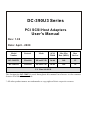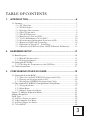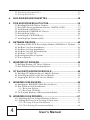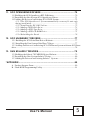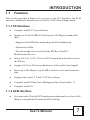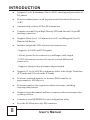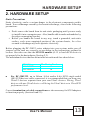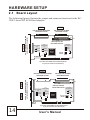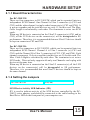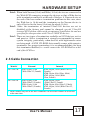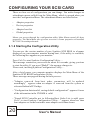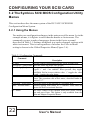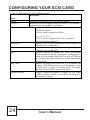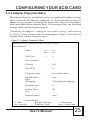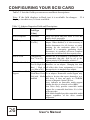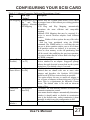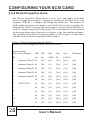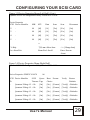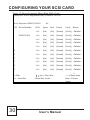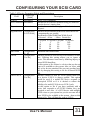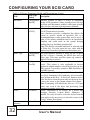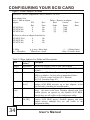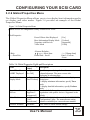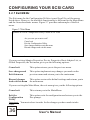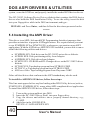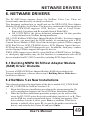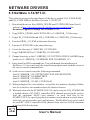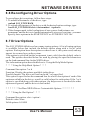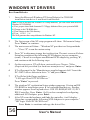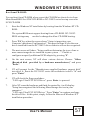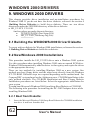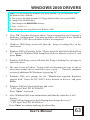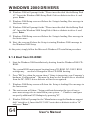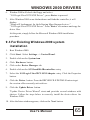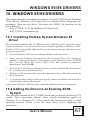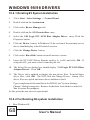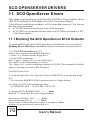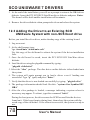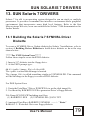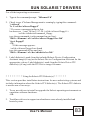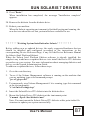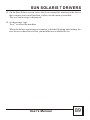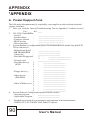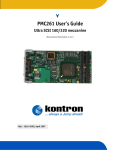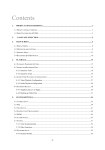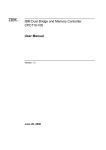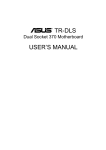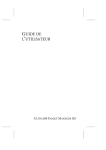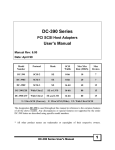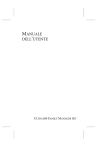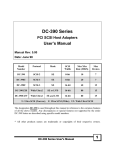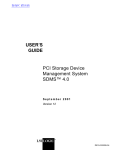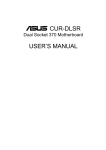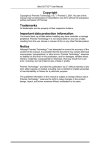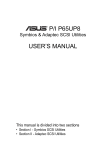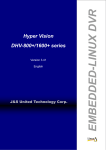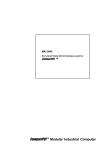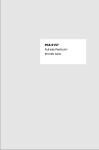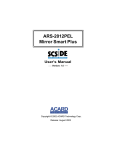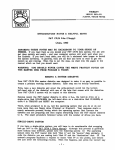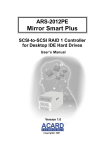Download DC-390U3 Manual
Transcript
DC-390U3 Series PCI SCSI Host Adapters User's Manual Rev: 1.00 Date: April - 2000 Model Number Protocol Mode SCSI Width Max Xfer Rate (MB/S) Max Devices DC-390U3W Ultra160 SE and LVD 16-bit 160 15 DC-390U3D Ultra160 SE and LVD 16-bit 160 30 U3: Ultra 160 SCSI The designation DC-390U3 is used throughout this manual in reference to the common features of all the above models. * All other product names are trademarks or copyrights of their respective owners. FCC Compliance Statement This equipment has been tested and found to comply with limits for a Class B digital device, pursuant to Part 15 of the FCC rules. These limits are designed to provide reasonable protection against harmful interference in residential installations. This equipment generates, uses, and can radiate radio frequency energy, and if not installed and used in accordance with the instructions, may cause harmful interface to radio communications. However, there is no guarantee that interference will not occur in a particular installation. If this equipment does cause interference to radio or television equipment reception, which can be determined by turning the equipment off and on, the user is encouraged to try to correct the interference by one or more of the following measures: , , , Reorient or relocate the receiving antenna Move the equipment away from the receiver Plug the equipment into an outlet on a circuit different from that to which the receiver is connected , Consult the dealer or an experienced radio/television technician for additional suggestions Only equipment certified to comply with Class B should be attached to this equipment, and must have shielded interface cables. The FCC requires the user to be notified that any change or modifications to the equipment by the user not expressly approved by the grantee or manufacturer could void the user's authority to operate such equipment. This device complies with Part 15 of the FCC rule. Operation is subjected to the following two conditions: 1) This device may not cause harmful interference and 2) This device must accept any interference received, including interference that may cause undesired operation. DC-390U3D or DC390U3W Tested to Comply with FCC Standards For Home or Office Use 2 TABLE OF CONTENTS 1. IN TR OD UC TI ON ..................................................................................6 1.1 Fea tur es ..................................................................................................................7 1.1 .1 PC I Int erf ace ..............................................................................................7 1.1 .2 SC SI In ter fac e ............................................................................................7 1.1 .3 In ter fac e Des cri pti ons ..............................................................................9 1.1 .4 Th e PCI I nte rfa ce.......................................................................................9 1.1 .5 Th e SCS I Int erf ace .....................................................................................9 1.1 .6 Be nef its o f Ult ra 16 0 SCS I......................................................................10 1.1 .7 Cy cli c Red und anc y Che ck (C RC) ..........................................................10 1.1 .8 As ync hro nou s Inf orm ati on Pr ote cti on (A IP) .......................................10 1.1 .9 Be nef its o f LVD L ink Tec hno log y ..........................................................10 1.1.10 Benefits of TolerANT Techn olo gy ....................................................11 1.1.11 Benefits of SURElink (Ultra 160 SCSI Domain Validation) ............12 2. HA RD WAR E SE TU P.........................................................................1 3 2.1 Boa rd La you t.......................................................................................................14 2.1 .1 Bo ard C har act eri sti cs .............................................................................15 2.1 .2 Se tti ng th e Jum per s..................................................................................15 2.2 Set tin g the S CSI I Ds...........................................................................................16 2.2.1 Che cki ng th e Termi nat ors o n the S CSI B us ...........................................16 2.3 Cab le Co nne cti on ...............................................................................................17 3. CO NF IG UR IN G YO UR S CS I CA RD ................................................19 3.1 Set tin g the S yst em BI OS ...................................................................................19 3.1.1 Overview of the SCSI BIOS Configuration Utility ..............................19 3.1 .2 St art ing t he Co nfi gur ati on Ut ili ty .........................................................20 3.1.3 Exiting the SCSI BIOS Configuration Utility .....................................21 3.2 The Symbios SCSI BIOS Configuration Utility Menus................................22 3.2 .1 Us ing t he Me nus .......................................................................................22 3.2 .2 Ma in Me nu ................................................................................................23 3.2 .3 Ad apt er Pr ope rti es Me nu........................................................................2 5 Fig ure 3 .2 Ad apt er Pr ope rti es Me nu ......................................................................23 Ada pte r Pro per tie s....................................................................................................25 Fie ld Typ e ..................................................................................................................26 3.2 .4 De vic e Pro per tie s men u .................................................................................28 3.2 .5 Bo ot Ad apt er Li st Me nu .................................................................................33 3.2 .6 Gl oba l Pro per tie s Men u.................................................................................35 3.2 .7 Ex it ME NU .......................................................................................................36 3 3.2 .8 Lo w Lev el Fo rma t Uti lit y...............................................................................3 7 3.2 .9 Veri fy Di sk Ut ili ty ...........................................................................................37 4. BU IL DI NG D RI VE R DI SK ET TE S ....................................................38 5. DO S AS PI D RI VE RS & U TI LI TI ES..................................................3 9 5.1 Bui ldi ng DO S ASP I Dri ver D isk ett e ..............................................................39 5.2 Easy DOS Driver Installation Software (INSTALL.EXE)...........................39 5.3 Ins tal lin g the A SPI D riv er.................................................................................4 0 5.4 Ins tal lin g the S YMD ISK .SY S Dri ver ..............................................................44 5.5 Dis k Par tit ion U til ity .........................................................................................46 5.6 Ins tal lin g the C D-R OM Dr ive r.........................................................................4 7 5.7 Ins tal lin g Tape S tre ame r (DAT) .......................................................................48 6. NE TWA RE D RI VE RS ........................................................................49 6.1 Building NWPA SCSI Host Adapter Module (HAM) Driver Diskette ......49 6.2 Net Ware 5 .xx N ew In sta lla tio ns .......................................................................49 6.3 Net Ware 4 .xx N ew In sta lla tio ns .......................................................................50 6.4 Net Ware 4 .xx S FT- III I nst all ati ons .................................................................51 6.5 Net Ware 3 .12 /SF T-I II........................................................................................5 2 6.6 Rec onf igu rin g Dri ver O pti ons ..........................................................................53 6.7 D riv er Op tio ns ....................................................................................................53 7. WI ND OW S NT D RI VE RS ..................................................................55 7.1 Bui ldi ng Win dow s NT Dr ive r Dis ket te ..........................................................55 7.2 New Wi ndo ws NT S yst em In sta lla tio n............................................................55 8. NT VAL ID ATIO N SE RVI CE M OD UL E ............................................60 8.1 Bui ldi ng NT Val ida tio n Ser vic e Mod ule D isk ett e ........................................60 8.2 Ins tal lin g the D VSe rve D V Ser vic e Mod ule ...................................................60 8.3 Sto ppi ng th e DVS erv e DV Se rvi ce Mo dul e....................................................61 9. WI ND OW S 20 00 D RI VE RS ..............................................................62 9.1 Bui ldi ng th e WIN DOW S 200 0 Dri ver D isk ett e .............................................62 9.2 New Wi ndo ws 20 00 In sta lla tio ns.....................................................................6 2 9.1 .1 Bo ot fr om Di ske tte : .................................................................................62 9.1 .2 Bo ot fr om CD -RO M : ..............................................................................64 9.3 For E xis tin g Wind ows 2 000 s yst em in sta lla tio n............................................6 5 10 . WI ND OW S 95 /9 8 DR IV ER S.............................................................6 7 10. 1 Ins tal lin g the N ew Sy ste m Wind ows 9 5 Dri ver ...........................................67 10. 2 Add ing t he Dr ive r to an E xis tin g 95/ 98 Sy ste m...........................................67 10. 2.1 E xis tin g 95 Sy ste m Ins tal lat ion ...........................................................68 10. 2.2 F or Ex ist ing 9 8 sys tem i nst all ati on ....................................................68 4 User's Manual 11. SC O OP EN SE RVE R DI VE RS ..........................................................70 11. 1Bu ild ing t he SC O Ope nSe rve r BTL D Dis ket te .............................................70 11. 2In sta lli ng th e New S yst em SC O Ope nSe rve r Dri ver ....................................71 11. 3Ad din g the D riv er to a n Exi sti ng SC O UNI X Sys tem ..................................72 11.3.1 The SCO OpenServer 5 system automatically creates a file unix.safe dur ing i nst all ati on. ...........................................................................................72 11.3 .2 In sta lli ng th e DC- 390 U3 dr ive r ..........................................................72 11.3 .3 Ad din g a SCS I Dis k Dri ve.....................................................................7 3 11.3 .4 Ad din g a SCS I Tape Dr ive ....................................................................74 11.3 .5 Ad din g a SCS I CD- ROM D riv e ............................................................75 11.3 .6 Re bui ldi ng th e Ker nel ...........................................................................76 12 . SC O UN IX WAR E 7 DR IV ER S ..........................................................77 12. 1 Bui ldi ng th e SCO U nix Ware D riv er Di ske tte : .............................................77 12. 2 Ins tal lin g the N ew Sy ste m Uni xWar e 7 Dri ver ............................................77 12.3 Adding the Driver to an Existing SCO UNIXware System with non-SCSI boot dri ve ............................................................................................................................78 13 . SU N SO LA RI S 7 DR IV ER S..............................................................7 9 13. 1Bu ild ing t he So lar is 7 SY MHI SL Dr ive r Dis ket te .......................................79 13. 2In sta lli ng th e New S yst em So lar is 7 Dr ive r ..................................................80 13. 3Ad din g the D riv er to a n Exi sti ng So lar is 7 Sy ste m .....................................81 *A PP EN DI X................................................................................................90 A. Pro duc t Sup por t For m........................................................................................9 0 B. Fla sh BI OS Pr ogr amm ing U til ity .....................................................................91 User's Manual 5 INTRODUCTION 1. INTRODUCTION The DC-390U3 series is a SCSI (Small Computer System Interface) bus to PCI bus host adapter, which complies to the PCI 2.2 specification with Plug-&-Play (PnP) readiness. The DC-390U3 series is a 32/64 bit PCI bus. The DC-390U3W is 16-bit Dual Channel SCSI with one channel Low Voltage Differential (LVD) / Single Ended (SE) Ultra 160 and others Single Ended Wide Ultra SCSI solution. The DC-390U3D is a Dual-Channel 16-bit Low Voltage Differential (LVD)/Signal-Ended (SE) Ultra 160 SCSI solution for your computer. The DC390U3 host adapter has a serial EEPROM device for storing the user's SCSI bus configuration. The DC-390U3 series supports ASPI (Advanced SCSI Programming Interface) managers for the following operating systems to assure operation with popular third party applications: · MS-DOS Windows 95/98/NT/2000 · NetWare 4.xx/5.xx Device drivers are also supported for the following major operating systems for compatibility with a full range of SCSI peripherals including CD-ROMs, Photo CDs, tape backups, scanners, removable media and SCSI hard drives: · MS-DOS · Windows 95/98 · Windows NT 3.5x/4.x/2000 · Windows NT Domain Validation Server Module · NetWare 4.xx/5.xx · Solaris 7 · SCO OpenServer 5.0.x · UnixWare 7 * Slackware/RedHat Linux, and FreeBSD drivers can be access ed via www.tekram.com.t w or ftp.tekram.com.tw/storage/pci/scsi. Most SCSI Adapters require device drivers to support more than 2 hard drives under DOS. The DC-390U3 series, however, provides support to handle up to 24 devices, including fixed disks and removable media under MS-DOS 5.0/6.x, without the need for device drivers The on-board menu-driven setup and jumperless design of the DC-390U3 series allow you to configure the host adapter, SCSI devices, and BIOS-related parameters without opening your computer. And with the help of the DOS driver installation software (INSTALL.EXE), the drivers are easily installed and the CONFIG.SYS and AUTOEXEC.BAT files are automatically updated. 6 User's Manual INTRODUCTION 1.1 Features This section provides a high-level overview of the PCI Interface, the SCSI Interface, and Board Characteristics for the DC-390U3 Host Adapter board. 1.1.1 PCI Interface # Complies with PCI 2.2 specification # Supports a 64-bit/66 MHz PCI interface for 528 Mbytes/s bandwidth that - Supports 64-bit DMA bus mastership with 64-bit addressing - Operates at 66 Mhz - Presents a single electrical load to the PCI Bus (True PCI Multifunction Device) # Bursts 4/8, 8/16, 16/32, 32/64, or 64/128 qword/dword transfers across the PCI bus # Supports 32-bit or 64-bit word data bursts with variable burst lengths # Bursts up to 266 Mbytes/s (@ 66 MHz) with zero wait-state bus master data # Supports universal 3.3 V and 5 V PCI bus voltage # Complies with PCI Bus Power Management Specification Rev 1.1 # Complies with Pc99 1.1.2 SCSI Interface # Performs wide, Ultra160 SCSI synchronous data transfers as fast as 160 Mbytes/s using Double Transition (DT) clocking User's Manual 7 INTRODUCTION # Supports Cyclic Redundancy Check (CRC) checking and generation in DT phases # Protects nondata phases with Asynchronous Information Protection (AIP) # Automatically enables LVD or SE termination # Contains external 68-pin High Density (HD) and internal 68-pin HD latching connectors # Supports Basic (level 1), Enhanced (level 2), and Margined (level 3) Domain Validation # Includes integrated LVD Link universal transceivers - Supports 16-bit SE and LVD signals - Allows greater device connectivity and longer cable length - LVD Link transceivers save the cost of external differential transceivers - Supports a long-term performance migration path # Supports 31 levels of SCSI synchronous offset in the Single Transition (ST) mode and 62 levels in the DT mode # Performs sustained memory-to-memory DMA transfers to approximately 100 Mbytes/s # Performs complex bus sequences without interrupts, including restoring data pointers # Supports target disconnect and later reconnect with no interrupt to the system processor # Contains a serial EEPROM for user configuration utility # Provides SCSI bus activity LED connector 8 User's Manual INTRODUCTION 1.1.3 Interface Descriptions This section provides a more detailed explanation about the PCI Interface, the SCSI Interface, Ultra 160 SCSI Technology, and LVD Link Technology. 1.1.4 The PCI Interface PCI, a high-speed standard local bus, interfaces I/O components to the processor and memory subsystems in equipment ranging from PCs to servers. The PCI functionality for the DC-390U3 is contained within the Symbios SYM53C1010 PCI to Ultra 160 Multifunction Controller with LVD Link Universal Transceivers. The SYM53C1010 connects directly to the PCI bus and generates signal timing and bus protocol in compliance with the PCI Specification Revision 2.2. The PCI interface operates as a 64-bit DMA bus master capable of 64-bit addressing. The connection is made through edge connector shown in Board Layout on page 14. The signal definitions and pin numbers conform to the PCI Local Bus Specification Revision 2.2 standard. The DC-390U3 host adapter conforms to the PCI universal signalling environment for a 5 V or 3.3 V PCI bus. 1.1.5 The SCSI Interface The SCSI functionality for the DC-390U3 is contained within the SYM53C1010. This chip is PCI to Ultra 160 SCSI Controller with LVD Link Universal Transceivers. It connects directly to the SCSI bus and generates signal timing and bus protocol in compliance with SCSI standards. The SCSI interface on the DC-390U3 operates as an 8-bit or 16-bit interface. It supports 8-bit or 16-bit, synchronous and asynchronous, LVD or SE, Fast, Ultra, Ultra2, and Ultra 160 SCSI protocols in various combinations. LVD/SE dual mode, active termination is provided on the DC-390U3 board. Termination is automatically disabled when both SCSI connectors are used. The DC-390U3 supplies SCSI bus TERMPWR through a blocking diode and a self-resetting 1.5 A short circuit protection device. A 40 MHz oscillator is installed on the DC-390U3. This oscillator provides the clock frequency necessary to support Ultra 160 SCSI transfers of up to 160Mbytes/s User's Manual 9 INTRODUCTION 1.1.6 Benefits of Ultra 160 SCSI Ultra 160 SCSI delivers data up to two times faster than Ultra2 SCSI. Ultra 160 SCSI is an extension of the SPI-3 draft standard that allows faster synchronous SCSI data transfer rates than Ultra2 SCSI. When enabled, Ultra 160 SCSI performs 80 megatransfers per second resulting in approximately double the synchronous data transfer rates of Ultra2 SCSI. The SYM53C1010 performs 16-bit, Ultra 160 SCSI synchronous data transfers as fast as 160 Mbytes/s. This advantage is most noticeable in heavily loaded systems or large block size applications such as video on-demand and image processing. The Ultra 160 data transfer speed is accomplished using DT clocking. DT clocking refers to transferring data on both polarity edges of the request or acknowledges signals. Data is clocked on both rising and falling edges of the request and acknowledge signals. Double-edge clocking doubles data transfer speeds without increasing the clock rate. 1.1.7 Cyclic Redundancy Check (CRC) Ultra 160 SCSI includes CRC, which offers higher levels of data reliability by ensuring complete integrity of transferred data. CRC is a 32-bit scheme, referred to as CRC-32. CRC is guaranteed to detect all single bit errors, any two bits in error, or any combination of errors within a single 32-bit range. 1.1.8 Asynchronous Information Protection (AIP) AIP is also supported by the SYM53C1010, protecting all non-data phases, including command, status, and messages. CRC, along with AIP, provides end-to-end protection of the SCSI I/O. 1.1.9 Benefits of LVD Link Technology To support greater device connectivity and a longer SCSI cable, the DC390U3 features LVD Link technology, the LSI Logic implementation of Universal LVD SCSI. LVD Link transceivers provide the inherent reliability of differential SCSI, and a long-term migration path to faster SCSI transfer rates. 10 User's Manual INTRODUCTION The LVD Link transceivers reduce the power needed to drive the SCSI bus, so that the I/O drivers can be integrated directly into the chip. LVD Link technology lowers the amplitude of noise reflections and allows higher transmission frequencies. The LVD Link transceivers operate in LVD and SE modes. They also allow the chip to detect a High Voltage Differential (HVD) signal when the chip is mistakenly connected to external HVD transceivers. When connected, the SYM53C1010 chip automatically detects signal type, based on the voltage detected. It automatically switches to the SE or LVD mode, as appropriate. 1.1.10 Benefits of TolerANT Technology The DC-390U3 features TolerANT technology, which includes active negation on the SCSI drivers and input signal filtering on the SCSI receivers. Active negation causes the SCSI Request, Acknowledge, Data, and Parity signals to be actively driven high rather than passively pulled up by terminators. TolerANT receiver technology improves data integrity in unreliable cabling environments where other devices would be subject to data corruption. TolerANT receivers filter the SCSI bus signals to eliminate unwanted transitions, without the long signal delay associated with RC-type input filters. This improved driver and receiver technology helps eliminate double clocking of data which is the single biggest reliability issue with SCSI operations. TolerANT input signal filtering is a built-in feature of the SYM53C1010 . The benefits of TolerANT technology include increased noise immunity when the signal transitions to high, better performance due to balanced duty cycles, and improved fast SCSI transfer rates. In addition, TolerANT SCSI devices do not cause glitches on the SCSI bus at power-up or power-down. This protects other devices on the bus from data corruption. When it is used with the LVD Link transceivers, TolerANT technology provides excellent signal quality and data reliability in real world cabling environments. TolerANT technology is compatible with both the Alternative One and Alternative Two termination schemes proposed by the American National Standards Institute. User's Manual 11 INTRODUCTION 1.1.11 Benefits of SURElink (Ultra 160 SCSI Domain Validation) SureLINK represents the very latest SCSI interconnect management solution. It ensures robust and low risk Ultra 160 SCSI implementations by extending the Domain Validation guidelines documented in the ANSI T10 SPI-3 specifications. Domain Validation verifies that the system is capable of transferring data at Ultra 160 speeds, allowing it to renegotiate to lower speed and bus width if necessary. SureLINK is the software control for the manageability enhancements in the SYM53C1010 PCI to Ultra 160 SCSI Dual Channel controller. Fully integrated in the SDMS software solution, SureLINK provides Domain Validation at boot time as well as throughout system operation. SureLINK extends to the DMI (Desktop Management Interface) based System Management components of SDMS, providing the network administrator remote management capability. SureLINK Domain Validation provides three levels of integrity checking: Basic (level 1), Enhanced (level 2) and Margined (level 3). The basic check consists of an inquiry command to detect gross problems. The enhanced check sends a known data pattern using the Read and Write Buffer commands to detect additional problems. Margined check verifies that the physical parameters have some degree of margin. By varying LVD drive strength and REQ/ACK timing characteristics level 3 verifies that no errors occur on the transfers. These altered signals are only used during the diagnostic check and not during normal system operation. Should errors occur with any of these checks, the system can drop back to a lower transmission speed, on a pertarget basis, to ensure robust system operation. 12 User's Manual HARDWARE SETUP 2. HARDWARE SETUP Static Precautions Static electricity can be a serious danger to the electronic components on this board. To avoid damage caused by electrostatic discharge, observe the following precautions: [ Don't remove the board from its anti-static packaging until you are ready [ to install it into a computer case. Also, handle add-in cards and modules by the edges or mounting bracket. Before you handle the board in any way, touch a grounded, anti-static surface, such as an unpainted portion of the system chassis, for a few seconds to discharge any built-up static electricity. Before plugging the DC-390U3 series adapter into your system, make sure all jumpers on the card are correctly set according to the instructions outlined in section. Also take care that the SCSI ID number (0-15 )of each SCSI device is set properly for the host adapter (Section 2.2). The maximum devices that can be installed on each model are show below: Model # DC-390U3W DC-390U3D ! Max. Devices Number 15 30 For DC-390U3W, up to fifteen 16-bit and/or 8-bit SCSI single ended (SE)/LVD devices can be connected. it is recommended that you keep your Ultra2/3 devices separate from your non Ultra2 devices. Mixing Ultra2 devices with non Ultra2 devices will bring the Ultra2 devices to Ultra SCSI performance level. Correct termination and cable connections are also necessary for SCSI adapters to function properly (Section 0 and 2.3). User's Manual 13 HAREWARE SETUP 2.1 Board Layout The following figures illustrate the jumper and connector locations for the DC390U3 Series PCI SCSI Host Adapters: CHANNEL A CHANNEL B CN2: 68-pin 16-bit Ultra2 LVD/SE internal SCSI connector CN3: 68-pin 16-bit Ultra/Wide internal SCSI connector CN3 CHANNEL A 68-pin 16-bit Ultra2 LVD/SE external SCSI connector CN1 CN2 1 1 LED PCI 66MHz Mode JP1 PCI Capability JP2 66 MHz Enabled 33 MHz Disabled 1 JP1 DC-390U2WE JP4 1 CN4 1 CN4: 50-pin 8-bit Ultra internal SCSI connector Channel B INT Resource INT A INT B Wide Ultra2 SCSI Flash BIOS JP5 JP2 (up to fifteen 16-bit LVD/SE and/or 8-bit SE SCSI devices & up to seven of these can be 8-bit devices) CHANNEL A CHANNEL B CN2: 68-pin 16-bit Ultra2/3 LVD/SE internal SCSI connector CN3: 68-pin 16-bit Ultra/Wide internal SCSI connector CN3 1 LED CN2 1 1 PCI Capability JP2 PCI 66MHz Mode JP1 66 MHz Enabled 33 MHz Disabled JP1 CN1 68-pin 16-bit Ultra2/3 LVD/SE external SCSI connector CHANNEL A CHANNEL B CN5 1 1 DC-390U3W 1 CN4 CN4: 50-pin 8-bit Ultra internal SCSI connector Channel B INT Resource INT A INT B Ultra3 SCSI Flash BIOS JP2 (up to fifteen 16-bit LVD/SE and/or 8-bit SE SCSI devices & up to seven of these can be 8-bit devices) 14 User's Manual JP5 JP4 HARDWARE SETUP 2.1.1 Board Characteristics For DC-390U3W: There are four connectors in DC-390U3W, which can be separated into two independent SCSI Channel. One Channel is Ultra 3 connector (s) (CN1 and CN2) and the other channel is single-ended connector(s) (CN3 and CN4). It is not an expander and the total devices are only 15 for this card. The Max. Cable Length is calculated by each other. The terminator is set as two SCSI cards. When any SE device is connected on the Ultra3/2 connector(s) (CN1 and/or CN2), all the LVD devices on the connector(s) will be downgraded to S E performance. Therefore, it is recommended that non-Ultra3/2 devices should be kept on connectors CN3 and CN4. For DC-390U3D: There are five connectors in DC-390U3D, which can be separated into two independent SCSI Channel. Channel A is Ultra 3 connector (s) (CN1 and CN5) and the Channel B is Ultra 3 connector(s) (CN2, CN3 and CN4). Each channel can support 15 devices and the total devices are 30 for this card. The Max. Cable Length is calculated by each other. The terminator is set as two SCSI cards. This card only support with only two Channels can be plug with devices at the same time. When any SE device is connected on the Ultra3/2 connector(s), all the LVD devices on the connector(s) will be downgraded to SE performance. Therefore, it is recommended that non-Ultra3/2 devices should be kept on the same channel. 2.1.2 Setting the Jumpers DC-390U3W/U3D JP4 (LED) SCSI Device Activity LED Indicator (JP1) JP1 is used to indicate activity of the SCSI devices controlled by the DC390U3 series adapter, and should be connected to the cable leading to the Hard Drive LED on the front panel of your computer case. User's Manual 15 HAREWARE SETUP 2.2 Setting the SCSI IDs Each SCSI device attached to the SCSI card, as well as the card itself, must be assigned a unique SCSI ID number (ID 0 through 15). SCSI ID 7 is preset to the SCSI card, giving it the highest priority on the SCSI bus. If you plan to boot your computer from a SCSI ID on the bus. Typically, SCSI ID 0 is used. The SCSI IDs of your peripheral devices are usually set with jumpers or with a switch on the peripheral. Refer to the peripheral manufacturer's manual to determine the ID of each device and how to change it. Any SCSI device with SCAM (SCSI Configured AutoMatically ) can assign its own SCSI ID dynamically and resolves SCSI ID conflicts automatically. You do not need to manually assign SCSI IDs to theses peripherals. 2.2.1 Checking the Terminators on the SCSI Bus In order to stabilize the SCSI bus, only two sets of terminators can be installed - one at each end of the SCSI bus. All other SCSI devices on the bus must have their terminators removed or disabled. The DC-390U3 series is equipped with LVD Active Terminators that automatically switch from Enabled to Disabled or vice versa by scanning the devices connected on the SCSI bus. So, manual termination adjustment is not required. The following explains the terminator configuration of other devices on the SCSI bus: K L M 16 When only internal devices are connected to the DC-390U3 series adapter: Leave the terminator mounted on the last device only, with the SCSI card being the first SCSI device. Remove terminators on all other devices connected in between. When only external devices are connected to the DC-390U3 series adapter: Leave the terminators mounted on the last device only. Since external SCSI devices are daisy chained, this would be the device without another SCSI cable plugged into it. Remove terminators on all other devices connected in between. When both internal and external devices are connected to the DC390U3 series adapter: Leave only the terminators mounted on the last internal device and the last external device. As in the above case, remove the terminators from all other devices connected in between. User's Manual HARDWARE SETUP Note1: When both Narrow (8-bit) and Wide (16-bit) devices are connected to the Wide SCSI connector, arrange the devices so that a Wide device with termination enabled is at the end of the bus. A Narrow device at the end of the bus can have termination problems in this case, since the Wide bus is 16-bit and the terminator on the Narrow device is only effective for the lower 8-bit (not the whole 16-bit). Note2: Since the termination of internal Ultra2/160 devices are set to disabled at the factory and cannot be changed, special Ultra160 internal SCSI ribbon cables with a terminator installed at the end are specified for the operation with Ultra2/160 SCSI devices. Note3: There are two types of termination available on SCSI devices, active and passive. Active termination is strongly recommended to ensure system integrity, particularly when devices with high transfer rates are being used. A SCSI CD-ROM drive usually comes with a passive terminator. For proper termination, it is recommended that you keep this terminator disabled, i.e. avoid connect the CD-ROM drive at the end of the SCSI bus 2.3 Cable Connection Model # External DC-390U3W CN1: 68-pin; 16-bit (Wide Ultra 2/3, Female) Internal CN2: 68-pin; 16-bit (Wide Ultra 2/3, Female) CN4: 50-pin; 8-bit (Ultra , Male) CN3: 68-pin; 16-bit (Wide Ultra ,Female) DC-390U3D CN1: 68-pin; 16-bit CN5: 68-pin; 16-bit (Wide Ultra2/3, Female) (Wide Ultra2/3, Female) CN2: 68-pin; 16-bit CN4: 50-pin; 8-bit (Ultra 2/3, Male) (Wide Ultra2/3, Female) CN3: 68-pin; 16-bit (Wide Ultra 2/3, Female) * Each Channel only two of the three connectors can be used to connect SCSI devices at the same time. User's Manual 17 HAREWARE SETUP External SCSI connector: Internal SCSI connector: This high density D-type SCSI connector is for connecting external SCSI devices. The internal flat cable should connect to the internal SCSI connector with its colored stripe, normally red, aligned with Pin 1 of the connector. Maximum length of the SCSI bus is determined by the number of devices and the data transfer rate. The following table summarizes the maximum allowable cable lengths for the DC-390U3 series: SCSI Type Data Xfer Max. # of Bus Signal Max. Cable Rate Devices Length Mbytes/s Meters SCSI-1 5 8 SE 6 Fast SCSI 10 8 SE 3 Fast Wide SCSI 20 16 SE 3 Ultra SCSI 20 8 SE 1.5 Wide Ultra SCSI 40 8 SE 1.5 Ultra2 SCSI 40 8 LVD 12 Wide Ultra 2 SCSI 80 16 LVD 12 Ultra 160 SCSI 160 16 LVD 12 l If there are internal devices connected, the internal cable length must be included in the measurement of SCSI bus length. 18 User's Manual CONFIGURING YOUR SCSI CARD 3. CONFIGURING YOUR SCSI CARD 3.1 Setting the System BIOS 3.1.1 Overview of the SCSI BIOS Configuration Utility After the DC-390U3 is inserted in an available PCI-BUS slot and the jumpers and cables are properly set, first turn on the power to your external SCSI devices and then power on the system. When installing a SCSI drive as drive C: (or D:), set the CMOS HDD drive type according to the IDE drive installed. The CMOS HDD is NOT related to SCSI HDD. Note: With most mainboards, IDE (Intelligent Drive Electronics)/ST506 and ESDI (Enhanced Small Device Interface) drives always take precedence over SCSI drives. That means that if one IDE/ST506/ESDI drive has already been installed, you cannot install the SCSI drive as drive C:. If two IDE/ST506/ESDI drives already exist, no SCSI drives can be installed as C: or D:. However, if your mainboard BIOS has multiple boot options, such as boot from SCSI device , this will allow the system to boot from any bootable SCSI device connected to the DC-390U3 series controller. Since the mainboard BIOS will automatically shadow the PCI adapter's BIOS, there is no need to set the shadow option between C800 and DFFF. This option is for ISA adapter ROM only. The I/O Base Address and IRQ ROM shadow addresses are also assigned by the mainboard BIOS automatically. You do not need to worry about it. Just Plug & Play and enjoy it. Right after exiting the system BIOS CMOS setup, the following message will pop up and prompt you to enter the PCI Configuration Utility to configure the card: User's Manual 19 CONFIGURING YOUR SCSI CARD There are four sets of configurations you can change. You make changes on subordinate menus called from the Main Menu, which is opened when you start the Configuration Menu. The subordinate Menus are listed below. " " " " Adapter properties Device properties Adapter boot list Global properties Menus you access through the configuration utility Main Menu control all these properties. The Main Menu also gives an overview of some properties of installed DC-390U3 host adapter boards 3.1.2 Starting the Configuration Utility You can see the version number of your Symbios SCSI BIOS in a banner displayed on your computer monitor during boot, if the utility is available; the following also appears on your monitor: Press Ctrl-C to start Symbios Configuration Utility..... This message remains on your screen for about five seconds, giving you time to start the utility. If you press "Ctrl-C", the message changes to: Please wait, invoking Symbios Configuration Utility..... After a brief pause, you computer monitor displays the Main Menu of the Symbios SCSI BIOS Configuration Utility. These messages may appear during the boot process: " "Adapter removed from boot order, parameters will be updated accordingly" appears when an adapter is removed from the system or relocated behind a PCI bridge. " "Configuration data invalid, saving default configuration!" appears if none of the information in the NVRAM is valid. " "Found SCSI Controller not in following Boot Order List, to add: press Ctrl-C to start Symbios Configuration Utility...." appears when less than four adapters are in the boot order more adapters exist than shown 20 User's Manual CONFIGURING YOUR SCSI CARD Nonvolatile Random Access Memory (NVRAM) is available on the DC390U3 Host Adapter, Changes can be made stored using this menu driven utility. Important: This utility is a powerful tool if, while using it, you somehow disable all of your controllers you can recover. Pressing Ctrl-E after memory initialization during a reboot allows you to re-enable and reconfigure. Note : Not all devices detected by the Configuration Utility can be controlled by the BIOS. Devices such as tape drives and scanners require that a device driver specific to that peripheral be loaded. This device driver specific to that peripheral is loaded. The device manufacturer provides this device driver. 3.1.3 Exiting the SCSI BIOS Configuration Utility Since most changes only take effect after the system reboot, you must exit properly from the Configuration Utility. The proper exit technique is described in "Exit Menu" . It also describes exiting the subordinate menus. User's Manual 21 CONFIGURING YOUR SCSI CARD 3.2 The Symbios SCSI BIOS Configuration Utility Menus This section describes the menu system of the DC-390U3 SCSI BIOS Configuration Menu System. 3.2.1 Using the Menus You make your configuration changes in the main area of the menu. As in the example menus, it is lighter in color than the header or footer areas. The commands you use to make changes are shown in the footer area and described in Table 3.1.Settings with black text can be changed, settings with white text cannot. This is true regardless of whether the Color or Mono setting is chosen in the Global Properties Menu (Figure 3.6). Table 3.1 Configuration Commands Command Description F1=Help Provides context sensitive help for the cursor resident field. Arrow Keys = Select Item Move the cursor up, down, left, or right. +/- = Change [Item] Changes items with values in [] brackets. Only the numeric keypad ‘+’ and ‘-’are enabled. When pressed, they toggle modifiable field to its next relative value. ‘+’ toggles the value up and ‘-’toggles the value down. Esc = Abort/Exit Aborts the current context operation and/or exits the current screen. This operation calls an Exit menu , described further in Section 3.2.7. Home/End = Select Item Moves the cursor to the start/end of a scrollable field. Enter = Execute<Item> Executes options with values in <> bracket s. Press Enter to execute the field’s associated function. F2 = Menu Sets cursor context to the Optional M enu area. Select a menu item and press Enter. This option is only available from the Main and Adapter Properties Menus. 22 User's Manual CONFIGURING YOUR SCSI CARD 3.2.2 Main Menu When you start the DC-390U3 BIOS Configuration Utility, the Main Menu, shown in Figure 3.1, appears. This menu displays a list of installed DC390U3 PCI to SCSI host adapters, information about each of them, and a series of other menu options. This list displays up to four boards. At the opening menu, the cursor is on one of the listed adapters. If you need to change the configuration of an adapter, move to the board you want to change with the arrow keys and press "Enter". This calls the menu described in detail in Section 3.2.3, "Adapter Properties Menu". From this menu you can view and/or it. You can select an adapter only if Current Status is On . Changes are possible since NVRAM is present on this host adapter. Figure 3.1 is an example of the Configuration Utilities Main Menu. Table 3.2 lists the Main Menu fields' ad their descriptions. Figure 3.1 Main Menus Symbios PCI SCSI Configuration Utility Version PCI 4.16.00 <Boot Adapter List> < Glob al Properties> LSI Logic Host Bus Adapters Adapter PCI Dev/ Bus Func <SYM53C1010 0 98> <SYM53C896 0 88> <SYM53C896 0 58> Port Number EC00 F800 E400 IRQ NVM 9 10 11 Yes Yes Yes Boot Order 2 3 1 Symbios Control Enabled Disabled Enabled F1=Help =Select Item -/+=[Change Item] Esc=Abort/Exit Home/End=Scroll Enter=E xecute < Item> F2=Menu User's Manual 23 CONFIGURING YOUR SCSI CARD Table 3.2 Main Menu Fields and Descriptions Description Field Adapter PCI Bus 9 Dev/Func Port Number IRQ NVM Boot Order Symbios Control 24 Indicates the specific SYM53CXXXX Host Adapter. Indicates the PCI Bus number (range 0x00-0Xff, 0-255 decimal) assigned by the system BIOS to an adapter. Indicates the PCI Device /Function assigned by the system BIOS to an adapter. The 8-bit value is mapped as follows: Bit # 7 6 5 4 3 2 1 0 Bits [7:3]:Device (range 0x00-0x1f,0-31 decimal) Bits[2:0]:Function (rang 0-7) Indicates which I/O port communicates with an adapter, as assigned by the system BIOS. Indicates the Interrupt Request Line used by an adapter, as assigned by the system BIOS. Indicates whether an adapter has NVM (NonVolatile Memory)associated with it. An adap ter’s configuration is stored in its associated NVM.NVM can refer to NVRAM hat is resident on a host adapter or to system NonVolatile Storage (NVS) Indicates the relative boot order (0 to 3) of an adapter. The Symbios SCSI BIOS traverses up to four adapters in the specified order in search of bootable media. To modify this field, access the Boot Adapter List Menu. Indicates whether an adapter is eligible for LSI Logic Symbios software control or is reserved for control by non-Symbios software. User's Manual CONFIGURING YOUR SCSI CARD 3.2.3 Adapter Properties Menu The Adapter Properties menu allows you to view and modify adapter settings and as well as the SCSI devices connected to it. It also provides access to an adapter's device settings. To display this menu, select a device in the Adapter field on the Main Menu and press Enter. After pressing Enter, the following message flashes before the menu appears: "Initializing the adapters, reading for non-volatile settings, and scanning for devices" After a few seconds the menu appears. Figure 3.2 provides an example of the Adapter Properties menu. Figure 3.2 Adapter Properties Menu Symbios PCI SCSI Configuration Utility Version PCI 4.16.00 Adapter Properties Adapter SYM53C1010 PCI Bus 0 Dev/ Func 58 <Device Properties> SCSI Parity [Yes] Host SCSI ID [7] SCSI Bus Scan Order [Low to High (0.Max)] Removable Media Support CHS Mapping [None] Spinup Delay (Secs) [2] Secondary Cluster Server [No] Termination Control [Auto] <Restore Defaults> F1 =Help = Select Item Esc = Abort/Exit Home/End = Scroll User's Manual [SCSI Plug and play Mapping] -/+=[Change Item] Enter = Execute <Item > 25 CONFIGURING YOUR SCSI CARD Table 3.3 lists the fields you can access and their descriptions. Note: If the field displays in black text it is available for changes. displays in white text, it is not available. If it Table 3.3 Adapter Properties Fields and Descriptions Field Device Properties Field Type Description [Value] Executable Select this option and press Enter to view and modify device properties. SCSI Parity Configuration Indicates whether SCSI parity is enabled for an [Yes/No] adapter. When disabled, it i s also necessary to disable disconnects for all d evices, as parity checking for the reselection phase is not disabled. If a non-parity generating device disconnects, its operation will never complete because the reselection fails d ue to parity error. Host SCSI ID Configuration Indicates the SCSI identifier of an ad apter. It is [0 to 7 /0 to 15] recommended that this field be set to the highest priority SCSI identifier, which is 7. SCSI Bus Scan Order Configuration Indicates the order in which to scan SCSI [Low to High (0 to identifiers on an adapter. Changing this item Max) / High to will affect drive letter assignment (s) if more Low (Max to 0)] than one device is attached to an adapter. Removable Media Configuration Specifies the removable media support option Support [None/Boot Drive for an adapter. Removable media support only Only/with Media applies to devices that report themselves as a Installed hard drive. It does not apply to CD-ROM devices or Magnetic Optical devices. None; indicates no removable media support whether the drive is selected as first (BBS). Boot Drive Only provides removable media support for a removable hard drive if it is first in the san order. With Media Installed provides removable media support regardless of the drive number assignment. 26 User's Manual CONFIGURING YOUR SCSI CARD Table 3.3 Adapter Properties Fields and Descriptions (Cont.) Field Type Description Value CHS Mapping Configuration [SCSI Defines how the Cylinder Head Sector (CHS) values Plug and Play are mapped onto a disk without pre-existing partition Mapping / Alternate information. CHS Mapping SCSI Plug and Play Mapping automatically determines the most efficient and comp atible mapping. Alternate CHS Mapping that may be requi red if a device is moved between adapters form different vendors. Caution: Neither of these options has any effect aft er a disk has been partitioned using the FDISK command. The FDISK utility is a tool that the user can use to delete partition entries, one or all of them. If all partition entries are deleted, it is necessary to reboot to clear memory or the old partitioning data will be reused, thus nullifying the previous operation. Use care to ensure that the co rrect disk is the target of an FDISK command. Spinup Delay Configuration Indicates the delay in seconds between spinups of (Seconds) [1 to 15] devices attached to an adapter. St aggered spinups balance the total electrical cu rrent load on the system during boot. The default value is 2 seconds. Secondary Configuration Indicates whether an adapter has one or more devices Cluster Server [Yes/No] attached that are shared with one or more other adapters and therefore, the Symbios SCSI BIOS should avoid SCSI bus resets as much as possible. This option allows the user to enable an adapter to join a cluster of adapters without doing any SCSI bus resets. This is a requirement for Microsoft Cluster Server. The default value is No with an altern ate option of Yes. Termination Configuration If available, the field indicates whether an ad apter has Control [Auto/Off] automatic termination control. Auto means that the adapter automatically determines whether it should enable or disable its termination. Auto is the default state, unless termination is done manually in which case, the configuration is Off. <Restore Executable Press Enter to obtain default settings. Defaults > Field User's Manual 27 CONFIGURING YOUR SCSI CARD 3.2.4 Device Properties menu The Device Properties Menu allows you to view and update individual device settings for an adapter. Changing a setting for the host device (for example, SCSI ID 7 ) changes the setting for all devices. The number of fields displayed requires the menu to scroll left/right in order to display the information. When accessing this menu online, use the Home/End keys to scroll to columns currently not displayed. The scroll indicator on the bottom of the menu shows where the cursor is relative to the first and last columns. The example for the Device Properties Menu is split.(Figure 3.3 and Figure 3.4) due to the width of its multiple fields/columns. Figure 3.3 Device Properties Menu (Left Half ) Symbios PCI SCSI Configuration Utility Version PCI 4.16.00 Device Properties SCSI Device Identifier MB/ MT/ Data Scan Scan ID Sec Sec Width ID LUNS>0 Disconnect 0 Quantum Viking 4.5 80 [40] [16] [Yes] [Yes] [On] 1 Quantum Viking 4.5 80 [40] [16] [Yes] [Yes] [On] 2 Quantum Viking 4.5 80 [40] [16] [Yes] [Yes] [On] 3 Quantum Viking 4.5 80 [40] [16] [Yes] [Yes] [On] 4 Quantum Viking 4.5 80 [40] [16] [Yes] [Yes] [On] 5 - 80 [40] [16] [Yes] [Yes] [On] 6 SYM53C1010 80 [40] [16] [Yes] [Yes] [On] 7 - 80 [40] [16] [Yes] [Yes] [On] 8 - 80 [40] [16] [Yes] [Yes] [On] 9 - 80 [40] [16] [Yes] [Yes] [On] 10 - 80 [40] [16] [Yes] [Yes] [On] 11 - 80 [40] [16] [Yes] [Yes] [On] 28 User's Manual CONFIGURING YOUR SCSI CARD Figure 3.3 Device Properties Menu (Left Half) (Cont.) Symbios PCI SCSI Configuration Utility Version PCI 4.16.00 Device Properties SCSI Device Identifier MB/ MT/ Data Scan Scan Disconnect 12 - 80 [40] [16] [Yes] [Yes] [On] 13 - 80 [40] [16] [Yes] [Yes] [On] 14 - 80 [40] [16] [Yes] [Yes] [On] 15 - 80 [40] [16] [Yes] [Yes] [On] << F1=Help =Select Item Esc=Abort/Exit Home/End =Scroll -/+= [Change Item] Enter=Execute <Item> Figure 3.4 Device Properties Menu (Right Half) Symbios PCI SCSI Configuration Utility Version PCI 4.16.00 Device Properties SYM53C1010C0 SCSI Device Identifier SCSI A0 Queue Boot Format Verify Restore ID 0 Timeout Tags Quantum Viking 4.5 <10> [On] Choice [No] [Format] Defaults [Verify] <Defaults> 1 Quantum Viking 4.5 <10> [On] [No] [Format] [Verify] <Defaults> 2 Quantum Viking 4.5 <10> [On] [No] [Format] [Verify] <Defaults> 3 Quantum Viking 4.5 <10> [On] [No] [Format] [Verify] <Defaults> 4 Quantum Viking 4.5 <10> [On] [No] [Format] [Verify] <Defaults> User's Manual 29 CONFIGURING YOUR SCSI CARD Figure 3.4 Device Properties Menu (Right Half) (Cont.) Symbios PCI SCSI Configuration Utility Version PCI 4.16.00 Device Properties SYM53C1010C0 A0 SCSI Device Identifier SCSI Queue Boot Format Verify 5 - <10> [On] [No] [Format] [Verify] <Defaults> 6 SYM53C1010 <10> [On] [No] [Format] [Verify] <Defaults> 7 - <10> [On] [No] [Format] [Verify] <Defaults> 8 - <10> [On] [No] [Format] [Verify] <Defaults> 9 - <10> [On] [No] [Format] [Verify] <Defaults> 10 - <10> [On] [No] [Format] [Verify] <Defaults> 11 - <10> [On] [No] [Format] [Verify] <Defaults> 12 - <10> [On] [No] [Format] [Verify] <Defaults> 13 - <10> [On] [No] [Format] [Verify] <Defaults> 14 - <10> [On] [No] [Format] [Verify] <Defaults> 15 - <10> [On] [No] [Format] [Verify] <Defaults> F1=Help Esc = Abort/Exit = Select Item Home/End =Scroll >> -/+= [Change Item] Enter = Execute <Item> 30 User's Manual Restore CONFIGURING YOUR SCSI CARD Table 3.4 Device Properties Fields and Descriptions Field Type [Value] SCSI ID Information Device ldentifier Information Field Mbytes/s Information Megatransfers/s Configuration [0/5/10/20/40] Data Width Scan ID Scan LUNs>0 Configuration [8 / 16] Configuration [Yes/No] Configuration [Yes/No] Description Device’s SCSI identifier. Indicates the SCII device id entifier string, as extract ed from the device’s inquiry data. Provides the maximum throughput of the device in Mbytes/s. Indicates the maximum synchronous data transfer rate in megatransfers per second. Megatransfers Data Width Data W idth Synch Per second =8 bits =16bits Period (ns) 0 = Asynch 0=Asynch 0=Asynch 0=Asynch 5 5 10 200 10 10 20 100 20 20 40 50 40 40 80 25 Maximum data width in bits. Indicates whether to scan for this SCSI identifier at boot time. Utilizing this setting allows you to ignore a device. This decreases boot time by disabling inquiry of unused SCSI identifiers. Set this option to No if there is a device that you do not want to be available to the system. Also, on a bus with only a few devices attached, the user can speedup boot time by changing this setting to No for all unused SCSI IDS . Indicates whether to scan for LUNS greater t han zero for a device. LUN 0 is always queried. This option should be used if a multi-LUN device responds to unoccupied LUNS or if it is desired to reduce the visibility of a multi-LUN device to LUN 0 only. Set this option to No if you have problems with a device that responds to all LUNS whether they are occupied or not. Also , if a SCSI device with multiple LUNS exists on your system but you do not want all of those LUNS to be available to the system , then set this option to No. This will limit the scan to LUN 0. User's Manual 31 CONFIGURING YOUR SCSI CARD Table 3.4 Device Properties Fields and Descriptions (Cont.) Field Disconnect SCSI Time –out Queue Tags Boot Choice Format Verify <Restore Defaults> 32 Field Type Description [Value] Configuration Indicates whether to allo w a device to disconnect [On/Off] during SCSI operations. Some (usually newer) devices run faster with disconnect enabled, while some (usually older) devices run faster with disconnect disabled. Executable Indicates the maximum allowab le time for completion [0-9999] of a SCSI operation in seconds. Since time-outs provide a safeguard that allows the system to recover should an operation fail, it is recommended that a value great er than zero be used. A value of zero allows unlimited time for an operation to complete and could result in the system hanging (waiting forever) should an operation fail. Note: This field is executable and must be selected with the Enter key. You also input the new value with the number keys form the keyboard, not the number pad. Configuration This field indicates whether to allow the use of queue [On/Off] tags for a device. Currently the BIOS does not use queue tags. This item specifies queue tag control to higher-level device drivers. Configuration Indicates whether this device can b e selected as the boot [Yes/No] device. This option is only applicable to devices attached to adapter number zero in the boot list on nonBBS system. It provides primitive BBS flexibility to non-BBS systems. Executable Allows low-level formatting on a disk drive, if enabled. Low-level formatting will completely and irreversibly erase all data on the drive. To low level format a device, select the device from the menu and use the arrow key s to move the cursor to the Format column. Press Enter. Note: Formatting will default the drive to a 512-byte sector size even if the drive had previously been formatted to another secto r size. Executable Allows verification of all sect ors on a device and reassigns defective Logical Block Addresses, if enabled. To verify all sectors, select th e device from the menu and use the arrow keys to move the cursor to the Verify Column. Press Enter. Executable Press Enter to obtain default settings. User's Manual CONFIGURING YOUR SCSI CARD 3.2.5 Boot Adapter List Menu The Boot Adapter List Menu specifies the order in which adapters boot when more than one DC-390U3 adapter is in a system. Up to four of the total adapters in system can be selected as bootable. This menu may also list additional adapters in your systems that are not bootable, and up to 256 adapters can be listed. To control a Boot Volume, only one of the four active controllers can be used. To select this menu: K Press F2 while on the Main Menu to move the cursor to the Optional menu area. L Move the cursor to Boot Adapter List with the arrow keys. M Press Enter. Adapters can be added or deleted using this menu. Use the arrow keys to move the cursor to the lower list, the adapter select lit, to add or remove an adapter. To add an adapter to the boot list, press the insert key while on the Boot Adapter List. Use the arrow keys to select the desired adapter and press Enter to add it to the end of the Boot Adapter List. To change the configuration of the adapter, use the arrow keys to move to the configuration you want to alter. To remove an adapter from the boot list, press the Delete key while on the desired adapter in the Boot Adapter List. Note: If a new device is added after this utility loads, it can only be seen in the adapter configuration section of this utility after a reboot. You must exit the utility and restart it for the new device to be seen by the Configuration Utility. User's Manual 33 CONFIGURING YOUR SCSI CARD Figure 3.5 Boot Adapter List Menu Symbios PCI SCSI Configuration Utility Version PCI 4.16.00 Boot Adapter List Insert = Add an adapter Adapter PCI Bus <SYM531010 0 <SYM53C896 0 <SYM53C896 0 Dev/ Func 98> 88> 58> Delete = Remove an adapter Boot Current Order Status [2] [On] [1] [Off] [0] [On] Next Boot Hit Insert to select an adapter from this list. <SYM53C1010 0 98> <SYM53C896 0 88> <SYM53C896 0 58> F1=Help Esc = Abort/Exit = Select Item Home/End = Scroll -/+ = [Change Item] Enter = Execute<Item> Table 3.5 Boot Adapter List Fields and Descriptions Field Adapter PCI Bus Field Type [Value] Information Information Description Indicates the specific SYM53C8XX Host Adapter. Indicates the PCI Bus number (range 0x00-0Xff, 0-255 decimal) Dev/Func Information Indicates the PCI Device/Functio n assigned by the system BIOS to an adapter. An 8-bit value is mapped as follows: Bit [7:3]: Device (range 0x00-0x1f,0-31 decimal) Bits [2:0]: Function (range 0-7) Boot Order Configuration Indicates the relative boot order of the listed adapter. The [0 to 3] Symbios SCSI BIOS traverses up to four adapters, in the specified order, searching for bootable media. Current Information Indicates whether an adapter in the boot list was enabled Status during . the most recent boot. Disabled adapters and their attached devices are ignored b y the Symbios SCSI BIOS, although they are still visible to the configuration utility. Next Boot Configuration Indicates whether to enable an adapt er upon the next boot. The [On /Off] Symbios SCSI BIOS ignores disabled adapters and their attached devices although they are still visible to the configuration utility. 34 User's Manual CONFIGURING YOUR SCSI CARD 3.2.6 Global Properties Menu The Global Properties Menu allows you to view display boot information and to set display and video modes. Figure 3.6 provides an example of the Global Properties Menu. Figure 3.6 Global Properties Menu Symbios PCI SCSI Configuration Utility Version PCI 4.16.00 Global Properties Pause If Boot Alert Displayed Boot Information Display Mode Negotiate with Devices Video Mode F1=Help Esc = Abort/Exit <Restore Defaults> = Select Item Home/End = Scroll [Yes] [Verbose] [Supported] [Color] -/+= [Change Item] Enter = Execute <Item> Table 3.6 Global Properties Fields and Descriptions Field Type Description [Value] Pause When Boot Configuration Specifies a pause during the boot for user ALERT Displayed [Yes /NO] acknowledgement. The pause occurs after displaying an alert message. Boot Information Configuration Specifies how much BIOS information displays Display Mode [Terse/Verbose] during boot. To display minimum information, specify Terse mode. To display detailed information, specify Verbose mode. Negotiate with Configuration Sets the default for synchronous and wide Devices [Supported / negotiation with specific devices. Supported is the Unsupported] default. Video Mode Configuration Specifies the default video mode for the SCSI BIOS [Color / Configuration Utility. The monochrome setting Monochrome] enhances readability on a monochrome monitor. <Restore Defaults> Executable Press Enter to obtain default settings. Field User's Manual 35 CONFIGURING YOUR SCSI CARD 3.2.7 Exit MENU The Exit menu for the Configuration Utilities is used for all five of the menus listed above. However, the available functionality is different for the Main Menu and the four subordinate menus. Figure 3.7 provides and example of the Exit menu. Figure 3.7 Exit Menu Symbios PCI SCSI Configuration Utility Version PCI 4.16.00 Are you sure you want to exit? Cancel exit Exit the Configuration Utility Save changes and then exit this menu Discard changes and exit this menu If you are exiting Adapter Properties, Device Properties, Boot Adapter List, or Global Properties, the Exit menu gives you the following options: Cancel exit This option returns you to the previous menu. Save changes and Exit this menu This option implements any changes you made on the previous menu and returns you to the main menu. Discard changes And exit this menu This option restores the default settings and returns you to the main menu. If you are exiting the Main Menu, the exit menu gives you the following options: Cancel exit This returns you to the Main Menu. Exit the This option exits the configuration and returns you to the Configuration Dos prompt. Utility Important: You must reboot in order for the changes you have made to take effect. 36 User's Manual CONFIGURING YOUR SCSI CARD 3.2.8 Low Level Format Utility Since most SCSI drives are already pre-formatted when shipped from their manufacturers, you can skip this section except in the following situations: ! A disk drive is damaged ! The disk drive has not been formatted with the 512B/block parameter After selecting the desired device and confirming the operation, the low-level format will proceed. Under normal circumstances, it is both unnecessary and inadvisable to perform low-level formatting. Executing this utility will erase all information on the drive. 3.2.9 Verify Disk Utility This utility is used to detect bad blocks on the chosen disk. With your confirmation, the bad blocks detected can be reassigned for future operations. The SCSI VERIFY command is non-destructive, and therefore won't destroy the data on the drive. User's Manual 37 BUILDING DRIVER DISKETTES 4. Building Driver Diskettes If you do not have the Driver Diskettes, you can create them from the Driver CD: Follow these steps to create the Driver diskettes: K The system BIOS must set to boot from a CD-ROM. DC-390U3 BIOS L settings need to be changed to allow CD-ROM booting with the SCSI CDROM. Insert the Driver CD into the CD-ROM drive. Start the driver building by booting from the CD-ROM. "Tekram SCSI Adapters Driver Diskette Make Utility" starts and provides several screens with choices. Follow the steps below to correctly make the device driver for separate operating system. M After the following Screen appears, Move the highlight bar to the "DC390U3D/U3W" entry and press "Enter". N The next screen queries the DC-390U3 support driver database and A list of supported driver is displayed. Move the highlight bar to the driver entry and press "Enter" O The next screen will show Please insert a formatted diskette into drive A:!!Press any key to continue.. . Insert the formatted diskette in drive "A" and press any key to continue. P The next window displays the driver building message: Now is writing to Cylinder and copy the image file from the CD-ROM to Driver Diskette. Q The Write Complete !! message will show at the screen when the driver is build ready. 38 User's Manual DOS ASPI DRIVERS & UTILITIES 5. DOS ASPI DRIVERS & UTILITIES The SCSI BIOS for the DC-390U3 family of PCI SCSI chips is capable of mapping SCSI hard disk drives behind any non-SCSI hard disk drives (IDE, ESDI, etc.) within the same system. A driver-less solution will allow connection of up to 24 hard drives (SCSI and non-SCSI) under DOS 5.0 and above. Full Virtual DMA Services (VDS), including features such as scatter-gather, are also supported by the SCSI BIOS. Therefore, to gain maximum performance, you should disable any double buffer option provided by disk caching software (such as Microsoft's SMARTDRV.EXE) for all drives handled through SDMS. This chapter describes in detail the various ASPI Drivers and Utility programs that are provided with the DC-390U3 Host Adapter Kit for use under the DOS operating system. To get up and running quickly under DOS, see Section 4.1 Easy DOS Driver Installation Software for easy installation instructions. DOS uses the ASPI manager as a software interface to communicate with SCSI devices. The specific peripheral driver then talks to the ASPI interface instead of the host adapter hardware. Under this architecture, multiple devices can share the host adapter without conflict. The ASPI driver is typically installed under the following situations: ! Multiple adapters coexist (up to four) ! SCSI devices not controlled by BIOS INT 13H are installed (CD-ROMs) ! Devices that use removable media are installed An interface to Tape Drives, CD-ROMs and other SCSI devices is needed 5.1 Building DOS ASPI Driver Diskette To create a DOS ASPI driver diskette for DOS installations, reference the section 4 :Building Driver Diskettes to build driver diskette. 5.2 Easy DOS Driver Installation Software (INSTALL.EXE) The DC-390U3 DOS Installation Utility provides a quick and easy method for performing either an automatic or custom installation of the SCSI device drivers in a DOS/Windows environment. The DOS Installation Utility identifies the User's Manual 39 DOS ASPI DRIVERS & UTILITIES system, scans the SCSI bus, and properly installs the needed SCSI device drivers. The DC-390U3 Software Device Drivers diskette that contains the DOS device drivers also holds the DOS Installation Utility. To use the utility, insert the disk into your floppy drive while in the DOS environment, and type: INSTALL and Press Enter , and then follow the directions presented on the screen 5.3 Installing the ASPI Driver This driver is an ASPI (Advanced SCSI Programming Interface) manager that provides an interface to popular ASPI applications. It is required when you want to use SYMDISK.SYS or SYMCD.SYS, or whenever you want to run an ASPI application. With the ASPI driver ASPI8XX.SYS installed, you are able to run or install the following utilities and drivers: SYMDISK.SYS: Disk driver on the DC-390U3 series driver diskette AFDISK.EXE: Disk partitioning utility from Adaptec ASPIDISK.SYS: Disk driver from Adaptec SYMCD.SYS: CD-ROM and CD-Changer driver on the DC-390U3 driver diskette ! SYTOS PLUS: Tape backup program from SYTRON CORP. ! SYTOS V3.x: Tape backup program from SYTRON CORP. ! ARCserve/Solo: Tape backup program from Cheyenne CORP. ! ! ! ! Other utilities/drivers that conform to the ASPI standard may also be used. To install the ASPI8XX.SYS driver, follow these steps: This line must appear before any line loading other DOS Utility drivers (such as, SYMCD.SYS, SYMDISK.SYS), or any other ASPI compliant driver/application. To install the ASPI8XX.SYS driver, follow these steps: K Turn on the system and boot into DOS. L Insert the DC-390U3 Driver Disk1 into your floppy drive. M Copy the drivers and utilities into a properly named directory, e.g., C:\ASPI. N Add a line in the CONFIG.SYS: DEVICE=C:\ASPI\ASPI8XX.SYS 40 User's Manual DOS ASPI DRIVERS & UTILITIES ! Command Line Options The ASPI8XX.SYS driver has several configurable features that are set via switches on the command line in your CONFIG.SYS file. The command line options are as follows and the usage is detailed below: /NORST, /ASK, /SYNCH_RATE (or /SR),/SYNCH_OFFSET (or SO), /EXCLUDE (or /X), /HOST_ID (or /ID), /VERBOSE (or /V) In the following descriptions, "path" refers to the adapter number (boot order designation), and "id" refers to the SCSI ID. The following conventions are also used: [ ] items in brackets are optional * means repeat item 0 or more times IMPORTANT: No spaces are allowed within a single command line option, but spaces are required between different command line options. Using these command line options will override the settings in the SCSI BIOS Configuration Utility. * * * Using the /NORST Option * * * This option prevents a SCSI bus reset during loading of ASPI8XX.SYS. For example, if a SCSI bus reset is not desired during load, the line in the CONFIG.SYS file that loads ASPI8XX.SYS would look like this: DEVICE=C:[PATH]ASPI8XX.SYS /NORST * * * Using the /ASK Option * * * This option prompts at system boot-up time about loading the ASPI8XX.SYS driver. Option Syntax: /ASK For example, to activate this option, the line in your CONFIG.SYS file that loads ASPI8XX.SYS should look like this: DEVICE=C:[PATH]ASPI8XX.SYS /ASK User's Manual 41 DOS ASPI DRIVERS & UTILITIES * * * Using the /SYNCH_OFFSET (or /SO) Option * * * This option sets the maximum synchronous offset in bytes used to negotiate with a particular device. The maximum allowable values are 0, 8, 16 and 31 provided the host adapter is capable of the specified offset. Specify 0 (zero) to turn off synchronous transfers for a particular device. The default value is the fastest rate supported by your host adapter. Option Syntax: /SYNCH_OFFSET=n<path[:id]>[,n<path[:id]>]* For example, to turn off synchronous transfers to the device attached to the first host adapter (boot order designation = 0) at SCSI ID 3, the line in the CONFIG.SYS file that loads ASPI8XX.SYS should look like this: DEVICE=C:[PATH]ASPI8XX.SYS /SYNCH_OFFSET=0<0:3> * * * Using the /EXCLUDE (or /X) Option * * * This option allows you to exclude support for an adapter that does not currently have BIOS support. You may not exclude an adapter that is supported (included) by the BIOS when you boot your system. This option has three required parameters: 1. PCI Device ID 2. PCI Bus Number 3. PCI Device/Function Number These parameters identify the specific adapter you want to exclude. To obtain these parameters, boot your system using the /VERBOSE command line option (explained later in this section). Your monitor displays the parameters for the adapter or path you wish to exclude. Option Syntax: /EXCLUDE<a:b:c>[,<a;b;c>]* For example, if you found the adapter you wish to exclude to have PCI Device ID 3, PCI Bus Number 0, and PCI Device/Function Number 68, then the line in the CONFIG.SYS file that loads ASPI8XX.SYS should look like this: DEVICE=C:[PATH]ASPI8XX.SYS /EXCLUDE<3:0:68> 42 User's Manual DOS ASPI DRIVERS & UTILITIES * * * Using the /HOST_ID (or /ID) Option * * * This option lets you alter the SCSI ID for a host adapter. On an 8-bit adapter, the SCSI IDs are 0-7. On a 16-bit adapter, the SCSI IDs are 0-15 (it is suggested that IDs 8-15 not be used for your adapter). This option will not allow you to select a SCSI ID already in use. If the host adapter allows connection of both 8-bit and 16-bit devices to the same bus, and the adapter number is changed to greater than 7, then the 8-bit SCSI devices will not be able to reselect the initiator. Note: You are not allowed to change the SCSI ID of any adapter currently supported by the BIOS. Option Syntax: /HOST_ID=n<path>[,n<path>]* For example, to change the SCSI ID of your second host adapter (path=1) to ID=6 (providing that adapter is not controlled by the BIOS), the line in the CONFIG.SYS file that loads ASPI8XX.SYS should look like this: DEVICE=C:[PATH]ASPI8XX.SYS /HOST_ID=6<1> * * * Using the /VERBOSE (or /V) Option * * * This option causes more detailed information to appear on your monitor, after the ASPI8XX.SYS driver is initialized, during a system boot. For example, the following may be displayed after using the /VERBOSE or /V option: 53C875 Rev 3 at PCI ID 15, Bus 0, Dev/Func 70h, CMD=0117h, SCRIPTS=FFFBE000h This option is useful if you have multiple adapters in the system and need to know the PCI Device ID, the PCI Bus number, and the PCI Device/Function number for each adapter. This information is required to use the /EXCLUDE option already described in this section. Option Syntax: /VERBOSE For example, to see more detailed adapter information displayed when you boot, the line in the CONFIG.SYS file that loads ASPI8XX.SYS should look like this: DEVICE=C:[PATH]ASPI8XX.SYS /VERBOSE User's Manual 43 DOS ASPI DRIVERS & UTILITIES 5.4 Installing the SYMDISK.SYS Driver This is a device driver for non-INT13h SCSI disk drives and removable media devices, and it works through the ASPI manager. To install the SYMDISK.SYS driver, follow these steps: K Use the COPY command to copy the appropriate drivers from the SDMS SCSI Drivers disk to your boot disk. L Add the lines shown below to the system's CONFIG.SYS file. The ASPI8XX.SYS driver is also required. List the drivers in this sequence: ! DEVICE=C:[PATH]ASPI8XX.SYS DEVICE=C:[PATH]SYMDISK.SYS Command Line Options The SYMDISK.SYS device driver has several embedded functions that are accessed via switches on the command line. * * * Using the /ASK Option * * * This option prompts the user at system boot-up whether to load SYMDISK.SYS or not. To use this option, the line in the CONFIG.SYS file that loads SYMDISK.SYS should look like this: DEVICE=C:[PATH]SYMDISK.SYS /ASK * * * Using the /UNITS= Option * * * Note: We recommends that this option be used when using removable media with more than one partition. The SYMDISK.SYS device driver allows the use of removable media, such as cartridge hard drives, each of which might have a different number of partitions. If media with more than one partition are used, set this option to the maximum number of partitions on any one media. To use this option, the line in the CONFIG.SYS file that loads SYMDISK.SYS should look like this (all on one line): DEVICE=C:[PATH]SYMDISK.SYS /UNITS=path:id:lun:num_units [,path:id:lun:num_units]* For example, if there is a removable media drive at SCSI ID 2 on the first host adapter, and you need to reserve three partitions, the command line should look like this: DEVICE=C:[PATH]SYMDISK.SYS /UNITS=0:2:0:3 44 User's Manual DOS ASPI DRIVERS & UTILITIES When SYMDISK.SYS initializes, it defaults to either: (a). One drive letter for a removable media device with no media present. or (b). The number of partitions found on the media in the removable media Device. Note: The full path, id, lun, and num_units values are required for this option. Also, there is a limit of 24 devices. * * * Using the /EXCLUDE= Option * * * This option allows a user to exclude a "path:id:lun" combination from being scanned or controlled by SYMDISK.SYS. The path parameter is mandatory with all ids and luns for that path excluded by default if just the path is specified. To use this option, the line in the CONFIG.SYS file that loads SYMDISK.SYS should look like this: DEVICE=C:[PATH]SYMDISK.SYS /EXCLUDE=path[:id[:lun]] [,path[:id[:lun]]]* For example, if the path is 0, id 2, and lun 0, the command line should look like this: DEVICE=C:[PATH]SYMDISK.SYS /EXCLUDE=0:2:0 Note: There is a limit of 24 "path:id:lun" combinations allowed. * * * Using the /SSIZE= Option * * * The SYMDISK.SYS device driver defaults to the largest sector size found during boot, handling all different sector sizes found. In the case of removable media, SYMDISK.SYS assumes a 2048 byte sector size when no media is present. This option overcomes this limitation. To use this option, the line in the CONFIG.SYS file that loads SYMDISK.SYS should look like this: DEVICE=C:[PATH]SYMDISK.SYS /SSIZE=512|1024|2048|4096 For example, if a removable media drive is used that has a sector size of 2048 bytes, the command line should look like this: DEVICE=C:[PATH]SYMDISK.SYS /SSIZE=2048 Note: If SYMDISK.SYS comes across a sector size larger than the one specified in this option, or if it finds a sector larger than the default, it will refuse to read/write to that media. It will report an invalid media error to DOS. User's Manual 45 DOS ASPI DRIVERS & UTILITIES * * * Using the /SPINDOWN= Option * * * This is a power management feature that automatically spins down a disk when the disk is not accessed for a specified amount of time. The default spindown time is 15 minutes. You can specify a new spindown time in hours and minutes (hh:mm) with a minimum time of 1 minute. To use this option, the line in the CONFIG.SYS file that loads SYMDISK.SYS should look like this (all on one line): DEVICE=C:[PATH]SYMDISK.SYS /SPINDOWN=hh:mm<path[:id[:lun]]> [,hh:mm<path[:id[:lun]]>] For example, to spindown a device on path 0, id 2, and lun 0, after one hour and five minutes of inactivity, the command line should look like this: DEVICE=C:[PATH]SYMDISK.SYS /SPINDOWN=1:5<0:2:0> or To spindown all devices after the default time-out of 15 minutes, the command line should look like this: DEVICE=C:[PATH]SYMDISK.SYS /SPINDOWN=<> Remember, the <> are required when you specify a path:id:lun in this option. 5.5 Disk Partition Utility TFDISK.EXE is a disk-partitioning program for modifying or creating partition tables under DOS. Valid DOS partitions can be created by DOS FDISK only for drives controlled by BIOS INT 13H. Drives controlled by TRMDISK.SYS must use TFDISK.EXE. After you partition a disk device with TFDISK you must also run the DOS FORMAT command on the device before you can use it. To run this program, you have to install the ASPI drivers first, then add a line after ASPI driver, i.e., add two lines to the CONFIG.SYS file: The SYMDISK.SYS driver is needed when connecting drives with non-512-byte sectors, and when connecting removable drives if the user wants to change the media. It is also required to obtain drive letters for devices (adapters) that are not supported by a BIOS INT 13H. SYMDISK.SYS communicates through ASPI8XX.SYS. To use the SYMDISK.SYS driver you must load ASPI8XX.SYS also. 46 User's Manual DOS ASPI DRIVERS & UTILITIES To install the SYMDISK.SYS driver, follow these steps: 1. Use the COPY command to copy the appropriate drivers from the SDMS SCSI Drivers disk to your boot disk. 2. Add the lines shown below to the system's CONFIG.SYS file. The ASPI8XX.SYS driver is also required. List the drivers in this sequence: DEVICE=C:[PATH]ASPI8XX.SYS DEVICE=C:[PATH]SYMDISK.SYS 5.6 Installing the CD-ROM Driver The SYMCD.SYS device driver is needed whenever a CD-ROM device is connected on the SCSI bus. You must load it in conjunction with Microsoft's CDROM Extension2.21 or above (MSCDEX.EXE). SYMCD.SYS communicates through ASPI8XX.SYS, so you must load ASPI8XX.SYS to use SYMCD.SYS. To install the SYMCD.SYS driver, follow these steps: K Use the COPY command to copy the appropriate driver(s) from the DC390U3 SCSI Drivers diskette to your boot disk. L Add SYMCD.SYS to the CONFIG.SYS file. It goes in after ASPI8XX.SYS and SYMDISK.SYS (if this driver is also being used), in this order: DEVICE=C:[PATH]ASPI8XX.SYS DEVICE=C:[PATH]SYMDISK.SYS DEVICE=C:[PATH]SYMCD.SYS /D:NAME Note 1: Note 2: Note 3: The /D: is not a drive letter designation; it indicates the name you wish assigned to your CD-ROM. You must include the NAME, which can use any combination of up to 8 characters. For Trantor's Music Box, you have to add one more option as follows: DEVICE= C:\ASPI\TRMCD.SYS /d:cdrom0 /mb If your CD-ROM is compatible with another manufacturer and not recognized, you have to add one more option /t:XXX, XXX: Short for compatible manufacturer name. For example: If your DEC CD-ROM CDU-541 is compatible with the SONY CDU-541 and not recognized by the previous command, you can try to add the following option: DEVICE= C:\ASPI\TRMCD.SYS /d:cdrom0 /t:SON User's Manual 47 DOS ASPI DRIVERS & UTILITIES M To ensure that sufficient drive letters are available to identify all devices connected to the SCSI bus, add the MS-DOS LASTDRIVE command to the CONFIG.SYS file: LASTDRIVE=x where x specifies a drive letter in the range C through Z. The letter assigned to LASTDRIVE represents the last valid drive MS-DOS is able to recognize and also represents the maximum number of drives available. For example, LASTDRIVE=K allows access to eleven (11) logical drives. For further details about LASTDRIVE, consult your MS-DOS manual. N Unless your CD-ROM access software specifies otherwise, Microsoft's CDROM Extension (MSCDEX.EXE) should execute from the AUTOEXEC.BAT file in order to access your drive. Add the following line to the AUTOEXEC.BAT file: [PATH]MSCDEX /D:NAME For example, if: DEVICE=C:[PATH]SYMCD.SYS /D:MY_CD is in the CONFIG.SYS file, then: [PATH]MSCDEX /D:MY_CD should exist in the AUTOEXEC.BAT file. The /D: switches must match. O Check installation instructions for the CD-ROM drive itself for other parameters necessary to include with MSCDEX. P When MSCDEX is loaded during the AUTOEXEC.BAT file execution, a message is returned assigning a drive letter to the CD-ROM drive. For example: DRIVE E = DRIVER MY_CD UNIT 0 This informs the user that the CD-ROM drive is recognized and ready for use. 5.7 Installing Tape Streamer (DAT) After installing the ASPI8XX.SYS driver, the DC-390U3 can support the following tape backup subsystems under DOS. ! SYTOS PLUS Tape backup program from SYTRON CORP. ! SYTOS V3.x Tape backup program from SYTRON CORP. ! ARCserve/Solo Tape backup program from Cheyenne CORP. Note that the ASPI driver only provides the interface for tape systems. You must purchase the desired tape backup software program separately. 48 User's Manual NETWARE DRIVERS 6. NETWARE DRIVERS The DC-390U3series supports drivers for NetWare V4.xx/ 5.xx. These are located under same directory on the driver diskette: This document explains how to install and use the NWPA SCSI Host Adapter Module (HAM) driver for NetWare. This directory contains the following drivers: ! LSI_U3NW.HAM supports SCSI devices, such as Fixed Disks, Removable Cartridges, and Re-writable Optical Disks (MO). ! LSI_U3NW.DDI is the driver definition information file that provides setup information to NetWare during installation. LSI_U3NW.HAM are NWPA Host Adapter Modules (HAMs). In order to support SCSI devices, you must load the HAM module in conjunction with a SCSI Custom Device Module (CDM). Novell has developed generic CDMs to support SCSI Hard Drives, SCSI CD-ROM devices, SCSI Magneto Optical devices, SCSI tape devices, and SCSI changer devices. In addition, third party vendors are developing CDMs to support their specific devices. NWPA ASPI support is provided by using NetWare's NWASPI driver. NetWare, or third party applications, may use this interface to communicate with a SCSI device attached to a DC-390U3 controller, including SCSI-2 tape devices. 6.1 Building NWPA SCSI Host Adapter Module (HAM) Driver Diskette To create a NWPA SCSI Host Adapter Module (HAM) driver diskette for Netware installations, reference the section 4 :Building Driver Diskettes to build driver diskette. 6.2 NetWare 5.xx New Installations This subsection covers the installation of the driver module LSI_U3NW.HAM and LSI_U3NW.DDI for NetWare Versions 5.0: K Begin the file server installation according to the instructions in the file server installation chapter in the Novell NetWare Installation Manual. L When the NetWare installation procedure prompts you for a driver disk, insert the DC-390U3 series device drivers diskette into drive A: or B:. Then use the INS key to select an unlisted driver. A dialog box appears. If the driver diskette is in the A: drive, press Enter to continue. If the driver diskette is in the B: drive, press F3 (to specify the path to search for the driver), and enter the drive letter: B: and press Enter . User's Manual 49 NETWARE DRIVERS The LSI_U3NW.HAM driver will appear as a selection. Note: If the INS key option does not appear during the installation, choose Server Drivers to go to the Summary page. M Highlight Disk and CD-ROM Drivers (e.g., IDEATA). Press Enter and load an additional driver. Then press the INS key. The system always defaults to the A: path. Highlight the HAM driver and press Enter . Select Yes to save and move the driver into the operating system. Press Enter for the system to copy the files. The system prompts the user with the available command line options for loading the driver. A description of each option appears in the box at the bottom of the installation screen. Refer to the Command Line Options section for more information. Modify any option values as needed for this installation. N Load a separate instance of the driver for every DC-390U3 controller SCSI channel or host adapter present in the system. O When prompted for a slot number, accept the slot numbers displayed. Make sure to write these slot numbers down for future reference. P When asked to edit the STARTUP.NCF file, make sure the LSI_U3NW.HAM is loaded once per DC-390U3 series controller SCSI channel present in the system. Add the statement SLOT=<slot number> to each load line in the STARTUP.NCF, by specifying the slot numbers written down in step 5 above, with only one slot number per load instance. The HAM driver(s) are loaded for each DC-390U3 series controller SCSI channel from the first LOAD statement to the last LOAD statement. 6.3 NetWare 4.xx New Installations This subsection covers the installation of the driver module LSI_U3NW.HAM and LSI_U3NW.DDI for NetWare Versions 4.00/4.01/ 4.02/4.1x/4.2/4.2SB: K Begin the file server installation according to the instructions in the file server installation chapter in the Novell NetWare Installation Manual. L When the NetWare installation procedure prompts you for a driver disk, insert the DC-390U3 series device drivers diskette into drive A: or B:. Then use the INS key to select an unlisted driver. A dialog box appears. If the driver diskette is in the A: drive, press Enter to continue. If the driver diskette is in the B: drive, press F3 (to specify the path to search for the driver), and enter the drive letter: B: and press Enter . The LSI_U3NW.HAM driver will appear as a selection. Note: If the INS key option does not appear during the installation, choose Server Drivers to go to the Summary page. 50 User's Manual NETWARE DRIVERS M Highlight Disk and CD-ROM Drivers (e.g., IDEATA). Press Enter and load an additional driver. Then press the INS key. The system always defaults to the A: path. Highlight the HAM driver and press Enter. Select Yes to save and move the driver into the operating system. Press Enter for the system to copy the files. The system prompts the user with the available command line options for loading the driver. A description of each option appears in the box at the bottom of the installation screen. Refer to the Command Line Options section for more information. Modify any option values as needed for this installation. N Load a separate instance of the driver for every DC-390U3 series controller SCSI channel or host adapter present in the system. O When prompted for a slot number, accept the slot numbers displayed. Make sure to write these slot numbers down for future reference. P W h e n a s k e d t o e d i t t h e S TA R T U P. N C F f i l e , m a k e s u r e t h e LSI_U3NW.HAM is loaded once per DC-390U3 controller SCSI channel present in the system. Add the statement SLOT=<slot number> to each load line in the STARTUP.NCF, by specifying the slot numbers written down in step 5 above, with only one slot number per load instance. The HAM driver(s) are loaded for each DC-390U3 controller SCSI channel from the first LOAD statement to the last LOAD statement. 6.4 NetWare 4.xx SFT-III Installations K Install your primary server following procedures for the native 4.11 installation. L Begin the SFT-III installation as instructed by NetWare installation procedures. M While installing the secondary server, you have the option of copying the LSI_U3NW.HAM driver from the primary server. Press F10 to accept. User's Manual 51 NETWARE DRIVERS 6.5 NetWare 3.12/SFT-III This subsection covers the installation of the driver module LSI_U3NW.HAM andLSI_U3NW.DDI for NetWare Versions 3.12/SFT-III. 1. Download those two files:NWPA_UP.EXE and 312PTD.EXE from Novell website at http://developer.novell.com/devres/sas/certinfo.htm at Download Upgrade Package for NetWare v3.12. 2. Copy NWPA_UP.EXE and 312PTD.EXE to C:\SERVER_312 directory. 3. Copy LSI_U3NW.HAM and LSI_U3NW.DDI to C:\SERVER_312 directory. 4. Execute NWPA_312.EXE in the same directory. 5. Execute 312PTD.EXE in the same directory. 6. Create the directory C:\SERVER_312\CDSAVE 7. Copy CDROM.NLM to C:\SERVER_312\CDSAVE 8. Change directory to the C:\SERVER_312\312PTD\NATIVE\LOADER lswap loader.exe C:\SERVER_312\SERVER.EXE CD\SERVER_312 9. Enter install at DOS command line. Proceed through the installation of NetWare v3.12 as usual, until the installation program ends with the cursor at the server console command line. 10. At the server console enter the following commands. Load C:\SERVER_312\312PTD\NATIVE\START\NPAPATCH Load C:\SERCER_312\MMATTRFX Load C:\SERVER_312\NBI31X Load C:\SERVER_312\LSI_U3NW.HAM 11. When prompted for a slot number, accept the slot numbers displayed. Make sure to write these slot numbers down for future reference. 12. When asked to edit the STARTUP.NCF file, make sure the LSI_U3NW.HAM is loaded once per DC-390U3 controller SCSI channel present in the system. Add the statement SLOT=<slot number> to each load line in the STARTUP.NCF, by specifying the slot numbers written down in step 5 above, with only one slot number per load instance. The HAM driver(s) are loaded for each DC-390U3 controller SCSI channel from the first LOAD statement to the last LOAD statement. 52 User's Manual NETWARE DRIVERS 6.6 Reconfiguring Driver Options To reconfigure driver options, follow these steps: 1. To unload all instances of the driver, type: unload LSI_U3NW.HAM 2. To reload each instance of the driver with the desired option settings, type: load LSI_U3NW.HAM slot=<slot number> <options> 3. If the changes made to the load options of one or more load instance are permanent, and the driver is loaded automatically at server boot time, you must Specify these options in the STARTUP.NCF or AUTOEXEC.NCF file. 6.7 Driver Options The LSI_U3NW.HAM drivers have many tuning options. A list of tuning options is available below that include the default option along with a list of valid options. Each option has a description or when to use it, the syntax used, and any impact its use may have on the system. If an option is specified but the assignment is not valid, then the default value is used. The options described below are used by placing the specified characters on the load command line for the NWPA driver. The information option described below is: Using the Help Mode Option. * * * Using the Help Mode Option * * * Command line option: ? or h Function: Display the options available in the driver. Possible Impact: The driver will not load with ? or h specified. This option is specified on the command line for a brief description of each of the options available in the driver, as well as valid values for each option. If the ? or h option is specified along with other options, the help screen is invoked, the other options are ignored, and the driver is not loaded. * * * * * * NetWare NWPA Driver Customizable Options * * * * * * * * * Using the Slot Option * * * Command line option: slot=<option> Default value: None Valid options: 0-10099 User's Manual 53 NETWARE DRIVERS Function: Specify the slot instance number of the DC-390U3 series controller the load instance applies to. Possible Impact: the user may not know this information at load/install time. The slot option specifies which DC-390U3 controller SCSI channel (embedded chip or host adapter) the current load pertains to. This information is required to load the driver. If this information is not specified on the load line, the driver will prompt for the slot number. * * * Using the Elevator Threshold Option * * * Command line option: elev=<option> Default value: 4 Valid options: 0-250 (0=disable) Function: Specify the maximum number of I/Os the HAM should queue before allowing NWPA to filter and organize requests. Possible Impact: Varying the elevator threshold value may affect performance. Elevator queues are used by NWPA to determine how many I/Os are queued to the HAM before organizing requests and generating scatter-gather lists. If this number is set too low, then adapter I/O starvation may result. If the number is too high, then sorting of I/Os and/or generation of scatter gathers lists may not occur. 54 User's Manual WINDOWS NT DRIVERS 7. WINDOWS NT DRIVERS This chapter provides driver installation and un-installation procedures for Windows NT v3.5x/4.x. There are two driver directories under the \WINNT directory of the driver diskette: ! LSI_U3.SYS V5.01.00 And two others are under the root directory: ! TXTSETUP.OEM (Text Setup File) ! Lsi_u3.tag (Text Setup Tag File) 7.1 Building Windows NT Driver Diskette To create a Windows NT driver diskette for Windows NT installations, reference the section 4 :Building Driver Diskettes to build driver diskette. 7.2 New Windows NT System Installation This procedure installs the LSI_U3.SYS driver onto a Windows NT system. Use this procedure when installing Windows NT onto an unused SCSI drive. Windows NT automatically adds the driver to the registry and copies the driver to the appropriate directory. There are two methods for installing Windows NT on a new system. One method uses boot floppy disks, and the other boots directly from the Windows NT CDROM. Different steps are required depending on the method used. For Compaq/DEC systems based on the Alpha processor, CD-ROM installation is the only method available. The CD-ROM Installation and Boot Floppy Diskette Installation procedures are listed below. Select the appropriate installation for your system. You can boot Microsoft Windows NT from Setup Diskette or CD-ROM. The following is the procedure for installing the Tekram adapter driver while installing Windows NT. User's Manual 55 WINDOWS NT DRIVERS Boot from Diskette: K Insert the Microsoft Windows NT Setup Diskette for CD-ROM installation into drive A: and boot from this disk. Note: If you do not have the Windows NT Setup diskettes, you can create them from the Windows NT CD-ROM: a) First, prepare three blank formatted 3.5" floppy diskettes. Boot your system in DOS. b) Change to the CD-ROM drive. c) Then change to the i386 directory. d) Type: WINNT /OX This will generate three setup diskettes for Windows NT. L The first screen of the NT setup program will show: Welcome to Setup..." Press "Enter" to continue. M The next screen will show: "Windows NT provides two Setup methods ....." Press "C" to run the custom setup. N Press "S" to skip mass storage device detection. The next screen will show: Setup has recognized the following SCSI Adapters in your computer: (none). Choose to configure an additional SCSI adapter by pressing "S", and continue with the following steps: O On the next screen, NT will show various drivers. Choose: "Other (Required disk provided by a hardware manufacturer)" and press Enter . P NT will prompt for the "Manufacturer-supplied support disk". Insert the DC-390U3 driver diskette in drive "A" and press Enter . Q NT will check the floppy and show: " LSI Logic Ultra3 PCI SCSI Driver " Press "Enter" to proceed. R The windows NT workstation Setup window reappears. If using an IDE CD-ROM for installation, press S to load additional drivers. Another window appears. Scroll up and select: IDE CD-ROM(ATAPI 1.2)/PCI IDE Controller , Press Enter . Or If you have completed configuring additional SCSI adapter, press Enter . After NT scans the hardware and finds the controller, it will display: Setup has recognized the following SCSI Adapters in your computer:" "LSI Logic Ultra3 PCI SCSI Driver " Press Enter to continue and copy the driver files. S 56 User's Manual WINDOWS NT DRIVERS Boot from CD-ROM : You can boot from CD-ROM when you set the CD-ROM as a boot device from Main Board BIOS for ATAPI CD-ROM or DC-390U3 series boot up screen for SCSI CD-ROM . 1. Start the Windows NT installation by booting from the Windows NT CDROM: The system BIOS must support booting from a CD-ROM. DC-390U3 BIOS settings may need to be changed to allow CD-ROM booting. 2. Press "F6" key when the screen shows" Setup is inspecting your Computer's hardware Configuration". This must be done or else the new driver installed from the DC-390U3 driver diskette will not be recognized. 3. The next screen will show: "Setup could not determine the type of one or more mass storage device installed in your system ...". Choose to configure an specify additional SCSI adapter by pressing "S". 4. On the next screen, NT will show various drivers. Choose: "Other (Required disk provided by a hardware manufacturer)" and press "Enter". 5. NT will prompt for the "Manufacturer-supplied hardware support disk" into drive A: Insert the DC-390U3 series driver diskette in drive "A" and press "Enter". 6. NT will check the floppy and show: "LSI Logic Ultra3 PCI SCSI Driver", press Enter to proceed. 7. After NT scans the hardware and finds the controller, it will display: "Setup has recognized the following Mass Storage devices in your computer:" " LSI Logic Ultra3 PCI SCSI Driver " Press "Enter" to continue and copy the driver files. At this point, simply follow the Microsoft Windows NT installation procedure. User's Manual 57 WINDOWS NT DRIVERS 7.3 Adding the Driver to an Existing NT System For NT Versions 3.5x : 1. From the Main Program group, double click the Windows NT Setup icon. 2. From the "Option" pull-down menu, select "Add/Remove SCSI Adapters". 3. The driver name of the driver you are installing LSI_U3.SYS is listed, remove it before adding the new driver. Select OK when Setup Message prompts, Are you sure you want to remove the selected SCSI Adapter? 4. Click the "Add" button and select "Other (Requires a disk form a hardware manufacturer)". 5. NT will prompt you to insert the "Manufacturer-supplied support disk". Insert the DC-390U3 driver diskette into drive A: and type in the path: A:\WINNT\MINIPORT , Select OK . 6. Windows NT will show: LSI Logic Ultra3 PCI SCSI Driver . Select OK 7. Windows NT will display Install . LSI Logic Ultra3 PCI SCSI Driver . Select At this point, if the specified driver has already been installed, NT will display The drivers for this adapter are already on the system Select Current if you want to use existing driver, or select New if you want to replace or upgrade the current driver. Choose New . 8. For the path to the OEM SCSI Adapter files, A:\WINNT\MINPORT should be displayed. Select Continue . 9. On the SCSI Adapter Setup menu, choose Close . 10. If more than one DC-390U3 series driver needs to be installed, they can be installed one after the other without rebooting for each one. 11. Rebooting loads your new miniport drivers. 58 User's Manual WINDOWS NT DRIVERS For NT Versions 4.x: 1. In Control Panel, double click the "SCSI Adapters" icon. 2. Click on the "Drivers" Tab. 3. The driver name of the driver you are installing LSI_U3.SYS is listed, remove it before adding the new driver. Select OK when the Remove Driver message prompts, Are you sure you want to remove this driver? 4. Click the "Add" button. A list of installed adapters is displayed. 5. Click "Have Disk" button. 6. Insert the DC-390U3 Driver Disk in drive A: and type in the path: A: \WINNT\MINIPORT. Select OK 7. Windows NT will show: "LSI Logic Ultra3 PCI SCSI Driver". Select "OK" 8. At this point, if the specified driver has already been installed, NT will display "The drivers for this adapter are already on the system " Select Current if you want to use existing driver, or select New if you want to replace or upgrade the current driver. Choose New . 9. For the path to the OEM SCSI Adapter files, A:\WINNT\MINPORT should be displayed. Select Continue 10. The System Setting Change displays You must restart your computer before the new setting take effect. Do you want to restart your computer now? Click on the Yes button to reboot NT. If you choose Cancel, remember that you must restart the computer to load the new driver. 11. If more than one DC-390U3 series driver needs to be installed, they can be installed one after the other without rebooting for each one. 12. Rebooting loads your new mini-port driver(s).. User's Manual 59 NT VALIDATION SERVICE MODULE 8. NT Validation Service Module This file presents general information pertinent to the NT WorkStation DV Service Module, version 1.01.00. The Domain Validation Utility is a companion product to the NTCONFIG Utility. Its purpose is to monitor I/O activity on Domain Validation enabled host adapters and alerts the user when the number of errors during a polling cycle may warrant the re-execution of Domain Validation tests. Once installed and started, it runs in the background and polls the LSI_U3.SYS mini-port driver for error information on a preset time schedule. 8.1 Building NT Validation Service Module Diskette To create a NT Validation Service Module diskette for Windows NT installations, reference the section 4: Building Driver Diskettes to build driver diskette. 8.2 Installing the DVServe DV Service Module To install the DV monitor module on an x86 platform, follow these steps: NOTE: To successfully install this service, the user must have Administrator privileges. 1. Insert the media containing the DVService files into the appropriate drive. 2. Copy dvservice.exe down to the directory \%SystemRoot%\system . This may appear as: \winnt\system. 3. To install the service module into the NT environment, type at the DOS Window prompt: svinstal.exe Which is the program found on the install media. 4. If successful, a message stating that the service has been correctly installed appears and directs the user to access the Services applet in the Control Panel. To start the service, follow the menu path: Start --> Control Panel -> Services . Locate the DVserve DV Service Module and click on the Start button. 60 User's Manual NT VALIDATION SERVICE MODULE At this point, the service module is installed and running. Unless the preset error limit is exceeded during a polling period, this service remains running in the background. If exceeded, this service displays a message box suggesting that the user run the Domain Validation tests again on the stated adapter and its connected devices. These message boxes will continue to appear as long as the error count exceeds the limit for the polling cycle. 8.3 Stopping the DVServe DV Service Module To stop this service module, the user accesses the Services applet again. Follow the menu path: Start --> Control Panel --> Services . Locate the DVserve DV Service Module and click on the Stop button. User's Manual 61 WINDOWS 2000 DRIVERS 9. WINDOWS 2000 DRIVERS This chapter provides driver installation and un-installation procedures for Windows 2000. If you do not have the driver diskette, reference the section 4 :Building Driver Diskettes to build driver diskette. There are two driver directories under the \WIN2000 directory of the driver diskette: ! LSI_U3.SYS V5.01.00 And two others are under the root directory: ! TXTSETUP.OEM (Text Setup File) ! LSI_U3.TAG (Text Setup Tag File) 9.1 Building the WINDOWS 2000 Driver Diskette To create a driver diskette for Windows 2000 installations, reference the section 4 :Building Driver Diskettes to build driver diskette. 9.2 New Windows 2000 Installations This procedure installs the LSI_U3.SYS driver onto a Windows 2000 system. Use this procedure when installing Windows 2000 onto an unused SCSI drive. Windows 2000 automatically adds the driver to the registry and copies the driver to the appropriate directory. There are two methods for installing Windows 2000 on a new system. One method uses boot floppy disks, and the other boots directly from the Windows NT CD-ROM. Different steps are required depending on the method used. For Compaq/DEC systems based on the Alpha processor, CD-ROM installation is the only method available. The CD-ROM Installation and Boot Floppy Diskette Installation procedures are listed below. Select the appropriate installation for your system You can boot Microsoft Windows 2000 from Setup Boot Diskette or CD-ROM. The following is the procedure for installing the DC-390U3 adapter driver while installing Windows 2000. 9.2.1 Boot from Diskette: 1. Insert the Microsoft Windows 2000 Setup Boot Diskette for CD-ROM installation into drive A: and boot from this disk. 62 User's Manual WINDOWS 2000 DRIVERS Note: If you do not have the Windows 2000 Setup diskettes, you can create them from the Windows 2000 CD-ROM: a) First, prepare four blank formatted 3.5" floppy diskettes. Boot your system in DOS. b) Change to the CD-ROM drive. c) Then change to the BOOTDISK directory. d) Type: MAKEBOOT This will generate four setup diskettes for Windows 2000. 2. Press "F6" key when the screen shows" Setup is inspecting your Computer's hardware Configuration". This must be done or else the new driver installed from the DC-390U3 driver diskette will not be recognized. 3. Windows 2000 Setup screen will show the Setup is loading files in the footer areas 4. Windows 2000 will prompt for the "Please insert the disk labeled Setup Disk #2". Insert the Windows 2000 Setup Disk #2 driver diskette in drive A: and press Enter . 5. Windows 2000 Setup screen will show the Setup is loading files message in the footer areas. 6. The next screen will show: "Setup could not determine the type of one or more mass storage device installed in your system ...". Choose to configure an specify additional SCSI adapter by pressing "S". 7. Windows 2000 will prompt for the "Manufacturer-supplied Hardware support disk". Insert the DC-390U3 driver diskette in drive A: and press Enter . 8. Windows 2000 will check the floppy and select: " LSI Logic Ultra3 PCI SCSI Driver " Press "Enter" to proceed. 9. After Windows 2000 scans the hardware and finds the controller, it will display: Setup will load support for the following mass storage device(s): " " LSI Logic Ultra3 PCI SCSI Driver ". Press Enter to continue and copy the driver files. User's Manual 63 WINDOWS 2000 DRIVERS 10. Windows 2000 will prompt for the "Please insert the disk labeled Setup Disk #3". Insert the Windows 2000 Setup Disk #3 driver diskette in drive A: and press Enter . 11. Windows 2000 Setup screen will show the Setup is loading files message in the footer areas. 12. Windows 2000 will prompt for the "Please insert the disk labeled Setup Disk #4". Insert the Windows 2000 Setup Disk #4 driver diskette in drive A: and press Enter . 13. Windows 2000 Setup screen will show the Setup is loading files message in the footer areas 14. Next, the screen will show the Setup is starting Windows 2000 message in the Windows 2000 Setup At this point, simply follow the Microsoft Windows NT installation procedure 9.1.2 Boot from CD-ROM : 1. Start the Windows 2000 installation by booting from the Windows 2000 CDROM: The system BIOS must support booting from a CD-ROM. DC-390U3 BIOS settings may need to be changed to allow CD-ROM booting. 2. Press "F6" key when the screen shows" Setup is inspecting your Computer's hardware Configuration". This must be done or else the new driver installed from the DC-390U3 driver diskette will not be recognized. 3. Windows 2000 Setup screen will show the Setup is loading files message in the footer areas. 4. The next screen will show: "Setup could not determine the type of one or more mass storage device installed in your system ...". Choose to configure an specify additional SCSI adapter by pressing "S". 5. Window 2000 will prompt for the "Manufacturer-supplied hardware support disk" into drive A: Insert the DC-390U3 series driver diskette in drive "A" and press "Enter". 64 User's Manual WINDOWS 2000 DRIVERS 6. Window 2000 will check the floppy and select: " LSI Logic Ultra3 PCI SCSI Driver ", press Enter to proceed. 7. After Windows 2000 scans the hardware and finds the controller, it will display: "Setup will load support for the following Mass Storage devices :" " LSI Logic Ultra3 PCI SCSI Driver " Press "Enter" to continue and copy the driver files. At this point, simply follow the Microsoft Windows 2000 installation procedure. 9.3 For Existing Windows 2000 system installation 1. Boot Windows 2000. 2. Click Start . Select Settings --> Control Panel . 3. Double click on the System icon . 4. Click Hardware button. 5. Click on the Device Manager tab. 6. Double click on the SCSI and RAID controllers entry 7. Select the LSI Logic Ultra3 PCI SCSI Adapter entry. Click the Properties button. 8. Click the Driver button. Press the DRIVER FILE DETAILS button to get the version of the currently active driver. 9. Click the Update Driver button. "Update Device Driver Wizard" starts and provides several windows with choices. Follow the steps below to correctly install the device driver for Windows 2000. 10. After the Intro window appears, click on the Next button. User's Manual 65 WINDOWS 2000 DRIVERS 11. The Wizard provides a choice between having the Wizard search for a better driver than the one in use or displays a list of drivers from a specific location. Choose "Display..." and click on the Next button. 12. The next window queries the user about utilizing the currently installed driver. Click on the "Have Disk" button. 14. N e x t , B r o w s e t h e Copy manufacturer's files from : A:\WINNT\MINIPORT and click OK . 15. The previous window appears with the selected driver displayed as the driver to install. Click on the Next button. 16. The next window displays the chosen driver along with reference to the designated path to install it in. Click on the Next button. 17. The Digital Signature Not Found Windows appears. Click on the Yes button. 18. Windows 2000 automatically copies the appropriate driver files and rebuilds its driver database. 19. The Wizard summary window appears. Click on the Finish button. 20. Click on the Close button. 21. The "System Settings Change" dialoge box appears. Remove the diskette from the drive and click Yes to restart the computer. 66 User's Manual WINDOWS 95/98 DRIVERS 10. WINDOWS 95/98 DRIVERS This chapter provides installation procedures for the DC-390U3 series Windows 95/98 drivers. Windows 95/98 must first be installed before beginning this procedure. There are two driver files under the \WIN95_98 directory on the driver diskette: !LSI_U3.MPD V5.01.00: Windows 95/98 driver file !LSI_U3.INF: Information file 10.1 Installing the New System Windows 95 Driver This procedure installs the LSI_U3.MPD driver onto a Windows 95/98 system for all new system installations. Use this procedure when initially upgrading to Windows 95/98. Windows 95/98 automatically adds the driver to the registry and copies the driver to the appropriate directories. 1. Start the Windows 95/98 Setup according to the Microsoft instructions. 2. Setup enters the hardware detection phase after a system reboot. The "Setting up Hardware" message box appears. Setup displays a New Hardware Found - PCI SCSI Bus Controller dialog box. Select "Driver from disk provided by hardware manufacturer" and click OK . 3. Insert the DC-390U3 Driver diskette into drive A: (or B:) and click OK. If using drive B:, you must select it from the pick list. 4. Windows 95/98 automatically copies the appropriate driver files and rebuilds its driver database. 5. A "System Settings Change" dialog box appears. Remove the diskette from the drive and click Yes to restart the computer. At this point, Windows 95/98 Setup has completed, and the new driver is operational. 10.2 Adding the Driver to an Existing 95/98 System This procedure installs the LSI_U3.MPD driver onto an existing Windows 95/98 system. These instructions indicate where specific information applies to Windows 95 or Windows 98. Unless noted, the instructions apply to both operating systems. Please review the steps below before beginning the installation. User's Manual 67 WINDOWS 95/98 DRIVERS 10.2.1 Existing 95 System Installation 1. Click Start . Select Settings --> Control Panel . 2. Double click on the System icon . 3. Click on the Device Manager tab. 4. Double click on the SCSI controllers entry. 5. Select the LSI Logic PCI SCSI Host Adapter Driver entry. Click the Properties button. 6. Click the Driver button. In Windows 95, the version of the currently active driver should display in the File details section. 7. Click the Change Driver button. 8 Click on the Have Disk button to install a newer version. 9. Insert the DC-390U3 Driver diskette in drive A: (or B:) and click OK . If using drive B:, you must select it from the pick list. 10. The Select Device dialog box should display "LSI Logic PCI SCSI Host Adapter Driver". Click OK . 11. The Driver tab is updated to display the new driver files. To install these driver files, click OK . (Do NOT click the Change Driver... button.) The driver files are copied, and a new driver database is built. Upon completion of the installation for WIN95, the "System Settings Change" dialog box appears. Remove the diskette from the drive and click Yes to restart the computer. At this point, the new driver is operational. 10.2.2 For Existing 98 system installation 1. Boot Windows 98. 68 User's Manual WINDOWS 95/98 DRIVERS 2. Click Start . Select Settings --> Control Panel . 3. Double click on the System icon . 4. Click on the Device Manager tab. 5. Double click on the SCSI controllers entry. 6. Select the LSI Logic PCI SCSI Host Adapter Driver entry. Click the Properties button. 7. Click the Driver button. Press the DRIVER FILE DETAILS button to get the version of the currently active driver. 8. Click the Change Driver button. "Update Device Driver Wizard" starts and provides several windows with choices. Follow the steps below to correctly install the device driver for Windows 98. 9. After the Intro window appears, click on the Next button. 10. The Wizard provides a choice between having the Wizard search for a better driver than the one in use or displays a list of drivers from a specific location. Choose "search..." and click on the Next button. 11. The next window allows the user to specify which device(s) will be searched, such as a floppy diskette, CD-ROM, or specify a specific path. Select "Floppy disk drive" only and click on the Next button. 12. The next window queries the user about utilizing the currently installed driver. Mark "Install one of the other drivers" and click on the "View List" button. 13. Next, a list of drivers appears from the specified search devices and the currently installed driver. Highlight the driver of choice and click OK . 14. The previous window appears with the selected driver displayed as the driver to install. Click on the Next button. 15. The next window displays the chosen driver along with reference to the designated path to install it in. Click on the Next button. 16. The Wizard summary window appears. Click on the Finish button. Upon completion of the installation for WIN98, the "System Settings Change" dialog box appears. Remove the diskette from the drive and click Yes to restart the computer. At this point, the new driver is operational. User's Manual 69 SCO OPENSERVER DRIVERS 11. SCO OpenServer Divers This chapter explains how to install the SCO UNIX Boot Time Loadable Driver (BTLD) for Tekram PCI SCSI adapter DC-390U3 series host Adapter. Two different installation procedures will be described separately. Use the one that fits your environment: ! SCO UNIX has been installed on a non-SCSI boot drive ! SCO UNIX is to be installed from scratch on a SCSI drive attached to a DC390U3 host adapter 11.1 Building the SCO OpenServer BTLD Diskette To create a BTLD diskette for SCO OpenServer installations, refer to section 4: Building Driver Diskettes to build driver diskette or do the step shown below:. *****For UNIX System Users***** Follow these steps to create the BTLD diskette: 1. Insert a 3.5" diskette into the floppy drive. 2. At the UNIX prompt type: dd if=/<path>/<image_file> of=/dev/fd0135ds18 The <path> is where the dd image is located. The <image_file> is called something similar to SCO.DD. This command will dd the image to the floppy to create a BTLD diskette. For DOS System Users 1. Unzip the Open SCO Unix/OpenServer Driver WINZIP File to get the disk image file. 2. Use the utility RAWRITE.EXE to generate a driver's floppy diskette. File Name:SCO39X.ZIP Including two filers: (1) RAWRITE3.EXE (2) SCO.DD (3)SCO.TXT C:\unzipped\SCO>RAWRITE SCO ------> Enter RaWrite 1.3 - Write disk file to raw floppy diskette Enter source file name: SCO ------> Enter Enter destination drive: A: ------> Enter Please insert a formatted diskette into drive A: and press Enter : Number of sectors per track for this disk is 18 70 User's Manual SCO OPENSERVER DRIVERS The SCO Unix/OpenServer driver diskette is now made. Writing image to drive A:. Press ^C to abort. Track: 79 Head: 1 Sector: 16 Done. 11.2 Installing the New System SCO OpenServer Driver This procedure installs SCO UNIX onto a hard disk drive. This installation is necessary to build a new UNIX kernel that includes your DC-390U3 driver. During installation, you are given the option of retaining current partitions on the root hard disk. For instance, you could have a DOS partition or a user UNIX partition already established on the drive. For more details on UNIX installation, refer to the SCO OpenServer Handbook. 1. Link the BTLD into the UNIX kernel during installation. (a). Insert the SCO UNIX installation diskette and reboot the system. For SCO OpenServer 5, this diskette is labeled Boot Disk. (b). At the "boot:" prompt (prompt appears without the double qoutes), type: link and Press Enter . (c ). At the next prompt, type: slha .Do not remove the diskette. Press Enter . (d). When prompted during the installation, insert either the proper installation diskette or the BTLD diskette, and press Enter . The system may prompt you to enter a routine: "Please enter which routine (0-40) to replace '?' to list), 'a' to add "slhainit" at the end [default], 'n' to do nothing, or 'q' to quit" Enter the indicated routine number that precedes this message. Then, the system may prompt with another inquiry: "Please enter which routine (0-2) to replace '?' to list), 'a' to add "slhapoll" at the end [default], 'n' to do nothing, or 'q' to quit" Enter the indicated routine number that precedes this message. (e). Continue the installation according to the SCO UNIX documentation. (f). The SCO OpenServer 5 system automatically creates a file unix.safe during installation. To access this UNIX kernel, type after the "boot:"prompt: unix.safe 2. Install SCSI device support. 3. Continue from Procedure 2, step 3. User's Manual 71 SCO OPENSERVER DRIVERS 11.3 Adding the Driver to an Existing SCO UNIX System This procedure assumes SCO UNIX is already installed on a hard disk drive. This installation is necessary to build a new UNIX kernel that includes the proper DC390U3 host adapter driver. The basic steps for accomplishing this task are outlined below. For more details on UNIX installation, refer to the SCO UNIX System Administrator's Reference Manual. 11.3.1 The SCO OpenServer 5 system automatically creates a file unix.safe during installation. To access this UNIX kernel, type after the "boot:" prompt: unix.safe 11.3.2 Installing the DC-390U3 driver (a). Insert the DC-390U3 BTLD diskette in the drive and type: "installpkg", Press "Enter" to continue. (b). A Prompt appears to insert the requested diskette. Since the BTLD diskette is already inserted, press "Enter". (c). A prompt now asks for the name of the package. Type: "slha" , Press "Enter" to continue. (d). If a driver is already present from a previous installation, a prompt inquires about replacing it. Reply "Y" for yes. (e). Once the install package (installpkg) has completed, relink the kernel by typing: "/Etc/conf/cf.d/link_unix" at the command prompt. (f). The system executes the command and then prompts for a series of responses to: (1).Do you want this kernel to boot by default (y/n)? Type: "Y", Press "Enter". The system backs up the old kernel. 72 User's Manual SCO OPENSERVER DRIVERS (2). Do you want the kernel environment rebuilt (y/n)? Type: "Y" ,Press "Enter". (g). To activate the new kernel, you must reboot the system. At the command prompt, type: "reboot",Press "Enter". 11.3.3 Adding a SCSI Disk Drive Note: If you are not adding a SCSI disk drive to this system, go to step 4. (a). At the command prompt, type: "mkdev hd", Press "Enter". (b). The system prompts for the identifier of the host adapter that supports this device. If the default is correct, press "Enter". If the default is not correct, type: "slha", Press "Enter". (c). The system prompts for the host adapter that supports the disk drive. Type the "correct host adapter number" and press "Enter". If an additional DC-390U3 host adapter is being added to the SCO UNIX kernel, the system may prompt if you want to update the link-kit (add another host adapter). Type "y" and press "Enter". If you entered the host adapter number incorrectly, type "n", and press "Enter"; the system then prompts for the host adapter identifier of the preceding step. (d). With SCO OpenServer 5, the system prompts for the SCSI bus number of the disk drive. Since DC-390U3 host adapters support one bus per adapter, press "Enter" to get the default of zero, or type "0" (zero) and press "Enter". (e). The system prompts for the target ID of the disk drive. Type the "SCSI ID number" of the disk drive and press "Enter". If the ID entered is in the range 8-15, a prompt requests verification that the device you are adding is a wide (16-bit) device, as only wide devices may have IDs greater than 7. Type y and press "Enter" if the device is wide. Type "n" and press "Enter" if an I D greater than 7 is incorrectly entered for a narrow (8-bit) device. The target ID prompt is then re-issued so you can enter the correct target ID. (f). The system prompts for the Logical Unit Number (LUN) of the disk drive. Type "the desired LUN" and press "Enter", or press "Enter" for the default value of zero. User's Manual 73 SCO OPENSERVER DRIVERS (g). The system prompts you to update the SCSI Configuration file. Type y and press "Enter" if the displayed values are correct. Type "n" if the values are incorrect, and retry from step 3d. (h). A prompt appears to create a new kernel. Type "y" if this is the last device to be added, or type "n" if additional devices are to be added. Go to step 6, "Rebuilding the Kernel," if you replied "y" ; return to step 3 if you replied "n" 11.3.4 Adding a SCSI Tape Drive Note: If you are not adding a SCSI tape drive to this system, go to step 5. (a). At the command prompt, type: "mkdev tape", Press "Enter" . (b). The Tape Drive Configuration Program menu appears. Select "option 1" to install a tape drive, and press "Enter" . (c). The Tape Drive Installation Menu appears. Select "option 4" to install a SCSI tape drive, and press "Enter". From the next list, select the "type of SCSI tape drive" to install, and press "Enter" . (d). The system prompts to configure the tape drive. Type "y" and press "Enter". (e). The system prompts for the identifier of the host adapter that supports this device. If the default is correct, press "Enter". If the default is not correct, type: "slha", Press "Enter". (f). The system prompts for the host adapter that supports the tape drive. Type the "correct host adapter number", and press "Enter". If an additional DC-390U3 host adapter is being added to the SCO UNIX kernel, the system may prompt if you want to update the link-kit (add another host adapter). Type "y" and press "Enter". If you entered the host adapter number incorrectly, type "n" , and press "Enter" ; the system then prompts for the host adapter identifier of the preceding step. (g). With SCO OpenServer 5, the system prompts for the SCSI bus number of the tape drive. Since DC-390U3 host adapters support only one bus per adapter, press Enter to get the default of zero, or type "0" (zero) and press "Enter". (H). The system prompts for the SCSI ID of the tape drive. Type the "SCSI ID number of the tape drive" and press "Enter" . 74 User's Manual SCO OPENSERVER DRIVERS (i). The system prompts for the LUN of the tape drive. Type "0" (zero) and press "Enter". The system then prompts to update the SCSI Configuration file. Type "y" and press "Enter" . (j). A list appears that shows the special devices created. Press "Enter", and another list appears that shows the links to the installed tape drive. When prompted for a boot string, type q and press "Enter" to return to the Tape Drive Configuration Program menu. Type "q" and press "Enter" to terminate the Tape Drive Configuration Program menu. (k). A prompt appears to create a new kernel. Type "y" if this is the last device to be added, or type "n" if additional devices are to be added. Go to step 6, "Rebuilding the Kernel," if you replied "y" ; return to step 3 if you replied "n". 11.3.5 Adding a SCSI CD-ROM Drive Note: If you are not adding a SCSI CD-ROM drive to this system, go to Step 6. (a). At the command prompt, type: "mkdev cdrom" , Press "Enter". (b). The CD-ROM Configuration Program menu appears. Select "option 1" to install a CD-ROM drive and press "Enter". (c). The system prompts to configure the CD-ROM Drive. Type "y" and press "Enter". (d). The system prompts for the identifier of the host adapter that supports this device. If the default is correct, press "Enter". If the default is not correct, type: "slha", Press "Enter". (e). The system prompts for the host adapter that supports the CD-ROM drive. Type "the correct host adapter number" and press "Enter". If an additional DC-390U3 host adapter is being added to the SCO UNIX kernel, the system may prompt if you want to update the link-kit (add another host adapter). Type "y" and press "Enter". If you entered the host adapter number incorrectly, type "n", and press "Enter" ; the system then prompts for the host adapter identifier of the preceding step. (f). With SCO OpenServer 5, the system prompts for the SCSI bus number of the CD-ROM. Since DC-390U3 host adapters support only one bus per adapter, press "Enter" to get the default of "zero" , or type "0" (zero) and press "Enter". User's Manual 75 SCO OPENSERVER DRIVERS (g). The system prompts for the SCSI ID of the CD-ROM Drive. Type the "SCSI ID number" and press "Enter" . (h). The system prompts for the LUN of the CD-ROM drive. Type the "desired LUN" and press "Enter", or press "Enter" for the default value of zero. (i). The system prompts to update the SCSI Configuration file. Type y and press "Enter". A prompt appears to configure a CD-ROM/TAPE installation device. Unless this is desired, type "n" and press "Enter" . A prompt appears to add a High-Sierra file system. Type y and press "Enter" . The system displays the High Sierra/ISO9600 file system Configuration Program menu. Select "option 1" to add High-Sierra and press "Enter". The system updates the SCSI configuration file and returns to the CD-ROM Configuration Program menu. Type "q" and press "Enter" to terminate the CD-ROM Configuration Program menu. (j). A prompt appears to create a new kernel. Type "y" if this is the last device to be added, or type "n" if additional devices are to be added. Go to step 6, "Rebuilding the Kernel," if you replied "y" ; return to step 3 if you replied "n" . 11.3.6 Rebuilding the Kernel (a). To rebuild the kernel, type: /etc/conf/cf.d/link_unix (b). The system displays will prompt for responses to these messages: (1). Do you want this kernel to boot by default (y/n)?Type: "y", Press "Enter". The system backs up the old kernel. (2). Do you want the kernel environment rebuilt (y/n)? Type: "y", Press "Enter" . (c). To activate the new kernel, you must reboot the system. Type the command: "reboot" , Press "Enter". (d). After the system reboot and the "boot:" prompt appears, press "Enter" to load the new kernel. (e). Log in as usual. 76 User's Manual SCO UNIXWARE 7 DRIVERS 12. SCO UnixWare 7 DRIVERS UnixWare 7 extends the Unix SVR4.2 operating system. UnixWare features include a graphical user interface (GUI), networking, application compatibility, multitasking capability, and multi-user capability. Additionally, UnixWare provides multiprocessor support. The c8xx driver allows SCO UnixWare operating systems to interface with SCSI devices connected to the DC-390U3 series host adapter cards. 12.1 Building the SCO UnixWare Driver Diskette: To create a c8xx driver diskette for SCO Unixware installations, reference the section 4 : Building Driver Diskettes to build driver diskette. 12.2 Installing the New System UnixWare 7 Driver The following sections describe the procedures to install the driver during a first time installation of UnixWare, and to update a previously installed UnixWare with this c8xx driver. New SCO UnixWware Installation with DC-390U3 as the primary SCSI adapter The c8xx driver for SCO UnixWare operating systems is available on a 3.5 inch floppy diskette labeled PCI SCSI SCO UnixWare. Use this diskette to load the driver during the installation of the operating system, or to access the devices on the SCSI bus after a UnixWare installation. The following sections describe these procedures. 1. Boot the computer using the Install diskettes delivered with the UnixWare Operating System media kit. UnixWare 7 has two diskettes. 2. Follow the instructions on the screen. 3. Insert the PCI SCSI SCO UnixWare driver diskette when prompted to insert a host adapter diskette. To install other host adapter drivers, then insert the host adapter diskette provided with the UnixWare media kit when requested. If there are no other host adapter drivers to install, continue the installation. 4. The system loads the required drivers, such as c8xx, and indicates when they are loaded. User's Manual 77 SCO UNIXWARE 7 DRIVERS 5. At the end of the installation, you will see a prompt to reinsert the HBA driver diskette. Insert the PCI SCSI SCO UnixWare driver diskette and press Enter . The kernel will be built and the installation will terminate. 6. Remove the driver diskette when prompted to do so and reboot the system. 12.3 Adding the Driver to an Existing SCO UNIXware System with non-SCSI boot drive Before you install the c8xx driver, make a backup copy of the existing kernel: 1. Log on as root. 2. At the shell prompt type: "cp /stand/unix /stand/unix.safe" Use this copy of the old kernel to reboot the system if the driver installation fails. 3. Once the old kernel is saved, insert the PCI SCSI SCO UnixWare driver diskette. 4. Load the driver using the pkgadd command by typing: "pkgadd -d diskette1" 5. Select the "c8xx" package. The c8xx driver on this diskette is then loaded onto the system. 6. The system will again prompt you to load a driver even if loading was successful. Type "q" (quit) and press "Enter". 7. Verify that the driver is now loaded successfully by typing: "pkginfo c8xx" 8. The package information should look like this: "system c8xx Symbios IHV HBA" 9. After the c8xx package is loaded, a message indicating a system reboot is necessary may appear. To reboot, type this command: "init 6" During the boot process, the driver scans the SCSI bus and lists the devices found on it. If the kernel panics during boot, then reboot the system with the saved copy of the old kernel.. If the reboot is successful, the system is ready to use. 78 User's Manual SUN SOLARIS 7 DRIVERS 13. SUN Solaris 7 DRIVERS Solaris 7 for x86 is an operating system designed to run on single or multiple processors. It provides a command line interface environment and a graphical environment that incorporates many high level features. Refer to the Sun Microsystems Web site, www.sun.com/docs for Solaris 7 X86 documentation for further details. 13.1 Building the Solaris 7 SYMHISL Driver Diskette To create a SYMHISL Driver Update diskette for Solaris 7 installations, refer to section 4: Building Driver Diskettes to build driver diskette or do as the step shown below:. *****For UNIX System Users***** Follow these steps to create the BTLD diskette: 1. Insert a 3.5" diskette into the floppy drive. 2. At the UNIX prompt type: dd if=/<path>/<image_file> of=/dev/rfd0 The <path> is where the dd image is located. The <image_file> is called something similar to UWX0X00.DD. This command will dd the image to the floppy to create a BTLD diskette. For DOS System Users 1. Unzip the UnixWare 7 Driver WINZIP File to get the disk image file. 2. Use the utility RAWRITE3.EXE to generate a driver's floppy diskette. File Name:SCO39X.ZIP Including two filers: (1) RAWRITE3.EXE (2) UWX0X00.DD (3)SCO.TXT C:\unzipped\UnixWare>RAWRITE UWX0X00 ------> " Enter" RaWrite 1.3 - Write disk file to raw floppy diskette User's Manual 79 SUN SOLARIS 7 DRIVERS Enter source file name: UWX0X00 ------> Enter Enter destination drive: A: ------> Enter Please insert a formatted diskette into drive A: and press Enter : Number of sectors per track for this disk is 18 Writing image to drive A:. Press ^C to abort. Track: 79 Head: 1 Sector: 16 Done. The SCO UnixWare driver diskette is now made. 13.2 Installing the New System Solaris 7 Driver 1. Boot the system using the Driver Configuration Assistant diskette provided by Sun Microsystems in the Solaris Patch Release (see the Solaris Patch Release instructions below). When the first screen appears, choose "Driver Update" . 2. The system prompts to insert a Driver Update diskette. Insert the diskette labeled SYMHISL Driver Update that you created in step 1. Choose the "Continue" option. 3. Continue to follow the operating system prompts to proceed with the installation. 4. Then choose the Begin Installation option. The system prompts with the options "Auto Reboot" or "Manual Reboot." For Solaris 7, you may choose the "Auto Reboot option" . 5. When the next screen appears, remove the floppy diskette from the disk drive. Click on the OK button. The "Solaris Install Console" window appears upon completion of the installation. The system prompts you to insert the Driver Update Diskette labelled SYMHISL. Continue to follow the prompts in order to complete the installation of the SYMHISL driver. 6. Installation for the Solaris operating system and symhisl driver has completed. 80 User's Manual SUN SOLARIS 7 DRIVERS 13.3 Adding the Driver to an Existing Solaris 7 System These instructions provide details to install the DC-390U3 series symhisl driver to an existing Solaris operating system installation. 1. Become the super user. To do this, type these commands: "# su " Password: (enter super user password) 2. Mount the SYMHISL ITU diskette created above. To do this, type the command: "# volcheck v" 3. Execute the install.sh shell script to add the symhisl driver to the operating system. The shell script will copy the symhisl bootable driver files to the Solaris root file system, and add the SYMhisl software package. To execute this script, type the following command: "# cd /floppy/floppy0/du/sol_27/i86pc/Tools" "# ./install.sh i" 4. The symhisl device driver is now installed. Now you may safely add the DC390U3 controllers. 5. To reboot your machine, type at the command prompt: "# touch /reconfigure" "# reboot" When the Solaris operating environment is finished booting and running, the new devices whose drivers that you installed are available for use. *****************PATCH RELEASE INFORMATION****************** An updated version of the Sun Microsystems Solaris 7 Device Configuration Assistant (DCA) boot diskette is required to install a system with this release of the Solaris 7 DC-390U3 symhisl driver. To download the Solaris 7 software patch containing the DCA boot diskette, please perform the following steps. 1) Go to "http://sunsolve.sun.com" 2) Click on "Site Map" at the bottom left side of the page. 3) Click on "Recommended and Security Patches", **about** four links down from the top of the "Site Map" page. 4) "Agree"to the License. User's Manual 81 SUN SOLARIS 7 DRIVERS 5) Scroll down to the list entitled: "Recommended and Security Patches for Unbundled Products." 6) Click on "Solaris_x86 Intel Drivers." 7) Click on patch# 107291-02 with the description: "SunOS 5.7_x86: boot diskette for Symbios symhisl driver" After downloading the Solaris software patch, follow the instructions in the patch README file to create a DCA boot diskette from the diskette image file, and to use the DCA boot diskette and symhisl ITU diskette to perform an installation. An excerpt from the Solaris 7 patch README, describing in general the procedures to create diskettes from diskette images, and perform installations using ITU diskette(s) is shown below. * * * Special Installation Instructions * * * This patch contains Solaris Diskette image files(s), and the instructions to create diskettes from these image file(s). To make a Solaris Device Configuration Assistant Boot Diskette or a Solaris Driver ITU Diskette(s), use the included image file(s), if any. The Solaris Device Configuration Assistant Diskette image files are named with an 'S' prefix. The Solaris Driver ITU Diskette(s) (if included) are named for the drivers contained. Note: You must use the dd command to copy the uncompressed images to d i s k e t t e s . ( To f i n d a D O S v e r s i o n o f t h e d d c o m m a n d , g o t o ftp.uu.net:/vendor/sun/solaris/x86/dd.exe or select the local link dd.exe). To create a diskette, insert a blank diskette into your machine's diskette drive, and use the designated commands for a DOS or Solaris environment as listed below. For a DOS environment: 1. Type at the command prompt: "format A:" 2. Type at the command prompt: "dd filename A:" 82 User's Manual SUN SOLARIS 7 DRIVERS For a Solaris operating environment: 1. Type at the command prompt: "fdformat Ud" 2. Check to see if Volume Management is running by typing this command: "volcheck" "ls -l /vol/dev/aliases/floppy0" * If you see a message similar to this: lrwxrwxrwx 1 root 34 Jan 21 17:28 /vol/dev/aliases/floppy0 -> /vol/dev/rdiskette0/unnamed_floppy type these commands (each command on one line): "dd if=<filename> of=/vol/dev/aliases/floppy0 bs=36k" "eject floppy0" -OR* If this message appears: /vol/dev/aliases/floppy0 not found type this command (all on one line): "dd if=<filename> of=/dev/rdiskette bs=36k" 3. Label diskette(s) made from the included Solaris Device Configuration Assistant image (if any) as the Solaris Device Configuration Assistant for the appropriate release. Label diskette(s) made from the Solaris Driver ITU diskette(s) (if any) with the ITU Driver image file name. * * * * * * * * Using the Solaris ITU Diskette(s) * * * * * * This section provides installation instructions for new and existing systems and includes information about the Solaris ITU diskette(s). The Solaris ITU diskette is used in one of two ways: 1. To use new drivers to install or upgrade the Solaris operating environment on a machine with new hardware. -OR2. To add new drivers to support new hardware on an already installed and booted system. User's Manual 83 SUN SOLARIS 7 DRIVERS * * * * * * * New System Installation for Solaris * * * * * * * To use drivers on the Solaris Driver ITU diskette to install Solaris (Intel Platform Edition) on a machine, follow the steps below. Use the appropriate Solaris Device Configuration Assistant Diskette made from the included file (S27DCA0199) as the boot diskette. 1. Insert the Solaris Device Configuration Assistant Diskette into your machine's diskette drive. Also insert the Solaris Installation CD-ROM; or for network installation, verify with your system administrator that the Solaris Network Installation image is available on your network. 2. Turn on your Machine. 3. When the Solaris Device Configuration Assistant screen appears, choose "F4 (F4_Add Driver)". The message Enumerating buses ... appears. Then, the Install Driver Update screen appears. 4. Remove the Solaris Device Configuration Assistant Diskette from the diskette drive and insert the first Solaris Driver ITU diskette you want. 5. Press "F2_Continue". The Select Solaris System Version screen appears. 6. Select"the appropriate Solaris operating system", and press "F2_Continue". The Loading Driver Update Software screen appears, along with a progress bar that shows the percentage of drivers that have been extracted from the diskette. Drivers are read into memory and survive long enough for the system to successfully boot to its installation program. When all the new drivers on the diskette have been processed, the Continue Driver Update Installation screen appears. 7. Remove the Solaris Driver ITU diskette from the diskette drive and insert the next Solaris Driver ITU diskette you want, if any. 8. Press "F2_Continue" . 84 User's Manual SUN SOLARIS 7 DRIVERS The Loading Driver Update Software screen appears, along with a progress bar that shows the percentage of drivers that have been extracted from the diskette. Drivers are read into memory and survive long enough for the system to successfully boot to its installation program. When all the new drivers on the diskette have been processed, the Continue Driver Update Installation screen appears. 9. Repeat Step 4 through Step 8 until all the Solaris Driver ITU diskettes you want are installed. 10. When all the drivers are processed, remove the Solaris Driver ITU diskette from the diskette drive and reinsert the Solaris Device Configuration Assistant Diskette. IMPORTANT: Do not remove the Solaris Device Configuration Assistant Diskette from the diskette drive until you see the following message displayed in a dialog box: "If you want to bypass the device configuration and boot screens when the system reboots, eject the Device Configuration Assistant/Boot diskette now." 11. Press "F2_Continue". The Solaris Device Configuration Assistant screen appears. 12. Press "F2_Continue". The "Enumerating buses" message appears. The Scanning Devices screen is then displayed. System devices are scanned. When scanning is complete, the Identified Devices screen appears. 13. Press "F2_Continue". The message "Loading driver ..." appears followed by messages about the drivers that are required to boot your system. After a few seconds, the Boot Solaris screen appears. 14. At the Boot Solaris screen, select the device controller attached to the device that contains your install medium. User's Manual 85 SUN SOLARIS 7 DRIVERS 15. Press "F2_Continue". Drivers for the device controller that you selected are displayed. Your system boots to run the install program. The install program starts and your machine begins booting the complete Solaris operating environment. The following messages appear some time later, and prompt the user to insert each of the Solaris Driver ITU diskette(s) required to install into your machine: Installing unbundled device driver support Extracting driver list from tree..<ITU diskette name> driver-name... Please insert the Driver Update diskette labeled <ITU diskette name> Press "Enter" when ready. 16. Remove the Solaris Device Configuration Assistant Diskette. Reinsert the first Solaris Driver ITU diskette that you inserted earlier into the diskette drive. 17. Press "Enter". Packages and/or patches that contain the new drivers are installed from the diskette onto your machine. Messages about each installation appear accordingly. (1) If drivers on other Solaris Driver ITU diskettes are required for your machine, this prompt appears: Please insert the Driver Update diskette labeled <ITU diskette name> Press "Enter" when ready. (2)Otherwise, this prompt appears: If you have additional Update diskettes to install (such as video), please insert diskette now. Additional Update diskettes to install? (y/n) [y] 18. If drivers on other Solaris Driver ITU diskettes are required, remove the Driver ITU diskette from the diskette drive, insert the next Driver ITU diskette when prompted to insert it, press Enter, and repeat this process until all drivers you need are installed. 86 User's Manual SUN SOLARIS 7 DRIVERS 19. Press "Enter". When installation has completed, the message "Installation complete" appears. 20. Remove the diskette from the diskette drive. 21. Reboot your machine. When the Solaris operating environment is finished booting and running, the new devices whose drivers that you installed are available for use. * * * * * * Existing System Installation for Solaris * * * * * * * Before adding new or updated drivers, the newly supported hardware devices should be installed and configured according to the instructions in the corresponding Device Reference Page, if any. See the Device Reference Manual for Solaris (Intel Platform Edition). When the Solaris Intel Platform Edition software is already installed, the simplest way to add new or updated drivers is to install the Driver ITU diskettes as patches on your system. For more information about managing diskettes and drives, see the System Administration Guide. To add new or updated drivers, follow these steps: 1. Go to the root directory. 2. To see if the Volume Management software is running on the machine that you are updating, type at the command prompt: "ps -ef | grep vold" 3. To temporarily stop Volume Management if it is running, type this command at the system prompt: "# /etc/init.d/volmgt stop" 4. Insert the Solaris Driver ITU diskette into the diskette drive. 5. Mount the Solaris Driver ITU diskette at the /mnt mount point: "# mount -F pcfs /dev/diskette /mnt" Note: You must mount the Solaris Driver ITU diskette at this point in the file structure to update your system successfully. User's Manual 87 SUN SOLARIS 7 DRIVERS 6. Execute the install script on the diskette, using the appropriate Solaris release directory ( sol_27 for Solaris 7, and so on). For example: "# /mnt/DU/sol_27/i86pc/Tools/install.sh I" The install.sh script searches for all new or updated drivers on the diskette. When a new or updated driver is found, this prompt appears: Unconditionally installing ITUs <ITU driver names> Install patch drivername? [y] 7. If the driver is the one that you want to install, type y for yes or press Enter. If the driver is not the one you want to install, type n for no. If you specify yes, the install.sh script installs the driver you indicated as well as bootmod and bootbin patches . 8. When the installation has completed, and the install.sh script exits, unmount the diskette by typing at the command prompt: "# cd /" "# umount /mnt" 9. Remove the Solaris Driver ITU diskette from the diskette drive. 10. Reboot your machine by typing at the command prompt: "# touch /reconfigure" "# reboot" 11. If you have not already done so, turn off your system, add the new hardware, and turn on your system again. 12. When the auto-boot sequence prompt appears, quickly press Escape (Esc). The auto-boot sequence is interrupted. The Solaris Device Configuration Assistant screen appears. 13. Press "F2_Continue". The message "Enumerating buses ..." appears. The Scanning Devices screen is then displayed. System devices are scanned. When scanning is complete, the Identified Devices screen appears. 14. Press "F2_Continue". The message "Loading driver com.bef ..." appears. Then, the Boot Solaris screen appears. 88 User's Manual SUN SOLARIS 7 DRIVERS 15. On the Boot Solaris screen, select the device controller attached to the device that contains your install medium, in this case the main system disk. The /etc/bootrc script is displayed. 16. At the prompt, type: "b -r" to reboot the machine. When the Solaris operating environment is finished booting and running, the new devices whose drivers that you installed are available for use. User's Manual 89 APPENDIX *APPENDIX A. Product Support Form The following information may be required by your supplier in order to obtain technical support assistance: 1. Have you tried the General Troubleshooting Tips in Appendix C without success? Yes? ____ No? ____ 2. DC-390U3 Information - Serial # : ________________________ - Purchase Date : ________________________ - Firmware Version : ________________________ - BIOS Version : ________________________ - Driver Installed : ________________________ 3. System Hardware Configuration (please list the manufacturer/model/chip and SCSI ID of each device) - Motherboard Speed : _____________________ - MB DRAM/SRAM : _____________________ - Video card : _____________________ - Hard disk/Floppy card 1 : _____________________ 2 : _____________________ - Network card : _____________________ - Hard disk drive(s) 1 : _____________________ (SCSI) 2 : _____________________ 3 : _____________________ 4 : _____________________ - Floppy drive(s) : 1 : _____________________ 2 : _____________________ - Other devices : 1 : _____________________ (IDE/ESDI) 2 : _____________________ 3 : _____________________ 4 : _____________________ - Other SCSI device(s): 1 : _____________________ 2 : _____________________ 3 : _____________________ 4 : _____________________ 4. System Software Configuration (please list the version) - Operating System : _____________________ - Application Program : _____________________ 5. Detailed description of error messages and symptoms with information on CONFIG.SYS, AUTOEXEC.BAT, and PCU options 90 User's Manual APPENDIX B. Flash BIOS Programming Utility Flash BIOS is featured on DC-390U3 series with the exception of DC-390U3 (The word FLASH on the adapter's BIOS chip indicates flash support) . Updating the DC-390U3 BIOS Code is made easy with the FLASH8X5.EXE Utility, which can be found in the <BIOS> directory of the driver disk. Since the DC-390U3 feature FLASH BIOS, it is not necessary to change the actual BIOS chip in order to upgrade the SCSI BIOS. The user can simply re-program the old BIOS using the FLASH8X5.EXE Utility as follows: 1. First, boot the system with DOS or to Safe Mode under Windows 95. If you are booting DOS from a hard drive or floppy disk, press [F5] when the message Starting MS-DOS appears on the screen. If you are booting Windows 95, press the [F8] key, and select the Safe mode command prompt option. This will assure that the system is running in real mode with no device drivers loaded. This is the only correct way to run the FLASH8X5.EXE Utility program. 2. There are (2) important files needed to re-program the BIOS. The first is FLASH8X5.EXE which is the FLASH BIOS Programming Utility. The second file needed is the updated rom file which contains the actual BIOS code. This file will have the extension [.rom], such as 8XX_64.rom . Make sure these files are on the diskette or hard drive in the same directory. 3. Start the FLASH8X5.EXE Utility by changing to the directory where the two required files exist and typing: FLASH8X5.EXE and pressing [ENTER]. Note: Some systems are designed around a PCI bus implementation, which is referred to as a Peer Bus design. This design provides an expanded PCI bus capacity by means of a secondary PCI bus. This implementation may cause issues with this Flash utility's ability to correctly identify 8XX boards installed on this secondary PCI bus. For example, an error could occur or the system could become hung up after executing this Flash utility. Two alternatives are provided to correct these issues if your system contains a Peer Bus implementation: (1). Reboot the computer, and try typing FLASH8X5 /q at the prompt to invoke an optional mode of identifying 8XX boards in a secondary PCI bus environment. (2). If Step 1 fails, move the 8XX boards to be flashed over to the primary PCI bus. Note: These two alternatives are the only ones available at this time. 4. The first screen displayed indicates what files are necessary to upgrade and general instructions to upgrade. Press Enter to continue to the next window. 5. This window is the main menu for the Flash Utility and contains these six choices: 1. Update the EEPROM. 2. Backup the current BIOS image. 3. View board summary. User's Manual 91 APPENDIX 4. Exit to DOS. 5. Reboot. 6. About Flash8x5. We recommends that you do a view the board summary (option 3) and perform a backup (option 2) prior to updating the flash. The view identifies the SCSI controller, its Device ID, the Flash Chip, and the current BIOS version. The backup will store the BIOS image currently residing in the flash ROM of the first board only to the diskette. In the event that there are problems with the new image, you can get back to the original one. 6. Now you are ready to update the current SCSI BIOS (option 1). Choosing option 1 gives you a summary of boards installed to choose from. You must mark at least one by pressing the spacebar , even if there is only one to choose from. This takes you to a new window where the BIOS file name is provided. After marking the board and pressing Enter 7. A new window appears asking for the file name of the BIOS to upgrade. Type the filename in manually at the A:\ prompt and press Enter or press F2 to view the available files on the diskette. If you press F2, the available files should be: the BIOS file just backed up and 8XX BIOS image files. Highlight the 8XX BIOS image file (*.ROM) and press Enter . 8. Next, the utility displays the file name and notifies you when the file is successfully read. Press Enter to continue, and the system prompts you whether or not to overwrite the BIOS that is currently flashed in. Select "Y" to upgrade. This causes the flash to get erased and updated. 9. The system then displays the card information and verifies that the new BIOS is flashed. Press any key to get back to the main menu. Choose option 5 to Reboot. Remove the floppy if you want to boot off your hard drive. 10. To verify the new BIOS installation, watch carefully during boot and look at the 3rd line of the SDMS banner when displayed. Or rerun the Flash utility from the floppy and choose the view option to see the current BIOS version. Note: Due to smaller flash ROMs on these host adapters, it may not be possible to upgrade earlier host adapters with newer versions of the BIOS. The flash ROM size can be determined by the part's description displayed on the "Summary of boards installed" screen in the flash chip column.Flash ROM part numbers and corresponding sizes are shown below. Flash ROM part numbers and corresponding sizes are: 256/256A 512 101/010 201/020 92 - 32K byte capacity 64K byte capacity 128K byte capacity 256K byte capacity User's Manual