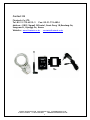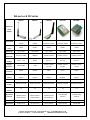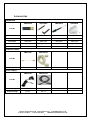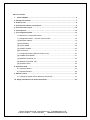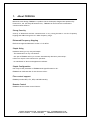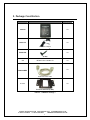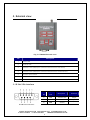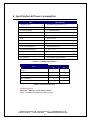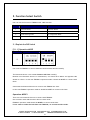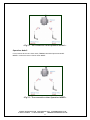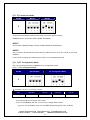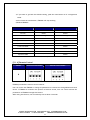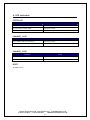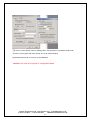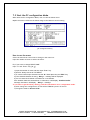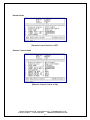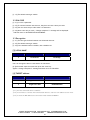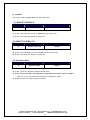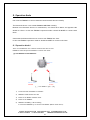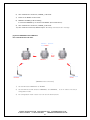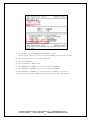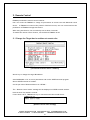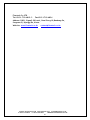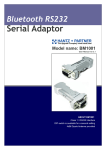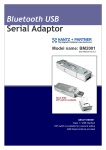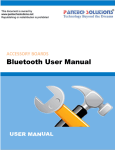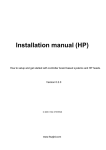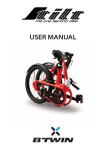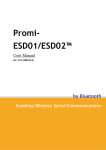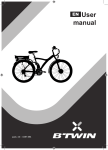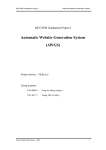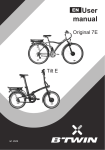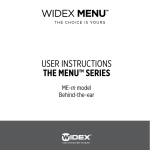Download FB900AS - RF Modules Australia
Transcript
Bluetooth SPP Bridge FB900AS Model name: FB900AS User Manual ver 1.0D ABOUT FB900AS: Class 1 / RS232 Interface DIP switch is available for a second setting 4dBi Dipole Antenna provided Firmtech.Co,LTD www.firmtech.co.kr contact@firmtech.co.kr Contact US Firmtech.Co,LTD Tel: 82-31-719-4812~3 Fax: 82-31-719-4834 Address : D801,Sigma2 Officetel, Gumi-Dong 18,Bundang-Gu, Sungnam-Si, Kyunggi-Do, Korea Website : www.firmtech.co.kr contact@firmtech.co.kr Contact: Firmtech.Co,LTD www.firmtech.co.kr contact@firmtech.co.kr T. +82.31.719.4812 F. +82.31.719.4834 FB900AS User Manual ver1.0D 2 BM series & FB Series BM1001 BM2001 FB151AS FB151AC FB155BC Bluetooth Serial Bluetooth USB Embedded Embedded Embedded adapter Adapter bluetooth module bluetooth module bluetooth module Class1 Class1 Class1 Class1 Class2 Up to 100m Up to 100m Up to 100m Up to 100m Up to 30 m DC plug or DB9 USB port Header 2.54mm Header 2.54mm Header 2.54mm DC 5V ~12V DC 5V DC 3.3V DC 3.3V DC 3.3 V Header 2.54mm Header 2.54mm Header 2.54mm Female DB9 USB 1X 9X2 1X 9X2 1X4X2 Bluetooth Serial Adapter Description Power Class RF Range Power Connector Power Voltage Signal Interface Serial RS232 RS232 UART UART UART Flow RTS,CTS,DTR,DSR RTS,CTS,DTR,DSR RTS,CTS,DTR,DSR RTS,CTS,DTR,DSR RTS,CTS Control Support Support Support Support Support DIP Switch Support Support No No No Serial Port Profile Serial Port Profile Serial Port Profile Serial Port Profile Serial Port Profile 1.2 1.2 1.2 1.2 1.2 Stub Antenna Stub Antenna Stub Antenna Included Chip Included Chip Dipole Antenna Dipole Antenna Dipole Antenna Antenna Antenna Patch Antenna Patch Antenna Patch Antenna Certification FCC,CE,MIC FCC,CE,MIC MIC MIC MIC Dimension 68 X 21 X 16 70 X 23 X 11.5 36.5 X 23 mm 37.5 X 23 mm 18 X 20 mm Interface Bluetooth Profile Bluetooth Version Applicable Antenna Contact: Firmtech.Co,LTD www.firmtech.co.kr contact@firmtech.co.kr T. +82.31.719.4812 F. +82.31.719.4834 FB900AS User Manual ver1.0D 3 Accessories Antennas FBA001DA FBA003DA FBA004DA FBA008PA RF Gain 1 dBi 3 dBi 4 dBi 8.5 dBi Dimension 30 X 8 mm 105 X 11 mm 170 X 13.5 mm 150 X 150 mm Connector SMA male SMA male SMA male SMA male Hand direction Right Hand Right Hand Right Hand Right Hand Distance 100 M 150 M 200 M 800 M FBA015EC FBA100REC 150 mm 1M FBA001PA FBA001UPC Input Voltage Free From USB port Output Voltage DC 5V DC 5 V Part No Extension Cable Part No Length Power Supply Part No Contact: Firmtech.Co,LTD www.firmtech.co.kr contact@firmtech.co.kr T. +82.31.719.4812 F. +82.31.719.4834 FB900AS User Manual ver1.0D 4 Table of Contents 1. About FB900AS .................................................................................................................. 6 2. Package Constitution................................................................................. 7 3. External view.......................................................................................... 8 4. Specification & Power consumption .............................................................. 9 5. Function Select Switch .............................................................................10 6. LED Indication ........................................................................................14 7. PC Configuration Mode .............................................................................15 7.2 Start the PC configuration Mode ................................................................................ 17 7.3 Configuration Menu – Remote Control is OFF. .......................................................... 19 [1] BlueTooth Address....................................................................................................... 19 [2] Authentication .............................................................................................................. 19 [3] LOCAL NAME.............................................................................................................. 20 [4] TARGET address......................................................................................................... 20 [5] Flow Control ................................................................................................................ 21 7.4 Configuration Menu (Remote Control is On).............................................................. 21 [6] CONNECTION MODE................................................................................................. 21 [7] REMOTE CONTROL ID .............................................................................................. 22 [8] REMOTE CONTROL PW............................................................................................ 22 [9] Operation Mode........................................................................................................... 22 8. Operation Mode ......................................................................................23 8.1 Operation Mode1........................................................................................................ 23 8.2 Operation Mode2........................................................................................................ 26 9. Remote Control ......................................................................................27 9.1 Change the Target device address at remote site...................................................... 27 10. Range information with External Antennas...................................................29 Contact: Firmtech.Co,LTD www.firmtech.co.kr contact@firmtech.co.kr T. +82.31.719.4812 F. +82.31.719.4834 FB900AS User Manual ver1.0D 5 1. About FB900AS Bluetooth serial bridge, FB900AS is a product that is developed, designed and produced by Firmtech Co, ltd. (formerly BTnetworks Inc.). FB900AS can do serial link to extend the communication distance. Strong Security Security of Bluetooth wireless communication is very strong because it use the frequency hopping and 128bit encryption in 2.4Ghz frequency range. Enhanced Frequency Hopping FB151AX is supported Bluetooth version 1.2 for AFHS. Simple Using Hardware setting is very easy and simple. - The maintenance is very convenience. - One pair of FB900AS will try to connect automatically whenever powered up. It does not require extra software for operation. - No installation of driver and application software. Simple Configuration User may set the parameter of FB900AS with HyperTerminal on PC. FB900AS has 4 DIP switches for the function select. Flow control support FB900AS provides RTS, CTS, DTR, and DSR basically. Remote Control FB900AS has the remote control feature. Contact: Firmtech.Co,LTD www.firmtech.co.kr contact@firmtech.co.kr T. +82.31.719.4812 F. +82.31.719.4834 FB900AS User Manual ver1.0D 6 2. Package Constitution Model no. Pictures Q’ty FB900AS 1ea FBA001PO 1ea (5V Power Adaptor) FBA004DA 1ea (4 dBi) CD BTWIN™ User’s Guide CD 1ea 1ea FBA100REC RS232 Extension Cable Bracket 1ea External Antenna (8 dBi) <Table 2.1 FB900AS Package > Contact: Firmtech.Co,LTD www.firmtech.co.kr contact@firmtech.co.kr T. +82.31.719.4812 F. +82.31.719.4834 FB900AS User Manual ver1.0D 7 3. External view <Fig 3.1 FB900AS External view > NO Description 1 Power LED 2 STATUS LED 3 Channel 1 LED (display the connection status with the first device) 4 Channel 2 LED (display the connection status with the second device.) 5 Function select switch 6 Reset 7 Power switch 3.1 D Sub 9 Pin Interface Pin Signal No Line 2 TXD Transmit Data Output 3 RXD Receive Data Input 5 GND Ground Description D-SUB 9 Pin Connector Contact: Firmtech.Co,LTD www.firmtech.co.kr contact@firmtech.co.kr T. +82.31.719.4812 F. +82.31.719.4834 FB900AS User Manual ver1.0D 8 Direction - 4. Specification & Power consumption Part Specification Bluetooth Spec. Bluetooth Specification V1.2 Communication distance 100 M Frequency Range 2.4 GHz ISM Band Sensitivity -83dBm (Typical) Transmit Power 16dBm (Typical) Size 61 x 84 x 25 Support Bluetooth Profile SPP Input Power 5V DC Current Consumption Maximum 100 mA Operating Temperature -20℃ ~ 70℃ Communication Speed 1,200bps ~ 115,200bps Antenna Dipole Antenna (4 dBi) PC interface 9pin DSUB Female (RS232) <Table 5.1- FB900AS Specification > Status Current Consumption MIN MAX Standby 7 9 Device searching 71 83 Pairing / Before Connection 65 71 After Connection 14 37 Data Transferring 36 43 <Table 5.2 Power Consumption > Test Environment Baud rate : 9600 bps , Input Voltage : DC 5V Power consumption is depends on the baud rate. Contact: Firmtech.Co,LTD www.firmtech.co.kr contact@firmtech.co.kr T. +82.31.719.4812 F. +82.31.719.4834 FB900AS User Manual ver1.0D 9 5. Function Select Switch User can set the function of FB900AS with 4 DIP Switches. Pin NO OFF ON 1 Operation Mode1 Operation Mode2 2 Connection Mode1 Connection Mode3 3 Normal working mode PC configuration Mode 4 Remote Control Disable Remote control Enable 5.1 Explain the DIP Switch [5.1.1] Operation MODE PIN No MODE1 MODE2 1 User uses the FB900AS to connect between two bluetooth devices normally. The bluetooth device’s role is one of Master and Slave normally. Between two bluetooth devices to communicate, one should be a Master and opposite side should be a Slave. In this case FB900AS’s operation mode is should be MODE1 to connect with them. Sometimes the bluetooth devices to connect with FB900AS are slave. In this case FB900AS’s operation mode is should be MODE2 to connect with them. Operation MODE1 There are two bluetooth devices to connect with FB900AS. One is master mode and the other device is slave mode. FB900AS’s operation mode should be MODE1 to connect with them. If user wants to make the link chain with FB900AS, we recommend this mode. Contact: Firmtech.Co,LTD www.firmtech.co.kr contact@firmtech.co.kr T. +82.31.719.4812 F. +82.31.719.4834 FB900AS User Manual ver1.0D 10 <Fig 5.1. The connection when operation mode1 > Operation Mode2 If two remote devices are slave mode, FB900AS should be Operation Mode2. MODE2’s connection time is shorter than MODE1. <Fig 5.2. The connection when Operation MODE2> Contact: Firmtech.Co,LTD www.firmtech.co.kr contact@firmtech.co.kr T. +82.31.719.4812 F. +82.31.719.4834 FB900AS User Manual ver1.0D 11 [5.1.2] Connection Mode PIN NO MODE1 MODE3 2 Firmtech’s all bluetooth products have three connection modes normally. FB900AS has two connection modes, MODE1 and MODE3. MODE1 In this mode, FB900AS always connect the latest paired bluetooth device. MODE3 User can enter the Remote bluetooth device’s address directly that user wants to pair with FB900AS. If user wants to change the remote device often, we recommend this mode. [5.1.3] PC Configuration Mode User can set the parameters of FB900AS on PC configuration mode. Refer to 7.PC configuration Mode. PIN NO Normal Mode PC Configuration Mode 3 ※ FB900AS’s RS232 port setting is below. Part Baud Rate Data Bit Parity Bit Stop Bit Setting 9600 bps 8 bit None 1 1) Terminal program’s setting is above table. 2) Turn on the FB900AS and user can see the pc configuration window. If your PC’s OS is Windows, user can use HYPER Terminal program of the windows. Contact: Firmtech.Co,LTD www.firmtech.co.kr contact@firmtech.co.kr T. +82.31.719.4812 F. +82.31.719.4834 FB900AS User Manual ver1.0D 12 3) If you want to get back the default setting, push the reset button on PC configuration Mode. 4) After finish the initialization, FB900AS will stop working. 5) Reboot FB900AS. Parameters Remote control Disable Remote control enable Authentication Enable Enable Pin code BTWIN BTWIN Local Name BT-bridge BT-bridge Target Master BD Address 000000000000 000000000000 Target Slave BD Address 000000000000 000000000000 Flow Control OFF OFF Connection MODE - MODE1 Remote Control ID - admin Remote Control PW - BTWIN Operation MODE - MODE1 < FB900AS 의 Default parameters > [5.1.4] Remote Control PIN NO Remote Control Disable Remote Control Enable 4 FB900AS provided the remote control features. User can access the FB900AS to change its parameters at remote site through Bluetooth serial device. If FB900AS is located in the position of difficult access, user can control and set the parameters of FB900AS through this feature. When using this feature, the access delay time is about 2 seconds. Contact: Firmtech.Co,LTD www.firmtech.co.kr contact@firmtech.co.kr T. +82.31.719.4812 F. +82.31.719.4834 FB900AS User Manual ver1.0D 13 6. LED Indication STATUS LED Conditions Action Into the PC Configuration Mode Blink every second. Into the remote control mode Blink every second. Happen Error Very fast blinking CHANNEL_1 LED Conditions Action Try to connect with the first device Blink every second. Connected LED is ON (Stable) CHANNEL_2 LED Conditions Action Try to connect with the second device Blink every second. Connected LED is ON (Stable) RESET All LEDs are on. Contact: Firmtech.Co,LTD www.firmtech.co.kr contact@firmtech.co.kr T. +82.31.719.4812 F. +82.31.719.4834 FB900AS User Manual ver1.0D 14 7. PC Configuration Mode 7.1 Prepare for PC Configuration mode User does prepare the PC’s setting to use the PC configuration mode. [1] In order to use PC Configuration Mode, you need the serial communication software. Here we explain the usage scenario with HyperTerminal of Windows. [2] Find the COM port of Computer that is connected to FB900AS. Computer has 2 COM port, COM1 and COM2. If you use the USB to serial converter, find its COM port number. [3] Run HyperTerminal program and select COM port. COM port’s properties window will be displayed. [4] Set the Values as below. Part Baud Rate Data Bit Parity Bit Stop Bit Setting 9600 bps 8 bit None 1 [5] Push the OK button. [6] Open the menu [FileÎPropertyÎConfiguration] at Menu Bar. Contact: Firmtech.Co,LTD www.firmtech.co.kr contact@firmtech.co.kr T. +82.31.719.4812 F. +82.31.719.4834 FB900AS User Manual ver1.0D 15 [7] Click to “ASCII Setup” button of Settings tab in the properties to into ASCII setup mode. Check the “Echo typed characters locally” box in the ASCII Sending. [8] Afterward above set up and turn on the FB900AS. *FB900AS’s pin 3 has to be up (the PC configuration Mode). Contact: Firmtech.Co,LTD www.firmtech.co.kr contact@firmtech.co.kr T. +82.31.719.4812 F. +82.31.719.4834 FB900AS User Manual ver1.0D 16 7.2 Start the PC configuration Mode When start the PC configuration Mode, user can see the below menu. Maybe the menu is different the below image as the Remote control setting. [PC Configuration Menu] How to use the menu Select the menu that is user want to change in the menu list. Input the number of menu to select the menu. Ex) If you want to change DEVICE NAME Input “0” and “Enter” key. [ 0 ↵ ] 1) Input the number of menu and then input “Enter” key. 2) Small “t” always moves to TOP MENU. 3) To cancel current input character use the “Í” Back Space key and “ESC” key. 4) If the entered character is wrong, “Retry > “ message will be displayed. 5) You can enter the character until maximum 12 characters. If the entered characters exceed than 12 characters, it will display “Overflow buffer” message. And then it will display “Retry > “ message. *If you want to get the factory setting, push the reset button on PC configuration mode. 6) After change the configuration, to take effect FB900AS’s power off and on. 7) Change the mode to Normal mode. Contact: Firmtech.Co,LTD www.firmtech.co.kr contact@firmtech.co.kr T. +82.31.719.4812 F. +82.31.719.4834 FB900AS User Manual ver1.0D 17 Normal Mode [Remote Control Switch is OFF] Remote Control Mode [Remote Control Switch is ON] Contact: Firmtech.Co,LTD www.firmtech.co.kr contact@firmtech.co.kr T. +82.31.719.4812 F. +82.31.719.4834 FB900AS User Manual ver1.0D 18 7.3 Configuration Menu – Remote Control is OFF. [1] Bluetooth Address NO Menu Default Value 1 Bluetooth Address MAC Address [1-1] This is a MAC address of Bluetooth Device. It is fixed parameter. You can’t change it. [1-2] If you choice this menu, curser goes to the main menu automatically. [2] Authentication To connect other bluetooth devices it needs an authentication, pin code, encryption. User may set them in this menu. NO Menu Default Value 2 Authentication Enable PIN Code [BTWIN] Sub Menu No Menu Default Value 1 2 3 Authentication PIN CODE Encryption Enable BTWIN Enable 2.1 Authentication [1-1-1] User may set to request the authentication procedure. [1-1-2] When it is disable, the encryption feature is disable too. Contact: Firmtech.Co,LTD www.firmtech.co.kr contact@firmtech.co.kr T. +82.31.719.4812 F. +82.31.719.4834 FB900AS User Manual ver1.0D 19 [1-1-3] The default setting is enable. 2.2 PIN CODE [1-2-1] It is like a password. [1-2-2] To connect between two devices, they have to have a same pin code. [1-2-3] You can enter the pin code within 12 characters. [1-2-4] After enter the pin code, “Change complete !!” message will be displayed. And then move to AUTHENTICATION SUB MENU. 2.3 Encryption [1-3-1] This encrypt the data between two bluetooth devices. [1-3-2] The default setting is enable. [1-3-3] If the authentication is disable, this is disable too. [3] LOCAL NAME NO Menu Default Value 3 Local Name BT-Bridge [3.1] Bluetooth device’s name User can change the device name within 12 characters. [3.2] Afterward input the name then press the enter key. Appear “Change Complete!!” message and then move to TOP MENU. [4] TARGET address NO Menu Default Value 4 Target Master Add 000000000000 5 Target Slave Add 000000000000 [4-1] The last connected device’s address. [4-2] If user wants to connect with new bluetooth devices, enter the new address to this menu. [4-3] To enter the BD address the connection mode should be MODE3. Contact: Firmtech.Co,LTD www.firmtech.co.kr contact@firmtech.co.kr T. +82.31.719.4812 F. +82.31.719.4834 FB900AS User Manual ver1.0D 20 [5] Flow Control NO Menu Default Value 6 Flow Control OFF [5-1] It is bypass the flow control signal. This menu has to be ON when make the link chain on Operation mode1. 7.4 Configuration Menu (Remote Control is On) User can not use pin1 and 2 of DIP switch when the remote control is enable. Instead of that, User can set the operation mode and connection mode on PC configuration mode. [6] CONNECTION MODE NO Menu Default Value 7 Connection Mode Mode1 Set the connection mode. [6.1] MODE1 Whenever FB900AS try to connect with the latest paired bluetooth devices. If TARGET BD ADDRESS is “000000000000”, it search the bluetooth device has same pin code. After searching, it will try to connect with that automatically. Contact: Firmtech.Co,LTD www.firmtech.co.kr contact@firmtech.co.kr T. +82.31.719.4812 F. +82.31.719.4834 FB900AS User Manual ver1.0D 21 [6.2] MODE3 User may set the target BD address at the remote site. [7] REMOTE CONTROL ID NO Menu Default Value 8 Remote Control ID admin [7-1] This is the login ID to access to FB900AS at the remote site. [7-2] User can change this within 12 characters. [8] REMOTE CONTROL PW NO Menu Default Value 9 Remote Control PW BTWIN [8-1] This is the password to access to FB900AS at the remote site. [8-2] User can change this within 12 characters. [9] Operation Mode NO Menu Default Value 0 Operation Mode MODE1 [9-1] User can set the operation mode with this menu. [9-2] User can not use PIN 1 (the operation switch) when the remote control is enable. User only can set the operation mode on PC configuration mode. [9-3] Remote control is used at operation mode1. Contact: Firmtech.Co,LTD www.firmtech.co.kr contact@firmtech.co.kr T. +82.31.719.4812 F. +82.31.719.4834 FB900AS User Manual ver1.0D 22 8. Operation Mode User uses the FB900AS to connect between two bluetooth devices normally. The bluetooth device’s role is one of Master and Slave normally. Between two bluetooth devices to communicate, one should be a Master and opposite side should be a Slave. In this case FB900AS’s operation mode is should be MODE1 to connect with them. Sometimes the bluetooth devices to connect with FB900AS are slave. In this case FB900AS’s operation mode is should be MODE2 to connect with them. 8.1 Operation Mode1 There are two BM1001s. One is master mode and the other is slave. FB900AS is should be Operation MODE1 to connect with them. [1] One FB900AS and two BM1001s FB900AS OP1 ① BM1001 ROLE MASTER ② BM1001 ROLE SLAVE [운영모드 MODE1의 접속 형태] 1) Set the PIN code of BM1001s as “BTWIN”. 2) FB900AS’s 4 DIP switches are OFF. 3) Power on the BM1001 is Master mode. 4) Power on the FB900AS. 5) FB900AS’s CHANNEL_1 LED is blinking. It means that FB900AS try to connect with BM1001 (Master mode device). Contact: Firmtech.Co,LTD www.firmtech.co.kr contact@firmtech.co.kr T. +82.31.719.4812 F. +82.31.719.4834 FB900AS User Manual ver1.0D 23 6) After establish the connection, CHANNEL_1 LED is ON. 7) Power on the BM1001 is Slave mode. 8) FB900AS’s CHANNEL_2 LED is blinking. It means that FB900AS try to connect with BM1001 (Slave mode device). 9) After establish the connection, CHANNEL_2 LED is ON. 10) After finish the connection, BM1001 output “BT-Bridge Connection OK” message. [2] Several FB900AS and two BM1001s this is the Bluetooth Link chain. FB900AS Operation mode MODE1 ② FB900AS ① ③ FB900AS ② FB900AS ③ ① ④ BM1001 ROLE MASTER BM1001 ROLE SLAVE [FB900AS multi connection] 1) Set the PIN code of BM1001s as “BTWIN” 2) Set the PIN3 of the DIP switch of FB900AS① and FB900AS② as on in order to into the pc configuration mode. 3) PC configuration mode is start. User can see the below picture. Contact: Firmtech.Co,LTD www.firmtech.co.kr contact@firmtech.co.kr T. +82.31.719.4812 F. +82.31.719.4834 FB900AS User Manual ver1.0D 24 4) Set the flow control of FB900AS① and FB900AS② as on. When the flow control is on, it does not output “BT-Bridge Connection OK” message. 5) After setting, power off them and their PIN3 is off. 6) Power on FB900AS①. 7) Power on BM1001 is Master mode. 8) After FB900AS① CHANNEL_1 is connected, power on FB900AS②. 9) After FB900AS② CHANNEL_1 is connected, power on FB900AS③ 10) After FB900AS③ CHANNEL_1 is connected, power on BM1001 is slave mode. 11) After finish all connection, BM1001 output “BT-Bridge Connection OK” message. Contact: Firmtech.Co,LTD www.firmtech.co.kr contact@firmtech.co.kr T. +82.31.719.4812 F. +82.31.719.4834 FB900AS User Manual ver1.0D 25 8.2 Operation Mode2 When BM1001s are slave, FB900AS should be Operation Mode2. User can not use the multi connection (Link Chain) with FB900AS at Operation Mode2. It also not supports the remote control feature. MODE2’s advantage The connection time is faster than MODE1. And the connection status is stable than MODE1. FB900AS OP2 ① BM1001 ROLE SLAVE ② BM1001 ROLE SLAVE [운영모드 MODE2의 접속 형태] 1) Set the PIN1 and 2 of FB900AS as ON. 2) Set the pin code of BM1001 as “BTWIN” 3) Power on BM1001s. 4) Power on FB900AS. 5) After finish the connection, BM1001 output “BT-Bridge Connection OK” message. 6) Set the pin2 of FB900AS as OFF. Contact: Firmtech.Co,LTD www.firmtech.co.kr contact@firmtech.co.kr T. +82.31.719.4812 F. +82.31.719.4834 FB900AS User Manual ver1.0D 26 9. Remote Control FB900AS provided the remote control features. User can access the FB900AS to change its parameters at remote site with Bluetooth serial device. If FB900AS is located in the position of difficult access, user can control and set the parameters of FB900AS through this feature. When using this feature, the access delay time is about 2 seconds. To enable the remote control feature, set the PIN4 of FB900AS as ON. 9.1 Change the Target device address at remote site. [Connected bluetooth device’s address] We will try to change the target BD address. Attached BM1001 to PC to set its parameters and run the HYPER terminal program. We use HYPER terminal of widows. Set the pin code of Bluetooth device as “BTWIN”. The “ Remote Control mode” message will be displayed in HYPER terminal window. Push the enter key within 2 seconds. If user doesn’t do it, FB900AS will try to connection with the second device. [Remote control intro message] Contact: Firmtech.Co,LTD www.firmtech.co.kr contact@firmtech.co.kr T. +82.31.719.4812 F. +82.31.719.4834 FB900AS User Manual ver1.0D 27 It will request two answers. Question Answer Login “admin”+ Enter key Password “BTWIN”+ Enter key [Remote Control Menu] Now, user can change the parameters of FB900AS. The connection mode should be mode3 to change the target BD address. After set the connection mode as mode3, enter the target BD address to Menu4 and Menu5. If user doesn’t know the address, enter twelve zero “000000000000” to address. After setting, push “x” and enter key to out the remote control mode. Reconnect with FB900AS. The remote control intro message wills be displayed. Don’t push enter key. Wait for a minutes. After finish the connection, BM1001 output “BT-Bridge Connection OK” message. [Successful connection message] If you want to keep this connection, change the connection mode to MODE1 at remote control menu. Contact: Firmtech.Co,LTD www.firmtech.co.kr contact@firmtech.co.kr T. +82.31.719.4812 F. +82.31.719.4834 FB900AS User Manual ver1.0D 28 10. Range information with External Antennas Antenna Part No RF Gain Distance FBA001DA 1 dBi Within 100 M FBA003DA 3 dBi Within 150 M FBA004DA 4 dBi Within 200M FBA008PA 8.5 dBi Within 800M < Table 10.1 Dipole Antennas and distance > Contact: Firmtech.Co,LTD www.firmtech.co.kr contact@firmtech.co.kr T. +82.31.719.4812 F. +82.31.719.4834 FB900AS User Manual ver1.0D 29 Firmtech.Co,LTD Tel: 82-31-719-4812~3 Fax:82-31-719-4834 Address: D801, Sigma2 Officetel, Gumi-Dong 18,Bundang-Gu, Sungnam-Si, Kyunggi-Do, Korea Website: www.firmtech.co.kr contact@firmtech.co.kr Contact: Firmtech.Co,LTD www.firmtech.co.kr contact@firmtech.co.kr T. +82.31.719.4812 F. +82.31.719.4834 FB900AS User Manual ver1.0D 30