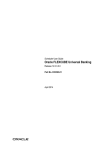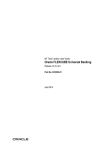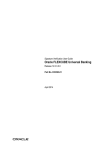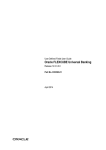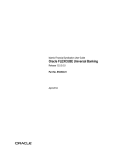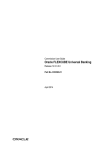Download Oracle Flexcube Universal Banking Testing Workbench User Manual
Transcript
Oracle FLEXCUBE Testing Workbench User Guide Oracle FLEXCUBE Universal Banking Release 12.0.3.0.0 Part No. E53393-01 April 2014 Oracle FLEXCUBE Testing Workbench User Guide April 2014 Oracle Financial Services Software Limited Oracle Park Off Western Express Highway Goregaon (East) Mumbai, Maharashtra 400 063 India Worldwide Inquiries: Phone: +91 22 6718 3000 Fax:+91 22 6718 3001 www.oracle.com/financialservices/ Copyright © 2007, 2014, Oracle and/or its affiliates. All rights reserved. Oracle and Java are registered trademarks of Oracle and/or its affiliates. Other names may be trademarks of their respective owners. U.S. GOVERNMENT END USERS: Oracle programs, including any operating system, integrated software, any programs installed on the hardware, and/or documentation, delivered to U.S. Government end users are "commercial computer software" pursuant to the applicable Federal Acquisition Regulation and agency-specific supplemental regulations. As such, use, duplication, disclosure, modification, and adaptation of the programs, including any operating system, integrated software, any programs installed on the hardware, and/or documentation, shall be subject to license terms and license restrictions applicable to the programs. No other rights are granted to the U.S. Government. This software or hardware is developed for general use in a variety of information management applications. It is not developed or intended for use in any inherently dangerous applications, including applications that may create a risk of personal injury. If you use this software or hardware in dangerous applications, then you shall be responsible to take all appropriate failsafe, backup, redundancy, and other measures to ensure its safe use. Oracle Corporation and its affiliates disclaim any liability for any damages caused by use of this software or hardware in dangerous applications. This software and related documentation are provided under a license agreement containing restrictions on use and disclosure and are protected by intellectual property laws. Except as expressly permitted in your license agreement or allowed by law, you may not use, copy, reproduce, translate, broadcast, modify, license, transmit, distribute, exhibit, perform, publish or display any part, in any form, or by any means. Reverse engineering, disassembly, or decompilation of this software, unless required by law for interoperability, is prohibited. The information contained herein is subject to change without notice and is not warranted to be error-free. If you find any errors, please report them to us in writing. This software or hardware and documentation may provide access to or information on content, products and services from third parties. Oracle Corporation and its affiliates are not responsible for and expressly disclaim all warranties of any kind with respect to third-party content, products, and services. Oracle Corporation and its affiliates will not be responsible for any loss, costs, or damages incurred due to your access to or use of third-party content, products, or services. Contents 1. Preface ..................................................................................................... 1-1 1.1 1.2 1.3 1.4 1.5 1.6 1.7 2. 1-1 1-1 1-1 1-1 1-1 1-1 1-2 Oracle FLEXCUBE Testing Workbench ................................................. 2-1 2.1 2.2 2.3 2.4 3. Introduction.............................................................................................................. Audience.................................................................................................................. Documentation Accessibility.................................................................................... Abbreviations........................................................................................................... Organization ............................................................................................................ Related Documents ................................................................................................. Glossary of Icons.................................................................................................... Introduction.............................................................................................................. 2-1 Creating Subsets ..................................................................................................... 2-1 2.2.1 Maintaining Environment Codes................................................................. 2-1 2.2.2 Maintaining Test Beds ................................................................................ 2-4 2.2.3 Maintaining OFTW Type............................................................................. 2-7 2.2.4 Export/Import of Data ................................................................................. 2-8 Recording User Actions......................................................................................... 2-12 2.3.1 Monitoring Recording ............................................................................... 2-13 2.3.2 Recording Reports.................................................................................... 2-14 Replaying Recorded Actions ................................................................................. 2-14 2.4.1 Maintaining Run Charts ............................................................................ 2-14 2.4.2 Starting Replay of Recorded Actions........................................................ 2-17 2.4.3 Viewing Replay Summary ........................................................................ 2-18 2.4.4 Monitoring Replay..................................................................................... 2-19 2.4.5 Replay Reports......................................................................................... 2-20 Function ID Glossary ............................................................................... 3-1 1. Preface 1.1 Introduction This manual deals with the features of Oracle FLEXCUBE Testing Workbench. The maintenances required for its proper functioning and the operations are documented in this manual. 1.2 Audience This manual is intended for the following User/User Roles: 1.3 Role Function Back office data entry Clerks Input functions for maintenance related to the interface Back office Managers/Officers Authorization functions Documentation Accessibility For information about Oracle's commitment to accessibility, visit the Oracle Accessibility Program website at http://www.oracle.com/pls/topic/lookup?ctx=acc&id=docacc. 1.4 1.5 Abbreviations Abbreviation Description System Unless specified, it shall always refer to Oracle FLEXCUBE OFTW Oracle FLEXCUBE Testing Workbench Organization This manual is organized into the following chapters: 1.6 Chapter 1 About this Manual gives information on the intended audience. It also lists the various chapters covered in this User Manual. Chapter 2 Oracle FLEXCUBE Testing Workbench explains the maintenances required for the functioning of Oracle FLEXCUBE Testing Workbench and the operations supported by this. Related Documents You may refer the following manuals for more information Procedures user guide 1-1 1.7 Glossary of Icons This User Manual may refer to all or some of the following icons: Icons Function Exit Add row Delete row Option List Refer the Procedures User Manual for further details about the icons. 1-2 2. Oracle FLEXCUBE Testing Workbench 2.1 Introduction Oracle FLEXCUBE Testing Workbench helps you create a replica of the production database on a separate environment. You can perform the following actions from OFTW: 2.2 Subset Creation - Create miniature test environment Recording - Record user activity Replay - Replay the recorded user activity in target test environment Result verification - Verify the replayed data with the data from recorded environment Creating Subsets You need to create a replica of the source/UAT database. Using OFTW, you can create a subset of the source data. The customer specific confidential data can be masked to ensure confidentiality. The creation of database replica involves the following tasks: 2.2.1 Environment maintenance Subset creation OFTW type maintenance Export/import Maintaining Environment Codes The environment component contains the parameters to extract data from the source database with the type of export method that the OFTW uses. You can maintain the environment codes using ‘Environment Code Maintenance’ screen. To invoke the screen, type ‘STDOFENV’ in the field at the top right corner of the application toolbar and click the adjoining arrow button. 2-1 Specify the following details: Environment Code Specify the name of the environment code. Description Enter a description of the environment code. Export Method Specify the method of exporting the data to test bed schema. Select one of the following options: DATA PUMP (Recommended) OTHERS Usage Type Select the usage type. Same Version-Patch: Use this option when the data structures remain the same between test bed and replay environment. This is typically used in regress testing the patch set releases, emergency code fixes etc. Version Upgrade: Use this if the Oracle FLEXCUBE Universal Banking version has been upgraded and there is a need for testing the new version software. Load/Stress Testing: You can use the record and replay data for testing a huge set of similar transaction on the system. Input Date The system updates the current application date automatically on saving the details. This is used for generating the dump files, PAR files and shell scripts with this date. Environment Migration Select the environment migration type. AS IS: The ‘As is’ environment migration is used if the entire source data has to be migrated as it is to the other schema. This is suitable for recording a day(s) transactions in source environment and replaying it in a disaster recovery schema or testing version upgrades. Using this option would force the bank to use the same set of hardware and software in the test bed environments. This is not suitable for subset creation. Percentile: ‘Percentile’ environment migration is used if only a certain percentage of the source data has to be migrated to the other schema. It includes only the specified branches and modules and the customers under those module and branch. Selection: ‘Selection’ environment migration is used if only a particular or a set of particular source data has to be migrated to the other schema. It includes only the specified branches and modules and the customers under those module and branch. Percentile & Selection: ‘Percentile & Selection’ environment migration is used if a particular or a set of particular data and percentage of the source data has to be migrated to the other schema. It includes only the specified branches, modules and customers under that module and branch. Other Branch Customer Type Select the customer type of the other branch. Current Branch: Select this option if the export should contain the customers in the selected branches only. Include Parent Branch: Select this option in the customer type is used for export of the customers in the selected branches and parent/regional branches of the selected branches. 2-2 All Branches: Select this option to export the customers in the all the branches, irrespective of the selected branches. Effectively all branches static data along with maintenances except for its transactions will get exported. If the option ‘Transactions Required’ is selected, then all transactions of all the customers will be exported. Database Details You ned to specify the following details under database details. Schema Name Specify the schema name for the source and test bed environments. Connection String Specify the schema connection string for the source and test bed environments. IP Address Specify the IP address for the source and test bed environments. Table Space Name Specify the table space name for the source and test bed environments. JNDI name Specify the JNDI name for the source and test bed environments. Dump Directory Specify the directory name/path for the source and test bed environments in which the dump file export/import scripts will be generated. Reports Path Specify the directory name/path for the source and test bed environments in which the reports will be generated during record/replay. DB Link for OFTW Specify the DB link for the source and test bed environments pointed to the OFTW schema. There are three schema in OFTW, namely, Source Database, Recording and Replay. For all these, you need to provide the database details such as database name, JNDI name, IP address, Dump directory path, report path and the scripts path. Note For recording and replay schema, you can provide the details in the tabs ‘Record Credentials’ and ‘Replay Credentials’ respectively. 2.2.1.1 Record Credentials Specify the database details for the record credentials. Refer to the above section for details. 2.2.1.2 Repay Credentials Specify the database details for repay credentials. Refer to the above section for details. 2-3 2.2.2 Maintaining Test Beds You need to create the test bed, which decides the branches, number of customers and transactions that will be included in the export file. You can maintain test beds using ‘Test Bed Maintenance’ screen. To invoke this screen, type ‘STDOFEXP’ in the field at the top right corner of the application toolbar and click the adjoining arrow button. Specify the following details: Environment Code Select the environment code from the option list. Once you have selected the environment code, click ‘Auto Populate’ button to default the other details. Usage Type Based on the environment code selected, the system displays the usage type. You cannot modify this. Environment Migration Based on the environment code selected, the system displays the environment migration. You cannot modify this. Other Branch Customer Type Based on the environment code selected, the system displays the other branch customer type. You cannot modify this. Include Transaction Specify whether to include the transaction data while exporting the subset. You can select one of the following options: None Active Contracts Closed Contracts Mask Export Data Check this box to mask the customer sensitive data while exporting. This is a manual option and the DBA needs to exercise this. If OFTW is being used as a standalone schema, this step is also automated. 2-4 Upload File Name If the environment migration type is ‘Percentile and Selection’, then you need to enter the file name for upload. After specifying the file name, click ‘Process Upload’ button to initiate the upload. In order to use the upload option, you need to place the upload text file (<FileName>.TXT) in the directory path of the source schema. Once the upload has been processed, the system generates a log file with the comments whether the customer details are uploaded or not and the reasons. Head Office The system displays the respective head office branch code. Head Office Name The system displays the head office branch name. The data of this branch is exported by default. If you have selected ‘Include Transaction’, then head office transaction data is also exported. Note You need to set a validation/technical change to include head office in the exporting the data. 2.2.2.1 Branches Tab You need to specify the details in the ‘Branches’ tab only if the migration type is ‘Percentile’ or ‘Selection’. Branch Specify the branch code based on the percentage or selection. Branch Name The system displays the name of the branch. Customer Specify the customer numbers under the selected branch. This is applicable only if the migration type is ‘Selection’. Name The system displays the name of the customer. 2-5 2.2.2.2 Modules Tab You can view the module details if the migration type is ‘Percentile’ or ‘Selection’, based on the selected branch. Specify the following details. Module Specify the respective module code. Active Contracts The system displays the number of active contracts in that particular branch. Module Wise % The system displays the percentage of a particular module in the overall percentage selected. 2.2.2.3 Customers Tab You can indicate the customer details for a selected branch in ‘Customers’ tab. This is applicable only if the migration type is ‘Selection’. Specify the following details: 2-6 Customer Category Specify the customer category. The option list displays all valid categories maintained in the system. Select the appropriate one. Total Customers The system displays the number of customers under the respective category based on the selection of branch or module. Active Contracts The system displays the number of active contracts under the respective customer category based on the selection of branch or module. Customer % for Export If you select this, the system allows migration of the specified percentage of customer data as part of subset creation. 2.2.3 Maintaining OFTW Type OFTW type decides the parameters for the tables in exporting the data. This data is factory shipped for all the tables. You also have a provision to add new customised tables as part of the export. You can maintain OFTW types using ‘OFTW Type Maintenance’ screen. To invoke this screen, type ‘STDOFTYP’ in the field at the top right corner of the application toolbar and click the adjoining arrow button. Specify the following details: Object Name Specify the table name. Object Origin Specify the table release type. You can select one of the following origins: KERNEL (data cannot be created or modified through the front end for these types of object) CUSTOM 2-7 Type Specify the type of table. Select one of the following options: IGNORE: Export will ignore these types of data COMMON: Entire table to be exported BRANCH: Branch related table CUSTOMER: Customer related table CONTRACT: Contract related table DEPENDENT_CUSTOMER: Table linked through its parent of customer type DEPENDENT_TRANSACTION: Table linked through its parent of transaction type Module Specify the module code of the table. Branch Clause Specify the branch column name of a branch type table. Transaction Clause Specify the transaction column name of a transaction type table. Customer Clause Specify the customer column name of a customer type table. Dependent Table Specify the parent table name in case it is linked through its parent. Dependent Table Where Clause Specify the column name used to link the parent and its parent. Dependent Where Clause Specify the column name of the child table used to link it with its parent. Dependent Table Select Column Specify the column name of the parent table. 2.2.4 Export/Import of Data You can trigger the export or import process for an environment as on a given date. For this operation, the export operation should be ‘DATAPUMP’. To invoke ‘Export/Import’ screen, 2-8 type ‘STDOFSCR’ in the field at the top right corner of the application toolbar and click the adjoining arrow button. Specify the following details: Environment Code Specify the environment code for which you need to initiate the export process. Description The system displays the description of the environment. Input Date Specify the date as on which the export should process. Usage Type Select the usage type from the drop-down list. Export Method Select the export method from the drop-down list. Environment Migration Select the environment migration from the drop-down list. Activity Select the activity, that is export or import, from the drop-down list. Once you have specified the details, click ‘Export’ button to begin the export process. 2.2.4.1 Scheduling Exports You can schedule the export process for a specific environment code to begin during MARK TI stage of end of day operations. This is applicable if the export option is ‘DATAPUMP’. To 2-9 invoke ‘Schedule Export Maintenance’ screen, type ‘STDOFSCH’ in the field at the top right corner of the application toolbar and click the adjoining arrow button. Specify the following details: Environment Code Specify the environment code for which the export schedule is being maintained. Description The system displays the description of the environment code. Export as of Specify the date on which the export should be triggered. Export Status The system displays the status of the export. It can be one of the following: Not started Processed 2-10 2.2.4.2 Monitoring Export/Import Process You can monitor the export/import process for a particular environment code using ‘Export\Import Monitor’ screen. To invoke this screen, type ‘STDOFMTR’ in the field at the top right corner of the application toolbar and click the adjoining arrow button. Specify the following details: Environment Code Specify the environment code. Activity Specify the activity name. Job Name The system displays the job name for the selected environment code and activity. Current Status The system displays the current status of the job. This can be one of the following: Not Started Running Halted Completed You can anytime click ‘Refresh’ button to know the realtime status of the job. 2-11 2.3 Recording User Actions You can record the transactions based on the selective or all user sessions, external sources and function IDs using ‘Recording’ screen. To invoke this screen, type ‘STDOFARC’ in the field at the top right corner of the application toolbar and click the adjoining arrow button. Specify the following details: Recording ID Specify a unique ID for the recording. Description Enter a brief description of the recording. Environment Code Specify the environment code for which the session is being recorded. All User Session Check this box to record all user sessions. All External Source Check this box to record the session for all external sources. All Function IDs Check this box to record the session for all function IDs. User Sessions Specify the users whose sessions should be excluded from the recording. External Sources Specify the external sources which should be excluded from recording. Function IDs Specify the function IDs which should be excluded from the recording. 2-12 Click ‘Recording On’ button to begin the recording of sessions. You can turn off the recording by clicking ‘Recording Off’ button. 2.3.1 Monitoring Recording You can monitor the status of user session recording using ‘Recording Monitor’ screen. To invoke this screen, type ‘STDOFARM’ in the field at the top right corner of the application toolbar and click the adjoining arrow button. You view the following details based on the recording ID: Recording ID Specify the recording ID whose details you need to monitor. Description The system displays the description of the recording ID. Recording Status The system displays the status of the recording. Recording Results You can view the following details in the result section: Total number of records Total number of records that failed Total number of records that succeeded Recording Details You can view the following details in this section: Branch code User ID Function ID Action Response status Key names Key values Error code 2-13 Click ‘Record XML’ button to view the record xml details. In this screen, you can view the request XML and response XML details, based on the message identification. 2.3.2 Recording Reports The system generates the following reports before and after the recording session. Accounts Report Balance Sheet Report - Branch Wise Combined balance Sheet Report Customer Report GL Report - Branch Wise Trail balance Report - Branch Wise You can use these reports to view and compare the status of the transactions before and after the recording. 2.4 Replaying Recorded Actions You can replay the recorded user actions for verification. To enable replay, you need to first maintain the run charts. The replay takes place based on the logical grouping of messages in the run chart maintenance. 2.4.1 Maintaining Run Charts A run chart decides the recording messages that should forma part of a replay. You can maintain run charts using ‘Run Chart Maintenance’ screen. To invoke this screen, type 2-14 ‘STDOFARN’ in the field at the top right corner of the application toolbar and click the adjoining arrow button. Specify the following details: Run Chart Reference Number The system generates and displays the reference number. You can use this later to identify the run chart maintenance. Description Enter a brief description of the run chart. Recording ID Specify the recording ID which you need to replay. Recording Description The system displays the description of the recording. Once you have specified the above details, click ‘Populate’ button. The system displays the following details of each message in the recording. Message ID Branch code User Function ID Recording result PK values Error code Select the messages that you wish to include in the run chart. When you replay this run chart, the system will include only the selected messages. 2-15 2.4.1.1 Viewing Run Chart Summary You can view a summary of the run charts maintained in the system using ‘Run Chart Summary’ screen. To invoke this screen, type ‘STSOFARN’ in the field at the top right corner of the application toolbar and click the adjoining arrow button. You can search for the run charts based on the following parameters: Run chart reference number Description Once you have set the search parameters, click ‘Search’ button. The system displays the following details of the matching run charts. Run chart reference number Description 2-16 2.4.2 Starting Replay of Recorded Actions You can start the replay of a recording based on a run chart using ‘Replay’ screen. To invoke this screen, type ‘STDOFARP’ in the field at the top right corner of the application toolbar and click the adjoining arrow button. Specify the following details: Replay Reference Number The system generates and displays the reference number. You can use this later to identify the replay. Run Chart Reference Number Specify the run chart reference number for which you need to start the replay. The system will replay the recorded messages selected in the run chart number. Replay Option Specify whether you need to continue the replay from the last point or restart it. Play from paused - If you select this, the system will resume the replay from the point where it was stopped, when you click the ‘Start Replaying’ button. Restart Playing - If you select this, the system restart the replay, irrespective of whether it was stopped in the middle of a session, when you click the ‘Start Replaying’ button. Action Overrides Specify the action to be taken when an override occurs. Ignore - Select this to ignore the override and proceed with replay Error - Select this to stop the replay in case of override Halt on Error Check this box to halt the replay in case of an error. Once you have specified the above details, click ‘Start Replaying’ button to begin the replay of the recording. You can stop the replay anytime by clicking ‘Stop Replaying’ button. 2-17 2.4.3 Viewing Replay Summary You can view a summary of the replays using ‘Replay Summary’ screen. To invoke this screen, type ‘STSOFARP’ in the field at the top right corner of the application toolbar and click the adjoining arrow button. You can search for the screens based on one or more of the following parameters: Run chart reference number Replay reference number Action on overrides Halt on error Replay option Once you have set the search parameters, click ‘Search’ button. The system displays the following details of the replays that match the search criteria. Run chart reference number Replay reference number Action on overrides Halt on error Replay option Status 2-18 2.4.4 Monitoring Replay You can monitor the status of replays using ‘Replay Monitor’ screen. To invoke this screen, type ‘STDOFAMN’ in the field at the top right corner of the application toolbar and click the adjoining arrow button. You can view the following details based on the for the replay: Replay Reference Number Specify the reference number of the replay whose details you need to monitor. Run Chart Reference Number The system displays the reference number. Status The system displays the status of the replay that you are monitoring. Action on Overrides The system displays the action set to be performed by the system in case of an override during replay. Halt on Error The system displays whether the replays will halt on error or not. Replay Status You can view the following details in this section: Total records Total records failed Total records succeeded Total records processed Total records in progress 2-19 Replay Details You can view the following details: Message ID Replayed sequence number Function ID Replay result Error code PK values User Branch code Click ‘Record XML’ button to view the xml details. In this screen, you can view the request XML and response XML details, based on the message identification. 2.4.5 Replay Reports The system generates the following reports before and after the replay session. Accounts Report Balance Sheet Report - Branch Wise Combined balance Sheet Report Customer Report GL Report - Branch Wise Trail balance Report - Branch Wise You can use these reports to view and compare the status of the transactions before and after the replay. The report that is generated after the replay also shows the differences before and after the replay of the recorded transactions. 2-20 3. Function ID Glossary S STDOFEXP 4 STDOFMTR 11 STDOFSCH 10 STDOFSCR 9 STDOFTYP 7 STSOFARN 16 STSOFARP 18 STDOFAMN 19 STDOFARC 12 STDOFARM 13 STDOFARN 15 STDOFARP 17 STDOFENV 1 3-1