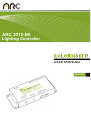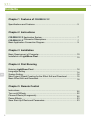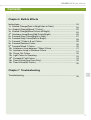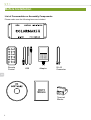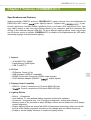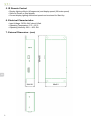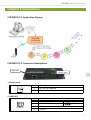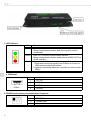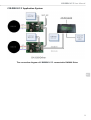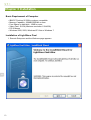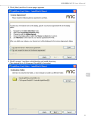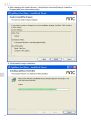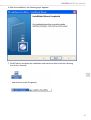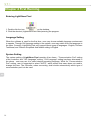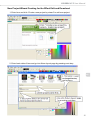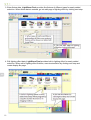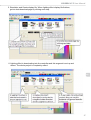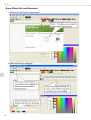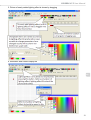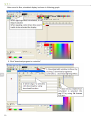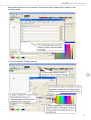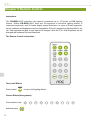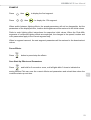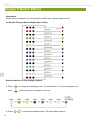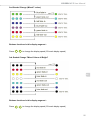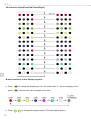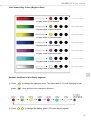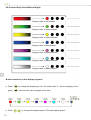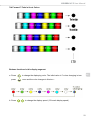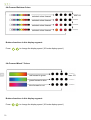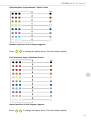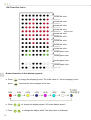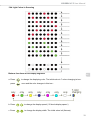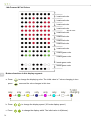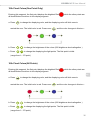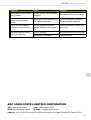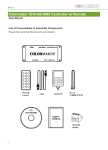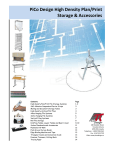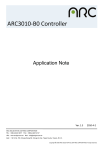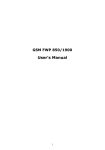Download ARC 3010-B0
Transcript
ARC 3010-B0 Lighting Controller USER MANUAL ENGLISH 38 Contents Chapter 1 Features of COLORMAKER Specifications and Features........................................................................ 5 Chapter 2 Instructions COLORMAKER Application System........................................................... 7 COLORMAKER Connector Descriptions.................................................... 7 Basic Application Connection Diagram....................................................... 9 Chapter 3 Installation Basic Requirement of Computer................................................................. 10 Installation of LightShow Pixel.................................................................. 10 Chapter 4 First Running Entering LightShow Pixel.......................................................................... 14 Language Setting........................................................................................ 14 System Setting............................................................................................ 14 New Project Wizard Creating for the Effect Edit and Download................. 15 Basic Effect Edit and Download.................................................................. 18 EN Chapter 5 Remote Control Instructions.................................................................................................. 22 Turn on/off Effects....................................................................................... 22 Choose Effects(40 segments)..................................................................... 22 Pause Effects.............................................................................................. 23 Save Start-Up Effects and Parameters....................................................... 23 2 COLORMAKER User Manual Contents Chapter 6 Built-In Effects Instructions................................................................................................ 24 1st Graded Change(Dark to Bright then to Dark)...................................... 24 2nd Graded Change(Mixed 7 Colors)....................................................... 25 3th Graded Change(Mixed Colors all Bright)............................................ 25 4th Interleave Jump(Even/Odd Points Bright)........................................... 26 5th Forward Gray Colors(Bright to Dark).................................................. 27 6th Forward Gray Colors(Dark to Bright).................................................. 28 7th Forward 7 Fade in & out Colors.......................................................... 29 8th Forward Rainbow Colors.................................................................... 30 9th Forward Mixed 7 Colors...................................................................... 30 10th Interleave Jump between 7 Basic Colors.......................................... 31 11th Interleave Jump in Rainbow Colors................................................... 31 12th Throw Out Colors.............................................................................. 32 13th Light Colors In Scanning................................................................... 33 14th Forward & Fold Colors...................................................................... 34 15th Fixed Colors(One Point Only)........................................................... 35 16th Fixed Colors(All Points)..................................................................... 35 Chapter 7 Troubleshooting EN Troubleshooting......................................................................................... 36 3 Before Installation List of Consumables or Assembly Components Please make sure the following items are included. Remote Control USB Adaptor RJ-45 Connector EN Terminal Blocks 4 COLORMAKER User Manual Chapter 1 Features of COLORMAKER Specifications and Features Applying standard DMX512 protocol, COLORMAKER creates various color and brightness for DMX512(or ARC unique )-like lighting fixtures. Together with COLORMAKER, a userfriendly application interface called LightShow Pixel is included. With LightShow Pixel, user may easily design or edit their own lighting effects in the computer, and then download the effects to the controller through USB port. To show different lighting effects, users may simply use IR remote control to choose. COLORMAKER is suitable for the applications like LED walls, advertising signage, and architecture lighting. 1. System • 32 bit ARM CPU, 20MHz • Flash Memory 2048K Bytes • USB To UART IC 2. I/O Port • • • • IR Remote Control (≦8 m) USB-A Adapter (USB2.0 compatible) RS485 Synchronize Connector (RS485 output signals) RJ-45 Network Adapter (DMX512 / output signals) EN 3. Display-Control Capability • DMX512 : Control a maximum of 170 pixels RBG LED light • : Control a maximum of 256 pixels RBG LED light 4. Lighting Effects • • • • Built-In : 16 segments User-defined : 16 user-defined display segments (edited with software) Compound : 8 segments from 1 to 32 compound segments (edited with software) Memory space of the controller is about 2M Bytes, which can be divided into 16+8 display content segments. • Display lighting effects are stored with ARC self-developed technology, which can decide the size of the display segments according to the change ratio and refresh frequency. • Enable to set the display schedule in compound lighting effects. 5 5. IR Remote Control • Display lighting effects (40 segments) and display speed (20 levels speed) • Select to Pause or Stop display • Current display lighting effects and speed can be stored for Start-Up. 6. Electrical Characteristics • Input Voltage: DC8V~24V/ about 1Watt. • Operating Temperature: 0°C ~ 60°C • Operating Humidity: 20% ~ 90% RH 7. External Dimension : (mm) 162.6±0.2 EN 30±0.01 6 68±0.2 COLORMAKER User Manual Chapter 2 Instructions COLORMAKER Application System COLORMAKER Connector Descriptions DMX OUT Power Input EN 1. Power Input pin 1 2 Description 1 DC 8V~24V abot1W 2 Ground 2. DMX OUT pin 1 RJ45(母) Description 1 DMX512 OUT+ OUT+ 2 DMX512 OUT- OUT - 3-6 N/A 7-8 Gound 7 3. LED Indicator Color Description Green DC Power Indicator : Being extinguished indicates bad wire or power input is unavailable. DMX OUT RS-485Communication Indicator : Being extinguished indicates malfunctions in DMX OUT line of the controller. Communication Status Indicator : 1.Flash when receiving signals from IR Remote Control or USB communication instructions. 2.Lighting consistently when the controller is in slave mode. (ID≠0) Yellow Red EN 4. USB Input pin USB-A Description 1 DC +5V 2 USB Data : - 3 USB Data : + 4 Ground 5. RS485 Synchronizing Communication Connector pin 8 Description 1 RS485 Data : + 2 RS485 Data : - 3 Ground COLORMAKER User Manual COLORMAKER Application System The connection diagram of COLORMAKER connected to DA3600 Driver EN 9 Chapter 3 Installation Basic Requirement of Computer • • • • • • IBM PC Pentium III 500Hz or above compatible Memory Capability : 256MB SDRAM or more Free Space on hard disk : 15MB or more Video Card : SVGA (Minimum resolution 1024x768) P/S 2 Mouse Windows 2000, 2003, Windows XP Vista or Windows 7 Installation of LightShow Pixel 1. Execute Setup.exe and the Welcome page appears EN 10 COLORMAKER User Manual 2. Click (Next) and the License page appears 3. Click"I accept.."and then click(Next)to set Install directory (The default dir is C:\Program Files\ARC-Controller) EN 11 4. After changing the install directory, click(Next)to show the(Ready to Install the Program)and (user information page) 5. Click(Install)to begin installation EN 12 COLORMAKER User Manual 6. After the installation, the following page appears 7. Click(Finish)to complete the installation and users are able to find the following icon on the desktop. EN and shortcut in the (Programs) 13 Chapter 4 First Running Entering LightShow Pixel 1. Double click the icon on the desktop. 2. Click the shortcut (LightShow-Pixel Editor)entering the program. Language Setting When the software is used for the first time, user may choose suitable language environment to operate. Through GUI language setting in the system, user may switch from one language to the other. Currently, LightShow Pixel only supports three types of languages : English, Chinese Traditional, and Chinese Simplified. And default setting is English. System Setting The system setting of LightShow Pixel consists of two items : "Communication Port" setting of the controller, and "GUI Language" setting. "GUI Language" setting has been discussed in the above : user may use it to select desired operating language. While for "Communication Port" setting, user is suggested to select "AUTO", which means that users does not need to change this item. The controller, when connecting, shall decide automatically which type of communication port is to be used. EN 14 COLORMAKER User Manual New Project Wizard Creating for the Effect Edit and Download 1. Enter item and click “Create a new project by wizard” to add new project. 2. Enter basic data of item and go into fixture layout page by pressing next step EN 15 3. Enter fixture data. LightShow Pixel provides five fixtures of different types for newly added selection. When fixture data is entered, go into edit page of lighting effect by clicking next step. 4. Edit lighting effect data. LightShow Pixel provides built-in lighting effect for newly added selection. When edit of lighting effect finishes, execute simulation by clicking next step and create display file page. EN 16 COLORMAKER User Manual 5. Simulation and Create display file. When lighting effect display file finishes, go into data download page by clicking next step. 6. Lighting effect is downloading into the controller and this segment is set up and shown. The whole project is completely edited. EN 17 Basic Effect Edit and Download 1. Enter and click"Create a new project" 2. Add new fixture by dragging. EN 18 COLORMAKER User Manual 3. Picture of newly added lighting effect is shown by dragging 4. Simulation and Create Display file EN 19 After saved in files, simulated display is shown in following graph: 5. Click "download program to controller" EN 20 COLORMAKER User Manual When download function is executed, the communication status will be shown in the following graph. 4. Execute and set "Display setting" EN 21 Chapter 5 Remote Control Instructions The COLORMAKER controller can support a maximum up to 170 pixels or RGB lighting fixtures. Within COLOR MAKER, there are 32 segments of individual lighting effects, 8 compound segments, and 20 levels display speed selections. In some of these segments, colors, locations and brightness may be changeable. Of the 40 segments of lighting effects, the 1st~16th segments are built in, and cannot be changed, while the 17th ~40th segments can be changed with software Edit and Download. The Remote Control instructions : EN Turn on/off Effects Press button to turn on/off lighting effects. Choose Effects(40 segments) Press number keys and then press 22 COLORMAKER User Manual EXAMPLE Press then Press to display the 2nd segment. then to display the 17th segment. When switch between lighting effects, the speed parameters will not be changeable, but the parameters of the displayed color, location and brightness will be restored to the initial values. Refer to each lighting effect instructions for respective initial values. When the 33rd~40th segments of compound lighting effects are employed, the changes in the speed, location and color parameters apply to the current segment only. When in segment carousel, the next segment parameters will be restored to the download set values. Pause Effects Press button to pause/stop the effects Save Start-Up Effects and Parameters Press and hold for 3 seconds or more, until all lights blink 3 times to indicate the saving finishes.This can save the current effects and parameters and reload them when the controller starts up next time. EN 23 Chapter 6 Built-In Effects Instructions Please refer to software CD or download the pdf file from "www.arclight.com.tw" 1st Graded Change (Dark to Bright then to Dark) EN Buttons functions in this display segment : a. Press press b. Press 24 to change the displaying color. The initial value is 7 colors changing in turn. once and the color changes in this turn : to change the display speed ( 20 levels display speed ) COLORMAKER User Manual 2nd Graded Change (Mixed 7 colors) Buttons functions in this display segment : Press to change the display speed (20 levels display speed) 3rd Graded Change "Mixed Colors all Bright" EN Buttons functions in this display segment : Press to change the display speed (20 levels display speed) 25 4th Interleave Jump(Even/Odd Points Bright) EN Buttons functions in this display segment : a. Press press b. Press 26 to change the displaying color. The initial value is 7 colors changing in turn. once and the color changes in this turn : to change the display speed ( 20 levels display speed ) COLORMAKER User Manual 5th Forward Gray Colors (Bright to Dark) 16 gray colors of red forward 16 gray colors of green forward 16 gray colors of yellow forward 16 gray colors of blue forward 16 gray colors of purple forward 16 gray colors of indigo forward 16 gray colors of white forward EN Buttons functions in this display segment: a. Press press b. Press to change the displaying color. The initial value is 7 colors changing in turn. once and the color changes in this turn : to change the display speed ( 20 levels display speed ) 27 6th Forward Gray Colors(Dark to Bright) 16 gray colors of red forward 16 gray colors of green forward 16 gray colors of yellow forward 16 gray colors of blue forward 16 gray colors of purple forward 16 gray colors of indigo forward 16 gray colors of white forward EN Buttons functions in this display segment: a. Press press b. Press 28 to change the displaying color. The initial value is 7 colors changing in turn. once and the color changes in this turn : to change the display speed ( 20 levels display speed ) COLORMAKER User Manual 7th Forward 7 Fade in & out Colors Buttons functions in this display segment: a. Press press b. Press EN to change the displaying color. The initial value is 7 colors changing in turn. once and the color changes in this turn : to change the display speed ( 20 levels display speed ) 29 8th Forward Rainbow Colors selected colors forward max.170 selected colors forward selected colors forward selected colors forward Buttons functions in this display segment: Press to change the display speed ( 20 levels display speed ) 9th Forward Mixed 7 Colors EN red forward to green green forward to blue blue forward to red Buttons functions in this display segment: Press 30 to change the display speed ( 20 levels display speed ) max.170 COLORMAKER User Manual 10th Interleave Jump between 7 Basic Colors Buttons functions in this display segment: Press to change the display speed ( 20 levels display speed ) 11th Interleave Jump in Rainbow Colors EN uttons functions in this display segment: Press to change the display speed ( 20 levels display speed ) 31 12th Throw Out Colors locate red color locate red color locate red color locate red color stop for 3sec locate red color locate red color locate red color locate red color locate red color locate green color locate green color locate green color locate green color EN Buttons functions in this display segment: a. Press press to change the displaying color. The initial value is 7 colors changing in turn. once and the color changes in this turn : b. Press to change the display speed ( 20 levels display speed ) c. Press to change the display width. The initial value is 4(fixtures). 32 COLORMAKER User Manual 13th Light Colors In Scanning Buttons functions in this display segment: a. Press press EN to change the displaying color. The initial value is 7 colors changing in turn. once and the color changes in this turn : b. Press to change the display speed ( 20 levels display speed ) c. Press to change the display width. The initial value is 4(fixtures). 33 14th Forward & Fold Colors locate red color locate red color locate red color locate red color stop for 3sec locate red color locate red color locate red color locate red color locate red color locate green color locate green color locate green color locate green color EN Buttons functions in this display segment: a. Press press to change the displaying color. The initial value is 7 colors changing in turn. once and the color changes in this turn : b. Press to change the display speed ( 20 levels display speed ) c. Press to change the display width. The initial value is 4(fixtures). 34 COLORMAKER User Manual 15th Fixed Colors(One Point Only) Entering this segment, the first point displays the brightest Red all black.Buttons functions in this display segment: a. Press ,while the other points are to change the displaying color, and the displaying color will blink once to remind the user. The initial color is red. Press once and the color changes in this turn : b. Press to change the brightness of the colors (256 brightness levels altogether ) c. Press to change the displaying the light points. The first point is initial. (range from 1~170 point). 16th Fixed Colors(All Points) Entering this segment, the first point displays the brightest Red all black.Buttons functions in this display segment: ,while the other points are EN a. Press to change the displaying color, and the displaying color will blink once to remind the user. The initial color is red. Press once and the color changes in this turn : b. Press to change the brightness of the colors (256 brightness levels altogether ) c. Press to change the displaying the light points. The first point is initial. (range from 1~170 point). 35 Chapter 7 Troubleshooting Troubleshooting Please refer to the following problem causes and solutions before sending the controller for repairing. If the problems remain, contact the local dealers or service center. Problems Power Indicator (green) off. Other lights off. Cause AC to DC 12V adaptor damaged Constant voltage line of the controller damaged. Power indicator (green) on DMX OUT controlling signal DMX OUT indicator (yellow) on units in the controller damaged Solution Change AC to DC 12V Adaptor When changing to non-OEM Adaptor, pay attention to +/poles. Send back to service center. Send back to service center. Connection error Recheck DMX+ and DMX connection Contact failure Recheck DMX+- contact status Switched to “Display OFF” mode Press the power button of the controller. Switched to “Display Pause” mode Press the “Pause” button of the controller to continue display. Choose fixed color segment 15 or segment 16 Choose other segments to see if they display normally. Current displayed segment is empty Switch to segments with content DMX OUT switched to Open the controller case to remove JP3 JUMP Battery failure Replace batteries IR receiver of the controller is blocked Move the controller to where signals can be received. IR receiver of the controller is damaged. Send back to service center. USB communication failed USB connection error Use common USB A-USBA cable Windows didn’t find USB to Serial drivers USB to Serial controlling line in the controller damaged Send back to service center. USB Driver can be found but can not communicate with controller to download or control Software communication ports setting error Refer to the instructions and reset the communication ports DMX OUT indicator (yellow) on. But the lights don’t display or display abnormally EN IR Remote Control failed 36 COLORMAKER User Manual Problems Cause Solution The controller can not save start-up status Memory circuit in the controller damaged Send back to the service center. The controller doesn’t display the downloaded effects Not switch to the download -ed user-defined segments Use the controller to switch to the downloaded segments Display the user-defined segments too fast / slowly The use-defined segments shall be displayed at the speed of 9 Use the controller to switch the speed to 9. Compound effects cannot display by schedule Time IC damage Send back to the service center. Low battery or damage Replace battery EN ARC SOLID-STATE LIGHTING CORPORATION Tel : +886-2-8227-8217 Web : www.arclight.com.tw Fax : +886-2-8227-3747 E-mail : info@arclight.com.tw Address : 14F-2 NO.700,Chung-Cheng Rd.,Chung-Ho City,Taipei County 235,Taiwan,R.O.C 37