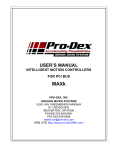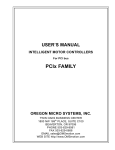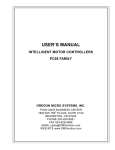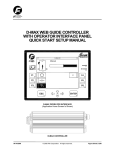Download MAXnet
Transcript
USER’S MANUAL
INTELLIGENT MOTION CONTROLLER
FOR ETHERNET
MAXnet
PRO-DEX, INC.
OREGON MICRO SYSTEMS
15201 NW GREENBRIER PARKWAY
B-1 RIDGEVIEW
BEAVERTON, OR 97006
PHONE 503-629-8081
FAX 503-629-0688
mailto:support@pro-dex.com
http://www.pro-dexOMS.com
COPYRIGHT NOTICE
© 2010 Pro-Dex, Inc. - Oregon Micro Systems
ALL RIGHTS RESERVED
This document is copyrighted by Pro-Dex, Inc. - Oregon Micro Systems. You may not reproduce, transmit, transcribe,
store in a retrieval system, or translate into any language in any form or by any means, electronic, mechanical,
magnetic, optical, chemical, manual, or otherwise, any part of this publication without the express written permission of
Pro-Dex, Inc. - Oregon Micro Systems.
TRADEMARKS
IBM, IBM PC, IBM PC/XT, IBM PC/AT, IBM PS/2 and IBM PC DOS are registered trademarks of International
Business Machines Corporation. CompactPCI, PICMG-PCI, PICMG are registered trademarks of the PCI Special
Interest Group. LabView is a registered trademark of National Instruments. Windows, 7, Vista, XP, 2000, & Win NT
are registered trademarks of Microsoft Corporation.
DISCLAIMER
Pro-Dex, Inc. - Oregon Micro Systems makes no representations or warranties regarding the contents of this
document. We reserve the right to revise this document, or make changes to the specifications of the product
described within it at any time without notice and without obligation to notify any person of such revision or change.
3301-1800000
Rev. D
TABLE OF CONTENTS
TABLE OF CONTENTS
1. GENERAL DESCRIPTION.......................................................................... 1-1
1.1.
1.2.
INTRODUCTION ...................................................................................1-1
SYSTEM OVERVIEW............................................................................1-1
2. GETTING STARTED .................................................................................. 2-1
2.1.
2.2.
2.3.
2.4.
2.5.
2.6.
2.7.
2.8.
2.9.
2.10.
INSTALLATION .....................................................................................2-1
CONFIGURING COMMUNICATION .....................................................2-1
CONFIGURING THE CARD FOR USE WITH ENCODERS.................2-3
SOFTWARE INSTALLATION ................................................................2-6
CONNECT TO STEPPER MOTOR SYSTEM .......................................2-6
CONNECT AND CHECKOUT THE SERVO SYSTEM .........................2-9
CONNECT AND CONFIGURE THE MOTOR/AMPLIFIER ...................2-9
TUNE THE SYSTEM ...........................................................................2-11
SETTING THE USER DEFAULT CONFIGURATION .........................2-17
POWER SUPPLY REQUIREMENTS ..................................................2-18
3. COMMUNICATION INTERFACE................................................................ 3-1
3.1.
3.2.
3.3.
3.4.
3.5.
3.6.
INTRODUCTION ...................................................................................3-1
RS-232 AND TCP/IP FLAG NOTIFICATION PROTOCOL ...................3-2
ASCII COMMAND RING BUFFER ........................................................3-3
ASCII RESPONSE RING BUFFER .......................................................3-3
DYNAMIC LINK LIBRARY .....................................................................3-3
MAXnet COMMUNICATION ARCHITECTURE ....................................3-4
4. CONTROL SIGNAL INTERFACE ............................................................... 4-1
4.1.
4.2.
4.3.
4.4.
4.5.
4.6.
4.7.
4.8.
4.9.
4.10.
INTRODUCTION ...................................................................................4-1
LIMIT INPUTS........................................................................................4-3
HOME INPUTS ......................................................................................4-3
GENERAL PURPOSE DIGITAL I/O ......................................................4-3
ANALOG I/O ..........................................................................................4-3
MOTOR CONTROL OUTPUT ...............................................................4-4
ENCODER FEEDBACK.........................................................................4-6
HOME PROCEDURES..........................................................................4-6
ABSOLUTE ENCODERS WITH SSI .....................................................4-8
IOMAXnet ADAPTER MODULE..........................................................4-10
5. HOST SOFTWARE..................................................................................... 5-1
5.1.
INTRODUCTION TO MAXnet SUPPORT SOFTWARE .......................5-1
6. STAND ALONE COMMANDS..................................................................... 6-1
7. SERVICE ..................................................................................................7-1
7.1.
7.2.
USER SERVICE ....................................................................................7-1
THEORY OF OPERATION....................................................................7-1
8. FIRMWARE UPGRADE .............................................................................. 8-1
8.1.
8.2.
MAXnet ETHERNET MODE FIRMWARE UPGRADE ..........................8-1
MAXnet SERIAL MODE FIRMWARE UPGRADE.................................8-5
A. LIMITED WARRANTY
B. TECHNICAL INFORMATION / RETURN FOR REPAIR PROCEDURES
C. SPECIFICATIONS
INDEX
MAXnet User’s Manual
i
TABLE OF CONTENTS
This page is intentionally left blank
ii
MAXnet User’s Manual
INTRODUCTION
GENERAL DESCRIPTION
1. GENERAL DESCRIPTION
1.1. INTRODUCTION
The Pro-Dex, Inc. - Oregon Micro Systems MAXnet family of motion controllers are high performance
Ethernet products. The MAXnet motion controller can manage up to 10 axes of open loop stepper, closed
loop stepper or servo systems, in any combination. The OMS MAXnet controller synchronizes all
independent or coordinated motion of up to 10 axes, while incorporating other critical signals, such as
hard or soft limits, home, and other digital and/or analog I/O signals, to provide the motion solutions to
perform virtually any task. With high level functionality, such as circular and linear interpolation, multitasking, custom profiling, etc., the MAXnet can satisfy the needs of most any motion control application.
See Appendix C “Ordering Information” for specific MAXnet family models.
The MAXnet communicates as a “slave only” device and functions as a motion co-processor to the
Ethernet host. It utilizes patented and proprietary technology to control the trajectory profile, acceleration,
velocity, deceleration and direction of selected axes. In response to commands from the host computer
the MAXnet controller will calculate the optimum velocity profile to reach the desired destination in the
minimum time, while conforming to the programmed acceleration and velocity parameters. In addition,
the MAXnet can provide motion control information such as axis and encoder position as well as the state
of over-travel limits, home switch inputs, and done notification flags. The MAXnet motion controllers
utilize a PowerPC processor, configured to operate as an efficient and powerful co-processor with the PC
host via the Ethernet or RS-232.
The stepper control of the MAXnet produces a 50% duty cycle square wave step pulse at velocities of 0
to 4,194,176 pulses per second and an acceleration of 0 to 8,000,000 pulses per second per second.
The servo control utilizes a 16-bit DAC and outputs either +/- 10V or 0 to +10V. The encoder feedback
control can be used as feedback for the servo PID, position maintenance for the stepper axes or as
strictly a position feedback of any axis. The incremental encoder input supports differential or single
ended quadrature TTL signals at a rate of up to 16 MHz. The absolute encoder using SSI (Synchronous
Serial Interface) technology also supports differential or single ended inputs at a rate up to 4MHz. The
MAXnet motion controller has 2 general purpose analog inputs that utilize a 16-bit ADC, with a DC range
*
of –10 to +10 VDC . There are six analog outputs that utilize a 16-bit DAC with a range of -10 to +10
VDC. Complete specifications for MAXnet can be found in Appendix C.
The MAXnet command set employs two or three ASCII character commands which can be combined into
character strings. Using virtually any programming language, these ASCII command strings can be sent
to the MAXnet Motion Controller over the Ethernet or RS-232. Refer to the Command Reference Manual:
MAX Family for the complete command reference.
1.2. SYSTEM OVERVIEW
The MAXnet motion controller can manage up to 10 axes of motion. For 1 through 5 axes, the MAXnet is
a single board motion controller, and measures 6.5” x 4” x 0.75”. For 6 to 10 axes of motion, the MAXnet
utilizes a stackable expansion board, and when combined, measures 6.5” x 4” x 1.78”. The
communication interface is accessed through either the Ethernet or RS-232. The MAXnet receives power
(5V, +/-12VDC) from an external power supply and can be applied to either the MAXnet board (1 – 5
axes) or the MAXnet expansion board (6 – 10 axes).
MAXnet User’s Manual
1-1
GENERAL DESCRIPTION
SYSTEM OVERVIEW
The MAXnet utilizes an optimally configured PowerPC RISC based 32-bit micro-controller and FPGA
technology for extensive logic integration and flexibility. The firmware, which resides in flash memory
(2MB), can be upgraded through the communication interface without having to remove the controller
from the system. 32MB of system RAM is used for firmware and data storage.
All general purpose digital and analog I/O and all motor control signals are available on the 100-pin
connector (J1). Each digital I/O bit can be set as an input or output and is controlled by firmware
commands, so there are no jumpers to set.
Aside from extending MAXnet for 6 through 10 axes of motion, the optional expansion board is available
for extending I/O capabilites and for custom solutions.
Data communication is performed by sending and receiving strings of data (ASCII characters) via
standard Ethernet communication protocol or RS-232.
While not strictly required, DLLs are provided to allow applications written in high level languages to
communicate with the controller. Software provided by Pro-Dex, Inc. - Oregon Micro Systems directly
supports the use of Microsoft C, C++ or Visual Basic. In addition, any language that has a mechanism for
utilizing a standard Microsoft DLL Library can be used for application development.
The MAXnet I/O Breakout Module, the IOMAXnet, provides an efficient means of connecting the MAXnet
signals to external devices.
More details on the functionality of the controller are included in the following chapter.
1-2
MAXnet User’s Manual
INSTALLATION
GETTING STARTED
2. GETTING STARTED
2.1. INSTALLATION
For installation of the MAXnet you will need a computer with either an Ethernet or RS-232 connection or
both.
Read through the following two sections before beginning the installation. Do not turn on the power to the
MAXnet until you have properly configured the controller per the following instructions. Note that the
header at location J2 is used to choose the mode of communication (Ethernet or RS-232). The MAXnet is
set for RS-232 communication mode from the factory.
Though the MAXnet is a low power device, there should be ventilation, including forced air, around the
circuit board.
2.2. CONFIGURING COMMUNICATION
The first requirement for communication through the RS-232 interface is to ensure that the MAXnet is
securely and safely mounted where damage is unlikely. This includes the exposure to possible static
discharge, moisture, debris, etc. Special mounting efforts may be required to protect the extended pins
on the bottom of the MAXnet.
CAUTION:
The MAXnet is a static sensitive device and standard Electro Static
Discharge (ESD) techniques are required when handling and installing the
MAXnet.
The RS-232 communication port is a DTE com device so that straight connection can be used for
communication; RxD to TxD, TxD to RxD. Two handshake signals are supported, CTS and RTS, that
can also be connected straight through, baud rates of 9600, 19200, 38400, 57600 and 115200 are
supported. Any terminal device that supports these signals and baud rates, be it a computer, dumbterminal, etc., can be used to communicate to the MAXnet.
TABLE 2-1 MAXNET DEFAULT SERIAL COMMUNICATION PARAMETERS
Default Baud Rate
Data Length
Stop Bits
Parity Bit
115200
8
1
None
Select an unused COM-Port, COM1, COM2, etc., on the computer or terminal to be used. Set the baud
rate and other communication parameters on the PC to match the default settings of the MAXnet.
Connect a straight-through 9-pin RS-232 cable between the host terminal and the MAXnet. To prevent
motors, switches or other devices from unexpected activation do not connect the cable to output
connector J1 at this time.
MAXnet User’s Manual
2-1
GETTING STARTED
CONFIGURING COMMUNICATION
FIGURE 2-1
LED AND COMMUNICATION JUMPER SETTINGS
100-pin connector
D5
D4
D3
ETHERNET
D2
MAXnet
D100
D101
RS232
J2
PWR
J2
J2
J2
7
5
3
1
7
5
3
1
7
5
3
1
8
6
4
2
8
6
4
2
8
6
4
2
Default setting
RS232 setting
Ethernet setting
Ensure that J2 is set for RS-232 communication mode.
Connect a +5VDC, 1 Amp power source to the power connector at J5.
NOTE: +/- 12VDC is required only for servo operation.
Caution
If the red LED labeled D101 located by the J5 power connector is
ON, this indicates a power problem. Check power supply and all
power connections.
When power is applied to the MAXnet and the firmware has booted, there should be two solid green
LEDs lit. The LED labeled D100 located by the J5 power connector indicates the FPGA successfully
configured. The LED labeled D3 on the opposite edge of the card from the J1 connector indicates a
successful boot of the firmware. If both of these LEDs are on solid, and all other LEDs are off, the
MAXnet is ready to communicate. With the MAXnet expansion board for 6 – 10 axes of motion the green
LED D1 next to the J5 power connector is lit when power is applied.
2-2
MAXnet User’s Manual
CONFIGURING THE CARD FOR USE WITH ENCODERS
GETTING STARTED
Using your communication terminal send the characters “WY” to the MAXnet (Windows Hyperterminal
program can be used). If communication and power are configured properly the MAXnet will respond in
ASCII with its model, version and serial number.
The default IP address of the MAXnet is 10.40.30.60 and the port is 23. To configure the MAXnet IP
address for use in your network, the IP and port addresses must be set with the appropriate commands
and the settings should be archived to flash. Use the #NI command to set the IP address and the #NP
command to set the network port number. Use the APP command to archive the settings to flash so that
these settings will be the default after each power-up. See Command Reference Manual: MAX Family for
further details on these commands.
Set J2 for Ethernet communication and cycle the power on the MAXnet. You may now connect an
Ethernet-capable terminal to the IP address previously programmed into the MAXnet.
If the
communication interface is properly configured, sending the characters “WY” to the MAXnet will produce
the same model, version and serial number as it did in the prior RS-232 test. However, when using
Ethernet communications for each packet sent to the MAXnet controller, the controller responds with an
acknowledgement packet that contains data consisting of a single ACK character.
TABLE 2-2 ETHERNET CONNECTOR
J8 – Pin-out
Pin #
1
2
3
4
5
6
7
8
Signal
BI_DA+
BI_DABI_DB+
BI_DC+
BI_DCBI_DBBI_DD+
BI_DD-
Function
Bi-directional pair +A
Bi-directional pair –A
Bi-directional pair +B
Bi-directional pair +C
Bi-directional pair –C
Bi-directional pair –B
Bi-directional pair +D
Bi-directional pair –D
TABLE 2-3 RS232 CONNECTOR
Pin #
1
2
3
4
5
6
7
8
9
J6 – Pin-out
Signal
Function
No Connect
RXD
Receive Data
TXD
Transmit Data
No Connect
Ground
Ground
No Connect
RTS
Request to Send
CTS
Clear to Send
No Connect
-
2.3. CONFIGURING THE CARD FOR USE WITH
ENCODERS
Quadrature encoder with TTL level outputs can be connected directly to the appropriate axis (via the J2
connector on IOMAXnet). The MAXnet has biasing to allow single ended encoders for each axis on
board. This biasing is automatic. Single-ended encoders should be wired to the positive (+) connections
of each signal. The negative (-) side of the differential signal should be connected to ground.
MAXnet User’s Manual
2-3
GETTING STARTED
CONFIGURING THE CARD FOR USE WITH ENCODERS
0.140
Ø 0.1255
All dimensions are in inches +/-1%, unless otherwise specified
0.140
Ø 0.1255
6.50in.
0.140
0.140
2.12
0.72
4.00
Ø 0.1255
Ø 0.1255
Ø 0.1255
1.84
1.84
0.390
3.125
Ø 0.1255
0.140
0.140
0.140
0.120
Ø 0.1255
0.120 0.140
Ø 0.1255
FIGURE 2-2 MAXNET DIAGRAM
0.05" overhang
0.05" overhang
0.64
0.34
0.35
Ethernet/Serial
0.48
J5
0.29
J6
0.40
1.01
Tyco/Amp
5788797-2
0.50
J8
M olex
43045-0600
0.35
Bel-Stewart Connector
08B0-1X1T-36-F
J1
1.55
Tyco/Am p
5787169-9
3.05
0.20
0.62
J9 - Expansion Connection
0.34
0.06" overhang
0.05
All dim ensions are in inches +/- 1% , unless otherwise specified
FIGURE 2-3 CONNECTOR LOCATIONS
2-4
MAXnet User’s Manual
CONFIGURING THE CARD FOR USE WITH ENCODERS
GETTING STARTED
6.50”
0.140”
0.140”
All dimensions are in inches +/- 1%, unless
0.140”
0.140”
2.12”
0.72”
All hole diameters are 0.1
4.00”
1.84”
0.140”
1.84”
0.390”
3.125”
0.140”
0.140”
0.120”
0.140”
0.120”
FIGURE 2-4 MAXNET EXPANSION BOARD DIAGRAM
All dimensions are in inches +/- 1% unless
0.25”
3.05”
0.05” overhang
0.34”
0.48”
J
Molex
4305-0600
0.50”
J1
Tyco/Amp
5787169-9
4.0”
0.62”
0.35”
0.34”
0.05”
J4 - Expansion Connection
6.5”
0.05” overhang
FIGURE 2-5 MAXNET EXPANSION BOARD CONNECTOR LOCATIONS
MAXnet User’s Manual
2-5
GETTING STARTED
SOFTWARE INSTALLATION
2.4. SOFTWARE INSTALLATION
OMS provides Windows DLL’s. For other operating systems please contact Pro-Dex, Inc, - Oregon Micro
Systems, refer to Appendix B.
For Windows NT, XP & 2000
After applying power and communication connections to the MAXnet controller, apply
power to the host PC and insert the software support disk or CD-ROM supplied by OMS or
download the software from the OMS website (http://www.pro-dexOMS.com/). Follow the
installation instructions found in README.TXT or README.DOC. The instructions will
show you how to properly install the appropriate DLL.
To begin communicating with the MAXnet, systems that require console application can
run the MAXnEcom.exe (Ethernet) or MAXnScom.exe (RS-232) utility. Systems that prefer
GUI applications can run OMSuite.exe. You can begin interactively sending commands
and receiving responses immediately if all has been properly installed. If the board has
been configured with something other than the default communication parameters, then
the appropriate command line switches need to be entered along with the command. For
example:
MAXnEcom /I:<IP Address> /P:<port number>
or
MAXnScom /b:<baud rate> /P:<comm port>
or
OMSuite.exe
(Select the communication parameters from the “Boards” drop-down menu.)
Type WY and observe the response from the MAXnet. If you are communicating to the MAXnet it would
return its version number, number of axes, FPGA version number, etc. You should receive a reply similar
to “MAXn-5000, Ver: x.xx, S/N: 000001, FPGA:20” from the MAXnet. If you receive nothing, double
check that the MAXnet communication and power cables are firmly seated and that communications have
been properly configured (see Section 2.2). For technical support, refer to Appendix B for contact
information.
2.5. CONNECT TO STEPPER MOTOR SYSTEM
The MAXnet control signals are located on the J1 connector. This section will explain how to connect a
stepper motor driver to the controller board.
Begin this procedure with a MAXnet controller board connected to your system. Be sure that
communication to the board has been established. This can be checked by issuing a WY command to
the board and verifying that the board responds with its model type and revision levels (i.e. MAXnet-4000
ver 1.00 S/N 0000).
NOTE: Reference section 2.4 SOFTWARE INSTALLATION
Once communication has been established with the controller, shut down the system and turn power off
to the controller board.
NOTE: It is not recommended to continue with the hardware connection if communication has
not been established.
2-6
MAXnet User’s Manual
CONNECT TO STEPPER MOTOR SYSTEM
GETTING STARTED
Connect the motor phase signals from the motor to the stepper driver output signals. Use the motor and
stepper driver manufacturer’s manuals for instructions.
Now, connect the controller signals from J1 of the MAXnet, or from IOMAXnet, if it is used, to the stepper
driver. Short cable lengths and shielded cables are recommended for improved signal integrity and
reduction in signal noise.
NOTE: Using the IOMAXnet interface module is strongly recommended as it provides an easy
way to connect to the 100-pin connector (J1) on the MAXnet.
If you are using the IOMAXnet, connect the IOMAXnet to the MAXnet using a shielded 100-pin cable
From the terminal block on the IOMAXnet connect the appropriate wires to your motor drivers and system
I/O.
Attach the STEP outputs from the controller to the STEP inputs on the stepper driver. Do the same for
DIR signals.
Next, connect an external power supply (which is OFF) to the stepper driver. Again, refer to the
manufacturer’s manual for instructions. (Note that power supply requirements differ from driver to driver.)
Once all wire connections have been made, power can be restored to your system. It is recommended
that you bring the controller board up first (so it is in a known state), and then apply power to the stepper
driver.
Refer to Figure 2.6 for an example wiring diagram of OMS’ MAXnet connected to a stepper driver on the
X axis.
Using your communication terminal connected to the MAXnet to send a “JG100;” command. The X axis
motor should step at a rate of 100 steps per second.
+24 Vdc
5V
J1
MOTOR
DRIVER
MAXnet
GROUND
STEP
DIRECTION
AUXILIARY
Vi
GROUND
PULSE
DIRECTION
AUXILIARY INPUT
PHA+
PHAPHB+
PHB-
PHA+
PHAPHB+
PHB-
Figure 2-6
Example of Wiring Diagram of MAXnet Controller Connected to a Stepper Driver / Motor
MAXnet User’s Manual
2-7
GETTING STARTED
CONNECT TO STEPPER MOTOR SYSTEM
+24 Vdc
J1
5V
TERMINAL BLOCK
GROUND
MAXnet
MOTOR
DRIVER
IOMAXnet
STEP
DIRECTION
AUXILIARY
Vi
GROUND
PULSE
DIRECTION
AUXILIARY INPUT
PHA+
PHA-
PHA+
PHA-
PHB+
PHB+
PHB-
PHB-
Figure 2-7
Example of Wiring Diagram of MAXnet Controller via the IOMAXnet Interface Module
Analog Input
DC SERVO AMPLIFIER
Ground
X SERVO
TERMINAL BLOCK
MAXnet
Analog Ground
SERVO MOTOR
SEE MANUFACTURER
DOCUMENTATION
IOMAXnet
J1
5V
Ground
X PHASE +A
X PHASE -A
X PHASE +B
X PHASE -B
X INDEX +
X INDEX -
ENCODER
Figure 2-8
Example of Wiring Diagram of MAXnet Controller via the IOMAXnet Interface Module to Servo Motor
2-8
MAXnet User’s Manual
CONNECT AND CHECKOUT THE SERVO SYSTEM
GETTING STARTED
2.6. CONNECT AND CHECKOUT THE SERVO SYSTEM
Servo systems tend not to respond gracefully to connection errors. You can reduce the chance of making
connection errors by following a step-by-step procedure:
Caution
The servo motor may jump or spin at a very high velocity during connection
and configuration. The motor should be restrained by some means before
beginning this procedure. Keep hands and clothing clear of the motor and
any mechanical assemblies while performing this procedure.
It is recommended that the motor shaft not be connected to the physical
system until you are sure you have control over the motor.
2.7. CONNECT AND CONFIGURE THE
MOTOR/AMPLIFIER
1. Connect and configure your amplifier per the manufacturer’s instructions for “Torque” or
“Open-Loop” mode.
2. With the motor and amplifier power turned off, connect the MAXnet to the amplifier.
3. Balance your motor:
a. Configure the axis as a servo axis by sending the “PSM” command.
b. Using a voltage meter, verify that the command signal from the MAXnet is less than
500mV. If it is not, send the command “KO0;” to the MAXnet and recheck the
voltage. If the voltage is still too high, contact Pro-Dex - Oregon Micro Systems’
Technical Support department for guidance.
c.
Turn on power to the amplifier and then to the motor.
d. Adjust the balance setting of your amplifier (if equipped) until the motor stops moving.
e. If the motor continues to revolve or your amplifier has no balance adjustment:
i. Send the command “KO100;” to the MAXnet.
ii. If the motor spins faster, reduce the command parameter and resend the
command, e.g. “KO50;”
iii. If the motor spins slower but does not stop, increase the command parameter
and resend the command, e.g. “KO150;”
iv. Continue adjusting and resending the KO command until the motor comes to
rest. Write down the final KO value for later reference as your “zero” setting.
4. Maximize your system’s usage of the MAXnet’s DAC:
a. Connect the servo encoder to the MAXnet.
b. Set the signal/command gain of your amplifier to its minimum setting.
c.
Send the “KO3277;” command to the MAXnet and observe the velocity of the motor.
The output of MAXnet will be near 1VDC.
MAXnet User’s Manual
2-9
GETTING STARTED
CONNECT AND CONFIGURE THE MOTOR/AMPLIFIER
d. If the motor does not move at all, your amplifier does not work well at a low velocity.
In this case, adjust the signal/command gain of the amplifier to approximately 20% of
maximum or until the motor begins to move.
e. Using a frequency meter, measure the pulse rate of Phase A of the encoder. The
frequency measured is ¼ of the actual pulse rate.
f.
Adjust the signal/command gain of the amplifier until the pulse rate of Phase A (4 is
approximately 10% of your desired peak operational velocity. If the pulse rate is
already greater than 10% of peak, your amplifier is not designed for low velocity
motion and you will likely have some difficulty tuning your motors.
g. Send the “KO-3277;” command to the MAXnet and recheck the velocity. You may
need to readjust your amplifier. If so, do not reduce the signal/command gain – only
increase the setting as needed. Increasing the gain will not impair the forward peak
velocity but reduction will.
h. Send the KO command with the “zero” value to the MAXnet.
5. Verify the direction of your servo encoder:
a. Send the “LP0; KO2000;” command to the MAXnet.
b. Send the “RE;” command to the MAXnet and observe the response.
c.
If the response is positive, no further action need be taken; go to step 6.
d. If the response is negative, your encoder must be reversed.
i. If your encoder produces a differential signal, swap Phase B+ with Phase Band repeat from step (a.) above.
ii. If your encoder produces a single-ended (or TTL) signal, swap Phase A with
Phase B and repeat from step (a.) above.
e. If the RE response is still negative, contact OMS Technical Support for assistance.
6. Repeat from step 1 for the other servo axes.
7. Remember to set KO for each axis at every power-up unless you store the values in Flash.
NOTE: Most encoder problems are caused by lack of power or incorrect connections. If the encoder
position changes by only 1 count, this is an indication that one of the phases is not connected.
Do not proceed until you perform all the steps in this procedure, ensure that the outputs of the MAXnet
are as described, and ensure that the encoder is operating correctly.
2-10
MAXnet User’s Manual
TUNE THE SYSTEM
GETTING STARTED
2.8. TUNE THE SYSTEM
2.8.1.
INTRODUCTION
The following is an introduction to the basics of tuning a servo motor. Tuning a servo system is the
process of balancing three primary gain values Proportional, Integral, and Derivative in order to achieve
optimum system performance.
In a closed loop system, an error signal is derived from the command position and actual position,
amplified, and then supplied to the motor to correct any error. If a system is to compensate for infinitely
small errors, the gain of the amplifier needs to be infinite. Real world amplifiers do not possess infinite
gain; therefore, there is some minimal error which cannot be corrected.
The three primary gain values used in servo systems are P (proportional), I (integral) and D (derivative).
The "P" term is used as a straight gain factor to get the system response "in the ballpark." The "I" term
defines how quickly the system will respond to change. The "D" term is a dampening term. This term
defines how quickly the system settles at its desired position without oscillating.
The effects of these parameters can be seen when looking at the system’s response to a step change at
the input. The shape of the step response falls into one of three categories: under damped, critically
damped or over damped. Over damped systems are slow to reach their final value and produce little or
no oscillation. Critically damped systems reach final value quickly, without overshoot. Under damped
systems reach final value quickly, but have various degrees of “ringing” or oscillation, that decay to zero
over time. Ideally, a system should be critically damped, allowing for the fastest response time with the
least amount of oscillation.
2.8.2.
TUNING ASSISTANT
MAXTune.exe is a tuning assistant utility that is provided to assist the user in finding the right combination
of parameters. This utility plots the motor’s response. The user can analyze this data to arrive at the
right servo parameters for their servo system. The application and documentation can be found on the
CD-ROM supplied with the MAXnet and on OMS’ web site found at www.pro-dexOMS.com.
2.8.3.
MANUAL TUNING
In most motion control applications the optimum tuning of the servo system is achieved through a manual
tuning process. Auto-tuning algorithms typically can only get the system parameters close and require
manual steps to fine tune the parameters. An empirical trial and error approach will be discussed first.
There are some system parameters that need to be determined before attempting to tune a motor. The
encoder resolution (counts per revolution) is one element to be determined. Another is the system's
maximum velocity. Note that a motor should never exceed 90% of the motor’s maximum rate rpm. If the
system requirement is for a velocity higher than 90% of the motors top rpm, then another motor with
higher rpm capability should be used.
The system’s maximum acceleration is determined several different ways. The best method is to
determine the system time constant, which includes “hitting” or “bumping” the motor under system load
and measuring the time from 0 rpm to maximum rpm and divide this value by 5. The maximum
acceleration is either 2.5 times this value or is based on the system requirements for handling the load as
defined in the operating specifications of the system. This value is always lower than the calculated value
and if this acceleration value is not high enough then a different motor/amplifier with more power or
bandwidth should be utilized.
The MAXnet can control either current mode or voltage mode amplifiers. The servo update rate of the
MAXnet is user selectable: 976.6s, 488.3s, 244.1s, 122.1s. High "Following Error" can be
compensated for using the feedforward coefficients explained later in this section. There are some
MAXnet User’s Manual
2-11
GETTING STARTED
TUNE THE SYSTEM
general formulas that have been developed to determine acceptable “Following Error” for both current
and velocity mode systems:
Current mode "Following Error" for:
KP = (3/360) (counts per revolution)
Voltage mode "Following Error" for:
KP = (90/360) (counts per revolution)
It is obvious that the voltage mode allows for much greater “Following Errors” than the current mode.
This value is the “Following Error” when the motor is at peak velocity and will be used when determining
the proportional gain (KP).
The "Following Error" for the integral term (KI) or long-term gain value will follow the guidelines below:
Current Mode “Following Error” for:
KI = 0 counts
Voltage Mode “Following Error” for:
KI = 80 of 360 (expressed in motor counts)
While still in open-loop mode (CL0;) use the KO command to zero the motor. This variable is used to
provide a constant output that will compensate for torque offset from the load. So, when the system
should be stationary, the necessary voltage will be sent to the amplifier to cause the motor to maintain
position. With the correct KO value, the motor should successfully maintain a zero position.
KO is the offset coefficient used while in closed-loop or open loop mode, hold on (HN). You should have
determined the correct value the KO variable before beginning to tune the PID filter.
The values for KO range from –32640 to 32640.
Set the known values for velocity, acceleration and the move distance for a trapezoidal profile with at
least a 20% flat spot at peak velocity. Formula:
Profile distance = ((peak velocity)^2/(2acceleration))2.4
Example:
((50,000)^2/(2500,000))2.4 = 6,000
Execute the move by sending the move commands to the MAXnet.
Example:
MR6000;
GO;
Adjust the KP term while repeating step 3 until the “Following Error” at the flat spot of the profile is
acceptable. If the motor becomes unstable prior to obtaining the optimum KP term, then increase the
KD term until the motor stabilizes.
Example:
2-12
LP0;
KP3;
CL1;
MR6000;
GO;
LP0;
KP10;
CL1;
MAXnet User’s Manual
TUNE THE SYSTEM
GETTING STARTED
MR6000;
GO;
LP0;
KP25;
HN;
MR6000;
GO;
LP0;
KD100;
CL1;
LP0;
KP35;
CL1;
MR6000;
GO;
LP0;
KD125;
CL1;
The values in the above example are totally arbitrary and may vary drastically with different systems. The
LP0 command is used to set the position error to 0.
The values for KP range from 10-500.
Once the KP term has been obtained, continue executing the motion while rising the KI term until the
long-term “Following Error” is acceptable. This error can be measured at the two knees of the motion
profile. Increasing the KI term, increases the response time of your system. The motion profile
should also have a steeper slope as KI increases. (See Figure 2-9 and 2-10 below.)
However, as KI increases the system can also become unstable. When the instability becomes
unacceptable increase the KD parameter. This will increase the dampening on the system’s
motion profile (therefore reducing oscillation or “ringing”.) Continue adjusting the KI and KD
terms until the proper response time is obtained.
2
2
The values for KI range from 0.1 to 20.
Desired Step Response
Too Much KI
FIGURE 2-9
MAXnet User’s Manual
2-13
GETTING STARTED
TUNE THE SYSTEM
Desired Step Response
Too Little KI
FIGURE 2-10
If you are getting too much “ringing” in the motion profile, then increase KD to help dampen the
system’s response. If, instead, the system is over-damped and is reaching the final velocity too
slowly, then reduce the KD parameter. Optimally, the system’s motion profile should show the motor
reaching the desired velocity as quickly as possible without overshoot and oscillation (“ringing”).
The values for KD range from 10-100.
Desired Step Response
Too Much KD
FIGURE 2-11
Desired Step Response
Too Little KD
FIGURE 2-12
2-14
MAXnet User’s Manual
TUNE THE SYSTEM
GETTING STARTED
KP, KI, and KD are the primary parameters of concern when tuning a servo system. Once the
optimum values for these variables have been determined, you can adjust some of the secondary
parameters that will help fine tune your system’s performance. These other variables are described in the
subsequent steps.
The KV variable is used when tuning velocity controlled servos (voltage mode servo amplifiers.) This
is the velocity feedforward coefficient. KV determines how closely the system follows the desired
constant velocity portion of the motion profile. By increasing this term, the "Following Error" of the
system’s response can be minimized. However, too large of a value may result in unstable behavior
after command velocity changes.
The values for KV range from 0 to 249.99.
Desired Step Response
Actual Step Response
Constant Velocity Following Error
FIGURE 2-13
The KA variable is used when tuning torque controlled servos (current mode servo amplifiers.) This
is the acceleration feedforward coefficient. Systems with high inertial loads may require additional
torque during acceleration or deceleration to achieve optimum performance. KA determines how
closely the system follows the desired acceleration and deceleration portions of the motion profile.
Increasing this term reduces the following error occurring during acceleration and deceleration of the
system. Although, if KA is too large, instability may occur.
The values for KA range from 0 to 249.99.
MAXnet User’s Manual
2-15
GETTING STARTED
TUNE THE SYSTEM
Desired Step Response
Actual Step Response
Acceleration/Deceleration
Following Error
FIGURE 2-14
The block diagram below describes the feedback loop that is taking place in the servo system:
Input
PID Algorithm/
Amplifier
Motor and Encoder
Error (i.e. Position)
FIGURE 2-15 FEEDBACK LOOP
You may want to save the values for KP, KI, KD, etc., for future reference. These values can be
saved in the board’s flash memory, so they can be accessed easily on reset or power-up. This can
be done by using the APP command. These saved parameters will then be used as the power up
default set of values.
To verify that your motor is tuned properly after you have completed the first 10 steps perform the
following test to test the holding torque: Send the commands LP0;CL1; and check the shaft of the
motor to make sure it is stiff. If there is play in the motor shaft when you turn it then you may have to
re-adjust your PID filter.
Once you are satisfied with the static holding torque you could check for position error. Send the
command "AC100000;VL5000;MR64000;GO;". With a 2000 line encoder this move would be
equivalent to 8 revolutions of the motor. After the move is complete check the position error by
sending the RE and RP commands for the specific axis you are moving. Compare the difference in
the two responses. If they are the same then you are on the right track, if the error is greater than
32768, the controller will disable the PID so that you don’t have a runaway motor. In this case major
changes to the PID parameters may be required. For minor differences in the encoder and the
position reading you can fine-tune your PID filter according to the earlier steps.
2-16
MAXnet User’s Manual
SETTING THE USER DEFAULT CONFIGURATION
GETTING STARTED
2.9. SETTING THE USER DEFAULT CONFIGURATION
There are many parameters that can be defined by the user as default. These parameter values can
supersede the factory default values and be stored in flash memory for power-up configuration. Most of
these parameters consist of axis specific values; i.e. velocity, acceleration, limit switch, logic sense, etc.
The MAXnet comes from the factory with default values for all parameters. For instance, the default
value for the velocity of all axes is 200,000 counts per second. (A count is equivalent to a step pulse or
one count of an encoder.) In a typical application, when the system is powered up, the main host
computer would initialize all of the peripherals, such as the MAXnet, sending each of the axes the peak
velocity. When the User Definable Default Parameter value is defined, then the velocities of the defined
axes will be set accordingly. This feature can greatly simplify the software and initialization process.
Once the values for all of the associated parameters are defined; i.e. velocity, acceleration, PID values,
etc. then the APP command is executed to place the values into flash memory. From this point forward
these defined values will be used after reset or power-up. The individual parameters can be over-written
at anytime by using the associated command; i.e. VL#, AC#, etc. To restore the factory defaults the
command RDF is executed. The RDF command does not restore communication parameters (IP
address, port number, and serial baud rate) to factory default. To restore the User Defined Default
Parameters the command RDP is executed. The following is a partial list of parameters that can be
defined as part of the User Definable Power-Up Default Parameters.
Over-travel limit (soft limit or hard limit); Factory Default = Hard limit
Over-travel limit (enabled or disabled); Factory Default = Enabled
Over-travel limit polarity (active high or active low); Factory Default = active low
Software based over-travel for each axis; Factory Default = disabled
Direction Bit polarity; Factory Default = non-inverted (normal)
Acceleration value for each axis; Factory Default = 2,000,000
Trajectory profile for each axis (linear, parabolic, S-curve, custom); Factory Default = Linear
Velocity Peak; Factory Default = 200,000
Velocity Base; Factory Default = 0
User Unit values for each axis; Factory Default = Off
Auxiliary output settle time for each axis; Factory Default = 0
Automatic auxiliary control axis by axis; Factory Default = Off
Encoder Ratio for each axis; Factory Default = 1:1
Encoder Slip tolerance for each axis. (Used for stepper motors); Factory Default = 0
Home Active; Factory Default = Low
Position Maintenance Dead-Band, Hold Gain and Hold Velocity. (Used for stepper systems); Factory
Default = 0,0,0
Servo axis unipolar/bipolar output; Factory Default = bipolar
Servo PID values: KP, KD, KI, KO, KV, KA; Factory Default = KP 10, KD 160, KI 1.00, KO 0, KV 0, KA 0
Servo zero value: KO; Factory Default = 0
RS-232 baud rate; Factory Default = 115200
IP address; Factory Default = 10.40.30.60
Network port address; Factory Default = 23
MAXnet User’s Manual
2-17
GETTING STARTED
POWER SUPPLY REQUIREMENTS
2.10. POWER SUPPLY REQUIREMENTS
Minimum
20 Watt
Power Requirements:
Current requirements:
Volts
5 V, ± 5%
+ 12 V, ± 10%
-12 V, ± 10%
Recommended
25 Watt
Minimum
1.0 Amp
50 mA
50 mA
Max.
30 Watt
Typical
1.4 Amp
100 mA
100 mA
Recommended
3 Amp
250 mA
250 mA
CAUTION
Maximum +5VDC power supply is 5.5 Volts. If +5VDC power supply is
higher than 5.5 Volts, the MAXnet controller could be damaged.
TABLE 2-4 POWER CONNECTOR
Signal
Ground
5 Volts
Pin
6
5
J5 – 6-Pin Power Connector
Signal
Pin
Signal
5 Volts
4
Ground
-12 Volts
3
+12 Volts
(J6) RS-232
Pin 1
(J5) POWER
Pin
2
1
6
4
2
5
3
1
Pin 1
FIGURE 2-16 J5 POWER CONNECTOR ON MAXNET
2-18
MAXnet User’s Manual
POWER SUPPLY REQUIREMENTS
GETTING STARTED
(J5) POWER
6
4
2
5
3
1
Pin 1
FIGURE 2-17 J5 POWER CONNECTOR ON MAXNET EXPANSION BOARD
MAXnet User’s Manual
2-19
GETTING STARTED
POWER SUPPLY REQUIREMENTS
This page is intentionally left blank.
2-20
MAXnet User’s Manual
INTRODUCTION
COMMUNICATION INTERFACE
3. COMMUNICATION INTERFACE
3.1. INTRODUCTION
The MAXnet can be considered a motion co-processor to the host computer where it can execute the
motion process independent of the host CPU. The application software issues DLL function calls and
receives requested data from the support DLL. All communication is done between the motion controller
and the host PC via the DLL and the communication interface (Ethernet or RS-232). (See also
Functional and Data Flow Info Diagrams Figure 3-1.)
Simplified Data Dictionary of Figure 3.1.
Event Notification = {New status flag data available, Query command text
response available}
Direct Commands = {Kill all motion}
Text Commands = {ASCII controller command strings}
Status Flags = {
Axis done flags = {X, Y, Z, T, U, V, R, S, W, K},
Axis over-travel limit flags = {X, Y, Z, T, U, V, R, S, W, K},
Axis encoder slip flags = {X, Y, Z, T, U, V, R, S, W, K},
Command error flag}
Text Responses = {Query command (RP, RE…) ASCII response strings}
Shared Memory Data = {Axis motor position data, axis encoder position data,
velocity profile data, and servo tuning data,}
Requested Data = {Null terminated ASCII text response string, velocity profile
data, servo tuning data, axis done flags, axis over-travel limit flags, axis encoder
slip flags, command error status}
MAXnet User’s Manual
3-1
COMMUNICATION INTERFACE
RS-232 AND TCP/IP FLAG NOTIFICATION PROTOCOL
3.2. RS-232 AND TCP/IP FLAG NOTIFICATION
PROTOCOL
To permit flag notification, while in TCP/IP and RS-232 modes, MAXnet will asynchronously send text
strings to notify the host when status flags are set. The flag notification string will consist of an ASCII
string of the form “%000 SSSSSSSS”. Where:
-
The “%” character indicates that numeric data follows.
-
The “000 “ code indicates that the following numeric data contains status flag information.
-
The SSSSSSSS represents 8 ASCII characters that present the contents of the MAXnet style status
flag word as hexadecimal digits. Status flag information is bit encoded as follows:
Axis done notification flags:
- X_DONE_FLAG
0x00000001
- Y_DONE_FLAG
0x00000002
- Z_DONE_FLAG
0x00000004
- T_DONE_FLAG
0x00000008
- U_DONE_FLAG
0x00000010
- V_DONE_FLAG
0x00000020
- R_DONE_FLAG
0x00000040
- S_DONE_FLAG
0x00000080
- W_DONE_FLAG
0x02000000
- K_DONE_FLAG
0x04000000
Axis over-travel limit notification flags:
- X_LIMIT_FLAG
0x00000100
- Y_LIMIT_FLAG
0x00000200
- Z_LIMIT_FLAG
0x00000400
- T_LIMIT_FLAG
0x00000800
- U_LIMIT_FLAG
0x00001000
- V_LIMIT_FLAG
0x00002000
- R_LIMIT_FLAG
0x00004000
- S_LIMIT_FLAG
0x00008000
- W_LIMIT_FLAG
0x08000000
- K_LIMIT_FLAG
0x10000000
Axis encoder slip notification flags:
- X_SLIP_FLAG
0x00010000
- Y_SLIP_FLAG
0x00020000
- Z_SLIP_FLAG
0x00040000
- T_SLIP_FLAG
0x00080000
- U_SLIP_FLAG
0x00100000
- V_SLIP_FLAG
0x00200000
- R_SLIP_FLAG
0x00400000
- S_SLIP_FLAG
0x00800000
- W_SLIP_FLAG
0x20000000
- K_SLIP_FLAG
0x40000000
Command error flag:
- CMD_ERR_FLAG
3-2
0x01000000
MAXnet User’s Manual
ASCII COMMAND RING BUFFER
COMMUNICATION INTERFACE
3.3. ASCII COMMAND RING BUFFER
(PREVIOUSLY OUTPUT SIDE OF DATA REGISTER)
Command characters strings from the host are transferred to the controller by placing it in the ASCII
Command Ring Buffer and updating the buffer insert pointer.
3.4. ASCII RESPONSE RING BUFFER
(PREVIOUSLY INPUT SIDE OF DATA REGISTER)
This ring buffer is resident in the Common Memory area region and the Message Unit’s Outbound
Message Register 0 (OMR). Data is sent from the controller to the host by placing data into the ring
buffer and then sending data over the communications channel (Ethernet or RS-232) being used.
3.5. DYNAMIC LINK LIBRARY
The OmsMAXnet.dll is the Motion Control Dynamic Link Library (DLL) that provides the means to create
C, C++, MFC or Visual Basic applications, running under Windows NT, 2000 or XP. The DLL supports
communicating to MAXnet via Ethernet or Serial port and supplies a set of wrapper APIs round the more
commonly used motion controller commands. From the basic Send and Query to issuing multiple axes
moves can be achieved using the DLL with minimal lines of code. The API manual “MAXnet API
Manual.doc” describes each function calling parameters, return types and function description. The
software and documentation are available on the support software CD-ROM or on our web site
(www.pro-dexOMS.com).
MAXnet User’s Manual
3-3
COMMUNICATION INTERFACE
MAXNET COMMUNICATION ARCHITECTURE
3.6. MAXnet COMMUNICATION ARCHITECTURE
As shown in the simplified diagram below (Figure 3.1), communication between the MAXnet controller
and the host application is via the Ethernet and the DLL.
Application
Software
DLL Function call
Requested Data
DLL
Ethernet
Connection
Stored Memory
Data
Status
Flags
Text
Responses
Event
Notification
Text
Direct
Commands Commands
MAXnet Motion Controller
FIGURE 3-1
FUNCTIONAL COMMUNICATIONS FLOW
3-4
MAXnet User’s Manual
INTRODUCTION
CONTROL SIGNAL INTERFACE
4. CONTROL SIGNAL INTERFACE
4.1. INTRODUCTION
The MAXnet family of motion controllers is available in configurations from one to ten axes to
manage combinations of servo and step motor systems. The 100-pin MAXnet connector
incorporates all of the signals of the MAXnet. The MAXnet default configuration is as an open
loop stepper controller for the number of axes ordered.
MAXnet User’s Manual
4-1
CONTROL SIGNAL INTERFACE
INTRODUCTION
TABLE 4-1 OUTPUT CONNECTOR PIN LIST (J1) (MAXNET AND EXPANSION BOARD)
Pin
1
2
3
4
5
6
7
8
9
10
11
12
13
14
15
16
17
18
19
20
21
22
23
24
25
26
27
28
29
30
31
32
33
34
35
36
37
38
39
40
41
42
43
44
45
46
47
48
49
50
J1 – 100-pin connector
Signal
Pin
Signal
X / V Phase +A
51
Y / R Phase +A
X / V Phase -A
52
Y / R Phase –A
X / V Phase +B
53
Y / R Phase +B
X / V Phase -B
54
Y / R Phase -B
X / V Index +
55
Y / R Index +
X / V Index 56
Y / R Index Z / S Phase +A
57
GROUND
Z / S Phase -A
58
GROUND
Z / S Phase +B
59
T / W Phase +A
Z / S Phase -B
60
T / W Phase –A
Z / S Index +
61
T / W Phase +B
Z / S Index 62
T / W Phase –B
U / K Phase +A
63
T / W Index +
U / K Phase -A
64
T / W Index U / K Phase +B
65
U / K Index +
U / K Phase -B
66
U / K Index GROUND
67
GROUND
X / V Positive Limit
68
X / V Negative Limit
Y / R Positive Limit
69
Y / R Negative Limit
Z / S Positive Limit
70
Z / S Negative Limit
T / W Positive Limit
71
T / W Negative Limit
U / K Positive Limit
72
U / K Negative Limit
GROUND
73
GROUND
X / V Home
74
X / V Direction
Y / R Home
75
Y / R Direction
Z / S Home
76
Z / S Direction
GROUND
77
GROUND
T / W Home
78
T / W Direction
U / K Home
79
U / K Direction
GROUND
80
GROUND
X / V Aux
81
X / V Step
Y / R Aux
82
Y / R Step
Z / S Aux
83
Z / S Step
5 Volts
84
GROUND
T / W Aux
85
T / W Step
U / K Aux
86
U / K Step
GROUND
87
GROUND
IO0 / IO8
88
IO1 / IO9
IO2 / IO10
89
IO3 / IO11
IO4 / IO12
90
IO5 / IO13
IO6 / IO14
91
IO7 / IO15
GROUND
92
GROUND
ADC 0 / ADC 2
93
ADC 1 / ADC 3
GROUND
94
GROUND
X / V Servo
95
Y / R Servo
GROUND
96
GROUND
Z / S Servo
97
T / W Servo
GROUND
98
GROUND
U / K Servo
99
DAC 0 / DAC 1
GROUND
100
GROUND
Legend
X / V axis
Y / R axis
Z / S axis
T / W axis
4-2
U / K axis
Ground
Voltage
MAXnet User’s Manual
LIMIT INPUTS
CONTROL SIGNAL INTERFACE
4.2. LIMIT INPUTS
To facilitate system safety, TTL inputs for +/- limit conditions are provided for each axis. Limits
may be activated by mechanical switches using contact closures or other suitable active
switches, such as a Hall Effect switch or opto-isolator that connects to ground.
If the motor travels beyond its allowable limits and trips the switch, the limit condition removes
any further excitation in the limit direction from the affected axis. (Servo Motor systems should be
designed for safety, i.e. to have electrical braking to stop them). The limit switch active signal
state can be selected with the LT command on an axis by axis basis. The behavior of the limit
functionality can be set for the axis to decelerate to a stop or to stop without deceleration when a
limit condition occurs.
See Command Reference Manual: MAX Family (www.pro-dexOMS.com): LM and LT commands.
4.3. HOME INPUTS
To facilitate positioning of an axis to a known reference position, a TTL home input is provided for
each axis. For axes using an encoder, the home input can be used in conjunction with the index
signal of the encoder. The logic of the encoder signals Phase A/Phase B/Index that constitute a
true home condition is programmable. Refer to Figure 4-3.
Reference Command Reference Manual: MAX Family l (www.pro-dexOMS.com): EH, HM, HR,
HT, KM, and KR commands.
4.4. GENERAL PURPOSE DIGITAL I/O
There are up to 16 general purpose digital lines that can be individually configured as either a
TTL input or an active drive TTL output. Commands are provided for setting the I/O direction of
the lines, setting the state of the outputs and reading the current state of the I/O lines. Inputs can
be used to control loops, qualify motion or signal an event.
Reference Command Reference Manual: MAX Family l (www.pro-dexOMS.com): BD, BH, BL,
BW, BX, IOK, and SW commands.
4.5. ANALOG I/O
4.5.1.
ANALOG INPUTS
Up to 4* general purpose analog inputs are available to read +/-10V values via 16-bit analog to
digital converters. These can be used to provide input from analog sensors to application
software. Analog inputs can also be configured to provide a velocity override input.
See Command Reference Manual: MAX Family (www.pro-dexOMS.com): AI, AO and VOA
commands.
The MAXnet controller has 8 GPIO and 2 GP analog inputs. With the MAXnet expansion board used for 6 10 axes of motion, MAXnet has 16 GPIO and 4 GP analog inputs. MAXnet can also be customized for other
I/O solutions with the MAXnet expansion board.
MAXnet User’s Manual
4-3
CONTROL SIGNAL INTERFACE
4.5.2.
MOTOR CONTROL OUTPUT
ANALOG OUTPUTS
Up to 12* analog outputs provide +/- 10V outputs via the 16-bit digital to analog converters
(DAC). Each servo axis requires a dedicated DAC. There are six DACs and a maximum of five
axes on the MAXnet controller and another six DACs and up to five axes on the MAXnet
expansion board. So there is always at least one general purpose analog output available. For
every available axis that is not being used as a servo motor, there is a general purpose analog
output available. Each DAC has a +/- 15mA maximum output current.
4.6. MOTOR CONTROL OUTPUT
The MAXnet is configured at the factory to control open loop stepper motors. Upon installation,
axes can be configured for servo motors, open loop steppers, stepper motors with encoder
feedback or a combination thereof. The servo output may be either unipolar analog (0/+10V) or
bipolar analog (-10/+10 V). Each axis configured as a servo motor uses one analog output.
Step pulse and direction outputs are active drive TTL level ouput signals which will wire directly
into most driver inputs.
Auxiliary outputs are active drive TTL outputs.
Each step, direction, and auxiliary output has a +/- 20mA maximum output current.
MAXnet
Drive
Aux
Enable
Step
Step/Clock
Direction
+5V
Ground
Direction
Opto +5V Supply
Ground (Opto)
FIGURE 4-1 CONNECTION TO STEP DRIVES WITH OR WITHOUT INTERNAL PULL-UP
RESISTORS
* The MAXnet controller has 6 analog outputs. With the MAXnet expansion board used for 6 - 10 axes of motion, MAXnet
has 6 additional analog outputs. MAXnet can also be customized for other I/O solutions with the expansion board.
4-4
MAXnet User’s Manual
MOTOR CONTROL OUTPUT
CONTROL SIGNAL INTERFACE
MAXnet
Drive
Enable
Aux
Step/Clock -
Step
Direction -
Direction
+5V
Opto +5VDC Supply
2.2 K Ω
Direction +
Step/Clock +
1KΩ
Opto Ground
Ground
FIGURE 4-2 CONNECTION TO STEP DRIVES WITH DIFFERENTIAL
MAXnet
+5V
2.2K
Home/+Limit/-Limit Switch Input
FIGURE 4-3 HOME LIMIT INPUT WIRING DIAGRAM
MAXnet
+5V
TTL output
2.2K
Digital Input/Output
TTL input
FIGURE 4-4 DIGITAL I/O WIRING DIAGRAM
MAXnet User’s Manual
4-5
CONTROL SIGNAL INTERFACE
ENCODER FEEDBACK
4.7. ENCODER FEEDBACK
Incremental encoder feedback is provided for all axes. Encoder feedback is required for each
servo axis. Its use is optional for stepper axes. The MAXnet encoder feedback accepts
quadrature pulse inputs from high resolution encoders at rates up to 16 MHz (after quadrature
detection). When used with stepper motors, the encoder monitors the actual position through the
encoder pulse train. On servo axes it continuously provides input to calculate the position error,
adjust for it through the PID filter, and change the output accordingly. The stepper axes can
monitor the error and correct and maintain the position after the move is finished.
The encoder input can also be used as an independent feedback source or, in the encoder
tracking mode, to mimic an activity. All modes are capable of slip or stall detection and encoder
tracking with electronic gearing. These options are selectable by the user through software
commands.
The MAXnet is compatible with virtually any incremental encoder which provides quadrature
outputs. Times four quadrature detection is used to increase resolution. This means that an
encoder rated for 1000 counts (or lines) per revolution will result in 4000 counts of quadrature
encoded input for each encoder shaft revolution. The inputs are compatible with encoders, that
have single ended or differential TTL outputs. The MAXnet has differential line receivers to
accommodate encoders with differential outputs. Encoders with single-ended outputs can wire
the signals to the plus(+) side of the differential line receiver and ground the minus(-) side (see
Figure 4.6).
4.8. HOME PROCEDURES
Two logical input functionalities are provided to synchronize the physical hardware with the
MAXnet controller; i.e. put the controlled motor in the home position.
The home switch input is a TTL level input signal. If current limiting is required, it should be done
externally to the board. Contact Pro-Dex, Inc. - Oregon Micro Systems technical support for
assistance.
The MAXnet home switch input can be used to physically home a mechanical stage. When this
functionality is used the axis position counter will be reset to a selected value when the switch is
activated. At this point the MAXnet can either ramp the axis to a stop or stop the axis
immediately. The control of the direction of travel, the logic active state and the response to the
active switch are controlled through commands.
The other homing method on the MAXnet uses the home switch and the encoder signals to home
a motor. When using the Home Encoder Index (HI) mode, the homing logic is used with these
input signals. The home position consists of the logical AND of the encoder index pulse, the
home switch input, and a single quadrant from the encoder logic. The home switch and encoder
should be positioned relative to each other in such a way that there is only a single location in the
entire travel of the axis that creates a true condition for the defined home logic. The HT and EH
commands can be used to create different patterns for the home logic, including the option to
ignore an encoder phase signal. The default home logic expressed in Boolean terms is:
Home = Phase +A * Phase -B * Index * Home Switch (Default)
It is necessary that the above quadrant occur within the index pulse as provided by the encoder
for this logic to function properly. It may be necessary with some encoders to shift the phase of
this quadrant by inverting one or both of the phases. Inverting one phase or swapping Phase A
for Phase B will also reverse the direction. The encoder counter (read by a RE/PE commands)
must increase for positive moves or the system will oscillate due to positive feedback. For other
options, please contact OMS Technical Support.
4-6
MAXnet User’s Manual
HOME PROCEDURES
CONTROL SIGNAL INTERFACE
Home Switch
Phase A
Phase B
Index
FIGURE 4-5 ENCODER HOMING STATE DETECTION
MAXnet
Encoder
PHA+
PHA-
Phase A
PHB+
PHBINDX+
INDX -
Phase B
Index
Ground
FIGURE 4-6 ENCODER WIRING DIAGRAM FOR SINGLE-ENDED INPUT SIGNALS
MAXnet User’s Manual
4-7
CONTROL SIGNAL INTERFACE
ABSOLUTE ENCODERS WITH SSI
4.9. ABSOLUTE ENCODERS WITH SSI
The MAXnet comes with two axes of configurable absolute encoders with SSI (Synchronous
Serial Interface) technology. By default the X and Y axes will have up to 12 bits of resolution of
absolute encoding. The MAXnet can have up to 10 axes of absolute encoders and up to 32 bits
of resolution per axis. The MAXnet provides a differential clock output through the I/0 port on the
MAXnet board to deliver clocking to an absolute encoder. With the MAXnet expansion board for 6
- 10 axes of absolute encoding, the differential clocking is provided out of the index signal
outputs. The clocking can be configured for the following frequencies: 31,250Hz, 62,500Hz,
125,000Hz, 250,000HGz, 500,000Hz, 1MHz, 2MHz, and 4MHz.
On the MAXnet board with I/O 0-7 available, typical use of absolute encoders require that clock+
and clock- be configured from the X-Axis through I/O 0-1, Y-Axis through I/O 2-3, Z-Axis through
I/O 4-5, and T-Axis through I/O 6-7. For the U-axis, clocking would also be configured from a
clock signal set through I/O 0-7. This requires that the clocking be shared between the U-axis
and another axis if more than four axes of absolute encoding are needed. Absolute encoders
sharing the same I/O output clocks have the requirement that the clock frequency is the same
and the bits resolution is the same.
On the MAXnet expansion board, the clock+ and clock- signals are provided via the index+ and
index- signals for each axis, not the I/O ports. Thus, there is no sharing of clocks needed or a
same frequency requirement between absolute encoders.
4.9.1.
CONFIGURATION EXAMPLES
The following are two examples on how to configure the MAXnet for absolute encoding. The first
case is the standard MAXnet with two absolute encoders with up to 12 bits resolution. For this
example, the X axis is 12 bits resolution with a clock frequency at 125,000Hz, and the Y axis is 9
bits resolution with a clock frequency of 250,000Hz.
AX;
PSE;
ECA12,125000;
AY;
PSE;
ECA9,250000;
The second example calls for five absolute encoders, two axes at 16 bits resolution with a clock
frequency of 125,000Hz, one axis at 24 bits resolution with a clock frequency of 500,000Hz, and
two axes at 32 bits resolution at 250000Hz. This example also shows the use of clock sharing
with other absolute encoders with the same clock frequency and bits resolution.
AX;
PSE;
ECA16,125000;
AY;
PSE;
ECA16,125000;
AZ;
PSE;
ECA24,500000;
AT;
PSE;
ECA32,250000;
AU;
PSE:
ECA32,250000;
4-8
Shares clocks with T-axis (I/O 6-7)
MAXnet User’s Manual
ABSOLUTE ENCODERS WITH SSI
CONTROL SIGNAL INTERFACE
Below is an example of how the absolute encoder can be connected to the MAXnet. This utilizes
the IOMAXnet breakout board for easier connectivity to the absolute encoder environment. If the
MAXnet expansion board was being used, an additional IOMAXnet breakout board would be
needed for connectivity to the absolute encoder environment.
CBL100A0
IOMAXnet
phA+ phA-
IO0
IO1
clock+
Absolute Encoder
Gnd
FIGURE 4-7 CONNECTION OF AN ABSOLUTE ENCODER TO THE MAXNET VIA THE
IOMAXNET BREAKOUT BOARD
MAXnet User’s Manual
4-9
CONTROL SIGNAL INTERFACE
IOMAXNET ADAPTER MODULE
4.10.IOMAXnet ADAPTER MODULE
The optional IOMAXnet is an adapter module designed to provide easy connection for each
signal of the MAXnet. It incorporates two-row terminal block. It is used with a 10 foot shielded
cable to connect to the MAXnet via the 100-pin connector. The +5VDC on the IOMAX is supplied
by the MAXnet.
This supply voltage is intended to be utilized with accessories used in conjunction with the
MAXnet such as sensors, motor driver modules, etc. and supports a maximum current of 0.5
amps for these purposes.
TABLE 4-2
Pin
1
2
3
4
5
6
7
8
9
10
11
12
13
14
15
16
17
18
19
20
21
22
23
24
25
26
27
28
29
30
31
32
33
34
IOMAXnet – Terminal Block Pin-Out
Pin
Signal
Pin
35
T / W Aux
69
36
U / K Aux
70
37
GROUND
71
38
IO0 / IO8
72
39
IO2 / IO10
73
40
IO4 / IO12
74
41
IO6 / IO14
75
42
GROUND
76
43
ADC 0 / ADC 2
77
44
GROUND
78
45
X / V Servo
79
46
GROUND
80
47
Z / S Servo
81
48
GROUND
82
49
U / K Servo
83
50
GROUND
84
51
Y / R Phase +A
85
52
Y / R Phase –A
86
53
Y / R Phase +B
87
54
Y / R Phase -B
88
55
Y / R Index +
89
56
Y / R Index 90
57
GROUND
91
58
GROUND
92
59
T / W Phase +A
93
60
T / W Phase –A
94
61
T / W Phase +B
95
62
T / W Phase –B
96
63
T / W Index +
97
64
T / W Index 98
65
U / K Index +
99
66
U / K Index 100
67
GROUND
68
X / V Negative Limit
Legend
X / V axis
U / K axis
Y / R axis
Ground
Z / S axis
Voltage
T / W axis
Signal
X / V Phase +A
X / V Phase -A
X / V Phase +B
X / V Phase -B
X / V Index +
X / V Index Z / S Phase +A
Z / S Phase –A
Z / S Phase +B
Z / S Phase –B
Z / S Index +
Z / S Index U / K Phase +A
U / K Phase –A
U / K Phase +B
U / K Phase –B
GROUND
X / V Positive Limit
Y / R Positive Limit
Z / S Positive Limit
T / W Positive Limit
U / K Positive Limit
GROUND
X / V Home
Y / R Home
Z / S Home
GROUND
T / W Home
U / K Home
GROUND
X / V Aux
Y / R Aux
Z / S Aux
5 Volts
Signal
Y / R Negative Limit
Z / S Negative Limit
T / W Negative Limit
U / K Negative Limit
GROUND
X / V Direction
Y / R Direction
Z / S Direction
GROUND
T / W Direction
U / K Direction
GROUND
X / V Step
Y / R Step
Z / S Step
GROUND
T / W Step
U / K Step
GROUND
IO1 / IO9
IO3 / IO11
IO5 / IO13
IO7 / IO15
GROUND
ADC 1 / ADC 3
GROUND
Y / R Servo
GROUND
T / W Servo
GROUND
DAC 0 / DAC 1
GROUND
For a black and white version of this table, click here
4-10
MAXnet User’s Manual
INTRODUCTION TO MAXNET SUPPORT SOFTWARE
HOST SOFTWARE
5. HOST SOFTWARE
5.1. INTRODUCTION TO MAXnet SUPPORT
SOFTWARE
A disk containing Dlls, libraries, application software, and example code for Pro-Dex-Oregon
Micro Systems MAXnet family controllers is supplied with the purchase of a MAXnet controller.
Refer to the text files on the disk for installation instructions and other information.
Some programs on the demo disk that include source code may be adapted for use in application
programs that use OMS motion controls. No license is required.
The software is also available on the Pro-Dex - Oregon Micro Systems’ web page:
http:\\www.pro-dexOMS.com.
MAXnet User’s Manual
5-1
HOST SOFTWARE
INTRODUCTION TO MAXNET SUPPORT SOFTWARE
This page intentionally left blank
5-2
MAXnet User’s Manual
STAND ALONE COMMANDS
6. STAND ALONE COMMANDS
The stand-alone mode allows a MAXnet Motion Controller to run in a completely independent
operation mode when powered by a separate +5 VDC power supply and ±12 VDC (for servos).
This mode has several commands that can establish links to macros. When set up properly in
this mode, the MAXnet can scan for a predefined I/O Input bit until it changes to the specified
state. Upon sensing that this condition has been met, it will execute the permanent Macro from
Non-volatile flash memory that had been previously associated or linked with this I/O bit and its
state. See Command Reference Manual: MAX Family for details about macro programming.
A common application the stand-alone mode is to incorporate the KILL (KL) function. Reference
the SXK command. This will allow the user to stop motion of the device.
All of these selections are temporary. They can be made permanent by executing the APP
command, which assigns the current parameter values as the Power Up defaults.
Note: The APP command should be used sparingly as it causes a write to the on board Flash
Memory and there is a finite amount of times that it can be re-written to (i.e. less than 1,000,000
times, typical).
Application Overview:
The setup of the stand-alone mode is performed through the communication interface by the use
of the commands. The user would define the required motion and/or processes and store them
in a macro. Once all of the setup is completed, the macro has been defined and stored in flash,
the controller would be put in the stand-alone mode (SXM1;) and the execution of the macros is
then controlled by the defined input bits.
There are no queue requirements for these commands.
MAXnet User’s Manual
6-1
STAND ALONE COMMANDS
This page intentionally left blank
6-2
MAXnet User’s Manual
SERVICE
7. SERVICE
7.1. USER SERVICE
The MAXnet family of controllers contain no user serviceable parts.
7.2. THEORY OF OPERATION
The MAXnet controller uses a PowerPC microprocessor for the core of its design. The highest
priority process calculates the desired velocity at the selected update rate with a proprietary
algorithm (patent number 4,734,847). This frequency is written to logic on board which generates
the pulses for stepper motor control and/or the appropriate voltage levels for Servo Control. The
velocity profile and synchronization of each axis is also handled by the PowerPC.
The commands from the host computer are temporarily stored in a character buffer until the
MAXnet can parse them. The command is then executed immediately or routed to separate
command queues for each axis. The command queue contains a list of addresses to execute.
The argument queue stores the parameters (as applicable) supplied with each command for the
axis. A command from the host may be expanded into several commands to the appropriate
axis. The GO command, for example, will expand into start, ramp up, constant velocity and ramp
down commands. The LS command will save its parameter in the argument queue, the loop
count, on a loop stack along with the address of the LS command to be used by the next LE
command as a target for a jump command are stored in the command queue. The LE command
will decrement the loop count and jump to the most recent LS command providing the loop count
has not reached zero. If the loop count has reached zero and it is not nested inside another loop,
the queue space will be flagged as available and the next instruction in the queue will be
executed.
The communication interface is performed by the MAXnet microprocessor.
MAXnet User’s Manual
7-1
SERVICE
This page intentionally left blank
7-2
MAXnet User’s Manual
MAXNET ETHERNET MODE FIRMWARE UPGRADE
FIRMWARE UPGRADE
8. FIRMWARE UPGRADE
CAUTION:
The firmware upgrade utility erases the flash memory of the controller during the
upgrade process. While every precaution has been taken to recover from any failures,
the customer should also take every precaution to provide a stable environment for the
upgrade process in order to minimize the chance of an irrecoverable error that would
require the board to be sent back to the factory.
8.1. MAXnet ETHERNET MODE FIRMWARE
UPGRADE
Files Required:
MAXnEupg.EXE
Host executable that does the firmware upgrade via
Ethernet.
MAXn.BIN
The default new controller firmware file
MAXnEupg command line parameters:
/i=n.n.n.n
n.n.n.n specifies the controller's IP address.
(default is 10.40.30.61)
/p=n
n specifies the controller's TCP/IP port number.
(default is 23) (valid is 1-65535)
/f=n
n specifies controller firmware filename
(default is maxn.bin)
/h
for help - display an usage line (no default)
Description of operation:
-
MAXnEupg will verify the existence and the validity of the firmware upgrade file prior to
sending any commands to the controller to erase or program flash.
-
MAXnEupg determines whether there is firmware currently executing on the MAXnet
controller.
If firmware is currently executing then MAXnEupg proceeds to the next step of the upgrade
process. Otherwise, MAXnEupg will report the error and exit.
-
The flash code blocks are erased. If a failure occurs erasing flash, the program is aborted.
-
The firmware file is sent to the controller and the controller programs the flash to the flash
code blocks. Firmware is sent in packets. If any single packet has a transmission error, it
will be resent until the transmission is successful or the user aborts the upgrade program.
MAXnet User’s Manual
8-1
FIRMWARE UPGRADE
MAXNET ETHERNET MODE FIRMWARE UPGRADE
-
The first code block is re-written with a valid MAXnet signature so that the boot block will
recognize that valid firmware is loaded in the flash.
-
A restart command is sent to the controller, causing the controller to re-boot with the new
firmware.
Verify that the controller is running the new firmware by running the MAXnEcom utility and
sending a WY command to the controller. The WY response should indicate the version number
of the upgraded firmware.
If MAXnEupg encounters an error that will not allow it continue, it will either abort the program or
continuously retry until the error no longer occurs. In the case of a continuous error that does not
clear, the user can abort by entering Control-C (holding down the 'Ctrl' key and pressing 'C').
Unless specified via a command line option:
-
The default upgrade file name is maxn.bin.
-
The default IP address is 10.40.30.61.
-
The default TCP/IP port selection number is 23.
Examples:
MAXnEupg
MAXnEupg /I=10.40.30.62
MAXnEupg /f=newmaxn.bin
MAXnEupg /p=22
MAXnEupg /h
Description:
upgrades flash of the controller using maxn.bin.
upgrades flash of the controller using an IP address of 10.40.30.62
upgrades using newmaxn.bin file
upgrades flash using port 22
will display a help message
Error messages:
A connection could not be established with IP address nn and port number pp
The specified IP address or port number would not allow a connection to the controller.
Cannot get file handle: filename
A problem occurred trying to open the upgrade file named filename.
Controller ID query failed
The controller did not respond to a WY query. The upgrade will be aborted.
Controller is not responding
The controller did not respond to a WY query. The upgrade will be aborted.
Could not read serial number!
An error occurred trying to read the serial number from the upgrade file.
8-2
MAXnet User’s Manual
MAXNET ETHERNET MODE FIRMWARE UPGRADE
FIRMWARE UPGRADE
CRC failure on packet: ppp
The controller did not accept the upgrade packet number ppp due to a failure to pass the crc
checksum test. The controller does not attempt to write to flash until the crc checksum is
successful for the packet.
Flash upgrade failed
Some failure occurred during the erasing of the flash or the writing of the upgrade file to the flash.
Flash verify failure on packet: ppp
The controller did not accept the upgrade packet number ppp due to a flash verify failure.
Flash write failure on packet: ppp
The controller did not accept the upgrade packet number ppp due to a flash write failure.
Invalid command line option
The character following a / character on the command line was not one of the valid command line
options. Valid options are /B /P, /F.
Invalid upgrade file for MAXnet serial number nnnnnn
An upgrade file with a serial number lock installed did not match the MAXnet controller found.
Invalid upgrade file signature!
The upgrade file did not have the required signature of a valid upgrade file.
Unknown failure on packet: ppp
The controller did not accept the upgrade packet number ppp due to some unknown failure.
Upgrade File Seek Error!
An error occurred trying to access the upgrade file.
WAIT message:
(NOTE: messages proceeded with "WAIT:" will be displayed continuously until the condition
indicated is met.)
Waiting for Controller to enter Upgrade Mode!
This message indicates that MAXnEupg has requested that the controller enter upgrade mode,
but the controller has not yet indicated that is in upgrade mode.
MAXnet User’s Manual
8-3
FIRMWARE UPGRADE
MAXNET ETHERNET MODE FIRMWARE UPGRADE
INFO messages:
Application Running.
MAXnSupg has determined that an application is running on the MAXnet controller.
Erasing flash...success
This message indicates that flash code area has successfully been erased.
Invalid upgrade file for MAXnet serial number.
This message indicates that the upgrade file's serial number entry did not match the controller's
serial number or a CRC error was detected.
MAXnEupg Version: n.nn
Displays the current version of the MAXnet firmware upgrade utility.
RESTARTING with new firmware.
This message indicates that the firmware upgrade was successful and MAXnEupg has sent a
command to the controller to restart. This will start the controller running with the new upgraded
firmware.
Sending nnn packets
This message indicates how many packets are going to be sent to the controller flash when
sending the new firmware to the controller.
Serial Number verified!
This message indicates that the upgrade file had a Serial Number lock installed and it was
successfully verified that the specified upgrade file was valid for the MAXnet controller specified.
Signature packet re-sent successfully.
This message indicates the last packet with a valid firmware signature has been successfully
sent to the controller flash memory.
Upgrading flash with filename.
MAXnSupg has determined that the controller is ready to start the upgrade.
8-4
MAXnet User’s Manual
MAXNET SERIAL MODE FIRMWARE UPGRADE
FIRMWARE UPGRADE
8.2. MAXnet SERIAL MODE FIRMWARE UPGRADE
Files Required:
MAXnSupg.EXE
Host executable that does the firmware upgrade via
RS232
MAXn.BIN
The default new controller firmware file
maxn_uldr.hex
Controller firmware for assisting MAXnSupg. This file is
only required if no firmware is running on controller when
maxnsupg is executed. This can occur when an attempt
to do a firmware upgrade has failed or has been
interrupted before completion.
MAXnSupg command line parameters:
/b=n
n specifies the RS232 baud rate.
(default is 115200) (valid is 9600, 19200, 38400, 57600 or 115200)
/p=n
n specifies the number of the RS232 Comm port the controller is
connected to.
(default is 1) (valid is 1-32)
/f=n
n specifies controller firmware filename (default is maxn.bin)
/h
for help - display a usage line (no default)
Description of operation:
-
MAXnSupg will verify the existence and the validity of the firmware upgrade file prior to
sending any commands to the controller to erase or program flash.
-
MAXnSupg determines whether there is firmware currently executing on the MAXnet
controller.
If firmware is currently executing then MAXnSupg proceeds to the next step of the upgrade
process. Otherwise, MAXnSupg will upload the maxn_uldr.hex file to the controller ram and
attempt to execute the uploaded code. If a valid response is returned from the maxn_uldr
application then MAXnSupg proceeds to the next step, otherwise MAXnSupg exits.
-
The flash code blocks are erased. If a failure occurs erasing flash, the program is aborted.
-
The firmware file is sent to the controller and the controller programs the flash to the flash
code blocks. Firmware is sent in packets. If any single packet has a transmission error, it
will be resent until the transmission is successful or the user aborts the upgrade program.
-
The first code block is re-written with a valid MAXnet signature so that the boot block will
recognize that valid firmware is loaded in the flash.
-
A restart command is sent to the controller, causing the controller to re-boot with the new
firmware.
MAXnet User’s Manual
8-5
FIRMWARE UPGRADE
MAXNET SERIAL MODE FIRMWARE UPGRADE
Verify that the controller is running the new firmware by running the MAXnScom utility and
sending a WY command to the controller. The WY response should indicate the version number
of the upgraded firmware.
If MAXnSupg encounters an error that will not allow it continue, it will either abort the program or
continuously retry until the error no longer occurs. In the case of a continuous error that does not
clear, the user can abort by entering Control-C (holding down the 'Ctrl' key and pressing 'C').
Unless specified via a command line option:
- The default upgrade file name is maxn.bin.
- The default baud rate is 115200 baud.
- The default comm port selection is 1.
Examples:
MAXnSupg
Description:
upgrades flash of the controller using file maxn.bin.
MAXnSupg /b=19200
upgrades flash of the controller at 19200 baud using the file
maxn.bin.
MAXnSupg /f=newmaxn.bin
upgrades flash using the file newmaxn.bin.
MAXnSupg /p=3
upgrades flash using comm port 3 with file maxn.bin
MAXnSupg /h
will display a help message
Error messages:
Cannot open upgrade file: file
A problem occurred trying to open the upgrade file.
Controller ID query failed
The controller did not respond to a WY query. The upgrade will be aborted.
Controller is not responding
The controller did not respond to a WY query. The upgrade will be aborted.
Could not read serial number!
An error occurred trying to read the serial number from the upgrade file.
CRC failure on packet: ppp
The controller did not accept the upgrade packet number ppp due to a failure to pass the crc
checksum test. The controller does not attempt to write to flash until the crc checksum is
successful for the packet.
Flash upgrade failed
Some failure occurred during the erasing of the flash or the writing of the upgrade file to the flash.
8-6
MAXnet User’s Manual
MAXNET SERIAL MODE FIRMWARE UPGRADE
FIRMWARE UPGRADE
Flash verify failure on packet: ppp
The controller did not accept the upgrade packet number ppp due to a flash verify failure.
Flash write failure on packet: ppp
The controller did not accept the upgrade packet number ppp due to a flash write failure.
Invalid baud rate selection
The parameter supplied with the /B command line option was not valid.
The valid baud rates are 9600, 19200, 38400, 57600 or 115200.
Invalid command line option
The character following a / character on the command line was not one of the valid command line
options. Valid options are /B, /E, /F, /H, or /P.
Invalid serial comm port selection
The parameter supplied with the /P command line option was not valid. The valid range is 1-32.
Invalid upgrade file for MAXnet serial number nnnnnn
An upgrade file with a serial number lock installed did not match the MAXnet controller found.
Invalid upgrade file signature!
The upgrade file did not have the required signature of a valid upgrade file.
Unknown failure on packet: ppp
The controller did not accept the upgrade packet number ppp due to some unknown failure.
Upgrade File Seek Error!
An error occurred trying to access the upgrade file.
WAIT message:
(NOTE: messages preceded with "WAIT:" will be displayed continuously until the condition
indicated is met.)
Waiting for Controller to enter Upgrade Mode!
This message indicates that MAXnSupg has requested that the controller enter upgrade mode,
but the controller has not yet indicated that is in upgrade mode.
MAXnet User’s Manual
8-7
FIRMWARE UPGRADE
MAXNET SERIAL MODE FIRMWARE UPGRADE
INFO messages:
Application Running.
Maxnsupg has determined that an application is running on the MAXnet controller.
Erasing n flash bytes...success
This message indicates that n flash bytes has successfully been erased.
Invalid upgrade file for MAXnet serial number.
This message indicates that the upgrade file's serial number entry did not match the controller's
serial number or a CRC error was detected.
MAXnSupg Version: n.nn
Displays the current version of the MAXnet firmware upgrade utility.
RESTARTING with new firmware.
This message indicates that the firmware upgrade was successful and MAXnSupg has sent a
command to the controller to restart. This will start the controller running with the new upgraded
firmware.
Sending nnn packets
This message indicates how many packets are going to be sent to the controller
flash when sending the new firmware to the controller.
Serial Number verified!
This message indicates that the upgrade file had a Serial Number lock installed and it was
successfully verified that the specified upgrade file was valid for the MAXnet controller specified.
Signature packet re-sent successfully.
This message indicates the last packet with a valid firmware signature has been
successfully sent to the controller flash memory.
Upgrading flash with filename.
Maxnsupg has determined that the controller is ready to start the upgrade.
8-8
MAXnet User’s Manual
APPENDIX A.
LIMITED WARRANTY
A. APPENDIX A.
LIMITED WARRANTY
The Seller warrants that the articles furnished are free from defect in material and workmanship
and perform to applicable, published Pro-Dex, Inc. - Oregon Micro Systems specifications for one
year from date of shipment. This warranty is in lieu of any other warranty express or implied. In
no event will Seller be liable for incidental or consequential damages as a result of an alleged
breach of the warranty. The liability of Seller hereunder shall be limited to replacing or repairing,
at its option, any defective units which are returned f.o.b. Seller’s plant. Equipment or parts which
have been subject to abuse, misuse, accident, alteration, neglect or unauthorized repair are not
covered by warranty. Seller shall have the right of final determination as to the existence and
cause of defect. As to items repaired or replaced, the warranty shall continue in effect for the
remainder of the warranty period, or for 90 days following date of shipment by Seller of the
repaired or replaced part whichever period is longer. No liability is assumed for expendable items
such as lamps and fuses. No warranty is made with respect to custom equipment or products
produced to Buyer’s specifications except as specifically stated in writing by Seller and contained
in the contract.
MAXnet User’s Manual
LIMITED WARRANTY
APPENDIX A.
This page intentionally left blank
MAXnet User’s Manual
B. APPENDIX B
TECHNICAL SUPPORT
Pro-Dex, Inc - Oregon Micro Systems can be reached for technical support by any of the
following methods:
1. Internet E-Mail:
mailto:support@pro-dex.com
2. World Wide Web:
http://www.pro-dexOMS.com
3. Telephone:
8:00 a.m. - 5:00 p.m. Pacific Standard Time
(503) 629-8081 or (800) 707-8111
4. Facsimile:
24 Hours
(503) 629-0688 or (877) 629-0688
5. USPS:
Pro-Dex, Inc – Oregon Micro Systems
15201 NW Greenbrier Parkway
B-1 Ridgeview
Beaverton OR 97006
RETURN FOR REPAIRS
Call Pro-Dex, Inc - Oregon Micro Systems Customer Service at (503) 629-8081 or (800) 7078111 or E-Mail to mailto:salesor@pro-dex.com.
Explain the problem and we may be able to solve it on the phone. If not, we will give you a Return
Materials Authorization (RMA) number.
Mark the RMA number on the shipping label, packing slip and other paper work accompanying
the return. We cannot accept returns without an RMA number.
Please be sure to enclose a packing slip with the RMA number, serial number of the equipment,
reason for return, and the name and telephone number of the person we should contact if we
have further questions.
Pack the equipment in a solid cardboard box secured with packing material.
Ship prepaid and insured to:
PRO-DEX, INC. - OREGON MICRO SYSTEMS
15201 NW Greenbrier Parkway
B-1 Ridgeview
Beaverton, OR 97006
RETURN FOR REPAIRS
APPENDIX B
This page intentionally left blank
MAXnet User’s Manual
APPENDIX C
SPECIFICATIONS
C. APPENDIX C
SPECIFICATIONS
DESCRIPTION
The MAXnet is an Ethernet/RS-232
controller that is capable of up 10 axes of
control. Each axis can be configured as an
open loop stepper, a closed loop stepper, or
a servo axis. The MAXnet is available in
several different models that support a
different number of axes.
The MAXnet is powered by a PowerPC
processor.
This high performance
processor provides a 64-bit Floating Point
processor and is clocked at 266MHz. This
provides the MAX with the pure processing
power to update every signal of the
controller, i.e. I/O bits, direction, limits, etc.,
at rates up to 122μs.
Every axis includes dedicated +/- over-travel
limit inputs, a home input, and an auxiliary
output. The home and over-travel limit
inputs are TTL level inputs. The MAXnet
supports 8 general purpose digital I/O
signals on the MAXnet controller and 8
general purpose digital I/O signals on the
MAXnet expansion controller. In addition it
has up to 4 general purpose analog inputs
(2 on the MAxnet controller and 2 on the
MAXnet expansion controller) that can be
used to sense Pressure Transducers, Dial
Switches, etc. Analog inputs can also be
used to control velocity override. These
analog inputs have 16-bit of resolution with
+/-10 VDC input. There is one general
purpose analog output that uses a 16-bit
resolution DAC with +/- 10 VDC output.
Each axis has servo output signal capability;
configured as a +/- 10V or 0-10V signal and
is driven by a 16-bit DAC. The servo control
loop is a PID filter with feedforward
coefficients and an update rate up to 122μs.
The servo output of axes not configured as
a servo axis is available as a general
purpose analog output. The step pulse is a
TTL level, 50% duty cycle square wave that
supports velocities of 0 through 4,194,176
pulses per second. Encoder feedback
functionality supports quadrature encoders
up to 16 MHz and is used as the servo
feedback, as feedback for the stepper axes
MAXnet User’s Manual
or as independent position feedback.
Encoder feedback is also used to provide
slip and or stall detection.
The MAXnet has many user-definable
parameters that can customize the
controller’s behavior. These parameters can
be conveniently stored in Flash so that the
user-defined behavior will be automatically
preset at each power-up.
PROGRAMMING
MAXnet motion controllers are easily
programmed
with
ASCII
character
commands through an extensive command
structure. These commands are combined
into character strings to create sophisticated
motion profiles with features of I/O and other
functionality. A separate FIFO command
queue for each axis is used to store the
commands once they are parsed by the
MAXnet. The commands are executed
sequentially, allowing the host to send a
complex command sequence and attend to
other tasks while the MAXnet manages the
motion process. These command queues
store 2559 command values and include a
command loop counter which allows
multiple executions of any queued
commands.
All commands are sent to the controller as
two or three character ASCII strings. Some
of these commands expect one or more
numerical operands to follow.
These
commands are identified with a ‘#’ after the
command.
The ‘#’ indicates a signed
integer input parameter or a signed fixed
point number of the format ##.# when user
units are enabled.
User Units define,
distances,
velocity
and
acceleration
parameters and may be inputted in inches,
millimeters, revolutions, etc.
Synchronized moves may be made by
entering the AA or AM command mode.
This form of the command performs a
context switch that allows entering
commands of the format
MR#,#,#,#,#;
The order of axes is always X, Y, Z, T, U, V,
R, S, W, and K.
SPECIFICATIONS
APPENDIX C
Numbers are entered for each axis
commanded to move. An axis may be
skipped by entering the comma with no
parameter.
The command may be
prematurely terminated with a “;”, i.e. a
move requiring only the X and Y axes would
use the command MR#,#; followed by the
GO command. Each axis programmed to
move will start together upon executing the
GO command. The MAXnet can be switched
back to the single-axis mode by entering the
desired single axis command such as AX.
move from the current position to the
desired absolute position so that all axes
arrive at their destinations at the same time.
The vector velocity is set to 1000 counts
per second.
A contour is defined
beginning at coordinates 0,0 on the X
and Y axes.
PROGRAMMING EXAMPLES
General purpose I/O7 is turned on,
which could turn on the cutting torch or
laser starting the cut at the center of the
circle.
A half circle is cut from the center to the
outside of the hole positioning the
cutting tool at the start of the hole.
In a typical move requirement where it is
desired to home the stage then move to a
specified position, the following will
demonstrate the programming for a single
axis:
Initialize the velocity and acceleration
parameters to a suitable value. Set a
PID filter gain values. Enable the PID
hold mode. Perform the home
operation initializing the position
counter to zero. Perform a motion to
an absolute position of 10,000 and set
the done flag for that axis when the
move is finished.
The following would be input from the
host computer:
AX;
VL5000;
AC50000;
KP20;
KI1;
KD45;
CL1;
HM0;
MA10000;
GO;
ID;
In a move requiring a three axis coordinated
move to a select position the following
commands could be used:
AM;
VL5000,5000,5000;
AC50000,50000,50000;
MT1000,2000,3000;
GO;
ID;
The following demonstrates cutting a hole
with a 10,000 count radius using variable
velocity
contouring
with
circular
interpolation:
The hole is then cut, the torch turned off, the
stage stopped and the contour definition
completed.
The following would be input from the host
computer:
AA;
VOA0,5;
VV1000,1000;
VP0,0;
VIO0100,,0100;
VC0,5000,-180;
VC0,0,-360;
VIO0,,0100;
VV1000,0;
VP-1000,0;
VE;
During this sequence the VO command or
an analog input may be used to vary the
vector velocity from 0-200% of the program
vector velocity.
SPECIFICATIONS
Velocity
0 to 4,194,176 pulses per second
Acceleration
0 to 8,000,000 pulses per second
Position range
4,294,967,295 pulses (+/- 2,147,487,647)
The controller would calculate the relative
velocities required to perform a straight line
MAXnet User’s Manual
APPENDIX C
SPECIFICATIONS
Accuracy
Position accuracy and repeatability ± 0
counts for point to point moves
Environmental
Operating temperature range: 0 to 50 C°
Storage temperature range: -20 to 85 C°
Humidity: 0 to 90% non-condensing
Power
+5VDC +/-5% at 1 amp typical
+12VDC at 0.1 amp typical = +/-5%
-12VDC at 0.1 amp typical = +/-5%
Dimensions
6.5” x 4” x 0.75”
Limit switch inputs
TTL input levels.
Active low or high true selectable by
command input for each axis. (active low is
default)
Connector
One shielded 100-Pin SCSI type connector
for all control signals (motor control, I/O,
Lmits, etc). Breakout board available for
ease of cabling.
Home switch inputs
TTL input levels.
Input sense (low or high true) selectable
by command input for each axis.
Accuracy to 1 encoder count.
User definable I/O
Up to 16 bits of user definable digital I/O.
The 16 bits are user configurable and are
configured as 4 inputs and 4 outputs on
Analog inputs
Two independent analog inputs, 16 bit
resolution +/-10V
Analog outputs (servo)
+/-10V and 0 to +10v, max. One per axis
plus two general purpose, all are 16 bit
resolution.
Step pulse output
Pulse width 50% duty cycle. Open collector
TTL level signal.
Direction output
Open collector level signal (TTL)
MAXnet User’s Manual
Encoder Feedback
Maximum 16 MHz after 4x quadrature
detection Differential or single-ended
signals.
Two channels of 12-bit Absolute (SSI)
encoder channels by default (optional 32-bit
absolute encoders available for each axis).
Ethernet
TCP/IP, Standard RJ45 connector
RS-232
Baud rate: 9600-155.2K
Standard 9-pin D-Sub connector
FEATURES
Ethernet or RS232
Communications
TCP/IP, Standard RJ45 connector
Baud rate range 9600 - 115200
PID update Rate of 122 s on all
10 axes
Delivers exceptional servo control on
multi-axis applications.
Identical outcomes when utilizing one or
all axes of motion. Configurable PID filter
with feedforward coefficients.
266 MHz, 32-bit RISC processor
Updates all signals and data points
providing superior application control.
Controller I/O Capabilities
Each axis has +Limit, -Limit, Home,
Auxiliary out and axis control out.
16 General purpose bi-directional TTL I/O
2 General purpose analog output with 16
bit, +/-10 VDC input (in addition to axes
output).
4 Channels of general purpose analog
input with 16-bit (+/-10 VDC)
Motion Feedback
Each axis had an incremental encoder
input.
Quadrature Encoder Feedback up to 16
MHz on all encoder inputs.
Two 12-bit Absolute (SSI) encoders by
default (optional 32-bit Absolute encoders
available on each axis)
Sophisticated Control
Functionality
16 bit DAC analog resolution
Step pulses from 0 to 4,194,303 steps per
second (+/-0 steps)
Backlash compensation.
Custom, parabolic, “S”-Curve & Linear
trajectory profiles.
Real time encoder position capture.
S-Curve with 4-quadrant jerk parameters.
Control Signals
Two 100-pin SCSI type connectors for
high density signal connection.
16 “user definable” digital I/O.
Analog out per each axis can be used as
general purpose when axis is configured
for Step control.
MAXnet User’s Manual
SPECIFICATIONS
TABLE 8-1
100-PIN CONNECTOR (MAXNET) AND TERMINAL BLOCK
Pin
1
2
3
4
5
6
7
8
9
10
11
12
13
14
15
16
17
18
19
20
21
22
23
24
25
26
27
28
29
30
31
32
33
34
Signal
X / V Phase +A
X / V Phase -A
X / V Phase +B
X / V Phase -B
X / V Index +
X / V Index Z / S Phase +A
Z / S Phase -A
Z / S Phase +B
Z / S Phase -B
Z / S Index +
Z / S Index U / K Phase +A
U / K Phase -A
U / K Phase +B
U / K Phase -B
GROUND
X / V Positive Limit
Y / R Positive Limit
Z / S Positive Limit
T / W Positive Limit
U / K Positive Limit
GROUND
X / V Home
Y / R Home
Z / S Home
GROUND
T / W Home
U / V Home
GROUND
X / V Aux
Y / R Aux
Z / S Aux
5 Volts
MAXnet User’s Manual
Pin
35
36
37
38
39
40
41
42
43
44
45
46
47
48
49
50
51
52
53
54
55
56
57
58
59
60
61
62
63
64
65
66
67
68
Pin-Out (IOMAXnet)
Signal
T / W Aux
U / K Aux
GROUND
IO0 / IO8
IO2 / IO10
IO4 / IO12
IO6 / IO14
GROUND
ADC 0 / ADC 2
GROUND
X / V Servo
GROUND
Z / S Servo
GROUND
U / K Servo
GROUND
Y / R Phase +A
Y / R Phase –A
Y / R Phase +B
Y / R Phase -B
Y / R Index +
Y / R Index GROUND
GROUND
T / W Phase +A
T / W Phase –A
T / W Phase +B
T / W Phase –B
T / W Index +
T / W Index U / K Index +
U / K Index GROUND
X / V Negative Limit
Pin
69
70
71
72
73
74
75
76
77
78
79
80
81
82
83
84
85
86
87
88
89
90
91
92
93
94
95
96
97
98
99
100
Signal
Y / R Negative Limit
Z / S Negative Limit
T / W Negative Limit
U / K Negative Limit
GROUND
X / V Direction
Y / R Direction
Z / S Direction
GROUND
T / W Direction
U / K Direction
GROUND
X / V Step
Y / R Step
Z / S Step
GROUND
T / W Step
U / K Step
GROUND
IO1 / IO9
IO3 / IO11
IO5 / IO13
IO7 / IO15
GROUND
ADC 1 / ADC 3
GROUND
Y / R Servo
GROUND
T / W Servo
GROUND
DAC 0 / DAC 1
GROUND
ORDERING INFORMATION
I/O
Model
MAXnet-1000
MAXnet-2000
MAXnet-3000
MAXnet-4000
MAXnet-5000
MAXnet-6000
MAXnet-7000
MAXnet-8000
MAXnet-9000
MAXnet-A000
CBL58-3M
IOMAXnet
Computer
Interface
Ethernet /
RS-232
Axes
Servo /
Stepper
Analog
Digital
In
Out
Encoder
Channel
Limit
Auxiliary
Home
General
Purpose
1
2
3
4
5
6
7
8
9
User Definable
User Definable
User Definable
User Definable
User Definable
User Definable
User Definable
User Definable
User Definable
2
2
2
2
2
4
4
4
4
2
3
4
5
6
8
9
10
11
1
2
3
4
5
6
7
8
9
2
4
6
8
10
12
14
16
18
1
2
3
4
5
6
7
8
9
1
2
3
4
5
6
7
8
9
8
8
8
8
8
16
16
16
16
10
User Definable
4
12
10
20
10
10
16
100-Pin, 12 ft. cable
100-Pin Connector Breakout Module
MAXnet User’s Manual
SPECIFICATIONS
INDEX
A
ABSOLUTE ENCODER............................................................................................................................... 4-8
B
BAUD RATE, FACTORY DEFAULT............................................................................................................ 2-1
C
CURRENT MODE ..................................................................................................................................... 2-12
H
HALL EFFECT............................................................................................................................................. 4-3
I
IOMAXnet .................................................................................................................................................. 4-10
M
MOTOR WIRING DIAGRAMS ..................................................................................................................... 2-7
Q
QUADRATURE ENCODER WITH TTL LEVEL OUTPUTS ......................................................................... 2-3
S
SERIAL COMMUNICATION PARAMETERS .............................................................................................. 2-1
SERVO UPDATE RATE ............................................................................................................................ 2-11
STAND ALONE COMMANDS ..................................................................................................................... 6-1
V
VOLTAGE MODE ...................................................................................................................................... 2-12
W
WIRING DIAGRAMS ................................................................................................................................... 4-4
MAXnet User’s Manual