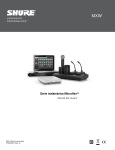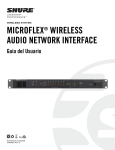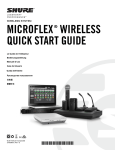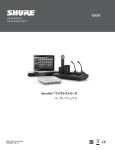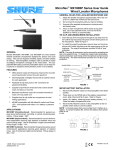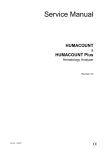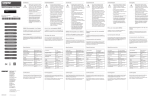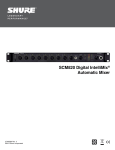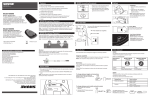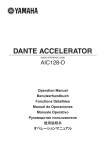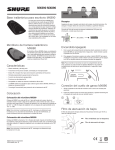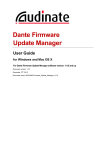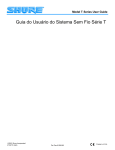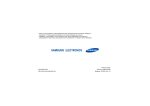Download Microflex Wireless User Guide-English
Transcript
MXW Microflex® Wireless Series User Manual ©2013 Shure Incorporated 27WG20831 (Rev. 2) IMPORTANT SAFETY INSTRUCTIONS 1. 2. 3. 4. 5. 6. 7. READ these instructions. KEEP these instructions. HEED all warnings. FOLLOW all instructions. DO NOT use this apparatus near water. CLEAN ONLY with dry cloth. DO NOT block any ventilation openings. Allow sufficient distances for adequate ventilation and install in accordance with the manufacturer’s instructions. 8. DO NOT install near any heat sources such as open flames, radiators, heat registers, stoves, or other apparatus (including amplifiers) that produce heat. Do not place any open flame sources on the product. 9. DO NOT defeat the safety purpose of the polarized or groundingtype plug. A polarized plug has two blades with one wider than the other. A grounding type plug has two blades and a third grounding prong. The wider blade or the third prong are provided for your safety. If the provided plug does not fit into your outlet, consult an electrician for replacement of the obsolete outlet. 10. PROTECT the power cord from being walked on or pinched, particularly at plugs, convenience receptacles, and the point where they exit from the apparatus. 11. ONLY USE attachments/accessories specified by the manufacturer. 12. USE only with a cart, stand, tripod, bracket, or table specified by the manufacturer, or sold with the apparatus. When a cart is used, use caution when moving the cart/apparatus combination to avoid injury from tip-over. 14. REFER all servicing to qualified service personnel. Servicing is required when the ap13. UNPLUG this damaged apparatusinduring lightning storms orsupply whencord unused for long paratus hasservicing been way, such as power or plug is damaged, 14. REFER all to qualifiedany service personnel. Servicing is required when the apperiods of time. liquid has been spilled or objects the apparatus, theor apparatus has been paratus has been damaged in anyhave way,fallen such into as power supply cord plug is damaged, exposed rain spilled or moisture, doeshave not operate normally, or has been dropped. has been liquid hastobeen or objects fallen into the apparatus, the apparatus 15. exposed DO NOT to expose apparatus to not dripping andnormally, splashing. objects filled with rain orthe moisture, does operate or DO hasNOT beenput dropped. liquids, as vases, on the apparatus. 15. DO NOTsuch expose the apparatus to dripping and splashing. DO NOT put objects filled with 16. liquids, The MAINS or an appliance coupler shall remain readily operable. suchplug as vases, on the apparatus. 17. The MAINS airborneplug noise Apparatus doesshall not exceed 16. or of anthe appliance coupler remain 70dB readily(A). operable. 18. The Apparatus with CLASS I construction shallnot be exceed connected to a MAINS socket outlet with a 17. airborne noise of the Apparatus does 70dB (A). entilaprotective earthing connection. 18. Apparatus with CLASS I construction shall be connected to a MAINS socket outlet with a entila19. possible To reduce the risk of fire or electric shock, do not expose this apparatus to rain or The results of incorrect use are marked by one of the two protective earthing connection. ers, moisture. 19. To reduce the risk of fire or electric shock, do not expose this apparatus to rain or any ers,open symbols—"WARNING" and "CAUTION"—depending on the imminence of 20. moisture. Do not attempt to modify this product. Doing so could result in personal injury and/or any open the danger and the severity of the damage. product failure. to modify this product. Doing so could result in personal injury and/or 20. Do not attempt rized 21. product Operatefailure. this product within its specified operating temperature range. blades rized 21. Operate this product within its specified operating temperature range. our blades WARNING: Ignoring these warnings may cause severe injury eplaceour This symbol indicates that dangerous voltage constituting a risk of or death a that result of operation. eplaceelectric shock isas present within thisincorrect unit. This symbol indicates dangerous voltage constituting a risk of conveelectric shock is present within this unit. conveThis symbol indicates that there are important operating and mainteCAUTION: Ignoring cautions may cause moderate nance instructions in the this unit. This symbol indicates thatliterature therethese areaccompanying important operating and mainteinjury or property damage as a result of incorrect operation. nance instructions in the literature accompanying this unit. SAFETY PRECAUTIONS WARNING: This product contains a chemical known to the State of California to cause cancer and birth defects or other reproductive harm. a chemical known to the State of California to cause cancer and birth WARNING: This product contains WARNING defects or other reproductive harm. LISTENING TO AUDIO AT EXCESSIVE VOLUMES CAN CAUSE PERMANENT HEARING DAMAGE. USE AS LOW A VOLUME AS POSSIBLE. Over exposure to excessive sound levels can damage your ears resulting in permanent noise-induced hearing loss (NIHL). Please use the following guidelines established by the Occupational Safety Health Administration (OSHA) on maximum time exposure to sound pressure levels before hearing damage occurs. 90 dB SPL at 8 hours 95 dB SPL at 4 hours 100 dB SPL at 2 hours 110 dB SPL at ½ hour 115 dB SPL at 15 minutes 120 dB SPL Avoid or damage may occur 2 105 dB SPL at 1 hour 14. REFER all servicing to qualified service personnel. Servicing is required when the apparatus has been damaged in any way, such as power supply cord or plug is damaged, liquid has been spilled or objects have fallen into the apparatus, the apparatus has been exposed to rain or moisture, does not operate normally, or has been dropped. 15. DO NOT expose the apparatus to dripping and splashing. DO NOT put objects filled with liquids, such as vases, on the apparatus. 16. The MAINS plug or an appliance coupler shall remain readily operable. 17. The airborne noise of the Apparatus does not exceed 70dB (A). 18. Apparatus with CLASS I construction shall be connected to a MAINS socket outlet with a protective earthing connection. 19. To reduce the risk of fire or electric shock, do not expose this apparatus to rain or moisture. 20. Do not attempt to modify this product. Doing so could result in personal injury and/or product failure. 21. Operate this product within its specified operating temperature range. This symbol indicates that dangerous voltage constituting a risk of electric shock is present within this unit. This symbol indicates that there are important operating and maintenance instructions in the literature accompanying this unit. WARNING: This product contains a chemical known to the State of California to cause cancer and birth defects or other reproductive harm. WARNING • Battery packs may explode or release toxic materials. Risk of fire or burns. Do not open, crush, modify, disassemble, heat above 140°F (60°C), or incinerate • Follow instructions from manufacturer • Never put batteries in mouth. If swallowed, contact your physician or local poison control center • Do not short circuit; may cause burns or catch fire • Do not charge or use battery packs with other than specified Shure products • Dispose of battery packs properly. Check with local vendor for proper disposal of used battery packs • Batteries (battery pack or batteries installed) shall not be exposed to excessive heat such as sunshine, fire or the like WARNING: Danger of explosion if battery incorrectly replaced. Operate only with Shure compatible batteries. Note: Use only with the included power supply or a Shure-approved equivalent. Table of Contents Table of Contents Table of Contents 3 Wireless Management System Overview 4 Overview of Channel Coordination Scanning Available RF Spectrum Setting RF Power General Description 5 Features5 Component Overview 6 Basic System Concepts 7 Hardware Description 8 Access Point Transceiver (APT) Audio Network Interface (ANI) Networked Charger (NCS) Microphone Transmitters Rechargeable Batteries 9 10 12 13 16 Installation18 Additional Equipment Rack Installation Securing the Networked Charging Station Mount the Access Point Transceiver Power the Hardware Connect the Components Accessing the MXW Control Software Setting Up the System Overview of Groups and Configurations Starting a System Configuration Associating Components to a Group Linking Microphones Exchanging or Removing a Component 3 19 19 19 20 21 22 23 24 25 26 27 29 30 31 32 32 33 Networking34 Networking Best Practices Description of the Network Interfaces Advanced Setup 35 35 36 Software37 Shure Web Device Discovery Application MXW System Control Software Control Software for the MXW Audio Network Interface Dantetm Software by Audinate Shure Firmware Update Manager Additional Topics 38 39 44 47 48 49 Connecting to an External Control System 50 NCS Mounting Template 50 Troubleshooting51 MXW Accessories and Part Numbers 53 55 MXW System MXW Transmitters 55 Microflex Wireless Specifications Access Point Transceiver (APT) Audio Network Interface (ANI) Networked Charging Station (NCS) Tables and Diagrams 55 56 56 57 57 System Overview ■■ General Description 5 ■■ Features5 Legendary Shure Quality Advanced Networking and Control ■■ Component Overview 6 ■■ Basic System Concepts 7 Microphone Transmitters Access Point Transceiver (MXWAPT4, MXWAPT8) Audio Network Interface (MXWANI4, MXWANI8) Networked Charging Station (MXWNCS4, MXWNCS8) MXW Control Software Technology Overview of the Audio Path Forming Groups and Linking Microphones Configurations: Managing Multiple Groups 4 System Overview General Description The Shure Microflex® Wireless Series (MXW) is a complete microphone solution for flexible meeting rooms and boardrooms. It features automatic RF channel management, rechargeable encrypted (AES256) wireless microphones, and digital audio networking (Dantetm). The networked charging station charges boundary and gooseneck microphones for tabletop applications, as well as handheld and bodypack solutions for corporate training and presentations. The MXW Access Point mounts to a ceiling or wall for discreet communication between the wireless microphones and the digital audio network. Multiple access points can be used for installations that require simultaneous operation of up to 40* microphones in the same area (*region dependant). Web-browser based control software is used for remote monitoring and control from any computer connected to the network. Features Legendary Shure Quality Advanced Networking and Control All Microflex microphones are engineered to clearly capture the natural characteristics of voice communications, and include CommShield® Technology which guards against unwanted radio interference from consumer wireless devices such as cell phones and tablets. Digital audio is carried over standard Ethernet using shielded Cat5e (or higher) cables. Developed with Dantetm technology by Audinate®, MXW provides low latency, clock synchronization, and high Quality-of-Service (QoS) to provide reliable audio transport. Digital audio can coexist safely on the same network as IT and control data, or can be configured to use a dedicated network. Premium Audio Rechargeable Microphones Each MXW microphone is powered from a rechargeable Lithium-ion battery, which can be charged at any time without removal from the microphone. Lithium-Ion chemistry and intelligent Shure circuitry results in a rechargeable battery with no memory effect. Battery statistics are viewable from the control software (battery runtime, time to full charge, charge cycle count and battery capacity). Discreet, Professional Design Modern, low-profile wireless microphone designs elegantly integrate into diverse AV environments. By eliminating wires, MXW noticeably reduces clutter and provides professional elegance. Encryption The MXW wireless link is encrypted using the Advanced Encryption Standard (AES-256), as specified by the US Government National Institute of Standards and Technology (NIST) publication FIPS-197. Digital Audio Networking Automatic Frequency Coordination The MXW Series uses automatic frequency coordination to quickly set up all of the microphones and achieve reliable, uninterrupted wireless communication. Microphones are assigned to channels on an access point transceiver simply by arranging them in an associated charging station and pressing the Link button. Multiple access point transceivers can work together to support up to 40 wireless transmitters. Once Linked, the system automatically scans the available RF spectrum and selects the best quality RF channels on which to operate. Upon detecting interference, microphones automatically switch to the best alternate RF channel determined during continuous background scanning. Remote Control and Monitoring Microflex Wireless components and software are compatible with Crestron, AMX, and other programmable controllers. Components interconnect with teleconferencing equipment and digital signal processors. Built-In RF Spectrum Scanner The MXW Wireless components transmit in unlicensed spectrum that may be used by other wireless devices (in particular wireless phones and headsets) operating in the same area. The MXW access point features an RF scanner to document the average and peak RF interference. The data provides an accurate estimate for the number of MXW channels that can be safely operated in the scanned area. 5 System Overview Component Overview Microphone Transmitters MXW microphones transmit an encrypted, wireless audio signal to the access point. Four form factors are available: Hybrid Bodypack (MXW1) The bodypack secures to a belt or strap for hands-free, mobile communication. It features a TQG input for lavalier connection and an integrated omnidirectional microphone. Handheld (MXW2) The handheld enables presenters to communicate using legendary Shure SM58, SM86, BETA58 and VP68 microphone cartridges. Access Point Transceiver Networked Charging Station (MXWAPT4, MXWAPT8) (MXWNCS4, MXWNCS8) The Access Point Transceiver (4 and 8 channel units) mounts to a wall or ceiling to manage encrypted, wireless audio connections with microphones. As a system hub, it transports digital audio between the wireless microphones and other Dante devices on the same network. The APT includes a webserver that hosts the MXW System control software, used for monitoring, configuration, and remote control of the system. The boundary transmitter sits on a table or desk to transmit speech while discreetly blending into any conference environment. Desktop Gooseneck Base (MXW8) The MXW1, MXW6, and MXW8 microphones include a headphone output for monitoring audio, such as a translation channel. Audio Network Interface The Audio Network Interface (4 and 8 channel) is a Dante network device that provides analog audio input and outputs for the MXW system. It has a 4-port Gigabit Ethernet switch that enables the connection of an MXW access point, a computer and up to two MXW networked charging stations. MICROFLEX WIRELESS A 1 B 2 3 4 5 mute 6 7 8 aux line aux sig/clip mic mute 0 -9 -12 -18 -24 -9 -18 -24 6 MXW6 MXW8 adjust power ethernet network audio HEADPHONE -36 -48 -60 push to solo | hold to mute Audio Network Interface 0 OUTPUT line sig/clip MXW2 5 2 6 3 7 MXW Control Software (MXWANI4, MXWANI8) INPUT MXW1 1 4 8 Important: Desktop Gooseneck Base Microphones (MXW8) occupy two charging slots. For example, eight MXW8 microphones require two MXWNCS8 charging stations (16 charging slots total) Boundary (MXW6/C, MXW6/O) The gooseneck base is compatible with 5, 10, and 15” Microflex gooseneck microphones. The Networked Charging Station (4 and 8 slot varieties) is capable of simultaneous charging up to 4 (or 8) MXW microphones. It also Links microphones to access point channels and networks battery statistics to the control software. lockout The MXW control software offers comprehensive remote control of key setup, monitoring and management functions. The software is accessible from any PC or Mac on the network, and opens in a web-browser using Adobe® Flash®. System Overview Basic System Concepts Forming Groups and Linking Microphones Once all the MXW components are connected to the network, they can be associated into Groups from the Configuration tab of the control software. Each Access Point can form an association Group with one or two chargers (for Linking microphones) and one or two audio output devices (for routing audio to analog outputs). The microphones can then be placed in the charger and Linked to these access point channels. Each Group is managed by a single access point. Microphones are Linked to channels in the access point, not to the charger that was used to Link them. This relationship persists until the microphones are re-Linked or the access point is reset. Configurations: Managing Multiple Groups Configurations allow multiple Groups to share the same preferences and global controls. When an additional Group is added to a Configuration page, a relationship is established across all devices in the configuration. The new Group will take on the settings of that configuration. For specialized applications such as multiple room setup, several configurations can be created to independently control component Groups. Key 1 Digital audio and control network 2 Channel link data 3 Analog audio output 1 Group 1 Group 2 2 MICROFLEX WIRELESS A 1 B 2 3 4 5 6 mute 8 aux aux sig/clip mic mute Audio Network Interface 0 line line sig/clip 7 OUTPUT INPUT 0 -9 -12 -18 -24 -9 -18 -24 power ethernet network audio HEADPHONE -36 -48 lockout -60 push to solo | hold to mute 1 adjust 1 2 3 4 MICROFLEX WIRELESS A B 1 2 3 4 5 6 7 8 line line 7 6 8 aux sig/clip mute aux sig/clip mic mute Audio Network Interface 0 OUTPUT INPUT 5 0 -9 -12 -18 -24 -9 -18 -24 power ethernet network audio HEADPHONE -36 -48 lockout -60 push to solo | hold to mute adjust 3 Group 3 1 2 3 4 MICROFLEX WIRELESS A 5 6 7 8 1 B 2 3 4 5 mute 7 8 aux aux sig/clip mic mute Audio Network Interface 0 line line sig/clip 6 OUTPUT INPUT 0 -9 -12 -18 -24 -9 -18 -24 power ethernet network audio HEADPHONE -36 -48 lockout -60 push to solo | hold to mute adjust Technology Overview of the Audio Path The MXW System combines Shure's legendary audio quality with advanced digital networking technology. The following is an overview of the audio path: Wireless Audio Digital Audio Network • Intelligent, automatic wireless audio management using the Digital Enhanced Cordless Telecommunications (DECT) framework • Custom RF design enables higher audio quality and lower latency than most DECT systems • Up to 40 Microflex Wireless channels can operate in the unlicensed 1920–1930 MHz frequency bands. In Europe, up to 80 channels can operate simultaneously in the 1880–1900 MHz frequency range. • Low latency, tight clock synchronization, and high Quality-of-Service (QoS) provide reliable audio transport. • Digital audio is carried over Ethernet cables and standard IP equipment. • Audio coexists safely on the same network as IT and control data, or can be configured to use a dedicated network. The MXW transmitter converts speech into a digital signal that is transmitted wirelessly to the access point. The access point receives wireless audio from the microphones and distributes it to the audio network interface. Analog Audio The audio network interface converts network audio for each channel into analog outputs. • Sends analog audio to a mixer, Digital Signal Processor (DSP), or teleconferencing device. 7 Hardware Description ■■ Access Point Transceiver (APT) Directional Antennas ■■ Audio Network Interface (ANI) 10 ■■ Networked Charger (NCS) 12 ■■ Microphone Transmitters 13 ■■ Rechargeable Batteries 16 Front Panel Back Panel Connecting Microphones Description Microphone Transmitters Hybrid Bodypack (MXW1) Handheld (MXW2) Boundary (MXW6/C, MXW6/O) Desktop Gooseneck Base (MXW8) Using the MXW Networked Charging Station (NCS) USB Charger Battery Statistics on Control Software Battery Replacement 8 9 Hardware Description Access Point Transceiver (APT) The access point transceiver is the hub of the audio signal flow and manages the RF stability of each microphone in the group. The APT performs the following functions: • Receives and decrypts wireless audio signals from microphones in the group • Delivers the audio signal to the digital audio network and audio network interface (ANI) • Hosts an embedded web server that provides access to the control software used to manage the MXW system • Sends and receives control information (such as gain adjustment and link settings) between the components, MXW control software and 3rd party controllers. • Transmits an encrypted audio signal to the microphone's headphone output for listening to translated audio or other external sources. MXWAPT8 Eight-channel transceiver MXWAPT4 Four-channel transceiver Directional Antennas The access point contains multiple directional antennas to provide steady, reliable wireless communication with the microphones. It sends and receives the RF signal in a cardioid pattern with the greatest sensitivity toward the face of the device. Always aim this side toward the microphone coverage area. Cardioid RF Pattern ① Power LED Illuminates green to indicate the presence of Power over Ethernet (PoE). ② Network Audio LED Color Status Green All routed receive channels are OK (receiving digital audio as expected). Flashing Green •One or more connected receive channels experiencing a subscription error or is unresolved (transmitting device is off, disconnected, renamed or has incorrect network setting). •Receiving an Identification signal from the control software (simultaneous flash with Link Status LED). •The device is performing a spectrum scan (alternating flash with Link Status LED). •Clock synchronization problem. Off No receive channels connected (routing has not been established). Note: the network audio status can be monitored in detail from Dante Controller software. ③ Microphone Link Status LED Color Status Green ≥1 microphone is linked and powered on in the Active, Mute or Standby state. Off ≥1 microphone is linked and is Off or in a nonnetworked charger. Red No microphones have been linked. Flashing Red •Receiving an Identification signal from the control software (simultaneous flash with Network Audio LED). •The device is performing a spectrum scan (alternating flash with Network Audio LED). ④ Reset Button Press and hold the reset button for 10 seconds to reset the MXW system to factory default settings. Note: The reset deletes group association and microphone links, and will reboot the device in DHCP mode. 9 ①②③ ④ ⑤ ⑥ ⑧ ⑦ ⑤ ⑤ Ethernet Port Connect a shielded Cat5e (or higher) cable to a PoE source and the network. ⑥ Ethernet Status LED (Green) • Off = no network link • On = network link established • Flashing = network link active ⑦ Ethernet Link Speed LED (Amber) • Off = 10/100 Mbps • On = 1 Gbps (required for proper MXW functionality) ⑧ Cable Routing Path Provides a path for the Ethernet cable to enable a flushmount to the ceiling or wall. Hardware Description Audio Network Interface (ANI) The ANI performs the following functions: • Converts digital audio from the network into analog audio to connect to a sound reinforcement system or recording device • Four-port gigabit switch can connect an entire MXW system (up to eight channels) and power the MXW access point • Provides analog input(s) to route audio to the microphones for personal monitoring. • Front-panel interface provides status indicators and access to basic system controls. • Hosts an embedded web server that provides an interface for monitoring and control of the device. MXWANI8 Eight channel outputs; two input channels MXWANI4 Four channel outputs; one input channel ① ④ ⑤ A 1 B 2 ④ ⑤ 5 4 3 ② 6 7 aux mute aux sig/clip mic mute MICROFLEX WIRELESS Audio Network Interface 0 line line sig/clip ⑪ ⑩ 8 OUTPUT INPUT 0 -9 -12 -18 -24 power ethernet network audio -9 -18 -24 HEADPHONE -36 -48 lockout -60 push to solo | hold to mute ③ ⑥ ⑦ ③ ① Input Channels Adds analog line- or aux-level signals to the digital network. When the device is associated to an MXW Group, inputs are automatically routed to Linked microphone channels (Input A to channels 1-4; Input B to 5-8). ② Output Channels Converts digital network audio to an analog output for each channel. When associated to an MXW group, access point channels are automatically routed to the outputs of the ANI. ③ Channel Selector Selects a channel to perform the following functions: Function Single Press •Listen to that channel at the headphone jack •Display and adjust the channel output level and attenuation •Monitor output signal on the level meter Press and Hold (3 seconds) Mute/unmute a channel. Mute is indicated by the mute LED. ④ Selected Channel LED Illuminates when a channel is selected. ⑨ Output Attenuation Control Use the up/down buttons to attenuate the channel output from 0 dB (no attenuation) to -24 dB in 1 dB increments, and from -24 to -78 in 3 dB increments. ⑩ Level Meter Displays a selected channel's audio level in dBFS. It is good practice to use -18 dBFS on the output meter as an approximation of 0 VU on an analog meter. ⑪ Hardware Status LEDs Indicate the status of the hardware: LED Illuminates red when the channel output is muted (hold its channel select button for 3 seconds). A muted channel is still routed to the HEADPHONE jack for monitoring or troubleshooting. ⑦ Input Level Selector Set the selected channel to line- or aux-level to match the input signal. ⑧ Output Level Selector Set the selected channel to an output level that matches the connecting device: • line: +4 dBu • aux: -10 dBV • mic: -30 dBV 10 Status Green Unit is powered on. Ethernet Green Connected to an Ethernet device. Green All connected receive channels are OK (receiving digital audio as expected). Flashing Green One or more connected receive channels experiencing a subscription error or is unresolved (transmitting device is off, disconnected, renamed or has incorrect network setting). Off No receive channels connected (routing has not been established). Red Front panel gain and mute controls are locked. The LED will blink when a button is pressed while the hardware is locked. A channel can still be selected for headphone monitoring. Network Audio Indicates audio signal strength for each channel: ⑥ Mute LED Color Power ⑤ Signal Strength LED (sig/clip) • Green = Normal • Amber = Strong • Red = Clipping (to eliminate clipping, attenuate the signal level at the audio source) ⑫ ⑬ ⑧ ⑨ ⑥ Front Panel Action adjust Lockout ⑫ Headphone Volume Knob Adjusts the volume to the headphone output. ⑬ Headphone Output 1/4" (6.35 mm) output jack for monitoring audio going to and from the digital audio network. Note: Audio is present only when the unit is connected to a digital audio network. Hardware Description Back Panel ⑤ ③ ① ② ⑥ ④ ① AC Power ⑦⑧ ⑨ IEC connector 100 - 240 V AC. ② Power Switch Powers the unit on or off. ③ Output Block Connectors (1-8) Three-pin, low-voltage differential connector provides a line-, aux- or mic-level analog output for each channel. ④ Chassis Ground (1-8) Use to directly ground the cable shield to the chassis. ⑤ Input Block Connectors (A,B) Three-pin, low-voltage differential input connector adds line- or aux-level analog signals to the digital network. Note: This input is meant for balanced connection. If an unbalanced source is used, such as an IPOD or MP3 player, only use pins 1 (signal) and 3 (ground) of the block connector. See Specifications sections for wiring diagrams. ⑥ Reset Button Press and hold the button for five seconds to reboot the device with factory default settings. ⑦ Ethernet Status LED (Green) • Off = no network link • On = network link established • Flashing = network link active ⑧ Ethernet Link Speed LED (Amber) • Off = 10/100 Mbps • On = 1 Gbps (required for digital audio routing) 11 ⑨ Network Interface Four-port gigabit switch for connecting components together for a single MXW Group, or for connecting multiple devices to a larger digital audio network. The following is a description of each port: Port Description Port 1 (PoE) Provides Power over Ethernet (PoE) for the Shure access point and functions as a standard gigabit port. Ports 2 and 3 Standard gigabit ports enable the connection of another MXW network, additional MXWANIs, a MXWNCS charging stations or an external control system. Port 4 (Uplink) •Normal mode (default): this port functions the same as ports 2 and 3. •Uplink Mode: only transports control data. This mode blocks network audio and data for Shure Web Discovery Application, Dante Controller and Dante Virtual Soundcard. Hardware Description Networked Charger (NCS) The MXW networked charging station enables battery charging and channel linking from a single location. When a charger is associated to a group, its channel slots are mapped to access point audio channels. Microphones can then be placed in the slots to Link to these channels. Any microphone can recharge in any NCS, regardless of Group association or network connection. Caution: When the Link button on an associated charger is pressed, all microphones in the charger will be mapped to channels on an access point. This will override any previously Linked microphones on those channels. MXWNCS8 Accepts eight boundary, bodypack, or handheld microphones; or four gooseneck bases MXWNCS4 Accepts four boundary, bodypack, or handheld microphones; or two gooseneck bases ① Charging Slots (USB 3.0 Type A) Recharge and link microphones by connecting them to the USB slots on the charger. When the charger is associated to a group, the slots are mapped to access point channels (See Audio Channel Assignment for details). Note: Any microphone can charge in any charger, regardless of Group association or network connection. ② ③ ④ ⑤ ① Link Secures the PS45 power supply to the input jack of the station. Link procedure is in process. ⑧ Ethernet Port Green Microphones have been successfully linked to channels. Red Link procedure unsuccessful (RF issue, network failure, or microphones removed during procedure) Amber Link procedure cannot start because the station is not associated to a group. Flashing Red Link procedure has been locked from the control software. 1 2 3 4 5 Link 5 7 6 6 7 8 ⑧ ⑥ ⑦ ⑥ Locking DC Power Supply Flashing Green Power ⑨ Monitors the charge status of the connected microphone in increments of <10, 10, 25, 50, 75, 100% (see Batteries for more detail). Additionally, the five LEDs flash for several seconds when a the channel has been successfully Linked to a microphone. ⑦ Power Switch For bodypacks, handhelds 2 3 and boundary mics. 8 ⑤ Battery Status LEDs No Link has been initiated. 1 7 Press and hold for 6 seconds to link all microphones in the charger to channels of the associated Access Point Transceiver. Off (default) For gooseneck base. 6 ④ Microphone Link Button Indicator Place a microphone in the charger by connecting it to one of the channel slots. The channels in the top row have two USB ports to accommodate different types of microphones. Do not attempt to connect to both USB ports at the same time. 12 5 Color Connecting Microphones 4 3 ⑩ Illuminates green when the unit is powered on. Indicates the status of the Linking procedure: 2 Power ② Power LED ③ Microphone Link LED 1 Powers the unit on or off. Connects to the MXW System network through an MXW Audio Network Interface or a switch using an Ethernet cable. ⑨ Ethernet Status LED (Green) ⑩ • Off = no network link. • On = network link established. • Flashing = network link active. Ethernet Link Speed LED (Amber) • Off = 10 Mbps • On = 100 Mbps Hardware Description Microphone Transmitters Description ⑦ ③ ① ② ⑧ ⑥⑤ ⑨⑩ ③ ⑥ ③ ④ ④ MXW2 ⑤ MXW8 ① Power Button MXW6, MXW8: Press and hold the dedicated power button for three seconds to turn the transmitter on or off. MXW1, MXW2: Press and hold the Mute/Active button for five seconds to turn the transmitter on or off. ② Mute/Active Button Changes the audio status from Active to Mute, or Mute to Active. The button behavior for each transmitter type can be set independently from the Preferences tab. The following describes the function of each setting: • Toggle: Press and release the button to change the status to Active or Mute. • Push-to-talk: Hold button to pass audio. • Push-to-mute: Hold button to mute the audio. • Disabled: The button does not affect the audio. ③ Status LED Indicates the transmitter's status. The color indicators for Mute and Active can be customized from the Preferences tab. See the Status LED table for the default LED behavior for MXW transmitters except the gooseneck light-ring models (MX405R/410R/415R). ④ Low Battery LED (Gooseneck and Boundary only) ⑤ ① ② ① MXW6 ⑥ MXW1 ⑦ Handheld Cartridge MXW2 transmitter is compatible with the following cartridge types: SM58, Beta 58, SM86, VP68. ⑧ Gooseneck Microphone The gooseneck base is compatible with 5, 10, and 15” Microflex gooseneck microphones. ⑨ TQG Connector The MXW hybrid bodypack has a TQG connector for an external lavalier or headset microphone. ⑩ Internal Microphone The bodypack transmitter has an internal, omnidirectional microphone that is automatically engaged when not connected to lavalier microphone. Status LED Status LED Description Active Green Ready to pass audio to network. Mute Red Audio is muted. Standby Red Pulsing (slow flash) Audio is muted and the transmitter is in a hibernation state to conserve the battery. Color Status Off <5% battery runtime remains Identify Solid Red >5% battery runtime remains Flashing Yellow The Identify button has been pressed from the control software. Out of RF Coverage Range Red Pulsing (slow flash) The transmitter is out of the RF coverage range to the linked access point. Charging Off The transmitter is charging. Off Off No connection to the network. The transmitter must be turned on using the power button on the mic. ⑤ Earphone Jack 1/8" (3.5 mm) jack for monitoring a return channel signal, such as translated audio. This audio is automatically routed from the input(s) of the Audio Network Interface (Input A to channels 1 - 4; Input B to channels 5 - 8). Note: Not featured on the MXW2 handheld transmitter. ⑥ Charge Connector (USB 3.0 Type A) Connects to the NCS charger slot or to the USB Charger. 13 ③ ② ① ⑥ ② Hardware Description Component Overview Microphone Transmitters MXW microphones transmit an encrypted, wireless audio signal to the access point. Four form factors are available: Hybrid Bodypack (MXW1) The bodypack secures to a belt or strap for hands-free, mobile communication. It features a TQG input for lavalier connection and an integrated omnidirectional microphone. Wearing the Bodypack Transmitter • Clip the transmitter to a belt or pocket. • For best results, the belt should be pressed against the base of the clip. MXW1 MXW2 MXW6 MXW8 13 mm (.5 in.) Handheld (MXW2) The handheld enables presenters to communicate using legendary Shure SM58, SM86, BETA58 and VP68 microphone cartridges. Placement • Hold the microphone within 12 inches from the sound source. For a warmer sound with increased bass presence, move the microphone closer. • Do not cover grille with hand. MXW1 MXW2 14 MXW6 MXW8 Hardware Description Boundary (MXW6/C, MXW6/O) The boundary transmitter sits on a table or desk to transmit speech while discreetly blending into any conference environment. MXW6/O MXW6 XW2 MXW6/C MXW8 1 2 3 4 2.5 cm (1 in) Desktop Gooseneck Base (MXW8) The gooseneck base is compatible with 5, 10, and 15” Microflex gooseneck microphones. 1 6 2 3 MXW8 MX405, MX410 & MX415 Bi-color Status Indicator 15 MX405R, MX410R & MX415R Light Ring 5 Hardware Description Rechargeable Batteries MXW lithium-ion rechargeable batteries use advanced chemistry that maximizes transmitter runtime with zero-memory effect. Power management from the control software provides detailed visibility to critical battery parameters such as charge status, battery capacity, and cycle count. Batteries can be charged to 50% capacity in one hour and to full capacity in two hours using the MXW Networked Charging Station. The SB901 battery powers the bodypack, boundary and gooseneck transmitters; the SB902 battery powers the handheld transmitter. 1 Using the MXW Networked Charging Station (NCS) Slide the transmitter into the charging slot until it secures into place. The charge LEDs illuminate and the charge cycle begins. Regardless of Group association or network connection, any microphone can recharge in any NCS. Charge Status LEDs Each charger slot has a row of LEDs that illuminate to indicate the status of the connected transmitter's battery charge: LED % Battery Charge 1 Flashing <10% Solid >10% 2 >25% 3 >50% 4 >75% 5 >95% 2 1 5 5 • Handheld, boundary and bodypack: use the main vertical slots in the recessed bays. 4 3 7 6 8 • Gooseneck base: uses the top row's horizontal connectors. LED 1 2 3 4 5 USB Charger The USB Charger (SBC-USB) can connect to an MXW transmitter to provide power during operation. MXW1 16 MXW2 MXW6 MXW8 Hardware Description Battery Statistics on Control Software The MXW control software is used to manage battery information. Use the Monitor tab to view battery charging status: In the Charging Station: Displays the remaining time until the microphone battery is fully charged. During Use: Displays the remaining battery runtime of the microphone. Monitoring Battery Charge Status For battery health statistics, use the Utility tab: Battery Capacity: The microphone battery's percentage of charge capacity as compared to a new battery. Cycle Count: Number of charge cycles logged by the battery. Battery Statistics Battery Replacement Lithium Ion Batteries have no “memory effect”, and instead experience a more linear reduction in capacity. Shure recommends establishing a battery replacement schedule customized to the client requirements and replacing batteries when the capacity is no longer acceptable. MXW1, MXW6, MXW8 Battery Replacement 1.Unscrew and open the battery door on the bottom of the transmitter. 2.Remove battery by gently disconnecting the battery connector from the transmitter. 3.Connect the replacement battery's connector to the transmitter. 4.Replace the battery with the label facing out. 5.Close the door and tighten the screw. 6.Dispose of batteries properly. Check with your local vendor for proper disposal of used batteries. 17 MXW2 Battery Replacement 1.Unscrew the two screws at the bottom of the transmitter handle. 2.Unscrew and remove the microphone head. 3.Remove the retention clip and gently pull out the battery frame. 4.Unscrew the three screws that fasten the battery door to the frame. Remove the battery door. 5.Replace the old battery with a new one. 6.Replace the battery door and tighten the screws. 7.Gently slide the battery frame back into the transmitter. 8.Replace the retention clip to secure the battery frame in the transmitter. 9.Replace the microphone head. Make sure it is secure. 10. Replace the two screws on the bottom of the transmitter handle. 11. Dispose of batteries properly. Check with your local vendor for proper disposal of used batteries. Installation ■■ Additional Equipment 19 ■■ Rack Installation 19 ■■ Securing the Networked Charging Station 19 ■■ Mount the Access Point Transceiver 20 ■■ Power the Hardware 21 ■■ Connect the Components 22 ■■ Accessing the MXW Control Software 23 Required Equipment Installation Steps Select a Location Securing to a Wall or Ceiling External Cover for Painting Fully Charge the Transmitters Single Group System (1 Access Point) Multiple Group System (>1 Access Point) Local System Star Setup Operating System Requirements 18 Installation Additional Equipment Network Cables Use shielded Cat5e (or higher) Ethernet cables, limiting cable runs to 100 meters maximum between network devices. Audio Cables Reference the hardware kit user guide supplied with the MXW Audio Network Interface to assemble audio cables to the connectors. Gigabit DHCP Router (systems with >1 APT) For systems with more than one APT, a DHCP router is recommended to connect equipment. Ensure that it meets the following requirements: • Gigabit ports • Provides Class 0 PoE with at least 6.5W (for powering the MXWAPT) • Quality of Service (QoS) with 4 queues • Diffserv (DSCP) QoS, with strict priority • If the router features Energy Efficient Ethernet (or Green Ethernet), ensure it is disabled from the ports dedicated for the MXW system. • Recommended: A managed switch to provide detailed information about the operation of each network link: port speed, error counters, bandwidth used, etc. Rack Installation Rackmount the device using the screws and washers supplied in the Hardware Kit. Follow these general best practices when installing equipment in a rack: • Ambient temperature of the rack should not exceed specified operating temperature range of the device. • Keep fan inlet and side air vents clear from obstructions and provide adequate space for airflow within the rack. • When possible, provide 1 RU of empty space between each device. MICROFLEX WIRELESS A 1 B 2 3 4 5 6 7 8 line line aux sig/clip mute aux sig/clip mic mute Audio Network Interface 0 OUTPUT INPUT 0 -9 -12 -18 -24 -9 -18 -24 power ethernet network audio HEADPHONE -36 -48 lockout -60 push to solo | hold to mute adjust MICROFLEX WIRELESS A 1 B 2 3 4 5 6 7 8 line line aux sig/clip mute aux sig/clip mic mute Audio Network Interface 0 OUTPUT INPUT 0 -9 -12 -18 -24 -9 -18 -24 power ethernet network audio HEADPHONE -36 -48 lockout -60 push to solo | hold to mute adjust MICROFLEX WIRELESS A 1 B 2 3 4 5 mute 7 8 aux aux sig/clip mic mute Audio Network Interface 0 line line sig/clip 6 OUTPUT INPUT 0 -9 -12 -18 -24 -9 -18 -24 power ethernet network audio HEADPHONE -36 -48 lockout -60 push to solo | hold to mute adjust Securing the Networked Charging Station The Network Charging Station can be secured to a surface using the holes on the bottom of the device. Reference the NCS Mounting Template for measuring and drilling holes. The following is a list of best practices for securing the charging station: Required Equipment • Two #10-32 screws at appropriate length* • Two #10 flat washers • Two #10 split lock washers *Screw Length = Table thickness + thread engagement (4.75 mm max.) + thickness of flat washer + the thickness of the split lock washer Installation Steps 1.Reference the template and mark location of holes 2.Drill holes into the mounting surface 3.Connect the Ethernet and power cable to the charging station 4.Place the charger and screw the #10-32 screws into the table and charging station. (CAUTION: Do not over-tighter screws, as this could cause permanent damage to the charging station.) 19 Installation Mount the Access Point Transceiver The directional antennas of the APT send and receive the RF signal in a cardioid pattern with the greatest sensitivity toward the face of the device. Always aim this side toward the microphone coverage area. Select a Location The access point is typically mounted to a ceiling or wall near the microphone coverage area. For best results, perform a Spectrum Scan at potential locations to find the optimal placement (see Wireless Management section for more details). Use the following best-practices when selecting a location for the device: • Direct the face of the access point toward the intended coverage area. • Position the access point so there is nothing obstructing a line of sight to the microphones. • Keep device away from large metal objects. • Keep at least eight feet between access points. • Mount with its reset button accessible, as it may be useful for troubleshooting. Important: Always perform a "walk around" test to verify coverage before using a wireless system during a speech or performance. Experiment with antenna placement to find the optimum location. If necessary, mark "trouble spots" and ask presenters or performers to avoid those areas. Securing to a Wall or Ceiling Required Equipment • Two #8 screws at appropriate length* *Screw Length = Surface thickness + thread engagement (4.75 mm max.) + thickness of flat washer + the thickness of the split lock washer Installation Steps 1.Use the mounting plate as a template and mark the location for the holes. 2.Drill the holes into the mounting surface. 3.Secure mounting plate to the surface (CAUTION: Do not over-tighten screws, as this could cause permanent damage to the charging station). 4.Connect of the Ethernet cable to the MXWAPT using the cable route path. 5.Position the MXWAPT over the keyway slots of the mounting plate and slide it down into the locked position. ① ② External Cover for Painting The Access Point is supplied with an external cover that can be painted to match the decor of the installation. After it has been painted and dried, it snaps onto the front plate of the device. 20 ① Installation ③ Power the Hardware ① Audio Network Interface (ANI) Connect the IEC power cable from the back panel to an AC power source. Turn on the power switch. 1 2 3 1 4 2 ② 4 3 ② Access Point Transceiver (APT) Connect a shielded Cat5e cable from the MXWAPT to network Port 1 of the MXWANI. If using an external gigabit switch, ensure Class 0 PoE provides at least 6.5W of power to the APT. There is no power switch. 5 7 6 5 8 7 6 8 ③ Networked Charging Station (NCS) Connect the PS45 external power supply from the charger to an AC power source. Turn on the power switch. ① Class 0 PoE ③ 1 5 Fully Charge the Transmitters 2 6 3 7 ② 4 8 Whenever possible, charge to full the MXW transmitters before an event. Transmitters can be charged in any networked charging station, even if it is associated to another Group or on a separate network. Battery Charge Times Approximate Charge Times Charger Type Time to Full Charge* (hr:min) Networked Charging Station (NCS) 2:00 USB Charger •Powered On = 3:30 •Powered Off = 2:30 *Calculated with a new battery. Runtimes vary depending on battery health. 21 Installation Connect the Components MXW components are connected using Ethernet cables and a switch. For a small system with a single access point, the MXW Audio Network Interface functions as the switch. For systems with more than one access point, an additional gigabit switch is required for connecting all the components together. Requirements: • Use shielded Cat 5e (or higher) Ethernet cables. Limit cable runs to ≤100 m between devices. • Use Gigabit networking equipment between network audio devices (required for systems with >1 access point). • Ensure MXW components are on the same firmware version. • Ensure MXW components and the PC are on the same network and set to the same subnet. Single Group System (1 Access Point) When the system is limited to a single group (up to eight channels), use the MXW Audio Network Interface four-port switch for connecting MXW components. Connect the computer, access point and up to two chargers to the MXW interface according to the table and diagram: Audio Network Interface Port To Component ① Port 1 (PoE) Access Point Transceiver (APT) ② Port 2 Networked Charging Station (NCS) ③ Port 3 (Optional) Additional NCS ④ Port 4* Computer ④ ① ③ 2 1 5 3 7 6 ② 1 4 2 5 8 4 3 7 6 8 *When Port 4 is set to Uplink mode, Shure Discovery Application support is restricted. Multiple Group System (>1 Access Point) ① When an installation requires more than eight channels, additional MXW components can be connected to expand the system. Depending on the RF spectrum availability, a system can contain up to 40 channels in North America and 80 channels in Europe. See the Wireless Management section to ensure reliable RF stability. Class 0 PoE ③ 1 2 ② 4 3 For systems with more than one APT, a gigabit router is required to connect all components to the same network. The following are several topologies for multiple group systems. 5 Large Single-Room Installation 1.Power on the DHCP-enabled router. 2.Connect the router to a computer. 3.Connect each APT to a Power over Ethernet (PoE)-enabled port on the router. Use a PoE inserter if the router does not provide it. 4.Connect each ANI to the router. 5.Connect chargers to the ANI ports, or to the router. 6 7 8 Local System Star Setup To minimize cabling, MXW components can use the Audio Network Interface as a local switch that connects to a shared network. 1.Power on the DHCP-enabled router. 2.Connect the router to a computer. 3.Connect the router to Port 2, 3, or 4 on the Audio Network Interface 4.Connect the Access Point Transceiver to the Port 1 of the Audio Network Interface. 5.Connect the Network Charging Station(s) to an open port(s) on the Audio Network Interface. 6.Repeat steps 2 - 4 for additional equipment. MICROFLEX WIRELESS A 1 B 2 3 4 6 5 7 8 line line aux sig/clip mute aux sig/clip mic mute Audio Network Interface 0 OUTPUT INPUT 0 -9 -12 -18 -24 -9 -18 -24 power ethernet network audio HEADPHONE -36 -48 lockout -60 push to solo | hold to mute adjust MICROFLEX WIRELESS A 1 2 3 1 2 3 B 4 6 7 8 6 7 8 5 line line aux sig/clip mute aux sig/clip mic mute Audio Network Interface 0 OUTPUT INPUT 0 -9 -12 -18 -24 -9 -18 -24 power ethernet network audio HEADPHONE -36 -48 lockout -60 push to solo | hold to mute uplink adjust MICROFLEX WIRELESS A B 4 5 line line aux sig/clip mute aux sig/clip mic mute 0 -9 -12 -18 -24 -9 -18 -24 1 power ethernet network audio 2 3 4 1 2 2 Class 0 PoE uplink Class 0 PoE uplink Class 0 PoE uplink Class 0 PoE 4 3 4 3 HEADPHONE -36 -48 1 Audio Network Interface 0 OUTPUT INPUT lockout -60 push to solo | hold to mute adjust 5 5 6 8 7 5 8 7 6 8 7 6 MICROFLEX WIRELESS A 1 B 2 3 4 5 mute 7 8 aux aux sig/clip mic mute Audio Network Interface 0 line line sig/clip 6 OUTPUT INPUT 0 -9 -12 -18 -24 -9 -18 -24 power ethernet network audio HEADPHONE -36 -48 lockout -60 push to solo | hold to mute adjust 1 1 2 3 4 1 2 3 2 4 3 4 1 2 3 1 4 2 3 4 1 1 5 5 6 7 8 5 6 7 6 7 5 6 7 8 5 6 7 22 3 2 3 4 4 8 5 5 Star Configuration (recommended) 2 8 8 6 7 8 Local System Star to Network (minimal cabling) 6 7 8 Installation Accessing the MXW Control Software The MXW system uses a device-hosted control software that enables comprehensive remote control of key setup, monitoring and management functions. The software is accessible from any PC or Mac on the network, and opens in a web-browser using Adobe® Flash®. There are two different control interfaces for the MXW system: • MXW System control software: Accessed from the Access Point Transceiver and used for managing the MXW system. • Audio Network Interface control software: Accessed from the Audio Network Interface and used for managing that device only. Follow these steps for accessing MXW control software: 1. Install the Shure Web Device Discovery application. Download the Shure Web Device Discovery Application from www.shure.com or from the USB stick supplied with the MXW Access Point Transceiver. (The required Bonjour device discovery tool is bundled with the application and will install automatically.) 2. Ensure the computer is on the MXW network. The computer accesses the control software from an embedded web server on the device. All networked devices must be connected to the same network (set to the same subnet). 3. Turn off WiFi Turn off the PC's WiFi to force the wired network interface. 4. Launch the Shure Web Device Discovery application. Open the application to view all Shure devices on the network that feature an embedded server for control software (MXWAPT, MXWANI and SCM820). Use the Identify button to flash a device's LEDs for easy identification. 5. Open the MXW Control Software Double-click on any Access Point Transceiver to open the MXW System control software. Double click on an Audio Network Interface to open that device's software interface. The application can open the Control Software by IP address or DNS name (selectable from the Preferences drop-down). 6. Enter Default Password Enter the default password 'admin' to access the control software. 7. Bookmark the Webpage (recommended) Bookmark the IP address of the device when it is set to a Static IP address. Bookmark the device's DNS name when the IP mode is set to Automatic (DHCP). Operating System Requirements To operate the control software, the computer must meet the following requirements: • Windows: Windows XP, Windows Vista and Windows 7 • Apple: Mac OSX 10.6 and higher (Intel Core 2 Duo processor and later) • Latest version of Adobe® Flash® Player ② ① gain SCM820 2 IntelliMix® 3 4 5 6 7 MASTER 8 A B AUX IN LIM A 0 -9 -18 gain meter limiter -24 -36 B power ethernet HEADPHONE network audio automix link dual mixer -48 L+R SUM -60 push to solo | hold to mute lockout MICROFLEX WIRELESS A 1 B 2 3 4 5 6 mute 8 aux aux sig/clip mic mute Audio Network Interface 0 line line sig/clip 7 OUTPUT INPUT 0 -9 -12 -18 -24 -9 -18 -24 power ethernet network audio HEADPHONE -36 -48 lockout -60 push to solo | hold to mute ③ MXWANI8 ROOM 5 mxwani8-ffeee5.local 192.168.200.22 MXWAPT8 CONFERENCE mxwapt8-ffaaa2.local 192.168.200.23 Dante Dante ⑥ ⑤ MXWANI8 ROOM 5 mxwani8-ffeee5.local 192.168.200.22 MXWAPT8 CONFERENCE mxwapt8-ffaaa2.local 192.168.200.23 Dante Dante ⑦ Name ANI 1 APT 1 adjust ④ Wi-Fi 23 1 low cut hi shelf DNS name mxwani-aa1.local mxwapt8-ffe761.local IP Address 192-168-200-22 192-168-200-23 admin Setting Up the System ■■ Overview of Groups and Configurations 25 ■■ Starting a System Configuration 26 ■■ Associating Components to a Group 27 ■■ Linking Microphones 29 ■■ Exchanging or Removing a Component 30 Groups of Components Configurations: Managing Multiple Groups Open and Associated Devices Channel Mapping for Devices in a Group Automatic Group Exchanging a Transmitter Remove a Device from a Group 24 Setting Up the System Overview of Groups and Configurations Groups of Components Once all the MXW components are connected to the network, they can be associated into Groups. Each Access Point Transceiver (APT) can form a Group with one or two chargers (for Linking microphones) and one or two audio output devices (for routing audio to analog outputs). The microphones can then be placed in the charging station and Linked to these access point channels. Each Group is managed by a single access point. Microphones are Linked to channels in the access point, not to the charger that was used to Link them. This relationship persists until the microphones are re-Linked or the access point is reset. A Network of Groups APT8-1 ANI8-1 APT8-1 ANI8-1 MICROFLEX WIRELESS A 1 B INPUT 2 3 4 5 6 7 8 line aux sig/clip mute mic mute Audio Network Interface 0 OUTPUT line aux sig/clip -9 0 -9 -12 -18 -24 -18 -24 power ethernet network audio HEADPHONE -36 -48 lockout -60 push to solo | hold to mute adjust A B INPUT 1 2 3 1 2 3 4 5 6 7 8 line aux sig/clip mute mic mute Audio Network Interface 0 OUTPUT line aux sig/clip -9 0 -9 -12 -18 -24 -18 -24 power ethernet network audio HEADPHONE -36 -48 lockout -60 push to solo | hold to mute A INPUT adjust 4 line aux sig/clip aux sig/clip mute mic mute -9 0 -9 -12 -18 -24 -18 -24 power ethernet network audio HEADPHONE -36 -48 ANI4-3 Audio Network Interface 0 OUTPUT line lockout -60 push to solo | hold to mute APT4-3 1 2 3 4 Power Link 5 6 8 7 adjust NCS8-1 1 2 3 4 Power Link Power Link 5 6 7 5 4 3 6 7 8 line aux sig/clip mute Audio Network Interface 0 OUTPUT line aux sig/clip mic mute power ethernet network audio -9 0 -9 -12 -18 -24 -18 -24 HEADPHONE -36 -48 lockout -60 push to solo | hold to mute 1 2 adjust 4 3 Power Link 5 8 7 6 ANI8-2 MICROFLEX WIRELESS APT8-2 NCS8-1 MICROFLEX WIRELESS 2 1 B A INPUT 8 NCS8-2 APT8-2 ANI8-2 NCS4-3 NCS8-2 GUI APT4-3 MICROFLEX WIRELESS A Components are connected to the same network (set to same subnet) to expand the MXW system. 2 4 3 5 6 7 8 line aux sig/clip mute Audio Network Interface 0 OUTPUT line aux sig/clip mic mute power ethernet network audio -9 0 -9 -12 -18 -24 -18 -24 HEADPHONE -36 -48 lockout -60 push to solo | hold to mute 1 2 adjust 4 3 Power Link ANI4-3 NCS4-3 1 B INPUT 5 8 7 6 1 A INPUT 2 3 4 mute aux line aux sig/clip mic mute Audio Network Interface 0 OUTPUT line sig/clip 0 -9 -12 -18 -24 -9 -18 -24 power ethernet network audio HEADPHONE -36 -48 lockout -60 push to solo | hold to mute adjust Power Link Each component is associated to an MXW Access Point Transceiver to form the group. Configurations: Managing Multiple Groups Configurations allow multiple Groups to share the same preferences, global controls and log-ons. When an additional Group is added to the Configuration tab, the new components will take on the preferences and global actions of that Configuration. For example, all microphones Linked to Groups in that Configuration will mute when the global Mute All button is pressed. For specialized applications, such as multiple room installation, separate Configurations can be created to independently control component Groups. Configuration Master When using a Configuration to manage multiple groups, the system dynamically assigns a particular Access Point as the “Configuration Master". All Access Points in that Configuration use the Configuration Master Access Point as an entry point to the same control interface. This enables the coordination of preferences and the synchronization of system operations across multiple devices. When the Configuration Master Access Point is unplugged (or PoE is powered off), a new master is quickly re-established to maintain control of the Configuration. If the Configuration Master is manually removed by deselecting the Access Point from the Group on the Configuration tab, there will be a popup warning "Are You Sure?". If Yes is selected, the browser will close and a new Configuration Master is automatically selected. Use the Shure Discovery Application to re-open the control interface from any remaining MXW Access Point. 25 Setting Up the System Creating Separate Configurations For installations that spread across multiple rooms, a different set of preferences and global controls may be required for a given space. Do this by setting up a separate Configuration: 1.Open the Shure Web Device Discovery Application. 2.Select the Access Point that will be used for the new Configuration and open its control software. The APT must be open (not already assigned to a group) in order to start a new configuration. 3.Go to the Configuration tab. 4.Select that Access Point from the drop down list in Row 1. Use the ID button to ensure the correct Access Point is selected. 5.Select the charging station(s) and output device(s) to complete the Group. 6.Repeat 4-5 for up to 10 Groups in the Configuration. 7.Customize the Configuration as desired from the Preferences tab. Note: Ensure that all APTs are connected to the same network and set to the same subnet, even if they are assigned to a separate Configuration. This ensures the best system performance, highest channel count, and tightest digital audio clocking for the installation. ① MXWANI8 ROOM 5 mxwani8-ffeee5.local 192.168.200.22 MXWAPT8 CONFERENCE mxwapt8-ffaaa2.local 192.168.200.23 Device Availability ② Dante Dante ③ ④ When setting up a group or managing devices, it is important to understand the difference between open and associated devices. Open Device 1 2 3 4 MICROFLEX WIRELESS A B 1 INPUT 2 3 4 5 6 8 7 mute line aux sig/clip mic mute Audio Network Interface 0 OUTPUT line aux sig/clip 0 -9 -12 -18 -24 -9 -18 -24 power ethernet network audio HEADPHONE -36 -48 lockout -60 push to solo | hold to mute adjust A device that is not associated to a group is considered 'open.' Open devices are available for association by selecting the drop-down window in a Group row. Additionally, any open device can be managed from any Configuration on the network from the Device List drop-down window in the Configuration tab. 5 6 7 8 gain 1 SCM820 2 3 4 5 6 7 8 MASTER A B AUX IN A -9 -18 meter gain limiter IntelliMix® LIM 0 low cut hi shelf -24 -36 B power ethernet HEADPHONE network audio automix link dual mixer -48 L+R SUM push to solo | hold to mute -60 lockout Associated Device A device is considered 'associated' once it has been selected in a group row. Each device can only belong to one group at a time (and therefore one Configuration). Once a device has been associated to a group, it is managed on the Configuration tab can be viewed in detail on the Utility tab. Devices associated to a group are not viewable from other Configuration's Device List. A device can be unassociated by selecting 'none' in the group row drop-down to clear it from the group. The device is then open and available for association to another group. Tip: Performing a factory reset will default the device to open. Viewing Devices Use the Device list to mange all open devices on the network and devices assigned to this Configuration 26 Use the Utility tab to view detailed information on all devices on the network. This page can be filtered to only show devices in the Configuration. Setting Up the System Associating Components to a Group The following instructions are for forming an MXW Group. If a device is not available from drop-down window, make sure it is "open" and on the network. Tip: Use the ID button to identify a device. This sends a signal to the device to flash its LEDs for easy identification. 1. Open a Configuration Use the Shure Web Discovery application to view all MXW Access Point Transceivers (APTs) on the network. Double-click on an APT to open the software, and go to the Configuration tab. 2. Select an Access Point Transceiver (APT) for Group 1 Select an open APT from the drop-down display. This selection determines whether the Group has four or eight channels (APT4 or APT8). Note: Group 1 must include the APT that was used to open the control software. Other networked (and open) APTs are then available for additional groups. 3. Select the Network Charging Station(s) Associate one or two Network Charging Station (NCS) to the access point. There are two reasons for associating more than one charger: • When using two four-channel chargers for an eight-channel access point. • When using gooseneck microphones. Gooseneck mics cover the front and back slots of a charger, halving the number of slots available. For example, two eight-channel chargers are required to fill an eight-channel access point with gooseneck microphones. 4. Select the Audio Output Device(s) Select one or two audio output devices (MXWANI or SCM820) to automatically route the digital audio channels from the access point. Select from the following devices: • Audio Network Interface (MXWANI) four- or eight-channel variation. Two four-channel units or one eight-channel unit can be assigned to an eightchannel APT. • Shure SCM820 IntelliMix® Mixer. Dante-enabled SCM820s can be selected as the audio output for the Group. This automatically routes the SCM820's aux input to the microphones for personal monitoring (SCM820 aux left channel to MXW channels 1 - 4; aux right channel to MXW channels 5 - 8). Note: Device associations and microphone Link data are persistently stored in the device. If the MXW system is shut off and then restarted without a computer, the devices will remain associated to the access point. ① ② MXWANI8 ROOM 5 mxwani8-ffeee5.local 192.168.200.22 MXWAPT8 CONFERENCE mxwapt8-ffaaa2.local 192.168.200.23 Dante Dante ③ 1 2 3 ④ 4 MICROFLEX WIRELESS A B 1 INPUT 2 3 4 5 6 8 7 mute line aux sig/clip mic mute Audio Network Interface 0 OUTPUT line aux sig/clip 0 -9 -12 -18 -24 -9 -18 -24 power ethernet network audio HEADPHONE -36 -48 lockout -60 push to solo | hold to mute 5 6 7 adjust 8 gain 1 SCM820 2 3 4 5 6 7 8 MASTER A B AUX IN A -9 hi shelf -18 meter gain limiter IntelliMix® LIM 0 low cut -24 -36 B power ethernet network audio automix link dual mixer -48 L+R SUM push to solo | hold to mute 27 -60 lockout HEADPHONE Setting Up the System Channel Mapping for Devices in a Group Audio is routed from the microphones to the analog outputs according to the Group setup in the Configuration tab. The following diagram displays channel mapping for devices in eight- and four-channel Groups. Networked Charging Station An additional charging station is required when filling a Group with gooseneck microphones 8-Channel Group A 1) 2) 3) 4) 4-Channel Group B 1 2 3 5 6 7 2 4 A (none) 8 1) 3 4 5 6 7 8 x x x x x x x 1 2 3 4 5 6 x x x x 7 1 x 2) 3) 8 1 2 5 6 3 7 8 4 Audio Output Device Outputs are assigned to an MXW Audio Network Interface or SCM820 Automatic Mixer B 1 2 3 4 x x x x 1 2 3 4 4-Channel Group A A B B (none) 1) 1 2 3 4 5 6 7 8 (none) 1) (none) 2) 1 2 3 4 5 6 7 8 2) 1 2 3 4 x x x x 1 2 3 4 x x x 8-Channel Group (none) 1 2 3 4 (none) x Automatic Group Setup An MXW Group can be associated without use of the control software when a network is comprised of only one Access Point Transceiver (APT), one Networked Charging Station (NCS) and one Audio Network Interface (ANI). For best results, perform a factory default on the devices to clear any previous Group associations. 1.Connect one APT, one NCS and one ANI to the network. The network must only contain one of each device. 2.Perform a factory reset on the devices (see the Factory Default section). 3.On the front panel of the ANI, press both input level selection buttons at the same time and hold for five seconds. The Channel Select LEDs will illuminate green and the audio meter will flash to indicate that the association is successful. 11 12 MICROFLEX WIRELESS 1 10 A 1 B 2 3 5 4 mute A 7 link 8A INPUT sig/clip 2 3 mute 4 5 7 2 1 2 push to solo | hold to mute 4 5 6 2 3 4 5 OUTPUT 6 7 8 line aux sig/clip mic mute -18 -24 7 6 -48 -60 ii i i i i i 8 lockout ii i i i i i i iii iii 8 HEADPHONE -36 5 ii i i i i i adjust ii i i i i i i 7 MICROFLEX WIRELESS power ethernet network audio -9 0 -9 -12 -18 -24 i 6 4 3 0 6 line aux i 28 5 2 1 1 B push to solo | hold to mute Link 8 3 i 5 12 i 6 4 11 i + 5 1 Power 7 6 5 4 mute i link 3 3 sig/clip iii iii 2 2 1 OUTPUT iii iii 1 10 1 HEADPHONE lockout line aux sig/clip 4 8 power ethernet network audio -36 iii iii 7 -18 -24 -48 adjust B INPUT 5 6 8 6 -9 0 -9 -12 -18 -24 -60 9 5 Audio Network Interface 0 line aux mic mute mute 3 8 sig/clip push to solo | hold to mute 4 7 2 7 line aux sig/clip 3 8 1 6 OUTPUT INPUT 2 9 Setting Up the System Linking Microphones Use the Networked Charging Station (NCS) to Link microphones to Access Point channels. Slots in the charger are mapped to the APT according to the Group setup from the Configuration tab. Once the Link procedure is complete, audio will route to the corresponding channel in the Group. Linking will map any microphone placed in the charging station to the APT channels. This replaces any prior microphone Link for that channel. If a slot is empty during the Link procedure, there will be no impact on that channel. 1. Arrange microphones in the charger. Microphones are Linked to access point channels according to the arrangement in the charger. For gooseneck mics 2 For 1 1 2 bodypacks, handhelds 3 and boundary mics. 3 4 Power 5 Link 5 7 6 6 7 8 Connecting the Microphone to the Charger Slot 2. Link the microphones to channels. Use the control software or the charging station to Link the microphones to APT channels. If desired, this feature can be disabled on the charging station so that Linking can only be performed from the control software: • Control Software: From the Configuration page, press the Link button for each charger in the Group. • Charging Station: Press and hold the Link button for 6 seconds. The LEDs flash during the process and turn solid green once the Link is successful. link 5 6 7 8 3. Remove Mics and Test the Audio Test the audio for each microphone and adjust mic gain if necessary from the Monitor tab of the control software. The gain should be set at a level where the audio is registering (green/yellow) on the signal indicator but not clipping (red). Signal indicator Gain adjustment Monitor Tab 29 Setting Up the System Exchanging or Removing a Component Exchanging a Transmitter The same Link procedure is done to exchange a transmitter in a group. Place the new transmitter in the charger slot that corresponds to the desired channel and perform the Link procedure. This will map the new transmitter to that channel, and remove any Link from the old transmitter. If an NCS channel slot is not connected to a transmitter during the Link procedure, the channel and current transmitter Link will remain unaffected. Important: Use caution when replacing microphones, as the Link procedure applies for all microphones in the charger. The Link will immediately override any existing microphone's audio and RF connection to the system. Remove a Device from a Group To remove a device from a group, open the MXW Control Software and go to the Configuration tab. In the group row, select the device drop-down window that contains the desired device. Select 'none' to clear the device association. Note: A factory reset will also remove the any association or Link status. 30 Wireless Management ■■ Overview of Channel Coordination 32 ■■ Scanning Available RF Spectrum 32 ■■ Setting RF Power 33 Performing a Scan 31 Wireless Management Overview of Channel Coordination In North America, up to 40 Microflex Wireless channels can operate in the unlicensed 1920–1930 MHz frequency bands. In Europe, up to 80 channels can operate simultaneously in the 1880–1900 MHz frequency range. The frequency spectrum is divided into time-slots that carry an MXW channel (audio and control data). Channels are automatically assigned to the time-slots by the access point, which manages the spectrum and seamlessly changes slots if interference is detected. The MXW system makes this adjustment automatically and without audio artifacts. It is important to understand the availability of the spectrum in each environment where an MXW system will be installed or operated. An eight-channel MXW system uses roughly 25% of the total frequency spectrum. Use the Spectrum Scan in the MXW control software to determine the maximum number of additional channels that can be safely added to the system. Scanning Available RF Spectrum The MXW Wireless components operate in unlicensed spectrum that is shared with other wireless devices operating in the same area, such as cordless phones, walkie-talkies and intercoms. The MXW control software features a scanning tool that surveys the RF spectrum for these devices. It calculates the percentage of Radio Frequency Interference (RFI) in the area and provides recommended channel count ranges. It provides the current and peak percentages of RFI activity for up to 24 hours. During a scan, any microphones Linked to that Access Point are turned off in order to survey the area for interference from other devices. The scan calculates the current spectrum and the minimum spectrum available, which provides the greatest level of safety in determining channel count availability in a space. The Minimum Spectrum Available data will persist until a new scan is performed or the data is cleared. Radio Frequency Interference (RFI) The scanner analyzes the spectrum and divides the data into three categories: No/Low (Green): Clean RF available for MXW system. Moderate (Yellow): Some moderate interference is detected, still usable by the MXW system. High (Red): Busy RF occupied by other devices. Performing a Scan Follow these steps to perform RF scan. Tip: Perform the scan during typical hours of operation to best capture the typical interference in an environment. 1.Ensure all typically used devices are turned on, including any MXW equipment already in use. 2.Place the new MXW Access Point near the location it will be mounted. 3.Ensure the APT is on the same network and set to the same subnet as the other MXW equipment. 4.Open the Monitor tab of the MXW control software. 5.Make sure the new Access Point is selected from the drop down on the top left corner of the Monitor tab. 6.Press the Spectrum Scanner button. The Spectrum Scan window opens. 7.Press the Start Scan button at the top of the window. If any microphones are Linked to that Access Point, they will be turned off. 8.Allow the scan to run for up to 24 hours. Press End Scan to end the scan mode. 32 Estimated Mic Channel Count The scanner provides two estimate levels for MXW microphones: Conservative (More Robust) Reference this channel estimate for maximum channel stability. It includes extra usable spectrum for optimal interference avoidance, allowing multiple microphones to find available frequencies simultaneously. Aggressive (More Channels). Reference this channel estimate if a higher channel count is necessary for the installation. It reserves only the minimum required extra spectrum for interference avoidance. Be sure to occasionally monitor the spectrum and make channel adjustments if the RFI increases. Wireless Management Setting RF Power The RF radius of a configuration can be limited to allow another MXW system to re-use the frequency time-slots. It is best practice to use the lowest setting that supports the installation. Perform a walk-around test with the transmitters to ensure that the coverage setting is sufficient. The RF Power is set from the Preferences tab of the control software. The setting applies to each access point in the Configuration. Reference the following table for setting the RF Power. RF Power Levels Setting Transmitter Power (mW) Coverage Distance from APT Typical Application Max 80 150 Ballroom and auditorium spaces High 16 100 Large meeting spaces and lecture halls Medium (default) 3 50 Conference, training and multipurpose rooms Low 1 25 Small video-conference rooms and boardrooms a Room A Room B 33 Room C Room D Networking Networking ■■ Networking Best Practices 35 ■■ Description of the Network Interfaces 35 ■■ Advanced Setup 36 Configuring IP Settings Manually Assigning Static IP Address Isolating Audio and Control Networks Operating the Control Software over Wi-Fi Dedicate a Device for Master Clock Setting Latency 34 Networking Networking Best Practices Use the following best practices when setting up a network to ensure reliable communication: • Always use a "star" network topology by connecting each component directly to the switch or router. • Connect networked MXW gear to the same network and set to the same subnet. This ensures best system performance and maximum microphone count. • Use only 1 DHCP server per network. Disable DHCP addressing on additional servers. • Power on the switch and DHCP server prior to MXW equipment. • To expand the network, use multiple Ethernet switches in a star topology. • Connect each device directly to the port of an Ethernet switch. Avoid "daisy-chaining" Ethernet port connections between devices for larger networks. • Do not loop network connections. • All devices must be at the same firmware revision level. Description of the Network Interfaces MXW components are designed as a plug-and-play system, discovering each other automatically when connected over standard Ethernet equipment. Components are then grouped together to transport two types of data: Shure Control and Network Audio. Both interfaces use the same network jack and cable for transport. The following describes the two interfaces and their functions in the MXW system: Control The Shure Control carries data for the control software operation, firmware updates and 3rd party control systems (AMX, Crestron). This data is transported to all MXW components connected to the network. Network Audio This network carries both the Dante digital audio and the control data for Dante Controller. This data is transmitted between the APT, the output device and the computer. The network audio requires a wired, gigabit Ethernet connection to operate. Network Interfaces for Each MXW Component Component Interface Description Access Point Transceiver (APT) Shure Control and Network Audio are configured to separate IP settings Audio Network Interface (ANI) Shure Control and Network Audio are combined to share the same IP settings Networked Charging Station (NCS) Shure Control IP settings only. Network Audio is not transported by NCS. Configuring IP Settings Go to the Configurations tab of the control software to monitor the IP configurations of each network interface. By default, they are set to Automatic (DHCP) mode. DHCP mode enables the devices to accept IP settings from a DHCP server, or automatically fall back to Link-Local settings when no DHCP is available. To manually set the IP address of an interface, select Manual (Static). Use the Device drop-down on the Configuration tab to manage the interfaces of each MXW device on the network. Devices: Select any networked MXW device on the network to manage its IP settings. Device Name: Rename the device for system management. Interface: Select between Network Audio and Shure Control for managing IP settings of that network interface. The MXWNCS only includes a Shure Control interface. The MXWANI combines Shure Control and Network Audio in a single interface. IP Mode • Auto (DHCP): For automatic DHCP or Link-Local IP addresses • Manual: For Static IP addresses IP Settings: Displays IP address, Subnet Mask, Gateway and the unique MAC address of each network interface. 35 Device Drop-down Use the Device list on the Configuration page to manage any device that is open or in that configuration. Networking Advanced Setup For more information on configuring advanced MXW networks, reference the Microflex Wireless Networking whitepaper located at www.shure.com. Manually Assigning Static IP Address To manually assign IP addresses to the MXW system, follow these steps: 1.Open the Configuration tab. 2.Select the Network Charging Station from the Device List on the upperright corner of the page. 3.Select the Manual (Static) IP Mode. 4.Enter the IP settings and press the Apply button. 5.Repeat steps 2-4 for each additional Charger and Audio Network Interface. Make sure they are set to the same subnet. 6.To change the IP address of the Access Point Transciever (APT), select Network Audio from the Interface drop-down. 7.Enter a new IP address that is set to the same subnet as other desired MXW gear. Press Apply to save changes. 8.Select Control from the Interface drop-down. Enter a new IP address that is set to the same subnet as other desired MXW gear. Press Apply to save changes. Note: The software will close once the Control IP setting is changed. 9.Change the computer's IP address to match the subnet of the MXW equipment. 10. Reopen the MXW control interface using the Shure Device Discovery application. Isolating Audio and Control Networks When connecting to corporate networks, the MXW system can be configured to isolate audio and control networks. This protects audio from distributing to the entire network and significantly decreases network traffic. Using the Audio Network Interface The MXW Audio Network Interface (ANI) can be configured to dedicate one of its network ports as a control-only connection. Uplink mode blocks multicast traffic from Port 4 of the ANI, restricting network audio and Shure Discovery data. Because the device will not show up in the Shure Device Discovery application, the IP address of the control software must be recorded to access the server. 1.Record the IP address of the control software. 2.Connect Port 4 of the ANI to the network. 3.Use the Shure Web Device Discovery application to open the control software of the ANI. 4.Go to the Preferences tab. 5.Under the Network panel, change Port 4 Mode to Uplink. Operating the Control Software over Wi-Fi When operating the MXW control software over Wi-Fi, it’s important to set up the wireless router properly for best performance. The MXW System employs several standard-based protocols that rely on multicast. Wi-Fi treats broadcast and multicast packets differently than general packets for backward compatibility reasons. In some cases, the Wi-Fi router will limit the multicast packet transmission rate to a value that is too slow for GUI to properly operate. 36 Wi-Fi routers typically support 802.11b, 802.11a/g, and/or 802.11n standards. By default, many Wi-Fi routers are configured to allow older 802.11b devices to operate over the network. In this configuration, these routers will automatically limit the multicast data rates (or sometimes referred to as ‘basic rate’, or ‘management rate’) to 1-2Mbps. Note: A Wi-Fi connection can only be used for the control software. Network audio cannot be transmitted over Wi-Fi. Tip: For larger wireless microphone configurations, it’s recommended to increase the multicast transmission rate to provide adequate bandwidth to the MXW control software. Important: For best performance, use a Wi-Fi router that does not limit the multicast rate to 1-2 Mbps. Shure recommends the following Wi-Fi router brands: • Cisco • Linksys • Apple Dedicate a Device for Master Clock Dante uses the IEEE 1588 Precision Time Protocol (PTP) to automatically select one device as the master clock for all Dante devices on the network. PTP ensures that all devices are similarly clocked, which is critical for both audio delivery over the network and time-synced RF transmission over the wireless link. The master clock in an MXW System is the first MXW access point that connects to the network. If several connect simultaneously, the access point with the lowest MAC address will be selected. Additional MXW components on the same network synchronize (slave) to this access point clock master. When a master device shuts down or goes offline, the system will automatically begin selecting another master. During this selection time (up to 30 seconds), the entire system will NOT pass audio. If the network setup or building management requires that devices are periodically shut down, you can manually select an access point as the Preferred Master device from Dante Controller software. This allows the installer to set up the system to ensure that the master access point never shuts down during events. Setting Latency Latency is the amount of time for a signal to travel across the system to the outputs of a device. To account for variances in latency time between devices and channels, Dante has a predetermined selection of latency settings. When the same setting is selected, it ensures that all Dante devices on the network are in sync. The latency setting for Dante devices should be set according to the number of switches in the network. The MXW Audio Network Interface and Access Point both include an internal switch chip, which counts as a switch. For example, one network interface connected to an access point equals two switches. Use Audinate's Dante Controller software to change the latency setting. Latency Recommendations Latency Setting Maximum Number of Switches 0.25 ms 3 0.5 ms (default) 5 1 ms 10 2 ms 10+ Software ■■ Shure Web Device Discovery Application 38 ■■ MXW System Control Software 39 Log On Page Control Bar Monitor Tab Configuration Tab Utility Tab Preferences Tab ■■ Control Software for the MXW Audio Network Interface 44 Log On Page Control Bar Inputs/Outputs Tab Preferences Tab ■■ Dantetm Software by Audinate 47 ■■ Shure Firmware Update Manager 48 Dante Controller Dante Virtual Soundcard Firmware Release Requirements 37 Software Shure Web Device Discovery Application The Shure Web Device Discovery application finds all Shure devices on the same network that have an embedded web server. These devices contain a control software that open on a web browser from any computer connected to the network. By default, all MXW devices have the password 'admin' applied to the control software. When logging in for the first time, enter 'admin' into the field to log on as the administrator. The password can be changed from the Preferences tab. Device Discovery with Bonjour: Bonjour software is bundled with the installation of the Shure Device Discovery application. Bonjour technology provides zero configuration networking, allowing devices to automatically discover each other and configure to compatible settings. ⑦ ⑥ ⑤ ① ⑧ ③ ② MXWANI8 ROOM 5 mxwani8-ffeee5.local 192.168.200.22 MXWAPT8 CONFERENCE mxwapt8-ffaaa2.local 192.168.200.23 ④ Dante Dante Shure Web Device Discovery Application ① Refresh Updates the list of devices. ② Select All Selects all devices in the list. ③ Open Opens the control software of a selected device(s) in a browser window. ④ Identify Prompts the selected device to flash its LEDs for identification. ⑤ Shure Website Links to the Shure website. ⑥ Help Provides access to the application help file and links to www.shure.com to view for updated versions of the application. ⑦ Preferences Determines whether the application launches the DNS name or the IP address of the selected device. 38 ⑧ Device List List of Shure devices with an embedded control software on the same network (on the same subnet). Right click to copy the device's IP address or DNS name. Model: The device's model name. Name: Corresponds to the Device Name defined in the control software. DNS Name: The domain name that is mapped to the device’s IP address. The DNS name will not change, even if the IP address changes (making it useful as a hyperlink or bookmark in your browser). IP Address: The device’s assigned IP address. IP address settings can be changed in the device’s control software. Network Audio: Indicates which Network Audio protocols the device supports. See the product user control software for information on how to configure an audio network. Software MXW System Control Software The MXW control software allows comprehensive system control and monitoring from a computer. It is hosted from an embedded server in the MXW Access Point, and is accessible when properly networked to a computer. All hardware functions can be adjusted using this software interface. Log On Page ① User There are three security levels to the Control Software: Admin, Tech and Guest. By default, only Admin is enabled. Log on and go to the Preferences tab to manage the User log on. ① Admin (default): Full editing rights. The Admin can enable or disable a Tech-level logon. Tech: Partial editing rights, limited to microphone management on the Monitor tab. Guest: Monitoring only. ② Password ② Enter the password to log on as an Admin or Tech. The default password is 'admin' for the Admin user. To change the password, log on as an Admin and go to the Preferences tab. ③ ③ Keep Me Logged On Button When selected, this allows the user to bypass the Log On page when reopening the control software. ④ ④ Language Selection ⑤ Selects the language for the GUI. This setting will be saved to the computer. ⑤ Log On Button Press the button to log onto the control software. Note: Default password is 'admin' ③ ② ④ ⑤ ① Control Bar ①Tabs • Monitor: Adjust microphone status and view RF spectrum availability. • Configuration: Manage groups and IP settings • Utility: View details of each MXW device on the network • Preferences: Assign microphone and system behavior ②Security Level Displays the access level of the user: Administrator, Technician, or Guest. 39 ③Log Off Logs the user out of the software. ④Shure Link Links to the Shure website at www.shure.com. ⑤Language Selection Selects the language for the control software interface. This setting will be saved to the computer. Software Monitor Tab ① ② ③ ④ ⑤ ⑥ ⑧ ⑨ ⑩ ⑫ ⑬ ⑦ ⑪ ⑮ ① Access Point Selection Determines which Access Point is displayed on the tab. ② Spectrum Meter Opens the Spectrum Scanner window. See Scanning Available RF Spectrum section for more details. ③ Global Mic Control Controls the status of all transmitters in the configuration. ④ Channel Name Channel names are customizable and apply to any Linked transmitter. The name persists even if a transmitter is re-Linked. ⑤ Identify Button When clicked, this commands the transmitter to beep and its LED to flash. ⑥ Battery Status In the charger: Displays the remaining time until the transmitter battery is fully charged. Out of the charger: Displays the remaining battery runtime of the transmitter. ⑦ RF Signal Strength Indicates the signal strength of the transmitter. When the bars are grey, the transmitter is out of range. ⑧ Audio Input Meter Indicates the average input signal level. Color Description Red 0 to -9 Overload Yellow -9 to -18 Normal peaks Green -18 to -60 Signal Present ⑨ Mic Gain Adjusts transmitter gain from -25 dB to +15 dB gain in 1 dB steps. Engages a 12 dB-per-octave filter below 150 Hz for attenuating undesired low frequencies, sometimes caused by table vibrations or airconditioning rumble. 40 Engages a 6 dB-per-octave filter above 12 kHz for attenuating undesired high frequencies, sometimes caused by sibilant vocals or paper rustling. ⑫ Transmitter State Displays the operating status of the MXW transmitter: • Active: On and passing audio to the network. • Mute: On but the audio is muted. • Standby: On but in a 'sleep' state with audio muted. Standby conserves battery charge and enables a change to the transmitter's status from the control software. • Inactive: Off or out-of-range. A transmitter in this state cannot be remotely controlled by the software. • Charging: Battery is charging. • External: On and passing audio to an external controller that controls the mute/active behavior. ⑬ Action Change the transmitter state by selecting from the drop-down window: • Active • Mute • Standby ⑭ Transmitter Type Displays the transmitter type and provides a Power Off selection from the drop-down window. ⑮ Bodypack Audio Input Source Audio Signal Level (dBFS) ⑩ High-Pass Filter ⑪ Low-Pass Filter There are two input sources available on the MXW1 bodypack: the internal, omnidirectional microphone or the external TQG input for lavalier or headset microphones. Select the input source preference: • Auto: The internal mic is used until the MXW1 detects a connection at the TQG input. The transmitter automatically selects the external source whenever available. • Internal: Audio source is always from the internal microphone. • External: Audio source is always from a connected microphone. (Internal mic is off.) ⑯ Return Channels Monitor the signal level and mute/unmute the audio of the return channel. Software Configuration Tab ① ② ③ ④ ⑤ ⑥ ⑨ ⑧ ① Device List ⑤ IP Settings ② Device Name ⑥ MAC Address ③ Interface Selection ⑦ Group Row Displays all devices on the network that are in the Configuration or are open for association. Device names can be customized with up to 31 characters. View and adjust IP settings for the device's network interface(s). See the Networking section for configuring each MXW device. • Control: Shure control (software interface operation, firmware updates, Shure Device Discovery application). • Network Audio: Dante network audio (digital audio networking and Dante software). ④ IP Mode Sets IP mode of the selected network interface: • Auto (DHCP): For automatic assignment of IP addresses. • Manual (Static): For Static IP addresses. 41 ⑦ View and edit the IP Address, Subnet Mask, and Gateway for each network interface. The network interface's unique identification. Each row represents a Group in the Configuration. Select an APT and associate chargers and audio output devices to form each Group. ⑧ ID Button Commands the selected device's LEDs to flash for easy identification. ⑨ Link Button Links all microphones in the charger to channels in the associated Group. Software Utility Tab ① ② ⑮ ③ ④ ⑤ ⑥ ⑦ ① Export Button Exports MXW device data to a text file. ② Configuration Filter When checked, the table displays data for only the devices that belong to the Configuration or are open for association. Uncheck the filter to view all MXW devices on the subnet. ③ Group Indicates the device's status in a Group: ⑨ ⑩ Displays device name as defined in the Configuration tab or channel name as defined in the Monitor tab. ⑭ Displays the IP Address of the Network Audio network interface (Dante digital audio data). ⑨ S/N Displays the device's serial number. The device type or microphone channel. ⑥ Name ⑬ ⑧ IP Address Network Audio ⑭ Multiple Device Selection The device model number. ⑫ Displays the IP Address of the control network interface (Shure control data). ⑩ Battery Capacity ⑤ Type ⑪ ⑦ IP Address Control • 1 - 10: Device is associated to that Group in the Configuration • Open: Device is not associated to any Group • None: Microphone is Linked to an Access Point that has been removed from a Group (deselected from the Group row in the Configuration tab) • Standalone: Audio Network Interface is set to Standalone mode, which restricts association to a Group • Unknown: Microphone is Linked to an APT that is powered off or connected to a different network • Other: Device is associated to a Group in a different Configuration ④ Device 42 ⑧ The microphone battery's percentage of charge capacity as compared to a new battery. ⑪ Cycle Count Number of charge cycles logged by the battery. ⑫ Firmware Version Displays the device's firmware version. ⑬ ID Button Sends a signal to the device to flash its LEDs for easy identification. Selects multiple devices at a time for resetting to factory default settings. ⑮ Factory Reset Button Reset the selected device(s) to factory default settings. Software Preferences Tab ① ③ ② ④ ⑤ ⑥ ⑦ ⑧ ⑨ ⑩ All preferences apply to each device in the Configuration. ① Switch Behavior Customize the switch on each transmitter type. ⑪ ⑫ ⑬ ⑤ RF Power Determines the RF coverage of an access point. • Low: 25 ft (1mW) • Medium: 50 ft (3 mW) • Medium High: 100 ft (16 mW) • Max: 150 ft (80 mW) • Toggle (default): Press and release the button to change the status to Active or Mute. • Push-to-talk: Hold button to pass audio. • Push-to-mute: Hold button to mute the audio. • Disabled: The button does not affect the audio. ⑥ Out of Range Alarm Assigns the state for the transmitter after it has been removed from the charger: ⑦ Back in Range Action ② Initial State from Charger • Active: On and passing audio to the network. • Mute: On but the audio is muted. • Standby: On but in a 'sleep' state with audio muted. Standby conserves battery charge and enables a change to the transmitter's status from the control software. • Off: Power is off. A transmitter in this state cannot be remotely controlled by the software. ③ LED Behavior Set the behavior of the mute/active LED for each transmitter type. Standby mode is always represented with a pulsing red LED. Active Mute Solid Green* Solid Red Solid Red Flashing Red Solid Red Off External LED Control *Not available for MX400R series gooseneck microphones ④ Mute Preference • Local Mute - Individual (default): Each transmitter is muted individually. • Local Mute - All: All transmitters mute when any transmitter is muted. • External Mute: Transmitter audio is on, and muted from a 3rd-party controller. When enabled, a transmitter will audibly beep when it is taken out of the RF coverage area. (Disabled by default.) Transmitters can be set to automatically activate (default) or mute when they re-enter the RF coverage area. ⑧ Standby Mode • Local (default): Transmitter can individually be activated. • Global: All transmitters are activated at the same time from Standby mode. ⑨ Linking Preference The Link procedure can be restricted to the control software by disabling the hardware Link button on the Networked Charging Station. By default, the Link button is enabled. ⑩ Language Determines the language of the control software. ⑪ Password Setup The default password for the device is 'admin'. The following describes access rights for each logon: Admin (default): Full monitoring and editing access. The Admin can enable or disable the Tech- and Guest-level logon. Tech: Monitoring with limited editing access. Guest: Monitoring only. ⑫ Save/Load Preferences Saves the preferences of the Configuration as a file to the computer. The file can be loaded and will overwrite the settings for all devices in the Configuration. ⑬ Register the Product Link Links to Shure website for product registration. 43 Software Control Software for the MXW Audio Network Interface The MXW Audio Network Interface features a control software to mange the analog inputs and outputs of the MXW system, in addition to the 4-port gigabit switch on the back panel of the network interface. By default, all MXW devices have the password 'admin' applied to the control software. When logging in for the first time, enter 'admin' into the field to log on as the administrator. The password can be changed from the Preferences tab. Note: For optimal system performance, the control software should not be open to more than seven tabs or windows. Log On Page ① User There are three security levels to the Control Software: Admin, Tech and Guest. By default, only Admin is enabled. Log on and go to the Preferences tab to manage the User log on. Admin (default): Full editing rights. The Admin can enable or disable a Tech-level logon. Tech: Partial editing rights, limited to microphone management on the Monitor tab. Guest: Monitoring only. ① ② Password Enter the password to log on as an Admin or Tech. The default password is 'admin' for the Admin user. To change the password, log on as an Admin and go to the Preferences tab. ② ③ ③ Keep Me Logged On Button When selected, this allows the user to bypass the Log On page when reopening the control software. ④ ④ Language Selection Selects the language for the GUI. This setting will be saved to the computer. ⑤ ⑤ Log On Button Press the button to log onto the control software. Note: Default password is 'admin' ② ③ ④ ① Control Bar ①Tabs The software has an Inputs/Outputs tab for managing audio and a Preferences tab for system configurations. ②Identify Button This button sends a command to the hardware to flash front-panel LEDs for easy identification. ③Security Level Displays the access level of the user: Administrator, Technician, or Guest. 44 ⑤ ④Log Off Logs the user out of the software. ⑤Language Selection Selects the language for the control software interface. This setting will be saved to the computer. Software Inputs/Outputs Tab ① ② ③ ① ⑤ ⑥ ⑦ ④ ④ ⑧ ①Channel Name Channel name is customizable by clicking in the text box. Names can be up to 12 characters long. ② Input Gain Setting (A, B) Sets the analog input gain level: Line (default) or Aux. ③Input Audio Meter Displays input audio levels prior to the analog-to-digital converter. ④Mute Button Mutes or unmutes the channel's audio. The button illuminates red when a channel is muted. ⑤Output Gain Sets the output gain level. 45 ⑥Output Audio Meter Displays output audio levels prior to the digital-to-analog converter. ⑦Attenuation Output attenuation is adjustable in 1 dB increments. ⑧Notes Save project notes here, such as installation dates or IP information. Software Preferences Tab ① ⑪ ⑥ ⑫ ② ③ ⑤ ⑦ ⑧ ⑩ ①Language Selects the language for the control software when the ANI is in Standalone Mode. In Standalone Network mode, this is defined in the MXW System control software. ②Device Serial Number Displays the devices serial number. ③Firmware Version Displays the current firmware version of the device. ④Reset Button Reboots the device with factory default settings. ⑤Register This Product Link Click to register the device at www.shure.com to receive product and software updates. ⑥Audio Routing Mode • MXW Mode: Enables automatic channel routing when the device is a part of an MXW group (assigned from the MXW System control software). • Standalone Mode: Channels must be routed manually with Dante Controller software. ⑦Device Name Device names can be customized with up to 31 characters, except '=','.' or '@'. 46 ⑧Addressing Mode Auto: IP settings are Link-Local or automatically accepted from a DHCP server. Manual: IP settings (IP Address, Subnet Mask, and Gateway) are static and are entered manually. ⑨MAC Address Unique identifier assigned to each network interface. ⑩Port 4 Mode Configures the Port 4 of the network interface: • Switched Mode (default): Full Ethernet support on port 4. • Uplink Mode: Only control data is transported. Multicast traffic for Dante digital audio and the Shure Web Device Discovery application is restricted. ⑪Front Panel Lockout Disables the front panel controls on the hardware. Channels can still be selected for monitoring at the headphone jack. ⑫Password The default password for the device is 'admin'. • Admin (default): Full editing rights. The Admin can enable or disable a Tech-level logon. • Tech: Rights are limited to the Inputs/Outputs page (hardware functions only). • Guest: Monitoring only. Software Dantetm Software by Audinate Audinate software provides additional function and control of the Dantetm digital audio network. Visit Audinate's website for instructions for download and installation. Dante Controller Dante Controller (DC) is free software by Audinate that is used to configure and manage a network of Dante devices. Use it to route channels between Danteenabled devices and to monitor the status of the device, clock, and network. Important: The MXWAPT must be the Dante clock master for the network. Do not change the clock master from the MXWAPT (default selection) to another device. Note: DC software is not required for routing audio within the MXW system. Use caution when using DC, as changing settings may interfere with MXW system functionality. Dante Virtual Soundcard Dante Virtual Soundcard (DVS) acts as an audio driver used to monitor and record digital audio without additional equipment. DVS uses a computer's standard Ethernet ports to transmit and receive up to 64 channels from any Dante enabled device on the same network. 47 Software Shure Firmware Update Manager Firmware is embedded software in each component that controls functionality. Periodically, new versions of firmware are developed to incorporate additional features and enhancements. To take advantage of design improvements, new versions of the firmware can be uploaded and installed using the Firmware Manager tool. Software is available for download from http://www.shure.com. Perform the following steps to update the firmware: CAUTION! Ensure the device has a stable network connection during the update. Do not turn off the device until the update is complete. 1.Connect the device and computer to the same network (set to the same subnet). • To update MXW transmitters, place them in an MXW Networked Charging Station that is connected to the network. • If the MXW Audio Network Interface is connected via Port 4, ensure that the Network mode is set to Switched mode (default) from the Preferences tab of the ANI control software. 2.Download Firmware Update Manager and install the application. 3.Open the application. 4.Click Check For Updates button to view new firmware versions available for download. 5. Select the desired firmware and press Downloadto download it to the Firmware Library. 6.From the Update tab, select the new firmware and press Send Updates to begin the firmware update, which overwrites the existing firmware on the device. Firmware Release Requirements Microflex Wireless devices comprise a network with multiple communications protocols that work together to ensure proper operation. The recommended best practice is that all MXW devices are on an identical release. To view the firmware of each MXW device on the network, open the Utility page of the MXW control software. The format for Shure device’s firmware is MAJOR.MINOR.PATCH. (Ex. 1.6.2 where 1 is the Major firmware level, 6 is the Minor firmware level, and 2 is the Patch firmware level.) At minimum, devices that operate on the same subnet should have identical MAJOR and MINOR release numbers. • Devices of different MAJOR releases are not compatible. • Differences in the PATCH firmware release level may introduce undesired inconsistencies. 48 Additional Topics ■■ Connecting to an External Control System 50 ■■ NCS Mounting Template 50 ■■ Troubleshooting51 Factory Reset Additional Resources ■■ MXW Accessories and Part Numbers 49 53 Additional Topics Connecting to an External Control System The MXW System connects to an AMX or Crestron control system via the Ethernet. Use only one controller per system to avoid messaging conflicts. For a comprehensive list of MXW command strings, visit: http://shure.custhelp.com/app/answers/detail/a_id/5207 • Connection: Ethernet (TCP/IP; MXW is the client) • Port: 2202 NCS Mounting Template 201.4mm [7.931”] 51.4mm [2.025”] 90.0mm [3.543”] NCS8 2x 90.0mm [3.543”] 2x 36.6mm [1.441] 51.4mm [2.025”] 2x 90.0mm [3.543”] 2x 36.6mm [1.441] 50 90.0mm [3.543”] 90.0mm [3.543”] NCS4 Additional Topics Troubleshooting The following table offers typical solutions when troubleshooting the Microflex Wireless System. For more information on each topic, reference the full MXW User Guide found on www.shure.com and bundled with the USB Flash Drive. Audio Problem No/ Distorted audio RF Interference is causing audio drop-outs Indicator Network Audio LED on the Audio Network Interface or SCM820 Solution Green •Check cables •Check that transmitters are on and channels are un-muted •Check that the input meters are OK on the Monitor tab of the MXW control software. Attenuate if the channel is clipping. •Check the output meters on the Audio Network Interface (ANI) front panel and in the ANI control software. Use headphones to listen to the audio from the ANI. Attenuate if the channel is clipping. •Check that the output level of the ANI matches the input of the connecting equipment. •Verify APT is not performing a spectrum scan. Flashing Green •Ensure all devices are on and have a stable network connection •Use Dante Controller software (DC) to verify channel subscriptions Red •Check master clock in DC (an MXWAPT must be master clock) Off •Place the device in a Group to automatically route the audio •Ensure the subnet of the Access Point Transceiver's network audio settings match the subnet of the Audio Network Interface Audio is intermittent •Perform a Spectrum Scan to monitor RF interference •Decrease channel count to verify if system is overloading the RF spectrum System Setup and MXW Groups Problem Indicator Solution Device drop-down not displaying the desired component in the Group row on the Configuration tab •Check that devices are powered and connected to the same network and subnet) •Open the Utility tab of the MXW Control Software and un-check the Configuration Filter to display all MXW devices on the network. If the device shows up as "OTHER", then it is part of another Configuration. •Un-associate the component by selecting 'none' from the Group row in the other Configuration. •Perform a factory reset on the device to clear any association. Indicator Solution Device not appearing in Shure Web Device Discovery application •Ensure the devices are powered •Ensure PC and equipment are on the same network and set to the same subnet •Turn off other network interfaces not used to connect to the device (including WiFi) •Check that DHCP server is functioning (if applicable) •Ensure Bonjour is running on the PC •If connected via Port 4 of the Audio Network Interface (ANI), ensure it is set to Switched Mode. Control Software is taking a long time to load Web browser cannot connect to the control interface •Download latest version of Adobe® Flash® •Ensure PC and device are on the same network and subnet •Check that Windows firewall settings are not blocking Shure software •Set the router to not send default gateway as a part of DHCP •Set the Shure Web Device Discovery application to open by IP address •Manually set the computer to a static IP address on the same network as the device Control Software is performing poorly Indicators are moving slowly or not displaying in real time. •Reduce the number of windows or tabs that are open to the same Configuration •See Network section for properly setting up the network Can't associate component to a Group Network Problem Can't Connect to the Control Software from a PC Additional Resources For additional Troubleshooting assistance or further information on complex installations, contact Shure to speak with a support representative. In the Americas region, call Systems Support group at 847-600-8541. For users in other locations, go to www.shure.com to find support contact for your region. For digital audio networking help, advanced networking guidelines and Dante software troubleshooting, visit Audinate's website at www.audinate.com. 51 Additional Topics Factory Reset If a device isn't appearing on the network after trying troubleshooting methods, perform a reset on the specific hardware to return the device to default settings. Factory default settings are designed for automatic compatibility with other Shure networked devices. Note: A factory reset will clear any MXW Group and Link associations. The password to access the software will reset to admin. From the Control Software 1.Open the Utility Tab of the MXW control software. 2.Select the desired devices by clicking on the checkbox on the right column. 3.Click the Factory Reset button at the top of the page to return each selected device to factory default settings. From the Hardware Access Point Transceiver Press and hold the recessed reset button for 10 seconds. The network audio status LED will briefly turn off to indicate the unit is rebooting. 11 CAUTION: A factory reset deletes all Group associations and microphone Links saved in the device. Audio Network Interface 12 1 10 2 8 4 9 3 7 5 6 1 Press and hold the reset button for 10 seconds. The front panel LEDs will flash to indicate the unit is rebooting. Networked Charging Station 1 5 2 6 3 7 4 8 2 1 1.Turn off the power switch. 2.Press and hold the Link button. 3.While holding the Link button, turn on the power switch. 4.Continue to hold the Link button for 12 seconds until the LED illuminates amber. link + 5 6 3 7 link 4 8A INPUT sig/clip 1 2 3 mute 4 Power Link 52 5 6 7 8 5 B Additional Topics MXW Accessories and Part Numbers Component Access Point Transceiver Audio Network Interface Network Charging Station Accessory Part Number 8-Channel Access Point Transceiver MXWAPT8 4-Channel Access Point Transceiver MXWAPT4 USB Drive (Shure Web Device Discovery application, Shure Firmware Update Manager application, User manuals) 90A20081 Mounting Plate 65A20096 Paintable Cover 65A20030 8-Channel Audio Network Interface MXWANI8 4-Channel Audio Network Interface MXWANI4 Hardware Kit 90A20082 IEC Cable Varies by region; see table 8-Channel Audio Network Interface MXWNCS8 4-Channel Audio Network Interface MXWNCS4 Power Supply PS45 Bodypack Transmitter Handheld Transmitter Boundary Gooseneck Base MXW bodypack transmitter (without lavalier microphone) MXW1/O Lavalier microphone See table SM58 MXW2/SM58 SM86 MXW2/SM86 Beta58 MXW2/BETA58 VP868 MXW2/VP868 Omnidirectional MXW6/O Cardioid MXW6/C MXW gooseneck base transmitter (without gooseneck microphone) MXW8 Gooseneck microphone see table USB Charger Varies by region; see table Mono Earpiece/Volume Control DH 6125+VC Anti-Roll Ring for MXW2 A1K Lavalier Options Microphone Description Part Number Microflex® 5mm Subminiature Lavalier, Omnidirectional, Black MX150B/O-TQG Microflex® 5mm Subminiature Lavalier, Cardioid, Black MX150B/C-TQG Microflex® Omnidirectional Subminiature Earset, Black MX153B/O-TQG Microflex Omnidirectional Subminiature Earset, Tan MX153T/O-TQG Microflex® Omnidirectional Subminiature Earset, Cocoa MX153C/O-TQG Microflex 1cm Omnidirectional Lavalier, Black WL183 Microflex® 1cm Supercardioid Lavalier, Black WL184 Microflex® 1cm Cardioid Lavalier, Black WL185 Omnidirectional Condenser Miniature Lavalier, Black WL93 Countryman, 3mm Subminiature Omnidirectional Lavalier, Black WCB6B Countryman, Omnidirectional Rigid Earset Microphone, Black WCE6B Countryman, Omnidirectional Rigid Earset Microphone, Tan WCE6T ® ® 53 Additional Topics Gooseneck Options Microphone Description Bi-color LED status indicator Polar Pattern Length Part Number Cardioid 5" (12.7 cm) MX405LP/C Supercardioid 5" (12.7 cm) MX405LP/S Cardioid 10" (25.4 cm) MX410LP/C Supercardioid 10" (25.4 cm) MX410LP/S Cardioid 15" (38.1 cm) MX415LP/C Supercardioid Light ring indicator Capsule only 15" (38.1 cm) MX415LP/S 5" (12.7 cm) MX405RLP/N 10" (25.4 cm) MX410RLP/N 15" (38.1 cm) MX415RLP/N Cardioid for any length R185B Supercardioid for any length R184B No cartridge included USB Charger IEC Power Cable Power Cable by Region Part Number USB Charger by Region Part Number USA 95B8389 USA SBC-USB-A Brazil 95A14336 UK SBC-USBUK-A Argentina 95A14335 Europe SBC-USBE-A Europe 95C8247 Australia SBC-USBAZ-A UK 95A8713 Japan 95B9021 China 95B9073 Korea 95B9074 Australia 95A9128 54 Microflex Wireless Specifications MXW System Microflex Wireless Specifications RF Carrier Frequency Range USA, Canada, Mexico 1920–1930 MHz Europe, Asia, Middle-East 1880–1900 MHz Working Range 50 m (160 ft) Note: Actual range depends on RF power setting, signal absorption, reflection, and interference. Audio Frequency Response 50 Hz – 20 kHz (+1, -3 dB) System Audio Polarity Positive pressure on microphone diaphragm (or positive voltage on pin 3 of TA4M connector) produces a positive voltage on pin 2 of the ANI (with respect to pin 3 of the low-impedance output). Radio Transmission Time Division Multiple Access (TDMA), Gaussian Frequency Shift Keying (GFSK), 365 kHz max. deviation RF Sensitivity −87 dBm, minimum Power 19 dBm (80 mW) maximum, See Frequency Range and Output Power table Note: Dependent on microphone type Dynamic Range >99 dB, A-weighted Cable Requirements Cat 5e or higher, shielded, 100 m maximum between network devices System Gain Mic gain @ 0dB to line level output on MXWANI through Dante Network Addressing Capability DHCP, link-local, static Latency 18 ms, nominal Operating Temperature Range 0°C (32°F) to 49°C (120°F) +50 dB Storage Temperature Range -29°C (-20°F) to 74°C (165°F) MXW Transmitters Gain Adjustment Range −25 to +15 dB (in 1 dB steps) MXW1 Hybrid Bodypack Transmitter Maximum Input Level Mic gain @ −16 dB −9 dBV Headphone Output 3.5 mm (1/8"), dual mono (will drive stereo phones) Maximum Headphone Output Power Microphone Connector 4-Pin male mini connector (TA4M), See drawing for details @ 1 kHz >20 kΩ Internal Microphone Omnidirectional (20 Hz– 20 kHz) Antenna Type Internal, Spatial Diversity, Linear Polarization Dimensions 22 mm x 45 mm x 99 mm (0.9 in. x 1.8 in. x 3.9 in.) H x W x D Battery Type Rechargeable Li-Ion Weight 85 g (3.0 oz.) Battery Life MXW1, MXW6, MXW8 MXW2 Up to 9 hours with batteries, without microphone Charge Connector USB 3.0 Type A Housing Molded Plastic Recommended Storage Temperature Range 0°C (32°F) to 25°C (77°F) MXW2 Handheld Transmitter Microphone Capsule SM58, SM86, Beta58, VP68 Configuration Unbalanced Input Impedance @ 1 kHz >20 kΩ Dimensions 226 mm x 51 mm (8.9 in. x 2.0 in.) L x Dia. including SM58 microphone capsule Weight 323 g (11.4 oz.) with batteries, including SM58 microphone capsule 55 MXW6/O R183B MXW6/C R185B Dimensions 23 mm x 44 mm x 114 mm (0.9 in. x 1.75 in. x 4.5 in.) H x W x D Weight 108 g (3.8 oz.) with batteries MXW8 Gooseneck-Base Transmitter Microphone Connector 6-pin connector for Shure MX405/10/15 Up to 15 hours Calculated with a new battery. Runtimes vary depending on battery health. Microphone Capsule Input Impedance 1kHz @ 1% distortion, peak power, @16Ω 17.5 mW MXW6 Boundary Transmitter Configuration Unbalanced Input Impedance @ 1 kHz >20 kΩ Gooseneck Options See accessories list Dimensions 36 mm x 71 mm x 124 mm (1.4 in. x 2.8 in. x 4.9 in.) H x W x D Weight 193 g (6.8 oz.) with batteries, without microphone Microflex Wireless Specifications Access Point Transceiver (APT) Network Interface RJ45: Gigabit Ethernet, Dante digital audio Dimensions 24 mm x 170 mm x 170 mm (1.35 in. x 6.7 in. x 6.7 in.), H x W x D Plenum Rating UL 2043 Weight Without mounting plate or cover Power Requirement Power over Ethernet (PoE) Class 0, 6.5W Antenna Type Internal, Spatial Diversity, Circular Polarization Audio Frequency Response 20 Hz to 20 kHz (+1, −1.5 dB) Paintable Cover 85 g (0.2 lbs) 68 g (0.15 lbs) Analog Connections Configuration 20 Hz to 20 kHz, A-weighted, typical Analog-to-Dante 113 dB Dante-to-Analog 110 dB Aux −95.2 dBV <0.05% Polarity Non-inverting, any input to any output Dimensions 44 mm x 483 mm x 366 mm (1.7 in. x 19.0 in. x 14.4 in.), H x W x D Weight MXWANI4 3.1 kg (6.9 lbs) MXWANI8 3.2 kg (7.1 lbs) Operating Temperature Range −18°C (0°F) to 63°C (145°F) Storage Temperature Range −29°C (-20°F) to 74°C (165°F) Active Balanced 310 Ω Configuration Aux +26.2 dBV +16.2 dBV Impedance Active Balanced 10.6 kΩ +23.8 dBV Headphone Output 6.35 mm (1/4") TRS, 100 mW, 350 Ω, dual mono (will drive stereo phones) 0 dBV=1 V RMS 0 dBu=0.775 V RMS 0 dBV=2.2 dBu Digital Signal Processing AD/DA Converter 24-bit, 48 kHz Latency Estimated Nominal, ±0.1 ms Analog-to-Dante 0.21 ms Dante-to-Analog 0.24 ms + TN TN = Network latency in milliseconds, as set in Dante Controller. Note: Dante network latency is typically associated with the receiving device. Networking Network Interface Four-Port Gigabit Ethernet Switch, Dante digital audio Uplink Port (Port 4) Selectable, blocks multicast traffic Power over Ethernet (PoE) Provided on Port 1 to power MXWAPT Cable Requirements Cat 5e or higher, shielded, 100 m maximum between network devices Network Addressing Capability DHCP, link-local, static 56 Mic −3.8 dBV Clipping Level (minimum) Line −106.5 dBV 20 Hz to 20 kHz+4dBu analog input, −10 dBFS digital input Power Requirements 100 to 240 V AC, 50-60 Hz, 1 A Clipping Level (minimum) Line Mic THD+N Housing Steel; Extruded aluminum Impedance Input(s) Output Noise 20 Hz to 20 kHz, A-Weighted, typical −84.5 dBV 845 g (1.9 lbs) Outputs Dynamic Range Line 856 g (1.9 lbs) APT4 Mounting Bracket Housing Molded Plastic, Cast Zinc Audio Network Interface (ANI) APT8 Aux +10.8 dBV Microflex Wireless Specifications Networked Charging Station (NCS) Housing Molded Plastic, Cast Zinc Charge Time MXW1, MXW6, MXW8 50%=1 hour; 100%=2 hours MXW2 50%=1.5 hour; 100%=3 hours Dimensions Network Interface 10/100 Mbps Ethernet NCS8 68 mm x 343 mm x 184 mm (2.7 in. x 13.5 in. x 7.25 in.), H x W x D NCS4 68 mm x 191 mm x 184 mm (2.7 in. x 7.5 in. x 7.25 in.), H x W x D Weight Power Requirement 15 V DC @ 3.3 A maximum, supplied by external power supply (tip positive) NCS8 2.9 kg (6.4 lbs) NCS4 1.7 kg (3.7 lbs) Tables and Diagrams TA4M Connector Top view of bodypack 499 10μF 39 39 100 Active Load Z10 Z11 Frequency Range 1920 to 1930 MHz 1880 to 1900 MHz Audio Input Active Load Ground Frequency Range and Microphone Transmitter Output Power Band Ground 5 V DC Audio Input 1μF 156 5 V DC Region Power USA, Canada, Mexico • Low = −2 dBm (1 mW) • Medium = 5 dBm (3 mW) • High = 12 dBm (16 mW) • Maximum = 19 dBm (80 mW)( Europe, Asia, Middle-East • Low = −2 dBm (1 mW) • Medium = 5 dBm (3 mW) • High = 12 dBm (16 mW) • Maximum = 19 dBm (80 mW)* *MXW1, MXW2 = 17 dBm (50 mW) max. MXWANI Wiring Diagram Audio Input Line Aux + - D Line Aux Mic +4 dBu = -18 dBFS Audio Output A + - D A -18 dBFS = +4 dBu Four-Port Gigabit Ethernet Switch uplink Headphone Output 57 + - Class 0 PoE D A Signal Select and Control Microflex Wireless Specifications Safety Information MXW1 Bodypack Microphone Transmitters: These transmitters have been tested and found to comply with international radiation exposure limits set forth for an uncontrolled environment. This equipment is in direct contact with the body of the user under normal operating conditions. These transmitters must not be colocated or operating in conjunction with any other antenna or transmitter. MXW2, MXW6, MXW8, MXWAPT4, MXWAPT8 Hanheld Microphone Transmitters, Tabletop Boundary Microphone Transmitters, Tabletop Gooseneck Microphone Transmitters, Wireless Access Point Transmitters: These mobile transmitters are intended for use at distances greater than 20 centimeters from the human body. These mobile transmitters are exempt from the testing requirements of international radiation exposure standards due to their proximity to the body of the user in their intended use case and their low power output. These mobile transmitters shall be placed or installed at least 20 cm from any person and must not be colocated or operating in conjunction with any other antenna or transmitter. Important Product Information The equipment is intended to be used in professional audio applications. EMC conformance testing is based on the use of supplied and recommended cable types. The use of other cable types may degrade EMC performance. Changes or modifications not expressly approved by Shure Incorporated could void the FCC authorization to operate this equipment. Please follow your regional recycling scheme for batteries, packaging, and electronic waste. Note: This device is not intended to be connected directly to a public internet network. Information to the user This equipment has been tested and found to comply with the limits for a Class B digital device, pursuant to Part 15 of the FCC Rules. These limits are designed to provide reasonable protection against harmful interference in a residential installation. This equipment generates uses and can radiate radio frequency energy and, if not installed and used in accordance with the instructions, may cause harmful interference to radio communications. However, there is no guarantee that interference will not occur in a particular installation. If this equipment does cause harmful interference to radio or television reception, which can be determined by turning the equipment off and on, the user is encouraged to try to correct the interference by one or more of the following measures: • Reorient or relocate the receiving antenna. • Increase the separation between the equipment and the receiver. • Connect the equipment to an outlet on a circuit different from that to which the receiver is connected. • Consult the dealer or an experienced radio/TV technician for help. 58 Certifications This device complies with Part 15 of the FCC Rules and with Industry Canada licence-exempt RSS standard(s). Operation of this device is subject to the following two conditions: (1) this device may not cause interference, and (2) this device must accept any interference, including interference that may cause undesired operation of the device. Le présent appareil est conforme aux CNR d'Industrie Canada applicables aux appareils radio exempts de licence. L'exploitation est autorisée aux deux conditions suivantes : (1) l'appareil ne doit pas produire de brouillage, et (2) l'utilisateur de l'appareil doit accepter tout brouillage radioélectrique subi, même si le brouillage est susceptible d'en compromettre le fonctionnement. Conforms to electrical safety requirements based on IEC 60065. This product meets the Essential Requirements of all relevant European directives and is eligible for CE marking. The CE Declaration of Conformity can be obtained from Shure Incorporated or any of its European representatives. For contact information please visit www.shure.com The CE Declaration of Conformity can be obtained from: www.shure.com/ europe/compliance Authorized European representative: Shure Europe GmbH Headquarters Europe, Middle East & Africa Department: EMEA Approval Jakob-Dieffenbacher-Str. 12 75031 Eppingen, Germany Phone: 49-7262-92 49 0 Fax: 49-7262-92 49 11 4 Email: EMEAsupport@shure.de MXWNCS4, MXWNCS8 Authorized under the FCC verification provision per Part 15b. This Class B digital apparatus complies with Canadian ICES-003. Cet appareil numérique de la classe B est conforme à la norme NMB-003 du Canada. Note: See the label located on the bottom side of the charger enclosure for the FCC marking, the CE marking, the C-Tick marking, and the electrical ratings. MXW1, MXW2, MXW6, MXW8, MXWAPT4, MXWAPT8 Certified under FCC Part 15. FCC: DD4MXW1, DD4MXW2, DD4MXW6, DD4MXW8, DD4MXWAPT4, DD4MXWAPT8. Meets applicable requirements of RSS-213. IC: 616A-MXW1, 616A-MXW2, 616A-MXW6, 616A-MXW8, 616A-MXWAPT4, 616A-MXWAPT8. Trademarks Audinate®, the Audinate logo and Dante are trademarks of Audinate Pty Ltd. United States, Canada, Latin America, Caribbean: Shure Incorporated 5800 West Touhy Avenue Niles, IL 60714-4608 USA www.shure.com Phone: +1-847-600-2000 Fax: +1-847-600-1212 (USA) Fax: +1-847-600-6446 Email: info@shure.com Europe, Middle East, Africa: Shure Europe GmbH Jakob-Dieffenbacher-Str. 12, 75031 Eppingen, Germany Phone: +49-7262-92490 Fax: +49-7262-9249114 Email: info@shure.de Asia, Pacific: Shure Asia Limited 22/F, 625 King’s Road North Point, Island East Hong Kong Phone: 852-2893-4290 Fax: 852-2893-4055 Email: info@shure.com.hk