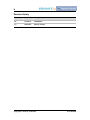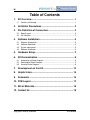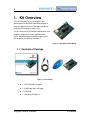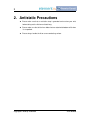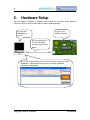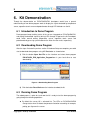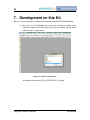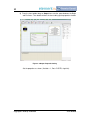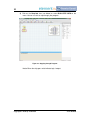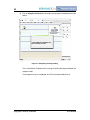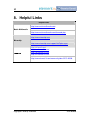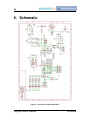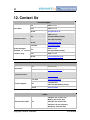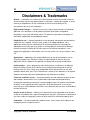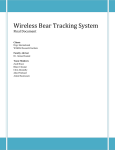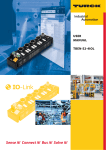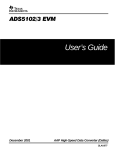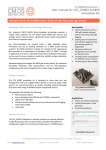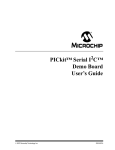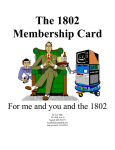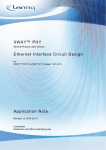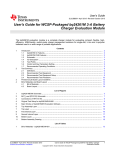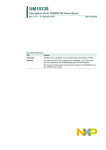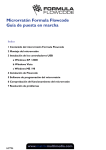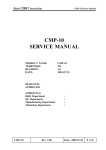Download PIC18F26J50-EVK User Manual
Transcript
i PIC18F26J50-EVK User Manual Rev.1.0 -- December 05, 2011 Copyright © 2011 by element14 User Manual ii Revision History Rev Date Description 0.9 11/25/2011 Initialization 1.0 12/05/2011 Release version Copyright © 2011 by element14 User Manual iii Table of Contents 1. Kit Overview ..................................................................... 1 1.1 Contents of Package .................................................................................. 1 2. Antistatic Precautions ..................................................... 2 3. Pin Definition of Connectors........................................... 3 3.1 3.2 4. Board Layout .............................................................................................. 3 Pin Definition .............................................................................................. 3 Software Installation ........................................................ 5 4.1 4.2 4.3 4.4 Software Introduction .................................................................................. 5 Software Download..................................................................................... 5 System requirement ................................................................................... 5 Software Installation ................................................................................... 5 5. Hardware Setup ................................................................ 7 6. Kit Demonstration ............................................................ 8 6.1 6.2 6.3 Introduction to Demo Program .................................................................... 8 Downloading Demo Program ...................................................................... 8 Running Demo Program ............................................................................. 8 7. Development on this Kit ................................................ 10 8. Helpful Links ................................................................... 15 9. Schematic ....................................................................... 16 10. PCB Layout ..................................................................... 17 11. Bill of Materials............................................................... 18 12. Contact Us ...................................................................... 19 Copyright © 2011 by element14 User Manual 1 1. Kit Overview The PIC18F26J50-EVK is a development and demonstration kit designed to provide developers a hands-on approach to learn Flowcode 4 (Graphical Programming Languages) more easily. The kit is based on PIC18F26J50 microcontroller, and integrates temperature sensor, capacitor touch sensor and potentiometer to help developers verify their programs designed by Flowcode 4. Figure 1–1 PIC18F26J50 EVK Board 1.1 Contents of Package Figure 1–2 Kit Package 1 x PIC18F26J50-EVK board 1 x USB Cable (Mini USB type) 1 x CD-ROM 1 x One page Package list Copyright © 2011 by element14 User Manual 2 2. Antistatic Precautions Please make sure that an antistatic strap is grounded and used on your wrist before taking out the kit from antistatic bag. Please make sure that all the four rubber feet are attached to bottom of kit when it is unpacked. Please always handle the kit on a non-conducting surface. Copyright © 2011 by element14 User Manual 3 3. Pin Definition of Connectors This section will briefly introduce the connectors used on PIC18F26J50-EVK board and the pins of these connectors in terms of definition, function and applications. 3.1 Board Layout Figure 3–1 Kit Layout As shown in the figure above, five connectors marked as CN1, CN2, CN3, CN4 and CN5 are mounted on the kit. Please refer to the following section for details. 3.2 Pin Definition 1) CN1: ICSP Connector ICSP (In-Circuit Serial Programming) is a serial program interface of Microchip, it is used to program Microchip’s PIC and dsPIC series MCU. Please see the Pin definition and description of ICSP as below: Pin No. Name Description 1 MCLP Master Clear (Reset) input 2 3.3V 3.3V Power Supply Copyright © 2011 by element14 User Manual 4 Pin No. Name Description 3 GND Ground 4 PGD ICSP Data. 5 PGC ICSP Clock. 6 NC Not Use 2) CN2: PICKIT Serial Connector Pin Name Description 1 RXD1 Asynchronous serial receive data input 2 3.3V 3.3V Power Supply Output 3 GND Ground 4 SDA I2Cdata input/output 5 SCL I2C clock input/output 6 TXD1 EUSART1 asynchronous transmit 3) CN3: Mini USB Pin No. Name Description 1 VDD +5V Power Supply 2 D- Differential data signal: Negative 3 D+ Differential data signal: Positive 4 NC ID Pin, not use 5 GND Ground 4) CN4: OUTPUT Pin No. Name Description 1 GND Ground 2 3.3V 3.3V Power Supply Output 5) CN5: E-Blocks Connectors Unused Copyright © 2011 by element14 User Manual 5 4. Software Installation The related software should be installed on your PC prior to hardware connection so that the kit could be working properly. 4.1 Software Introduction 1) Flowcode 4 Flowcode 4 is one of the world’s most advanced graphical programming languages for microcontrollers. The great advantage of Flowcode is that it allows those with little experience to create complex electronic systems in minutes. 2) HID Bootloader HID Bootloader functions as a bridge between Flowcode 4 and hardware to allow users easily download program to their hardware (e.g. PIC18F26J50-EVK board) through USB cables. 4.2 Software Download A free version of Flowcode 4 for PICmicros, which is suitable for the Microchip PIC18 Starter Kit for Flowcode by element14, can be downloaded from the link shown below. http://www.matrixmultimedia.com/lc_index.php?p=26 Also the free version as well as HID Bootloader can be found in the CD-ROM attached with the kit. 4.3 System requirement Personal computer with USB 1.0 or 2.0 Pentium processor or greater Windows XP or later with Net Framework v4.0.30319 installed 256MB RAM 100MB hard disk space 4.4 Software Installation 1) Flowcode 4 The Flowcode installation routine will guide you through the installation process Copyright © 2011 by element14 User Manual 6 including the installation of any subsidiary programs or tools required by the software. When asked to select the default programmer, you can choose either E-blocks or PICkit2. This choice is ignored when using the Microchip PIC18 Starter Kit for Flowcode by element14. 2) HID Bootloader Please follow the installation guide to complete the process. Copyright © 2011 by element14 User Manual 7 5. Hardware Setup After the software installation is complete, please follow the illustration shown below to connect the kit to PC with the USB cable included in product package. (2). Press and hold the S1 button. (1). Start HID Bootloader on your PC. (3). Connect the kit to PC with USB cable, and then release the S1 button. (4). PC will automatically install driver for new device, and then the HID Bootloader’s interface which was previously ineffective would be activated as shown below. Copyright © 2011 by element14 User Manual 8 6. Kit Demonstration Through the demonstration on PIC18F26J50-EVK, developers would have a general understanding of how demo program works to display the signals detected by temperature sensor, capacitive touch sensor and potentiometer through LED indicators on the kit. 6.1 Introduction to Demo Program Demo program keeps tracking status of the sensors integrated on PIC18F26J50-EVK, and display the detected signals by driving LEDs through I/O port on the kit. Developers could switch around among temperature sensor, capacitive touch sensor and potentiometer by pressing a push-button on the kit to view the results respectively. 6.2 Downloading Demo Program After the steps illustrated in previous section 5 Hardware Setup are complete, you could start to download demo program using HID Bootloader as shown below. 1) Click the button Open Hex File on the interface and select demo program PIC18F26J50_EVK_Application_Program.hex in your hard drive to start downloading. Figure 6–1 Downloading Demo Program 2) Click the button Reset Device on the interface to reboot the kit. 6.3 Running Demo Program The reboot process is quite fast, and now the kit is ready to test the demo program by going through the following operations. By default the sensor U3 is activated first. The LEDs on PIC18F26J50-EVK change status when U3 detects temperature fluctuation caused by, for example, putting your figure on the sensor. Copyright © 2011 by element14 User Manual 9 Press the S1 button to switch to the on-board potentiometer P1 and turn it to observe the status change of LEDs. Press S1 again to switch to the capacitive touch sensor and touch the sensor with your fingers to observe the status change of LEDs. Copyright © 2011 by element14 User Manual 10 7. Development on this Kit Now let’s start to make your first program with Flowcode 4 and PIC18F26J50-EVK board. 1) When you first load Flowcode you will be given a choice of creating a new flowchart or opening an existing chart. Click on the first option and you will be asked to choose a target device. Figure 7–1 Choose a Target Device Scroll down and select the “PIC18_STARTERKIT_E14” target. Copyright © 2011 by element14 User Manual 11 2) You will see a Begin and End icon in the window marked ‘Main’. This is your main program. Menu Toolbar Component toolbox Icon toolbox Chip Properties Pane Simulation Panel Figure 7–2 Main Program Window Figure 7–3 Toolbar Icons’ Functions The graphic above shows the functions of icons on the Toolbar. To find out what an icon’s function is simply hold the mouse pointer over the icon and a small ‘tool tip’ will give you a clue. Copyright © 2011 by element14 User Manual 12 3) From the Icon toolbox drag an Output icon onto the space between the Begin and End icons. Then double click on the icon to bring up the properties window. Figure 7–4 Output Properties Setting Set the properties as shown. (Variable = 1, Port = PORTB, single bit). Copyright © 2011 by element14 User Manual 13 4) Click on the Step Into icon (see below) or select RUN...STEP INTO on the menu. You can use this to step through your program. Figure 7–5 Stepping through Program Notice B0 on the chip goes red to indicate logic 1 output. Copyright © 2011 by element14 User Manual 14 5) Click on Compile to Chip button to compile your program and download it to the board. Figure 7–6 Compiling and Programming Press and hold the S1 button while inserting the USB cable to put the board into program mode. Once programming has completed, the LED connected to B0 will be lit. Copyright © 2011 by element14 User Manual 15 8. Helpful Links Helpful Links http://www.matrixmultimedia.com Matrix Multimedia http://www.matrixmultimedia.com/flowcode.php http://www.microchip.com Microchip http://www.microchip.com/support/HotTopics.aspx element14 http://uk.farnell.com/ http://us.element14.com/ http://sg.element14.com/ http://cn.element14.com/ http://www.element14.com/community/docs/DOC-40330 Copyright © 2011 by element14 User Manual 16 9. Schematic Figure 9–1 Schematic of PIC18F26J50-EVK Copyright © 2011 by element14 User Manual 17 10. PCB Layout Figure 10–1 PCB Layout of PIC18F26J50-EVK Copyright © 2011 by element14 User Manual 18 11. Bill of Materials location U1 U2 U3 LED 1 LED 2 LED 3 LED 4 LED 5 LED 6 LED 7 LED 8 S1 S2 P1 VR1 R13 R14 R15 R16 R17 R18 R19 R20 R4 R7 R10 R11 R12 R21 R22 R1 R8 R9 R23 R2 R3 R5 R6 C1 C3 C4 C5 C6 C2 C7 C8 C9 CN1 CN2 CN4 CN3 CN5 Qz1 Order Code 1706309 1331271 1605577 1710526 1710526 1710526 1710526 1710526 1710526 1710526 1710526 1863398 1863398 9352651 9238484 9238484 9238484 9238484 9238484 9238484 9238484 9238484 9238360 9238360 9238360 9238360 9238360 9238360 9238360 9238603 9238603 9238603 9238603 9238247 9238247 9238565 9238565 1657936 1657936 1657936 498543 498543 317287 317287 317287 317287 1593430 1593430 1624224 1696539 1099294 1667001 Part No. PIC18F26J50-I/SP 24AA02-I/P MCP9700AT-E/TT ASMT-RJ45-AQ502 ASMT-RJ45-AQ502 ASMT-RJ45-AQ502 ASMT-RJ45-AQ502 ASMT-RJ45-AQ502 ASMT-RJ45-AQ502 ASMT-RJ45-AQ502 ASMT-RJ45-AQ502 3-1825910-5 3-1825910-5 3266W-1-103LF MCP1804T-3302I/DB SOT223 RC0603FR-071KL RC0603FR-071KL RC0603FR-071KL RC0603FR-071KL RC0603FR-071KL RC0603FR-071KL RC0603FR-071KL RC0603FR-071KL RC0603FR-07100RL RC0603FR-07100RL RC0603FR-07100RL RC0603FR-07100RL RC0603FR-07100RL RC0603FR-07100RL RC0603FR-07100RL RC0603FR-0710KL RC0603FR-0710KL RC0603FR-0710KL RC0603FR-0710KL RC0603FR-0710RL RC0603FR-0710RL RC0603FR-074K7L RC0603FR-074K7L 08056C106KAT2A 08056C106KAT2A 08056C106KAT2A 06035A220JAT2A 06035A220JAT2A 06033G104ZAT2A 06033G104ZAT2A 06033G104ZAT2A 06033G104ZAT2A MC34751 MC34751 EBV-02-D MC32598 8LCM009S-304B-XX HC49S-12-30-50-70-30-ATF Copyright © 2011 by element14 Description MCU, 8BIT, 64K FLASH, NANOWATT, 28SPDIP IC, EEPROM SERIAL 2KB, SMD, PDIP8 THERMAL SENSOR, 2.3 ~5.5V, SOT23-3 LED, SMD, 0603, ORANGE LED, SMD, 0603, ORANGE LED, SMD, 0603, ORANGE LED, SMD, 0603, ORANGE LED, SMD, 0603, ORANGE LED, SMD, 0603, ORANGE LED, SMD, 0603, ORANGE LED, SMD, 0603, ORANGE SWITCH, PUSHBUTTON, SPST SWITCH, PUSHBUTTON, SPST TRIMMER, 12 TURN 10K LDO 3.3V OUTPUT, CMOS 28V, SOT223-3 RESISTOR, 1K, 100MW, 1% RESISTOR, 1K, 100MW, 1% RESISTOR, 1K, 100MW, 1% RESISTOR, 1K, 100MW, 1% RESISTOR, 1K, 100MW, 1% RESISTOR, 1K, 100MW, 1% RESISTOR, 1K, 100MW, 1% RESISTOR, 1K, 100MW, 1% RESISTOR, RC22H, 0603, 100R RESISTOR, RC22H, 0603, 100R RESISTOR, RC22H, 0603, 100R RESISTOR, RC22H, 0603, 100R RESISTOR, RC22H, 0603, 100R RESISTOR, RC22H, 0603, 100R RESISTOR, RC22H, 0603, 100R RESISTOR, 10K , 100MW, 1% RESISTOR, 10K , 100MW, 1% RESISTOR, 10K , 100MW, 1% RESISTOR, 10K , 100MW, 1% RESISTOR, RC22H 0603 10R RESISTOR, RC22H 0603 10R RESISTOR, RC22H, 0603, 4K7, 1% RESISTOR, RC22H, 0603, 4K7, 1% CAPACITOR, 10 UF, 6.3V, 0805, X7R CAPACITOR, 10 UF, 6.3V, 0805, X7R CAPACITOR, 10 UF, 6.3V, 0805, X7R CAPACITOR, 0603, 22PF, 50V CAPACITOR, 0603, 22PF, 50V CAPACITOR, 0603, 100NF, 25V, Y5V CAPACITOR, 0603, 100NF, 25V, Y5V CAPACITOR, 0603, 100NF, 25V, Y5V CAPACITOR, 0603, 100NF, 25V, Y5V HEADER, 1 ROW, R/ANGLE, 6WAY HEADER, 1 ROW, R/ANGLE, 6WAY TERMINAL BLOCK, EUROSTYLE, 2POS 24-12AWG SOCKET, MINI USB, PCB, TYPE AB, SMT SOCKET, D, PCB, R/A, 9WAY CRYSTAL, HC-49/S, 12.0MHZ Manufacturer MICROCHIP MICROCHIP MICROCHIP AVAGO TECHNOLOGIES AVAGO TECHNOLOGIES AVAGO TECHNOLOGIES AVAGO TECHNOLOGIES AVAGO TECHNOLOGIES AVAGO TECHNOLOGIES AVAGO TECHNOLOGIES AVAGO TECHNOLOGIES TE CONNECTIVITY / AMP TE CONNECTIVITY / AMP BOURNS MICROCHIP YAGEO (PHYCOMP) YAGEO (PHYCOMP) YAGEO (PHYCOMP) YAGEO (PHYCOMP) YAGEO (PHYCOMP) YAGEO (PHYCOMP) YAGEO (PHYCOMP) YAGEO (PHYCOMP) YAGEO (PHYCOMP) YAGEO (PHYCOMP) YAGEO (PHYCOMP) YAGEO (PHYCOMP) YAGEO (PHYCOMP) YAGEO (PHYCOMP) YAGEO (PHYCOMP) YAGEO (PHYCOMP) YAGEO (PHYCOMP) YAGEO (PHYCOMP) YAGEO (PHYCOMP) YAGEO (PHYCOMP) YAGEO (PHYCOMP) YAGEO (PHYCOMP) YAGEO (PHYCOMP) AVX AVX AVX AVX AVX AVX AVX AVX AVX MULTICOMP MULTICOMP MULTICOMP MULTICOMP MULTICOMP MULTICOMP User Manual 19 12. Contact Us United Kingdom Sales Office Tel 08447 11 11 11 Fax 08447 11 11 12 E-mail sales@farnell.co.uk 08447 11 11 13 Tel (8am-8pm, Monday-Friday) Customer Services Technical Support (Available to (9am-12pm, Saturday) E-mail support@farnell.com Live Chat Live Technical Chat 08447 11 11 22 Tel (8am-6pm, Monday-Friday) account customers only) Fax 08447 11 11 23 E-mail techsales@farnell.co.uk North America Tel 800-463-9275 Quotation Link Request a Quotation Tel 800-463-9275 E-mail Send an E-mail Live Chat Live Technical Chat Sales Office Customer Services Technical Support 1.877.736.4835 Tel (EST 8am-8pm, Monday-Friday) E-mail Send an E-mail China Shanghai: (86) 21 6196 1388 Beijing: (86) 10 5632 3688 Sales/Customer Office Tel Chengdu: (86) 28 6685 1888 Shenzhen: (86) 755 8305 4888 Hongkong: (852) 2268 9888 Copyright © 2011 by element14 User Manual 20 China E-mail cn-sales@element14.com Tel (86) 400 820 3793 E-mail cn-technical@element14.com Technical Support Copyright © 2011 by element14 User Manual 21 Disclaimers & Trademarks General — Information in this document is believed to be accurate and reliable. However, element14 does not give any representations or warranties, expressed or implied, as to the accuracy or completeness of such information and shall have no liability for the consequences of use of such information. Right to make changes — element14 reserves the right to make changes to information published in this document, including without limitation specifications and product descriptions, at any time and without notice. This document supersedes and replaces all information supplied prior to the publication hereof. Suitability for use — element14 products are not designed, authorized or warranted to be suitable for use in medical, military, aircraft, space or life support equipment, nor in applications where failure or malfunction of an element14 product can reasonably be expected to result in personal injury, death or severe property or environmental damage. element14 accepts no liability for inclusion and/or use of element14 products in such equipment or applications and therefore such inclusion and/or use is at the customer’s own risk. Applications — Applications that are described herein for any of these products are for illustrative purposes only. Element14 makes no representation or warranty that such applications will be suitable for the specified use without further testing or modification. Limiting values — Stress above one or more limiting values (as defined in the Absolute Maximum Ratings System of IEC 60134) may cause permanent damage to the device. Limiting values are stress ratings only and operation of the device at these or any other conditions above those given in the Characteristics sections of this document is not implied. Exposure to limiting values for extended periods may affect device reliability. Terms and conditions of sale — element14 products are sold subject to the general terms and conditions of commercial sale, as published at http://www.nxp.com/profile/terms, including those pertaining to warranty, intellectual property rights infringement and limitation of liability, unless explicitly otherwise agreed to in writing by element14. In case of any inconsistency or conflict between information in this document and such terms and conditions, the latter will prevail. No offer to sell or license — Nothing in this document may be interpreted or construed as an offer to sell products that is open for acceptance or the grant, conveyance or implication of any license under any copyrights, patents or other industrial or intellectual property rights. Trademarks — All referenced brands, product names, service names and trademarks are the property of their respective owners. Copyright © 2011 by element14 User Manual