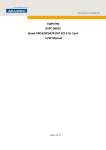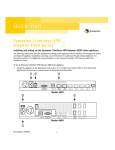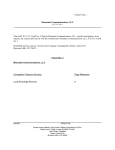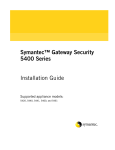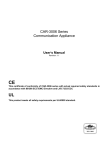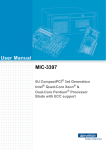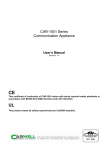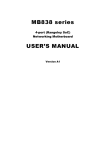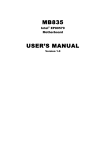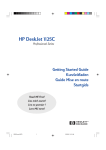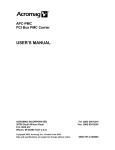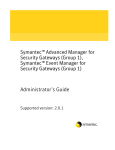Download CAR-3020 Series User Manual v1 0
Transcript
CAR-3020 Series Communication Appliance User′′s Manual Revision: 1.0 CAR-3020 Series User’s Manual 頁1 Table of Contents Chapter 1 Introduction .........................................................................................................4 1.1 About This Manual…........................................................................................................................ 4 1.2 Manual Organization... ..................................................................................................................... 4 1.3 Technical Support Information ......................................................................................................... 5 1.4 Board Layout………... ...................................................................................................................... 6 1.5 System Block Diagram ..................................................................................................................... 7 1.6 Product Specifications ..................................................................................................................... 8 1.7 LED Signaling Standard ................................................................................................................. 10 Chapter 2 Getting Started ..................................................................................................11 2.1 Included Hardware…. .................................................................................................................... 11 2.2 Before You Begin…… .................................................................................................................... 12 2.3 Hardware Configuration Setting ..................................................................................................... 13 2.4 The Chassis…………. .................................................................................................................... 19 2.5 Open the Chassis…… ................................................................................................................... 20 2.6 Remove and Install DIMM .............................................................................................................. 21 2.7 Remove and Install Compact Flash Card ....................................................................................... 23 2.8 Remove and Install Battery ............................................................................................................ 24 2.9 Install HDD………….. .................................................................................................................... 24 2.10 Ear Mount Kit Installation ............................................................................................................. 28 2.11 Remove EZIO / LCD .................................................................................................................... 28 2.12 Remove Power Supply................................................................................................................. 30 CAR-3020 Series User’s Manual 頁2 2.13 Remove main board... .................................................................................................................. 32 2.14 Use a Client Computer ................................................................................................................. 33 Chapter 3 BIOS Setting ......................................................................................................36 3.1 BIOS Setup Information ................................................................................................................. 36 CAR-3020 Series User’s Manual 頁3 Chapter 1 Introduction 1.1 About This Manual This manual contains all required information for setting up and using the CAR-3020 series. CAR-3020 provides the essential platform for delivering optimal performance and functionality in the value communications appliance market segment. This manual should familiarize you with CAR-3020 operations and functions. CAR-3020 series provide up to six on-board Ethernet ports to serve communication applications like Firewall, requiring six Ethernet ports to connect external network (internet), demilitarized zone and internal network. CAR-3020 series overview: Intel® Sandy Bridge® E3-1125C Intel® QuickAssist Technology via Cave Creek PCH Up to 16GB support un-buffered DDR3 1333 Two USB ports and two COM ports Two SATA connectors for SATA Hard disk One PCI-E x8 or two x4 interface Provides absolute high flexibility of customized I/O configuration 1.2 Manual Organization This manual describes how to configure your CAR-3020 system to meet various operating requirements. It is divided into three chapters, with each chapter addressing the basic concept and operation of this system. Chapter 1: Introduction. This section describes how this document is organized. It includes brief guidelines and overview to help find necessary information. Chapter 2: Hardware Configuration Setting and Installation. This chapter demonstrated the hardware assembly procedure, including detailed information. It shows the definitions and locations of Jumpers and Connectors that can be used to configure the system. Chapter 3: Operation Information. This section provides illustrations and information on the system architecture and how to optimize its performance. CAR-3020 Series User’s Manual 頁4 1.3 Technical Support Information Users may find helpful tips or related information on Portwell's web site: http://www.portwell.com A direct contact to Portwell's technical person is also available. For further support, users may also contact Portwell’s headquarter in Taipei or local distributors. Taipei Office Phone Number: +886-2-7705-8888 CAR-3020 Series User’s Manual 頁5 1.4 Board Layout Figure 1-1 CAR-3020 Series User’s Manual Board Layout of CAR-3020 M/B 頁6 1.5 System Block Diagram Figure 1-2 CAR-3020 Series User’s Manual CAR-3020 Basic Block Diagram 頁7 1.6 Product Specifications 1. # Feature Detailed Description 1 CPU 2 CPU Board 3 System Memory 2 DIMM slots. Supports un-buffered DDR3 1333 Up to 16GB 4 Power Supply Full range ATX PSU with total 250W power output will be required. Dimension: 180 x 100 x 40.5 mm 5 Ethernet 6 Copper GbE LAN ports on board 6 SATA & IDE Interfaces Two SATA Interfaces on board Intel Sandy Bridge E3-1125C CAPB-3020VR with Intel Cave Creek PCH 6 RJ-45 connector for PCI-E (x1) GbE interfaces Hardware Reset Button System LED: Power, Data access. Bypass LED Ethernet LED: For every Ethernet interface there should be LEDs for link status and speed of LAN-ports. 7 Front Panel 8 Rear Panel 9 Golden finger 10 Dimension AC power inlet On/Off switch Fan opening for system ventilation. 11 Environmental requirement One PCI-E x8 GF reserved for proprietary daughter card in R/M 438(W) x 292.1(D) x 44(H) mm 17.25”(W) x 11.5”(D) x 1.73”(H) Operating Storage Acoustics < 55dB -- Temperature Relative Humidity 0°C to 40°C -20°C to 75°C 10 to 90% RH 5 to 95% RH 0.5 Sine shock, Shock 10G peak, 10 +/- 3 ms on (X,Y,Z) axis Vibration CAR-3020 Series User’s Manual 0.5G (Peak) / (Packaged) Sine 5~500 Hz, 2hours Wave,2.0G / ~500 Hz, 頁8 # Feature Detailed Description at each of Z axis Transportation Drop Random Vibration CAR-3020 Series User’s Manual 2hours at each axis(X,Y,Z) (Packaged) 0.5 sine shock, 50G peak on each surface. (Packaged) H= 1.2M (Packaged) Sine Wave,2.8G / 5~500 Hz, 1hours at each axis(X,Y,Z) 頁9 1.7 LED Signaling Standard 1. Power and Data-access LED Lettering Symbol Function Color PWR Power status Green Data Access Data Access Red 2. Signaling Off – No power, system off. On – Power good, system on. Off – no data access through IDE or SATA channel On – data is in transition through IDE or SATA channel Ethernet LED Label Status Indication Color ACT/LINK Green Or Others 1. The Ethernet port is receiving power. 2. Good linkage between the Ethernet port and its supporting hub. On Off Green Or Others Flashing Yellow On Green On SPEED Off ACT/Link LED 1. The adapter and switch are not receiving power. 2. No connection between both ends of network cable. 3. The drivers of Ethernet have not been loaded or does not function correctly. The adapter is sending or receiving network data. The frequency of the flashes varies with the amount of network traffic. ACT/LNK LED must on then this LED show the operating at 1000 Mbps. If ACT/LINK is off and this function will be disable. ACT/LNK LED must on then this LED show the operating at 100 Mbps. If ACT/LINK is off and this function will be disable. ACT/LNK LED must on then this LED show the operating at 10 Mbps. If ACT/LINK is off and this function will be disable. Speed LED Bypass LED Copper Ethernet Interface ACT/Link Speed LED LED Bypass LED Fiber/SFP Ethernet Interface 3. Bypass LED LED Status green Bypass normal Mode/Status mode CAR-3020 Series User’s Manual red off bypass mode, triggered power off, in normal or bypass by WDT expiring mode which is defined by customer 頁 10 Chapter 2 Getting Started This section describes how the hardware installation and system settings should be done. 2.1 Included Hardware The following hardware is included in package: CAR-3020 Communication Appliance System Board One null serial port cable Note: "Rack Mount Instructions - The following or similar rack-mount instructions are included with the installation instructions: A) Elevated Operating Ambient - If installed in a closed or multi-unit rack assembly, the operating ambient temperature of the rack environment may be greater than room ambient. Therefore, consideration should be given to installing the equipment in an environment compatible with the maximum ambient temperature (Tma) specified by the manufacturer. B) Reduced Air Flow - Installation of the equipment in a rack should be such that the amount of air flow required for safe operation of the equipment is not compromised. C) Mechanical Loading - Mounting of the equipment in the rack should be such that a hazardous condition is not achieved due to uneven mechanical loading. D) Circuit Overloading - Consideration should be given to the connection of the equipment to the supply circuit and the effect that overloading of the circuits might have on overcurrent protection and supply wiring. Appropriate consideration of equipment nameplate ratings should be used when addressing this concern. E) Reliable Earthing - Reliable earthing of rack-mounted equipment should be maintained. Particular attention should be given to supply connections other than direct connections to the branch circuit (e.g. use of power strips)." CAR-3020 Series User’s Manual 頁 11 2.2 Before You Begin To prevent damage to any system board, it is important to handle it with care. The following measures are generally sufficient to protect your equipment from static electricity discharge: When handling the board, use a grounded wrist strap designed for static discharge elimination and touches a grounded metal object before removing the board from the antistatic bag. Handle the board by its edges only; do not touch its components, peripheral chips, memory modules or gold contacts. When handling processor chips or memory modules, avoid touching their pins or gold edge fingers. Restore the communications appliance system board and peripherals back into the antistatic bag when they are not in use or not installed in the chassis. Some circuitry on the system board can continue operating even though the power is switched off. Under no circumstances should the Lithium battery cell used to power the real-time clock be allowed to be shorted. The battery cell may heat up under these conditions and present a burn hazard. WARNING! "CAUTION: DANGER OF EXPLOSION IF BATTERY IS INCORRECTLY REPLACED. REPLACE ONLY WITH SAME OR EQUIVALENT TYPE RECOMMENDED BY THE MANUFACTURER. DISCARD USED BATTERIES ACCORDING TO THE MANUFACTURER’S INSTRUCTIONS" This guide is for technically qualified personnel who have experience installing and configuring system boards. Disconnect the system board power supply from its power source before you connect/disconnect cables or install/remove any system board components. Failure to do this can result in personnel injury or equipment damage. Avoid short-circuiting the lithium battery; this can cause it to superheat and cause burns if touched. Do not operate the processor without a thermal solution. Damage to the processor can occur in seconds. Do not block air vents. Minimum 1/2-inch clearance required. CAR-3020 Series User’s Manual 頁 12 2.3 Hardware Configuration Setting 2.3.1 CAR-3020 System Board Jumper In general, jumpers on CAR-3020 system board are used to select options for certain features. Some of the jumpers are configurable for system enhancement. The others are for testing purpose only and should not be altered. To select any option, cover the jumper cap over (Short) or remove (NC) it from the jumper pins according to the following instructions. Here NC stands for “Not Connected”. CAR-3020 Series User’s Manual 頁 13 CAPB-3020 Jumper setting: (Default setting: :*) Connector Function J1 ATX 2x2P +12V Power Connector J4 +5V & +12V power connector(only output) J6 KB + MS Header J7 Onboard Front Panel Header J8 Module ID PGM Header J9 TPM Header Remark 、 SATA Connector J11、J15、J17、J19 RJ45 Barnesville Connector J13、J29 SYS FAN Connector J10 J12 J14 CF connector J16 CMOS Clear Header 、 J20 J21 RJ45 82574L Connector CAR-3020 Series User’s Manual 頁 14 J22 CPU FAN Connector J23 USB + Console Connector 、 J24 J25 Memory Slot J26 USB Header J27 ATX 24P Power Connector J28 COM2 Header JP1 Bypass Controller Programming Header JP2 Bypass SMB Header 、 JP3 JP5 MCU Programming Header JP7 PCH GPIO control SYS_RST Header JP8 GPIO Header JP9 GPIO Power Select Header JP10 Debug Header D4 Bypass LED 、 D17、D24 D16 D21 LAN Link Status LAN Rate Status D34 (SATA HDD / CF) LED & VCC Status LED SW1 Default Switch SW2 SYS Reset Switch U22 SPI Flash Socket For BIOS U29 GbE EEPROM Socket BAT1 CR2032 Battery Holder J6: KB+MS Header Definition Pin 1 3 5 7 9 Signal Name Mouse DAT NC GND +5V Mouse CLOCK Pin 2 4 6 8 10 Signal Name Keyboard DAT NC GND +5V Keyboard CLOCK J7: Onboard Front Panel Header Definition Pin 1 3 Signal Name +5V HDD_LED CAR-3020 Series User’s Manual Pin 2 4 Signal Name +5V GND 頁 15 5 7 9 GND SYS_RST DEFAULT 6 8 10 Power_SW GND GND 11 13 +5V PCH_GP20 12 14 +5V PCH_GP32 J8 : Module ID PGM Header Definition Pin 1 2 3 Signal Name SGMI_SMBDAT GND SGMI_SMBCLK J13、J29 : SYS FAN Connector Definition Pin 1 2 3 Signal Name GND +12V FAN SPEED IN J16: CMOS Clear Header Definition 、J18 J16 Function 1-3,2-4 Short Normal Operation 3-5,4-6 Short Clear CMOS Contents J22 : CPU FAN Connector Definition Pin 1 2 3 4 Signal Name GND +12V FAN SPEED IN NC CAR-3020 Series User’s Manual 頁 16 JP1 : Bypass Controller Programming Header Definition Pin 1 2 3 4 Signal Name +5V BP_TDO BP_TDI GND Pin 6 7 8 Signal Name BP_TMS BP_TCK GND JP2 : Bypass SMB Header Definition Pin 1 2 3 4 5 Signal Name BP_SMBCLK BP_SMBDAT PCH_SMBALERT GND +3.3V JP8: GPIO Header Pin 1 3 5 7 9 Signal Name GPIO33 GPIO32 GPIO31 GPIO30 GND Pin 2 4 6 8 10 Signal Name GPIO37 GPIO36 GPIO35 GPIO34 Power JP9 : GPIO Power Select Header Definition JP9 Function 1-2 Short +5V power source 2-3 Short +3.3V power source JP10 : Debug Header Definition Pin Signal Name CAR-3020 Series User’s Manual Pin Signal Name 頁 17 1 3 5 7 9 LAD0 LAD1 LAD2 LAD3 NC CAR-3020 Series User’s Manual 2 4 6 8 10 +3.3V RESET# LFRAME# CLOCK GND 頁 18 2.4 The Chassis The system is integrated in a customized 1U chassis (Fig. 2-1, Fig. 2-2). On the front panel you will find, six LAN ports, two USB ports and a COM port. CAR-3020 Fig. 2-1 Fig. 2-2 Front view of the chassis Rear view of the chassis CAR-3020 Series User’s Manual 頁 19 2.5 Open the Chassis 1. Loosen the 6 screws of the chassis, two on each side and the rest two on the back, to remove the top lead (Fig. 2-3). Fig. 2-3 Take off screws 2. The top lead (Fig. 2-4) can be removed from the base stand (Fig. 2-5). CAR-3020 Series User’s Manual 頁 20 2.6 Remove and Install DIMM Follow these steps to upgrade RAM module: 1. Unlock a DIMM socket by pressing the retaining clips outward 2. Align a DIMM on the socket such that the notch on the DIMM matches the break on the socket 3. Firmly insert the DIMM into the socket until the retaining clips snap back in place and the DIMM is properly seated CAR-3020 Series User’s Manual 頁 21 Follow these steps to remove a DIMM: 1. Simultaneously press the retaining clips outward to unlock the DIMM CAR-3020 Series User’s Manual 頁 22 2.7 Remove and Install Compact Flash Card 1. Insert the Compact Flash Card into the CF interface Compact Flash Card Insert Compact Flash Card into the CF interface 2. The completed installation of Compact Flash Card is shown as Completion of Compact Flash Card connection CAR-3020 Series User’s Manual 頁 23 2.8 Remove and Install Battery 1. Press the metal clip back to eject the button battery 2. Replace it with a new one by pressing the battery with fingertip to restore the battery Eject the battery Restore the battery 2.9 Install HDD The system has an internal drive bay for one 3.5" or 2.5”SATA hard disk drive. If the HDD is not pre-installed, you can install it by yourself. Follow the steps below to install the HDD: There are three hard disk kits in the CAR-3020 system :Hard disk fixed plate and hard disk tray 1. No add any card, use 3.5” HDD kit: 3.5”HDD Kit install HDD bracket CAR-3020 Series User’s Manual 頁 24 Fix the hard disk drive on the HDD Bracket with four screws. Fasten the two screws to lock Hard disk fixed plate and chassis Connect Power cable and HDD cable to CAR-3020 system board CAR-3020 Series User’s Manual 頁 25 2. When add standard card, use 2.5” HDD kit 1: 2.5”HDD Kit 1 Fix the hard disk drive on the HDD. Bracket with four screws. Connect Power cable and HDD cable to CAR-3020 Fasten the four screws to lock Hard disk fixed plate system board and chassis CAR-3020 Series User’s Manual 頁 26 3. When add ABN series card, use 2.5” HDD kit 2: 2.5”HDD Kit 2 Fix the hard disk drive on the HDD. Bracket with four screws. Fix the copper pillar on the riser card with two screws. Fasten the four screws to lock Hard disk fixed plate and chassis Connect Power cable and HDD cable to CAR-3020 system board CAR-3020 Series User’s Manual 頁 27 2.10 Ear Mount Kit Installation The CAR-3020 series shipped with 2 ear mount kits. The following is the installation instruction of these ear mounts: 1. Take out the L shape ear mount kits. One ear mount fits on one side of the chassis, 2. Placing the side with four holes agonists the chassis and the side with two holes face outward. 3. Fasten five screws on each side Fasten the screws to the side 2.11 Remove EZIO / LCD The CAR-3020 series support EZIO modules. The following is the remove instruction of these EZIO/LCD modules: 1. Remove all cables from EZIO Fig.2-14 Remove the cable from EZIO CAR-3020 Series User’s Manual Fig.2-15 After remove the cable from EZIO 頁 28 1. Remove the screws from chassis. Fig.2-16 Remove the screws from EZIO Fig.2-17 Remove screws from chassis. EZIO CAR-3020 Series User’s Manual 頁 29 2.12 Remove Power Supply The following is the remove step instruction of power supply. 1. Remove all power cables from main board. 2. Remove the screws from PSU Remove all cables from board Remove all cables from board Remove the screws from PSU Remove the screws from PSU CAR-3020 Series User’s Manual 頁 30 Complete remove power supply CAR-3020 Series User’s Manual 頁 31 2.13 Remove main board The following is the remove step instruction of main board. 1. Remove all cables and heatsink from main board. 2. Remove all screws from main board. Remove all cables and heatsink from main board CAR-3020 Series User’s Manual Complete remove main board 頁 32 2.14 Use a Client Computer Connection Using Hyper Terminal If users use a headless CAR-3020 system, which has no mouse/keyboard and VGA output connected to it, the console may be used to communicate with CAR-3020. To access CAR-3020 via the console, Hyper Terminal is one of many choices. Follow the steps below for the setup: Note: Terminal software may need to update for correct console output. 1. Execute HyperTerminal under C:\Program Files\Accessories\HyperTerminal 2. Enter a name to create new dial 3. For the connection settings, make it Direct to Com1. 4. Please make the port settings to Baud rate 19200, Parity None, Data bits 8, Stop bits 1 CAR-3020 Series User’s Manual 頁 33 5. 6. Turn on the power of CAR-3020 system, after following screen was shown: You can then see the boot up information of CAR-3020. CAR-3020 Series User’s Manual 頁 34 7. When message “Hit <DEL> if you want to run Setup” appear during POST, after turning on or rebooting the computer, press <Tab> key immediately to enter BIOS setup program. This is the end of this section. If the terminal did not port correctly, please check the previous steps. CAR-3020 Series User’s Manual 頁 35 Chapter 3 BIOS Setting 3.1 BIOS Setup Information Power on the system, press the <Del> to run BIOS setup (remote mode is <Tab>). After you press the <Delete> key, the main BIOS setup menu displays. You can access the other setup screens from the main BIOS setup menu, such as the Chipset and Power menus. The BIOS setup/utility uses a key-based navigation system called hot keys. Most of the BIOS setup utility hot keys can be used at any time during the setup navigation process. These keys include <F1>, <F4> <Enter>, <ESC>, <Arrow> keys, and so on. Control Keys Key Function ↑↓Up The Up and Down <Arrow> keys allow you to select a setup item or /Down sub-screen. The Left and Right <Arrow> keys allow you to select a setup screen. For Left/Right example: Main screen, Advanced screen, Chipset screen, and so on. CAR-3020 Series User’s Manual 頁 36 +- The Plus and Minus <Arrow> keys allow you to change the field value of a Plus/ Minus particular setup item. For example: Date and Time. CAR-3020 Series User’s Manual 頁 37 Main Menu When you first enter the Setup Utility, you will enter the Main setup screen. You can always return to the Main setup screen by selecting the Main tab. There are two Main Setup options. They are described in this section. In console mode: System Date / Time Use this option to change the system time and date. Highlight System Time or System Date using the <Arrow> keys. Enter new values through the keyboard. Press the <Tab> key or the <Arrow> keys to move between fields. The date must be entered in MM/DD/YY format. The time is entered in HH:MM:SS format. Advanced BIOS Setup Select the Advanced tab from the setup screen to enter the Advanced BIOS Setup screen. You can select any of the items in the left frame of the screen, such as SuperIO Configuration, to go to the sub menu for that item. You can display an Advanced BIOS Setup option by highlighting it using the <Arrow> keys. All Advanced BIOS Setup options are described in this section. The Advanced BIOS Setup screen is shown below. The sub menus are described on the following pages. CAR-3020 Series User’s Manual 頁 38 IDE Configuration Setup From the IDE Configuration screen, press <Enter> to access the sub menu. Use the up and down <Arrow> keys to select an item. The settings are described on the following pages. Super IO Configuration CAR-3020 Series User’s Manual 頁 39 You can use this screen to select options for the Super I/O settings. Use the up and down <Arrow> keys to select an item. Use the <Plus> and <Minus> keys to change the value of the selected option. The settings are described on the following pages. The screen is shown below. REMOTE ACCESS CONFIGURATION Remote Access Configuration You can use this screen to select options for the Remote Access Configuration. Use the up and down <Arrow> keys to select an item. Use the <Plus> and <Minus> keys to change the value of the selected option. The settings are described on the following pages. The screen is shown below CAR-3020 Series User’s Manual 頁 40 Remote Access You can disable or enable the BIOS remote access feature here. SerialPort Number Select the serial port you want to use for console redirection. You can set the value for this option to either COM1. SerialPort Mode Select the baud rate you want the serial port to use for console redirection. USB Configuration You can use this screen to select options for the USB Configuration. Use the up and down<Arrow> keys to select an item. Use the <Plus> and <Minus> keys to change the value of the selected option. The settings are described on the following pages. The screen is shown below. CAR-3020 Series User’s Manual 頁 41 Legacy USB Support Legacy USB Support refers to the USB mouse and USB keyboard support. Normally if this option is not enabled, any attached USB mouse or USB keyboard will not become available until a USB compatible operating system is fully booted with all USB drivers loaded. When this option is enabled, any attached USB mouse or USB keyboard can control the system even when there is no USB drivers loaded on the system. Set this value to enable or disable the Legacy USB Support. The Optimal and Fail-Safe default setting is Disabled. CAR-3020 Series User’s Manual 頁 42 CPU Configuration (Node 0 Information) You can use this screen to select options for the CPU Configuration. Use the up and down<Arrow> keys to select an item. Use the <Plus> and <Minus> keys to change the value of the selected option. Note: The CPU Configuration setup screen varies depending on the installed processor. Boot Settings Select the Boot tab from the setup screen to enter the Boot BIOS Setup screen. CAR-3020 Series User’s Manual 頁 43 BOOT DEVICE PRIORITY Use this screen to specify the order in which the system checks for the device to boot from. To access this screen, select Boot Device Priority on the Boot Setup screen and press<Enter>. The following screen displays: CAR-3020 Series User’s Manual 頁 44 Exit Menu Select the Exit tab from the setup screen to enter the Exit BIOS Setup screen. You can display an Exit BIOS Setup option by highlighting it using the <Arrow> keys. All Exit BIOS Setup options are described in this section. The Exit BIOS Setup screen is shown below. CAR-3020 Series User’s Manual 頁 45 Saving Changes and Exit When you have completed the system configuration changes, select this option to leave Setup and reboot the computer so the new system configuration parameters can take effect. Select Exit Saving Changes from the Exit menu and press <Enter>. Discard Changes and Exit Select this option to quit Setup without making any permanent changes to the system configuration. Select Exit Discarding Changes from the Exit menu and press <Enter>. Saving Changes and Exit Reset the system after saving the changes. Discard Changes and Reset Reset system setup without saving any changes. Save Changes Save changes done so far to any of the setup options. Discard Changes Discard Changes done so far to any of the setup options. CAR-3020 Series User’s Manual 頁 46 Restore Defaults Restore/Load Default values for all the setup options. Save as User Defaults Save the changes done so far as User Defaults. Restore User Defaults Restore the User Defaults to all the setup options. CPU Configuration Use this screen to select options for the CPU Configuration. Use the up and down <Arrow> keys to select an item. Use the <Plus> and <Minus> keys to change the value of the selected option. Note: The CPU Configuration setup screen varies depending on the installed processor. CAR-3020 Series User’s Manual 頁 47 Boot Settings Select the Boot tab from the setup screen to enter the Boot BIOS Setup screen. BOOT SETTINGS CONFIGURATION SCREEN Boot Settings Configuration Use this screen to select options for the Boot Settings Configuration. Use the up and down <Arrow> keys to select an item. Use the <Plus> and <Minus> keys to change the value of the selected option. The settings are described on the following pages. The screen is shown below. CAR-3020 Series User’s Manual 頁 48 Quiet Boot Set this value to allow the boot up screen options to be modified between POST messages or OEM logo. The Optimal and Fail-Safe default setting is Enabled. Option ROM Display Mode Set this option to display add-on ROM (read-only memory) messages. The Optimal and Fail-Safe default setting is Force BIOS. An example of this is a SCSI BIOS or VGA BIOS. Interrupt 19 Capture Set this value to allow option ROMs such as network controllers to trap BIOS interrupt 19. BOOT DEVICE PRIORITY Hard Disk Boot Device Priority Use this screen to specify the order in which the system checks for the device to boot from. To access this screen, select Boot Device Priority on the Boot Setup screen and press <Enter>. The following screen displays: CAR-3020 Series User’s Manual 頁 49 Exit Menu Select the Exit tab from the setup screen to enter the Exit BIOS Setup screen. Display an Exit BIOS Setup option by highlighting it using the <Arrow> keys. All Exit BIOS Setup options are described in this section. The Exit BIOS Setup screen is shown below. CAR-3020 Series User’s Manual 頁 50 Saving Changes and Exit When completed the system configuration changes, select this option to leave Setup and reboot the computer so the new system configuration parameters can take effect. Select Exit Saving Changes from the Exit menu and press <Enter>. Discard Changes and Exit Select this option to quit Setup without making any permanent changes to the system configuration. Select Exit Discarding Changes from the Exit menu and press <Enter>. Discard Changes Select Discard Changes from the Exit menu and press <Enter>. Restore Defaults Automatically sets all Setup options to a complete set of default settings when select this option. Select Load Optimal Defaults from the Exit menu and press <Enter>. CAR-3020 Series User’s Manual 頁 51