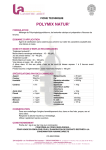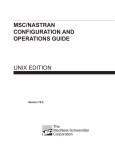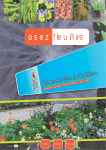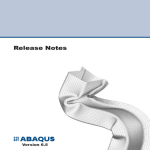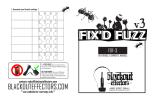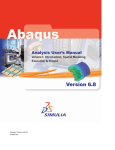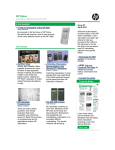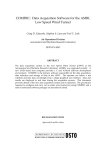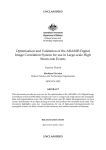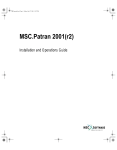Download DSTO-GD-0435 PR
Transcript
Air Vehicles Division Computational Structural Analysis
Facilities Policy and Guidelines for Users
S. Sanderson
Air Vehicles Division
Platforms Sciences Laboratory
DSTO-GD-0435
ABSTRACT
This document presents the operating policies and guidelines for the use of the Computational
Structural Analysis Facilities (CSAF) within Air Vehicles Division (AVD). It has been created to
assist users of the CSAF to perform professional, high quality finite element analysis (FEA). FE
analysts from many tasks within AVD are using the facilities to conduct FEA with respect to the
assessment of structural integrity and technical airworthiness of ADF aircraft. This document
covers key issues such as data and resource management, as well as providing a comprehensive
overview of the hardware and software facilities that are available for use. It also outlines
recommended generic FEA modelling procedures and provides an overview of key FEA manuals
and references. The specific FEA application software that is covered includes MSC.Nastran,
MSC.Patran, ABAQUS, PAFEC and PIGS.
RELEASE LIMITATION
Approved for public release
Published by
DSTO Platforms Sciences Laboratory
506 Lorimer St
Fishermans Bend, Victoria 3207 Australia
Telephone: (03) 9626 7000
Fax: (03) 9626 7999
© Commonwealth of Australia 2005
AR-013-392
May 2005
APPROVED FOR PUBLIC RELEASE
Air Vehicles Division Computational Structural
Analysis Facilities Policy and Guidelines for
Users
Executive Summary
Air Vehicles Division (AVD) has built up a significant capability to perform finite element
analysis (FEA). FEA is used extensively throughout the Division, particularly with respect
to the assessment of structural integrity and technical airworthiness of ADF aircraft. The
Computational Structural Analysis Facilities (CSAF) represent the considerable resources
invested by the AVD on this FEA capability.
The main functions of the CSAF are to provide and manage the infrastructure required for
advanced FEA within AVD. As part of the management of the facilities, it is the
responsibility of the CSAF team to provide up-to-date reliable hardware and software to
satisfy the increasing demands for and of FEA. The CSAF team also provides support to
assist its users to perform professional, high quality FEA.
This document presents operating policies and guidelines for the use of the CSAF. It also
covers key issues such as data and resource management, as well as providing a
comprehensive overview of the hardware and software facilities that are available for use.
It also outlines recommended generic FEA modelling procedures and provides an
overview of key FEA manuals and references. The specific FEA application software that
is covered includes MSC.Nastran, MSC.Patran, ABAQUS, PAFEC and PIGS.
This document will help to provide AVD with the benefits of more efficient utilisation of
the CSAF resources by all users. It will also help to enable a higher quality of FEA to be
undertaken by users, as well as enabling task managers to be more informed about the
CSAF and therefore better able to utilise this important set of resources.
Authors
S. Sanderson
Air Vehicles Division
____________________
Mr. Sanderson commenced work at the Aeronautical Research
Laboratory in 1981. He has developed flight data reduction and
analysis software for Mirage, F-111 and F/A-18 projects. Several of
these programs have been implemented by NAE for part of their data
reduction in the IFOSTP project. Since 1992, Mr. Sanderson has
undertaken finite element analysis of composite and bonded
structures for the F-111 and F/A-18 aircraft and provided training in
finite element modelling and analysis. In 1998 Mr. Sanderson was
appointed as the Systems Administrator of the Air Vehicles Division
Computational Structural Analysis Facilities within Platforms
Sciences Laboratory.
________________________________________________
Contents
1.
INTRODUCTION.............................................................................................................. 1
2.
OVERVIEW OF CSA FACILITIES AND USAGE....................................................... 2
2.1 CSAF team responsibilities ................................................................................... 4
3.
POLICY OF USE................................................................................................................. 5
3.1 Conditions of access to the CSAF ......................................................................... 5
3.2 CSAF policy on data management ....................................................................... 5
3.3 Responsibilities of users ........................................................................................ 5
3.3.1 General data and resource management.................................................. 5
3.3.2 Backup and archiving of data .................................................................... 6
3.4 Supervision of new/novice users .......................................................................... 6
4.
CSAF HARDWARE........................................................................................................... 7
4.1 Hardware managed by AVD ................................................................................. 7
4.1.1 Main AVD FEA server ................................................................................ 7
4.1.2 Secondary AVD server ............................................................................... 8
4.1.3 Main AVD graphics workstation .............................................................. 9
4.1.4 Other workstations.................................................................................... 10
4.1.5 X-terminals ................................................................................................. 11
4.1.6 PCs with X-emulation software............................................................... 12
4.2 Hardware managed by F-111 SOP ...................................................................... 12
4.2.1 SGI Octane workstations .......................................................................... 12
4.3 Hardware managed by SCIS................................................................................ 13
4.3.1 NIC server .................................................................................................. 13
5.
CSAF SOFTWARE – UNIX SYSTEMS ........................................................................ 15
5.1 Unix systems, shells and environments ............................................................ 15
5.1.1 The Unix file system.................................................................................. 15
5.1.2 Posix shell ................................................................................................... 16
5.1.3 Startup files: .profile, .shrc, ...................................................................... 16
5.1.4 What the command line prompt can tell you........................................ 16
5.1.5 CDE – the Common Desktop Environment .......................................... 17
5.1.6 On-line help – there is no help command.............................................. 17
5.2 Syntax of commands and parameters ................................................................ 17
5.3 Unix commands...................................................................................................... 18
5.3.1 Unix commands – basic ............................................................................ 18
5.3.2 Unix commands – advanced.................................................................... 18
5.4 Unix commands explained................................................................................... 18
5.4.1 Paths and patterns – ways to refer to files: *, ~ , .., . ............................. 19
5.4.2 Listing the contents of a directory: ls...................................................... 20
5.4.3 Moving, copying and removing files: mv, cp, rm................................. 20
5.4.4 Changing, creating and removing directories: cd, mkdir, rmdir ....... 20
5.4.5 Looking at the contents of a file: more, head, tail, cat .......................... 21
5.4.6 Printing files: lp, lpstat, cancel................................................................. 21
5.4.7 Comparing and concatenating files: diff, cat......................................... 21
5.4.8 Searching for and inside files: find, grep ............................................... 21
5.4.9 Changing the permissions on a file: chmod .......................................... 22
5.4.10 Controlling access to your data with file permissions ......................... 22
5.4.11 Getting information: whoami, pwd, finger, env, jobs, ps, history...... 24
5.4.12
5.4.13
5.4.14
5.4.15
5.4.16
Killing jobs and processes: kill................................................................. 25
Repeating and changing commands with emacs style editing........... 25
Pipes and redirects: |, >, >>, < ................................................................ 25
Compressing files: tar, compress, uncompress, gzip, gunzip............. 26
Remote login and file copying operations: rlogin, rcp and .rhosts .... 28
6.
CSAF FEA APPLICATIONS .......................................................................................... 30
6.1 MSC.Nastran........................................................................................................... 30
6.1.1 Running a finite element analysis – the nastran command................. 30
6.1.2 Descriptions of MSC.Nastran version 2001 keywords......................... 31
6.1.3 Displaying MSC.Nastran license usage – seenast................................. 46
6.1.4 Tuning analysis for optimal performance on a system – estimate ..... 46
6.1.5 Submitting MSC.Nastran jobs to batch queue – nastbat...................... 47
6.1.6 Cleaning up job output – fedel ................................................................ 48
6.2 ABAQUS/Standard................................................................................................ 48
6.2.1 Running an analysis with the abaqus command .................................. 48
6.2.2 Descriptions of abaqus command line options. .................................... 49
6.2.3 Checking the ABAQUS license – abaqus licensing............................... 57
6.2.4 Checking ABAQUS license usage – seeaba ........................................... 57
6.3 PACSYS PAFEC ..................................................................................................... 57
6.3.1 Running a PAFEC job – pafrun ............................................................... 58
6.3.2 Releasing stale licenses before and after a PAFEC job – rmlock......... 58
6.3.3 Cleaning up after a PAFEC job – pafdel................................................. 58
6.3.4 Checking and setting the PAFEC level to run – paflev........................ 59
7.
CSAF FEA PRE/POST PROCESSING APPLICATIONS ......................................... 60
7.1 MSC.Patran ............................................................................................................. 60
7.1.1 Starting the MSC.Patran gui .................................................................... 60
7.1.2 Displaying MSC.Patran license usage – seepat ..................................... 61
7.2 ABAQUS.................................................................................................................. 62
7.2.1 Viewing results of abaqus jobs – CAE.................................................... 62
7.2.2 Viewing results of abaqus jobs – viewer ................................................ 63
7.2.3 abaqus doc .................................................................................................. 64
7.2.4 abaqus convertenv..................................................................................... 64
7.2.5 abaqus upgrade ......................................................................................... 64
7.3 PACSYS PAFEC ..................................................................................................... 64
7.3.1 Processing output of PAFEC jobs – puppies ......................................... 64
7.3.2 PAFEC Interactive Graphics System – pigs ........................................... 65
7.3.3 Printing plots from pigs – plotq .............................................................. 65
7.4 Amtec Tecplot......................................................................................................... 66
7.4.1 Scientific plotting of data – tecplot.......................................................... 66
7.5 MSC.Nastran........................................................................................................... 66
7.5.1 Creating and printing plots from MSC.Nastran jobs – plotps ............ 66
7.6 TMP SLIM and Vision.......................................................................................... 67
7.6.1 Specialised processing of large MSC.Nastran jobs – slim.................... 67
7.6.2 Specialised processing of large MSC.Nastran jobs – vision ................ 68
7.7 CSAF utilities ......................................................................................................... 68
7.7.1 Text editors – dtpad or vuepad ............................................................... 68
7.7.2 Text editor – xemacs.................................................................................. 69
7.7.3 beep ............................................................................................................. 69
7.7.4 hey ............................................................................................................... 70
7.7.5 well .............................................................................................................. 70
7.7.6
7.7.7
7.7.8
7.7.9
7.7.10
7.7.11
7.7.12
7.7.13
Image capture and manipulation – xv.................................................... 70
Image manipulation – imageview........................................................... 70
Image manipulation – capture................................................................. 70
PostScript file viewing and printing – ghostview................................. 71
PostScript file editing – ghostscipt .......................................................... 71
Web browser – netscape ........................................................................... 71
HP documentation viewer – dynatext.................................................... 71
MSC.Nastran documentation viewer – iview ....................................... 72
8.
EXAMPLE OPERATIONS.............................................................................................. 72
8.1 Copying files to/from another user .................................................................... 72
8.2 Transferring data between Unix servers ........................................................... 73
8.3 Transferring data to a PC...................................................................................... 73
8.4 Recommended generic modelling procedures................................................. 73
8.4.1 MSC.Nastran .............................................................................................. 74
8.4.2 ABAQUS ..................................................................................................... 75
8.4.3 PAFEC......................................................................................................... 76
9.
OVERVIEW OF KEY MANUALS AND REFERENCES .......................................... 78
9.1 MSC.Nastran........................................................................................................... 78
9.1.1 Installation and release guides ................................................................ 78
9.1.2 Reference books ......................................................................................... 78
9.1.3 User's guides .............................................................................................. 79
9.2 MSC.Patran ............................................................................................................. 80
9.3 ABAQUS.................................................................................................................. 80
9.3.1 Training manuals....................................................................................... 81
9.3.2 User's manuals ........................................................................................... 81
9.3.3 Example manuals ...................................................................................... 81
9.3.4 Reference manuals .................................................................................... 82
9.4 PACSYS PAFEC ..................................................................................................... 82
9.4.1 User's manuals ........................................................................................... 82
9.4.2 Reference manuals .................................................................................... 83
9.5 Amtec Tecplot......................................................................................................... 83
9.6 NAFEMS references .............................................................................................. 83
9.6.1 The 3-year pack textbooks........................................................................ 83
9.6.2 Why do / how to series ............................................................................ 84
9.6.3 Benchmarks and reports........................................................................... 84
9.6.4 Management guides.................................................................................. 84
9.7 Unix manuals.......................................................................................................... 84
9.8 Other references ..................................................................................................... 85
10. REFERENCES ................................................................................................................... 86
10.1 MSC.Nastran........................................................................................................... 86
10.2 ABAQUS.................................................................................................................. 87
10.3 PACSYS PAFEC ..................................................................................................... 88
10.4 Amtec Tecplot......................................................................................................... 88
10.5 TMP SLIM and Vision.......................................................................................... 88
10.6 NAFEMS references .............................................................................................. 89
10.7 Unix manuals.......................................................................................................... 91
10.8 Miscellaneous......................................................................................................... 91
11. ACKNOWLEDGEMENTS ............................................................................................. 92
APPENDIX A
UNIX COMMANDS QUICK REFERENCE ........................................ 93
A.1. Commands lists .............................................................................. 93
A.2. Unix commands "one-line" descriptions – Basic ...................... 94
A.3. Unix commands "one-line" descriptions – Advanced ............. 96
APPENDIX B
NEW USER MAIL MESSAGE ............................................................... 99
B.1. New User mail message template ............................................... 99
DSTO-GD-0435
1. Introduction
Air Vehicles Division (AVD) has built up a significant capability to perform finite element
analysis (FEA). FEA is used extensively throughout the Division, particularly with respect
to the assessment of structural integrity and technical airworthiness of Australian Defence
Force aircraft. The Computational Structural Analysis Facilities (CSAF) represent the
considerable resources invested by AVD on this FEA capability.
The main functions of the CSAF are to provide and manage the infrastructure required for
advanced FEA within AVD. As part of the management of the facilities, it is the
responsibility of the CSAF team to provide up-to-date reliable hardware and software to
satisfy the increasing demands for and of FEA. The CSAF team also provides support to
assist users of the CSAF to perform professional, high quality FEA.
This document presents operating policies and guidelines for the use of the CSAF. It is also
an instruction manual and comprehensive reference guide, intended mainly for new users
of the CSAF. However, more experienced users should also find this document a useful
quick reference to information that they are less familiar with. It is also recommended that
supervisors of the users of the CSAF be familiar with the usage policies.
The aim of this document is to also provide an overview of the computing hardware and
software that comprises the AVD CSAF without going into in-depth technical details. The
key areas covered in this document are: (i) data and resource management, (ii) an
overview of the hardware and software available for FEA, (iii) outlines of generic FEA
modelling procedures, and (iv) an overview of key FEA manuals and references. The
specific FEA application software that is supported includes MSC.Nastran, MSC.Patran,
ABAQUS, PAFEC and PIGS, and is run on a few high-performance Unix servers and
workstations. From time to time other FEA codes may also be trialled.
By making a selection of advanced FEA codes available, together with maintaining a
modern high-performance computational facility, the CSAF provides AVD with the
capability to conduct large-scale FEA for through-life support of Australian Defence Force
aircraft (e.g. F-111, F/A-18, P-3C) and helicopters (e.g. Blackhawk). This document will
provide AVD with the benefits of more efficient utilisation of the CSAF resources by all
users, as well as enabling better quality FEA to be undertaken. It will also enable task
managers to be more informed about the CSAF and therefore place them in a much better
position to utilise the full potential of this important resource.
1
DSTO-GD-0435
2. Overview of CSA Facilities and Usage
The AVD CSAF forms the backbone of many AVD tasks undertaking FEA, and it is
therefore imperative that AVD has and maintains reliable, modern and capable facilities
for CSA. These facilities presently include a Hewlett-Packard (HP) 9000 Series 700 Model
J7000 4-processor FEA Server system, a Silicon Graphics Inc (SGI) Origin 2000 16-processor
Numerically Intensive Computer (NIC) system, an HP 9000 Series 800 Model K260 2processor system, an HP C240 graphics workstation, peripherals, commercial finite
element analysis software packages (e.g. MSC.Nastran, MSC.Patran, ABAQUS and
PAFEC), scientific plotting software (Tecplot), Fortran and C/C++ compilers, text editors,
debuggers, backup and system management software, and other assorted workstations
and X-stations that facilitate user access. A generalised representation of the major
hardware features and the network topology of the CSAF is shown in Figure 1. The NIC
(administrated by SCIS and located in the Fishermans Bend Computer Centre) performs
the long computationally intensive FEA processing (using software purchased by AVD).
The HP FEA Server performs jobs that pose a medium computational load, as well as
almost all pre- and post-processing of FEA models and results. The HP FEA Server is
capable of handling very big and complex FE models that require large memory and disk
capacities. User access to these computers is through workstations, X-terminals, or
personal computers using X-terminal emulation and telnet software. Most of the CSA
servers, workstations, terminals, manuals and references are housed in the CSAF
Workstation Room, which is located in Bldg 3.
The core function of the AVD CSAF is to provide and manage the main advanced FEA
infrastructure within AVD. The CSAF computers are linked through the DSTO/Defence
restricted network. See section 3.1 for more details regarding the conditions of access and
use of the facilities. Most of the CSAF software licenses (see Table 1) are node-locked to
run only on their specific server. The MSC.Patran licenses served by jayted are an
exception, and they are available over the network for use on other machines.
2
DSTO-GD-0435
All sizes of analysis
PAFEC Analysis
RAID
system
DLT4 tape
library
External
disk
enclosures
HP Server
bigted K260 2-processor
(HP-UX 10.20)
DDS-3 tape
autoloader
HP FEA Server
jayted J7000 4-processor
HP-UX 11.00
Approx. 8
users
NUMERICALLY
INTENSIVE
COMPUTATIONS
Approximately
50 users
Ethernet hub (to DSTO network)
User access via
X-terminals & PCs (with
Linux or X-emulation
software).
NIC poisson2 SGI Origin
2000 16-processor
GRAPHICS
INTENSIVE PRE- &
POSTPROCESSING
DDS-2 tape
autoloader
3x CD-ROM
rewriters
ardvark SGI
Octane (F-111
FEA pre- & postprocessing)
outback1 SGI
Octane
(F-111 fatigue life
prediction)
storm HP 715 workstation farted HP C240 graphics
HP-UX 10.20 (system
workstation
administration)
HP-UX 11.00 (data archive)
Figure 1 The AVD CSAF on the DSTO network
3
DSTO-GD-0435
Table 1. Software licenses available on each server and workstation - as at Feb 2004
FEA software
MSC.Patran
ABAQUS
MSC.Nastran
PAFEC
PIGS
TMP Slim/Vision
Other software
Tecplot
Fortran 77
Fortran 90
Ansi C/C++
jayted
10*
2
2
2
1
Licences on server/workstation
poisson2
bigted
farted
*
1
2
2
2
ardvark
*
1
jayted
2
1
1
1
Licences on server/workstation
poisson2
bigted
farted
1
1
1
1
1
ardvark
1
* Note that jayted is the server for the MSC.Patran licenses.
2.1 CSAF team responsibilities
The CSAF team is responsible for providing, maintaining and managing the CSA
Facilities. This includes keeping the hardware and software up to date to cope with the
ever-increasing demands of FEA, as well as providing adequate backup of data. The team
places a high priority on minimising the extent of any interruptions to services that could
disrupt the achievement of milestones in other AVD tasks.
The CSAF systems have been configured (as far as possible) to minimise machine
downtimes in the event of hardware failures. Data backup schemes are in place to ensure
that little or no user data is lost if any of the computer systems have problems. In
particular, the potential loss of data from large-scale disk failures is protected against by
the combination of a policy of performing daily incremental backups and employing
hardware RAID devices for disk storage. Disaster recovery procedures have also been
established to try to avoid any unacceptably long computer system downtimes while the
hardware is repaired/replaced and file storage systems are being rebuilt.
4
DSTO-GD-0435
3. Policy of Use
3.1 Conditions of access to the CSAF
It is a condition of access to the site Network (i.e. the DSTO-Restricted Network) that all
users must have both read and understood the DSTO POLICY document DSTO-SEC-003
on Information System Security Practice & Procedures (IS-SPP) For the DSTO
RESTRICTED Network. Those users unfamiliar with the contents of the DSTO IS-SPP for
the DSTO-R Network must ensure that they read and understand this document as a
matter of high priority. The URL link to this document is given below:
http://web-vic.dsto.defence.gov.au/workareas/SCIS/networks/dsto-sec-003.pdf
It is important to note that only unclassified data is to be stored on the CSAF.
3.2 CSAF policy on data management
It is the general policy of the CSAF that the majority of work, particularly the larger
analyses, be carried out on temporary work areas, such as /tmpwrk/<user name> on
jayted (where <username> represents the user’s login name). It is up to each user to copy
any essential data to their home area, such as /home/<user name> on any of the HP
machines. It is also the user's responsibility to periodically organise the data from specific
projects and request that it be archived onto CD-ROMs. As a result of the large amount of
data that is usually transient in nature, users must be aware that no data will be backed up
from any temporary work areas. Only data on the user's home area will be regularly
backed up by the CSAF.
3.3 Responsibilities of users
3.3.1 General data and resource management
It is the individual responsibility of each and every user to:
a) Maintain records of the analyses that they perform.
b) Ensure that any important data is made available to be backed up and archived in
an appropriate manner.
c) Monitor their usage of resources. This includes both disk space and software
licences. The user is responsible for the clean up of any unwanted files and, where
possible, reducing the volume of output requested, particularly for larger analyses.
On jayted, this also includes running only one MSC.Patran session at a time and
closing it as soon as possible; running a maximum of one ABAQUS, one
MSC.Nastran and one PAFEC analysis at a time; and restricting analyses to run
5
DSTO-GD-0435
times of less than two hours in duration. On poisson2, ABAQUS and MSC.Nastran
analyses (with a limit of one MSC.Nastran job at a time) should be submitted
through the NQE queue manager. Also, on bigted, only one PAFEC analysis at a
time per user is permitted.
d) Use the CSAF systems and software in a responsible manner, with consideration
for other users.
3.3.2 Backup and archiving of data
The user is required to arrange for the archiving of important data:
a) Throughout the life of a project.
b) To ensure that all relevant data from a completed project is archived (onto CDROM), with copies distributed to Task Managers and CSAF archives.
c) It is also highly desirable that the data be removed from the CSAF system after the
project has been completed and the data has been archived.
3.4 Supervision of new/novice users
Task Managers must ensure that any new users are supervised by more experienced FE
analysts and that all users are fully aware of the policies governing the use of the CSAF.
This includes having read this document and being briefed on any changes in the current
policy and user guidelines that are above and beyond those provided in this document.
To assist all users, but in particular new users, the CSAF maintains a catalogue of recent
AVD reports on work involving finite element analysis. The catalogue also contains lists of
many useful references. The catalogue is presently available on request from the author (S.
Sanderson)
and
is
to
be
eventually
made
available
at
http://jayted/CSAF/reports/catalogue.html. The aim of the catalogue is to provide
references to past and present work that was conducted using the CSAF, so that any user
may obtain assistance from the reports and advice. It may also be possible for users to
obtain examples from others who may have recently done similar work using the same or
different FEA codes.
6
DSTO-GD-0435
4. CSAF Hardware
The following sections provide an overview of the computing hardware that is utilised by
the CSAF. The first section (4.1) covers hardware that is directly managed by the CSAF
Team. The last two sections (4.2, 4.3) cover hardware managed and operated by
contractors or other sections of DSTO, for which the CSAF provides guidance and
assistance in the management and day-to-day operations.
4.1 Hardware managed by AVD
This section details the computer hardware of the CSAF and also lists the software
available on each server and workstation platform. The specific FEA software that is
available on each platform is described in detail in sections 6 and 7, and examples of
typical operations to perform FEA on the CSAF are given in section 8.
4.1.1 Main AVD FEA server
The main CSAF FEA server is an HP 9000 Series 700 C-class Model J7000 workstation
called jayted, which is shown in Figure 2. It is located in the CSAF Workstation Room in
Bldg 3. Its hardware specifications are:
•
•
•
•
4x 440 MHz PA-Risc 8500 CPUs
8 GB RAM
≈200 GB disk space
HP-UX 11.0 Operating System
The main functions of jayted are to perform the bulk of the FEA computations, which
consists of all sizes of PAFEC jobs and small- to medium-sized jobs using MSC.Nastran
and ABAQUS, and the bulk of FEA pre/post processing using MSC.Patran and Tecplot. It
also has compilers for the ANSI C/C++ and Fortran 90 languages to allow users to
develop their own applications for pre/post processing of FEA data. It also acts as the
main backup server for all the CSAF computer systems.
7
DSTO-GD-0435
Figure 2 CSAF main FEA server jayted. The system enclosure with console on top is on the left.
The scratch disk tower case, CD-ROM tower case and DDS3 tape unit are in the
middle. The Viper2 RAID system enclosure containing the home areas is on the right,
with the temporary work area disks and a DLT4 tape unit on top.
4.1.2 Secondary AVD server
The secondary CSAF server is an HP 9000 Series 800 K-class Model K260 server called
bigted and is shown in Figure 3. It is located in the CSAF Workstation Room in Bldg 3. Its
hardware specifications are:
•
•
•
•
2x 180 MHz PA-Risc 8200 CPUs
1 GB RAM
≈60 GB disk space
HP-UX 10.20 operating system
The primary function of bigted is to perform PAFEC FEA. It has several levels of the
PAFEC suite of FEA applications installed. Note that the current level, 8.6, of PAFEC that
is installed on bigted is limited to running under HP-UX 10.20. bigted has no other FEA
codes but it does have the PUPPIES pre/post processing software installed, as well as
Fortran 77 and Fortran 90 compilers.
8
DSTO-GD-0435
Figure 3 CSAF secondary FEA server bigted, showing system enclosure with console on top, and
disks and CD-ROM units on the table at left, with bigted’s UPS under it. Note that the
UPS at right is supporting jayted.
4.1.3 Main AVD graphics workstation
The main CSAF graphics workstation is shown in Figure 4 and is an HP 9000 series 700 Cclass model C240 workstation called farted. It is located in the CSAF Workstation Room in
Bldg 3. Its hardware specifications are:
•
•
•
•
1x 240 MHz PA-Risc 8500 CPU
1.25 GB RAM
≈30 GB disk space
HP-UX 11.0 operating system
The two main functions of farted (see Table 2) are to perform data archiving onto CDROM and for the more graphics intensive pre/post processing in MSC.Patran of the larger
and more complex MSC.Nastran and ABAQUS models. It does not have any FEA code
installed.
9
DSTO-GD-0435
Figure 4 CSAF main graphics workstation, farted, showing the user console, with CD writers and
DDS tape units sitting on top of the system enclosure.
4.1.4 Other workstations
The other CSAF workstation (see Table 2) is an HP 9000 apollo Series 700 Model 715
workstation called storm. It is located in the System Administrator's office in Bldg 3. Its
hardware specifications are:
•
•
•
•
1x 33 MHz PA-Risc 8000 CPU
96 MB RAM
≈9 GB disk space
HP-UX 10.20 operating system
The primary function of storm is remote system administration of the CSAF. It has no FEA
software or Fortran compiler.
10
DSTO-GD-0435
Table 2. Summary of workstation models and names
Workstation make/model
Qty
Registered IP
name
HP C240
1
farted
HP apollo 715
1
SGI Octane 2
2
storm
aardvark
outback1
Function
CD data archiving;
FEA pre- and post-processing
System administration
FEA pre- and post-processing
Fatigue life calculation
Ref
4.1.3
4.1.4
4.2.1
4.1.5 X-terminals
The CSAF also maintains a number of X-terminals (see Table 3). Most are located in the
CSAF Workstation Room in Bldg 3, while the rest are in users' offices around the
Fishermans Bend site. Several of the X-terminals in the CSAF Workstation Room are
shown in Figure 5.
Table 3. X-terminal models and names
Make/model
HP Envizex II
HP Envizex – model P
HP Envizex – model A
HP 700/RX
Tektronix x500
Labtam – model C320
Qty
1
2
3
1
1
6
Registered IP name/s
orac
heyted, chunted
ricted, bonnie, cowted
exted
freya
abrizon, tacoma, ifostpx2, fattam, adour, bugs
11
DSTO-GD-0435
Figure 5 X-terminals in the CSAF Workstation Room, showing from left to right, cowted (HP
Envizex A), heyted (HP Envizex P) and abrizon (Labtam CT320).
4.1.6 PCs with X-emulation software
Many users now access the CSAF from their corporate desktop PCs via X-emulation
software such as X-Win32, Excursion or Exceed. The user is responsible for maintaining
the X-emulation software on their own PC; the CSAF Team can only provide limited
assistance to users with troubleshooting of X-emulation software problems. It is
recommended that large monitors be used with MSC.Patran, i.e. minimum of 17" monitor
running at a resolution of 1280x1024 pixels. It is also advantageous to communicate to the
X-server (on jayted) via a high-speed (100 Mb/s) network connection, particularly when
manipulating more complex models within MSC.Patran.
4.2 Hardware managed by F-111 SOP
4.2.1 SGI Octane workstations
The two SGI Octane workstations (see Table 2) are managed by AeroStructures contract
engineers working on the F-111 Sole Operator Program (SOP). The workstations are SGI
Octane 2 workstations called ardvark (shown in Figure 6) and outback1. They are located
in Bldg 3, Rooms 114 and 104, respectively. Their hardware specifications are:
•
12
1x 200 MHz R10000 CPU each
DSTO-GD-0435
•
•
•
1.25 GB and 512 MB RAM, respectively
≈40 GB and ≈20 GB disk space, respectively
IRIX 6.5 operating system
The primary function of ardvark is the pre/post processing of the large F-111 models
using MSC.Patran and TMP Vision/Slim software. It has no FEA codes installed. The
primary function of outback1 is to perform computations involving the use of the
METLIFE fatigue life management program.
Figure 6 SGI Octane workstation ardvark, with DDS4 tape drive and CD-ROM at far left, shown
running TMP Slim software.
4.3 Hardware managed by SCIS
4.3.1 NIC server
The NIC server is an SGI Origin 2000 server called poisson2. It is located in the SCIS server
room in Bldg 23. Its hardware specifications are:
•
•
•
16x 200 MHz R10000 CPUs
4 GB RAM
≈160 GB disk space
13
DSTO-GD-0435
•
IRIX 6.5 operating system
The primary function of poisson2 is to perform large and lengthy numerically intensive
computations. It has the MSC.Nastran and ABAQUS codes installed. It is used to run large
FEA jobs through a batch queuing system. The policy of use of the NIC, as determined by
the NIC Management Committee, is that no post processing of analyses be carried out on
this machine. Therefore, the X-display manager, XDM, has been disabled on this machine
and MSC.Patran has not been installed.
14
DSTO-GD-0435
5. CSAF Software – Unix Systems
This section gives a brief general description of Unix systems and some more specific
details about systems associated with the CSAF. The general structure of Unix and some of
the similarities and differences of the systems are illustrated.
5.1 Unix systems, shells and environments
The basic program that interacts with users on a Unix system is called a shell. There are
several shells used by Unix, common ones being the C-shell (csh), Bourne shell (sh), Korn
shell (ksh), Born Again shell (bash) and the Posix shell (sh).
All of the HP systems in the CSAF are set up to use the Posix shell (sh) with the CDE
desktop environment. The SGI machines use a Korn shell or an SGI variation of the Cshell, either csh or tcsh, with the SGI Desktop environment (except for the NIC which has
had its Desktop environment deliberately disabled). While the Unix environments on each
server have many similarities and may look the same, they are actually all different. In
particular, the CDE environments on the various CSAF HP machines look almost identical
to one another, therefore the user must maintain an awareness of which server or
workstation they have logged into and to which machine any particular terminal emulator
window on their desktop is connected.
For example: a user may log in to jayted through the X-display manager, XDM, on an Xterminal called heyted. Once CDE has started the user opens two xterm windows. Both of
these windows have their DISPLAY environment variable set to heyted. In the first window
the user runs MSC.Patran to prepare a data deck for analysis on poisson2. In the second
window the user does a remote login to poisson2. Now in this window the user copies the
data deck from jayted and then submits the job – on poisson2. After the job completes the
user tries to run MSC.Patran to review the results. The response is a command not found
error – because the current window is connected to poisson2, which does not have
MSC.Patran. The user must copy the results to jayted then switch back to the first window
before running MSC.Patran.
5.1.1 The Unix file system
A lot of what you want to do when using Unix involves the manipulation of files. In Unix,
groups of files are collected together in directories. The directories are arranged in an
upside down tree. The very top of the tree is the root directory. Directories that are
contained in other directories are considered to be lower down in the tree. When you log
in you find yourself in what is known as your home directory. It has the same name as
your login name. For example, if you type zmythe as your user name to login, then your
home directory is named zmythe. Your home directory is actually located partway down
15
DSTO-GD-0435
the tree, e.g. /usr/people/zmythe on the SGI machines and /home/zmythe on most other
systems. The list of directories from a file to the top of the tree is called its full path. An
example of a full path is /usr/local/bin.
In Unix the "slash" / is used in a path to separate a directory from the one above it in the
tree. The directory that you are working in is called the working directory, the present
working directory or the current directory.
5.1.2 Posix shell
The Posix shell (sh) is the default shell used on the CSAF HP machines. The Posix shell is a
superset of the Korn (ksh) and Bourne (sh) shells. On the CSAF HP systems the shell
prompt has been enhanced to display the machine name, user name and current directory
(as illustrated in 5.1.4). This enhancement is done in an environment file, .shrc, which is
itself defined within and called from the .profile file for each user. Several common
"global" aliases are also defined within the .shrc file. The user may customise this file.
5.1.3 Startup files: .profile, .shrc, ...
There are a number of files that control how various aspects of Unix will work for you.
You can put commands into these files and thereby "customise" your environment. The
filenames of these files often start with a dot, and often they are collectively referred to as
your environment files. They may also be given various other names, like "dot rc" files,
startup files, etc. Files that begin with a dot are not listed with the standard ls command,
so they are sometimes also called "hidden" files. You can get a listing of all these files using
ls –a or ll –a.
For the Bourne, Korn and Posix shells, the .profile file is read when you log in. It controls
the messages you get initially, sets the terminal type, etc. (The .login file does the
equivalent for C-shells.) As the Posix shell is the default for the CSAF, most of the things
you will probably want to do involve putting things into your .shrc file. Commands in the
.shrc file are executed every time you start a Posix shell. The .profile is only read when a
login shell is started. The system automatically launches a login shell when you initiate a
new connection. At any other time you may also cause a new terminal emulator to start up
as a login shell. If you want to have various aliases available whenever you are logged in,
you may add to the existing list of alias commands in your .shrc file.
5.1.4 What the command line prompt can tell you
Most accounts are set up so that the command line prompt gives the user some
information about where they are in the file system and what machine they are connected
to. For example, the prompt
16
DSTO-GD-0435
[ auser@ted SomeDir ]$
tells the user that they are logged in as auser on a machine called ted and that the current
directory is called SomeDir.
5.1.5 CDE – the Common Desktop Environment
On the CSAF HP systems, the standard login method uses the X-Display Manager, XDM,
to start the Common Desktop Environment, CDE. The CSAF CDE has also been
customised. The CDE front panel has been extended with the addition of a "CSAF apps"
subpanel. Actions (also called dt-actions) for the following applications have been created
within this subpanel: Acrobat Reader (acroread), netscape, xemacs, MSC.Nastran
Encyclopedia (iview), ghostview, ghostscript (gs) and tecplot. Also, in line with the
Defence policy for use of the restricted network, all screen savers have been enabled with
locking set. The preferred method of access to the CSAF is through the CDE interface. CDE
allows the user to perform many "commands" by clicking on icons and actions with the
mouse.
5.1.6 On-line help – there is no help command
There is no help command, however there is on-line documentation available for most
Unix commands and programs. These documents are called manual pages and are often
referred to as man pages. On the front panel of the CDE there is a Help subpanel. Through
this subpanel various actions such as the Help Manager and Man Page Viewer may be
used to access information. In general, these actions invoke some Motif-based wrapper to
aid the user to access system information by putting the information inside a window with
a scrollbar and sometimes allowing the user to search for various expressions. For a
description of how to use the command line version of the man command see section A.1.
5.2 Syntax of commands and parameters
The syntax used within this text to describe the various commands and their parameters
is:
command [ opt_name ] [ opt={ alt1 | alt2 | alt3 … }] ( req_name ) user_input
where:
command
[ ]
( )
is the command name
denotes a list of optional parameters or keywords
denotes a list of required parameters or keywords
17
DSTO-GD-0435
{…|…}
req_name
opt_name, opt
alt1, alt2,…
default
user_input
denotes a set of mutually exclusive parameters or keywords
is a required keyword parameter
are optional keyword parameters
are alternate selectable keyword values
is underlined to indicate that it is a default value
is a user supplied input parameter or file name
5.3 Unix commands
The following sections define what is meant in this text by basic and advanced Unix
commands. The distinction is fairly subjective – some users may need to use only a few of
the very basic Unix commands, while others may find that their needs soon require the
regular use of some of the more advanced commands. Descriptions of Unix and
explanations and illustrations of a few selected commands are given in Section 5.4.
Reasonably comprehensive quick reference lists of basic and advanced Unix commands,
together with their key one-line descriptions are provided in Appendix A (in A.2 and A.3
in particular). The command lists are in alphabetical order.
5.3.1 Unix commands – basic
The basic commands are what a user could expect to use on a regular basis while
performing FEA on the CSAF. Refer to the one-line descriptions in Appendix A.2.
5.3.2 Unix commands – advanced
The advanced commands are those that a user could expect to use less frequently, but
should nevertheless be aware of. These commands, in general, allow the user to perform
more sophisticated and complex manipulation of data. Refer to the one-line descriptions in
Appendix A.3.
5.4 Unix commands explained
Underneath or behind CDE, which is the HP graphical user interface (GUI), UNIX is still
used by typing commands. These are typed after the prompt on what is called the
command line. This command line is actually the interface with the (Posix) shell attached
to that terminal. If you are connecting to the server using a serial or "dumb" terminal, or
are not using a window system, you just type the commands that you wish to use. If you
are using any X-window system, e.g. CDE, you type Unix commands in a terminal-like
window.
18
DSTO-GD-0435
There are basically two types of Unix commands. In one type of command you ask the
computer for information. For example, if you type
ls
the computer will respond by printing a list of your files on the screen. In the other type of
command, you ask the computer to do something. It does not necessarily need to print any
response. These types of commands usually are asking for something to be done to a file.
The basic form of these commands is: command filename. These tell the machine to perform
the action dictated by command on the file that is called filename. An example is:
rm model.dat
which deletes the file named model.dat from the current directory. This will permanently
remove the file from the system. Be warned: the shared file systems under Unix mean that
it is almost impossible to recover deleted files.
Many Unix commands have options. These are preceded on the command line by a minus
sign –. The basic form is: command –option filename, or just command –option. Two examples
are:
rm –i model.dat
ls –l
5.4.1 Paths and patterns – ways to refer to files: *, ~ , .., .
The asterisk or wildcard * is very useful in referring to files. It matches any string of text.
For example, *dat refers to any files that end in dat. All the files in the current directory
can be referred to by *. Thus cp *.dat Models will copy all the files in the present working
directory with the .dat extension into the subdirectory called Models.
Beware, doing a command like rm s*.dat is good for removing a list of files called
stuff1.dat, stuff2.dat, ... but it will also remove the file special.dat that you forgot was also
there. To be safe, you can always do ls s*.dat to check what your wildcard is matching
before you take action.
One dot . and two dots .. refer to the current directory and the directory one level up,
respectively. Thus, cd .. moves you one level up the directory tree. The tilde ~ is used to
refer to home directories. For example, cd ~ moves you to your home directory and cd
~zmythe moves you to the home directory of the user zmythe.
When you give a command that refers to a file or a directory, you can always give its full
path from your home directory. For directories and files that are contained in your current
directory you can just give the name. For example, if you are in a directory called Models
19
DSTO-GD-0435
that is contained in your home directory, and you want to move to the directory Reports
that is also in your home directory, you can do cd ../Reports or cd ~/Reports.
5.4.2 Listing the contents of a directory: ls
The command ls gives a list of the names of the files in a directory. It can also be used to
give the names of certain types of files. It has many options. Here are some examples.
ls
ls *.dat
ls –a
ls –s
ll or ls –l
List all files in the current directory
List all files that end in .dat
List all files including hidden ones (files whose names begin with a dot
.)
Give the sizes of files in kilobytes
Give the long form with permissions and modification date
5.4.3 Moving, copying and removing files: mv, cp, rm
The mv command moves (or renames) files. The simplest form of use is mv oldfilename
newfilename. It will also move directories. If you use it in the form mv filename directoryname
it will move the file into the named directory keeping its old name. To change its name
you do mv oldfilename directoryname/newfilename.
Copying files is similar to moving them but you use cp instead of mv.
Beware, if you move or copy a file and there already exists a file with your newfilename in
the target directory, that file will be destroyed.
To remove a file you rm filename. On Unix systems with shared file systems, once you
remove anything it is gone. If you don't like this you can create a safer alias as instructed
below. There are also regular backups made of files on the /home area, but an ounce of
prevention is worth a pound of cure.
5.4.4 Changing, creating and removing directories: cd, mkdir, rmdir
You can make a new directory using mkdir newdirectoryname. You can remove a directory
using rmdir directoryname. To remove a directory, you must first remove all the files it
contains. To change directories to a directory that is contained in the current directory use
cd directoryname. To move up one directory cd .. does the trick. To move to a directory on
the same level, i.e. both the current directory and the desired one are both contained in the
same directory, use cd ../directoryname.
20
DSTO-GD-0435
5.4.5 Looking at the contents of a file: more, head, tail, cat
The command more filename will display the named file page by page. To view the next
page you hit the space bar. To see just the first few lines of a file use head filename. The last
part of the file can be viewed via tail filename. The command cat filename will cause the
entire file to be printed on the screen. This means that if the file is longer than a single
screen full it will just scroll rapidly by. You can, of course, also look at a file in an editor
like dtpad, xemacs or vi.
5.4.6 Printing files: lp, lpstat, cancel
To print a text file you do lp filename. To check the files waiting to be printed you type
lpstat. This may also tell you if something is wrong with the printer. It may take up to a
minute or so for the lpstat command to complete its work, as it needs to interrogate
various printer queues on the system. If you want to cancel a printing job before it is
printed, first type lpstat. Under the printer name you will find an ID for your printing job.
If this ID is b3prt-23 say, you can remove the job by typing cancel b3prt-23. To cancel all
your jobs queued to a printer, type: cancel (printer) –u(user).
5.4.7 Comparing and concatenating files: diff, cat
If you do diff file1 file2 you will get a list of the differences between the two files. To take
two files and put them end to end in a new file you use cat file1 file2 > newfile. To put a file
at the end of an existing file type cat file1 >> existingfile.
5.4.8 Searching for and inside files: find, grep
The command find is used to find files with various attributes. It has many options. This
makes it somewhat awkward for just searching for a file by name. For example, the
command:
find . –name “*.dat” –print
finds all the files in the current directory and any directories below it that have a name
which ends in .dat and then prints the result of the search at the terminal.
The program grep looks inside files for specified text. For example,
grep –e Analysis model.dat
21
DSTO-GD-0435
will search the file model.dat for any occurrences of the text "Analysis" and then print at
the terminal any lines containing the text. If you are searching in more than one file, as in
grep Analysis *.dat, it will print the name of the file in which the text was found.
5.4.9 Changing the permissions on a file: chmod
The permissions on a file act to control who can read and change the file. This is described
in full detail in the section on File Permissions (5.4.10). The chmod command allows the
user to either specify a new set of permissions to activate for a file or to add to the existing
access permissions for a file. The command itself is fairly simple, i.e. chmod
symbolic_mode_list filename. However, the multiple ways to specify the permission mode
set to be applied can be tricky. There are three levels controlling who has access to a file,
these being user, group and other (sometimes called world), and each level has control of
three attributes, these being: read, write and execute permissions.
The obsolescent method of specifying a mode set is to use a numeric mode (see section
5.4.10), which uses an octal number to represent the read, write and execute attributes for
each of the three levels of control. The now preferred symbolic mode list allows the use of
character strings with operators. The character strings may be quite complex, but at least
they are close to being human readable.
The example that follows will illustrate several complex character permission masks that
may be used to ensure that exactly the following file access permissions are set: the user
(you) has all access permissions, users in the same group as you have only read and
execute permissions and all other users have read only permissions.
Any of the following commands may be used to achieve the desired outcome:
chmod u=a,g=rx,o=r filename
chmod a=r,ug+x,u+w filename
or
or perhaps the old way, is simpler IF you are sure that you have summed all the bits
correctly!
chmod 754 filename
5.4.10 Controlling access to your data with file permissions
The chmod command (see section 5.4.9) changes the access permissions of one or more
files according to the value of symbolic_mode_list (see a) or numeric_mode (see b). You
can display the current permissions for a file with the ls –l command (see section 5.4.2).
22
DSTO-GD-0435
a) Symbolic Mode List
A symbolic_mode_list is a comma-separated list of operations in the following form.
Whitespace is not permitted.
[who]op[permission][,...]
The variable fields can have the following values:
who
One or more of the following letters:
u
g
o
a
Modify permissions for user (owner).
Modify permissions for group.
Modify permissions for others.
Modify permissions for all users (a is equivalent to ugo).
op
Required component of mode list; must be one of the following symbols:
+
–
=
Add permission to the existing file mode bits of who.
Delete permission from the existing file mode bits of who.
Replace the existing mode bits of who with permission.
Permission
r
w
x
s
t
X
One or more of the following letters:
Add or delete the read permission for who.
Add or delete the write permission for who.
Add or delete the execute file (search directory) permission for who.
Add or delete the set-owner-ID-on-file-execution or set-group-ID-onfile-execution permission for who. Useful only if u or g is expressed or
implied in who.
Add or delete the save-text-image-on-file-execution (sticky bit)
permission. Useful only if u is expressed or implied in who. See Unix
man page chmod(2).
Conditionally add or delete the execute/search permission as follows:
+ If file is a directory, add or delete the search permission to the existing
file mode for who. (Same as x.)
+ If file is not a directory, and the current file permissions include the
execute permission (ls –l displays an x or an s) for at least one of user,
group, or other, then add or delete the execute file permission for who.
+ If file is not a directory, and no execute permissions are set in the
current file mode, then do not change any execute permission.
Or one only of the following letters:
u
Copy the current user permissions to who.
23
DSTO-GD-0435
g
o
Copy the current group permissions to who.
Copy the current other permissions to who.
The operations are performed in the order specified, and can override preceding
operations specified in the same command line.
If who is omitted, the r, w, x, and X permissions are changed for all users if the changes are
permitted by the current file mode creation mask (see Unix man page umask(1)). The s
and t permissions are changed as if a was specified in who.
Omitting permission is useful only when used with = to delete all permissions.
b) Numeric Mode (Obsolescent)
Absolute permissions can be set by specifying a numeric_mode, an octal number
constructed from the logical OR (sum) of the following mode bits:
Miscellaneous mode bits:
4000
2000
1000
(= u=s)
(= g=s)
(= u=t)
Set user ID on file execution (file only)
Set group ID on file execution (file only)
Set sticky bit; see chmod(2)
Permission mode bits:
0400
0200
0100
0040
0020
0010
0004
0002
0001
(= u=r)
(= u=w)
(= u=x)
(= g=r)
(= g=w)
(= g=x)
(= o=r)
(= o=w)
(= o=x)
Read by owner
Write by owner
Execute (search in directory) by owner
Read by group
Write by group
Execute/search by group
Read by others
Write by others
Execute/search by others
5.4.11 Getting information: whoami, pwd, finger, env, jobs, ps, history
The command pwd prints the name of your current working directory on your screen.
Typing history will give a list of your most recent commands. This information is stored in
the file ~/.sh_history.
Typing whoami will tell you whose account you are currently using. The command finger
will get you information on all users currently logged onto your system. You can also find
out about a single person. For example, finger zmythe will give you information about the
24
DSTO-GD-0435
user zmythe. finger will make a guess for you, so you can use it to find out e-mail
addresses. Thus, finger smyth will probably give you information on zmythe whose name
you had forgotten how to spell. You can also use finger to inquire about people elsewhere
on the internet using their e-mail address as in finger teds@dsto.defence.gov.au. However,
this feature is not enabled on the majority of DSTO machines and certainly won’t work
through the DSTO firewall.
A list of your environmental variables can be obtained via env. The commands ps and
jobs tell you the current processes and jobs that are owned by you. To get all processes use
ps –ef or ps –el.
5.4.12 Killing jobs and processes: kill
To kill or terminate a job you type kill %number where number is the job number as
reported by jobs. To kill a process, use kill processnumber where the processnumber is
reported by ps. Watch out! Don't kill a process unless you know what you are doing.
5.4.13 Repeating and changing commands with emacs style editing
The Posix shell on the HP machines has been configured to use emacs style command line
editing (set –o emacs). It uses many control and escape sequences such as: ^R, ^P, ^N, ^A,
^B, ^D, ^E, ^F, ^H.
You can repeat the command you just gave using ^P^M. The command ^Rtext finds the
last command that contained "text". Thus, for example, the command ^Rls finds the
previous command that contained ls in your history list (see 5.4.11) and ^Rr finds the last
command that contained an "r", for example a pafrun command.
5.4.14 Pipes and redirects: |, >, >>, <
Many UNIX programs take input, transform it, and then give output. This is usually set up
so that the input comes from a file. If no filename is given, input comes from what is called
standard input. The output goes to standard output. Almost always, standard input is the
terminal keyboard and standard output is the terminal screen.
Often you want to control the input and output of programs. This is done with pipes and
redirects. What a pipe does is connect standard input to standard output. In other words,
it takes the output of one command and makes it the input to the next command. For
example,
25
DSTO-GD-0435
ll | more
takes the output from ll and sends it to the program more which displays it page by page.
The redirects work similarly, but they connect standard input or standard output to a file.
The greater than sign > sends the output of the previous command to a file. For example,
ls > file1
sends the result of ls (i.e. a list of the files in the directory) to a file called file1. The double
greater than sign >> is similar, but it appends the result to the file.
The less than sign < takes the file that is after it and uses its contents for input to the
command that precedes it. An example is
aprogram < commd.in > commd.out
which takes the contents of the file commd.in and sends it as input to the program
aprogram. After aprogram processes the file, the result is put in the file commd.out.
The command cat has a special role in all of this. It takes a file and sends it to standard
output. Thus cat file sends the file to the terminal screen and cat file1 >> file2 puts the
contents of file1 at the end of file2. You can put a group of files together in a single file
using
cat file1 file2 file3 > newfile
You can combine many commands, pipes and redirects. For example,
ps –ef | grep patran > patran_process.list
lists all the processes running and pipes this result to grep patran. This looks for all the
lines that contain the word patran and then sends this result to a file named
patran_process.list. One of the main organising principles of Unix is to have simple
commands that can be easily linked together in various ways to get powerful results.
5.4.15 Compressing files: tar, compress, uncompress, gzip, gunzip
All Unix systems have tar and compress commands and today most will also have gzip.
The tar command will combine a list of files and directories into an archive, but it does not
compress the data. The compress command will compress each file it is given. The gzip
command in general will compress files better than the compress command and also has
the advantage of being compatible with the zip engines used on other platforms. The
26
DSTO-GD-0435
uncompress and gunzip commands are used to expand the data after it has been
compressed via compress and gzip, respectively.
The default file extensions for tar archives, compress and gzip files are .tar, .Z and .gz,
respectively. Also note that gunzip also understands the extension .tgz to be a zipped tar
archive and .taz to be a compressed tar archive.
The tar command saves and restores archives of files on a magnetic tape, a flexible disk, or
a regular file. The default archive file is /dev/rmt/0m. See the –f option below. Its actions
are controlled by the key argument.
The format of the tar command is:
tar [–]key [arg ...] [file | –C directory] ...
or specifying some of the more commonly used keys and arguments:
tar [ c | x | u | t ] [ v ] [ f archive_file ] file_list…
where:
c
x
u
t
v
f
archive_file
file_list…
create archive
extract files from archive
update or add files to archive
test the archive
verbose mode
specify archive file (default /dev/rmt/0m)
name of the archive file to open
list of files to be added to or extracted from the archive
The following commands compress and uncompress files and directory subtrees as
indicated:
a) compress reduces the size of the named files using adaptive Lempel-Ziv coding. If
reduction is possible, each file is replaced by a new file of the same name, with the
suffix .Z added to indicate that it is a compressed file. Original ownership, modes,
access, and modification times are preserved. If no file is specified, or if – is specified,
standard input is compressed to the standard output.
b) uncompress restores the compressed files to original form. Resulting files have the
original filename, ownership, and permissions, and the .Z filename suffix is removed.
If no file is specified, or if – is specified, standard input is uncompressed to the
standard output.
27
DSTO-GD-0435
The usage is:
compress file_list
uncompress file_list
The command gzip reduces the size of the named files using Lempel-Ziv coding (LZ77).
Whenever possible, each file is replaced by one with the extension .gz, while keeping the
same ownership modes, access and modification times. If no files are specified, or if a file
name is "–", the standard input is compressed to the standard output. The gzip command
will only attempt to compress regular files. In particular, it will ignore symbolic links.
By default, gzip keeps the original file name and timestamp in the compressed file.
Compressed files can be restored to their original form using gzip –d or gunzip.
The usage of the commands is:
gzip [ –acdfhlLnNrtvV19 ] [–S suffix] [ name ... ]
gunzip [ –acfhlLnNrtvV ] [–S suffix] [ name ... ]
and the more typically:
gzip file_list
gunzip file_list
5.4.16 Remote login and file copying operations: rlogin, rcp and .rhosts
Remote operations, such as logging in on a remote machine with the rlogin command and
copying of data with the rcp command, depend on the existence and proper configuration
of a .rhosts file on the remote host. This remote .rhosts file must contain an entry allowing
the current user on the local host to have access to the account on the remote host. The file
format is a simple list of entries, one per line, listing each hostname/username pair that is
granted remote access to the machine where the file resides. For example, for a user,
goldylocks, with accounts on three different hosts, jayted, armadillo and poison, the following
entries in the .rhosts files on each of the hosts will allow remote login and copy operations
to be performed between any of the hosts.
jayted
armadillo
poison
28
goldylocks
goldylocks
goldylocks
DSTO-GD-0435
Some hints on setting up your .rhosts file:
a) Some machines require the last entry to be terminated with the new line character,
so make sure that it's there.
b) Also some machines, i.e. like SGI's, don't define the IP network domain, and hence
will require the host names to be fully resolved.
c) It can be useful to include the local host hostname/username pair in the list, as in
the example above, thus making the file "universal" and therefore making it quick
to update or recover from/to any of the hosts in your "network" if it is lost or
corrupted.
Once the .rhosts file is sorted out, it then becomes a fairly straightforward matter to
perform rlogin or rcp operations. The syntax for rlogin is: rlogin hostname. e.g. using the
above example .rhosts file, for a user goldylocks on jayted, the command
rlogin armadillo
will log them into the goldylocks user account on armadillo without prompting for a
password.
The rcp command allows the users to copy data between the user accounts on any of the
authorised hosts in the .rhosts file using similar syntax to cp, the copy command. The
format of the rcp command is:
rcp user@host:source_file user@host:/dest_file
The defaults for the user and host are the current username and hostname. Both the user
and host may be omitted where the source or destination is the local host. Using the above
example .rhosts file, for the user goldylocks logged into jayted the following command:
rcp armadillo:rem_file .
will copy rem_file from the host armadillo to the current directory on jayted. An example
using the full command syntax is, for the user goldylocks on host jayted, the command:
rcp goldylocks@poison:modeldir/datafile armadillo:otherdir/data_from_afar
which will copy the file datafile from the user account goldylocks on the remote host poison
into the file data_from_afar in the directory otherdir on the remote host armadillo under the
user account goldylocks.
29
DSTO-GD-0435
6. CSAF FEA Applications
This section details the specific commands that are required in order to use the various
FEA and associated applications on the CSAF. Commands to perform pre- and postprocessing are covered in section 7. The commands are separated into standard vendor
components and customised CSAF commands. Table 4 shows the matrix of vendor
commands and Table 5 shows the custom commands developed by the CSAF that are
available on each server. Users are expected to be familiar with these commands. The
Section column in each table refers to the relevant section in this text in which the detailed
descriptions and syntax for use of these commands is given. Relevant references are listed
in sections 9.1, 9.2, 9.3, 9.4, 9.5 and 9.7.
Table 4. Application command matrix
Application
Command
Name of Server
jayted
bigted
farted
poisson2
ardvark
Section
MSC.Nastran
nastran
x
x
6.1.1
ABAQUS
abaqus
x
x
6.2.1
PAFEC
pafrun
x
6.3.1
Table 5. CSAF custom application command matrix
Application
Command
Name of Server
jayted
bigted
farted
poisson2
x
ardvark
Section
MSC.Nastran
seenast
6.1.3
MSC.Nastran
nastbat
MSC.Nastran
fedel
x
ABAQUS
fedel
x
PAFEC
pafdel
x
6.3.2
PAFEC
paflev
x
6.3.4
x
6.1.5
[x]
x
6.1.6
[x]
x
6.1.6
6.1 MSC.Nastran
6.1.1 Running a finite element analysis – the nastran command
The installed versions of MSC.Nastran are 70.5, 70.7 and 2001. The default version is the
latest release available on the system. MSC.Software provides a number of alternate names
to access these commands. Assuming that the most recent version is 2001, then the
respective lists of commands to use that particular version are:
nastran, msc2001 nastran, nast2001, …
30
DSTO-GD-0435
and
msc707 nastran, nast707, …
msc705 nastran, nast705, …
The normal command line to invoke MSC.Nastran is of the form:
nastran ( input_data_file ) [keyword1 = value1 keyword2 = value2 ...]
A more complete listing of the MSC.Nastran 2001 keywords is given in the following
section (6.1.2). However, as a starting guide, the following short list contains some of the
more routinely used keywords when invoking nastran on the CSAF. Note that all
keywords are described in section 6.1.2, except for the last, sys166, which is described in
Table 6:
memory=(mem), old=no, news=no, scr=yes, buffsize=(number), smem=(number) and
sys166=0
Table 6. System Cell Number 166 Summary (from [4], Section 1, Table 1-2.)
System Cell
Number
166
System Cell
Name
---
Function and Reference
Controls sparse symmetric decomposition. Sum the desired values.
(Default=1)
0: No action
1: If insufficient core is encountered, then switch to conventional
decomposition and continue. (Default)
2: Print diagnostics
4: Do not issue fatal message if maximum ratios are exceeded.
Although high maximum ratios may be printed, they will not cause
job termination. This applies to the DCMP, DECOMP, REIGL, and
LANCZOS modules.
6.1.2 Descriptions of MSC.Nastran version 2001 keywords
This section lists short descriptions of the nast2001 command keywords, as given by the
command: nastran help all. The command output has the keywords divided into the
following sections: a) General, b) Database, c) Numeric method, d) Distributed execution,
e) Queuing, f) Remote execution, and g) Administrative.
31
DSTO-GD-0435
a) General keywords:
after=time
UNIX systems only.
Hold execution until the specified time. Also used by "submit". See the at(1) man page for
further information. There is no default for this value.
append={"yes", "no"}
Concatenate the F06, F04, and LOG files. The file type of the concatenated file is "out". The
default is "append=no".
batch={"yes", "no"}
UNIX systems only.
Execute in background. Overridden by "aft" and "queue". The default is "batch=yes". If
running in an NQS/NQE batch job, the default is "batch=no".
delete={"yes", "no", "all", "jid",type}
Comma-separated list of MSC.Nastran output file types to delete at job completion.
"delete=yes" is equivalent to "delete=f06,f04,log"; "delete=all" deletes all standard output
files; "delete=jid" is ignored if not in server mode. The default is "delete=no".
delivery={pathname,"MSCDEF"}
Alternate delivery database prefix or "MSCDEF". This keyword overrides all MSCsupplied solution sequences. The file type of the file must be ".MASTERA". If a directory is
not specified and the file does not exist in the current directory, the default delivery
database directory is assumed. The default is "delivery=MSCDEF".
diag=flag[,flag,...]
Set MSC.Nastran diagnostic flags. The values may be separated with spaces or commas.
These diagnostics are set in addition to any diagnostics set via the Executive Control
"DIAG" statement in the input data file.
display=display_name
32
DSTO-GD-0435
UNIX systems only.
Specify a display for XMONAST. This value may also be set with the DISPLAY
environment variable. The environment variable overrides the RC files; the command line
overrides the environment variable.
executable=pathname
Alternate solver executable. This keyword overrides all architecture and processor
selection logic. If a directory is not specified and the file does not exist in the current
directory, the default executable directory is assumed.
gmconn=pathname
Geometric evaluator connection file. There is no default value.
ishellext=type=processor[,type=processor,...]
Define processor associations. This list defines the processor used by MSC.Nastran to
execute an ISHELL program based on its file type. This value may also be set with the
MSC_ISHELLEXT environment variable. The environment variable overrides the RC files;
the command line overrides the environment variable. The default is operating system
dependent.
ishellpath=path
Additional path for ISHELL module. MSC.Nastran will attempt to locate ISHELL module
programs on this path before searching the standard PATH. The path value may include
environment variable references, e.g. "jidpath=$HOME/mytpl:$HOME". This value may
also be set with the MSC_ISHELLPATH environment variable. The environment variable
overrides the RC files; the command line overrides the environment variable. The default
is the directory containing the input data file.
jid=pathname
Input data file. An input file must be defined on the command line. There is no default
value.
jidpath=path
Additional path for input data file searching. MSC.Nastran will attempt to locate the input
data file on this path if the input data file name does not have a directory component and
cannot be found in the current directory. The path value may include environment
variable references, e.g. "jidpath=$HOME/mytpl:$HOME". This value may also be set
33
DSTO-GD-0435
with the MSC_JIDPATH environment variable. The environment variable overrides the
RC files; the command line overrides the environment variable. There is no default path.
jidtype=file_type
Default file type for the input data file. This keyword may be specified on the command
line, or in the system RC files, the HOME RC file, or an RC file explicitly named with the
"rcf" keyword. The default is "jidtype=.dat"; if not defined by the user, "jidtype" shall be
set to the file type of the actual input data file.
memory={memory_size,"estimate"}
Size, in words, of open core. If "memory=estimate" is specified, the memory size will be
determined by estimate (see section 6.1.4). Otherwise, a positive non-zero value must be
specified. The default is "memory=estimate". Valid memory specifications are nB, nW,
nKB, nKW, nK, nMB, nMW, nM, nGB, nGW, nG, n*physical, and n*virtual.
memorydefault=memory_size
Default size, in words, of open core. This value is used if and only if "memory=estimate"
was specified and the estimate utility (see section 6.1.4) failed. The default is
"memorydefault=8MW". Valid memory specifications are nB, nW, nKB, nKW, nK, nMB,
nMW, nM, nGB, nGW, nG, n*physical, and n*virtual.
memorymaximum=memory_size
Maximum size, in words, of open core. The default is machine dependent; on this platform
it is "memorymax=0.8*physical" (see Appendix C in the "MSC.Nastran Installation and
Operations Guide" [1]). Valid memory specifications are nB, nW, nKB, nKW, nK, nMB,
nMW, nM, nGB, nGW, nG, n*physical, and n*virtual. Note: If you refer to physical or
virtual memory, the physical or virtual memory must be known, otherwise this limit will
be ignored. See also the "s.pmem" and "s.vmem" keywords.
ncmd=command_string
Command to notify user that the job has completed. The default notification will use the
Korn shell print command if "batch=no" or write(1) otherwise.
news={"yes", "no", "auto"}
Display site's news and release notes in the F06 file. The "news=auto" keyword will only
print the news file if it has changed since the last time it was printed. The default is
"news=yes".
34
DSTO-GD-0435
notify={"yes", "no"}
Notify user at job completion. Use "ncmd" to set the notify command. The default is
"notify=yes". If the application is running in an NQS/NQE batch job, the default is
"notify=no".
old={"yes", "no"}
Save existing output files. If "old=yes", the existing output files are renamed with a version
number; if "old=no", the existing output file are deleted. The default is "old=yes".
oldtypes=file_types
A comma-separated list of user file types, excluding the ".", that will be versioned if
"old=yes" is specified, or deleted if "old=no" is specified. These file types are in addition to
the standard file types, e.g., f04, f06, log, etc. This value may also be set with the
MSC_OLDTYPES environment variable. The environment variable overrides the RC files;
the command line overrides the environment variable. There is no default value.
out=pathname_prefix
Alternate output file prefix. If the prefix is a directory, 'jid-basename' is appended. The
default is "out=./’jid-basename’".
post=command_string
User command(s) run at job completion. Every occurrence of "post" in an RC file or on the
command line will be executed. Setting a null value, i.e., "post=", will erase the currently
saved commands. There is no default value.
pre=command_string
User command(s) run at job start. Every occurrence of "pre" in an RC file or on the
command line will be executed. Setting a null value, i.e., "pre=", will erase the currently
saved commands. There is no default value.
processor=file_type
File type of alternate executable. This keyword overrides the default processor subtype
selection logic. There is no default value.
rcf=pathname
File containing additional keywords. Replaces the local RC file. This keyword may only be
specified on the command line. There is no default value.
35
DSTO-GD-0435
symbol=name=value
Assign a value to a symbolic name; the name may be used in a filename reference on the
command line, in an RC file, or in the data file. All environment variables can be used as
symbols. A symbol definition can include an environment variable reference, e.g.
"symbol=mysymbol=$HOME/mydir". The environment variable overrides the RC files; the
command line overrides the environment variable.
system=number
Assign a value to a system cell. The keyword can be specified as either "SYSn=value" or
"SYSTEM(n)=value" where n is the system cell being set. For example, either "SYS107=2"
or "SYSTEM(107)=2" will set SYSTEM cell 107 to 2. If the latter form is used on the
command line, it must be quoted to prevent interaction with the shell. There is no default
value.
trans={"yes", "no", "auto"}
Indicates the XDB file is to be converted to neutral format using the TRANS utility if the
"node" keyword is not specified. Indicates the XDB file is to be copied from the remote
node if the "node" keyword is specified. If "trans=yes", use TRANS/RECEIVE to copy the
XDB file from the remote node. If "trans=auto", use TRANS/RECEIVE only if needed;
otherwise use a binary copy. If "trans=no", do not copy the XDB file from the remote node.
The default is "trans=auto".
version=version_number
Selects the version to be run, e.g., "version=2001". This keyword may only be specified on
the command line or in the command initialisation file. The default is the latest installed
version.
xmonitor={"yes", "no", "kill"}
UNIX systems only.
Run XMONAST to monitor the job's progress. "xmonitor=kill" will terminate XMONAST
at job completion. The default is "xmonitor=no".
36
DSTO-GD-0435
b) Database keywords:
bpool=number
Number of GINO blocks allocated to buffer pool (in open core). The default is machine
dependent (see Appendix C in the "MSC.Nastran Installation and Operations Guide" [1]).
This value may also be set with the "sys114" keyword.
buffsize={number,"estimate"}
Size, in words, of a GINO buffer. If "buffsize=estimate" is specified, the BUFFSIZE will be
determined by estimate (see section 6.1.4). Otherwise, the value must be one plus a
multiple of the disk block size in words. The default is machine dependent (see Appendix
C in the "MSC.Nastran Installation and Operations Guide" [1]). This value may also be set
with the "sys1" keyword.
cpyinput=0 or 1
"Copy Input File" flag, where 0 means "no", 1 means "yes". The default is 0 (no copy). This
value may also be set with the "sys305" keyword.
dbs=pathname_prefix
Alternate user database prefix. Overrides "scratch=yes". If the prefix is a directory, 'jidbasename' is appended. The default is "dbs=./’jid-basename’". When used for remote
processing, this pathname must be valid on the remote system. If "dmparallel" >= 1,
unique database directories may set for each task using the ":" character to separate entries;
the names will be paired with the tasks in round-robin order.
scratch={"yes", "no", "mini", "post"}
Delete database files at job completion. "scratch=yes" is equivalent to the FMS statement
"INIT MASTER(S)". Setting the "dbs" keyword in an RC file or on the command line
overrides "scratch=yes". "scratch=mini" selects the "mini database" option, this reduces the
size of the database if it will only be used for data recovery restarts. The default is
"scratch=no".
sdball={db_size,"estimate"}
Default size, in GINO blocks, of the DBALL DBset. This number may also be specified in
words or bytes if followed by a unit modifier. If "sdball=estimate" is specified, the DBset
size will be determined by estimate (see section 6.1.4). The FMS INIT statement overrides
this keyword. The default is machine dependent (see Appendix C in the "MSC.Nastran
Installation and Operations Guide" [1]). Valid unit modifiers are B, W, KB, KW, K, MB,
MW, M, GB, GW, G.
37
DSTO-GD-0435
sdirectory=pathname
Directory for scratch files. This is the default directory for user database files if
"scratch=yes". The default is taken from the TMPDIR environment variable if it is defined,
otherwise it is machine dependent (see Appendix C in the "MSC.Nastran Installation and
Operations Guide" [1]). When used for remote processing (see "node"), this pathname
must be valid on the remote system. If "dmparallel" >= 1, unique scratch directories may
set for each task using the ":" character to separate entries; the names will be paired with
the tasks in round-robin order.
smaster=db_size
Default size, in GINO blocks, of the MASTER DBset. This number may also be specified in
words or bytes if followed by a unit modifier. The FMS INIT statement overrides this
keyword. The default is machine dependent (see Appendix C in the "MSC.Nastran
Installation and Operations Guide" [1]). Valid unit modifiers are B, W, KB, KW, K, MB,
MW, M, GB, GW, G.
smemory=number
Number of GINO blocks of SCRATCH and SCR300 files kept in open core. The default is
machine dependent (see Appendix C in the "MSC.Nastran Installation and Operations
Guide" [1]).
sscr={db_size,"estimate"}
Default size, in GINO blocks, of the SCRATCH and SCR300 DBsets. This number may also
be specified in words or bytes if followed by a unit modifier. If "sscr=estimate" is specified,
the DBset size will be determined by estimate (see section 6.1.4). The FMS INIT statement
overrides this keyword. The default is machine dependent (see Appendix C in the
"MSC.Nastran Installation and Operations Guide" [1]). Valid unit modifiers are B, W, KB,
KW, K, MB, MW, M, GB, GW, G.
sysfield=string
Specifies a default value for the SYS keyword on all FMS ASSIGN statements associated
with DBsets. The string specification is not case sensitive. There is no default value.
use_aio={"yes", "no"}
HP-UX systems only.
Enables the HP AIO library for database I/O. This value may also be set with the
USE_AIO environment variable. The environment variable overrides the RC files; the
38
DSTO-GD-0435
command line overrides the environment variable. The default is "use_aio=no". The CSAF
default is "use_aio=yes"
c) Numeric method keywords:
config=number
Configuration number. This value is used to select the machine timing data. You may need
to set this value if USER WARNING MESSAGE 6080 is encountered. See the
"MSC.Nastran Installation and Operations Guide" [1] for information on UWM 6080 and
generating timing data. The default is machine dependent. This value may also be set with
the "sys28" keyword.
fbsmem=number
Reserves memory for faster solution of Lanczos method of eigenvalue extraction. See the
"MSC.Nastran Quick Reference Guide" [4], Section 5, EIGRL Bulk Data entry. This value
may also be set with the "sys146" keyword.
fbsopt=number
Selects Forward-Backward Substitution methods. This value may also be set with the
"sys70" keyword.
massbuf=number
Half the number of buffers to be set aside for storing the mass matrix in memory. This
value may also be set with the "sys199" keyword.
mpyad=number
Selects/deselects multiplication method. This value may also be set with the "sys66"
keyword.
newhess=number
Request complex eigenvalue method. See the "MSC.Nastran Quick Reference Guide" [4],
Section 5, EIGC Bulk Data entry, and the "MSC.Nastran Numerical Methods User's Guide"
[13]. This value may also be set with the "sys108" keyword.
39
DSTO-GD-0435
numseg=number
Lanczos High Performance Option: number of segments. See also the NUMS field on the
EIGRL Bulk Data Entry. On a DMP job, the default is "numseg=dmparallel_value". This
value may also be set with the "sys197" keyword.
parallel=number
Shared memory parallel (SMP) processing selection. This keyword defines the number of
processors to be used in the shared memory parallel modules. There is no default value.
This value may also be set with the "sys107" keyword.
rank=number
Set the rank update and minimum front sizes in the sparse modules. The default is
machine dependent (see Appendix C in the "MSC.Nastran Installation and Operations
Guide" [1]). This value may also be set with the "sys198" and "sys205" keywords.
real=memory_size
The amount of open core memory that certain numerical modules will be restricted to.
This keyword may be used to reduce paging at the potential expense of spilling. Valid
memory specifications are nB, nW, nKB, nKW, nK, nMB, nMW, nM, nGB, nGW, nG,
n*physical, and n*virtual.
sparse=number
Sparse matrix method selection. This value may also be set with the "sys126" keyword.
usparse=number
Unsymmetric sparse matrix method selection. This value may also be set with the "sys209"
keyword.
d) Distributed execution keywords (only if "dmparallel" is specified):
dmparallel=number
Distributed systems only.
Distributed memory parallel (DMP) processing selection. This keyword defines the
number of tasks to be used in a distributed memory parallel analysis. This value may only
be set on the command line. The value must be null to cancel distributed processing, or a
40
DSTO-GD-0435
number greater than 0 to request distributed processing. See also the "hosts" keyword.
There is no default value.
hostovercommit={"yes", "no"}
Distributed systems only.
Allow this job to assign more tasks to a host than processors. This does not prevent other
MSC.Nastran jobs or users from using the processors. The default is
"hostovercommit=no".
hosts={host:host:...}
Distributed systems only.
List of distributed memory processing hosts. This keyword defines the list of candidate
hosts to be used for distributed memory parallel analysis. See also the "dmparallel"
keyword. The default is machine dependent; on this platform it is the current host (see
Appendix C in the "MSC.Nastran Installation and Operations Guide" [1]).
mergeresults={"yes", "no"}
Distributed systems only.
Indicates results are to be merged by master node.
numseg=number
Lanczos High Performance Option: number of segments. See also the NUMS field on the
EIGRL Bulk Data Entry. On a DMP job, the default is "numseg=dmparallel_value". This
value may also be set with the "sys197" keyword.
rcmd=pathname
nastran command pathname on the remote or distributed nodes. This keyword may be
specified on the command line, RC file, or in the command initialisation file. If specified in
an RC file, the "version" keyword must be defined on the command line or in the
command initialisation file.
sdirectory=pathname
Directory for scratch files. This is the default directory for user database files if
"scratch=yes". The default is taken from the TMPDIR environment variable if it is defined,
otherwise it is machine dependent (see Appendix C in the "MSC.Nastran Installation and
Operations Guide" [1]). When used for remote processing (see "node"), this pathname
41
DSTO-GD-0435
must be valid on the remote system. If "dmparallel" >= 1, unique scratch directories may
set for each task using the ":" character to separate entries; the names will be paired with
the tasks in round-robin order.
slavejob={"yes", "no"}
Distributed systems only.
Specifies the "slave job" is to be used on slave nodes. For MSC.Nastran V69.2 the default
(and only legal) value is "slavejob=yes". For MSC.Nastran V70.5 and later, the default is
"slavejob=no".
slaveout={"yes", "no"}
Distributed systems only.
Specifies the output files from slave tasks are to be returned to the local node. The default
is "slaveout=no".
username=name
Alternate username for distributed, remote, or queued jobs. The default is the current user
name.
e) Queuing keywords (only if "queue" is specified):
cpulimit=seconds
UNIX systems only.
The NQS/NQE per-request CPU limit (–lT). See also "ppcdelta". This is the maximum
total CPU time allocation for all processes in the job. This value may be input in the form
[[hours:]minutes:]seconds[.fractionalseconds] where hours and minutes are integral
values; it is always saved as seconds. There is no default value.
ppcdelta=seconds
UNIX systems only.
Used to calculate "ppc"; "ppcdelta" is subtracted from "cpulimit". This value may be input
in the form [[hours:]minutes:]seconds[.fractionalseconds] where hours and minutes are
integral values; it is always saved as seconds. There is no default value.
42
DSTO-GD-0435
ppmdelta=memory_size
UNIX systems only.
Used to calculate "ppm"; "ppmdelta" is added to "memory". If the value is greater than
1000, the value is added to "memory". If the value is less than 1000, it is assumed to be a
percentage of the executable size. The default is "ppmdelta=105". Valid memory
specifications are nB, nW, nKB, nKW, nK, nMB, nMW, nM, nGB, nGW, nG, n*physical,
and n*virtual.
prmdelta=memory_size
UNIX systems only.
Used to calculate "prm"; "prmdelta" is added to "ppm". The default is "prmdelta=5120".
Valid memory specifications are nB, nW, nKB, nKW, nK, nMB, nMW, nM, nGB, nGW, nG,
n*physical, and n*virtual.
qclass=string
UNIX systems only.
May be used to specify a special class for queued jobs. There is no default value.
qoption=string
UNIX systems only.
May be used to specify any queue options not otherwise handled. There is no default
value.
queue=name
UNIX systems only.
Submit job to queue_name. Use "submit" to define the queue command. There is no
default value.
submit=[queue_name1[,queue_name2,...]=]queue_command
UNIX systems only.
Queue submittal command(s). Required by "queue". Zero or more queue names may be
specified. A queue name may be up to 15 characters long. queue_command is the command
that will submit the job to the queue. See the "MSC.Nastran Installation and Operations
43
DSTO-GD-0435
Guide" [1] for complete details on this keyword. This keyword can only be set in an RC
file. There is no default value.
username=name
Alternate username for distributed, remote, or queued jobs. The default is the current user
name.
f) Remote execution keywords (only if "node" is specified):
node=name
Execute the job on the specified node. Use "username" to specify an alternate username on
the remote node. This keyword may only be specified on the command line. There is no
default value.
rcmd=pathname
nastran command pathname on the remote or distributed nodes. This keyword may be
specified on the command line, RC file, or in the command initialisation file. If specified in
an RC file, the "version" keyword must be defined on the command line or in the
command initialisation file.
username=name
Alternate username for distributed, remote, or queued jobs. The default is the current user
name.
xhost={"yes", "no"}
UNIX systems only.
Execute "xhost ‘node’" on this node. "xhost=yes" may be required if "xmonitor=yes" or
"xmonitor=kill" is specified. The default is "xhost=no".
g) Administrative keywords:
accmd=string
Command line arguments for the MSC Account logging program, acct. This keyword can
only be set in the command initialisation file or an RC file.
44
DSTO-GD-0435
acct={"yes", "no"}
Perform solution accounting. The default is "acct=no".
acdata=string
Site defined accounting data. See your system administrator to determine how this
keyword is to be used.
acid=string
Site defined account ID. See your system administrator to determine how this keyword is
to be used.
acvalid={{"f", "w"}regular-expression,`command`}
Indicates account ID validation is to be performed. See the "MSC.Nastran Installation and
Operations Guide" [1] for further information. This keyword can only be set in the
command initialisation file or an RC file.
authclear={"no", "msc", "lm", "both", "yes"}
Clear previous authorisation information flag. The value indicates what level of previous
"AUTHORIZE" information is to be cleared. The default is "authclear=no".
authinfo=number
Information message flag. Values greater than zero indicate additional informational
messages are to be displayed. The default is "authinfo=0".
authorize={pathname,[port]@host,"demo"}
Authorisation file pathname, nodename of network license server, or "demo" to request
the demo license. The environment variable MSC_LICENSE_FILE overrides the RC files;
the command line overrides the environment variable.
authqueue=number
Maximum time (in minutes) to wait for licenses if they are currently in use by another job.
The default is "authqueue=20".
45
DSTO-GD-0435
lock=keyword
Prevents a keyword from being modified. Once a keyword is locked, e.g., "lock=acct", any
attempt to set the keyword in an RC file or on the command line will be silently ignored.
The lock keyword can be locked, i.e., "lock=lock".
msgcat=pathname
Pathname of binary message catalogue. If a directory is not specified and the file does not
exist in the current directory, the default executable directory is assumed.
Users should also see the section 6.1.4 on tuning analyses.
6.1.3 Displaying MSC.Nastran license usage – seenast
This is the CSAF custom command script developed to display current MSC.Nastran
license use on the server jayted. The command has no parameters. This command uses the
FLEXlm license manager utility to interrogate the license server for the MSC.Nastran
feature. Be warned: occasionally license tokens are returned prematurely to FLEXlm from
some parts of an MSC.Nastran analysis, which leaves the analysis running in an
indeterminate state and also then permits a new MSC.Nastran analysis to be started – even
if the number of analyses exceeds the license limit. When this event occurs the "lost" job
still continues using CPU, memory and disk resources, albeit very slowly, but it is not
certain to complete successfully. It is recommended that a more thorough check be made
on the state of MSC.Nastran jobs by using the command hey anal or hey msc (see section
7.7.4).
Usage is:
seenast
6.1.4 Tuning analysis for optimal performance on a system – estimate
The estimate utility is used to tune an MSC.Nastran analysis for more optimal
performance on a particular system. It is more advantageous when applied to a larger
analysis. It is important to note that, as both jayted and poisson2 are running 64-bit
operating systems, a report generated using the default value of 32 is only of academic
interest, hence the user must specify the word=64 option to obtain useful results.
Usage is:
estimate (input-data-file) (word=64) [keyword options]
46
DSTO-GD-0435
where:
Command line parameters
Default
input-data-file
none
adapt=sid
bpool=value
buffsize=value
estimatedof={yes|no}
memory=value
method=sid
mode={estimate|modify|suggest}
mpc=sid
nastrc={yes|no}
output=output-data-file
pause={yes|no|info|warn|fatal}
real=value
realdelta=value
report={normal|keyword|both}
scratch={yes|no|mini}
spc=sid
suppress=value[,value,...]
smem=value
verbose={yes|no}
version=version
wordsize={32|64}[,{32|64}]
none
37
estimate
no
estimate
none
suggest
none
yes
input-data-file
no
none
12MB
normal
no
none
none
100
no
2001.0
32
6.1.5 Submitting MSC.Nastran jobs to batch queue – nastbat
This is the CSAF custom command script developed for the NIC (poisson2) to simplify the
task of submitting an MSC.Nastran analysis to the NIC batch queuing system. The nastbat
script will submit your job to the batch queues. At present, MSC.Nastran versions 70.5,
70.7 and 2001 are running on poisson2. This command invokes the system default version
of MSC.Nastran, which is version 2001.
Usage is:
nastbat (job_name) (cpu_time) [mem]
where:
job_name
your dat file
47
DSTO-GD-0435
cpu_time
mem
estimated (maximum) cpu time. The batching system uses this value to
select the queue to place the job in. The queue names are short, medium
and long. The main limits for the queues are: a) short: 7200 seconds
(2hours) CPU time, 2 jobs maximum and 500 MB of memory maximum;
b) medium: 54000 seconds (15 hours), 8 jobs maximum and 1000 MB
memory maximum; and c) long: 720000 seconds (200 hours), 6 jobs
maximum and 1000 MB memory maximum.
amount of memory to allocate to the solver. May be specified in words
(w) or bytes, e.g. 100kw, 900m, 5000k, etc.
To get the general usage statement for this command:
nastbat
See the nastran (6.1.1) command for more information on the memory and other
MSC.Nastran options.
6.1.6 Cleaning up job output – fedel
This is the CSAF custom command script developed to remove output files from PAFEC,
ABAQUS and MSC.Nastran jobs on the servers jayted, bigted and poisson2. The command
identifies the type of job by looking for an input file, in the following order of precedence:
job_name.DAT for a PAFEC job, job_name.inp for an ABAQUS job and finally job_name.dat
for an MSC.Nastran job. If run without specifying a job name it will try to clean up all
analysis output files in the current directory. Be warned: using the same job name for
multiple analyses will result in the deletion of the input decks (*.dat or *.inp) of at least one
of the analyses. This command works by identifying an analysis package by matching the
input deck name and extension, i.e. job_name.DAT, then deleting ALL files matched by
job_name.* except for the input deck, e.g. job_name *.DAT, and a database file, i.e.
job_name.db, if it exists. It is important to note that additional files are removed with a
PAFEC analysis (6.3.3).
Usage is:
fedel [job_name]
6.2 ABAQUS/Standard
6.2.1 Running an analysis with the abaqus command
The versions of ABAQUS/Standard (and Explicit) that are available on both jayted and
poisson2 are 6.2-7 and 6.3-1. The default version is now 6.3-1 and it is available via the
command abaqus. The previous version is available via the command abq627. The abaqus
48
DSTO-GD-0435
command is the master command to invoke all of the ABAQUS options, such as running a
job or processing the results. The following is a description of the ABAQUS analysis
options for version 6.3-1. Note that some options may be different for version 6.2-7.
Usage is:
abaqus job=job-name
[ analysis | datacheck | parametercheck | continue | convert={select | odb | all}
| python=[script-file] | recover | script=[script-file] | suspend | syntaxcheck |
help | information={environment | local | memory | release | status | system} |
whereami ]
[input=input-file]
[user={source-file | object-file}]
[oldjob=oldjob-name]
[fil={append | new}]
[globalmodel={results file-name | output database name}]
[cpus=number-of-cpus]
[parallel={loop | domain | supernode | tree}]
[domains=number-of-domains]
[memory=memory-size]
[buffer=buffer-size]
[interactive | background | queue=[queue-name][after=time]]
[double]
[scratch=scratch-dir]
[startup=startup file-name]
[noenvstartup]
[output_precision = {single | full}]
6.2.2 Descriptions of abaqus command line options.
All options are order independent. If none of these options is present, the analysis option
is assumed. The convert option is an exception to the mutual exclusion rule: convert can
appear with any option except datacheck, parametercheck, and syntaxcheck.
help
This option prints a summary of the abaqus command syntax.
information
Typing abaqus information=value prints helpful information about the installation and the
environment that is in effect for this job.
whereami
49
DSTO-GD-0435
This option prints the location of the ABAQUS release directory. It cannot be used with
any other command line option.
job
The value of this option specifies the name of all files generated during the run and the
name of files that are read in the continue, convert, and recover phases.
If this option is omitted from the command line, the user will be prompted for its value
except for the informational options.
analysis
This option indicates that a complete ABAQUS analysis (or a restart of an ABAQUS
analysis) is to be performed.
datacheck
This option indicates that the run is for data checking only. No analysis will be performed.
If this option is used, all files necessary to continue the analysis are saved.
parametercheck
This option indicates that the run is for input parameter checking only (the *PARAMETER
option must have been used). No analysis or data checking will be performed.
continue
This option indicates that the run is to begin at the point at which a previous datacheck
run ended.
convert
The value of this parameter indicates which files will be post-processed.
Results can be converted either immediately following an analysis run, as a separate run
subsequent to an analysis run, or while an analysis is running as follows:
1. To run an analysis including a subsequent conversion of the results, use the convert
option in conjunction with the job and analysis options.
2. To convert the results of a previously run analysis, use the convert option in
conjunction with the job option.
50
DSTO-GD-0435
3. To convert results from a job that is currently running, use the convert option in
conjunction with the oldjob option (to name the running job) and the job option (to
supply a new name for the files generated by the convert option).
If convert=select, the ABAQUS/Explicit selected results file (job-name.sel) will be converted
into a standard ABAQUS results file (job-name.fil). If the analysis was run in parallel with
parallel=domain, the separate selected results files (job-name.sel.n) will be converted into
a single results file (job-name.sel) prior to being converted into a standard ABAQUS
results file.
If convert=odb, the output database (job-name.odb) will be converted using the
postprocessing calculator (see ABAQUS/Standard User's Manual [24], Section 4.3.1, "The
postprocessing calculator" and [26]). This conversion is necessary only if the types of
output listed in "The postprocessing calculator," Section 4.3.1, are requested. If the analysis
was run in parallel with parallel=domain, the separate output database files (jobname.odb.n) will be converted into a single output database (job-name.odb) prior to
conversion by the postprocessing calculator.
If convert=state, the separate ABAQUS/Explicit state files (job-name.abq.n) will be
converted into a single ABAQUS/Explicit state file (job-name.abq) if the analysis was run
in parallel with parallel=domain.
If convert=all, the selected results file and the output database file will be converted.
python
This option indicates that Python scripting is to be done. If this option is not given a value,
the Python interpreter is initialised. When this option is set equal to a script file name, the
Python interpreter executes the instructions in the script file.
recover
This option applies only to ABAQUS/Explicit. It indicates that an analysis is to be
restarted at the last available step and increment in the state file. This capability is
available to restart a job after a catastrophic failure, such as exceeding a CPU time limit or
a disk quota.
script
This option indicates that a parametric study is to be done. If this option is not given a
value, the Python interpreter is initialised by importing the parametric study module.
When this option is set equal to a script file name, the parametric study module is
imported and the instructions in the parametric study script file are executed. If the script
file contains references to other input files, these files must be located in the same directory
51
DSTO-GD-0435
as the script file. The files created by the execution of the script file are placed in the
directory from which the ABAQUS execution procedure is run.
suspend
This option is used to suspend an ABAQUS analysis job and temporarily release its license
tokens to the free-token pool. (See the ABAQUS Site Guide [28] for details.)
syntaxcheck
This option indicates that the run is for checking the syntax of the input file only. This
option does not use any license tokens. No analysis will be performed, and the continue
option cannot be used to continue with an analysis. Only the data (.dat) and output
database (.odb) files are generated for viewing.
information
This option specifies that the run includes information extraction. By default, the
information is written to the screen. If a job-name is given or if the job is run in the
background, the information text is written to the file job-name.log. The following
information is output for all information requests: the current version, the directory in
which ABAQUS is located, and the directory in which the information files are located.
If information=environment, the current settings of the environment file options are
displayed.
If information=local, the local installation notes are output.
If information=memory, some suggestions for setting memory parameters for analysis
jobs are output.
If information=release, information is provided about where to locate the current release
notes.
If information=status, information is provided about where to locate the status reports.
If information=system, information is provided about system software and hardware
resources (operating system level, compiler levels, processor type, graphics board,
memory, etc).
input
This option is used to specify the input file name, which may be given with or without the
.inp extension (if the extension is not supplied, ABAQUS will append it automatically). If
this option is not supplied, the procedure will look for an input file called job-name.inp in
52
DSTO-GD-0435
the current directory. If job-name.inp cannot be found, the procedure will prompt for the
input file name.
user
This option specifies the name of a FORTRAN source or object file that contains any user
subroutines to be used in the analysis. The name of the user routine may contain a path
name and may be given with or without a file extension. If an extension is given, the
program will take the appropriate action based on the file type. If the file name has no
extension, the program will search for a FORTRAN source file. If the source file does not
exist, an object file will be searched for instead. The execution procedure creates a shared
library using the user subroutine file that is used by ABAQUS/Standard or
ABAQUS/Explicit during execution.
oldjob
This option specifies the name of the files from a previous run from which a restart or
*POST OUTPUT (ABAQUS/Standard only) run is to be started or from which results are
to be imported. A file extension is not allowed. This option is required when the
*RESTART, *POST OUTPUT, *SYMMETRIC MODEL GENERATION, or *IMPORT option
in the input file indicates that data are to be read from the restart or the results file. The
oldjob-name must be different from the current job-name.
fil
This option specifies whether the data from the results file of the oldjob specified in a
restart run are included at the beginning of the new results file (default). If fil=new is
used, the new results file will contain only the data from the point in the analysis where
the restart occurred. This feature is used for ABAQUS/Standard runs to join the output
from restarted analyses into a single, continuous results file. Non-restart jobs cannot use
this feature to append results file output to an old results file; the ABAQUS/Append
utility must be used for this purpose. Setting fil=new is not allowed for ABAQUS/Explicit
runs.
globalmodel
This option specifies the name of either the global model's results file or the output
database from which the results are to be interpolated to drive a submodel analysis. The
file extension is required if both the results file and the output database exist. This option
is required whenever the *SUBMODEL option or the *BOUNDARY, SUBMODEL option
in the input file indicates that data are to be read from the global model's results.
53
DSTO-GD-0435
cpus
This option specifies the number of processors to use during an analysis run. This feature
is not available on all systems. Use information=local to learn about local multiprocessing
capabilities. The default value for this parameter can be set in the environment file (see
ABAQUS/Standard User's Manual [24], Section 3.4.1, "Using the ABAQUS environment
settings" and [26]).
parallel
This option specifies the method to use for parallel processing in ABAQUS/Explicit and
for parallel equation solution in ABAQUS/Standard.
For ABAQUS/Explicit the values domain and loop are applicable. If parallel=domain, the
domain level method is used to break the model into geometric domains. If parallel=loop,
the loop level method is used to parallelise low-level loops. See "Parallel execution,"
Section 7.9.1 of the ABAQUS/Explicit User's Manual [26], for more information on these
methods. The default value for ABAQUS/Explicit is loop, which can be changed in the
environment file (see ABAQUS/Standard User's Manual [24], Section 3.4.1, "Using the
ABAQUS environment settings" and [26]).
For ABAQUS/Standard the values supernode and tree are applicable. The default value is
supernode, which invokes the version of the parallel sparse solver that solves individual
fronts in parallel. If parallel=tree, multiple fronts are solved simultaneously in addition to
solving individual fronts in parallel.
domains
This option specifies the number of parallel domains in ABAQUS/Explicit. If the value is
greater than 1, the domain decomposition will be performed regardless of the values of the
parallel and cpus options. However, if parallel=domain, the value of cpus must be evenly
divisible into the value of domains. The default value is 1, which can be changed in the
environment file (see ABAQUS/Standard User's Manual [24], Section 3.4.1, "Using the
ABAQUS environment settings" and [26]).
memory
This option specifies the number of 64-bit words of memory allocated by the solver input
file processor. The default is sufficient for most problems. If an analysis requires more
memory than is currently in use by the solver input file processor, it will issue an error
message listing the current amount of memory in use. Incrementing the memory by 50% is
the recommended approach to increasing memory. The default value for this parameter
can be set with the pre_memory parameter in the environment file (see
ABAQUS/Standard User's Manual [24], Section 3.4.1, "Using the ABAQUS environment
settings" and [26]).
54
DSTO-GD-0435
buffer
This option specifies the number of 64-bit words that are used for each internal scratch
buffer in the solver input file processor. These scratch buffers are used for internal
databases. The default is sufficient for most problems. Insufficient buffer space will cause
the solver input file processor to use more external (disk) storage and will affect
performance. The default value for this parameter can be set with the pre_buffer
parameter in the environment file (see ABAQUS/Standard User's Manual [24], Section
3.4.1, "Using the ABAQUS environment settings" and [26]).
interactive
This option will cause the job to run interactively. For ABAQUS/Standard the log file will
be output to the screen; for ABAQUS/Explicit the status file and the log file will be output
to the screen. The default run_mode can be set in the environment file (see
ABAQUS/Standard User's Manual [24], Section 3.4.1, "Using the ABAQUS environment
settings" and [26]).
background
This option will submit the job to run in the background, which is the default. Log file
output will be saved in the file job-name.log in the current directory. The default method for
submitting the job can be set in the environment file by using the run_mode parameter
(see ABAQUS/Standard User's Manual [24], Section 3.4.1, "Using the ABAQUS
environment settings" and [26]).
queue
This option will submit the job to a batch queue. If the option appears with no value, the
job will be submitted to the system default queue. Quoted strings are allowed. The
available queues are site specific. Contact your site administrator to find out more about
local queuing capabilities. Use information=local to see what local queuing capabilities
have been installed. The default method for submitting the job can be set in the
environment file by using the run_mode parameter (see ABAQUS/Standard User's
Manual [24], Section 3.4.1, "Using the ABAQUS environment settings" and [26]).
after
This option is used in conjunction with the queue option to specify the time at which the
job will start in the selected batch queue. This capability is supported for each individual
site through the ABAQUS environment file. (See the ABAQUS Site Guide [28] for details.)
55
DSTO-GD-0435
double
This option is used to specify that the double precision executable is to be used for
ABAQUS/Explicit. This option is available only on machines where the default length of a
single precision, floating point word is 32 bits. This option will run the executable for
ABAQUS/Explicit that was built using double precision, floating point word lengths of 64
bits. This capability is also supported through the ABAQUS environment file with the
environment variable explicit_precision (see ABAQUS/Standard User's Manual [24],
Section 3.4.1, "Using the ABAQUS environment settings" and [26]).
Note that all servers in the CSAF are running 64 bits operating systems, hence this
parameter is not required.
scratch
This option is used to specify the name of the directory used for scratch files. On UNIX
platforms the default value is the value of the $TMPDIR environment variable or /tmp if
$TMPDIR is not defined. On Windows platforms the default value is the value of the
%TEMP% environment variable or \TEMP if this variable is not defined. During the
analysis a subdirectory will be created under this directory to hold the analysis scratch
files. The default value for this parameter can be set in the environment file (see
ABAQUS/Standard User's Manual [24], Section 3.4.1, "Using the ABAQUS environment
settings" and [26]). If the scratch files are too large for the scratch directory, auxiliary
scratch directories can be specified using the aux_scratch parameter in the environment
file. The scratch file will be split once split_scratch (also set in the environment file) is
exceeded.
startup
This option is available only for ABAQUS/Design. It specifies the name of the file
containing Python configuration commands to be run at application startup. Commands
in this file are run after any configuration commands that have been set in the
environment file.
noenvstartup
This option is available only for ABAQUS/Design. It specifies that all configuration
commands in the environment files should not be run at application startup. This option
can be used in conjunction with the startup command to suppress all configuration
commands except for those in the startup file.
56
DSTO-GD-0435
output_precision
This option specifies the precision of the nodal output written to the output database (jobname.odb) using the *NODE OUTPUT option. Using output_precision=full results in
double precision output for ABAQUS/Standard analyses. To obtain double precision
output for ABAQUS/Explicit analyses, use the double option in addition to using
output_precision=full.
6.2.3 Checking the ABAQUS license – abaqus licensing
ABAQUS version 6.2-7 and later uses a version of the FLEXlm licensing software.
(ABAQUS versions 6.2-6 and earlier used the ELM licensing software, which was very
sensitive to incorrect job termination, i.e. the license manager could hang onto the licence
tokens for up to an hour if a job crashed or was otherwise interrupted by the user.)
The status of ABAQUS jobs may be examined with the abaqus licensing utility.
Usage is:
abaqus licensing –ru
or
abaqus licensing lmstat –f ABAQUS
6.2.4 Checking ABAQUS license usage – seeaba
Displays all licensed abaqus features and their usage.
Usage is:
seeaba
6.3 PACSYS PAFEC
PAFEC is installed only on the two HP servers, bigted (the HP K260 server) and jayted
(the HP J7000 server). PAFEC levels 6.2, 8.1 and 8.5 are installed on bigted and only
PAFEC level 8.7 is installed on jayted. Note that level 6.2 has some compatibility issues
with the current compiler and operating system version, which cause some analysis
features not to function. These issues may well be resolved by a recompilation of the
package, but this has been deferred until a sufficient need for this level and these features
exists.
57
DSTO-GD-0435
6.3.1 Running a PAFEC job – pafrun
This is the command script that sets up the PAFEC analysis run. It allows the user to run a
PAFEC analysis interactively only.
Usage is:
pafrun [job_name] [opt] [level]
where:
job_name
opt
level
base name of input data deck, i.e. without the .DAT suffix. For levels prior
to 8.1, the name had to be in UPPERCASE.
1=new analysis, 2=restart, 3=restart
PAFEC level to be run, e.g. 62, 81, 85 for levels 6.2, 8.1 and 8.5, respectively
on bigted, and 87 only on jayted.
6.3.2 Releasing stale licenses before and after a PAFEC job – rmlock
This is a PAFEC utility program that allows the user to check for and remove stale PAFEC
license lock files that were created by any user. It is deemed to be good practice to run it
before and after a PAFEC analysis. In the first case, it can remove stale lock files left by any
users’ previous analysis that failed. In the second case, it ensures that the lock files are
removed after your current analysis – irrespective of whether it failed or succeeded.
Usage is:
rmlock [–y]
where:
–y remove all stale lock files without prompting
6.3.3 Cleaning up after a PAFEC job – pafdel
This is the CSAF custom command script developed to remove output files from, in order
of precedence, PAFEC, ABAQUS and MSC.Nastran jobs on the server bigted. It is identical
to fedel (see section 6.1.4), but its name is retained for compatibility with the older PAFEC
analysis scripts developed to enhance the standard PAFEC pafdel command. It is
important to note that when this command identifies a PAFEC analysis that the following
additional files that match the base job name and the following suffix patterns are also
removed:
58
DSTO-GD-0435
[0-1][0-9], [0-1][0-9].[f], [0-1][0-9].exe, _ERROR, _err
Usage is:
pafdel [job name]
6.3.4 Checking and setting the PAFEC level to run – paflev
This is the command to check and set the global and local levels of PAFEC to run. The
global level is defined in the user's home directory in the file ~/.pafeclevel. A different
level can be specified for a directory by using the local switch option. This option creates a
.pafeclevel file in the current directory. When a PAFEC analysis is run it first checks for
this local file and if found uses the PAFEC level specified therein to run the analysis,
otherwise it looks for the global definition file in the user's home directory.
Usage is:
paflev [level] [global | local]
where:
level
global
local
PAFEC level to be run, e.g. 62, 81, 85 for levels 6.2, 8.1 and 8.5, respectively
Set global default run level for all your analyses
Set default run level for the current directory (overrides global default)
59
DSTO-GD-0435
7. CSAF FEA Pre/Post Processing Applications
This section details the specific commands to use when pre- and post-processing data for
the various FEA applications on the CSAF. The commands are separated into standard
vendor components and customised CSAF commands. Table 7 shows the matrix of vendor
commands and Table 8 shows the custom commands available on each server. Users are
expected to be familiar with these commands. The Section column in each table refers to
the relevant section in this text in which the detailed descriptions and syntax for use of
these commands is given. Relevant references are listed in sections 9.1, 9.2, 9.3, 9.4, 9.5, 9.6
and 9.7.
Table 7. Vendor application command matrix
Application
ABAQUS
ABAQUS
ABAQUS
ABAQUS
MSC.Patran
PAFEC
PAFEC
PAFEC
tecplot
slim
Command
jayted
abaqus viewer
abaqus doc
abaqus convertenv
abaqus upgrade
patran
pigs
puppies
plotq
x
x
x
x
x
Name of Server
Section
bigted
farted poisson2 ardvark
x
x
x
x
[x]
x
x
x
x
x
x
x
7.2.1
7.2.3
7.2.4
7.2.5
7.1.1
7.3.2
7.3.1
7.3.3
7.4.1
7.6.1
Table 8. CSAF custom application command matrix
Command
seepat
fedel
pafdel
jayted
x
x
bigted
Name of Server
farted
poisson2
x
[x]
x
x
ardvark
Section
7.1.2
6.1.4
6.3.2
7.1 MSC.Patran
7.1.1 Starting the MSC.Patran gui
There are several versions of MSC.Patran installed on the different servers. Table 9 shows
the versions installed on each machine and also shows the default for that machine.
60
DSTO-GD-0435
Table 9 MSC.Patran versions available on each server. (*=default)
p85
p90
p95/p2000
p2001
jayted
x
x
x
*
bigted
farted
*
ardvark
x
*
To select the default version on any machine, the relevant commands are:
patran
pat
p3
To select a specific version on any machine, the relevant commands are:
p2001
p2000
p95
p90
p85
Usage is:
patran [ journal_file ]
where:
journal_file is a file containing a list of PCL commands to be performed on start up
of the MSC.Patran session.
7.1.2 Displaying MSC.Patran license usage – seepat
This is the CSAF custom command script developed to display current MSC.Patran license
use on the server jayted. The command has no parameters. Be warned: occasionally license
tokens are returned prematurely to FLEXlm from some MSC.Patran sessions, which leaves
the sessions running in an indeterminate state and also then permits new sessions to be
started – even if the number of sessions exceeds the license limit. When this event occurs
the "lost" session still continues but may have difficulty as it may have to wait until
another token becomes available. It is recommended that a more thorough check be made
on the state of your MSC.Patran session by using the command hey p3 or hey msc (see
section 7.7.4).
61
DSTO-GD-0435
Usage is:
seepat
7.2 ABAQUS
The following is a summary of the some of the more relevant pre- and post-processing
options extracted from the output of the command: abaqus help
7.2.1 Viewing results of abaqus jobs – CAE
The new ABAQUS tool to process and view results of an analysis is called CAE, which has
replaced the viewer tool (see section 7.2.2). Many results may be viewed by using
MSC.Patran also.
Usage is:
abaqus cae [database=database-file] [replay=replay-file] [recover=journal-file]
[startup=startup-file] [noenvstartup]
where:
62
database=database-file
This option specifies the name of the model database file or
output database file to open. To specify a model database
file, include either the .cae file extension or no file extension
in the file name. To specify an output database file, include
the .odb file extension in the file name.
replay=replay-file
This option specifies the name of the file from which
ABAQUS/CAE commands are to be replayed. The
commands in replay-file will execute immediately upon
startup of ABAQUS/CAE. If no file extension is given, the
default extension is .rpy.
recover=journal-file
This option specifies the name of the file from which a
model database is to be rebuilt. The commands in journalfile will execute immediately upon startup of
ABAQUS/CAE. If no file extension is given, the default
extension is .jnl.
startup=startup-file
This option specifies the name of the file containing Python
configuration commands to be run at application startup.
DSTO-GD-0435
Commands in this file are run after any configuration
commands that have been set in the environment file.
noenvstartup
This option specifies that all configuration commands in the
environment files should not be run at application startup.
This option can be used in conjunction with the startup
command to suppress all configuration commands except
for those in the startup file.
7.2.2 Viewing results of abaqus jobs – viewer
The old tool to process and view results is called viewer. It has the same features as the
CAE tool, with the exception that it cannot create new databases. (It will be discontinued
in future ABAQUS releases.)
Usage is:
abaqus viewer [ database=database-file ] [ replay=replay-file ] [ startup=startupfile ] [ noenvstartup ]
where:
database=database-file
This option specifies the database from an analysis to load
into the viewer.
replay=replay-file
This option specifies a session file saved from a previous
viewer session to be replayed when viewer starts up.
startup=startup-file
This option is available only for ABAQUS/Design. It
specifies the name of the file containing Python
configuration commands that are to be run at application
startup. Commands in this file are run after any
configuration commands that have been set in the
environment file.
noenvstartup
This option is available only for ABAQUS/Design. It
specifies that all configuration commands in the
environment files should not be run at application startup.
This option can be used in conjunction with the startup
command to suppress all configuration commands except
for those in the startup file.
63
DSTO-GD-0435
7.2.3 abaqus doc
This command accesses the on-line documentation for ABAQUS. The documentation is in
a Hyper-Help format and therefore requires an X-display to view.
Usage is:
abaqus doc
7.2.4 abaqus convertenv
This is the procedure for converting the environment file from a version 5 file to version 6.
By default it converts an old abaqus.env file and produces a new abaqus_v6.env file.
abaqus convertenv [environment-file]
where:
convertenv
environment-file
ABAQUS keyword to invoke the env convert function
alternate ABAQUS env file to convert
7.2.5 abaqus upgrade
This is the procedure to upgrade an old ABAQUS input file to version 6.2.
abaqus upgrade job=new-file input=old-file
where:
upgrade
job=new-file
input=old-file
ABAQUS keyword to invoke the env convert function
name of the new job after upgrading
name of the old file to be upgraded
7.3 PACSYS PAFEC
7.3.1 Processing output of PAFEC jobs – puppies
This is a utility, developed by Engineering Analysis Software, to extract data from a
PAFEC BS, SS, EE or ET file after a PAFEC job run. puppies stands for Pafec User Pre and
Post program for the Interactive Evaluation of Structures. There are three versions on
bigted, these being 1.93, 8.1 and 8.5. Versions 1.93 and 8.1 are compatible with PAFEC
level 8.1 Backing Store (BS) files and version 8.5 for PAFEC 8.5. The commands to access
64
DSTO-GD-0435
each version are pup193, pup81 and pup85 respectively. The default version is also
available with the command pup. Presently this is linked to the puppies 8.1 version and
the version 8.5 is available through a customised executable called puppies.exe, which is
distributed to users as required.
Usage is:
puppies [ journal_name ]
or
pup [ journal_ name ]
where:
journal_name
the name of a puppies journal file.
7.3.2 PAFEC Interactive Graphics System – pigs
PIGS is the interactive graphics system to process PAFEC jobs. It can be used to build new
models, create new data decks or modules and to process analysis results. It is mostly used
for post processing stress, strain, displacement or thermal distribution data after an
analysis.
Usage is:
pigs [%window size]
7.3.3 Printing plots from pigs – plotq
This is the CSAF custom command script developed to print DOGS plot files generated in
pigs from PAFEC jobs on the server bigted. Note that the PAFEC plot queues have not
been enabled on bigted at present.
Usage is:
plotq [ plot_file ] [ pafec_print_queue ]
where:
plot_file
pafec_print_queue
a DOGS plot file created by pigs
a PAFEC print queue
65
DSTO-GD-0435
7.4 Amtec Tecplot
7.4.1 Scientific plotting of data – tecplot
This is a fully featured scientific plotting package. It has many capabilities and features.
Tecplot creates and uses either a layout file, *.lay, or a package file, *.lpk. As Tecplot has so
many features for a novice, the best option here is to find someone to show you how to use
it and then you must be willing to spend some time reading the manual. Tecplot can
export plots in Windows compatible formats, such as Windows metafile and bitmaps.
Usage is:
tecplot [ plot_layout_file ]
where:
plot_layout_file
may be either a layout file, job.lay, or a package file, job.lpk
7.5 MSC.Nastran
7.5.1 Creating and printing plots from MSC.Nastran jobs – plotps
This is the MSC.Nastran command to create a PostScript output file from a plot file created
during an MSC.Nastran analysis by the XYOUTPUT command section option.
Usage is:
plotps ( input-plot-file ) output=[ output-ps-file ] [ begin=first-frame-to-plot ]
[ end=last-frame-to-plot ]
where for plotps version 2001.0:
66
Command line parameters
Default
input-plot-file
(none).plt
begin=first-frame-to-plot
color={yes|no}
cscale=character-scale-factor
dump={yes|no}
end=last-frame-to-plot
format={binary|neutral}
height=page-height
1
no
1.0
no
999999
binary
10.0
DSTO-GD-0435
optimizestrings={yes|no}
output= output-ps-file
rotate={automatic|no|yes}
scale=plot-scale-factor
verbose={yes|no}
width=page-width
yes
(none).ps
automatic
1.0
yes
7.5
The frames output by plotps can then be printed with the lp command (see section 5.4.6
and Appendix A.2), e.g.: lp outfile.ps
7.6 TMP SLIM and Vision
7.6.1 Specialised processing of large MSC.Nastran jobs – slim
The Structural Loads Interface Method (SLIM) was developed at General Dynamics, Fort
Worth, Texas (July 1992) for the F-22 stress analysis community to allow easy access to
internal loads data by individual analysts. The software is an extension of the "NASUU3"
software used by the F-16 stress analysis community. Now sold by Third Millennium
Productions (TMP), SLIM provides the capability to isolate parts (i.e. select a group of
elements/nodes), perform maximum/minimum internal load scans (i.e. stress, strain,
force, etc.), summarise results, and generate TMP Vision results files for visualisation of
finite element model results.
The software resides on the SGI Octane workstation ardvark. SLIM can be initiated by
executing the following UNIX command. Note that the user manual [40] is in html format
and hence requires a browser to view it.
Usage is:
slim [mode] ( dbname ) [ ( partname ) ]
where:
mode
dbname
partfile
Operational mode (Default= '–i').
–i
Interactive SLIM (command line prompts).
–porgen
Automated batch portable file generation.
–viewgen Automated batch TMP Vision[tm] results file generation.
–u
Display command line usage.
–h
Display on-line user documentation (html).
–r
Software restrictions and limitations.
–c
Copy custom SLIM template to specified file.
Name of SLIM data base or condition definition file.
Name of part file defining the portion of the model for recovery (valid
only for '–porgen' and '–viewgen' modes).
67
DSTO-GD-0435
7.6.2 Specialised processing of large MSC.Nastran jobs – vision
TMP Vision is a visualisation tool designed to visualise data that can be mapped on to a
polygonal model. Although a number of features are aimed at visualising finite element
models and associated analysis results, any data that can be mapped onto a mesh of
polygons can be viewed. TMP Vision is designed using Motif as the graphical user
interface. All graphics are drawn in the graphics region using either Iris GL or Open GL
depending on the hardware being used.
The software resides on the SGI Octane workstation ardvark. Vision can be initiated by
executing the following UNIX command. Note that the user manual [41] is in html format
and hence requires a browser to view it.
Usage is:
vision
7.7 CSAF utilities
7.7.1 Text editors – dtpad or vuepad
These simple X-windows text editors are available on the HP servers under the CDE or
VUE desktop managers, respectively. More specifically, the dtpad utility is a basic editor
that supports editing text files in a manner consistent with other common graphical user
interface text manipulation and file access mechanisms. Cursor positioning and text
selection as well as access to various editing operations can be done via the standard Motif
text manipulation mechanisms using the mouse or user-definable key combinations. Text
can be cut, copied or pasted, or dragged to and from the Text Editor and/or other
compliant application windows. Also, standard dialogs are presented for accessing files
and printing text.
The Text Editor also provides the following features:
•
•
•
•
•
•
•
•
•
68
Pull down menus for common edit and file operations.
Undo of the previous edit operation.
Search and replace.
Spell checking.
Simple formatting.
Wrap-to-fit and overstrike modes.
Optional status line, allowing cursor positioning by line number.
Automatic file save on many abnormal termination conditions.
Mechanism for automatic session save and restore.
DSTO-GD-0435
It is usually invoked by CDE, but a user may directly start it.
Usage is:
dtpad [ options ] [ file_name ]
Useful option: –standAlone
For example, to launch a new instance of the editor and run it as a background process in
the current terminal:
dtpad –standAlone &
7.7.2 Text editor – xemacs
XEmacs is a fully featured editor based on the GNU Emacs package. It has a very large set
of features and capabilities, including recording and playback of keystroke macros, as well
as its own very extensive built-in help system. A detailed description of its use is beyond
the scope of this text. The alias x for xemacs is pre-defined in the user's .shrc file.
Usage is:
xemacs [ file_name ] [ file_name2 ]
or
x [ file_name ] [ file_name2 ]
7.7.3 beep
This is the CSAF custom command script developed to ring the bell in a terminal window
on the servers bigted and jayted and the workstations farted and storm. It is often used
after a string of other commands to give an audible indication when the previous
commands have completed.
Usage is:
beep
Example: Tell me by ringing the (terminal) bell, when the system has finished copying the
entire contents of a huge directory from the current directory to my /tmpwrk area:
cp –r VeryBigDirectory /tmpwrk/myuser; beep
69
DSTO-GD-0435
7.7.4 hey
This is the CSAF custom command script developed to quickly find from the list of
processes running on the system which, if any, contain the specified pattern.
Usage is:
hey ( pattern )
7.7.5 well
This is the CSAF custom command script developed to quickly find, from the list of
processes running on the system, those that contain the user’s login name.
Usage is:
well
7.7.6 Image capture and manipulation – xv
An image viewer and editor. It is an old X-based application but it is still very useful. It
supports many image formats, the most commonly used being TIF, GIF and JPEG.
Usage is:
xv
7.7.7 Image manipulation – imageview
Image viewer and a capture utility. This HP supplied utility has a limited editing ability
and supports a limited range of image formats.
Usage is:
imageview
7.7.8 Image manipulation – capture
The capture utility works as part of the imageview utility, although it may be started
independently.
70
DSTO-GD-0435
Usage is:
capture
7.7.9 PostScript file viewing and printing – ghostview
Ghostview is an X11 user interface for ghostscript (see section 7.7.10) written by Timothy
O. Theisen and provided under the GNU public license. It is a utility to view and print
PostScript files.
Usage is:
ghostview [ postscript_file ]
7.7.10 PostScript file editing – ghostscipt
It is a utility written by Aladdin Enterprises, provided under the GNU public license, to
edit and print PostScript files.
Usage is:
gs
7.7.11 Web browser – netscape
The web browser supplied with HP computer systems running HP-UX.
Usage is:
netscape [ URL ]
7.7.12 HP documentation viewer – dynatext
It provides on-line help system and programming references and documentation, and is
the central part of the HP Instant Information software.
Usage is:
dynatext [ book ]
71
DSTO-GD-0435
7.7.13 MSC.Nastran documentation viewer – iview
This provides access to the MSC.Nastran Online Encyclopedia. It covers MSC.Nastran
version 70.5, but it has not been updated by MSC because of Year 2000 (Y2K) issues.
Usage is:
iview [ book ]
8. Example Operations
8.1 Copying files to/from another user
This operation requires that both of the users that are involved set the correct security
permissions on their files and directories. The particular combination that is required
depends upon the group membership of each user. The first two methods listed below are
"quick ‘n’ dirty" ways to perform this operation. The first method provides neither data
security, nor any guarantee of data integrity. The second method, whilst providing data
integrity, has no data security. The third method has both data security and integrity, but
does require careful setting up and continual awareness by both users as to the current
group that they are working in.
Method 1:
(Not Recommended!)
User A copies the file(s) to /var/tmp
User B copies the file(s) from /var/tmp
User A deletes file(s) in /var/tmp
Method 2:
(Not Recommended!)
User A sets global read permissions on the files to be copied and read, and execute
permissions on the directory containing the files, then tells User B the path and file
names. Note that ANY user can now read the files.
User B copies the files from User A’s area.
User A removes the global read access.
Method 3:
(Preferred under the current Defence Security context)
User A and B check to see if they belong to the same user group. If not, then they
request the system administrator to arrange a common group.
If necessary, User A changes to the common group and changes the group that the
files and directories belong to.
User A sets the group read (and execute) permissions as appropriate.
User B copies the files.
72
DSTO-GD-0435
8.2 Transferring data between Unix servers
Remote copying is done using the rcp command, which requires that a properly
configured .rhosts file exists on both servers. The .rhosts file must list the remote user
name and host name to be permitted access to the local account. For an illustration of this
procedure, see the examples provided in Section 5.4.16.
8.3 Transferring data to a PC
It is not possible to directly transfer data from a Unix server to a PC in the vast majority of
cases because Windows 95 or 98 are not capable of running an ftp server to accept the
connection from the Unix server. (Windows NT, Windows 2000 or Windoze XP can run an
ftp server – but they require it to be specifically installed and configured.) The only way
most Windows users can transfer data is by using an ftp program from their PC. It is
outside the scope of this text to cover the multitude of variations of ftp programs available.
Help with setting up a Windows-based ftp program should be sought from your nearest
SCIS Computing Help Desk.
8.4 Recommended generic modelling procedures
The following sections will outline recommended generic procedures that may be used to
perform FEA using MSC.Nastran, ABAQUS or PAFEC on the CSAF. The aim of these is to
give users a general guide as to how FEA should be carried out, to meet CSAF and
NAFEMS guidelines, without going into all of the intricate details. The set of common
steps follows. After that, specific procedures are given in separate sections for each
analysis code, MSC.Nastran in section 8.4.1, ABAQUS in section 8.4.2 and PAFEC in
section 8.4.3, analysis code.
The common first steps in the procedure are:
a) Assemble all of the information required, such as the geometry, materials, loads
and environmental conditions to be modelled.
b) Define the type and extent of the model, e.g. a 2-D linear static analysis of half of
the structure, using elements with mid-side nodes to enable bending stresses to be
more accurately analysed.
c) Take the time to verify the boundary conditions. A quick sketch of the model here
can save you many hours of post-processing of results trying to calibrate and/or
validate the analysis!
d) Select the FEA code to be used. All three FEA codes can perform a wide range of
analyses quite well. However, a very loose guide for beginners is to use
MSC.Nastran for static analysis and ABAQUS for dynamic analysis, while PAFEC
is generally recommended only for users with previous experience with the
73
DSTO-GD-0435
application. Note that this choice may also be dictated by external factors such as
client requests or compatibility with other work.
e) Create a directory to contain your new analysis using mkdir.
f) Create a plain text file in this new directory called README to contain a brief
description of the work in this directory and give the name of your model index
file in this directory.
g) Create a second plain text file, the model index file, which is to contain an index
listing of all your databases and analysis decks in this directory, with a short
description of each. This file would also be a good place to define any conventions
that you have used, such as file names, units, model parameters, etc. An example
name is 2D_structure.index.
8.4.1 MSC.Nastran
These are the generic modelling steps to carry out an MSC.Nastran analysis after
performing the common steps in section 8.4 above.
a) Open patran and create a new database with the analysis code set to
"MSC.Nastran", the analysis types set to "Structural" or "Thermal" as appropriate
and the tolerance set to "default".
b) Create the model geometry.
c) Create the finite elements.
d) Create the restraints and loads.
e) Create the materials.
f) Assign the material properties.
g) Optionally define multiple load cases.
h) Create an analysis deck with the appropriate load cases for the desired solution
type. Note: CSAF policy is to NEVER run an analysis from within patran.
i) Close patran.
j) Open the data deck with your preferred editor, e.g. dtpad, to verify that the deck
has the correct solution type and contains all of the load cases and components of
the model you want analysed.
k) Either reopen patran to fix any problems and rewrite the data deck (preferred
method) or directly edit the deck, which is necessary in some cases as MSC.Patran
does not support all MSC.Nastran solution types (but this also means that the patran
database will no longer match the data deck).
l) For larger MSC.Nastran analyses, run the estimate utility to tune memory, buffer
size and other nastran command parameters for this analysis.
m) If necessary, copy the data deck and any bulk data include files to the remote host,
i.e. poisson2.
n) Check (and set) with the mesg command, that messages are allowed to be written
to the terminal window in which you submit the job.
o) Submit the analysis with the nastran command (or the nastbat command on
poisson2).
74
DSTO-GD-0435
p) When the job is completed, check the log, f04 and f06 files for errors and warnings
and in particular make sure that the job has completed.
q) Begin post-processing the results – with the naked eye, or with tecplot or with
patran or using any programs you have written or been supplied with for that
purpose.
r) Clean up unnecessary files, e.g. log, f0?, xdb, or op2 files, from the analysis either
manually or using the fedel command, and the patran.session.* files from the
patran session.
s) If required, create a new load case or refine the FE mesh in your MSC.Patran
database, or create a new database for the next iteration of the analysis.
t) Remember to update the info in your model index file if you have not already
done so.
u) If you are satisfied with your results, now write your report.
v) After the report has been done ensure that the essential data is archived.
w) Clean up the directory.
8.4.2 ABAQUS
These are the generic modelling steps to carry out an ABAQUS analysis after performing
the common steps in section 8.4 above.
a) Open patran and create a new database with the analysis code set to "ABAQUS",
the analysis types set to "Structural" or "Thermal" as appropriate and the tolerance
set to "default".
b) Create the model geometry.
c) Create the finite elements.
d) Create the restraints and loads.
e) Create the materials.
f) Assign the material properties.
g) Optionally define multiple load cases.
h) Create an analysis deck with the appropriate load cases for the desired solution
type. Note: CSAF policy is to NEVER run an analysis from within patran.
i) Close patran.
j) Open the data deck with your preferred editor, e.g. dtpad, to verify that the deck
has the correct solution type and contains all of the load cases and components of
the model you want analysed.
k) Either reopen patran to fix any problems and rewrite the data deck (preferred
method) or directly edit the deck, which is necessary in some cases as MSC.Patran
does not support all ABAQUS solution types (but this also means that the patran
database will no longer match the data deck).
l) For larger ABAQUS analyses, run the abaqus job=job_name info=memory
command to tune memory and buffer size and other abaqus command parameters
for this analysis.
75
DSTO-GD-0435
m) If necessary, copy the data deck and any data include files to the remote host, i.e.
poisson2.
n) Check (and set) with the mesg command, that messages are allowed to be written
to the terminal window in which you submit the job.
o) Submit the analysis with the abaqus command.
p) When the job is completed, check the log, out files for errors and warnings and in
particular make sure that the job has completed.
q) Begin post-processing the results – with the naked eye, or with tecplot or with
abaqus viewer or with patran or using any programs you have written or been
supplied with for that purpose.
r) Clean up unnecessary files, e.g. log, out, fil, or odb files, from the analysis either
manually or using the fedel command, and the patran.session.* files from the
patran session.
s) If required, create a new load case or refine the FE mesh in your MSC.Patran
database, or create a new database for the next iteration of the analysis.
t) Remember to update the info in your model index file if you have not already
done so.
u) If you are satisfied with your results, now write your report.
v) After the report has been done ensure that the essential data is archived.
w) Clean up the directory.
8.4.3 PAFEC
A PAFEC data deck needs to include the following modules or sections:
•
•
•
•
•
A control module.
PAFBLOCKS, finite elements and nodes.
The restraints and loads.
The materials.
And optionally, multiple load cases.
These are the generic modelling steps to carry out a PAFEC analysis after performing the
common steps in section 8.4 above.
a) Either:
(i) Open your favourite editor, e.g. dtpad, and create a new data deck.
(ii) Open pigs and create a new structure and save the new data deck (definitely not
recommended). When using pigs, also note that the rmlock utility should be
employed before and after to ensure that any old PAFEC lock files are cleaned up.
(iii) Create or use a program that writes the complete data deck, or parts of it (highly
recommended for any parametric modelling studies).
76
DSTO-GD-0435
b) Open the data deck with your preferred editor, e.g. dtpad, to verify that the deck has
the correct solution type and contains all of the load cases and components of the
model you want analysed.
c) Check (and set) with the mesg command, that messages are allowed to be written to
the terminal window in which you submit the job.
d) Use the rmlock utility to clean up any old PAFEC lock files.
e) Submit the analysis with the pafrun command.
f) Use the rmlock utility to clean up any PAFEC lock files left if your job crashed.
g) When the job is completed, check the log, O0? and MON files for errors and warnings
and in particular make sure that the job has completed.
h) Begin post-processing the results – with the naked eye, or with puppies or with pigs
or using any programs you have written or been supplied with for that purpose.
i) Clean up unnecessary files, e.g. log, O0?, BS, or SS files, from the analysis either
manually or using the pafdel command.
j) If required, create a new load case or refine the FE mesh in your data deck, or create a
new data deck for the next iteration of the analysis.
k) Remember to update the info in your model index file if you have not already done so.
l) If you are satisfied with your results, now write your report.
m) After the report has been done ensure that the essential data is archived.
n) Clean up the directory.
77
DSTO-GD-0435
9. Overview of Key Manuals and References
The following manuals are available either in the CSAF Workstation Room, or as on-line
documentation. Each manual is listed with a brief description of its purpose and contents.
The manuals have been grouped by application and have generally been subdivided into
User manual/guide and Reference sections.
9.1 MSC.Nastran
The latest information and answers to frequently asked questions (FAQs) may be obtained
on the internet from the MSC Software or MSC Software Australia home pages at:
http://www.mscsoftware.com or http://www.mscsoftware.com.au, respectively.
Additional help may be found if you go to the MSC Mechanical Solutions website at
www.mechsolutions.com and click on Support. Here, you can find a wide variety of
support resources including examples of applications, technical application notes,
available training courses and documentation updates at the MSC.Software Training,
Technical Support, and Documentation web page.
9.1.1 Installation and release guides
a) MSC.Nastran 2001 Release Guide [1]. This book contains an overview of MSC.Nastran
2001, including enhancements to Aeroelasticity and Parallel Numeric features as well
as Miscellaneous enhancements. Also covers Design Optimisation, Dynamics,
Elements and Loads, Nonlinear Analysis, Model Checkout and Evaluation Tools, and
Upward compatibility of features. (10 chapters, 3 appendices, 500+ pages)
b) MSC.Nastran 2001 Installation and Operations Guide [1]. This manual provides
instructions on how to install, customise, and use MSC.Nastran Version 2001 on UNIX
and Windows systems. This document assumes that you have a working knowledge
of the applicable operating environments. The structure of the document is: chapter 2)
Installing, 3) Configuring, 4) Using the Basic Functions, 5) Using the Advanced
Functions, 6) Using Utility Programs, 7) Building and Using Sample Programs, and
Appendices A) Glossary, B) Keywords and Environment Variables, C) System
Descriptions and D) Product Timing Data
9.1.2 Reference books
a) MSC.Nastran Theory Reference (v68) [3]. This 3-volume set is still the current MSC
reference for MSC.Nastran. It covers all the features and solution types that can be
undertaken by MSC.Nastran.
78
DSTO-GD-0435
b) MSC.Nastran Quick Reference Guide (version 2001) [4]. Over 1500 pages divided into 6
chapters with sections covering: 1) the nastran command and NASTRAN statement, 2)
file management statements, 3) executive control statements, 4) case control
commands, 5) bulk data entries and 6) command and resource parameters. Also
includes appendices with Item codes and Degree-of-Freedom Sets.
c) MSC.Nastran DMAP Programmer’s Guide (version 2001) [5]. Explains what DMAP
functions are and how to use them with various MSC.Nastran analyses. It is intended
for more experienced users.
d) MSC.Nastran Reference Manual (version 2001) [6]. The MSC reference for MSC.Nastran
provides a full description of all MSC.Nastran commands and statements and
parameters.
9.1.3 User's guides
a) Getting Started (version 2001) [7]. Guide on how to begin an analysis and the
recommended steps required to carry out an analysis with MSC.Nastran.
b) Linear Static Analysis (version 2001) [8]. Guide on how to perform linear static analysis
with MSC.Nastran.
c) Basic Dynamic Analysis (version 2001) [9]. Guide on how to perform basic dynamic
analysis with MSC.Nastran.
d) Advanced Dynamic Analysis (version 2001) [10]. Guide on how to perform advanced
dynamic analysis with MSC.Nastran.
e) Design Sensitivity and Optimisation (version 2001) [11]. Guide on how to perform design
sensitivity and optimisation analysis with MSC.Nastran.
f) Thermal analysis (version 2001) [12]. Guide on how to perform thermal analysis with
MSC.Nastran.
g) Numerical Methods (version 2001) [13]. Guide on the numerical methods available for
use in various analyses with MSC.Nastran.
h) Aeroelastic Analysis (version 2001) [14]. Guide on how to perform aeroelastic analysis
with MSC.Nastran.
i)
User Modifiable (version 2001) [15]. Guide on using user routines to modify
MSC.Nastran behaviour during various analyses.
79
DSTO-GD-0435
j)
Toolkit (version 2001) [16]. Guide to the MSC.Nastran toolkit.
k) MSC.Nastran On-line Encyclopedia (v70.5) [17]. This collection is the last set of on-line
documentation supplied by MSC and is now very much out of date with respect to the
later release features. However, it does contain the complete MSC.Nastran Reference
Manual v68, which is still the current MSC.Nastran reference document. It is still of
some use in looking up MSC.Nastran command and data deck options as the majority
of the MSC.Nastran package features have not changed. It is also useful for looking up
error messages, as many of these tend to be the ones that still occur with the newer
versions.
9.2 MSC.Patran
a) MSC.Patran 2001 Installation and Operations Guide [18]. This book is intended to guide
system administrators and users through the installation of MSC.Patran. It contains all
the information you need to install and configure MSC.Patran. It is organised into the
following major sections: Chapter 2: Required Hardware and Software Configurations;
Chapter 3: Installing MSC.Patran on UNIX and LINUX; Chapter 4: Installing on
Microsoft Windows NT; Chapter 5: User Environment; Chapter 6: Problems and
Resolutions; Appendix A: Installing FLEXlm; and Appendix B: Testing the Installation.
b) MSC.Patran Users Reference (versions 9.0 and 2001) [19]. These online documents,
accessible via their respective MSC.Patran Viewer applications, contain information on
almost every feature of MSC.Patran.
c) MSC.Patran PCL Programming Reference (versions 9.0 and 2001) [20]. These online
documents, accessible via their respective MSC.Patran Viewer applications, contain
information on almost every feature of PCL (MSC.Patran Command Language).
d) MSC.Patran Online Documentation (all versions) [21]. This online documentation,
accessible via the respective MSC.Patran Viewer applications, contains information on
almost every feature of MSC.Patran including installation, operations, user references
and PCL.
9.3 ABAQUS
The latest information and answers to FAQs may be obtained on the internet from the
ABAQUS home page at: http://www.abaqus.com.
80
DSTO-GD-0435
9.3.1 Training manuals
a) Getting Started with ABAQUS/Standard (Interactive Version) (v6.2) [22]. This document is
a self-paced tutorial designed to help new users become familiar with using
ABAQUS/CAE to create solid, shell and framework models and ABAQUS/Standard
to perform static and dynamic stress analysis simulations. It contains a number of fully
worked examples that provide practical guidelines for performing structural analyses
with ABAQUS.
b) Getting Started with ABAQUS/Standard (Keywords version) [23]. This online-only
document is designed to help new users become familiar with the ABAQUS/Standard
input file syntax for static and dynamic stress analysis simulations. The
ABAQUS/Standard keyword interface is used to model the same examples as those
included in a) above.
9.3.2 User's manuals
a) ABAQUS/Standard User's Manual – Volumes I, II and III (v6.2) [24]. This is the basic
reference document for ABAQUS/Standard. It contains a complete description of the
elements, material models, procedures, input specifications, etc.
b) ABAQUS/Viewer User's Manual (v6.2) [25]. This basic reference document contains a
tutorial as well as a complete description of how to use ABAQUS/Viewer to display
your model and results.
c) ABAQUS Online Documentation [26]. Online manual containing instructions on using
the ABAQUS online documentation server to read the manuals that are available
online.
d) ABAQUS Release Notes (v6.2) [27]. Contains brief descriptions of the new features
available in this release.
e) ABAQUS Site Guide (v6.2) [28]. Describes how to install and configure ABAQUS. Parts
of this information of relevance to users are also provided in the user's manuals.
9.3.3 Example manuals
a) ABAQUS Example Problems – Volumes I and II (v6.2) [29]. Contains more than 75
detailed examples designed to illustrate the approaches and decisions needed to
perform meaningful linear and non-linear analysis. It is generally useful to look for
relevant examples in this manual and to review them when embarking on a new class
of problem.
81
DSTO-GD-0435
b) ABAQUS Benchmarks Manual [30]. Online only document, containing over 200
benchmark problems and standard analyses used to evaluate the performance of
ABAQUS; tests are multiple element tests of simple geometries or simplified versions
of real problems. Includes NAFEMS benchmark problems.
c) ABAQUS Verification Manual [31]. Online only volume, containing more than 5000
basic test cases providing verification of each program feature (procedures, output
options, MPCs, etc.) against exact calculations and other published results. It may be
useful to run these problems when learning to use a new capability. In addition, the
supplied input data files provide good starting points to check the behaviour of
elements, materials, etc.
9.3.4 Reference manuals
a) ABAQUS Keywords Manual (v6.2) [32]. Contains a complete description of all the input
options that are available in ABAQUS/Standard and ABAQUS/Explicit.
b) ABAQUS Theory Manual [33]. Online only volume, contains detailed, precise
discussions of all theoretical aspects of ABAQUS. It is written for readers with an
engineering background.
c) ABAQUS Input Files [34]. Online manual, contains all the input files that are included
with the ABAQUS release and referred to in the ABAQUS Example Problems Manual,
the ABAQUS Benchmarks Manual and the ABAQUS Verification Manual. They are
listed in the order in which they appear in the manuals, under the title of the problem
that refers to them. The input file references in the manuals hyperlink directly to this
book.
9.4 PACSYS PAFEC
9.4.1 User's manuals
a) PAFEC Data Preparation Manual – Parts 1–3 (Level 8) [35]. Contains 9 sections covering:
1) General description of data; 2) Data modules; 3) CONTROL module; 4) Element
types; 5) System of units; 6) Data validation and element geometry; 7) Types of
analysis; 8) Standard material properties; 9) Examples. These are a must read for all
PAFEC users.
b) PAFEC Interactive Graphics Reference Manual – Parts 1–3 (Level 8) [36]. Contains 10
sections in over 870 pages covering the various ways to use PIGS, including examples.
c) PAFEC PIGS Option Selector (Level 8) [37]. The absolutely essential quick reference card
to have at hand when using PIGS.
82
DSTO-GD-0435
9.4.2 Reference manuals
a) PAFEC Theory Manual [38]. A brief history of PAFEC FE, the notation used and an
extensive section on the theory used in the development of PAFEC FE and a very long
list references.
9.5 Amtec Tecplot
a) Amtec Tecplot User's Manual Version 10.0 [39]. Detailed descriptions of Tecplot
capabilities covered in 32 chapters, 6 appendices and over 600 pages.
9.6 NAFEMS references
The National Association of Finite Element Method Standards (NAFEMS), UK, publishes
standards for the conduct of FEA. The NAFEMS membership pack contains a set of
guidelines and procedures to ensure the quality assurance of FE analysis. They include
standard benchmarks and examples of various analyses such as linear, non-linear,
dynamic, thermal, acoustic analysis. The modelling of composite materials, creep, fatigue
and plasticity are also covered. Fracture mechanics in 2-D and 3-D are also covered.
Note that the 1998 report on quality assurance for finite element work by Callinan and
Sanderson [92] identified deficiencies in some published NAFEMS standards and
benchmarks at that time. (As an aside, it also demonstrated the reason why NAFEMS
continually review and update their publications.) This highlights the benefit of, and even
the need to, check the consistency and accuracy of your work against multiple sources of
reference.
The NAFEMS publications are categorised under the following headings:
9.6.1 The 3-year pack textbooks
The topics in this section cover primers to FEA [42] and FE dynamics [43], an introduction
to non-linear FEA [44] and a background to benchmarks [45]. Recent additions include an
explicit primer [46] and FE based fatigue calculations [47].
83
DSTO-GD-0435
9.6.2 Why do / how to series
The "why do" publications in this section are: "Why do FEA?" [48], "Why do non-linear
FEA?" [49], "Why do design optimisation?" [50] and "Why do computational fluid
dynamics?" [51].
The "how to" publications include topics such as how to: choose an FE System [52], get
started with FE [53], get started in acoustics analysis [54], choose a pre/post processor [55],
plan an FE analysis [56], interpret FE results [57], understand FE jargon [58], buy FE
Services [59], undertake fracture mechanics analysis [60], tackle non-linear FEA [61],
analyse composites [62], undertake FE based geotechnical analysis [63], understand CFD
jargon [64], use elements effectively [65], and plan a CFD analysis [66].
9.6.3 Benchmarks and reports
The topics related to benchmarks in this section cover: non-linear FEA [67], standard
NAFEMS benchmarks [71], FE pre-processors [72], forced vibration [73], tests for creep
[74], material non-linearity [75], composite benchmarks [76, 77], and acoustic radiation and
scattering [78].
The other topics in this section cover: NAFEMS workbooks of examples [68, 69], and the
International Journal of CFD Case Studies (Vol. 3, July 2001) [70].
9.6.4 Management guides
The topics in this section cover quality (to ISO 9001) and management of FEA. The titles
are: "Quality System Supplement to ISO 9001 relating to Finite Element Analysis" [79],
"Guidelines to the Management of FEA" [80], "Safe Structural Assessment Quick Reference
Manual" [81], "Safe Structural Assessment Management Guidelines" [82], and "Safe
Structural Assessment Manual" [83].
9.7 Unix manuals
There are almost countless manual pages [84, 87], as well as several browser-style desktop
help managers [85, 86, 88] on the HP and SGI UNIX systems. Also almost every package
that is installed will add its own manual pages, its own browser-style help system and/or
have built-in help [19, 20, 21, 26, 39, 89, 90, 91].
84
DSTO-GD-0435
9.8 Other references
As well as the many on-line Unix manuals mentioned in section 9.7, there are many "UNIX
How To" and "UNIX Quick Reference" type publications available in print and on the web,
which cover all levels of users, ranging from the most experienced, to the freshest novice.
Many books on UNIX and FEA can be found in the DSTO Research Library.
(And now a reminder to also see the AVD CSAF FE report catalogue, which is available at:
http://jayted/CSAF/reports/catalogue.html.)
85
DSTO-GD-0435
10. References
To make the following list of references more readable and also to save space, the
following abbreviations have been used for the respective company publications:
MSC.Software
MSC.Software Corporation, 815 Colorado Boulevard, Los Angeles,
CA 90041-1777, USA.
HKS
HIBBITT, KARLSON & SORENSEN, INC., 1080 Main Street,
Pawtucket, RI 02860-4847, USA.
ABAQUS
ABAQUS, INC., 1080 Main Street, Pawtucket, RI 02860-4847, USA.
(Formerly HKS.)
SER
SER SYSTEMS LTD, 39 Nottingham Road, Stapleford, Nottingham
NG9 8AD, United Kingdom.
PACSYS
PACSYS LTD, Strelley Hall, Nottingham, NG8 6PE, United
Kingdom. (Formerly SER.)
NAFEMS
NAFEMS Ltd, Whitworth Building, Scottish Enterprise Technology
Park, East Kilbride, Glasgow G75 0QD, United Kingdom.
TMP
Third Millennium Productions, 303 Main Street, Fort Worth, Texas
76102, USA.
HP
Hewlett-Packard Co, 3000 Hanover St., Palo Alto, CA 94304, USA.
SGI
Silicon Graphics Inc, 1600 Amphitheatre Pkwy, Mountain View,
CA 94043, USA.
GNU
GNU General Public License as published by the Free Software
Foundation, Inc., 675 Mass Ave, Cambridge, MA 02139, USA.
10.1 MSC.Nastran
1. MSC.Software, MSC.Nastran 2001 Release Guide, Version 2001.
2. MSC.Software, MSC.Nastran 2001 Installation and Operations guide, Version 2001.
3. MSC.Software, MSC.Nastran Theory Reference, Version 68.
4. MSC.Software, MSC.Nastran 2001 Quick Reference Guide, Version 2001.
86
DSTO-GD-0435
5. MSC.Software, MSC.Nastran 2001 DMAP Programmer’s Guide, Version 2001.
6. MSC.Software, MSC.Nastran 2001 Reference Manual, Version 2001.
7. MSC.Software, Getting Started, Version 2001.
8. MSC.Software, Linear Static Analysis, Version 2001.
9. MSC.Software, Basic Dynamic Analysis, Version 2001.
10. MSC.Software, Advanced Dynamic Analysis, Version 2001.
11. MSC.Software, Design Sensitivity and Optimisation, Version 2001.
12. MSC.Software, Thermal analysis, Version 2001.
13. MSC.Software, Numerical Methods, Version 2001.
14. MSC.Software, Aeroelastic Analysis, Version 2001.
15. MSC.Software, User Modifiable, Version 2001.
16. MSC.Software, Toolkit, Version 2001.
17. MSC.Software, MSC.Nastran On-line Encyclopedia, Version 70.5.
18. MSC.Software, MSC.Patran Installation and Operations Guide, Version 2001(r3).
19. MSC.Software, MSC.Patran Users Reference, Versions 9.0 and 2001.
20. MSC.Software, MSC.Patran PCL Programming Reference, Versions 9.0 and 2001.
21. MSC.Software, MSC.Patran Online Documentation, All MSC.Patran Versions.
10.2 ABAQUS
22. ABAQUS, Getting Started with ABAQUS/Standard (Interactive Version), Version 6.2.
23. ABAQUS, Getting Started with ABAQUS/Standard (Keywords version), Version 6.2,
(online only document).
24. ABAQUS, ABAQUS/Standard User's Manual – Volumes I, II and III, Version 6.2.
87
DSTO-GD-0435
25. ABAQUS, ABAQUS/Viewer User's Manual, Version 6.2.
26. ABAQUS, ABAQUS Online Documentation, Version 6.2 (online manual).
27. ABAQUS, ABAQUS Release Notes, Version 6.2.
28. ABAQUS, ABAQUS Site Guide, Version 6.2.
29. ABAQUS, ABAQUS Example Problems – Volumes I and II, Version 6.2.
30. ABAQUS, ABAQUS Benchmarks Manual, Version 6.2 (online only document).
31. ABAQUS, ABAQUS Verification Manual, Version 6.2 (online only volume).
32. ABAQUS, ABAQUS Keywords Manual, Version 6.2.
33. ABAQUS, ABAQUS Theory Manual, Version 6.2 (online only volume).
34. ABAQUS, ABAQUS Input Files, Version 6.2 (online manual).
10.3 PACSYS PAFEC
35. PACSYS, PAFEC-FE Data Preparation Manual – parts 1-3, Level 8.
36. PACSYS, PAFEC-FE Interactive Graphics Reference Manual – parts 1-3, Level 8.
37. PACSYS, PAFEC-FE PIGS Option Selector, Level 8.
38. PACSYS, PAFEC-FE Theory Manual.
10.4 Amtec Tecplot
39. Amtec Engineering, Inc, 13920 SE Eastgate Way, Suite 220, Bellevue, WA 98005, USA,
Tecplot User's Manual, Version 10.0.
10.5 TMP SLIM and Vision
40. TMP, SLIM Users Manual, Version 4.5, Larry Collins, June 14, 2003. (Located on
ardvark in file /app/SLIM/4.50a/docs/SLIM_User_Guide.html.)
41. TMP, TMP Vision Users Manual, Version 4.50a, Larry Collins, June 26, 2003. (Located
on ardvark in file /app/Vision/4.50a/docs/Guide/guide.html.)
88
DSTO-GD-0435
10.6 NAFEMS references
42. NAFEMS, A finite element primer.
43. NAFEMS, A finite element dynamics primer.
44. NAFEMS, An introduction to non-linear FE analysis.
45. NAFEMS, Background to benchmarks.
46. NAFEMS, An explicit finite element primer, P Jacob and L Goulding, 2002.
47. NAFEMS, Finite element based fatigue calculations, Dr N W M Bishop and Dr F
Sherrat, 2000.
48. NAFEMS, Why do FE analysis.
49. NAFEMS, Why do non-linear FE analysis.
50. NAFEMS, Why do design optimisation. David Spicer, 2002.
51. NAFEMS, Why do computational fluid dynamics? Dr C T Shaw, 2002.
52. NAFEMS, How to choose a FE System.
53. NAFEMS, How to get started with FE.
54. NAFEMS, How to get started in acoustics analysis.
55. NAFEMS, How to choose a pre/post processor.
56. NAFEMS, How to plan an FE analysis.
57. NAFEMS, How to interpret FE results.
58. NAFEMS, How to understand FE jargon.
59. NAFEMS, How to buy FE services.
60. NAFEMS, How to undertake fracture mechanics analysis.
61. NAFEMS, How to tackle non-linear finite element analysis.
89
DSTO-GD-0435
62. NAFEMS, How to analyse composites, Dr W Marsden and Dr D J Irving, 2002.
63. NAFEMS, How to undertake finite element based geotechnical analysis, Andrew Mar,
2002.
64. NAFEMS, How to understand computational fluid dynamics jargon, Althea de Souza,
2003.
65. NAFEMS, How to use elements effectively, T Helen, 2003.
66. NAFEMS, How to plan a CFD analysis, AC de Souza, 2002.
67. NAFEMS, Understanding non-linear finite element analysis through illustrative
benchmarks.
68. NAFEMS, NAFEMS workbook of examples.
69. NAFEMS, NAFEMS advanced workbook of examples and case studies (Volume 2),
2003.
70. NAFEMS, International Journal of CFD Case Studies (Vol. 3, July 2001)
71. NAFEMS, The standard NAFEMS benchmarks.
72. NAFEMS, Benchmarks for FE pre-processors.
73. NAFEMS, Selected benchmarks for forced vibration.
74. NAFEMS, Fundamental tests for creep.
75. NAFEMS, Selected benchmarks for material non-linearity.
76. NAFEMS, Composite benchmarks.
77. NAFEMS, Benchmarks for composite delamination. GAO Davies. R0084, Issue 1, 2002.
78. NAFEMS, Benchmarks for radiation and scattering of sound. Alfred J Svobodnik,
Günter Hofstetter and Otto von Estorff. R0083, Issue 1, 2003.
79. NAFEMS, Quality system supplement to ISO 9001 relating to finite element analysis.
80. NAFEMS, Guidelines to the management of FEA.
81. NAFEMS, Safe structural assessment quick reference manual.
90
DSTO-GD-0435
82. NAFEMS, Safe structural assessment management guidelines.
83. NAFEMS, Safe structural assessment manual.
10.7 Unix manuals
84. HP, HP man pages (on-line document, may be printed).
85. HP, HP Help Manager (CDE) (on-line document, may be printed).
86. HP, HP Instant Information (dynatext) (on- line document, may be printed).
87. SGI, SGI man pages (on-line document, may be printed).
88. SGI, SGI Help Manager (Insight) (on-line document, may be printed).
89. GNU, Xemacs Info, on-line reference and users guide (on-line document).
90. GNU, Ghostview user guide (on-line document), Copyright (C) 1992, Timothy O.
Theisen.
91. GNU, GNU Ghostscript 5.50 users guide, (on-line document), Copyright (C) 1998,
Aladdin Enterprises, Menlo Park, CA, USA.
10.8 Miscellaneous
92. Callinan, R.J. and Sanderson, S., Quality assurance for finite element work within
Airframes and Engines Division, Aeronautical and Maritime Research Laboratory,
DSTO-TN-0166, June 1998.
93. Anon, Untitled, reference on using Unix.
91
DSTO-GD-0435
11. Acknowledgements
I also wish to acknowledge the assistance and guidance provided by Mr Witold Waldman,
Mr Adam Barylko, Mr Richard Callinan and Dr Manfred Heller in preparing and shaping
this document. I would also like to acknowledge the assistance from Aerostructures
contractors Mr Nic Maan and Dr Norman Freund with information about the TMP
products.
92
DSTO-GD-0435
Appendix A Unix Commands Quick Reference
A.1. Commands lists
The following sections provide a reasonably comprehensive list of basic and advanced
Unix commands with their key one-line descriptions. The command lists are provided in
alphabetical order. The basic commands are what a user could expect to use on a regular
basis during FEA on the CSAF. The advanced commands are those that a user could
expect to use less frequently. The distinction is fairly artificial – some users may not find a
need to use more than a few of the very basic Unix commands; others may find that their
needs require the regular use of the so-called advanced commands.
It should also be noted that there are a number of commands that are built into specific
command shells. The names of some of these commands are also common to several
different shells, but their behaviour is dependent upon the particular shell that the user
has invoked.
Help on a Unix system is found in manual pages. The manual page for a command is
accessed using the man command. It has two forms of usage:
man [section] <command>
man –k <keyword>
The first form accesses the manual entry for a specific command. For example, to look in
section 1M for the manual page entry for the bdf command:
man 1M bdf
The second form will search the manual page database for entries containing <keyword>.
e.g.
man –k elephants
93
DSTO-GD-0435
A.2. Unix commands "one-line" descriptions – Basic
alias
bdf(1M)
bg, fg
cat(1)
cd(1)
clear(1)
compress,
uncompress,
zcat(1)
cp(1)
df
(generic)(1M)
dtmail(1)
dtpad(1)
dtterm(1)
du(1)
echo(1)
exit, _exit(2)
export
file(1)
ftp(1)
gzip, gunzip,
zcat(1)
hostname(1)
lp, lpalt,
cancel(1)
lpstat(1)
ls, lc, l, ll, lsf,
lsr, lsx(1)
man(1)
mesg(1)
mkdir(1)
more, page(1)
mv(1)
newgrp(1)
passwd(1)
pg(1)
ps(1)
pwd(1)
quota(1)
rcp(1)
rm(1)
94
(sh builtin) create or display alias (shortcut) to a command
report number of free disk blocks (Berkeley version)
(sh builtin) resume a suspended process in background or foreground
concatenate, copy, and print files
change working directory
clear terminal screen
compress and expand data
copy files and directory subtrees
report number of free file system disk blocks
the desktop mailer
edit text files
emulate a terminal window
summarise disk usage
echo (print) arguments
terminate process
(sh builtin) set a sh shell environment variable
determine file type
file transfer program
compress or expand files
set or display name of current host system
print/alter/cancel requests on an LP printer or plotter
report line printer status information
list contents of directories
find manual information by keywords; print out a manual entry
permit or deny messages to terminal
make a directory
file perusal filter for crt viewing
move or rename files and directories
switch to a new group
change login password and associated attributes
file perusal filter for soft-copy terminals
report process status
working directory name
display disk usage and limits
remote file copy
remove files or directories
DSTO-GD-0435
rmdir(1)
sh(1)
sh, rsh(1)
sh, rsh(1)
top(1)
whence
which(1)
who(1)
whoami(1)
xterm(1)
remove directories
overview of various system shells
Bourne shell, the standard/restricted command programming
language
standard and restricted POSIX.2-conformant command shells
display and update information about the top processes on the system
(sh builtin) locate a program file including aliases and paths
locate a program file including aliases and paths
who is on the system
print effective current user id
terminal emulator for X
95
DSTO-GD-0435
A.3. Unix commands "one-line" descriptions – Advanced
accept,
reject(1M)
at, batch(1)
awk(1)
bdiff(1)
chmod(1)
chown,
chgrp(1)
cmp(1)
comm(1)
command(1)
cpio()
cron(1M)
crontab(1)
csh(1)
cut(1)
date(1)
diff(1)
diff3(1)
elm(1)
enable,
disable(1)
env(1)
fbackup(1M)
find(1)
finger(1)
fold(1)
frecover(1M)
grep, egrep,
fgrep(1)
groups(1)
gs(1)
head(1)
id(1)
kill(1)
ksh, rksh(1)
ln(1)
login(1)
mail, rmail(1)
mailx(1)
make(1)
makedepend(1)
96
allow/prevent LP printer queuing requests
execute batched commands immediately or at a later time
pattern-directed scanning and processing language
diff for large files
change file mode access permissions
change file owner or group
compare two files
select or reject lines common to two sorted files
execute a simple command
copy file archives in and out; duplicate directory trees
timed-job execution daemon
user job file scheduler
a shell (command interpreter) with C-like syntax
cut out (extract) selected fields of each line of a file
display or set the date and time
differential file and directory comparator
3-way differential file comparison
process electronic mail through a screen-oriented interface
enable/disable LP printers
set environment for command execution
selectively back up files
find files
user information lookup program
fold long lines for finite width output device
selectively recover files
search a file for a pattern
show group memberships
Ghostscript (PostScript and PDF language interpreter and previewer)
give first few lines
print user and group IDs and names
send a signal to a process; terminate a process
shell, the standard/restricted command programming language
link files and directories
sign on; start terminal session
send mail to users or read mail
interactive message processing system
maintain, update, and regenerate groups of programs
create dependencies in makefiles
DSTO-GD-0435
mc(1M)
merge(1)
model(1)
mt(7)
mvdir(1M)
news(1)
nice(1)
nohup(1)
nroff(1)
paste(1)
ping(1M)
pr(1)
printf(1)
rcancel(1M)
rcp(1)
read(1)
remsh, rexec(1)
renice(1M)
rev(1)
rlogin(1)
rlp(1M)
rlpstat(1M)
sdiff(1)
sed(1)
shar(1)
sleep(1)
sort(1)
split(1)
strings(1)
strip(1)
tabs(1)
tail(1)
tar(1)
tee(1)
telnet(1)
tftp(1)
time(1)
timex(1)
tset, reset(1)
touch(1)
umask(1)
uniq(1)
uptime, w(1)
media changer manipulation utility
three-way file merge
print detailed hardware model information
magnetic tape interface and controls for stape, tape1 and tape2
move a directory
print news items
run a command at nondefault priority
run a command immune to hangups
format text
merge same lines of several files or subsequent lines of one file
send ICMP Echo Request packets to network host
print files
format and print arguments
remove requests from a remote line printer spooling queue
remote file copy
read a line from standard input
execute from a remote shell
alter priority of running processes
reverse lines of a file
remote login
send LP line printer request to a remote system
print status of LP spooler requests on a remote system
side-by-side difference program
stream text editor
make a shell archive package
suspend execution for an interval
sort or merge files
split a file into pieces
find the printable strings in an object or other binary file
strip symbol and line number information from an object file
set tabs on a terminal
deliver the last part of a file
tape file archiver
pipe fitting
user interface to the TELNET protocol
trivial file transfer program
time a command
time a command; report process data and system activity
terminal-dependent initialisation
update access, modification, and/or change times of file
set or display the file mode creation mask
report repeated lines in a file
show how long system has been up, and/or who is logged in and
what they are doing
97
DSTO-GD-0435
uuencode,
uudecode(1)
vi, view,
vedit(1)
vis, inv(1)
wall(1M)
wc(1)
whereis(1)
write(1)
xargs(1)
xdm(1M)
xjdm(1)
xjmore(1)
xkill(1)
xlsclients(1)
xmkmf(1)
xpr(1)
xrefresh(1)
xwd(1)
zcmp, zdiff(1)
zgrep(1)
zmore(1)
znew(1)
98
encode/decode a binary file for transmission by mailer
screen-oriented (visual) text editor
make unprintable and non-ASCII characters in a file visible or
invisible
write message to all users
count words, lines, and bytes or characters in a file
locate source, binary, and/or manual for program
interactively write (talk) to another user
construct argument list(s) and execute command
X Display Manager with support for XDMCP
monitor network printing devices
display a file in a scrollable Motif window
kill a client by its X resource
list client applications running on a display
create a Makefile from an Imakefile
print an X window dump
refresh all or part of an X screen
dump an image of an X window
compare compressed files
search possibly compressed files for a regular expression
file perusal filter for crt viewing of compressed text
recompress .Z files to .gz files
DSTO-GD-0435
Appendix B New user mail message
B.1.
New User mail message template
Outlook 2000 template file: jayted New account8.oft
Date: 2005-01-11
(This and similar templates for bigted, etc., are located in the following shared folder on
\\Luniss\public\MSoffice\Template.)
Sent to:
Xxx
CC: AVD CSAF Help; 'root@jayted.dsto.defence.gov.au'; TaskManager
Subject:
jayted user account setup for Xxx
Dear Xxx,
Welcome to the Air Vehicles Division Computational Structural Analysis Facilities.
Name:
Task manager:
Your task no:
Your task W/As:
xxx
xxxman
aaaaa
aaaaa
You now have a new account on jayted. Your home directory is /home/username.
user name:
user id:
group name:
group id:
login shell:
username
iiii
xxxxx
iiii
sh – posix
password:
************
Notes:
1) There are two user areas and two scratch areas:
a) /home (118GB)
- You live here & work on small-medium jobs. (Data IS backed
up.)
b) /tmpwrk (136B)
- You work on larger jobs here. (Data is NOT backed up.)
c) /tmpfe/abaqus (68GB)
- all of your abaqus FE scratch files go into here by default.
(Data is removed regularly.)
d) /tmpfe/msc (68GB)
- all of your nastran FE scratch files go into here by default.
(Data is removed regularly.)
2) Access to CSAF is usually via XDMCP logins using either X-Win32 software or HP, Labtam or
Tektronix X-terminals.
3) CDE is the desktop window manager.
4) Software available (quick list – subject to change):
99
DSTO-GD-0435
MSC.Patran v 2001& 2003
MSC.Nastran v 2001 & 2004
ABAQUS v 6.2-7, 6.3-1
Xemacs v21.1
Netscape v4.79
Mozilla v1.6
Tecplot v9.0
Zencrack v7.3
commands: p2001 & p2001, patran, p3
commands: nast2001& nast2004, nastran
commands: abq627 & abq631, abaqus
command: xemacs
command: netscape
command: mozilla
command: tecplot
command: runzcr73
5) The present software license agreements allow us to run up to following number of simultaneous
jobs on each server:
--------------------------------------------------------FEA
Licences on Server
Software jayted poisson2
bigted
--------------------------------------------------------patran
10
0
0
abaqus
2
1
0
nastran
2
2
0
pafec
2
0
2
zencrack
0
1*
0
--------------------------------------------------------*Note that zencrack uses the abaqus seat on poisson2
6) Anything else: If you have ANY problems, questions or requests in relation to the CSAF then
please mail them to: AVD CSAF Help (avdcsafhelp@dsto.defence.gov.au)
7) You have also been added to the AVD CSAF Users mail list, through which you will receive
regular updates on the AVD CSAF.
8) As a matter of high priority, please familiarise yourself with the DSTO POLICY on Information
System Security Practice & Procedures (IS-SPP) For the DSTO RESTRICTED Network:
http://web-vic.dsto.defence.gov.au/workareas/SCIS/networks/dsto-sec-003.pdf
Good luck & happy computing!!
bfn,
SS :-)
AVD CSAF Sys Admin
Voicemail: 9626-7278
Facsimile: 9626-7089
100
Page classification: UNCLASSIFIED
DEFENCE SCIENCE AND TECHNOLOGY ORGANISATION
DOCUMENT CONTROL DATA
2. TITLE
Air Vehicles Division Computational Structural Analysis Facilities
Policy and Guidelines for Users
1. PRIVACY MARKING/CAVEAT (OF DOCUMENT)
3. SECURITY CLASSIFICATION (FOR UNCLASSIFIED REPORTS
THAT ARE LIMITED RELEASE USE (L) NEXT TO DOCUMENT
CLASSIFICATION)
Document
Title
Abstract
(U)
(U)
(U)
4. AUTHOR(S)
5. CORPORATE AUTHOR
S. Sanderson
Platforms Sciences Laboratory
506 Lorimer St
Fishermans Bend Victoria 3207 Australia
6a. DSTO NUMBER
6b. AR NUMBER
6c. TYPE OF REPORT
7. DOCUMENT DATE
DSTO-GD-0435
AR-013-392
General Document
May 2005
8. FILE NUMBER
9. TASK NUMBER
10. TASK SPONSOR
11. NO. OF PAGES
12. NO. OF REFERENCES
M1/9/1363
RDI 03/058
CAVD
102
93
13. URL on the World Wide Web
14. RELEASE AUTHORITY
http://www.dsto.defence.gov.au/corporate/reports/DSTO-GD-0435.pdf
Chief, Air Vehicles Division
15. SECONDARY RELEASE STATEMENT OF THIS DOCUMENT
Approved for public release
OVERSEAS ENQUIRIES OUTSIDE STATED LIMITATIONS SHOULD BE REFERRED THROUGH DOCUMENT EXCHANGE, PO BOX 1500, EDINBURGH, SA 5111
16. DELIBERATE ANNOUNCEMENT
No Limitations
17. CITATION IN OTHER DOCUMENTS
18. DEFTEST DESCRIPTORS
Yes
Finite element analysis, military aircraft, structural integrity, airworthiness, data management, computer programs, computer systems
hardware
19. ABSTRACT
This document presents the operating policies and guidelines for the use of the Computational Structural Analysis
Facilities (CSAF) within Air Vehicles Division (AVD). It has been created to assist users of the CSAF to perform
professional, high quality finite element analysis (FEA). FE analysts from many tasks within AVD are using the
facilities to conduct FEA with respect to the assessment of structural integrity and technical airworthiness of ADF
aircraft. This document covers key issues such as data and resource management, as well as providing a
comprehensive overview of the hardware and software facilities that are available for use. It also outlines
recommended generic FEA modelling procedures and provides an overview of key FEA manuals and references.
The specific FEA application software that is covered includes MSC.Nastran, MSC.Patran, ABAQUS, PAFEC and
PIGS.
Page classification: UNCLASSIFIED