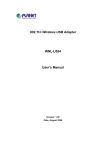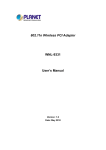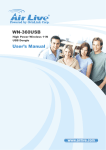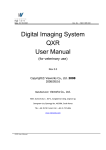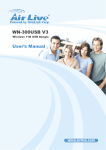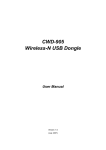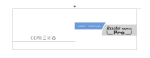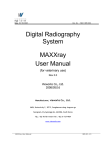Download 未命名 -1 - Data
Transcript
B11 PSTN/GSM Dual Networks Alarm System C 2014 Chuango Security. All Rights Reserved. Printed in China OI: B11-UM-EN-V1.1 User Manual Table of Contents Package List --------------------------------------------------------------------- 01~02 Remote Control Instruction ------------------------------------------------------ 41~42 Control Panel Layout ------------------------------------------------------------ 03~04 Answering Alarm Phone Call to Start Remote Control ----------------------------- 41 Preparation before Use --------------------------------------------------------- 05~06 Remote Control by Calling Fixed Phone Number----------------------------------- 42 Power on -------------------------------------------------------------------------- 05 Remote Control by Calling SIM Card Number ------------------------------------- 42 Connect PSTN Land Line --------------------------------------------------------- 05 SMS Operation------------------------------------------------------------------- 43~44 Insert a SIM Card ------------------------------------------------------------------- 06 Disarm ----------------------------------------------------------------------------- 43 Control Panel Operation --------------------------------------------------------- 07~10 Arm (Away Arm) ------------------------------------------------------------------ 43 Alarm Control ---------------------------------------------------------------------- 07 Home Mode (Part Arm) ----------------------------------------------------------- 44 Access Control System ------------------------------------------------------------ 09 Monitor --------------------------------------------------------------------------- 44 Make Phone Calls ------------------------------------------------------------------ 09 Recording Voice Memo ------------------------------------------------------------ 44 Voice Memo ----------------------------------------------------------------------- 10 App Operation ------------------------------------------------------------------- 45~51 Function Setting--------------------------------------------------------------------- 10 Download and Install APP ---------------------------------------------------------- 45 Security Alarm Function ---------------------------------------------------------- 11~22 Control through SMS--------------------------------------------------------------- 46 Test Accessories ---------------------------------------------------------------------11 Control through GPRS Data ------------------------------------------------------- 48 Remote Control -------------------------------------------------------------------- 11 Maintenance --------------------------------------------------------------------------52 Door/Window Contact ------------------------------------------------------------- 14 FAQ ---------------------------------------------------------------------------------- 53 Pet-Immune PIR Motion Detector -------------------------------------------------- 16 Specifications -------------------------------------------------------------------- 54~55 LCD Display Contents ------------------------------------------------------------ 23~24 Disclaimer----------------------------------------------------------------------------- 56 LCD Display Menu --------------------------------------------------------------- 25~27 Settings -------------------------------------------------------------------------- 28~39 Alarm Phone Number Setup ------------------------------------------------------ 28 Add/Delete/Edit Accessories ------------------------------------------------------ 29 System Settings ------------------------------------------------------------------- 31 Check Event Logs ------------------------------------------------------------------ 39 Connect to Electronic Lock ----------------------------------------------------------- 39 Connect to CMS ---------------------------------------------------------------- 40~41 Add CMS Phone Number --------------------------------------------------------- 40 Delete CMS Phone Number ------------------------------------------------------ 40 User ID --------------------------------------------------------------------------- 40 Upload Arm/ Disarm Report to CMS Center -------------------------------------- 41 Features 100% wireless configuration, D.I.Y. installation Stylish design with touch keypad LCD with guide menu, easy for programming Built-in 1,000,000 RF codes combination maintains high reliability Support 10 remote controls, 50 wireless sensors, and 50 RFID tags Store 6 alarm phone numbers 10 seconds voice memo and alarm voice message recordable Disarm by RFID tags and unlock the electronic door lock Support maximum 150 alarm event logs Make phone calls directly Duress code enables sending out alarm notification mutely One group of timing arm and disarm Support exit & entry delay Rename all zones and RFID tags Easy operation with phone remote control function Arming, disarming and recording voice memo via App through SMS or GPRS Please read this user manual carefully. Please kindly keep this user manual for your reference when necessary. Package List CG-B11 Control Panel x1 The control panel is known as the “heart and brain” for alarm system, which is used for receiving and processing signals from wireless sensors and remote controls. Users can make settings freely with the keypad and LCD display. In case of emergency, the panel hoots on site and dials the pre-stored alarm phone numbers automatically. When users pick up the phone, they are able to hear alarm voice message and choose to monitor on site or disarm the system, etc. As a PSTN/GSM dual networks alarm system, B11 panel will switch to GSM network automatically to call the user for alert when the PSTN network is cut off. AC Adapter x 1 Tag-26 RFID Tag x 2 Supply power to the control panel. In The RFID tag is for disarming the case of power failure, two built-in system and unlocking the backup batteries in the panel will electronic door lock (if connected). support 5-hour standby. PIR-910 Pet-Immune PIR Motion Detector x 1 Pet-Immune PIR Motion Detector is an intelligent passive infrared motion sensor, designed to detect human movements within an approximate range of 0 to 8 meters from the detector. Telephone Cable x 1 Bracket for PIR Motion Screws and Wall Connect PSTN land line to the Detector x 1 Plugs x 4 The detector includes fuzzy logic to minimize false alarms from control panel. In case of unwanted heat sources. With power saving feature, the detector emergency, the panel will will enter sleeping mode after the second activation within 3 hoot on site and call the pre- minutes to save power. stored alarm phone number to notify users. DWC-102 Wireless Door/Window Contact x 1 RC-80 Wireless Remote Control x 2 The Door/window contact can be installed on The remote control is compact and doors, windows and any other objects that open portable; it is convenient to carry it to and close. The sensor transmits signals to the arm, disarm, part arm the alarm system control panel when a magnet mounted near the and also make an emergency call. Brackets (Wall-Mounted and Double-Sided Tape for Desktop) for Control Panel x 2 Door/Window Contact x 2 User Manual x 1 sensor is moved away. 01 02 Rear Side Control Panel Layout MIC Tamper Switch Speaker Front Side GSM Network LED Home Mode (Part Arm) RFID Tag Reader / Play Voice Memo Disarm Arm Terminals for Wired Sensors SIM Card Slot Landline Jack AC Adapter Jack Power ON/OFF LCD Display Esc Up/Down Backup Batteries Enter Output Wired Siren (≤500mA) Clear LED Indicator Call SOS NC Input for Wired Sensor (Normal Zone) Voice Memo Button Output for Electronic Lock 03 04 Insert a SIM Card Preparation before Use This step can be ignored if GSM function is not applied. Insert a SIM card into the card slot according to the mark and lock it. Power on 1. Plug the output connector of AC adapter into the adapter Jack of control panel. 2. Plug the AC adapter into a wall outlet. Note:In daily use, it is recommended to use external power supply. 2 The built-in rechargeable battery should be used only in the case of AC power failure. 1 Note: A GSM SIM card with normal functions (calling, answering, SMS and caller display) is required. If use App to control the alarm system through GPRS network, it is recommended Connect PSTN Land Line to activate a GPRS plan to save expense. B11 is a PSTN & GSM dual networks alarm system, If there is an alarm, it will auto dial pre-stored phone numbers though landline, or dial through GSM network when Insert the SIM card only after the control panel is switched off. Then, switch on the control panel so as to search signals. If no SIM card is inserted, the control panel can only send alarm notification by calls through landline is unavailable. land line and users cannot remote control the control panel through App. However, other 1. Connect the smaller connector of provided telephone cable to the functions are not affected. 2 PSTN land line interface at the back side of the panel. 2. Connect the other end of the telephone cable to the signal output provided by PSTN land line operator. 1 05 06 Control Panel Operation Disarm Input user code (Default: 1234) or admin code (Default: 123456) first, Alarm Control then press the [Disarm Arm (Away Arm) Press the [Arm ] button, the system enters disarm state when ] button on the control panel, the system enters Arm one beep is heard and the disarm LED Indicator lights on. state when one beep is heard and the arm LED Indicator lights on. Note: If Entry/Exit Delay is activated, all zones except the 24-hour zone will enter arm state after the set delay time. Emergency Call When the LCD display is activated, Hold the [ ] button for 3 seconds the system goes into emergent alarming state with siren hooting, Home Mode (Part Arm) Press the [Home Mode ] button on the control panel, the system enters meanwhile the panel will auto dial pre-stored alarm phone numbers. home mode when one beep is heard and the home mode LED Indicator lights on. All the normal sensors are armed except the home mode sensors which are disarmed, so that users can move freely at home. 07 08 Voice Memo Access Control System The control panel has a RFID reader for Press the [Record Voice Memo unlocking the electronic door lock by disarming message. The Play Voice Memo circle will be flashing to remind you. Users can touch ] button for 3 seconds to record 10 seconds voice the system. Just place the RFID tag close to the the center of circle to listen to the voice memo. The LED indicator blacks out when the RFID reader, the blue LED indicator flashes voice memo has been played. Replay by touching it again.The latest voice memo will once. cover the former message. The system is disarmed and the electronic door lock is opened (If connected). Make Phone Calls 1 2 3 4 The control panel has a built-in communication module. If the PSTN land line is connected or SIM card is connected properly, and the credit is enough, you can use the panel to make calls. (System will auto dial through land line first, or dial through GSM network when land line is unavailable ). When the control panel is in disarm or home mode state, press [Call the phone number and press [Call ] button, input Function Setting ] button again, the line will get through. If you input wrong numbers, press [Esc] button and input again. Press [Esc] button to cancel dialing or press [Call ] button to end a conversation. Note: If control panel is connected with extension line, 0# or 9# need to be added in front of the phone number when making phone calls. if the land line is unavailable, system will switch to GSM network, user can make phone calls by inputting phone number directly without 0# or 9#. Input the admin code (Default: 123456), and then press [Enter] to enter setting menu. Up Down 09 Enter Esc Confirm Back to last step 10 Arm Security Alarm Function Press the [Arm ] button, the system enters arm state when one beep is heard and the arm LED on the control panel is on. Test Accessories Our accessories can work only with our control panels, can not work with other brands. Note: If Exit Delay is activated, all zones except the 24-hour zone will enter arm state after the Remote Control set delay time. RC-80 remote control is dainty and delicate, easy to carry. It can be attached to your key ring, or just put into your pockets or purses.When you are about to exit or entry the house, you can use it to arm or disarm the system. In case of emergency, just press the [SOS] button, the alarm will be activated immediately. Disarm Press the [Disarm ] button on the remote control, the system enters disarm state when Appearance two beeps are heard and the disarm LED on the control panel is on. LED Status Indicator Stay When alarm is activated, the siren will hoot. Press the [Disarm Arm Disarm Panic ] button, the system is disarmed . But the LED indicator of triggered zone keeps flashing for further checking. Press [Disarm ] button again, the alarming zone indicator goes out. Home Arm (Part Arm) Press [Stay ] button on the remote control, the system enters home mode when one beep is heard and the home mode LED is on. All the normal sensors are armed except the home mode sensors which are disarmed, so that users can move freely at home. 11 12 Mute Operation Door/Window Contact When arm or disarm the system, the siren will The door/window contact can be installed on doors, windows, and any other objects that can open and close. The sensor transmits signals to the control panel when a magnet mounted near the sensor is moved away. External input for wired accessory is available at the N/C interface. The tamper protection ensures that sabotage attempts to move the contact will result in an alarm activation. beep accordingly. If siren beep is not needed, please operate as follows: Press [Stay ] button on the remote control for 1 second, then press [Arm ] or [Disarm ] button. The siren is armed or disarmed Appearance in mute without disturbing other people. LED Status Indicator Note: If wireless strobe sirens are used, they will not sound either. SOS Magnet Transmitter Whenever you press the [SOS] button on the remote control, the system will alarm immediately. LED Indication Meaning LED Blinks once Door/Window contact is triggered Blinks once per 3 seconds Low battery indication, LCD shows: Sensor 1-50(Sensor Name) Low Battery. Please change the batteries immediately PCB Layout 13 AA 1.5V LR6 Tamper switch 14 Test Pet-Immune PIR Motion Detector 1. Press the back cover and slide down to remove the back cover. 2. Remove the insulating strip. The contact works immediately. 3. Press the [Arm ] button on the remote control. The system switches to the arm status. Separate the transmitter and magnet. The LED is on and the panel alarms. It indicates that the sensor works properly. Note: There are triangle marks on the side of the transmitter and magnet. Make sure the triangle marks face each other and within the range of 1 cm. The detector adopts digital dual-core fuzzy logic control processing technology and intelligent analysis algorithm, effective resolution of interfering signal and human movement signal, preventing false alarm. It features automatic temperature compensation and resistance to flow technology, adapting to environmental and temperature change. It can detect human movement within the 8-meter cone space, suitable for halls, hallways, etc. The detector features pet immunity for small animals up to 25kgs. Appearance Installation 1. Detecting lens 3 Mount the transmitter on the frame and the magnet on the door or window. Make sure the magnet is on the right side of the transmitter. Secure the transmitter and magnet on the desired locations with double-sided tapes or screws. 2. LED 3. Snap joint 4. Test button 4 5. Installation bracket 2 1 5 LED Indication Blinks continuously: Under self-testing state. Blinks once: Intruder is detected. Blinks twice: 3 minutes testing is finished, enters power saving mode. Blinks once per 3 seconds: Low battery indication, LCD shows: Sensor 1-50(Sensor Name) low battery, please change the batteries immediately. PCB Layout Infrared sensor LED ON / OFF Infrared sensor AA 1.5V LR6 15 Tamper switch AA 1.5V LR6 Note: Make sure the transmitter and magnet works properly on the desired locations. If a metal door is installed, place spacers under the transmitter and magnet. Do not apply the contact to a rolling shutter. Purchase dedicated contacts for rolling shutters when necessary. Note: If the detector is disassembled, system will sound immediately,and LCD shows "Sensor 1-50(Sensor Name) Sensor Tamper". Zone setting 16 Test Working Mode Testing mode 1. Remove the insulating strip Press the buckle to open the back cover. Remove the insulating strip. After 30-second self-testing, the detector switches to the testing mode. After self-testing, the detector enters testing mode, and detects once every 10 seconds. After 3 minutes, the LED blinks twice, and the detector enters power saving mode. 2. Arm Press the [Arm ] button on the remote control. The system is in the armed state. Hold the test button and load the battery, then release the test button, the detector stands in testing mode, it keeps detecting once every 10 seconds. Exits this status by reloading the battery without holding the test button. Power saving mode The product features power-saving design. If the detector detects human movement twice in 3 minutes, it will switch to the sleeping state to save power. At this time, the LED will not blink and no alarm. After no movement within the next 3 minutes, the detector switches back to the working state automatically. Note: After the detector is in the sleeping state, Case 1: Initial start and then arm. Case 2: Press the test button and then arm. 3 minutes later 3. Trigger the alarm Keep pressing the test button at the back until the siren sounds. Sleep after detecting human movement twice No human movement within 3 minutes ensure no human movement within 3 minutes; otherwise, the detector remains sleeping. In the sleeping state, it is recommended that Switch from sleep to arm. you leave the room after arming the system. Ensure no human movement in 3 minutes. Then, go into the room, the system alarms immediately. Note: The testing mode sustains for 3 minutes. Then, the LED blinks twice, indicating the detector is in the power saving mode. 17 18 3. Testing Installation 1. Choose installation place Press the test button on the back of the detector, walk in the detection scope and watch the LED indication to make sure the detector is working. It is recommended to mount it at the height of 2m from the ground. (For installation notices, please see page 21-22) 2m 4. Adjust the bracket angle Adjust the bracket angle to achieve the best detection effect. Ground 2. Fix the detector Side view Top view Fix the installation bracket on the wall with screws, and then fit the groove at the back of the detector on the bracket. Note: If pet-immune function is used, please do not adjust the angle up or down, but keep it parallel with the wall. Detection Scope 0m 2m 4m 6m 8m 2m 110° Top view 0m Side view 19 20 Installation Notices Pay attention to the following during installation: 1. Mount the detector to a location close to the entry or exit The detector aims at preventing intrusion. Detecting human movement at the entry or 3. Avoid facing to glass windows or doors Strong light interferes with detection sensitivity. In addition, complicated situations, such as traffic flow, stream of people, also should be avoided. exit is critical for security. 4. Avoid facing or positioning close to heat Avoid facing or positioning close to heat sources such as heat extraction units, heaters, air conditioner, ON microwave oven, refrigerator, which may cause false triggering. 2. Mount the detector in a proper angle The installation angle affects sensitivity directly. The sensitivity is optimal when the walk direction is vertical to the infrared direction. Choose the best location and angle according to the actual situation and detection scope diagram. 21 5. Avoid facing to swinging objects Swinging objects may also trigger false triggering. Besides, if there are two detectors covering the save scope, adjust the locations to prevent crossinterference. 22 LCD Display Contents Arm or Disarm Display content System Status Alarm SOS Line Disconnect AC Power Failure Alarm Linecut Host Low Battery GPRS Connected Stand-by Sensor 1-50(Sensor Name) Low Battery NO SIM CARD GPRS Connecting GPRS Disconnected System Arm SMS Disarm SMS Home Arm Alarm Panel Tamper Alarm Alarm Wired Sensor Sensor1-50(SensorName) SensorTamper Alarm Sensor 1-50(Sensor Name) System Disarm System Home Arm Remote Arm Remote Disarm Arm or Disarm Remote Home Arm RFID 1-50(RFID Name) Disarm GPRS Arm GPRS Disarm GPRS Home Arm SMS Arm 23 24 LCD Display Menu Date Date And Time When LCD is activated, input the admin code (Default: 123456), and then press [Enter] Date Format Time to enter setting menu. Entry Delay <000S> Main Menu Sub Menu 1 Sub Menu 2 Entry Exit Delay Sub Menu 3 Exit Delay <000S> Alarm Number1-6 Add Phone Number Phone Numbers Backlight Time <20S> CMS Number1-2 Alarm Number1-6 Del Phone Number CMS Number1-2 Auto Arm/ Disarm Add Remote & Keypad Delete ALL Delete Edit Name Edit Welcome ALL RFID (01-50) RFID (01-50) Add Delete Accessories Auto Disarm Time <00:00:00> Remote (01-10) Add RFID Tag System Settings Auto Arm Time <00:00:00> ALL Linecut Alarm On Off Keypad Tones On Off Sensor (01-50) Admin Code Input 6 Digits <Default Code 123456> User Code Input 4 Digits <Default Code 1234> Duress Code Input 4 Digits <Default Code 1111> Sensor (01-50) Wireless Sensors Edit Sensor Type Edit (Normal Sensor, 24 Hour Access Code Sensor, Delay Sensor, Home Sensor) Edit Sensor Name Test Mode 25 26 Settings Ringing Times Alarm Message Record When LCD is activated, input the admin code (Default: 123456), and then press [Enter] to enter setting menu. Siren On/Off <On/Off> Wired Siren Important: The default language of this alarm system is English, you can change in the Arm/Disarm Tone <On/Off> [Language] menu of [System Setting]. Siren On/Off <On/Off> Wireless Siren Arm/Disarm Tone <On/Off> 1. Alarm Phone Number Setup User can set 6 user phone numbers and 2 CMS phone numbers. When connecting to Siren Setup CMS, system will dial CMS phone number to upload Contact ID reports while alarming Siren On/Off <Off/Low/High> System Settings and then dial 6 user phone numbers in sequence one by one. System will dial all the Built-in Siren user phone numbers in 3 cycles until the phone is answered together with any Arm/Disarm Tone <On/Off> operation on phone buttons. Siren Alert Time <300S> User ID<1234> Input 4 Digits Arm Upload On Off Disarm Upload On Off Add Alarm Phone Number 1 Log on the menu, choose “Phone Numbers”, press [Enter]. 2 Press [ ] or [ ] , choose “Add Phone Number”, press [Enter]. Press [ ] or [ ] , choose “Alarm Number1~6”, press [Enter]. 3 4 Input alarm phone numbers in order, press [Enter]. If group extended telephone number is used, 0# or 9# need to be added in front of the phone number. Note: If user wants to check or edit the stored phone number, enter “Alarm Number1~6” to check and edit. Language Reset Delete Alarm Phone Number History 1 2 3 4 Log on the menu, choose “Phone Numbers”, press [Enter]. Press [ ] or [ ] , choose “Delete Phone Number”, press [Enter]. Press [ ] or [ ] , choose “Alarm Number1~6”, press [Enter]. Delete the alarm phone numbers in order, press [Enter] again. Note: If user wants to set CMS center phone number, please refer to “Connect to CMS Center”. 27 28 Delete 2. Add/Delete/Edit Accessories The control panel only receives signal from accessories after they are connected to the If user wants to delete the added RFID cards or tags, please choose “Delete” in step control panel. as above and press [Enter]. Then choose to delete all or specific RFID cards or tags, 3 press [Enter] again. Add/Delete Remote Controls or Wireless Keypads Edit Add If user wants to rename the added RFID cards or tags, please choose “Edit Name” in 1 Log on the menu, press [ ] or [ ] , choose “Accessories”, press [Enter]. 2 Press [ ] or [ ] , choose “Remote & Keypad”, press [Enter]. 3 Press [ ] or [ ] , choose “Add”, press [Enter]. 4 LCD display will show “Please connect”, press any button from the remote control to step 3 as above and press [Enter] , then input the name. Note: press the [*] button of the control panel to clean when wrong input.Press the [ESC] to exit. enable signal transmitting to the control panel. When a beep is heard, LCD display will show “Remote (01-10)”, connection succeeded. Add/Delete/Edit Wireless Sensors When 2 beeps are heard, it means this accessory has connected with control panel Add before. 1 Note: When adding wireless keypad to control panel, please enter access code and then press "arm" or "disarm" button on the wireless keypad. When a "beep' is heard, the system is connected to the panel successfully. Log on the menu, press [ ] or [ ] , choose “Accessories”, press [Enter]. 2 Press [ ] or [ ] , choose “Wireless Sensors”, press [Enter]. 3 Press [ ] or [ ] , choose “Add”, press [Enter]. 4 LCD display will show “Please connect”, trigger the detector once to make it send wireless signal to the control panel. When a beep is heard, LCD display will show “Sensor (01-50)”, connection succeeded. When 2 beeps are heard, it means this Delete accessory has connected with control panel before. If user wants to delete the added remote controls or wireless keypads, please choose “Delete” in step 3 as above and press [Enter]. Then choose to delete all or specific Delete remote controls or wireless keypads, press [Enter] again. If user wants to delete the added sensors, please choose “Delete” in step 3 as above and press [Enter]. Then choose to delete all or specific wireless sensors, press [Enter] again. Add/Delete/Edit RFID Tags Edit Add 1 Log on the menu, press [ ] or [ Edit Type of Sensors ] , choose “Accessories”, press [Enter]. 2 Press [ ] or [ ] , choose “RFID Tag”, press [Enter]. 1 Log on the menu, press [ 3 Press [ ] or [ ] , choose “Add”, press [Enter]. 2 Press [ ] or [ ] , choose “Wireless Sensors”, press [Enter]. ] or [ ] ,choose “Accessories”, press [Enter]. 4 LCD display will show “Please connect”, place the RFID tag close to the RFID reader on 3 Press [ ] or [ ] , choose “Edit”, press [Enter]. the control panel. When a beep is heard, LCD display will show “RFID (01-50)”, 4 Press [ ] or [ ] , choose “Sensor 01-50”, press [Enter]. connection succeeded. When 2 beeps are heard, it means this accessory has 5 Press [ ] or [ ] , choose “Edit Sensor Type”, press [Enter]. connected with control panel before. 6 Press [ ] or [ ] , choose one type of “Normal Sensor/ 24 Hour Sensor/ Delay Sensor/ Home Sensor”, press [Enter]. 29 30 Normal Sensor: In arm mode, when normal sensors are triggered, system will alarm. In disarm mode, when normal sensors are triggered, system will not alarm. 24 Hour Sensor: Under any circumstances, when 24 hour sensors are triggered, system will alarm at once. Delay Sensor: In arm mode, when delay sensors are triggered, system will alarm after the set time if the entry delay time was set before. (For "Entry Delay", please refer to page 32). Home Sensor: In home mode, only normal sensors will be triggered for alarming while home sensors will not be triggered. This will allow user to move freely at home. Names of Sensors If user wants to rename the sensors, please choose “Edit Sensor Name” in step 5 and press [Enter]. Then input the sensor name. Date Format 1 Log on the menu, press [ 2 Press [ ] or [ ] , choose “Date and Time”, press [Enter]. ] or [ ] , choose “System Settings”, press [Enter]. 3 Press [ ] or [ ] , choose “Date Format”, press [Enter]. 4 Press [ ] or [ ] , choose format, press [Enter]. Time The default time is set on 24 hours standard. 1 Log on the menu, press [ 2 Press [ ] or [ ] , choose “Date and Time”, press [Enter]. ] or [ ] , choose “System Settings”, press [Enter]. 3 Press [ ] or [ ] , choose “Time”, press [Enter]. 4 Input current time, press [Enter]. Entry and Exit Delay Note: press the [ * ] button of the control panel to clean when input wrong. Press the [ESC] to exit. If user is not used to taking along with the remote control, entry and exit delay could be set. When entry and exit delay is set, user could exit the house in set time period, then Test Mode system will be armed automatically; when user is back without disarming the system, Test if the sensors are connected successfully to the control panel. entry delay will allow time for user to disarm the system. Otherwise, the system will take 1 Log on the menu, press [ 2 Press [ 3 Please trigger coded sensors in order, the sensors will transmit signals to control panel. Entry delay is set to leave time for user to disarm the system when delay sensors are When 3 beeps are heard, LCD display will collect the triggering time of the sensors. triggered. ] or [ ] or [ ] , choose “Accessories”, press [Enter]. this as an intrusion and send out alarming alert. ] , choose “Test Mode”, press [Enter]. LCD display will show “Yes?”, press [Enter] again to start testing mode for 10 minutes. Entry Delay Then you can count the connected sensors based on the numbers displayed on the 1 Log on the menu, press [ LCD screen. Exit by pressing [Esc] button. 2 Press [ ] or [ ] , choose “Entry Exit Delay”, press [Enter]. 3 Press [ ] or [ ] , choose “Entry Delay”, press [Enter]. 4 Input time for entry delay; press [Enter] for confirmation. 3. System Settings ] or [ ] , choose “System Settings”, press [Enter]. Entry delay time is calculated on seconds; default is 0 second (off ); setup range is 0Date and Time 999 seconds. Date 1 Log on the menu, press [ ] or [ ] , choose “System Settings”, press [Enter]. 2 Press [ ] or [ ] , choose “Date and Time”, press [Enter]. 3 Press [ ] or [ ] , choose “Date”, press [Enter]. 4 Input date, press [Enter]. 31 Note: The zone setting of delay sensor, please refer to page 31. 32 Exit Delay Timed Disarm Exit delay is set to leave time for user to exit before the system is armed. 1 Log on the menu, press [ ] or [ 1 Log on the menu, press [ ] or [ ] , choose “System Settings”, press [Enter] for confirmation. ] , choose “System Settings”, press [Enter]. 2 Press [ ] or [ ] , choose “Entry Exit Delay”, press [Enter]. 2 Press [ ] or [ ] , choose “Auto Arm/Disarm”, press [Enter]. 3 Press [ ] or [ ] , choose “Exit Delay”, press [Enter]. 3 Press [ ] or [ ] , choose “Auto Disarm Time”, press [Enter]. 4 Input time for exit delay; press [Enter] for confirmation. 4 Input exact time for disarming; press [Enter]. Exit delay time is calculated on seconds; default is 0 second (off ); setup range is 0-999 seconds. Edit Greeting Message When greeting message is set; turn on the alarm system or activate the touch keyboard; Note: Once delay time is set, when arm the system, one beep will be heard every second to remind the user to leave , the reminding rhythm will speed up in the last 15 seconds. the greeting message will be shown on LCD display. 1 Log on the menu, press [ 2 Press [ [ Backlight Time ] or [ ] , choose “System Settings”, press [Enter]. ] , choose “Edit Welcome”, press [Enter] to define the greeting message. ] means to delete, [ ] means to space, [ ] means to move backward, [ ] means to move forward. User can set standby time of the backlight on the blue LCD display accordingly. 1 Log on the menu, press [ 2 Press [ 3 Input time for backlight time; press [Enter]. When linecut alarm function is on, the control panel will alarm once the PSTN land line Backlight time is calculated on seconds; default is 20 seconds; setup range is 01-99 is cut or pulled out even if the built-in siren was set to mute.. ] or [ ] or [ ] or [ ] , choose “System Settings”, press [Enter]. Line Cut Alarm ] , choose “Backlight Time”, press [Enter]. seconds. Turn On/Off Linecut Alarm Timed Arm / Disarm User can set timed arm and disarm according to daily schedule to avoid repeated 1 Log on the menu, press [ 2 Press [ ] or [ ] , choose “Linecut Alarm”, press [Enter]. 3 Press [ ] or [ ] , choose “On” or “Off”, press [Enter]. operation. ] or [ ] , choose “System Settings”, press [Enter]. “On” is to turn on the linecut alarm; “Off” is to turn off the linecut alarm. Default setting is “On”, the linecut alarm is on. Timed Arm 1 Log on the menu, press [ 2 Press [ ] or [ ] , choose “Auto Arm/Disarm”, press [Enter]. ] or [ ] , choose “System Settings”, press [Enter]. Keypad Tone 3 Press [ ] or [ ] , choose “Auto Arm Time”, press [Enter]. User can turn on/off keypad tone accordingly. 4 Input exact time for arming; press [Enter]. Turn On/Off Keypad Tone 1 Log on the menu, press [ ] or [ ] , choose “System Settings”, press [Enter]. 2 Press [ ] or [ ] , choose “Keypad Tone”, press [Enter]. 3 Press [ ] or [ ] , choose “On” or “Off”, press [Enter]. “On” is to turn on the keypad tone; “Off” is to turn off the keypad tone. Default setting is “On”, keypad tone is on. 33 34 Ringing Times for Remote Phone Control Access Code All the alarm panels are with default user code, admin code and duress code. Please After the set ringing times, user can make system settings from remote calling, such as change all codes before using and keep your codes secret. arming/disarming the system. Admin Code With admin code, user can arm and disarm, make system settings as well as reset codes 1 Log on the menu, press [ 2 Press [ 3 etc. ] or [ ] or [ ] , choose “System Settings”, press [Enter]. ] , choose “Ringing Times”, press [Enter]. Input 5~9 for ringing times, press [Enter]. Default setting is 5 times. 1 Log on the menu, press [ 2 Press [ ] or [ ] , choose “Access Code”, press [Enter]. ] or [ ] , choose “System Settings”, press [Enter]. 3 Press [ ] or [ ] , choose “Admin Code”, press [Enter]. 4 LCD display will show “Input 6 Digits”, then input 6 digits for code, press [Enter]. Alarm Message User can leave a 10-second voice message when control panel makes call to user's stored phone number, voice recording will be repeatedly played to notify the intrusion. (Default Admin Code: 123456) 5 Input the new admin code, press [Enter]. Record Alarm Message 1 User Code Log on the menu, press [ 2 ] or [ ] , choose “System Settings”, press [Enter]. Press [ ] or [ ] , choose “Access Code”, press [Enter]. 3 Press [ ] or [ ] , choose “User Code”, press [Enter]. 4 LCD display will show “Input 4 Digits”, then input 4 digits for code, press [Enter]. ] , choose “System Settings”, press[Enter]. Press [ ] or [ ] , choose “Alarm Message”, press [Enter]. Press [ ] or [ ] , choose “Record”, press [Enter]. 4 LCD display will show “Record 10s Voice” to remind you of the 10 seconds voice recording, press [Enter]. 5 Start voice recording for 10s until the system stops automatically, or press [Enter] to stop recording. (Default User Code: 1234) 5 ] or [ 3 With user code, user can set arm, home mode and disarm the alarm system. 1 Log on the menu, press [ 2 Input the new user code, press [Enter]. Siren Setup Duress Code Users can turn on/off wired siren, wireless siren, built-in siren as arm/disarm beep and In case of emergency, when user is violently requested to disarm the system, it's set siren ringing time. recommended to use the duress code to disarm the alarm system. The panel will Wired Siren silently dial alarm telephone numbers stored. Wired siren is connected to the control panel by wire. 1 Log on the menu, press [ 2 Press [ ] or [ ] , choose “Access Code”, press [Enter]. 3 Press [ ] or [ ] , choose “Duress Code”, press [Enter]. 4 LCD display will show “Input 4 Digits”, then input 4 digits for code, press [Enter]. (Default Duress Code: 1111) 3 Press [ ] or [ ] , choose “Wired Siren”, press [Enter]. 5 Input the new duress code, press [Enter]. 4 Press [ ] or [ ] , choose “Siren On/Off”, press [Enter]. 5 Press [ ] or [ ] , choose “On” or “Off”, press [Enter]. ] or [ ] , choose “System Settings”, press [Enter]. Turn On/Off Wired Siren 1 Log on the menu, press [ 2 Press [ ] or [ ] or [ ] , choose “System Settings”, press [Enter]. ] , choose “Siren Setup”, press [Enter]. “On” is to turn on the wired siren; “Off” is to turn off the wired siren. Default setting is “On”; the wired siren is on. 35 36 Turn On/Off Arm/Disarm Beep for Wired Siren Built-in Siren 1 Log on the menu, press [ Built-in siren is the siren inside the control panel. 2 Press [ ] or [ ] , choose “Siren Setup”, press [Enter]. 3 Press [ ] or [ ] , choose “Wired Siren”, press [Enter]. 4 5 Press [ Press [ ] or [ ] or [ ] or [ ] , choose “System Settings”, press [Enter]. ] , choose “Arm/Disarm Beep”, press [Enter]. ] , choose “On” or “Off”, press [Enter] “On” is to turn on arm/disarm beep for wired siren; “Off” is to turn off arm/disarm beep for wired siren. Turn On/Off Built-in Siren 1 Log on the menu, press [ 2 Press [ ] , choose “System Settings”, press [Enter]. Press [ ] or [ ] , choose “Built-in Siren”, press [Enter]. 4 Press [ ] or [ ] , choose Siren Siren On/Off, press [Enter]. Press [ ] or [ ] , choose Off/Low/High, press [Enter] 5 Choose "Low" or "High" to adjust the volume; "Off" is to turn off the built-in siren. The default setting is "Low". Wireless Siren Wireless siren is connected to control panel through wireless connection. Turn On/Off Wireless Siren 1 Log on the menu, press [ 2 Press [ ] or [ ] , choose “System Settings”, press [Enter]. Turn On/Off Arm/Disarm Beep for Built-in Siren 1 Log on the menu, press [ 2 Press [ ] or [ ] , choose “Siren Setup”, press [Enter]. 3 Press [ ] or [ ] , choose “Built-in Siren”, press [Enter]. ] , choose “Siren Setup”, press [Enter]. Press [ ] or [ ] , choose “Wireless Siren”, press [Enter]. 4 Press [ ] or [ ] , choose “Siren On/Off”, press [Enter]. 5 Press [ ] or [ ] , choose “On” or “Off”, press [Enter] 3 ] or [ ] , choose “Siren Setup”, press [Enter]. 3 Default setting is “On”; arm/disarm beep is on. ] or [ ] or [ ] or [ ] , choose “System Settings”, press [Enter]. 4 Press [ ] or [ ] , choose “Arm/Disarm Beep”, press [Enter]. 5 Press [ ] or [ ] , choose “On” or “Off”, press [Enter] “On” is to turn on arm/disarm beep for built-in siren; “Off” is to turn off arm/disarm beep for built-in siren. Default setting is “On”; arm/disarm beep is on. “On” is to turn on the wireless siren; “Off” is to turn off the wireless siren. Default setting is “On”; the wireless siren is on. Set Ringing Time for All Sirens Turn On/Off Arm/Disarm Beep for Wireless Siren 1 Log on the menu, press [ 1 Log on the menu, press [ 2 Press [ ] or [ ] , choose “Siren Setup”, press [Enter]. 2 Press [ ] or [ ] , choose “Siren Setup”, press [Enter]. 3 Press [ ] or [ ] , choose “Siren Alert Time”, press [Enter]. 3 Press [ ] or [ ] , choose “Wireless Siren”, press [Enter]. 4 Input the ringing time, press [Enter]. ] or [ ] , choose “System Settings”, press [Enter]. ] or [ ] , choose “System Settings”, press [Enter]. 4 Press [ ] or [ ] , choose “Arm/Disarm Beep”, press [Enter]. Siren ringing time is calculated as seconds, default setting is 300 seconds. If 0 second 5 Press [ ] or [ ] , choose “On” or “Off”, press [Enter] is set, siren will not ring. “On” is to turn on arm/disarm beep for wireless siren; “Off” is to turn off arm/disarm beep for wireless siren. Default setting is “On”; arm/disarm beep is on. 37 38 Connect to CMS User ID for CMS Please see details at Page 40: Connect to CMS Please ignore this step if users don't need to connect to CMS center. Upload Arm Report When connected to CMS center, control panel will upload contact ID to CMS center Please see details at Page 41: Connect to CMS automatically once intrusion is detected. Upload Disarm Report Add CMS Phone Number Please see details at Page 41: Connect to CMS When CMS center phone no. is stored, the control panel will auto dial to CMS center automatically when alarm. Reset 1 1 2 Log on the menu, press [ Press [ ] or [ ] or [ ] , choose “System Settings”, press [Enter]. ] , choose “Reset”, press [Enter] to reset the system to default setting. Log on the menu, choose “Phone Numbers”, press [Enter]. 2 Press [ ] or [ ] , choose “Add Phone Number”, press [Enter]. 3 Press [ ] or [ ] , choose “CMS Number1”or “CMS Number2”, press [Enter]. 4 Input CMS phone no, press [Enter]. If group extension telephone no. is used to connect Note: All system settings will be restored to default setting. Reset will not delete the accessories to the CMS center, please add 0# or 9# before the phone no. you plan to store. that has already coded to the control panel. Note: If user wants to check or edit the pre-stored phone no., enter “CMS Number1~2” to check or If user forget the admin code and cannot setup the system, please contact local edit. distributors. Delete CMS Phone Number 4. Check Event Logs Log on the menu, choose “Phone Numbers”, press [Enter]. Users can check the event logs freely. 150 event logs are traceable. 1 1 Log on the menu, press [ 2 Press [ ] or [ ] , choose “Del Phone Number”, press [Enter]. 2 Press [ 3 Press [ ] or [ ] , choose in order “CMS Number1~2”, press [Enter]. 4 Delete stored CMS phone no., Press [Enter]. ] or [ ] or [ ] , choose “History”, press [Enter]. ] , choose the event log you need to track, press [Enter]. Relevant event log time and alarm way will be shown. Note: Hold [ ] or [ User ID ] to skip the event logs. It is supplied by CMS center. After it is stored, CMS center can exactly know user’s location according to the ID number. Connect to Electronic Lock 1 Log on the menu; press [ 2 Press [ 3 LCD display will show “Input 4 Digits”, input 4 digits user ID, press [Enter]. ] or [ ] or [ ] , choose “System Settings”, press [Enter]. ] , choose “User ID”, press [Enter]. Please ignore this if user is not intended to put this alarm as access control. This alarm only sends on/off signal to electronic door lock, please refer to related electronic door lock manual for details. 39 40 Upload Arm/ Disarm Report to CMS Center Remote Control by Calling Telephone Number When this function is enabled, all arm/disarm reports will be uploaded automatically to 1 CMS center, so that CMS center can know the status of the alarm system. 1 After the User ID is set, press [ ] or [ ] to choose “Arm Upload” or “Disarm Upload”, press [Enter]. ] or [ Call the telephone number of alarm system. After getting through, input user code or admin code, and press [#] to confirm. 2 Users can choose the related instruction to make remote control operation. (See instruction table below). If there is no operation within 30 seconds, the system will 2 Press [ 3 When choosing “Off” during setup ] , Choose “On”, press [Enter]. 2 hang up. , press [Enter], arm/ disarm report will not be uploaded to CMS center. Remote Phone Control Instruction Table Phone Buttons Contact ID Reports Event Event Code Event Code Explanation Function Event Press [ ] Arm the system Arm succeed ] Disarm the system Disarm succeed 3401 Arm 1137 Control panel tamper alarm Press [ 1401 Disarm 1144 Sensor tamper alarm Press [ ] Monitor on site Press [*] to prolong monitor time 1409 Disarm by RFID tag 1140 Press [ ] Turn on siren Deter the intruders 1132 PIR detector alarm 1133 Normal zone alarm 24H zone alarm Press [ ] Siren stops ringing Door contact alarm 1384 Sensor low battery Turn off siren 1131 Emergency call 1302 Control panel low battery ] Turn on relay 1100 Press [ 1120 Duress alarm 1301 Control panel AC failure Press [ ] Turn off relay 3456 Home mode (part arm) Press [ ] To exit Remote Phone Control Remote Control Instruction Available when relay is used Or hang up the phone Remote Control by Calling SIM Card Number The system will enter monitor state directly when stored phone number called the SIM card number of control panel. User is able to continue the operation by input relative Users can operate the system by the control panel or remote control. Besides, using command. While any phone number can proceed this function without phone number phone call, SMS or App on the phone can also operate the system remotely. is stored. So, it is command to store the phone number at the first beginning of the Phone remote control can be achieved through two ways: setting. Answering Alarm Phone Call to Start Remote Control When an alarm occurs, the control panel will call the stored phone numbers. When answering the call, the user will hear the recorded voice message firstly. Then you can press the telephone keys to operate the system remotely.(See instruction table on the next page) The control panel will call these numbers for three rounds at most. when user pick up with key operation, control panel stops dialing. if not, control panel keeps dialing until three rounds are finished. 41 42 SMS Operation Home Mode (Part Arm) In home mode, detectors setting to home mode zone are in disarmed status; the other detectors are still in armed status. That is, you can move freely in the home mode zone; You can control the system by sending SMS commands to the SIM card No. SMS is however, the rest areas are still being protected. charged according to telecom operator. Any phone number can send SMS to control the system by default, after you store 2 alarm phone numbers to the control panel, system accepts only the commands from these numbers. System in home mode. Disarm This is to disarm the system. In disarmed status, the detectors (except those accessories in the 24-hour zone) will not trigger an alarm when detecting intrusion. Monitor This is to monitor the site remotely by call-back from the control panel. 0 After the control panel receives the SMS, it calls your phone number. Then, you can answer the call and monitor (listen in) the site. System disarmed. 3 Arm (Away Arm) This is to arm the system. In armed status, the system will trigger an alarm when Recording Voice Memo detecting intrusion. This is to record a 10-second voice memo by call-back from the control panel. After the control panel receives the SMS, it calls your phone number. Answer the phone 1 System armed. 43 and then you can start to record a 10-second voice memo. The control panel will hang up phone after 10 seconds. 4 44 App Operation Control through SMS This system can be controlled through SMS or GPRS interface on APP. If user choose Any phone number can operate the system through APP by default, after you stored alarm phone numbers on the control panel, system accepts only the commands from these numbers. SMS: for iPhone, the interface of sending SMS will display. For Android smart phones, SMS will be directly sent to the number of the control panel without interface redirection. 1. Add accounts Adding accounts enables you to bind the alarm systems to your smart phone. You can Download and Install APP Search keywords “B11 alarm” in Apple Store or Google Play, downloads it for free. add more accounts to control several B11 alarm systems on one phone. ① Enter [Accounts] Tap B11 APP, choose [SMS], and then enters account management interface. ② Add account Tap [ + ], input the SIM card number of the control panel on [Mobile Number], and then tap [OK]. B11 45 46 2. Operations on main menu Control through GPRS Data Tap the SIM card number of the control panel to enter the main menu, user can perform disarm, arm, home arm, monitor and leave voice memo. APN Setting Some SIM cards need to set APN to open GPRS function. If the GPRS function of the SIM card in B11 doesn’t work out. Do as follow: Send 'APN' to the SIM card in the control panel; you’ll get a message back. Forward and fill in related APN, username and password,, then send it back. You’ll get a message 'OK' from the SIM card in the control panel to notify you that the setting is successful. Turn off the panel and restart, then you can operate the APP via GPRS freely. For instance, for SIM card from Vodafone in Netherlands, there is no username and password, leave it as it is. A message replied ’OK’, means the setup is successful. APN 3. Delete accounts iPhone: Tap [EDIT], choose the account number, tag [ ] to confirm deletion. APN: User name: Password: APN:live.vodafone.com User name: Password: Android phone: Tap [EDIT], press and hold the account number until the dialog box appears, tap [OK] to confirm deletion. OK Note: The APN setting varies in different countries. Consult the local operator on how to set the APN correctly. 47 48 1. Register Registering account enables you to bind the alarm systems to your smart phone. ① Enter login interface 2. Operations on main menu Login to enter the main menu, user can perform disarm, arm, home arm, monitor and leave voice memo. Tap B11 APP, choose [GPRS], and then the login interface appears. 13211110000 ****** 3. Delete accounts ② Register an account Tap [Register], input your mobile number , password, device ID, random code (SN code Press [ ] on the main menu after login, tap [OK] on the dialog box to confirm deletion. on the back side of the panel), and then tap [OK]. Note: When register, please input user’s mobile number instead of the SIM card number of the control panel. The device ID, random code are shown on the back side of the control panel, please keep it properly for safety. 49 50 Maintenance 4. Refresh Press [ ] to refresh the current system state. The alarm system features unique and brilliant design and craftwork. Please use it with caution. The following suggestions will help prolong the service life of the system. 1 Keep this product and accessories out of children's reach. 2 Keep the product and accessories dry. Rainwater, moisture and liquids are likely to contain minerals that will corrode electronic circuits. 3 Do not use or store the alarm system in dusty or dirty places; otherwise it may damage the electronic components. 5. Add family accounts Press [ 4 Do not expose the alarm system to high temperature. High temperatures can shorten the life of electronic components, damage batteries, and cause melting and deformation of plastic parts. ] to enter the account management interface, and input family member’s mobile number as their login name, tag [OK]. The default password of family account is 123456, user can change it when login. 5 Do not store the alarm system in cold areas. Otherwise, when the temperature of the alarm system rises to the normal level, moisture appears inside, damaging PCB. 6 Test the alarm system regularly and perform troubleshooting in time. The main account can add at most 5 family accounts. Family accounts can be deleted by tapping the [ ] on the right side in the accounts list. 7 Check the built-in batteries of accessories regularly. If the batteries are low, replace with new ones. 8 The alarm system requires uninterrupted power supply for working or standby. Therefore, you need to connect the AC adapter to a reliable power outlet. 9 Avoid placing the control panel and sirens in bedrooms or offices, so as not to disturb your rest or work. 10 It is recommended to cut off the power if the system is not used for long time. 11 If the alarm system is covered with dirt, wipe off the dirt with soft cloth or tissue. For stains, apply diluted alkaline detergent to soft cloth, wring the cloth out and wipe the product. Then, dry the product with dry absorbent cloth. Please carefully read and strictly follow the previous suggestions. If the product remains faulty, you can send it to the place of purchase or authorized maintenance center for maintenance. We will provide help as soon as possible. 51 52 FAQ Phenomena Specifications Cause of Malfunction Accessories cannot connect to control panel No response from the control panel by operating remote control RFID card/tag fail to disarm Touch keyboard fail to make related setting Power Supply Input DC 12V 500mA, 6Wh < 90mA AC Power failure Contact local main power supply bureau Standby Current Alarm Current < 300mA Lithium battery backup power exhausted Connect to main power with adapter Backup Battery BL-5B 3.7V 800mAh rechargeable Panel not in learning status Make sure the panel set in learning status Accessories not triggered for learning Make sure the triggered accessories transmitting signal to panel for learning The control panel has different radio frequency with accessories Please contact retailer for help Remote control is not learned to control panel Follow the manual and connect the remote control to panel Out of range between remote control and panel Remote control the panel in proper distance Signal repeater could be added RFID card/tag not connected to the panel Follow the manual and connect RFID card/tag to the panel Not logged onto the setting menu Input the correct admin code, press [Enter] and log on menu setting The direction of the SIM card is not correct Please insert the SIM card again according to the user manual lithium battery x 2 pcs Internal Siren Volume 95dB Radio Frequency 315MHz or 433.92MHz (±75KHz) Maximum Stored Phone No. 6 alarm phone numbers and 2 CMS numbers Maximum Remote Controls 10 pcs Maximum Sensors 50 pcs Maximum RFID Tags 50 pcs Maximum Event Logs 150 events Housing Material ABS plastic Operating Condition Temperature -10°C ~+55 °C Relative Humidity < 80% (non-condensing) Dimensions (L x W x H) 185 x 130 x 27mm RC-80 Wireless Remote Control Power Supply DC 3V (CR2025 Lithium Battery x 1pc) Alarm Current < 7mA Transmitting Distance < 80m (in open area) Radio Frequency 315MHz or 433.92MHz (± 75KHz) Housing Material ABS plastic Switch on the control panel first and then insert the SIM card Insert the SIM card first and then switch on the control panel The SIM card is not a GSM SIM card Please use GSM SIM card APP replied" Return data run out" Please check the network of control panel and mobile phone Make sure the network works properly Operating Condition APP replied "Control panel offline" Please check the network of control panel Make sure the SIM card of control panel is not indebted Dimensions (L x W x H) No response after inserting a SIM card 53 CG-B11 Control Panel Open battery compartment, turn on the power Power switch is off No response from control panel operation Troubleshoot Method Temperature -10°C ~+ 55°C Relative Humidity < 80% (non-condensing) 58 x 31 x 9.5mm 54 DWC-102 Wireless Door/Window Contact Disclaimer Power Supply DC 1.5V (AA 1.5V LR6 Battery x 1 pc) Static Current < 35uA Alarm Current < 10mA We have reviewed this manual thoroughly in order that it will be an easy to use guide Transmitting Distance < 80m (in open area) to this product. All statements, technical information, recommendations in this manual Radio Frequency 315MHz or 433.92MHz (±75KHz) are believed reliable, but the accuracy and completeness thereof are not guaranteed Housing Material ABS plastic or warranted. Operating temperature Temperature -10°C ~+ 55°C The specifications and information regarding the products in this document are Relative humidity < 80% (non-condensing) subject to change without notice. Transmitter Dimensions (L x W x H) 71 x 34 x 17.5mm Magnet Dimensions (L x W x H) 51 x 12 x 13.5mm Dear users: Photocopy, copy, reproduction, translation to any language, modification, storage in a retrieval system or retransmission, in any form or by any means, electronic, mechanical or otherwise, is strictly prohibited without prior written permission. In no event we are liable for any indirect, special, incidental, or consequential PIR-910 Pet-Immune PIR Motion Detector Power Supply DC 3V (AA 1.5V LR6 Battery x 2 pcs) Static Current < 90uA Alarm Current < 9.5mA 8m/110° Detection Scope < 25kgs Pet Immunity < 80m (in open area) Transmitting Distance 315MHz or 433.92MHz (±75KHz) Radio Frequency ABS plastic Housing Material Temperature -10°C ~+ 55°C Operating Condition Relative humidity < 80% (non-condensing) Detector Dimensions (L x W x H) 108 x 52 x 36.8 mm Bracket Dimensions (L x W x H) 52 x 30 x 26.5 mm damages, including, without limitation, lost profits or loss or damage to data arising out of the use or inability to use this document, even if the product has been advised of the possibility of such damages. TAG-26 RFID TAG Internal Circuit EM4100 CMOS Working Frequency 125KHz Housing Material Compound Plastic Dimension 30 x 30 x 6mm 55 56 B11 258x185mm 129x185mm 装订方式 胶粘 OI: B11-UM-EN-V1.0 注: 双面四色印刷64P

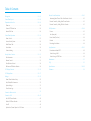
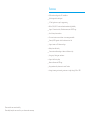


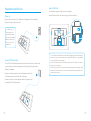

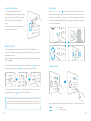

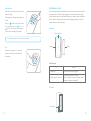


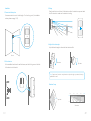
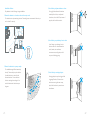
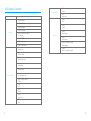
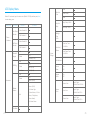

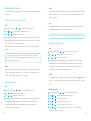
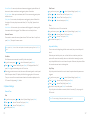
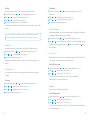

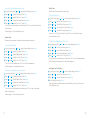
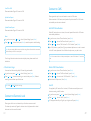
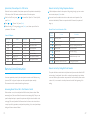
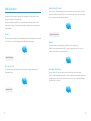
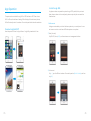

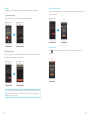

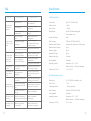


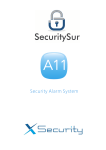
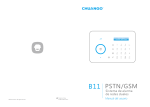

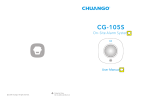
![[FR]X300 Systèmed alarme Manuel de lutilisateur](http://vs1.manualzilla.com/store/data/006375167_1-34b8f4486cf14a90eee5fa47c37b77fd-150x150.png)