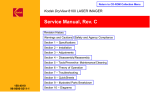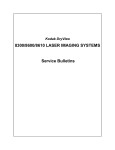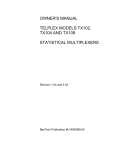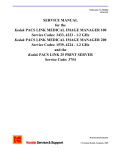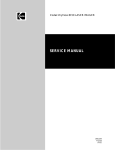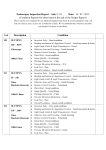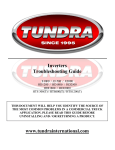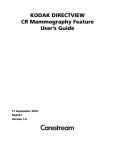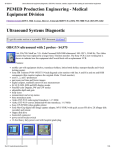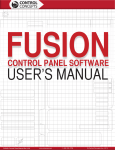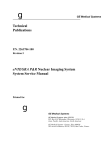Download SERVICE MANUAL
Transcript
Kodak DryView 8300 LASER IMAGER SERVICE MANUAL 1908110 78-6970-7393-6 12/04 Rev. S Service Manual Revision History The original issue and revisions of this SERVICE MANUAL for the Kodak DryView 8300 LASER IMAGER are as follows: Issue Date (Rev. A): 12/96, Rev. B: 3/97, Rev. C: 5/97, Rev. D: 8/97, Rev. E: 10/97, Rev. F: 3/98, Rev. G: 8/98, Rev. H: 4/99, Rev. J: 10/99, Rev. K: 3/00, Rev. L: 8/00, Rev. M: 3/01, Rev. N: 9/01, Rev. P: 3/02, Rev. Q: 9/03, Rev R: 3/04, Rev S: 12/04 The current revisions for the manual is as follows: Section Title/a Text Rev. S Warnings M a Pages Changed in Current Revision Title and a pages -- TOC R 1 Q 2 S 2--27 3 S 3--1, --2, --3 4 R 5 S 6 P 7 S 7--123 thru 7--128 8 S 8--16 9 Q 10 Q 5--1, --2 1908110 2004 December Rev. S WARNINGS AND CAUTIONS Warnings and Cautions Read and understand all instructions before using. ! WARNING This equipment is operated with hazardous voltage which can shock, burn, or cause death. Remove wall plug before servicing equipment. Never pull on cord to remove from outlet. Grasp plug and pull to disconnect. Do not operate equipment with a damaged power cord. Do not use an extension cord to power this equipment. Use only the power cord supplied with the equipment. Position the power cord so it will not be tripped over or pulled. Connect this equipment to a grounded outlet. Do not place a portable multiple socket outlet (power strip) on the floor. Mount the power strip on a wall or on the underside of a table. ! WARNING Do not use in the presence of flammable anesthetics, oxygen or nitrous oxide. This equipment does not have a gas sealed electronics enclosure and could ignite any flammable or explosive gases present in its environment. ! WARNING Not protected against ingress of liquids including bodily fluids. ! WARNING For continued protection against fire, replace fuses only with fuses of the same type and fuse rating. ! CAUTION This equipment has been tested and found to comply with the limits for a Class B digital device, pursuant to part 15 of the FCC rules. Those limits are designed to provide reasonable protection against harmful interference in a residential installation. This equipment generates, uses, and can radiate radio frequency energy and, if not installed and used in accordance with the instructions, may cause harmful interference to radio communications. However, there is no guarantee that interference will not occur in a particular installation. If this equipment does cause harmful interference to radio or television reception, which can be determined by turning the equipment off and on, the user is encouraged to try to correct the interference by one or more of the following measures: • Reorient or relocate the receiving antenna. • Increase the separation between the equipment and the receiver. • Connect the equipment into an outlet on a circuit different from that to which the receiver is connected. • Consult the dealer or an experienced radio/TV technician for help. 2001 March Rev. M 1908110 i SERVICE MANUAL ! CAUTION This equipment is intended to connect to other medical devices. Installation and service maintenance are to be performed only by qualified service personnel. ! CAUTION Do not substitute or modify this equipment without approval of Eastman Kodak Company. ! CAUTION U.S. Federal law restricts sale of this device to or on the order of a licensed health care practitioner. ! CAUTION Avoid Laser Beam This equipment employs an invisible 25 milliwatt laser. Laser radiation may be present when the machine operates without panels or covers installed. Use of controls or adjustments, or performance of procedures other than those specified herein, may result in eye damage. Covers shall be removed by authorized service personnel only. There are no “user’ serviceable parts in this machine other than the charcoal odor filter. ! CAUTION Avoid touching the developer drum when removing film jams from the imager. The developer drum may become hot during extended imager operation. D8300-- 134A ii 1908110 2001 March Rev. M WARNINGS AND CAUTIONS Type B Applied Part DANGER -- ATTENTION -- Invisible Laser Radiation When Open. Avoid Direct Exposure to Beam. Part No: Serial No: Rayonnement Laser Invisible En Cas DÕOuverture. Exposition Dangereuse Au Faisceau. Options: 100 -- 240 Volts 50 -- 60 Hz 6.3 / 3.2 Amps VORSICHT -- Unsichtbare Laserstrahlung Wenn Abdeckung .. Geoffnet. Nicht Dem Strahl Aussetzen. CAUTION: Disconnect Power Before Servicing. VARNING -- Osynlig Laserstrlning. Laserstrining Nar .. .. .. Denna Del A Oppnad. Strlen Ar Farlig. ACHTUNG: Gerat Vom NetzTrennen Bevor Service. ATTENTION: Couper Le Courant Avant D’ourvir L’Appareillage Pour Service. This equipment complies with part 15 of the FCC Rules: And Radio Interference Regulation of the Canadian Department of Communication. Operation of this equipment in a residential area may cause unacceptable interference to radio and television reception requiring the operator to take whatever steps are necessary to correctÊthe interference. This product complies with CDRH Regulation 21 CFR Subchapter J. Class 1 laser product to IEC 825. Date of Manufacture Laser klasse 1 produkt nach IEC 825. Laser de cate gories 1 IEC 825. Agency Approvals Class 1 laser product to IEC 825. Laser klasse 1 produkt nach IEC 825. Laser de cate gories 1 IEC 825. Made in USA D8300--134A ! CAUTION General External Cleaning: This equipment may be cleaned with a damp cloth using water with mild detergent, or commercial electronic equipment cleaner. Classifications UL Classified File Number E163816 Control Number 48VF Medical Equipment UL 2601-1 CAN/CSA No. 601.1 ! Classified by Underwriters Laboratories Inc. With Respect to Electric Shock, Fire, Casualty and Medical Hazards only in Accordance with UL 2601-1, CAN/CSA C22.2 No. 601.1 and IEC 601-1. 2001 March Rev. M 1908110 iii SERVICE MANUAL BLANK PAGE iv 1908110 2001 March Rev. M AGENCY, REGULATORY, AND CE MARKING Agency, Regulatory, and CE Marking Compliance All Agency, Regulatory, and CE Marking information may be found in the User Guide for this model. 2001 March Rev. M 1908110 v SERVICE MANUAL BLANK PAGE vi 1908110 2001 March Rev. M TABLE OF CONTENTS PLEASE NOTE The information contained herein is based on the experience and knowledge relating to the subject matter gained by Eastman Kodak Company prior to publication. No patent license is granted by this information. Eastman Kodak Company reserves the right to change this information without notice and makes no warranty, express or implied, with respect to this information. Kodak shall not be liable for any loss or damage, including consequential or special damages, resulting from the use of this information, even if loss or damage is caused by Kodak’s negligence or other fault. Table of Contents Description 2004 March Rev. R Page Revision History . . . . . . . . . . . . . . . . . . . . . . . . . . . . . . . . . . . . . . . . . . . . . . . . 1 Warnings and Cautions . . . . . . . . . . . . . . . . . . . . . . . . . . . . . . . . . . . . . . . . . . i Agency, Regulatory, and CE Marking Compliance . . . . . . . . . . . . . . . . . v Section 1 - Specifications . . . . . . . . . . . . . . . . . . . . . . . . . . . . . . . . . . . . . . . 1-1 1-1. Dimensions . . . . . . . . . . . . . . . . . . . . . . . . . . . . . . . . . . . . . . . . . . . . . . . . . . . . . 1-1 1-2. Electrical . . . . . . . . . . . . . . . . . . . . . . . . . . . . . . . . . . . . . . . . . . . . . . . . . . . . . . . 1-1 1-3. Operating Environment . . . . . . . . . . . . . . . . . . . . . . . . . . . . . . . . . . . . . . . . . . 1-1 1-4. Non-Operating Environment: . . . . . . . . . . . . . . . . . . . . . . . . . . . . . . . . . . . . . . 1-1 1-5. Image Area Limits . . . . . . . . . . . . . . . . . . . . . . . . . . . . . . . . . . . . . . . . . . . . . . . 1-1 1-6. Hardware Interface (Input Modules) . . . . . . . . . . . . . . . . . . . . . . . . . . . . . . . 1-2 1-7. Control Interfaces . . . . . . . . . . . . . . . . . . . . . . . . . . . . . . . . . . . . . . . . . . . . . . . 1-2 1-8. Output . . . . . . . . . . . . . . . . . . . . . . . . . . . . . . . . . . . . . . . . . . . . . . . . . . . . . . . . . 1-2 1-9. Film Characteristics . . . . . . . . . . . . . . . . . . . . . . . . . . . . . . . . . . . . . . . . . . . . . . 1-2 1-10. Options . . . . . . . . . . . . . . . . . . . . . . . . . . . . . . . . . . . . . . . . . . . . . . . . . . . . . . . . 1-2 1-11. Memory . . . . . . . . . . . . . . . . . . . . . . . . . . . . . . . . . . . . . . . . . . . . . . . . . . . . . . . . 1-2 Section 2 - Installation . . . . . . . . . . . . . . . . . . . . . . . . . . . . . . . . . . . . . . . . . . 2-1 2-1. INSTALLATION CHECKLIST . . . . . . . . . . . . . . . . . . . . . . . . . . . . . . . . . . . . . 2-1 2-2. Unpacking . . . . . . . . . . . . . . . . . . . . . . . . . . . . . . . . . . . . . . . . . . . . . . . . . . . . . . 2-1 2-3. Connecting CABLES and EXTERNAL DEVICES . . . . . . . . . . . . . . . . . . . . 2-3-1. DIGITAL INPUT MODULES . . . . . . . . . . . . . . . . . . . . . . . . . . . . . . . 2-3-2. ANALOG INPUT MODULES . . . . . . . . . . . . . . . . . . . . . . . . . . . . . . . 2-3-3. SCSI INPUT MODULES . . . . . . . . . . . . . . . . . . . . . . . . . . . . . . . . . . 2-3-4. NETWORK INPUT MODULES . . . . . . . . . . . . . . . . . . . . . . . . . . . . . 2-2 2-2 2-2 2-3 2-3 2-4. Energizing the System . . . . . . . . . . . . . . . . . . . . . . . . . . . . . . . . . . . . . . . . . . . 2-4 1908110 vii SERVICE MANUAL Description viii Page 2-5. Setting Up the System . . . . . . . . . . . . . . . . . . . . . . . . . . . . . . . . . . . . . . . . . . . 2-5-1. Setting Up Parameters for DIGITAL INPUT MODULES . . . . . . . 2-5-2. Setting Up Parameters for ANALOG (VIDEO) INPUT MODULES 2-5-3. Setting Up Parameters for the SCSI INPUT MODULES . . . . . . . 2-5-4. Setting Up Parameters for NETWORK INPUT MODULES . . . . . 2-4 2-5 2-8 2-15 2-18 2-6. Setting Up the Memory Parameters (Memory Management) . . . . . . . . . . 2-22 2-7. Setting Up Customer Preferences . . . . . . . . . . . . . . . . . . . . . . . . . . . . . . . . . 2-23 2-8. Final Checkout . . . . . . . . . . . . . . . . . . . . . . . . . . . . . . . . . . . . . . . . . . . . . . . . . . 2-25 2-9. Installing Software Upgrades . . . . . . . . . . . . . . . . . . . . . . . . . . . . . . . . . . . . . 2-9-1. Installing Software Using HyperTerminal . . . . . . . . . . . . . . . . . . . . 2-26 2-26 2-9-2. Installing Software using Procomm Plus . . . . . . . . . . . . . . . . . . . . . 2-27 2-10. Installing Software Upgrades for NETWORK INTERFACE BOARDS . . . 2-29 2-11. VIDEO Installation Parameters . . . . . . . . . . . . . . . . . . . . . . . . . . . . . . . . . . . . 2-30 2-12. Contrast and Density Requirements for 8300 LASER IMAGERS . . . . . . 2-35 2-13. New ULUT Options . . . . . . . . . . . . . . . . . . . . . . . . . . . . . . . . . . . . . . . . . . . . . . 2-37 Section 3 - Adjustments . . . . . . . . . . . . . . . . . . . . . . . . . . . . . . . . . . . . . . . . . 3-1 3-1. Setting Up the Processor Temperature . . . . . . . . . . . . . . . . . . . . . . . . . . . . . 3-1 3-2. Processor Drum Stripper Assembly . . . . . . . . . . . . . . . . . . . . . . . . . . . . . . . . 3-4 3-3. One Sheet and Two Sheet Switches . . . . . . . . . . . . . . . . . . . . . . . . . . . . . . . 3-7 3-4. Capstan Media Sense Switch . . . . . . . . . . . . . . . . . . . . . . . . . . . . . . . . . . . . . 3-9 3-5. Film Saver Switch . . . . . . . . . . . . . . . . . . . . . . . . . . . . . . . . . . . . . . . . . . . . . . . 3-11 3-6. Film Out Switch . . . . . . . . . . . . . . . . . . . . . . . . . . . . . . . . . . . . . . . . . . . . . . . . . 3-12 3-7. Film Tray In-Place Switch . . . . . . . . . . . . . . . . . . . . . . . . . . . . . . . . . . . . . . . . . 3-13 3-8. Film Tray Lock Switch . . . . . . . . . . . . . . . . . . . . . . . . . . . . . . . . . . . . . . . . . . . . 3-14 3-9. Capstan Belt . . . . . . . . . . . . . . . . . . . . . . . . . . . . . . . . . . . . . . . . . . . . . . . . . . . . 3-15 3-10. Separator Roller Belt . . . . . . . . . . . . . . . . . . . . . . . . . . . . . . . . . . . . . . . . . . . . 3-16 3-11. Main Drive Belt . . . . . . . . . . . . . . . . . . . . . . . . . . . . . . . . . . . . . . . . . . . . . . . . . . 3-17 3-12. Processor Belt . . . . . . . . . . . . . . . . . . . . . . . . . . . . . . . . . . . . . . . . . . . . . . . . . . 3-18 3-13. Processor Drive Arm Gear . . . . . . . . . . . . . . . . . . . . . . . . . . . . . . . . . . . . . . . . 3-19 1908110 2004 March Rev. R TABLE OF CONTENTS Description Section 4 - Disassembly/Reassembly . . . . . . . . . . . . . . . . . . . . . . . . . . . . 4-1 4-1. Reassembly . . . . . . . . . . . . . . . . . . . . . . . . . . . . . . . . . . . . . . . . . . . . . . . . . . . . 4-1 4-2. Covers and Panels . . . . . . . . . . . . . . . . . . . . . . . . . . . . . . . . . . . . . . . . . . . . . . 4-2-1. Left or Right Side Cover . . . . . . . . . . . . . . . . . . . . . . . . . . . . . . . . . . 4-2-2. Front Panel . . . . . . . . . . . . . . . . . . . . . . . . . . . . . . . . . . . . . . . . . . . . . . 4-2-3. Rear Panel . . . . . . . . . . . . . . . . . . . . . . . . . . . . . . . . . . . . . . . . . . . . . . 4-2-4. Capstan Roller Front Cover (Laser Shield) . . . . . . . . . . . . . . . . . . 4-1 4-1 4-2 4-3 4-4 4-3. Electronic Circuit Modules/PWAs/Components . . . . . . . . . . . . . . . . . . . . . . 4-5 4-3-1. Interface Modules . . . . . . . . . . . . . . . . . . . . . . . . . . . . . . . . . . . . . . . . 4-3-2. CPU PWA . . . . . . . . . . . . . . . . . . . . . . . . . . . . . . . . . . . . . . . . . . . . . . . 4-3-2-1. SIMMs in the CPU PWA . . . . . . . . . . . . . . . . . . . . . 4-3-3. Motor Control PWA . . . . . . . . . . . . . . . . . . . . . . . . . . . . . . . . . . . . . . . 4-5 4-6 4-7 4-8 Electronic Modules . . . . . . . . . . . . . . . . . . . . . . . . . . . . . . . . . . . . . . . . . . . . . . 4-4-1. Optics Module . . . . . . . . . . . . . . . . . . . . . . . . . . . . . . . . . . . . . . . . . . . 4-4-2. Power Module . . . . . . . . . . . . . . . . . . . . . . . . . . . . . . . . . . . . . . . . . . . 4-4-3. Densitometer Assembly . . . . . . . . . . . . . . . . . . . . . . . . . . . . . . . . . . . 4-4-4. Local Panel . . . . . . . . . . . . . . . . . . . . . . . . . . . . . . . . . . . . . . . . . . . . . 4-9 4-9 4-10 4-11 4-12 4-4-5. SCSI Drive (Option) . . . . . . . . . . . . . . . . . . . . . . . . . . . . . . . . . . . . . . 4-13 Switches and Sensors . . . . . . . . . . . . . . . . . . . . . . . . . . . . . . . . . . . . . . . . . . . 4-5-1. Top Cover Interlock . . . . . . . . . . . . . . . . . . . . . . . . . . . . . . . . . . . . . . . 4-5-2. Processor Entrance Sensor . . . . . . . . . . . . . . . . . . . . . . . . . . . . . . . 4-14 4-14 4-15 4-5-3. Processor Exit Sensor . . . . . . . . . . . . . . . . . . . . . . . . . . . . . . . . . . . . 4-5-4. One Sheet and Two Sheet Sensors . . . . . . . . . . . . . . . . . . . . . . . . 4-16 4-17 4-5-5. Capstan Media Sense Switch . . . . . . . . . . . . . . . . . . . . . . . . . . . . . . 4-5-6. Film Out and Film Saver in Place Switches . . . . . . . . . . . . . . . . . . 4-5-7. Film Tray in Place Switch . . . . . . . . . . . . . . . . . . . . . . . . . . . . . . . . . . 4-18 4-19 4-20 Film Feed Components . . . . . . . . . . . . . . . . . . . . . . . . . . . . . . . . . . . . . . . . . . 4-6-1. Film Tray Lock Assembly . . . . . . . . . . . . . . . . . . . . . . . . . . . . . . . . . . 4-6-2. Film Feed Roller Assembly (Old Style -- Heavy) . . . . . . . . . . . . . . 4-6-3. Film Feed Roller Assembly (Light Weight) . . . . . . . . . . . . . . . . . . . 4-6-4. Separator Assembly . . . . . . . . . . . . . . . . . . . . . . . . . . . . . . . . . . . . . . 4-21 4-21 4-22 4-23 4-24 4-6-5. Capstan Roller . . . . . . . . . . . . . . . . . . . . . . . . . . . . . . . . . . . . . . . . . . . 4-6-6. Capstan Pinch Rollers . . . . . . . . . . . . . . . . . . . . . . . . . . . . . . . . . . . . 4-25 4-27 Processor Components . . . . . . . . . . . . . . . . . . . . . . . . . . . . . . . . . . . . . . . . . . 4-28 4-7-1. 4-7-2. 4-7-3. 4-7-4. 4-7-5. 4-7-6. 4-28 4-29 4-30 4-31 4-32 4-33 4-4. 4-5. 4-6. 4-7. 2004 March Rev. R Page 1908110 Processor Assembly . . . . . . . . . . . . . . . . . . . . . . . . . . . . . . . . . . . . . . Processor Half . . . . . . . . . . . . . . . . . . . . . . . . . . . . . . . . . . . . . . . . . . . Processor Drum . . . . . . . . . . . . . . . . . . . . . . . . . . . . . . . . . . . . . . . . . . One-Pad Stripper Assembly . . . . . . . . . . . . . . . . . . . . . . . . . . . . . . . Two-Pad Stripper Assembly . . . . . . . . . . . . . . . . . . . . . . . . . . . . . . . Lower Roller Assembly . . . . . . . . . . . . . . . . . . . . . . . . . . . . . . . . . . . ix SERVICE MANUAL Description 4-7-7. Ultem Film Entrance Guide . . . . . . . . . . . . . . . . . . . . . . . . . . . . . . . . 4-7-8. Thermal Fuses . . . . . . . . . . . . . . . . . . . . . . . . . . . . . . . . . . . . . . . . . . . 4-8. x Page 4-34 4-35 Drive Belts . . . . . . . . . . . . . . . . . . . . . . . . . . . . . . . . . . . . . . . . . . . . . . . . . . . . . 4-8-1. Film Feed Belt . . . . . . . . . . . . . . . . . . . . . . . . . . . . . . . . . . . . . . . . . . . 4-8-2. Film Feed Roller Assembly Belts . . . . . . . . . . . . . . . . . . . . . . . . . . . 4-36 4-36 4-37 4-8-3. 4-8-4. 4-8-5. 4-8-6. 4-8-7. Separation Belt . . . . . . . . . . . . . . . . . . . . . . . . . . . . . . . . . . . . . . . . . . Main Belt . . . . . . . . . . . . . . . . . . . . . . . . . . . . . . . . . . . . . . . . . . . . . . . . Drum Belt/Common Bearings . . . . . . . . . . . . . . . . . . . . . . . . . . . . . . Processor Belt . . . . . . . . . . . . . . . . . . . . . . . . . . . . . . . . . . . . . . . . . . . Capstan Belt . . . . . . . . . . . . . . . . . . . . . . . . . . . . . . . . . . . . . . . . . . . . 4-38 4-39 4-41 4-43 4-44 Section 5 - Tools/Preventive Maintenance/Cleaning . . . . . . . . . . . . . . . 5-1 5-1. Tools . . . . . . . . . . . . . . . . . . . . . . . . . . . . . . . . . . . . . . . . . . . . . . . . . . . . . . . . . . 5-1 5-2. Calibrating the TEMPERATURE METER and PROBE . . . . . . . . . . . . . . . 5-1 5-3. Preventive Maintenance . . . . . . . . . . . . . . . . . . . . . . . . . . . . . . . . . . . . . . . . . . 5-3-1. Materials and Supplies . . . . . . . . . . . . . . . . . . . . . . . . . . . . . . . . . . . . 5-3-2. EM Call Checklist . . . . . . . . . . . . . . . . . . . . . . . . . . . . . . . . . . . . . . . . 5-3-3. Preventive Maintenance (PM) Scheduling . . . . . . . . . . . . . . . . . . . 5-3-4. 10,000 Cycle PM Checklist . . . . . . . . . . . . . . . . . . . . . . . . . . . . . . . . 5-3-5. De-energize the SYSTEM and Check the GAS SHOCK (SPRING) . . . . . . . . . . . . . . . . . . . . . . . . . . . . . . . . . . . . . 5-3-6. Check and Clean the FILM TRAY and FILM FEED ROLLERS . 5-3-7. Cleaning or Installing New FILTERS . . . . . . . . . . . . . . . . . . . . . . . . 5-3-7-1. Cleaning the FILTERS (Every 10,000 Cycles) . . . 5-3-7-2. Replacing the CHARCOAL FILTER (Every 20,000 Cycles) . . . . . . . . . . . . . . . . . . . . . . . . . . . 5-3-7-3. Replacing the FAZ FILTER (Every 60,000 Cycles) 5-3-8. Cleaning the LASER SCANNING AREA, CAPSTAN, and PINCH ROLLERS . . . . . . . . . . . . . . . . . . . . . . . . . . . . . . . . . . . . . 5-3-9. Cleaning the SCOOP, FILM GUIDE AREA, 1-2 SHEET SENSOR ROLLER, and SEPARATOR O-RINGS . . . . . . . . . . . . . . . . . . . 5-3-10. Cleaning the PROCESSOR . . . . . . . . . . . . . . . . . . . . . . . . . . . . . . . 5-3-10-1. Removing and Disassembling the PROCESSOR 5-3-10-2. Cleaning the UPPER and LOWER PRESSURE ROLLERS . . . . . . . . . . . . . . . . . . . . . . . . . . . . . . . 5-3-10-3. Cleaning the Ultem FILM GUIDE . . . . . . . . . . . . . . 5-3-10-4. Cleaning the STRIPPER BLADE . . . . . . . . . . . . . . 5-3-10-5. Installing New FELT PAD Assemblies on the STRIPPER . . . . . . . . . . . . . . . . . . . . . . . . . . . . . . 5-3-10-6. Cleaning the DENSITOMETER . . . . . . . . . . . . . . . 5-3-10-7. Cleaning the ENTRANCE and EXIT ROLLERS . 5-3-10-8. Installing and Cleaning the DRUM . . . . . . . . . . . . . 5-3-10-9. Installing the PROCESSOR . . . . . . . . . . . . . . . . . . 5-3-11. Adjusting the Gap Between the STRIPPER and the DRUM . . . . 5-3-12. Making a Film Calibration Sheet and Checking Print Quality . . . 5-2 5-2 5-2 5-3 5-3 5-5 5-5 5-7 5-7 5-8 5-9 5-10 5-11 5-12 5-12 5-14 5-17 5-18 5-19 5-20 5-21 5-22 5-23 5-23 5-23 1908110 2004 March Rev. R TABLE OF CONTENTS Description Section 6 - Theory of Operation . . . . . . . . . . . . . . . . . . . . . . . . . . . . . . . . . . 6-1 6-1. Theory Flowcharts . . . . . . . . . . . . . . . . . . . . . . . . . . . . . . . . . . . . . . . . . . . . . . . 6-1 6-2. 8300 IMAGER Film Feed Timeline . . . . . . . . . . . . . . . . . . . . . . . . . . . . . . . . . 6-18 Section 7 - Troubleshooting . . . . . . . . . . . . . . . . . . . . . . . . . . . . . . . . . . . . . 7-1 7-1. Testing . . . . . . . . . . . . . . . . . . . . . . . . . . . . . . . . . . . . . . . . . . . . . . . . . . . . . . . . . 7-1-1. Testing from the LOCAL PANEL . . . . . . . . . . . . . . . . . . . . . . . . . . . 7-1 7-1 7-1-2. Testing from a SERVICE COMPUTER . . . . . . . . . . . . . . . . . . . . . . 7-1-2-1. Setting Up the SERVICE COMPUTER . . . . . . . . . 7-1-2-2. Monitoring Commands . . . . . . . . . . . . . . . . . . . . . . . 7-1-2-3. Interpreting Results of a Film Calibration Captured with Debug (CTRL D) . . . . . . . . . . . . . . . . . . . . . 7-1-2-4. Interpreting Results of Drum Temperature Monitoring Software Initiated with AtoDon . . . 7-1-3. DICOM Troubleshooting with Ethernet (Control E) Debug Menus 7-1-4. Descriptions of LEDs . . . . . . . . . . . . . . . . . . . . . . . . . . . . . . . . . . . . . 7-1-5. Locations of Test Points . . . . . . . . . . . . . . . . . . . . . . . . . . . . . . . . . . . 7-3 7-3 7-4 7-9 7-12 7-20 7-22 LOCAL PANEL Error Messages . . . . . . . . . . . . . . . . . . . . . . . . . . . . . . . . . . . 7-2-1. EC11: FILM TRAY Unlocked . . . . . . . . . . . . . . . . . . . . . . . . . . . . . . . 7-2-2. EC12: Remove, Load, and Insert FILM TRAY . . . . . . . . . . . . . . . . 7-23 7-23 7-24 7-2-3. EC16: IMAGER Open . . . . . . . . . . . . . . . . . . . . . . . . . . . . . . . . . . . . 7-25 7-2-4. 7-2-5. 7-2-6. 7-2-7. 7-2-8. EC17: Developer Over Temperature . . . . . . . . . . . . . . . . . . . . . . . . EC19: Developer Under Temperature . . . . . . . . . . . . . . . . . . . . . . . EC20: Remove Misfeed From FILM TRAY . . . . . . . . . . . . . . . . . . . EC22: Remove Misfeed From Exposure Area . . . . . . . . . . . . . . . . EC23: Film Trapped Inside Exposure Area . . . . . . . . . . . . . . . . . . 7-26 7-27 7-28 7-29 7-30 7-2-9. EC24: Double Film Feed . . . . . . . . . . . . . . . . . . . . . . . . . . . . . . . . . . 7-2-10. EC27: Remove Misfeed From Developer Area . . . . . . . . . . . . . . . 7-31 7-32 7-2-11. 7-2-12. 7-2-13. 7-2-14. 7-2-15. 7-2-16. 7-2-17. 7-2-18. 7-2-19. EC28: Remove Film from EXIT Area . . . . . . . . . . . . . . . . . . . . . . . . EC29: FILM TRAY Empty . . . . . . . . . . . . . . . . . . . . . . . . . . . . . . . . . EC30: cannot Eject FILM TRAY . . . . . . . . . . . . . . . . . . . . . . . . . . . . EC30: Remove, Load, and Insert FILM TRAY . . . . . . . . . . . . . . . . EC31: Remove FILM SAVER . . . . . . . . . . . . . . . . . . . . . . . . . . . . . . EC33: Cannot Feed Film . . . . . . . . . . . . . . . . . . . . . . . . . . . . . . . . . . EC34: Cannot Unlock FILM TRAY . . . . . . . . . . . . . . . . . . . . . . . . . . EC35: Input A/B Image Sizes Not Identical . . . . . . . . . . . . . . . . . . EC37: Input A/B Image too Large to Print . . . . . . . . . . . . . . . . . . . 7-34 7-36 7-37 7-38 7-39 7-40 7-42 7-43 7-44 7-2-20. 7-2-21. 7-2-22. 7-2-23. EC39: Input A/B Sync Failure . . . . . . . . . . . . . . . . . . . . . . . . . . . . . . EC40: Remove FILM TRAY . . . . . . . . . . . . . . . . . . . . . . . . . . . . . . . EC45: GALVANOMETER Failure . . . . . . . . . . . . . . . . . . . . . . . . . . . EC46: LASER BOARD Failure . . . . . . . . . . . . . . . . . . . . . . . . . . . . . 7-45 7-46 7-47 7-48 7-2. 2004 March Rev. R Page 1908110 7-4 xi SERVICE MANUAL xii Description 7-2-24. 7-2-25. 7-2-26. 7-2-27. EC48: ASIC Line Buffer Fail . . . . . . . . . . . . . . . . . . . . . . . . . . . . . . . EC49: Power Distribution Failure . . . . . . . . . . . . . . . . . . . . . . . . . . . EC50: Repeated Error During Exposure . . . . . . . . . . . . . . . . . . . . EC51: Unknown SCSI DISK Format Input A/B . . . . . . . . . . . . . . . Page 7-49 7-50 7-51 7-52 7-2-28. 7-2-29. 7-2-30. 7-2-31. 7-2-32. 7-2-33. 7-2-34. EC52: Cannot Read DIR Information A/B . . . . . . . . . . . . . . . . . . . EC53: Invalid Data Received from Input A/B . . . . . . . . . . . . . . . . . EC54: Cannot Read DISK Information A/B . . . . . . . . . . . . . . . . . . EC55: Cannot Read FAT Information A/B . . . . . . . . . . . . . . . . . . . EC56: Cannot Read Image A/B . . . . . . . . . . . . . . . . . . . . . . . . . . . . EC57: Cannot Read Catalog File on A/B . . . . . . . . . . . . . . . . . . . . EC58: Cannot Read Partition Map on A/B . . . . . . . . . . . . . . . . . . . 7-53 7-54 7-55 7-56 7-57 7-58 7-59 7-2-35. 7-2-36. 7-2-37. 7-2-38. 7-2-39. EC59: Input A/B Video Lock Failure . . . . . . . . . . . . . . . . . . . . . . . . EC60: ASIC Self Test Fail . . . . . . . . . . . . . . . . . . . . . . . . . . . . . . . . . EC62: Input A/B Underflow Failure . . . . . . . . . . . . . . . . . . . . . . . . . EC63: Input A/B Identify Error . . . . . . . . . . . . . . . . . . . . . . . . . . . . . EC64: Input A/B Header Failure . . . . . . . . . . . . . . . . . . . . . . . . . . . . 7-60 7-61 7-62 7-63 7-64 7-2-40. EC65: Input A/B Overflow Failure . . . . . . . . . . . . . . . . . . . . . . . . . . 7-2-41. EC66: Input A/B Acquisition Timeout . . . . . . . . . . . . . . . . . . . . . . . 7-2-42. EC67: Input A/B FIFO Not Empty Failure . . . . . . . . . . . . . . . . . . . . 7-65 7-66 7-67 7-2-43. EC68: No Image Acquired on Input A/B . . . . . . . . . . . . . . . . . . . . . 7-2-44. EC69: Calibration Failed . . . . . . . . . . . . . . . . . . . . . . . . . . . . . . . . . . 7-68 7-69 7-2-45. EC70: Calibration Fail, Dmin HI, Dmax XXX.X . . . . . . . . . . . . . . . 7-2-46. EC71: Lamp Failed to Reach Temperature . . . . . . . . . . . . . . . . . . 7-2-47. EC72: Dynamic RAM Failure . . . . . . . . . . . . . . . . . . . . . . . . . . . . . . 7-70 7-71 7-73 7-2-48. 7-2-49. 7-2-50. 7-2-51. EC73: LOCAL PANEL RAM Failure . . . . . . . . . . . . . . . . . . . . . . . . EC74: Input A/B DMA Failure . . . . . . . . . . . . . . . . . . . . . . . . . . . . . . EC 75: FLASH EPROM FAILURE . . . . . . . . . . . . . . . . . . . . . . . . . . EC78: No Response from KEYPAD A/B . . . . . . . . . . . . . . . . . . . . . 7-74 7-75 7-76 7-77 7-2-52. EC80: Image Memory for Input A/B Full . . . . . . . . . . . . . . . . . . . . . 7-2-53. EC81: Not enough Memory for Image File A/B . . . . . . . . . . . . . . . 7-78 7-79 7-2-54. 7-2-55. 7-2-56. 7-2-57. 7-2-58. 7-2-59. 7-2-60. 7-2-61. 7-2-62. EC82: Not enough Memory for Printset A/B . . . . . . . . . . . . . . . . . EC85: LOCAL PANEL Buffer Overflow . . . . . . . . . . . . . . . . . . . . . . EC86: Print Job List Full . . . . . . . . . . . . . . . . . . . . . . . . . . . . . . . . . . EC88: A To D Converter Failure . . . . . . . . . . . . . . . . . . . . . . . . . . . . EC90: Error Writing to DISK SCSI A/B . . . . . . . . . . . . . . . . . . . . . . EC91: No Images Found SCSI A/B . . . . . . . . . . . . . . . . . . . . . . . . . EC92: SCSI Bus Protocol Error Input A/B . . . . . . . . . . . . . . . . . . . EC93: Remove DISK SCSI A/B Bernoulli Drive . . . . . . . . . . . . . . EC94: No Exam Aegis Folder MODALITY A/B . . . . . . . . . . . . . . . 7-80 7-81 7-82 7-83 7-84 7-85 7-86 7-87 7-88 7-2-63. EC95: No Image in Study Folder SCSI A/B . . . . . . . . . . . . . . . . . . 7-89 1908110 2004 March Rev. R TABLE OF CONTENTS Description 7-2-64. 7-2-65. 7-2-66. 7-2-67. EC96: Non-Volatile Clock RAM Failure . . . . . . . . . . . . . . . . . . . . . . EC97: Non-Volatile RAM Failure . . . . . . . . . . . . . . . . . . . . . . . . . . . EC98: No Requested Images SCSI A/B . . . . . . . . . . . . . . . . . . . . . Check Color Printer SCSI A/B . . . . . . . . . . . . . . . . . . . . . . . . . . . . . Page 7-90 7-91 7-92 7-93 7-2-68. 7-2-69. 7-2-70. 7-2-71. 7-2-72. 7-2-73. 7-2-74. Color Printer Not Ready Input A/B . . . . . . . . . . . . . . . . . . . . . . . . . . IMAGER Off-Line . . . . . . . . . . . . . . . . . . . . . . . . . . . . . . . . . . . . . . . . Input A/B Program Memory Full . . . . . . . . . . . . . . . . . . . . . . . . . . . . Loading Default Gamma Tables . . . . . . . . . . . . . . . . . . . . . . . . . . . . Maximum Density Less than 3.0 . . . . . . . . . . . . . . . . . . . . . . . . . . . No Color Plane Memory Input A/B . . . . . . . . . . . . . . . . . . . . . . . . . . No Response from Input A/B . . . . . . . . . . . . . . . . . . . . . . . . . . . . . . 7-94 7-95 7-96 7-97 7-98 7-99 7-100 7-2-75. 7-2-76. 7-2-77. 7-2-78. 7-2-79. Regulating Temperature . . . . . . . . . . . . . . . . . . . . . . . . . . . . . . . . . . Unassigned Error Condition . . . . . . . . . . . . . . . . . . . . . . . . . . . . . . . Verify Image Quality . . . . . . . . . . . . . . . . . . . . . . . . . . . . . . . . . . . . . . Video A/B Calibration Failure. Default Values Used . . . . . . . . . . . Video A/B Calibration Failure . . . . . . . . . . . . . . . . . . . . . . . . . . . . . . 7-101 7-102 7-103 7-104 7-105 7-2-80. Video A/B CAL High Limit Warning . . . . . . . . . . . . . . . . . . . . . . . . . 7-2-81. Video A/B CAL Low Limit Warning . . . . . . . . . . . . . . . . . . . . . . . . . . 7-2-82. Warming Up . . . . . . . . . . . . . . . . . . . . . . . . . . . . . . . . . . . . . . . . . . . . . 7-106 7-107 7-108 Symptoms . . . . . . . . . . . . . . . . . . . . . . . . . . . . . . . . . . . . . . . . . . . . . . . . . . . . . . 7-3-1. Miscellaneous . . . . . . . . . . . . . . . . . . . . . . . . . . . . . . . . . . . . . . . . . . . 7-3-2. Image Quality . . . . . . . . . . . . . . . . . . . . . . . . . . . . . . . . . . . . . . . . . . . . 7-109 7-109 7-111 7-3-3. Sample Defective Images . . . . . . . . . . . . . . . . . . . . . . . . . . . . . . . . . 7-112 Section 8 -- Illustrated Parts List . . . . . . . . . . . . . . . . . . . . . . . . . . . . . . . . . 8-1 7-3. 8-1. 2004 March Rev. R Illustrated Parts List . . . . . . . . . . . . . . . . . . . . . . . . . . . . . . . . . . . . . . . . . . . . . Figure 8-1. CABINET ASSEMBLY . . . . . . . . . . . . . . . . . . . . . . . . . . . . . . . . . Figure 8-2. HOOD ASSEMBLY . . . . . . . . . . . . . . . . . . . . . . . . . . . . . . . . . . . . Figure 8-3. Left Side View . . . . . . . . . . . . . . . . . . . . . . . . . . . . . . . . . . . . . . . . Figure 8-4. Right Side View . . . . . . . . . . . . . . . . . . . . . . . . . . . . . . . . . . . . . . . Figure 8-5. PRINTED WIRING ASSEMBLIES and CABLES . . . . . . . . . . Figure 8-6. PROCESSOR ASSEMBLY . . . . . . . . . . . . . . . . . . . . . . . . . . . . . Figure 8-7. Accessory Parts . . . . . . . . . . . . . . . . . . . . . . . . . . . . . . . . . . . . . . 8-1 8-2 8-4 8-6 8-8 8-10 8-12 8-14 Section 9 - Additional Information . . . . . . . . . . . . . . . . . . . . . . . . . . . . . . . 9-1 9-1. Customer Requirements for the 8300 LASER IMAGING SYSTEM . . . . . 9-1 9-2. Olympus 230 Mb M/O DRIVE JUMPER Settings . . . . . . . . . . . . . . . . . . . . 9-1 9-3. Olympus 540 Mb M/O DRIVE Switch Settings . . . . . . . . . . . . . . . . . . . . . . . 9-3 9-4. Print Setup for ATL HDI M/O . . . . . . . . . . . . . . . . . . . . . . . . . . . . . . . . . . . . . . 9-4 9-5. ATL HDI 3000/5000 Video Calibration Test Patterns . . . . . . . . . . . . . . . . . 9-4 9-6. Pinouts for ADAPTER CABLES . . . . . . . . . . . . . . . . . . . . . . . . . . . . . . . . . . . 9-5 1908110 xiii SERVICE MANUAL Description xiv Page 9-7. Software Enhancement Revisions for the IMAGER . . . . . . . . . . . . . . . . . . 9-6 9-8. Installation Menus . . . . . . . . . . . . . . . . . . . . . . . . . . . . . . . . . . . . . . . . . . . . . . . 9-13 9-9. General Setup Menus . . . . . . . . . . . . . . . . . . . . . . . . . . . . . . . . . . . . . . . . . . . . 9-15 9-10. Test Menus . . . . . . . . . . . . . . . . . . . . . . . . . . . . . . . . . . . . . . . . . . . . . . . . . . . . . 9-16 Section 10 - Diagrams . . . . . . . . . . . . . . . . . . . . . . . . . . . . . . . . . . . . . . . . . . . 10-1 10-1. Diagrams . . . . . . . . . . . . . . . . . . . . . . . . . . . . . . . . . . . . . . . . . . . . . . . . . . . . . . . 10-1 1908110 2004 March Rev. R SITE SPECIFICATIONS Section 1 -- Specifications 1-1. Dimensions Height: 46 cm (18 in.) Width: 46 cm (18 in.) Depth: 66 cm (26 in.) Weight: 56 Kg (124 lb.) 1-2. Electrical Phase: Single Voltage: U.S.: 100 -- 120 VAC ± 10% OUS: 100 -- 240 VAC ± 10% Frequency: 50 -- 60 Hz ± 3 Hz Current: 6.3/3.2 Amperes 1-3. Operating Environment Temperature: 15° to 32°C (59° to 90°F) Relative Humidity: 15% to 75% RH, Noncondensing Magnetic Field: ≤100 Gauss Heat Production: 700 BTU Acoustic Noise: <55 dB standby, <60 dB transient 1-4. Non-Operating Environment: Temperature: --30° C (--22°F) for 96 hours to 85°C (185°F) for 24 hours Humidity: 15% RH for 96 hours to 85% RH for 24 hours 1-5. Image Area Limits Landscape: Imageable Area: 181 mm x 233 mm Rows: 2136 Columns: 2736 Portrait: Imageable Area: 191 mm x 226 mm Rows: 2256 Columns: 2676 2003 September Rev. Q 1908110 1-1 SERVICE MANUAL 1-6. Hardware Interface (Input Modules) • Low Resolution Analog (< 30 MHz) • 3M Standard Digital • SCSI • Network (top “A” slot only) 1-7. Control Interfaces • Control Panel • Remote Keypad • Host 1-8. Output First Print (After Ready indicator lights): 110 sec. Subsequent Prints: 55 Prints/hr 1-9. Film Characteristics Size: 20.3 cm x 25.4 cm (8 x 10 in.) Cartridge Capacity: 100 Sheets 1-10. Options • Second Input Module • Internal Magneto/Optical Drive • External Magneto/Optical Drive • External Bernoulli Drive • Footswitch 1-11. Memory 4-32 MB 1-2 1908110 2003 September Rev. Q INSTALLATION INSTRUCTIONS Section 2 -- Installation 2-1. INSTALLATION CHECKLIST Procedure See paragraph j Unpack the IMAGER. 2-2 j Connect the CABLES and EXTERNAL DEVICES for the system. 2-3 j Energize the system. 2-4 j Set the installation p parameters and enter the Install Date for systems with: y j DIGITAL INPUT MODULES 2-5-1 j ANALOG INPUT MODULES 2-5-2 j SCSI INPUT MODULES 2-5-3 j NETWORK INPUT MODULES 2-5-4 j Set the customer preference parameters for: j DIGITAL INPUT MODULES 2-7 j ANALOG INPUT MODULES 2-7 j SCSI INPUT MODULES 2-7 j NETWORK INPUT MODULES 2-7 j Do the final checkout. 2-2. ! 2-8 Unpacking Caution The IMAGER weighs about 135 pounds. Do not lift it from the shipping box without help. If another Kodak employee is unavailable, ask the customer’s maintenance staff to lift the unit and set it on a cart or table. After setting the IMAGER on a CART or TABLE, open the ACCESSORIES BOX and remove: ! • POWER CORD • CABLES • optional KEYPAD(S) • FOOTSWITCH(ES) Caution Do not place the IMAGER in a darkroom where fumes from a wet--chemistry PROCESSOR might be in the air. 2004 December Rev.S 1908110 2-1 SERVICE MANUAL 2-3. Connecting CABLES and EXTERNAL DEVICES 1. Connect the POWER CORD. 2. If using a FOOTSWITCH, connect the CABLE to the 9--pin SERIAL CONNECTOR on the INPUT MODULE. 3. If using a KEYPAD: a. Connect the KEYPAD CABLE to the 9-pin SERIAL CONNECTOR on the INPUT MODULE, or if using a FOOTSWITCH, connect the KEYPAD CABLE to the CONNECTOR on the FOOTSWITCH CABLE. b. Remove the right--side COVER of the IMAGER (procedure 4-2-1). c. Check that the SWITCH on the INPUT MODULE is set (pressed) to select ±12 V for KEYPAD control. 4. If the customer wants the IMAGER to acquire images using the “Ultrasound’s Print or Remote Acquire” KEYS, instruct them to purchase the Kodak DryView REMOTE ACQUIRE INPUT DEVICE (RAID) 78-8114-2797-6. To install: a. Connect the 9--pin male serial CONNECTOR of the supplied CABLE to the 9--pin CONNECTOR on the INPUT MODULE. b. Connect the KEYPAD CABLE to the male CONNECTOR of the supplied CABLE. c. Connect the BNC CONNECTOR of the supplied CABLE to the BNC CONNECTOR labeled “Output” on the RAID box. d. Connect the “Remote Store” or “Remote Print” CABLE for the MODALITY to the BNC CONNECTOR labeled INPUT on the RAID box. 2-3-1. DIGITAL INPUT MODULES 1. Connect the DATA CABLE from the host to the 37-pin CONNECTOR on the INPUT MODULE. 2. If host control is required (no KEYPAD): a. Connect the CONTROL CABLE from the host to the 9-pin CONNECTOR on the INPUT MODULE. b. Remove the right-side COVER of the IMAGER (procedure 4-2-1). c. Check that the SWITCH on the INPUT MODULE is set (pressed) to select RTS/CTS. 2-3-2. ANALOG INPUT MODULES 1. Connect the VIDEO CABLE from the host to the lower BNC CONNECTOR on the INPUT MODULE. Note If the MODALITY provides an EXTERNAL CLOCK, try doing a VIDEO acquisition without it. Use the EXTERNAL CLOCK only if a VIDEO acquisition is not possible. 2. If the MODALITY is using an EXTERNAL CLOCK, connect the CABLE to the upper BNC CONNECTOR. 3. If host control is required (no KEYPAD): a. Connect the CONTROL CABLE from the host to the 9-pin CONNECTOR on the INPUT MODULE. b. Remove the right-side COVER of the IMAGER (procedure 4-2-1). c. Check that the SWITCH on the INPUT MODULE is set (pressed) to select RTS/CTS. 2-2 1908110 2004 December Rev. S INSTALLATION INSTRUCTIONS 2-3-3. SCSI INPUT MODULES 1. Connect the SCSI DEVICES (e.g., external MO DRIVE or a Bernoulli DRIVE). 2. Check that the unit address of each DEVICE is set, and the last DEVICE in the line is terminated. 3. If no DEVICES are connected to P5, set the internal termination ON using the menu for “Termination Options” in Table 2-1. 4. If there are no external DEVICES connected to the IMAGER, terminate P4 on the SCSI INPUT MODULE with an external terminator and terminate P5 using the menu for “Termination Options” in Table 2-1. Table 2-1. Termination Options External DEVICES No External DEVICES P4 terminated with an external terminator. P5 internal terminator is set to ON. If the internal terminator is not set to ON, an external terminator must be connected to P5. Chain from P4 with an internal terminator for P5 set to ON, and the last DEVICE terminated with an external terminator. -- or -Chain from P5 with an internal terminator set to OFF, and P4 terminated with an external terminator, and the last DEVICE terminated with an external terminator. -- or -Chain from P4 and P5 with the last DEVICE on each line terminated with an external terminator. 2-3-4. NETWORK INPUT MODULES 1. Check that the NETWORK INPUT MODULE is installed in the top (A) position in the IMAGER. Note If the MODULE is not installed in the top slot, the IMAGER de-energizes. 2. Connect the 10BaseT NETWORK CABLE to the INPUT MODULE. • • Note The BNC CONNECTOR on the NETWORK INPUT MODULE does not operate at this time. If the MODALITY provides only 10Base2 Thin-Net , a CONVERTER (e.g., a MINI-HUB) is necessary to change from 10Base2 to10BaseT. The MINI-HUB can be purchased locally. 2004 December Rev.S 1908110 2-3 SERVICE MANUAL 2-4. Energizing the System 1. Connect the POWER CORD into a wall outlet, and press the power SWITCH. A self-test of about 2 minutes occurs and the IMAGER warms up for about 23 minutes, followed by 7 minutes of “Regulating Temperature”. 2. During warm-up, remove the film TRAY from the IMAGER and load a new box of FILM. 3. Insert the loaded film TRAY. 4. If the IMAGER does not automatically make a print of a calibration sheet after warm-up, select item 12 in the “General Setup Menu” to make a calibration sheet. 5. Check that calibration is successful before completing installation. 2-5. Setting Up the System Use the correct procedure(s) to set up the system for the INPUT MODULE(s) being used. For: • DIGITAL INPUT MODULES, see paragraph 2-5-1. • ANALOG INPUT MODULES, see paragraph 2-5-2. • SCSI INPUT MODULES, see paragraph 2-5-3. • NETWORK INPUT MODULES, see paragraph 2-5-4. 2-4 1908110 2004 December Rev. S INSTALLATION INSTRUCTIONS 2-5-1. Setting Up Parameters for DIGITAL INPUT MODULES 1. From the “Installation” menu: a. If the DIGITAL INPUT MODULE is installed in the: -- upper position, press [A Setup] -- lower position, press [B Setup] Note A “Setup” window displays first, in a series of general setup menus. b. To view the first item in the “Installation” menus, type: 999 c. Press [ENTER]. 2. See Table 2-2 to set the installation parameters. Note Normally, the first line of the installation menus will describe the parameter and indicate the current parameter value. The second line provides instructions for changing the parameter or continuing. Use the arrow keys, the numeric KEYPAD, and the Enter KEY to do the instructions. 3. The following is the menu format for the digital installation parameters: Digital Menu Format 1. Aspect Ratio 3. Serial Control Interface 1. Baud Rate 2. Number of Data Bits 3. Number of Stop Bits 4. Parity 5. Delimiter 6. Ignore Late ACK/NAK 7. Protocol 6. Mark Install Date 7. Memory Management 8. Calibration Enable 9. Module ID 10. Exposures 11. Cal Processor Center Temp 1. Measured Center Zone Reading 12. Cal Processor End Temp 1. Measured End Zone Reading 13. Energy Saver Option 14. Image Viewing 15. Digital Interface 1. Parity 16. Modality Group 17. PM Exposures 18. Film Count Enable 2004 December Rev.S 1908110 2-5 SERVICE MANUAL Table 2-2. Setting the Digital Installation Parameters Parameter Options Action 1. ASPECT RATIO 0.50 to 2.00 Set to 1.0. After acquiring a first image, changes to this value may be necessary. Adjust this parameter to what is displayed on the MONITOR of the MODALITY. If a circle or square test pattern cannot be displayed on the MONITOR, ask the operator to make a square or rectangle with the characters from the KEYBOARD of the MODALITY. (Note: The “clocks per line” parameter must be set correctly before you set up Aspect Ratio.) Measure the sides of the square or rectangle on the MONITOR and compare these values to what is on the film. The ratio should be the same. A value of .9 is normal for many Ultrasound MODALITIES. Note If “3M protocol” is selected, options 1--4 of the Serial Control Interface are available. 3. SERIAL CONTROL INTERFACE: For settings: 1. BAUD RATE 1200, 2400, 4800, 9600, or 19200 Select between baud rates. 2. NUMBER OF DATA BITS 7 or 8 Select data bit settings for value. 3. NUMBER OF STOP BITS 1 or 2 Select stop bit setting for value. 4. PARITY ODD, EVEN, or NONE Select parity setting between selections. 5. DELIMITER Comma or space. Select between options, for host requirements to separate DZO commands. 6. IGNORE LATE ACK/NAK ON or OFF. Set to ON if the host device is a Kodak PACS Link 9410 ACQUISITION SYSTEM. 7. PROTOCOL 3M (Host) or KEYPAD Select the “Control Protocol” setting between options. Date of install: If date is incorrect, change Date/Time parameter in the “General Setup” menu. 6. MARK INSTALL DATE day/month/year 7. MEMORY MANAGEMENT A = 4.0 MB B = 4.0 MB 2-6 Partition memory across 2 INPUT MODULES as necessary. If using only 1 MODULE, all memory should be set to that input. See paragraph 2--6 for setting up memory. 1908110 2004 December Rev. S INSTALLATION INSTRUCTIONS Parameter Options Action 8. CALIBRATION ENABLE ON or OFF Leave at ON (default). Allows a calibration to be done when the film TRAY is inserted, if a print is requested after the IMAGER is not used for 8 hours, and when the IMAGER is energized. 9. MODULE ID INPUT MODULE can be given another name for local display. Provide the INPUT MODULE with another name, not more than 8 characters, if necessary. Use the instructions in the “Module ID” menu. 10. EXPOSURES None. Do not change. The number of exposures indicates the total film count processed by the CPU BOARD in the IMAGER. None. Do not adjust at installation. Current temperature is displayed and can range from 112.8 -- 140.6° C. This parameter is used in the procedure for Setting Up the Processor Temperature. None. Same as above. 13. ENERGY SAVER OPTION ON or OFF Leave at OFF. If set to ON, HEATERS and MOTORS will de-energize after 3 hours if the IMAGER has not been used. The 3 hours is not programmable. 14. IMAGE VIEWING EMULSION or AH (anti-halation) Leave at EMULSION. NONE, EVEN, or ODD Use the menu instructions to set the data parity. Start with “None”. 16. MODALITY GROUP 0 -- 4 Defaults to Group 0. See paragraph 2-13. 17. PM EXPOSURES Set to 0 at installation. Causes “SCHEDULE PM” to be displayed on the LOCAL PANEL when 10,000 films have been printed. Reset to 0 when PM has been completed. “SCHEDULE PM” message will be removed from LOCAL PANEL. 18. FILM COUNT ENABLE (effective with Version 4.9) ON or OFF Set to ON to allow the number of remaining films in the FILM TRAY to be displayed on the LOCAL PANEL. 11. CAL PROCESSOR CENTER TEMP 1. MEASURED CENTER ZONE READING 12. CAL PROCESSOR END TEMP 1. MEASURED END ZONE READING 15. DIGITAL INTERFACE 1. PARITY 2004 December Rev.S 1908110 2-7 SERVICE MANUAL 2-5-2. Setting Up Parameters for ANALOG (VIDEO) INPUT MODULES 1. From the installation menu: a. If the ANALOG INPUT MODULE is installed in the: -- upper position, press [A Setup] or, -- lower position, press [B Setup] Note A “Setup” window displays first, in a series of general setup menus. b. To view the first item in the “Installation” menus, type: 999 c. Press [ENTER]. 2. If the installation is for “ultrasound” and you do not have the VIDEO parameters of the MODALITY, select one of the 3 script files (menu items 14 to 16) from the “VIDEO Interface” menu. 3. If acquisition is successful, use items 1 through 10 in the “VIDEO Interface” menu to change the script file to obtain the selected image. 4. If you have the installation parameters of the MODALITY, set them using the information in Table 2-3. Note Normally, the first line of the installation menus will describe the parameter and indicate the current parameter value. The second line provides instructions for changing the parameter or continuing. Use the arrow keys, the numeric KEYPAD, and the Enter KEY to do the instructions. 5. To leave the “Installation Setup” menu and return to the SYSTEM READY menu, press [Exit]. 6. See the “Analog Menu Format” for the analog installation parameters. Note VIDEO Connections in OEM Demo Vans: After an IMAGER has been installed to any MODALITY and correctly set up, it cannot be connected to another MODALITY without setting up the VIDEO again, even if the VIDEO parameters for both MODALITIES are the same. Other VIDEO parameters, such as level, affect IMAGER operation in a direct analog/KEYPAD installation. When you install and set up an IMAGER for a demo unit, you cannot reconnect it to another demo unit without setting it up again. This includes ATL models HDI 3000 and 5000 with parameters that are the same. You should not move an IMAGER from one HDI3000 to another, because of VIDEO variations. Users who want to install the IMAGER again will be charged for a service call. Have the OEM person use an M/O DISK when demonstrating the IMAGER that was removed. The location of the saved images does not affect the IMAGER when it makes prints from the M/O DISK, if the user ID number parameters are set up on the IMAGER and the images were saved in a readable format, i.e., DEFF, RDOS, or Aegis. 2-8 1908110 2004 December Rev. S INSTALLATION INSTRUCTIONS Analog Menu Format 1. Aspect Ratio 2. VIDEO Interface 1. Pixel Clock 2. Clocks Per Line 3. Horizontal Active 4. Horizontal Delay 5. Vertical Active 6. Vertical Delay 7. Interlace 8. External Clock 9. Clock Delay 10. Start/Frame 11. Perform VIDEO Calibration 1. Start Point Percentage 2. End Point Percentage 3. Start Calibration 12. Black Level Offset 13. White Level Offset 14. 750 X 480 (Acuson (128) 15. 640 X 480 (ATL) 16. 580 X 480 (ATL) 3. Serial Control Interface 1. Baud Rate 2. Number of Data Bits 3. Number of Stop Bits 4. Parity 5. Delimiter 6. Ignore Late ACK/NAK 7. Protocol 6. Mark Install Date 7. Memory Management 8. Calibration Enable 9. Module ID 10. Exposures 11. Cal Processor Center Temp 1. Measured Center Zone Reading 12. Cal Processor End Temp 1. Measured End Zone Reading 13. Energy Saver Option 14. Image Viewing 16. Modality Group 17. PM Exposures 18. Film Count Enable 2004 December Rev.S 1908110 2-9 SERVICE MANUAL Table 2-3. Setting the Analog Installation Parameters Parameter 1. ASPECT RATIO Options 0.50 to 2.00 Action Set to 1.0. After acquiring a first image, changes to this value may be necessary. Adjust this parameter to what is displayed on the MONITOR of the MODALITY. If a circle or square test pattern cannot be displayed on the MONITOR, ask the operator to make a square or rectangle with the characters from the KEYBOARD of the MODALITY. (Note: The “clocks per line” parameter must be set correctly before you set up Aspect Ratio.) Measure the sides of the square or rectangle on the MONITOR and compare these values to what is on the film. The ratio should be the same. A value of .9 is normal for many Ultrasound MODALITIES. 2. VIDEO INTERFACE 1. PIXEL CLOCK Range: 7.5 to 35 Using the menu instructions, change or enter as necessary. The number is checked after the last digit is entered, and an audible alarm sounds if the value is not within range. Enter an acceptable value. 2. CLOCKS PER LINE 1 to 1460 Using the menu instructions, change or enter the total pixels in a horizontal line (horizontal active + horizontal delay + front porch). 3. HORIZONTAL ACTIVE 1 to 1280 Using the menu instructions, change or enter the number of active pixels per line. 4. HORIZONTAL DELAY 1 to 512 Using the menu instructions, change or enter the pixel number that is correct for horizontal delay (back porch + sync). 5. VERTICAL ACTIVE 1 to 1024 Using the menu instructions, change or enter the required number of vertical lines. 6. VERTICAL DELAY 1 to 500 Using the menu instructions, change or enter the pixel number that is correct for vertical delay (back porch). 7. INTERLACE ON or OFF Using the menu instructions, change or enter to indicate if VIDEO is interlaced. Interlaced VIDEO is normal for ultrasound. 8. EXTERNAL CLOCK ON or OFF Must be set to ON if an EXTERNAL CLOCK is used. This menu option will be removed at a future date. Recommended default is OFF. (Same as pixels per line or horizontal total) 2-10 1908110 2004 December Rev. S INSTALLATION INSTRUCTIONS Parameter Options Action 9. CLOCK DELAY Use the menu instructions to remove instances of pixel shifting at very high frequencies (30 Mhz). This menu option will be removed at a future date. 10. START/FRAME Use the menu instructions to set the correct start frame. The correct start frame is normally ODD. ODD or EVEN 11. PERFORM VIDEO CALIBRATION Use the menu instructions to automatically set the gain and offset for images. If set correctly, the black in the image area should almost match the borders (within 0.01 -0.03). Note To do a successful VIDEO calibration, the darkest and lightest areas on the image must be identified and selected. It may be necessary to crop some images by selecting a percentage of an area within the image. The reduced image area is defined and positioned by determining start points and end points along the X and Y axes. The start point is selected first along its X and Y axis followed by the end point along its X and Y axis. See Figure 2-1 for examples. The printout will be the full image. VIDEO Calibration Submenu 1. START POINT PERCENTAGE X = aa Y = bb Use the arrow keys or numeric KEYPAD to set the values for “aa” and “bb” within a range of 0 to 100. 1. Set the “aa” value for the start point on the horizontal axis. 2. Set the “bb” value for the start point on the vertical axis. An alarm sounds if a value is out of range. 3. To repeat the entry process, press [CLEAR]. Default is 0. 2. END POINT PERCENTAGE X = aa Y = bb Use the arrow or numeric keys to set the values for aa and bb within a range of 1 to 100. 1. Set the “aa” value for the end point on the horizontal axis. 2. Set the “bb” value for the end point on the vertical axis. An audible alarm sounds if a value is out of range. 3. To repeat the entry process, press [CLEAR]. Default is 100. 3. START CALIBRATION 2004 December Rev.S 1908110 To do the VIDEO calibrate function, press [ENTER]. During calibration, the “gas gauge” increments, then displays when calibration is complete. 2-11 SERVICE MANUAL X = 20 to 90% Y = 20 to 80% 0 0 20 20 X X = 0 to 80% Y = 20 to 80% 90 100 0 0 WAA 3.50 MHZ OUT 25.12% 60DB C5 E4 FR 17 HZ 20 Y Y 80 80 FL = 5.5 CM 100 100 X 80 100 WAA 3.50 MHZ OUT 25.12% 60DB C5 E4 FR 17 HZ FL = 5.5 CM 8300--158L Figure 2-1. Parameter Options Action 12. Black Level Offset 0 -- 100 Leave at 0 unless a darker background is necessary. At 100, a 5% darker background is obtained. 13. White Level Offset 0 -- 100 Leave at 0 unless brighter whites are desired. At 100, 5% brighter image data is obtained Note: If menu items 14 through 16 are selected, all VIDEO parameters change to a scripted value. If ENTER is pressed at menu item 14, items 1 through 6 change to the parameters for the Acuson 128. After determining the correct VIDEO parameters, enter them in the Service History Log. If a new CPU BOARD is installed, these VIDEO parameters must be entered into the new CPU BOARD. After determining the correct video parameters, record them in the Service History Log. If a new CPU BOARD is installed, these video parameters must be entered into the new CPU BOARD. If menu items 14 through 16 are selected, all VIDEO parameters change to a scripted value. If ENTER is pressed at menu item 14, items 1 through 6 change to the parameters for the Acuson 128. If menu items 14 through 16 are selected, all VIDEO parameters change to a scripted value. If ENTER is pressed at menu item 14, items 1 through 6 change to the parameters for the Acuson 128. 14. 750 X 480 (Acuson 128) 2-12 For default values, press [ENTER]. Press [EXIT] if you do not want to make changes. 1908110 2004 December Rev. S INSTALLATION INSTRUCTIONS Parameter Options 15. 640 X 480 Action (ATL) For default values, press ENTER. Press [EXIT] if you do not want to make changes. 16. 580 X 480 (ATL) For default values, press ENTER. Press [EXIT] if you do not want to make changes. Note If 3M protocol is selected, options 1--4 or the SERIAL CONTROL INTERFACE become available. 3. SERIAL CONTROL INTERFACE: To change settings: 1. BAUD RATE 1200, 2400, 4800, 9600, or 19200 Select between baud rates. 2. NUMBER OF DATA BITS 7 or 8 Select the data bit settings for selected value. 3. NUMBER OF STOP BITS 1 or 2 Select the stop bit setting for selected value. 4. PARITY ODD, EVEN, or NONE Select the parity setting between selections. 5. DELIMITER Comma or space. Select between options, for host requirements to separate DZO commands. 6. IGNORE LATE ACK/NAK ON or OFF. Set to ON if the host device is a Kodak PACS Link 9410 ACQUISITION SYSTEM. 7. PROTOCOL 3M (Host) or KEYPAD Select the “Control Protocol” setting between options. Date of install: If date is incorrect, change Date/Time parameter in the “General Setup” menu. 6. MARK INSTALL DATE day/month/year 7. MEMORY MANAGEMENT A = 4.0 MB B = 4.0 MB Partition memory across 2 INPUT MODULES as necessary. If only 1 MODULE is used, all memory should be set to it. See paragraph 2--6 for setting up memory parameters. 8. CALIBRATION ENABLE ON or OFF Leave at ON (default). Allows a calibration to be done when the film TRAY is inserted, if a print is requested after the IMAGER is not used for 8 hours, and when the IMAGER is energized. 9. MODULE ID Input module can be renamed for the local display. Provide the INPUT MODULE with another name, not more than 8 characters, if necessary. Use the instructions in the “Module ID” menu. 10. EXPOSURES None. Do not change. The exposure number indicates the total film count processed by the CPU BOARD in the IMAGER. 2004 December Rev.S 1908110 2-13 SERVICE MANUAL Parameter Options Action 11. CAL PROCESSOR CENTER TEMP 1. MEASURED CENTER ZONE READING None. Do not adjust at installation. Current temperature is displayed and can range from 112.8 -- 140.6° F. This parameter is used in the Setting Up PROCESSOR Temperature procedure. None. Same as above. 13. ENERGY SAVER OPTION ON or OFF Leave at OFF. If set to ON, HEATERS and MOTORS de-energize after 3 hours if the IMAGER is not used. This option is not programmable. 14. IMAGE VIEWING EMULSION or AH (anti-halation) Leave at EMULSION (except as necessary). 16. MODALITY GROUP 0 -- 4 Defaults to Group 0. (See paragraph 2-13.) 17. PM EXPOSURES Set to 0 at installation. Causes “SCHEDULE PM” to be displayed on LOCAL PANEL when 10,000 films have been printed. Reset to 0 when PM has been completed. “SCHEDULE PM” message will be removed from the LOCAL PANEL. 18. FILM COUNT ENABLE (effective with Version 4.9) ON or OFF Set to ON to allow the number of remaining films in the FILM TRAY to be displayed on the LOCAL PANEL. 12. CAL PROCESSOR END TEMP 1. MEASURED END ZONE READING 2-14 1908110 2004 December Rev. S INSTALLATION INSTRUCTIONS 2-5-3. Setting Up Parameters for the SCSI INPUT MODULES 1. From the “Installation” menu: a. If the SCSI INPUT MODULE is installed in the: -- upper position, press [A Setup] or, -- lower position (preferred), press [B Setup] Note A Setup displays first, in the series of general setup menus. b. To view the first item in the installation menus, type: 999 c. Press [ENTER]. 2. See Table 2-4 for information on setting the installation parameters. Note Normally, the first line of the installation menus will describe the parameter and indicate the current parameter value. The second line provides instructions for changing the parameter or continuing. Use the arrow keys, the numeric KEYPAD, and the Enter KEY to do the instructions. 3. The following is the menu format for the SCSI installation parameters: SCSI Menu Format 1. Aspect Ratio 5. SCSI Interface 1. SCSI Role 2. SCSI Unit ID 3. SCSI Bus Termination 4. Configure user defaults Modality Group 6. Mark Install Date 7. Memory Management 8. Calibration Enable 9. Module ID 10. Exposures 11. Cal Processor Center Temp 1. Measured Center Zone Reading 12. Cal Processor End Temp 1. Measured End Zone Reading 13. Energy Saver Option 14. Image Viewing 17. PM Exposures 18. Film Count Enable 2004 December Rev.S 1908110 2-15 SERVICE MANUAL Table 2-4. Setting the SCSI Installation Parameters Parameter Options Action 1. ASPECT RATIO 0.50 to 2.00 For Target Mode: Set to 1.0. After making a first image, changes to this value may be necessary. (Applies to Target Mode only.) For Initiator Mode: Users can set this parameter. It can be changed from the “General Setup” menu and uses the DISK user number. 5. SCSI INTERFACE Select options listed below: 1. SCSI ROLE INITIATOR or TARGET Set to INITIATOR. The IMAGER will be a dumb PRINTER in TARGET mode but this role is not supported currently. 2. SCSI UNIT ID 0 through 7 (7 is default) For INITIATOR, set to 0 or 7. For TARGET, select from 1 through 6. The unit ID cannot be a number used by any other SCSI DEVICE connected to the IMAGER. 3. SCSI BUS TERMINATION (P5 only) ON or OFF Set to ON if the IMAGER contains an internal MO DRIVE and no devices are connected to P5. See paragraph 2-3 in SCSI INPUT MODULES. 4. CONFIGURE USER DEFAULTS MODALITY GROUP 0 to 4 Defaults to Group 0, which is acceptable to most applications. Date of Install: If date is incorrect, change Date/Time parameter in the “General Setup” menu. 6. MARK INSTALL DATE day/month/year 7. MEMORY MANAGEMENT A= 3.75 MB -- 27.75 MB B= 4.00 MB 2-16 Partition memory across 2 input modules as necessary. If only 1 MODULE is used, all memory should be set to that input. The SCSI INPUT MODULE (usually B) should be set up to have exactly 4 MB and the rest of the memory should be given to the other input, if present. See paragraph 2--6. 1908110 2004 December Rev. S INSTALLATION INSTRUCTIONS Parameter Options Action 8. CALIBRATION ENABLE ON or OFF Leave at ON (default). Allows a calibration to be done when the film TRAY is inserted, if a print is requested after the IMAGER is not used for 8 hours and when the IMAGER is energized. 9. MODULE ID Input module can be renamed for Provide the INPUT MODULE the local display. with another name, not more than 8 characters, if necessary. Use the instructions in the “Module ID” menu. 10. EXPOSURES None Do not change. The exposure number indicates the total film count processed by the CPU BOARD in the IMAGER. None Do not adjust at installation. Current temperature is displayed and can range from 112.8 -140.6° F. This parameter is used in the procedure for Setting Up the PROCESSOR Temperature. None. Same as above. 13. ENERGY SAVER OPTION ON or OFF Leave at OFF. If set to ON, HEATERS and MOTORS will de-energize after 3 hours if the IMAGER is not used. This option is not programmable. 14. IMAGE VIEWING EMULSION or AH (anti-halation) Leave at EMULSION (except if necessary to change). 17. PM EXPOSURES Set to 0 at installation. Causes “SCHEDULE PM” to be displayed on the LOCAL PANEL when 10,000 films have been printed. Reset to 0 when PM has been completed. “SCHEDULE PM” message will be removed from the LOCAL PANEL. 18. FILM COUNT ENABLE (effective with Version 4.9) ON or OFF Set to ON to allow the number of remaining films in the FILM TRAY to be displayed on the LOCAL PANEL. 11. CAL PROCESSOR CENTER TEMP 1. MEASURED CENTER ZONE READING 12. CAL PROCESSOR END TEMP 1. MEASURED END ZONE READING 2004 December Rev.S 1908110 2-17 SERVICE MANUAL 2-5-4. Setting Up Parameters for NETWORK INPUT MODULES 1. From the “Installation” menu, in the A (upper) position of the IMAGER, press [A Setup]. a. Type: 999 b. Press [ENTER] to view the first item in the installation menus. 2. See Table 2-5 for information on setting the installation parameters. Note • Normally, the first line of the installation menus will describe the parameter and indicate the current parameter value. The second line will provide instructions for changing the parameter or continuing. Use the arrow keys, the numeric KEYPAD, and the Enter key to do the instructions. • To set “network” parameters only, the IMAGER must be booted (de--energized and energized). • The MODALITY that is networked with the IMAGER must have the AE Title and Port Number used for the IMAGER in a DICOM application: --- AE TITLE = 3M_8300 PORT = 104 3. The following lists the menu format for network installation parameters: Network Menu Format 1. Aspect Ratio 4. Ethernet Interface 1. ADDR 2. IP Address Source 3. IP ADDR 4. Net Mask 5. CONNECTOR 6. Router (effective with V 4.6 system software) 7. Configure Client Defaults 1. Modality Groups 2. Asynchronous Status 3. Warnings 6. Mark Install Date 7. Memory Management 8. Calibration Enable 9. Module ID 10. Exposures 11. Cal Processor Center Temp 1. Cal Processor Center Temp 12. Cal Processor End Temp 1. Measured End Zone Reading 13. Energy Saver Option 14. Image Viewing 17. PM Exposures 18. Film Count Enable 2-18 1908110 2004 December Rev. S INSTALLATION INSTRUCTIONS Table 2-5. Setting the Network Installation Parameters Parameter Options Action 1. ASPECT RATIO 0.50 to 2.00 Set to 1.0, which checks that the pixel aspect ratio values communicated through DICOM are correct. After acquiring a first image, changes to this value may be necessary. 1. ADDR None (MAC Address) Do not change. Leave at default value. 2 Local or RARP server. Use the menu instructions to indicate if the address is entered locally, or automatically by a RARP server. 3. IP ADDR Assigned by customer. Use the menu instructions to enter the IP address provided by the customer’s network administrator. If one is not provided, set the address source to RARP in menu item 2. 4. NET MASK Assigned by customer. Use the menu instructions to enter the Net Mask provided by the customer’s network administrator. The value is entered in decimal format where 255 decimal = FF hexadecimal. If the customer uses hexadecimal, FFFFFF00 would = 255.255.255.0. 5. CONNECTOR 10BaseT Use the menu instructions to select 10BaseT modular Telco type CONNECTOR only. A BNC connection is currently not available. 6. ROUTER Assigned by customer, if required. Enter the Router Address provided by the customer’s network administrator. 4. NETWORK INTERFACE IP ADDRESS SOURCE This parameter is the gateway to other subnets, and might be necessary if the MODALITY is not located on the same subnet as the IMAGER. 2004 December Rev.S 1908110 2-19 SERVICE MANUAL Parameter Options Action AE title of each client is stored after each initial communication link is established. Have customer initiate a DICOM association. Network Interface (Cont.) 7. CONFIGURE CLIENT DEFAULTS 1. MODALITY GROUPS Groups 0--10. Currently only ULUT groups 0--4 are available. 2. ASYNCHRONOUS STATUS Enable or disabled. Use the menu instructions to determine when to select enabled or disabled (e.g., a status message to the network server is an Alarm 16 for a top-COVER-open condition). 3. WARNING STATUS Enabled or disabled. Use the menu instructions to determine when to enable or disable WARNINGS. Date of install: If date is incorrect, change Date/Time parameter in the “General Setup” menu. 6. MARK INSTALL DATE day/month/year 7. MEMORY MANAGEMENT A= 4.00 MB B= 4.00 MB Select ULUT group for each client based on requirements in paragraph 2-12. The IMAGER network can define 24 tables -12 positive and 12 negative -- for use when selecting contrast tables. Partition memory across 1 INPUT MODULES as necessary. If only 1 INPUT MODULE is used, assign all memory to it. A minimum of 4 MB should be allocated to the NETWORK INPUT MODULE. See paragraph 2-6 for instructions on setting up memory. 8. CALIBRATION ENABLE ON or OFF Leave at ON (default). Allows calibration when a new TRAY is loaded, for every 24 hours film is in an energized IMAGER, and when the IMAGER is energized. 9. MODULE ID INPUT MODULE can be renamed for the local display. Provide the INPUT MODULE with another name, not more than 8 characters, if necessary. Use the instructions in the “Module ID” menu. 2-20 1908110 2004 December Rev. S INSTALLATION INSTRUCTIONS Parameter Options Action 10. EXPOSURES None Do not change. The exposure number indicates the total film count processed by the CPU BOARD in the IMAGER. 2004 December Rev.S 1908110 2-21 SERVICE MANUAL Parameter Options Action None Do not adjust at installation. Current temperature is displayed and can range from 112.8 -140.6°F. This parameter is used in temperature calibration procedure (paragraph 3-1). None Same as above. 13. ENERGY SAVER OPTION ON or OFF Leave at OFF. If set to ON, HEATERS and MOTORS will de-energize after 3 hours if the IMAGER is not used. This option is not programmable. 14. IMAGE VIEWING EMULSION or AH (anti-halation) Leave at EMULSION (except when necessary to change). 17. PM EXPOSURES Set to 0 at installation. Reset to 0 when PM has been completed. “SCHEDULE PM” message will be removed from LOCAL PANEL. 18. FILM COUNT ENABLE (effective with Version 4.9) ON or OFF Set to ON to allow the number of remaining films in the FILM TRAY to be displayed on the LOCAL PANEL. 11. CAL PROCESSOR CENTER TEMP 1. MEASURED CENTER ZONE READING 12. CAL PROCESSOR END TEMP 1. MEASURED END ZONE READING 2-22 1908110 2004 December Rev. S INSTALLATION INSTRUCTIONS 2-6. Setting Up the Memory Parameters (Memory Management) Image memory (RAM) can range from 3.75 MB (4 megabytes) to 31.75 MB (32 megabytes) by using any combination of 4, 8, or 16 MB SIMMs in the two SIMMs SOCKETS. The memory setting for each input is set up by using information for each installation site, while providing the IMAGER with RAM to store 2 films at once. Example: To determine the image RAM: image size x format x number of films = memory necessary If a client prints 640 X 480 images in a 6:1 format, the formula is: 640 X 480 X 6 X 2 = 3.6 Megabytes For DICOM, the number of clients must be included in the formula. If 6 users are connected to DICOM, the formula is: image size x format x number of films x number of clients = total memory necessary, 640 x 480 x 6 x 2 x 6 = 22.2 Megabytes Normal minimum memory parameters are: Analog - 7.75 Mb (8 Meg) Digital - 7.75 Mb (8 Meg) Network - 15.75 (16 Meg) SCSI - 4 Mb only 2004 December Rev.S 1908110 2-23 SERVICE MANUAL 2-7. Setting Up Customer Preferences 1. From the “Installation” menu: a. If the SCSI INPUT MODULE is installed in the: -- upper position, press [A Setup] -- lower (preferred) position, press [B Setup] 2. See the following for checklists of the general setup parameters. These parameters are available to the user and can be changed by an experienced operator. Note See the User Guide 1340744 for the general setup procedures. General Setup Menu (Digital, Analog, or SCSI Target) and Recommended Starting Values 1. 2. 3. 4. Density Contrast Print Contrast Samples Sharp/Smooth (8) (6) (AUTO) 5. Polarity 6. Number of Copies (POS) (1) 7. Autoprint 8. Film Layout a. Format *N on 1 (ON) b. Mode = Landscape/ Portrait 9. Keypad Format = *N on 1 10. Audible Alarm 11. Exposure Index 12. Perform Calibration 13. Date/Time *N is either 1,2,4, or 6 2-24 (1:1 = LAND) (2:1 = PORT) (4:1 = LAND) (6:1 = PORT) (6:1) (ON) (12) (Current) 1908110 2004 December Rev. S INSTALLATION INSTRUCTIONS SCSI Setup Menu (Initiator) 1. User Number a. Number of B&W Copies to Print (defaults to 1) b. Number of Color Copies to Print (defaults to 1) c. Density (defaults to 7) d. Contrast (LUT Select) e. Sharp/Smooth (defaults to Auto) f. Polarity (defaults to Positives) g. Print Options (defaults to Print All) h. B & W Format (defaults to 6:1) i. Color Format (defaults to 6:1) j. Film Layout (defaults to Portrait) k. Film Numbering (defaults to on) l. Autoprint (defaults to on) m. Printed Aspect Ratio (1.33) 2. Exposure Index (12) 3. Perform Calibration 4. Date/Time (Current) Network Setup Menu 1. Client ID a. Density (defaults to 7) b. Contrast (LUT Select defaults to 6) c. Print Contrast Samples d. Sharp/Smooth (defaults to 7) e. Positive/Negative (Pos) 2. Exposure Index (12) 3. Perform Calibration 4. Date/Time (Current) 2004 December Rev.S 1908110 2-25 SERVICE MANUAL 2-8. Final Checkout 1. Test the parameters for the INPUT MODULES by acquiring and making prints of images. 2. Make a print of a calibration sheet (see Figure 2-2). 3. Enter the parameter settings in the Service History Log. 4. For Version 4.9 and above: a. Connect a COMPUTER to the SERIAL SERVICE PORT. b. To capture the parameters received: type: CTRL--P c. Save the parameters on a DISK. d. Leave the DISK in the IMAGER below the POWER SUPPLY and next to the CPU BOARD. Figure 2-2. 2-26 1908110 2004 December Rev. S INSTALLATION INSTRUCTIONS 2-9. Installing IMAGER Software Upgrades You can install software on the IMAGER from your SERVICE COMPUTER with either: • HyperTerminal -- if your COMPUTER has Windows 95, follow procedure 2-9-1. • ProComm Plus -- if your COMPUTER has Windows 98, NT, 2000 or XP, follow procedure 2-9-2. Before starting this procedure, connect a SERVICE COMPUTER to the SERIAL SERVICE PORT of the IMAGER with either: • A straight-through CABLE (MPC) and a null MODEM ADAPTER or • An AFHU CABLE Note If an AFHU CABLE is used, the connector labeled AFHU is connected to the serial service port of the IMAGER and the COVER INTERLOCK will be defeated automatically. Note If loading software from a DISKETTE or CD ROM, make a copy of the software to a directory on the HARD DRIVE. 2-9-1. Installing Software Using HyperTerminal Use this procedure to install software updates on the IMAGER using Hyperterminal in Windows 95/98. 1. From the SERVICE COMPUTER, select Programs> Accessories> Hyperterminal.EXE. 2. Select File> New Connection. 3. Enter a name for the connection. 4. Press [OK]. 5. From the “Connect Using” field in the “Phone Number” window, select Direct to Com 1. 6. Click [OK]. 7. In the “Com 1 Properties” window, set the Port Settings: a. Bits per second: 38,400 b. Data bits: 8 c. Parity: None d. Stop bits: 1 e. Flow control: Xon/Xoff 8. Set the Properties/Settings: a. Click [Settings]. b. Set the termination emulation to ANSI. c. Click [ASCII]. d. Set character and line delay to 0. e. Press [OK]. 9. Energize the IMAGER and insert the film saver onto the Film Tray. 2004 December Rev.S 1908110 2-27 SERVICE MANUAL 10. From the “Service Test” menu, check that the Service Port Baud Rate is set to match the terminal program baud rate (e.g. 38.4 K BPS). 11. From the SERVICE COMPUTER, to check the connection, type: @ and the Error Log from the IMAGER will be displayed. 12. From the “Transfer” menu, select Send Text File. 13. In the “Look-in” field, enter the drive and folder where the file is located. 14. In the “Files of Type:” field, select All Files (*.*). 15. In the “Filename:” field, enter the name of the file you want to send, and click [Open]. Note The S-records should begin transferring and, after a short delay, the IMAGER will return a (.) for each group of records received successfully. 16. If X’s are received, stop the transfer. Note X’s indicate an error in the received record and the transfer will not be successful. a. From the “Call” menu, select [Disconnect] then select [Call] from the “Call” menu. b. De-energize and energize the IMAGER. Note You do not have to wait until the self test is complete before continuing. You may continue after receiving +++ ATSO =1 from the IMAGER. c. Restart the procedure at step 11. Note After a successful transfer, the IMAGER sends the following messages, then boots and does a self--test after it energizes: Reprogramming IMAGER FEEPROM Erasing Sector XxXXXXXXXX Writing Data to Sector XxXXXXXXXX *** Reprogramming Operation Complete *** +++ATSO=1 2-9-2. Installing Software using ProComm Plus Use this procedure to install software updates on the IMAGER using ProComm Plus. 1. From the SERVICE COMPUTER, launch ProComm Plus. 2. In the “OPTIONS” pull--down menu, select System Options, and then Modem Connection. 3. Select direct connect--Com 1 for the Current Modem/Conection. 2-28 1908110 2004 December Rev. S INSTALLATION INSTRUCTIONS 4. Select Modem/Connection Properties and then enter the following settings: a. Bits per second: 38,400 b. Parity: None c. Data bits: 8 d. Stop bits: 1 e. Flow control: SOFTWARE 5. Click [OK]. 6. Select the “Data” tab followed by the “Transfer Protocol” button, and then RAW ASCII for the “Current Transfer Protocol” 7. Click [OK]. 8. Energize the IMAGER and insert the film saver onto the Film Tray. 9. From the “Service Test” menu, check that the Service Port Baud Rate is set to match the terminal program baud rate (e.g. 38.4 K BPS). 10. From the SERVICE COMPUTER, type: @ to check the connection. The Error Log from the IMAGER will then be displayed on the SERVICE COMPUTER. 11. Click on the “Send File” icon. 12. In the “Look-in” field, enter the drive and folder where the file is located. 13. In the “Files of Type:” field, select All Files (*.*). 14. In the “Filename:” field, enter the name of the file you want to send, and click [Open]. Note The S-records should begin transferring and, after a short delay, the IMAGER will return a (.) for each group of several records received successfully. 15. If X’s are received, stop the transfer. Note X’s indicate an error in the received record and the transfer will not be successful. a. De-energize and energize the IMAGER. Note You do not have to wait until the self--test is complete before continuing. You may continue after receiving +++ ATSO =1 from the IMAGER. b. Restart the procedure at step 10. Note After a successful transfer, the IMAGER sends the following messages, then boots and does a self test after it energizes: Reprogramming IMAGER FEEPROM Erasing Sector XxXXXXXXXX Writing Data to Sector XxXXXXXXXX 2004 December Rev.S 1908110 2-29 SERVICE MANUAL *** Reprogramming Operation Complete *** +++ATSO=1 2-30 1908110 2004 December Rev. S INSTALLATION INSTRUCTIONS 2-10. Installing Software Upgrades for NETWORK INTERFACE BOARDS The NETWORK INTERFACE BOARD contains its own firmware that is independent of the system firmware. When a new NETWORK INTERFACE BOARD is installed, this firmware, called Network Interface Software (NIS), might have to be updated. 1. Connect a LAPTOP COMPUTER to the SERIAL SERVICE PORT 2. See steps 1 through 8 of paragraph 2-8 to prepare for the upgrade. 3. To determine the level of the firmware on the board, press [TEST] on the LOCAL PANEL. 4. Use the Arrow keys to display software versions. • Note You can also review the versions remotely by using the Debug function CTRL> D (see paragraph 7-1-2). • Old NETWORK INTERFACE BOARDS incorrectly show the firmware revision level as 2.1. If the board indicates this level, it must be updated. 5. Check the revision level of the latest NIS software on the Service Collection CDROM in the folder 83upgrade/network. Note The procedure for loading the firmware is the same as paragraph 2-9 for system software, except that 2 files must be uploaded. 6. If the NETWORK INTERFACE BOARD does not have the current level of firmware, upload the firmware from the CDROM and upload it to the IMAGER: a. Select and upload the file NIS_3_3.1. Only one dot will be returned and the IMAGER will wait for the next file to be uploaded. b. Select and upload the file named NIS_3_3.2. This will take about 8 minutes, depending on the baud rate setting. 2004 December Rev.S 1908110 2-31 SERVICE MANUAL 2-11. VIDEO Installation Parameters Table 2-6. VIDEO Installation Parameters for NTSC Ultrasound HORIZONTAL OEM MODEL AR P--C C/L HA HD VERTICAL VIDEO CAL VA X Y 0--100 0--100 20-100 15-100 0 - 100 0 - 100 0 - 100 0 - 80 VD ACOUSTIC *AI-5200 10.33 656 548 94 484 16 ACUSON 128, 128XP 14.28 908 754 136 484 16 *SEQUOIA, *ASPEN 12.27 780 640 118 480 16 210DX, 210DX2 10.08 640 516 104 484 16 USI-89B 12.60 800 662 118 484 16 USI88/SSD248 12.60 800 644 128 484 16 210F 9.54 606 464 104 484 16 280, 620, 633, 650, 680, 870 12.60 800 652 118 484 16 SSD500 12.60 800 660 120 484 16 SSD2000 12.59 800 612 144 484 16 ASPECT 4000AV 13.50 858 706 132 484 16 ATL *ULTRAMARK 4 12.09 768 632 118 480 17 ULTRAMARK 5 12.09 768 644 118 484 16 ULTRAMARK 8 10.33 656 546 94 484 16 ULTRAMARK 9 11.33 720 584 110 484 16 *ULTRAMARK 9 HDI 11.33 719 594 107 484 16 MK100, 300, 500,& 600 10.33 656 592 96 484 16 *APOGEE 800 12.52 796 640 114 480 17 ADR4000 12.00 762 646 108 484 16 HDI1000 12.45 791 640 119 484 15 12.27 780 640 118 476 16 ALOKA *HDI3000, HDI5000 1.0 BIOSOUND AU4 13.50 858 710 128 484 16 B&K 1846 15.01 952 760 160 484 16 1849 15.49 984 784 166 484 16 3535 12.32 784 588 136 484 16 *SPECTRA, GATEWAY FX 1.0 11.96 760 632 110 480 16 SPA400, SPA1000, IVUS 12.08 768 616 132 484 16 SPA200, DRF 200 10.74 682 556 112 484 16 SYNERGY (Elscint) 12.27 779 640 115 480 14 DIASONICS * = Qualified 2-32 1908110 2004 December Rev. S INSTALLATION INSTRUCTIONS HORIZONTAL OEM MODEL AR P--C C/L HA HD VERTICAL VIDEO CAL VA X VD ELCINT ESI 1000, 2000,3000 12.00 692 578 114 484 16 GE RT2800, 3000, 3200 12.33 784 648 126 484 16 3600, 4000 & 5000 12.33 784 648 126 484 16 RADIUS & SONOCHROME 10.00 635 524 102 484 16 750SDX 10.71 680 584 92 484 16 *LOGIQ 500 12.27 780 640 124 466 22 *LOGIQ 700 12.27 780 640 122 470 16 14.318 910 752 135 479 14 GE VOLUSON 730 HEWLETTPACKARD HP500, 1000 9.82 624 480 114 484 16 SONOS2500, SD800 9.82 624 480 114 484 16 *IMAGE POINT 9.82 624 512 90 420 16 EUB 515C, 165A, 555, 565A, 405A 12.59 800 650 132 484 16 EUB 315 12.59 800 650 132 484 16 EUB 415, 310 & 305 12.59 800 644 134 484 16 EUB 450 12.59 800 628 148 484 16 EUB 340, 400 & 410 12.50 794 646 134 484 16 EUB 150 & 151 12.50 794 636 144 484 16 INTERSPEC (ATL) *APOGEE 800 12.52 796 640 114 480 17 MEDISON V 730 14.318 910 752 135 479 14 OLYMPUS EUM 3 12.60 800 662 118 484 16 PHILIPS 1200 12.27 780 648 118 484 16 PLATINUM, P700 10.07 640 532 96 484 16 ORION, 1550 12.09 768 648 108 484 16 STERLING 12.50 640 518 138 484 16 P 600 12.59 800 650 132 484 16 *SD 800 9.82 624 480 114 484 16 SD 2500 10.08 640 540 96 484 16 9500 12.50 794 662 130 484 16 10.00 636 516 104 484 16 HITACHI HITACHI PICKER P.I.E. 0.97 0.97 QUANTUM QAD, 2000 12.33 784 640 108 484 16 SHIMADZU SDU 500A 12.16 772 628 116 484 16 Y 30--60 30--60 20--70 25--65 * = Qualified 2004 December Rev.S 1908110 2-33 SERVICE MANUAL HORIZONTAL OEM SIEMENS MODEL AR P--C C/L HA HD VERTICAL VIDEO CAL VA X VD Y SI 250, SI 450, 200 10.33 656 538 122 484 16 SI 400 10.58 672 560 100 484 16 SONOLINE, SL, SL1, SL2 10.33 656 546 96 484 16 SX, AX 10.33 656 546 96 484 16 *SONOLINE ELEGRA 13.50 858 692 138 469 15 *VERSA PRO, PRIMA 10.57 672 556 100 485 14 Q2000B 12.33 784 636 128 484 16 AUTOSECTOR 4 12.28 780 656 114 484 16 ALOKA 280SL 12.60 800 662 118 484 16 TOSHIBA SAL 38, SAL50 12.10 768 646 100 484 16 TOSHIBA SSH 65A 12.08 768 650 100 484 16 SSA 77A 12.10 768 650 98 484 16 SSA 90A & SSA100A 12.10 768 650 98 484 16 SSH 140 12.08 768 648 100 484 16 SSA240, SSA 250 12.10 768 648 100 484 16 SSA 140, SSA 160, *SSA 270 12.10 768 644 102 484 16 ECCOSEE (SSA-340A) 12.10 768 644 96 484 14 0-80 20-80 POWER VISION 6000 (SSA-370A) 12.27 781 644 115 484 15 0-80 20-80 *POWER VISION 7000 (SSA-380) 12.08 768 640 100 480 14 13.10 832 644 166 484 16 TECHNICARE UNISONIC * = Qualified 2-34 1908110 2004 December Rev. S INSTALLATION INSTRUCTIONS Table 2-7. VIDEO Installation Parameters for NTSC C-ARM HORIZONTAL OEM MODEL FLS AR P-C C/L HA VERTICAL HD VA VD 14.32 908 768 123 484 16 E413-DSM 14.87 944 767 155 484 16 *STENOSCOP DSM 14.75 945 730 155 588 16 *STENOSCOP MDA (PC) 14.75 947 750 155 588 16 *STENOSCOP MD10 (DR7) 29.5 945 730 155 584 18 902, 2000, 2500 10.32 656 526 103 484 16 7700 15.61 960 512 275 495 16 9000, 9400 10.32 656 526 103 484 16 *9600 12.91 824 640 140 480 16 DRX5 10.32 656 526 103 484 16 SPA 1000 US 10.32 656 526 103 484 16 *UROVIEW 2600 12.91 824 640 140 480 16 BV 25 19.17 1217 1006 182 480 14 *BV25 GOLD, 28.02 1779 1280 266 480 14 *BV26, *BV29, *BV212 26.69 1695 1280 253 480 14 *BV 300 20.25 1292 1063 192 480 14 SIEMENS *Siremobile 2000, *Compact 13.44 848 524 226 512 36 ZIEHM *EXPOSCOP CB7-D 14.20 900 550 253 540 35 GE OEC PHILIPS VIDEO CAL X Y * = Qualified 2004 December Rev.S 1908110 2-35 SERVICE MANUAL Table 2-8. VIDEO Installation Parameters for NTSC Nuclear Medicine HORIZONTAL OEM MODEL AR P-C C/L HA HD VERTICAL VIDEO CAL VA X VD ADAC *PEGASUS **30.00 1415 1024 319 820 32 ELSCINT APEX 13.30 851 639 143 493 33 SP4 13.30 795 635 94 531 11 209, 410 13.30 852 708 138 542 23 SP6, SPX 14.30 850 684 70 531 11 HELIX 14.30 850 720 137 590 10 *Starcam 2000 32.02 928 696 200 540 35 Starcam 3000, 3200, 4000 32.02 928 696 200 540 35 12.50 794 642 132 488 7 GE PICKER SIEMENS 0.9 *PCS Plus -DYNAPRO W/S -- Port BW2 0 - 100 Y 0 - 100 “BW” and “IN” needs to be typed at the work station’s command prompt. ORBITER 13.30 824 650 100 492 7 * = Qualified ** = Requires NPSW3MIF -- ADAC #2143-5525 SMV *DS7, *DST, *NXT 30.00 896 578 168 512 35 TOSHIBA 602 27.20 816 522 151 419 20 * = Qualified Table 2-9. Abbreviations for Tables 2-6 thru 2-8 2-36 Pix Clk Pixel Clock C/L Clocks per line = Horizontal Total HA Horizontal Active HD Horizontal Delay VA Vertical Active VD Vertical Delay 1908110 2004 December Rev. S INSTALLATION INSTRUCTIONS 2-12. Contrast and Density Requirements for 8300 LASER IMAGERS Note This section applies to 8300 LASER IMAGERS with software below Version 4.2. For 8300 LASER IMAGERS with version 4.2 or above, see the section for “New ULT Options”. A contrast test creates 12 numbered image tables of the last acquired image in memory. The first 6 tables in the 8300 LASER IMAGER are saggy curves intended for use with Ultrasound and Nuclear Medicine. Table 1 has a midtone brightness slightly lower than linear perceived brightness. Tables 2 through 6 having progressively higher midtone brightness. Tables 7, 9, and 11 normally appear in the first column of the second contrast test sheet and duplicate tables from the 713C0 transfer function. Table 7 is similar to 713C0 in Table 6. Table 9 is similar to 713C0 in Table 9, and Table 11 is similar to 713C0 in Table 12. These tables are normally used by Ultrasound, DSA, and C-Arm users. 713C0 has a higher midtone brightness than 693C0 for the same image Dmax. Tables 8, 10, and 12 normally appear in the second column of the second contrast test sheet and duplicate tables from the 693C0 transfer function. Table 8 is similar to 693C0 in Table 3. Table 10 is linear and is similar to 693C0 in Table 6. Table 12 is similar to 693C0 in Table 9. These tables are used with a wide range of MODALITIES that include MR, CT, CR, and WORKSTATIONS. Use these contrasts for starting points when you do not have the printing preferences. Use Table 2-10 as a starting reference for what the customer might want to see from a MODALITY. 2004 December Rev.S 1908110 2-37 SERVICE MANUAL Table 2-10. Density and Contrast Settings Based on Field Test Results MODALITY Manufacturer Study Contrast Density Sharpness Nuclear Medicine ADAC, Picker, Whole body 3 , 4, 5, 6 5 through 8 Auto Nuclear Medicine ADAC, Picker, Cardiac 6, 11 5 through 8 Auto Nuclear Medicine Toshiba All 1 or 2 5 or 6 Auto Check Toshiba Camera Calibration Ultrasound All All 3 through 6 8 through 12 Auto US Dmax preferences are trending to 2.4 and above C-ARM All All 7,9,11 14 through 16 Auto SDI, DST All All 7,9,11 14 through 16 Auto SMV, Park Medical Comments SMV, Park Medical Curves 5 through 6 can lower background density if necessary. Check DSI camera calibration. MRI, CT All All Workstation All All 8,10,12 14 through 16 Auto Phillips might prefer curves 2 through 5 Requires workstation ULUT. Contact Service Support. Notes: 1. Use all contrast choices to meet customer preferences. The recommendations are the most commonly used settings for the MODALITIES indicated. 2. The recommendations indicate the default factory-installed ULUT U1_109B. 3. The contrast test normally uses the last acquired image on a direct connection. If a contrast test is done with an MO DISK, the first image on the DISK is used. 4. See New ULUT Options for information about systems that have software for version 4.2 and above. These systems can upload several new sets of contrast tables (from the SYSTEM section of 83upgrad folder), using a terminal program such as Windows 95, Hyper-Terminal. Note The IMAGER system software must be at Version 4.2 and above to use the new ULUT options that can be stored in menu item MODALITY GROUPS. Use the instructions to transfer a text file in the same way that new machine code would be uploaded. When you upload the new ULUT text file, the IMAGER will reprogram its flash memory with the new table. See the instructions in paragraph 2-9 for more information on using a terminal program to transfer text files through the service port of the IMAGER. 2-38 1908110 2004 December Rev. S INSTALLATION INSTRUCTIONS 2-13. New ULUT Options When software for Version 4.2 and above is uploaded to an 8300 LASER IMAGER, a new menu item labeled “Modality Groups” will be available in the “Installation” menu. Up to 11 sets of contrast user look up tables (ULUTs) can be uploaded into “Modality Groups” for selection by the technician. The file 8300ml03.txt, located in the 4.4 or 4.6 “system” file folders in the 83upgrad folder on the Service Collection CD-ROM, contains 7 sets of ULUTs that will reside in Modality Group locations 0--6. Before Version 4.2, the user had to choose the most acceptable contrast table from only 1 set, which was a combination of tables borrowed from more complete sets. With Version 4.2 and above, and 8300ml03.txt loaded, the original set will now reside in Modality Group location 0 and the IMAGER will default to that set if no other is selected. Note With Version 4.2 and above, if 8300ml03.txt is not uploaded, the original U1_109B set will reside in all 11 Modality Group locations 0-10. The following information gives the characteristics of the contrast ULUT sets which will reside in Modality Groups 0--10 once software Version 4.2 and above is uploaded to the IMAGER. Set 0: U1_109B (original set for the 8300 IMAGER) This ULUT Set is the original standard ULUT Set for the 8300 LASER IMAGER. It offers a variety of curve shapes and mid-tone brightnesses. Figure 2-3 shows all 12 ULUTs in this set. Because this ULUT Set has such a diversity of curve shapes, with no simple relationship between Contrast setting and either mid-tone brightness or mid-tone contrast, this set is useful primarily as a “finder” set, helping a user to decide on some other ULUT Set (e.g., UPMSV3K, 693C0, or 713C0) as a preferred set, within which the curve shape varies in a more continuous way with Contrast setting than it does in this ULUT Set. Figure 2-3. 2004 December Rev.S 1908110 2-39 SERVICE MANUAL Set 0: U1_109B (C = 1 through 6) The first 6 ULUTs, contrast settings 1 through 6, of the U1_109B ULUT Set are “saggy” (i.e., non S-shaped) curves, as indicated in Figure 2-4. These are the most-used subset of the UPMSV3K ULUT curves, which will reside in the Modality Groups as Set 1. For these curves, overall image brightness increases as the Contrast setting is increased from 1 to 6. These curves are often preferred over S-shaped curves by radiologists who are working with MODALITIES such as ultrasound or nuclear medicine. Figure 2-4. Set 0: U1_109B (C = 7 through 12) The remaining ULUTs, Contrast settings 7 through 12, of the U1_109B ULUT Set consists of 2 groups, each comprised of 3 S-shaped curves (see Figure 2-5). The group using curves 7, 9, and 11 is brighter than the other group using curves 8, 10, and 12. Within either group, increasing the Contrast setting increases the mid-tone contrast and decreases the contrast in the near-black and near-white portions of the input range. The reason for indexing by 2 instead of 1 in this ULUT Set is to make a 2x3 image contrast test film easier to study visually, since all 3 images for a brightness group will be in the same column on the film. Curves 7, 9, and 11 are a subset of the 713C0 ULUT Set, Modality Group Set 3. Curves 8, 10, and 12 are a subset of the 693C0 ULUT Set, Modality Group Set 2. The applicability of the 693C0-type and 713C0-type curves to various MODALITIES is described in the descriptions of the 693C0 and 713C0 ULUT Sets. Figure 2-5. 2-40 1908110 2004 December Rev. S INSTALLATION INSTRUCTIONS Set 1: UPMSV3K This ULUT Set consists of a more complete set of “saggy” curves, providing a wider choice of brightnesses than curves 1--6 of the U1_109B ULUT Set (see Figure 2-6). This set is widely used in applications including ultrasound, nuclear medicine, and others where an “S-shaped” response is not desired. Because this ULUT Set is suitable for most ultrasound and nuclear medicine applications, it is an appropriate choice for a majority of IMAGER users. For these curves, overall image brightness increases as the Contrast setting is increased from 1 to 12. The brighter curves in this set are often preferred by radiologists working in ultrasound or nuclear medicine. Figure 2-6. Set 2: 693C0 This ULUT Set consists entirely of “S-shaped” curves with a mid-tone brightness that gives an approximately “linear in perceived brightness” response, especially for the central Contrast settings of this set (Figure 2-7). This ULUT Set is suitable for CT, MR and C-Arm applications. It is also useful for some nuclear medicine applications. Increasing the Contrast setting from 1 to 12 increases the mid-tone contrast and decreases the contrast in the near-black and near-white portions of the image. Figure 2-7. 2004 December Rev.S 1908110 2-41 SERVICE MANUAL Set 3: 713C0 This ULUT Set is a family of “S-shaped” curves similar to the 693C0 curves, but with a somewhat elevated brightness (see Figure 2-8). This ULUT Set has wide applicability. It is often used for ultrasound, nuclear medicine, and DSA and might also be used in other MODALITIES when a brightness greater than the 693C0 Set is desired. Figure 2-8. Set 4: WKSTN83A Most of the curves in this ULUT Set are designed to give a “linear in density” response, while the other curves in this set are designed to give an approximate “linear in brightness” response. Because of its linear in density curves, this ULUT Set is uniquely suitable for use with certain MODALITIES or WORKSTATIONS (e.g., Toshiba nuclear medicine or some Siemens workstations) that are designed to work with an IMAGER which has a linear in density characteristic. Overall, this ULUT Set offers the choices seen in Figure 2-9. Figure 2-9. 2-42 1908110 2004 December Rev. S INSTALLATION INSTRUCTIONS Set 4: WKSTN83A (C = 1 through 8) The linear in density curves in this ULUT Set use contrast settings of 1 through 8 (Figure 2-10). Figure 2-10. The best curve (Contrast setting) to obtain a linear in density response depends on the current Density (Dmax) setting, as indicated in the following table. Density Setting 15,16 13,14 11,12 9,10 7,8 5,6 3,4 1,2 Contrast Setting for “Linear in Density” Response 1 2 3 4 5 6 7 8 When the Contrast setting is selected from the table for this ULUT Set, the density of the print should decrease in approximately equal steps of Optical Density as the Digital Input is increased by a given step size. 2004 December Rev.S 1908110 2-43 SERVICE MANUAL Set 4: WKSTN83A (C = 9 through 12) The “linear in brightness” curves in this ULUT Set are obtained at Contrast settings of 9 through 12 (Figure 2-11). As the contrast setting is increased from 9 to 11, mid-tone contrast is increased slightly while the contrast in the near-black and near-white portions of the image is decreased slightly. Curve 12 is a repeat of curve 9. For more information on these “693C0-type” curves, see the description of the 693C0 ULUT Set. Figure 2-11. Sets 5 -- 10: These ULUT Set numbers are reserved for future use. Currently, each contains a repeat occurrence of the default ULUT Set. It is anticipated that future general ULUT releases may be stored as Sets 6, 7, etc., while a custom ULUT Set may be stored as Set 10. 2-44 1908110 2004 December Rev. S ADJUSTMENTS Section 3 -- Adjustments 3-1. Setting Up the Processor Temperature Specification The temperatures displayed on the front panel must equal the temperatures displayed on the temperature meter, approximately 122.2 ±1°C. Note This procedure should be performed whenever the processor drum or CPU PWA is replaced, or if drum temperatures are suspected of causing image quality problems or FILM CALIBRATION failures. Special Tools Temperature meter with probe and block Note A probe with a bar type element must be used to perform this procedure. Probes with circular type elements will not provide accurate readings. Note The temperature meter and probe must be calibrated together as a pair at least once per year. If the probe breaks, a new probe and the meter must be sent in for calibration. Refer to procedure 5-2 for details. Note The temperature meter must be at room temperature when performing this procedure. If the meter has been brought in from a hot or cold vehicle, allow it to acclimate to room temperature before use. Calibration Procedure 1. Install the block on the probe as shown in Figure 3-1. Clean the probe with alcohol. 8-3/8” Figure 3-1. 2004 December Rev. S 1908110 3-1 SERVICE MANUAL 2. From the local panel menu, disable FILM CALIBRATION, then power cycle the IMAGER. 3. Remove the film tray and open the top cover. 4. Open the processor cover. Verify that the processor rollers are clean and free of deposits. ! Caution Deposits on the processor rollers could be knocked loose by the temperature probe, resulting in damage to the surface of the drum. If necessary, clean the processor before continuing with this procedure. 5. Close the processor cover. 6. Remove the left side panel. 7. Disconnect the mechanical processor drive arm from the top cover push rod. 8. Defeat the safety interlock. The recommended method is to use the serial service port/CPU connector/cable. 9. Insert the film tray and film saver. Pull the film saver out approximately 1/4 inch to satisfy the local panel message. 10. Wait for the IMAGER to warm back up to operating temperature. 11. Swing open the top wire film guide assembly to gain access to the processor entrance slot. 12. Set the meter to display temperatures in Celsius. ! Caution Hot Surface The surfaces around the processor entrance slot are hot, and hot air exits through the slot. Do not touch the surfaces around the slot, and do not hold the block outside the slot for prolonged periods of time. 13. Center the probe and block where the center tine of the wire film guide assembly would be if in place. 14. Insert the probe in the processor entrance slot. Allow the rotation of the drum to pull in the probe until the block reaches the outer edge of the slot. Leftmost Tine Center Tine Outer edge of Processor Entrance Slot Figure 3-2. 3-2 1908110 2004 December Rev. S ADJUSTMENTS 15. Allow the block to initially rest squarely in the slot, and then read the measured temperature on the TEMPERATURE METER. Slowly rock the block slightly in one direction until the highest temperature reading is obtained. Use this reading in step 17. 16. On the local panel, access the Cal Processor Center Temp submenu under the Installation menu. 17. Set the temperature displayed on the local panel to match the maximum temperature reading displayed on the meter. 18. Continue monitoring the temperature for approximately five minutes to ensure that the temperature change is taking effect. Note To display an updated temperature reading on the local panel, exit and re-enter the Cal Processor Center Temp submenu. 19. Once the center temperature has stabilized, remove and clean the probe. Wait a full five minutes before proceeding. ! Caution To prevent damage to the surface of the processor drum, remove and clean the probe after taking each temperature reading. 20. Repeat steps 13 through 18, but align the edge of the probe this time with the left edge of the processor entrance chute (refer to Figure 3-2), and access the Cal Processor End Temp submenu on the local panel. Note Do not attempt to take a temperature reading at the right end of the processor. The probe will interfere with the processor entrance switch. 21. Once the left end temperature has stabilized, remove and clean the probe. Wait a full five minutes before proceeding. 22. Re-check the center zone temperature. If the local panel and meter readings differ by more than one degree, repeat steps 13 through 22. 23. Remove the safety interlock defeat mechanism. 24. Reconnect the mechanical processor drive arm to the top cover push rod. Replace the left side panel. Close the top cover and install the film tray. 25. From the local panel, enable Film Calibration. 2004 December Rev. S 1908110 3-3 SERVICE MANUAL 3-2. Processor Drum Stripper Assembly Specification Gap of 0.005 + 0.001 inch between DRUM and STRIPPER Tools Necessary FEELER GAUGES (0.004 and 0.006 in.) 3/32 in. BALL END Allen WRENCH Check 1. Open the PROCESSOR COVER. Note When checking the gap, the ROLLERS on each side of the STRIPPER ASSEMBLY must be in contact with the DRUM. Hold the STRIPPER ASSEMBLY down while checking with the FEELER GAUGE, so the assembly doesn’t lift during the checks. 2. Slide a 0.004 in. FEELER GAUGE between the STRIPPER and the DRUM the length of the STRIPPER (see Figure 3-3). If the GAUGE does not fit, the gap is too small. Do the adjustment. 3. Slide a 0.006 in. FEELER GAUGE between the STRIPPER and the DRUM. If the gauge fits, the gap is too large. Do the adjustment. Insert FEELER GAUGE Figure 3-3. Measuring the Gap of the STRIPPER 3-4 1908110 2004 December Rev. S ADJUSTMENTS Adjustment for the One-Pad Stripper Assembly Note The stripper gap is changed by adjusting the position of the roller assemblies located at each end of the stripper. Adjust one roller assembly at a time. Recheck the measurement after each adjustment. 1. Loosen the roller assembly securing screws. 2. Insert a flat screwdriver in the adjustment slot. 3. On the left side, rotate the screwdriver clockwise to increase the gap and counterclockwise to decrease it. (On the right side, rotate the screwdriver counterclockwise to increase the gap and clockwise to decrease it.) 4. Tighten the roller assembly securing screws. 5. Recheck the measurement. Top View from Front Adjustment Slot Roller Assembly 8300--19C Figure 3-4. 2004 December Rev. S 1908110 3-5 SERVICE MANUAL Adjustment for the Two-Pad Stripper Assembly 1. Adjust the allen screw (using a 3/32 inch Allen head ball driver) to obtain the proper gap between the stripper and drum. 2. Turn the screw clockwise to decrease the gap and counter clockwise to increase it. 3. Recheck the Measurement. Adjustment Screw Roller Assembly Figure 3-5. 3-6 1908110 2004 December Rev. S ADJUSTMENTS 3-3. One Sheet and Two Sheet Switches Specification DS2 on the CPU PWA must light when one sheet of film is detected between the separator rollers. DS1 (and DS2) on the CPU PWA must light when two sheets of film are detected between the rollers. Special Tools 4/11/7 Mil Test Film (TL 5563) Two sheets of 7 mil film (14 mil) Measurement/Adjustment 1. Remove the film tray and open the top cover. 2. Remove power. 3. Remove the right side panel, and remove the lower input module. 4. Remove the access plate. 5. Swing open the wire film guide. 6. Turn on power. 7. Verify that DS1 and DS2 are not lit. 8. Insert the 4-mil portion of the test film between the separator rollers. 9. Reach down from above and rotate the upper separator roller to drive the film forward until the 4 mil film is underneath the roller bearing (Figure 3-6). Note DS2 should light when one sheet of 4 mil film is initially detected. DS1 (and DS2) should light when two sheets of 7 mil film are initially detected. Use the following steps to make the adjustments for DS1 and DS2. Top View from Right Side Upper Separator Roller Roller Bearing Figure 3-6. 10. If DS2 is not lit: a. Loosen the one sheet sensor bracket securing screw. b. Insert a flat blade screwdriver in the adjustment slot. Rotate the screwdriver to move the sensor bracket just enough to light DS2. 2004 December Rev. S 1908110 3-7 SERVICE MANUAL c. Tighten the bracket securing screw. d. Remove the test film. 11. If DS2 is already lit: a. Insert a flat blade screwdriver in the adjustment slot. b. Rotate the screwdriver to move the sensor bracket down until DS2 turns off. c. Rotate the screwdriver in the opposite direction to where DS2 initially illuminates. d. Remove the test film. 12. Insert two sheets of 7 mil film between the separator rollers. 13. Reach down from above. Rotate the upper separator roller to drive both sheets of film forward until they are under the roller bearing. 14. DS2 should light again. 15. If DS1 does not light: a. Loosen the two sheet sensor bracket securing screws. b. Insert a flat blade screwdriver in the adjustment slot. Rotate the screwdriver to move the sensor bracket enough to light DS1. c. Tighten the bracket securing screw, and remove the two sheets of 7 mil film. 16. If DS1 is already lit: a. Insert a flat blade screwdriver in the adjustment slot. b. Rotate the screwdriver to move the sensor bracket until DS1 turns off. c. Rotate the screwdriver in the opposite direction to where DS1 initially illuminates. d. Remove the two sheets of 7 mil film. 17. Insert the 7 mil portion of the 4/11/7 mil test film between the separator rollers. 18. Reach down from above. Rotate the upper separator roller to drive the sheet of film forward until it is under the roller bearing. 19. Verify that DS2 lights, but DS1 does not. 20. Continue to rotate the separator roller so the 11 mil portion of the test film is under the roller bearing. 21. Verify that DS2 is still lit and that DS1 remains unlit. 22. Back the test film out of the IMAGER. Two Sheet Sensor One Sheet Sensor DS1 DS2 Figure 3-7. 3-8 1908110 2004 December Rev. S ADJUSTMENTS 3-4. Capstan Media Sense Switch Specification The switch must actuate when there is no film between the capstan roller and the pinch rollers, and deactuate when film is present. Special Tools 4 Mil Test Film Measurement/Adjustment 1. Remove the film tray and open the top cover. 2. Swing open the wire film guide. 3. Remove the left and right side panels. Right Side View Adjustment Screw Figure 3-8. 2004 December Rev. S 1908110 3-9 SERVICE MANUAL 4. Rotate the capstan several times while observing the switch arm. 5. Rotate the capstan to where the arm movement reaches the maximum point of travel (arm in the position that is closest to the top of the unit). 6. Adjust the screw on the arm to where the switch initially actuates, and then tighten it one quarter turn clockwise. 7. Rotate the capstan several times to verify that the switch does not deactuate. 8. Insert the 4-mil test film between the capstan roller and the upper pinch roller. 9. Turn the flywheel counterclockwise to drive the film between the capstan roller and the lower pinch roller. 10. Verify that the switch deactuates. If not, back off the adjustment screw to the point where the switch just deactuates. 11. Remove the film, and verify that the switch actuates. Left Side View Capstan Roller Upper Pinch Roller Lower Pinch Roller Flywheel Figure 3-9. 3-10 1908110 2004 December Rev. S ADJUSTMENTS 3-5. Film Saver Switch Specification The switch must actuate when the film saver is installed. When actuated, there should be a gap from .001 to .002 inches between the actuator arm and the switch. Measurement/Adjustment 1. Remove the film tray and open the top cover. 2. Remove the right side panel. 3. Remove the MO drive (if present). 4. Insert the film tray and film saver. 5. Verify that the switch actuates when the film saver is inserted. If not: a. Loosen the switch bracket mounting screws. b. Move the bracket as required to actuate the switch. c. Tighten the bracket mounting screws. Figure 3-10. 2004 December Rev. S 1908110 3-11 SERVICE MANUAL 3-6. Film Out Switch Specification The switch must actuate when the film tray is empty. When actuated, there should be a gap from 0.001 to .002 inches between the actuator arm and the switch. Note When the film tray is empty (or removed), the actuator bar should rest on the limit pin. Note IMAGERS produced after October 1999 have no adjustment for the film out switch. Measurement/Adjustment 1. Remove the film tray and open the top cover. 2. Remove the right side panel. 3. Remove the MO drive (if present). 4. Remove all film from film tray, and insert empty film tray. 5. Verify that the switch actuates when the actuator arm drops into slot in film tray. If not: a. Loosen the switch bracket mounting screws. b. Move the bracket as required to actuate the switch. c. Tighten the bracket mounting screws. ACTUATOR BAR LIMIT PIN BRACKET MOUNTING SCREWS FILM OUT SWITCH Figure 3-11. 3-12 1908110 2004 December Rev. S ADJUSTMENTS 3-7. Film Tray In-Place Switch Specification The switch must actuate when the film tray is removed. Measurement/Adjustment 1. Remove the film tray and open the top cover. 2. Remove the right side panel. 3. Verify that the switch actuates when the film tray is removed. If not: a. Loosen the switch bracket mounting screws. b. While holding the actuator lever in its leftmost position, move the bracket as required to actuate the switch. c. Tighten the bracket mounting screws. Figure 3-12. 2004 December Rev. S 1908110 3-13 SERVICE MANUAL 3-8. Film Tray Lock Switch Specification The switch is actuated as long as a film tray is fully installed in the IMAGER or the tray is fully removed. The switch is deactuated when the mechanical release is actuated or when the solenoid is actuated for 5-10 seconds, during the tray ejection procedure. Measurement 1. Remove the film tray and open the top cover. 2. Remove both side panels and the front panel. 3. Verify that the switch is actuated. If not, loosen the switch securing screws slightly. Reposition the switch so that it is actuated, then tighten the securing screws. Note The switch securing screws thread into a nut plate. Do not loosen them too much or the nut plate may fall off. 4. Slide the film tray half way into the IMAGER. 5. Verify that the switch is deactuated. If not, loosen the switch securing screws slightly. Reposition the switch so that it is deactuated, then tighten the securing screws. 6. Remove the film tray, then repeat steps 3 through 5. Front View Figure 3-13. 3-14 1908110 2004 December Rev. S ADJUSTMENTS 3-9. Capstan Belt Specification The belt must be tight enough to prevent slippage between the belt and the flywheel. The longest span of the belt should deflect approximately 1/6 inch when finger pressure is applied. Measurement/Adjustment 1. Remove the film tray and open the top cover. 2. Remove the left side panel. 3. Check the tension of the belt. If the tension requires adjustment: a. Remove the Motor Control PWA. b. Loosen the belt tensioner assembly securing screws. c. Slide the belt tensioner assembly up or down as required. d. Tighten the belt tensioner assembly securing screws. Belt Tensioner Assembly Figure 3-14. 2004 December Rev. S 1908110 3-15 SERVICE MANUAL 3-10. Separator Roller Belt Specification The belt is adjusted as loosely as possible, while ensuring that the belt teeth mesh properly with the teeth on the PULLEYS. The belt should not jump teeth when film is fed through the separators. Measurement/Adjustment 1. Remove the film tray and open the top cover. 2. Remove the left side panel. 3. Run transport test. 4. Check the tension of the belt while feeding film as during a transport test. If the tension requires adjustment: a. Stop transport test. b. Loosen the belt tensioner. c. Move the belt tensioner up or down as required. d. Tighten the belt tensioner. e. Recheck tension. BELT TENSIONER SCREW Configuration for Older IMAGERS BELT TENSIONER SCREW Configuration for Newer IMAGERS Figure 3-15. 3-16 1908110 2004 December Rev. S ADJUSTMENTS 3-11. Main Drive Belt Specification The teeth on the belt must mesh properly with the teeth on the gears while film is fed. The longest span of the belt should deflect a maximum of 1/2 inch when finger pressure is applied. Measurement/Adjustment 1. Remove the film tray and open the top cover. 2. Remove the left side panel. 3. Check the tension of the belt. If the tension requires adjustment: a. Loosen the belt tensioner securing screw. b. Rotate the belt tensioner as required. c. Tighten the belt tensioner securing screw. Belt Tensioner 1/2 inch Figure 3-16. 2004 December Rev. S 1908110 3-17 SERVICE MANUAL 3-12. Processor Belt Specification The teeth on the belt must mesh properly with the teeth on the gears. The longest span of the belt should deflect a maximum of 1/2 inch when finger pressure is applied. Measurement/Adjustment 1. Remove the film tray and open the top cover. 2. Remove the left side panel. 3. Check the tension of the belt. If the tension requires adjustment: a. Loosen the belt tensioner assembly securing screw. b. Rotate the belt tensioner assembly as required. c. Tighten the belt tensioner assembly securing screw. 1/2 inch Belt Tensioner Assembly Figure 3-17. 3-18 1908110 2004 December Rev. S ADJUSTMENTS 3-13. Processor Drive Arm Gear Specification The processor drive arm gear must positively engage with the processor gear. The teeth on each gear must not bottom out on the opposite gear. Measurement 1. Remove the film tray and open the top cover. 2. Remove the left side panel. 3. Close the top cover. 4. Verify that the processor drive arm gear engages properly with the processor gear. If not: a. Loosen the lock nut on the adjustment screw. b. Rotate the adjustment screw as required. c. Tighten the lock nut. Processor Gear Processor Drive Arm Gear Adjustment Screw Lock Nut Figure 3-18. 2004 December Rev. S 1908110 3-19 SERVICE MANUAL BLANK PAGE 3-20 1908110 2004 December Rev. S REMOVAL INSTRUCTIONS Section 4 -- Disassembly/Reassembly 4-1. Reassembly After performing a disassembly procedure, reverse the steps for reassembly. 4-2. 4-2-1. Covers and Panels Left or Right Side Cover 1. Remove the film tray. ! Warning When the power cord is plugged in, hazardous voltages are present in some areas of the IMAGER. These voltages can cause severe injury or death. 2. Raise the top cover. 3. Remove three screws. 4. Grasp the cover by the bottom and pull out to remove it. Figure 4-1. 2004 March Rev. R 1908110 4-1 SERVICE MANUAL 4-2-2. Front Panel 1. Turn off power and disconnect the power cord. ! Warning When the power cord is plugged in, hazardous voltages are present in some areas of the IMAGER. These voltages can cause severe injury of death. 2. Remove the film tray. 3. Remove both the left and right side covers (see paragraph 4-2-1). 4. Remove two screws from the bottom of the cover. 5. Loosen two screws (one on each side). 6. Pull the cover off from the front. Figure 4-2. 4-2 1908110 2004 March Rev. R REMOVAL INSTRUCTIONS 4-2-3. 1. Rear Panel Turn off power and disconnect the power cord from the rear of the machine. ! Warning When the power cord is plugged in, hazardous voltages are present in some areas of the IMAGER. These voltages can cause severe injury or death. 2. Remove the left side cover (see paragraph 4-2-1). 3. Disconnect P2 from the Motor Control PWA. Note Do not remove the screws that hold the cooling fan to the rear panel. 4. Remove ten screws from the rear panel. 5. Remove the 3 larger screws attaching the exhaust fan and remove the panel. EXHAUST FAN (10) COOLING FAN Figure 4-3. 2004 March Rev. R 1908110 4-3 SERVICE MANUAL 4-2-4. Capstan Roller Front Cover (Laser Shield) 1. Remove the film tray. 2. Turn off power and disconnect the power cord. ! Warning When the power cord is plugged in, hazardous voltages are present in some areas of the IMAGER. These voltages can cause severe injury or death. 3. Raise the top cover. 4. Remove three screws from front capstan cover. 5. Remove the cover. Figure 4-4. 4-4 1908110 2004 March Rev. R REMOVAL INSTRUCTIONS 4-3. Electronic Circuit Modules/PWAs/Components 4-3-1. Interface Modules Note For Network Interface Boards: If possible, access and record the installation and customer preference parameters for this board from the Local Panel. Disassembly 1. Turn off power and disconnect the power cord. 2. Remove the external cables from the PWA. 3. Remove the right side cover (see paragraph 4-2-1). 4. Remove the cables (if any) that connect to the PWA. 5. Remove the four screws that secure the PWA to the inside of the machine. 6. Remove the two screws that secure the external connector plate to the machine. 7. Slide the PWA out the back of the machine. Reassembly 1. Make sure that all four mounting screws are installed when you mount the interface module in the IMAGER. If they are not, the ground of the interface module may be affected. 2. For a Network Interface Module: Make sure the the module is installed in the top (A) slot. Note When a Network Interface Board is replaced, you may have to update the firmware on the new board. (See paragraph 2-10 for instructions.) Also, you must reload the parameters recorded earlier (see Note at beginning of Disassembly) or stored in the Service History Log. Note When a Digital or Analog Interface Board is replaced, be sure to place the CTS/RTS -- ±12V Switch in the CTS/RTS position for host control or in the ±12V position for remote keypad control. Figure 4-5. 2004 March Rev. R 1908110 4-5 SERVICE MANUAL 4-3-2. CPU PWA Note When installing CIRCUIT BOARDS, always use a WRIST STRAP to prevent damage from electrostatic discharge. Note If possible, access and record the installation and customer preference parameters from the local panel. 1. Turn off power and disconnect the power cord. 2. Remove the right side cover (paragraph 4-2-1). 3. Disconnect all electrical plugs from the PWA. 4. Remove six screws. 5. Slide the CPU PWA toward the machine front to disconnect it from the input module(s). 6. Install new CPU PWA and transfer the memory SIMMs from the old CPU PWA. Refer to 4-3-2-1. 7. Install the latest software (see paragraph 2-9) that is available in CDROM folder 83upgrad. 8. Reload the parameters recorded earlier (see Note above) or stored in the Service History Log. 9. Recalibrate drum temperature (paragraph 3-1), and update the film count. Figure 4-6. 4-6 1908110 2004 March Rev. R REMOVAL INSTRUCTIONS 4-3-2-1. SIMMs in the CPU PWA Note When installing SIMMs, always use a wrist strap to prevent damage from electro-static discharge. 1. Turn off power and disconnect the power cord. 2. Remove the right side cover. (See paragraph 4-2-1.) 3. If replacing a SIMM, push back retaining clips on both sides of the SIMM and lift. (See Figure 4-7 for the approximate angle.) 4. Pull the SIMM out of the connector. Note If installing just one SIMM, always use the bottom slot on the CPU PWA. 5. Install the SIMM in the connector at an angle with the key toward the front of the imager (Figure 4-7), and then push down to secure in place with the retaining clips. Figure 4-7. 2004 March Rev. R 1908110 4-7 SERVICE MANUAL 4-3-3. Motor Control PWA 1. Turn off power and disconnect the power cord. 2. Remove the left side cover (see paragraph 4-2-1). 3. Disconnect all electrical plugs from the PWA. 4. Remove four screws. 5. Remove the PWA. Figure 4-8. 4-8 1908110 2004 March Rev. R REMOVAL INSTRUCTIONS 4-4. 4-4-1. Electronic Modules Optics Module 1. Turn off power and disconnect the power cord. 2. Remove the rear panel (see paragraph 4-2-3). 3. Disconnect cable plugs P1 and P2 from the optics module. 4. Remove three Allen screws. 5. Lift the optics module out of the machine. Figure 4-9. 2004 March Rev. R 1908110 4-9 SERVICE MANUAL 4-4-2. Power Module 1. Turn off power and disconnect the power cord. 2. Remove the left and right side covers (see paragraph 4-2-1). Note The front panel may be loosened to facilitate removal. 3. Disconnect the electrical connectors from the right side of the module (Figure 4-10). 4. Disconnect the fan motor connector from the Motor Control PWA. Figure 4-10. 5. Remove one screw from the left side of the power module and disconnect the electrical connector from the power switch cable (Figure 4-11). 6. Slide the power module out the left side of the machine (Figure 4-11). 6 5 Figure 4-11. 4-10 1908110 2004 March Rev. R REMOVAL INSTRUCTIONS 4-4-3. Densitometer Assembly 1. Turn off power and disconnect the power cord. 2. Remove the film tray. 3. Raise the top cover. 4. Remove the top plate by removing three screws. 5. Remove the right side cover to access the CPU PWA. 6. Disconnect the inline connector leading from P4 on the CPU PWA. 7. Disconnect P3 from the CPU PWA. 8. Remove vertically aligned screws from the left and right ends of the densitometer assembly, then remove it. (The exit sensor is also installed on the mounting plate.) Figure 4-12. 2004 March Rev. R 1908110 4-11 SERVICE MANUAL 4-4-4. Local Panel 1. Turn off power and disconnect the power cord. 2. Remove the film tray. 3. Raise the top cover. 4. Remove four screws. 5. Disconnect the electrical connector and remove the local panel. Figure 4-13. 4-12 1908110 2004 March Rev. R REMOVAL INSTRUCTIONS 4-4-5. SCSI Drive (Option) 1. Turn off power and disconnect the power cord. 2. Remove the right side cover (see paragraph 4-2-1). 3. Remove the front panel (see paragraph 4-2-2). 4. Disconnect the cable leading from electrical plug P3 on the power module. 5. Disconnect the large signal cable from the SCSI drive. 6. Remove two screws and slide the SCSI drive toward the right (back of imager) so that the bracket becomes free of the lower shoulder screw. BRACKET LOWER SHOULDER SCREW Figure 4-14. 2004 March Rev. R 1908110 4-13 SERVICE MANUAL 4-5. 4-5-1. Switches and Sensors Top Cover Interlock 1. Turn off power and disconnect the power cord. 2. Remove the left side cover (see paragraph 4-2-1). 3. Remove the three screws securing the exhaust fan to the rear panel, and move the fan out of the way (Figure 4-15). 4. Disconnect the two electrical wires from the switch (Figure 4-16). 5. Remove two attaching screws and remove the interlock switch. Figure 4-15. Figure 4-16. 4-14 1908110 2004 March Rev. R REMOVAL INSTRUCTIONS 4-5-2. Processor Entrance Sensor 1. Turn off power and disconnect the power cord. 2. Remove the processor assembly (see paragraph 4-7-1). 3. Remove four screws from the entrance guide plates. 4. Disconnect the electrical connector. 5. Push the feet of the sensor housing toward the frame to release the sensor. Figure 4-17. 2004 March Rev. R 1908110 4-15 SERVICE MANUAL 4-5-3. Processor Exit Sensor 1. Turn off power and disconnect the power cord. 2. Remove the film tray. 3. Raise the top cover. 4. Remove the top plate by removing three screws. 5. Remove the right side cover to access the CPU PWA. 6. Disconnect the inline connector leading from P4 on the CPU PWA. 7. Remove the exit sensor. Figure 4-18. 4-16 1908110 2004 March Rev. R REMOVAL INSTRUCTIONS 4-5-4. One Sheet and Two Sheet Sensors 1. Turn off power and disconnect the power cord. 2. Remove the right side cover (see paragraph 4-2-1). 3. If there is an interface module in the lower (B) location, remove it (see paragraph 4-2-3). 4. Remove three screws, and remove the cover plate (Figure 4-19). 5. Remove the two screws securing the one sheet and two sheet sensor bracket (Figure 4-20). 6. Disconnect the electrical connector from the sensor, and remove the sensor from the bracket. Figure 4-19. Figure 4-20. 2004 March Rev. R 1908110 4-17 SERVICE MANUAL 4-5-5. Capstan Media Sense Switch 1. Turn off power and disconnect the power cord. 2. Remove the right side cover (see paragraph 4-2-1. 3. Remove the upper input module (Figure 4-21 and paragraph 4-2-3). 4. Disconnect the leads from the switch (Figure 4-22). 5. Remove two screws, and remove the switch. Figure 4-21. Figure 4-22. 4-18 1908110 2004 March Rev. R REMOVAL INSTRUCTIONS 4-5-6. Film Out and Film Saver in Place Switches 1. Turn off power and disconnect the power cord. 2. Remove the right side cover (see paragraph 4-2-1). 3. Remove the SCSI drive, if one is used (see paragraph 4-5-5). 4. Disconnect the leads from the switch. 5. Remove two screws and remove the switch. Figure 4-23. 2004 March Rev. R 1908110 4-19 SERVICE MANUAL 4-5-7. Film Tray in Place Switch 1. Turn off power and disconnect the power cord. 2. Remove the right side cover (see paragraph 4-2-1). 3. Remove the CPU PWA (see paragraph 4-3-2). 4. Disconnect the leads from the switch. 5. Remove two screws and remove the switch. Figure 4-24. 4-20 1908110 2004 March Rev. R REMOVAL INSTRUCTIONS 4-6. Film Feed Components 4-6-1. Film Tray Lock Assembly 1. Turn off power and disconnect the power cord. ! Warning When the power cord is plugged in, hazardous voltages are present in some areas of the IMAGER. These voltages can cause severe injury or death. 2. Remove the left and right side covers (see paragraph 4-2-1. 3. Remove the front panel (see paragraph 4-2-2). 4. Disconnect the film tray release solenoid electrical plug from P9 of the Motor Control PWA. Note The solenoid wires (white) are in a mini plug that can be disconnected separately from the other mini plugs in the P9 connector (see the inset in the illustration). 5. Remove the two screws attaching the power switch box. Carefully pull the box away from the chassis and turn it to expose the wire connections. 6. Disconnect the power switch in-line connector. 7. Disconnect the four leads attaching to the power line filter in the switch box. 8. Disconnect the two electrical leads from the film tray lock switch. 9. Remove three attaching screws, and remove the film tray lock assembly. Figure 4-25. 2004 March Rev. R 1908110 4-21 SERVICE MANUAL 4-6-2. Film Feed Roller Assembly (Old Style -- Heavy) 1. Turn off power and disconnect the power cord. 2. Remove the power module (paragraph 4-4-2). 3. Remove the processor (paragraph 4-7-1). 4. Remove two setscrews each from two belt pulleys, and remove the pulleys and belts (Figure 4-26). 5. Remove one setscrew from the roller. 6. Remove shaft and roller. Reassembly hint: Line up all pulleys and belts so that setscrew holes are aligned over shaft flats before securing the pulleys to the shafts. Figure 4-26. 4-22 1908110 2004 March Rev. R REMOVAL INSTRUCTIONS 4-6-3. Film Feed Roller Assembly (Light Weight) 1. De-energize the IMAGER and disconnect the POWER CORD. 2. Remove the POWER SUPPLY MODULE (paragraph 4-4-2). 3. Remove the PROCESSOR ASSEMBLY (paragraph 4-7-1). 4. Remove 2 SETSCREWS each from 2 BELT PULLEYS, and remove the PULLEYS and BELTS (Figure 4-26). 5. Remove the SHAFT AND ROLLER ASSEMBLY and 4 WASHERS. (Use the WASHERS when installing the replacement SHAFT AND ROLLER ASSEMBLY.) (2 on each end of SHAFT AND ROLLER ASSEMBLY) Figure 4-27. 2004 March Rev. R 1908110 4-23 SERVICE MANUAL 4-6-4. Separator Assembly 1. Turn off power and disconnect the power cord. 2. Remove the left and right side covers (see paragraph 4-2-1). 3. Remove the CPU PWA (see procedure 4-3-2). 4. Remove the three attaching screws from the separator block on the right side (Figure 4-28). 5. Remove the separator belt (Figure 4-29) from the clutches on the left side (see paragraph 4-8-3). 6. Disconnect plug P8 from the Motor control PWA. 7. Remove four screws from the separator block on the left side. 8. Pull the separator assembly out the left side of the machine. Figure 4-28. Figure 4-29. 4-24 1908110 2004 March Rev. R REMOVAL INSTRUCTIONS 4-6-5. Capstan Roller 1. Turn off power and disconnect the power cord. 2. Remove left and right covers (paragraph 4-2-1). 3. Remove the capstan roller front cover (Laser Shield) (paragraph 4-2-4). 4. Pivot the wire guides for access (Figure 4-30). 5. Remove the capstan belt (paragraph 4-8-7). 6. Remove the attaching screw and clamp, and remove the capstan drive gear (Figure 4-31). 7. Remove the CPU PWA (procedure 4-3-2). 8. Remove the E-ring, washer and bearing from the right end of the capstan roller (Figure 4-32). 9. Remove the bearing from the left end of the roller (Figure 4-32). 10. Slide the capstan roller to the left until it clears the right side chassis, and remove it. Figure 4-30. 2004 March Rev. R 1908110 4-25 SERVICE MANUAL Figure 4-31. Figure 4-32. 4-26 1908110 2004 March Rev. R REMOVAL INSTRUCTIONS 4-6-6. Capstan Pinch Rollers 1. Turn off power and disconnect the power cord. 2. Remove the left and right side covers (paragraph 4-2-1). 3. Remove the capstan roller front cover (Laser Shield) (paragraph 4-2-4). 4. Remove the upper (A) input module (paragraph 4-3-1). 5. Remove two screws from the bearing block on the left side (Figure 4-33). (Rotate the capstan pulley as necessary to access the screws.) 6. Remove two screws from the bearing block on the right side (Figure 4-34). 7. Pivot the capstan pinch roller assembly and remove it from the machine. Note Prevent the assembly from coming apart when reinstalling. Two different size springs hold roller in place. Figure 4-33. Figure 4-34. 2004 March Rev. R 1908110 4-27 SERVICE MANUAL 4-7. Processor Components 4-7-1. Processor Assembly 1. Turn off power and disconnect the power cord. 2. Allow the processor to cool down. 3. Remove the left and right side covers (see paragraph 4-2-1). 4. Disconnect the plugs from P2, P3, and P4 of the CPU PWA (Figure 4-35). 5. Disconnect the plug from P5 of the power module. 6. Remove four attaching screws from the processor assembly (Figure 4-36). 7. Lift the processor assembly from the machine. Note If the processor is replaced with a new processor, temperature must be calibrated after reassembly. See paragraph 3-1. Figure 4-35. Figure 4-36. 4-28 1908110 2004 March Rev. R REMOVAL INSTRUCTIONS 4-7-2. Processor Half 1. Turn off power and disconnect the power cord. 2. Allow the processor to cool down. 3. Remove the left and right side covers (see paragraph 4-2-1). 4. Remove two screws (one from each side). 5. Unlatch the processor cover. 6. Remove the processor half. Figure 4-37. 2004 March Rev. R 1908110 4-29 SERVICE MANUAL 4-7-3. Processor Drum 1. Turn off power and disconnect the power cord. 2. Allow the processor to cool down. 3. Remove the processor half (see paragraph 4-7-7). 4. Disconnect the plugs from P2 of the CPU PWA and P5 of the power module (Figure 4-38). 5. Disconnect the ground wire from the right side of the processor assembly. 6. Remove two locking plates (one from each side) of the processor drum (Figure 4-39). 7. Turn the bearing blocks to align the flats for removal. Then lift the drum from the machine. Note If the drum is replaced with a new drum, calibrate processor temperature after reassembly. See paragraph 3-1. Figure 4-38. Figure 4-39. 4-30 1908110 2004 March Rev. R REMOVAL INSTRUCTIONS 4-7-4. One-Pad Stripper Assembly 1. Turn off power and disconnect the power cord. Allow the processor to cool down. 2. Remove the processor drum ( paragraph 4-7-3). 3. Disconnect two springs from the stripper assembly. 4. Remove two shoulder screws, one from each end of the stripper. 5. Remove the stripper assembly. 6. To install a new felt pad assembly: a. Remove the standoffs securing the pad assembly. b. Note that the pad assembly has a wide bend in the metal backing plate, causing it to be inclined by 1/8 inch when in place. As you install the new pad in the next step, tighten the standoffs only enough so the new pad bends only slightly. c. Tighten the standoffs while holding the felt pad against the metal stop of the stripper blade (toward machine front). Note There must be no gap between the metal backing of the felt pad and the metal stop of the stripper blade. Figure 4-40. 2004 March Rev. R 1908110 4-31 SERVICE MANUAL 4-7-5. Two-Pad Stripper Assembly 1. Turn off power and disconnect the power cord. 2. Allow the processor to cool down. 3. Remove the processor drum (paragraph 4-7-3). 4. Remove the screws from the ends of the stripper shaft. 5. Slide the stripper assembly to the right. 6. Lift out the assembly, using care not to lose the two end springs. 7. To install a new lower felt pad assembly, refer to the instructions for installing the pad for the One-Pad Stripper in paragraph 4-7-4. 8. Replace the original top felt pad as follows: a. Make sure that the felt of the top pad faces down toward the felt of the lower pad. b. After the mounting screws are tightened, the top pad should float and move freely, and be allowed to touch the lower felt pad. 4 4 Figure 4-41. 4-32 1908110 2004 March Rev. R REMOVAL INSTRUCTIONS 4-7-6. Lower Roller Assembly 1. Remove the processor drum (see procedure 4-7-3). 2. Remove the screw retaining clip from the right lower shaft (right side determined by facing the machine). 3. To access screw on the left rear shaft, disconnect the spring and top cover push rod from the mechanical processor drive arm. 4. Remove screw from left side of front shaft and left side of rear shaft. Note The drum belt bearing block screws may require removal, which will allow the bearing block to pivot in order to remove the rear shaft from the left side. 5. Pull the shafts from the right side. 6. Remove the lower roller assembly. Figure 4-42. 2004 March Rev. R 1908110 4-33 SERVICE MANUAL 4-7-7. Ultem Film Entrance Guide 1. Remove lower roller assembly (see procedure 4-7-6). 2. Remove two shoulder screws. 3. Remove film guide. Note The shoulder screw heads should face down during assembly. Figure 4-43. 4-34 1908110 2004 March Rev. R REMOVAL INSTRUCTIONS 4-7-8. Thermal Fuses There were two early configurations of fuses in the processor drum: One used four fuses (two end zone and two center zone, as shown in figure 4-43). The other used three fuses (two end zone and one center zone. The current configuration has only two (192°) fuses (one center zone and one end zone). Processors with the new configuration are identified by a 192° label attached to the slip ring plate. If a fuse blows on an early configuration, the drum must be updated to the new configuration as described below. Upgrading an Early Configuration/Replacing Fuses 1. Remove the processor drum (procedure 4-7-3). 2. Remove the right side end cap (slip ring side). 3. Slide end zone fuse #1 (white wires) from its sleeve (see figure 4-43). 4. Cut both wires close to the crimped connectors (wire side) to remove the fuse. 5. Solder the wires together and slide the connection back into the sleeve. End Zone Fuse #4 End Zone Fuse #1 Cut wires to Fuse, then solder wires together Center Zone Fuse #3 Center Zone Fuse #2 Processor Drum Assembly 8300--187C Figure 4-44. 6. Repeat steps 3 through 5 for center zone fuse # 2 (red wires), if the fuse is present. 7. Remove the left side end cap (gear side). 8. Slide end zone fuse #4 (white wires) from its sleeve. 9. To remove the fuse, cut both wires close to the crimped connectors (wire side). 10. Trim the leads of the new fuse to 1/2 inch (13 mm). ! Caution Heat from soldering may cause the new fuse to open. Use a heat sink (e.g., a hemostat) on the fuse side to prevent damaging the fuse. 11. Twist the wires cut from end zone fuse #4 to the new fuse, and solder. 2004 March Rev. R 1908110 4-35 SERVICE MANUAL 12. Slide the new fuse into the sleeve. 13. Slide center zone fuse #3 from its sleeve and repeat steps 8 through 12 for fuse #3. 14. Reassemble the drum, and reinstall it. Replacing a New Configuration Fuse 1. Remove the processor drum (procedure 4-7-3), and remove the left end cap (gear side). 2. Slide the blown fuse (white wires for end fuse, red wires for center fuse) from its sleeve and unsolder it. 3. Trim the leads of the new fuse to 1/2 inch (13 mm). ! Caution Heat from soldering may cause the new fuse to open. Use a heat sink (e.g., a hemostat) on the fuse side to prevent damaging the fuse. 4. Solder the new fuse in place, slide it into the sleeve, and reassemble. 4-8. 4-8-1. Drive Belts Film Feed Belt 1. Turn off power and disconnect the power cord. 2. Remove the left side cover (see paragraph 4-2-1). 3. Remove the E-ring and washer from the film feed clutch shaft, and pull the clutch out to the end of the shaft. 4. Loosen the two setscrews in the pulley on the end of the motor shaft, and remove the pulley and belt. Figure 4-45. 4-36 1908110 2004 March Rev. R REMOVAL INSTRUCTIONS 4-8-2. Film Feed Roller Assembly Belts 1. Turn off power, and disconnect the power cord. 2. Remove the power module (see paragraph 4-4-2). 3. Remove the processor (see paragraph 4-7-1). 4. Remove the four screws attaching the film feed clutch. 5. Remove the film feed drive belt. 6. Remove three E-rings from the feed clutch shaft. 7. Remove the four setscrews attaching the two belt pulleys to the clutch drive shaft. 8. Pull the clutch drive shaft out the left side of the machine to free the two belts. Then remove the belts. Figure 4-46. 2004 March Rev. R 1908110 4-37 SERVICE MANUAL 4-8-3. Separation Belt 1. Turn off power and remove the left side cover (see paragraph 4-2-1). 2. Disconnect the tension spring for the cover rod. 3. Loosen the belt tensioner. 4. Remove the belt. 5. After replacing a belt, adjust belt tension (see paragraph 3-9). Configuration for Older IMAGERS Figure 4-47. 4 3 2 Configuration for Newer IMAGERS Figure 4-48. 4-38 1908110 2004 March Rev. R REMOVAL INSTRUCTIONS 4-8-4. Main Belt 1. Turn off power and remove the separation belt (see paragraph 4-8-3). 2. Remove the main belt tensioner (Figure 4-49). 3. Remove the two screws attaching the bearing block for the drum belt assembly. 4. Pull the bearing block and drum belt assembly away from the chassis and slide the belt off the pulley (Figure 4-50). 5. Remove the main belt. 6. After replacing the separation belt and main belt, adjust belt tension (see paragraphs 3-9 and 3-10). Figure 4-49. 2004 March Rev. R 1908110 4-39 SERVICE MANUAL Figure 4-50. 4-40 1908110 2004 March Rev. R REMOVAL INSTRUCTIONS 4-8-5. Drum Belt/Common Bearings 1. Turn off power and remove the left side cover (see paragraph 4-2-1). 2. Disconnect the top cover rod and spring (Figure 4-51). 3. Loosen the main belt tensioner to provide slack in the the main belt. 4. Remove two screws attaching the bearing block for the drum belt assembly and slide the main belt off. 5. Separate the drum belt assembly from the bearing block. 6. Remove two E-rings (Figure 4-52). 7. Remove two sets of pulley setscrews. 8. Pull the two pulley shafts from the assembly bracket to free the belt and common bearings. Figure 4-51. 2004 March Rev. R 1908110 4-41 SERVICE MANUAL 9. Replace the drum belt. 10. Replace the common bearings. Figure 4-52. 4-42 1908110 2004 March Rev. R REMOVAL INSTRUCTIONS 4-8-6. Processor Belt 1. Turn off power and remove the left side cover (see paragraph 4-2-1). 2. Loosen the screw for the tensioner assembly. 3. Pull down the tensioner and remove the belt. 4. After replacing a belt, adjust belt tension (see paragraph 3-11). Figure 4-53. 2004 March Rev. R 1908110 4-43 SERVICE MANUAL 4-8-7. Capstan Belt 1. Turn off power and remove the left side cover (see paragraph 4-2-1). 2. Remove the Motor Control PWA to gain access to the capstan belt tensioner (see paragraph 4-3-3). 3. Loosen the belt tensioner. 4. Slide the belt off the motor shaft. Then remove it from the capstan flywheel and turn it sideways to slide it between the flywheel and the exhaust fan. 5. After replacing a belt, adjust belt tension (see paragraph 3-8). Figure 4-54. 4-44 1908110 2004 March Rev. R Tools/Preventive Maintenance/Cleaning Section 5 -- Tools/Preventive Maintenance/Cleaning 5-1. Tools Normal tools (SCREWDRIVERS, WRENCHES, etc.) and the tools in this section are necessary for service of the 8300 LASER IMAGER. All of the tools are available from Service Parts Management. 1. FLUKE DVM, Model 87 (or equivalent) TL-4114 2. DUAL-TRACE OSCILLOSCOPE TL-3348 Band Width: Sensitivity: Accuracy: 0 to 100 MHz 0.5 mv 3% 3. TEMPERATURE METER KIT (includes Minco TEMPERATURE METER and 11-in. bar-type PROBE calibrated as a pair), TL--5574 4. PROBE (11-in. bar-type) TL--5552 Note If a new PROBE is ordered, the PROBE and METER must be sent in for calibration. See procedure 5-2. 5. BLOCK (for use with PROBE) 78-8064-5583-4 6. 4/11/7 Mil Test Film TL--5563 7. CABLE, COMPUTER to AFHU TL--5559 8. CONNECTOR, BNC T, F-M-F 83-1610-0141-3 9. TERMINATOR, BNC, 75 Ohm 26-1008-4885-7 10. ADAPTER, BNC, F-to-F 83-1610-0154-6 11. M/O Test DISK 78-8079-0527-4 12. STATIC PROTECTION KIT (includes a “static dissipative” work surface, a ground CORD, 2 sizes of WRISTBANDS, and an ALLIGATOR CLIP) TL-3397 13. 3/32-in. BALL-END Allen WRENCH (for STRIPPER distance adjustment) TL-1607 5-2. Calibrating the TEMPERATURE METER and PROBE The TEMPERATURE METER and bar-type PROBE must be calibrated together as a pair at least once a year. Send the METER, PROBE, and calibration FORM to: National Calibration and Testing Laboratories 6960 Madison Avenue West Minneapolis, MN 55427 The calibration process takes about 1 week. 2004 December Rev. S 1908110 5-1 SERVICE MANUAL 5-3. Preventive Maintenance Starting with Version 4-2 system software, a “PM Counter” on the LOCAL PANEL automatically displays a “Schedule PM” message to instruct the operator to place a PM service call, after 10,000 films have been printed. The PM Counter should be reset in the Installation menu after a PM is performed. 5-3-1. Materials and Supplies All materials and supplies are available from Service Parts Management. • Insulated RUBBER GLOVES, purchased locally 77-8007-2908-7 • 100% ISOPROPYL ALCOHOL, 1 quart, purchased locally 1C8103 • BAG with TWIST TIE (3 gallon), purchased locally 78-9998-2868--0 • Low-lint alcohol-saturated WIPES (TEXWIPE TX1065) 1C8287 • CLEANING CLOTHS (TEXWIPE TX312) 78-8005-3779-3 • Presoaked ALCOHOL PADS (TEXWIPE TX801) 1C8282 • All-purpose CLEANING PADS (3M O-Cel-O), purchased locally 96-0000-0057-8 ! Caution The cleaning materials used during Emergency Maintenance (EM) and Preventative Maintenance (PM) might cause odors. Schedule the maintenance so patients and operators are not in the area. Clean the IMAGER in a well ventilated area that meets the standards for general office ventilation. Wear equipment, such as GLOVES, to protect the skin from contact with cleaning supplies. 5-3-2. EM Call Checklist Do the following procedures on every EM call. If the number of cycles since the last PM is more than 8000, reset the “PM Counter” and do the PM procedures in place of the EM procedures. 1. Read the MATERIAL SAFETY DATA SHEETS for the cleaning supplies before doing the EM procedures. 2. Open the PROCESSOR COVER, and check the DRUM for damage. 3. If the DRUM is damaged, install a new DRUM (procedure 4-7-3). Note Before installing a new DRUM, you must clean the PROCESSOR ROLLERS and STRIPPER BLADE. 4. If the DRUM is not damaged: a. Cool the DRUM for 10 - 15 minutes. When cool to the touch, clean the DRUM using low lint alcohol--saturated WIPES. b. If the PROCESSOR ROLLERS are dirty, clean them with low lint alcohol--saturated WIPES. 5. Clean the STRIPPER BLADE with low lint alcohol--saturated WIPES. 5-2 1908110 2004 December Rev. S Tools/Preventive Maintenance/Cleaning 5-3-3. Preventive Maintenance (PM) Scheduling The “PM Counter” automatically displays a “Schedule PM” message on the LOCAL PANEL to instruct the operator to place a PM service call. To make the highest quality images, do the PM procedures on the IMAGER every 10,000 cycles. 5-3-4. 10,000 Cycle PM Checklist Use this checklist of procedures to do PMs at 10,000 IMAGER-cycles. The times are also listed in Table 5-1. ! Warning Dangerous Voltage De-energize the IMAGER and disconnect the POWER CORD before doing any disassembly procedures. - 1. Check the strength of the GAS SHOCK (SPRING) -- (see paragraph 5-3-5). - 2. Check and clean the FILM TRAY and FILM FEED ROLLER (see paragraph 5-3-6). - 3. Clean the FAN FILTER, CHARCOAL FILTER and FAZ FILTER (see paragraph 5-3-7). Note A new CHARCOAL FILTER must be installed at every 20,000 cycles. A new FAZ FILTER must be installed at every 60,000 cycles. - 4. Clean the LASER SCANNING AREA, CAPSTAN, and PINCH ROLLERS (see paragraph 5-3-8). - 5. Clean the SCOOP, FILM GUIDE AREA, 1-2 SHEET SENSOR ROLLER, and SEPARATOR O-RINGS (see paragraph 5-3-9). - 6. Remove the PROCESSOR (see paragraph 5-3-10-1). - 7. Clean the UPPER and LOWER PRESSURE ROLLER ASSEMBLIES (see paragraph 5-3-10-2). - 8. Clean the Ultem FILM GUIDE (see paragraph 5-3-10-3). - 9. Clean the STRIPPER BLADE (see paragraph 5-3-10-4). - 10. Install new FELT PADS (see paragraph 5-3-10-5). - 11. Clean the DENSITOMETER (see paragraph 5-3-10-6). - 12. Clean the PROCESSOR ENTRANCE and EXIT ROLLERS (see paragraph 5-3-10-7). - 13. Clean the DRUM (see paragraph 5-3-10-8). - 14. Install the PROCESSOR COMPONENTS (see paragraph 5-3-10-9). - 15. Check the STRIPPER gap, and adjust if necessary (see paragraph 5-3-11). - 16. Make a print of a film calibration from the LOCAL PANEL and check image quality (see paragraph 5-3-12). - 17. Reset the PM COUNTER to 0 from the “Installation” menu for Digital or Analog Parameters. Note After cleaning, place the used CLEANING PADS in a BAG (78-9998-2868-0). TIE--WRAP the BAG and dispose of it properly. 2004 December Rev. S 1908110 5-3 SERVICE MANUAL Table 5-1. PM Procedure Times Procedures Do Every Cycle of: See (Do in (D i order d when h indicated i di t d by b x in i column.) P Para.: De-energize the IMAGER and Check Strength of the GAS SHOCK (SPRING). 5-3-5 x x x x x x Inspect and Clean FILM TRAY and FILM FEED ROLLER. 5-3-6 x x x x x x Clean/Install new FILTERS: 1. Clean FAN FILTER. 2. Install CHARCOAL FILTER. 3. Install FAZ FILTER. 5-3-7 x x x x x x Clean LASER SCANNING AREA, CAPSTAN, and PINCH ROLLERS. 5-3-8 x x x x x x Clean SCOOP, FILM GUIDE AREA, 1--2 SHEET SENSOR ROLLER, and SEPARATOR O-RINGS. 5-3-9 x x x x x x 1. Remove PROCESSOR. 5-3-10-1 x x x x x x 2. Clean PRESSURE ROLLERS. 5-3-10-2 x x x x x x 3. Clean FILM GUIDE. 5-3-10-3 x x x x x x 4. Clean STRIPPER BLADE. 5-3-10-4 x x x x x x 5. Install FELT PADS. 5-3-10-5 x x x x x x 6. Clean DENSITOMETER. 7. Clean ENTRANCE and EXIT ROLLERS. 5-3-10-6 x x x x x x 5-3-10-7 x x x x x x 8. Clean the DRUM. 5-3-10-8 x x x x x x 9. Install PROCESSOR. 5-3-10-9 x x x x x x Adjust STRIPPER gap. 5-3-11 x x x x x x Make a print of a film cal sheet and check quality. 5-3-12 x x x x x x 10,000 20,000 30,000 40,000 50,000 60,000 x x x x Clean PROCESSOR: Note PM at 70,000 cycles is the same as at 10,000 cycles, and at 80,000 cycles it is the same as at 20,000 cycles, etc. Note Before turning the IMAGER back over to the customer, check the Error Log for intermittent or hidden error conditions in the image. If an error exists, correct the problem before returning the IMAGER to the customer. 5-4 1908110 2004 December Rev. S Tools/Preventive Maintenance/Cleaning 5-3-5. ! De-energize the SYSTEM and Check the GAS SHOCK (SPRING) Warning Dangerous Voltage 1. Insert the FILM SAVER and remove the FILM TRAY. 2. De-energize the IMAGER and remove the POWER CORD. 3. Open the TOP COVER to the fully--open position. 4. While the TOP COVER is fully--opened, move it from side to side in a twisting motion. 5. If the GAS SHOCK fails to securely hold the COVER open, replace the GAS SHOCK. 5-3-6. Check and Clean the FILM TRAY and FILM FEED ROLLERS Supplies: VACUUM CLEANER Low-lint alcohol-saturated WIPES (TEXWIPE TX1065) PROTECTIVE GLOVES FILM TRAY 1. Vacuum the exterior of the TRAY (including the black velvet) and then wipe it off with a WIPE. Note If the film must be saved, move it to a FILM POUCH in a dark room to be used after the procedure. 2. Remove the FILM SAVER, film, and the LINER from the FILM TRAY. 3. Check the inside of the FILM TRAY, the RAMP and the edge of the RAMP for scratches. Install a new FILM TRAY if there are scratches on the RAMP or the top edge of the TRAY. 4. Wipe off the inside of the FILM TRAY, the RAMP, and the RAMP edge with a WIPE. 2004 December Rev. S 1908110 5-5 SERVICE MANUAL FILM FEED ROLLER 1. Check the FILM FEED ROLLER (see Figure 5-1). Install a new ROLLER if there is any damage. 2. Reach through the FILM TRAY area and clean the feed ROLLER with a WIPE. Rotate the ROLLER so you can clean all of the surface. Access to FILM FEED ROLLER Figure 5-1. Checking the FILM FEED ROLLER 5-6 1908110 2004 December Rev. S Tools/Preventive Maintenance/Cleaning 5-3-7. Cleaning or Installing New FILTERS Clean or install new IMAGER FILTERS at the following cycles: • FAN FILTER (on rear of IMAGER) Clean at 10,000 IMAGER cycles, install new FILTER if necessary • CHARCOAL FILTER (on PROCESSOR ASSEMBLY) Clean at 10,000, install new FILTER at 20,000 cycles • FAZ FILTER (inside TOP COVER) Clean at 10,000, install new FILTER at 60,000 cycles ! Caution FILTERS can be disposed of as non--hazardous waste. You should discard FILTERS in a landfill or incinerator with energy recovery in a municipal, commercial or industry facility. Contact your state or local government to determine if additional disposal requirements apply. 5-3-7-1. Cleaning the FILTERS (Every 10,000 Cycles) Supplies VACUUM CLEANER Cleaning Procedure 1. At the rear of the IMAGER, remove the FILTER COVER and FAN FILTER. 2. Vacuum the filter or wash it with warm water. 3. Install the FAN FILTER and FILTER COVER. 4. Push the right-side BUTTON and raise the TOP COVER. 5. Clean and check the CHARCOAL and FAZ FILTERS: a. Vacuum the exposed surfaces of the 2 FILTERS. b. Remove the two filters (see paragraphs 5-3-7-2 and 5-3-7-3). c. Wipe off the exit PORTS of the FILTERS. d. Check the FILTERS and if they are not damaged, install them in the IMAGER, or discard them and install new FILTERS, if necessary. 2004 December Rev. S 1908110 5-7 SERVICE MANUAL 5-3-7-2. Replacing the CHARCOAL FILTER (Every 20,000 Cycles) 1. Press down on the top corners of the FILTER and pull the FILTER out. 2. Install the new FILTER in the TOP COVER. CHARCOAL FILTER TOP COVER Figure 5-2. Replacing the CHARCOAL FILTER 5-8 1908110 2004 December Rev. S Tools/Preventive Maintenance/Cleaning 5-3-7-3. Replacing the FAZ FILTER (Every 60,000 Cycles) 1. Pull the end of the FAZ FILTER (see Figure 5-3) out of the PROCESSOR. 2. Install the new FILTER. Figure 5-3. Replacing the FAZ FILTER 2004 December Rev. S 1908110 5-9 SERVICE MANUAL 5-3-8. Cleaning the LASER SCANNING AREA, CAPSTAN, and PINCH ROLLERS Supplies VACUUM CLEANER Low-lint alcohol-saturated WIPES (TEXWIPE TX1065) PROTECTIVE GLOVES Procedure 1. Remove 3 SCREWS and the LASER SHIELD (CAPSTAN ROLLER FRONT COVER) (see Figure 5-4). 2. Clean the LASER SHIELD with a WIPE. 3. Remove the 3 SCREWS and remove the left-side PANEL. 4. Raise the UPPER WIRE GUIDE and vacuum the LASER SCANNING AREA behind the LASER SHIELD area. 5. Use a WIPE to clean the debris from the CAPSTAN and the 2 PINCH ROLLERS. Do this while slowly rotating the CAPSTAN FLYWHEEL, which was exposed when the left side PANEL was removed. Note Use WIPES to clean the ROLLERS. Check that no debris remains on the ROLLERS. Do not leave any debris between the 2 PINCH ROLLERS. 6. Lower the UPPER WIRE GUIDE. 7. Replace the LASER SHIELD and install the 3 SCREWS. UPPER WIRE GUIDE LASER SHIELD CAPSTAN PULLEY PINCH ROLLERS Figure 5-4. Cleaning the Laser Scanning Area, CAPSTAN and PINCH ROLLERS 5-10 1908110 2004 December Rev. S Tools/Preventive Maintenance/Cleaning 5-3-9. Cleaning the SCOOP, FILM GUIDE AREA, 1-2 SHEET SENSOR ROLLER, and SEPARATOR O-RINGS Supplies VACUUM CLEANER Low-lint Alcohol-saturated WIPES (TEXWIPE TX1065) PROTECTIVE GLOVES Procedure 1. Open the UPPER WIRE GUIDE (see Figure 5-5). 2. Pull down the LOWER WIRE GUIDE. 3. Vacuum all of the exposed surfaces, including: SCOOP, SCOOP COVER PLATE, FILM TRAY HOUSING, SEPARATOR ROLLER, FILM ENTRANCE GUIDE, etc. 4. Use a WIPE to clean all of the exposed areas. 5. Clean the top end of the SCOOP. 6. While rotating the top SEPARATOR ROLLER, clean the SEPARATOR O-RINGS with a WIPE. 7. Rotate and clean any dirt buildup on the 1-2 sheet SENSOR ROLLER, using a WIPE. 8. Close and lock the LOWER WIRE GUIDE. 9. Lower and lock the UPPER WIRE GUIDE. UPPER WIRE GUIDE SCOOP (behind LOWER WIRE GUIDE) LOWER WIRE GUIDE SENSOR ROLLER SEPARATOR ROLLER, SEPARATOR O-RINGS Figure 5-5. Cleaning the SCOOP, SENSOR ROLLER, and SEPARATOR O-RINGS 2004 December Rev. S 1908110 5-11 SERVICE MANUAL 5-3-10. Cleaning the PROCESSOR ! Caution Hot Surface When the IMAGER is energized, the PROCESSOR DRUM and ROLLERS are hot. 5-3-10-1. Removing and Disassembling the PROCESSOR Removing the PROCESSOR 1. Remove 3 screws and the right-side PANEL of the IMAGER (see Figure 5-6). The left-side PANEL was removed in paragraph 5-3-8. 1 Figure 5-6. Removing the Side PANELS 2. Disconnect the PLUGS from P2, P3, and P4 on the CPU BOARD (see View A of Figure 5-7). 3. Disconnect the PLUG from P5 of the POWER BOARD. 5-12 1908110 2004 December Rev. S Tools/Preventive Maintenance/Cleaning 4. Remove 2 SCREWS from each side of the base of the PROCESSOR (see View B of Figure 5-7) and remove the PROCESSOR ASSEMBLY. 5. Vacuum the exposed area in the IMAGER. Figure 5-7. Removing the PROCESSOR ASSEMBLY Removing the PROCESSOR HALF 1. Open the PROCESSOR COVER. 2. Remove 1 SCREW from each side (see Figure 5-8). 3. Remove the PROCESSOR HALF and set it aside for cleaning the UPPER PRESSURE ROLLERS. Figure 5-8. Removing the PROCESSOR Half 2004 December Rev. S 1908110 5-13 SERVICE MANUAL Removing the DRUM ! Caution Use care when handling the DRUM. It may still be warm. 1. Disconnect the GROUND WIRE from the right side of the PROCESSOR FRAME. 2. Remove the LOCKING PLATE from each side of the DRUM. 3. Turn the BEARING BLOCKS to align the flat sides for removing the DRUM. 4. Set the DRUM aside for cleaning later in the PM procedures. 2 3 1 2 Figure 5-9. Removing the DRUM 5-3-10-2. Cleaning the UPPER and LOWER PRESSURE ROLLERS Necessary Supplies Low--lint alcohol--saturated WIPES (TEXWIPE TX1065) All purpose CLEANING PADS (3M O-Cel-O) PROTECTIVE GLOVES SAFETY GLASSES with SIDE SHIELDS Note Leave the UPPER ROLLER ASSEMBLY in the PROCESSOR COVER and the LOWER ROLLER ASSEMBLY in the PROCESSOR FRAME for cleaning, unless the ASSEMBLIES have “FAZ” (fatty acids) on them. ! • Caution Clean in a well-ventilated area. If unsure of ventilation conditions, leave a door to the room open while doing the cleaning. Do not clean in areas with little or no active ventilation such as storage rooms or closets. • Wear appropriate personal protective equipment, protective GLOVES and SAFETY GLASSES with SIDE SHIELDS to avoid contact of cleaning agents and/or FAZ with the skin and eyes. 5-14 1908110 2004 December Rev. S Tools/Preventive Maintenance/Cleaning • Check that there are no ignition sources within at least 3-5 feet of the DRUM. This includes, but is not limited to, cigarettes, SWITCHES, ELECTRICAL OUTLETS, LIGHT BULBS, and flames. • After cleaning, place used CLEANING PADS in BAG (78-9998-2868-0). TIE--WRAP the BAG and dispose of properly. UPPER PRESSURE ROLLERS 1. Check the ROLLER ASSEMBLY and behind the ROLLERS. If these areas have “FAZ” on them, remove the ROLLERS to clean them: a. Remove the GROUNDING CLIP SCREW and ground WIRE (if necessary) from the lower SHAFT on the left side. b. On the right side of the COVER, remove the SCREWS (1 for each SHAFT) from the ends of the 2 SHAFTS connecting to the ROLLER ASSEMBLY. c. Pull the SHAFTS out from the left side. d. Remove the ROLLER ASSEMBLY. e. Clean the metal surfaces exposed by removal of the ROLLERS with WIPES. Use alcohol-dampened CLEANING PADS to remove dirt buildup. d a b c Figure 5-10. Removing the UPPER PRESSURE ROLLER ASSEMBLY ! Caution To prevent “deplating” the ROLLERS, do not rub rub the ROLLERS too hard with the abrasive CLEANING PADS. 2. Clean the ROLLERS with WIPES. Use CLEANING PADS to remove thick stains. 3. If deplating or degradation (such as flat spots) on the ROLLERS is visible, install a new ROLLER ASSEMBLY. 4. If you removed the UPPER ROLLER ASSEMBLY from the PROCESSOR COVER, replace it after cleaning. Installation is the reverse of disassembly (see step 1). Note After installing, check that the GROUNDING CLIP makes contact with the SCREW (See Figure 5-11). 2004 December Rev. S 1908110 5-15 SERVICE MANUAL LOWER PRESSURE ROLLERS 1. Check the ROLLER ASSEMBLY and behind the ROLLERS. If these areas have “FAZ” on them, remove the ROLLERS for cleaning: a. Remove the GROUNDING CLIP from the lower SHAFT on the right side of the PROCESSOR FRAME. Note During installation, check that the GROUNDING CLIP is connected correctly for ROLLER grounding. b. On the left side of the FRAME, remove the SCREWS from the 2 SHAFTS connecting the ROLLER ASSEMBLY. c. Pull the 2 SHAFTS out from the right side. d. Remove the ROLLER ASSEMBLY. e. Use WIPES to clean the metal surfaces exposed by removing the ROLLERS. Use CLEANING PADS to remove thick stains. 2. Clean the LOWER ROLLER ASSEMBLY using the procedure for the UPPER ROLLER ASSEMBLY. 3. If you removed the LOWER ROLLER ASSEMBLY from the PROCESSOR FRAME, replace it after cleaning. Installation is the reverse of disassembly (see step 1). Note After installation, check that the GROUNDING CLIP makes contact with the SCREW. If the GROUNDING CLIP appears to be ineffective, install GROUNDING WIRE (8E2003). 2 SCREWS ROLLER ASSEMBLY SHAFTS GROUNDING CLIP Figure 5-11. Removing the LOWER PRESSURE ROLLER ASSEMBLY 5-16 1908110 2004 December Rev. S Tools/Preventive Maintenance/Cleaning 5-3-10-3. Cleaning the Ultem FILM GUIDE Supplies Low--lint alcohol--saturated WIPES (TEXWIPE TX1065) All purpose CLEANING PADS (3M O-Cel-O) PROTECTIVE GLOVES Procedure 1. Remove 2 SHOULDER SCREWS and remove the Ultem FILM GUIDE (see Figure 5-12). 2. Separate the GUIDE, if possible, before cleaning. 3. Wipe the FILM GUIDE with WIPES or all-purpose CLEANING PADS. 4. Install the FILM GUIDE and the SHOULDER SCREWS. Note The heads on the SHOULDER SCREWS must face down during assembly. Figure 5-12. Cleaning the Ultem FILM GUIDE 2004 December Rev. S 1908110 5-17 SERVICE MANUAL 5-3-10-4. Cleaning the STRIPPER BLADE Supplies Low--lint alcohol--saturated WIPES (TEXWIPE TX1065) All purpose CLEANING PADS (3M O-Cel-O) PROTECTIVE GLOVES Procedure Note The FELT PADS must be removed from the STRIPPER before cleaning (see paragraph 5-3-10-5). ! Caution The STRIPPER BLADE is sharp. Take care while cleaning it. 1. Clean the metal surfaces of the STRIPPER BLADE (top and bottom), using WIPES. 2. Use an all-purpose CLEANING PAD to remove all debris from the bottom of the BLADE. Debris can damage the DRUM. STRIPPER BLADE FELT PAD Figure 5-13. Cleaning the STRIPPER 5-18 1908110 2004 December Rev. S Tools/Preventive Maintenance/Cleaning 5-3-10-5. Installing New FELT PAD Assemblies on the STRIPPER 1. Remove the 2 Allen SCREWS connecting the upper FELT PAD ASSEMBLY, if a two--pad ASSEMBLY. 2. Remove the 2 STUD NUTS (15/64 inch) connecting the lower FELT PAD ASSEMBLY (Figure 5-14). 3. To install a new FELT PAD ASSEMBLY: a. Note that the PAD ASSEMBLY has a wide bend in the metal backing plate, causing it to be inclined by 1/8 inch when in place. As you install the new PAD in the next step, tighten the STUD NUTS only enough so the new PAD bends only slightly. b. Tighten the two STUD NUTS while holding the FELT PAD against the metal stop of the STRIPPER BLADE (toward the machine front). 4. Install a new upper FELT PAD (if a two--pad ASSEMBLY) as follows: a. Make sure that the felt of the top PAD faces down toward the felt of the lower PAD. b. After the two Allen SCREWS are tightened, the top PAD should float and move freely, and be allowed to touch the lower FELT PAD. 2 Figure 5-14. Installing New FELT PAD Assemblies 2004 December Rev. S 1908110 5-19 SERVICE MANUAL 5-3-10-6. Cleaning the DENSITOMETER Supplies Low--lint alcohol--saturated WIPES (TEXWIPE TX1065) Pre-soaked alcohol PAD (TEXWIPE TX801) PROTECTIVE GLOVES Procedure 1. Remove 3 SCREWS and the COVER PLATE (see Figure 5-15). 2. Unplug the inline CONNECTOR for the PROCESSOR EXIT SENSOR. 3. Remove the 4 vertically-aligned SCREWS (2 from each end) of the DENSITOMETER ASSEMBLY and remove the ASSEMBLY from the PROCESSOR HOUSING. 4. Remove the horizontally-aligned SCREWS and separate the MOUNTING PLATES of the DENSITOMETER ASSEMBLY. Do not lose the SPACER BARS, if present. ! Caution The LENS is delicate. Clean the surface of the LENS carefully. Do not damage the PROCESSOR EXIT SENSOR. 5. Clean the inside surfaces of the MOUNTING PLATES with WIPES. 6. Carefully clean the SENSOR LENS on the upper PLATE with a pre-soaked alcohol PAD (TX801). 7. Remove 2 SCREWS and the plastic HOUSING for the light source of the DENSITOMETER and then clean the GLASS LENS on the HOUSING with a pre-soaked alcohol PAD (TX801). 8. Install the HOUSING for the light source with the LENS flat against the lower PLATE (see Figure 5-15). 9. Assemble the DENSITOMETER ASSEMBLY. Check that you correctly align the 2 SPACER PLATES. Check that the ACTUATOR ARM of the PROCESSOR EXIT SENSOR is in the slot. 10. Install the DENSITOMETER ASSEMBLY in the PROCESSOR HOUSING. 11. Connect the inline PLUG for the EXIT SENSOR. PROCESSOR EXIT SENSOR Figure 5-15. Cleaning the DENSITOMETER 5-20 1908110 2004 December Rev. S Tools/Preventive Maintenance/Cleaning 5-3-10-7. Cleaning the ENTRANCE and EXIT ROLLERS Supplies Low--lint alcohol--saturated WIPES (TEXWIPE TX1065) PROTECTIVE GLOVES Procedure 1. Use WIPES to wipe clean the 2 EXIT ROLLERS (1 steel and 1 rubber). Rotate the ROLLERS to reach all surfaces (see Figure 5-16). 2. Remove 4 SCREWS (or NUTS) and the 2 FILM ENTRANCE GUIDES (see Figure 5-16). ! Caution Do not touch the ENTRANCE SENSOR when cleaning the ENTRANCE ROLLERS. It is easy to damage this SENSOR. You may want to hold it out of the way with a piece of electrical tape. 3. Use WIPES to clean the 2 ENTRANCE ROLLERS as you rotate them. Note Install a new ROLLER if either the rubber ENTRANCE ROLLER or rubber EXIT ROLLER is hard and glazed after cleaning. 4. Install the film ENTRANCE GUIDES. Do not overtighten the SCREWS or NUTS. Overtightening will cause the GUIDES to bow and restrict film movement. ENTRANCE ROLLERS EXIT ROLLERS 1 PROCESSOR ENTRANCE SENSOR FILM ENTRANCE GUIDES SCREWS 2 Figure 5-16. Cleaning the PROCESSOR ENTRANCE and EXIT ROLLERS 2004 December Rev. S 1908110 5-21 SERVICE MANUAL 5-3-10-8. Installing and Cleaning the DRUM Supplies Low--lint alcohol--saturated WIPES (TEXWIPE 1065) PROTECTIVE GLOVES SAFETY GLASSES with SIDE SHIELDS ! • • • Caution ISOPROPYL ALCOHOL is highly flammable. Follow the manufacturer’s instructions for safe use and handling. Clean in a well-ventilated area. If unsure of ventilation conditions, leave a door to the room open while doing the cleaning. Do not clean in areas with little or no active ventilation such as storage rooms or closets. Wear appropriate personal protective equipment, protective GLOVES and SAFETY GLASSES with SIDE SHIELDS to avoid contact of cleaning agents and/or FAZ with the skin and eyes. Check that there are no ignition sources within at least 3-5 feet of the DRUM. This includes, but is not limited to, cigarettes, SWITCHES, ELECTRICAL OUTLETS, LIGHT BULBS, and flames. • After cleaning, place used WIPES in BAG (78-9998-2868-0). TIE--WRAP the BAG and dispose of properly. Procedure • 1. Install the DRUM: a. Manually rotate the BEARING BLOCKS on the ends of the DRUM to align the flats for insertion into the PROCESSOR FRAME. b. Connect the GROUND WIRE on the right side of the PROCESSOR ASSEMBLY. c. Connect the 2 SIGNAL WIRES to the CPU PWA and POWER SUPPLY. d. Install the LOCKING PLATES on each side of the drum. 2. Rotate the DRIVE GEAR on the left side while cleaning the DRUM surface with WIPES. 3. Use multiple WIPES to clean the surface of the DRUM. a d DRIVE GEAR b d c Figure 5-17. Installing and Cleaning the DRUM 5-22 1908110 2004 December Rev. S Tools/Preventive Maintenance/Cleaning 5-3-10-9. Installing the PROCESSOR 1. Install the PROCESSOR HALF on the PROCESSOR, see paragraph 5-3-10-1. 2. Install the PROCESSOR ASSEMBLY in the IMAGER, see paragraph 5-3-10-1. 5-3-11. Adjusting the Gap Between the STRIPPER and the DRUM 1. After cleaning the STRIPPER and installing new FELT PADS, check the STRIPPER gap and adjust, if necessary. If the gap is too narrow, the DRUM can be damaged. If the gap is too wide, jams will occur. 2. If adjustment is necessary, follow the adjustment procedure in paragraph 3-2. 5-3-12. Making a Film Calibration Sheet and Checking Print Quality 1. After checking that the IMAGER is assembled, PLUG in the POWER CORD. 2. Energize the IMAGER and allow it to warm up. 3. Make a print of a film calibration sheet and check quality of the print. 4. Record the PM call in the Service History Log. 2004 December Rev. S 1908110 5-23 SERVICE MANUAL BLANK PAGE 5-24 1908110 2004 December Rev. S THEORY Section 6 -- Theory of Operation 6-1. Theory Flowcharts Figure 6-1. Power-On Initialization 2002 March Rev. P 1908110 6-1 SERVICE MANUAL Report Error. Report Error. RAM Failure Input Module Failure No Yes Figure 6-2. Power-On System Diagnostics 6-2 1908110 2002 March Rev. P THEORY Figure 6-3. Heater Control Process 2002 March Rev. P 1908110 6-3 SERVICE MANUAL Figure 6-4. Calibration Process 6-4 1908110 2002 March Rev. P THEORY Figure 6-5. Main Print Control Routine (Sheet 1 of 2) 2002 March Rev. P 1908110 6-5 SERVICE MANUAL Figure 6-5. Main Print Control Routine (Sheet 2 of 2) 6-6 1908110 2002 March Rev. P THEORY Figure 6-6. Wait for “OK to Feed” 2002 March Rev. P 1908110 6-7 SERVICE MANUAL Yes Figure 6-7. Is Film Path Clear? 6-8 1908110 2002 March Rev. P THEORY Figure 6-8. Is There a Page to be Printed? 2002 March Rev. P 1908110 6-9 SERVICE MANUAL Figure 6-9. Feed Film 6-10 1908110 2002 March Rev. P THEORY Figure 6-10. Feed Film to Separators 2002 March Rev. P 1908110 6-11 SERVICE MANUAL Figure 6-11. Start Feed 6-12 1908110 2002 March Rev. P THEORY Figure 6-12. Pull Back Lower Sheets 2002 March Rev. P 1908110 6-13 SERVICE MANUAL Figure 6-13. Pull All Sheets Back into Film Tray 6-14 1908110 2002 March Rev. P THEORY Figure 6-14. Check for Multifeed 2002 March Rev. P 1908110 6-15 SERVICE MANUAL Figure 6-15. Attempt to Clear Multifeed 6-16 1908110 2002 March Rev. P THEORY Figure 6-16. Monitor Feed Completion 2002 March Rev. P 1908110 6-17 SERVICE MANUAL 6-2. 8300 IMAGER Film Feed Timeline The time chart in Figure 6-17 shows the approximate timing sequence of successive sheets of film fed through the 8300 IMAGER. Timing is charted with respect to the actuation of film detection switches in the system. Figure 6-17. Film Feed Timing 6-18 1908110 2002 March Rev. P TROUBLESHOOTING Section 7 -- Troubleshooting 7-1. Testing You can do troubleshooting by using tests from the LOCAL PANEL or SERVICE COMPUTER. The tests on the SERVICE COMPUTER can be done either locally or from a remote site. 7-1-1. Testing from the LOCAL PANEL 1. Enter the LOCAL PANEL Test Menu: a. Press TEST. b. Type: 911 c. Press [ENTER] Note The first item in a series of menu items displays. 2. See Table 7-1 for the sequence of tests on the LOCAL PANEL. Table 7-1. Menu Items for LOCAL PANEL Tests Menu Display 4. EXAMINE SYSTEM ERROR LOG Options/Actions Provides the last 50 errors. ENTER TO VIEW OR ARROW FOR OTHER ITEMS INSTALL DATE TIME TODAY’S DATE EXPOSURES: TOTAL ERRORS: DATE TIME COUNT: #: A 01 CALIBRATION FAILURE (69) 2. PERFORM SYSTEM DIAGNOSTIC TEST ENTER TO START OR ARROW FOR OTHER ITEMS In # = the MODULE. Can be A or B. 01=the count of accumulated errors. This test is the same as the Power--On self test. The test runs until completed. 3. PERFORM STORED PATTERN TEST ENTER TO SETUP OR ARROW FOR OTHER ITEMS MODULE = A ENTER TO CHANGE OR ARROW FOR OTHER ITEMS 1. MODULE = A Toggles between modules A and B. TO CHANGE PRESS ARROW, THEN ENTER 2. FORMAT = 2 ON 1 ENTER TO CHANGE OR ARROW FOR OTHER ITEMS The selections are : 1 on 1 2 on 1 4 on 1 6 on 1 2. FORMAT = 2 ON 1 TO CHANGE PRESS ARROW, THEN ENTER 3. PRINT MODE = SINGLE Toggles between Single or Continuous ENTER TO CHANGE OR ARROW FOR OTHER ITEMS 2004 December Rev. S 1908110 7-1 SERVICE MANUAL Menu Display Options/Actions 3. PRINT MODE = SINGLE TO CHANGE PRESS ARROW, THEN ENTER 4. PATTERN = SMPTE ENTER TO CHANGE OR PRESS ARROW FOR OTHER ITEMS Selections are: SMPTE Vertical Wedge Horizontal Wedge 4. PATTERN = SMPTE TO CHANGE PRESS ARROW, THEN ENTER 5. PATTERN = SMPTE ENTER TO START OR PRESS ARROW FOR OTHER ITEMS 4. PERFORM CHECKSUM TEST ENTER TO START OR PRESS ARROW FOR OTHER ITEMS 5. PERFORM TRANSPORT TEST ENTER TO START, PRESS ARROW FOR OTHER ITEMS Test images are always printed with Modality Group 1. This is a quick RAM test. If the IMAGER fails the test, an error is displayed. Indicates when SENSORS are activated, and runs film without exposing it. If the film is not clear when it exits, 1 or more of these conditions might be the cause: exposed, fogged, or aged film, or exposure from light leaks. Note: The IMAGER feeds film continuously during this test until Exit is pressed. 5. A=1 B=0 C=0 D=1 E=0 F=0 G=0 H=0 0 = OFF 1 = ON A = Film Tray In Place Switch B = Film Saver In Place Switch C = Film Out Switch D = One Sheet Sensor E = Two Sheet Sensor F = Capstan Media Sense Switch G = Processor Entrance Sensor H = Processor Exit Sensor 6. PERFORM DRAM TEST ENTER TO START, PRESS ARROW FOR OTHER ITEMS 7. SERVICE PORT BAUD RATE = 38,400 ENTER TO START, PRESS ARROW FOR OTHER ITEMS 7-2 This is a more extensive RAM test than the Checksum Test. Note: The DRAM Test continues to run until Exit is pressed. Selections are: 1,200 2,400 4,800 9,600 19,200 38,400 1908110 2004 December Rev. S TROUBLESHOOTING 7-1-2. Testing from a SERVICE COMPUTER Running tests with a SERVICE COMPUTER can be done locally or from a remote site. Testing from a SERVICE COMPUTER provides access to the error log, which is the same as the error log that can be accessed from the LOCAL PANEL. The Debug (CTRL D) feature, which displays film calibration results, can also be run from the SERVICE COMPUTER. 7-1-2-1. Setting Up the SERVICE COMPUTER 1. Connect the SERVICE COMPUTER to the SERIAL SERVICE PORT of the IMAGER with a straight-through CABLE and a null MODEM ADAPTER, or an AFHU CABLE. Note If an AFHU CABLE is used, the COVER INTERLOCK will be defeated automatically. 2. Connect the AFHU CONNECTOR to the SERIAL SERVICE PORT of the IMAGER. 3. Energize the SERVICE COMPUTER: a. Go to the Service Test menu. b. Confirm that the SERVICE PORT Baud rate is set to 38400. 4. Select Programs>Accessories>Hyperterminal.EXE. 5. Select File>New Connection. 6. Enter a connection name and click [OK]. 7. From the “Connect Using” field, select Direct to COM1, and click [OK]. 8. In the “COM1 Properties” window, set the Port Settings: a. Bits per second . . . . . . . . . . . . . . . . . . 38,400 b. Data bits . . . . . . . . . . . . . . . . . . . . . . . . . . . . . 8 c. Parity . . . . . . . . . . . . . . . . . . . . . . . . . . . None d. Stop bits . . . . . . . . . . . . . . . . . . . . . . . . . . . . . 1 e. Flow control . . . . . . . . . . . . . . . . . . . Xon/Xoff 9. Click [OK]. 10. The SERVICE COMPUTER is now ready to monitor the IMAGER using the commands in Table 7-2. 2004 December Rev. S 1908110 7-3 SERVICE MANUAL 7-1-2-2. Monitoring Commands Table 7-2. Monitoring Commands To: Press or Type: @ Display the error log. This is the same as the error log that is displayed on the LOCAL PANEL. CTRL D Starts the Debug feature: • When a test pattern or Image is printed, monitors the film movement. • When a calibration is selected, tracks the film movement and displays the density of the bands on the film calibration sheet. See 7-1-2-3 for interpretation. CTRL E, ENTER Monitor DICOM commands, if the NETWORK INPUT MODULE is installed. Press CTRL E, ENTER again to toggle off. See 7-1-3 for options and interpretation. Note: Check that CTRL D (Debug) is toggled off before using this command. CTRL F Echo the LOCAL PANEL. Displays whatever is being displayed on the LOCAL PANEL on the SERVICE COMPUTER. CTRL P Starting with Version 4.9, sends all of the set up parameters to the SERVICE PORT so they can be saved for reference. CTRL A (or B) (effective with Version 4.9) Monitor Host commands and IMAGER responses. CTRL A toggles the monitoring state for Input A. Outgoing responses to Host Commands are displayed with A> and incoming Host commands have A<. Retransmitted IMAGER responses to host commands are displayed as A+> or B+>. Note: Check that Debug (CTRL D) is toggled on before using this command. AtoDon/AtoDoff Monitor DRUM TEMPERATURE CONTROL. Provides DRUM TEMPERATURE CONTROL information every second. If there is a change from the expected temperature stability, the LOCAL PANEL will beep and the temperature measurement will be displayed on the SERVICE COMPUTER. Type AtoDoff again to stop monitoring. See 7-1-2-4 for interpretation. Note: Check that Debug (CTRL D) is toggled on before using this command. 7-1-2-3. Interpreting Results of a Film Calibration Captured with Debug (CTRL D) When Debug is activated during a Film Calibration, the following is sent to the IMAGER SERIAL SERVICE PORT and displayed on the SERVICE COMPUTER: Debug is ON IMAGER FIRMWARE 2.3 VRTX32 1.08 CONTRAST TABLES 6.P.1 CONVOLUTION KERNEL M.1.0 CPU FPGA 91 Heater is Ready 27 AUG 03 09:07:56 PRTCNTRL: There is a page to print 27 AUG 03 09:07:57 Calibration Task activated for calibration attempt 1 Starting DENSITOMETER LAMP Calibration 7-4 1908110 2004 December Rev. S TROUBLESHOOTING DL[0] = 5.0000 DH[0] = 217.0000 DENSITOMETER LAMP is Alive PRFEEDTS: Feed try 1 PRFEEDTS: Film count incremented by 1; one sheet fed Lamp D/A value = -588 DL[1] = 35.0000 DH[1] = 1462.0000 PRMONCMP: Film at capstan entry and in one sheet switch PRMONCMP: Film trailing edge out of one sheet switch PRFEEDTS: Films fed from this package = ?11 Lamp D/A value = 1712 DL[2] = 93.0000 DH[2] = 3878.0000 LAMP D/A value = 20112 LAMP max brightness = 4095 LAMP D/A value = 19952 LAMP fine tuned max brightness = 4083 offset low 5.0000 offset high 217.0000 gain high 41.6552 27 AUG 03 09:08:07 27 AUG 03 09:08:10 27 AUG 03 09:08:12 27 AUG 03 09:08:18 27 AUG 03 09:08:18 To establish a baseline with no film in the internal DENSITOMETER, its LAMP has just been ramped up to maximum brightness, which is read by its SENSOR. Next, when film has been detected by the PROCESSOR ENTRANCE SWITCH SENSOR, the DENSITOMETER gets ready to read the film. DT_READ: Waiting for film at PROCESSOR entry 27 AUG 03 09:08:48 DT_READ: Waiting for leading black film border 27 AUG 03 09:09:26 PRPRCTSK: Film in PROCESSOR entry 27 AUG 03 09:09:27 PREXPTSK: Film trailing edge out of CAPSTAN 27 AUG 03 09:09:33 PRHTCTRZ: Recovered after 5 RTD values were filtered out 27 AUG 03 09:09:49 PRPRCTSK: PROCESSOR ENTRY SWITCH cleared 27 AUG 03 09:09:58 DT_READ: Leading black film border detected 27 AUG 03 09:10:05 PRPRCTSK: Film in PROCESSOR exit 27 AUG 03 09:10:06 PRPRCTSK: Film trailing edge at exit 27 AUG 03 09:10:28 PRPRCTSK: Page finished Printing 27 AUG 03 09:10:28 Lamp Reading Before Film Arrives 4069 gain low 4064.0000 2344 Calibration Wedge Samples 2004 December Rev. S 1908110 7-5 SERVICE MANUAL The DENSITOMETER detects and reads each useable scan line within the leading and trailing edge borders printed on the film cal sheet and identifies them as Wedge Samples. Sample Low High 0 356 4095 1 293 4095 2 163 4095 3 65 2643 4 8 326 5 7 290 ~~~~~~~~~~~~~~~~~~~~~~~~~~~ Each Sample (scan line) is read by the DENSITOMETER circuit low and high gain channels (located on the CPU PWA). The software uses the low channel to calculate density of the light bands of the film and the high channel for the dark bands. ~~~~~~~~~~~~~~~~~~~~~~~~~~~ 2338 4041 4095 2339 4041 4095 2340 4041 4095 2341 4041 4095 2342 4041 4095 2343 4041 4095 20 Bands found before splitting or combining bands Start Stop Width 229 290 62 324 388 65 422 485 64 520 585 66 ~~~~~~~~~~~~~~~~~~~~~~~~~ The software determines the width and center of each of the 20 bands on the film by analyzing the density of each wedge sample and the change in density (fiducial) that indicates the transition from one band to the next. The analog values of the DENSITOMETER LAMP output are converted to digital values via the A to D CONVERTER (located on the CPU PWA). 20 Bands found A/D A/D Start Stop Width Low High Transmittance 229 290 62 2643.379883 4095.000000 0.649208 324 388 65 2618.697998 4095.000000 0.643134 422 485 64 2568.653809 4095.000000 0.630820 520 585 66 2476.814697 4095.000000 0.608222 622 686 65 2293.339600 4095.000000 0.563076 722 783 62 1966.020020 4095.000000 0.482534 ~~~~~~~~~~~~~~~~~~~~~~~~~~~~~~~~~~~~~~~~~~~~~~~~~~~~~~~~~~~ 7-6 1908110 2004 December Rev. S TROUBLESHOOTING The raw density data for each band is manipulated and interpolated with various algorithms to arrive at the smoothed and exact density values. Calibration wedge data: Transmittance Exposure LogExposure 0.657065 64.000 1.806180 0.649208 434.000 2.637490 0.643134 552.000 2.741939 0.630820 702.000 2.846337 0.608222 892.000 2.950365 0.563076 1135.000 3.054996 0.482534 1443.000 3.159266 0.360458 1834.000 3.263399 0.213819 2332.000 3.367728 0.090768 2966.000 3.472171 0.028516 3771.000 3.576457 0.007969 4795.000 3.680789 0.002813 6097.000 3.785116 0.001313 7753.000 3.889470 0.000797 9858.000 3.993789 0.000583 12534.000 4.098090 0.000453 15938.000 4.202434 0.000364 20266.000 4.306768 0.000298 25769.000 4.411098 0.000261 32766.000 4.515423 Density 0.182392 0.187616 0.191698 0.200094 0.215938 0.249433 0.316472 0.443146 0.669953 1.042066 1.544912 2.098611 2.550765 2.881644 3.098418 3.234305 3.344054 3.438710 3.525676 3.583004 fog index = 0 saturation index = 19 Smoothed calibration wedge data: First band to smooth is 1 Band 0 1 2 3 4 5 6 7 8 9 10 11 12 13 LogExposure 1.806180 2.637490 2.741939 2.846337 2.950365 3.054996 3.159266 3.263399 3.367728 3.472171 3.576457 3.680789 3.785116 3.889470 2004 December Rev. S SmoothedDensity 0.182392 0.187616 0.189441 0.199512 0.215405 0.248570 0.315316 0.442713 0.674949 1.047814 1.551020 2.087277 2.548433 2.879438 1908110 7-7 SERVICE MANUAL 14 15 16 17 18 19 3.993789 4.098090 4.202434 4.306768 4.411098 4.515423 3.096570 3.238037 3.344372 3.441225 3.521088 3.583004 fog index = 0 saturation index = 19 Dmin = 0.182 fog index = 0 Dmax = 3.583 saturation index = 19 Num steps in D logE toe = 5 The smoothed density and significant parameters, D--max and D--min, are defined for the 20 bands (0 -- 19). The further conversions that follow may be ignored. Spline Second Derivatives 0 1.10031 0.13826 1.58897 ~~~~~~~~~~~~~~~~~~~~~~~~~~~~ ~~~~~~~~~~~~~~~~~~~~~~~~~~~~ 3.441225 20265.996094 3.470151 21955.566406 3.496799 23785.968750 3.521088 25768.998047 3.543083 27917.259766 3.563451 30244.613281 3.583004 32765.990234 Calibration was successful The calibration was successful because the densities increase as expected from D--min to D--max and the minimum of 3.5 D--max (8610) was reached. If the calibration was on an 8300, a minimum D--max of 3.0 would need to be reached. Note If the film is measured with an external DENSITOMETER the D--max will usually read slightly higher than the D--max recorded by the internal DENSITOMETER. 7-8 1908110 2004 December Rev. S TROUBLESHOOTING 7-1-2-4. Interpreting Results of Drum Temperature Monitoring Software Initiated with AtoDon When AtoDon is entered via a SERVICE COMPUTER connected to the IMAGER SERIAL SERVICE PORT, the following display is typical if the DRUM temperature measured is within specification: PRHTCTRZ: PRHTCTRZ: PRHTCTRZ: PRHTCTRZ: PRHTCTRZ: PRHTCTRZ: PRHTCTRZ: PRHTCTRZ: PRHTCTRZ: RTD= RTD= RTD= RTD= RTD= RTD= RTD= RTD= RTD= 2817 2817 2817 2817 2817 2817 2817 2817 2817 OK OK OK OK OK OK OK OK OK = = = = = = = = = 2817 2817 2817 2817 2817 2817 2817 2817 2817 PW= PW= PW= PW= PW= PW= PW= PW= PW= 68 68 68 68 68 68 67 67 67 Ave_F= Ave_F= Ave_F= Ave_F= Ave_F= Ave_F= Ave_F= Ave_F= Ave_F= 252.2 252.2 252.2 252.2 252.2 252.2 252.2 252.2 252.2 16 16 16 16 16 16 16 16 16 JUL JUL JUL JUL JUL JUL JUL JUL JUL 02 02 02 02 02 02 02 02 02 08:25:21 08:25:22 08:25:23 08:25:24 08:25:25 08:25:26 08:25:27 08:25:28 08:25:29 PRHTCTRZ is an acronym for PRinter HeaTer CenTeR Zone. Only the center zone’s temperature is measured with AtoDon. (To see end zone heater data, use the command AtoDEon.) RTD = XXXX is the instantaneous reading of the center zone heater as measured by the RTD and converted from analog to digital (A/D). The HEATER DRUM has an RTD (resistive thermal device) SENSOR that is used to measure the DRUM temperature. The software reads that device through an A/D CONVERTER. The range of that A/D is 0 to 4095. A ”normal” value for a DRUM at proper temperature is near the 2800 range. OK indicates that the RTD value is reasonably stable. = XXXX is the filtered RTD value that is actually used to control the power to the HEATER. If ”OK” follows the RTD value, that RTD value is used. If ”err” follows the RTD value, the last OK value is reused. PW is short for Pulse Width. Pulse width modulation is used to control the power to the HEATER. The larger the number, the more power is delivered to the DRUM. The pulse width range is 4 to 162. The PW number is valid only as long as the HEATER is on. Once software has turned the HEATER off, the PW value should then be ignored. It will probably be printed as 40 all the time if the HEATER has been turned off because of an unrecoverable error. Ave F is the running average of the CENTER ZONE HEATER temperature in degrees Fahrenheit. This temperature is calculated directly from a group of filtered RTD values. DD MMM YY HH:MM:SS is the day, month, year, hour, minute, and second time stamp for the RTD reading. Readings are done once per second. Because the RTD readings are transferred to the CPU BOARD via the DRUM SLIP RINGS, occasional data dropout may occur, which is not unusual during initial warm up. If so, random errors are filtered out. The display below indicates how a random data error is filtered and DRUM temperature control is recovered. err indicates that the RTD value has changed drastically. Because the mass of the DRUM cannot change temperature rapidly, the software knows that the RTD value should only change up or down slowly. If one RTD value read from the A/D changes drastically, the software considers that to be an unreliable reading and filters the reading out. 2004 December Rev. S 1908110 7-9 SERVICE MANUAL The number following the ”err” (1,2,3,4,5, etc.) is an incrementing count of the number of readings that have been filtered out. When a reading is filtered out, the last valid reading is reused instead. Once the value has again stabilized for 5 consecutive readings, the new stable value is used and the HEATER has ”recovered”. In the case below, the software was expecting a value of 2813 but measured a change from 2777 to 2813, which is too large to be valid. The software marks this reading as an error and reuses the previous good value of 2813. The software now watches for 5 consecutive stable readings and when it gets them, then declares recovery. The new stable value is considered the new OK value with which to compare other readings. PRHTCTRZ: PRHTCTRZ: PRHTCTRZ: PRHTCTRZ: PRHTCTRZ: RTD= RTD= RTD= RTD= RTD= 2777 2813 2814 2814 2815 err err err err err 1= 2= 3= 4= 5= 2813 2813 2813 2813 2813 PW= PW= PW= PW= PW= 94 94 94 94 94 Ave_F= Ave_F= Ave_F= Ave_F= Ave_F= 251.6 251.7 251.7 251.7 251.8 16 16 16 16 16 JUL JUL JUL JUL JUL 02 02 02 02 02 08:32:45 08:32:46 08:32:47 08:32:48 08:32:49 The following RTD reading at 08:32:50 is the 5th consecutive stable value. The word ”Stable” does not mean identical; some small (like a degree) change in temperature is allowed, which would be the case if the DRUM continues to heat up. This new reading of 2816 is now used to control the HEATER. PRHTCTRZ: PRHTCTRZ: PRHTCTRZ: PRHTCTRZ: PRHTCTRZ: PRHTCTRZ: PRHTCTRZ: Recovered RTD= 2816 RTD= 2816 RTD= 2816 RTD= 2816 RTD= 2816 RTD= 2816 after OK OK OK OK OK OK 5 RTD values = 2816 PW= = 2816 PW= = 2816 PW= = 2816 PW= = 2816 PW= = 2816 PW= were filtered out 91 Ave_F= 251.8 91 Ave_F= 251.8 90 Ave_F= 251.8 90 Ave_F= 251.9 90 Ave_F= 251.9 90 Ave_F= 251.9 16 16 16 16 16 16 16 JUL JUL JUL JUL JUL JUL JUL 02 02 02 02 02 02 02 08:32:50 08:32:50 08:32:51 08:32:52 08:32:53 08:32:54 08:32:55 If there are some random RTD glitches that appear like they reoccur 26 seconds apart, this almost invariably points to a SLIP RING problem. The DRUM rotation time is 26 seconds per revolution. The whole point of filtering out drastically changing RTD values is to recover from problems such as the minor SLIP RING problem with the DRUM. The software filters out the glitches and still controls the heater successfully. The following is a display that indicates a problem with temperature measurement that was not recovered. Static electricity being generated in an improperly grounded PROCESSOR ASSEMBLY can scramble the RTD data. This causes unrecoverable errors and ultimately generates temperature related error codes such as EC 88, EC 19. PRHTCTRZ: RTD= 2477 OK PRHTCTRZ: RTD= 2481 OK PRHTCTRZ: RTD= 648 err PRHTCTRZ: RTD= 648 err PRHTCTRZ: RTD= 648 err PRHTCTRZ: RTD= 648 err = 2477 PW= 162 Ave_F= 223.5 = 2481 PW= 162 Ave_F= 223.7 1= 2481 PW= 162 Ave_F= 224.0 2= 2481 PW= 162 Ave_F= 224.3 3= 2481 PW= 162 Ave_F= 224.5 4= 2481 PW= 162 Ave_F= 224.8 16 JUL 02 12:05:32 16 JUL 02 12:05:34 16 JUL 02 12:05:35 16 JUL 02 12:05:36 16 JUL 02 12:05:37 16 JUL 02 12:05:38 The sudden drop from 2481 to 648 is detected as an error by the software. Ignoring it filters out the value of 648 and 2481 is reused. A sudden drop like this that stays pegged at the same value usually indicates that static zapped the A/D DEVICE. Cycling IMAGER power would be the only way to get out of this condition. In this scenario, the RTD reading stabilized again and is considered OK. The consistent readings satisfy the software’s filtering algorithm. However, filtering is just the first line of defense. Other software error checking is going to detect a problem with the pegged value and then turn off the HEATER. 7-10 1908110 2004 December Rev. S TROUBLESHOOTING The running average temperature that is calculated from the RTD values begins to drop now, as more and more low RTD readings accumulate in the running average. Once the RTD running average is filled with 648s, the average temperature value will remain constant. Note that this is NOT a valid temperature, just as the 648 is NOT a valid representation of the true RTD value. Although 648 doesn’t indicate it, the HEATER is actually heating up because full power is being applied. PRHTCTRZ: PRHTCTRZ: PRHTCTRZ: PRHTCTRZ: PRHTCTRZ: PRHTCTRZ: PRHTCTRZ: PRHTCTRZ: PRHTCTRZ: Recovered RTD= 648 RTD= 648 RTD= 648 RTD= 648 RTD= 648 RTD= 648 RTD= 648 RTD= 648 after OK OK OK OK OK OK OK OK 4 RTD values = 648 PW= = 648 PW= = 648 PW= = 648 PW= = 648 PW= = 648 PW= = 648 PW= = 648 PW= were filtered out 16 JUL 02 12:05:39 162 Ave_F= 219.7 16 JUL 02 12:05:39 162 Ave_F= 214.7 16 JUL 02 12:05:40 162 Ave_F= 209.7 16 JUL 02 12:05:41 162 Ave_F= 204.6 16 JUL 02 12:05:42 162 Ave_F= 199.6 16 JUL 02 12:05:43 162 Ave_F= 194.5 16 JUL 02 12:05:44 162 Ave_F= 189.4 16 JUL 02 12:05:45 162 Ave_F= 91.0 16 JUL 02 12:06:08 Software thinks the HEATER is too cold, because the RTD value is so low and not going higher. Software is applying full power to the HEATER, but the RTD value is not going up. Software detects this as an error condition and turns off the HEATER as a safety measure. Error code 19 (DEVELOPER UNDER TEMPERATURE) is reported, because the software sees that applying power does not increase the RTD value. PRMONTMP: PRMONTMP: PRMONTMP: PRHTCTRZ: PRHTCTRZ: PRHTCTRZ: PRHTCTRZ: PRHTCTRZ: Prior warmup percent = 66.07 percent Current warmup percent = 13.34 percent PROCESSOR is not warming up; HEATER turned RTD= 648 OK = 648 PW= 40 Ave_F= RTD= 648 OK = 648 PW= 40 Ave_F= RTD= 648 OK = 648 PW= 40 Ave_F= RTD= 648 OK = 648 PW= 40 Ave_F= RTD= 648 OK = 648 PW= 40 Ave_F= 2004 December Rev. S 1908110 off 91.0 91.0 91.0 91.0 91.0 16 16 16 16 16 16 16 16 JUL JUL JUL JUL JUL JUL JUL JUL 02 02 02 02 02 02 02 02 12:07:13 12:07:13 12:07:13 12:07:14 12:07:15 12:07:16 12:07:17 12:07:18 7-11 SERVICE MANUAL 7-1-3. DICOM Troubleshooting with Ethernet (Control E) Debug Menus 1. Connect a SERVICE COMPUTER to the SERIAL SERVICE PORT of the IMAGER. 2. Select Programs>Accessories>Hyperterminal.exe. 3. To turn off system debug, type: CTRL D 4. With the SERVICE COMPUTER communicating to the IMAGER, type CTRL E, ENTER. If the IMAGER has network software NIS 3.3 installed, the following main menu from the IMAGER will display on the SERVICE COMPUTER: Debug Menu 1. Print High Level DICOM trace 2. Print Low Level DICOM trace 3. Print 952 trace 4. Turn off DICOM trace 5. Display Ethernet nvram contents 99. Exit Debug Menu else ’route, ping, netstat, ifconfig, help’ Enter Selection: High Level DICOM trace: provides a readable summary of all DICOM communications between the IMAGER and its clients. Note Supported parameters and responses are described in the DICOM conformance statement for the 8300 LASER IMAGER. Low Level DICOM trace: provides a raw hex dump of all DICOM communications between the IMAGER and its clients. 952 trace: provides communications between NETWORK BOARD on the IMAGER and the CPU BOARD (which is how the IMAGER communicates internally), when DICOM communication is occurring between the IMAGER and its clients. Turn off DICOM trace: disables any of the three trace functions. Display Ethernet nvram contents: displays the parameters for each client that has been set up on the IMAGER. route: used to set up the default router setting of the IMAGER, which allows it to communicate with clients outside its own subnet. ping: helps determine if the IMAGER is set up correctly to communicate with clients. You can “ping” clients to determine if communications are possible and if the network hardware is correctly connected. netstat: used to display the IMAGER routing table and current network connections. ifconfig: used to temporarily change the IMAGER netmask and ip address. help: provides a short description of the “route”, “ping”, “netstat” and “ifconfig” commands. 7-12 1908110 2004 December Rev. S TROUBLESHOOTING The following is a “help” example: Enter Selection: help SNX Command Help Add default router: route add default <gateway ip address> 1 Remove router entry: route delete <destination ip address> <gateway ip address> Display Routing Table: netstat --nr Ping network device: ping --n <device ip address> Display network ports in use: netstat --na Temporarily change ip address: ifconfig lg0 inet <new ip address> Temporarily change netmask: ifconfig lg0 inet netmask <new netmask> The following is an example of the procedure for adding a default router: Enter Selection: route add default 163.228.152.1 Default router <163.228.152.1> saved to nvram usage: add destination gateway metric (metric of 0 if gateway is this host) The following is an example of a High Level DICOM Trace (descriptions in parentheses): Debug Menu 1. Print High Level DICOM trace 2. Print Low Level DICOM trace 3. Print 952 trace 4. Turn off DICOM trace 5. Display Ethernet nvram contents 99. Exit Debug Menu else ’route, ping, netstat, ifconfig, help’ Enter Selection: 1 High level DICOM communications trace enabled, all other disabled New association starting, NID ‘AnySCU_163.228.142.119’ (client is requesting a session) Incoming DICOM message from AnySCU_163.228.142.119: (incoming from client AnySCU 163.228.142.119) ****** Begin Command Set ****** (command set is sent to make the request) (00000002) Affected SOP Class UID ‘1.2.840.10008.5.1.1.1’ Basic Film Session (the request is a Basic Film Session) (00000100) Command Field 0x0140 320 N--Create RQ (the request is a ”Normalized--Create”) (00000110) Message ID 0x0001 1 ****** End Command Set ****** ****** Begin Data Set ****** ****** End Data Set ****** 2004 December Rev. S 1908110 (no settings data specified in this transmission) 7-13 SERVICE MANUAL Outgoing DICOM message to AnySCU_163.228.142.119: ****** Begin Command Set ****** (00000002) Affected SOP Class UID ‘1.2.840.10008.5.1.1.1’ Basic Film Session (00000100) Command Field 0x8140 33088 N--Create RSP (00000120) Message ID Being Responded To 0x0001 1 (00000900) Status 0x0000 0 (00001000) Affected SOP Instance UID ‘3.1’ ****** End Command Set ****** ****** Begin Data Set ****** (20000010) Number of Copies ‘1 ’ (20000020) Print Priority ‘HIGH’ (20000030) Medium Type ‘CURRENT ’ (20000040) Film Destination ‘PROCESSOR ’ ****** End Data Set ****** Incoming DICOM message from AnySCU_163.228.142.119: ***** Begin Command Set ****** (00000002) Affected SOP Class UID ‘1.2.840.10008.5.1.1.2’ Basic Film Box (00000100) Command Field 0x0140 320 N--Create RQ (00000110) Message ID 0x0002 2 ****** End Command Set ****** ****** Begin Data Set ****** (20100010) Image Display Format ‘STANDARD\1,1’ (20100500) Referenced Film Session Sequence Start of Item (00081150) Referenced SOP Class UID ‘1.2.840.10008.5.1.1.1’ Basic Film Session (00081155) Referenced SOP Instance UID ‘3.1’ End of Item End of Sequence ****** End Data Set ****** Outgoing DICOM message to AnySCU_163.228.142.119: ****** Begin Command Set ****** (00000002) Affected SOP Class UID ‘1.2.840.10008.5.1.1.2’ Basic Film Box (00000100) Command Field 0x8140 33088 N--Create RSP 7-14 (IMAGER is responding to the request) (the response is to the Basic Film Session) (this is a key response field, 0 = success) (IMAGER is providing some default settings) (should be Processor, not Receive Magazine) (client is now requesting setup of image) (the request is for a Basic Film Box) (it is called a Normalized--Create Request) (client is defining only the film format) (format is defined by columns, rows) (the IMAGER is responding) (the response is for the Basic Film Box) (Called a Normalized-Create Response) 1908110 2004 December Rev. S TROUBLESHOOTING (00000120) Message ID Being Responded To 0x0002 2 (00000900) Status 0x0000 0 (00001000) Affected SOP Instance UID ‘3.1.1’ ****** End Command Set ****** ****** Begin Data Set ****** (20100010) Image Display Format ‘STANDARD\1,1’ (20100040) Film Orientation ‘PORTRAIT’ (20100050) Film Size ID ‘8INX10IN’ (20100060) Magnification Type ‘CUBIC ’ (20100080) Smoothing Type ‘0 ’ (20100100) Border Density ‘BLACK ’ (20100110) Empty Image Density ‘BLACK ’ (20100130) Max Density 0x00d2 210 (20100140) Trim ‘NO’ (20100150) Configuration Information ‘LUT=0,6 ’ (20100500) Referenced Film Session Sequence Start of Item (00081150) Referenced SOP Class UID ‘1.2.840.10008.5.1.1.1’ Basic Film Session (00081155) Referenced SOP Instance UID ‘3.1’ End of Item End of Sequence (20100510) Referenced Basic Image Box Sequence Start of Item (00081150) Referenced SOP Class UID ‘1.2.840.10008.5.1.1.4’ Basic Greyscale Image Box (00081155) Referenced SOP Instance UID ‘3.1.1.1’ End of Item End of Sequence ****** End Data Set ****** (status is still 0 which = success) (IMAGER responding with all necessary print parameters in plain language) (format = 1 on 1) (0 = ”Auto” sharp/smooth interpolation) (210 = a density of 2.1) (0 = default Modality Group on 8300, 6 = Contrast Table number 6) Trap: AnySCU_163.228.142.119 (20200010) image position: 0x0001 1. (summary of image data trapped or Trap: AnySCU_163.228.142.119 (00280010) intercepted from client shown in the image rows: 0x0200 512. next incoming data set) Trap: AnySCU_163.228.142.119 (00280011) image columns: 0x0200 512. Trap: AnySCU_163.228.142.119 (00280100) bits allocated: 0x0008 8. 2004 December Rev. S 1908110 7-15 SERVICE MANUAL Incoming DICOM message from AnySCU_163.228.142.119: (client is now requesting image transfer) ****** Begin Command Set ****** (00000003) Requested SOP Class UID ‘1.2.840.10008.5.1.1.4’ Basic Greyscale Image Box (request is for Basic Greyscale Image Box) (00000100) Command Field 0x0120 288 N--Set RQ (request is called a Normalized--Set Request) (00000110) Message ID 0x0005 5 (00001001) Requested SOP Instance UID ‘3.1.1.1’ ****** End Command Set ****** ****** Begin Data Set ****** (client requesting this image data to be used) (20200010) Image Position Value Intercepted by trap or filter mechanism (intercepted data shown in summary above) (20200020) Polarity ‘NORMAL’ (20200110) Preformatted Greyscale Image Sequence Start of Item (00280002) Samples Per Pixel 0x0001 1 (00280004) Photometric Interpretation ‘MONOCHROME2’ (00280010) Rows Value Intercepted by trap or filter mechanism (00280011) Columns Value Intercepted by trap or filter mechanism (00280034) Pixel Aspect Ratio ‘1’ (identified as 1 over 1, or 1/1 which = 1) ‘1’ (00280100) Bits Allocated Value Intercepted by trap or filter mechanism (00280101) Bits Stored 0x0008 8 (8 bit image data, which IMAGER only supports) (00280102) High Bit 0x0007 7 (00280103) Pixel Representation 0x0000 0 (7fe00010) Pixel Data Value Intercepted by trap or filter mechanism End of Item End of Sequence ****** End Data Set ****** Outgoing DICOM message to AnySCU_163.228.142.119: (8300 is responding) ****** Begin Command Set ****** 7-16 1908110 2004 December Rev. S TROUBLESHOOTING (00000002) Affected SOP Class UID ‘1.2.840.10008.5.1.1.4’ Basic Greyscale Image Box (00000100) Command Field 0x8120 33056 N--Set RSP (00000120) Message ID Being Responded To 0x0005 5 (00000900) Status 0x0000 0 (00001000) Affected SOP Instance UID ‘3.1.1.1’ ****** End Command Set ****** ****** Begin Data Set ****** (20100060) Magnification Type ‘CUBIC ’ (20100080) Smoothing Type ‘0 ’ (20200010) Image Position 0x0001 1 (20200020) Polarity ‘NORMAL’ (20200110) Preformatted Greyscale Image Sequence Start of Item (00280002) Samples Per Pixel 0x0001 1 (00280004) Photometric Interpretation ‘MONOCHROME2 ’ (00280010) Rows 0x0200 512 (00280011) Columns 0x0200 512 (00280034) Pixel Aspect Ratio ‘1\’ ‘1 ’ (00280100) Bits Allocated 0x0008 8 (00280101) Bits Stored 0x0008 8 (00280102) High Bit 0x0007 7 ’00280103) Pixel Representation 0x0000 0 End of Item End of Sequence ****** End Data Set ****** (the response is for the Basic Greyscale Box) (response is the Normalized--Set Response) (status still 0, if it was C605 it would mean out of image memory) (IMAGER response with print parameters it will use) (1/1 =1.0, 4/3 would = 1.33) Incoming DICOM message from AnySCU_163.228.142.119: (client’s request to print the image) ****** Begin Command Set ****** (00000003) Requested SOP Class UID ‘1.2.840.10008.5.1.1.2’ Basic Film Box (print request is for a Basic Film Box again) 2004 December Rev. S 1908110 7-17 SERVICE MANUAL (00000100) Command Field 0x0130 304 N--Action RQ (00000110) Message ID 0x000a 10 (00001001) Requested SOP Instance UID ‘3.1.1’ (00001008) Action Type ID 0x0001 1 ****** End Command Set ****** ****** Begin Data Set ****** ****** End Data Set ****** Outgoing DICOM message to AnySCU_163.228.142.119: ****** Begin Command Set ****** (00000002) Affected SOP Class UID ‘1.2.840.10008.5.1.1.2’ Basic Film Box (00000100) Command Field 0x8130 33072 N--Action RSP (00000120) Message ID Being Responded To 0x000a 10 (00000900) Status 0x0000 0 (00001000) Affected SOP Instance UID ‘3.1.1’ (00001008) Action Type ID 0x0001 1 ****** End Command Set ****** ****** Begin Data Set ****** ****** End Data Set ****** Client AnySCU_163.228.142.119: DIMSE_GetMessage returns 1: DIMSE_INFO Peer Requested a RELEASE of the association. Association closing, NID ‘AnySCU_163.228.142.119’ 7-18 (request is called Normalized--Action Request) (it is an action request so no data is required) (IMAGER is responding to print request) (status = 0, request accepted successfully) (normal shut down without error -key area to look for problems) (this client association with IMAGER has ended) 1908110 2004 December Rev. S TROUBLESHOOTING The following is an example of a 952 Trace: Debug Menu 1. Print High Level DICOM trace 2. Print Low Level DICOM trace 3. Print 952 trace 4. Turn off DICOM trace 5. Display Ethernet nvram contents 99. Exit Debug Menu else ‘route, ping, netstat, ifconfig, help’ Enter Selection: 3 952 communications trace enabled, all other disabled SMM(1) <<RQS SMM(1) >>STA 1 RDY SMM(1) <<NID AnySCU_163.228.142.119 SMM(1) >>PAS SMM(1) <<RNS SMM(1) >>NSB 0 SMM(1) <<AIM 3 513 513 SMM(1) >>AMA 751337472 SMM(1) <<RQS SMM(1) >>STA 1 RDY SMM(1) <<AQU 3 SMM(1) >>PAS SMM(1) <<NID AnySCU_163.228.142.119 SMM(1) >>PAS SMM(1) <<ALI SMM(1) >>PAS SMM(1) <<ORI P SMM(1) >>PAS SMM(1) <<DZO 0 0 1 4.39 4.39 0 3 6 SMM(1) >>PAS SMM(1) <<STP 1 7 SMM(1) >>STC SMM(1) <<EXP SMM(1) >>EOE SMM(1) >>PTC SMM(1) <<CLR 3 SMM(1) >>PAS SMM(1) <<RQS SMM(1) >>STA 1 RDY 4 SMM(1) >>RDT Debug Menu 1. Print High Level DICOM trace 2. Print Low Level DICOM trace 3. Print 952 trace 4. Turn off DICOM trace 5. Display Ethernet nvram contents 99. Exit Debug Menu else ‘route, ping, netstat, ifconfig, help’ Enter Selection: 99 2004 December Rev. S 1908110 (<< is sent from Network PWA to CPU PWA) (>> is sent from CPU PWA to Network PWA) (informing CPU which client is communicating) (the beginning of an association with that client) (end of initial setup) (asking CPU to Allocate Image Memory) (response with Allocated Memory Address) (image transfer to image memory complete) (beginning of the request to print) (requesting orientation to be portrait) (standard film layout DZO) (print task complete) (request to close the association) 7-19 SERVICE MANUAL 7-1-4. Descriptions of LEDs Table 7-3. LEDs by MODULE/BOARD Name, Signal Name, and Signal Description MODULE/BOARD Power CPU Analog Digital 7-20 Signal Name Signal Description 20V+ Positive 20V 20V-- Negative 20V 15V+ Positive 15V 15V-- Negative 15V 5V+ Positive 5V 5V-- Negative 5V 12V+ Positive 12V HEAT1 Primary heater o/ps. Lights during heating. HEAT2 Secondary (outer) heater o/ps. Lights during heating. PS1 (normally on) 380V Boost PS2 (normally on) Full Wave BRIDGE FAIL Power Monitor Sense DS2 One Sheet Present at Film Feed DS1 Two Sheets Present at Film Feed RXD232 Serial input “Receive Data” across SERIAL PORT (RS232) -- Lights when host transfers data, etc. TXD232 Serial output “Transmit Data” across SERIAL PORT (RS232) -- Blinks continuously because of continual updates to host. RXD422 Serial input “Receive Data” across SERIAL PORT (RS422) -- Lights when key pressed on KEYPAD. TXD422 Serial output “Transmit Data” across SERIAL PORT (RS422) -- Blinks continuously because of continual updates to KEYPAD. VIDEO Video signal present. Lights when recognizing active video. RXD232 Serial input “Receive Data” across SERIAL PORT (RS232) -- Lights when host transfers data, etc. TXD232 Serial output “Transmit Data” across SERIAL PORT (RS232) -- Blinks continuously because of continual updates to host. RXD422 Serial input “Receive Data” across SERIAL PORT (RS422) -- Lights when key pressed on KEYPAD/host. TXD422 Serial output “Transmit Data” across SERIAL PORT (RS422) -- Blinks continuously because of continual updates to KEYPAD/host. REQU Data Request: output, requesting data from source, STROBE Data Strobe: input, used to latch incoming data 1908110 2004 December Rev. S TROUBLESHOOTING MODULE/BOARD SCSI Network 2004 December Rev. S Signal Name Signal Description LSB Data LSB: The LSB of the SCSI BUS. RECEIVE Data Receive indicates data is being received on currently active PORT. Frequency of blinking is determined by receive activity. TRANSMIT Data Transmit indicates data is being sent on currently active PORT. Frequency of blinking is determined by transmit activity. COLLISION Indicates Collisions between devices on the network. Frequency of blinking is determined by frequency of Collisions. LINK INTEGRITY Monitor of Twisted Pair (TPE) Link to indicate an active and valid connection. POLARITY Indicates a miswired TPE Link. Card will automatically compensate if the auto polarity correction is enabled in S/W. COAX/~TPE On indicates the 10Base2 coax line is selected for use. Off indicates the 10BaseT twisted Pair PORT is selected. 1908110 7-21 SERVICE MANUAL 7-1-5. Locations of Test Points Table 7-4. MODULES and BOARDS Test Points MODULE/BOARD NETWORK INPUT MODULE TP1 -- +5 VDD TP2 -- GND DIGITAL INPUT MODULE TP1 TP2 TP3 TP4 SCSI INPUT MODULE TP1 -- +5 VDD TP2 -- GND ANALOG INPUT MODULE TP1 -- Video -- GND -- +5VDD -- +12V -- (--)12V TP2 -- AGND TP3 -- AGND TP4 -- GND 7-22 CPU BOARD TP2 on P8--4 TP3 on P8--3 TP4 on P8--8 TP5 on P8--3 TP6 on P8--2 TP7 on P8--6 ------- +15V AGND +5 VDD (--)15V +24V GND MOTOR CONTROL BOARD TP1 on P5--1 TP2 on P5--2 TP3 on P5--1 TP4 on P5--1 ----- +24V GND +12V +5 VCC 1908110 2004 December Rev. S TROUBLESHOOTING 7-2. LOCAL PANEL Error Messages 7-2-1. EC11: FILM TRAY Unlocked LOCAL PANEL Message FILM TRAY UNLOCKED INSERT FILM TRAY FULLY TO CLEAR ERROR Host Alarm Yes Service Log No SUMMARY FILM TRAY is not fully seated into IMAGER. SEQUENCE OF EVENTS • When the FILM TRAY is pushed in, the FILM TRAY IN PLACE SWITCH will deactuate. • The FILM TRAY is pushed in further until the tab lock springs into the left side of the SUPPLY TRAY. • When the tab moves into the SUPPLY TRAY, the TRAY LOCK RELEASE SWITCH actuates and the user is prevented from pulling the TRAY out. PHONE FIX -- OPERATOR CORRECTABLE 1. Remove and reinsert the FILM TRAY, using the FILM SAVER. 2. Check for an obstruction in the FILM TRAY cavity. 3. Reinsert the TRAY. 4. De-energize and energize the IMAGER, if necessary. ON SITE --TECHNICIAN CORRECTABLE Problem -- TRAY LOCK RELEASE SWITCH is not actuated. Solution -- Check that the SWITCH is working properly and that the locking tab is still present. TECH TIPS Check that the COVER RELEASE BUTTON doesn’t bind on the right side PANEL. If it does bind, temporarily reposition the PANEL toward the front of the IMAGER until the COVER RELEASE BUTTON moves freely. Then order a new COVER RELEASE BUTTON, which is smaller than the original BUTTON. THEORY 2004 December Rev. S 1908110 7-23 SERVICE MANUAL 7-2-2. EC12: Remove, Load, and Insert FILM TRAY LOCAL PANEL Message REMOVE, LOAD, AND INSERT FILM TRAY Host Alarm Yes Service Log No SUMMARY The FILM TRAY is empty but is still in place in the IMAGER. SEQUENCE OF EVENTS When the FILM TRAY is inserted, the FILM TRAY IN PLACE SWITCH will deactuate. PHONE FIX -- OPERATOR CORRECTABLE Remove the FILM TRAY, load new film, and install the FILM TRAY. ON SITE --TECHNICIAN CORRECTABLE Problem -- The FILM TRAY IN PLACE SWITCH is not deactuating. Solution -- Check for correct functioning of the SWITCH. TECH TIPS This message is displayed only with software Version 4.4 and above. If the operator cannot get the tray to lock into position after loading new film, check that the COVER RELEASE BUTTON doesn’t bind on the right side PANEL. If it does bind, temporarily reposition the PANEL toward the front of the IMAGER until the COVER RELEASE BUTTON moves freely. Then order a new COVER RELEASE BUTTON, which is smaller than the original BUTTON. THEORY 7-24 1908110 2004 December Rev. S TROUBLESHOOTING 7-2-3. EC16: IMAGER Open LOCAL PANEL Message IMAGER OPEN. CLOSE COVER Host Alarm Yes Service Log No SUMMARY TOP COVER INTERLOCK has been deactuated. SEQUENCE OF EVENTS PHONE FIX -- OPERATOR CORRECTABLE Check that the TOP COVER is closed and latched. ON SITE --TECHNICIAN CORRECTABLE Problem -- TOP COVER INTERLOCK is deactuated. Solution -1. Check the INTERLOCK SWITCH by pressing the INTERLOCK SWITCH ACTUATOR. 2. On the CPU BOARD, check pins 5 and 6 on CONNECTOR P6 for closure. Install a new CPU BOARD if pins 5 and 6 show closure. TECH TIPS THEORY 2004 December Rev. S 1908110 7-25 SERVICE MANUAL 7-2-4. EC17: Developer Over Temperature LOCAL PANEL Message DEVELOPER OVER TEMPERATURE TURN OFF IMAGER-- CALL SERVICE Host Alarm Yes Service Log Yes SUMMARY Cannot control temperature to specification. This might be a false indication. SEQUENCE OF EVENTS The software checks to see if the temperature of the DRUM is in a valid range of + 3°F (+1.6°C) of the set point. If the temperature is more than 3°F (1.6°C) above the set point, the error message is generated. PHONE FIX -- OPERATOR CORRECTABLE De-energize for 30 minutes. Then energize the IMAGER. ON SITE --TECHNICIAN CORRECTABLE Problem -- Software cannot control the PROCESSOR. Solution -- Check that system software Version 4.6 or above is installed. Problem -- If the error is intermittent, the SLIP RINGS on the DRUM are not making good contact. Solution -- Install a new DRUM. TECH TIPS THEORY 7-26 1908110 2004 December Rev. S TROUBLESHOOTING 7-2-5. EC19: Developer Under Temperature LOCAL PANEL Message DEVELOPER UNDER TEMPERATURE TURN OFF IMAGER-- CALL SERVICE Host Alarm Yes Service Log Yes SUMMARY IMAGER does not reach operating temperature. This might be a false indication. SEQUENCE OF EVENTS The software checks to see if the temperature of the DRUM is in a valid range of + 3°F (+1.6°C) of the set point. If the temperature is less than 249°F (120.5°C) for an extended period, the error message is generated. PHONE FIX -- OPERATOR CORRECTABLE De-energize the IMAGER and leave off for 30 minutes. Then energize the IMAGER. ON SITE -- TECHNICIAN CORRECTABLE 1. Problem -- The IMAGER never achieves a Ready condition because the DRUM never heats to operating temperature. Cause -• The THERMOFUSE(S) opened in either heating zone circuit of the DRUM, or • The POWER SUPPLY FUSES (F1, F2, F3) opened, which is indicated by the HEAT1 LED not lighting. (If the HEAT 2 LED is not lit, F5 is probably open.) Solution -• If a resistance check in one of the heating circuits indicates an open, install a new THERMOFUSE for that circuit. • Check for open POWER SUPPLY FUSE(s), and replace when necessary. 2. Problem -- Software cannot control the PROCESSOR after the IMAGER has reached operating temperature and is in the Ready condition. 1. Solution -- Check that system software Version 4.6 or above is installed. 2. Solution -- Check if the SLIP RINGS (as in EC88) are intermittent. If SLIP RINGS are intermittent, install a new DRUM. TECH TIPS 1. If this is a continual error message during warmup, 1 of the THERMAL FUSES or the POWER SUPPLY FUSE is open. 2. If the error is intermittent, the SLIP RINGS on the DRUM do not make contact, and the DRUM should be replaced. Use an OHMMETER (as with an EC88) to check intermittent SLIP RINGS or check with a LAPTOP COMPUTER using the debug command AtoDon, as indicated in paragraph 7-1-2-4. THEORY 2004 December Rev. S 1908110 7-27 SERVICE MANUAL 7-2-6. EC20: Remove Misfeed From FILM TRAY LOCAL PANEL Message REMOVE MISFEED FROM FILM TRAY INSERT FILM SAVER TO REMOVE FILM TRAY Host Alarm Service Log Yes Yes SUMMARY Film did not reach the CAPSTAN area in time or the MEDIA SENSE SWITCH (at CAPSTAN) never actuated. SEQUENCE OF EVENTS • When a print is requested, the CAPSTAN STEPPER MOTOR will energize. • Film is moved up to the CAPSTAN ROLLERS by the SEPARATION/PROCESSOR STEPPER MOTOR. • The 1 & 2 SHEET SENSORS are blocked. • When the film enters the CAPSTAN ROLLERS, the lower ROLLER shifts and causes a mechanical linkage to deactuate the MEDIA SENSE SWITCH (at CAPSTAN) . • The Upper SEPARATION CLUTCH will de-energize. PHONE FIX -- OPERATOR CORRECTABLE • Insert FILM SAVER and remove FILM TRAY. Remove misfed film sheets (sheets extending beyond the end of the TRAY). • Remove any films in the SEPARATOR ROLLERS and/or in the FILM TRAY cavity. ON SITE --TECHNICIAN CORRECTABLE Problem -- Film is not being sensed in time by the MEDIA SENSE SWITCH (at CAPSTAN). Solution -- Check CAPSTAN MOTOR and MEDIA SENSE SWITCH (at CAPSTAN) functionality. Problem -- The 1--2 SHEET SENSORS are out of adjustment or the DETECTOR ROLLER is not functional. Solution -- Adjust the 1--2 SHEET SENSORS with 4--11--7 mil test film and ensure that the DETECTOR ROLLER and ARM move freely. Problem -- SEPARATOR DRIVE BELT adjusted too tightly. Solution -- Adjust BELT to specification (very loose and only tight enough to ensure the teeth on the BELT mesh properly with the teeth on the pulleys). TECH TIPS If there is still a problem after adjustments have been performed to specification, open the top cover, defeat the INTERLOCK and watch the film feed operation from the top of the IMAGER. Note The film will be exposed when the TOP COVER is open. If there is a buildup of dirt on the DETECTOR ROLLER, it may cause the ROLLER to falsely indicate to the SENSORS that multiple sheets of film are being detected when, in fact, only one film was actually fed. 7-28 1908110 2004 December Rev. S TROUBLESHOOTING THEORY 2004 December Rev. S 1908110 7-29 SERVICE MANUAL 7-2-7. EC22: Remove Misfeed From Exposure Area LOCAL PANEL Message REMOVE MISFEED FROM EXPOSURE AREA. INSERT FILM SAVER TO REMOVE FILM TRAY Host Alarm Yes Service Log Yes SUMMARY Film is stuck in the CAPSTAN area and the MEDIA SENSE SWITCH (at CAPSTAN) is being held de--actuated. SEQUENCE OF EVENTS • When a print is requested, the CAPSTAN STEPPER MOTOR will energize. • Film is moved up to the CAPSTAN ROLLERS by the SEPARATION/PROCESSOR STEPPER MOTOR. • When the film enters the CAPSTAN ROLLERS, the lower ROLLER shifts and causes a mechanical linkage to deactuate the MEDIA SENSE SWITCH (at CAPSTAN). PHONE FIX -- OPERATOR CORRECTABLE 1. Insert the FILM SAVER and remove the FILM TRAY. 2. Raise the COVER and remove film from exposure area. 3. Be sure the UPPER FILM GUIDE is latched into position. 4. Close the COVER and install the FILM TRAY. 5. Remove the FILM SAVER and press [Enter] to continue. ON SITE --TECHNICIAN CORRECTABLE Problem -- Film is being sensed constantly by the MEDIA SENSE SWITCH (at CAPSTAN). Solution -- Check the functionality of the CAPSTAN MOTOR. Perform the MEDIA SENSE SWITCH (at CAPSTAN) adjustment, if necessary. Problem -- The film jams at the PROCESSOR ENTRANCE GUIDES because these GUIDES do not line up properly with the UPPER FILM GUIDE. Solution -- Adjust the PROCESSOR mounted position so that the PROCESSOR ENTRANCE GUIDES are in proper alignment with the UPPER FILM GUIDE. TECH TIPS To check SWITCH functionality: 1. Open the TOP COVER and defeat the COVER INTERLOCK. 2. Put the IMAGER in a Ready Condition so it is warming up with the FILM TRAY inserted and filmsaver only partially removed. 7-30 1908110 2004 December Rev. S TROUBLESHOOTING 3. Feed a piece of film into the CAPSTAN/NIP ROLLER and manually advance the CAPSTAN ROLLER. When the film is detected by the lower nip ROLLER, an EC22 will be displayed on the LOCAL PANEL. If the film is removed, the EC on the LOCAL PANEL will be reset. THEORY 2004 December Rev. S 1908110 7-31 SERVICE MANUAL 7-2-8. EC23: Film Trapped Inside Exposure Area LOCAL PANEL Message FILM TRAPPED INSIDE EXPOSURE AREA. CALL SERVICE -- IMAGER IS INOPERABLE Host Alarm Yes Service Log Yes SUMMARY Film did not leave the CAPSTAN area in time or never reached the PROCESSOR ENTRANCE SWITCH. SEQUENCE OF EVENTS • When a print is requested, the CAPSTAN STEPPER MOTOR will energize. • Film is moved up to the CAPSTAN ROLLERS by the SEPARATION/PROCESSOR STEPPER MOTOR. • When the film enters the CAPSTAN ROLLERS, the lower ROLLER shifts and causes a mechanical linkage to deactuate the MEDIA SENSE SWITCH (at the CAPSTAN). • The CAPSTAN MOTOR moves the film to the PROCESSOR. • The film clears the MEDIA SENSE SWITCH (at the CAPSTAN). • The PROCESSOR ENTRANCE SWITCH actuates to start timing in the PROCESSOR. • The CAPSTAN MOTOR is de-energized. PHONE FIX -- OPERATOR CORRECTABLE Open the IMAGER and check for a sheet of film. Ensure that the UPPER FILM GUIDE is latched into position. ON SITE --TECHNICIAN CORRECTABLE Problem -- The PROCESSOR ENTRANCE SWITCH was never activated. Solution -- Check PROCESSOR ENTRANCE SWITCH functionality. Problem -- CAPSTAN FLYWHEEL slipping on the CAPSTAN ROLLER SHAFT. Cause -- FLYWHEEL CLAMP was previously over--tightened making it ineffective. Solution -- Replace the CLAMP. If the SHAFT of the CAPSTAN ROLLER is scored, you may need to replace the CAPSTAN ROLLER also. TECH TIPS To check SWITCH functionality: 1. Open the TOP COVER and defeat the COVER INTERLOCK. 2. Put the IMAGER in a Ready condition so it is warming up, with the FILM TRAY inserted and FILMSAVER only partially removed. 3. Flip up the top WIRE FILM GUIDE and insert a piece of film into the PROCESSOR ENTRANCE chute until it hits the PROCESSOR ENTRANCE ROLLERS. If the PROCESSOR ENTRANCE SWITCH is functioning and it detects the film, it will cause an EC27 to be displayed on the LOCAL PANEL. THEORY 7-32 1908110 2004 December Rev. S TROUBLESHOOTING 7-2-9. EC24: Double Film Feed LOCAL PANEL Message DOUBLE FILM FEED -- REMOVE MISFEED INSERT FILM SAVER TO REMOVE FILM TRAY Host Alarm Yes Service Log Yes SUMMARY The 1 & 2 SHEET SENSORS have detected more than one film and have not been able to separate the films. This may be a false indication. SEQUENCE OF EVENTS • Film is fed into the SEPARATION ASSEMBLY from the FILM TRAY. • Film is fed through the SEPARATION ROLLERS into the 1 & 2 SHEET DETECTOR ROLLER. • The 1 & 2 SHEET SENSORS check for multiple film feed. • Both SEPARATION ROLLERS rotate (drive) at the start of a film feed. If only one sheet is detected at the 1 & 2 SHEET SENSORS, the lower SEPARATION CLUTCH is de-energized and the UPPER ROLLER continues to drive the film to the CAPSTAN area. PHONE FIX -- OPERATOR CORRECTABLE Insert the FILM SAVER and remove the FILM TRAY. Open the TOP COVER. Discard any sheets of film that are jammed in the IMAGER. ON SITE --TECHNICIAN CORRECTABLE Problem -- Two sheets of film were moved into the CAPSTAN area. Cause -• Lower SEPARATION CLUTCH not functioning or, • SEPARATOR DRIVE BELT is too tight. Solution -• Replace SEPARATOR ASSEMBLY. • Adjust BELT tension at the SEPARATOR CLUTCHES so that the BELT is just tight enough for its teeth drive the pulleys. Problem -- Film is never fed through the SEPARATOR ROLLERS. Cause -- The 1 & 2 SHEET SENSORS are out of adjustment and are detecting 2 sheets of film when only one is present. Solution -- Adjust the 1 & 2 SHEET SENSORS to specification with the 4--11--7 mil TOOL. TECH TIPS The 1 & 2 SHEET SENSORS being out of adjustment is almost always the cause. You can monitor these SENSORS by watching the LEDs on the CPU BOARD when film is being fed. If both LEDs illuminate when only one sheet of film is fed, the 1 & 2 SHEET SENSORS are out of adjustment. If there is a buildup of dirt on the DETECTOR ROLLER, it may cause the ROLLER to falsely indicate to the SENSORS that multiple sheets of film are being detected when, in fact, only one sheet of film was actually fed. THEORY 2004 December Rev. S 1908110 7-33 SERVICE MANUAL 7-2-10. EC27: Remove Misfeed From Developer Area Local Panel Message REMOVE MISFEED FROM DEVELOPER AREA. INSERT FILM SAVER TO REMOVE FILM TRAY Host Alarm Yes Service Log Yes SUMMARY FILM is still being sensed at the PROCESSOR ENTRANCE SWITCH/SENSOR too long or has not reached the EXIT SWITCH/SENSOR in time. SEQUENCE OF EVENTS • The PROCESSOR ENTRANCE SWITCH/SENSOR actuates to start timing in the PROCESSOR. • The CAPSTAN MOTOR is de-energized. • FILM is driven around the PROCESSOR by the DRUM and the PROCESSOR ROLLERS. • Timing is checked to make sure that the FILM clears the PROCESSOR ENTRANCE SWITCH/SENSOR and then activates the PROCESSOR EXIT SWITCH/SENSOR. PHONE FIX -- OPERATOR CORRECTABLE Insert FILM SAVER and remove FILM TRAY. Raise TOP COVER and open the PROCESSOR COVER. Remove any FILM that has stalled in the area and close the PROCESSOR COVER. Close the TOP COVER, replace the FILM TRAY and remove the FILM SAVER. Press Enter to continue. The jammed film will be automatically reprinted as long as the IMAGER was not powered off. ON SITE -- TECHNICIAN CORRECTABLE Problem -- The PROCESSOR ENTRANCE SWITCH/SENSOR is sensing FILM for too long a time. Checks -- Check PROCESSOR ENTRANCE/SWITCH SENSOR functionality. Check that the PROCESSOR and ENTRANCE ROLLERS are clean. Cause -- If the SENSOR is functioning and the ROLLERS are clean, the ENTRANCE DRIVE ROLLER may be too smooth. Solution -- Roughen the ENTRANCE DRIVE ROLLER: Remove the metal ENTRANCE DRIVE ROLLER from the PROCESSOR assembly. Hold the ROLLER firmly in one hand, and wrap a piece of 7447 (very fine) 3M Scotch--Brite PAD (TL5635) partially around the ROLLER with the other hand. While turning, pushing, and pulling the ROLLER with one hand, hold the PAD against the ROLLER and turn and twist with the other hand. The expected result is that the PAD will create a very subtle, dull, cross--hatched pattern on the ROLLER that will make it rough enough to properly grab the film. As an alternative, a factory rough DRIVE ROLLER (8E2075) is available from Service Parts. When installing the DRIVE ROLLER and the rubber PINCH ROLLERS into the PROCESSOR, be sure to position the SPACER WASHERS so that their smooth edge faces the BUSHINGS that hold the ROLLER in position. Cause -- Too much resistance at the rubber ENTRANCE IDLER ROLLER BUSHINGS. Solution -- Replace the BUSHINGS with a pair of ROLLER BEARINGS: 7E9722. 7-34 1908110 2004 December Rev. S TROUBLESHOOTING Problem -- EC27 occurs after replacing the FAZ FILTER. Cause -- The FAZ FILTER is bulging in the middle, which puts pressure on the UPPER PROCESSOR ENTRANCE GUIDE PLATE. Solution -- Replace the FAZ FILTER with one that does not bulge in the middle. Problem -- Film did not get a positive start into the PROCESSOR because: 1. Bowed ENTRANCE GUIDES caused by overtightening of the mounting hardware during production. The bow produces a high resistance in the film path. See Solution 1. 2. Metal ENTRANCE ROLLER is slipping on its SHAFT. See Solution 2. 3. Rubber ENTRANCE PINCH ROLLER has glazed or hardened and is no longer grabbing the leading edge of the film. See Solution 3. Solutions 1. Remove the PROCESSOR ASSEMBLY and loosen the SCREWS and/or NUTS holding the ENTRANCE GUIDES (located on the under side). Check that the GUIDES are no longer bowed, then tighten the hardware only enough to keep the GUIDES from bowing. 2. Remove the metal ENTRANCE ROLLER and check that the DRIVE SIDE SHAFT is securely attached to the ROLLER. If it is not, remove the SHAFT, put a small drop of epoxy in the ROLLER and slowly press the SHAFT back into the ROLLER. If you cannot secure the SHAFT, install a new ROLLER 78-8100-0293-7. 3. Clean the rubber ROLLER with alcohol. If the surface is not soft and supple after cleaning, install a new ROLLER 78-8113-2104-7. TECH TIPS A quick way to check SWITCH functionality is to open the TOP COVER and defeat the COVER INTERLOCK. Put the LASER IMAGER in a Ready Condition (or warming up), i.e., FILM TRAY inserted and FILM SAVER only partially removed. Flip open the TOP WIRE FILM GUIDE and insert a piece of FILM into the PROCESSOR ENTRANCE CHUTE all the way until it hits the PROCESSOR ENTRANCE ROLLERS. If the PROCESSOR ENTRANCE SWITCH is functioning and it detects the FILM, it will cause an EC27 to be displayed on the LOCAL PANEL. THEORY “REMOVE FILM FROM DEVELOPER AREA (27)” is a SWITCH time--out error. Error 27 occurs when FILM has not triggered the PROCESSOR EXIT SWITCH/SENSOR within 50 seconds after it triggered the PROCESSOR ENTRANCE SWITCH/SENSOR. In this case, the FILM should be found inside the CLAM SHELL, not sticking out of the PROCESSOR EXIT ROLLERS. The PROCESSOR MOTOR gets turned off as soon as the error is detected, so the FILM should not change position after the error is reported. 2004 December Rev. S 1908110 7-35 SERVICE MANUAL 7-2-11. EC28: Remove Film from EXIT Area LOCAL PANEL Message REMOVE FILM FROM EXIT AREA INSERT FILM SAVER TO REMOVE FILM TRAY Host Alarm Yes Service Log Yes SUMMARY Film is still being sensed at the PROCESSOR EXIT SWITCH/SENSOR, which might be because it reached the SENSOR too late. SEQUENCE OF EVENTS • The DRUM and the PROCESSOR ROLLERS move the film around the PROCESSOR. • Timing is checked to see that the film clears the PROCESSOR ENTRANCE SWITCH/SENSOR. • The PROCESSOR EXIT SWITCH/SENSOR is checked to see that the film cleared the SENSOR in time and that the film moved out of the PROCESSOR in the correct amount of time. • Film is placed in the EXIT TRAY. PHONE FIX -- OPERATOR CORRECTABLE Remove film jam in the EXIT area. The removed film will be reprinted as long as the IMAGER was not powered off. ON SITE --TECHNICIAN CORRECTABLE Problem -- The PROCESSOR EXIT SWITCH/SENSOR indicates that the film was in the path too long. 1. The PROCESSOR EXIT SWITCH/SENSOR might be malfunctioning. -- or -2. The timing might be off because the film might have slipped when it started into the PROCESSOR. Solution -1. Replace EXIT/SWITCH SENSOR. 2. Clean the ENTRANCE and EXIT ROLLERS with alcohol. TECH. TIPS To check EXIT SWITCH/SENSOR functionality: 1. Open the TOP COVER and defeat the COVER INTERLOCK. 2. Put the IMAGER in a Ready Condition so it is warming up, with the FILM TRAY inserted and filmsaver removed. 3. Open the PROCESSOR and insert a piece of film into the stripper area and through the DENSITOMETER until it reaches the EXIT ROLLERS. If the PROCESSOR EXIT SENSOR is functioning and it detects the film, it will cause an EC28 to be displayed on the LOCAL PANEL. If the film is removed, the EC on the LOCAL PANEL will be reset. EC28 is almost always caused by film slipping at the PROCESSOR ENTRANCE. Perform the solutions for EC27, such as replacing the rubber ENTRANCE IDLER ROLLER BUSHINGS with a pair of ROLLER BEARINGS: 7E9722. THEORY 7-36 1908110 2004 December Rev. S TROUBLESHOOTING “REMOVE FILM FROM EXIT AREA (28)” is a SWITCH/SENSOR time--out error. Error 28 occurs when the PROCESSOR EXIT SWITCH/SENSOR has not cleared within 35 seconds after FILM triggers the EXIT SWITCH/SENSOR. In this case, the FILM should be hanging out of the EXIT ROLLERS. The PROCESSOR MOTOR gets turned off as soon as the error is detected, so the FILM should not change position after the error is reported. 2004 December Rev. S 1908110 7-37 SERVICE MANUAL 7-2-12. EC29: FILM TRAY Empty LOCAL PANEL Message FILM TRAY EMPTY INSERT FILM TRAY Host Alarm Yes Service Log No SUMMARY Film is not being sensed in the FILM TRAY. SEQUENCE OF EVENTS • FILM TRAY is installed in the IMAGER. • The FILM OUT SWITCH is checked. If no film is present, the user will be informed. PHONE FIX -- OPERATOR CORRECTABLE Put the FILM SAVER in the FILM TRAY and remove from the IMAGER. Shake the FILM TRAY to determine if film is present. If yes, reinsert the FILM TRAY. If empty, reload and reinsert the FILM TRAY. ON SITE --TECHNICIAN CORRECTABLE Problem -- The FILM OUT SWITCH is actuated when there is film in the FILM TRAY. Solution -- Check FILM OUT SWITCH functionality and adjustment. TECH. TIPS THEORY 7-38 1908110 2004 December Rev. S TROUBLESHOOTING 7-2-13. EC30: cannot Eject FILM TRAY LOCAL PANEL Message CANNOT EJECT FILM TRAY REMOVE TRAY MANUALLY TO CONTINUE Host Alarm Yes Service Log Yes SUMMARY FILM TRAY will not back out when there is no film in the TRAY. SEQUENCE OF EVENTS • The FILM OUT SWITCH will actuate when there is no film in the FILM TRAY. • The TRAY RELEASE SOLENOID energizes, pulling back the locking tab and de-energizing the TRAY LOCK RELEASE SWITCH. • The FILM FEED CLUTCH energizes and the FILM FEED MOTOR energizes in the reverse direction, in an attempt to back the FILM TRAY slightly out of the IMAGER. • The FILM TRAY IN PLACE SWITCH will actuate. PHONE FIX -- OPERATOR CORRECTABLE Insert a pen into the Manual Release hole in the lower front of the IMAGER. ON SITE --TECHNICIAN CORRECTABLE Problem -- The FILM TRAY IN PLACE SWITCH still senses that the FILM TRAY is in the IMAGER. Solution -• Check FILM TRAY IN PLACE SWITCH functionality. • Check that the TRAY RELEASE SOLENOID pulls back the locking tab. • If the FILM FEED ROLLER shows signs of wear (cracks, particles sloughing off, etc.), install a new ROLLER. TECH TIPS The new light weight FILM FEED ROLLER cannot eject the TRAY but it should be able to move the TRAY enough to deactivate the FILM TRAY INPLACE SWITCH, as long as the TRAY RELEASE SOLENOID was able to pull back the TRAY LOCKING TAB. Check that the COVER RELEASE BUTTON doesn’t bind on the right side PANEL. If it does bind, temporarily reposition the PANEL toward the front of the IMAGER until the COVER RELEASE BUTTON moves freely. Then order a new COVER RELEASE BUTTON, which is smaller than the original BUTTON. THEORY 2004 December Rev. S 1908110 7-39 SERVICE MANUAL 7-2-14. EC30: Remove, Load, and Insert FILM TRAY LOCAL PANEL Message REMOVE, LOAD, AND INSERT FILM TRAY -PRESS ENTER WHEN READY TO REMOVE TRAY Host Alarm Yes Service Log No SUMMARY The FILM TRAY is empty but is still in place in the IMAGER. SEQUENCE OF EVENTS When the FILM TRAY is inserted, the FILM TRAY IN PLACE SWITCH will deactuate. PHONE FIX -- OPERATOR CORRECTABLE Remove the FILM TRAY, load new film, and install the FILM TRAY. ON SITE --TECHNICIAN CORRECTABLE Problem -- The FILM TRAY IN PLACE SWITCH is not deactuating. Solution -- Check for correct functioning of the SWITCH. TECH TIPS This message is displayed only with software Version 4.4 and above. If the operator cannot get the tray to lock into position after loading new film, check that the COVER RELEASE BUTTON doesn’t bind on the right side PANEL. If it does bind, temporarily reposition the PANEL toward the front of the IMAGER until the COVER RELEASE BUTTON moves freely. Then order a new LOWER RELEASE BUTTON, which is smaller than the original BUTTON. THEORY 7-40 1908110 2004 December Rev. S TROUBLESHOOTING 7-2-15. EC31: Remove FILM SAVER LOCAL PANEL Message REMOVE FILM SAVER Host Alarm Yes Service Log No SUMMARY The FILM SAVER is being sensed by the IMAGER. SEQUENCE OF EVENTS • The FILM TRAY is installed in the IMAGER. • After the FILM TRAY is locked into place, the self test checks to see if the FILM SAVER is in place. If it is, the user is instructed to remove the saver. PHONE FIX -- OPERATOR CORRECTABLE Insert the FILM SAVER. Remove the FILM TRAY. Reinsert the FILM TRAY and remove the FILM SAVER. ON SITE --TECHNICIAN CORRECTABLE Problem -- The FILM SAVER IN PLACE SWITCH senses the presence of the FILM SAVER even when the FILM SAVER has been removed. Cause -- The FILM SAVER IN PLACE SWITCH is being held actuated or is out of adjustment. Solution -- Adjust the FILM SAVER IN PLACE SWITCH and check the operation of both parts of the SWITCH ACTUATOR. TECH TIPS The FLAG that detects “film out” also detects “FILM SAVER in place”. The FLAG is connected by a ROD to the arm that actuates the FILM OUT SWITCH and the FILM SAVER IN PLACE SWITCH. THEORY 2004 December Rev. S 1908110 7-41 SERVICE MANUAL 7-2-16. EC33: Cannot Feed Film LOCAL PANEL Message Cannot FEED FILM PRESS ENTER TO TRY AGAIN Host Alarm Yes Service Log Yes SUMMARY Film did not get past the 1 & 2 SHEET SENSORS after 3 tries. SEQUENCE OF EVENTS • The SEPARATION/PROCESSOR STEPPER (SPS) MOTOR is constantly energized. • The SPS MOTOR DRIVE BELT also drives the SEPARATION ROLLERS through the COMPOUND PULLEY. • When a print is requested, the SEPARATION CLUTCHES are energized causing the SEPARATOR ROLLERS to rotate. • The film feed DC MOTOR will energize and the FILM FEED CLUTCH will energize for one revolution to feed film out of the TRAY. • Film will feed into the SEPARATION ROLLERS. • As the film feeds through the SEPARATION ROLLERS, the DETECTOR ROLLER of the 1 & 2 SHEET SENSORS ASSEMBLY detects a single sheet and de--energizes the LOWER SEPARATOR CLUTCH. This allows the UPPER SEPARATOR CLUTCH to continue feeding the film to the CAPSTAN area. PHONE FIX -- OPERATOR CORRECTABLE Using the FILM SAVER, remove the FILM TRAY and check for a film jam. Reinsert the FILM TRAY. ON SITE --TECHNICIAN CORRECTABLE Problem --The 1 & 2 SHEET SENSORS are out of adjustment. Cause -- Although a single sheet may be have been fed, the 1 & 2 SHEET SENSORS detected 2 or more sheets. Solution -- Adjust the 1 and 2 SHEET SENSORS to specification with the 4--11--7 mil GAUGE. Problem -- SEPARATOR ROLLERS are not rotating freely. Cause -- SEPARATOR BELT too tight. Solution -- Adjust the BELT only tight enough to drive the PULLEYS. Problem -- Film did not reach the 1 & 2 SHEET SENSORS in time. Solution -- Check the functionality of the FILM FEED MOTOR, FILM FEED CLUTCH, SEPARATION/PROCESSOR STEPPER MOTOR, UPPER SEPARATION CLUTCH, and 1 & 2 SHEET SENSORS. Also check that the film liner is notched, and check the FILM OUT SENSOR. 7-42 1908110 2004 December Rev. S TROUBLESHOOTING Problem -- Cannot feed film, but all CLUTCHES and MOTORS seem to be operating correctly. 1. Cause -- Check that an Allen head SET SCREW has not loosened from one or more PULLEYS in the film feed area. 2. Cause -- Light weight FILM FEED ROLLER has torn loose from its SHAFT. 1. Solution -- Tighten all PULLEYS on the flat part of the SHAFT to which they are connected. 2. Solution -- Replace the FILM FEED ROLLER. TECH TIPS If the FILM DETECT SWITCH cannot sense a FILM OUT condition it may try to feed the film liner. If the Registration Foam in the Film Tray appears to be providing too much resistance to the film (which would be most obvious when only a few sheets remain in the Film Tray), cut and remove the middle 2 inches of the Registration Foam on the left side of the Film Tray. This will leave two 2-inch pieces of foam in the Film Tray, which will reduce the overall resistance by 30%. THEORY 2004 December Rev. S 1908110 7-43 SERVICE MANUAL 7-2-17. EC34: Cannot Unlock FILM TRAY LOCAL PANEL Message CANNOT UNLOCK FILM TRAY REMOVE FILM TRAY MANUALLY TO CONTINUE Host Alarm Yes Service Log Yes SUMMARY FILM TRAY will not unlock and back out when there is no film in the TRAY. SEQUENCE OF EVENTS • The FILM OUT SWITCH will actuate when there is no film in the FILM TRAY. • The TRAY RELEASE SOLENOID will energize, pull back the locking tab and deactuate the TRAY LOCK RELEASE SWITCH. • The FILM FEED CLUTCH will energize and the FILM FEED MOTOR will energize in the reverse direction, in an attempt to back the FILM TRAY slightly out of the IMAGER. • The FILM TRAY IN PLACE SWITCH will actuate. PHONE FIX -- OPERATOR CORRECTABLE Insert a pen into the Manual Release hole in the lower front of the IMAGER. ON SITE --TECHNICIAN CORRECTABLE Problem -- The TRAY RELEASE SWITCH does not deactuate. 1. Cause -- The TRAY RELEASE SOLENOID is defective. 2. Cause -- The TRAY LOCK RELEASE SWITCH is out of adjustment. 1. Solution -- Replace the TRAY RELEASE SOLENOID if it can not be energized manually. 2. Solution -- Adjust the TRAY LOCK RELEASE SWITCH to specification. Problem -- The FILM TRAY is locked into position because the FILM TRAY IN PLACE SWITCH DETECTOR PIN is caught on the side of the FILM TRAY. Cause -- See TECH TIP below. Solution -- Press the MANUAL RELEASE BUTTON really forcefully to eject the TRAY. Then bend the DETECTOR PIN back into position and follow the TECH TIP to ensure the cause is corrected. TECH TIPS Check that the COVER RELEASE BUTTON doesn’t bind on the right side PANEL. If it does bind, temporarily reposition the PANEL toward the front of the IMAGER until the COVER RELEASE BUTTON moves freely. Then order a new COVER RELEASE BUTTON, which is smaller than the original BUTTON. THEORY 7-44 1908110 2004 December Rev. S TROUBLESHOOTING 7-2-18. EC35: Input A/B Image Sizes Not Identical LOCAL PANEL Message INPUT A/B IMAGE SIZES NOT IDENTICAL PRESS ENTER TO CONTINUE Host Alarm Yes Service Log No SUMMARY User is trying to acquire an image that is larger or smaller than the previous acquired image. SEQUENCE OF EVENTS • User selects a format and orientation for printing. • User acquires an image. • User attempts to acquire another image that has a different width and/or height from the previous image. • The error is reported, and the image is not acquired. PHONE FIX -- OPERATOR CORRECTABLE Print or erase the images already acquired. Then acquire and print the new size images. ON SITE --TECHNICIAN CORRECTABLE Instruct the operator that the IMAGER cannot print different size images on the same film. TECH TIPS THEORY 2004 December Rev. S 1908110 7-45 SERVICE MANUAL 7-2-19. EC37: Input A/B Image too Large to Print LOCAL PANEL Message INPUT A/B IMAGE TOO LARGE TO PRINT PRESS ENTER TO CONTINUE Host Alarm Yes Service Log No SUMMARY User is trying to acquire an image larger than the allowable image size for the selected format and orientation. SEQUENCE OF EVENTS • User selects a format and orientation for printing. • User acquires an image. • The image is larger than the area available in the selected format and orientation. • The error is reported, and the image is not acquired. PHONE FIX -- OPERATOR CORRECTABLE Instruct the user to change the format to one with fewer images. ON SITE --TECHNICIAN CORRECTABLE Educate the user about the image size limitations of the IMAGER. TECH TIPS The printable area of 8 x 10 inch film printed on the IMAGER is 2376 by 2976 pixels. The size of the images multiplied by the format is the printed area necessary. THEORY 7-46 1908110 2004 December Rev. S TROUBLESHOOTING 7-2-20. EC39: Input A/B Sync Failure LOCAL PANEL Message INPUT A/B SYNC FAILURE Host Alarm Yes Service Log Yes SUMMARY The sync pulse is not adequate for acquisition. SEQUENCE OF EVENTS Acquisition is attempted. The Phase Lock Loop circuitry on the VIDEO PWA synchronizes with the video signal from the MODALITY. PHONE FIX -- OPERATOR CORRECTABLE Have the OEM Service Engineer check the quality of video being sent by the MODALITY. ON SITE --TECHNICIAN CORRECTABLE Check the video with a SCOPE. If the sync pulse is not prominent, advise the Service Engineer for the MODALITY. TECH TIPS THEORY 2004 December Rev. S 1908110 7-47 SERVICE MANUAL 7-2-21. EC40: Remove FILM TRAY LOCAL PANEL Message REMOVE FILM TRAY Host Alarm Yes Service Log Yes SUMMARY The FILM TRAY is unloaded, but still in place. SEQUENCE OF EVENTS Informational message. PHONE FIX -- OPERATOR CORRECTABLE Press the Enter key. If that does not work, insert a pen in the Manual Release hole and pull the tray out. ON SITE --TECHNICIAN CORRECTABLE 1. If the FILM TRAY is locked in place, see EC30. 2. Check adjustment of the FILM TRAY LOCK RELEASE SWITCH. TECH TIPS THEORY 7-48 1908110 2004 December Rev. S TROUBLESHOOTING 7-2-22. EC45: GALVANOMETER Failure LOCAL PANEL Message GALVANOMETER FAILURE CALL SERVICE - PRESS ENTER TO CONTINUE Host Alarm Yes Service Log Yes SUMMARY The IMAGER detected GALVANOMETER problems with the OPTICS. SEQUENCE OF EVENTS The IMAGER detected GALVANOMETER problems with the OPTICS. PHONE FIX -- OPERATOR CORRECTABLE De-energize and energize the IMAGER. ON SITE --TECHNICIAN CORRECTABLE Problem -- GALVANOMETER BOARD failure. Solution -- Install a new OPTICS MODULE. TECH TIPS THEORY 2004 December Rev. S 1908110 7-49 SERVICE MANUAL 7-2-23. EC46: LASER BOARD Failure LOCAL PANEL Message LASER BOARD FAILURE Host Alarm Yes Service Log Yes CALL SERVICE - PRESS ENTER TO CONTINUE SUMMARY The IMAGER detected an OPTICS LASER BOARD failure. SEQUENCE OF EVENTS The IMAGER performs a test of the OPTICS MODULE during the Power--On Self Test. PHONE FIX -- OPERATOR CORRECTABLE De-energize and energize the IMAGER. ON SITE --TECHNICIAN CORRECTABLE Problem -- A power distribution error and/or a LASER BOARD failure error is generated only when a Kodak PACS Link 9410 ACQUISITION SYSTEM is connected to the host control CONNECTOR on the IMAGER. This indicates that the ACQUISITION SYSTEM might be loading down the IMAGER POWER SUPPLY. Solution -- Check that the position of the +/- 12V CTS/RTS SWITCH on the DIGITAL INPUT MODULE of the IMAGER is set in the CTS/RTS position. The +/- 12V position is for KEYPAD control and the CTS/RTS position is for host control. To change the position of the SWITCH, use a ball-point pen to press the white center portion down on the end closest to the CTS/RTS marking on the CIRCUIT BOARD. Note If the solution above does not resolve the problem, install a new OPTICS MODULE. TECH TIPS THEORY 7-50 1908110 2004 December Rev. S TROUBLESHOOTING 7-2-24. EC48: ASIC Line Buffer Fail LOCAL PANEL Message ASIC LINE BUFFER FAIL CALL SERVICE-- PRESS ENTER TO CONTINUE Host Alarm Yes Service Log Yes SUMMARY The line buffer in the ASIC was not loaded with data before the ASIC was supposed to transmit data to the OPTICS MODULE. SEQUENCE OF EVENTS The ASIC sends image data to the OPTICS MODULE one line at a time. PHONE FIX -- OPERATOR CORRECTABLE De-energize and energize the IMAGER. ON SITE --TECHNICIAN CORRECTABLE Problem -- Failure with the ASIC CHIP on the CPU BOARD. Solution -- CPU failure. De-energize and energize the IMAGER. If problem remains, install a new CPU BOARD. TECH TIPS THEORY 2004 December Rev. S 1908110 7-51 SERVICE MANUAL 7-2-25. EC49: Power Distribution Failure LOCAL PANEL Message POWER DISTRIBUTION FAILURE TURN OFF IMAGER - CALL SERVICE Host Alarm Yes Service Log Yes SUMMARY The DC voltage level sensing in the POWER SUPPLY has detected an error. SEQUENCE OF EVENTS • The POWER SUPPLY voltage level sensing sets an error condition. • The software checks the error condition before starting a self test. • If this error occurs, the software will not start a self test. PHONE FIX -- OPERATOR CORRECTABLE De-energize and energize the IMAGER. The problem might be caused by transient electricity when the IMAGER is energized. ON SITE --TECHNICIAN CORRECTABLE Problem -- DC level sensing in POWER SUPPLY has detected an error. Solution -- Check FUSES and install new ones, if necessary. Check the LED for each voltage on the POWER SUPPLY. If any voltage is out of tolerance, the LED will not light. Remove INPUT MODULES to see if they might be loading the voltage. Problem -- A power distribution error and/or a LASER BOARD failure error is generated when a Kodak PACS Link 9410 ACQUISITION SYSTEM is connected to the host control CONNECTOR on the IMAGER. This indicates that the ACQUISITION SYSTEM might be loading down the IMAGER POWER SUPPLY. Solution -- Check that the position of the +/- 12V CTS/RTS SWITCH on the DIGITAL INPUT MODULE of the IMAGER is set in the CTS/RTS position. The +/- 12V position is for KEYPAD control and the CTS/RTS position is for host control. To change the position of the SWITCH, use a ball-point pen to press the white center portion down on the end closest to the CTS/RTS marking on the CIRCUIT BOARD. TECH TIPS The LEDs on the POWER SUPPLY will not illuminate if their associated voltage is out of tolerance, or if some other MODULE is pulling the voltage down. THEORY 7-52 1908110 2004 December Rev. S TROUBLESHOOTING 7-2-26. EC50: Repeated Error During Exposure LOCAL PANEL Message REPEATED ERROR DURING EXPOSURE PRESS ENTER TO PRINT ALL QUEUED IMAGES Host Alarm Yes Service Log No SUMMARY Three GALVANOMETER, laser, or ASIC errors occurred during the print cycle for each of 3 retries. The message “Suspended” may be seen on the LOCAL PANEL since acquisition is suspended until the print queue is flushed. SEQUENCE OF EVENTS 1. Addresses of image data, convolution kernel number, Contrast LUT number, and gamma table number are loaded into the RPC ASIC. 2. The print is started and controlled by the ASIC hardware. 3. The ASIC checks for errors in the OPTICS or ASIC during the print cycle. 4. The software attempts to print films 3 times, after which acquisitions are disabled. 5. The users are asked if they want to flush the jobs in the print queue. 6. If user answers “Yes,” errors are ignored and images are printed as is. PHONE FIX -- OPERATOR CORRECTABLE Answer “Yes” to flush the print queue. Then de-energize and energize the IMAGER. ON SITE --TECHNICIAN CORRECTABLE Problem: Solid failure in the imaging HARDWARE. Solution: If only an EC50 error occurs, install a new CPU BOARD. If an EC45 and/or EC46 occurs along with EC50, install a new OPTICS MODULE only. TECH TIPS 2004 December Rev. S 1908110 7-53 SERVICE MANUAL 7-2-27. EC51: Unknown SCSI DISK Format Input A/B LOCAL PANEL Message UNKNOWN SCSI FORMAT INPUT A/B Host Alarm No Service Log Yes SUMMARY The system software does not recognize the format of the DISK. SEQUENCE OF EVENTS The format is checked for compatibility as soon as the DISK is inserted into the DRIVE. PHONE FIX -- OPERATOR CORRECTABLE • Format the DISK from the ACQUISITION SYSTEM. • Try a different DISK. Press [Enter] and check that the format for the DISK is DEFF or R-DOS. ON SITE --TECHNICIAN CORRECTABLE • Check that the software version is 4.6 or above. • Check that the DISK is in one of these acceptable formats: Camtronics: RDOS AEGIS: 1.0, 2.0, or 2.4 ATL, GE, etc.: DEFF formatted DISKs TECH TIPS THEORY 7-54 1908110 2004 December Rev. S TROUBLESHOOTING 7-2-28. EC52: Cannot Read DIR Information A/B LOCAL PANEL Message Cannot READ DIR INFORMATION A/B PRESS ENTER TO CONTINUE Host Alarm No Service Log Yes SUMMARY The IMAGER cannot read the directory on the DISK. SEQUENCE OF EVENTS The directory is read as soon as the DISK is inserted and the format is verified. PHONE FIX -- OPERATOR CORRECTABLE Press [Enter] and try to print images from another DISK. ON SITE --TECHNICIAN CORRECTABLE Check that the software version is 4.6 or above. Problem -- Noise on line. Solution -- Check termination. (see Section 2--3--3) Problem -- The IMAGER cannot read the SCSI directory. Solution -- Try a different DISK. Problem -- Bad DISK. Solution -- Reformat DISK or replace DISK. Problem -- Too many records in the directory on the DISK. Solution -- Delete files. Reformat DISK. Problem -- If no disk can be read, the DISK DRIVE is bad. Solution -- Install a new DISK DRIVE. TECH TIPS THEORY 2004 December Rev. S 1908110 7-55 SERVICE MANUAL 7-2-29. EC53: Invalid Data Received from Input A/B LOCAL PANEL Message INVALID DATA RECEIVED FROM INPUT A/B PRESS ENTER TO CONTINUE Host Alarm Yes Service Log Yes SUMMARY IMAGER cannot verify acquired data. SEQUENCE OF EVENTS HOST or KEYPAD sets up conditions for image data to be acquired. PHONE FIX -- OPERATOR CORRECTABLE • Press [Enter], then acquire an image. ON SITE --TECHNICIAN CORRECTABLE 1. Check with the OEM to ensure image data being sent is correct. 2. Look at image data with an oscilloscope to ensure that it is clean data. TECH TIPS Confirm that host or KEYPAD communications are functioning correctly. THEORY 7-56 1908110 2004 December Rev. S TROUBLESHOOTING 7-2-30. EC54: Cannot Read DISK Information A/B LOCAL PANEL Message Cannot READ DISK INFORMATION A/B PRESS ENTER TO CONTINUE Host Alarm Yes Service Log Yes SUMMARY Cannot read the boot block or information sector of the DISK. SEQUENCE OF EVENTS 1. Operator inserts a DISK. 2. Boot record is read first, then the FAT. PHONE FIX -- OPERATOR CORRECTABLE • Press [Enter], then try to read images from another DISK. If this works, reformat the problem DISK. ON SITE --TECHNICIAN CORRECTABLE Check that the software version is 4.6 or above. Problem -- The IMAGER cannot read the SCSI DISK. Noise on the line. Solution -- Check termination. Reformat the DISK. Try a different DISK. Install a new DISK DRIVE. TECH TIPS 2004 December Rev. S 1908110 7-57 SERVICE MANUAL 7-2-31. EC55: Cannot Read FAT Information A/B LOCAL PANEL Message Cannot READ FAT INFORMATION A/B PRESS ENTER TO CONTINUE Host Alarm Yes Service Log Yes SUMMARY Cannot read file allocation table information on the DISK DRIVE. SEQUENCE OF EVENTS 1. Operator inserts a DISK. 2. Boot record is read first, then the FAT. PHONE FIX -- OPERATOR CORRECTABLE Press [Enter], then try to read images from another DISK. ON SITE --TECHNICIAN CORRECTABLE Check that the software version is 4.6 or above. Problem -- The IMAGER cannot read the FAT table. Solution -- Try a different DISK. Problem -- Bad DISK format. Solution -- Reformat DISK. Problem -- Bad DISK drive. Solution -- Replace DISK DRIVE. TECH TIPS Check termination for any conflicts. 7-58 1908110 2004 December Rev. S TROUBLESHOOTING 7-2-32. EC56: Cannot Read Image A/B LOCAL PANEL Message Cannot READ IMAGE A/B PRESS ENTER TO CONTINUE Host Alarm Yes Service Log Yes SUMMARY Read errors occurred when accessing the image data. SEQUENCE OF EVENTS 1. Operator inserts a DISK. 2. Boot record is read first, then the FAT. PHONE FIX -- OPERATOR CORRECTABLE Press [Enter], then try to read images from another DISK. ON SITE --TECHNICIAN CORRECTABLE Check that the software version is 4.6 or above. • Check termination. • Try a different DISK. • Reformat DISK. • Replace DISK DRIVE. TECH TIPS 2004 December Rev. S 1908110 7-59 SERVICE MANUAL 7-2-33. EC57: Cannot Read Catalog File on A/B LOCAL PANEL Message Cannot READ CATALOG FILE ON A/B PRESS ENTER TO CONTINUE Host Alarm No Service Log Yes SUMMARY Failed to read catalog file on AEGIS DISK format. SEQUENCE OF EVENTS 1. Operator inserts a DISK. 2. Boot record is read first, then the FAT. PHONE FIX -- OPERATOR CORRECTABLE Press [Enter], then try to read images from another DISK. ON SITE --TECHNICIAN CORRECTABLE Check that the software version is 4.6 or above. • Reformat DISK. • Try a different DISK. • Check termination. • Replace DISK DRIVE. TECH TIPS 7-60 1908110 2004 December Rev. S TROUBLESHOOTING 7-2-34. EC58: Cannot Read Partition Map on A/B LOCAL PANEL Message cannot READ PARTITION MAP ON A/B PRESS ENTER TO CONTINUE Host Alarm No Service Log Yes SUMMARY Cannot read the partition information on the DISK (AEGIS format only). SEQUENCE OF EVENTS 1. Operator inserts a DISK. 2. Boot record is read first, then the FAT. PHONE FIX -- OPERATOR CORRECTABLE Press [Enter], then try to read images from another DISK. ON SITE --TECHNICIAN CORRECTABLE Check that the software version is 4.6 or above. • Try a different DISK. • Reformat DISK. • Check termination. • Replace DISK DRIVE. TECH TIPS 2004 December Rev. S 1908110 7-61 SERVICE MANUAL 7-2-35. EC59: Input A/B Video Lock Failure LOCAL PANEL Message INPUT A/B VIDEO LOCK FAILURE CALL SERVICE - PRESS ENTER TO CONTINUE Host Alarm Yes Service Log Yes SUMMARY IMAGER cannot lock on video input signal. SEQUENCE OF EVENTS The IMAGER attempts to acquire an image. It expects a video signal of at least 0.7V peak--to--peak. PHONE FIX -- OPERATOR CORRECTABLE • Check VIDEO CABLE connection. • Press [Enter], then acquire an image. ON SITE --TECHNICIAN CORRECTABLE Problem -- Image will not acquire. Solution -- Check that video and video parameters match. Check Video level. Download new firmware. Replace the VIDEO BOARD. TECH TIPS • Check that Video LED is lit on back of the VIDEO BOARD. • Check the video signal with an oscilloscope at Vin on the VIDEO BOARD. The video signal must be a minimum of 0.7V peak--to--peak. If the signal is too low, contact the OEM. THEORY 7-62 1908110 2004 December Rev. S TROUBLESHOOTING 7-2-36. EC60: ASIC Self Test Fail LOCAL PANEL Message ASIC SELF TEST FAIL. CALL SERVICE-- PRESS ENTER TO CONTINUE Host Alarm Yes Service Log Yes SUMMARY Defective ASIC CHIP on the CPU BOARD. This error occurs only during self test. SEQUENCE OF EVENTS Power--on self test PHONE FIX -- OPERATOR CORRECTABLE De-energize the IMAGER. Wait 5 seconds, then energize the IMAGER. ON SITE --TECHNICIAN CORRECTABLE Problem -- CPU ASIC failed on the CPU BOARD. Solution -- CPU failure. De-energize and energize the IMAGER. If problem remains, install a new CPU BOARD and download current firmware to the IMAGER. TECH TIPS THEORY 2004 December Rev. S 1908110 7-63 SERVICE MANUAL 7-2-37. EC62: Input A/B Underflow Failure LOCAL PANEL Message INPUT A/B UNDERFLOW FAILURE Host Alarm Yes Service Log Yes SUMMARY This error is set if the IMAGER does not receive enough data bytes during transmission of a line of data. SEQUENCE OF EVENTS • A line of data is transmitted to the IMAGER. • The IMAGER tries 3 times to receive enough data in the line. PHONE FIX -- OPERATOR CORRECTABLE Acquire another image. ON SITE --TECHNICIAN CORRECTABLE • Check the digital setup parameters. • Check the cabling. • Install a new DIGITAL INPUT MODULE. TECH TIPS THEORY 7-64 1908110 2004 December Rev. S TROUBLESHOOTING 7-2-38. EC63: Input A/B Identify Error LOCAL PANEL Message INPUT A/B IDENTIFY ERROR CALL SERVICE - PRESS ENTER TO CONTINUE Host Alarm Yes Service Log Yes SUMMARY The hardware ID read from the INPUT MODULE is invalid. SEQUENCE OF EVENTS Power--on self test starts after both INPUT MODULES are identified. PHONE FIX -- OPERATOR CORRECTABLE De-energize the IMAGER. Wait 5 seconds, then energize the IMAGER. ON SITE --TECHNICIAN CORRECTABLE • Check that the software version is correct. • Install a new INPUT MODULE. • Install a new CPU BOARD. TECH TIPS Change INPUT MODULE slots to see if the problem follows the INPUT MODULE or stays with the slot. THEORY Before the self test is started, the software checks to see the identity of the INPUT MODULES to see what tests should be done. 2004 December Rev. S 1908110 7-65 SERVICE MANUAL 7-2-39. EC64: Input A/B Header Failure LOCAL PANEL Message INPUT A/B HEADER FAILURE Host Alarm Yes Service Log Yes SUMMARY When this error occurs at a new installation, the digital data parity might be set wrong. SEQUENCE OF EVENTS 1. An acquisition is requested. 2. The image data is sent one line at a time, each line having its own header with information about the data to follow. PHONE FIX -- OPERATOR CORRECTABLE Check cable connections on the back of the IMAGER to ensure they are tight. Then reacquire an image. ON SITE --TECHNICIAN CORRECTABLE Problem -- Cannot acquire at a new installation. Solution -- Set the digital data parity to “none” and acquire an image. If acquisition is still not possible, try a different parity setting until acquisition is successful. TECH TIPS • Check that the CABLE is connected. • A digital acquisition timeout is reported as a header failure. THEORY 7-66 1908110 2004 December Rev. S TROUBLESHOOTING 7-2-40. EC65: Input A/B Overflow Failure LOCAL PANEL Message INPUT A/B OVERFLOW FAILURE Host Alarm Yes Service Log Yes SUMMARY This error is set if the IMAGER detects too many data bytes during the transmission of a line of data. SEQUENCE OF EVENTS • A line of data is transmitted. • The IMAGER tries 3 times to receive a valid line. PHONE FIX -- OPERATOR CORRECTABLE Acquire another image. ON SITE --TECHNICIAN CORRECTABLE • Check the parameters (parity) for the digital set up. • Check the CABLES. • Install a new DIGITAL INPUT MODULE. TECH TIPS THEORY 2004 December Rev. S 1908110 7-67 SERVICE MANUAL 7-2-41. EC66: Input A/B Acquisition Timeout LOCAL PANEL Message INPUT A/B ACQUISITION TIMEOUT Host Alarm Yes Service Log Yes SUMMARY Problem acquiring the complete image in the allowed time frame. Or no image data was received. SEQUENCE OF EVENTS 1. An acquisition is requested. 2. The MODALITY then sends image data for each line of the image within a predetermined time frame. PHONE FIX -- OPERATOR CORRECTABLE Check the CABLE connections from the MODALITY to the IMAGER. Reacquire an image. ON SITE --TECHNICIAN CORRECTABLE Problem -- The IMAGER timed out. Solution -- Check the setup for image input data. • Check the CABLES. • Check that the imaging source has an image ready. TECH TIPS THEORY 7-68 1908110 2004 December Rev. S TROUBLESHOOTING 7-2-42. EC67: Input A/B FIFO Not Empty Failure LOCAL PANEL Message INPUT A/B FIFO NOT EMPTY FAILURE Host Alarm Yes Service Log Yes SUMMARY The FIFO on the INPUT MODULE is not available for image data. SEQUENCE OF EVENTS Image data is transferred from the MODALITY or PRINT SERVER to the FIFO on the DIGITAL INPUT MODULE. PHONE FIX -- OPERATOR CORRECTABLE Power cycle the IMAGER and PRINT SERVER or MODALITY and reacquire the image to be printed. ON SITE --TECHNICIAN CORRECTABLE Problem -- Defective COPCIL board on the PRINT SERVER can cause this error to occur falsely. Solution -- Replace COPCIL board. TECH TIPS THEORY 2004 December Rev. S 1908110 7-69 SERVICE MANUAL 7-2-43. EC68: No Image Acquired on Input A/B LOCAL PANEL Message NO IMAGE ACQUIRED ON INPUT A/B PRESS ENTER TO CONTINUE Host Alarm Yes Service Log No SUMMARY User requested a Contrast Test when no images were acquired. SEQUENCE OF EVENTS This error occurs only with a Contrast Test. PHONE FIX -- OPERATOR CORRECTABLE Press [Enter], then acquire an image. Then start a new Contrast Test. ON SITE --TECHNICIAN CORRECTABLE Instruct the user that an image must be acquired for a Contrast Test. The acquired image is printed 12 times, each at a different contrast setting. TECH TIPS THEORY 7-70 1908110 2004 December Rev. S TROUBLESHOOTING 7-2-44. EC69: Calibration Failed LOCAL PANEL Message CALIBRATION FAILED. PRESS ENTER TO LOAD DEFAULT GAMMA TABLES Host Alarm Yes Service Log Yes SUMMARY Film calibration will not pass within acceptable limits. SEQUENCE OF EVENTS A film is fed from the FILM TRAY. It is then imaged with 20 bands of gray scale that will be read by the internal DENSITOMETER. Before the film reaches the DENSITOMETER the DENSITOMETER is self--calibrated. PHONE FIX -- OPERATOR CORRECTABLE Press [Enter] to allow the IMAGER to autocalibrate using gamma tables from the last successful calibration. ON SITE --TECHNICIAN CORRECTABLE Problem -- The film calibration fails. Monitoring of FILM CAL with Debug indicates a “--1” for every value measured. Solution -- Check the number of SIMMS on the CPU BOARD. If only 1 SIMM is installed, it must be installed in the lower socket U8. Check the Debug log. If too many steps have been detected in a calibration wedge on a continual basis, upgrade to latest software from the CD-ROM in the 83upgrad folder. TECH TIPS Run CTRL D (Debug) while printing a calibration sheet. The Debug tool will provide a reason--for--failure statement. THEORY 2004 December Rev. S 1908110 7-71 SERVICE MANUAL 7-2-45. EC70: Calibration Fail, Dmin HI, Dmax XXX.X LOCAL PANEL Message CALIBRATION FAIL: Dmin HI, Dmax XXX.X PRESS ENTER TO BUILD GAMMA TABLES Host Alarm No Service Log Yes SUMMARY This error is displayed when film calibration does not achieve a Dmax value of 3.0 or has a Dmin value above 0.5. SEQUENCE OF EVENTS This is normally not an error in the equipment, but is an alert to the user about a problem with the film. The user can press [Enter] to build the gamma tables from the previously successful calibration, if he/she so chooses. PHONE FIX -- OPERATOR CORRECTABLE Try a new box of film. ON SITE --TECHNICIAN CORRECTABLE Check that the DENSITOMETER is clean. Check the expiration date on the customer’s film. Check the storage procedures the customer uses. TECH TIPS Run CTRL D (Debug) while printing a calibration sheet, to see what the calibration values are for each density band. Debug will also provide a reason--for--failure statement. THEORY 7-72 1908110 2004 December Rev. S TROUBLESHOOTING 7-2-46. EC71: Lamp Failed to Reach Temperature LOCAL PANEL Message LAMP FAILED TO REACH TEMPERATURE PRESS ENTER TO LOAD DEFAULT GAMMA TABLES Host Alarm No Service Log Yes SUMMARY DENSITOMETER LAMP failed to reach operational brightness with stable temperature. This is monitored only during a film calibration cycle. SEQUENCE OF EVENTS • IMAGER initiates a film calibration cycle. • DENSITOMETER LAMP is progressively ramped up in brightness. • Software monitors the A/D output of the PHOTO DETECTOR SENSOR. • If photo detector does not reach an expected minimum level, the error is set. PHONE FIX -- OPERATOR CORRECTABLE De-energize the IMAGER. Wait 5 seconds, then energize the IMAGER. The IMAGER will automatically initiate a new film calibration cycle. ON SITE --TECHNICIAN CORRECTABLE Problem -- DENSITOMETER PHOTO SENSOR DETECTOR did not detect expected increase in LAMP intensity during its ramp up. Solution -- Clean DENSITOMETER SENSOR and LAMP with alcohol pads. • Check connections to CPU BOARD at P3. • Watch DENSITOMETER LAMP during calibration. If LAMP gets progressively brighter, but Debug program does not show progressively increased readings (see TECH TIPS), change the CPU BOARD. • The LAMP might not be bright enough for an aging SENSOR. If R55 on the CPU BOARD is not 7.32 K (7321) ohms, install a new BOARD. • Install a new DENSITOMETER ASSEMBLY. TECH TIPS Connect a terminal program to the SERIAL SERVICE PORT on the IMAGER, and use CTRL D to monitor a calibration cycle using the debug program of the IMAGER. When current is increased, the output of the A/D is indicated as digital values for the LAMP intensity. The digital values are displayed at 3 levels. Normal values for a fully functional system are: DL 2, DH 44 DL 35 DH 690 DL 196 DH 3874 The exact numbers are not critical, but the progression from low-to-high levels within this range of values is important. 2004 December Rev. S 1908110 7-73 SERVICE MANUAL THEORY The DENSITOMETER ASSEMBLY has an incandescent LAMP with a green FILTER and a photo-detector SENSOR. Current is passed through the LAMP, causing it to illuminate. When the current is increased, the LAMP becomes brighter. Its output is measured by the photo-detector SENSOR and sent to a pair of A/D converters on the CPU BOARD, which monitors and records the digital values at 3 stages. The A/D converter circuits have a low gain amplifier, used for the above density measurements, and a high gain amplifier that is more accurate for D-min measurements. The resulting measurements are indicated by the DL and DH digital values available during debug monitoring. If the digital values are within an expected range, the actual values are recorded as reference points when no film is present. When a calibration film is moved through the DENSITOMETER, new values are recorded for the 20 bands of gray levels on the sheet. Each scan line of each band is measured to check that the middle of each band is used for value calibration. The digital value output for each amplifier is displayed for each scan line when monitored with the debug program. These values are compared to the reference values to determine the density of the bands. 7-74 1908110 2004 December Rev. S TROUBLESHOOTING 7-2-47. EC72: Dynamic RAM Failure LOCAL PANEL Message DYNAMIC RAM FAILURE CALL SERVICE-- PRESS ENTER TO CONTINUE Host Alarm Yes Service Log Yes SUMMARY A dynamic RAM failure might occur when attempting a first acquisition with video parameters that are unknown. If the parameter for Vertical Active or Vertical Delay is set too high, the IMAGER might try to store more than one frame in memory, which could cause a RAM overload. SEQUENCE OF EVENTS An acquired image is sent to and stored in RAM. PHONE FIX -- OPERATOR CORRECTABLE De-energize the IMAGER. Wait 15 seconds, then energize the IMAGER. ON SITE --TECHNICIAN CORRECTABLE Problem -- The parameter for the Vertical Active is set too high. Solution -- Change the parameter for Vertical Active and/or Vertical Delay by --20%. Acquire an image. If the error message is received again, adjust the parameter to frame the image correctly. TECH TIPS THEORY 2004 December Rev. S 1908110 7-75 SERVICE MANUAL 7-2-48. EC73: LOCAL PANEL RAM Failure LOCAL PANEL Message LOCAL PANEL RAM FAILURE CALL SERVICE - PRESS ENTER TO CONTINUE Host Alarm Yes Service Log Yes SUMMARY LOCAL PANEL memory failure during self test. SEQUENCE OF EVENTS Local panel memory is checked during power--on self test. PHONE FIX -- OPERATOR CORRECTABLE Press [Enter]. De-energize the IMAGER. Wait 10-20 seconds, then energize the IMAGER. ON SITE --TECHNICIAN CORRECTABLE Install a new LOCAL PANEL. If problem is not corrected, install a new CPU BOARD. TECH TIPS This error might not display if the LOCAL PANEL is defective. THEORY The LOCAL PANEL RAM is used to store the message being sent to the LOCAL PANEL. 7-76 1908110 2004 December Rev. S TROUBLESHOOTING 7-2-49. EC74: Input A/B DMA Failure LOCAL PANEL Message INPUT A/B DMA FAILURE CALL SERVICE - PRESS ENTER TO CONTINUE Host Alarm Yes Service Log Yes SUMMARY The transfer to image memory failed. SEQUENCE OF EVENTS • Image acquisition was requested. • Data is transferred from the input buffer on the INPUT MODULE to image memory through Direct Memory Access (DMA). PHONE FIX -- OPERATOR CORRECTABLE Power off and repower the IMAGER. Then acquire an image. ON SITE --TECHNICIAN CORRECTABLE Swap the INPUT MODULE in the other slot to determine if the problem is in the MODULE or the CPU BOARD. TECH TIPS 2004 December Rev. S 1908110 7-77 SERVICE MANUAL 7-2-50. EC75: FLASH EPROM FAILURE LOCAL PANEL Message FLASH EPROM FAILURE CALL SERVICE - PRESS ENTER TO CONTINUE Host Alarm No Service Log Yes SUMMARY Flash memory on the CPU BOARD is damaged. SEQUENCE OF EVENTS The Flash EPROM is check--summed when the IMAGER is energized. The error message is generated if the checksum is incorrect. PHONE FIX -- OPERATOR CORRECTABLE De-energize the IMAGER. Wait 5 seconds, then energize the IMAGER. ON SITE --TECHNICIAN CORRECTABLE Problem -- The IMAGER firmware has failed. Solution -- Reload the firmware at 19.2 K BTS. If this does not correct the problem, install a new CPU BOARD. TECH TIPS THEORY During self-test and after new firmware has been uploaded, the IMAGER does a checksum on the Flash EPROM. If the checksum is not successful, the IMAGER automatically sets the SERVICE PORT to a baud rate of 19.2 K, with 8 bits, no parity, and one stop bit, so that the firmware is uploaded at this slower speed. 7-78 1908110 2004 December Rev. S TROUBLESHOOTING 7-2-51. EC78: No Response from KEYPAD A/B LOCAL PANEL Message NO RESPONSE FROM KEYPAD A/B PRESS ENTER TO CONTINUE Host Alarm No Service Log Yes SUMMARY IMAGER cannot verify that a KEYPAD is connected. SEQUENCE OF EVENTS During power-on self test the IMAGER checks the HOST connection of each INPUT MODULE for a KEYPAD if “KEYPAD” was selected in the Installation menu for Protocol in the Serial Control Interface menu item. PHONE FIX -- OPERATOR CORRECTABLE Check the KEYPAD connection on the back of the IMAGER. ON SITE --TECHNICIAN CORRECTABLE Problem -- No communication between the IMAGER and the KEYPAD. Solution -- Check that the Protocol parameter settings in the Serial Control Interface menu of the Installation menu are set for KEYPAD (i.e., the control mode is set to KEYPAD, but is actually a host control installation). TECH TIPS • If this is a KEYPAD installation, check that the voltage SWITCHES on the INPUT MODULE are set to + 12V. • If this is a HOST CONTROL installation, change the protocol for the Serial Control Interface to 3M (host protocol). THEORY 2004 December Rev. S 1908110 7-79 SERVICE MANUAL 7-2-52. EC80: Image Memory for Input A/B Full LOCAL PANEL Message IMAGE MEMORY FOR INPUT A/B IS FULL PRESS ENTER TO CONTINUE Host Alarm Yes Service Log Yes SUMMARY IMAGER cannot acquire more images. SEQUENCE OF EVENTS Images stay in memory until they are printed, at which time memory becomes available for new images and the error message will automatically be removed. PHONE FIX -- OPERATOR CORRECTABLE No action required: When films are printed, memory will become available. ON SITE --TECHNICIAN CORRECTABLE Problem -- Not enough image memory in the IMAGER. Solution -- Check the memory parameters. Run memory tests. Replace or add additional memory. TECH TIPS Be sure the IMAGER and PRINT SERVER both have the latest software installed. THEORY 7-80 1908110 2004 December Rev. S TROUBLESHOOTING 7-2-53. EC81: Not enough Memory for Image File A/B LOCAL PANEL Message INSUFFICIENT MEMORY FOR IMAGE FILE A/B PRESS ENTER TO CONTINUE Host Alarm Yes Service Log Yes SUMMARY IMAGER cannot acquire more images. This error occurs only during a SCSI Contrast Test. SEQUENCE OF EVENTS The first image on the DISK is acquired for the Contrast test. PHONE FIX -- OPERATOR CORRECTABLE Allow all queued images to finish printing before starting the Contrast Test. ON SITE --TECHNICIAN CORRECTABLE Problem -- Not enough memory to replicate the acquired image for SCSI Contrast Test. Solution -- Re-partition the available memory to exactly 4 MB for the SCSI input. TECH TIPS THEORY 2004 December Rev. S 1908110 7-81 SERVICE MANUAL 7-2-54. EC82: Not enough Memory for Printset A/B LOCAL PANEL Message INSUFFICIENT MEMORY FOR PRINTSET A/B PRESS ENTER TO CONTINUE Host Alarm Yes Service Log Yes SUMMARY IMAGER cannot acquire more images. SEQUENCE OF EVENTS Images stay in memory until they are printed, at which time memory becomes available for new images and the error message will automatically be removed. PHONE FIX -- OPERATOR CORRECTABLE No action required. When films are printed, memory will become available. ON SITE --TECHNICIAN CORRECTABLE Problem -- Not enough image memory in the IMAGER. Solution -- Check the memory parameters. Run memory tests. Replace or add additional memory. TECH TIPS THEORY 7-82 1908110 2004 December Rev. S TROUBLESHOOTING 7-2-55. EC85: LOCAL PANEL Buffer Overflow LOCAL PANEL Message LOCAL PANEL BUFFER OVERFLOW CALL SERVICE - PRESS ENTER TO CONTINUE Host Alarm Yes Service Log Yes SUMMARY Software queues 128 key presses. This error message appears if more than 128 key presses are in the queue. SEQUENCE OF EVENTS The IMAGER software keeps track of the number of KEY presses. PHONE FIX -- OPERATOR CORRECTABLE Press [Enter]. De-energize the IMAGER. Wait 5 seconds, then energize the IMAGER. ON SITE --TECHNICIAN CORRECTABLE • Check CONNECTOR at P9. • Install a new LOCAL PANEL. • Install a new CPU BOARD. TECH TIPS THEORY 2004 December Rev. S 1908110 7-83 SERVICE MANUAL 7-2-56. EC86: Print Job List Full LOCAL PANEL Message PRINT JOB LIST FULL PRESS ENTER TO CONTINUE Host Alarm Yes Service Log No SUMMARY This error occurs when host control, KEYPAD, or test print cannot allocate memory for the print queue (software problem). SEQUENCE OF EVENTS The IMAGER allocates memory for a print function before printing actually begins. PHONE FIX -- OPERATOR CORRECTABLE • If IMAGER is in an inoperative state, de-energize and energize the IMAGER. • If IMAGER is still operational, allow images to be printed before starting more operations. ON SITE --TECHNICIAN CORRECTABLE Check memory condition with a RAM test. TECH TIPS THEORY 7-84 1908110 2004 December Rev. S TROUBLESHOOTING 7-2-57. EC88: A To D Converter Failure Local Panel Message A TO D CONVERTER FAILURE Host Alarm Yes Service Log Yes TURN OFF IMAGER -- CALL SERVICE SUMMARY During normal operation and self test, the temperature conversion algorithm detects an invalid value. SEQUENCE OF EVENTS The temperature of the drum is calculated by first recording the analog values from the RTD (Resistive Thermal Device) and then converting those values to digital temperature values. PHONE FIX -- OPERATOR CORRECTABLE Power cycling may temporarily correct the problem. ON SITE -- TECHNICIAN CORRECTABLE Problem -- A/D conversion values for the processor are wrong. The CPU PWA has detected a problem in the temperature measurement circuit for the drum Checks -- Check connector P2 of the CPU PWA. Disconnect P2 and check each RTD’s resistance for approximately 200 to 300 ohms while drum is rotating. Solution -- If RTD reading is intermittent, replace DRUM/SLIP RINGS ASSEMBLY. If each RTD measures about the same constant value, there may be static being generated by the rotating DRUM. Problem -- EC88 errors are being generated during warm up and IMAGER never goes to a ready condition. Also EC88 error may appear when the PROCESSOR ASSEMBLY is opened. Cause -- Static is being generated by the DRUM rotation. Checks -- Open TOP COVER and defeat the cover interlock using the AFHU CABLE. Allow the IMAGER to warm up to a Ready condition while the DRUM is not rotating. Solution -- If the IMAGER warms up to a Ready condition while the DRUM is not rotating, install the Grounding Wire Kit (8E2003) to ground STRIPPER and ROLLER assemblies. See procedure on page 7-65. Problem -- Intermittent EC88 errors and intermittent heating activity in general. Solution -- Do the following: 1. Make sure that Version 4.6, or higher, system software is installed. 2. Make sure the grounding wire coming from the DRUM SLIP RINGS is attached securely to the PROCESSOR FRAME. Also, make sure Grounding Kit (8E20003) is installed. TECH TIPS The system software should be version 4.6 or higher. This will protect against false A to D Converter failures. 2004 December Rev. S 1908110 7-85 SERVICE MANUAL Effective with Version 4.6 software, you can conveniently monitor drum heating activity. With Debug (Control D) activated, simply type ATODON, and the temperature will be updated to your PC every second. Any abnormality will cause the local panel to beep, so you do not have to watch your PC display constantly. When you hear a beep, you can check your PC display to see what abnormality occurred. To stop temperature monitoring, type ATODOFF. Refer to page 7-9 for interpretation of abnormal temperature. 7-86 1908110 2004 December Rev. S TROUBLESHOOTING 7-2-58. EC90: Error Writing to DISK SCSI A/B LOCAL PANEL Message ERROR WRITING TO DISK SCSI A/B PRESS ENTER TO CONTINUE Host Alarm No Service Log No SUMMARY Defective Bernoulli or M/O DISK. SEQUENCE OF EVENTS The IMAGER writes to DISK only to set a flag once the image has been read. PHONE FIX -- OPERATOR CORRECTABLE Press [Enter]. If message reappears, try another DISK. ON SITE --TECHNICIAN CORRECTABLE Test the DRIVE with a known good test DISK. TECH TIPS THEORY 2004 December Rev. S 1908110 7-87 SERVICE MANUAL 7-2-59. EC91: No Images Found SCSI A/B LOCAL PANEL Message NO IMAGES FOUND SCSI A/B PRESS ENTER TO CONTINUE Host Alarm No Service Log No SUMMARY Defective Bernoulli or M/O DISK. SEQUENCE OF EVENTS The IMAGER checks FAT as soon as the DISK is inserted. PHONE FIX -- OPERATOR CORRECTABLE Press [Enter]. Then try to print images from another DISK. ON SITE --TECHNICIAN CORRECTABLE Test the DRIVE with a known good test DISK. TECH TIPS THEORY 7-88 1908110 2004 December Rev. S TROUBLESHOOTING 7-2-60. EC92: SCSI Bus Protocol Error Input A/B LOCAL PANEL Message SCSI BUS PROTOCOL ERROR INPUT A/B PRESS ENTER TO CONTINUE Host Alarm No Service Log No SUMMARY Incorrect status returned by the SCSI CONTROL CHIP. SEQUENCE OF EVENTS The IMAGER checks the condition of the SCSI devices when a disk is inserted to be read. PHONE FIX -- OPERATOR CORRECTABLE Check the SCSI connections. ON SITE --TECHNICIAN CORRECTABLE Check that the software version is 4.6 or above. Problem -- Bad status returned by the SCSI CONTROL CHIP. Solution -- Check SCSI device IDs, connections, and terminations. • Bad device on the daisy chain. • Daisy chain too long. • Bad SCSI INPUT MODULE. TECH TIPS THEORY 2004 December Rev. S 1908110 7-89 SERVICE MANUAL 7-2-61. EC93: Remove DISK SCSI A/B Bernoulli Drive LOCAL PANEL Message REMOVE DISK SCSI A/B BERNOULLI DRIVE PRESS ENTER TO CONTINUE Host Alarm No Service Log No SUMMARY Information only. SEQUENCE OF EVENTS The DISK has been printed. PHONE FIX -- OPERATOR CORRECTABLE Press [Enter]. If that does not help, press the Eject button on the DISK DRIVE and remove the DISK. ON SITE --TECHNICIAN CORRECTABLE Check the DRIVE with a known good test DISK. TECH TIPS THEORY 7-90 1908110 2004 December Rev. S TROUBLESHOOTING 7-2-62. EC94: No Exam Aegis Folder MODALITY A/B LOCAL PANEL Message NO EXAM AEGIS FOLDER MODALITY A/B PRESS ENTER TO CONTINUE Host Alarm No Service Log No SUMMARY No images to read on DISK. SEQUENCE OF EVENTS The FAT on the DISK is read as soon as the DISK is inserted. PHONE FIX -- OPERATOR CORRECTABLE Press [Enter]. Then try to print images from another DISK. ON SITE --TECHNICIAN CORRECTABLE Check the DRIVE with a known good test DISK. TECH TIPS THEORY 2004 December Rev. S 1908110 7-91 SERVICE MANUAL 7-2-63. EC95: No Image in Study Folder SCSI A/B LOCAL PANEL Message NO IMAGE IN STUDY FOLDER SCSI A/B PRESS ENTER TO CONTINUE Host Alarm No Service Log No SUMMARY No images on DISK. SEQUENCE OF EVENTS The IMAGER checks FAT as soon as the DISK is inserted. PHONE FIX -- OPERATOR CORRECTABLE Press [Enter]. Then try to print images from another DISK. ON SITE --TECHNICIAN CORRECTABLE Test the DRIVE with a known good test DISK. TECH TIPS THEORY 7-92 1908110 2004 December Rev. S TROUBLESHOOTING 7-2-64. EC96: Non-Volatile Clock RAM Failure LOCAL PANEL Message NON-VOLATILE CLOCK RAM FAILURE CALL SERVICE - PRESS ENTER TO CONTINUE Host Alarm Yes Service Log Yes SUMMARY COMPONENT problem on CPU BOARD. This error occurs only during self test. SEQUENCE OF EVENTS NVRAM is checked during power--on self test. PHONE FIX -- OPERATOR CORRECTABLE Press [Enter]. De--energize the IMAGER. Wait 5 seconds, then energize the IMAGER. ON SITE --TECHNICIAN CORRECTABLE Install a new CPU BOARD. TECH TIPS THEORY 2004 December Rev. S 1908110 7-93 SERVICE MANUAL 7-2-65. EC97: Non-Volatile RAM Failure LOCAL PANEL Message NON--VOLATILE RAM FAILURE CALL SERVICE - PRESS ENTER TO CONTINUE Host Alarm Yes Service Log Yes SUMMARY COMPONENT problem on CPU BOARD. This error occurs only during self test. SEQUENCE OF EVENTS NVRAM is checked during power--on self test. PHONE FIX -- OPERATOR CORRECTABLE Press [Enter]. De--energize the IMAGER. Wait 5 seconds, then energize the IMAGER. ON SITE --TECHNICIAN CORRECTABLE Install a new CPU BOARD. TECH TIPS THEORY 7-94 1908110 2004 December Rev. S TROUBLESHOOTING 7-2-66. EC98: No Requested Images SCSI A/B LOCAL PANEL Message NO REQUESTED IMAGES SCSI A/B PRESS ENTER TO CONTINUE Host Alarm No Service Log Yes SUMMARY Exam and images were not selected before requesting a print. SEQUENCE OF EVENTS When Autoprint is disabled, the operator selects the image and exam to print. PHONE FIX -- OPERATOR CORRECTABLE Press [Enter]. Then select exam and images. ON SITE --TECHNICIAN CORRECTABLE Instruct the operators how to select images or teach the operators how to activate Auotprint. TECH TIPS THEORY 2004 December Rev. S 1908110 7-95 SERVICE MANUAL 7-2-67. Check Color Printer SCSI A/B LOCAL PANEL Message CHECK COLOR PRINTER SCSI A /B PRESS ENTER TO CONTINUE Host Alarm No Service Log Yes SUMMARY N/A. The IMAGER does not support color printing. SEQUENCE OF EVENTS PHONE FIX -- OPERATOR CORRECTABLE ON SITE --TECHNICIAN CORRECTABLE TECH TIPS THEORY 7-96 1908110 2004 December Rev. S TROUBLESHOOTING 7-2-68. Color Printer Not Ready Input A/B LOCAL PANEL Message COLOR PRINTER NOT READY INPUT A/B PRESS ENTER TO CONTINUE Host Alarm No Service Log Yes SUMMARY N/A. The IMAGER does not support color printing. SEQUENCE OF EVENTS PHONE FIX -- OPERATOR CORRECTABLE ON SITE --TECHNICIAN CORRECTABLE TECH TIPS THEORY 2004 December Rev. S 1908110 7-97 SERVICE MANUAL 7-2-69. IMAGER Off-Line LOCAL PANEL Message IMAGER OFF-LINE PRESS ENTER TO PLACE IMAGER IN SERVICE Host Alarm No Service Log Yes SUMMARY Information only. An action (e.g., replacing the FILM TRAY) has occurred, causing the IMAGER to go out of normal operating mode. SEQUENCE OF EVENTS The IMAGER takes itself off line if there is any interruption in normal operation. PHONE FIX -- OPERATOR CORRECTABLE Press [Enter] to place the IMAGER back in service. ON SITE --TECHNICIAN CORRECTABLE Advise the customer that the condition and action required is normal. TECH TIPS THEORY 7-98 1908110 2004 December Rev. S TROUBLESHOOTING 7-2-70. Input A/B Program Memory Full LOCAL PANEL Message INPUT A/B PROGRAM MEMORY FULL Host Alarm No Service Log Yes SUMMARY There is a “heap overflow” (software problem). SEQUENCE OF EVENTS The IMAGER software sets aside RAM for allocation. PHONE FIX -- OPERATOR CORRECTABLE Wait for the IMAGER to print the films in print queue. ON SITE --TECHNICIAN CORRECTABLE Do the following, in order: • Wait for the IMAGER to print the films in the print queue. • Upload the latest software from CD-ROM. • Install a new CPU BOARD. TECH TIPS THEORY During system operation, many data structures are dynamically allocated to the system “heap.” These include print queues, acquisition tables, file allocation tables (FATs) from SCSI DISK, etc. If during this process the system heap overflows (with too much data). this error occurs. For example, a heap overflow could be caused when many small images are acquired and printed in 1:1 format. 2004 December Rev. S 1908110 7-99 SERVICE MANUAL 7-2-71. Loading Default Gamma Tables LOCAL PANEL Message LOADING DEFAULT GAMMA TABLES Error Code Host Alarm No Service Log Yes SUMMARY IMAGER cannot calibrate film. SEQUENCE OF EVENTS Film calibration has failed and the operator pressed [Enter] in response to a request to load default gamma tables. PHONE FIX -- OPERATOR CORRECTABLE Check if this is new film. If not, load new film. ON SITE --TECHNICIAN CORRECTABLE Problem -- The IMAGER cannot calibrate the film and is loading the default gamma tables. Solution -- Check the film for aging or fogging. If the film appears good, check and clean the DENSITOMETER. TECH TIPS THEORY 7-100 1908110 2004 December Rev. S TROUBLESHOOTING 7-2-72. Maximum Density Less than 3.0 LOCAL PANEL Message MAXIMUM DENSITY LESS THAN 3.0 Host Alarm No Service Log Yes SUMMARY Film calibration has failed. SEQUENCE OF EVENTS The IMAGER will not pass the film calibration pass if D max is less than 3.0. PHONE FIX -- OPERATOR CORRECTABLE Try loading new film. ON SITE --TECHNICIAN CORRECTABLE Check that the DENSITOMETER is clean. Check the expiration date on the customer’s film. Check the storage procedures the customer uses. TECH TIPS THEORY 2004 December Rev. S 1908110 7-101 SERVICE MANUAL 7-2-73. No Color Plane Memory Input A/B LOCAL PANEL Message NO COLOR PLANE MEMORY INPUT A/B PRESS ENTER TO CONTINUE Host Alarm No Service Log Yes SUMMARY There is a problem with the color image to be printed. SEQUENCE OF EVENTS The IMAGER will use the green plane to print color images PHONE FIX -- OPERATOR CORRECTABLE Press [Enter]. Then acquire another image. ON SITE --TECHNICIAN CORRECTABLE Try another DISK. TECH TIPS THEORY 7-102 1908110 2004 December Rev. S TROUBLESHOOTING 7-2-74. No Response from Input A/B LOCAL PANEL Message NO RESPONSE FROM INPUT A/B Host Alarm No Service Log Yes SUMMARY An acquisition was requested, but no image data was present. SEQUENCE OF EVENTS The IMAGER checks for IMAGE data once an acquisition is requested. PHONE FIX -- OPERATOR CORRECTABLE Power cycle the IMAGER and MODALITY. Then try acquiring again. ON SITE --TECHNICIAN CORRECTABLE Check that the CABLES are correctly connected to the INPUT MODULE. Check that the MODALITY is energized or must be booted. TECH TIPS THEORY 2004 December Rev. S 1908110 7-103 SERVICE MANUAL 7-2-75. Regulating Temperature LOCAL PANEL Message REGULATING TEMPERATURE. Host Alarm No Service Log Yes SUMMARY IMAGER is cooling down the DEVELOPER DRUM to the set point. SEQUENCE OF EVENTS The IMAGER overshoots its operating temperature during warm--up. Then it cools to its target temperature during the Regulating Temperature phase. PHONE FIX -- OPERATOR CORRECTABLE Instruct operator that this is a normal activity. ON SITE --TECHNICIAN CORRECTABLE Problem -- The IMAGER stays in “Regulating Temperature” mode after the system has been energized for some time. Cause -- This is a software bug. Solution -- Upload Version 4.6 system software. TECH TIPS THEORY During the warmup cycle after energizing the IMAGER, the HEATER DRUM is superheated and then allowed to cool down to the set point. This is done to facilitate thermal equalization in the PROCESSOR. During the cool down cycle, REGULATING TEMPERATURE is displayed, instructing the user about a normal IMAGER process. 7-104 1908110 2004 December Rev. S TROUBLESHOOTING 7-2-76. Unassigned Error Condition LOCAL PANEL Message UNASSIGNED ERROR CONDITION Host Alarm No Service Log Yes SUMMARY A software error has occurred. SEQUENCE OF EVENTS Any error that is not assigned is given a generic label. PHONE FIX -- OPERATOR CORRECTABLE De-energize the IMAGER. Wait 5 seconds, then energize the IMAGER. ON SITE --TECHNICIAN CORRECTABLE Upload the most current software revision. If this does not correct the problem, install a new CPU BOARD. THEORY 2004 December Rev. S 1908110 7-105 SERVICE MANUAL 7-2-77. Verify Image Quality LOCAL PANEL Message VERY FEW STEPS STEPS IN TOE OF DLOG E CURVE. VERIFY IMAGE QUALITY Host Alarm No Service Log Yes SUMMARY This is film calibration information. The message goes to the service log only, not the LOCAL PANEL, and is only for information. SEQUENCE OF EVENTS A curve is generated when the DENSITOMETER reads the 20 bands on the film calibration sheet. PHONE FIX -- OPERATOR CORRECTABLE ON SITE --TECHNICIAN CORRECTABLE Run a film calibration with Debug on (Control D) and observe the calibration results message. If this error has occurred after the customer started using V 3.0 film, check to see if the fiducial lines clearly define the darkest bands of the Film Calibration sheet. If not, replace the Optics Module. THEORY 7-106 1908110 2004 December Rev. S TROUBLESHOOTING 7-2-78. Video A/B Calibration Failure. Default Values Used LOCAL PANEL Message VIDEO A/B CALIBRATION FAILURE. DEFAULT VALUES USED. PRESS ENTER TO CONTINUE Host Alarm No Service Log Yes SUMMARY This is for service only. The image area sampled was out of acceptable calibration range. The video calibration routine could not acquire an image. SEQUENCE OF EVENTS This message is returned only during a video calibration procedure done by a field engineer. PHONE FIX -- OPERATOR CORRECTABLE None. ON SITE --TECHNICIAN CORRECTABLE • Check the video setup parameters. • Check that there is a strong video signal present, a minimum of 0.7 V peak--to--peak. TECH TIPS THEORY 2004 December Rev. S 1908110 7-107 SERVICE MANUAL 7-2-79. Video A/B Calibration Failure LOCAL PANEL Message VIDEO A/B CALIBRATION FAILURE. PRESS ENTER TO CONTINUE Host Alarm No Service Log Yes SUMMARY This is for service only. The image area sampled was out of acceptable calibration range. SEQUENCE OF EVENTS Video is calibrated automatically. PHONE FIX -- OPERATOR CORRECTABLE ON SITE --TECHNICIAN CORRECTABLE 1. Check the video signal for overblack or underwhite areas. 2. Select a different area on the image to sample for calibration. TECH TIPS THEORY 7-108 1908110 2004 December Rev. S TROUBLESHOOTING 7-2-80. Video A/B CAL High Limit Warning LOCAL PANEL Message VIDEO A/B CAL HIGH LIMIT WARNING. USING HIGH LIMIT VALUE. PRESS ENTER Host Alarm No Service Log Yes SUMMARY Video calibration failed while trying to set the variable gain stage of the VIDEO INPUT MODULE. SEQUENCE OF EVENTS Video is calibrated automatically. PHONE FIX -- OPERATOR CORRECTABLE None. This occurs only during video calibration. ON SITE --TECHNICIAN CORRECTABLE 1. Check the video parameters. 2. Change the video calibration area to include a different white level. TECH TIPS THEORY During the video calibration procedure the front-end gain is adjusted to set the white level to 255. If this cannot be done, a default value is set. 2004 December Rev. S 1908110 7-109 SERVICE MANUAL 7-2-81. Video A/B CAL Low Limit Warning LOCAL PANEL Message VIDEO A/B CAL LOW LIMIT WARNING. USING LOW LIMIT VALUE. PRESS ENTER Host Alarm No Service Log Yes SUMMARY During video calibration, could not set the black level to 0. SEQUENCE OF EVENTS Video calibration is an automatic function. PHONE FIX -- OPERATOR CORRECTABLE None. This error occurs only during video calibration. ON SITE --TECHNICIAN CORRECTABLE • Check video parameters. • Change the video calibration area to include a different black level. TECH TIPS THEORY During calibration, the software adjusts the lower limit at the A/D to set the black level to 0. If this cannot be done, a default value is loaded. 7-110 1908110 2004 December Rev. S TROUBLESHOOTING 7-2-82. Warming Up LOCAL PANEL Message WARMING UP Host Alarm No Service Log Yes SUMMARY Information only, unless the condition lasts longer than 30 minutes. SEQUENCE OF EVENTS The IMAGER warms up for 20--25 minutes then goes into the Regulating Temperature mode. PHONE FIX -- OPERATOR CORRECTABLE Wait until IMAGER finishes warming up. Normally this takes 20--25 minutes. ON SITE --TECHNICIAN CORRECTABLE Check for open THERMO FUSES in DRUM. TECH TIPS THEORY 2004 December Rev. S 1908110 7-111 SERVICE MANUAL 7-3. 7-3-1. Symptoms Miscellaneous Problem Cause Solution The IMAGER stops in the middle of a self-test (P.O.S.T.) after it is energized or during warmup, and power to the DEVELOPER HEATERS is removed. Network INPUT MODULE is in slot B, or if it is in slot A, the MODULE is defective and is loading the system. Install Network INPUT MODULE in slot A. (This MODULE only operates in slot A.) Or try operating the IMAGER with the MODULE removed. Blank display on LOCAL PANEL after energizing. The Motorola CPU CHIP, Rev. E, (MC68340FE16E) on the CPU BOARD is susceptible to video clock noise. Install a new CPU BOARD with a BOARD that has an earlier version of the CPU CHIP or one that has the E version CHIP but has 1K (1001) ohm resistors in locations R16 and R17. The IMAGER stops printing, but Defective CPU BOARD. the display says “Printing” with no error message. Install a new CPU BOARD. A TO D CONVERTER FAILURE error message appears when PROCESSOR ASSEMBLY is opened. GROUNDING CLIP on the backup ROLLER ASSEMBLIES is not seated firmly against MOUNTING SCREW. Install GROUNDING WIRE KIT 8E2003. The images printed for a contrast test do not look like images expected from the selected MODALITY group. The IMAGER always uses the contrast table from MODALITY Group 0, without regard to what was selected in the Installation Menu. Do not print a contrast test. Select the desired MODALITY group and acquire and print 12 images, changing the contrast setting on the LOCAL PANEL for each image printed. The density or contrast of internal SMPTE test pattern images is different for ANALOG and NETWORK INPUT MODULES installed. The internal SMPTE test pattern uses the density and contrast selected on the LOCAL PANEL for DIGITAL and ANALOG INPUT MODULES, but is fixed for SCSI and NETWORK INPUT MODULEs. Remove the SCSI or NETWORK INPUT MODULE and install an ANALOG or DIGITAL MODULE. Select the correct density and contrast. Install the SCSI or NETWORK INPUT MODULE to print the internal SMPTE test pattern. Cannot feed film (EC33), but all CLUTCHES and MOTORS seem to be operating correctly. One of the Allen head SET Check all PULLEYS and ensure SCREWS is loose on 1 or more that each setscrew is tightened PULLEYS in the film feed area or, on the flat of the SHAFT it secures to. The FILM FEED ROLLER has broken loose from its shaft. Replace the FILM FEED ROLLER. FILM TRAY is locked in and can’t be pulled out. The FILM TRAY DETECT PIN is caught on the side of the TRAY because the COVER RELEASE BUTTON is binding on the right side PANEL. 7-112 Push the MANUAL RELEASE BUTTON hard and pull the TRAY out. Install a new COVER RELEASE BUTTON. 1908110 2004 December Rev. S TROUBLESHOOTING Problem Cause Solution The film bumps into the PROCESSOR ENTRANCE GUIDES and causes an EC22. The UPPER FILM GUIDE is out of tolerance. Install a new UPPER FILM GUIDE. Intermittent clicking sound from left side of IMAGER. One of the bearings in the 2--part COMPOUND PULLEY that transfers power from the main DRIVE BELT to the SEPARATOR ASSEMBLY has broken loose or started to deteriorate. This causes the PULLEY to make an intermittent clicking sound. Replace the PULLEY (8E2095). Occasional thumping sound from left side of IMAGER. The main DRIVE BELT, which connects the main STEPPER MOTOR to the SEPARATOR ASSEMBLY and the PROCESSOR ASSEMBLY, can slip a tooth, causing the thumping sound. A slipped tooth can be caused by a loose BELT resulting in BELT wear. A buildup of black “powder” (BELT particles) on the left side FRAME and BASE PLATE indicates BELT wear. If the problem has existed for a long time, the black powder can build up on the teeth of the 2-part COMPOUND PULLEY. This buildup on the PULLEY can cause the BELT to continue to skip, even after adjusting its tension. Tighten the tension of the main DRIVE BELT, when necessary, by adjusting the eccentric. Check for powder buildup on the 2--part PULLEY, and clean the PULLEY, when necessary. Client IDs are listed in the “Configure Client Defaults” menu only after a successful association has been made between the client and the IMAGER. Establish an association with a client before attempting to set up client parameter defaults. Missing “Configure Client Defaults” menu item. “Processing Failure” DICOM error Too many Client IDs are being message at the MODALITY. stored in the IMAGER. Client IDs are a combination of the AE Title and IP Address of the MODALITY. To many Client IDs might be the result of experimentation by the OEM with variations in the AE Title or IP Address at the customer site. 2004 December Rev. S 1908110 Note: The compound pulley is black, so the powder buildup is not easy to see. To remove a client, use the Installation Menu and display the Client ID with the “Configure Client Defaults” menu. Press [Clear] on the LOCAL PANEL. Press [Clear] again to verify your intention. That client will be removed from the list. If you accidentally remove a valid client, its ID will reappear the next time a successful association (communication) is established. 7-113 SERVICE MANUAL 7-3-2. Image Quality Problem Cause Solution High D-Min Film aged or not stored properly. Run transport test to process film without imaging. If film is bad, advise customer of storage and usage procedures of film. Printing all black films. Memory SIMM in wrong socket U7. Check CPU BOARD. If only one SIMM is installed, it must be in lower socket U8. Top 1/2 to 1 inch of the film appears lighter in density. FELT STRIPPER PAD is loose from metal BACKING PLATE or metal BACKING PLATE is bowed in the middle. This allows leading edge of film to bump into FELT PAD, causing film to hop. This condition causes the leading edge of the film to cool at a faster rate than rest of film, resulting in light density. 1. If FELT PAD has started to detach, install a new FELT PAD ASSEMBLY. Top 4 inches of each film is lighter in density or there is a light density band on the top 3/4 inch of the film. Film exiting the PROCESSOR is not uniformly cooled. Film does not stay in contact with lower FELT STRIPPER PAD. Install a new lower FELT STRIPPER PAD 78-8113-2069-2, if not installed in this IMAGER. Faint scuff-type scratches on the lower 3 inches of film. The weight of the FILM FEED ROLLER causes the film being fed to scrape on the surface of the film below it. Replace the FILM FEED ROLLER. The new ROLLERS are lighter weight. Long scratches in various locations on the film. Dirt and debris are built up in the film path. Check and clean, as necessary, in order: 1. 2-part GUIDE ASSEMBLY that guides film from FILM TRAY into SEPARATOR ASSEMBLY. 2. If metal BACKING PLATE is bowed in the middle, remove PAD ASSEMBLY and gently re-form so it lays flat when connected to the STRIPPER ASSEMBLY. 2. Stainless steel SCOOP that guides film from SEPARATOR ASSEMBLY to imaging area. 3. Front edge of FILM TRAY that film moves over when it leaves TRAY. 4. GUIDE PLATES that make up the DENSITOMETER. 5. PLATES that guide film into PROCESSOR ASSEMBLY and hold the PROCESSOR ENTRANCE SWITCH. 7-114 1908110 2004 December Rev. S TROUBLESHOOTING Problem Cause Solution Artifacts down length of film, recurring every 2 - 3 inches. The CAPSTAN PINCH ROLLER has debris on it, interrupting the laser beam. Clean the CAPSTAN ROLLERS with a low--lint cloth wipe (Texwipe TX1065). Horizontal line across the film, about 5-1/2 inches from the top. It might look like image data is missing in one or two scan lines. The line might be intermittent and occurs across the entire width of the film, traversing both the image and the borders. The operator might have cleared a jam and attempted to snap the UPPER FILM GUIDE back into place, but only one side got latched. The line on film is caused by the film hesitating while being imaged, when it enters the PROCESSOR ASSEMBLY. Instruct the operator to reseat the UPPER FILM GUIDE and check that it is snapped into place on both sides. Films are discolored on the edges, including the border. IMAGER has been installed near a wet PROCESSOR. Instruct the customer that the IMAGER cannot be in the same area as a wet PROCESSOR. Image, including the border, fades out down one side of the entire film. LASER DIODE or MIRROR in the Replace the OPTICS MODULE. OPTICS MODULE has become mis-aligned. Image, including the border, fades out down both sides of entire film. THERMOFUSE has blown in the series-wired end zone circuit. Install a new THERMO FUSE in the DRUM. Double or superimposed images. Defective MEMORY MODULE. Replace SIMMs. With video acquisitions, the image is shifted every other line intermittently. Problem on ANALOG BOARD. Check the Rev. level of the ANALOG BOARD. If it is PH (or PH/PH), check the RAM CHIPS in locations U10-U13. If the CHIPS are labeled NEC and resistor R55 is not 100 ohms, install a new BOARD with an update. If the CHIPs are labeled Toshiba, there should not be a problem, even if R55 is not 100 ohms. 7-3-3. Sample Defective Images The screens on the following pages are examples of defective images printed on a Kodak DryView 8300 IMAGER. 2004 December Rev. S 1908110 7-115 SERVICE MANUAL Problem: Vertical lines on the image. Figure 7-1. Vertical Lines Cause: Bad Drum Solution: Replace DRUM. 7-116 1908110 2004 December Rev. S TROUBLESHOOTING Problem: Film faded on 1 side. Figure 7-2. Film Faded One Side Cause: Defective optics. Solution: Replace OPTICS MODULE. 2004 December Rev. S 1908110 7-117 SERVICE MANUAL Problem: Film faded on 1 side. Figure 7-3. Film Faded One Side Cause: Defective optics. Solution: Replace OPTICS MODULE. 7-118 1908110 2004 December Rev. S TROUBLESHOOTING Problem: Fuzzy horizontal line. Figure 7-4. Fuzzy Horizontal Line Cause: Black line on drum. Solution: Clean drum. 2004 December Rev. S 1908110 7-119 SERVICE MANUAL Problem: Streaks on image. Figure 7-5. Streaks on Image Cause: Dust on MIRROR in OPTICS MODULE. Solution: Use the OPTICS MODULE Cleaning Kit (74--0401--8238--3) to remove dust from the OPTICS MODULE MIRROR. 7-120 1908110 2004 December Rev. S TROUBLESHOOTING Problem: Part of images bad. Figure 7-6. Part of Images Bad Cause: Defective IMAGE MEMORY. Solution: Replace RAM. 2004 December Rev. S 1908110 7-121 SERVICE MANUAL Problem: Extra lines in image. Figure 7-7. Extra Line in Image Cause: Sent by the modality. Solution: Advise the customer to contact the OEM for the modality. 7-122 1908110 2004 December Rev. S TROUBLESHOOTING Problem: Basketweave Moire. Figure 7-8. Basketweave Moire Cause: Vibration internal to the OPTICS MODULE. Solution: Replace OPTICS MODULE. 2004 December Rev. S 1908110 7-123 SERVICE MANUAL Problem: Entire Image Shifted. Figure 7-9. Entire Image Shifted Cause: Mirror inside OPTICS MODULE loosened. Solution: Replace OPTICS MODULE. 7-124 1908110 2004 December Rev. S TROUBLESHOOTING Problem: Halo. Figure 7-10. Halo Cause: Excess film development because stack of film left in exit tray too long. Solution: Ask customer to not leave film stacked in exit tray. Escalate if necessary. 2004 December Rev. S 1908110 7-125 SERVICE MANUAL Problem: Ragged Edge on Image. Figure 7-11. Ragged Edge on Image Cause: Vibration internal to OPTICS MODULE. Solution: Replace OPTICS MODULE. 7-126 1908110 2004 December Rev. S TROUBLESHOOTING Problem: Voids in Line with Separator O--RINGS. Figure 7-12. Voids in Line with Separator O--RINGS Cause: CAPSTAN and PINCH ROLLERS dirty with debris stirred up by Separator O--RINGS. Solution: Clean Separator O--RINGS, CAPSTAN ROLLER and CAPSTAN PINCH ROLLERS. 2004 December Rev. S 1908110 7-127 SERVICE MANUAL Problem: Wavey Moire. Figure 7-13. Wavey Moire Cause: Vibration in Galvo. Solution: Replace OPTICS MODULE. 7-128 1908110 2004 December Rev. S ILLUSTRATED PARTS LIST Section 8 -- Illustrated Parts List 8-1. Illustrated Parts List This Illustrated Parts List contains the information necessary to locate and identify assemblies, sub-assemblies, and specific parts of the Kodak DryView 8300 LASER IMAGER. Part Numbers All components that are available as replacements are listed with their part number. The parts list opposite each figure provides the description for the components. If a component is available only as part of the next higher assembly, the description column provides the next higher assembly description or part number. Locating and Identifying a Part See the view for the assembly or sub-assembly and locate the item on the figure. If the IMAGER serial numbers determine a component, the part ID numbers in this manual are from the most current data available. Check that the part ID numbers for the component have not been changed for your IMAGER. Check the serial number of your IMAGER on the SERIAL PLATE. 2004 December Rev. S 1908110 8-1 SERVICE MANUAL Figure 8-1. CABINET ASSEMBLY 1 See Figure 8-2 2 3 12 4 11 8 10 9 7 8-2 6 5 1908110 2004 December Rev. S ILLUSTRATED PARTS LIST Figure 8-1. CABINET ASSEMBLY Item No. Part Number Description 1 . . . . SP78-8098-9202-5 . . . 2 . . . . SP78-8100-0495-8 . . . 3 . . . . SP78-8098-9203-3 . . . 4A . . . SP78-8100-0267-1 . . . 4B . . . SP78-8100-0268-9 . . . 5 . . . . . . 78-8113-2197-1 . . . . 6 . . . . SP78-8113-2013-0 . . . LEFT SIDE PANEL ASSEMBLY . . . . . . . . . . . . . . . . . . . . . . . . . . . . . . . . . . . SHOCK, Gas . . . . . . . . . . . . . . . . . . . . . . . . . . . . . . . . . . . . . . . . . . . . . . . . . . . RIGHT SIDE PANEL ASSEMBLY . . . . . . . . . . . . . . . . . . . . . . . . . . . . . . . . . POWER CORD, 120 VAC . . . . . . . . . . . . . . . . . . . . . . . . . . . . . . . . . . . . . . . . POWER CORD, 240 VAC . . . . . . . . . . . . . . . . . . . . . . . . . . . . . . . . . . . . . . . . BUTTON, COVER RELEASE (See Note 1) . . . . . . . . . . . . . . . . . . . . . . . . . COVER LATCH ACTUATOR ASSEMBLY (Includes WEDGE, SHAFT, SPRING, BUTTON) . . . . . . . . . . . . . . . . . COVER LATCH ASSEMBLY (Right, Left and SHAFT) . . . . . . . . . . . . . . . . SPRING, COVER LATCH ASSEMBLY . . . . . . . . . . . . . . . . . . . . . . . . . . . . . FILM SAVER (See Note 2) . . . . . . . . . . . . . . . . . . . . . . . . . . . . . . . . . . . . . . . FILM TRAY ASSEMBLY (See Note 2) . . . . . . . . . . . . . . . . . . . . . . . . . . . . . . PANEL, FRONT, PLAIN . . . . . . . . . . . . . . . . . . . . . . . . . . . . . . . . . . . . . . . . . . PANEL, FRONT, DISK . . . . . . . . . . . . . . . . . . . . . . . . . . . . . . . . . . . . . . . . . . . 7 . . . . . . 78-8113-2140-1 . . . . 8 . . . . SP78-8113-2003-1 . . . 9 . . . . SP78-8098-9289-2 . . . 10 . . . SP78-8096-3201-7 . . . 11A . . . . 7E2789 . . . . . . . . . . . 11B . . . . 7E2785 . . . . . . . . . . . Qty 1 2 1 1 1 1 1 2 2 1 1 1 1 12 . . . . . 78-8100-0525-2 . . . . BUTTON, TRAY RELEASE (with FOAM SPRING) (See Note 1) . . . . . . . 1 13 . . . SP74--9999--9117--2 . . LABEL, YELLOW STRIP (not shown) (See Note 1.) . . . . . . . . . . . . . . . . . 1 Note 1. Not currently stocked in SPC. Note 2. Items 9 and 10 are available under a single part number, as follows: 78-8094-9158-8, FILM TRAY with FILM SAVER. 2004 December Rev. S 1908110 8-3 SERVICE MANUAL Figure 8-2. HOOD ASSEMBLY 2 1 6 3 4 5 8-4 1908110 2004 December Rev. S ILLUSTRATED PARTS LIST Figure 8-2 HOOD ASSEMBLY Item No. Part Number Description Qty 1A . . . . . 78-8100-0090-7 . . . . 1B . . . . . 78-8096-3212-4 . . . . 2 . . . . SP78-8100-0452-9 . . . 3 . . . . SP78-8096-3204-1 . . . 4 . . . . SP78-8096-3216-5 . . . 5 . . . . SP78-8100-0502-1 . . . 6 . . . . . . 78-8100-0530-2 . . . . 7 . . . . . . 44-0022-7183-9 . . . . STRIKER, Left, TOP COVER (See Note 1) . . . . . . . . . . . . . . . . . . . . . . . . . STRIKER, Right, TOP COVER (See Note 1) . . . . . . . . . . . . . . . . . . . . . . . . TOP COVER ASSEMBLY (Includes Items 1A, 1B and 6) . . . . . . . . . . . . . FILTER, Charcoal Odor . . . . . . . . . . . . . . . . . . . . . . . . . . . . . . . . . . . . . . . . . . GASKET, HINGE, TOP COVER . . . . . . . . . . . . . . . . . . . . . . . . . . . . . . . . . . . GASKET, FILTER HOUSING . . . . . . . . . . . . . . . . . . . . . . . . . . . . . . . . . . . . . . FOAM PAD, TOP COVER/LOCAL PANEL (See Note 1) . . . . . . . . . . . . . . 8300 LASER IMAGER LABEL (not shown) . . . . . . . . . . . . . . . . . . . . . . . . . 1 1 1 1 1 1 2 1 Note 1. Not currently stocked in Service Parts . 2004 December Rev. S 1908110 8-5 SERVICE MANUAL Figure 8-3. Left Side View 6 2 1 41 4 7 8 3 5 9 10 11 12 33 32 39 13 40 31 30 37 8-6 29 25 28 27 24 35, 38a 36 or 38b 26 14 34 12 23 22 20 21 17 19 18 16 15 8 1908110 2004 December Rev. S ILLUSTRATED PARTS LIST Figure 8-3. Left Side View Item No. Part Number Description 1 2 3 4 5 6 7 8 9 SWITCH, COVER INTERLOCK . . . . . . . . . . . . . . . . . . . . . . . . . . . . . . . . . . . CAPSTAN/PINCH ROLL ASSEMBLY . . . . . . . . . . . . . . . . . . . . . . . . . . . . . . MOTOR, Capstan STEPPER . . . . . . . . . . . . . . . . . . . . . . . . . . . . . . . . . . . . . PULLEY, DRIVER . . . . . . . . . . . . . . . . . . . . . . . . . . . . . . . . . . . . . . . . . . . . . . . UPPER FILM GUIDE RACK . . . . . . . . . . . . . . . . . . . . . . . . . . . . . . . . . . . . . . MOTOR, FILM FEED, DC . . . . . . . . . . . . . . . . . . . . . . . . . . . . . . . . . . . . . . . . FILMFEED BELT, Intermediate . . . . . . . . . . . . . . . . . . . . . . . . . . . . . . . . . . . . ROLLER, FILM FEED with SPACERS . . . . . . . . . . . . . . . . . . . . . . . . . . . . . MOTOR, STEPPER, Separator/Processor (w/ Nylon HARDWARE and GASKET) . . . . . . . . . . . . . . . . . . . . . . . . . . . . . . . . . . . . . . . . . . . . . . . . . . . GASKET, MOTOR DAMPENING (See Note 1) . . . . . . . . . . . . . . . . . . . . . . BELT, DEVELOPER/SEPARATOR, Intermediate . . . . . . . . . . . . . . . . . . . . BELT, FILM FEED or DEVELOPER DRIVE . . . . . . . . . . . . . . . . . . . . . . . . . LOCAL PANEL ASSEMBLY . . . . . . . . . . . . . . . . . . . . . . . . . . . . . . . . . . . . . . ROLLER, LIGHT DAM . . . . . . . . . . . . . . . . . . . . . . . . . . . . . . . . . . . . . . . . . . . PULLEY, FILM FEED ROLLER SHAFT . . . . . . . . . . . . . . . . . . . . . . . . . . . . PULLEY, FILM FEED DRIVE SHAFT . . . . . . . . . . . . . . . . . . . . . . . . . . . . . . SWITCH, FILM TRAY LOCK . . . . . . . . . . . . . . . . . . . . . . . . . . . . . . . . . . . . . . FAN, POWER SUPPLY . . . . . . . . . . . . . . . . . . . . . . . . . . . . . . . . . . . . . . . . . . TRAY LATCH ACTUATOR ASSEMBLY [Includes SOLENOID (#22), Switch (#17), LATCH and BRACKET] . . . . . . . . . . . . . . . . . . . . . . . . . . . SWITCH, AC BREAKER, On/Off . . . . . . . . . . . . . . . . . . . . . . . . . . . . . . . . . . DEVELOPER DRIVE ASSEMBLY . . . . . . . . . . . . . . . . . . . . . . . . . . . . . . . . . SOLENOID, Carrier . . . . . . . . . . . . . . . . . . . . . . . . . . . . . . . . . . . . . . . . . . . . . . CLUTCH, FILM FEED . . . . . . . . . . . . . . . . . . . . . . . . . . . . . . . . . . . . . . . . . . . . PULLEY, FILM FEED DC MOTOR . . . . . . . . . . . . . . . . . . . . . . . . . . . . . . . . . SEPARATOR BELT . . . . . . . . . . . . . . . . . . . . . . . . . . . . . . . . . . . . . . . . . . . . . . SEPARATOR ROLLER ASSEMBLY . . . . . . . . . . . . . . . . . . . . . . . . . . . . . . . SPRING, PROCESSOR DRIVE Arm . . . . . . . . . . . . . . . . . . . . . . . . . . . . . . . PULLEY, Capstan Motor . . . . . . . . . . . . . . . . . . . . . . . . . . . . . . . . . . . . . . . . . BELT, Capstan DRIVE . . . . . . . . . . . . . . . . . . . . . . . . . . . . . . . . . . . . . . . . . . . CIRCULATION FAN . . . . . . . . . . . . . . . . . . . . . . . . . . . . . . . . . . . . . . . . . . . . . RECEPTACLE, AC, FILTER . . . . . . . . . . . . . . . . . . . . . . . . . . . . . . . . . . . . . . FAN, PROCESSOR FILTER . . . . . . . . . . . . . . . . . . . . . . . . . . . . . . . . . . . . . . GASKET, PLENUM, FAN . . . . . . . . . . . . . . . . . . . . . . . . . . . . . . . . . . . . . . . . . BEARING, Common . . . . . . . . . . . . . . . . . . . . . . . . . . . . . . . . . . . . . . . . . . . . . PULLEY, Compound . . . . . . . . . . . . . . . . . . . . . . . . . . . . . . . . . . . . . . . . . . . . . SHAFT, Compound PULLEY MOUNTING . . . . . . . . . . . . . . . . . . . . . . . . . . TENSIONER, MAIN DRIVE BELT . . . . . . . . . . . . . . . . . . . . . . . . . . . . . . . . . TENSIONER, SEPARATOR BELT, Old (with SLOTTED SCREW ADJ) . TENSIONER, SEPARATOR BELT, New (with PIVOT ARM ADJ) . . . . . . . ROLLER, CAPSTAN . . . . . . . . . . . . . . . . . . . . . . . . . . . . . . . . . . . . . . . . . . . . . CLAMP, FLYWHEEL . . . . . . . . . . . . . . . . . . . . . . . . . . . . . . . . . . . . . . . . . . . . . SCREW, SHOULDER HINGE, UPPER FILM GUIDE, PAIR . . . . . . . . . . . . . . . SP78-8100-0256-4 . . . . . . . SP8E2016 . . . . . . . . . . . . . . . SP78-8100-0175-6 . . . . . . . SP78-8100-0117-8 . . . . . . . . SP78-8100-0606-0 . . . . . . . SP78-8100-0177-2 . . . . . . . SP78-8100-0250-7 . . . . . . . . . 6E8549 . . . . . . . . . . . . . . . . . 8E2089 . . . . . . . . . . . 10 11 12 13 14 15 16 17 18 19 . . . . . 78-8100-0607-8 . . . . . . . SP78-8100-0253-1 . . . . . . SP78-8100-0254-9 . . . . . . SP78-8100-0240-8 . . . . . . SP78-8100-0137-6 . . . . . . . . 8E2094 . . . . . . . . . . . . . . . . 8E2093 . . . . . . . . . . . . . . SP78-8100-0259-8 . . . . . . SP78-8100-0565-8 . . . . . . SP78-8100-0011-3 . . . 20 . . . SP78-8100-0260-6 . . . 21 . . . SP78-8100-0015-4 . . . 22 . . . SP78-8100-0178-0 . . . 23 . . . SP78-8100-0413-1 . . . 24 . . . . . 8E2097 . . . . . . . . . . . 25 . . . SP78-8100-0252-3 . . . 26 . . . SP78-8113-2041-1 . . . . 27 . . . SP78-8113-2002-3 . . . . 28 . . . SP78-8100-0203-6 . . . 29 . . . SP78-8100-0210-1 . . . 30 . . . . . 8E2069 . . . . . . . . . . . 31 . . . SP78-8113-2004-9 . . . . 32 . . . SP78-8100-0191-3 . . . 33 . . . SP78-8096-3217-3 . . . 34 . . . . . 8E2096 . . . . . . . . . . . 35 . . . . . 8E2095 . . . . . . . . . . . 36 . . . SP78-8100-0614-4 . . . 37 . . . SP6E8528 . . . . . . . . . . 38a . . . . 8E2045 . . . . . . . . . . . 38b . . . . 6E8538 . . . . . . . . . . . 39 . . . . . 78-8100-0104-6 . . . . 40 . . . . . 8E2099 . . . . . . . . . . . 41 . . . . . 7E9702 . . . . . . . . . . . Qty 1 1 1 1 1 1 1 1 1 1 1 2 1 1 1 2 2 1 1 1 1 1 1 1 1 1 1 1 1 1 1 1 1 8 1 1 1 1 1 1 1 2 Note 1. Not currently stocked in SPC. 2004 December Rev. S 1908110 8-7 SERVICE MANUAL Figure 8-4. Right Side View 1 3 18 2 21 4 5 6 4 20 14 4 19 13 12 15 17 8-8 16 11 10 9 8 7 1908110 2004 December Rev. S ILLUSTRATED PARTS LIST Figure 8-4. Right Side View Item No. Part Number Description Qty 1 . . . . SP78-8113-2041-1 . . . . 2 . . . . . . 78-8100-0576-5 . . . . 3 . . . . SP78-8113-2007-2 . . . . 4 . . . . SP78-8100-0258-0 . . . 5 . . . . . . 78-8100-0024-6 . . . . 6 . . . . SP78-8113-2005-6 . . . . 7 . . . . SP78-8100-0602-9 . . . 8 . . . . SP78-8100-0181-4 . . . 9 . . . . SP78-8100-0180-6 . . . 10 . . . SP78-8113-2006-4 . . . . 11 . . . . . 78-8100-0328-1 . . . . 12 . . . SP78-8100-0496-6 . . . 13 . . . SP78-8113-2000-7 . . . 14 . . . SP78-8113-2001-5 . . . . 15 . . . SP78-8100-0407-3 . . . 16 . . . SP78-8100-0406-5 . . . 17A . SP78-8100-0196-2 . . . SEPARATOR ROLLER ASSEMBLY . . . . . . . . . . . . . . . . . . . . . . . . . . . . . . . FILM GUIDE RACK (See Note 1) . . . . . . . . . . . . . . . . . . . . . . . . . . . . . . . . . . SPRING, MEDIA SENSE ACTUATOR . . . . . . . . . . . . . . . . . . . . . . . . . . . . . SWITCH, FILM OUT/SAVER/SENSE/CARRIER IN . . . . . . . . . . . . . . . . . . LABEL, Warning (See Note 1) . . . . . . . . . . . . . . . . . . . . . . . . . . . . . . . . . . . . FILTER/COVER, FAN . . . . . . . . . . . . . . . . . . . . . . . . . . . . . . . . . . . . . . . . . . . . OPTICS MODULE ASSEMBLY . . . . . . . . . . . . . . . . . . . . . . . . . . . . . . . . . . . CABLE, OPTICS Signal . . . . . . . . . . . . . . . . . . . . . . . . . . . . . . . . . . . . . . . . . . CABLE, OPTICS Power . . . . . . . . . . . . . . . . . . . . . . . . . . . . . . . . . . . . . . . . . . SCREW, Allen Head, 3/16” . . . . . . . . . . . . . . . . . . . . . . . . . . . . . . . . . . . . . . . BLANK PANEL, Interface (See Note 1) . . . . . . . . . . . . . . . . . . . . . . . . . . . . . SWITCH, 1-2 Sheet ASSEMBLY . . . . . . . . . . . . . . . . . . . . . . . . . . . . . . . . . . SPRING, 1-2 Sheet Flag . . . . . . . . . . . . . . . . . . . . . . . . . . . . . . . . . . . . . . . . . SPRING, Carrier Present Actuator Arm . . . . . . . . . . . . . . . . . . . . . . . . . . . . . CABLE, MO DRIVE, Signal . . . . . . . . . . . . . . . . . . . . . . . . . . . . . . . . . . . . . . . CABLE, MO DRIVE, Power . . . . . . . . . . . . . . . . . . . . . . . . . . . . . . . . . . . . . . . DRIVE, MO, Internal (Olympus) (Includes BRACKET and BEZEL 1 1 1 4 1 1 1 1 1 1 1 1 1 1 1 1 for replacement of older Panasonic drives) . . . . . . . . . . . . . . . . . . . . . . . 17B . . . 78-8079-0789-0 . . . . DRIVE, MO, Internal 230 MB . . . . . . . . . . . . . . . . . . . . . . . . . . . . . . . . . . . . . 17C . . . 78-8100-0556-7 . . . . DRIVE, MO, Internal 540 MB . . . . . . . . . . . . . . . . . . . . . . . . . . . . . . . . . . . . . 18 . . . SP6E8510 . . . . . . . . . . . SEPARATOR ENTRANCE GUIDE . . . . . . . . . . . . . . . . . . . . . . . . . . . . . . . . . 1 1 1 1 19 . . . . . 78-8100-0057-6 . . . . PIVOT ARM, FILM TRAY DETECT . . . . . . . . . . . . . . . . . . . . . . . . . . . . . . . . 1 20 . . . . . 78-8100-0120-2 . . . . FILM OUT ACTUATOR FLAG . . . . . . . . . . . . . . . . . . . . . . . . . . . . . . . . . . . . . 1 21 . . . . . 7E9702 . . . . . . . . . . . SCREW, SHOULDER HINGE, UPPER FILM GUIDE, PAIR . . . . . . . . . . . 1 Note 1. Not currently stocked in SPC. 2004 December Rev. S 1908110 8-9 SERVICE MANUAL Figure 8-5. PRINTED WIRING ASSEMBLIES and CABLES Right Side View 2 3 1 4 5 6 13 12 11 10 9 8 7 Left Side View 14 3 8-10 15 16 19 17 18 1908110 2004 December Rev. S ILLUSTRATED PARTS LIST Figure 8-5. PRINTED WIRING ASSEMBLIES and CABLES Item No. Part Number Description 1 . . . . SP78-8100-0499-0 . . . 2A . . . . . 78-8100-0101-2 . . . . 2B . . . . . 96-0000-2326-5 . . . . 3 . . . . SP78-8100-0188-9 . . . 4 . . . . SP78-8098-9222-3 . . . 5 . . . . SP78-8100-0186-3 . . . 6 . . . . SP78-8100-0187-1 . . . 7A1 . . . 78-8098-9256-1 . . . . 7A2 . SP96-0000-2291-1 . . . 7B . . . SP78-8098-9259-5 . . . 7C . . SP78-8100-0603-7 . . . 7D . . SP78-8100-0209-3 . . . 8A . . . SP78-8079-0732-0 . . . 8B . . . SP78-8079-0734-6 . . . 9 . . . . SP78-8100-0185-5 . . . 10 . . . SP78-8100-0181-4 . . . 11 . . . SP78-8100-0228-3 . . . 12 . . . SP78-8100-0407-3 . . . 13 . . . SP78-8100-0406-5 . . . 14 . . . SP78-8098-9226-4 . . . 15 . . . SP78-8100-0190-5 . . . 16 . . . SP78-8100-0193-9 . . . 17 . . . SP78-8100-0197-0 . . . Qty MICROFUSE, 4A, (POWER SUPPLY) . . . . . . . . . . . . . . . . . . . . . . . . . . . . . POWER SUPPLY With FAN (For all 8300 locations except Europe) . . . . POWER SUPPLY, With FAN (8300/8600 for all locations) . . . . . . . . . . . . . CABLE, CPU to MOTOR CONTROL . . . . . . . . . . . . . . . . . . . . . . . . . . . . . . . MOTHERBOARD (CPU), PWA (8300 only) . . . . . . . . . . . . . . . . . . . . . . . . . CABLE, CPU to MICROSWITCH . . . . . . . . . . . . . . . . . . . . . . . . . . . . . . . . . . CABLE, CPU to SERVICE PORT . . . . . . . . . . . . . . . . . . . . . . . . . . . . . . . . . . DIGITAL INPUT MODULE, PWA (8300) . . . . . . . . . . . . . . . . . . . . . . . . . . . . DIGITAL INPUT MODULE, PWA (8600 or 8300) . . . . . . . . . . . . . . . . . . . . SCSI INPUT MODULE, PWA . . . . . . . . . . . . . . . . . . . . . . . . . . . . . . . . . . . . . ANALOG INPUT MODULE, PWA . . . . . . . . . . . . . . . . . . . . . . . . . . . . . . . . . . NETWORK INPUT MODULE, PWA . . . . . . . . . . . . . . . . . . . . . . . . . . . . . . . . SIMM, 4 MB (Maximum of 2) . . . . . . . . . . . . . . . . . . . . . . . . . . . . . . . . . . . . . . SIMM, 16 MB (Maximum of 2) . . . . . . . . . . . . . . . . . . . . . . . . . . . . . . . . . . . . . CABLE, CPU to POWER SUPPLY . . . . . . . . . . . . . . . . . . . . . . . . . . . . . . . . . CABLE, OPTICS Signal . . . . . . . . . . . . . . . . . . . . . . . . . . . . . . . . . . . . . . . . . . CABLE, LOCAL PANEL to CPU . . . . . . . . . . . . . . . . . . . . . . . . . . . . . . . . . . . CABLE, MO DRIVE, Data . . . . . . . . . . . . . . . . . . . . . . . . . . . . . . . . . . . . . . . . CABLE, MO DRIVE, Power . . . . . . . . . . . . . . . . . . . . . . . . . . . . . . . . . . . . . . . MOTOR CONTROL, PWA (8300 only) . . . . . . . . . . . . . . . . . . . . . . . . . . . . . CABLE, POWER SUPPLY to MOTOR CONTROL . . . . . . . . . . . . . . . . . . . CABLE, CAPSTAN to MOTOR CONTROL . . . . . . . . . . . . . . . . . . . . . . . . . . CABLE, MOTOR CONTROL to SEPARATOR PROCESSOR STEPPER MOTOR . . . . . . . . . . . . . . . . . . . . . . . . . . . . . . . . . . . . . . . . . . . . 18 . . . SP78-8100-0182-2 . . . CABLE, AC Wiring . . . . . . . . . . . . . . . . . . . . . . . . . . . . . . . . . . . . . . . . . . . . . . . 19 . . . SP78-8100-0565-8 . . . FAN, POWER SUPPLY (See Note 1) . . . . . . . . . . . . . . . . . . . . . . . . . . . . . . 4 1 1 1 1 1 1 1 1 1 1 1 1 1 1 1 1 1 1 1 1 1 1 1 1 Note 1. Not currently stocked in SPC. 2004 December Rev. S 1908110 8-11 SERVICE MANUAL Figure 8-6. PROCESSOR ASSEMBLY 11 1 15 2 23 19 1 18 4 22 12 6 7 10 9 5 26 22 16 25 8 8-12 13 14 21 24 1908110 2004 December Rev. S ILLUSTRATED PARTS LIST Figure 8-6. PROCESSOR ASSEMBLY Item No. Part Number Description Qty 0 . . . . . . 8E2064 . . . . . . . . . . . 1 . . . . . . 7E9710 . . . . . . . . . . . 2 . . . . . . 78-8113-2144-3 . . . . 3 . . . . SP78-8100-0025-3 . . . 4 . . . . . . 8E2008 . . . . . . . . . . . 5 . . . . SP78-8100-0363-8 . . . 6 . . . . . . 78-8113-2069--2 . . . 7 . . . . SP78-8096-3219-9 . . . 8 . . . . SP78-8100-0580-7 . . . 9 . . . . SP78-8100-0497-4 . . . 10 . . . SP78-8100-0522-9 . . . 11 . . . SP78-8096-3222-3 . . . 12 . . . . . 78-8113-2104-7 . . . . 13 . . . . . 78-8113-2102-1 . . . . 14 . . . . . 78-8113-2103-9 . . . . 15 . . . . . 78-8100-0431-3 . . . . 16 . . . . . 8E2075 . . . . . . . . . . . 17 . . . SP8E2003 . . . . . . . . . . . 18 . . . . . 8E2026 . . . . . . . . . . . 19 . . . . . 8E2021 . . . . . . . . . . . 20 . . . . . 8E2091 . . . . . . . . . . . 21 . . . . . 7E9701 . . . . . . . . . . . 22 . . . . . 7E9700 . . . . . . . . . . . 23 . . . . . 7E9703 . . . . . . . . . . . 24 . . . . . 7E9704 . . . . . . . . . . . 25 . . . . . 7E9722 . . . . . . . . . . . 26 . . . . . 7E9718 . . . . . . . . . . . PROCESSOR ASSEMBLY, Mauve (Pink) Drum w/o DENSITOMETER SWITCH, OPTICAL, ENTRANCE or EXIT . . . . . . . . . . . . . . . . . . . . . . . . . . DENSITOMETER ASSEMBLY (does not include COVER) . . . . . . . . . . . . LABEL, Warning (Not Shown) (See Note 1) . . . . . . . . . . . . . . . . . . . . . . . . . DEVELOPER DRUM ASSEMBLY, Mauve (Pink) color . . . . . . . . . . . . . . . . FUSE, Thermal, 192_C . . . . . . . . . . . . . . . . . . . . . . . . . . . . . . . . . . . . . . . . . . FELT PAD, STRIPPER (Lower for 1 or 2 PAD STRIPPER ASSEMBLY) FELT PAD, STRIPPER (Upper for 2 PAD STRIPPER ASSEMBLY) . . . . STRIPPER ASSEMBLY, 2 PAD . . . . . . . . . . . . . . . . . . . . . . . . . . . . . . . . . . . BELT, PROCESSOR . . . . . . . . . . . . . . . . . . . . . . . . . . . . . . . . . . . . . . . . . . . . . FILTER, FAZ . . . . . . . . . . . . . . . . . . . . . . . . . . . . . . . . . . . . . . . . . . . . . . . . . . . . SPACER, Felt, EXIT TRAY . . . . . . . . . . . . . . . . . . . . . . . . . . . . . . . . . . . . . . . ROLLER. Idler, Rubber, EXIT or ENTRANCE . . . . . . . . . . . . . . . . . . . . . . . PRESSURE (3) ROLLER ASSEMBLY, Base . . . . . . . . . . . . . . . . . . . . . . . . PRESSURE (9) ROLLER ASSEMBLY, COVER . . . . . . . . . . . . . . . . . . . . . ROLLER, EXIT DRIVE . . . . . . . . . . . . . . . . . . . . . . . . . . . . . . . . . . . . . . . . . . . ROLLER, ENTRANCE DRIVE . . . . . . . . . . . . . . . . . . . . . . . . . . . . . . . . . . . . GROUNDING WIRE, STRIPPER (Not shown) . . . . . . . . . . . . . . . . . . . . . . . ROLLER KIT, STRIPPER BAR (Pair) (includes SCREWS) . . . . . . . . . . . . BUSHINGS, EXIT ROLLER (Pair) . . . . . . . . . . . . . . . . . . . . . . . . . . . . . . . . . ULTEM FILM GUIDE (Not shown) . . . . . . . . . . . . . . . . . . . . . . . . . . . . . . . . . SCREW, SHOULDER HINGE, CLAMSHELL (Pair) . . . . . . . . . . . . . . . . . . PULLEY, DRIVE, ENTRANCE or EXIT ROLLER . . . . . . . . . . . . . . . . . . . . WASHER, NYLON SPACER (2 Pair) . . . . . . . . . . . . . . . . . . . . . . . . . . . . . . . RETAINER PLATES, DRUM, (Pair with SCREWS) . . . . . . . . . . . . . . . . . . . ROLLER BEARINGS, Rubber Idler Entrance Roller (Pair) . . . . . . . . . . . . PROCESSOR COMPOUND PULLEY/DRIVE GEAR . . . . . . . . . . . . . . . . . 1 2 1 1 1 2 1 1 1 1 1 1 2 1 1 1 1 1 2 1 1 1 1 1 1 1 1 Note 1. Not currently stocked in SPC. 2004 December Rev. S 1908110 8-13 SERVICE MANUAL Figure 8-7. Accessory Parts 3 1 2 39 8-14 1908110 2004 December Rev. S ILLUSTRATED PARTS LIST Figure 8-7 Accessory Parts Item No. Part Number Description Qty 1A . . . SP78-8100-0378-6 . . . 1B . . . SP78-8100-0379-4 . . . 1C . . SP78-8100-0380-2 . . . 1D . . SP78-8100-0231-7 . . . 2 . . . . SP78-8098-9279-3 . . . 3 . . . . SP78-8100-0149-1 . . . 4 . . . . . . 78-8113-2090-8 . . . . 5 . . . . . . 26-1011-5222-6 . . . . 6 . . . . . . 26-1012-1102-2 . . . . 7 . . . . . . 26-1012-1101-4 . . . . 8 . . . . . . 26-1011-8351-0 . . . . 9 . . . . . . 26-1011-8472-4 . . . . 10 . . . . . 78-8079-0379-0 . . . . 11 . . . . . 78-8079-9941-8 . . . . 12 . . . . . 26-1012-1430-7 . . . . 13 . . . . . 78-8053-4695-0 . . . . 14 . . . . . 78-8053-4059-9 . . . . 15 . . . . . 78-8053-4034-2 . . . . 16 . . . . . 78-8053-4033-4 . . . . 17 . . . . . 78-8053-4697-6 . . . . 18 . . . . . 78-8053-4134-0 . . . . 19 . . . . . 78-8053-4135-7 . . . . 20 . . . . . 78-8053-4139-9 . . . . 21 . . . . . 78-8075-2603-9 . . . . 22 . . . . . 78-8075-2542-9 . . . . 23 . . . . . 78-8075-2543-7 . . . . 24 . . . . . 78-8075-2602-1 . . . . 25 . . . . . 78-8063-3964-0 . . . . 26 . . . . . 78-8063-3965-7 . . . . 27 . . . . . 78-8063-3966-5 . . . . 28 . . . . . 78-8113-2024-7 . . . . 29 . . . . . 78-8071-8331-0 . . . . 30 . . . . . 78-8079-0686-8 . . . . 31 . . . . . 78-8077-4159-6 . . . . 32 . . . . . 78-8077-4485-5 . . . . 33 . . . . . 78-8077-4486-3 . . . . 34 . . . . . 96-0000-0895-1 . . . . 35 . . . . . 26-1011-7651-4 . . . . 36 . . . . . 96-0000-3918-8 . . . . ............................ CABLE, 3 Meter KEYPAD . . . . . . . . . . . . . . . . . . . . . . . . . . . . . . . . . . . . . . . . 1 CABLE, 10 Meter KEYPAD . . . . . . . . . . . . . . . . . . . . . . . . . . . . . . . . . . . . . . . 1 CABLE, 30 Meter KEYPAD . . . . . . . . . . . . . . . . . . . . . . . . . . . . . . . . . . . . . . . 1 CABLE, 60 Meter KEYPAD . . . . . . . . . . . . . . . . . . . . . . . . . . . . . . . . . . . . . . . 1 FOOTSWITCH/CABLE . . . . . . . . . . . . . . . . . . . . . . . . . . . . . . . . . . . . . . . . . . . 1 KEYPAD, Remote ASSEMBLY . . . . . . . . . . . . . . . . . . . . . . . . . . . . . . . . . . . . 1 CABLE, Remote Acquire (Interface for Acuson Ultrasound) (Not Shown) 1 CABLE, SCSI 1 -- SCSI 2, 1 Meter (Not Shown) . . . . . . . . . . . . . . . . . . . . . 1 CABLE, SCSI 1 -- SCSI 2, 2 Meter (Not Shown) . . . . . . . . . . . . . . . . . . . . . 1 CABLE, SCSI 2 -- SCSI 2, 1 Meter (Not Shown) . . . . . . . . . . . . . . . . . . . . . 1 CABLE, SCSI 2 -- SCSI 2, 2 Meter (Not Shown) . . . . . . . . . . . . . . . . . . . . . 1 CABLE, SCSI 1 -- SCSI 1, 1 Meter (Not Shown) . . . . . . . . . . . . . . . . . . . . . 1 CABLE, SCSI 1 -- SCSI 1, 2 Meter (Not Shown) . . . . . . . . . . . . . . . . . . . . . 1 TERMINATOR, SCSI 1 (Not Shown) . . . . . . . . . . . . . . . . . . . . . . . . . . . . . . . 1 TERMINATOR, SCSI 2 (Not Shown) . . . . . . . . . . . . . . . . . . . . . . . . . . . . . . . 1 CABLE, Analog, 3 Meter (Not Shown) . . . . . . . . . . . . . . . . . . . . . . . . . . . . . . 1 CABLE, Analog, 10 Meter (Not Shown) . . . . . . . . . . . . . . . . . . . . . . . . . . . . 1 CABLE, Analog, 30 Meter (Not Shown) . . . . . . . . . . . . . . . . . . . . . . . . . . . . 1 CABLE, Analog, 60 Meter (Not Shown) . . . . . . . . . . . . . . . . . . . . . . . . . . . . 1 CABLE, Digital, 3 Meter (Not Shown) . . . . . . . . . . . . . . . . . . . . . . . . . . . . . . 1 CABLE, Digital, 10 Meter (Not Shown) . . . . . . . . . . . . . . . . . . . . . . . . . . . . . 1 CABLE, Digital, 30 Meter (Not Shown) . . . . . . . . . . . . . . . . . . . . . . . . . . . . . 1 CABLE, Digital, 60 Meter (Not Shown) . . . . . . . . . . . . . . . . . . . . . . . . . . . . . 1 CABLE, Genesis (GE), 10 Meter (Not Shown) . . . . . . . . . . . . . . . . . . . . . . . 1 CABLE, Genesis (GE), 30 Meter (Not Shown) . . . . . . . . . . . . . . . . . . . . . . . 1 CABLE, Genesis (GE), 60 Meter (Not Shown) . . . . . . . . . . . . . . . . . . . . . . . 1 CABLE, MFEIB (KEIB) 3 Meter (9-pin M to 9-pin M) (Not Shown) . . . . . . 1 CABLE, MFEIB (KEIB) 10 Meter (9-pin M to 9-pin M) (Not Shown) . . . . . 1 CABLE, MFEIB (KEIB) 30 Meter (9-pin M to 9-pin M) (Not Shown) . . . . . 1 CABLE, MFEIB (KEIB) 60 Meter (9-pin M to 9-pin M) (Not Shown) . . . . . 1 CABLE, Modem, 8300, (9-pin F to 25-pin M) (Not Shown) . . . . . . . . . . . . 1 CABLE, RS232 to Host, 3 Meter (25-pin F to 9-pin M) (Not Shown) . . . . 1 CABLE, RS232 to Host, 10 Meter (25-pin F to 9-pin M) (Not Shown) . . . 1 CABLE, RS422 to Host, 3 Meter (37-pin F to 9-pin M) (Not Shown) . . . . 1 CABLE, RS422 to Host, 10 Meter (37-pin F to 9-pin M) (Not Shown) . . . 1 CABLE, RS422 to Host, 30 Meter (37-pin F to 9-pin M) (Not Shown) . . . 1 CABLE, RS422 to Host, 60 Meter (37-pin F to 9-pin M) (Not Shown) . . . 1 CABLE, 10 Base T, 3 Meter (Straight Ethernet) (Not Shown) . . . . . . . . . . 1 CABLE, 10 Base T, 7.5 Meter (Crossed Pin PEER to PEER) (Not Shown) . . . . . . . . . . . . . . . . . . . . . . . . . . . . . . . . . . . . . . . . . . . . . . . . . . . . 1 Note 1. Not currently stocked in SPC. 2004 December Rev. S 1908110 8-15 SERVICE MANUAL Figure 8-7 Accessory Parts (Continued) Item No. Part Number Description 37 38 39 40 41 42 ..... ..... ..... ..... ..... ..... 43 44 45 46 47 48 49 50 52 53 54 55 56 57 . . . . . TL5560 . . . . . . . . . . . . . . . . 78-8079-0526-6 . . . . . . . . . 26-1011-5750-6 . . . . . . . . . 78-8079-0392-3 . . . . . . . . . 78-8113-1554-4 . . . . . . . . . TL5563 . . . . . . . . . . . . . . . . 26-1012-1459-6 . . . . . . . . . 78-8053-4590-3 . . . . . . . . . 78-8079-0390-7 . . . . . . . . . 74-9999-9081-0 . . . . . . . . . 74-9999-9080-2 . . . . . . . SP6E8502 . . . . . . . . . . . . . . . . 74-0401-8238-3 . . . . . . . . . TL8E2083 . . . . . . . . . HUB, 10 Base T with 10 Base 2 Port (Not Shown) . . . . . . . . . . . . . . . . . . . 1 CABLE, PC--8300 (AFHU) (Null Modem) . . . . . . . . . . . . . . . . . . . . . . . . . . . 1 GENDER ADAPTER, RS422 CONNECTOR (37-pin M/M) (Not Shown) 1 GENDER ADAPTER, RS422 CONNECTOR (37-pin F/F) (Not Shown) . 1 CLEANING KIT, DISK, MO (Not Shown) . . . . . . . . . . . . . . . . . . . . . . . . . . . . 1 CLEANING KIT, HEAD/LENS, MO [for Panasonic (Internal) DRIVES only] (Not Shown) . . . . . . . . . . . . . . 1 DISK, Test, MO, 128 MB (Not Shown) . . . . . . . . . . . . . . . . . . . . . . . . . . . . . . 1 DISK, Blank, MO, 128 MB (Not Shown) . . . . . . . . . . . . . . . . . . . . . . . . . . . . 1 DISK, Blank, MO, 230 MB (Not Shown) . . . . . . . . . . . . . . . . . . . . . . . . . . . . 1 DRIVE, DISK, Bernoulli, External (Not Shown) . . . . . . . . . . . . . . . . . . . . . . 1 DRIVE, DISK, MO, External (Not Shown) . . . . . . . . . . . . . . . . . . . . . . . . . . . 1 GAUGE, Film, 4-11-7 Mil (Not Shown) . . . . . . . . . . . . . . . . . . . . . . . . . . . . . . 1 HUM ELIMINATOR, (60HZ), HEC-2000 (Not Shown) . . . . . . . . . . . . . . . . . 1 VIDEO FILTER, 12 MHz (For Diasonics Ultrasound) (Not Shown) . . . AR PRINTER, Sony Color, UP-D7000 (Not Shown) . . . . . . . . . . . . . . . . . . . . . 1 SERVICE HISTORY LOG (Kodak) . . . . . . . . . . . . . . . . . . . . . . . . . . . . . . . AR CUSTOMER MAINTENANCE REPORT . . . . . . . . . . . . . . . . . . . . . . . . . . AR MOUNTING KIT, MOBILE VAN . . . . . . . . . . . . . . . . . . . . . . . . . . . . . . . . . . AR OPTICS CLEANING KIT . . . . . . . . . . . . . . . . . . . . . . . . . . . . . . . . . . . . . . . AR SCOOP POLISHER, CROCUS CLOTH . . . . . . . . . . . . . . . . . . . . . . . . . . AR 8-16 78-9998-2996-9 . . . . TL5559 . . . . . . . . . . . 26-1007-4918-8 . . . . 26-1007-0924-0 . . . . 78-8079-1056-3 . . . . 78-8113-1729-2 . . . . Qty 1908110 2004 December Rev. S ADDITIONAL INFORMATION Section 9 -- Additional Information 9-1. Customer Requirements for the 8300 LASER IMAGING SYSTEM j Power Requirements: • 15 Amp standard wall outlet set not more than 2.4 m (8 ft) from the 8300 LASER IMAGER • U.S. Voltage: 100 -- 120 VAC, 60 cycle • O.U.S. Voltage: 100 -- 240 VAC, 50/60 cycle j Work surface that can hold 68 kg (150 lbs). j Minimum space available for operation and maintenance: • • Installed on a CART with CASTERS: 0.5 x 0.5 x 1.3 m (18 x 18 x 50 in.) Installed in a permanent position: 1.7 x 1.0 x 1.9 m (66 x 38 x 74 in.) j CABLES: Route all CABLES from the imaging sources to the IMAGER before the pre--installation check. j DICOM Network Connection: If the 8300 LASER IMAGER will be connected to a DICOM network, the customer must provide a network connection within 3 m (10 ft) of the IMAGER. The customer must also set up the network for all the DEVICES that will send prints to the IMAGER over the network. j Unpacking: The IMAGER weighs 68 kg (150 lbs). 2 people must remove the IMAGER from the PACKING CARTON. j Placement: The 8300 LASER IMAGER is for use in a wide range of office and medical environments. Do not use the IMAGER around flammable anesthetics or supplementary oxygen per NEC S17--1993 and AFPA (ANSI) 99--1987. Do not place the IMAGER in a darkroom where fumes from a WET CHEMISTRY PROCESSOR might be in the air. j Media: Not supplied for installation purposes. The customer must order all media directly from Kodak. Store the media in a cool, dry, ventilated area. Check the cautions listed on the package. 9-2. Olympus 230 Mb M/O DRIVE JUMPER Settings The first 3 pins of the dual-inline JUMPER CONNECTOR define the SCSI ID address of the DRIVE in a binary format: Pin No. 1 2 3 Binary Value 1 2 4 Normal SCSI address for an internal DRIVE used in the IMAGER is 6, so the JUMPERS for pins 2 and 3 are on. Use this chart to check the settings of the dual inline JUMPERS for the remaining PIN locations. NEVER change the settings for PINS 4 and 10, which are “grounds” and should always be set to ON. Pin No. 4 5 Function and Description Ground - Do not remove. Reserved - Do not connect 2003 September Rev. Q 1908110 JUMPER Factory Setting On Off 9-1 SERVICE MANUAL 6 7 8 9 10 SCSI Type - On = SCSI 1; Off = SCSI 2 Parity checking - On = No parity check; Off = Parity check Host CPU - On = Apple MAC; Off = Any other COMPUTER host Termination - On = No termination; Off = Termination in place Ground - Do not remove Off Off Off Off On The 2 single-PIN locations are CONNECTORS for an external Busy LED, if used. The IMAGER does not have a remote Busy LED, so no connections are necessary, and they should never be shorted together. 11 Busy LED Signal - No connection 12 +5 VDC for Busy LED - No connection Figure 9-1. 9-2 1908110 2003 September Rev. Q ADDITIONAL INFORMATION 9-3. Olympus 540 Mb M/O DRIVE Switch Settings The first 3 positions of SWITCH 1 (Figure 9-2) select the SCSI ID number. See the table. For example, to set the SCSI ID to 1: Set SW1-01 to OFF, SW1-02 to OFF, and SW1-03 to ON. SCSI ID SW1-01 SW1-02 SW1-03 0 (default) OFF OFF OFF 1 OFF OFF ON 2 OFF ON OFF 3 OFF ON ON 4 ON OFF OFF 5 ON OFF ON 6 ON ON OFF 7 ON ON ON Figure 9-2. 2003 September Rev. Q 1908110 9-3 SERVICE MANUAL 9-4. Print Setup for ATL HDI M/O The HDI 1000, 3000, and 5000 M/Os can write on 3.5 M/O DISKS using the DEFF format. Use this procedure to change the M/O disk parameters on each of the ATL HDI Ultrasounds: 1. To access the Setups Options Directory, press [SETUPS]. 2. For HDI 3000 software version 38.15 and below, select the “Access Link” directory. For HDI 3000 software version 39.08 and above, select the “Image Management” directory. For HDI 5000, select the “Image Management” directory. 3. From the “Printers” menu, select printer parameters: a. Optical disk user no. = 1 for HDI 1000 = 2 for HDI 3000 = 3 for HDI 5000 b. B & W film format = 2x3 c. Color film format = 2x3 d. Printed image dest. = All to B&W printer 4. Close the “Printers” menu. Note Some Demo Vans carry all 3 models of HDI Ultrasounds. You must set the parameters for each user number in the IMAGER to match each HDI model number as described in step 3. If “Autoprint” is set ON for User 1 in the IMAGER and OFF for all other users, you will not be able to do an autoprint if you insert a DISK from the HDI 5000. 9-5. ATL HDI 3000/5000 Video Calibration Test Patterns When you do a video calibration on an ATL HDI 3000/5000, use the video test patterns: 1. 2. 3. 4. 5. 6. 9-4 Press [SETUPS]. Select the DIAGNOSTICS box in the lower left corner. Select VIDEO TEST PATTERNS UTILITY. Select START and click [OK]. Using the SPACE BAR, select the test patterns. When done, click [Exit]. 1908110 2003 September Rev. Q ADDITIONAL INFORMATION 9-6. Pinouts for ADAPTER CABLES Figure 9-3 through Figure 9-5 provide the pinouts for the various HOST ADAPTER CABLES that can be connected to the IMAGER. RS422 Host Adapter Cable (78-8077-4159-6) 37 Pin 1 21 3 20 2 4 5 8 9 22 23 26 27 9 Pin 1 2 7 3 8 Signal GND RXD+ RXD-TXD+ TXD-- Figure 9-3. RS232 Host Adapter Cable (78-8071-8331-0) 25 Pin 2 3 7 6 8 20 4 5 9 Pin 4 6 1 Signal TX RX GND Figure 9-4. Genesis Cable (GE only) 25 Pin 1 9 8 22 21 9 Pin 1 2 3 7 8 Signal GND RXD+ TXD+ RXD-TXD-- Figure 9-5. 2003 September Rev. Q 1908110 9-5 SERVICE MANUAL 9-7. Software Enhancement Revisions for the IMAGER Version 4.9.1 -- 4.7 Note: The following represent several updates since Ver 4.6, however they have not been released to production until Ver. 4.9.1. Acquisition Timeout EC 66 Debug Help: Shows how many lines of image data were acquired before a digital image timeout when [CTRL] D is enabled. Intermittent Video DMA Failure: The priority of the video DMA task was raised above the print control task to prevent DMA failure while the CPU ASIC was reset to print the next film. Acquisition During Software Download Corrupts Software Data: Image acquisition is disabled and acquisition in progress is aborted when software download via the service port is initiated. Possible Division by Zero Problem: Comments added to software code to alert future programmers of limitation. Changing Firmware Versions Enabled ”Show Mode”: The NVRAM configuration parameters will not be shifted anymore so this problem will no longer exist. Checksum Failure After Download With SIMM in Wrong Slot: When there is no DRAM in the bottom memory slot, the software now displays DYNAMIC RAM FAILURE and disables the imager, and the software download. Remove Film Tray Now Possible After High Priority Error: Allows the tray to be unlocked by pulling the film saver out and pushing it back in again, even if a high priority continuous error (like A/D Converter Failure EC 88) has occurred. NVRAM Position Will No Longer Change With Software Download: It is no longer necessary to enter 6999 Enter after downloading new software. Calibration Debug Data Can Now be Toggled Off: Software now recognizes Control--D command to toggle debug data off while printing the thousands of calibration data samples. Previously the Control--D would not be recognized until after all data samples had been printed to the service port. Memory Full Error Message Now Clears With AIM: The Memory Full Error is now cleared when the AIM command is received from the Network Interface firmware. Interrupts Are Disabled During Time Critical Sequences: To eliminate EC 64 and EC 66 from parity error with MERGE digital data. False EC 46 Laser Board Failure Eliminated: The firmware now activates the laser briefly during power--on initialization, to clear any latched laser board failure signal that might occur when power is applied. More Robust Drum Temperature Monitoring: To eliminate related error messages. Drum End Zone Monitoring Possible: The addition of AtoDEon and AtoDEoff will now display the end zone RTD debug data on a PC via the service port , like AtoDon and AtoDoff does for the center zone. Landscape 2--on--1 Films Printed Side by Side: Previously they were printed one over the other. The image area is now 1356 pixels by 2136 lines. Metalut 3.0.3B Was Added to System Software: Previously, the LUTs had to be downloaded as a separate file. EC 71 Now Displayed For LAMP FAILED TO REACH TEMPERATURE: Previously, EC 69 was displayed which is the EC for a different error. 9-6 1908110 2003 September Rev. Q ADDITIONAL INFORMATION DZO Command Modified to Accept Contrast Table 1 to 264: A contrast value of 0 or B in the DZO means blank. A contrast value of D in the DZO causes imager to use default value in the imager. ”Processor Entry Switch Cleared” Message is Sent to Service Port: To determine if film is moving too slowly through the processor. Film Calibration Resumes When New Film is Loaded: Even if imager runs out of film in the middle of a film calibration. Host Communications Can Now Be Monitored at Service Port: With D--bug on, and typing [CTRL] A or [CTRL] B will toggle on/off monitoring of input A or input B. Bad Memory Blocks Are Only Counted Once: When internal memory DRAM test is run. Local Panel Inactivity Will No Longer Timeout During Diagnostics: Prevents test progress display from being erased before completion of DRAM testing. Film Count Option Added: When enabled, the local panel will display SUPPLY=XXX to indicate the sheets of film the imager thinks are remaining in the film tray. Unlike the 8610, the imager will not eject film try when 100 sheets are fed; it will eject only an empty tray. Memory Configuration is Now Consistent: Between the Installation menu and the memory configuration shown in the Test menu. Self Test Can Now be Aborted: By pressing Exit and after critical hardware testing is completed. Greyout and Linear Wedge Test Patterns Added: To the Service Test menu, replacing the horizontal and vertical test patterns. Default Heater Calibration Offsets Now Closer to Average Values: Used in manufacturing, prior to calibrating the heater for the first time. Invalid B Input Data is Reported as a Modality B Error: Which was previously erroneously reported as a modality A error. Drum Heater Target Temperature is Set Sooner: So that the heater doesn’t cool off as much when the cover is opened and closed quickly or the power is cycled quickly. Acquired Images Can Still be Printed Via the Keypad Print Button: Even after acquisitions have been suspended. Obsolete Header Files Were Replaced: In the source code only. The Software Now Transmits Fewer Dots During Software Download: To reduce load on imager and to allow faster download when using Windows NT. Calibration D log E Spline Interpolation Now Covers a Wider Density Range: Resulting in smoother density transitions because it begins spline interpolation as soon as calibration density differs by .02. Retransmitted Imager Responses to Host Commands Are Indicated at Service Port: The indication is A+> for input A and B+> for input B. The + is the indication of a retransmitted response. The Software Now Properly Validates Pointers to Host Command Response Strings: Instead of automatically substituting commas for spaces. Option Added to Not Retransmit When ACK/NAK Not Received In Time: Menu item IGNORE LATE ACK/NAK = ON provided because the 9410 does not always send an ACK within the 500 msec. specification. The SCSI Target Mode Software Now Delays Start of DMA For Image Acquisition: To prevent clear films from being printed from an EasyVision. 2003 September Rev. Q 1908110 9-7 SERVICE MANUAL All Parameters Can Now Be Sent to the Service Port: By sending a [CTRL] P all the imager parameters are sent to the service PC for capture and can be saved on a diskette for future reference. Modalities Can Continue to Try to Send Images in Target Mode When Memory Full: The user then does not have to press the Enter button to clear the memory full message on the local panel. The SCSI Target Contrast Test Now Uses Same Memory Full Error Message: This is now consistent with all other 8300 imager software. Version 4.6 (Effective 6/30/99, beginning with Serial Number 1900) False PROCESSOR DRUM Related Error Codes (EC 17, 19, 88): Eliminated. Configure Client Defaults: Sub-Menu item was restored (was lost as a bug in Version 4.5). FAI Response: Will Be Sent to Host when CLI fails, but an ALM 61 will no longer be sent. Version 4.5 There is a bug in this version, so it was never released. All of these features have been added to Version 4.6, with the bug corrected. Calibration Sheet: Now Rebuilt in Memory each time a print is made so any corruption is cleared. Ethernet Default Router Address: Now an Ethernet installation menu item. SCSI Target: Now Reports Sense Data for errors that are related to the modality for that target. False “Unable to Read DIR Entry” Bernoulli Disk Error: Eliminated. Regulating Temperature: The Laser will no longer stick in the Regulating Temperature. SCSI Target Mode: No longer implements optional “FRU” which is a sense data field. Host Control RES Command: Now cancels any contrast test prints requested by CNT but not processed. SCSI Target Mode: Displays Contrast & Density in the “System Configuration” of the “Test Menu”. Input B Image too Large to Print: Displays if SCSI DISK image is too large by pixels, etc. SCSI Target Mode: Now makes a print of the entire Image, including the last line pixel and last image line. Image DRAM Diagnostic: Now Correctly Counts the number of bad blocks of image memory. Setting a Suspended Modality Back to Ready: Now prevented by completing an acquisition. Duplicated Code: Duplicated DISK formats for ATL and Beroulli have been eliminated. Power On Self Test: Now done on the local buffer used to pass data to the ASIC. Magnification Factor of Less than 1.0: Will never be applied to an Aegis image that is too large. AIM Command from Ethernet Software: Will no longer be rejected by the SYSTEM software. SCSI Initiator Image Pixel and Line Replication: Has been corrected and will make a print of a whole image. “LAMP Failed to Reach Temperature” Error: Now gives more brightness information to the SERVICE PORT. “Trailing Blank Images”: Now recognized as a host control film with no visible images ignored. Processing the Host Reset (RES) Command: Will now flush the output queue of any old responses. 9-8 1908110 2003 September Rev. Q ADDITIONAL INFORMATION ACK/NAK Hose Commands: Software will now acknowledge (ACK/NAK) host commands more quickly. Comma or Space: Can now be selected in the “Serial Protocol Install” menu for host response delimiters. False Multiple Sheet Errors: Eliminated when the 2-sheet switch is activated momentarily. “Insert FILM TRAY or Remove Empty TRAY”: Added as action for “Unable to Unlock Film TRAY.” Version 4.4 (Effective 12/2/98, beginning with Serial number 1770.) Check Condition Status: Is now returned when a second SCSI target Print command is received. Error Return Address in Debug Data (Control D): Corrected the formatting. Acquiring: Now displayed on the LOCAL PANEL when receiving image as an IMAGER SCSI Target. SCSI Target Software: Now displays an error when the image is too large to print for format selected. SCSI Target Software: Now uses the last fully acquired image in memory for the contrast test. SCSI Target Software: Now removes the Contrast Test progress display when an error occurs. Energy Saver: Now Set to OFF as the factory default. ARS: Now sent to the host when 8300 IMAGER is put on-line after error (such as “film out”) is corrected. Film Calibration: Now printed if a print is requested and a film has not been printed in 8 hours. Input B DMA Failure Error Code: Has been assigned to EC 74. Remove, Load, and Insert FILM TRAY (30): Now displayed when an empty FILM TRAY is not ejected. Version 4.3 Never released NVRAM Configuration Parameters: Now returned to the initiator when IMAGER is a SCSI Target. Energy Saver: The IMAGER will wake up from the energy saver while in SCSI Target Mode when the command is received. Intermittent System Crashing: Corrected by modifying more ISRs to use a separate stack. SHO Command: Added to Host Control Software and now responds with PRT 2. Version 4.2 (Effective 5/8/98 beginning with Serial Number 1566.) Retransmission Requested: Requests a retransmission from the Digital MODALITY if an error is detected during receipt of data. Parity Errors: Can be detected only with odd parity because of a hardware limitation. SCSI Disk: Can now be ejected from its DRIVE by pressing the DRIVE eject button. Unique Numeric Code: Has now been assigned for each error message displayed on the LOCAL PANEL. Colors: Are no longer garbled when printed on Sony 7000/8800 from DEFF formatted DISKS. Image Memory Full Error Message: Now displayed when the DRAM for the SCSI MODALITY Is full. Black and White Video Offsets: now manually adjustable for a difference of up to 5%. “Schedule PM” Message: Is now displayed when 10,000 films have been printed since the last reset. Modality Groups Added: User LUTs can be service selectable for 1 of up to 11 groups. Non--monotonic Exposure Values: Will fail the film calibration after smoothing the calibration data. 2003 September Rev. Q 1908110 9-9 SERVICE MANUAL IMAGER Lock Up: No Longer occurs when printing write enabled RDOS formatted DISKS. Floating Point & Integer Magnification: Now accepted by the DZO command in both decimal & hex. Software Downloaded Checks for Correct Address: Occurs before reprogramming flash EPROMs. Software Downloaded Checks IMAGER: Checks that the correct IMAGER software is downloaded. Calibration Software: Rewritten to smooth D log E data then is interpolated with cubic spline. Printed Calibration Wedge Film: Modified to have 1 inch border at top & half inch at bottom. Intermittent System Crashing: Corrected by removing all system traps from board ISRs. Version 4.1.1 Never released Error Log Increments: Indicates the total number of errors over 50 and displays the last 50 errors. Film Calibrated after Waking: The film is now calibrated when the system wakes from Energy Saver mode instead of 24 hours after the last calibration. Audible Alerts on Keypad: Beeps once for a successful acquisition and 3 times for an error. Film Format Based on Zones: Defined in the DZO command(s) instead of best fit format. SCSI Target Debug: Statements have been added and can be observed with CTRL D. Cubic Spline Interpolation: Now used before generating the gamma table linearly. Cubic Spline Data and 20 Cal Bands: Can now see p-value ULUT and exposure with CTRL D. New Convolution Kernels: Now used and sum to 16384. Version 4.1 ( Effective 7/18/97, beginning with Serial Number 1291) SCSI Target Mode: Now operates correctly when a reset is sent from a rebooted host COMPUTER. SCSI Code: Corrected to present test software from being compiled in production. Film Density Drift: Reduced by super heating and “Regulating Temp” after warm up. DENSITOMETER LAMP Calibration: Now done before each film calibration and failure reported after 3rd failure. SCSI Disk Installed Menu: Displays for 2nd SCSI DEVICE after exiting 1st menus if “Autoprint” is off. SONY COLOR PRINTER Errors: Eliminated errors caused by other tasks and/or incorrectly reported. SCSI Disk Eject Instructions: Now displayed when operator exits SCSI menu without printing. Digital Acquisition Timeout: Now 60 seconds of no activity on the digital MODALITY line. SCSI Color Only DISKS: Now print correctly even if no black and white images are on the DISK. Narrow Film Calibration Bands: For previously interpreted as 2 bands, is now be visible as 1 band. Software Continuous Improvement: Implemented to provide a more flexible baseline. Host Control MSZ Command: Now works for IMAGER and will respond with PAS 0810 0810 0810. 9-10 1908110 2003 September Rev. Q ADDITIONAL INFORMATION Version 4.06 Response to Host Control RQS: Command is a STA 1 RDY. No additional status info. Response to Invalid Host Control: Command is INV followed by echoing bad command. Host Control Memory Overflow: FAI BSY instead of FAI MOV, PTF BSY instead of PTF MOV. Host Control DZO with Blank Images: Permits host to specify contrast table of B for blank out. Host Control PTY Command: Is now responded to by the IMAGER with PAS IMAGER. Host Control SVS ON Command: Enables sequential annotation, starting at 1, until SVS OFF. AEGIS Disk Error: Processes to blank out parts of the image data when the DISK read errors. ATL Disk Error: Processes to blank out portions of the image data when the DISK read errors. ATL Disk Sector Boundary: Processes image data that starts on the exact DISK sector boundary. Bernoulli Disk Completion: Allows other DISKS to be printed even if Bernoulli isn’t removed. SCSI COLOR PRINTER Out Of Paper: Error is now reported and waits to print the image until paper is added. SCSI Color Film Status: Display now indicates which color film number is printing. SCSI Sony 8800 COLOR PRINTER: LCD display message goes to Ready if the print is aborted at the IMAGER. Film Density Drift: Reduced by adding 5 minutes to the warmup cycle to stabilize the temperature. Empty FILM TRAY Insertion: The IMAGER no longer attempts to feed film from an empty TRAY to do an auto film calibration. Energy Saver Activation: Will not occur while printing until 3 hours after all printing is done. Software Version: Information is sent to the SERVICE PORT when CTRL D is sent from a COMPUTER or MODEM. Version 4.05 SCSI Error Reading Large Files: Breaks down large reads to a series of small operations. Menu Numbering on Last Exam Selection: Corrected so it no longer changes with Enter. Version 4.04 Sony 8800 COLOR PRINTER: Can now be printed to from the SCSI INPUT MODULE of the IMAGER. SCSI Color Image Forma: Can be 1:1, 2:1, 4:1, or 6:1 on the Sony 7000 or 8800 Printers. SCSI Color Image Scaling: Scales to fit within the format when printed on the 7000 or 8800 PRINTERS. SCSI Bus Errors: Eliminated when caused by unexpected responses from the hardware. SCSI Color Film Selection: Can now be made separately from black and white films. SCSI Color Images: Can now be printed after black and white images on an IMAGER when there is no COLOR PRINTER. SCSI Color Options (i.e., format and number to print): Will be used by the IMAGER in black & white. SCSI Contrast Prints: Use density, layout, aspect ratio, polarity & smoothness set by the user. 2003 September Rev. Q 1908110 9-11 SERVICE MANUAL SCSI AH/Emulsion: Uses the viewing setting defined in installation menu to print films. SCSI Print Aspect Ratio: Renamed from “Aspect Ratio”. SCSI User Number and Parameters: Renamed from “User Number”. SCSI Autoprint Default: Changed to OFF to allow viewing of user number of the first image. SCSI User (Number) ID: Now displayed on the first image on DISK when Enter is pressed. NIS (Network Interface Software) Firmware Version Number: Now displays on the LOCAL PANEL. Network Client Configurable Defaults (i.e., Polarity, Async Status, Warning Status): Added. Ethernet Menus: Changed order of items or moved from Installation menu to User Setup. Ethernet Contrast Test: Selected from LOCAL PANEL to send host control command from DMCS. Host Control Status Response: Changed to return STA 1 RDY for RQS command. Host Control ALM 72: Is not resent until 3 invalid commands are received after CLA & RES. Version 4.03 Video Calibration Image Area: Now implemented to allow area selection for calibration. Version 4.02 Video Interface Vertical Delay: Now entered on a field basis rather than a FRAME basis. Video Interface Even/Odd Start Line: Interpretation was reversed so that Odd is the default. Video Interface Clocks Per Line: Changed from Pixels/Line and now listed before “Horiz. Active”. SCSI Color Film Selection: Allows the user to select which color prints go to the connected COLOR PRINTER. Host Control DZO Enlargement Mode: Converts any Sharp/Smooth greater than 6 to Auto. Network Interface Contrast Tables: Use inverse polarity for received table numbers = 13--24. Additional SCSI DISKS Supported by IMAGER: Now include Aegis 2.0, Aegis 2.4 and GE DEFF. SCSI AEGIS Color Images Printed: Can now be printed on the Sony 7000 COLOR PRINTER. Marking SCSI Aegis Images Printed: Marks the images so that once printed they cannot be reprinted as “new”. SCSI Print Aspect Ratio: Can now be defined by user number for the printed image. SCSI Last Pixel and Line Replicated: Corrected to compensate for the print ASIC not printing these. Calibration Negative Transmittance: Ignored so the last positive value is used to calculate DMAX. 9-12 1908110 2003 September Rev. Q ADDITIONAL INFORMATION 9-8. Installation Menus Analog Menu 1. 2. 3. 6. 7. 8. 9. 10. 11. 12. 13. 14. 16. 17. 18. Aspect Ratio Video Interface 1. Pixel Clock 2. Clocks per Line 3. Horizontal Active 4. Horizontal Delay 5. Vertical Active 6. Vertical Delay 7. Interlace 8. External Clock 9. Clock Delay 10. Start/Frame 11. Perform Video Calibration 1. Start Point Percentage 2. End Point Percentage 3. Start Calibration 12. Black Level Offset 13. White Level Offset 14. 750 x 480 (Acuson 128) 15. 640 x 480 (ATL) 16. 580 x 480 (ATL) Serial Control Interface 1. Baud Rate 2. Number of Bits 3. Number of Stop Bits 4. Parity 5. Delimiter - Between Host Control Commands (eff. V.4.6) 6. Ignore Late ACK/NAK 7. Protocol (3M host or keypad) Mark Install Date Memory Management Calibration Enable Module ID Exposures Cal Processor Center Temp 1. Measured Center Zone Reading Cal Processor End Temp 1. Measured End Zone Reading Energy Saver Option Image Viewing Modality Group PM Exposures Film Count Enable (eff. V.4.9) 2003 September Rev. Q 190811 SCSI Menu 1. 5. 6. 7. 8. 9. 10. 11. 12. 13. 14. 17. 18. Aspect Ratio (for SCSI target only) SCSI Interface 1. SCSI Role 2. SCSI Unit ID 3. SCSI Bus Termination 4. Configure User Defaults User X, Modality Group X Mark Install Date Memory Management Calibration Enable Module ID Exposures Cal Processor Center Temp 1. Measured Center Zone Reading Cal Processor End Temp 1. Measured End Zone Reading Energy Saver Option Image Viewing PM Exposures Film Count Enable (eff. V.4.9) 9-13 SERVICE MANUAL Digital Menu Network Menu 1. 3. 1. 2. 6. 7. 8. 9. 10. 11. 12. 13. 14. 15. 16. 17. 18. Aspect Ratio Serial Control Interface 1. Baud Rate 2. Number of Data Bits 3. Number of Stop Bits 4. Parity 5. Delimiter (between Host Control Commands) (eff. V. 4.6) Comma Space 6. Ignore Late ACK/NAK (eff. V.4.9) 7. Protocol (3M Host or Keypad) Mark Install Date Memory Management Calibration Enable Module ID Exposures Cal Processor Center Temp 1. Measured Center Zone Reading Cal Processor End Temp 1. Measured End Zone Reading Energy Saver Option Image Viewing Digital Interface 1. Parity Modality Group PM Exposures Film Count Enable (eff. V.4.9) 9-14 6. 7. 8. 9. 10. 11. 12. 13. 14. 17. 18. Aspect Ratio Network Interface 1. ADDR 2. IP Address Source 3. IP ADDR 4. Net Mask 5. Connector 6. Router (eff. V. 4.6) 7. Configure Client Defaults 1. Modality Groups 2. Asynchronous Status 3. Warnings Mark Install Date Memory Management Calibration Enable Module ID Exposures Cal Processor Center Temp 1. Measured Center Zone Reading Cal Processor End Temp 1. Measured End Zone Reading Energy Saver Option Image Viewing PM Exposures Film Count Enable (eff V.4.9) 1908110 2003 September Rev. Q ADDITIONAL INFORMATION 9-9. General Setup Menus SCSI Initiator Setup (Disk Not in Drive) 1. 2. 3. 4. User Number and Parameter 1. Number B&W Copies 2. Number Color Copies 3. Density 4. Contrast 5. Sharp/Smooth 6. Polarity 7. Print Option 8. B&W Format 9. Color Format 10. Film Layout 1. Format 2. Mode 11. Film Numbering 12. Autoprint 13. Print Aspect Ratio Exposure Index Perform Calibration Date/Time Digital, Analog, SCSI Target Setup 1. 2. 3. 4. 5. 6. 7. 8. 9. 10. 11. 12. 13. Network Setup 1. SCSI Initiator Setup (Aegis Uninitialized) 1. 2. 3. User Number Print Contrast Samples Contrast Density Contrast Print Contrast Samples Sharp/Smooth Polarity Number of Copies Autoprint Film Layout 1. Format 2. Mode Keypad Format Audible Alarm Exposure Index Perform Calibration Date/Time 2. 3. 4. Configure Client Defaults 1. Density 2. Contrast 3. Request Contrast Samples 4. Sharp/Smooth 5. Polarity Exposure Index Perform Calibration Date/Time SCSI Initiator Setup (Disk In Drive with Autoprint OFF, Initialized, Aegis Format or Another Acceptable Format) 1. 2. 3. 4. 5. 6. 7. First Exam Number to Print First Film to Print B&W=Color Last Exam Number to Print Last Film to Print B&W=Color Ready to Print User Number 1. Number B&W Films 2. Number of Color Copies 3. Density 4. Print Contrast Samples 5. Contrast 6. Sharp/Smooth 7. Polarity 8. Print Option 9. B&W Format 10. Color Format 11. Film Layout 1. Format 2. Mode 12. Film Numbering 13. Aspect Ratio Reinitialize AEGIS Station ID (AEGIS Only) 1. User Number 2. Print Contrast Samples 3. Contrast 2003 September Rev. Q 190811 9-15 SERVICE MANUAL 9-10. Test Menus Service Menu Operator Menu 1. 2. 3. 1. 2. 3. 4. 5. System Diagnostic Test Print SMPTE Pattern (4:1) Keypad Test Display Software Versions Enter: Imager Firmware Down Arrow: VRTX32 1.0.8 Down Arrow: Contrast Tables 1.0 Down Arrow: Convolution Kernel 1.0 Display System Configuration 1. DRAM 2. Contrast 3. Density 4. Convolution 5. Copies 6. User’s ID 7. Protocol 8. Modality 9-16 4. 5. 6. 7. Examine System Error Log Perform System Diagnostic Test Perform Stored Pattern Test 1. Module 2. Format 3. Print Mode 4. Pattern Perform Checksum Test Perform Transport Test Perform DRAM Test Service Port Baud Rate 1908110 2003 September Rev. Q DIAGRAMS Section 10 -- Diagrams 10-1. Diagrams Functional Diagram Input Module Options Diagrams are supplied in printed form. 2003 September Rev. Q 1908110 10-1 SERVICE MANUAL BLANK PAGE 10-2 1908110 2003 September Rev. Q Kodak and DryView are trademarks. Printed in U.S.A. 1908110_S_dec04 EASTMAN KODAK COMPANY Rochester, NY 14650 HEALTH IMAGING