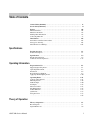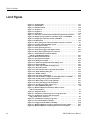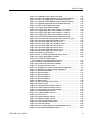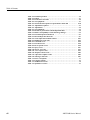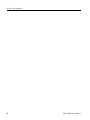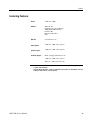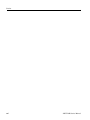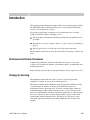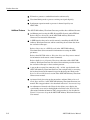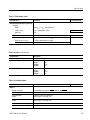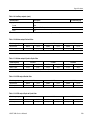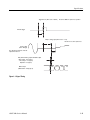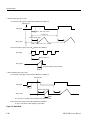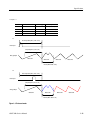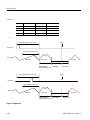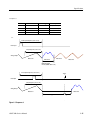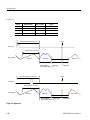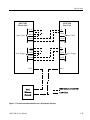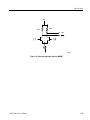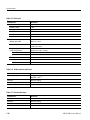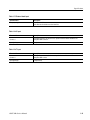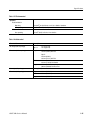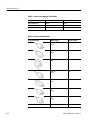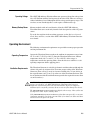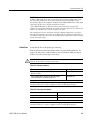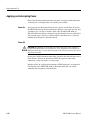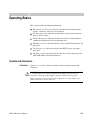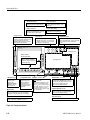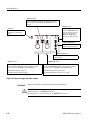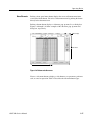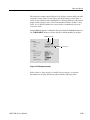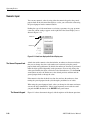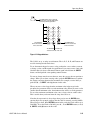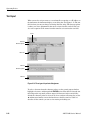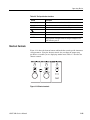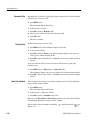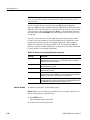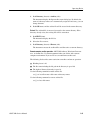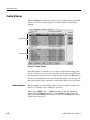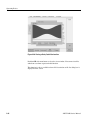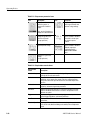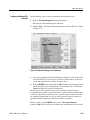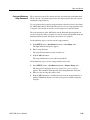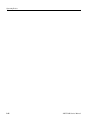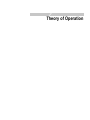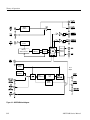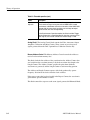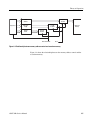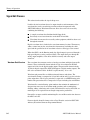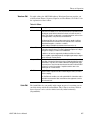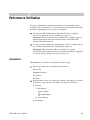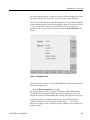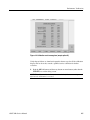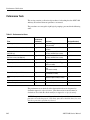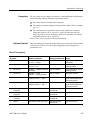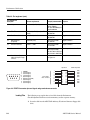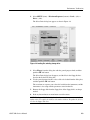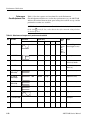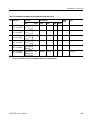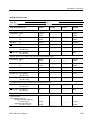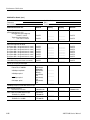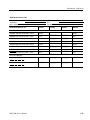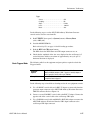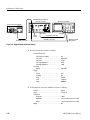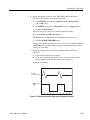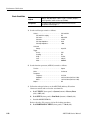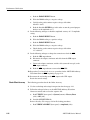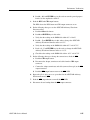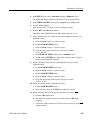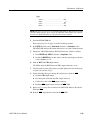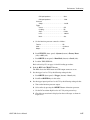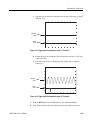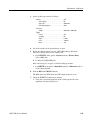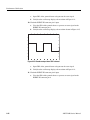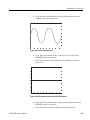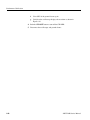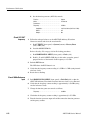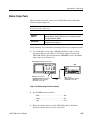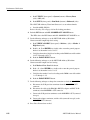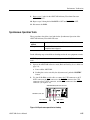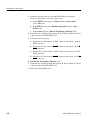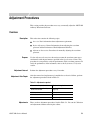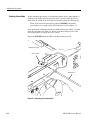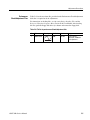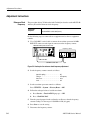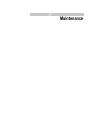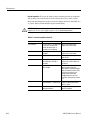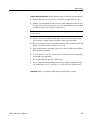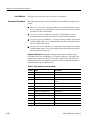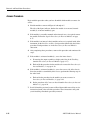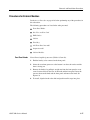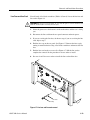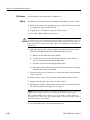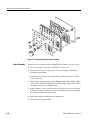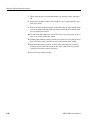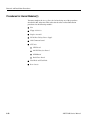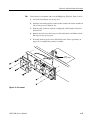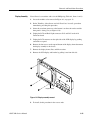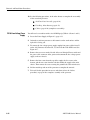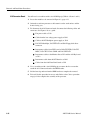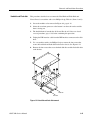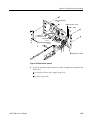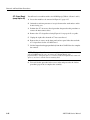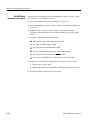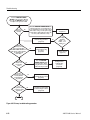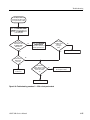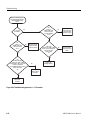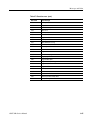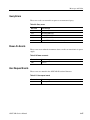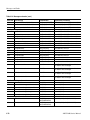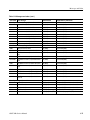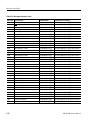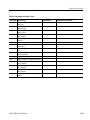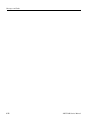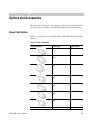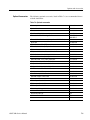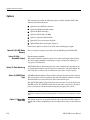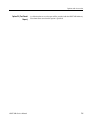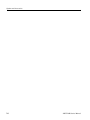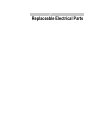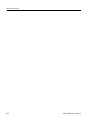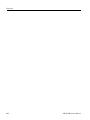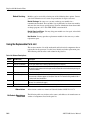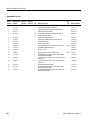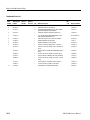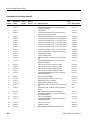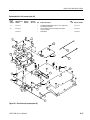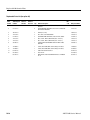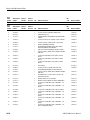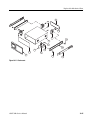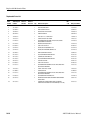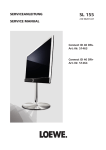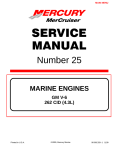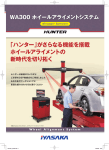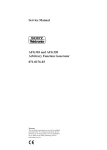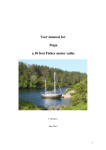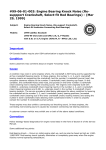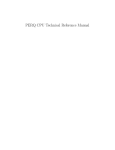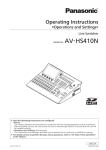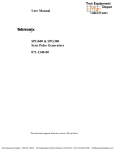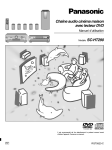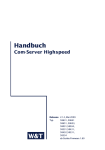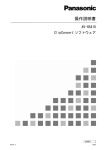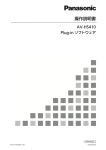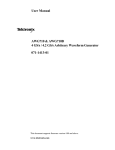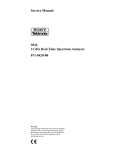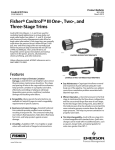Download AWG710B Arbitrary Waveform Generator Service Manual
Transcript
Service Manual AWG710B 4.2 GS/s Arbitrary Waveform Generator 071-1417-01 This document applies to firmware version 4.0 and above. Warning The servicing instructions are for use by qualified personnel only. To avoid personal injury, do not perform any servicing unless you are qualified to do so. Refer to all safety summaries prior to performing service. www.tektronix.com Copyright © Tektronix, Inc. All rights reserved. Licensed software products are owned by Tektronix or its suppliers and are protected by United States copyright laws and international treaty provisions. Use, duplication, or disclosure by the Government is subject to restrictions as set forth in subparagraph (c)(1)(ii) of the Rights in Technical Data and Computer Software clause at DFARS 252.227-7013, or subparagraphs (c)(1) and (2) of the Commercial Computer Software - Restricted Rights clause at FAR 52.227-19, as applicable. Tektronix products are covered by U.S. and foreign patents, issued and pending. Information in this publication supercedes that in all previously published material. Specifications and price change privileges reserved. TEKTRONIX and TEK are registered trademarks of Tektronix, Inc. Contacting Tektronix Tektronix, Inc. 14200 SW Karl Braun Drive or P.O. Box 500 Beaverton, OR 97077 USA For product information, sales, service, and technical support: In North America, call 1-800-833-9200. Worldwide, visit www.tektronix.com to find contacts in your area. WARRANTY Tektronix warrants that the products that it manufactures and sells will be free from defects in materials and workmanship for a period of one (1) year from the date of shipment. If a product proves defective during this warranty period, Tektronix, at its option, either will repair the defective product without charge for parts and labor, or will provide a replacement in exchange for the defective product. In order to obtain service under this warranty, Customer must notify Tektronix of the defect before the expiration of the warranty period and make suitable arrangements for the performance of service. Customer shall be responsible for packaging and shipping the defective product to the service center designated by Tektronix, with shipping charges prepaid. Tektronix shall pay for the return of the product to Customer if the shipment is to a location within the country in which the Tektronix service center is located. Customer shall be responsible for paying all shipping charges, duties, taxes, and any other charges for products returned to any other locations. This warranty shall not apply to any defect, failure or damage caused by improper use or improper or inadequate maintenance and care. Tektronix shall not be obligated to furnish service under this warranty a) to repair damage resulting from attempts by personnel other than Tektronix representatives to install, repair or service the product; b) to repair damage resulting from improper use or connection to incompatible equipment; c) to repair any damage or malfunction caused by the use of non–Tektronix supplies; or d) to service a product that has been modified or integrated with other products when the effect of such modification or integration increases the time or difficulty of servicing the product. THIS WARRANTY IS GIVEN BY TEKTRONIX IN LIEU OF ANY OTHER WARRANTIES, EXPRESS OR IMPLIED. TEKTRONIX AND ITS VENDORS DISCLAIM ANY IMPLIED WARRANTIES OF MERCHANTABILITY OR FITNESS FOR A PARTICULAR PURPOSE. TEKTRONIX’ RESPONSIBILITY TO REPAIR OR REPLACE DEFECTIVE PRODUCTS IS THE SOLE AND EXCLUSIVE REMEDY PROVIDED TO THE CUSTOMER FOR BREACH OF THIS WARRANTY. TEKTRONIX AND ITS VENDORS WILL NOT BE LIABLE FOR ANY INDIRECT, SPECIAL, INCIDENTAL, OR CONSEQUENTIAL DAMAGES IRRESPECTIVE OF WHETHER TEKTRONIX OR THE VENDOR HAS ADVANCE NOTICE OF THE POSSIBILITY OF SUCH DAMAGES. Table of Contents General Safety Summary . . . . . . . . . . . . . . . . . . . . . . . . . . . . . . . . . . . . . . . . . . . . . . ix Service Safety Summary . . . . . . . . . . . . . . . . . . . . . . . . . . . . . . . . . . . . . . . . . . . . . . . xi Preface . . . . . . . . . . . . . . . . . . . . . . . . . . . . . . . . . . . . . . . . . . . . . . . . . . . . . . . . . . . . Manual Structure . . . . . . . . . . . . . . . . . . . . . . . . . . . . . . . . . . . . . . . . . . . . . . . . . . . . . Manual Conventions . . . . . . . . . . . . . . . . . . . . . . . . . . . . . . . . . . . . . . . . . . . . . . . . . . Finding Other Information . . . . . . . . . . . . . . . . . . . . . . . . . . . . . . . . . . . . . . . . . . . . . . Contacting Tektronix . . . . . . . . . . . . . . . . . . . . . . . . . . . . . . . . . . . . . . . . . . . . . . . . . . . xiii xiii xiv xiv xv Introduction . . . . . . . . . . . . . . . . . . . . . . . . . . . . . . . . . . . . . . . . . . . . . . . . . . . . . . . . Performance Verification Procedures . . . . . . . . . . . . . . . . . . . . . . . . . . . . . . . . . . . . . Strategy for Servicing . . . . . . . . . . . . . . . . . . . . . . . . . . . . . . . . . . . . . . . . . . . . . . . . . Tektronix Service Offerings . . . . . . . . . . . . . . . . . . . . . . . . . . . . . . . . . . . . . . . . . . . . xvii xvii xvii xviii Product Overview . . . . . . . . . . . . . . . . . . . . . . . . . . . . . . . . . . . . . . . . . . . . . . . . . . . Product Description . . . . . . . . . . . . . . . . . . . . . . . . . . . . . . . . . . . . . . . . . . . . . . . . . . . 1-1 1-1 Specifications Specifications . . . . . . . . . . . . . . . . . . . . . . . . . . . . . . . . . . . . . . . . . . . . . . . . . . . . . . . 1-3 Electrical Specification . . . . . . . . . . . . . . . . . . . . . . . . . . . . . . . . . . . . . . . . . . . . . . . . 1-4 Certification and Compliances. . . . . . . . . . . . . . . . . . . . . . . . . . . . . . . . . . . . . . . . . . 1-27 Operating Information Preparation for Use . . . . . . . . . . . . . . . . . . . . . . . . . . . . . . . . . . . . . . . . . . . . . . . . . . 2-1 Supplying Operating Power . . . . . . . . . . . . . . . . . . . . . . . . . . . . . . . . . . . . . . . . . . . . . 2-1 Operating Environment . . . . . . . . . . . . . . . . . . . . . . . . . . . . . . . . . . . . . . . . . . . . . . . . 2-3 Installation . . . . . . . . . . . . . . . . . . . . . . . . . . . . . . . . . . . . . . . . . . . . . . . . . . . . . . . . . . 2-4 Repackaging for Shipment. . . . . . . . . . . . . . . . . . . . . . . . . . . . . . . . . . . . . . . . . . . . . . 2-9 Applying and Interrupting Power. . . . . . . . . . . . . . . . . . . . . . . . . . . . . . . . . . . . . . . . 2-10 Operating Basics . . . . . . . . . . . . . . . . . . . . . . . . . . . . . . . . . . . . . . . . . . . . . . . . . . . Controls and Connectors . . . . . . . . . . . . . . . . . . . . . . . . . . . . . . . . . . . . . . . . . . . . . . Menu Operations . . . . . . . . . . . . . . . . . . . . . . . . . . . . . . . . . . . . . . . . . . . . . . . . . . . . Numeric Input . . . . . . . . . . . . . . . . . . . . . . . . . . . . . . . . . . . . . . . . . . . . . . . . . . . . . . Text Input . . . . . . . . . . . . . . . . . . . . . . . . . . . . . . . . . . . . . . . . . . . . . . . . . . . . . . . . . . Shortcut Controls . . . . . . . . . . . . . . . . . . . . . . . . . . . . . . . . . . . . . . . . . . . . . . . . . . . . File Management . . . . . . . . . . . . . . . . . . . . . . . . . . . . . . . . . . . . . . . . . . . . . . . . . . . . Double Windows . . . . . . . . . . . . . . . . . . . . . . . . . . . . . . . . . . . . . . . . . . . . . . . . . . . . Quick View. . . . . . . . . . . . . . . . . . . . . . . . . . . . . . . . . . . . . . . . . . . . . . . . . . . . . . . . . Setup Overview . . . . . . . . . . . . . . . . . . . . . . . . . . . . . . . . . . . . . . . . . . . . . . . . . . . . . .................................................................. 2-11 2-11 2-16 2-20 2-22 2-23 2-25 2-32 2-35 2-37 2-44 Theory of Operation . . . . . . . . . . . . . . . . . . . . . . . . . . . . . . . . . . . . . . . . . . . . . . . . . Block Diagram . . . . . . . . . . . . . . . . . . . . . . . . . . . . . . . . . . . . . . . . . . . . . . . . . . . . . . . Signal Edit Process. . . . . . . . . . . . . . . . . . . . . . . . . . . . . . . . . . . . . . . . . . . . . . . . . . . . 3-1 3-1 3-6 Theory of Operation AWG710B Service Manual i Table of Contents Performance Verification Performance Verification . . . . . . . . . . . . . . . . . . . . . . . . . . . . . . . . . . . . . . . . . . . . . . Conventions. . . . . . . . . . . . . . . . . . . . . . . . . . . . . . . . . . . . . . . . . . . . . . . . . . . . . . . . . . Self Tests . . . . . . . . . . . . . . . . . . . . . . . . . . . . . . . . . . . . . . . . . . . . . . . . . . . . . . . . . . . . Performance Tests . . . . . . . . . . . . . . . . . . . . . . . . . . . . . . . . . . . . . . . . . . . . . . . . . . . . . AWG710B Test Record. . . . . . . . . . . . . . . . . . . . . . . . . . . . . . . . . . . . . . . . . . . . . . . . Operating Mode Tests . . . . . . . . . . . . . . . . . . . . . . . . . . . . . . . . . . . . . . . . . . . . . . . . . Amplitude and Offset Accuracy Tests (Normal Out), (except option 02) . . . . . . . . . Amplitude, Offset Accuracy and Rise Time Tests (Direct DA Out), (except option 02) . . . . . . . . . . . . . . . . . . . . . . . . . . . . . . . . . . . . . . . . . . . . . . . . . Amplitude, Offset Accuracy and Rise Time Tests (for option 02) . . . . . . . . . . . . . . . Pulse Response Tests (Normal Out), (except option 02). . . . . . . . . . . . . . . . . . . . . . . Trigger Input Tests . . . . . . . . . . . . . . . . . . . . . . . . . . . . . . . . . . . . . . . . . . . . . . . . . . . Event Input and Enhanced Mode Tests . . . . . . . . . . . . . . . . . . . . . . . . . . . . . . . . . . . . External Clock Input and VCO Out Output Tests. . . . . . . . . . . . . . . . . . . . . . . . . . . . VCO OUT Output Frequency and 10 MHz Reference Input Tests . . . . . . . . . . . . . . Marker Output Tests . . . . . . . . . . . . . . . . . . . . . . . . . . . . . . . . . . . . . . . . . . . . . . . . . . Synchronous Operation Tests . . . . . . . . . . . . . . . . . . . . . . . . . . . . . . . . . . . . . . . . . . . 4-1 4-1 4-2 4-6 4-12 4-16 4-22 4-26 4-30 4-34 4-36 4-40 4-49 4-51 4-53 4-55 Adjustment Procedures Adjustment Procedures . . . . . . . . . . . . . . . . . . . . . . . . . . . . . . . . . . . . . . . . . . . . . . . Overview . . . . . . . . . . . . . . . . . . . . . . . . . . . . . . . . . . . . . . . . . . . . . . . . . . . . . . . . . . . . Before Adjustments. . . . . . . . . . . . . . . . . . . . . . . . . . . . . . . . . . . . . . . . . . . . . . . . . . . . Adjustment Instructions . . . . . . . . . . . . . . . . . . . . . . . . . . . . . . . . . . . . . . . . . . . . . . . . 5-1 5-1 5-3 5-6 Maintenance . . . . . . . . . . . . . . . . . . . . . . . . . . . . . . . . . . . . . . . . . . . . . . . . . . . . . . . . Related Maintenance Procedures . . . . . . . . . . . . . . . . . . . . . . . . . . . . . . . . . . . . . . . . . Preparation . . . . . . . . . . . . . . . . . . . . . . . . . . . . . . . . . . . . . . . . . . . . . . . . . . . . . . . . . . Inspection and Cleaning . . . . . . . . . . . . . . . . . . . . . . . . . . . . . . . . . . . . . . . . . . . . . . . . 6-1 6-1 6-2 6-4 Removal and Installation Procedures . . . . . . . . . . . . . . . . . . . . . . . . . . . . . . . . . . . . Preparation — Preparation for Use . . . . . . . . . . . . . . . . . . . . . . . . . . . . . . . . . . . . . . . . Access Procedure . . . . . . . . . . . . . . . . . . . . . . . . . . . . . . . . . . . . . . . . . . . . . . . . . . . . Procedures for External Modules . . . . . . . . . . . . . . . . . . . . . . . . . . . . . . . . . . . . . . . . Procedures for Internal Modules(1) . . . . . . . . . . . . . . . . . . . . . . . . . . . . . . . . . . . . . . Procedures for Internal Modules(2), . . . . . . . . . . . . . . . . . . . . . . . . . . . . . . . . . . . . . 6-9 6-9 6-16 6-17 6-30 6-44 Maintenance Troubleshooting . . . . . . . . . . . . . . . . . . . . . . . . . . . . . . . . . . . . . . . . . . . . . . . . . . . . 6-51 Diagnostics . . . . . . . . . . . . . . . . . . . . . . . . . . . . . . . . . . . . . . . . . . . . . . . . . . . . . . . . . 6-51 Messages and Codes . . . . . . . . . . . . . . . . . . . . . . . . . . . . . . . . . . . . . . . . . . . . . . . . . Command Errors . . . . . . . . . . . . . . . . . . . . . . . . . . . . . . . . . . . . . . . . . . . . . . . . . . . . . Execution Errors . . . . . . . . . . . . . . . . . . . . . . . . . . . . . . . . . . . . . . . . . . . . . . . . . . . . . Device Specific Errors. . . . . . . . . . . . . . . . . . . . . . . . . . . . . . . . . . . . . . . . . . . . . . . . . Query Errors . . . . . . . . . . . . . . . . . . . . . . . . . . . . . . . . . . . . . . . . . . . . . . . . . . . . . . . . Power–On Events . . . . . . . . . . . . . . . . . . . . . . . . . . . . . . . . . . . . . . . . . . . . . . . . . . . . User Request Events . . . . . . . . . . . . . . . . . . . . . . . . . . . . . . . . . . . . . . . . . . . . . . . . . . Request Control Events . . . . . . . . . . . . . . . . . . . . . . . . . . . . . . . . . . . . . . . . . . . . . . . . Operation Complete Events . . . . . . . . . . . . . . . . . . . . . . . . . . . . . . . . . . . . . . . . . . . . Device Errors. . . . . . . . . . . . . . . . . . . . . . . . . . . . . . . . . . . . . . . . . . . . . . . . . . . . . . . . ii 6-61 6-62 6-64 6-66 6-67 6-67 6-67 6-68 6-68 6-69 AWG710B Service Manual Table of Contents Options and Accessories Options and Accessories . . . . . . . . . . . . . . . . . . . . . . . . . . . . . . . . . . . . . . . . . . . . . . Power Cord Options. . . . . . . . . . . . . . . . . . . . . . . . . . . . . . . . . . . . . . . . . . . . . . . . . . . Language Options . . . . . . . . . . . . . . . . . . . . . . . . . . . . . . . . . . . . . . . . . . . . . . . . . . . . Accessories. . . . . . . . . . . . . . . . . . . . . . . . . . . . . . . . . . . . . . . . . . . . . . . . . . . . . . . . . . Options . . . . . . . . . . . . . . . . . . . . . . . . . . . . . . . . . . . . . . . . . . . . . . . . . . . . . . . . . . . . . 7-1 7-1 7-2 7-2 7-4 Replaceable Electrical Parts Electrical Parts List . . . . . . . . . . . . . . . . . . . . . . . . . . . . . . . . . . . . . . . . . . . . . . . . . 8-1 Diagrams . . . . . . . . . . . . . . . . . . . . . . . . . . . . . . . . . . . . . . . . . . . . . . . . . . . . . . . . . . 9-1 Diagrams Replaceable Mechanical Parts Replaceable Mechanical Parts . . . . . . . . . . . . . . . . . . . . . . . . . . . . . . . . . . . . . . . . Parts Ordering Information . . . . . . . . . . . . . . . . . . . . . . . . . . . . . . . . . . . . . . . . . . . . Using the Replaceable Parts List . . . . . . . . . . . . . . . . . . . . . . . . . . . . . . . . . . . . . . . . AWG710B Service Manual 10-1 10-1 10-2 iii Table of Contents List of Figures Figure 1-1: Signal Timing . . . . . . . . . . . . . . . . . . . . . . . . . . . . . . . . . . . . . . . . . . . . Figure 1-2: Gated Mode . . . . . . . . . . . . . . . . . . . . . . . . . . . . . . . . . . . . . . . . . . . . . . Figure 1-3: Enhanced mode . . . . . . . . . . . . . . . . . . . . . . . . . . . . . . . . . . . . . . . . . . Figure 1-4: Sequence 2 . . . . . . . . . . . . . . . . . . . . . . . . . . . . . . . . . . . . . . . . . . . . . . . Figure 1-5: Sequence 3 . . . . . . . . . . . . . . . . . . . . . . . . . . . . . . . . . . . . . . . . . . . . . . . Figure 1-6: Sequence 4 . . . . . . . . . . . . . . . . . . . . . . . . . . . . . . . . . . . . . . . . . . . . . . . Figure 1-7: The cable connection between units in Synchronous operation . . . Figure 1-8: Output Voltage Window ( into 50Ω to GND ) of MARKER . . . . . . Figure 1-9: Output part equivalent circuit of MARKE . . . . . . . . . . . . . . . . . . . . Figure 1-10: Dimensions . . . . . . . . . . . . . . . . . . . . . . . . . . . . . . . . . . . . . . . . . . . . . Figure 2-1: Rear panel power switch, fuse holder, and power connector . . . . . . . Figure 2-2: Location of the ON/STBY switch . . . . . . . . . . . . . . . . . . . . . . . . . . . . . Figure 2-3: Front panel controls . . . . . . . . . . . . . . . . . . . . . . . . . . . . . . . . . . . . . . . Figure 2-4: Front panel keypad area . . . . . . . . . . . . . . . . . . . . . . . . . . . . . . . . . . . Figure 2-5: Front panel trigger and output controls . . . . . . . . . . . . . . . . . . . . . . Figure 2-6: Rear panel signal and power connectors . . . . . . . . . . . . . . . . . . . . . . Figure 2-7: Menu buttons, bezel menu buttons, and the CLEAR MENU button . . . . . . . . . . . . . . . . . . . . . . . . . . . . . . . . . . . . . Figure 2-8: Bottom and side menus . . . . . . . . . . . . . . . . . . . . . . . . . . . . . . . . . . . . Figure 2-9: Pop–up menu example . . . . . . . . . . . . . . . . . . . . . . . . . . . . . . . . . . . . . Figure 2-10: Dialog box example . . . . . . . . . . . . . . . . . . . . . . . . . . . . . . . . . . . . . . Figure 2-11: Knob icon displayed in Status Display area . . . . . . . . . . . . . . . . . . . Figure 2-12: Keypad buttons . . . . . . . . . . . . . . . . . . . . . . . . . . . . . . . . . . . . . . . . . . Figure 2-13: Three type of Input text dialog boxes . . . . . . . . . . . . . . . . . . . . . . . . Figure 2-14: Shortcut controls . . . . . . . . . . . . . . . . . . . . . . . . . . . . . . . . . . . . . . . . Figure 2-15: Files and directories with read only attribute . . . . . . . . . . . . . . . . . Figure 2-16: Input Filename dialog box . . . . . . . . . . . . . . . . . . . . . . . . . . . . . . . . . Figure 2-17: Double windows . . . . . . . . . . . . . . . . . . . . . . . . . . . . . . . . . . . . . . . . . Figure 2-18: Overwrite confirmation . . . . . . . . . . . . . . . . . . . . . . . . . . . . . . . . . . . Figure 2-19: File list window examples in which Quick View is available . . . . . Figure 2-20: Viewing a file by Quick View function . . . . . . . . . . . . . . . . . . . . . . . Figure 2-21: Main Setup screen (except option02) . . . . . . . . . . . . . . . . . . . . . . . . Figure 2-22: Select File dialog on the Load menu . . . . . . . . . . . . . . . . . . . . . . . . . Figure 2-23: Viewing a file in the Setup screen . . . . . . . . . . . . . . . . . . . . . . . . . . . Figure 3-1: AWG710B block diagram . . . . . . . . . . . . . . . . . . . . . . . . . . . . . . . . . . . Figure 3-2: Relationship between memory address control and waveform memory . . . . . . . . . . . . . . . . . . . . . . . . . . . . . . . . . . . . . . . . . . . . Figure 4-1: Diagnostic menu . . . . . . . . . . . . . . . . . . . . . . . . . . . . . . . . . . . . . . . . . . . Figure 4-2: Calibration result message box (except option 02) . . . . . . . . . . . . . . . Figure 4-3: EVENT IN connector pins and signals and ground closure connector . . . . . . . . . . . . . . . . . . . . . . . . . . . . . . . . . . . . . . . Figure 4-4: Loading file; selecting storage drive . . . . . . . . . . . . . . . . . . . . . . . . . . . Figure 4-5: Cont mode initial test hookup . . . . . . . . . . . . . . . . . . . . . . . . . . . . . . . Figure 4-6: Triggered mode initial test hookup . . . . . . . . . . . . . . . . . . . . . . . . . . . Figure 4-7: Relationship between trigger signal and waveform output . . . . . . . Figure 4-8: Relationship between gate signal and waveform output . . . . . . . . . iv 1-11 1-12 1-13 1-14 1-15 1-16 1-17 1-18 1-19 1-26 2-6 2-7 2-12 2-13 2-14 2-15 2-16 2-17 2-18 2-19 2-20 2-21 2-22 2-23 2-29 2-29 2-32 2-34 2-35 2-36 2-37 2-39 2-40 3-2 3-5 4-3 4-5 4-8 4-9 4-16 4-18 4-19 4-21 AWG710B Service Manual Table of Contents Figure 4-9: Amplitude accuracy initial test hookup . . . . . . . . . . . . . . . . . . . . . . Figure 4-10: Direct DA output amplitude accuracy initial test hookup . . . . . . Figure 4-11: Direct DA output pulse rise time initial test hookup . . . . . . . . . . . Figure 4-12: Option02 output amplitude accuracy initial test hookup . . . . . . . Figure 4-13: Optipn02 output pulse rise time initial test hookup . . . . . . . . . . . . Figure 4-14: Pulse response initial test hookup . . . . . . . . . . . . . . . . . . . . . . . . . . Figure 4-15: Trigger input initial test hookup . . . . . . . . . . . . . . . . . . . . . . . . . . . Figure 4-16: Trigger signal and waveform output (+5 V check 1) . . . . . . . . . . . Figure 4-17: Trigger signal and waveform output (+5 V check 2) . . . . . . . . . . . Figure 4-18: Trigger signal and waveform output (-5 V check 1) . . . . . . . . . . . Figure 4-19: Trigger signal and waveform output (-5 V check 2) . . . . . . . . . . . Figure 4-20: Event input and enhanced mode initial test hookup . . . . . . . . . . . Figure 4-21: Waveform while all ground disclosure switches are open . . . . . . . Figure 4-22: Waveform output when the SW1 is closed . . . . . . . . . . . . . . . . . . . Figure 4-23: Waveform output when SW2 is closed . . . . . . . . . . . . . . . . . . . . . . Figure 4-24: Waveform output when the SW3 is closed . . . . . . . . . . . . . . . . . . . Figure 4-25: Waveform output when SW4 is closed . . . . . . . . . . . . . . . . . . . . . . Figure 4-26: Waveform output when SW6 is closed . . . . . . . . . . . . . . . . . . . . . . Figure 4-27: Waveform output when SW7 is closed . . . . . . . . . . . . . . . . . . . . . . Figure 4-28: Waveform output when SW8 is closed . . . . . . . . . . . . . . . . . . . . . . Figure 4-29: Initial waveform output . . . . . . . . . . . . . . . . . . . . . . . . . . . . . . . . . . Figure 4-30: DC waveform output when the SW5 is closed . . . . . . . . . . . . . . . . Figure 4-31: Trigger input initial test hookup . . . . . . . . . . . . . . . . . . . . . . . . . . . Figure 4-32: VCO OUT output frequency and 10 MHz reference input initial test hookup . . . . . . . . . . . . . . . . . . . . . . . Figure 4-33: Marker output initial test hookup . . . . . . . . . . . . . . . . . . . . . . . . . . Figure 4-34: Synchronous operation test hookup . . . . . . . . . . . . . . . . . . . . . . . . Figure 5-1: Accessing the service switch . . . . . . . . . . . . . . . . . . . . . . . . . . . . . . . . . Figure 5-2: Hookup for the reference clock frequency adjustment . . . . . . . . . . . Figure 5-3: Hookup for the magic frequency adjustment . . . . . . . . . . . . . . . . . . . Figure 6-1: Instrument orientation . . . . . . . . . . . . . . . . . . . . . . . . . . . . . . . . . . . . Figure 6-2: External modules . . . . . . . . . . . . . . . . . . . . . . . . . . . . . . . . . . . . . . . . . Figure 6-3: Internal modules (1) . . . . . . . . . . . . . . . . . . . . . . . . . . . . . . . . . . . . . . Figure 6-4: Internal modules(1) . . . . . . . . . . . . . . . . . . . . . . . . . . . . . . . . . . . . . . Figure 6-5: Internal modules(2) . . . . . . . . . . . . . . . . . . . . . . . . . . . . . . . . . . . . . . Figure 6-6: Knob removal . . . . . . . . . . . . . . . . . . . . . . . . . . . . . . . . . . . . . . . . . . . Figure 6-7: Line fuse and line cord removal . . . . . . . . . . . . . . . . . . . . . . . . . . . . . Figure 6-8: Cabinet removal . . . . . . . . . . . . . . . . . . . . . . . . . . . . . . . . . . . . . . . . . Figure 6-9: Trim ring and menu buttons removal . . . . . . . . . . . . . . . . . . . . . . . Figure 6-10: A20 Front panel assembly removal . . . . . . . . . . . . . . . . . . . . . . . . . Figure 6-11: Disassembly of front panel assembly . . . . . . . . . . . . . . . . . . . . . . . . Figure 6-12: Output assembly removal . . . . . . . . . . . . . . . . . . . . . . . . . . . . . . . . . Figure 6-13: Cabinet modules removal . . . . . . . . . . . . . . . . . . . . . . . . . . . . . . . . . Figure 6-14: Fan removal . . . . . . . . . . . . . . . . . . . . . . . . . . . . . . . . . . . . . . . . . . . . Figure 6-15: Floppy disk drive removal . . . . . . . . . . . . . . . . . . . . . . . . . . . . . . . . Figure 6-16: Display assembly removal . . . . . . . . . . . . . . . . . . . . . . . . . . . . . . . . Figure 6-17: Power supply module removal . . . . . . . . . . . . . . . . . . . . . . . . . . . . . Figure 6-18: A10 connector board removal . . . . . . . . . . . . . . . . . . . . . . . . . . . . . Figure 6-19: CPU unit removal . . . . . . . . . . . . . . . . . . . . . . . . . . . . . . . . . . . . . . . Figure 6-20: CPU, A40 PCI Interface, and GPIB boards removal . . . . . . . . . . Figure 6-21: Hard disk and flash disk removal . . . . . . . . . . . . . . . . . . . . . . . . . . AWG710B Service Manual 4-22 4-26 4-28 4-30 4-32 4-34 4-36 4-38 4-38 4-39 4-39 4-40 4-42 4-42 4-43 4-43 4-44 4-45 4-45 4-46 4-47 4-47 4-49 4-51 4-53 4-55 5-4 5-6 5-7 6-11 6-12 6-13 6-14 6-15 6-18 6-19 6-22 6-23 6-25 6-26 6-27 6-29 6-31 6-32 6-33 6-35 6-37 6-39 6-40 6-41 v Table of Contents Figure 6-22: Rear chassis removal . . . . . . . . . . . . . . . . . . . . . . . . . . . . . . . . . . . . . 6-43 Figure 6-23: Removal of the A77, A71, A60 and A50 boards (except option 02) . . . . . . . . . . . . . . . . . . . . . . . . . . . . . . . . . . 6-45 Figure 6-24: Removal of the A72, A60 and A50 boards (for option 02) . . . . . . . 6-49 Figure 6-25: Primary troubleshooting procedure . . . . . . . . . . . . . . . . . . . . . . . . . 6-52 Figure 6-26: Troubleshooting procedure 1 — Power Supply module . . . . . . . . . 6-53 Figure 6-27: Power supply connectors . . . . . . . . . . . . . . . . . . . . . . . . . . . . . . . . . . 6-54 Figure 6-28: Troubleshooting procedure 2 — CPU or front panel module . . . . 6-55 Figure 6-29: Troubleshooting procedure 3 — LCD module . . . . . . . . . . . . . . . . 6-56 Figure 6-30: A10 connector board . . . . . . . . . . . . . . . . . . . . . . . . . . . . . . . . . . . . . 6-57 Figure 6-31: Troubleshooting procedure 4 — Module isolation . . . . . . . . . . . . . 6-58 Figure 6-32: Troubleshooting procedure 5— Synchronous operation . . . . . . . . 6-59 Figure 9-1: Block and interconnect diagram for the AWG710B Arbitrary Waveform Generator . . . . . . . . . . . . . . . . . . . . . 9-2 Figure 9-2: Block and interconnect diagram for A60, A50 and Rearpanel . . . . . 9-3 Figure 10-1: Front and Display unit . . . . . . . . . . . . . . . . . . . . . . . . . . . . . . . . . . . . 10-5 Figure 10-2: Front panel . . . . . . . . . . . . . . . . . . . . . . . . . . . . . . . . . . . . . . . . . . . . . 10-7 Figure 10-3: Front Output unit (except option 02) . . . . . . . . . . . . . . . . . . . . . . . . 10-9 Figure 10-4: Front Output unit (for option 02) . . . . . . . . . . . . . . . . . . . . . . . . . . 10-11 Figure 10-5: Chassis . . . . . . . . . . . . . . . . . . . . . . . . . . . . . . . . . . . . . . . . . . . . . . . . 10-13 Figure 10-6: CPU unit . . . . . . . . . . . . . . . . . . . . . . . . . . . . . . . . . . . . . . . . . . . . . . 10-15 Figure 10-7: Circuit boards (except option 02) . . . . . . . . . . . . . . . . . . . . . . . . . . 10-17 Figure 10-8: Circuit boards (for option 02) . . . . . . . . . . . . . . . . . . . . . . . . . . . . . 10-19 Figure 10-9: Rear Panel . . . . . . . . . . . . . . . . . . . . . . . . . . . . . . . . . . . . . . . . . . . . . 10-22 Figure 10-10: Cabinet . . . . . . . . . . . . . . . . . . . . . . . . . . . . . . . . . . . . . . . . . . . . . . 10-23 Figure 10-11: Rack mount . . . . . . . . . . . . . . . . . . . . . . . . . . . . . . . . . . . . . . . . . . . 10-25 Figure 10-12: Removable Hard Disk . . . . . . . . . . . . . . . . . . . . . . . . . . . . . . . . . . 10-27 vi AWG710B Service Manual Table of Contents List of Tables Table 1-1: AWG710B waveform editors . . . . . . . . . . . . . . . . . . . . . . . . . . . . . . . . . Table 1-2: Operation modes . . . . . . . . . . . . . . . . . . . . . . . . . . . . . . . . . . . . . . . . . . Table 1-3: Extended Operation . . . . . . . . . . . . . . . . . . . . . . . . . . . . . . . . . . . . . . . Table 1-4: Arbitrary waveforms . . . . . . . . . . . . . . . . . . . . . . . . . . . . . . . . . . . . . . . Table 1-5: Clock generator . . . . . . . . . . . . . . . . . . . . . . . . . . . . . . . . . . . . . . . . . . . . Table 1-6: Internal trigger generator . . . . . . . . . . . . . . . . . . . . . . . . . . . . . . . . . . . Table 1-7: Main output . . . . . . . . . . . . . . . . . . . . . . . . . . . . . . . . . . . . . . . . . . . . . . Table 1-8: Filter (except option 02) . . . . . . . . . . . . . . . . . . . . . . . . . . . . . . . . . . . . . Table 1-9: Auxiliary outputs . . . . . . . . . . . . . . . . . . . . . . . . . . . . . . . . . . . . . . . . . Table 1-10: Marker output Period Jitter . . . . . . . . . . . . . . . . . . . . . . . . . . . . . . . . Table 1-11: Marker output Cycle to Cycle Jitter . . . . . . . . . . . . . . . . . . . . . . . . . . Table 1-12: VCO output Period Jitter . . . . . . . . . . . . . . . . . . . . . . . . . . . . . . . . . . Table 1-13: VCO output Cycle to Cycle Jitter . . . . . . . . . . . . . . . . . . . . . . . . . . . . Table 1-14: Auxiliary inputs . . . . . . . . . . . . . . . . . . . . . . . . . . . . . . . . . . . . . . . . . Table 1-15: Event Input . . . . . . . . . . . . . . . . . . . . . . . . . . . . . . . . . . . . . . . . . . . . . Table 1-16: 10 MHz reference clock input . . . . . . . . . . . . . . . . . . . . . . . . . . . . . . Table 1-17: External clock input . . . . . . . . . . . . . . . . . . . . . . . . . . . . . . . . . . . . . . Table 1-18: C input . . . . . . . . . . . . . . . . . . . . . . . . . . . . . . . . . . . . . . . . . . . . . . . . . Table 1-19: T input . . . . . . . . . . . . . . . . . . . . . . . . . . . . . . . . . . . . . . . . . . . . . . . . . Table 1-20: Function Generator (FG) . . . . . . . . . . . . . . . . . . . . . . . . . . . . . . . . . . Table 1-21: Display . . . . . . . . . . . . . . . . . . . . . . . . . . . . . . . . . . . . . . . . . . . . . . . . Table 1-22: AC line power . . . . . . . . . . . . . . . . . . . . . . . . . . . . . . . . . . . . . . . . . . . Table 1-23: Timer . . . . . . . . . . . . . . . . . . . . . . . . . . . . . . . . . . . . . . . . . . . . . . . . . . Table 1-24: Interface connectors . . . . . . . . . . . . . . . . . . . . . . . . . . . . . . . . . . . . . Table 1-25: Installation requirement . . . . . . . . . . . . . . . . . . . . . . . . . . . . . . . . . . Table 1-26: Maintenance requirement . . . . . . . . . . . . . . . . . . . . . . . . . . . . . . . . . Table 1-27: Environmental . . . . . . . . . . . . . . . . . . . . . . . . . . . . . . . . . . . . . . . . . . Table 1-28: Mechanical . . . . . . . . . . . . . . . . . . . . . . . . . . . . . . . . . . . . . . . . . . . . . Table 1-29: Certifications and compliances . . . . . . . . . . . . . . . . . . . . . . . . . . . . . Table 1-30: Installation category and Pollution degree Descriptions . . . . . . . . Table 2-1: Power–cord conductor identification . . . . . . . . . . . . . . . . . . . . . . . . . . Table 2-2: Power cord identification . . . . . . . . . . . . . . . . . . . . . . . . . . . . . . . . . . . . Table 2-3: Fuse part numbers . . . . . . . . . . . . . . . . . . . . . . . . . . . . . . . . . . . . . . . . . Table 2-4: Fuse cap part numbers . . . . . . . . . . . . . . . . . . . . . . . . . . . . . . . . . . . . . . Table 2-5: Side menu elements . . . . . . . . . . . . . . . . . . . . . . . . . . . . . . . . . . . . . . . Table 2-6: Text input button functions . . . . . . . . . . . . . . . . . . . . . . . . . . . . . . . . . Table 2-7: Shortcut controls . . . . . . . . . . . . . . . . . . . . . . . . . . . . . . . . . . . . . . . . . . Table 2-8: AWG710B Arbitrary Waveform Generator file types . . . . . . . . . . . Table 2-9: Drive and Directory menus . . . . . . . . . . . . . . . . . . . . . . . . . . . . . . . . . Table 2-10: Waveform record length adjustment messages . . . . . . . . . . . . . . . . Table 2-11: File operation in double windows . . . . . . . . . . . . . . . . . . . . . . . . . . . Table 2-12: Confirmation selection for copy–all and move–all operations . . . . Table 2-13: Setup screen parameter icons . . . . . . . . . . . . . . . . . . . . . . . . . . . . . . Table 2-14: Setup bottom menu buttons . . . . . . . . . . . . . . . . . . . . . . . . . . . . . . . Table 2-15: Setup output parameter operations . . . . . . . . . . . . . . . . . . . . . . . . . Table 3-1: Run modes . . . . . . . . . . . . . . . . . . . . . . . . . . . . . . . . . . . . . . . . . . . . . . . AWG710B Service Manual 1-1 1-4 1-4 1-4 1-5 1-5 1-5 1-7 1-7 1-9 1-9 1-9 1-9 1-10 1-20 1-20 1-20 1-21 1-21 1-22 1-23 1-23 1-23 1-23 1-24 1-24 1-24 1-25 1-27 1-28 2-2 2-2 2-5 2-5 2-18 2-23 2-24 2-25 2-26 2-30 2-33 2-34 2-38 2-38 2-41 3-3 vii Table of Contents Table 3-2: Extended operation . . . . . . . . . . . . . . . . . . . . . . . . . . . . . . . . . . . . . . . . . Table 3-3: Editors . . . . . . . . . . . . . . . . . . . . . . . . . . . . . . . . . . . . . . . . . . . . . . . . . . . . Table 4-1: Performance test items . . . . . . . . . . . . . . . . . . . . . . . . . . . . . . . . . . . . . . Table 4-2: Test equipment . . . . . . . . . . . . . . . . . . . . . . . . . . . . . . . . . . . . . . . . . . . . . Table 4-3: Waveforms and sequences in performance check disk . . . . . . . . . . . Table 5-1: Adjustments required . . . . . . . . . . . . . . . . . . . . . . . . . . . . . . . . . . . . . . . Table 5-2: Adjustments . . . . . . . . . . . . . . . . . . . . . . . . . . . . . . . . . . . . . . . . . . . . . . . Table 5-3: Test equipment . . . . . . . . . . . . . . . . . . . . . . . . . . . . . . . . . . . . . . . . . . . . . Table 5-4: File list for performance Check/adjustment disk . . . . . . . . . . . . . . . . . Table 6-1: Relative susceptibility to static–discharge damage . . . . . . . . . . . . . . . . Table 6-2: External Inspection Check List . . . . . . . . . . . . . . . . . . . . . . . . . . . . . . . Table 6-3: Internal inspection check list . . . . . . . . . . . . . . . . . . . . . . . . . . . . . . . . . Table 6-4: Tools required for module removal . . . . . . . . . . . . . . . . . . . . . . . . . . . Table 6-5: Definition of event codes . . . . . . . . . . . . . . . . . . . . . . . . . . . . . . . . . . . . Table 6-6: Command errors . . . . . . . . . . . . . . . . . . . . . . . . . . . . . . . . . . . . . . . . . . Table 6-7: Execution errors . . . . . . . . . . . . . . . . . . . . . . . . . . . . . . . . . . . . . . . . . . . Table 6-8: Device specific errors . . . . . . . . . . . . . . . . . . . . . . . . . . . . . . . . . . . . . . . Table 6-9: Query errors . . . . . . . . . . . . . . . . . . . . . . . . . . . . . . . . . . . . . . . . . . . . . . Table 6-10: Power–on events . . . . . . . . . . . . . . . . . . . . . . . . . . . . . . . . . . . . . . . . . . Table 6-11: User request events . . . . . . . . . . . . . . . . . . . . . . . . . . . . . . . . . . . . . . . Table 6-12: Request control events . . . . . . . . . . . . . . . . . . . . . . . . . . . . . . . . . . . . . Table 6-13: Operation complete events . . . . . . . . . . . . . . . . . . . . . . . . . . . . . . . . . Table 6-14: Messages and codes . . . . . . . . . . . . . . . . . . . . . . . . . . . . . . . . . . . . . . . Table 7-1: Power cord options . . . . . . . . . . . . . . . . . . . . . . . . . . . . . . . . . . . . . . . . . Table 7-2: Language options . . . . . . . . . . . . . . . . . . . . . . . . . . . . . . . . . . . . . . . . . . . Table 7-3: Standard accessories . . . . . . . . . . . . . . . . . . . . . . . . . . . . . . . . . . . . . . . . Table 7-4: Optional accessories . . . . . . . . . . . . . . . . . . . . . . . . . . . . . . . . . . . . . . . . . viii 3-3 3-7 4-6 4-7 4-10 5-1 5-2 5-3 5-5 6-3 6-5 6-6 6-10 6-61 6-62 6-64 6-66 6-67 6-67 6-67 6-68 6-68 6-69 7-1 7-2 7-2 7-3 AWG710B Service Manual General Safety Summary Review the following safety precautions to avoid injury and prevent damage to this product or any products connected to it. To avoid potential hazards, use this product only as specified. Only qualified personnel should perform service procedures. To Avoid Fire or Personal Injury Use Proper Power Cord. Use only the power cord specified for this product and certified for the country of use. Connect and Disconnect Properly. Do not connect or disconnect probes or test leads while they are connected to a voltage source. Ground the Product. This product is grounded through the grounding conductor of the power cord. To avoid electric shock, the grounding conductor must be connected to earth ground. Before making connections to the input or output terminals of the product, ensure that the product is properly grounded. Observe All Terminal Ratings. To avoid fire or shock hazard, observe all ratings and markings on the product. Consult the product manual for further ratings information before making connections to the product. The common terminal is at ground potential. Do not connect the common terminal to elevated voltages. Do not apply a potential to any terminal, including the common terminal, that exceeds the maximum rating of that terminal. Do Not Operate Without Covers. Do not operate this product with covers or panels removed. Use Proper Fuse. Use only the fuse type and rating specified for this product. Avoid Exposed Circuitry. Do not touch exposed connections and components when power is present. Do Not Operate With Suspected Failures. If you suspect there is damage to this product, have it inspected by qualified service personnel. Do Not Operate in Wet/Damp Conditions. Do Not Operate in an Explosive Atmosphere. Keep Product Surfaces Clean and Dry. Provide Proper Ventilation. Refer to the manual’s installation instructions for details on installing the product so it has proper ventilation. AWG710B Service Manual ix General Safety Summary Symbols and Terms Terms in this Manual. These terms may appear in this manual: WARNING. Warning statements identify conditions or practices that could result in injury or loss of life. CAUTION. Caution statements identify conditions or practices that could result in damage to this product or other property. Terms on the Product. These terms may appear on the product: DANGER indicates an injury hazard immediately accessible as you read the marking. WARNING indicates an injury hazard not immediately accessible as you read the marking. CAUTION indicates a hazard to property including the product. Symbols on the Product. The following symbols may appear on the product: WARNING High Voltage x Protective Ground (Earth) Terminal CAUTION Refer to Manual AWG710B Service Manual Service Safety Summary Only qualified personnel should perform service procedures. Read this Service Safety Summary and the General Safety Summary before performing any service procedures. Do Not Service Alone. Do not perform internal service or adjustments of this product unless another person capable of rendering first aid and resuscitation is present. Disconnect Power. To avoid electric shock, disconnect the mains power by means of the power cord or, if provided, the power switch. Use Care When Servicing With Power On. Dangerous voltages or currents may exist in this product. Disconnect power, remove battery (if applicable), and disconnect test leads before removing protective panels, soldering, or replacing components. To avoid electric shock, do not touch exposed connections. Calendar (date and time) Backup Battery. This product contains a Lithium:poly–carbon monofluoride battery for calendar backup purposes. This battery is part of the CPU unit and is not replaceable. AWG710B Service Manual xi Service Safety Summary xii AWG710B Service Manual Preface The AWG710B Arbitrary Waveform Generator service manual provides information necessary for servicing the waveform generator to the module level. Manual Structure This manual is divided into main sections that address topics such as Specifications and Theory of Operation. Further, some sections are divided into subsections, such as Product Description and Removal and Installation Procedures. Sections containing procedures also contain introductions to those procedures. Be sure to read these introductions as they provide information needed to perform the service correctly and efficiently. The following list provides a brief description of each manual section. Specifications describes the waveform generator and the characteristics that apply to it. Operating Information includes general information and operating instructions. Theory of Operation explains circuit descriptions that support service to the module level. Performance Verification provides procedures for confirming that the waveform generator functions properly and meets warranted limits. Adjustment Procedures provides information and procedures to perform waveform generator adjustments. Maintenance contains information and procedures for performing preventive and corrective maintenance on the waveform generator. These instructions include cleaning, module removal and installation, and fault isolation to the module. Options contains information on servicing factory–installed options. Electrical Parts List section refers you to the Mechanical Parts List section which contains both the electrical and mechanical information on all module parts. Diagrams contains illustrations of modules and functional blocks in the waveform generator. Mechanical Parts List provides a listing of all replaceable modules, their descriptions, and their Tektronix part numbers. AWG710B Service Manual xiii Preface Manual Conventions Throughout this manual you will notice the use of certain conventions. Some sections of the manual contain procedures for you to perform. To keep those instructions clear and consistent, this manual uses the following conventions: Names of front panel controls and menus appear in the same case (such as initial capitals or all uppercase) in the manual as is used on the waveform generator front panel and menus. Front panel names are all uppercase letters; for example, SETUP, UTILITY, HARDCOPY. Instruction steps are numbered unless there is only one step. Modules Safety Throughout this manual, any replaceable component, assembly, or part of the waveform generator is referred to generically as a module. A module is an assembly (such as a circuit board), as opposed to a component (such as a resistor or integrated circuit). Sometimes a single component is a module; for example, the chassis of the waveform generator. Symbols and terms related to safety appear in the Safety Summary at the front of this manual. Finding Other Information Other documentation for the AWG710B Arbitrary Waveform Generator includes: The AWG710B Arbitrary Waveform Generator user manual contains a tutorial that describes how to operate the waveform generator. It also includes a detailed explanation of how to best use the waveform generator features. The AWG710B Arbitrary Waveform Generator Programmer manual explains how to use a GPIB interface to control the waveform generator remotely. xiv AWG710B Service Manual Preface Contacting Tektronix Phone 1–800–833–9200* Address Tektronix, Inc. Department or name (if known) 14200 SW Karl Braun Drive P.O. Box 500 Beaverton, OR 97077 USA Web site www.tektronix.com Sales support 1–800–833–9200, select option 1* Service support 1–800–833–9200, select option 2* Technical support Email: techsupport@tektronix.com 1–800–833–9200, select option 3* 6:00 a.m. - 5:00 p.m. Pacific time * AWG710B Service Manual This phone number is toll free in North America. After office hours, please leave a voice mail message. Outside North America, contact a Tektronix sales office or distributor; see the Tektronix web site for a list of offices. xv Preface xvi AWG710B Service Manual Introduction This manual provides information and procedures necessary for properly servicing the AWG710B Arbitrary Waveform Generator, as well as general information critical to safe and effective servicing. To prevent personal injury or damage to the waveform generator, review the following information before attempting service: The procedures in this manual should be performed only by qualified service personnel. Read the General Safety Summary and Service Safety Summary beginning on page ix. Read Preparation for Use in the Operating Information subsection. When using this manual for servicing, be sure to follow all warnings, cautions, and notes. Performance Verification Procedures Complete the performance check described in the Performance Verification section every 12 months. In addition, a performance check is recommended after module replacement. If the waveform generator does not meet performance criteria, repair is necessary. Strategy for Servicing Throughout this manual the term, module, refers to any field–replaceable component, assembly, or part of the waveform generator. This manual contains all the information needed for periodic maintenance of the waveform generator. Further, it contains all information for corrective maintenance down to the module level. To isolate a module failure, follow the troubleshooting procedures found in the Maintenance section. To remove and replace any failed module, follow the instructions in the Removal and Installation Procedures subsection. After isolating a faulty module, replace it with a fully tested module obtained from the factory. The Replaceable Mechanical Parts subsection contains part number and ordering information for all replaceable modules. AWG710B Service Manual xvii Introduction Tektronix Service Offerings Tektronix provides service to cover repair under warranty as well as other services that provide a cost–effective answer to your service needs. Whether providing warranty repair service or any of the other services listed below, Tektronix service technicians are well trained service professionals. They have access to the latest information on improvements to the AWG710B Arbitrary Waveform Generator as well as new options. Warranty Repair Service Self Service Tektronix warrants this product for one year from date of purchase. The warranty appears at the front of this manual. Tektronix technicians provide warranty service at most Tektronix service locations. The Tektronix product catalog lists all worldwide service locations. Tektronix supports repair to the module level by providing Module Exchange. Module Exchange. This service reduces downtime for repair by allowing you to exchange most modules for remanufactured ones. Each module comes with a 90–day service warranty. For More Information. Contact your local Tektronix service center or sales engineer for more information on any of the repair or adjustment services just described. xviii AWG710B Service Manual Specifications Product Overview Product Description The AWG710B Arbitrary Waveform Generator is a waveform generator that can generate simple and arbitrary waveforms, one–channel differential output arbitrary waveforms, and function generator waveforms. The AWG710B Arbitrary Waveform Generator allows you to create sine, triangle, square, ramp, and complex waves, as well as direct current and noise signals. You can also set waveform attributes such as frequency, amplitude, and offset. This instrument contains a hard disk drive, a 3.5–inch floppy disk drive, and Ethernet interface for storing and recalling waveform data and instrument settings. You can control the instrument remotely by sending commands through both the GPIB and 100/10BASE–T interfaces, as well as transfer waveform data directly from a digital storage oscilloscope to the AWG710B Arbitrary Waveform Generator using the GPIB interface. This enables you to use the instrument in combination with other measurement equipment and a computer. Main Features The AWG710B Arbitrary Waveform Generator contains the following main features: 4.2 GS/s sampling rate 8–bit DA converter 32.4 M–word waveform memory (64.8 M–word optional) Two arbitrary marker outputs Five waveform editors (see Table 1-1) Table 1-1: AWG710B waveform editors AWG710B Service Manual Editor Description Waveform Creates analog waveform data in graphic or tabular form. Pattern Creates analog waveform data in timing and table form. Sequence Creates sequences of waveforms by combining the waveform files created with the Waveform and/or Pattern Editors. Text Edits plain ASCII format waveform files. For example, you can use the Text editor to edit ASCII format waveform files that are read from an external device. Equation Creates files with equations and compiles them into waveform files. 1-1 Product Overview FG mode to generate a standard functional waveform easily. Waveform Mixing mode to generate a mixing two-signals digitally. Synchronous operation mode to generate 2 channel signals by two AWG710Bs. Additional Features The AWG710B Arbitrary Waveform Generator provides these additional features: An Ethernet port for using the NFS (Network File System) and/or FTP link. Refer to Ethernet Networking in the AWG710B Arbitrary Waveform Generator User manual for information. A GPIB interface that can be used for remotely controlling the AWG710B Arbitrary Waveform Generator and for transferring the waveform data from the external oscilloscopes. Refer to Connecting to a GPIB Network in the AWG710B Arbitrary Waveform Generator user manual for information on setting the GPIB parameters. Refer to the AWG710B Arbitrary Waveform Generator Programmer manual for information on the remote control commands. Refer to the Reference:Capturing Waveforms subsection of the AWG710B Arbitrary Waveform Generator user manual for transferring waveforms from the external oscilloscopes to the waveform generator. A port on the rear panel for connecting a 101– or 106– type keyboard to the AWG710B Arbitrary Waveform Generator. You can input values or text using the keyboard instead of the numeric keypad on the front panel. Refer to the Reference:External Keyboards section of the AWG710B Arbitrary Waveform Generator user manual. An internal clock for setting up the current date and time. Refer to Internal Clock (Date and Time) in the AWG710B Arbitrary Waveform Generator user manual. This setup procedure is also described in Tutorial 1: Instrument Setup. An adjustment of focused color. Focused color allows you to display the system utility screen and set the highlight color. Refer to the Focused Color subsection for further information. This setup procedure is also described in Tutorial 1: Instrument Setup in the AWG710B Arbitrary Waveform Generator User manual. 1-2 AWG710B Service Manual Specifications This section contains the AWG710B Arbitrary Waveform Generator specifications. All specifications are guaranteed unless labeled “typical”. Typical specifications are provided for your convenience but are not guaranteed. Specifications that are marked with the n symbol in the column Characteristics are checked in Section 4: Performance Verification and the page number referenced to the corresponding performance verification procedures can be found in the column PV reference page. The characteristics in the specifications are listed in tables that are divided into categories. In these tables, the subcategories may also appear in boldface under the column Characteristics. Performance Conditions The performance limits in this specification are valid with these conditions: The AWG710B Arbitrary Waveform Generator must have been calibrated/adjusted at an ambient temperature between +20° C and +30° C. The AWG710B Arbitrary Waveform Generator must be in an environment with temperature, altitude, humidity, and vibration within the operating limits described in these specifications. The AWG710B Arbitrary Waveform Generator must have had a warm–up period of at least 20 minutes. The AWG710B Arbitrary Waveform Generator must be operating at an ambient temperature between +10° C and +40° C. Warranted characteristics are described in terms of quantifiable performance limits which are warranted. AWG710B Service Manual 1-3 Specifications Electrical Specification Table 1-2: Operation modes Characteristics Description Continuous Waveform is continuously output in this mode. When a sequence is defined, waveforms are sequentially or repeatedly output in the order defined by the sequence. The extended sequence functions such as trigger input, event jump, and so on are neglected in this mode. Triggered Waveform is output only once when a trigger event is created. A trigger signal is created by the external trigger input signal, GPIB trigger command, and/or pressing the front–panel FORCE TRIGGER button. The extended sequence functions such as trigger input, event jump, and so on are neglected in this mode. Gated The waveform is output in the same way as in the continuous mode only when the gate is opened. The gate is opened by the gated signal. Note that the output is made from the top of the first waveform for every gate period. The clock signal continuously outputs from the connector outside the gate period. Enhanced The waveforms are sequentially or repeatedly output according to the procedures defined in the sequence. All extended functions such as trigger input, event jump, and so on are effective and waveforms are controlled for output by this functions in this mode. Table 1-3: Extended Operation Characteristics Description FG operation This mode provides user-friendliness like the conventional function generator. The output waveforms are Sine, Triangle, Square, Ramp, Pulse and DC waveform. AWG710B is in AWG mode when this mode is not selected. Waveform Mixing operation This mode provides the function for mixing two-signals digitally. Synchronous Master operation This mode provides the setup for using as a Master instrument on Synchronous Operaion. Synchronous Slave operation This mode provides the setup for using as a Slave instrument on Synchronous Operation. Table 1-4: Arbitrary waveforms Characteristics Description Waveform memory Memory length: 32 400 000 words (8 bits/1 word) Op.01 Memory length: 64 800 000 words (8 bits/1 word) Marker memory Op.01 Sequence memory 1-4 Memory length: 32 400 000 words (2 markers × 1 bit / 1 word) Memory length: 64 800 000 words (2 markers × 1 bit / 1 word) 1 to 8000 steps AWG710B Service Manual Specifications Table 1-4: Arbitrary waveforms Characteristics Description Sequence counter 1 to 65 536 and Infinite Waveform data points Multiple of 4 in the range from 960 to 32 400 000 points Op.01 Multiple of 4 in the range from 960 to 64 800 000 points Data storage Hard disk ≥20 G bytes Floppy disk 1.44 M bytes Table 1-5: Clock generator Characteristics Description Sampling frequency 50.000 000 kHz/s to 4.200 000 0 GHz/s Resolution 8 digits Internal clock 1 PV reference page 1 n Frequency accuracy ±1 ppm (10 °C to 40 °C), during 1 year after calibration Phase noise at VCO output, Typical -65 dBc / Hz (4.2 GS/s with 10 kHz offset) -96 dBc / Hz (4.2 GS/s with 100 kHz offset) Page 4-51 The internal reference oscillator is used. Table 1-6: Internal trigger generator Characteristics Internal trigger rate 2 Description PV reference page 2 Accuracy ±0.1 % Range 1.0 µs to 10.0 s Resolution 3 digits, minimum 0.1 µs The internal reference oscillator is used. Table 1-7: Main output Characteristics 3 Description Output connector front–panel SMA connectors Output signal Complemental; CH1 and CH1 PV reference page DA converter Resolution AWG710B Service Manual 8 bits 1-5 Specifications Table 1-7: Main output (cont.) Characteristics 3 Description Differential nonlinearity Within ±1/2 LSB Integral nonlinearity Within ±1 LSB Output impedance PV reference page 50 Ω Normal out (except option 02) Output voltage -1.5 V to +1.5 V, into a 50 Ω load Amplitude Range 20 mVp–p to 2 Vp–p, into a 50 Ω load Resolution 1 mV n DC accuracy ±(2.0 % of amplitude + 2 mV), offset: 0 V Page 4-22 Offset Range -0.5 V to 0.5 V, into a 50 Ω load Resolution 1 mV nAccuracy ±1.5 % of offset ±10 mV, (20 mV amplitude, waveform data: 0) Pulse response Page 4-22 (Waveform data: -1 and 1, offset: 0 V, and filter: through, Clock: 1.0 GS/s) nRise time (10 % to 90 %) ≤ 480 ps (amplitude = 1.0 Vp–p, calculated value ≥ 729 MHz) nFall time (10 % to 90 %) ≤ 480 ps (amplitude = 1.0 Vp–p, calculated value ≥ 729 MHz) Aberration, Typical ±6 % (amplitude + 1.0 Vp–p, using 6 GHz bandwidth oscilloscope) Flatness, Typical ±3 % (after 20 ns from rise or fall edges) Sinewave characteristics Page 4-34 (Clock: 4.2 GS/s, waveform points: 32, Signal frequency: 131.25 MHz, amplitude: 1.0 V, offset: 0 V, filter: through) Harmonics ≤ -40 dBc (DC to 1000 MHz) Noise ≤ -50 dBc (DC to 1000 MHz) Phase Noise, Typical ≤ -85 dBc / Hz (at 10 kHz offset) Direct DA out (except option 02) Amplitude 1-6 Range 20 mVp–p to 1 Vp–p, into a 50 Ω load nDC Accuracy ±(2 % of Amplitude + 2 mV) Resolution 1 mV Page 4-26 n DC offset accuracy 0 V ± 10 mV, (20 mV amplitude, waveform data: 0) Page 4-26 n Pulse response (Waveform data: -1 and 1, at 0.5 Vp–p) Page 4-28 Rise time (10 % to 90 %) ≤ 280 ps (calculated value ≥ 1.25 GHz) Fall time (10 % to 90 %) ≤ 280 ps (calculated value ≥ 1.25 GHz) AWG710B Service Manual Specifications Table 1-7: Main output (cont.) Characteristics 3 Description PV reference page Extended Bandwidth output (option 02) Amplitude 3 Range 500 mVp–p to 1 Vp–p, into a 50 Ω load nDC Accuracy ±(2 % of Amplitude + 2 mV) Resolution 1 mV Page 4-30 n DC offset accuracy 0 V ± 10 mV, (500 mV amplitude, waveform data: 0) Page 4-30 n Pulse response (Waveform data: -1 and 1, at 1 Vp–p) Page 4-32 Rise time (10 % to 90 %) ≤ 175 ps (calculated value ≥ 2 GHz) Fall time (10 % to 90 %) ≤ 175 ps (calculated value ≥ 2 GHz) The characteristics are specified at the end of the SMA cable (174–1427–00) except for DC accuracy. Table 1-8: Filter (except option 02) Characteristics Description Type Bessel low pass filter, 200 MHz,100 MHz, 50 MHz, and 20 MHz Rise time (10 % to 90 %), Typical 20 MHz 50 MHz 100 MHz 200 MHz 17 ns 7 ns 3.7 ns 2 ns Group delay, Typical 20 MHz 50 MHz 100 MHz 200 MHz 18 ns 8 ns 4.7 ns 3 ns Table 1-9: Auxiliary outputs Characteristics Description PV reference page Marker 4 Number of markers 2 (Complementary). Marker1, Marker1, Marker2, and Marker2 Connector Front panel SMA connectors High Level (VoH) Range -1.00 V to +2.45 V, into a 50 Ω load Refer to Figure 1-8 on page 1-18 Low Level (VoL) Range -2.00 V to +2.40 V, into a 50 Ω load Refer to Figure 1-8 on page 1-18 Amplitude (VoH - VoL) Range 0.05 Vp–p, to 1.25 Vp–p into a 50 Ω load Resolution 50 mV AWG710B Service Manual 1-7 Specifications Table 1-9: Auxiliary outputs (cont.) Characteristics Description PV reference page n DC Accuracy ±0.1 V ±5 % of setting, into a 50 Ω load Page 4-53 Maximum Output Current ±80 mA Rise and fall times (20 % to 80 %), Typical <130 ps (High: 1.0 V, Lo: 0 V, into a 50 Ω load) Period jitter, Typical Measured by TDS6604 with TDSJIT3. Refer to Table 1-10. Cycle to Cycle jitter, Typical Measured by TDS6604 with TDSJIT3. Refer to Table 1-11. Skew, Typical <20 ps Delay between Analog Output and Marker Output, Typical Maker level: 1 Vp-p (High: +1.0 V, Low: 0 V), Analog Output Amplitude: 1 Vp-p , Offset: 0 V, Filter: Through, Refer to Figure 1-1 on page 1-11 2.4 ns (Normal Output, Offset: 0 V, Filter: Through) -1.0 ns (Direct Output) 2.0 ns (Option 02) VCO output Connector Rear panel SMA connector Amplitude 0.4Vp-p into a 50 Ω load 0.8 Vp-p max. open circuit Impedance 50 Ω, AC coupling Period jitter, Typical Measured by TDS6604 with options 1M and HD and TDSJIT1. Refer to Table 1-12. Cycle to Cycle jitter, Typical Measured by TDS6604 with options 1M and HD and TDSJIT1. Refer to Table 1-13. Connector Rear panel SMA connector 10 MHz Reference clock out Amplitude, Typical 1.2 Vp–p, into a 50 Ω load, Max 2.5 Vp–p, open circuit Impedance 50 Ω, AC coupling Connector Rear panel BNC connector C Out 1, C Out 2 out Connector Rear panel SMA connector Input Signal Type Complementary T Out 1, T Out 2 out 1-8 This signal is used for only Synchronous operation between Master and Slave unit. This signal is used for only Synchronous operation between Master and Slave unit. Connector Rear panel SMA connector Input Signal Type Complementary AWG710B Service Manual Specifications Table 1-9: Auxiliary outputs (cont.) Characteristics Description PV reference page Display Monitor out 4 Format VGA Connector 15 pin, D-SUB, Rear panel Level ECL The characteristics are specified at the end of the SMA cable (012–1565–00). Table 1-10: Marker output Period Jitter Clock frequency 4.2 GS/s 2.1 GS/s 1.05 GS/s Measurement StdDev Pk-Pk StdDev Pk-Pk StdDev Pk-Pk Marker output 2.0 ps 15 ps 2.0 ps 15 ps 2.0 ps 15 ps Note.Period Jitter is measured with Clock Pattern (01010101......) Table 1-11: Marker output Cycle to Cycle Jitter Clock frequency 4.2 GS/s 2.1 GS/s 1.05 GS/s Measurement StdDev Pk-Pk StdDev Pk-Pk StdDev Pk-Pk Marker output 3.4 ps 25 ps 3.4 ps 25 ps 3.7 ps 26 ps Note.Cycle to Cycle Jitter is measured with Clock Pattern (01010101......) Table 1-12: VCO output Period Jitter Clock frequency 4.2 GS/s 2.1 GS/s 1.05 GS/s Measurement StdDev Pk-Pk StdDev Pk-Pk StdDev Pk-Pk VCO output 1.4 ps 10 ps 1.4 ps 10 ps 1.4 ps 10 ps Table 1-13: VCO output Cycle to Cycle Jitter Clock frequency 4.2 GS/s 2.1 GS/s 1.05 GS/s Measurement StdDev Pk-Pk StdDev Pk-Pk StdDev Pk-Pk VCO output 2.4 ps 16ps 2.4 ps 16 ps 2.4 ps 16 ps AWG710B Service Manual 1-9 Specifications Table 1-14: Auxiliary inputs Characteristics Description PV reference page Trigger input 5 Connector Rear panel BNC connector Impedance 1 kΩ or 50 Ω Polarity (Trigger mode)/ Slope (Gated mode) POS (positive) or NEG (negative) Input voltage range ±10 V, into a 1 kΩ load ±5 V, into a 50 Ω load Threshold Level Resolution Triggered mode 1-10 0.1 V See Figure 1-1 on page 1-11 Minimum pulse width 10 ns, 0.2 V amplitude Trigger hold off time ≤ 109.5 clocks + 500 ns ; Single operation ≤ 109.5 clocks + 700 ns ; Synchronous operation Delay to analog out, Typical 275.5clocks + 17 ns (Output: Norm, Filter: Through) Gated mode 5 -5.0 V to 5.0 V See Figure 1-2 on page 1-12 Minimum pulse width 1152 clocks + 10 ns, 0.2 V amplitude Gate hold off time ≤ 1920 clock + 20 ns (The time interval between the last gate off point and the next gaate on point) Delay to analog out, Typical (1355 to 1563.5) clocks + 9 ns (Output: Norm, Filter: Through) The characteristics are specified at the end of the BNC cable (012–0482–00). AWG710B Service Manual Specifications Trigger Hold off (109.5 clocks + 500 ns) Need more 200ns in synchronous operation External Trigger Delay to analog output (275.5 clocks + 17 ns) Need more 3 clocks in synchronous Analog output (Filter: Through) The option 02 doesn’t have offset and lowpass filter function. 1 Clock Delay between Analog output and Marker output ( Norm output : 2.4 ns typical, Direct output : -1 ns typical ) Option 02 : 2 ns typical ) Marker output ( Marker Skew : <20 ps typical ) m0 m1 m2 m3 Figure 1-1: Signal Timing AWG710B Service Manual 1-11 Specifications 1. After RUN starting, Gate signal is input 1-1. The interval of Gate signal is longer than PWmin (Minimum Pulse Width) x 2 RUN start point Gate Signal PWmin : 1152 clocks + 10 ns T > PWmin x 2 Delay to Analog output Analog output (1355 to 1563.5) clocks + 9 ns at 4 GS/s 1-2. The interval of Gate signal is equal to PWmin (Minimum Pulse Width) x 2 Gate Signal PWmin Interval = PWmin x 2 Analog output The interval of Output is equal to PWmin PWmin 2. Before RUN starting, Gate signal is input 2-1. The interval of Gate signal is longer than PWmin (Minimum Pulse Width) x 2 RUN start point Gate Signal PWmin Delay to Analog output Analog output PWmin The only interval of 1st Output is equal to PWmin and the others are normal. 2-2. The interval of Gate signal is equal to PWmin (Minimum Pulse Width) x 2 As above 1-2, the interval of Analog Output is equal to PWmin . Figure 1-2: Gated Mode 1-12 AWG710B Service Manual Specifications 1. Sequence 1 Line No. Waveform Name Wait for Trigger Jump to n: Waveform1 Off m (Waveform3) n+1: Waveform2 Off m+1 (Waveform4) m: Waveform3 Off -- m+1: Waveform4 Off -- 1-1. Event Input Setup time (1152 clocks) Event Input Jump Setup time (715 clocks) Analog Output Waveform1 Waveform2 Waveform3 Waveform3 Minimum Output Interval (840 to 896 clocks) 1-2 Event Input Setup time (1152 clocks) Event Input Jump Setup time (715 clocks) Analog Output Waveform1 Waveform2 Waveform4 Waveform4 Minimum Output Interval (840 to 896 clocks) Figure 1-3: Enhanced mode AWG710B Service Manual 1-13 Specifications 2. Sequence 2 Line No. Waveform Name Wait for Trigger Jump to n: Waveform1 Off m (Waveform3) n+1: Waveform2 Off m+1 (Waveform4) m: Waveform3 On -- m+1: Waveform4 On -- 2-1. Event Input Setup time (1152 clocks) Trigger Event Input Jump Setup time (715 clocks) Analog Output Waveform1 Waveform3 Waveform2 Minimum Output Wait Trigger Interval (840 to 896 clocks) Event Input Setup time (1152 clocks) Trigger Delay Trigger Event Input Jump Setup time (715 clocks) Analog Output Waveform1 Waveform4 Waveform2 Minimum Output Wait Trigger Interval (840 to 896 clocks) Trigger Delay Figure 1-4: Sequence 2 1-14 AWG710B Service Manual Specifications 3. Sequence 3 Line No. Waveform Name Wait for Trigger Jump to n: Waveform1 Off m (Waveform3) n+1: Waveform2 On m+1 (Waveform4) m: Waveform3 Off -- m+1: Waveform4 Off -- 3-1. Event Input Setup time (1152 clocks) Event Input Jump Setup time (715 clocks) Analog Output Waveform1 Waveform2 Waveform3 Waveform3 Minimum Output Interval (9000 to 960 clocks) Event Input Setup time (1152 clocks) Trigger Event Input Jump Setup time (715 clocks) Analog Output Waveform1 Waveform2 Wait Trigger Trigger Delay Figure 1-5: Sequence 3 AWG710B Service Manual 1-15 Specifications 4. Sequence 4 Line No. Waveform Name Wait for Trigger Jump to n: Waveform1 Off m (Waveform3) n+1: Waveform2 On m+1 (Waveform4) m: Waveform3 On -- m+1: Waveform4 On -- 4-1. Trigger Event Input Setup time (1152 clocks) Event Input Jump Setup time (715 clocks) Analog Output Waveform1 Waveform3 Waveform2 Minimum Output Wait Trigger Interval (900 to 960 clocks) Trigger Delay Trigger Event Input Setup time (1152 clocks) Event Input Jump Setup time (715 clocks) Analog Output Waveform1 Waveform4 Waveform2 Minimum Output Wait Trigger Interval (900 to 960 clocks) Trigger Delay Figure 1-6: Sequence 4 1-16 AWG710B Service Manual Specifications AWG710B Slave Unit AWG710B AWG710B AWG710B Master Unit Master Unit Sync Clock Sync Clock Sync Trigger Trigger Sync C Out1 C Out2 Slave Unit C In C In C Out1 SyncClock Clock Sync C Out1 C Out2 C Out2 C Out2 T In T In T Out1 T In T In T Out1 T Out1 T Out2 T Out1 T Out2 T Out2 T Out2 LAN LAN C In C In C Out1 Local Ethernet Sync SyncTrigger Trigger SMA Cable (174-1427-00) LAN Cable Network Figure 1-7: The cable connection between units in Synchronous operation AWG710B Service Manual 1-17 Specifications VOL 4 3Delay to analog output (211.5 clocks + 17 ns) (2.45, 2.40) 2 1 1 Clock (1.25, 0.0) -3 -2 -1 (-1, -1.05) 0 VOH 1 2 3 4 -1 -2 (-1, -2) (-0.75, -2) -3 Figure 1-8: Output Voltage Window ( into 50Ω to GND ) of MARKER 1-18 AWG710B Service Manual Specifications VIH 50Ω 50Ω Out Out Marker output Figure 1-9: Output part equivalent circuit of MARKE AWG710B Service Manual 1-19 Specifications Table 1-15: Event Input Characteristics Description Connector 9–pin, D type on the rear panel Number of events 7 bits Input signal 7 event bits and Strobe Threshold TTL level Maximum input 0 V to + 5 V (DC + peak AC) Impedance 1 kΩ, pull–up to +3.3 V Enhanced mode Minimum pulse width 320 clocks + 10 ns Event hold off time (The time interval between the last event input point and the next acceptable event input point) ≤ 896 clocks + 20 ns Delay to analog out, Typical (Jump timing: ASYNC) (Output: Norm, Filter: Through) Strobe: On 1691.5 clocks + 10 ns Strobe: Off 1947.5 clocks + 6 ns Event input to strobe input Setup time 192 clocks + 10 ns Hold time 192 clocks + 10 ns Table 1-16: 10 MHz reference clock input Characteristics Description Input voltage range 0.2 Vp–p to 3.0 Vp–p (into a 50 Ω load, AC coupling) Maximum ±10 V Impedance 50 Ω, AC coupling Frequency range 10 MHz ±0.1 MHz Connector Rear panel BNC connector Table 1-17: External clock input Characteristics Description Connector Rear panel SMA connector Impedance 50 Ω, AC coupling Required input voltage range swing 0.4 Vp–p to 2 Vp-p into a 50 Ω load Required duty cycle 50 ±5 % 1-20 AWG710B Service Manual Specifications Table 1-17: External clock input Characteristics Description Frequency range 125 MHz to 4.2 GHz Note: Slew rate should be more than 10 mV/ns. Table 1-18: C input Characteristics Description Connector This signal is used for only Synchronous operation between Master and Slave unit. Rear panel SMA connector Input signal type Complementary Table 1-19: T input Characteristics Description Connector This signal is used for only Synchronous operation between Master and Slave unit. Rear panel SMA connect Input signal type Complementary AWG710B Service Manual 1-21 Specifications Table 1-20: Function Generator (FG) Characteristics Description Operation Mode Continuous mode only Waveform Shape Sine, Triangle, Square, Ramp, Pulse, DC Frequency 1.000 Hz to 400.0 MHz Amplitude Range 0.020 Vp–p to 2.000 Vp–p, into a 50 Ω load ( OPTION02 : 0.5 Vp–p to 1.0 Vp–p, into a 50 Ω load ) Resolution 1 mV Offset (except option 02) Range -0.500 V to +0.500 V, into a 50 Ω load Resolution 1 mV DC Level (except option 02) DC waveform only Range -0.500 V to +0.500 V, into a 50 Ω load Resolution 1 mV Polarity Normal, Inverted Duty Range 0.1 % to 99.9 % Resolution Frequency 1.000 Hz to 4.000 MHz 4.001 MHz to 20.00 MHz 20.01 MHz to 40.00 MHz 40.01 MHz to 80.00 MHz 80.01 MHz to 100.0 MHz 100.1 MHz to 160.0 MHz 160.1 MHz to 200.0 MHz 200.1 MHz to 400.0 MHz Resolution 0.1 % 0.5 % 1.0 % 2.0 % 2.5 % 4.0 % 5.0 % 10.0 % Marker Out Pulse Width Mrker1 Hi : 0 % to 20 % of 1 waveform period Lo : 20% to 100 % of 1 waveform period Marker2 Hi : 0 % to 50 % of 1 waveform period Lo : 50 % to 100 % of 1 waveform period Hi : 0 % to 52 % of 1 waveform period Lo : 52 % to 100 % of 1 waveform period at frequency range is 100.1MHz to 160.0MHz Level 1-22 Hi 1.0 V min into a 50 Ω load Lo 0 V max into a 50 Ω load AWG710B Service Manual Specifications Table 1-21: Display Characteristics Description Display Size 16 cm (6.4 in.) diag. LCD Display area Horizontal: 130.6 mm (5.14 in) Vertical: 97.0 mm (3.81 in) Resolution 640 (H) × 480 (V) pixels Table 1-22: AC line power Characteristics Description Rating voltage 100 VAC to 240 VAC, CAT II Voltage range 90 VAC to 250 VAC Frequency range 48 Hz to 63 Hz Maximum consumption 240 VA Maximum current 5A Fuse rating 10 A fast, 250 V, UL 198G (3 AG) 5 A (T), 250 V, IEC 127 Table 1-23: Timer Characteristics Description Timer Operation time 6 years Type Li 3 V, 190 mAh Table 1-24: Interface connectors Characteristics Description GPIB 24–pin, IEEE 488.1 connector on the rear panel Ethernet 100/10 BASE–T, RJ–45 connector on the rear panel Keyboard connector 6–pin, mini–DIN connector on the rear panel AWG710B Service Manual 1-23 Specifications Table 1-25: Installation requirement Characteristics Description Heat dissipation Maximum power 220 W max. (maximum line current: 3 Arms, at 50 Hz) Surge current 30 A (25 °C) peak for equal to or less than 5 line cycles, after the instrument has been turned off for at least 30s Cooling clearance Top, Bottom 2 cm (0.8 in) 2 cm (0.8 in) NOTE: The feet on the bottom provide the required clearance when set on a flat surface. Sides 15 cm (6 in) Rear 7.5 cm (3 in) Table 1-26: Maintenance requirement Characteristics Description Calibration The instrument should be fully calibrated at least every 12 months. Table 1-27: Environmental Characteristics Description Atmospherics Temperature Operating +10 °C to +40 °C Non-operating -20 °C to +60 °C Relative humidity Operating 20 % to 80 % (no condensation) Maximum wet–bulb temperature 29.4 °C Non-operating 5 % to 90 % (no condensation) Maximum wet–bulb temperature 40.0 °C Altitude Operating (Hard disk drive restriction) Up to 3 km (10 000 ft) Maximum operating temperature decreases 1 °C each 300 m (1 000 ft) above 1.5 km (5 000 ft) Non-operating 1-24 Up to 12 km (40 000 ft) AWG710B Service Manual Specifications Table 1-27: Environmental Dynamics Random vibration Operating 2.646 m/s2 rms (0.27Grms), from 5 Hz to 500 Hz, 10 minutes Non-operating 22.344 m/s2 rms (2.28Grms), from 5 Hz to 500 Hz, 10 minutes Shock Non-operating 294 m/s2 (30 G), half–sine, 11 ms duration Table 1-28: Mechanical Characteristics Description Net weight (without package) Opt. 11: Dimensions (without package) Height 14.1 kg (31.1 lb) 16.1 kg (35.5 lb) 177 mm (6.97 in) 193 mm (7.60 in) with Feet Opt.11: 216 mm (8.50 in) 232 mm (9.13 in) with Feet Width 424 mm (16.69 in) 433 mm (17.05 in) with Handle Length 470 mm (18.50 in) 508 mm (20.00 in) with Rear Feet Net weight (with package) 24.5 kg (54.0 lb) Dimensions (with package) Height 400 mm (15.75 in) Width 550 mm (21.65 in) Length 700 mm (27.56 in) AWG710B Service Manual 1-25 177 193 Specifications 424 433 470 508 412 mm (16.22 inch) 38 mm (1.50 inch) 320 mm (12.60 inch) 44mm (1.73 inch) 215 mm (8.46 inch) 231 mm (9.10 inch) 424 mm (16.61 inch) 470 mm (18.50 inch) 433 mm (17.05 inch) 508 mm (20.00 inch) Option 11 Figure 1-10: Dimensions 1-26 AWG710B Service Manual Specifications Certification and Compliances The certification and compliances for the AWG710B Arbitrary Waveform Generator are listed in Table 1-29. Table 1-29: Certifications and compliances Characteristics Description EC declaration of conformity EC council EMC Directive 89/336/EEC, amended by 89/336/EEC; EN61326-1: 1997 Product Family Standard for Electrical Equipment for Measurement, Control, and Laboratory Use-EMC Requirements. Emissions: EN 55011 Class A EN 61000–3–2 EN 61000–3–3 Radiated and Conducted emissions Power Line Harmonic Line voltage alteration and flicker Immunity: EN50082–1 EN 61000–4–2 EN 61000–4–3 EN 61000–4–5 EN 61000–4–6 Electrostatic Discharge Immunity Radiated RF Electromagnetic Field Immunity Surge Immunity Conducted Disturbances Induced by RF Field Immunity EN 61000–4–46 EN 61000–4–8 EN 61000–4–11 Electrical Fast Transient/Burst Immunity Power Frequency Electromagnetic Power Line Interruption Immunity Compliance was demonstrated to the following specification as listed in the Official Journal of the European Communities: Low Voltage Directive 73/23/EEC, amended by 93/68/EEC EN 61010–1/A2:1995 Australia/New Zealand declaration of conformity - EMC Safety requirements for electrical equipment for measurement, control, and laboratory use Conforms with the following standards in accordance with the Electromagnetic Compatibility Framework: AS/NZS 2064.1/2 Class A radiated and Conducted Emissions Safety UL3111–1 - Standard for electrical measuring and test equipment Third party certification CAN/CSA C22.2 No. 1010.1 - Safety requirements for electrical equipment for measurement, control and laboratory use Self declaration IEC 61010–1/A2:1995 - Safety requirements for electrical equipment for measurement, control, and laboratory use Installation category AWG710B Service Manual Power input — Installation Category II (as defined in IEC 61010–1, Annex J) 1-27 Specifications Table 1-29: Certifications and compliances Characteristics Description Pollution degree Pollution Degree 2 (as defined in IEC 61010–1) 6 Up to 200 mV p–p noise is allowed on the output during this test. Table 1-30: Installation category and Pollution degree Descriptions Characteristics Description Installation category Terminals on this product may have different installation category designations. The installation categories are: Pollution degree 1-28 Category Descriptions CAT IIIe Distribution–level mains (usually permanently connected). Equipment at this level is typically in a fixed industrial location CAT II Local–level mains (wall sockets). Equipment at this level includes appliances, portable tools, and similar products. Equipment is usually cord–connected CAT I Secondary (signal level) or battery operated circuits of electronic equipment A measure of the contaminates that could occur in the environment around and within a product. Typically the internal environment inside a product is considered to be the same as the external. Products should be used only in the environment for which they are rated. Category Descriptions Pollution Degree 1 No pollution or only dry, nonconductive pollution occurs. Products in this category are generally encapsulated, hermetically sealed, or located in clean rooms. Pollution Degree 2 Normally only dry, nonconductive pollution occurs. Occasionally a temporary conductivity that is caused by condensation must be expected. This location is a typical office/home environment. Temporary condensation occurs only when the product is out of service. Pollution Degree 3 Conductive pollution, or dry, nonconductive pollution that becomes conductive due to condensation. These are sheltered locations where neither temperature nor humidity is controlled. The area is protected from direct sunshine, rain, or direct wind. Pollution Degree 4 Pollution that generates persistent conductivity through conductive dust, rain, or snow. Typical outdoor locations. AWG710B Service Manual Operating Information Preparation for Use This subsection provides the following information: Supplying Operating Power Operating Environment Installation Repackaging Instructions Supplying Operating Power WARNING. To avoid equipment failure and potential fire or personal shock hazards, do not exceed the maximum rated operating voltage of 250 V between the voltage–to–ground (earth) and either pole of the power source. The AWG710B Arbitrary Waveform Generator operates from a single–phase power source and has a three–wire power cord with a two–pole, three–terminal grounding plug. Also, before making a connection to the power source, be sure the AWG710B Arbitrary Waveform Generator has a suitable two–pole, three–terminal grounding–type plug. To avoid personal shock, do not touch any conductive parts. All accessible conductive parts are directly connected through the grounding conductor of the power cord to the grounded (earth) contact of the power plug. The AWG710B Arbitrary Waveform Generator is safety Class 1 equipment (IEC designation). To prevent electrical shock, remove all power from the instrument, turn the PRINCIPAL POWER SWITCH on the back panel to OFF, and disconnect the power cord from the instrument. Some components in the AWG710B Arbitrary Waveform Generator are still connected to line voltage after toggling the instrument to Standby from the front panel ON/STBY button. Power Cord Information AWG710B Service Manual A power cord with the appropriate plug configuration is supplied with each AWG710B Arbitrary Waveform Generator. Table 2-1 provides color–coding identification for the power cord conductors. If you require a power cord other than the one supplied, refer to Table 2-2. 2-1 Preparation for Use Table 2-1: Power–cord conductor identification Conductor Color Alternate Color Ungrounded (Line) Brown Black Grounded (Neutral) Light Blue White Grounded (Earthing) Green/Yellow Green Table 2-2: Power cord identification Plug configuration 2-2 Normal usage Option number North America 125 V A0 Europe 230 V A1 United Kingdom 230 V A2 Australia 230 V A3 Switzerland 230 V A5 Japan 100 V A6 China 230 V A10 No power cord supplied. A99 AWG710B Service Manual Preparation for Use Operating Voltage The AWG710B Arbitrary Waveform Generator operates with any line voltage from 90 to 250 VACRMS with any line frequency from 48 to 63 Hz. There are two fuses, either of which may be used throughout the line voltage and frequency ranges. The two fuses are not interchangeable as each requires a different fuse cap. Memory Backup Power Memory modules with on–board batteries allow the AWG710B Arbitrary Waveform Generator to retain only internal clock data upon loss of the AC power source. To set the date and time in the waveform generator, see the Reference:Internal Clock (Date and Time) section of the AWG710B Arbitrary Waveform Generator user manual. Operating Environment The following environmental requirements are provided to ensure proper operation and long instrument life. Operating Temperature Operate the Waveform Generator where the ambient air temperature ranges from 10° C to +40° C (50° F to +104° F). Store the Waveform Generator at ambient temperatures from -20° C to +60° C (-4° F to +140° F). After storage at temperatures outside the operating limits, allow the chassis to stabilize to a safe operating temperature before applying power. Ventilation Requirements The Waveform Generator is cooled by air drawn in and then exhausted through the cabinet side panels by an internal fan. To ensure proper cooling of the Waveform Generator, allow at least 15 cm (6 in) clearance on both sides, 2.0 cm (0.8 in) on the top and bottom, and 7.5 cm (3 in) at the rear of the Waveform Generator. (The feet on the bottom of the Waveform Generator provide the required clearance when set on flat surfaces.) CAUTION. When the air flow is restricted and the temperature of the DAC module surface exceeds 80° C, the AWG710B Arbitrary Waveform Generator may temporarily shut down to protect the internal modules. To prevent temporary shutdown of the waveform generator, do not restrict air flow through the chassis. The AWG710B Arbitrary Waveform Generator displays the message “Power fail or out of temperature limit” before shutting down. If the AWG710B Arbitrary Waveform Generator shuts down unexpectedly, create more ventilation around the waveform generator. Wait a few minutes to allow cool down and then switch the power on again. AWG710B Service Manual 2-3 Preparation for Use Installation Before installation, refer to the Safety Summary section at the front of this manual for power source, grounding, and other safety information. Environment Verify that you have the correct operating environment. CAUTION. Damage to the instrument can occur if it is powered on at temperatures outside the specified temperature range. The AWG710B Arbitrary Waveform Generator operates correctly in ambient temperatures from +10° C to +40° C (50° F to +104° F) and relative humidity from 20% to 80% with no condensation. If the instrument is stored at temperatures outside this range, do not switch on the power until the chassis is within the operating temperature range. For detailed operating environment information, refer to Specifications on page 1-3, 1-24 and 2-3. NOTE. If you are installing the instrument in a rack, refer to the instruction sheet that accompanies the rack–mounting kit for proper installation procedures. Verify that there is nothing blocking the flow of air at the fan and air intake holes. The instrument exhausts air using the internal fan. Create open space at the sides of the instrument so that it does not overheat. The following are the minimum space requirements for air flow around the instrument: Rear Left and right Top and bottom 7.5 cm (3 in) 15.0 cm (6 in) 2 cm (0.8 in) (The feet on the bottom of the instrument provide the required clearance when set on a flat surface.) 2-4 AWG710B Service Manual Preparation for Use NOTE. If the air flow is restricted and the internal temperature of the AWG710B Arbitrary Waveform Generator exceeds the proper operating temperature range, the instrument temporarily shuts down to protect the internal modules from overheating. To prevent temporary shutdown of the AWG710B Arbitrary Waveform Generator do not restrict air flow through the chassis. If the AWG710B Arbitrary Waveform Generator shuts down unexpectedly, improve the ventilation around the waveform generator and wait a few minutes to allow it to cool down; then switch the power on again. You cannot power on the instrument when the ambient temperature exceeds the instrument temperature operation range. Wait until the instrument cools down, or the ambient temperature decreases to valid operating temperatures, before turning on the instrument again. Check Fuse Verify that the fuse is the proper type and rating. Remove the fuse from the fuse holder on the rear panel and check the fuse. To remove the fuse, turn it counterclockwise with a screwdriver while pressing in. Table 2-3 lists the two fuse types and ratings. WARNING. To avoid electrical shock, be sure that the power cord is disconnected from the socket before checking the line fuse. Table 2-3: Fuse part numbers Fuse Fuse part number Fuse, cartridge, 3AG, 10A, 250 VAC, FAST, 6.35 mm x 31.75 mm (0.25 in × 1.25 in) 159–0407–XX Fuse, cartridge, DIN 5 x 20 mm, 5A, 250 V Slow Blow, 5 mm x 20 mm (0.197 in x 0.788 in) (IEC 127) 159–0210–XX NOTE. The second fuse listed in the table above is approved under the IEC standards. This fuse is used in equipment sold in the European market. Table 2-4: Fuse cap part numbers Fuse cap Fuse cap part number Cap, fuseholder, 3AG fuses 200–2264–XX Cap, fuseholder, 5x20 mm fuses 200–2265–XX NOTE. The second fuse listed in the table on page 2-5 is approved under the IEC standards. This fuse is used in equipment sold in the European market. AWG710B Service Manual 2-5 Preparation for Use Check Voltage Settings Connect Power Cord Check that you have the proper electrical connections. The AWG710B Arbitrary Waveform Generator operates within the following power supply voltage and frequency ranges: Line voltage range 100 - 240 V Line frequency 48 - 63 Hz Maximum power 240 VA Connect the proper power cord from the rear panel power connector to the power system. NOTE. The AWG710B Arbitrary Waveform Generator is shipped with a 115 V power cord. If the AWG710B Arbitrary Waveform Generator is to be used with 230 V power, the power cord must be replaced with one appropriate for the power source used. See Table 2-2 for the available power cord types. Standby Power Push the PRINCIPAL POWER SWITCH (shown in Figure 2-1) on the rear panel of the instrument. Power is now applied to the instrument standby circuitry. Once the instrument is installed, leave the PRINCIPAL POWER SWITCH on and use the ON/STBY switch, located on the front panel, to toggle the instrument between ON and STBY. PRINCIPAL POWER SWITCH Fuse Power connector Figure 2-1: Rear panel power switch, fuse holder, and power connector 2-6 AWG710B Service Manual Preparation for Use Power On To power on the instrument, push the ON/STBY switch (shown in Figure 2-2) on the lower left side of the front panel. Check that the fan is blowing air out of the instrument. NOTE. The instrument must be warmed up for at least 20 minutes and the clock calibrated to operate at its optimum accuracy. It will take 1 - several minutes to start up after pushing the ON/STBY switch. The starting time depends on the data length of the waveform file loaded when power 0ff was executed last time. In addition, AWG cannot start up when floppy disk other than a system disk is inserted in the floppy disk drive. Please power on after ejecting a disk. AWG710B ARBITRARY WAVEFORM GENERATOR 4.2 GS/s ON/STBY switch Figure 2-2: Location of the ON/STBY switch AWG710B Service Manual 2-7 Preparation for Use Power-On Diagnostics The instrument automatically runs power–on self tests to check that the instrument is operating normally. Check the results of the power–on self tests. If all the diagnostic tests are completed without error, the instrument displays Pass and then the SETUP menu screen. If the system detects an error, the instrument displays Fail and the error code number on the screen. You can still operate the instrument if you exit this state, but the wave output accuracy is not guaranteed until the error is corrected. To exit the diagnosis mode, push any button. The system goes to the SETUP menu screen. NOTE. Contact your local Tektronix Field Office or representative if the instrument displays an error message. Make sure to record the error code number. Power Off Power off the AWG710B Arbitrary Waveform Generator by toggling the ON/STBY switch to the STBY position and turning the PRINCIPAL POWER SWITCH on the rear panel to OFF. WARNING. To prevent electrical shock, remove all power from the instrument, turn the PRINCIPAL POWER SWITCH on the back panel to OFF, and disconnect the power cord from the instrument. Some components in the AWG710B Arbitrary Waveform Generator are still connected to line voltage after turning off the instrument from the front panel ON/STBY button. To prevent loss of data and/or damage to the hard disk, before the power off, confirm that the hard disk LED on the lower right of the front panel does not light or blink. 2-8 AWG710B Service Manual Preparation for Use Repackaging for Shipment Use the original packaging material to return the instrument. If the original packaging is unfit for use or is not available, repackage the instrument as follows: 1. Obtain a corrugated cardboard shipping carton with dimensions of at least three inches greater than the instrument dimensions and having a carton test strength of at least 125 kg (275 lb). 2. If you are shipping the instrument to a Tektronix Service Center for repair or calibration, attach a tag to the instrument with the following information: Owner of the instrument (with address) Name of a person at your firm who may be contacted if additional information is needed Complete instrument type and serial number A description of the service required 3. Wrap the instrument with polyethylene sheeting or equivalent to protect the outside finish and prevent entry of packing materials into the instrument. 4. Cushion the instrument on all sides by tightly packing urethane foam between the carton and the instrument, allowing for 7.62 cm (3 in) of padding on each side (including top and bottom). 5. Seal the carton with shipping tape or with an industrial stapler. 6. Make sure that the Tektronix Service Center address and your return address are placed on the carton in one or more prominent locations. NOTE. To avoid damaging the instrument, do not ship it with a diskette inside the floppy disk drive. When a diskette is inside the drive, the disk release button protrudes and makes the button susceptible to damage. AWG710B Service Manual 2-9 Preparation for Use Applying and Interrupting Power Refer to the following information when you power on or power off the instrument, or when power is interrupted due to an external power failure. Power On Upon power on, the Waveform Generator runs a power–on self check. If it passes, the AWG710B Arbitrary Waveform Generator displays a Pass status message and a prompt to press any key to continue. If this fails, the AWG710B Arbitrary Waveform Generator displays a diagnostic log that identifies the area(s) that failed and a prompt to press any key to continue. Refer to the Maintenance section for information on diagnostics and fault isolation. Power Off CAUTION. DO NOT power off the Waveform Generator when either running a signal path compensation or when doing any of the adjustments described in the Adjustment Procedures section. To do so might result in the loss of internally stored adjustment constants. Do not power off the instrument when doing operations that affect the data stored in the memory. Wait for the instrument to finish the operation when doing adjustments, saving waveforms, or saving setups. Improper power off, toggling the instrument to STBY improperly, or unexpected loss of power to the AWG710B Arbitrary Waveform Generator can result in calibration data corruptions on the hard disk. 2-10 AWG710B Service Manual Operating Basics This section provides the following information: The Controls and Connectors subsection describes the instrument buttons, controls, connectors, and typical screen displays. The Menu Operations subsection describes how to operate menus and enter numeric and text values. The File Management subsection describes the overview of the instrument commands and operations for file management tasks. The Editor Overview subsection introduces the waveform editor functions and operations. The Setup Overview subsection describes the SETUP screen, and simple operations. The Theory of Operation subsection describes the electrical operation of the AWG710B Arbitrary Waveform Generator Controls and Connectors Front Panel Figures 2-3, 2-4, and 2-5 show the locations of the front–panel controls and connectors. CAUTION. To prevent data corruption, do not push the eject button while the LED is on. Doing so can cause data corruption on the floppy disk and cause the instrument to hang up. If this happens, turn power off then back on again. To prevent damage to the instrument, do not apply any external voltage to the output connector or marker connector. AWG710B Service Manual 2-11 Operating Basics SETUP menu button APPL menu button Displays the SETUP Main Menu for setting the waveform output parameters. Displays the APPL Main Menu for running a specific application program to create waveforms. EDIT menu button UTILITY menu button Displays the EDIT Main Menu for creating or editing waveforms, as well as performing directory and file tasks. Displays the UTILITY Main Menu for setting the instrument parameters. Floppy disk drive Save or load the various types of data created or used in the instrument to/from the 3.5 inch 2HD floppy disk with MS-DOS format. You can also format a floppy disk with this instrument. AWG710B Arrow buttons HARDCOPY button Controls up, down, right, and left movements of the cursor or a selected item; for example, movements of a selected item in a dialog box or pop-up menu. Produces a hardcopy of the screen display, which can be transferred, as a file, to the hard disk, a floppy disk, and/or a networked device. ARBITRARY WAVEFORM GENERATOR 4.2GS/s See Figure 2-4 Bottom and side bezel menu buttons The bottom buttons call up submenus, and the side buttons execute more detailed operations within the submenus. See Figure 2-5 ON/STBY button CLEAR MENU button Output connectors MARKER OUT connectors This button is the power switch in normal operation. The PRINCIPAL POWER SWITCH on the rear panel must be on. Cancels the current operation and closes side and submenus. The display can be returned to the top level by pushing this button repeatedly. Provides normal (CH1) and inverted (CH1) waveforms. The maximum output level is 2 Vp-p into a 50 Ω load in Normal mode, and 1 Vp-p into a 50 Ω load in Direct mode and option02. If you use only one output connector, you must terminate the other connector using a 50 Ω termination. Outputs marker signals. Each channel is equipped with two MARKER OUT connectors. If you use only one output connector for each marker, you must terminate the other connector using a SMA termination. CAUTION To prevent loss of data and/or damage to the hard drive, before the power off, be sure to confirm the floppy disk or hard drive LED is not on or blinking. CAUTION To prevent damage to the instrument, do not apply the voltage to OUTPUT or MARKER connectors. PANEL LOCK LED indicator The LED indicator is on when the front panel control is locked. You can lock the front panel controls only through GPIB interface. HDD LED indicator The LED indicator is on when the disk drive is in operation. Figure 2-3: Front panel controls 2-12 AWG710B Service Manual Operating Basics TOGGLE button General Purpose knob Switches the active cursor on the waveform and pattern editor. In the sequence editor, this button can be used to cancel the numeric input mode and make the left and right arrows available to move the highlight cursor. Selects a menu item or adjusts a numeric value on the instrument. When the knob icon is displayed on the screen next to an item, it indicates that that item can be controlled with the general purpose knob. SHIFT button When you push a numeric or unit button while the SHIFT LED is on, the function shown in blue above a key is executed. The SHIFT button toggles on and off. When the instrument displays the File Name Input dialog box, you can input upper case characters when the SHIFT LED is on. When you exit the dialog box, the SHIFT LED also goes off. ENTER key This ENTER key has the same function as that found in keypad. CLR button Keypad Enters numeric values. The keys G, M, k, m, µ, n and p are unit keys. The keys A, B, C, D, E and F are used to enter a hexadecimal value. These keys are accessed with the SHIFT button. The unit keys also work like the ENTER key. Clears text in an active text field. Delete button Deletes a character positioned just left of the text cursor and moves the cursor to the left by one character. This button does not function when the text cursor is at the left-most position. Confirms the numeric or character string you typed and enters it in the instrument. When using the general purpose knob, push ENTER to confirm the settings. INF button Sets the Repeat Count to Inf. in the sequence editor. This button can be used only for this purpose. Figure 2-4: Front panel keypad area AWG710B Service Manual 2-13 Operating Basics QUICK EDIT button Enters the QUICK EDIT mode from the waveform editor. This button allows you to edit waveforms that have immediate effect on the output signal. Use together with the VERTICAL and HORIZONTAL controls for quick edit. TRIGGER controls RUN button Controls the trigger parameters. Enables waveform output. The signal output depends on the RUN mode settings. Pushing the TRIGGER MENU button displays the Trigger side menu. This has the same effect as pushing SETUP (front)→Trigger (bottom). The LEVEL knob adjusts the trigger level. FORCE TRIGGER button Pushing the FORCE TRIGGER button generates an internal trigger event. FORCE EVENT button Pushing the FORCE EVENT button generates an internal event signal. VERTICAL controls HORIZONTAL controls Used to control the output vertical axis parameters. Used to control the output horizontal axis parameters. Pushing the VERTICAL MENU button displays the VERTICAL side menu. This is the same as selecting SETUP (front)→Vertical (bottom). Pushing the HORIZONTAL MENU button displays the Horizontal side menu. This is the same as selecting SETUP (front)→Horizontal (bottom). The OFFSET knob, adjusts the vertical offset. The OFFSET knob adjusts the horizontal position. The LEVEL/SCALE knob adjusts the amplitude. The SAMPLE RATE/SCALE knob adjusts the clock frequency. Figure 2-5: Front panel trigger and output controls Rear Panel Figure 2-6 show the rear panel signal and power connectors. CAUTION. To prevent damage to the instrument, only apply signals within the stipulated range to the INPUT connector. Do not apply any external voltage to the OUTPUT connector. 2-14 AWG710B Service Manual Operating Basics TRIG IN connector 10 MHz REF IN connector 100/10BASE-T connector IEEE STD 488 connector External trigger signal input. External 10 MHz reference clock signal input. Connect to the Ethernet network. A GPIB connector for remote computer control through an IEEE 488 standard parallel interface. 10 MHz REF OUT connector The internal 10 MHz clock reference signal is output when the internal clock reference is selected. The external clock reference signal is output when the external clock reference is selected. The maximum output level is 1.2 Vp-pinto 50 Ω load EVENT IN connector Inputs external event signals. This signal can be used for sequence control in Enhanced mode KEYBOARD connector PRINCIPAL POWER SWITCH Connect to a standard PC 101-key keyboard. Applies power to the standby circuit. In addition to this switch being on, the front panel ON/STBY switch must also be turned on. DISPLAY MONITOR OUT connector Power supply fuse holder The 10 A fast blow and 5 A (T) fuse are used for 115 V and 230 V systems, respectively Connect to an external monitor. MASTER/SLAVE CONNECTION These C (clock) and T (trigger) signals are used for only Synchronous operation between Master unit and Slave unit. The C OUT n clock signals supplied by Master are inputted into C IN of Master and Slave. Similarly, the T OUT n trigger signals supplied by Master are inputted into T IN of Master and Slave. VCO OUT connector Sampling clock signal output. The maximum output level is 0.4 Vp-p into 50 Ω load Power connector Connect the provided power cable to this connector. EXT CLOCK IN connector External clock signal input. An acceptable external clock signal is 0.4 to 2.0 Vp-p input voltage, 50±5 % duty cycle, and 125 MHz to 4.2 GHz frequency range. Figure 2-6: Rear panel signal and power connectors AWG710B Service Manual 2-15 Operating Basics Menu Operations This section describes the AWG710B Arbitrary Waveform Generator menu system and numeric and text input methods. Menu System The AWG710B Arbitrary Waveform Generator uses menus to make selections. There are four menu buttons, labeled EDIT, SETUP, APPL, and UTILITY, as shown in Figure 2-7. Pushing a menu button displays the corresponding screen and menu buttons. These menus let you edit waveforms, initialize instrument settings, define instrument operation, and specify waveform output parameters. You select items within the displayed menu by pushing the bottom or side bezel button nearest to the menu item. These buttons consist of seven bottom buttons and five side buttons, as shown in Figure 2-7. These menu bezel buttons are referred to as bottom menu buttons (or bottom buttons) and side menu buttons (or side buttons). The CLEAR MENU button cancels the current menu operation, clears the current menus from the screen, and exits to the previous instrument state. Menu buttons AWG710B ARBITRARY WAVEFORM GENERATOR 4.2 GS/s Side menu bezel buttons (side buttons) Bottom menu bezel buttons (bottom buttons) CLEAR MENU button Figure 2-7: Menu buttons, bezel menu buttons, and the CLEAR MENU button 2-16 AWG710B Service Manual Operating Basics Menu Elements Pushing a front–panel menu button displays the screen and bottom menu items associated with the button. You select a bottom menu item by pushing the button directly below that menu item. Pushing a bottom button displays a side menu, pop–up menu, list, or dialog box. Figures 2-8 through 2-10 show examples of the side menu, pop–up menu and dialog box, respectively. Status display Side menu Bottom menu Figure 2-8: Bottom and side menus You use a side menu button to display a side submenu, set a parameter, perform a task, or cancel an operation. Table 2-5 describes the side menu button types. AWG710B Service Manual 2-17 Operating Basics Table 2-5: Side menu elements Menu items Description Menu items Description Executes the displayed function immediately. Cannot be used in the current instrument state (menu item is grayed out). Switches between two parameters each time the side button is pushed. Allows making selections by using the general purpose knob. Allows entering numeric values using the numeric buttons or the general purpose knob. Displays submenus. Note that the label on the item is followed by an ellipsis (...). The pop–up menu example, shown in Figure 2-9, displays a list of choices from which you make a selection. Use the general purpose knob or the front–panel arrow buttons to move up or down in the list. Push the OK side button or the ENTER front–panel button to confirm the selected item. Figure 2-9: Pop–up menu example 2-18 AWG710B Service Manual Operating Basics The dialog box example, shown in Figure 2-10, displays a form in which you make selections or enter values. Use the front–panel arrow buttons to select items or fields. A selected field or item is highlighted. Use the keypad buttons or the general purpose knob to change values in selected text/numeric fields or change 1–of–N fields. A 1–of–N field contains two or more choices of which only one can be selected at a time. Push the OK side button to confirm the dialog box. Push the Cancel side button or the CLEAR MENU button to exit the dialog box without making any changes. Text/Numeric fields 1-of-N choice Figure 2-10: Dialog box example Refer to Numeric Input on page 2-20 and Text Input on page 2-22 for more information on selecting and entering values in menus and dialog boxes. AWG710B Service Manual 2-19 Operating Basics Numeric Input You can enter numeric values by using either the numeric keypad or the general purpose knob. If the side menu item displays a value, you can alter this value using the general purpose knob or numeric buttons. Pushing the type of side menu button or selecting a parameter in a pop–up menu causes the current setting to appear on the right end of the Status Display area as shown in Figure 2-11. Knob icon Underscore Figure 2-11: Knob icon displayed in Status Display area The General Purpose Knob A knob icon with a numeric value that includes an underscore character indicates that you can change the value at the underscore location by using the general purpose knob or keypad buttons. By default, the underscore character is positioned under the digit specified depending on the parameters. You can only change the value represented by the digits at and to the left of the underscore. Use the a and ' arrow buttons to move the underscore to the desired position, and then turn the general purpose knob to change the value. If the numeric value has the knob icon, but does not have the underscore, then turning the general purpose knob cycles through a predefined set of values. When using the general purpose knob, values you change in side menus and menu screens take effect immediately. Values in pop–up menus are not effective until you push the OK side button or the ENTER front–panel button. The Numeric Keypad 2-20 Figure 2-12 shows the numeric keypad, with descriptions of the button operations. AWG710B Service Manual Operating Basics The SHIFT button enters a character labeled in blue. Push the SHIFT button and then push the keypad button. The CLR button deletes all characters in the current field. The ENTER button enters the current value into the instrument. The DELETE button deletes the character to the left of the caret. Figure 2-12: Keypad buttons The G, M, k, m, µ, n, and p are unit buttons. The A, B, C, D, E, and F buttons are used for entering hexadecimal values. To use the numeric keypad to enter a value, position the caret to where you want to change a value, and then push a keypad button. If you want to enter a unit value labeled in blue just above each numeric button, push or hold down the SHIFT button, and then push the corresponding numeric button. To enter or change more than one character, move the caret to the next position to change. When you are done entering values, push the ENTER button to confirm the changes and enter them into the instrument. For example, to enter 200.5 µs, push 2, 0, 0, ., 5, SHIFT and 4 (µ) buttons in this order. When you enter a value larger than the maximum value in the range for the parameter, the parameter will be set to the maximum value. When you enter a value smaller than the minimum value, the minimum value will be set in the parameter. To set to the maximum or minimum value, enter a larger value or smaller value. This is useful when you do not know the range that can be set. Note that the current unit is always kept when you just use the ENTER after entering digits. For example, suppose that the Clock is currently set to100.0 MS/s. When you press the 5, 0 and ENTER buttons in this order, the Clock will be set to 50.0 MS/s. To set the Clock to 500 kS/s, press 0, ., 5 and ENTER buttons, or 5, 0, 0, SHIFT, and 8 (k) buttons in this order. AWG710B Service Manual 2-21 Operating Basics Text Input When you need to assign a name to a waveform file or equation, or a IP address to the instrument, the instrument displays a text dialog box. See Figure 2-13. The text field is where you enter or change an existing character string. The character palette is where you select alphanumeric characters to insert into the text field. You can also select equation or file names from the name list to insert into the text field. Caret Text field Character palette Name list Text field Character palette Text field Figure 2-13: Three type of Input text dialog boxes To select a character from the character palette, use the general purpose knob to highlight a character, and then push the ENTER to insert the character into the text field. Repeat this step until you have entered all characters in the text field. By default, the character palette is selected. To select text from a file name list, use the y and b arrow buttons to move the knob icon to the file name list. Table 2-6 describes all the controls you can use for entering and editing text. 2-22 AWG710B Service Manual Operating Basics Table 2-6: Text input button functions Control Description General purpose knob Selects the character to insert into the text field. a and ' arrow buttons Moves the character insertion caret left or right in the text field. ENTER button Inserts the selected character or character string into the text field. button Deletes one character to the left of the caret. CLR button Clears the entire text field. Numeric buttons Enters numeric characters into the text field. SHIFT button Enters a selected character in upper case. When you push the SHIFT button, the SHIFT LED lights. When the dialog box disappears, the SHIFT LED also goes off. Shortcut Controls Figure 2-14 shows the shortcut buttons and knobs that control specific instrument setup parameters. Using the shortcut controls lets you adjust the output setup parameters even while you are displaying another menu. Table 2-7 describes the shortcut controls. Figure 2-14: Shortcut controls AWG710B Service Manual 2-23 Operating Basics Table 2-7: Shortcut controls Controls Description VERTICAL Displays the Vertical side menu. This is the same operation as selecting SETUP (front)!Vertical (bottom). Adjusts the vertical offset parameters. This is the same as selecting SETUP (front)!Vertical (bottom)!Offset (side), and then turning the general purpose knob. (except option 02) Adjusts the amplitude parameters. This is the same as selecting SETUP (front)!Vertical (bottom)!Amplitude (side), and then turning the general purpose knob. HORIZONTAL mp Displays the Horizontal side menu. This is the same as selecting SETUP (front)!Horizontal (bottom). Adjusts the clock setting. This is the same as selecting SETUP (front)!Horizontal (bottom)!Clock (side), and then turning the general purpose knob. TRIGGER Displays the Trigger side menu. This is the same as selecting SETUP (front)!Trigger (bottom). Adjusts the trigger level setting. This is the same as selecting SETUP (front)!Trigger (bottom)!Level (side), and then turning the general purpose knob. 2-24 AWG710B Service Manual Operating Basics File Management This section is an overview of the instrument commands and operations for doing file management tasks. File Type Extensions The AWG710B Arbitrary Waveform Generator uses numerous file formats to hold different types of data. These file types are listed in Table 2-8. Note that the instrument checks the file format and processes the file based on its content, regardless of the file extension. Table 2-8: AWG710B Arbitrary Waveform Generator file types AWG710B Service Manual Files Description Waveform file Use .wfm or .WFM suffix for identification. Contains waveform data. All signal data must be in waveform format before it can be output. Created with the waveform editor, by compiling an equation file, or by converting to waveform format when importing waveforms from external equipment. Pattern file Use .pat or .PAT suffix for identification. Contains pattern data. Created with the pattern editor. Sequence file Use .seq or .SEQ suffix for identification. Contains waveform sequence and trigger data. Created with the sequence editor. Equation file Use .equ or .EQU suffix for identification. Contains equations or functions that describe a waveform. Created with the equation/text editor. Both text editor and equation editor assign .txt suffix by default, but use .equ suffix to avoid confusion with normal text file. Text file Use .txt or .TXT suffix for identification. Contains ASCII text. Created with the equation/text editor. Setup file Use .set or .SET suffix for identification. Contains instrument setup and configuration data of both AWG and FG mode. Created from the SETUP menu. 2-25 Operating Basics Locating Files There are three locations for storing waveform data on the AWG710B Arbitrary Waveform Generator. Data can be stored on the instrument hard disk drive, the instrument floppy disk drive, or a remote storage device accessible through the Ethernet interface. If the file you want to load is not on the current drive, use the EDIT menu main screen Drive and Directory bottom menu buttons to open side menus that let you change the current drive location. Table 2-9 describes the Drive and Directory bottom buttons. Table 2-9: Drive and Directory menus Bottom menu Drive Directory Side menu Description Main Floppy Net1 Net2 Net3 Changes the instrument current drive. To select a drive, push the appropriate side menu button. Note that there must be a floppy disk inserted in the instrument floppy disk drive to select the floppy drive. Up Level Moves up a directory level. Down Level Moves down a directory level. To move down a directory level, select a directory name in the pop–up list, and then push the Down Level side button. The filename list changes to show the contents of the directory. Make Directory Creates a directory at the current level. To create a directory, push the Make Directory side button to display the Input New Directory Name dialog box. Enter the directory name in the name field, then push the OK side button. The instrument creates the new directory. Archive Creates a new file (.tar format) for archive from selected directory. The archived file keeps hierarchic structure. Extract Restore the archived file (.tar) to the current directory. Note that the label Net1, Net2 and Net3 vary depending on the net name settings in the UTILITY menu. NOTE. In the following procedures, you may have to push the EDIT button twice to quit the editor. When the instrument does not display the file list, push the EDIT button again. Refer to Saving Files on page 2-29. Copying Files You can copy files in from a double window or a single window. In a double window, push the Copy button to copy the selected file in the active window into the desired window. Copying files in double windows. Do the following steps to copy files selected in the active window: 1. Push EDIT (front) button and select the file to copy. 2. Push Window (bottom)!Window (side) to select Double. 2-26 AWG710B Service Manual Operating Basics Two file windows are displayed. 3. Push Select (side) to select the active window. 4. Push Directory (bottom)!Up Level, Down Level, or Make Directory (side) to select the destination. 5. Push Select (side) to activate the window into which you are going to copy the file and then select the file. 6. Push File (bottom)!Copy (side) to copy the file to the destination as the same file name. If the directory name is the same as the destination directory name, you will be asked to confirm to overwrite the file. Copying files in single window. Do the following steps to copy files selected in single window: 1. Push EDIT (front) button and select the file to copy. 2. Push File (bottom)!Copy (side) and select the file name and destination. 3. Push OK (side) to copy the file. The file is copied and renamed. NOTE. For additional file copying and file moving procedures, refer to Double Windows on page 2-32. Moving Files To move a file in the double window, do the following steps: 1. Push EDIT (front) button and select the file to copy. 2. Push Window (bottom)!Window (side) to select Double. Two file windows are displayed. 3. Push Select (side) to select the active window. 4. Push Directory (bottom)!Up Level, Down Level, or Make Directory (side) to select the destination. 5. Push Select (side) to activate the window into which you are going to move the file and then select the file. 6. Push File (bottom)!Move (side) to move the file to the destination. If the directory name is the same as the destination directory name, you will be asked to confirm to overwrite the file. AWG710B Service Manual 2-27 Operating Basics Renaming Files Renaming files is similar to Copying files, but the original files are deleted. Do the following steps to rename a file: 1. Push EDIT (front). The instrument displays the file list. 2. Select the file to rename. 3. Push File (bottom)!Rename (side). 4. Enter the new name for the file in the file name field. 5. Push OK (side). The file is renamed. Deleting Files Do the following steps to delete a file: 1. Push EDIT (front). The instrument displays the file list. 2. Select the file to delete. 3. Push File (bottom)!Delete (side). The instrument displays a message box asking you to confirm deleting the file. 4. Push OK (side) to delete the file, or Cancel to cancel the operation and keep the file. You can also delete all files on the current drive and directory by doing the following steps: 1. Push EDIT (front)!File (bottom)!Delete All (side). The instrument displays a message box asking you to confirm deleting all files. 2. Push OK (side) to delete all files, or Cancel to cancel the operation and keep all files. Read Only Attribute You can change the read only or read/write attributes on a file. Do the following steps to change the file attribute: 1. Push EDIT (front). The instrument displays the file list. 2. Select the file to change the attribute. 3. Push File (bottom)!Attribute xxxx (side). The xxxx is the Read/Write or Read Only attribute of the selected file. Pushing this side button immediately changes the file attribute. The file with a read only attribute is marked by Figure 2-15. 2-28 , and the directory by . See AWG710B Service Manual Operating Basics File with read only Directory with read only Attribute side button Figure 2-15: Files and directories with read only attribute Saving Files You can save files from each editor screen. You have the choice of saving your waveform data to the current file name or to a new file name. To save a waveform to its current file name, push File (bottom)!Save (pop–up)! OK (side). If you are saving a waveform for the first time, the instrument opens the Input Filename dialog box, shown in Figure 2-16. Use this dialog box to enter a file name. If necessary, you can select a different storage media or directory by pushing the Drive... side menu button. Enter the file name, then push the OK side button or the ENTER front–panel button to close the dialog box and save the file. Figure 2-16: Input Filename dialog box AWG710B Service Manual 2-29 Operating Basics NOTE. When you exit an editor without saving edited data, the instrument displays the message Save the changes you made? Push the Yes side button to save the waveform data. To save waveform data to a new file name, push File (bottom)!Save As (pop–up)!OK (side). The instrument opens the Input Filename dialog box, shown in Figure 2-16. Use this dialog box to enter a file name. If necessary, you can select a storage media or directory by pushing the Drive... side menu button. Enter the file name, then push the ENTER front–panel button to close the dialog box and save the file. If you are saving a file with a record length larger than 960 data points and the record is not evenly divisible by four, the instrument needs to adjust the record length to meet internal memory record length requirements. The instrument displays one of the messages shown in Table 2-10. You can push the OK side button to accept the recommended change, or cancel the save and then edit the file to satisfy the data record length requirements. Table 2-10: Waveform record length adjustment messages Archive, Extract Message Description Leave as it is The data is saved, as it is, without making changes. The instrument will display an error message if you try to load a file that does not meet the instrument waveform constraints. Append 0 With Level–0 data added after the data, a file with a data length meeting the requirements is created. Expand With the waveform data expanded, a file with a data length meeting the requirements is created. Expand with Clock With the waveform data expanded, a file with a data length meeting the requirements is created. In addition, the clock frequency increases without change in scaling factor. The settings are saved in the file. Repeat With repetitions of the original data linked, a file with a data length meeting the requirements is created. If the total length of the linked data exceeds 32.4M/64.8M (option 01) points, this will cause an error. To archive or extract files, do the following steps. Archive. When you select Directory in the file list, you can make archives for all the files in the directory and subdirectory. 1. Push EDIT (front). The instrument displays the file list. 2. Select the file to make archive files. 2-30 AWG710B Service Manual Operating Basics 3. Push Directory (bottom)!Archive (side). The instrument displays the Input archive name dialog box. By default, the name of <directory name>.tar is automatically assigned. If necessary, you can change the name. 4. Push OK button, and the archive file will be created in the current directory. Extract. The archived file is extracted (restored) to the current directory. If the directory already exists, the existing file will be overwritten. 1. Push EDIT (front). The instrument displays the file list. 2. Select the file to extract. 3. Push Directory (bottom)!Extract (side). The instrument extracts the archived files and directories to current directory. Remote computer archive operation. AWG710B Arbitrary Waveform Generator uses .tar format files. Use the tar command when you archive with a remote computer environment. If you are PC user, use tar format archive tool. The following list describes some restrictions on archive and extract operation. Blocking factor is 20. The file name including the file path in the directory is up to 100. The depth of directory hierarchy is up to 16. Use the following command to make archive file: tar [–] cvf <tar file name> <file name or directory name> Use the following command to extract archive file: tar [–] xvf <tar file name> AWG710B Service Manual 2-31 Operating Basics Double Windows When the Window bottom button is displayed, you can split the file list in the Edit Screen into two lists as shown in Figure 2-17. This function is called Double Windows. Upper Window Lower Window Figure 2-17: Double windows In Double Windows, for example, you can display the hard disk and floppy disk file lists or the file list of two separate directories. All the functions invoked from the bottom buttons operate the same in single window except for the File function. The two most important functions used in the Double Windows are the Copy and Move file operations. These operations are discussed in Window Operation below. Window Operation The split windows are named Upper window and Lower window as indicated in Figure 2-17. You must select a window for operation. When you push EDIT (front) ! Window (bottom), the Window side button appears. Push the Window side button to select Double. Double windows are displayed. Push the Window side button once more to select Single. The display returns to the single file list. 2-32 AWG710B Service Manual Operating Basics When you display the double windows, the Select side button will be available. Push the Select side button to select Upper for file operation in the upper file list window. Push the Select side button once more to select Lower for file operation in the lower file list window. Operation in Double Window The most useful functions in the Double Windows may be those invoked from the File bottom button. The functions available in the File bottom button are described in Table 2-11. Table 2-11: File operation in double windows Operation Description Copy Copies a file selected in a selected file list window into the destination specified in the other file list window. You cannot select the directory. Copy All Copies all files in a selected file list window into the destination specified in the other file list window. You cannot copy the directory or directory structure. Move Moves a file selected in a selected file list window into the destination specified in the other file list window. You cannot select the directory. Move All Moves all files in a selected file list window into the destination specified in the other file list window. You cannot move the directory or directory structure. NOTE. You cannot use the Rename, Delete, Delete All, and Attribute side buttons unless you display the single file list window. When the files with the same file name exist in a destination in a copy or move operation, the message Overwrite existing file <filename> appears. At the same time, the Cancel, No, Yes to All and Yes side buttons appears. Press any of these side buttons to continue the procedure. See Table 2-12. AWG710B Service Manual 2-33 Operating Basics Figure 2-18: Overwrite confirmation Table 2-12: Confirmation selection for copy–all and move–all operations Side menu Description Cancel Cancels and stops copy or move operation. No Skips the copy or move operation for the file indicated in the message. Yes to All Overwrites all the files without displaying any messages until the operation is finished. Yes Overwrites the file indicated in the message and proceeds with the operation. You cannot copy or move the directory. In the copy–all or move–all operations, the message Directory cannot be copied appears if you try to move or copy a directory. Press the OK side button to confirm and proceed with the operation. 2-34 AWG710B Service Manual Operating Basics Quick View Before loading or handling a file, you sometimes want to look at the content of a file to confirm the operation. The quick view function displays the view window and allows you to view a waveform or pattern file selected in a file list. This function is always available when a file list is displayed on the screen. See Figure 2-19. Figure 2-19: File list window examples in which Quick View is available Select a file from the file list window using the general purpose knob. Press the SHIFT and ENTER front–panel buttons simultaneously. The view window displaying the waveform or pattern appears as shown in Figure 2-20. AWG710B Service Manual 2-35 Operating Basics Figure 2-20: Viewing a file by Quick View function Push the OK side menu button to close the view window. You cannot view files other than waveform or pattern in this function. This function is always available when a file list window or file list dialog box is displayed on the screen. 2-36 AWG710B Service Manual Operating Basics Setup Overview The Setup screen is where you load and set up the waveform for output. This section gives you an overview of the Setup screen, how to load a file, how to set the signal output parameters, and how to enable signal output. Main Setup Screen To display the main Setup screen, push the SETUP front–panel button. The instrument displays the main Setup screen as shown in Figure 2-21. Table 2-13 describes the screen waveform parameter icons. Table 2-14 lists the bottom menu functions. Clock frequency Run mode Instrument status Waveform parameter icons Side menu area Number of points for loaded waveform Bottom menu Figure 2-21: Main Setup screen (except option02) AWG710B Service Manual 2-37 Operating Basics Table 2-13: Setup screen parameter icons Icon Description Displays the file name of the waveform, pattern, or sequence file loaded for output. Icon Description Displays the digital output and marker signal minimum and maximum voltage settings. Note: use the View button to display the loaded waveform. Displays the lowpass filter setting through which the waveform is passed. (except option 02) Indicates that the channel output is enabled or disabled. If the switch is shown open, that channel output is disabled. Displays the peak–to–peak signal amplitude setting. Indicates that the marker output is enabled or disabled. All Marker outputs are controlled by the ALL MARKER OUT ON/OFF button. Displays the signal offset setting. (except option 02) Table 2-14: Setup bottom menu buttons Bottom menu button 2-38 Description Waveform/Sequence Displays the side menu for loading, viewing, editing waveform files, and for entering the FG mode main screen. Vertical Displays the Vertical side menu for setting waveform peak–to–peak amplitude, offset, lowpass filter, marker, and other output parameters. The product which has option 02 doesn’t have offset and lowpass filter function. Horizontal Displays the Horizontal side menu for setting the clock source, clock frequency, and marker signal delay parameters. Run Mode Displays the Run Mode side menu for setting the instrument run mode. Refer to Run Modes in the Reference section for an explanation of the different run modes. Trigger Displays the Trigger side menu for setting trigger source, slope, level, external trigger impedance, and interval parameters. Save/Restore Displays the Save/Restore side menu to save and restore setup output parameters. Extended Operation Displays the Extended Operation side menu to change the operation mode such as FG mode, Waveform Mixing mode and Synchronous Operation mode. AWG710B Service Manual Operating Basics Loading a Waveform File to Output Do the following steps to load a waveform file into the Setup screen: 1. Push the Waveform/Sequence bottom menu button. This opens the Waveform/Sequence side menu. 2. Push the Load... side button. The instrument opens the Select File list as shown in Figure 2-22. Figure 2-22: Select File dialog on the Load menu 3. Use the general purpose knob or y and b arrow buttons to select the file name to load. If the file you want to load is located in a different drive or directory, use the side menu buttons to change the current drive. 4. Push the ENTER front–panel button or OK side button. The instrument loads the file and displays the file name in the selected channel file icon. Push the Cancel side button to exit the file load process. The procedures above explains how to load a waveform or pattern into the waveform memory, and/or sequence file into the sequence memory, which will be scanned to output. The waveform memory, sequence memory and the edit buffer are completely independent. So, you can edit a waveform, pattern, sequence or equation/text while outputting an another waveform or sequence. However, when you push SETUP (front–panel)!Waveform/Sequence (bottom)!Edit (side) to copy the waveform in the waveform memory to the edit AWG710B Service Manual 2-39 Operating Basics buffer, you must save the currently edited waveform, pattern, sequence or equation/text into a file. You can enter into the QUICK EDIT mode only from the waveform editor. When you enter into the quick edit mode, the instrument copies the data in the edit buffer into the undo buffer. All the changes you make immediately reflect to the data in the edit buffer, and also to the data in the waveform memory if that data is being loaded to output. Before loading, you can view a waveform or pattern. Refer to Quick View on page 2-35 for more detail. Viewing a Waveform To view the loaded waveform file, push the View side menu button. The instrument opens a window on the screen that displays the waveform, as shown in Figure 2-23. Push the OK side menu button or ENTER front–panel button to close the view window. Figure 2-23: Viewing a file in the Setup screen Note that the View function does not display the waveform in the waveform memory, but displays the waveform in the file that you specified. Even though you change the waveform with the editor and update the waveform memory, the View function still displays the waveform before the update unless you save the file. 2-40 AWG710B Service Manual Operating Basics Editing a Waveform To edit the loaded waveform file, push the Edit... side menu button. The instrument opens the appropriate edit window for the previously loaded file type. If you have not loaded a file in the Setup screen, the instrument displays the message No output data, and you cannot enter into the editor. The editors are described in more detail in the Reference section of the User manual. Setting Waveform Output Parameters The Setup side menus provide commands for setting and adjusting waveform output parameters. The steps for setting output parameters are discussed in detail in the Reference section of the User manual. Table 2-15 provides an overview of the Setup side menu operations. Table 2-15: Setup output parameter operations Bottom button Side button Waveform/Seq uence Load... Displays the Select File dialog box that lists files in the current drive and directory. Select a file to load or use the side menu buttons to change drives and/or directories. View Displays the loaded file in a window. Push the OK side menu button to close the view window. Edit... Opens the appropriate editor for the loaded file. Filter Selects lowpass filter to insert into signal path. Filter values are Through (no filter), 20 MHz, 50 MHz, 100 MHz, and 200 MHz. Use the general purpose knob to enter new values.(except option 02) Amplitude Sets the signal peak–to–peak amplitude in increments of 0.001 V. The maximum value is 2 Vp–p in normal mode and 1 Vp–p in direct mode. Use the general purpose knob or the keypad to enter new values. Offset Sets the signal offset value in increments of 0.001 V. The offset voltage range is ±0.5 V. Use the general purpose knob or the keypad to enter new values.(except option 02) Marker... Displays a side menu to set Marker 1 and Marker 2 signal high and low values. The marker signal voltage range is -2.0 V to 2.45 V and maximum amplitude is 1.25 Vp–p into 50 Ω . Use the general purpose knob or the keypad to enter new values. Output... Toggles normal output to direct output.(except option 02) Vertical AWG710B Service Manual Description 2-41 Operating Basics Table 2-15: Setup output parameter operations (cont.) Bottom button Side button Description Horizontal Clock Sets the clock sample rate from 50 kS/s to 4.2 GS/s. Clock Ref Sets the reference clock source to either Internal or External. A valid external clock signal is 10 MHz ±0.1 MHz with a voltage level of 0.2 to 3.0 Vp–p. Clock Src Sets the clock source to either Internal or External. A valid external clock signal is 125 MHz to 4.2 GHz with a voltage level of 0.4 to 2.0 Vp–p. Run Mode Continuous Triggered Gated Enhanced Displays the Run Mode side menu for setting the instrument run mode. Refer to The Run Mode Menu section on page 3-3 for an explanation of the different run modes. Trigger Source Sets trigger source to Internal or External. If External selected, all other side menu items are not selectable except Interval. Slope (or Polarity) Sets the trigger slope or gate polarity to Positive or Negative. Level Sets the trigger signal level. The trigger level range is ±5.0 V in 0.1 V increments. Impedance Sets the external trigger input line impedance to either 50 Ω or 1 kΩ. Interval Sets trigger interval from 1.0 µs to 10.0 s. Save Setup Save the setup parameters set by SETUP window and Extended Operation mode window as a setup file. Restore Setup Restore a setup file. FG... Enters the FG mode for easy generate of standard functional waveform. Waveform Mixing... Enter the Waveform Mixing mode. Sync Master... Enter the Sync-Master of the Synchronous Operation mode. Sync Slave... Enter the Sync-Slave of the Synchronous Operation mode. Save/Restore Extended Operation Outputting a Waveform 2-42 To output a loaded waveform, push the CH 1 OUT and/or CH 1 OUT and/or ALL MARKER OUTPUT ON/OFF front–panel button(s), then the RUN front–panel button. The LEDs near each button light up to indicate they are enabled. The instrument outputs the waveform depending on the Run mode. You can turn either or both channel outputs and marker outputs on or off while the instrument is running by pushing the CH 1 OUT or CH 1 OUT or ALL MARKER OUTPUT ON/OFF buttons. To stop the waveform output, push the RUN button so that the LED turns off. AWG710B Service Manual Operating Basics Saving and Restoring Setup Parameters The waveform or pattern file contains only the waveform and clock information. When you load a waveform or pattern file, the output signal will use the current instrument setup parameters. To save you from doing a manual setup procedure each time you load a waveform, the AWG710B Arbitrary Waveform Generator lets you save setup parameters into a setup file. You can then restore the saved settings for use with waveforms. The setup parameters of the AWG mode and the Extended Operation mode are saved in a setup file. When a setup file is restored, settings in both AWG mode and Extended Operation mode will replace the contents of a setup file. Do the following steps to save the current setup parameters: 1. Push SETUP (front)!Save/Restore (bottom)!Save Setup (side). The Input Filename dialog box appears. 2. Enter a setup file name. The setup file name must have the extension .set. 3. Push the OK side button. The setup information is saved to the designated file. Do the following steps to restore setup parameters from a file: 1. Select SETUP (front)!Save/Restore (bottom)!Restore Setup (side). The message box displaying Restoring setup destroys current settings. appears. The instrument then opens the Select Setup Filename dialog box. 2. Enter or select the setup file name to load. 3. Push the OK side button to load the file and restore the setup parameters, or push the Cancel side button to exit the restore process without loading the setup file. AWG710B Service Manual 2-43 Operating Basics 2-44 AWG710B Service Manual Theory of Operation Theory of Operation This section presents an overview of the AWG710B Arbitrary Waveform Generator hardware, data structures, and operating modes to allow you to take full advantage of the capabilities of the waveform generator. Block Diagram Figure 3-1 show the main hardware blocks that make up the AWG710B Arbitrary Waveform Generator. CPU. The CPU controls the whole instrument using the GPIB interface, floppy disk connection, 100/10BASE–T Ethernet connection, user interface through the display screen and the front panel, and so on. Clock Oscillator. You can select either the internal or external reference clock source by using the SETUP horizontal menu. If you select the external source, the reference signal connected to the 10 MHz REF In connector on the rear panel will be used. The internal clock is from the reference clock oscillator, which uses direct digital synthesis (DDS). Figure 3-1 shows the clock oscillator configuration. Trigger Control. The Trigger Control block controls the Memory Address Control in the operation mode that you specified from the RUN MODE menu. Waveform Memory and Shift Register. The Waveform Memory block has 8 bits for waveform data and 2 bits per channel for markers, thus a total length of 32.4 M /64.8 M (option 01) points. You can set any value from 960 points to 32.4 M/64.8 M (option 01) points for the length of waveform data. It must be in increments of 4. The Shift Register block is used to provide waveform data from the DAC at a rate up to 4.2 GS/s. AWG710B Service Manual 3-1 Theory of Operation Trigger Control Event Control Memory Address Control Waveform Memory Analog Output Circuit Shift Register Frequency Control Clock Output Reference Oscillator Phase Comparator Loop Filter 1/2048 Divider Figure 3-1: AWG710B block diagram 3-2 AWG710B Service Manual Theory of Operation RUN modes. Selecting a RUN mode from the SETUP menu causes one of the following to operate the AWG710B Arbitrary Waveform Generator: Table 3-1: Run modes Modes Descriptions Continuous Consecutively output regardless of existence of a trigger signal. Triggered The output signal is obtained only once when one of the following is input: Gated Enhanced An external trigger signal from the rear panel’s TRIG IN connector. A trigger signal generated with the front–panel’s FORCE TRIGGER button. A trigger command from remote device. The waveform is output only while: An external trigger signal from the rear panel’s TRIG IN connector. A gate signal through the front–panel’s FORCE TRIGGER button is TRUE. A control command such as trigger or event from remote device. (Except the Synchronous operation mode) The waveform is obtained, in the order defined with the sequence, based on: A trigger signal (for example, an external trigger signal from the rear panel’s TRIG IN connector). An event signal from the rear panel’s EVENT IN connector. An trigger signal from the front panel’s FORCE TRIGGER button. An event signal from the front panel’s FORCE EVENT button. A control command such as trigger, event or jump from remote device. (Except the Synchronous operation mode) Extended operation. Selecting a Extended operation from the Extended Operation menu causes one of the following to operate the AWG710B Arbitrary Waveform Generator: Table 3-2: Extended operation AWG710B Service Manual Modes Descriptions FG Enter the FG mode for easy generate of a standard functional waveform. Waveform Mixing Create and output a mixed waveform. Waveform mixing generates the waveform which added the value for every point of two waveforms, A and B, at a rate of a mixing ratio. 3-3 Theory of Operation Table 3-2: Extended operation (cont.) Modes Descriptions Synchronous Operation Synchronous Operation is a feature that outputs synchronized two channels of signal using two units of AWG710B. A word synchronous called here means that two units of the AWG710B operate with the same clock and that start and stop of output signals of two units are corresponding. In the Synchronous Operation mode, the Clock and the Trigger signals of two units are provided directly from the master unit. For other signals, the master controls the slave through a LAN. Analog Circuit. The Analog Circuit block contains the Filter, Attenuator, Output Amplifier, Calibration and Offset Circuits. These circuits are used to process signals generated from the DAC. Option02 has Calibration Circuits only. Memory Address Control. The Memory Address Control controls the addresses used to read waveform memory data. This block loads the first address of the waveform into the Address Counter that was loaded into the waveform memory. It loads the waveform data length to the Length Counter. The Address Counter specifies the point from which the waveform was generated, and the Length Counter waveform ending position. The Address and Length Counters operate with clocks produced by quarter frequency–division for the clocks from the clock oscillator. If the repeat count value has been loaded in the Repeat Counter, the waveform is generated the specified number of times. This block controls the sequence to the event signals generated in Enhanced Mode. 3-4 AWG710B Service Manual Theory of Operation Start Address Sequencer Address Counter Waveform length Repeat Count Length Counter Waveform Memory Repeat Counter End of Waveform Clock Figure 3-2: Relationship between memory address control and waveform memory Figure 3-2 shows the relationship between the memory address control and the waveform memory. AWG710B Service Manual 3-5 Theory of Operation Signal Edit Process This subsection describes the signal edit process. Load the desired waveform data to be output into the waveform memory. New waveform data can be created using waveform editors incorporated in the AWG710B Arbitrary Waveform Generator. New data can also be created by combining the following: A sample waveform data distributed with floppy disks. Previously created waveform data on the built–in hard disk. Waveform data measured or created by other equipment, which has been read through the network. Digital waveform data is loaded to the waveform memory location. The memory address control extracts the waveform data from memory, including the clock speed and the specified order of waveforms relative to the trigger event control. When the AWG is in the Running mode, the digital output is processed through a high speed digital to analog converter (DAC). The output then goes through the analog output amplifier, to the offset and filter circuitry and to the output connector. Waveform Data Structure The waveform data structure consists of analog waveform and digital pattern file formats. The waveform file format includes 8–bits of resolution for the DAC output and 2–bits for the digital marker output. The pattern file format includes 10–bits for digital output (The AWG710B supports 2 digital marker outputs). The full–scale resolution of the 8–bit DAC is represented by -1.0 to +1.0. Waveform and pattern files use different internal formats and editors. The waveform file format is composed of 4–byte little endian and 1–byte for each data point and markers. The 4–bytes point data is expressed as an IEEE floating point number. The pattern data file is composed of 2–bytes including data and markers. Waveform files contain floating–point numbers that maintain the mathematical data precision necessary for waveform math operations such as multiplying, dividing, adding, subtracting and so forth. Waveform files may be edited, but are much larger for an equivalent record length compared to pattern files. Pattern files are most useful for minimizing file size and file transfer time between the AWG and a PC. For more details about file format, refer to Data Transfer section in AWG710B Arbitrary Waveform Generator Programmer Manual. 3-6 AWG710B Service Manual Theory of Operation Waveform Edit To enable editing, the AWG710B Arbitrary Waveform Generator provides you with Waveform, Pattern, Sequence, Equation, and Text Editors. See Table 3-3 for the explanations of those editors. Table 3-3: Editors Editors Descriptions Waveform Editor The Waveform Editor lets you create or edit a waveform that is being displayed on the screen. It enables you to create any waveform by an operation such as cut and paste, partial inversion about the horizontal or vertical axis, shift, or scaling. This operation can be based on a standard waveform, such as a sine or rectangular wave, or the previously created waveform. The Waveform Editor also has a unique feature that is capable of editing a waveform with waveform calculation functions (absolute value of waveform, differentiation/integration, convolution, correlation, addition/subtraction/multiplication between waveforms and so on). Pattern Editor The Pattern Editor displays a digital signal pattern with a pattern data placed in 8–bit creation waveform memory; it creates a digital signal pattern according to the High/Low settings you made for the individual bits. In addition to the functions supported by the Waveform Editor, the Pattern Editor is capable of generating frequently used digital signals unique to digital signals and pseudo random patterns. Sequence Editor The Sequence Editor lets you create a more complex waveform by combining a few types of the waveform data that you have created using Waveform and/or Pattern Editors. This editor also enables a Waveform listing jump and output stop to take place. They follow the external event information from the EVENT IN connector as well as the number of repetitions and the order for the individual pieces of waveform data. Text Editor The Text Editor creates an equation, more exactly, a waveform by a method of equations. When a equation has been created using this editor, you need to perform compiling. The Text Editor also enables you to edit a plain ASCII file. It should be used to edit ASCII–format waveform data created with another equipment as well as this instrument itself. Quick Edit AWG710B Service Manual The Quick Editor lets you modify and/or output any part of a waveform you are currently editing with the Waveform Editor. This is done in real time. The data between cursors can be scaled or shifted vertically and/or horizontally (Expand/Shift). 3-7 Theory of Operation 3-8 AWG710B Service Manual Performance Verification Performance Verification Two types of Performance Verification procedures can be performed on this product: Self Tests and Performance Tests. You may not need to perform all of these procedures, depending on what you want to accomplish. Verify that the AWG710B Arbitrary Waveform Generator is operating correctly by running the self tests which begin on page 4-2. Advantages: These procedures require minimal time to perform, require no additional equipment, and test the internal hardware of the AWG710B Arbitrary Waveform Generator. If a more extensive confirmation of performance is desired, complete the self test, and then do the performance test beginning on page 4-6. Advantages: These procedures add direct checking of warranted specifications. They require more time to perform and suitable test equipment is required. (Refer to Equipment Required on page 4-7). Conventions Throughout these procedures the following conventions apply: Each test procedure uses the following general format: Title of Test Equipment Required Prerequisites Procedure Each procedure consists of as many steps, substeps, and subparts as required to do the test. Steps, substeps, and subparts are sequenced as follows: 1. First Step a. First Substep First Subpart Second Subpart b. Second Substep 2. Second Step AWG710B Service Manual 4-1 Performance Verification Instructions for menu selection use the following format: front–panel BUTTON!Main Menu Button!Side Menu Button. For example, Push UTILITY!System!Reset to Factory!OK The name of the button or knob appears in boldface type: Push EDIT; then Drive..., push Floppy side button and use the knob to select SINE.WFM from the file list. Self Tests The Self Tests use internal routines to confirm basic functionality and proper adjustment. No test equipment is required to do these test procedures. The self tests include internal diagnostics to verify that the instrument passes the internal circuit tests, and calibration routines to check and adjust the instrument internal calibration constants. Diagnostics This procedure uses internal routines to verify that the instrument is operating correctly. No test equipment or hookups are required. The instrument automatically performs the internal diagnostics when powered on; you can also run the internal diagnostics using the menu selections described in this procedure. The difference between these two methods of initiating the diagnostics is that the menu method does a more detailed memory check than the power–on method. Equipment required None Prerequisites Power on the instrument and allow a twenty–minute warmup period before doing this procedure. Confirm that there is no output being performed by verifying that the RUN LED is not on. If the LED is on, push the RUN button to turn it off. Do the following to verify that the instrument passes the internal circuit tests: Push UTILITY (front–panel)!Diag (bottom)!Diagnostic All (side). The diagnostic menu is displayed and all tests are selected. Refer to Figure 4-1. If All is not displayed, select All using the general purpose knob. The list on the screen shows the test items and results in the calibration and diagnostics previously made. Select all of the test items shown on the screen or use the general purpose knob to select a single test item that you want to run. 4-2 AWG710B Service Manual Performance Verification The result of the diagnostics are shown as error code. Pass means that the tests have been made without error. If an error is detected, an error code is displayed. You can also specify how many times the diagnostic tests are performed. Push the Cycle side button and then turn the general purpose knob to select the cycle from 1, 3, 10, 100 or Infinite. When you select Infinite, the tests are repeatedly performed, and are not be terminated until you push the Abort Diagnostic side button. Figure 4-1: Diagnostic menu Do the following to execute all of the AWG710B Arbitrary Waveform Generator diagnostics automatically: Push the Execute Diagnostic side button. The internal diagnostics do an extensive verification of AWG710B Arbitrary Waveform Generator functions. While this verification progresses, the screen displays the clock icon. When finished, the resulting status appears on the screen. Verify that no failures are found and reported on–screen. If the diagnostics terminates without error, Pass is displayed instead of the – – –. If a value is displayed, meaning an error is detected, consult a qualified service technician for further assistance. AWG710B Service Manual 4-3 Performance Verification Push any bottom or menu button (other than UTILITY) to exit the diagnostic screen. Calibration The instrument includes internal calibration routines that check electrical characteristics such as offset, attenuations and filters. Perform calibration to adjust internal calibration constants as necessary. This procedure describes how to do the internal calibration. Equipment required None Prerequisites Power on the instrument and allow a 20 minute warmup period at an ambient temperature between +20° C and +30° C before doing this procedure. Confirm that there is no output being performed by verifying that the RUN LED is not on. If the LED is on, push the RUN button to turn it off. NOTE. Some calibration items may fail if you start calibration while output is being performed. Do the following steps to verify that the internal adjustments have passed: 1. Push UTILITY (front–panel)!Diag (bottom)! Execute Calibration (side). This executes the AWG710B Arbitrary Waveform Generator calibration routines automatically. The internal calibration does an extensive verification of proper AWG710B Arbitrary Waveform Generator functions. While this verification progresses, the message box displaying Executing Calibration appear on screen. When finished, the resulting status will appear in the message box as shown in Figure 4-2. 4-4 AWG710B Service Manual Performance Verification Figure 4-2: Calibration result message box (except option 02) Verify that no failures are found and reported in the message box. If the calibration displays Fail as the result, consult a qualified service technician for further assistance. 2. Push the OK side button and then any bottom or menu button (other than the UTILITY) to exit the dialog screen. NOTE. The calibration data in the memory may be lost if the instrument is powered off while the calibration is executed, AWG710B Service Manual 4-5 Performance Verification Performance Tests This section contains a collection of procedures for checking that the AWG710B Arbitrary Waveform Generator performs as warranted. The procedures are arranged in eight logical groupings, presented in the following order: Table 4-1: Performance test items Titles See (performance verification) Operating mode tests Test items See (specifications) Page 4-16 Continuous, Triggered, and Gated mode normality Page 1-4 Amplitude and offset accuracy tests (normal out) Page 4-22 Amplitude accuracy, and DC offset accuracy Page 1-6 Amplitude, DC offset and rise time accuracy tests (direct DA out) Page 4-26 Amplitude accuracy, DC offset accuracy and Rise time accuracy Page 1-6 Amplitude, DC offset and Rise time accuracy test (Option2) Page 4-30 Amplitude accuracy, DC offset accuracy and Rise time accuracy Page 1-6 Pulse response tests (normal out) Page 4-34 Rise time accuracy Page 1-6 Trigger input tests Page 4-36 Trigger level accuracy, and Trigger function normality Event input and enhanced mode tests Page 4-40 External event input function normality, and Event mode normality External Clock input and VCO Out tests Page 4-40 External Clock input function normality, Page 1-8, 1-20 and VCO Out normality VCO Out frequency and 10 MHz reference input tests Page 4-51 VCO Out frequency and Reference input normality accuracy Page 1-5 Marker output tests Page 4-53 Marker output level accuracy Page 1-8 Synchronous operation tests Page 4-53 Synchronous operation normality Page 1-8 The performance tests check all of the characteristics that are designated as checked in Appendix A:Specifications. (The characteristic items that must be checked are listed with the check mark (n) in Appendix A: Specifications). NOTE. These procedures extend the confidence level provided by the basic procedures described on page 4-2. The basic procedures should be done first, and then these procedures performed if desired. 4-6 AWG710B Service Manual Performance Verification Prerequisites The tests in this section comprise an extensive, valid confirmation of performance and functionality when the following requirements are met: The cabinet must be installed on the instrument. You must have performed and passed the procedures under Self Tests, found on page 4-2. The waveform generator must have been recently adjusted at an ambient temperature between +20° C and +30° C, must have been operating for a warm–up period of at least 20 minutes, and must be operating at an ambient temperature between +10° C and +40° C. Refer to Conventions on page 4-1 for more information. Equipment Required These procedures use external, traceable signal sources to directly check warranted characteristics. Table 4-2 lists the required equipment used to complete the performance tests. Table 4-2: Test equipment Item number and description Minimum requirements Example (recommended) Purpose 1. Frequency Counter 1 MHz to 3 GHz, Accuracy: < 0.2 ppm Anritsu MF1603A Checks reference input. VCO Out test 2. Digital multi meter DC volts range: 0.05 V to 10 V, Accuracy: ±0.1 % Fluke 8842A Measures voltage. Used in multiple procedures. 3. Oscilloscope Bandwidth: > 500 MHz, 1 MΩ and 50 Ω inputs Tektronix TDS784D Checks output signals. Used in multiple procedures. 4. Oscilloscope Bandwidth: > 6 GHz, Rise time: < 58.3 ps, 50 Ω input Tektronix TDS820 Checks pulse response. 5. Function Generator Output voltage: -5 V to +5 V, Frequency accuracy: < 0.01 % Tektronix AFG310 Generates external input signals. Used in multiple input signal test procedures. 5. Signal Generator Output voltage: -5 V to +5 V, Frequency accuracy: < 0.01 % Agilent 8648B Generates external input signals. Used in multiple input signal test procedures. 6. SMA Coaxial Cable (4 required) 50 Ω, male to male SMA connectors Tektronix part number 174–1427–00 Signal interconnection 7. BNC Coaxial Cable (3 required) 50 Ω, male to male BNC connectors Tektronix part number 012–0482–00 Signal interconnection 8. Adapter (2 required) SMA (male) to BNC (female), 50 Ω Tektronix part number 015–0554–00 Signal interconnection 9. Adapter SMA (female) to BNC (male), 50 Ω Tektronix part number 015–0572–00 Signal interconnection AWG710B Service Manual 4-7 Performance Verification Table 4-2: Test equipment (cont.) Item number and description Minimum requirements Example (recommended) Purpose 10. Adapter SMA (female) to N (male), 50 Ω Signal interconnection Tektronix part number SMA(fe) -SMA(fe) 015–1012–00+SMA(ma)-N (ma) 015-0369-00 11. BNC–T Connector BNC (male) to BNC (female) to BNC (female) Tektronix part number 103–0030–00 Signal interconnection 12. Dual–Banana Connector BNC (female) to dual banana Tektronix part number 103–0090–00 Signal interconnection 13. SMA Terminator (2 required) 50 Ω, SMA (male) Tektronix part number 015–1022–01 Signal termination 14. Precision Terminator 50 Ω, 0.1 %, BNC Tektronix part number 011–0129–00 Signal termination 15. Performance check disks Must use example listed Supplied with the product, Used to provide waveform files. Tektronix part number 062–A273–00 for AWG710 063-3721-00 for AWG710B 16. Ground closure (loopback cable) with 9–pin, D–type connector Custom, See Figure 4-3. Used for event mode test. Dip switch 5 4 3 2 9 8 1 7 6 1 2 3 4 5 6 7 8 9 STROBE 3 (Event Signal) 2 (Event Signal) 1 (Event Signal) 0 (Event Signal) Signal Ground (GND) 6 (Event Signal) 5 (Event Signal) 4 (Event Signal) 9-pin, D-type, male connector 1 2 3 4 5 6 7 8 9 Switch ID symbols 8 7 6 5 4 9 10 11 12 13 SW5 SW4 SW3 SW2 SW1 3 2 1 14 15 16 SW8 SW7 SW6 Figure 4-3: EVENT IN connector pins and signals and ground closure connector Loading Files The following steps explain how to load files from the Performance Check/Adjustment disk into waveform memory and/or sequence memory. 1. Insert the disk into the AWG710B Arbitrary Waveform Generator floppy disk drive. 4-8 AWG710B Service Manual Performance Verification 2. Select SETUP (front)!Waveform/Sequence (bottom)!Load... (side)! Drive... (side). The Select Drive dialog box appears as show in Figure 4-4. Figure 4-4: Loading file; selecting storage drive 3. Select Floppy from the dialog box with the general purpose knob, and then push the OK side button. The Select Drive dialog box disappears, and the files in the floppy disk are listed on the Select File dialog box. 4. Use the general purpose knob to select a file to be loaded from the dialog box, and then push the OK side button. The waveform or sequence you selected is loaded into the instrument, and the instrument is also setup with the parameters stored in that file. 5. Remove the floppy disk from the floppy drive if the floppy disk is no longer needed. 6. Push any bottom button or menu button to exit the menu. NOTE. The floppy disk file list displayed on the screen does not automatically update when you replace the diskette with another diskette. To update the file list, reselect the floppy disk drive. AWG710B Service Manual 4-9 Performance Verification Performance Check/Adjustment Files Table 4-3 lists the sequence and waveform files on the Performance Check/Adjustment disk that are used in these performance tests, the AWG710B Arbitrary Waveform Generator front–panel settings that each file sets up, and the performance test that uses each file. NOTE. The files on the Performance Check disk are locked (the files are marked by the icon in the file list), so the data in these files cannot be changed unless the lock is opened. Table 4-3: Waveforms and sequences in performance check disk No. File name EDIT menu Form SETUP menu Points Clock Filter Ampl Offset Marker setup Usage Run mode, Trigger level, Marker 1,2: 0 to Internal trigger accuracy 499: High, 500 to 999: Low 1 MODE.WFM 1000 4 GHz Through 1V 0V 2 PULSE.WFM 1000 100 MHz Through 1V 0V 3 AMP1.SEQ Amplitude accuracy (Normal out), Marker 4 AMP2.SEQ Amplitude accuracy (Direct out) 5 DC_P.WFM (AMPx.SEQ) 1 1000 100 MHz Through 1V 0V Amplitude accuracy 6 DC_M.WFM (AMPx.SEQ) 1 1000 100 MHz Through 1V 0V Amplitude accuracy 7 DC0.WFM (AMP2.SEQ) 1000 100 MHz Through 1V 0V Amplitude accuracy 8 OFFSET.WFM 1000 100 MHz Through 20 mV 0 V Offset accuracy 9 TRIG.WFM 1000 1 MHz Through 1V Trigger input 10 PT_EVENT7.SEQ Event input 11 PT_STROB7.SEQ Event input 4-10 0V Pulse response AWG710B Service Manual Performance Verification Table 4-3: Waveforms and sequences in performance check disk (cont.) No. File name EDIT menu Form SETUP menu Points Clock Filter Ampl Offset Marker setup Usage 12 S1024.WFM (PT_xxxxx.SEQ) 2 1024 400 MHz Through 1V 0V Event input 13 S1024H.WFM (PT_xxxxx.SEQ) 2 1024 400 MHz Through 1V 0V Event input 14 R1024H.WFM (PT_xxxxx.SEQ) 2 1024 400 MHz Through 1V 0V Event input 15 T1024H.WFM (PT_xxxxx.SEQ) 2 1024 400 MHz Through 1V 0V Event input 16 Q1024H.WFM (PT_xxxxx.SEQ) 2 1024 400 MHz Through 1V 0V Event input 17 NULL1024.WFM (PT_xxxxx.SEQ) 2 1024 400 MHz Through 1V 0V Event input 1 The AMPx.SEQ represents AMP1.SEQ and AMP2.SEQ. 2 The PT_xxxxx.SEQ represents PT_EVENT7.SEQ and PT_STROB7.SEQ AWG710B Service Manual 4-11 Performance Verification AWG710B Test Record Photocopy this test record and use to record the performance test results for your AWG710B Arbitrary Waveform Generator. AWG710B Test Record Certificate Number: RH %: Technician: Instrument Serial Number: Temperature: Date of Calibration: AWG710B Performance Test Minimum Incoming Outgoing Maximum Check Cont Mode Pass/Fail __________ __________ Pass/Fail Check Triggered Mode (when the FORCE TRIGGER button is pushed) Pass/Fail __________ __________ Pass/Fail Check Triggered Mode (with external triggering) Pass/Fail __________ __________ Pass/Fail Check Gated Mode (when the FORCE TRIGGER button is pushed) Pass/Fail __________ __________ Pass/Fail Check Gated Mode (with the gate signal when the AWG trigger polarity is set to positive) Pass/Fail __________ __________ Pass/Fail Check Gated Mode (with the gate signal when the AWG trigger polarity is set to negative) Pass/Fail __________ __________ Pass/Fail Operating Mode Amplitude and Offset Accuracy (Normal Out), (except option 02) CH1 Amplitude 20 mV 200 mV 2V 17.60 mV 194.0 mV 1.9580 V __________ __________ __________ __________ __________ __________ 22.40 mV 206.0 mV 2.0420 V CH1 Amplitude 20 mV 200 mV 2V 17.60 mV 194.0 mV 1.9580 V __________ __________ __________ __________ __________ __________ 22.40 mV 206.0 mV 2.0420 V CH1 Offset 0V +0.5 V -0.5 V - 10.0 mV + 0.4825 V - 0.4825 V __________ __________ __________ __________ __________ __________ + 10.0 mV + 0.5175 V - 0.5175 V CH1 Offset 0V +0.5 V -0.5 V - 10.0 mV + 0.4825 V - 0.4825 V __________ __________ __________ __________ __________ __________ + 10.0 mV + 0.5175 V - 0.5175 V 4-12 AWG710B Service Manual Performance Verification AWG710B Test Record (cont.) Instrument Serial Number: Temperature: Date of Calibration: AWG710B Performance Test Certificate Number: RH %: Technician: Minimum Incoming Outgoing Maximum Amplitude, Offset Accuracy and Rise Time (Direct DA Out) CH1 Amplitude 20 mV 1V 17.60 mV 0.9780 V __________ __________ __________ __________ 22.40 mV 1.0220 V CH1 Amplitude 20 mV 1V 17.60 mV 0.9780 V __________ __________ __________ __________ 22.40 mV 1.0220 V CH1 Offset 0V - 10.0 mV __________ __________ + 10.0 mV CH1 Offset 0V - 10.0 mV __________ __________ + 10.0 mV CH1 Rise Time 0.5 V Amplitude (10 to 90% point) N/A __________ __________ 280 ps CH1 Rise Time 0.5 V Amplitude (10 to 90% point) N/A __________ __________ 280 ps Amplitude, Offset Accuracy and Rise Time (option 02: Extended bandwidth output) CH1 Amplitude 500 mV 1V 488.0 mV 0.9780 V __________ __________ __________ __________ 512.0 mV 1.0220 V CH1 Amplitude 500 mV 1V 488.0 mV 0.9780 V __________ __________ __________ __________ 512.0 mV 1.0220 V CH1 Offset 0V - 10.0 mV __________ __________ + 10.0 mV CH1 Offset 0V - 10.0 mV __________ __________ + 10.0 mV CH1 Rise Time 1.0 V Amplitude (10 to 90 % point) N/A __________ __________ 175 ps CH1 Rise Time 1.0 V Amplitude (10 to 90 % point) N/A __________ __________ 175 ps Pulse Response (Normal Out), (except option 02: Extended bandwidth output) CH1 Rise Time 1 V Amplitude (10 to 90% point) N/A __________ __________ 480 ps CH1 Rise Time 1 V Amplitude (10 to 90% point) N/A __________ __________ 480 ps Pass/Fail __________ __________ Pass/Fail Pass/Fail __________ __________ Pass/Fail Trigger Input Positive Threshold (set the triggering level to 5 V) No trigger when input voltage vary from 0 V to 4.65 V. Trigger when input voltage vary from 4.65 V to 5.35 V. AWG710B Service Manual 4-13 Performance Verification AWG710B Test Record (cont.) Instrument Serial Number: Temperature: Date of Calibration: AWG710B Performance Test Certificate Number: RH %: Technician: Minimum Incoming Outgoing Maximum Pass/Fail __________ __________ Pass/Fail Pass/Fail __________ __________ Pass/Fail Check Event Input with Strobe Off pin 0 (when SW1 of the ground closure is closed) pin 1 (when SW2 of the ground closure is closed) pin 2 (when SW3 of the ground closure is closed) pin 3 (when SW4 of the ground closure is closed) pin 4 (when SW5 of the ground closure is closed) pin 5 (when SW6 of the ground closure is closed) pin 6 (when SW7 of the ground closure is closed) Pass/Fail Pass/Fail Pass/Fail Pass/Fail Pass/Fail Pass/Fail Pass/Fail __________ __________ __________ __________ __________ __________ __________ __________ __________ __________ __________ __________ __________ __________ Pass/Fail Pass/Fail Pass/Fail Pass/Fail Pass/Fail Pass/Fail Pass/Fail Check Strobe Input (when SW5 of the ground closure is on and off) Pass/Fail __________ __________ Pass/Fail __________ 2 500 002.5 kHz Negative Threshold (set the triggering level to -5 V) No trigger when input voltage vary from 0 V to -4.65 V. Trigger when input voltage vary from -5.35 V to -4.65 V. Event Input and Enhanced Mode External Clock Input and VCO Output External Clock Input Frequency External Clock = 200 MHz VCO Output: amplitude VCO Output: period VCO Output: period CH1 Output: period displayed approximately 200.00 MS/s approximately 400 mVp-p approximately 5 ns approximately 5 ns approximately 5 µs __________ __________ __________ __________ __________ VCO Output frequency and 10 MHz Reference Input Check VCO Out Frequency Internal Clock = 2.5 GS/s 2 499 997.5 kHz __________ Check output with 10 MHz Reference Input 10 MHz Ref In = 10 MHz approximately 2 500 000 kHz __________ Check output with 10.1 MHz Reference Input 10 MHz Ref In = 9.9 MHz approximately 2 475 000 kHz __________ 4-14 AWG710B Service Manual Performance Verification AWG710B Test Record (cont.) Instrument Serial Number: Temperature: Date of Calibration: AWG710B Performance Test Certificate Number: RH %: Technician: Minimum Incoming Outgoing Maximum MARKER1 High level (Set the level to 2.45 V.) 2.2275 V __________ __________ 2.6725 V MARKER1 Low level (Set the level to -2.0 V.) -2.2 V __________ __________ -1.8 V MARKER1 High level (Set the level to 2.45 V.) 2.2275 V __________ __________ 2.6725V MARKER1 Low level (Set the level to -2.0 V.) -2.2 V __________ __________ -1.8 V MARKER2 High level (Set the level to 2.45V.) 2.2275 V __________ __________ 2.6725 V MARKER2 Low level (Set the level to -2.0 V.) -2.2 V __________ __________ -1.8 V MARKER2 High level (Set the level to 2.45 V.) 2.2275 V __________ __________ 2.6725 V MARKER2 Low level (Set the level to -2.0 V.) -2.2 V __________ __________ -1.8 V Pass/Fail __________ __________ Pass/Fail Pass/Fail __________ __________ Pass/Fail Marker Output Synchronous Operation C1 Out - C In, T1 Out - T In C1 Out - C In, T1 Out - T In C2 Out - C In, T2 Out - T In C2 Out - C In, T2 Out - T In AWG710B Service Manual 4-15 Performance Verification Operating Mode Tests The following procedures verify the operation of the Cont, Triggered and Gated modes. NOTE. When you output signal from the CH1 or CH1 OUTPUT, check that the other OUTPUT (CH1 or CH1) LED is off. If the other OUTPUT LED is on, push the CH1 or CH1 OUT button to turn off the output. Check Cont Mode Equipment required A 50 Ω SMA coaxial cable, a SMA(Fe)–BNC(Ma) adapter and an oscilloscope (TDS700). Prerequisites The AWG710B Arbitrary Waveform Generator must meet the prerequisites listed on page 4-7. Do the following steps to install the test hookup and set the test equipment controls: 1. Use a 50 Ω SMA coaxial cable to connect the AWG710B Arbitrary Waveform Generator CH1 output connector to the oscilloscope CH1 input connector (see Figure 4-5). AWG710B Arbitrary Waveform Generator Oscilloscope (TDS700) SMA(Female)-BNC (Male) adapter 50 Ω SMA coaxial cable Figure 4-5: Cont mode initial test hookup 2. Set the oscilloscope controls as follows: Vertical . . . . . . . . . . . . . . . . . . . . . . . . . . . . . . . . . CH1 coupling. . . . . . . . . . . . . . . . . . . . . . . . . CH1 scale . . . . . . . . . . . . . . . . . . . . . . . . . . . CH1 input impedance . . . . . . . . . . . . . . . . . . Horizontal Sweep . . . . . . . . . . . . . . . . . . . . . . . . . . . . . . 4-16 CH1 DC 200 mV/div 50 Ω 100 ns/div AWG710B Service Manual Performance Verification Trigger Source. . . . . . . . . . . . . . . . . . . . . . . . . . . . . . Coupling . . . . . . . . . . . . . . . . . . . . . . . . . . . . Slope . . . . . . . . . . . . . . . . . . . . . . . . . . . . . . . Level . . . . . . . . . . . . . . . . . . . . . . . . . . . . . . . Mode . . . . . . . . . . . . . . . . . . . . . . . . . . . . . . . CH1 DC Positive +100 mV Auto Do the following steps to set the AWG710B Arbitrary Waveform Generator controls and to select the waveform file: 1. Push UTILITY (front–panel)!System (bottom)!Factory Reset (side)!OK (side). 2. Load the MODE.WFM file. Refer to Loading Files on page 4-8 for file loading procedures. 3. Push the RUN and CH1 output buttons. The LEDs above the RUN button and CH1 output connectors are on. 4. Check that the amplitude of the sine wave displayed on the oscilloscope is 5 vertical divisions and that a waveform of approximately one cycle per 2.5 horizontal divisions is displayed. Check Triggered Mode The following table lists the equipment and prerequisites required to check the Triggered mode. Equipment required Two 50 Ω BNC coaxial cables, a 50 Ω SMA coaxial cable, a SMA(Fe)–BNC(Ma) adapter, a BNC–T (male to 2 females) adapter, a function generator, and an oscilloscope (TDS700). Prerequisites The AWG710B Arbitrary Waveform Generator must meet the prerequisites listed on page 4-7. Do the following steps to install the test hookup and set the test equipment controls: 1. Use a 50 Ω BNC coaxial cable and a BNC–T adapter to connect the function generator output connector to the AWG710B Arbitrary Waveform Generator TRIG IN connector. Refer to Figure 4-6. 2. Connect a second 50 Ω BNC coaxial cable to the BNC–T adapter. Connect the opposite end of the coaxial cable to the oscilloscope CH2 input. 3. Use a 50 Ω SMA coaxial cable and SMA(Fe)–BNC(Ma) adapter to connect the AWG710B Arbitrary Waveform Generator CH1 output connector to the oscilloscope CH1 input connector. AWG710B Service Manual 4-17 Performance Verification AWG710B Arbitrary Waveform Generator rear panel Oscilloscope (TDS700) Function Generator (AFG310) CH1 input CH1 output Output BNC-T Adapter 50 Ω SMA coaxial cable SMA(Female)-BNC (Male) adapter 50 Ω BNC coaxial cable 50Ω BNC coaxial cable CH2 input Figure 4-6: Triggered mode initial test hookup 4. Set the oscilloscope controls as follows: VerticalCH1 and CH2 CH1 and CH2 coupling . . . . . . . . . . . . . . . . . CH1 scale . . . . . . . . . . . . . . . . . . . . . . . . . . . CH2 scale . . . . . . . . . . . . . . . . . . . . . . . . . . . CH1 input impedance . . . . . . . . . . . . . . . . . . CH2 input impedance . . . . . . . . . . . . . . . . . . Horizontal Sweep . . . . . . . . . . . . . . . . . . . . . . . . . . . . . . Trigger Source. . . . . . . . . . . . . . . . . . . . . . . . . . . . . . Coupling . . . . . . . . . . . . . . . . . . . . . . . . . . . . Slope. . . . . . . . . . . . . . . . . . . . . . . . . . . . . . . Level . . . . . . . . . . . . . . . . . . . . . . . . . . . . . . . Mode . . . . . . . . . . . . . . . . . . . . . . . . . . . . . . . DC 500 mV/div 2 V/div 50 Ω 1 MΩ 200 ns/div CH1 DC Positive +100 mV NORMAL 5. Set the function generator (AFG310) controls as follows: Function . . . . . . . . . . . . . . . . . . . . . . . . . . . . . . . . ‘Mode . . . . . . . . . . . . . . . . . . . . . . . . . . . . . . . . . . Parameters Frequency . . . . . . . . . . . . . . . . . . . . . . . . . . . Amplitude . . . . . . . . . . . . . . . . . . . . . . . . . . . Offset. . . . . . . . . . . . . . . . . . . . . . . . . . . . . . . Output . . . . . . . . . . . . . . . . . . . . . . . . . . . . . . . . . . 4-18 Square Continuous 1 MHz 2.0 V into 50 Ω (4.0 V into 1 MΩ) 1.0 V into 50 Ω (2.0 V into 1 MΩ) Off AWG710B Service Manual Performance Verification 6. Follow the substeps below to set the AWG710B Arbitrary Waveform Generator controls and to select the waveform file: a. Push UTILITY (front–panel)!System (bottom)!Factory Reset (side)!OK (side). b. Push SETUP (front–panel)!Run Mode (bottom)!Triggered (side) c. Load the MODE.WFM file. Refer to Loading Files on page 4-8 for file loading procedures. d. Push the RUN and CH1 output buttons. The LEDs above the RUN button and CH1 output connectors are on. e. Push the FORCE TRIGGER button. Verify that the oscilloscope displays a one–cycle sine wave when the FORCE TRIGGER button is pushed. You may need to adjust the horizontal position control to see the signal. 7. Follow the substeps below to check the triggered mode with external triggering: a. Turn on the function generator output. b. Verify that the oscilloscope displays a one–cycle sine wave for each trigger supplied by the function generator. See Figure 4-7. Retain the test hookup. Waveform output CH1 Trigger signal CH2 Figure 4-7: Relationship between trigger signal and waveform output AWG710B Service Manual 4-19 Performance Verification Check Gated Mode Equipment required Two 50 Ω BNC coaxial cables, a 50 Ω SMA coaxial cable, a SMA(Fe)–BNC(Ma) adapter, a BNC–T (male to 2 females) adapter, a function generator, and an oscilloscope (TDS700). Prerequisites The AWG710B Arbitrary Waveform Generator must meet the prerequisites listed on page 4-7. 1. Set the oscilloscope controls as follows: Vertical . . . . . . . . . . . . . . . . . . . . . . . . . . . . . . . . . CH1 and CH2 coupling . . . . . . . . . . . . . . . . . CH1 scale . . . . . . . . . . . . . . . . . . . . . . . . . . . CH2 scale . . . . . . . . . . . . . . . . . . . . . . . . . . . CH1 input impedance . . . . . . . . . . . . . . . . . . CH2 input impedance . . . . . . . . . . . . . . . . . . Horizontal Sweep . . . . . . . . . . . . . . . . . . . . . . . . . . . . . . Trigger Source. . . . . . . . . . . . . . . . . . . . . . . . . . . . . . Coupling . . . . . . . . . . . . . . . . . . . . . . . . . . . . Slope. . . . . . . . . . . . . . . . . . . . . . . . . . . . . . . Level . . . . . . . . . . . . . . . . . . . . . . . . . . . . . . . Mode . . . . . . . . . . . . . . . . . . . . . . . . . . . . . . . CH1 and CH2 DC 500 mV/div 2 V/div 50 Ω 1 MΩ 20 µs/div CH1 DC Positive 100 mV NORMAL 2. Set the function generator (AFG310) controls as follows: Function . . . . . . . . . . . . . . . . . . . . . . . . . . . . . . . . Mode. . . . . . . . . . . . . . . . . . . . . . . . . . . . . . . . . . . Parameters Frequency . . . . . . . . . . . . . . . . . . . . . . . . . . . Amplitude . . . . . . . . . . . . . . . . . . . . . . . . . . . Offset . . . . . . . . . . . . . . . . . . . . . . . . . . . . . . Output . . . . . . . . . . . . . . . . . . . . . . . . . . . . . . . . . . Square Continuous 10.1 kHz 2.0 V into 50 Ω (4.0 V into 1 MΩ) 1.0 V into 50 Ω (2.0 V into 1 MΩ) Off 3. Follow the substeps below to set the AWG710B Arbitrary Waveform Generator controls and to select the waveform file: a. Push UTILITY (front–panel)!System (bottom)!Factory Reset (side)!OK (side). b. Push SETUP (front–panel)!Run Mode (bottom)!Gated (side). c. Load the MODE.WFM file. Refer to Loading Files on page 4-8 for file loading procedures. d. Push HORIZONTAL MENU (front–panel)! Clock (side). 4-20 AWG710B Service Manual Performance Verification e. Push 1, 0, 0 and M (SHIFT+7) keys in this order or turn the general purpose knob to set the internal clock frequency to 100 MHz. f. Push the RUN and CH1 output buttons. The LEDs above the RUN button and CH1 output connector are on. g. Push the FORCE TRIGGER button. Verify that the oscilloscope displays sine waves while the FORCE TRIGGER button is pushed and that the output stops when the Force Trigger button is released. 4. Follow the substeps below to check the gated mode with the gate signal: a. Set the oscilloscope trigger source to CH2 and change the trigger level to 1 V. b. Turn on the function generator output. c. Verify that the oscilloscope displays sine waves while the function generator gate signal amplitude is High level. See Figure 4-8. Waveform output CH1 Gate signal CH2 Figure 4-8: Relationship between gate signal and waveform output d. Push SETUP (front–panel)!Trigger (bottom)!Negative (side). This changes the AWG710B Arbitrary Waveform Generator trigger polarity to negative. 5. Verify that the oscilloscope displays sine waves while the function generator gate signal amplitude is Low level. 6. Turn off the function generator output and disconnect from the oscilloscope. AWG710B Service Manual 4-21 Performance Verification Amplitude and Offset Accuracy Tests (Normal Out), (except option 02) These procedures check the accuracy of the amplitude and offset outputs of the AWG710B Arbitrary Waveform Generator. NOTE. The amplitude and offset accuracy checks are structured as a continuous test. The next test uses the control settings from the previous test and uses the next step in the sequence file. NOTE. When you output signal from the CH1 or CH1 OUTPUT, check that the other OUTPUT (CH1 or CH1) LED is off. If the other OUTPUT LED is on, push the CH1 or CH1 OUT button to turn off the output. Check Amplitude Accuracy Equipment required A 50 Ω BNC coaxial cable, a 50 Ω precision terminator, a SMA(Ma)–BNC(Fe) adapters, BNC (female)–to–dual banana adapter, and a digital multimeter (DMM). Prerequisites The AWG710B Arbitrary Waveform Generator must meet the prerequisites listed on page 4-7. Do the following steps to install the test hookup and set the test equipment controls: 1. Use a 50 Ω BNC coaxial cable, a SMA(Ma)–BNC(Fe) adapter, a 50 Ω precision terminator, and a BNC–to–dual banana adapter to connect the AWG710B Arbitrary Waveform Generator CH1 output to the DMM input connector (see Figure 4-9). AWG710B Arbitrary Waveform Generator DMM 50 Ω BNC coaxial cable CH1 output connector + SMA(Ma)-BNC(Fe) adapter + BNC 50 Ω precision terminator + 50 Ω BNC coaxial cable Input connector + BNC-to-dual banana adapter + 50 Ω BNC coaxial cable Figure 4-9: Amplitude accuracy initial test hookup 4-22 AWG710B Service Manual Performance Verification 2. Set the DMM controls as follows: Mode . . . . . . . . . . . . . . . . . . . . . . . . . . . . . . . . . . . VDC Range . . . . . . . . . . . . . . . . . . . . . . . . . . . . . . . . . . Auto Input . . . . . . . . . . . . . . . . . . . . . . . . . . . . . . . . . . . Front 3. Follow the substeps below to set the AWG710B Arbitrary Waveform Generator controls and to select the sequence file: a. Push UTILITY (front–panel)!System (bottom)!Factory Reset (side)!OK (side). b. Push SETUP (front–panel)!Run Mode (bottom)!Enhanced (side). The AWG710B Arbitrary Waveform Generator is set to enhanced mode. c. Load the AMP1.SEQ file. Refer to Loading Files on page 4-8 for file loading procedures. 4. Push the RUN and CH1 output buttons. The LEDs above the RUN button and CH1 output connector are on. 5. Do the following substeps to set the AWG710B Arbitrary Waveform Generator amplitude and confirm the offset setting: a. Push VERTICAL MENU (front–panel)!Amplitude (side). b. Push 0, ., 0, 2 and ENTER keys in this order or turn the general purpose knob to set the amplitude to 0.020 V. c. Verify that the offset setting display on the Offset side button is 0.000 V. If the offset display is not set correctly, push the Offset side button, and push 0 and then ENTER key. 6. Do the following substeps to check the amplitude accuracy of a 20 mV amplitude setting: a. Write the DMM reading as a positive voltage. b. Push the FORCE EVENT button. c. Write the DMM reading as a negative voltage. d. Verify that the positive minus negative voltages fall within 20 mV ± 2.4 mV. e. Push 0, ., 2 and ENTER keys in this order or turn the general purpose knob to set the amplitude to 0.200 V. 7. Do the following to check the amplitude accuracy of 200 mV amplitude setting: a. Push the FORCE EVENT button. b. Write the DMM reading as a positive voltage. AWG710B Service Manual 4-23 Performance Verification c. Push the FORCE EVENT button. d. Write the DMM reading as a negative voltage. e. Verify that the positive minus negative voltages fall within 200 mV ± 6 mV. f. Push the 2 and the ENTER keys in this order or turn the general purpose knob to set the amplitude to 2 V. 8. Do the following substeps to check the amplitude accuracy of 2 V amplitude setting: a. Push the FORCE EVENT button. b. Write the DMM reading as a positive voltage. c. Push the FORCE EVENT button. d. Write the DMM reading as a negative voltage. e. Check that the positive minus negative voltages fall within 2 V ± 0.042 V. 9. Do the following substeps to change the connection to check the CH1: a. Push the CH1 output button. b. Disconnect the adapter, terminator and cable from the CH1 output connector. c. Connect the adapter, terminator, and the cable (removed in step b) to the CH1 output connector. d. Push the CH1 output button to turn on the CH1 LED. 10. Repeat the Check Amplitude Accuracy procedure for the AWG710B Arbitrary Waveform Generator CH1 beginning on page 4-22. 11. Reconnect the test hookup on the CH1 output to the CH1 output. Retain the control settings. Check Offset Accuracy The following procedure checks the Offset Accuracy. 1. Use the test hookup and settings from previous check on page 4-22. 2. Follow the substeps below to set the AWG710B Arbitrary Waveform Generator controls and to select the sequence file: a. Push UTILITY (front–panel)!System (bottom)!Factory Reset (side)!OK (side). b. Load the OFFSET.WFM file. Refer to Loading Files on page 4-8 for file loading procedures. c. Push VERTICAL MENU (front–panel)!Amplitude (side). 4-24 AWG710B Service Manual Performance Verification d. Push 0, ., 0, 2 and ENTER keys in this order or turn the general purpose knob to set the amplitude to 0.020 V. 3. Push the RUN and CH1 output buttons. The LEDs above the RUN button and CH1 output connector are on. 4. Do the following substeps to set the AWG710B Arbitrary Waveform Generator offset: a. Push the Offset side button. b. Push 0 and ENTER keys in this order. c. Verify that the reading on the DMM falls within 0 V ± 10 mV. d. Push 0, ., 5 and ENTER keys in this order to change the AWG710B Arbitrary Waveform Generator offset to 0.5 V. e. Verify that the reading on the DMM falls within 0.5 V ± 0.0175 V. f. Push –, 0, ., 5 and ENTER keys in this order to change the AWG710B Arbitrary Waveform Generator offset to –0.5 V. g. Check that the reading on the DMM falls within –0.5 V ± 0.0175 V. 5. Do the following substeps to change the connection to check the CH1: a. Push the CH1 output button. b. Disconnect the adapter, terminator and cable from the CH1 output connector. c. Connect the adapter, terminator, and cable (removed in step b) to the CH1 output connector. d. Push the CH1 output button to turn on the CH1 LED. 6. Repeat the Check Offset Accuracy procedure for the AWG710B Arbitrary Waveform Generator CH1. 7. Push the CH1 output button to turn off the CH1 LED. 8. Disconnect the test hookup from the CH1 output connector. AWG710B Service Manual 4-25 Performance Verification Amplitude, Offset Accuracy and Rise Time Tests (Direct DA Out), (except option 02) These procedures check the accuracy of the AWG710B Arbitrary Waveform Generator direct waveform outputs; amplitude and offset. Check Amplitude and DC Offset Equipment required A 50 Ω BNC coaxial cable, a 50 Ω precision terminator, an SMA(Ma)–BNC(Fe) adapter, BNC (female)–to–dual banana adapter, and a digital multimeter (DMM). Prerequisites The AWG710B Arbitrary Waveform Generator must meet the prerequisites listed on page 4-7. Do the following steps to install the test hookup and set the test equipment controls: 1. Use a 50 Ω BNC coaxial cable, an SMA(Ma)–BNC(Fe) adapter, a 50 Ω precision terminator, and a BNC–to–dual banana adapter to connect the AWG710B Arbitrary Waveform Generator CH1 output to the DMM input connector (see Figure 4-10). AWG710B Arbitrary Waveform Generator DMM 50Ω BNC coaxial cable CH1 output connector + SMA(Male)-BNC(Female) adapter + BNC 50 Ω precision terminator + 50 Ω BNC coaxial cable Input connector + BNC-to-dual banana adapter + 50 Ω BNC coaxial cable Figure 4-10: Direct DA output amplitude accuracy initial test hookup 2. Set the DMM controls as follows: Mode . . . . . . . . . . . . . . . . . . . . . . . . . . . . . . . . . . . VDC Range . . . . . . . . . . . . . . . . . . . . . . . . . . . . . . . . . . 2 V Input . . . . . . . . . . . . . . . . . . . . . . . . . . . . . . . . . . . Front 3. Push UTILITY (front–panel)!System (bottom)!Factory Reset (side)!OK (side). 4-26 AWG710B Service Manual Performance Verification 4. Push SETUP (front–panel)!Run Mode (bottom)!Enhanced (side). The AWG710B Arbitrary Waveform Generator is set to enhanced mode. 5. Push VERTICAL MENU (front–panel)!Output (side)!Direct (side). 6. Load the AMP2.SEQ file. Refer to Loading Files on page 4-8 for file loading procedures. 7. Push the RUN and CH1 output buttons. The LEDs above the RUN button and CH1 output connector are on. 8. Do the following substeps to check the direct DA amplitude accuracy of 1 V amplitude setting: a. Write the DMM reading as a positive voltage. b. Push the FORCE EVENT button. c. Write the DMM reading as a negative voltage. d. Verify that the positive minus negative voltages fall within 1.0 V ± 0.022 V. e. Push VERTICAL MENU (front–panel)!Amplitude (side). f. Push 0, .,0, 2 and ENTER keys in this order or turn the general purpose knob to set the amplitude to 0.020 V. 9. Do the following to check the direct DA amplitude accuracy of 20 mV amplitude setting: a. Push the FORCE EVENT button twice. b. Write the DMM reading as a positive voltage. c. Push the FORCE EVENT button. d. Write the DMM reading as a negative voltage. e. Verify that the positive minus negative voltages fall within 20 mV ± 2.4 mV. 10. Follow the substeps below to check the DC offset: a. Push the FORCE EVENT button. b. Verify that the reading on the DMM falls within 0 V ±10 mV. 11. Do the following substeps to change the connection to check the CH1: a. Push the CH1 output button. b. Disconnect the adapter, terminator and cable from the CH1 output connector. c. Connect the adapter, terminator, and cable (removed in step b) to the CH1 output connector. AWG710B Service Manual 4-27 Performance Verification d. Push the CH1 output button to turn on the CH1 LED. e. Push the FORCE EVENT button. 12. Repeat steps 8 through step 10 for the AWG710B Arbitrary Waveform Generator CH1. 13. Push the CH1 output button to turn off the CH1 LED. 14. Push the RUN button to turn off the RUN LED. 15. Disconnect the DMM. Check Pulse Rise Time Equipment required A 50 Ω SMA coaxial cable and an oscilloscope (TDS820). Prerequisites The AWG710B Arbitrary Waveform Generator must meet the prerequisites listed on page 4-7. Do the following steps to install the test hookup and set the test equipment controls: 1. Use the 50 Ω SMA coaxial cable to connect the AWG710B Arbitrary Waveform Generator CH1 output connector to the oscilloscope CH1 input connector (see Figure 4-11). AWG710B Arbitrary Waveform Generator Oscilloscope (TDS820) 50 Ω SMA coaxial cable Figure 4-11: Direct DA output pulse rise time initial test hookup 2. Set the oscilloscope controls as follows: Vertical . . . . . . . . . . . . . . . . . . . . . . . . . . . . . . . . . CH1 coupling. . . . . . . . . . . . . . . . . . . . . . . . . CH1 scale . . . . . . . . . . . . . . . . . . . . . . . . . . . CH1 input impedance . . . . . . . . . . . . . . . . . . Horizontal . . . . . . . . . . . . . . . . . . . . . . . . . . . . . . . Sweep . . . . . . . . . . . . . . . . . . . . . . . . . . . . . . 4-28 CH1 DC if applicable 100 mV/div 50 Ω CH1 500 ps/div AWG710B Service Manual Performance Verification Trigger Source. . . . . . . . . . . . . . . . . . . . . . . . . . . . . . CH1 Slope . . . . . . . . . . . . . . . . . . . . . . . . . . . . . . . Level . . . . . . . . . . . . . . . . . . . . . . . . . . . . . . . 0 V Mode . . . . . . . . . . . . . . . . . . . . . . . . . . . . . . . Auto NOTE. The pulse rise time tests use the AWG710B Arbitrary Waveform Generators control settings that have been used in the amplitude and DC offset tests. Do not initialize the AWG710B Arbitrary Waveform Generator controls. 3. Load the PULSE.WFM file. Refer to Loading Files on page 4-8 for file loading procedures. 4. Push SETUP (front–panel)!Run Mode (bottom)!Continuous (side). The AWG710B Arbitrary Waveform Generator is set to the Continuous mode. 5. Change the AWG710B Arbitrary Waveform Generator controls as follows: a. Push VERTICAL MENU (bottom)!Amplitude (side). b. Push 0, ., 5 and ENTER keys in this order or turn the general purpose knob to set the amplitude to 0.5 V. c. Verify that the Direct DA out is set. If not, push Output (side)!Direct (side). 6. Push the RUN and CH1 output buttons. The LEDs above the RUN button and CH1 output connectors are on. 7. Verify that the rise time of the pulse waveform displayed on the oscilloscope is equal to or less than 280 ps. 8. Do the following substeps to change the connection to check the CH1: a. Push the CH1 output button. b. Disconnect the cable from the CH1 output connector. c. Connect the cable to the CH1 output connector. d. Push the CH1 output button to turn on the CH1 LED. 9. Repeat step 7 to verify the rise time for the AWG710B Arbitrary Waveform Generator CH1. 10. Push the CH1 output button to turn off the CH1 LED. AWG710B Service Manual 4-29 Performance Verification Amplitude, Offset Accuracy and Rise Time Tests (for option 02) These procedures check the accuracy of the AWG710B Arbitrary Waveform Generator option02 outputs; amplitude and offset. Check Amplitude and DC Offset Equipment required A 50 Ω BNC coaxial cable, a 50 Ω precision terminator, an SMA(Ma)–BNC(Fe) adapter, BNC (female)–to–dual banana adapter, and a digital multimeter (DMM). Prerequisites The AWG710B option 02 Arbitrary Waveform Generator must meet the prerequisites listed on page 4-7. Do the following steps to install the test hookup and set the test equipment controls: 1. Use a 50 Ω BNC coaxial cable, an SMA(Ma)–BNC(Fe) adapter, a 50 Ω precision terminator, and a BNC–to–dual banana adapter to connect the AWG710B Arbitrary Waveform Generator CH1 output to the DMM input connector (see Figure 4-12). AWG710B option 02 Arbitrary Waveform Generator DMM 50 Ω BNC coaxial cable CH1 output connector + SMA(Male)-BNC(Female) adapter + BNC 50Ω precision terminator + 50 Ω BNC coaxial cable Input connector + BNC-to-dual banana adapter + 50 Ω BNC coaxial cable Figure 4-12: Option02 output amplitude accuracy initial test hookup 2. Set the DMM controls as follows: Mode . . . . . . . . . . . . . . . . . . . . . . . . . . . . . . . . . . . VDC Range . . . . . . . . . . . . . . . . . . . . . . . . . . . . . . . . . . 2 V Input . . . . . . . . . . . . . . . . . . . . . . . . . . . . . . . . . . . Front 3. Push UTILITY (front–panel)!System (bottom)!Factory Reset (side)!OK (side). 4-30 AWG710B Service Manual Performance Verification 4. Push SETUP (front–panel)!Run Mode (bottom)!Enhanced (side). The AWG710B Arbitrary Waveform Generator is set to enhanced mode. 5. Load the AMP2.SEQ file. Refer to Loading Files on page 4-8 for file loading procedures. 6. Push the RUN and CH1 output buttons. The LEDs above the RUN button and CH1 output connector are on. 7. Do the following substeps to check the option02 amplitude accuracy of 1 V amplitude setting: a. Write the DMM reading as a positive voltage. b. Push the FORCE EVENT button. c. Write the DMM reading as a negative voltage. d. Verify that the positive minus negative voltages fall within 1.0 V ± 0.022 V. e. Push VERTICAL MENU (front–panel)!Amplitude (side). f. Push 0, . , 5 and ENTER keys in this order or turn the general purpose knob to set the amplitude to 0.500 V. 8. Do the following to check the option02 amplitude accuracy of 500 mV amplitude setting: a. Push the FORCE EVENT button twice. b. Write the DMM reading as a positive voltage. c. Push the FORCE EVENT button. d. Write the DMM reading as a negative voltage. e. Verify that the positive minus negative voltages fall within 500 mV ± 12 mV. 9. Follow the substeps below to check the DC offset: a. Push the FORCE EVENT button. b. Verify that the reading on the DMM falls within 0 V ±10 mV. 10. Do the following substeps to change the connection to check the CH1: a. Push the CH1 output button. b. Disconnect the adapter, terminator and cable from the CH1 output connector. c. Connect the adapter, terminator, and cable (removed in step b) to the CH1 output connector. d. Push the CH1 output button to turn on the CH1 LED. AWG710B Service Manual 4-31 Performance Verification e. Push the FORCE EVENT button. 11. Repeat steps 7 through step 9 for the AWG710B Arbitrary Waveform Generator CH1. 12. Push the CH1 output button to turn off the CH1 LED. 13. Push the RUN button to turn off the RUN LED. 14. Disconnect the DMM. Check Pulse Rise Time Equipment required A 50 Ω SMA coaxial cable and an oscilloscope (TDS820). Prerequisites The AWG710B Arbitrary Waveform Generator must meet the prerequisites listed on page 4-7. Do the following steps to install the test hookup and set the test equipment controls: 1. Use the 50 Ω SMA coaxial cable to connect the AWG710B Arbitrary Waveform Generator CH1 output connector to the oscilloscope CH1 input connector (see Figure 4-13). AWG710B option 02 Arbitrary Waveform Generator Oscilloscope (TDS820) 50 Ω SMA coaxial cable Figure 4-13: Option02 output pulse rise time initial test hookup 2. Set the oscilloscope controls as follows: Vertical . . . . . . . . . . . . . . . . . . . . . . . . . . . . . . . . . CH1 coupling. . . . . . . . . . . . . . . . . . . . . . . . . CH1 scale . . . . . . . . . . . . . . . . . . . . . . . . . . . CH1 input impedance . . . . . . . . . . . . . . . . . . Horizontal Sweep . . . . . . . . . . . . . . . . . . . . . . . . . . . . . . 4-32 CH1 DC if applicable 200 mV/div 50 Ω 200 ps/div AWG710B Service Manual Performance Verification Trigger Source. . . . . . . . . . . . . . . . . . . . . . . . . . . . . . CH1 Slope . . . . . . . . . . . . . . . . . . . . . . . . . . . . . . . Level . . . . . . . . . . . . . . . . . . . . . . . . . . . . . . . 0 V Mode . . . . . . . . . . . . . . . . . . . . . . . . . . . . . . . Auto NOTE. The pulse rise time tests use the AWG710B Arbitrary Waveform Generators control settings that have been used in the amplitude and DC offset tests. Do not initialize the AWG710B Arbitrary Waveform Generator controls. 3. Load the PULSE.WFM file. Refer to Loading Files on page 4-8 for file loading procedures. 4. Push SETUP (front–panel)!Run Mode (bottom)!Continuous (side). The AWG710B Arbitrary Waveform Generator is set to the Continuous mode. 5. Change the AWG710B Arbitrary Waveform Generator controls as follows: a. Push VERTICAL MENU (bottom)!Amplitude (side). b. Push 1 and ENTER keys in this order or turn the general purpose knob to set the amplitude to 1 V. 6. Push the RUN and CH1 output buttons. The LEDs above the RUN button and CH1 output connectors are on. 7. Verify that the rise time of the pulse waveform displayed on the oscilloscope is equal to or less than 175 ps. 8. Do the following substeps to change the connection to check the CH1: a. Push the CH1 output button. b. Disconnect the cable from the CH1 output connector. c. Connect the cable to the CH1 output connector. d. Push the CH1 output button to turn on the CH1 LED. 9. Repeat step 7 to verify the rise time for the AWG710B Arbitrary Waveform Generator CH1. 10. Push the CH1 output button to turn off the CH1 LED. AWG710B Service Manual 4-33 Performance Verification Pulse Response Tests (Normal Out), (except option 02) This procedure checks the pulse response characteristics of the AWG710B Arbitrary Waveform Generator output waveforms at amplitudes of 1 V. Equipment required A 50 Ω SMA coaxial cable and an oscilloscope (TDS820). Prerequisites The AWG710B Arbitrary Waveform Generator must meet the prerequisites listed on page 4-7. Do the following steps to install the test hookup and set the test equipment controls: 1. Use the 50 Ω SMA coaxial cable to connect the AWG710B Arbitrary Waveform Generator CH1 output connector to the oscilloscope CH1 input connector (see Figure 4-14). AWG710B Arbitrary Waveform Generator Oscilloscope (TDS820) 50Ω SMA coaxial cable Figure 4-14: Pulse response initial test hookup 2. Set the oscilloscope controls as follows: VerticalCH1 CH1 coupling. . . . . . . . . . . . . . . . . . . . . . . . . CH1 scale . . . . . . . . . . . . . . . . . . . . . . . . . . . Horizontal Sweep . . . . . . . . . . . . . . . . . . . . . . . . . . . . . . Trigger Source. . . . . . . . . . . . . . . . . . . . . . . . . . . . . . Slope. . . . . . . . . . . . . . . . . . . . . . . . . . . . . . . Level . . . . . . . . . . . . . . . . . . . . . . . . . . . . . . . Mode . . . . . . . . . . . . . . . . . . . . . . . . . . . . . . . DC if applicable 200 mV/div 500 ps/div CH1 Positive 0V Auto 3. Push UTILITY (front–panel)!System (bottom)!Factory Reset (side) !OK (side). 4-34 AWG710B Service Manual Performance Verification 4. Load the PULSE.WFM file. Refer to Loading Files on page 4-8 for file loading procedures. 5. Push the RUN and CH1 output buttons. The LEDs above the RUN button and CH1 output connector are on. 6. Verify the pulse response at 1 V amplitude. a. Verify that the rise time of the waveform displayed on the oscilloscope from 10% to 90% point is equal to or less than 480 ps. 7. Do the following substeps to change the connection to check the CH1: a. Push the CH1 output button. b. Disconnect the cable from the CH1 output connector. c. Connect the cable to the CH1 output connector. d. Push the CH1 output button to turn on the CH1 LED. 8. Repeat the Check Pulse Response procedure for the AWG710B Arbitrary Waveform Generator CH1. 9. Push the CH1 output button to turn off the CH1 LED. 10. Disconnect the oscilloscope. AWG710B Service Manual 4-35 Performance Verification Trigger Input Tests These procedures check the trigger level accuracy of the AWG710B Arbitrary Waveform Generator. Equipment required Two 50 Ω BNC coaxial cables, a 50 Ω SMA coaxial cable, a SMA(Fe)–BNC(Ma) adapter, a BNC–T (male to 2 females) adapter, a function generator, and an oscilloscope (TDS700). Prerequisites The AWG710B Arbitrary Waveform Generator must meet the prerequisites listed on page 4-7. Do the following steps to install the test hookup and set the test equipment controls: 1. Use a 50 Ω SMA coaxial cable and an SMA(Fe)–BNC(Fe) adapter to connect the AWG710B Arbitrary Waveform Generator CH1 output connector to the oscilloscope CH1 input connector. 2. Use a BNC coaxial cable to connect the function generator to the BNC–T adapter which goes to the Trigger Input on the AWG710B. Connect a 50 Ω BNC coaxial cable to the BNC–T adapter.Connect the opposite end of the BNC cable to the CH2 input on the oscilloscope. AWG710B Arbitrary Waveform Generator rear panel Oscilloscope (TDS700) Function Generator (AFG310) CH1 output Output BNC T Adapter CH1 input 50 Ω SMA coaxial cable 50 Ω BNC coaxial cable 50 Ω BNC coaxial cable CH2 input SMA(Female)-BNC (Male) adapter Figure 4-15: Trigger input initial test hookup 3. Set the oscilloscope controls as follows: Vertical . . . . . . . . . . . . . . . . . . . . . . . . . . . . . . . . . CH1 and CH2 coupling . . . . . . . . . . . . . . . . . CH1 scale . . . . . . . . . . . . . . . . . . . . . . . . . . . CH2 scale . . . . . . . . . . . . . . . . . . . . . . . . . . . 4-36 CH1 and CH2 DC 500 mV/div 2 V/div AWG710B Service Manual Performance Verification CH1 input impedance . . . . . . . . . . . . . . . . . . CH2 input impedance . . . . . . . . . . . . . . . . . . Horizontal Sweep . . . . . . . . . . . . . . . . . . . . . . . . . . . . . . Trigger Source. . . . . . . . . . . . . . . . . . . . . . . . . . . . . . Coupling . . . . . . . . . . . . . . . . . . . . . . . . . . . . Slope . . . . . . . . . . . . . . . . . . . . . . . . . . . . . . . Level . . . . . . . . . . . . . . . . . . . . . . . . . . . . . . . Mode . . . . . . . . . . . . . . . . . . . . . . . . . . . . . . . 50 Ω 1MΩ 1 ms/div CH1 DC Positive +100 mV Auto a. Set the function generator controls as follows: Function . . . . . . . . . . . . . . . . . . . . . . . . . . . . . . . .DC Mode . . . . . . . . . . . . . . . . . . . . . . . . . . . . . . . . . . .Continuous Output . . . . . . . . . . . . . . . . . . . . . . . . . . . . . . . . . .Off b. Push UTILITY (front–panel)!System (bottom)!Factory Reset (side)!OK (side). c. Push SETUP (front–panel)!Run Mode (bottom)!Gated (side). d. Load the TRIG.WFM file. Refer to Loading Files on page 4-8 for file loading procedures. 4. Push the RUN and CH1 OUT buttons. The LEDs above the RUN button and CH1 output connector are on. 5. Set the trigger level to 5 V by the following substeps below: a. Push SETUP (front–panel)!Trigger (bottom)!Level (side). b. Push 5 and ENTER keys in this order. 6. Set the trigger input signal level to 4.65 V by the following substeps below: a. Turn on the function generator output. b. Select offset by pressing the OFFSET button of function generator. c. Set the DC waveform high level to 4.65 V by using cursor keys. d. Check that no waveform is displayed on the oscilloscope as shown in Figure 4-16. AWG710B Service Manual 4-37 Performance Verification Trigger signal CH2 Waveform output CH1 Figure 4-16: Trigger signal and waveform output (+5 V check 1) e. Change the pulse waveform high level to 5.35 V by using cursor keys. f. Check that sine waves are displayed on the oscilloscope as shown in Figure 4-7. Trigger CH2 signal Waveform output CH1 Figure 4-17: Trigger signal and waveform output (+5 V check 2) 7. Follow the substeps below to check trigger level accuracy at –5 V: a. Push –, 5 and ENTER keys in this order. b. Set the DC waveform low level of function generator to –5.35 V by using cursor keys. 4-38 AWG710B Service Manual Performance Verification c. Check that no waveform is being displayed on the oscilloscope as shown in Figure 4-18. Waveform output CH1 Trigger signal CH2 Figure 4-18: Trigger signal and waveform output (-5 V check 1) d. Change the pulse waveform low level of function generator to –4.65 V by using cursor keys. e. Check that sine waves are displayed on the oscilloscope as shown in Figure 4-19. Waveform output CH1 Trigger signal CH2 Figure 4-19: Trigger signal and waveform output (-5 V check 2) 8. Push the RUN button and the CH1 button to turn off the RUN LED. 9. Turn off the function generator output, disconnect the function generator. AWG710B Service Manual 4-39 Performance Verification Event Input and Enhanced Mode Tests These procedures check the event input signals and enhanced mode operation. NOTE. The event input check with strobe off and the strobe input check are structured as a continuous test. After Check Event Input with Strobe Off, the next test uses the connections and oscilloscope settings from the previous test. Check Event Input with Strobe Off Equipment required A 50 Ω SMA coaxial cable, a SMA(Fe)–BNC(Ma) adapter an oscilloscope (TDS700), and custom–made ground closure. See Figure 4-3 for the connections. Prerequisites The AWG710B Arbitrary Waveform Generator must meet the prerequisites listed on page 4-7. Do the following steps to install the test hookup and set the test equipment controls: 1. Use a 50Ω SMA coaxial cable and a SMA(Fe)–BNC(Fe) adapter to connect the AWG710B Arbitrary Waveform Generator CH1 output connector to the oscilloscope CH1 input connector (see Figure 4-20). AWG710B Arbitrary Waveform Generator Oscilloscope (TDS700) 50 Ω SMA coaxial cable SMA(Female)-BNC (Male) adapter Figure 4-20: Event input and enhanced mode initial test hookup 2. Connect the ground closure to the EVENT IN connector on the AWG710B Arbitrary Waveform Generator rear panel. 4-40 AWG710B Service Manual Performance Verification 3. Set the oscilloscope controls as follows: Vertical . . . . . . . . . . . . . . . . . . . . . . . . . . . . . . . . . CH1 coupling. . . . . . . . . . . . . . . . . . . . . . . . . CH1 scale . . . . . . . . . . . . . . . . . . . . . . . . . . . CH1 input impedance . . . . . . . . . . . . . . . . . . Horizontal Sweep . . . . . . . . . . . . . . . . . . . . . . . . . . . . . . Trigger Source. . . . . . . . . . . . . . . . . . . . . . . . . . . . . . Coupling . . . . . . . . . . . . . . . . . . . . . . . . . . . . Slope . . . . . . . . . . . . . . . . . . . . . . . . . . . . . . . Level . . . . . . . . . . . . . . . . . . . . . . . . . . . . . . . Mode . . . . . . . . . . . . . . . . . . . . . . . . . . . . . . . CH1 DC 200 mV/div 50 Ω 500 ns/div or 400 ns/div CH1 DC Positive +100 mV Auto 4. Set all the switches of the ground closure to open. 5. Follow the substeps below to set the AWG710B Arbitrary Waveform Generator controls and select the sequence file: a. Push UTILITY (front–panel)!System (bottom)!Factory Reset (side)!OK (side). b. Load the PT_EVENT.SEQ file. Refer to Loading Files on page 4-8 for file loading procedures. c. Push SETUP (front–panel)!Run Mode (bottom)!Enhanced (side) to set the enhanced mode. 6. Push the RUN and CH1 OUT buttons. The LEDs above the RUN button and CH1 output connector are on. 7. Check the EVENT IN connector pin 0 input: a. Verify that a waveform displayed on the oscilloscope has the same amplitude as shown in Figure 4-21. AWG710B Service Manual 4-41 Performance Verification Figure 4-21: Waveform while all ground disclosure switches are open b. Close the SW1 of the ground closure to generate an event signal on the EVENT IN connector pin 0. c. Verify that the oscilloscope displays the waveform as shown in Figure 4-22 and that the waveform amplitude is the half size of Figure 4-21. Figure 4-22: Waveform output when the SW1 is closed d. Open SW1 of the ground closure to degenerate the event signal. e. Verify that the oscilloscope displays the waveform in Figure 4-21. 8. Check the EVENT IN connector pin 1 input: 4-42 AWG710B Service Manual Performance Verification a. Close SW2 of the ground closure to generate an event signal on the EVENT IN connector pin 1. b. Verify that the oscilloscope displays the waveform as shown in Figure 4-23. Figure 4-23: Waveform output when SW2 is closed c. Open the SW2 of the ground closure to degenerate the event signal. d. Verify that the oscilloscope displays the waveform shown in Figure 4-21. 9. Check the EVENT IN connector pin 2 input: a. Close SW3 of the ground closure to generate an event signal on the EVENT IN connector pin 2. b. Verify that the oscilloscope displays the waveform shown in Figure 4-24. Figure 4-24: Waveform output when the SW3 is closed AWG710B Service Manual 4-43 Performance Verification c. Open SW3 of the ground closure to degenerate the event signal. d. Verify that the oscilloscope displays the waveform in Figure 4-21. 10. Check the EVENT IN connector pin 3 input: a. Close the SW4 of the ground closure to generate an event signal on the EVENT IN connector pin 3. b. Verify that the oscilloscope displays the waveform shown in Figure 4-25. Figure 4-25: Waveform output when SW4 is closed c. Open SW4 of the ground closure to degenerate the event signal. d. Verify that the oscilloscope displays the waveform in Figure 4-21. 11. Check the EVENT IN connector pin 4 input: a. Close the SW6 of the ground closure to generate an event signal on the EVENT IN connector pin 4. 4-44 AWG710B Service Manual Performance Verification b. Verify that the oscilloscope displays the waveform shown in Figure 4-26 and that the waveform cycle is the half of Figure 4-21. Figure 4-26: Waveform output when SW6 is closed c. Open SW6 of the ground closure to degenerate the event signal. d. Verify that the oscilloscope displays the waveform in Figure 4-21. 12. Check the EVENT IN connector pin 5 input: a. Close the SW7 of the ground closure to generate an event signal on the EVENT IN connector pin 5. b. Verify that the oscilloscope displays the waveform shown in Figure 4-27. Figure 4-27: Waveform output when SW7 is closed c. Open SW7 of the ground closure to degenerate the event signal. AWG710B Service Manual 4-45 Performance Verification d. Verify that the oscilloscope displays the waveform in Figure 4-21. 13. Check the EVENT IN connector pin 6 input: a. Close the SW8 of the ground closure to generate an event signal on the EVENT IN connector pin 6. b. Verify that the oscilloscope displays the waveform shown in Figure 4-27. Figure 4-28: Waveform output when SW8 is closed c. Open SW8 of the ground closure to degenerate the event signal. d. Verify that the oscilloscope displays the waveform in Figure 4-21. 14. Retain the test hookup and control settings. Check Strobe Input Use the test hookup and oscilloscope settings from previous check. 1. Follow the substeps below to set the AWG710B Arbitrary Waveform Generator controls and select the sequence file: a. Push UTILITY (front–panel)!System (bottom)!Factory Reset (side)!OK (side). b. Load the PT_STROB7.SEQ file. Refer to Loading Files on page 4-8 for file loading procedures. c. Push SETUP (front–panel)!Run Mode (bottom)!Enhanced (side) to set the run mode to enhanced. 2. Push the RUN and CH1 OUT buttons. The LEDs above the RUN button and CH1 output connector are on. 3. Check the EVENT IN connector strobe pin input: 4-46 AWG710B Service Manual Performance Verification a. Verify that the waveform displayed on the oscilloscope has the same amplitude as shown in Figure 4-29. Figure 4-29: Initial waveform output b. Close SW5 of the ground closure to generate an event signal on the EVENT IN connector strobe pin. c. Verify that the oscilloscope displays the DC waveform as shown in Figure 4-30. Figure 4-30: DC waveform output when the SW5 is closed d. Open SW5 of the ground closure to degenerate the strobe signal on the EVENT IN connector strobe pin. e. Verify that the DC waveform is displayed on the oscilloscope. AWG710B Service Manual 4-47 Performance Verification f. Close SW5 of the ground closure again. g. Verify that the oscilloscope displays the waveform as shown in Figure 4-29. 4. Push the CH1 OUT button to turn off the CH1 LED. 5. Disconnect the oscilloscope and ground closure. 4-48 AWG710B Service Manual Performance Verification External Clock Input and VCO Out Output Tests These procedures check the external clock input function and the VCO output function of the AWG710B Arbitrary Waveform Generator. Equipment required Two 50 Ω SMA coaxial cables, a SMA(Fe)–BNC(Ma) adapter, a signal generator, and an oscilloscope (TDS700). Prerequisites The AWG710B Arbitrary Waveform Generator must meet the prerequisites listed on page 4-7. Do the following steps to install the test hookup and set the test equipment controls: 1. Use a 50 Ω SMA coaxial cable and an SMA(Fe)–BNC(Fe) adapter to connect the AWG710B Arbitrary Waveform Generator VCO OUT output connector to the oscilloscope CH1 input connector. 2. Use a 50 Ω SMA coaxial cable to connect the AWG710B Arbitrary Waveform Generator EXT CLOCK IN input connector to the signal generator output connector. AWG710B Arbitrary Waveform Generator rear panel Oscilloscope (TDS700) Signal Generator Output EXT CLOCK IN VCO OUT CH1 input 50 Ω SMA coaxial cable 50 Ω SMA coaxial cable SMA(Female)-BNC (Male) adapter SMA(Female)-BNC (Male) adapter Figure 4-31: Trigger input initial test hookup 3. Set the oscilloscope controls as follows: Vertical . . . . . . . . . . . . . . . . . . . . . . . . . . . . . . . . . CH1 coupling. . . . . . . . . . . . . . . . . . . . . . . . . CH1 scale . . . . . . . . . . . . . . . . . . . . . . . . . . . CH1 input impedance . . . . . . . . . . . . . . . . . . Horizontal Sweep . . . . . . . . . . . . . . . . . . . . . . . . . . . . . . AWG710B Service Manual CH1 DC 200 mV/div 50 Ω 2 ns/div 4-49 Performance Verification Trigger Source. . . . . . . . . . . . . . . . . . . . . . . . . . . . . . Coupling . . . . . . . . . . . . . . . . . . . . . . . . . . . . Slope. . . . . . . . . . . . . . . . . . . . . . . . . . . . . . . Level . . . . . . . . . . . . . . . . . . . . . . . . . . . . . . . Mode . . . . . . . . . . . . . . . . . . . . . . . . . . . . . . . CH1 DC Positive 0V Auto a. Set the signal generator controls as follows: Parameter Frequency . . . . . . . . . . . . . . . . . . . . . . . . . . . 200 MHz Amplitude . . . . . . . . . . . . . . . . . . . . . . . . . . . 1.0 V (50 Ω) Output . . . . . . . . . . . . . . . . . . . . . . . . . . . . . . . . . . On b. Push UTILITY (front–panel)!System (bottom)!Factory Reset (side)!OK (side). c. Load the MODE.WFM file. d. Push SETUP (front–panel)!Horizontal (bottom)!Clock Src (side) !External. Refer to Loading Files on page 4-8 for file loading procedures. 4. Push the RUN and CH1 OUT buttons. 5. Check that the LEDs above the RUN button and CH1 output connector are on. 6. Check that about 200.00 MS/s is displayed on the Clock field on the left-hand side of the AWG710B display top end. 7. Check that the amplitude of the square wave displayed on the oscilloscope is approximately 400 mVp-p and the period is approximately 5 ns. 8. Disconnect the cable from the VCO OUT connector and connect the cable to the VCO OUT connector. 9. Check that the amplitude of the square wave displayed on the oscilloscope is approximately 400 mVp-p and the period is approximately 5 ns. 10. Disconnect the cable from the VCO OUT connector and connect the cable to the CH1 OUTPUT connector of the AWG710B. 11. Set the Horizontal sweep of the oscilloscope to 2 µ/s/ 12. Check that the period of the sine wave displayed on the oscilloscope is approximately 5 µs. 13. Push the RUN button and the CH1 button to turn off the RUN LED. 14. Turn off the function generator output, disconnect the function generator. 4-50 AWG710B Service Manual Performance Verification VCO OUT Output Frequency and 10 MHz Reference Input Tests These procedures check the VCO OUT output frequency and the 10 MHz reference input function of the AWG710B Arbitrary Waveform Generator. Equipment required A 50 Ω SMA coaxial cable, A 50 Ω BNC coaxial cable, a SMA(Fe)–BNC(Ma) adapter, a frequency counter, and a function generator. Prerequisites The AWG710B Arbitrary Waveform Generator must meet the prerequisites listed on page 4-7. Do the following steps to install the test hookup and set the test equipment controls: 1. Use a 50 Ω SMA coaxial cable and SMA(Fe)–BNC(Ma) adapter to connect the AWG710B Arbitrary Waveform Generator VCO OUT connector to the input B connector on the frequency counter. 2. Use a 50 Ω BNC coaxial cable to connect the AWG710B Arbitrary Waveform Generator 10 MHz REF IN connector to the function generator output connector (see Figure 4-32). AWG710B Arbitrary Waveform Generator rear panel Frequency Counter Function Generator (AFG310) 10 MHz REF IN 50 Ω BNC coaxial cable VCO OUT 50 Ω SMA coaxial cable SMA(Female)-BNC (Male) adapter Figure 4-32: VCO OUT outputfrequency and 10 MHz reference input initial test hookup a. Set the frequency counter controls as follows: INPUT A Coupling . . . . . . . . . . . . . . . . . . . . . . . . . . . . FUNCTION . . . . . . . . . . . . . . . . . . . . . . . . . . . . . . Gate time. . . . . . . . . . . . . . . . . . . . . . . . . . . . . . . . Trigger Level . . . . . . . . . . . . . . . . . . . . . . . . . . . . . AWG710B Service Manual AC B FREQ 0.2 s 0V 4-51 Performance Verification b. Set the function generator (AFG310) controls: Function . . . . . . . . . . . . . . . . . . . . . . . . . . . . . . . . Mode . . . . . . . . . . . . . . . . . . . . . . . . . . . . . . . . . . . Parameters . . . . . . . . . . . . . . . . . . . . . . . . . . . . . . Frequency . . . . . . . . . . . . . . . . . . . . . . . . . . . . . . . Amplitude . . . . . . . . . . . . . . . . . . . . . . . . . . . Offset. . . . . . . . . . . . . . . . . . . . . . . . . . . . . . . Output . . . . . . . . . . . . . . . . . . . . . . . . . . . . . . Check VCO OUT frequency Square Continuous 10 MHz 2.0 V into 50 Ω (4.0 V into 1 MΩ) 0V On 1. Follow the substeps below to set the AWG710B Arbitrary Waveform Generator controls and select the waveform file: a. Push UTILITY (front–panel)!System (bottom)!Factory Reset (side)!OK (side). b. Load the MODE.WFM file. Refer to Loading Files on page 4-8 for file loading procedures. c. Push HORIZONTAL MENU (front–panel)!Clock (side). d. Push 2, ., 5 and G (SHIFT+CLR) keys in this order or turn the general purpose knob to set the internal clock frequency to 2.5 GHz. 2. Push the RUN button. The LED above the RUN button is on. 3. Verify that the frequency counter reading is 2.5 GHz ± 2.5 kHz (using internal reference clock). 4. Retain the test hookup. Check 10MHz Reference Input 5. Push HORIZONTAL MENU (front–panel)!Clock Ref (side) so that the AWG710B Arbitrary Waveform Generator reference clock is set to External. 6. Verify that the frequency counter reading is approximately 2.50 GHz (using external reference clock). 7. Change the function generator controls as follows: Frequency . . . . . . . . . . . . . . . . . . . . . . . . . . . . . . . 9.9 MHz 8. Check that the frequency counter reading is approximately 2.475 GHz. 9. Turn the function generator output off and disconnect the function generator and frequency counter. 4-52 AWG710B Service Manual Performance Verification Marker Output Tests These procedures check the accuracy of the AWG710B Arbitrary Waveform Generator marker output level. NOTE. Connect a 50Ω SMA terminator to the inverted marker output connector during the marker output tests. Equipment required A 50 Ω BNC coaxial cable, a 50 Ω precision terminator, a SMA(Ma)–BNC(Fe) adapters, BNC (female)–to–dual banana adapter, and a digital multimeter (DMM). Prerequisites The AWG710B Arbitrary Waveform Generator must meet the prerequisites listed on page 4-7. Do the following steps to install the test hookup and set the test equipment controls: 1. Use a 50 Ω BNC coaxial cable, a SMA(Ma)–BNC(Fe) adapter, a 50 Ω precision terminator, and a BNC–to–dual banana adapter to connect the AWG710B Arbitrary Waveform Generator MARKER 1 OUT to the DMM input connector (see Figure 4-33). AWG710B Arbitrary Waveform Generator DMM MARKER 1 out connector + SMA(Male)-BNC(Female) adapter + BNC 50Ω precision terminator + 50 Ω BNC coaxial cable 50Ω BNC coaxial cable Input connector + BNC-to-dual banana adapter + 50 Ω BNC coaxial cable Figure 4-33: Marker output initial test hookup 2. Set the DMM controls as follows: Mode . . . . . . . . . . . . . . . . . . . . . . . . . . . . . . . . . . . VDC Range . . . . . . . . . . . . . . . . . . . . . . . . . . . . . . . . . . Auto Input . . . . . . . . . . . . . . . . . . . . . . . . . . . . . . . . . . . Front 3. Follow the substeps below to set the AWG710B Arbitrary Waveform Generator controls and to select the sequence file: AWG710B Service Manual 4-53 Performance Verification a. Push UTILITY (front–panel)!System (bottom)!Factory Reset (side)!OK (side). b. Push SETUP (front–panel)!Run Mode (bottom)!Enhanced (side). The AWG710B Arbitrary Waveform Generator is set to enhanced mode. c. Load the AMP1.SEQ file. Refer to Loading Files on page 4-8 for file loading procedures. 4. Push the RUN button and ALL MARKER OUT ON/OFF button. The LEDs above the RUN button and ALL MARKER OUT ON/OFF is on. 5. Do the following substeps to set the AWG710B Arbitrary Waveform Generator marker output high level setting: a. Push VERTICAL MENU (front–panel)!Marker... (side)!Marker 1 High Level (side). b. Push 2, ., 4, 5 and ENTER keys in this order or turn the general purpose knob to set the marker level to 2.45 V. c. Verify that the marker 1 high level reading on the DMM screen falls within 2.2275 V through 2.6725 V. d. Push the FORCE EVENT button. 6. Do the following substeps to set the AWG710B Arbitrary Waveform Generator marker output low level setting: a. Push Marker 1 Low Level side button. b. Push -, 2, ., 0 and ENTER keys in this order or turn the general purpose knob to set the marker level to -2.0 V. c. Verify that the marker 1 low level reading on the DMM screen falls within -2.2 V through -1.8 V. d. Push the FORCE EVENT button. 7. Do the following substeps to change the connection to check the MARKER1: a. Disconnect the 50 Ω precision terminator from the MARKER1 OUT connector. b. Disconnect the cable (with SMA(Ma)-BNC(Fe) adapter and BNC 50 Ω terminator) from MARKER 1 OUT connector. c. Connect the 50 Ω precision terminator to the MARKER 1 OUT (removed in step a). d. Connect the adapter, terminator, and the cable (removed in step b) to the MARKER1 OUT connector. 8. Press Force Event where needed. 4-54 AWG710B Service Manual Performance Verification 9. Repeat steps 5 and 6 for the AWG710B Arbitrary Waveform Generator MARKER1 OUT. 10. Repeat steps 5 through 8 for MARKER 2 OUT and MARKER2 OUT. 11. Disconnect the DMM. Synchronous Operation Tests These procedures check the signal path for the Synchronous Operation of the AWG710B Arbitrary Waveform Generator. Equipment required Four 50 Ω SMA C coaxial cables (P/N: 174-1427-00). Prerequisites The AWG710B Arbitrary Waveform Generator must meet the prerequisites listed on page 4-7. Do the following steps to install the test hookup and set the test equipment controls: NOTE. To perform this test, it is necessary to operate the AWG710B in Srvice mode. 1. Operate the AWG710B in Service mode (Refer to Enabling Service Mode on page 5-4); a. Power off the AWG710B. b. Pushing the service switch by the adjustment tool, push the ON/STBY button. 2. Use four 50 Ω SMA coaxial cables to connect the T IN connector to the T OUT1 connector, the T IN connector to the T OUT1 connector, the C IN connector to the C OUT1 connector, and the C IN connector to the C OUT1 connector (see Figure 4-34). AWG710B Arbitrary Waveform Generator 50Ω SMA coaxial cable T IN - T OUT 1 C IN - C OUT 1 T IN - T OUT 1 C IN - C OUT 1 Figure 4-34: Synchronous operation test hookup AWG710B Service Manual 4-55 Performance Verification 3. Follow the substeps below to set the AWG710B Arbitrary Waveform Generator controls and to select the sequence file: a. Push UTILITY (front–panel)!System (bottom)!Factory Reset (side)!OK (side). b. Push SETUP (front–panel)!Extended Operation (bottom)!Sync Master (side). c. Push Connect (bottom)!Execute Trig Timing Calibration (side). 4. Check that Pass is displayed being displayed on the Trigger Timing Cal. field at the lower left of the AWG710B screen. 5. Change the cable connection. a. Disconnect the cable from the T OUT1 connector and connect it to the T OUT2 connector. b. Disconnect the cable from the T OUT1 connector and connect it to the T OUT2 connector. c. Disconnect the cable from the C OUT1 connector and connect it to the T OUT2 connector. d. Disconnect the cable from the C OUT1 connector and connect it to the T OUT2 connector. 6. Push Execute Trig Timing Calibration (side). 7. Check that Pass is displayed being displayed on the Trigger Timing Cal. field at the lower left of the AWG710B screen. 8. Disconnect the four SMA cables. 4-56 AWG710B Service Manual Adjustment Procedures Adjustment Procedures This section provides the procedures necessary to manually adjust the AWG710B Arbitrary Waveform Generator. Overview Description This subsection contains the following topics: Overview. Basic information about adjustment requirements Before Adjustments. General information about adjusting the waveform generator and the Performance Check/Adjustment disk files. Adjustment Instructions. Procedures for manually adjusting the waveform generator. Purpose Adjustment Interval Adjustment After Repair Use the Adjustment Instructions subsection to return the waveform generator to conformance with the performance specified in the Specifications section. This procedure is not required to verify the performance of the waveform generator. To verify the performance of the instrument, refer to the Performance Verification section. Perform the adjustment procedures every 12 months. After the removal and replacement of a module due to electrical failure, perform the adjustment procedures listed in Table 5-1. Table 5-1: Adjustments required Adjustments AWG710B Service Manual Removed and replaced module Adjustments required A50 AWG board, A60 Clock&Sync board and Flash disk Clock Ref. DAC, Calibration and Magic Freq. A71 Output board Calibration A77 Attenuator board Calibration Other modules No need to adjust There are three adjustment procedures listed in Table 5-2. You can do Calibration and adjustments without removing the cabinet. 5-1 Adjustment Procedures Table 5-2: Adjustments Adjustments Refer to Calibration page 4-4 Reference Clock Frequency page 5-6 Magic Frequency page 5-7 Before doing the adjustments, note the following requirements. Personnel Warm-Up Period Self Calibration Performance Check/Adjustments Files Test Equipment 5-2 This procedure is only to be performed by trained service technicians. This waveform generator requires a 20 minute warm–up time in a 20° C to 30° C environment before it is adjusted. Any adjustments done before the operating temperature has stabilized may cause performance errors. Calibrate the waveform generator using the self calibration routine. Refer to the Performance Verification section for instructions. These adjustment procedures require you to load a file from the Performance Check/Adjustment disk supplied with the waveform generator. Refer to Adjustment Instructions in this subsection for information about this file. Table 5-3 lists all test equipment required to adjust the waveform generator. AWG710B Service Manual Adjustment Procedures Equipment Required Table 5-3 lists the test equipment required to adjust the waveform generator. Table 5-3: Test equipment Item description Minimum requirements Example Purpose 1. Oscilloscope Bandwidth > 500 MHz Tektronix TDS784D Output signal adjustments 2. Frequency counter 1 MHz to 10 MHz Accuracy < 0.2 ppm Anritsu MF1603A Output signal adjustment 3. BNC cable Impedance 50 Ω Tektronix part number 012–0482–00 Signal interconnection 4. SMA cable Impedance 50 Ω Tektronix part number 012–1565–00 or equivalent Signal interconnection 5. Adapter SMA (Fe) to BNC (Ma), 50 Ω Tektronix part number 015–0572–00 Signal interconnection 6. Adjustment Tool Less than 1/8 inch diameter and over 4 inches long 7. Performance check disk Must use example listed Enabling service mode Tektronix part number 063–A273–00 Used to provide waveform files Before Adjustments Use the following instructions to prepare the waveform generator for adjustment, load the adjustment file required for these procedures, and make adjustments. Cooling When you do the adjustment procedure with the rear cover and cabinet removed, orient the waveform generator so the bottom is down on the work surface to cool the waveform generator properly. CAUTION. To prevent damage to the waveform generator when the cabinet and rear cover are removed, always make sure that the work surface is completely clear beneath the waveform generator. AWG710B Service Manual 5-3 Adjustment Procedures Enabling Service Mode All the adjustment procedures are obtained through the Service menu which is a submenu of the Utility menu. To enter this menu, you must enable the Service mode using the switch on the A10 Connector board. Perform the following step: Power on the waveform generator by pushing ON/STBY button while pressing the service switch on the A10 Connector board. See Figure 5-1. If you perform the adjustment procedure without removing the cabinet, you must insert the adjustment tool (Table 5-4, Item 6) in the hole on the left side of the waveform generator to engage the service switch. Toggle the ON/STBY button to STBY to disable the Service mode. A10 Connector board Service switch Adjustment tool Figure 5-1: Accessing the service switch 5-4 AWG710B Service Manual Adjustment Procedures Performance Check/Adjustment Files Table 5-4 lists the waveform file, provided on the Performance Check/Adjustment disk, that is required to do the adjustments. For instructions on loading files, see Operating Basics:Loading Files and the Reference:Waveform Sequence Menu section of the User Manual. After loading the files, push the floppy disk drive eject button and remove the floppy disk. Table 5-4: File list for performance Check/adjustment disk AWG710B Service Manual No. File name 1 MODE.WFM Wfm shape Wfm Point Clock Usage 1000 4.0 GHz Clock frequency adjustment, and Marker Level adjustment 5-5 Adjustment Procedures Adjustment Instructions Reference Clock Frequency This procedure adjusts Y5200 on the A60 Clock&Sync board to set the AWG710B Arbitrary Waveform Generator clock frequency. Equipment Required One frequency counter (Item 2) One 50 Ω BNC coaxial cable (Item 3) Do the following steps to connect the test equipment and set the test equipment controls: 1. Use a 50 Ω BNC coaxial cable to connect the waveform generator 10 MHz REF OUT connector to the input A connector on the frequency counter. AWG710B Arbitrary Waveform Generator Frequency counter 10 MHz REF OUT Input 50 Ω BNC coaxial cable Figure 5-2: Hookup for the reference clock frequency adjustment 2. Set the frequency counter controls as follows: Input A Coupling . . . . . . . . . . . . . . . . . . . . . Function . . . . . . . . . . . . . . . . . . . . . . . . . . . Gate Time . . . . . . . . . . . . . . . . . . . . . . . . . . Level . . . . . . . . . . . . . . . . . . . . . . . . . . . . . . AC A Frequency 0.2 s 0V 3. Set the waveform generator controls as follows: Press UTILITY ! System ! Factory Reset ! OK. 4. Follow the substeps below to load the waveform: a. Press Service ! Tweak AWG2 (pop–up) ! OK. b. Press Clock Ref. DAC 5. Turn the general purpose knob to adjust the oscillator so that the frequency counter reading is in the range of 10.0 MHz ±2 Hz (0.2 ppm). 6. Press Save to save the setting. 7. Disconnect the frequency counter. 5-6 AWG710B Service Manual Adjustment Procedures Magic Frequency This procedure uses the general purpose knob on the front panel to set the Magic Frequency parameter. Equipment Required One oscilloscope (Item 1) One SMA 50 Ω coaxial cable (Item 4) SMA (Fe) to BNC (Ma) 50 Ω adapter (Item 5) Do the following steps to connect the test equipment and set test equipment controls: 1. Use a SMA coaxial cable and a SMA (female) to BNC (male) adapter to connect the waveform generator CH1 Output connector to the CH1 input connector on the oscilloscope. AWG710B Arbitrary Waveform Generator CH1 output Oscilloscope (TDS784D) CH1 input SMA(Fe)-BNC(Ma) adapter SMA 50 Ω coaxial cable Figure 5-3: Hookup for the magic frequency adjustment 2. Set the Oscilloscope controls as follows: Vertical . . . . . . . . . . . . . . . . . . . . . . . . . . . . . . . . CH1 coupling. . . . . . . . . . . . . . . . . . . . . . . . CH1 scale . . . . . . . . . . . . . . . . . . . . . . . . . . CH1 input impedance . . . . . . . . . . . . . . . . . Horizontal Sweep . . . . . . . . . . . . . . . . . . . . . . . . . . . . . Trigger Source. . . . . . . . . . . . . . . . . . . . . . . . . . . . . Coupling . . . . . . . . . . . . . . . . . . . . . . . . . . . Slope . . . . . . . . . . . . . . . . . . . . . . . . . . . . . . Level . . . . . . . . . . . . . . . . . . . . . . . . . . . . . . Mode . . . . . . . . . . . . . . . . . . . . . . . . . . . . . . AWG710B Service Manual CH1 DC 200 mV/div 50 Ω 200 ns/div CH1 DC Positive 0V Auto 5-7 Adjustment Procedures 3. Do the following to set the waveform generator controls: Press UTILITY ! System ! Factory Reset ! OK. 4. Follow the substeps below to load the waveform: a. Press SETUP ! Waveform/Sequence ! Load... b. Turn the general purpose knob to display the list of waveform files and highlight the file MODE.WFM. Press OK to select and load the file. c. Press the RUN button. d. Press the CH1 OUTPUT button to ON. 5. Adjust Magic Frequency: a. Press UTILITY ! Service b. Turn the general purpose knob to select Tweak AWG2. c. Press OK. d. Press Magic Freq. . e. Turn the general purpose knob to adjust the waveform on the oscilloscope display so that the corruption of the waveform becomes the maximum. 6. Press Save to save the setting. 7. Disconnect the oscilloscope. 5-8 AWG710B Service Manual Maintenance Maintenance This section contains the information needed to perform periodic and corrective maintenance on the AWG710B Arbitrary Waveform Generator. The following subsections are included: Related Maintenance Procedures. Provides information relating to various sections discussing maintenance. Preparation. Introduction plus general information on preventing damage to internal modules when doing maintenance. Inspection and Cleaning. Information and procedures for inspecting the waveform generator and cleaning the external and internal modules. Removal and Installation Procedures. Procedures for the removal of defective modules and replacement of new or repaired modules. Troubleshooting. Information for isolating failed modules. Included are instructions for operating the waveform generator internal diagnostic routines and troubleshooting trees. Most of the trees make use of these internal diagnostic routines to speed fault isolation to a module. Related Maintenance Procedures The following subsections contain information and procedures related to maintenance. Operating Information provides useful troubleshooting instructions when operating the waveform generator. It also details the service strategy and lists options for obtaining maintenance service and replacing failed modules. Theory of Operation contains a circuit description at the module, or block, level. Performance Verification provides procedures that may be useful in isolating modules problems by testing the waveform generator performance. Adjustment Procedures addresses after repair adjustment and the interval between periodic adjustments. It contains a procedure for adjusting the internal circuits of the waveform generator. Diagrams contains a block diagram using individual modules as blocks and an interconnection diagram showing connections between the modules. Replaceable Mechanical Parts lists all field replaceable modules by part number. AWG710B Service Manual 6-1 Maintenance Preparation Before servicing this product, read the Safety Summary and Introduction at the front of the manual and the ESD information below. CAUTION. Static discharge can damage any semiconductor component in this generator. If you are removing a module for service, begin by doing the Access Procedure on page 6-16. By following the instructions in that procedure, you remove the module to be serviced while removing the minimum number of additional modules. Preventing ESD When performing any service that requires internal access to the waveform generator, adhere to the following precautions to avoid damaging internal modules and components due to electrostatic discharge (ESD). 1. Minimize handling of static–sensitive modules. 2. Transport and store static–sensitive modules in their static protected containers or on a metal rail. Label any package that contains static–sensitive modules. 3. Discharge the static voltage from your body by wearing a grounded antistatic wrist strap while handling these modules. Do service of static–sensitive modules only at a static–free work station. 4. Do not allow anything capable of generating or holding a static charge on the work station surface. 5. Handle circuit boards by the edges when possible. 6. Do not slide the modules over any surface. 7. Avoid handling modules in areas that have a floor or work–surface covering capable of generating a static charge. 6-2 AWG710B Service Manual Maintenance Susceptibility to ESD Table 6-1 lists the relative susceptibility of various classes of semiconductors. Static voltages of 1 kV to 30 kV are common in unprotected environments. Table 6-1: Relative susceptibility to static–discharge damage Semiconductor classes Relative susceptibility levels1 MOS or CMOS microcircuits or discrete circuits, or linear microcircuits with MOS inputs (most sensitive) 1 ECL 2 Schottky signal diodes 3 Schottky TTL 4 High–frequency bipolar transistors 5 JFET 6 Linear microcircuits 7 Low–power Schottky TTL 8 TTL (least sensitive) 9 1 AWG710B Service Manual Voltage equivalent for levels (voltage discharged from a 100 pF capacitor through resistance of 100 ohms): 1 = 100 to 500 V 6 = 600 to 800 V 2 = 200 to 500 V 7 = 400 to 1000 V (est.) 3 = 250 V 8 = 900 V 4 = 500 V 9 = 1200 V 5 = 400 to 600 V 6-3 Maintenance Inspection and Cleaning Inspection and Cleaning describes how to inspect for dirt and damage. It also describes how to clean the exterior and interior of the AWG710B Arbitrary Waveform Generators. Inspection and cleaning are done as preventive maintenance. Preventive maintenance, when done regularly, may prevent waveform generator malfunctions and enhance its reliability. Preventive maintenance consists of visually inspecting and cleaning the waveform generator and using general care when operating it. How often you perform preventive maintenance depends on the severity of the environment in which the waveform generator is used. It is recommended that you perform preventive maintenance just prior to doing the generator adjustment. General Care The cabinet helps keep dust out of the waveform generator and should normally be in place when operating the generator. The generator’s front cover protects the front panel and display from dust and damage. Install the front cover when storing or transporting the generator. Inspection and Cleaning Procedures Inspect and clean the waveform generator as often as operating conditions require. The collection of dirt on components inside can cause them to overheat and breakdown. (Dirt acts as an insulating blanket, preventing efficient heat dissipation.) Dirt also provides an electrical conduction path that could cause an generator failure, especially under high–humidity conditions. CAUTION. Avoid the use of chemical cleaning agents which can damage plastics used in this waveform generator. Use only deionized water when cleaning the menu buttons or front panel buttons. Use an ethyl alcohol solution as a cleaner and rinse with deionized water. Before using any other type of cleaner, consult your Tektronix Service Center or representative. 6-4 AWG710B Service Manual Maintenance Exterior Inspection. Examine the outside of the generator for damage, wear, and missing parts, using Table 6-2 as a guide. Waveform generators that appear to have been dropped or otherwise mishandled should be checked thoroughly to verify correct operation and performance. Immediately repair defects that could cause personal injury or cause further generator damage. Table 6-2: External Inspection Check List Item Inspect For Repair Action Cabinet, front panel, and Cracks, scratches, deformations, cover damaged hardware or gaskets. Repair or replace defective module. Front panel knobs Missing, damaged, or loose knobs. Repair or replace missing or defective knobs. Connectors Broken shells, cracked insulation, and deformed contacts. Dirt in connectors. Repair or replace defective modules. Clear or wash out dirt. Carrying handle, bail, cabinet feet. Correct operation. Repair or replace defective module. Accessories Missing items or parts of items, Repair or replace damaged or bent pins, broken or frayed cables, missing items, frayed cables, and and damaged connectors. defective modules. Exterior Cleaning Procedure. Do the following steps to clean the waveform generator exterior: 1. Remove loose dust on the outside of the generator with a lint free cloth. 2. Remove remaining dirt with a lint free cloth dampened with a general purpose detergent–and–water solution. Do not use abrasive cleaners. 3. Clean the light filter protecting the monitor screen with a lint–free cloth dampened with either ethyl alcohol or preferably, a mild, general purpose detergent–and–water solution. CAUTION. To prevent getting moisture inside the generator during external cleaning, use only enough liquid to dampen the cloth or applicator. AWG710B Service Manual 6-5 Maintenance Interior Inspection. To access the inside of the waveform generator for inspection and cleaning, refer to the Removal and Installation Procedures in this section. Inspect the internal portions of the generator for damage and wear, using Table 6-3 as a guide. Defects found should be repaired immediately. CAUTION. To prevent damage from electrical arcing, ensure that circuit boards and components are dry before applying power to the waveform generator. Table 6-3: Internal inspection check list 6-6 Item Inspect for Repair action Circuit boards Loose, broken, or corroded solder Remove failed module and replace with a new module. connections. Burned circuit boards. Burned, broken, or cracked circuit–run plating. Resistors Burned, cracked, broken, blistered Remove failed module and condition. replace with a new module. Solder connections Cold solder or rosin joints. Re-solder joint and clean with ethyl alcohol. Capacitors Damaged or leaking cases. Corroded solder on leads or terminals. Remove damaged module and replace with a new module from the factory. Semiconductors Loosely inserted in sockets. Distorted pins. Firmly seat loose semiconductors. Remove devices that have distorted pins. Carefully straighten pins (as required to fit the socket), using long–nose pliers, and reinsert firmly. Ensure that straightening action does not crack pins, causing them to break off. Wiring and cables Loose plugs or connectors. Burned, broken, or frayed wiring. Firmly seat connectors. Repair or replace modules with defective wires or cables. Chassis Dents, deformations, and damaged hardware. Straighten, repair, or replace defective hardware. AWG710B Service Manual Maintenance Interior Cleaning Procedure. Do the following steps to clean the generator interior: 1. Blow off dust with dry, low–pressure, deionized air (approximately 9 psi). 2. Remove any remaining dust with a lint–free cloth dampened in ethyl alcohol and rinse with warm deionized water. (A cotton–tipped applicator is useful for cleaning in narrow spaces and on circuit boards.) NOTE. If, after doing step 1 and 2, a module is clean upon inspection, skip the remaining steps. 3. If step 1 and 2 do not remove all the dust or dirt, the generator may be spray washed using a solution of ethyl alcohol by doing steps 4 through 8. 4. Gain access to the parts to be cleaned by removing easily accessible shields and panels (see Removal and Installation Procedures). 5. Spray wash dirty parts with ethyl alcohol and wait 60 seconds for the majority of the alcohol to evaporate. 6. Use hot (48.88° C to 60° C) (120° F to 140° F) deionized water to thoroughly rinse boards and components. 7. Dry all parts with low–pressure, deionized air. 8. Dry all components and assemblies in an oven or drying compartment using low–temperature (51.67° C to 65.56° C) (125° F to 150° F) circulating air. Lubrication. There is no periodic lubrication required for this generator. AWG710B Service Manual 6-7 Maintenance 6-8 AWG710B Service Manual Removal and Installation Procedures This subsection contains procedures for removal and installation of all mechanical and electrical modules. Any electrical or mechanical module, assembly, or part listed in the Replaceable Mechanical Parts section of this manual is a module. Preparation — Preparation for Use WARNING. Before doing this or any other procedure in this manual, read the Safety Summary found at the beginning of this manual. Also, to prevent possible injury to service personnel or damage to the generator components, read Operating Information:Installation and Preventing ESD in this section. This subsection contains the following items: Preparatory information that you need to properly do the procedures that follow. List of tools required to remove and disassemble all modules. Three module locator diagrams for finding the External Modules (see Figure 6-2), Outer–Chassis Modules (see Figure 6-3), and Inner–Chassis Modules (see Figure 6-5). Procedures for removal and installation of the electrical and mechanical modules. A disassembly procedure for removal of all major modules from the generator at one time and for reassembly of those modules. A complete disassembly is normally only done when completely cleaning the generator. (Instructions for doing the actual cleaning are found under Inspection and Cleaning at the beginning of this section.) Module disassembly procedures. WARNING. Before doing any procedure in this subsection, disconnect the power cord from the line voltage source. Failure to do so can cause serious injury or death. AWG710B Service Manual 6-9 Removal and Installation Procedures List of Modules Summary of Procedures The Replaceable Mechanical Parts section lists all modules. The following procedures are described in the order in which they appear in this section. The Accsess Procedure on page 6-16 directs you to the procedure(s) (if any) that are required to access the module to be serviced, then it directs you to the procedure to remove that module. Procedures for External Modules on page 6-17 explain how to remove modules that do not require internal access to the waveform generator. Procedures for Internal Modules (1) on page 6-30 are procedures for removing modules which require access to the internal part of the waveform generator but are external to the chassis. Procedures for Internal Modules (2) on page 6-44 are procedures for removing modules which require access to the internal part of the waveform generator and are internal to the chassis. Equipment Required. Most modules in this generator can be removed using a screwdriver with a size #2, Phillips tip. Use this tool whenever a procedure step instructs you to remove or install a screw unless a different size screwdriver is specified in that step. All equipment required to remove and install a module are listed in the first step of each procedure. Table 6-4: Tools required for module removal 6-10 Item no. Name Description 1 Screwdriver handle Accepts Phillips–driver bits 2 #1 Phillips tip Phillips–driver bit for #1 screw size 3 #2 Phillips tip Phillips–driver bit for #2 screw size 4 Flat–blade screwdriver Screwdriver for removing standard-headed screws 5 Needle–Nose Pliers Standard tool 6 Nutdriver, 1 @2 inch Standard tool 7 Nutdriver, 5.5 mm (7/32 inch) Standard tool 8 Nutdriver, 7 mm (9/32 inch) Standard tool 9 Retaining Ring Pliers Standard tool 10 Angle–Tip Tweezers Standard tool 11 Soldering Iron Standard tool 12 Pliers Standard tool 13 Solder Wick Standard tool AWG710B Service Manual Removal and Installation Procedures Table 6-4: Tools required for module removal (cont.) Instrument Orientation Item no. Name Description 14 Adhesive TRA–CON: Tra–Bond #BA–2114 15 Wrench, 5/16 inch Standard tool Throughout this manual, certain procedures refer to various instrument orientation, such as front, right, bottom, and top. See Figure 6-1 for an illustration of how each side is specifically referenced. Figure 6-1: Instrument orientation AWG710B Service Manual 6-11 Removal and Installation Procedures Cabinet Fuse cap Line fuse Line code Handle EMI gasket Handle cap Foot Display unit Flip stand Front panel knobs Menu buttons Output assembly Front panel assembly Trim ring Figure 6-2: External modules 6-12 AWG710B Service Manual Removal and Installation Procedures Rear chassis A10 Connector board Fan Floppy disk drive Hard disk & Flash disk drive CPU unit Power supply Display unit Figure 6-3: Internal modules (1) AWG710B Service Manual 6-13 Removal and Installation Procedures CPU module A40 PCI Interface GPIB interface CPU unit Hard disk & Flash disk drive Display unit Main chassis Figure 6-4: Internal modules(1) 6-14 AWG710B Service Manual Removal and Installation Procedures *A77 Attenuator board (except option 02) A50 AWG board A60 Clock&Sync board *A71 Output board (except option 02) Figure 6-5: Internal modules(2) *The product which has option 02 doesn’t have A77 Attenuator board. *The product which has option 02 has A72 output board instead of A71 output board. AWG710B Service Manual 6-15 Removal and Installation Procedures Access Procedure Begin with this procedure when you have identified which module to remove for service. 1. Find the module to remove inFigure 6-2 through 6-5. The title of the figure indicates whether the module is an external, internal module(1), or internal module(2) part. 2. If the module is externally mounted and no internal access is required, remove the module. Follow the steps in Procedures for External Modules on page 6-17. 3. If the module is an internal–chassis module and access is required inside of the instrument; do the Line Fuse and Line Cord procedure followed by the Cabinet procedure. Both procedures are in the Procedures for External Modules subsection. 4. After completing those procedures, return to this procedure and continue with step 5. 5. If the module is an internal module(1), access the inner–chassis. a. If removing the output assembly or display unit, first do the Trim Ring found in Procedures for External Modules (page 6-17). b. Find and do the procedure for the module to be removed in Procedures for Internal Modules (1) on page 6-30. 6. If the module is an internal module(2), access the reverse side of the chassis. Since the module is assembled by three classes, perform the following steps in the order listed. a. Find and do the procedure for the module you want to remove in Procedures for Internal Modules (2), page 6-44. b. Do the procedure A10 Connector Board found in Procedures for Internal Modules (1), page 6-30. 7. Install all modules previously removed. Read the module removal for service instructions found at the end of the procedure. These instructions will guide you in installing all modules previously removed. 6-16 AWG710B Service Manual Removal and Installation Procedures Procedures for External Modules Do the Access Procedure on page 6-16 before performing any of the procedures in this subsection. The following procedures are listed in the order presented. Front Panel Knobs Line Fuse and Line Cord EMI Gaskets Cabinet Trim Ring A20 Front Panel Assembly Output Assembly Cabinet Modules Front Panel Knobs You will need angled–tip tweezers (Table 6-4, Item 10). 1. Find the knob(s) to be removed on the front panel. 2. Orient the waveform generator so the bottom is on the work surface and the front is facing you. 3. Remove the knob(s) by pulling it straight out from the front panel to create some clearance between the base of the knob and the front panel. Insert the tweezers between the knob and the front panel and remove the knob. See Figure 6-6. 4. To install, align the knob to the shaft and push in until it snaps into place. AWG710B Service Manual 6-17 Removal and Installation Procedures When installing the knobs, note there are three sizes. Be sure to reinstall the proper size knob in the proper location. Figure 6-6: Knob removal 6-18 AWG710B Service Manual Removal and Installation Procedures Line Fuse and Line Cord You will need a flat–blade screwdriver (Table 6-4, Item 4). Locate the line fuse and line cord in Figure 6-2. WARNING. To avoid electrical shock, be sure that the power cord is disconnected from the socket before checking the line fuse. 1. Orient the generator so the bottom is on the work surface and the rear is facing you. 2. Disconnect the line cord from the rear panel connector and main power. 3. If you are servicing the line fuse, do the next step; if you are servicing the line cord, skip to step 5. 4. Find the fuse cap on the rear panel. See Figure 6-7. Remove the fuse cap by turning it counterclockwise using a flat–blade screwdriver and remove the line fuse. 5. Find the line cord on the rear cover. See Figure 6-7. Pull the line cord to complete the removal. Do the procedure in reverse order to install. 6. Do steps 4 and 5 in reverse order to install the line cord and line fuse. Line Fuse Fuse Cap Figure 6-7: Line fuse and line cord removal AWG710B Service Manual 6-19 Removal and Installation Procedures EMI Gaskets Cabinet Do the following cabinet procedure (see Figure 6-8). You will need a screwdriver with a size Phillips #2 tip (Table 6-4, Items 1 and 3). 1. Make sure the front cover (optional accessory) is installed. If it is not, install it by snapping the edges over the trim ring. 2. Unplug the line cord from its receptacle at the rear cover. 3. Locate the cabinet in Figure 6-2, page 6-12. CAUTION. When your AWG has an option 11 (with the removable hard disk drive), you should remove the removable hard disk assembly and the flat cable connected to the circuit board in the removable hard disk cabinet and the CPU board in the main chassis before removing the cabinet. When your AWG has not an option 11, skip to step5. 4. Disconnect the flat cable connected to the removable hard disk unit and the CPU unit in the AWG main chassis (AWG710B option 11 only): a. Remove the removable hard disk assembly. b. At the both side of the removable hard disk cabinet, remove the four screws securing the removable hard disk cabinet. c. Open the cover of the removable hard disk cabinet. d. Disconnect the flat cable from the A520 circuit board connector and push it into the main chassis of the AWG. 5. Orient the generator so the front cover is on the work surface and the bottom side is facing you. 6. Remove the six screws at the rear of the cabinet which secure the two feet. 7. Grasp the left and right edges at the rear of the cabinet. 8. Pull upward to slide the cabinet off the generator. Take care not to bind or snag the cabinet on the internal cabling as you remove it. NOTE. Do not do step 9 through 14 to remove the EMI gasket(s) unless it must be replaced due to damage. If you are not replacing the gasket, skip to step 15. When installing EMI gaskets and/or the generator cabinet, carefully follow the instructions given. Unless they are performed properly, the generator may not meet its emissions requirements (EMI). 9. Locate the EMI gaskets to be removed in Figure 6-2. 6-20 AWG710B Service Manual Removal and Installation Procedures 10. You will need a pair of needle–nose pliers (Table 6-4, Item 6). Look for the point where the ends of the gasket touch in the channel at the rear edge of the cabinet. 11. Use a pair of needle–nose pliers to pry up one of the ends. 12. Grasp the EMI gasket and gently pull it out of the its channel. 13. Repeat steps 10 through 12 to remove the gasket from its channel on the front casing. 14. To install, press each EMI gasket back into its groove at the rear edge of the cabinet or front casing. Make sure the ends of the gasket touch, but do not overlap, when installing. To prevent overlap, cut off any excess length. 15. To install the cabinet, do steps 4 and 6 in reverse order. a. Take care not to bind or snag the cabinet on internal cabling. Redress the cables if necessary. b. When sliding the cabinet, be sure that the front edge of the cabinet aligns with the groove containing the EMI shield on the front casing. c. Be sure that the ridge around the rear chassis slides into the groove containing a second EMI cable at the rear of the cabinet. d. When installing the four screws at the rear panel, torque to 16 ft.–lb. e. See Line Fuse and Line Cord to install the line cord. AWG710B Service Manual 6-21 Removal and Installation Procedures Figure 6-8: Cabinet removal 6-22 AWG710B Service Manual Removal and Installation Procedures Trim Ring No tools are needed for this procedure. 1. Locate the modules to be removed in Figure 6-2, page 6-12. 2. Orient the generator so the rear is on the work surface and the bottom is facing you. 3. Remove the front cover by grasping it by the left and right edges and snap it off of the front subpanel. When installing, align and snap back on. See Figure 6-9. Trim Ring. When removing the trim ring, grasp its back edge and vigorously flex it upward before pulling it forward. Menu buttons Output panel Figure 6-9: Trim ring and menu buttons removal AWG710B Service Manual 6-23 Removal and Installation Procedures CAUTION. To prevent damage to the contacts, do not touch the carbon contact points on the menu buttons installed in the trim ring. Also, do not touch the contacts on the exposed flex circuit when you remove the trim ring. 4. Remove the trim ring by grasping the top edge and prying it up and lifting it forward to snap it off the front subpanel. If servicing the menu buttons, lift them out of the trim ring. When installing, insert the menu buttons, align the trim ring to the front subpanel and press it back on. 5. To install the output panel, menu buttons, and trim ring, do step 3 and step 4 in reverse order. A20 Front Panel Assembly This procedure includes removal and installation instructions for the front panel and front panel buttons. Unless either of those modules are being serviced, do not do step 4. You will need a screwdriver with a size Phillips #2 tip (Table 6-4, Items 1 and 3). 1. Locate the modules to be removed in Figure 6-2, page 6-12. 2. Do the procedure Trim Ring step 1 through step 5, before proceeding to step 3 of this procedure. 3. Orient the waveform generator so the bottom is on the work surface and the front is facing you. 4. Remove the front panel assembly from the front subpanel by lifting the assembly until you can reach the interconnect cable connecting to the Connector board. 5. Disconnect the cable at J154 of the Connector board. Disconnect the flex–board connector at P3 of the front panel assembly. (The flex board is part of the display–frame assembly.) See Figure 6-10. 6. Lift the front panel assembly out of the front subpanel to complete the assembly. 6-24 AWG710B Service Manual Removal and Installation Procedures P3 To J154 on the Connector board Front-Panel assembly Back of Front-panel assembly P2 Figure 6-10: A20 Front panel assembly removal If the front panel or the front panel buttons need service, do the following steps: 7. Remove the front panel control knobs from the front panel assembly using the method described in Front Panel Knobs on page 6-17. 8. Remove the eight screws that mount the front panel board to the front panel. 9. Hand disassemble the front panel assembly components using Figure 6-11 as a guide. Do this procedure in reverse order to reassemble using Figure 6-11 as a guide. 10. To install, reverse this procedure. AWG710B Service Manual 6-25 Removal and Installation Procedures Figure 6-11: Disassembly of front panel assembly Output Assembly You will need a screwdriver with a size Phillips #2 tip (Table 6-4, Items 1 and 3). 1. Locate the modules to be removed in Figure 6-2, page 6-12. 2. Do the Trim Ring and A20 Front panel assembly procedures immediately preceding this procedure. 3. Orient the waveform generator so the bottom is on the work surface and the front is facing you. 4. To remove the output panel, disconnect the Marker Out cables at J6301, J6302, J7301, J7302 of the A50 AWG board and all the Analog output cables at J180 and J280 of each A77/A72 Output boards. 5. Remove the three screws at the front side of the chassis, the two screws on the bottom of the chassis and the two screws at the right side of chassis attaching the Output assembly to the main chassis. 6. Pull out the Output assembly from the main chassis. 7. To install, reverse this procedure. 6-26 AWG710B Service Manual Removal and Installation Procedures Output assembly Figure 6-12: Output assembly removal Cabinet Modules You will need a pair of needle–nose pliers (Table 6-4, Item 5). 1. Locate the modules to be removed in Figure 6-2, page 6-12. 2. Orient the waveform generator so the left side is on the work surface and the handle is facing upward (see Figure 6-13). 3. Remove the handle by inserting the tips of a pair of needle–nose pliers (Table 6-4 Item 5) into the hole of either handle cap. Push and hold to depress the handle release. 4. While holding the handle release, pull it out of the slot in the handle cap. Repeat the procedure to remove the handle from the other handle cap. 5. To install, reverse this procedure. 6. Remove the handle caps by inserting the retaining ring pliers (Table 6-4, Item 9) into the opening created in the handle cap by removing the handle. AWG710B Service Manual 6-27 Removal and Installation Procedures 7. While using the pliers to expand the handle cap outward, grasp it and snap it off. 8. Repeat the procedure to remove the remaining cap as needed; push the cap(s) back on to install. 9. Remove the flip stand by grasping it on both sides where it joins each flip stand foot. Now compress the flip stand until the flip stand ends clear the flip stand feet to complete the removal. 10. To remove the flip stand foot or feet, do the Cabinet procedure (page 6-20) to gain access to the inside of the cabinet. 11. Working from inside the cabinet, push the two retainers to release the flip stand foot you wish to remove and lift it away from the outside of the cabinet. 12. Repeat this procedure to remove as many of the remaining feet as needed. Insert the two retainers back into their slots in the cabinet and snap any flip stand foot, previously removed, into place. 13. To install, reverse this procedure. 6-28 AWG710B Service Manual Removal and Installation Procedures Push down to flex the handle and flatten against cabinet; then pull it out. Handle Cap removal Handle removal Flip Stand removal Foot removal Figure 6-13: Cabinet modules removal AWG710B Service Manual 6-29 Removal and Installation Procedures Procedures for Internal Modules(1) You must complete the Access Procedure before doing any of the procedures described in this subsection. This subsection describes removal/installation procedures for the following modules: Fan Floppy disk drive Display Assembly PS100 Low Voltage Power Supply A10 Connector board CPU unit CPU Board A40 PCI Interface Board GPIB Board Back Plane Board Hard Disk and Flash Disk Rear chassis 6-30 AWG710B Service Manual Removal and Installation Procedures Fan You will need a screwdriver with a size #2 Phillips tip (Table 6-4, Items 1 and 3). 1. Locate the fan in Figure 6-3 on page 6-13. 2. Orient the waveform generator so the bottom is on the work surface and the left side is facing you (see Figure 6-14). 3. Slide the cable connector at the fan to unplug the cable from the Connector board at J310. 4. Remove the four screws that secure it to the main chassis and lift the fan out. The large fan uses spacer posts. 5. To install, do the steps in reverse order. Refer to the Cabinet procedure, on page 6-20, to complete the generator assembly. J310 A10 Connector Board Figure 6-14: Fan removal AWG710B Service Manual 6-31 Removal and Installation Procedures Floppy disk drive You will need as screwdriver with a size #1 Phillips tip (Table 6-4, Items 1 and 2). 1. Locate the modules to be removed, including those listed under Additional Modules Removed in Figure 6-3, page 6-13. 2. Orient the waveform generator so the top is on the work surface and the left side is facing you. 3. Unplug the J102 floppy driver connector (ribbon interconnect cable) that connects the disk drive to the A10 Connector board. 4. Use the screwdriver with a #1 Phillips tip to remove the two screws that secure the floppy disk drive with bracket to the main chassis, and lift it out from the chassis using Figure 6-15 as a guide. When removing the disk drive main body from the bracket, remove the screw that secures the drive to the bracket, then pull out the disk drive. 5. To install, do this procedure in reverse order. Refer to the Cabinet procedure on page 6-20 to complete the generator assembly. J102 Figure 6-15: Floppy disk drive removal 6-32 AWG710B Service Manual Removal and Installation Procedures Display Assembly You will need a screwdriver with a size #2 Phillips tip (Table 6-4, Items 1 and 3). 1. Locate the modules to be removed in Figure 6-3, on page 6-13. 2. Do the Trim Ring, Menu Button and A20 Front Panel Assembly procedures immediately preceding this procedure. 3. Orient the waveform generator so the bottom is on the work surface and the front panel is facing you (see Figure 6-16). 4. Unplug the LCD and Back Light connectors J225 and J245 on the A10 Connector board. 5. Unplug the LCD connector on the right side of the LCD display by pushing toward the rear panel. 6. Remove the four screws on the top and bottom of the display frame that mount the display assembly to the chassis. 7. Remove the display frame, filter, and filter retainer. 8. Remove the LCD display and bracket by pulling it out from left side. Display assembly Figure 6-16: Display assembly removal 9. To install, do this procedure in the reverse order. AWG710B Service Manual 6-33 Removal and Installation Procedures 10. See the following procedures, in the order shown, to complete the reassembly of the waveform generator: A20 Front Panel Assembly (page 6-24) Trim Ring, Menu Buttons (page 6-23) Cabinet (page 6-20) (completes reassembly) PS100 Low Voltage Power Supply You will need a screwdriver with a size #2 Phillips tip (Table 6-4, Items 1 and 3). 1. Locate the Power Supply in Figure 6-3, page 6-13. 2. Orient the waveform generator so the bottom is on the work surface and the right side is facing you. 3. To remove the low–voltage power supply, unplug four power cables from J3 on the A10 Connector board and J1, J2, and J4 on the A50 AWG board. See Figure 6-17. 4. Remove the two screws on the left side of the rear Principal Power switch and the power cable connector of the generator that mount the low–voltage power supply to the rear chassis. 5. Remove the four screws from the top of the supply, the five screws at the bottom, and the one screw from the side that mounts the supply to the main chassis. Then remove the screw securing the ground lead to the main chassis. 6. Lift the module up and out of the generator to complete the removal. 7. To install, do this procedure in reverse order then refer to the Cabinet procedure, on page 6-20 to complete assembly of the generator. 6-34 AWG710B Service Manual Removal and Installation Procedures J3 J010 J1 J2 J4 Figure 6-17: Power supply module removal AWG710B Service Manual 6-35 Removal and Installation Procedures A10 Connector Board You will need a screwdriver with a size #2 Phillips tip (Table 6-4, Items 1 and 3). 1. Locate the modules to be removed in Figure 6-3, page 6-13. 2. Orient the waveform generator so the bottom is on the work surface and the front is facing you. 3. To disconnect the A10 Connector board, disconnect the following cables and connectors. See Figure 6-18 as a guide. Fan power cable at J310 Cable from the low-voltage power supply at J010 Cable to the PCI Backplane power supply at J320 J245 LCD Backlight, J225 TFT LCD and J102 Floppy disk driver connector Interconnect cables from CPU board at J100 CPU FDD, J110 CPU MISC, J150 CPU VGA & COM1 and J220 CPU LCD Interconnect cables to the Monitor Out at J152 and the A90 Key board at J112 Interconnect cable from the PCI Interface at J200 Cables from the A20 Front Panel board at J154 4. Use a screwdriver with a size #2 Phillips tip to remove the five screws that attach the A11 Connector board to the HDD bracket. 5. Lift the board up and out from the HDD bracket to complete the removal. 6. To install, do this procedure in reverse order. Refer to the Cabinet procedure on page 6-20 to complete the assembly of the generator. 6-36 AWG710B Service Manual Removal and Installation Procedures Figure 6-18: A10 connector board removal AWG710B Service Manual 6-37 Removal and Installation Procedures CPU unit This procedure describes how to remove the following circuit boards that are contained in the CPU unit: CPU board Hard Disk and Flash Disk A40 PCI Interface Board GPIB Board Back Plane NOTE. The Lithium poly carbon mono fluoride battery on the CPU board is not user–replaceable. Removing the battery erases calendar backup data. Replace the CPU board as a unit. Dispose of the used battery in the proper environmental manner. You will need a screwdriver with a size #2 Phillips tip (Table 6-4, Items 1 and 3). 1. Locate the modules to be removed in Figure 6-4, page 6-14. 2. Orient the waveform generator so the bottom is on the work surface and the right side is facing you. 3. Remove the CPU unit using Figure 6-19 as a guide while doing the following substeps: a. Unplug the GPIB interconnect cable at the GPIB board and the LAN interconnect cable and the VGA and COM1 interconnect cable at the CPU board. b. Unplug the LCD flat cable, FDD flat cable, HDD IDE flat cable, and the MISC flat cable at the CPU board. c. Unplug the two flat cables from the A50 AWG board and the flat cable from the A10 Connector board at the A40 PCI Interface board. d. Remove the two screws on the bottom and the two screws on the right side. e. Lift the CPU Unit up and out from the main chassis. 6-38 AWG710B Service Manual Removal and Installation Procedures Figure 6-19: CPU unit removal 4. Remove the CPU board using Figure 6-20 as a guide while doing the following substeps: a. Use a screwdriver with a size #2 Phillips tip to remove the screw that secures the CPU board to the frame with a retainer on the right side of the unit. b. Remove the screw on the left side of the CPU board. c. Grasp the board and slide it out of the unit. AWG710B Service Manual 6-39 Removal and Installation Procedures CPU board A40 PCI Interface board GPIB board Figure 6-20: CPU, A40 PCI Interface, and GPIB boards removal 5. Remove the A40 PCI Interface board (using a screwdriver with a size #2 Phillips tip) by removing the screw on the left side of the board. See Figure 6-20. 6. Grasp the board and slide it out. 7. Remove the GPIB board (using a screwdriver with a size #2 Phillips tip) by removing the screw on the left side of the GPIB board. See Figure 6-20. 8. Grasp the board and slide it out. 9. Remove the Back Plane (using a screwdriver with a size #2 Phillips tip) by removing the four screws securing the board to the frame. See Figure 6-20. 10. Grasp the board and slide it out. 11. To install, do this procedure in reverse order. 12. Refer to the Cabinet procedure on page 6-20 to complete the assembly of the waveform generator. 6-40 AWG710B Service Manual Removal and Installation Procedures Hard disk and Flash disk This procedure describes how to remove the Hard Disk and Flash Disk unit. You will need a screwdriver with a size Phillips #2 tip (Table 6-4, Items 1 and 3). 1. Locate the modules to be removed in Figure 6-4, page 6-14. 2. Orient the waveform generator so the bottom is on the work surface and the front is facing you. 3. The hard disk unit is beneath the A10 board. Do the A10 Connector board removal procedure (page 6-36) before continuing this procedure. 4. Unplug the IDE interface cable from the IDE interface connector on the disk drive. 5. Use a screwdriver with a size Phillips #2 tip to remove the four screws that secure the hard disk and flash disk bracket to the chassis. See Figure 6-21. 6. Remove the four screws that secure the hard disk drive and the flash disk drive to the bracket. Flash disk Hard disk Figure 6-21: Hard disk and flash disk removal AWG710B Service Manual 6-41 Removal and Installation Procedures Rear Chassis You will need a screwdriver with a size #2 Phillips tip (Table 6-4, Items 1 and 3). 1. Locate the modules to be removed in Figure 6-3, page 6-13. 2. Do the PS100 Low Voltage Power Supply procedure (page 6-34) to remove the power supply module. 3. Install the front cover (optional accessory) if it is not already installed. 4. Orient the waveform generator so the bottom is on the work surface and the rear is facing you. 5. Remove the rear chassis using Figure 6-22 as a guide when doing the following substeps: a. Unplug these cables: GPIB interconnect cable at GPIB card in the CPU Unit LAN interconnect cable and the Option port interconnect cable at the connector on the CPU board Cable to DISPLAY MONITOR OUT at J152 and KEYBOARD at J112 on the A10 Connector board Event In cable at J560 on the A50 AWG board C IN at R11(J5420), C IN at R12(J5421) on the A 50 AWG board. T IN at R5(J8080), T IN at R6(J8081), T OUT1 at R7(J8060), T OUT1 at R8(J8061), T OUT2 at R9(J8062), T OUT2 at R10(J8063), C OUT1 at R13(J8204), C OUT1 at R14(J8205), C OUT2 at R15(J8206), C OUT2 at R16(J8207), EXT CLOCK IN at R17(J6290), VCO OUT at R18(J8210), VCO OUT at R19(J8211) on the A60 CLOCK & SYNC board. b. Remove the five screws that secure the rear chassis to the main chassis. 6-42 AWG710B Service Manual Removal and Installation Procedures IEEE STD 488 PORT to J110 10 MHz REF IN to J15210 TRIG IN to J5100 10 BASE-T to the LAN interface KEYBOARD to J112 DISPLAY MONITOR OUT to J152 EVENT IN to J560 10 MHz REF OUT to J5230 Figure 6-22: Rear chassis removal 6. To install, do this procedure in the reverse order. Complete the assembly in the order listed. PS100 Low Voltage Power Supply (page 6-34) Cabinet (page 6-20) AWG710B Service Manual 6-43 Removal and Installation Procedures Procedures for Internal Modules(2), You must complete the Access Procedure on page 6-16 before doing any of the procedures for the Internal modules(2). The procedures are presented in the following order: A77 Attenuator Board (except option 02) A71 Output Board (except option 02) A60 Clock&Sync Board A50 AWG board A72 Output Board (for option 02) The option 02 model doesn’t have A77 attenuator board, and it has A72 output board instead of A71 output board. A77 Attenuator Board (except option 02) You will need a screwdriver with a size #2 Phillips tip (Table 6-4, Items 1 and 3). The A77 Attenuator board is contained in the aluminum shield case. 1. Locate the modules to be removed in Figure 6-5, page 6-15. 2. Orient the waveform generator so the top is on the work surface and the rear is facing you. 3. Remove the A77 Attenuator Board with the shield case using Figure 6-23 on page 6-45 as a guide. a. Unplug these cables: Output cables to CH1 and CH1 Output connector Two cables at J5400 and J5401 on the A50 AWG board Eight cables from the A71 Output board b. Remove the five screws on the upper surface attaching the shield case to the A71 Output Board. 4. Lift the shield case including the A77 Attenuator Board up perpendicularly from the A71 Output Board to complete the removal. NOTE. The A77 Attenuator board has two connectors on both the front and rear panel side and is connected to the A71 Output board. If the post spacer(s) is removed with the output board, remove the spacer(s) and screw it back into its mounting hole. 5. To open a shield case, remove the four screws on both sides of it. 6-44 AWG710B Service Manual Removal and Installation Procedures 6. To install, do the procedure in the reverse order. A77 Attenuator board A50 AWG board A60 Clock&Sync board A71 Output board Figure 6-23: Removal of the A77, A71, A60 and A50 boards (except option 02) AWG710B Service Manual 6-45 Removal and Installation Procedures A71 Output Board (except option 02) You will need a screwdriver with a size #2 Phillips tip (Table 6-4, Items 1 and 3). 1. Locate the modules to be removed in Figure 6-5, page 6-15. 2. Orient the waveform generator so its top is down on the work surface and its front is facing you. 3. Perform the A77 Attenuator Board procedure that precedes this procedure to remove the interconnect cables. 4. Remove the A71 Output Board using Figure 6-23 on page 6-45 as a guide. 5. Unplug the eight cables from the A77 Attenuator Board. 6. Remove the six screws on the front panel and rear panel sides that attach the A71 Output Board to the A50 AWG board. 7. Lift the Output board up perpendicularly from the A50 AWG board to complete the removal. NOTE. A71 Output Board has a connector on the front panel side, and is connected with A50 AWG board. In case you remove A71 Output Board, raise perpendicularly. If the post spacer(s) is removed with the output board, remove the spacer(s) and screw it back into its mounting hole. 8. To install, do this procedure in the reverse order and proceed to the Cabinet procedure (page 6-20) to complete the assembly. 6-46 AWG710B Service Manual Removal and Installation Procedures A60 Clock&Sync Board You will need a screwdriver with a size #2 Phillips tip (Table 6-4, Items 1 and 3) and a nutdriver 5.5 mm (Table 6-4, Item 7). 1. Locate the modules to be removed in Figure 6-5, page 6-15. 2. Orient the waveform generator so the top is on the work surface and the rear is facing you. 3. Remove the A60 Clock&Sync Board with the bracket using Figure 6-23 on page 6-45 as a guide. a. Unplug these cables: Three cables from TRIG IN, 10MHz REF IN and to 10MHz REF OUT connector Four cables from the A50 AWG board Thirteen cables from the Rear panel b. Remove the three screws on the upper surface attaching the shield case to the A50 AWG Board. 4. Lift the bracket including the A60 Clock&Sync Board up perpendicularly from the A50 AWG Board to complete the removal. NOTE. The A60 CLOCK&SYNC board has two connectors on both the front and rear panel side and is connected to the A50 AWG board. 5. To remove from the bracket, remove the six screws. 6. To install, do the procedure in the reverse order. AWG710B Service Manual 6-47 Removal and Installation Procedures A50 AWG Board (A common circuit board) You will need a screwdriver with a size #2 Phillips tip (Table 6-4, Items 1 and 3) and a nutdriver 5.5 mm (Table 6-4, Item 7). 1. Locate the modules to be removed in Figure 6-5, page 6-15. 2. Orient the waveform generator so the top is on the work surface and the rear is facing you. 3. Perform the A77 Attenuator Board, and A71 Output Board and A60 Clock&Sync Board procedures prior to this procedure to remove the AWG board. 4. Unplug the following cables and connectors: Three power supply cables J610, J630 and J670 Flat cable from Event Input at J560 Flat cable from A22 On/Off board at J600 Two flat cables from PCI Interface board at J100 and J110 Two cables from C IN at J5420 and C IN at J5421 Four cables from Marker Out at J6301, J6302, J7301 and J7302 5. Remove the A50 AWG board using Figure 6-23 on page 6-45 as a guide. a. Remove the six spacer posts. b. Remove the eight screws that attach the AWG board to the main chassis. 6. To install, do the procedure in the reverse order. 6-48 AWG710B Service Manual Removal and Installation Procedures A50 AWG board A60 Clock&Sync board A72 Output board Figure 6-24: Removal of the A72, A60 and A50 boards (for option 02) AWG710B Service Manual 6-49 Removal and Installation Procedures A72 Output Board (option 02 only) You will need a screwdriver with a size #2 Phillips tip (Table 6-4 of page 6-10, Items 1, 3 and 15). 1. Locate the modules to be removed in Figure 6-5, page 6-15. 2. Orient the waveform generator so its top is down on the work surface and its front is facing you. 3. Unplug the analog output cables with SMA connectors of K100 and K200. 4. Unplug the MKD1 cable with J5400 of the A50 AWG board, the MKD2 cable with J5401. The MKDx is mentioned in the tip of each cable. 5. Remove the A72 Output board on the post spacer with sixscrews(211-0751-00). 6. Remove the A72 Output Board using Figure 6-24 on page 6-49 as a guide. 7. Lift the A72 Output board up perpendicularly from the A50 AWG board to complete the removal. 8. To install, do this procedure in the reverse order and proceed to the Cabinet procedure (page 6-20) to complete the assembly. 6-50 AWG710B Service Manual Troubleshooting This subsection contains information and procedures designed to help you isolate faulty modules in the waveform generator. If a module needs to be replaced, follow the Removal and Installation Procedures in this section. This subsection consists of the following flowcharts: Figure 6-25: Primary Troubleshooting Procedure on page 6-52. Figure 6-26: Troubleshooting Procedure 1 – Power Supply Module on page 6-53. Figure 6-28: Troubleshooting Procedure 2 – CPU or Front–panel Module on page 6-55. Figure 6-29: Troubleshooting Procedure 3 – LCD and backlight on page 6-56. Figure 6-31: Troubleshooting Procedure 4 – Module Isolation on page 6-58. Figure 6-32: Troubleshooting Procedure 5– Synchronous operation on page 6-59. See Figure 6-27 for power supply connectors and Figure 6-30 for the A10 connector board. Diagnostics The waveform generator has two levels of internal diagnostics that focus on verifying, adjusting, and if necessary, isolating faulty modules. Both levels of the internal diagnostics report any bad modules and/or interfaces. If a bad module and/or interface is found, use the troubleshooting procedures in this section to determine which module needs to be replaced. The two levels of diagnostics are the short confidence set and the extended set that tests the oscilloscope circuitry in depth and takes more time. Upon powering on, the waveform generator automatically executes the short set. The extended set is optional and is executed by using the following procedure: Prerequisites: Power on the waveform generator and allow a 20 minute warm–up before doing this procedure: 1. Display the diagnostics menu: Press UTILITY ! Diag. 2. Select the menu: Select ALL using the general purpose knob. 3. Run the diagnostics: Press Execute Diagnostic. 4. Wait: The internal diagnostics do an exhaustive verification of proper function. This verification will take several minutes. When finished, the waveform generator will display a report listing any bad modules and/or interfaces. AWG710B Service Manual 6-51 Troubleshooting Press the PRINCIPAL POWER SWITCH on the rear panel to ON, and then toggle the ON/STBY button on the front panel of the generator to ON. Can you hear the fan running? Press the PRINCIPAL POWER SWITCH to OFF and remove the cover using the Rear Cover and Cabinet removal procedure. Check all the cables coming out of the power supply module and the cabling between modules. Be sure every cable is attached securely. No Disconnect the fan cable and power on. Yes Perform the power supply module troubleshooting procedure 1 (page 6-53). With the generator power on, do the front panel lights and PANEL LOCK LED blinks for a while and go off later (all LED s except SETUP and CH1 LED)? No Perform the front panel module troubleshooting procedure 2 (page 6-55). No Is the voltage on A10 board TP030 : + 5 V TP010 : + 12 V TP020 : -5 V ? Yes Replace the Fun (page 6-31). Yes Does the display seem to be working at all? Press the PRINCIPAL POWER SWITCH to OFF and remove the cabinet using the Rear Cover and Cabinet removal procedure. No Perform the LCD and Backlight inverter troubleshooting procedure 3 (page 6-56). Yes Does the generator respond correctly when the front panel buttons are pushed? No Perform the CPU module troubleshooting procedure 2 (page 6-55). Yes Does the generator power on and pass all the diagnostics? No Perform the module isolation troubleshooting procedure 4 (page 6-58). Done. Figure 6-25: Primary troubleshooting procedure 6-52 AWG710B Service Manual Troubleshooting Is the PRINCIPAL POWER SWITCH in the ON position? Use this procedure to troubleshoot the power supply module. No Turn on the PRINCIPAL POWER SWITCH. Yes Is line fuse ok? No Turn off the PRINCIPAL POWER SWITCH. Replace the fuse. Turn on the principal power switch. Does the fuse blow again? Yes Yes No Turn on the PRINCIPAL POWER SWTCH. Can you hear the tick of relay actuator in the power supply module? Turn off the PRINCIPAL POWER SWITCH and remove the cover using the Cabinet removal procedure. Check all the cables coming out of the power supply module and the cabling between modules. Be sure every cable is attached securely. No Yes Turn off the PRINCIPAL POWER SWITCH. Remove the generator cabinet using the cabinet removal procedure. Check the cables from the A10 Connector board. Disconnect the cables at J1 and J2 on the power supply module. No Press the ON/STBY button. Does the generator power on? Press the ON/STBY button. Check these power supply voltages on J3 on the A10 Connector board: +5 V ± 3%, -5 V ± 5%, +12 V ± 5%. Check these power supply voltages on J2 on the power supply module: -2 V ± 20%, -8V ± 20%, +8V ± 20% (see Figure 6-27 for the power supply connector pin assignment). Are the voltages ok? No Yes Are the voltages on the A11 Connector board TP030 : + 5 V, T P010 : + 12 V TP030 : -5 V (see Figure 6-30 on page 6-57)? No Yes Fix the power problem. Replace the power supply module (page 6-34). Yes T he power supply module is ok. Perform isolation troubleshooting for the modules on the bottom of the generator. Figure 6-26: Troubleshooting procedure 1 — Power Supply module AWG710B Service Manual 6-53 Troubleshooting --5 V NC J3 16 8 15 7 *Power Fail +12 V +5 V 14 6 13 5 12 4 *Remote On 11 3 10 2 9 1 GND J010 on the A10 Connector board (See above for the pin assignment) Power Supply module J4 J2 J1 (See below for the pin assignment) +8 V --8 V +12 V J1 14 7 +5 V 13 6 12 5 11 4 10 3 --2 V 9 2 8 1 J2 18 9 17 8 GND 16 7 +3.3 V --5 V 15 6 14 5 13 4 GND 12 3 11 2 10 1 J4 12 6 11 5 10 4 9 3 8 2 7 1 GND *15 V/8 Vsel CAUTION. NEVER connect the pin *15 V/8 Vsel to anywhere. It must always be open to avoid damage to the power supply module. Figure 6-27: Power supply connectors 6-54 AWG710B Service Manual Troubleshooting Use this procedure to determine if the CPU or the front-panel module is bad. Turn on the PRINCIPAL POWER SWITCH on the rear panel, and then turn on the ON/STBY button on the front panel Do all front panel LEDs turn on and the PANEL LOCK LED blink for a while? No Is the voltage of TP030 on A10 board: 5 V (see Figure 6-30) Turn off the PRINCIPAL POWER SWITCH, remove the cabinet, then turn the power back on. Yes Do the Front Panel buttons work correctly? Yes No Fix the problem on A10 board. No Yes The front panel module is ok. Are all front panel cables securely installed in their sockets and are the cables ok? No Securely install and/or replace the front panel cables. Yes Replace the CPU module. Figure 6-28: Troubleshooting procedure 2 — CPU or front panel module AWG710B Service Manual 6-55 Troubleshooting This procedure helps you determine whether the LCD or/and Backlight inverter is bad. Is a screen pitch-black? The voltage of TP030 on the A10 connector board is +5 V and TP010 is +12 V? Yes No Check the Power supply and A10 Connector board. No Yes The voltage of TP030 on the A10 connector board is +5 V? No Check the Power supply and A10 Connector board. Yes Is the cable connected to J245 on A10 board securely installed in their sockets and are the cables ok? No Securely install and/or replace the cables. Yes Are the 50 pin flat cable connected to J220 on A10 board and the cable connected to J225 on A10 board securely installed in their sockets and are the cables ok? No Replace the Backlight inverter. Securely install and/or replace the cables. Yes Replace the TFT LCD. Figure 6-29: Troubleshooting procedure 3 — LCD module 6-56 AWG710B Service Manual Troubleshooting J320 J120 J100 J110 J154 J200 J150 J122 J152 J112 TP030 +5V TP020 -5V TP010 +12V J220 J225 J245 J310 J102 J240 J010 A10 Connector board Figure 6-30: A10 connector board AWG710B Service Manual 6-57 Troubleshooting This procedure assumes that the waveform generator is up and running and you can read the display. Does the display report any errors? No Select the extended diagnostics menu and run all the test suites (the discussion of the Diagnostics on page 6-51 explains how to do this). System No The waveform generator is ok. Yes Yes Diagnostics Are any failures reported? Related module CPU board (page 6-38) A10 Connector board (page 6-36) A20 Front Panel board (page 6-24) A40 PCI Interface board (page 6-24) A50 AWG board (page 6-48) A60 Clock&Sync board (page 6-47) Run mode A40 PCI Interface board (page 6-24) A50 AWG board (page 6-48) Clock A50 AWG board (page 6-48) A60 Clock&Sync board (page 6-47) Output A71 Output board (page 6-46) A77 Attenuator board (page 6-44) Sequence Memory A50 AWG board (page 6-48) Waveform Memory A50 AWG board (page 6-48) Check all cables. Be sure every cable is attached securely. Replace the module indicated in the diagnostics. Run all diagnostics. Does the display report any errors? No Can the data be read or written from/to formatted floppy disk? No Replace the floppy-disk drive module (page 6-32). Yes Yes Done. Figure 6-31: Troubleshooting procedure 4 — Module isolation 6-58 AWG710B Service Manual Troubleshooting Start Do the cable connection for the Synchronous operation and start it. Is a “Connection Fail” message displayed? Yes No Is a “Trigger Timing Cal Fail” message displayed? No Check the network Do the Synchronous Operation Tests on page 4-55 individually to each Master and Slave. Slave Master Yes Is an error message displayed? Check the cable connections at the rear panel connectors and inside of the instrument are fully corrected No Yes Yes No Yes Change the A60 board. Do the Synchronous Operation Tests again. Found a problem? Is an error message displayed? Change the A60 board. Do the Synchronous Operation Tests again. No Is an error message displayed? No Yes Change the A50 board. Do the Synchronous Operation Tests again. No Yes Is an error message displayed? No Yes Check the cables at the rear panel and inside of the instrument. Change the cable if needed. Is an error message displayed? No Yes Change the A50 board. Do the Synchronous Operation Tests again. Is an error message displayed? Is an error message displayed? Check the cables at the rear panel and inside of the instrument. Change the cable if needed. Yes No Is an error message displayed? Yes No After the Synchronous Operation Tests, do the Synchronous Operation by two AWG710Bs Does Synchronous Operation mode operate normally? Yes Done No Do a standard operational check as a single AWG710B Figure 6-32: Troubleshooting procedure 5— Synchronous operation AWG710B Service Manual 6-59 Troubleshooting 6-60 AWG710B Service Manual Messages and Codes Error and event codes with negative values are SCPI standard codes. Error and event codes with positive values are unique to the waveform generator series number. Table 6-5 lists event code definitions. When an error occurs, you can find its error class by checking for its the code range in Table 6-6 through 6-14. Events in these tables are organized by event class. Table 6-5: Definition of event codes AWG710B Service Manual Event class Code range Description No error 0 No event or status Command errors -100 to -199 Command syntax errors Execution errors -200 to -299 Command execution errors Device–specific errors -300 to -399 Internal device errors Query errors -400 to -499 System event and query errors Power–on events -500 to -599 Power–on events User request events -600 to -699 User request events Request control events -700 to -799 Request control events Operation complete events -800 to -899 Operation complete events Extended device–specific errors 1 to 32767 Device dependent device errors Reserved other than above not used 6-61 Messages and Codes Command Errors Command errors are returned when there is a syntax error in the command. Table 6-6: Command errors 6-62 Error code Error message -100 Command error -101 Invalid character -102 Syntax error -103 Invalid separator -104 Data type error -105 GET not allowed -108 Parameter not allowed -109 Missing parameter -110 Command header error -111 Header separator error -112 Program mnemonic too long -113 Undefined header -114 Header suffix out of range -115 Unexpected number of parameters -120 Numeric data error -121 Invalid character in number -123 Exponent too large -124 Too many digits -128 Numeric data not allowed -130 Suffix error -131 Invalid suffix -134 Suffix too long -138 Suffix not allowed -140 Character data error -141 Invalid character data -144 Character data too long -148 Character data not allowed -150 String data error -151 Invalid string data -158 String data not allowed -160 Block data error -161 Invalid block data AWG710B Service Manual Messages and Codes Table 6-6: Command errors (cont.) AWG710B Service Manual Error code Error message -168 Block data not allowed -170 Expression error -171 Invalid expression -178 Expression data not allowed -180 Macro error -181 Invalid outside macro definition -183 Invalid inside macro definition -184 Macro parameter error 6-63 Messages and Codes Execution Errors These error codes are returned when an error is detected during command execution. Table 6-7: Execution errors 6-64 Error code Error message -200 Execution error -201 Invalid while in local -202 Settings lost due to RTL -203 Command protected -210 Trigger error -211 Trigger ignored -212 Arm ignored -213 Init ignored -214 Trigger deadlock -215 Arm deadlock -220 Parameter error -221 Settings conflict -222 Data out of range -223 Too much data -224 Illegal parameter value -225 Out of memory -226 Lists not same length -230 Data corrupt or stale -231 Data questionable -232 Invalid format -233 Invalid version -240 Hardware error -241 Hardware missing -250 Mass storage error -251 Missing mass storage -252 Missing media -253 Corrupt media -254 Media full -255 Directory full -256 File name not found -257 File name error AWG710B Service Manual Messages and Codes Table 6-7: Execution errors (cont.) AWG710B Service Manual Error code Error message -258 Media protected -260 Expression error -261 Math error in expression -270 Macro error -271 Macro syntax error -272 Macro execution error -273 Illegal macro label -274 Macro parameter error -275 Macro definition too long -276 Macro recursion error -277 Macro rejuvenation not allowed -278 Macro header not found -280 Program error -281 Cannot create program -282 Illegal program name -283 Illegal variable name -284 Program currently running -285 Program syntax error -286 Program runtime error -290 Memory use error -291 Out of memory -292 Referenced name does not exist -293 Referenced name already exists -294 Incompatible type 6-65 Messages and Codes Device Specific Errors These error codes are returned when an internal instrument error is detected. This type of error can indicate a hardware problem. Table 6-8: Device specific errors 6-66 Error code Error message -300 Device specific error -310 System error -311 Memory error -312 PUD memory lost -313 Calibration memory lost -314 Save/recall memory lost -315 Configuration memory lost -320 Storage fault -321 Out of memory -330 Self–test failed -340 Calibration failed -350 Queue overflow -360 Communication error -361 Parity error in program message -362 Framing error in program message -363 Input buffer overrun -365 Time out error AWG710B Service Manual Messages and Codes Query Errors These error codes are returned in response to an unanswered query. Table 6-9: Query errors Error code Error message -400 query error -410 query INTERRUPTED -420 query UNTERMINATED -430 query DEADLOCKED -440 query UNTERMINATED after indefinite response Power–On Events These events occur when the instrument detects an off to on transition in its power supply. Table 6-10: Power–on events Event code Event message -500 Power on User Request Events These events are unused in the AWG710B Waveform Generator. Table 6-11: User request events AWG710B Service Manual Event code Event message -600 User request 6-67 Messages and Codes Request Control Events This event is unused in the AWG710B Waveform Generator. Table 6-12: Request control events Event code Event message -700 Request control Operation Complete Events This event occurs when the synchronization protocol, having been enabled by an *OPC command, completes all selected pending operations. Table 6-13: Operation complete events 6-68 Event code Event message -800 Operation complete AWG710B Service Manual Messages and Codes Device Errors Table 6-14 lists AWG710B series error code and their meaning. Table 6-14: Messages and codes Error code Error message Related module Supplementary Information /* ---- Calibration ---- */ 1101 CH1 internal offset calibration failure A71 (Output)/A77 (ATT) Check A71 (Output), A77 (ATT) and connection. 1104 CH1 internal offset calibration failure A71 (Output)/A77 (ATT) Check A71 (Output), A77 (ATT) and connection. 1201 CH1 output offset calibration failure A71 (Output)/A77 (ATT) Check A71 (Output), A77 (ATT) and connection. 1204 CH1 output offset calibration failure A71 (Output)/A77 (ATT) Check A71 (Output), A77 (ATT) and connection. 1301 CH1 Gain calibration failure A71 (Output)/A77 (ATT) Check A71 (Output), A77 (ATT) and connection. 1304 CH1 Gain calibration failure A71 (Output)/A77 (ATT) Check A71 (Output), A77 (ATT) and connection. 1401 CH1 Gain difference calibration failure A71 (Output)/A77 (ATT) Check A71 (Output), A77 (ATT) and connection. 1404 CH1 Gain difference calibration failure A71 (Output)/A77 (ATT) Check A71 (Output), A77 (ATT) and connection. 1501 CH1 Direct output Gain calibration failure A71 (Output)/A77 (ATT) Check A71 (Output), A77 (ATT) and connection. 1504 CH1 Direct output Gain calibration failure A71 (Output)/A77 (ATT) Check A71 (Output), A77 (ATT) and connection. 1601 CH1 Attenuator calibration failure A71 (Output)/A77 (ATT) Check A71 (Output), A77 (ATT) and connection. 1604 CH1 Attenuator calibration failure A71 (Output)/A77 (ATT) Check A71 (Output), A77 (ATT) and connection. 1611 CH1 x5dB attenuator calibration failure A71 (Output)/A77 (ATT) Check A71 (Output), A77 (ATT) and connection. 1614 CH1 x5dB attenuator calibration failure A71 (Output)/A77 (ATT) Check A71 (Output), A77 (ATT) and connection. 1621 CH1 x5dB 2 attenuator calibration failure A71 (Output)/A77 (ATT) Check A71 (Output), A77 (ATT) and connection. 1624 CH1 x5dB 2 attenuator calibration failure A71 (Output)/A77 (ATT) Check A71 (Output), A77 (ATT) and connection. 1631 CH1 x10dB attenuator calibration failure A71 (Output)/A77 (ATT) Check A71 (Output), A77 (ATT) and connection. 1634 CH1 x10dB attenuator calibration failure A71 (Output)/A77 (ATT) Check A71 (Output), A77 (ATT) and connection. 1641 CH1 x20dB attenuator calibration failure A71 (Output)/A77 (ATT) Check A71 (Output), A77 (ATT) and connection. 1644 CH1 x20dB attenuator calibration failure A71 (Output)/A77 (ATT) Check A71 (Output), A77 (ATT) and connection. 1701 CH1 Filter calibration failure A71 (Output)/A77 (ATT) Check A71 (Output), A77 (ATT) and connection. 1704 CH1 Filter calibration failure A71 (Output)/A77 (ATT) Check A71 (Output), A77 (ATT) and connection. 1711 CH1 20MHz Filter calibration failure A71 (Output)/A77 (ATT) Check A71 (Output), A77 (ATT) and connection. 1714 CH1 20MHz Filter calibration failure A71 (Output)/A77 (ATT) Check A71 (Output), A77 (ATT) and connection. 1721 CH1 50MHz Filter calibration failure A71 (Output)/A77 (ATT) Check A71 (Output), A77 (ATT) and connection. 1724 CH1 50MHz Filter calibration failure A71 (Output)/A77 (ATT) Check A71 (Output), A77 (ATT) and connection. 1731 CH1 100MHz Filter calibration failure A71 (Output)/A77 (ATT) Check A71 (Output), A77 (ATT) and connection. 1734 CH1 100MHz Filter calibration failure A71 (Output)/A77 (ATT) Check A71 (Output), A77 (ATT) and connection. 1741 CH1 200MHz Filter calibration failure A71 (Output)/A77 (ATT) Check A71 (Output), A77 (ATT) and connection. AWG710B Service Manual 6-69 Messages and Codes Table 6-14: Messages and codes (cont.) Error code Error message Related module Supplementary Information 1744 CH1 200MHz Filter calibration failure A71 (Output)/A77 (ATT) Check A71 (Output), A77 (ATT) and connection. 1801 CH1 Reference level calibration failure A71 (Output) Check A71 (Output), A77 (ATT) and connection. 1804 CH1 Reference level calibration failure A71 (Output) Check A71 (Output), A77 (ATT) and connection. CPU/Flash Disk/HDD Check CPU/Flash Disk/HDD and connection. /* ---- System Diagnostics ---- */ 2100 System failure 2101 Realtime clock power CPU/Flash Disk/HDD Check CPU/Flash Disk/HDD and connection. 2102 Configuration record and Check-sum status CPU/Flash Disk/HDD Check CPU/Flash Disk/HDD and connection. 2103 Incorrect configuration CPU/Flash Disk/HDD Check CPU/Flash Disk/HDD and connection. 2104 Memory size miscompare CPU/Flash Disk/HDD Check CPU/Flash Disk/HDD and connection. 2105 Fixed-disk drive initialization status CPU/Flash Disk/HDD Check CPU/Flash Disk/HDD and connection. 2106 Time status CPU/Flash Disk/HDD Check CPU/Flash Disk/HDD and connection. 2110 Front panel failure A20 (Front Panel) Check A20 And connection. 2111 Front panel configuration A20 (Front Panel) Check A20 and connection. 2112 Front panel communication A20 (Front Panel) Check A20 and connection. 2113 Front panel RAM A20 (Front Panel) Check A20 and connection. 2114 Front panel ROM A20 (Front Panel) Check A20 and connection. 2115 Front panel A/D A20 (Front Panel) Check A20 and connection. 2116 Front panel timer A20 (Front Panel) Check A20 and connection. 2700 Calibration data failure Flash Disk Check Flash Disk. Also possible no calibration after A50/A71 were exchanged. 2701 Calibration data not found Flash Disk Check Flash Disk. Also possible no calibration after A50/A71 were exchanged. 2702 Calibration data checksum Flash Disk Check Flash Disk. Also possible no calibration after A50/A71 were exchanged. 2703 Calibration data invalid Flash Disk Check Flash Disk. Also possible no calibration after A50/A71 were exchanged. /* ---- Run Mode Diagnostics ---- */ 3000 Run mode failure A50 (AWG) Check A50 (AWG). 3100 Run mode Control register0 failure A50 (AWG) Check A50 (AWG). 3101-3108 Run mode control register0 bit0 to bit7 A50 (AWG) Check A50 (AWG). 3200 Run mode control register1 failure A50 (AWG) Check A50 (AWG). 3201 Run mode control register1 reg0 A50 (AWG) Check A50 (AWG). 3211 Run mode control register1 reg10 A50 (AWG) Check A50 (AWG). /* ---- Clock Diagnostics ---- */ 4000 Clock failure A50 (AWG), A60 (CLOCK&SYNC) Check A50 (AWG), A60 (CLOCK&SYNC). 4100 PLL lock/unlock failure A50 (AWG), A60 (CLOCK&SYNC) Check A50 (AWG), A60 (CLOCK&SYNC). 6-70 AWG710B Service Manual Messages and Codes Table 6-14: Messages and codes (cont.) Error code Error message Related module Supplementary Information /* ---- Sequence Memory Diagnostics ---- */ 5000 Sequence memory failure A50 (AWG) Check A50 (AWG). 5100 Sequence memory data bus failure A50 (AWG) Check A50 (AWG). 5101-5132 Sequence memory data bus bit0 to bit31 A50 (AWG) Check A50 (AWG). 5200 Sequence memory address bus failure A50 (AWG) Check A50 (AWG). 5201-5216 Sequence memory address bus bit0 to bit15 A50 (AWG) Check A50 (AWG). 5300 Sequence memory chip cell failure A50 (AWG) Check A50 (AWG). 5301-5302 Sequence memory chip 0 to chip 1 A50 (AWG) Check A50 (AWG). 5350 Sequence memory chip select failure A50 (AWG) Check A50 (AWG). 5351-5352 Sequence memory chip select 0 to select 1 A50 (AWG) Check A50 (AWG). /* ---- Waveform Memory Diagnostics ---- */ 6000 Waveform memory failure A50 (AWG) Check A50 (AWG). 6100 CH1 Waveform memory data bus failure A50 (AWG) Check A50 (AWG). 6101-6132 CH1 Waveform memory data bus bit0 to bit31 A50 (AWG) Check A50 (AWG). 6150 CH1 Waveform memory chip data bus failure A50 (AWG) Check A50 (AWG). 6151-6186 CH1 Waveform memory chip data bus bit0 to A50 (AWG) bit35 Check A50 (AWG). 6200 CH1 Waveform memory address bus failure A50 (AWG) Check A50 (AWG). 6201-6219 CH1 Waveform memory address bus bit0 to bit18 A50 (AWG) Check A50 (AWG). 6300 CH1 Waveform memory chip cell failure A50 (AWG) Check A50 (AWG). 6301-6336 CH1 Waveform memory chip0 to chip35 A50 (AWG) Check A50 (AWG). 6350 CH1 Waveform memory chip select failure A50 (AWG) Check A50 (AWG). 6351-6386 CH1 Waveform memory chip select 0 to select 35 A50 (AWG) Check A50 (AWG). /* ---- Output Diagnostics ---- */ 7000 Output failure A71 (Output) Also possible D/A converter and so forth on A50. 7100 Internal offset failure A71 (Output) Also possible D/A converter and so forth on A50. 7101 CH1 internal offset A71 (Output) Also possible D/A converter and so forth on A50. 7104 CH1 internal offset A71 (Output) Also possible D/A converter and so forth on A50. 7200 Output offset failure A71 (Output)/A77 (ATT) Check A71 (Output), A77 (ATT) and connection. AWG710B Service Manual 6-71 Messages and Codes Table 6-14: Messages and codes (cont.) Error code Error message Related module Supplementary Information 7201 CH1 output offset failure A71 (Output)/A77 (ATT) Check A71 (Output), A77 (ATT) and connection. 7204 CH1 output offset failure A71 (Output)/A77 (ATT) Check A71 (Output), A77 (ATT) and connection. 7300 Arb gain failure A71 (Output)/A77 (ATT) Check A71 (Output), A77 (ATT) and connection. 7301 CH1 Arb gain A71 (Output)/A77 (ATT) Check A71 (Output), A77 (ATT) and connection. 7304 CH1 Arb gain A71 (Output)/A77 (ATT) Check A71 (Output), A77 (ATT) and connection. 7400 Direct Gain failure A71 (Output)/A77 (ATT) Check A71 (Output), A77 (ATT) and connection. 7401 CH1 Direct Gain A71 (Output)/A77 (ATT) Check A71 (Output), A77 (ATT) and connection. 7404 CH1 Direct Gain A71 (Output)/A77 (ATT) Check A71 (Output), A77 (ATT) and connection. 7510 5dB 1 attenuator failure A71 (Output)/A77 (ATT) Check A71 (Output), A77 (ATT) and connection. 7511 CH1 5dB 1 attenuator A71 (Output)/A77 (ATT) Check A71 (Output), A77 (ATT) and connection. 7514 CH1 5dB 1 attenuator A71 (Output)/A77 (ATT) Check A71 (Output), A77 (ATT) and connection. 7520 5dB 2 attenuator 1 failure A71 (Output)/A77 (ATT) Check A71 (Output), A77 (ATT) and connection. 7521 CH1 5dB 2 attenuator A71 (Output)/A77 (ATT) Check A71 (Output), A77 (ATT) and connection. 7524 CH1 5dB 2 attenuator A71 (Output)/A77 (ATT) Check A71 (Output), A77 (ATT) and connection. 7530 10dB attenuator 2 failure A71 (Output)/A77 (ATT) Check A71 (Output), A77 (ATT) and connection. 7531 CH1 10dB attenuator A71 (Output)/A77 (ATT) Check A71 (Output), A77 (ATT) and connection. 7534 CH1 10dB attenuator A71 (Output)/A77 (ATT) Check A71 (Output), A77 (ATT) and connection. 7540 20dB attenuator failure A71 (Output)/A77 (ATT) Check A71 (Output), A77 (ATT) and connection. 7541 CH1 20dB attenuator A71 (Output)/A77 (ATT) Check A71 (Output), A77 (ATT) and connection. 7544 CH1 20dB attenuator A71 (Output)/A77 (ATT) Check A71 (Output), A77 (ATT) and connection. 7610 20MHz filter failure A71 (Output)/A77 (ATT) Check A71 (Output), A77 (ATT) and connection. 7611 CH1 1MHz filter A71 (Output)/A77 (ATT) Check A71 (Output), A77 (ATT) and connection. 7614 CH1 20MHz filter A71 (Output)/A77 (ATT) Check A71 (Output), A77 (ATT) and connection. 7620 50MHz filter failure A71 (Output)/A77 (ATT) Check A71 (Output), A77 (ATT) and connection. 7621 CH1 50MHz filter A71 (Output)/A77 (ATT) Check A71 (Output), A77 (ATT) and connection. 7624 CH1 50MHz filter A71 (Output)/A77 (ATT) Check A71 (Output), A77 (ATT) and connection. 7630 100MHz filter failure A71 (Output)/A77 (ATT) Check A71 (Output), A77 (ATT) and connection. 7631 CH1 100MHz filter A71 (Output)/A77 (ATT) Check A71 (Output), A77 (ATT) and connection. 7634 CH1 100MHz filter A71 (Output)/A77 (ATT) Check A71 (Output), A77 (ATT) and connection. 7640 200MHz filter failure A71 (Output)/A77 (ATT) Check A71 (Output), A77 (ATT) and connection. 7641 CH1 200MHz filter A71 (Output)/A77 (ATT) Check A71 (Output), A77 (ATT) and connection. 7644 CH1 200MHz filter A71 (Output)/A77 (ATT) Check A71 (Output), A77 (ATT) and connection. 7700 Reference level failure A71 (Output)/A77 (ATT) Check A71 (Output), A77 (ATT) and connection. 7701 Reference level failure A71 (Output)/A77 (ATT) Check A71 (Output), A77 (ATT) and connection. 7704 Reference level failure A71 (Output)/A77 (ATT) Check A71 (Output), A77 (ATT) and connection. 6-72 AWG710B Service Manual Messages and Codes Table 6-14: Messages and codes (cont.) Error code Error message Related module 9111 Waveform/Sequence load error: waveform memory full - 9112 Waveform/Sequence load error: invalid waveform length - 9113 Waveform/Sequence load error: waveform length too short - 9114 Waveform/Sequence load error: waveform length changed - 9121 Sequence load error: missing file name in sequence - 9122 Sequence load error: too many nesting levels - 9123 Sequence load error: infinite loop in sub-sequence - 9124 Sequence load error: infinite sub-sequence loop - 9125 Sequence load error: max sequence elements exceeded - 9126 Sequence load error: invalid jump address - 9127 Sequence load error: sequence memory full - 9128 Sequence load error: infinite loop and Goto One not allowed - 9129 Sequence load error: infinite loop and Goto <N> not allowed - 9151 Waveform load warning: output disabled in some channels - 9152 Waveform/Sequence output warning: output disabled - AWG710B Service Manual Supplementary Information 6-73 Messages and Codes 6-74 AWG710B Service Manual Options and Accessories Options and Accessories This subsection describes the various options as well as the standard and optional accessories that are available for the AWG710B Arbitrary Waveform Generator. Power Cord Options Table 7-1 lists the power cords available with the AWG710B Arbitrary Waveform Generator. Table 7-1: Power cord options Plug configuration AWG710B Service Manual Normal usage North America 125 V Option number Standard Europe 230 V A1 United Kingdom 230 V A2 Australia 230 V A3 Switzerland 230 V A5 Japan 100 V A6 China 230 V A10 No power cord supplied. A99 7-1 Options and Accessories Language Options The following two language options are provided for the AWG710B Arbitrary Waveform Generator. Table 7-2: Language options Option Description L0 English manuals L5 Part number User manual 071–1413–xx Programmer manual 071–1414–xx Registration card 001–1121–01 Japanese manuals User manual 071–1415–xx Programmer manual 071–1416–xx Registration card 000–A058–00 Accessories Standard Accessories The AWG710B Arbitrary Waveform Generator includes the standard accessories listed in Table 7-3: Table 7-3: Standard accessories 7-2 Accessory Part number User Manual Programmer Manual See Table 7-2 for part number Sample waveform floppy disk, 3.5 inch 063–3740–xx Sample program floppy disk, 3.5 inch 062–A258–xx Performance check/adjustment floppy disk, 3.5 inch 063–3721–xx ArbExpress Software 063–3763–xx ArbExpress Instructions 061–4288–xx SMA 50 Ω terminator, Male (2 installed on the instrument) 015–1022–01 Power Cord (except A99) (see Table 7-1) AWG710B Service Manual Options and Accessories Optional Accessories The following optional accessories, listed in Table 7-4, are recommended for use with the instrument: Table 7-4: Optional accessories AWG710B Service Manual Accessory Part number Service Manual 071–1417–xx Front cover 200–3696–01 Rack Mount Kit (for field conversion) 020–2556–00 Removable Hard Disk Drive Upgrade Kit AWG7BUP 11 + AWG7BUP IF Removable Hard Disk Assembly (for Opt.11 and AWG7BUP 11) 650–4644–00 GPIB cable 012–0991–00 BNC cable, 50 Ω, 0.6 m (2 ft) 012–1342–00 BNC cable, 50 Ω, 2.5 m (8.2 ft), double–shield 012–1256–00 BNC terminator, 50 Ω 011–0049–02 BNC power divider, 50 Ω, DC to 300 MHz, VSWR: 1.2 max. 015–0660–00 SMA cable, 50 Ω, 0.5 m, (1.64 ft), Male–Male 174–1427–00 SMA cable, 50 Ω, 1.0 m, (3.28 ft), Male–Male 174–1341–00 SMA cable, 50 Ω, 1.5 m, (4.92 ft), Male–Male 174–1428–00 SMA precision delay cable, 1 ns, Male–Male 015–0562–00 SMA precision delay cable, 2 ns, Male–Male 015–0560–00 SMA precision delay cable, 5 ns, Male–Male 015–0561–00 SMA T–connector, Male–Female & Female 015–1016–00 SMA 50 Ω divider, Male 015–1014–00 SMA–BNC adapter, Male–Female 015–0554–00 SMA–BNC adapter, Female–Male 015–0572–00 SMA adapter kit 020–1693–00 BNC low pass filter, 400 MHz 015–0659–00 BNC low pass filter, 200 MHz 015–0658–00 BNC low pass filter, 100 MHz 015–0657–00 SMA delay cable, 1 ns, Male–Male 015–0562–00 AC Current Probe CT-1 CT1 AC Current Probe CT-2 CT2 AC Current Probe CT-3 CT6 Cart K475 7-3 Options and Accessories Options This subsection describes the following options available with the AWG710B Arbitrary Waveform Generator: Option 01 (64.8 M Words memory) Option 02 (High Bandwidth output) Option 1R (Rack mounting) Option 10 (Flash disk, 256 MB) Option 11 (Removable Hard Disk) Option D1 (Test result report, English) Option TDAT (Test result report, Japanese) Each of these options is discussed in detail in the following paragraphs. Option 01 (64.8 MB Words Memory) Increase memory length up to 64.8 M word (64,800,000 points)(AWG710B). Option 02 (High Bandwidth Output) Expand output bandwidth The product which has option 02 doesn’t have offset and lowpass filter function, also, main output amplitude of 20mVp-p to 2Vp-p is changed to 500mVp-p to 1Vp-p into a 50 Ohm load. Option 1R (Rack Mounting) AWG710B Arbitrary Waveform Generator comes configured for installation in a 19–inch wide instrument rack. For later field conversions, order Rack Mount Kit (020-2556-00) or contact your local Tektronix sales office or representative. Option 10 (256MB Flash Disk) 256 MB Flash disk addition. The hard disk is deleted when this option is ordered. This option allows 24 hour continuous operation. The number of points used in the Waveform Editor is restricted because of the reduced disk space. The AWG710B Arbitrary Waveform Generator retains the state of the front panel ON/STB switch. The ON/STB switch must be left in the on position to be able to power on and power off the instrument using the principal power switch. NOTE. If the ON/STB switch is left in the off position, you will not be able to power on/off the instrument using the principal power switch or an external power switch unit Option 11 (Removable Hard disk) 7-4 This option transposes an internal hard disk to the removable hard disk attached outside. The security and handling of data are improved by using a removable hard disk. AWG710B Service Manual Options and Accessories Option D1 (Test Result Report) AWG710B Service Manual A calibration data test result report will be provided with the AWG710B Arbitrary Waveform Generator when this option is specified. 7-5 Options and Accessories 7-6 AWG710B Service Manual Replaceable Electrical Parts Electrical Parts List The modules that comprise this instrument are a combination of mechanical and electrical subparts. Therefore, all replaceable modules are listed in Replaceable Mechanical Parts. Refer to that section for part numbers when using this manual. AWG710B Service Manual 8-1 Electrical Parts List 8-2 AWG710B Service Manual Diagrams Diagrams This section contains the Block & Interconnect Diagram for the AWG710B Arbitrary Waveform Generator. This diagram shows the modules and functional blocks in the waveform generator. In addition, it illustrates how the modules in the waveform generator are connected (see Figure 9-1, 9-2). AWG710B Service Manual 9-1 9-2 EVENT Input EXT CLK IN VCO OUT VCO OUT C OUT1 C OUT1 C OUT2 C OUT2 T IN T IN T OUT1 T OUT1 T OUT2 T OUT2 10M REF IN 10M REF OUT TRIG IN C IN C IN J560 J2 J630 J6130 J3 J4 SLOT1 SLOT2 SLOT3 SLOT4 J6132 J8101 J8100 J6911 J6910 A60 CLOCK&SYNC J670 PS 100 Power Supply J1 J610 J6290 J8210 J8211 J8204 J8205 J8206 J8207 J8080 J8081 J8060 J8061 J8062 J8063 J5210 J5230 J5100 IDE J220 J5420 J5421 J5403 J5402 J5411 J5410 COM1 HDD 20.0 GB FAN FAN J152 J154 J245 J225 J280 J810 J180 J010 J320 J112 J102 A10 CONNECTOR Board J310 J150 J100 J220 J200 J200 J255 J155 FDD VGA J320 AMP J321 J110 FAN A22 ON/OFF Board J244 J311 J310 MISC COM2 FLASH DISK 128MB DIMM1 DIMM 64MB DIMM1 DIMM 64MB LCD LAN Connector LAN J144 J246 J270 A77 ATTENUATOR A40 PCI Interface Board J200 J146 FILTER CPU Board J6301 J6302 J7301 J7302 J600 J142 J830 J242 J100 J240 J170 A71 OUTPUT J140 GPIBConnector J220 J110 J5401 J5400 J700 GPIB Card J220 J100 A50 AWG BOARD A90 KEY Board FLOPPY DISK DRIVE MONITOR OUT 15pin D-SUB A20 FRONT PANEL Board BackLight MARKER2 OUT MARKER1 OUT MARKER1 OUT MARKER2 OUT TFT LCD CH1 ANALOG OUT CH1 ANALOG OUT Diagrams PCI Backplane Figure 9-1: Block and interconnect diagram for the AWG710B Arbitrary Waveform Generator AWG710B Service Manual AWG710B Service Manual Master/Slave Connection External Clock TRIGGER IN 10MHz REF IN 10MHz REF OUT TRIG OUT2 TRIG OUT2 TRIG OUT1 TRIG OUT1 TRIG IN TRIG IN CLK OUT 2 CLK OUT 2 CLK OUT 1 CLK OUT 1 CLK IN CLK IN VCO OUT VCO OUT EXT CLOCK IN Rear Panel (W5230) (W5100) 174-B938-00 PELTRA : 55cm 174-B940-00 PELTRA : 50cm (W5210) (W8063) (W8062) (W8061) (W8060) (W8081) (W8080) (W8207) (W8206) (W8205) (W8204) (W5421) (W5420) (W8211) (W8210) (W6290) 174-B939-00 SMA - U.FL : 35cm 174-4980-00 SMA - U.FL : 35cm 174-4980-00 SMA - U.FL : 40cm 174-4979-00 SMA - U.FL : 15cm 174-C064-00 SMA - U.FL : 15cm 174-C064-00 SMA - U.FL : 25cm 174-C065-00 SMA - U.FL : 10cm 174-4978-00 174-C063-00 SMA - U.FL : 20cm J5100 J5210 J5211 J8062 J8063 J8060 J8061 J8080 J8081 J8206 J8207 J8204 J8205 J8210 J8211 J6290 Sync Clock A60 DAC Trig DAC Clock J8200 J8201 J6962 J6963 J6960 J6961 J6920 J6921 J8100 J8101 J6910 J6911 174-4984-00 174-4986-00 U.FL - U.FL : 15cm U.FL - U.FL : 50cm (W6963) (W6962) 174-4981-00 U.FL - U.FL : 10cm U.FL - U.FL : 45cm (W6920) (W6921) 174-4983-00 (W8101) (W8100) (W6911) (W6910) AWG710B and AWG615 A50-A60 Cable Connection J5402 J5403 J5410 J5411 J5420 J5421 Marker Relay A50 J7510 J7511 J7500 J7501 J6510 J6511 J6500 J6501 J5401 J5400 J7301 J7302 J6301 J6302 To Output Board Marker2 Marker1 To Front Panel U.FL - U.FL : 15cm (W7501) (W7500) 174-4986-00 U.FL - U.FL : 15cm (W6501) (W6500) 174-4986-00 U.FL - U.FL : 25cm (Std) U.FL - SMA : 25cm (Op.02) DAC Out 174-4985-00 (Std) (W5401) Std 174-4988-00 (Op.02) (W5403) Op.02 174-4985-00 (Std) (W5400) Std 174-4988-00 (Op.02) (W5402) Op.02 174-4987-00 (W7302) U.FL - SMA : 40cm 174-4987-00 (W7301) U.FL - SMA : 40cm 174-4987-00 (W6302) 174-4987-00 (W6301) Diagrams Figure 9-2: Block and interconnect diagram for A60, A50 and Rear panel 9-3 Diagrams Cable Assembling Parts List 9-4 Tektronix part number Connection point. A Connection point. B W number 174-B940-00 A60 AWG Board:J5100 TRIG IN W5100 174-B938-00 A60 AWG Board:J5230 10MHz REF OUT W5230 174-B939-00 A60 AWG Board:J5210 10MHz REF IN W5210 174-C063-00 A60 CLK&SYNC Board:J6290 EXT CLOCK IN W6290 174-4987-00 A60 CLK&SYNC Board:J8210 VCO OUT W8210 174-4987-00 A60 CLK&SYNC Board:J8211 VCO OUT W8211 174-C065-00 A50 AWG Board:J5420 C IN W5420 174-C065-00 A50 AWG Board:J5421 C IN W5421 174-C064-00 A60 CLK&SYNC Board:J8204 C OUT1 W8204 174-C064-00 A60 CLK&SYNC Board:J8205 C OUT1 W8205 174-C064-00 A60 CLK&SYNC Board:J8206 C OUT2 W8206 174-C064-00 A60 CLK&SYNC Board:J8207 C OUT2 W8207 174-4979-00 A60 CLK&SYNC Board:J8080 T IN W8080 174-4979-00 A60 CLK&SYNC Board:J8081 T IN W8081 174-4980-00 A60 CLK&SYNC Board:J8060 TOUT1 W8060 174-4980-00 A60 CLK&SYNC Board:J8061 T OUT1 W8061 174-4980-00 A60 CLK&SYNC Board:J8062 T OUT2 W8062 174-4980-00 A60 CLK&SYNC Board:J8063 T OUT2 W8063 174-3878-00 A50 AWG Board:J1000 EVENT INPUT W560 174-B929-00 A50 AWG Board: PS100 Power Supply:J1 W1 174-B930-00 A50 AWG Board: PS100 Power Supply:J2 W2 174-B931-00 A50 AWG Board: PS100 Power Supply:J4 W4 174-B883-00 A50 AWG Board:J100 A40 PCI Interface Board J220 W300 174-4315-00 A50 AWG Board:J110 A40 PCI Interface Board J220 W310 174-B882-00 A50 AWG Board:J600 A22 ON/OFF Board 174-4985-00 A50 AWG Board:J5400 A77 ATTNUATOR Board J100 W5400 174-4985-00 A50 AWG Board:J5401 A77 ATTNUATOR Board J200 W5401 174-4988-00 A50 AWG Board:J5400 A72 OUTPUT Board (Opt. 02) W5402 174-4988-00 A50 AWG Board:J5401 A72 OUTPUT Board (Opt. 02) W5403 174-4981-00 A50 AWG Board:J5410 A60 CLK&SYNC Board:J6910 W6910 174-4981-00 A50 AWG Board:J5411 A60 CLK&SYNC Board:J6911 W6911 174-4983-00 A60 CLK&SYNC Board:J6920 A60 CLK&SYNC Board:J6960 W6920 174-4983-00 A60 CLK&SYNC Board:J6921 A60 CLK&SYNC Board:J6961 W6921 174-4984-00 A60 CLK&SYNC Board:J6962 A60 CLK&SYNC Board:J8200 W6962 174-4984-00 A60 CLK&SYNC Board:J6963 A60 CLK&SYNC Board:J8201 W6963 174-4986-00 A50 AWG Board:J6500 A50 AWG Board:J6510 W6500 174-4986-00 A50 AWG Board:J6501 A50 AWG Board:J6511 W6501 AWG710B Service Manual Diagrams Cable Assembling Parts List (cont.) Tektronix part number Connection point. A Connection point. B W number 174-4986-00 A50 AWG Board:J7500 A50 AWG Board:J7510 W7500 174-4986-00 A50 AWG Board:J7501 A50 AWG Board:J7511 W7501 174-4986-00 A60 CLK&SYNC Board:J8100 A50 AWG Board:J5402 W8100 174-4986-00 A60 CLK&SYNC Board:J8101 A50 AWG Board:J5403 W8101 174-B932-00 A71 OUTPUT Board: J140 A77 OUTPUT Board J142 W730 174-B932-00 A71 OUTPUT Board: J240 A77 OUTPUT Board J242 W732 174-B932-00 A71 OUTPUT Board: J170 A77 OUTPUT Board J146 W740 174-B932-00 A71 OUTPUT Board: J270 A77 OUTPUT Board J144 W742 174-B932-00 A71 OUTPUT Board: J310 A77 OUTPUT Board J246 W750 174-B932-00 A71 OUTPUT Board: J311 A77 OUTPUT Board J244 W752 174-B932-00 A71 OUTPUT Board: J320 A77 OUTPUT Board J155 W760 174-B932-00 A71 OUTPUT Board: J321 A77 OUTPUT Board J255 W762 174-B649-00 A71 OUTPUT Board: J180 CH1 ANALOG OUT W701 174-B650-00 A71 OUTPUT Board: J280 CH1 ANALOG OUT W702 174-C046-00 A72 OUTPUT Board: J180 CH1 ANALOG OUT (Opt. 02) W701 174-C047-00 A72 OUTPUT Board: J280 CH1 ANALOG OUT (Opt. 02) W702 174-4987-00 A50 AWG Board:J6301 MARKER1 OUT W6301 174-4987-00 A50 AWG Board:J6302 MARKER1 OUT W6302 174-4987-00 A50 AWG Board:J7301 MARKER2 OUT W7301 174-4987-00 A50 AWG Board:J7302 MARKER2 OUT W7302 174-B884-00 GPIB Card GPIB Connector W170 174-B941-00 GPIB Board:LAN LAN Connector W116 174-4302-00 CPU Board :LCD A10 CONNECTOR Board J220 W220 174-B335-00 CPU Board :MICS A10 CONNECTOR Board J110 W110 174-B334-00 CPU Board :FDD A10 CONNECTOR Board J100 W100 174-4298-00 CPU Board :VGA,COM1 A10 CONNECTOR Board J150 W150 174-B892-00 A10 CONNECTOR Board: J310 FAN W31 174-B891-00 CPU Board :IDE FLASH DISK,HDD W114 174-B887-00 A10 CONNECTOR Board :J320 PCI Backplane W320 174-B356-00 A10 CONNECTOR Board :J010 PS100 Power supply J3 W3 174-B338-00 A10 CONNECTOR Board:J112 A90 Key Board W112 174-B329-01 A10 CONNECTOR Board:J102 FLOPPY DISK DRIVE W102 174-B926-00 A10 CONNECTOR Board:J225 TFT LCD W225 174-3879-00 A10 CONNECTOR Board:J152 MONITOR OUT(15pin,D-Sub) W152 174-B337-00 A10 CONNECTOR Board:J154 A20 FRONT PANEL Board 174-B889-00 A10 CONNECTOR Board:J245 Back Light W240 174-B886-00 A10 CONNECTOR Board:J200 A40 PCI Interface Board J200 W200 AWG710B Service Manual 9-5 Diagrams 9-6 AWG710B Service Manual Replaceable Mechanical Parts Replaceable Mechanical Parts This section contains a list of the replaceable modules for the AWG710B Arbitrary Waveform Generator. Use this list to identify and order replacement parts. Parts Ordering Information Replacement parts are available through your local Tektronix field office or representative. Changes to Tektronix instruments are sometimes made to accommodate improved components as they become available and to give you the benefit of the latest circuit improvements. Therefore, when ordering parts, it is important to include the following information in your order. Part number Instrument type or model number Instrument serial number Instrument modification number, if applicable If you order a part that has been replaced with a different or improved part, your local Tektronix field office or representative will contact you concerning any change in part number. Part Number Revision Level Tektronix part numbers contain two digits that show the revision level of the part. For most parts in this manual, you will find the letters XX in place of the revision level number. Part Number Revision Level 670-7918-03 Revision Level may show as XX 670-7918-XX When you order parts, Tektronix will provide you with the most current part for your product type, serial number, and modification (if applicable). At the time of your order, Tektronix will determine the part number revision level needed for your product, based on the information you provide. AWG710B Service Manual 10-1 Replaceable Mechanical Parts Module Servicing Modules can be serviced by selecting one of the following three options. Contact your local Tektronix service center or representative for repair assistance. Module Exchange. In some cases you may exchange your module for a remanufactured module. These modules cost significantly less than new modules and meet the same factory specifications. For more information about the module exchange program, call 1–800–TEK–WIDE, extension 6630. Module Repair and Return. You may ship your module to us for repair, after which we will return it to you. New Modules. You may purchase replacement modules in the same way as other replacement parts. Using the Replaceable Parts List This section contains a list of the mechanical and/or electrical components that are replaceable for the generator. Use this list to identify and order replacement parts. The following table describes each column in the parts list. Parts List Column Descriptions Column Column name Description 1 Figure & Index Number Items in this section are referenced by component number. 2 Tektronix Part Number Use this part number when ordering replacement parts from Tektronix. 3 and 4 Serial Number Column three indicates the serial number at which the part was first effective. Column four indicates the serial number at which the part was discontinued. No entries indicates the part is good for all serial numbers. 5 Qty This indicates the quantity of parts used. 6 Name & Description An item name is separated from the description by a colon (:). Because of space limitations, an item name may sometimes appear as incomplete. Use the U.S. Federal Catalog handbook H6–1 for further item name identification. 7 Mfr. Code This indicates the code of the actual manufacturer of the part. (Code to name and address cross reference is located after this page.) 8 Mfr. Part Number This indicates the actual manufacturer’s or vendor’s part number. Abbreviations Mfr.Code to Manufacturer Cross Index 10-2 Abbreviations conform to American National Standard ANSI Y1.1-1972. The following table cross indexes codes, names, and addresses of manufacturers or vendors of components listed in the parts list. AWG710B Service Manual Replaceable Mechanical Parts Manufacturers Cross Index Mfr. Code Manufacturer Address City, state, zip code S3109 FELLER 72 VERONICA AVE UNIT 4 SUMMERSET NJ 08873 TK0392 NORTHWEST FASTENER SALES INC 8058 SW NIMBUS AVENUE BEAVERTON OR 97008 TK0435 LEWIS SCREW CO 4300 S RACINE AVE CHICAGO IL 60609-3320 TK1163 POLYCAST INC 9898 SW TIGARD ST TIGARD OR 97223 TK1287 ENOCH MFG CO 14242 SE 82ND DR PO BOX 98 CLACKAMAS OR 97015 TK1908 PLASTIC MOLDED PRODUCTS 4336 SO ADAMS TACOMA WA 98409 TK1918 SHIN-ETSU POLYMER AMERICA INC 1181 NORTH 4TH ST SAN JOSE CA 95112 TK2058 TDK CORPORATION OF AMERICA 1600 FEEHANVILLE DRIVE MOUNT PROSPECT, IL 60056 TK2432 UNION ELECTRIC 15/F #1, FU-SHING N. ROAD TAIPEI, TAIWAN ROC TK2548 XEROX BUSINESS SERVICES DIV OF XEROX CORPORATION 14181 SW MILLIKAN WAY BEAVERTON OR 97077 0JR05 TRIQUEST CORP 3000 LEWIS AND CLARK HWY VANCOUVER WA 98661-2999 0KB01 STAUFFER SUPPLY 810 SE SHERMAN PORTLAND OR 97214 00779 AMP INC 2800 FULLING MILL PO BOX 3608 HARRISBURG PA 17105 07416 NELSON NAME PLATE CO 3191 CASITAS LOS ANGELES CA 90039-2410 2W733 BELDEN CORPORATION 2200 US HIGHWAY 27 SOUTH PO BOX 1980 RICHMOND IN 47375-0010 24931 SPECIALTY CONNECTOR CO INC 2100 EARLYWOOD DR PO BOX 547 FRANKLIN IN 46131 6D224 HARBOR TRI-TEC A BERG ELECTRONICS COMPANY 14500 SOUTH BROADWAY GARDENA, CA 90248 61058 MATSUSHITA ELECTRIC CORP OF AMERICA PANASONIC INDUSTRIAL CO DIV TWO PANASONIC WAY SECAUCUS NJ 07094 61857 SAN-0 INDUSTRIAL CORP 91-3 COLIN DRIVE HOLBROOK NY 11741 61935 SCHURTER INC 1016 CLEGG COURT PETALUMA CA 94952-1152 64537 KDI/TRIANGLE ELECTRONICS 60 S JEFFERSON ROAD WHIPPANY, NJ 07981 73743 FISCHER SPECIAL MFG CO 111 INDUSTRIAL RD COLD SPRING KY 41076-9749 75915 LITTELFUSE TRACOR INC SUB OF TRACOR INC 800 E NORTHWEST HWY DES PLAINES IL 60016-3049 78189 ILLINOIS TOOL WORKS INC SHAKEPROOF DIV ST CHARLES ROAD ELGIN IL 60120 80009 TEKTRONIX INC 14150 SW KARL BRAUN DR PO BOX 500 BEAVERTON OR 97077-0001 86928 SEASTROM MFG CO INC 701 SONORA AVE GLENDALE CA 91201-2431 98291 SEALECTRO CORP BICC ELECTRONICS 40 LINDEMAN DR TURNBULL CT 06611-4739 AWG710B Service Manual 10-3 Replaceable Mechanical Parts Replaceable Parts List Fig. & index number Tektronix part number 1-1 Serial no. effective Serial no. discont’d Mfr. code Qty Name & description 335-1082-00 1 MARKER, IDENT:MKD AWG710B, POLYCARBONATE 334-A580-01 -2 101-0142-01 1 TRIM,DECORATIVE:FRONT,RACK MOUNT 101-0142-01 -3 260-2715-00 1 ACTUATOR:ELASTOMER MAT,FRONT PANEL,RUBBER 260-2715-00 -4 259-A001-00 1 FLEX CIRCUIT BEZEL BUTTONS 259-A001-00 -5 348-1276-00 11C M GASKET,SHIELD: CONDUCTIVE FORM STRIP,3.3MM X 4.8MM,W/ADHESIVE TAPE,1M L 348-1276-00 -6 426-A188-00 1 FRAME, DISPLAY:MAIN FILTER, AL 426-A188-00 -7 378-0466-00 1 FILTER,LT,CRT SMOKE GRAY,ACRILIC,WITH AR FILM 378-0466-00 -8 343-A344-00 1 RETAINER, FILTER, SST 343-A344-00 -9 426-A189-00 1 FRAME, LCD:PC, BLACK 426-A189-00 -10 119-B086-00 1 DISPLAY MONITOR: 6.4 INCH, COLOR-TFT, 640X480, VGA -11 344-0472-00 1 BUSHING:BUSHING,NYLON,GRAY -12 407-A645-00 1 BRACKET, LCD:AL -13 119-B087-00 1 INVERTER UNIT: IN 9.6-14.4V, FOR DUAL BULB -14 211-1036-00 2 SCREW,MACHINE M2 X 6MM L,PNH,STL,MFZN-C,CROSS REC,W/FALT&LOCK WASHERS 211-1036-00 -15 174-B926-00 1 CA, ASSY, SP ELEC 31, 28AWG, 15CM L, FD9M-31S-1R BOTH ENDS (W225) 174-B926-00 -16 174-B889-00 1 CA, ASSY, SP, ELEC:6, 26AWG, 15CM L, W/HOLDER, 1MM CTR (W240) 174-B889-00 -17 343-0778-00 1 CLAMP,LOOP:5.4MM ID,66NYLON 343-0778-00 -18 211-1036-00 4 SCREW,MACHINE M2 X 6MM L,PNH,STL,MFZN-C,CROSS REC,W/FALT&LOCK WASHERS 211-1036-00 -19 211-0751-00 4 SCREW,MACHINE:M3X8MM L,PNH,STL,ZN-C,CROSS REC W/FLAT&LOCK WASHERS 211-0751-00 10-4 SHARP Mfr. part number LQ64D343 344-0472-00 407-A645-00 TDK CXA-0214 AWG710B Service Manual Replaceable Mechanical Parts 14 11 12 15 13 10 9 6 5 7 8 16 17 2 3 4 18 1 19 Figure 10-1: Front and Display unit AWG710B Service Manual 10-5 Replaceable Mechanical Parts Replaceable Parts List Fig. & index number Tektronix part number 2-1 Serial no. effective Serial no. discont’d Mfr. code Qty Name & description 333-A414-00 1 PANEL, FRONT: KEYBOARD, AWG710B, POLYCARBONATE 333-A414-00 -2 386-A838-00 1 SUBPANEL, FRONT:KEYBOARD, AL, AWG710B 386-A838-00 -3 380-0927-01 1 HOLDER,SWITCH 380-0927-01 -4 260-2715-00 1 ACTUATOR:ELASTOMER MAT,FRONT PANEL,RUBBER 260-2715-00 -5 348-1159-00 2 SHIELD,ELEC:SST,W/CHEVRONS,0.4 PITCH,8.0L 348-1159-00 -6 671-B081-51 1 CIRCUIT BD ASSY:A20,FRONT PANEL,389-A689-00 WIRED 671-B081-01 -7 211-0751-00 6 SCREW,MACHINE: M3X8MM L,PNH,STL,ZN-C,CROSS REC W/FLAT&LOCK WASHERS 211-0751-00 -8 377-0579-00 5 INSERT,KNOB:PLASTIC 337-0579-00 -9 348-1160-00 1 SHIELD,ELEC:SST,W/CHEVRONS,0.4 PITCH,5.0L 348-1160-00 -10 124-0469-00 1 STRIP,TRIM:FRONT PANEL,AL 124-0469-00 -11 210-A084-00 1 WASHER,PLAIN:M3,NYLON,3.1 X 6.0 X 0.5 210-A084-00 -12 366-2170-00 1 KNOB:1.700DIA 366-2170-00 -13 366-2114-00 2 KNOB:IVORY GRAY,SCROLL,1.243 IDX 1.4 OD X 0.4 H 366-2114-00 -14 366-2111-00 3 KNOB:IVORY GRAY,SCROLL,1.243 IDX 1.4 OD X 0.4 H 366-2111-00 10-6 Mfr. part number AWG710B Service Manual Replaceable Mechanical Parts 7 5 6 3 4 2 1 8 14 13 9 11 12 10 Figure 10-2: Front panel AWG710B Service Manual 10-7 Replaceable Mechanical Parts Replaceable Parts List (except option 02) Fig. & index number Tektronix part number 3-1 Serial no. effective Serial no. discont’d Mfr. code Qty Name & description 174-4987-00 1 CA ASSY,RF:50 OHM COAX,40CM L,SMA(PANEL) TO U.FL (W7302) 174-4987-00 -2 174-4987-00 1 CA ASSY,RF:50 OHM COAX,40CM L,SMA(PANEL) TO U.FL (W7301) 174-4987-00 -3 174-4987-00 1 CA ASSY,RF:50 OHM COAX,40CM L,SMA(PANEL) TO U.FL (W6302) 174-4987-00 -4 174-4987-00 1 CA ASSY,RF:50 OHM COAX,40CM L,SMA(PANEL) TO U.FL (W6301) 174-4987-00 -5 174-B650-00 1 CA ASSY,RF:50 OHM COAX,15CM L,9-2,SMA TO PELTORA, SST SHELL (W702) 174-B650-00 -6 174-B649-00 1 CA ASSY,RF:50 OHM COAX,15CM L,9-1,SMA TO PELTORA, SST SHELL (W701) 174-B649-00 -7 333-4487-00 1 PANEL,FRONT:KEYBOARD,MTX100,POLYCARBONATE,T0.2 333-4487-00 -8 407-5008-00 1 BRACKET, ASSY:OUTPUT CONNECTOR, AL 407-5008-00 -9 211-0751-00 5 SCREW,MACHINE:M3X8MM L,PNH,STL,ZN-C,CROSS REC W/FLAT&LOCK WASHERS 211-0751-00 -10 150-0201-00 LT EMITTING DIO: YELLOW(D), 4V, 50MA, 125MW 150-0201-00 -11 361-A165-00 3 SPACER, LED: 6MM L X 4.5MM OD, TPE 361-A165-00 -12 366-0753-00 3 PUSH BUTTON:TEK TAN, ABS 366-0753-00 -13 260-2156-00 SWITCH, TACT: SPST, 12VDC, 20MA 260-2156-00 -14 671-5827-00 1 CIRCUIT BOARD ASSY: A22 KEY ON/OFF,389-B153-00, WIRED 671-5827-00 -15 211-0871-00 3 SCREW,MACHINE:M3X6MM L,PNH,STL,ZN-C,CROSS REC W/FLAT(7MM OD)&LOCK WASHERS 211-0871-00 -16 343-0549-00 2 STRAP,TIEDOWN:1.6-19MM DIA,66NYLON 343-0549-00 10-8 Mfr. part number AWG710B Service Manual Replaceable Mechanical Parts 6 14 7 11 52 43 15 8 13 10 34 12 25 16 11 9 13 8 12 7 6 5 10 16 4 9 3 2 1 Figure 10-3: Front Output unit (except option 02) AWG710B Service Manual 10-9 Replaceable Mechanical Parts Replaceable Parts List (for option 02) Fig. & index number Tektronix part number 4-1 Serial no. effective Serial no. discont’d Mfr. code Qty Name & description 174-4987-00 1 CA ASSY,RF:50 OHM COAX,40CM L,SMA(PANEL) TO U.FL (W7302) 174-4987-00 -2 174-4987-00 1 CA ASSY,RF:50 OHM COAX,40CM L,SMA(PANEL) TO U.FL (W7301) 174-4987-00 -3 174-4987-00 1 CA ASSY,RF:50 OHM COAX,40CM L,SMA(PANEL) TO U.FL (W6302) 174-4987-00 -4 174-4987-00 1 CA ASSY,RF:50 OHM COAX,40CM L,SMA(PANEL) TO U.FL (W6301) 174-4987-00 -5 174-C047-00 1 CA ASSY,RF:50 OHM COAX,15CM L,SMA- MALE TO SMA-MALE, MKD-2 (W702) 174-C047-00 -6 174-C046-00 1 CA ASSY,RF:50 OHM COAX,15CM L,SMA- MALE TO SMA-MALE, MKD-2 (W701) 174-C046-00 -7 333-4487-00 1 PANEL,FRONT:KEYBOARD,MTX100,POLYCARBONATE,T0.2 333-4487-00 -8 407-5008-00 1 BRACKET, ASSY:OUTPUT CONNECTOR, AL 407-5008-00 -9 211-0751-00 5 SCREW,MACHINE:M3X8MM L,PNH,STL,ZN-C,CROSS REC W/FLAT&LOCK WASHERS 211-0751-00 -10 150-0201-00 LT EMITTING DIO: YELLOW(D), 4V, 50MA, 125MW 150-0201-00 -11 361-A165-00 3 SPACER, LED: 6MM L X 4.5MM OD, TPE 361-A165-00 -12 366-0753-00 3 PUSH BUTTON:TEK TAN, ABS 366-0753-00 -13 260-2156-00 SWITCH, TACT: SPST, 12VDC, 20MA 260-2156-00 -14 671-5827-00 1 CIRCUIT BOARD ASSY: A22 KEY ON/OFF,389-B153-00, WIRED 671-5827-00 -15 211-0871-00 3 SCREW,MACHINE:M3X6MM L,PNH,STL,ZN-C,CROSS REC W/FLAT(7MM OD)&LOCK WASHERS 211-0871-00 -16 343-0549-00 2 STRAP,TIEDOWN:1.6-19MM DIA,66NYLON 343-0549-00 10-10 Mfr. part number AWG710B Service Manual Replaceable Mechanical Parts 6 14 7 11 10 52 4 15 8 13 3 12 2 6 16 5 11 9 13 8 12 7 6 5 10 16 11 9 4 3 2 1 Figure 10-4: Front Output unit (for option 02) AWG710B Service Manual 10-11 Replaceable Mechanical Parts Replaceable Parts List Fig. & index number Tektronix part number 5-1 441-A282-00 -2 211-0945-00 -3 211-0871-00 5 -4 671-B130-50 -5 407-A648-00 -6 Serial no. effective Serial no. discont’d Mfr. code Qty Name & description 1 CHASSIS, ASSY:CPU, AL, See Fig 10-5 441-A282-00 SCREW, MACHINE:M4X8MM L,STL,ZN-C,CROSS REC 211-0945-00 SCREW,MACHINE:M3X6MM L,PNH,STL,ZN PL,CROSS REC,W/FLAT(7MM OD)& LOCK WASHER 211-0871-00 1 CIRCUIT BD ASSY: A10 CONNECTOR, 389-B099-XX WIRED 671-B130-50 1 BRACKET:HDD, CONNECTOR BD, AL, AWG710B 407-A648-00 211-0871-00 7 SCREW,MACHINE:M3X6MM L,PNH,STL,ZN PL,CROSS REC, W/FLAT(7MM OD)& LOCK WASHER 211-0871-00 -7 119-B090-00 1 HDD UNIT:”2.5”, ”20 GB, IDE I/F”, FORMATTED -7 119-B071-00 1 MEMORY MODULE:”2.5”,FLASH DISK,256MB (Opt.10) 119-B071-00 -8 131-A609-00 1 BUS,CONDUCTOR:SHORT BAR,2MM PITCH 131-A609-00 -9 620-A006-00 1 POWER SUPPLY:IN 90-250V, 47-63HZ, OUT +5V/20A, -2V/10A, -5V/18A, +12V/4.7A, 3.3V/20A, +15OR8V/3A, - -10 174-B931-00 1 CA, ASSY, SP, ELEC:12, 22AWG, 6CM L 174-B881-00 -11 174-B930-00 1 CA, ASSY, SP, ELEC:18, 22AWG, 6CM L 174-B880-00 -12 174-B929-00 1 CA, ASSY, SP, ELEC:14, 22AWG, 6CM L 174-B879-00 -13 119-7029-00 1 MEMORY MODULE:SOLID STATE DRIVE, 32MB, IDE-I/F F/W INSTALLED 119-7029-00 -14 174-B891-00 1 CA, ASSY, SP, ELEC:44, 28AWG, FLAT, 23CM L, 2MM CTR 174-B891-00 -15 344-0472-00 3 BUSHING:BUSHING,NYLON,GRAY 344-0472-00 -16 174-B356-00 1 CABLE, ASSY, SP:PS, 16CON, A10, 7CM, 5557-16R 174-B356-00 -17 344-A019-00 2 CLIP, CABLE:WIRE SADDLE, 16 MM X 15.5 MM, 66 NYLON WS-2WS -18 343-1644-00 2 CLIP, CABLE:WIRE SADDLE, UAMS-07-0 -19 343-0549-00 8 STRAP,TIEDOWN:1.6-19MM DIA,66NYLON 343-0549-00 -20 211-A044-00 2 SCREW, MACHINE:M3X10MM L, FLH, STL ZN PL, CROSS REC 211-A044-00 -21 441-A287-00 1 CHASSIS, ASSY:AL, FRONT&REAR PNL,BUILD ON MAIN 441-A287-00 -22 220-A177-00 1 NUT, PLATE:STL, ZN PL 220-A177-00 -23 344-0472-00 5 BUSHING:BUSHING,NYLON,GRAY 344-0472-00 -24 255-1107-00 CM PLASTIC CHANNEL:1.7MM X 3.7MM X 4.0MM, NATURAL, NYLON 255-1107-00 -25 211-1082-00 1 SCREW,MACHINE: M2.6X10MM L,PNH,STL,ZN-C,CROSS REC,W/FLAT & LOCK WASHER 211-1082-00 -26 211-1033-00 1 SCREW,MACHINE:M2.6X3MM L,PNH,BRS NI PL CROSS REC 211-1033-00 -27 105-1081-03 1 BRACKET,FDD ADAPTOR 105-1081-03 -28 119-5953-00 1 FD DRIVE 119-5953-00 -29 211-A218-00 1 SCREW, MACHINE: M2.6X6MM L, PNH, STL, ZN-C, CROSS REC W/ LOCK & FLAT 211-A218-00 -30 174-B329-01 1 CA ASSY,SP,ELEC:26 COND,150MM,FFC 174-B329-01 -31 344-0472-00 3 BUSHING,NYLON,GRAY -32 119-B103-00 2 FAN, TUBEAXIAL:12V, 225MA, 2.7W, 2950RPM, 56.8CFM, 42.1PA, FBA09A12HZ, W/O LEAD 10-12 IBM FUJI DENKI Mfr. part number 119-B090-00 FH0410 344-0472-00 MATSU SHITA FBA09A12HZ AWG710B Service Manual Replaceable Mechanical Parts Replaceable Parts List (cont.) Fig. & index number Tektronix part number Serial no. effective Serial no. discont’d Qty Name & description Mfr. code Mfr. part number -33 129-A229-00 4 SPACER, POST:20.OMM L, M4 INT/EXT THD, 7MM HEX, STL ZN-C PL UN237-P4 -34 210-0008-00 1 WASHER,LOCK:#8 INTL,0.02 THK,STL CD PL 210-0008-00 -35 174-B892-00 1 CA, ASSY, SP, ELEC:6, 26AWG, 26CM L, FOR FAN MOTOR 174-B892-00 -36 212-A049-00 8 SCREW, MACHINE:M4X30MM L, BDGH, STL ZN-C PL, CROSS REC 212-A049-00 -37 211-1042-00 4 SCREW,MACHINE:M4X10MM L,BDGH,STL,ZN PL -38 119-B104-00 1 FAN, TUBEAXIAL: 12V, 370MA, 4.44W, 2500RPM, 103.8CFM, 66.7PA, FBL12G12H, W/O LEAD 2 211-1042-00 MATSU SHITA FBL12G12H 4 3 1 6 35 37 38 5 2 36 7 2 8 29 33 32 24 30 2 34 13 19 9 14 2 31 28 15 16 27 26 2 25 17 2 2 12 11 10 23 24 18 23 21 20 19 22 Figure 10-5: Chassis AWG710B Service Manual 10-13 Replaceable Mechanical Parts Replaceable Parts List Fig. & index number Tektronix part number 6-1 Serial no. effective Serial no. discont’d Mfr. code Qty Name & description 441-A282-00 1 CHASSIS, ASSY:CPU, AL, AWG710B 441-A282-00 -2 343-A345-00 1 RETAINER,CKT BD:CPU,AL,AWG710B 343-A345-00 -3 211-0871-00 10 SCREW,MACHINE:M3X6MM L,PNH,STL,ZN PL,CROSS REC,W/FLAT(7MM OD)& LOCK WASHER 211-0871-00 -4 119-6139-00 1 COMPUTER KIT:BACK PLANE BD,3SLOT,PCI BUS 119-6139-00 -5 119-B083-01 1 CPU, UNIT:PENTIUM 133MHZ, W/64MB DIMM, 100BT, HALF-SIZE WITH DIMM AND SET UP HPU5810ADA-133 -6 671-B129-00 1 CIRCUIT BD ASSY:A40 PCI I/F, 389-B102-XX WIRED 671-B129-00 -7 119-A849-00 1 INTERFACE BOARD: PCI-GPIB CARD 777440-01 -8 407-A647-00 1 BRACKET, BOARD:PCI I/F, AL, AWG710B 407-A647-00 -9 174-B334-00 1 CA ASSY, SP, ELEC:34, 28AWG, 9CM L, FLAT (W100) 174-B334-00 174-B335-00 1 CA ASSY, SP, ELEC:16, 28AWG, 11CM L, FLAT, DISPLAY (W110) 174-B336-00 174-4298-00 1 CA ASSY,SP,ELEC:20CON/9CON/15CON,AWG26,23CM L (W150) 174-4298-00 174-B886-00 1 CA, ASSY, SP, ELEC:26, 28AWG, FLAT, 25CM L (W200) 174-B886-00 174-4302-00 1 CA ASSY,SP,ELEC:50,AWG28,20CM L,FLAT, 1MM (W220) 174-4302-00 174-B883-00 1 CA, ASSY, SP, ELEC:80, 30AWG, FLAT, 27CM L, 0.65CTR (W300) 174-B883-00 174-4315-00 1 CA ASSY,SP,ELEC: 100,AWG32,30CM L,FLAT (W310) 174-4315-00 174-B887-00 1 CA, ASSY, SP, ELEC:3, 18AWG, 30CM L (W320) 174-B887-00 CLAMP,CABLE:CLIP LOCKING WIRE,NYLON 343-1644-00 -10 10-14 343-1644-00 Mfr. part number AWG710B Service Manual Replaceable Mechanical Parts 1 3 2 5 3 10 4 5 3 6 3 8 7 9 3 Figure 10-6: CPU unit AWG710B Service Manual 10-15 Replaceable Mechanical Parts Replaceable Parts List (except option 02) Fig. & index number Tektronix part number 7-1 Serial no. effective Serial no. discont’d Mfr. code Qty Name & description 337-A211-00 1 SHIELD, ELEC:ATT, TOP 337-A211-00 -2 211-0751-00 2 SCREW,MACHINE:M3X8MM L,PNH, STL, ZN-C, CROSS REC W/FLAT&LOCK WASHERS 211-0751-00 -3 200-A522-00 1 COVER, CABLE, AL 200-A522-00 -4 174-B932-00 8 CA, ASSY, RF:50OHM COAX, 15CM L, PELTRA (W730, W732, W740, W742, W750, W752, W760, W762) 174-B932-00 -5 174-4985-00 2 CA, ASSY, RF:500HM COAX, 25CM L, U.FL-U.FL (W5400,W5401) 174-4985-00 -5 174-4986-00 2 CA, ASSY, RF:500HM COAX, 15CM L, U.FL-U.FL (W6500,W6501) 174-4986-00 -5 174-4981-00 2 CA, ASSY, RF:500HM COAX, 10CM L, U.FL-U.FL (W6910,W6911) 174-4981-00 -5 174-4983-00 2 CA, ASSY, RF:500HM COAX, 45CM L, U.FL-U.FL (W6920,W6921) 174-4983-00 -5 174-4984-00 2 CA, ASSY, RF:500HM COAX, 50CM L, U.FL-U.FL (W6962,W6963) 174-4984-00 -5 174-4986-00 2 CA, ASSY, RF:500HM COAX, 15CM L, U.FL-U.FL (W7500,W7501) 174-4986-00 -5 174-4986-00 2 CA, ASSY, RF:500HM COAX, 15CM L, U.FL-U.FL (W8100,W8101) 174-4986-00 -6 344-0557-00 3 CLIP, CABLE:WIRE SADDLE, 11.1 MM X 14.7 MM, 66-NYLON 344-0557-00 -7 338-A855-00 1 STIFFENER:OUTPUT BOARD 338-A855-00 -8 351-A165-00 1 GUIDE, CKT BOARD, NYLON 351-A165-00 -9 129-A558-00 2 SPACER, POST:9.0MM L, M3, INT/EXT THD, 5.5 MM HEX, BRS NI PL 129-A558-00 -10 211-0751-00 2 SCREW,MACHINE:M3X8MM L,PNH, STL, ZN-C, CROSS REC W/FLAT&LOCK WASHERS 211-0751-00 -11 671-B147-50 1 CIRCUIT BD ASSY:A71 OUTPUT, 389-B150-50 WIRED 671-B147-50 -11 671-B147-51 1 CIRCUIT BD ASSY:A71 OUTPUT, 389-B150-50 WIRED 671-B147-51 -12 671-5839-00 1 CIRCUIT BD ASSY:A50 MAIN, BT RESIN, STD, 32MB 671-5839-00 -12 671-5840-00 1 CIRCUIT BD ASSY:A50 MAIN, BT RESIN, Opt.01, 64MB 671-5840-00 -13 211-0751-00 8 SCREW,MACHINE:M3X8MM L,PNH, STL, ZN-C, CROSS REC W/FLAT&LOCK WASHERS 211-0751-00 -14 337-A212-00 1 SHIELD, ELEC:OUTPUT BOARD 337-A212-00 -15 220-0212-00 1 NUT, PLAIN, HEX:M3 X 5.5 MM HEX, STL, ZN-C, 1-SHU 220-0212-00 -16 210-A015-00 1 WASHER, LOCK:#3, SPLIT, STL MFZN-C 210-A015-00 -17 210-A007-00 1 WASHER, PLAIN:#3, 6 MM OD, STL MFZN-C 210-A007-00 -18 129-A061-00 4 SPACER, POST:10.0MM L, M3, INT/EXT THD, 5.5 MM HEX, BRS NI PL SQ-24 -19 129-A592-00 5 SPACER, POST:7.0MM L, M3 INT/EXT THD, BRS, 5.5MM HEX, BRS NIPL SQ-15 -20 348-1371-00 4 FOOT, CABINET:CLEAR POLYURETHANE W/ADHESIVE 348-1371-00 -21 211-0751-00 5 SCREW,MACHINE:M3X8MM L,PNH, STL, ZN-C, CROSS REC W/FLAT&LOCK WASHERS 211-0751-00 -22 337-A210-00 1 SHIELD, ELEC, ATT:BOTTOM 337-A210-00 -23 211-0751-00 4 SCREW,MACHINE:M3X8MM L,PNH, STL, ZN-C, CROSS REC W/FLAT&LOCK WASHERS 211-0751-00 -24 671-5813-00 1 CIRCUIT BD ASSY:A77 ATT 671-5813-00 -25 386-A848-01 1 STIFFNER, CKT BD:ATT 386-A848-01 -26 348-1203-00 2 FOOT, CABINET:CLEAR POLYURETHANE W/ADHESIVE 348-1203-00 10-16 Mfr. part number AWG710B Service Manual Replaceable Mechanical Parts Replaceable Parts List (except option 02) Fig. & index number Tektronix part number -27 -28 Serial no. effective Serial no. discont’d Mfr. code Qty Name & description Mfr. part number 211-0751-00 5 SCREW,MACHINE:M3X8MM L,PNH, STL, ZN-C, CROSS REC W/FLAT&LOCK WASHERS 211-0751-00 671-5787-00 1 CIRCUIT BOARD ASSY:A60 CLOCK&SYNC, BT RESIN 389-3558-00 WIRED 671-5787-00 407-4981-00 1 BRACKET:A60 407-4981-00 1 27 2 26 5 25 24 23 3 4 22 21 6 20 28 7 8 19 18 9 17 10 16 15 11 14 13 12 Figure 10-7: Circuit boards (except option 02) AWG710B Service Manual 10-17 Replaceable Mechanical Parts Replaceable Parts List (for option 02) Fig. & index number Tektronix part number 8-1 Serial no. effective Serial no. discont’d Mfr. code Qty Name & description 129-A061-00 6 SPACER, POST:10.0MM L, M3, INT/EXT THD, 5.5 MM HEX, BRS NI PL 129-A061-00 -2 211-0751-00 6 SCREW, MACHINE: M3X 8MM L, PNH, STL, N-C, CROSS REC W/FLAT&LOCK WASHERS 211-0751-00 -3 148-A079-01 2 RELAY (K100, K200) 148-A079-00 -4 174-C052-00 2 W710, W720, 10CM 4CON, RIBON 174-C052-00 -5 211-A240-00 4 SCREW MACHINE: M3X20MM L, PNH, STL ZN PL, CROSS 211-A240-00 -6 174-C051-00 1 W520, 10CM L, MKD 2, SMA-PELTRA (K200 - A72:J520) 174-C051-00 -7 174-C050-00 1 W510, 10CM L, MKD 1, SMA-PELTRA (K100 - A72:J510) 174-C050-00 -8 343-A360-00 1 CLAMP, CABLE: LOCKING WIRE SADDLE 11MM X 7.2MM, 66NYLON 343-A360-00 -9 174-4988-00 1 CA ASS, RF:50OHM, COAX, 25CM L, SMA(J)-U.FL W5402, 174-4988-00 -10 174-4988-00 1 CA ASS, RF:50OHM, COAX, 25CM L, SMA(J)-U.FL W5403, 351-4988-00 -11 671-B271-50 1 CIRCUIT BD ASSY:A72 OUTPUT 671-B271-50 -12 220-A184-00 2 NUT, PLAT: AL 220-A184-00 650-A910-00 1 MODULER KIT, THIS KIT CONTAINS PARTS No. 3 THROUGH No. 12. 650-A910-00 10-18 Mfr. part number AWG710B Service Manual Replaceable Mechanical Parts 8 9 6 5 10 7 4 3 2 4 1 3 11 12 Figure 10-8: Circuit boards (for option 02) AWG710B Service Manual 10-19 Replaceable Mechanical Parts Fig. & index number Tektronix part number Serial no. effective Serial no. discont’d Qty Name & description Mfr. code Serial no. effective Serial no. discont’d Qty Name & description Mfr. code Mfr. part number Replaceable Parts List Fig. & index number Tektronix part number 9-1 333-4494-00 1 PANEL, REAR:AWG710B, AL 333-A435-00 -2 174-3878-00 1 CA, ASSY, SP, ELEC:10CON/9PIN, 26AWG, 27CM L 174-3878-00 -3 276-0324-00 3 CORE [ ZCAT1518-0730] 276-0324-00 -4 131-1315-01 3 CONN,RF,JACK:BNC,50OHM,FEMALE,STR,PELTORA,PANE L MOUNT 131-1315-01 -6 174-B941-00 1 CA, ASSY, SP, ELEC:8, LAN, 100BASE-T, 35CM L, TWISTED 174-B885-00 -7 174-B942-00 2 CA, ASSY, SP ELEC:1, 22AWG, 4.5CM L, 0-N, W/LUG M3 174-B942-00 -8 407-4554-00 1 BRACKET, CONN:MODULAR CONN -9 211-0871-00 1 SCREW,MACHINE:M3X6MM L,PNH,STL,ZN PL,CROSS REC,W/FLAT(7MM OD)& LOCK WASHER 211-0871-00 -10 671-4326-00 1 CIRCUIT BD ASSY:A90 KEYBOARD; 389-A695-00 WIRED 671-4326-00 -11 174-B338-00 1 CA ASSY, SP, ELEC:6, 26AWG, 43CM L, RIBBON, W/HOLDER, 2MM PITCH 174-B338-00 -12 174-B940-00 1 CA, ASSY, RF:50OHM COAX, 50CM L, MKD T1, PELTRA (W5100) 174-B940-00 -12 174-B939-00 1 CA, ASSY, RF:50OHM COAX, 55CM L, MKD R0, PELTRA (W5210) 174-B939-00 -12 174-B938-00 1 CA, ASSY, RF:50OHM COAX, 55CM L, MKD R1, PELTRA (W5230) 174-B938-00 -13 220-A176-00 1 NUT, PLATE:STL 220-A176-00 -14 174-B884-00 CA, ASSY, SP, ELEC: 24, 28AWG, FLAT, 40CM, GPIB 174-B884-00 -15 211-0945-00 7 SCREW, MACHINE:M4X8MM L,STL,ZN-C,CROSS REC -16 174-3879-00 1 CA ASSY, SP, ELEC:8, 26AWG, 43CM L, RIBBON W/ HOLDER, 2MM PITCH 174-3879-00 -17 214-3903-01 4 SCREW,JACK:4-40 X 0.312 EXT THD,4-40 INT THD,0.188 HEX,STEEL,CAD PLATE 214-3903-01 -18 210-A015-00 4 WASHER, LOCK:#3, SPLIT, STL MFZN-C 210-A015-00 -19 210-A007-00 4 WASHER, PLAIN:#3, 6MM OD, STL MFZn-C, KOGATAMARU 210-A007-00 -20 174-C065-00 1 CA, ASSY, RF: 50OHM COAX, 25CM L, SMA(PANEL) - U.FL (W5420) 174-C065-00 -20 174-C065-00 1 CA, ASSY, RF: 50OHM COAX, 25CM L, SMA(PANEL) - U.FL (W5421) 174-C065-00 -20 174-C063-00 1 CA, ASSY, RF: 50OHM COAX, 20CM L, SMA-U.FL (W6290) 174-C063-00 -20 174-4980-00 1 CA, ASSY, RF: 50OHM COAX, 35CM L, SMA(PANEL) - U.FL (W8060) 174-4980-00 -20 174-4980-00 1 CA, ASSY, RF: 50OHM COAX, 35CM L, SMA(PANEL) - U.FL (W8061) 174-4980-00 -20 174-4980-00 1 CA, ASSY, RF: 50OHM COAX, 35CM L, SMA(PANEL) - U.FL (W8062) 174-4980-00 -20 174-4980-00 1 CA, ASSY, RF: 50OHM COAX, 35CM L, SMA(PANEL) - U.FL (W8063) 174-4980-00 -20 174-4979-00 1 CA, ASSY, RF: 50OHM COAX, 40CM L, SMA(PANEL) - U.FL, SAFETY CONTROLLED (W8080) 174-4979-00 10-20 Mfr. part number AWG710B Service Manual Replaceable Mechanical Parts Fig. & index number Tektronix part number Serial no. effective Serial no. discont’d Qty Name & description Mfr. code Mfr. part number Serial no. effective Serial no. discont’d Qty Name & description Mfr. code Mfr. part number Replaceable Parts List Fig. & index number Tektronix part number -20 174-4979-00 1 CA, ASSY, RF: 50OHM COAX, 40CM L, SMA(PANEL) - U.FL, SAFETY CONTROLLED (W8081) 174-4979-00 -20 174-C064-00 1 CA, ASSY, RF: 50OHM COAX, 15CM L, SMA(PANEL) - U.FL (W8204) 174-C064-00 -20 174-C064-00 1 CA, ASSY, RF: 50OHM COAX, 15CM L, SMA(PANEL) - U.FL (W8205) 174-C064-00 -20 174-C064-00 1 CA, ASSY, RF: 50OHM COAX, 15CM L, SMA(PANEL) - U.FL (W8206) 174-C064-00 -20 174-C064-00 1 CA, ASSY, RF: 50OHM COAX, 15CM L, SMA(PANEL) - U.FL (W8207) 174-C064-00 -20 174-4978-00 1 CA, ASSY, RF: 50OHM COAX, 10CM L, SMA-U.FL (W8210) 174-4978-00 -20 174-4978-00 1 CA, ASSY, RF: 50OHM COAX, 10CM L, SMA-U.FL (W8211) 174-4978-00 159–0407–XX 1 FUSE, CARTRIDGE, 3AG, 10A, 350VAC, FAST, 6.35MM X 31.75 MM (0.25 IN X 1.25 IN) 159–0407–XX 159–0210–XX 1 FUSE, CARTRIDGE, DIN 5 X 20MM, 5A, 250V SLOW BLOW, 5MM X 20MM (.197 IN X .788 IN) 159–0210–XX 200–2264–XX 1 CAP, FUSEHOLDER, 3AG FUSES 200–2264–XX 200–2265–XX 1 CAP, FUSEHOLDER, 5 X 20MM FUSES 200–2265–XX AWG710B Service Manual 10-21 Replaceable Mechanical Parts 7 3 2 1 9 7 4 10 8 6 19 18 3 17 11 4 13 14 16 20 12 15 Figure 10-9: Rear Panel 10-22 AWG710B Service Manual Replaceable Mechanical Parts Replaceable Parts List Fig. & index number Tektronix part number 10-1 Serial no. effective Serial no. discont’d Mfr. code Qty Name & description Mfr. part number 390-A088-00 1 CABINET ASSY:AL 390-A088-00 -2 348-1314-00 122 CM GASKET,SHIELD:FINGER TYPE,BE-CU,609.6MM L,W/ADHESIVE 348-1314-00 -3 211-0945-00 2 SCREW, MACHINE:M4X8MM L,STL,ZN-C,CROSS REC 211-0945-00 -4 212-0210-00 6 SCREW, MACHINE:M5X20MM L,PNH,STL,ZN-C,CROSS REC JIS B111 212-0210-00 -5 348-1115-00 2 FOOT,CABINET:SLATE GRAY,PLASTIC 348-1115-00 -6 437-A011-00 1 CABINET ASSY:FOOT STAND & CARRING HANDLE, BUILT ON CABINET(390-A088-XX) 437-A011-00 -7 101-0142-00 1 TRIM,DECORATIVE:FRONT 101-0142-00 -8 348-1569-00 114 CM SHILD GASKET, ELEC:MESH TYPE, 3.2MM OD, SI SPONG CORE 348-1569-00 3 2 4 1 5 8 6 6 6 6 7 Figure 10-10: Cabinet AWG710B Service Manual 10-23 Replaceable Mechanical Parts Replaceable Parts List Fig. & index number Tektronix part number 11-1 Serial no. effective Serial no. discont’d Mfr. code Qty Name & description 101-0142-01 1 TRIM,DECORATIVE:FRONT,RACK MOUNT 101-0142-01 -2 348-1569-00 114 CM SHILD GASKET, ELEC:MESH TYPE, 3.2MM OD, SI SPONG CORE 348-1569-00 -3 367-0022-00 2 HANDLE,BOW:4.579 L,BRS CRPL 367-0022-00 -4 212-0507-00 4 SCREW,MACHINE:10-32 X 0.375,PNH,STL ZN-CM1,POZIDRIV 212-0507-00 -5 390-A088-00 1 CABINET ASSY:AL, AWG710B 390-A088-00 -6 407-A651-01 2 BRACKET: SUPPORT, SIDE, RACK MOUNT, AL 407-A651-00 -7 211-0945-00 2 SCREW, MACHINE:M4X8MM L,STL,ZN-C,CROSS REC 211-0945-00 -8 348-1314-00 122 CM GASKET,SHIELD:FINGER TYPE,BE-CU,609.6MM L,W/ADHESIVE 348-1314-00 -9 212-0214-00 6 SCREW,MACHINE:M5X12MM L,PNH,STL,ZN-C,CROSS REC,W/FLAT & LOCK WASHER 212-0214-00 -10 351-0313-00 1 GUIDE,RACKMOUNT:19.218 L,PAIR 351-0313-00 -11 351-0623-00 1 SLIDE,DWR,EXT:22.0 X 1.54,STEELSAFFTY CONTROLLED 351-0623-00 -12 212-0507-00 4 SCREW,MACHINE:10-32 X 0.375,PNH,STL ZN-CM1,POZIDRIV 212-0507-00 -13 212-0215-00 4 SCREW,MACHINE:M4X12MM L,PNH,STL,ZN-PL,CROSS REC,W/FLAT & LOCK WASHER 212-0215-00 -14 407-4020-00 2 BRACKET,SUPPORT:FRONT,ALUMINUM 407-4020-00 10-24 Mfr. part number AWG710B Service Manual Replaceable Mechanical Parts 8 7 9 6 12 5 4 10 13 3 2 1 14 12 11 Figure 10-11: Rack mount AWG710B Service Manual 10-25 Replaceable Mechanical Parts Replaceable Parts List Fig. & index number Tektronix part number 12-1 Serial no. effective Serial no. discont’d Mfr. code Qty Name & description 105-1155-00 1 EJECTER,LOCK,LEFT 105-1155-00 -2 105-1156-00 1 EJECTER,LOCK,RIGHT 105-1156-00 -3 333-4492-00 1 PANEL,FRONT:RHD UNIT 333-4492-00 -4 129-A593-00 4 SPACER,POST:PLASTIC 8MM 129-A593-00 -5 348-A144-00 4 DUMPER:DUMPER 348-A144-00 -6 119-B090-00 1 HDD UNIT:"2.5"",10.06HB,IDE I/F" 119-B090-00 -7 174-5005-00 1 CABLE,Å@ASSY:FLAT,L=40MM 174-5005-00 -8 211-A159-00 4 SCREW,MACHINE:M3X12MM L,PNH,STL,ZN-C,CROSS REC,W/MIGAKI-PLAIN WSHR 211-A159-00 -10 210-A014-00 4 WASHER,PLAIN:#6,BRS NI PL 210-A014-00 -11 671-5832-00 1 CIRCUIT BD ASSY:A510 671-5832-00 -12 351-A174-00 1 GUIDE,CKT BD:TOP,COMPACT PCI 351-A174-00 -13 351-A173-00 1 GUIDE,CKT BD:BOTTOM,COMPACT PCI 351-A173-00 -14 333-4493-00 1 PANEL,FRONT:MAIN CHASSIS 333-4493-00 -15 220-0209-00 2 NUT,ASSEM WASHER:M4X7MM HEX 220-0209-00 -16 437-0513-00 1 CABINET,ASSY,RHD:AWG710B 437-0513-00 -17 220-0209-00 10 NUT,ASSEM WASHER:M4X7MM HEX 220-0209-00 -18 441-2377-00 1 CHASSIS,ASSY:RHD 441-2377-00 -19 671-5833-00 1 CIRCUIT BD ASSY:A520 671-5833-00 -20 211-0751-00 4 SCREW,MACHINE:M3X8MM L,PNH,STL,ZN-C,CROSS REC W/FLAT&LOCK WASHERS 211-0751-00 -21 174-5006-00 1 CABLE, ASSY:FLAT,L=270MM 174-5006-00 -22 200-4896-00 1 COVER,TOP:RHD 200-4896-00 -23 211-0751-00 4 SCREW,MACHINE:M3X8MM L,PNH,STL,ZN-C,CROSS REC W/FLAT&LOCK WASHERS 211-0751-00 -24 211-A152-00 2 SCREW,MACHINE:M2.5X8MM ,NI PL 211-A152-00 -25 334-1377-50 4 MARKER,IDENT:MKD SONY/TEKTRONIX CORPORATION TOYKO JAPAN 334-1377-50 -101 437-0515-00 1 CABINET,ASSY:CABINET FOOT,STAND & CARRYING HANDLE BUILD ON AWG710B RHD CABINET(437-0513-XX) 437-0515-00 10-26 Mfr. part number AWG710B Service Manual Replaceable Mechanical Parts Figure 10-12: Removable Hard Disk AWG710B Service Manual 10-27 Replaceable Mechanical Parts 10-28 AWG710B Service Manual