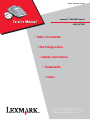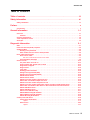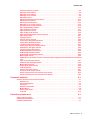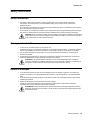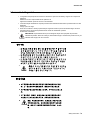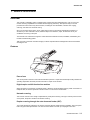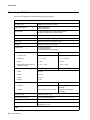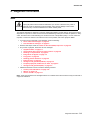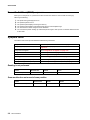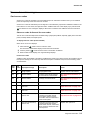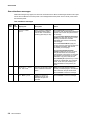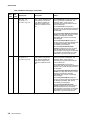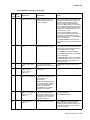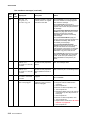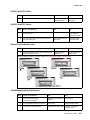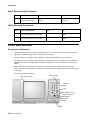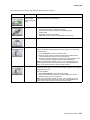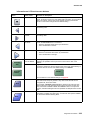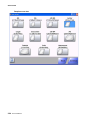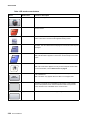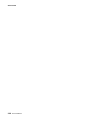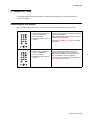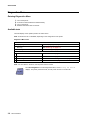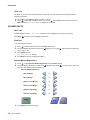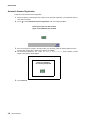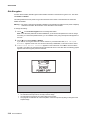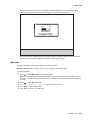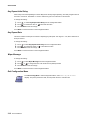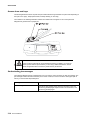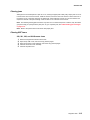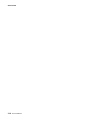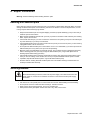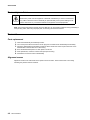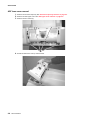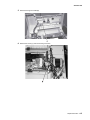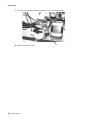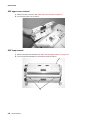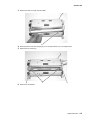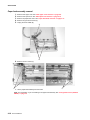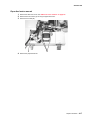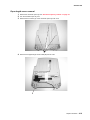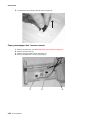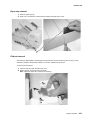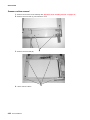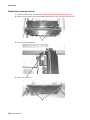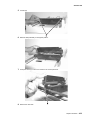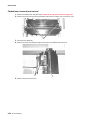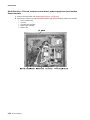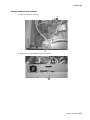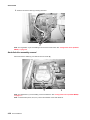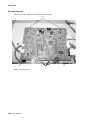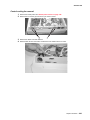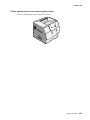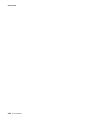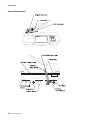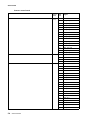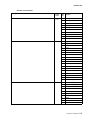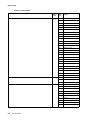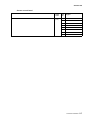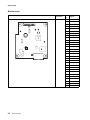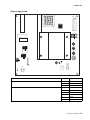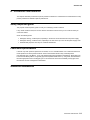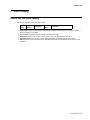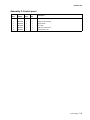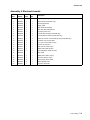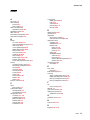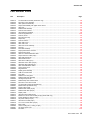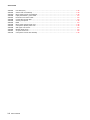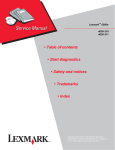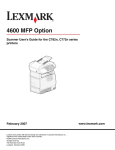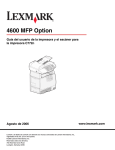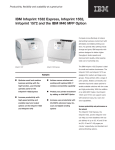Download Lexmark 4600 MFP Option Service Manual
Transcript
Edition: September 8, 2006 Lexmark™ 4600 MFP option 4036-307/308 • Table of contents • Start diagnostics • Safety and notices • Trademarks • Index Lexmark and Lexmark with diamond design are trademarks of Lexmark International, Inc., registered in the United States and/or other countries. 4036-307/308 Edition: September 8, 2006 The following paragraph does not apply to any country where such provisions are inconsistent with local law: LEXMARK INTERNATIONAL, INC. PROVIDES THIS PUBLICATION “AS IS” WITHOUT WARRANTY OF ANY KIND, EITHER EXPRESS OR IMPLIED, INCLUDING, BUT NOT LIMITED TO, THE IMPLIED WARRANTIES OF MERCHANTABILITY OR FITNESS FOR A PARTICULAR PURPOSE. Some states do not allow disclaimer of express or implied warranties in certain transactions; therefore, this statement may not apply to you. This publication could include technical inaccuracies or typographical errors. Changes are periodically made to the information herein; these changes will be incorporated in later editions. Improvements or changes in the products or the programs described may be made at any time. Comments may be addressed to Lexmark International, Inc., Department D22A/032-2, 740 West New Circle Road, Lexington, Kentucky 40550, U.S.A or e-mail at ServiceInfoAndTraining@Lexmark.com. Lexmark may use or distribute any of the information you supply in any way it believes appropriate without incurring any obligation to you. References in this publication to products, programs, or services do not imply that the manufacturer intends to make these available in all countries in which it operates. Any reference to a product, program, or service is not intended to state or imply that only that product, program, or service may be used. Any functionally equivalent product, program, or service that does not infringe any existing intellectual property right may be used instead. Evaluation and verification of operation in conjunction with other products, programs, or services, except those expressly designated by the manufacturer, are the user’s responsibility. Lexmark, Lexmark with diamond design, and MarkVision are trademarks of Lexmark International, Inc., registered in the United States and/or other countries. Optra Forms is a trademark of Lexmark International, Inc. PCL® is a registered trademark of the Hewlett-Packard Company. All other trademarks are the property of their respective owners. © 2006 Lexmark International, Inc. All rights reserved. UNITED STATES GOVERNMENT RIGHTS This software and any accompanying documentation provided under this agreement are commercial computer software and documentation developed exclusively at private expense. 12G9664 4036-307/308 Table of contents Table of contents . . . . . . . . . . . . . . . . . . . . . . . . . . . . . . . . . . . . . . . . . . . . . . . . . . . . . . . iii Safety information . . . . . . . . . . . . . . . . . . . . . . . . . . . . . . . . . . . . . . . . . . . . . . . . . . . . . vii Safety information. . . . . . . . . . . . . . . . . . . . . . . . . . . . . . . . . . . . . . . . . . . . . . . . . . . . . . . . . . . . . . . . . . . . vii Preface . . . . . . . . . . . . . . . . . . . . . . . . . . . . . . . . . . . . . . . . . . . . . . . . . . . . . . . . . . . . . . . x Conventions. . . . . . . . . . . . . . . . . . . . . . . . . . . . . . . . . . . . . . . . . . . . . . . . . . . . . . . . . . . . . . . . . . . . . . . . . . x General information .................................................................... 1-1 Overview . . . . . . . . . . . . . . . . . . . . . . . . . . . . . . . . . . . . . . . . . . . . . . . . . . . . . . . . . . . . . . . . . . . . . . . . . . . Features . . . . . . . . . . . . . . . . . . . . . . . . . . . . . . . . . . . . . . . . . . . . . . . . . . . . . . . . . . . . . . . . . . . . . . . Scanner specifications . . . . . . . . . . . . . . . . . . . . . . . . . . . . . . . . . . . . . . . . . . . . . . . . . . . . . . . . . . . . . . . Tools required for service . . . . . . . . . . . . . . . . . . . . . . . . . . . . . . . . . . . . . . . . . . . . . . . . . . . . . . . . . . . . . Acronyms . . . . . . . . . . . . . . . . . . . . . . . . . . . . . . . . . . . . . . . . . . . . . . . . . . . . . . . . . . . . . . . . . . . . . . . . . . 1-1 1-1 1-2 1-3 1-3 Diagnostic information . . . . . . . . . . . . . . . . . . . . . . . . . . . . . . . . . . . . . . . . . . . . . . . . . . . . . . . . . . . . . . . . . 2-1 Start . . . . . . . . . . . . . . . . . . . . . . . . . . . . . . . . . . . . . . . . . . . . . . . . . . . . . . . . . . . . . . . . . . . . . . . . . . . . . . . 2-1 Power-On Self Test (POST) sequence . . . . . . . . . . . . . . . . . . . . . . . . . . . . . . . . . . . . . . . . . . . . . . . . . . . 2-2 Symptom tables . . . . . . . . . . . . . . . . . . . . . . . . . . . . . . . . . . . . . . . . . . . . . . . . . . . . . . . . . . . . . . . . . . . . . 2-2 Reading is not performed . . . . . . . . . . . . . . . . . . . . . . . . . . . . . . . . . . . . . . . . . . . . . . . . . . . . . . . . . 2-2 Scan module does not move to home position . . . . . . . . . . . . . . . . . . . . . . . . . . . . . . . . . . . . . . . 2-2 Error codes and messages . . . . . . . . . . . . . . . . . . . . . . . . . . . . . . . . . . . . . . . . . . . . . . . . . . . . . . . . . . . . 2-3 Service error codes . . . . . . . . . . . . . . . . . . . . . . . . . . . . . . . . . . . . . . . . . . . . . . . . . . . . . . . . . . . . . . 2-3 Sub error codes for 8xx and 2xx error codes . . . . . . . . . . . . . . . . . . . . . . . . . . . . . . . . . . . . . . . 2-3 User attendance messages . . . . . . . . . . . . . . . . . . . . . . . . . . . . . . . . . . . . . . . . . . . . . . . . . . . . . . . 2-6 Service checks . . . . . . . . . . . . . . . . . . . . . . . . . . . . . . . . . . . . . . . . . . . . . . . . . . . . . . . . . . . . . . . . . . . . . 2-13 The power does not come on . . . . . . . . . . . . . . . . . . . . . . . . . . . . . . . . . . . . . . . . . . . . . . . . . . . . . 2-13 Frequent paper jam, double feed, or skew . . . . . . . . . . . . . . . . . . . . . . . . . . . . . . . . . . . . . . . . . . 2-13 Image does not appear . . . . . . . . . . . . . . . . . . . . . . . . . . . . . . . . . . . . . . . . . . . . . . . . . . . . . . . . . . 2-13 Image unclear . . . . . . . . . . . . . . . . . . . . . . . . . . . . . . . . . . . . . . . . . . . . . . . . . . . . . . . . . . . . . . . . . . 2-14 Large jitter . . . . . . . . . . . . . . . . . . . . . . . . . . . . . . . . . . . . . . . . . . . . . . . . . . . . . . . . . . . . . . . . . . . . 2-14 Reading position deviation . . . . . . . . . . . . . . . . . . . . . . . . . . . . . . . . . . . . . . . . . . . . . . . . . . . . . . . 2-14 Strange sound generated (ADF) . . . . . . . . . . . . . . . . . . . . . . . . . . . . . . . . . . . . . . . . . . . . . . . . . . . 2-15 Strange sound generated (flatbed) . . . . . . . . . . . . . . . . . . . . . . . . . . . . . . . . . . . . . . . . . . . . . . . . 2-15 842.00 Scanner failure . . . . . . . . . . . . . . . . . . . . . . . . . . . . . . . . . . . . . . . . . . . . . . . . . . . . . . . . . . . 2-15 843.00 Scanner failure . . . . . . . . . . . . . . . . . . . . . . . . . . . . . . . . . . . . . . . . . . . . . . . . . . . . . . . . . . . 2-15 844.00 Front scan module output level error . . . . . . . . . . . . . . . . . . . . . . . . . . . . . . . . . . . . . . . . 2-15 844.01 Rear scan module output level error . . . . . . . . . . . . . . . . . . . . . . . . . . . . . . . . . . . . . . . . . 2-16 844.02 Front scan module lamp level too low . . . . . . . . . . . . . . . . . . . . . . . . . . . . . . . . . . . . . . . . 2-16 845.00 Front scan module cable failure or SCC card failure CCD channel failure . . . . . . . . . . 2-16 845.01 Rear scan module cable failure or SCC card failure CCD channel failure . . . . . . . . . . . 2-16 845.02 Cable/SCC failure . . . . . . . . . . . . . . . . . . . . . . . . . . . . . . . . . . . . . . . . . . . . . . . . . . . . . . . . . 2-17 845.03 Cable/SCC failure . . . . . . . . . . . . . . . . . . . . . . . . . . . . . . . . . . . . . . . . . . . . . . . . . . . . . . . . . 2-17 846.xx Front calibration strip . . . . . . . . . . . . . . . . . . . . . . . . . . . . . . . . . . . . . . . . . . . . . . . . . . . . . 2-17 848.00 Modem/config ID mismatch . . . . . . . . . . . . . . . . . . . . . . . . . . . . . . . . . . . . . . . . . . . . . . . . 2-17 848.01 Modem/config ID mismatch . . . . . . . . . . . . . . . . . . . . . . . . . . . . . . . . . . . . . . . . . . . . . . . . 2-18 849.00 HD/config ID mismatch . . . . . . . . . . . . . . . . . . . . . . . . . . . . . . . . . . . . . . . . . . . . . . . . . . . . 2-18 Control panel and menus . . . . . . . . . . . . . . . . . . . . . . . . . . . . . . . . . . . . . . . . . . . . . . . . . . . . . . . . . . . . 2-18 Control panel and buttons . . . . . . . . . . . . . . . . . . . . . . . . . . . . . . . . . . . . . . . . . . . . . . . . . . . . . . . 2-18 Legend . . . . . . . . . . . . . . . . . . . . . . . . . . . . . . . . . . . . . . . . . . . . . . . . . . . . . . . . . . . . . . . . . . . 2-19 Home screen . . . . . . . . . . . . . . . . . . . . . . . . . . . . . . . . . . . . . . . . . . . . . . . . . . . . . . . . . . . . . . . . . . 2-20 Legend . . . . . . . . . . . . . . . . . . . . . . . . . . . . . . . . . . . . . . . . . . . . . . . . . . . . . . . . . . . . . . . . . . . 2-20 Table of contents iii 4036-307/308 LCD touch-screen buttons . . . . . . . . . . . . . . . . . . . . . . . . . . . . . . . . . . . . . . . . . . . . . . . . . . . . . . . .2-22 Sample screen one . . . . . . . . . . . . . . . . . . . . . . . . . . . . . . . . . . . . . . . . . . . . . . . . . . . . . . . . . .2-22 Information on LCD touch-screen buttons . . . . . . . . . . . . . . . . . . . . . . . . . . . . . . . . . . . . . . . . . 2-23 Sample screen two . . . . . . . . . . . . . . . . . . . . . . . . . . . . . . . . . . . . . . . . . . . . . . . . . . . . . . . . . . . 2-24 Information on LCD touch-screen buttons . . . . . . . . . . . . . . . . . . . . . . . . . . . . . . . . . . . . . . . . . 2-25 Other LCD touch-screen buttons . . . . . . . . . . . . . . . . . . . . . . . . . . . . . . . . . . . . . . . . . . . . . . . .2-26 Features . . . . . . . . . . . . . . . . . . . . . . . . . . . . . . . . . . . . . . . . . . . . . . . . . . . . . . . . . . . . . . . . . . . . . . . 2-27 Menus . . . . . . . . . . . . . . . . . . . . . . . . . . . . . . . . . . . . . . . . . . . . . . . . . . . . . . . . . . . . . . . . . . . . . . . . . 2-27 Menu map . . . . . . . . . . . . . . . . . . . . . . . . . . . . . . . . . . . . . . . . . . . . . . . . . . . . . . . . . . . . . . . . . 2-27 Diagnostic aids . . . . . . . . . . . . . . . . . . . . . . . . . . . . . . . . . . . . . . . . . . . . . . . . . . . . . . . . . . . . . . . . . . . . . . . . . 3-1 Accessing service menus . . . . . . . . . . . . . . . . . . . . . . . . . . . . . . . . . . . . . . . . . . . . . . . . . . . . . . . . . . . . . . 3-1 Diagnostics Menu . . . . . . . . . . . . . . . . . . . . . . . . . . . . . . . . . . . . . . . . . . . . . . . . . . . . . . . . . . . . . . . . . . . . 3-2 Entering Diagnostics Menu . . . . . . . . . . . . . . . . . . . . . . . . . . . . . . . . . . . . . . . . . . . . . . . . . . . . . . . . 3-2 Available tests . . . . . . . . . . . . . . . . . . . . . . . . . . . . . . . . . . . . . . . . . . . . . . . . . . . . . . . . . . . . . . . . . . . 3-2 EVENT LOG . . . . . . . . . . . . . . . . . . . . . . . . . . . . . . . . . . . . . . . . . . . . . . . . . . . . . . . . . . . . . . . . . . . . . 3-3 Display Log . . . . . . . . . . . . . . . . . . . . . . . . . . . . . . . . . . . . . . . . . . . . . . . . . . . . . . . . . . . . . . . . . . 3-3 Print Log . . . . . . . . . . . . . . . . . . . . . . . . . . . . . . . . . . . . . . . . . . . . . . . . . . . . . . . . . . . . . . . . . . . . 3-3 Clear Log . . . . . . . . . . . . . . . . . . . . . . . . . . . . . . . . . . . . . . . . . . . . . . . . . . . . . . . . . . . . . . . . . . .3-4 SCANNER TESTS . . . . . . . . . . . . . . . . . . . . . . . . . . . . . . . . . . . . . . . . . . . . . . . . . . . . . . . . . . . . . . . . 3-4 ASIC Test . . . . . . . . . . . . . . . . . . . . . . . . . . . . . . . . . . . . . . . . . . . . . . . . . . . . . . . . . . . . . . . . . . . 3-4 Feed Test . . . . . . . . . . . . . . . . . . . . . . . . . . . . . . . . . . . . . . . . . . . . . . . . . . . . . . . . . . . . . . . . . . . 3-4 Scanner Manual Registration . . . . . . . . . . . . . . . . . . . . . . . . . . . . . . . . . . . . . . . . . . . . . . . . . . . .3-4 Sensor Tests . . . . . . . . . . . . . . . . . . . . . . . . . . . . . . . . . . . . . . . . . . . . . . . . . . . . . . . . . . . . . . . . 3-5 Configuration menu (CONFIG MENU) . . . . . . . . . . . . . . . . . . . . . . . . . . . . . . . . . . . . . . . . . . . . . . . . . . . .3-6 Entering Configuration Menu . . . . . . . . . . . . . . . . . . . . . . . . . . . . . . . . . . . . . . . . . . . . . . . . . . . . . .3-6 Available menus . . . . . . . . . . . . . . . . . . . . . . . . . . . . . . . . . . . . . . . . . . . . . . . . . . . . . . . . . . . . . . . . . 3-6 . . . . . . . . . . . . . . . . . . . . . . . . . . . . . . . . . . . . . . . . . . . . . . . . . . . . . . . . . . . . . . . . . . . . . . . . . . . . . . .3-6 Panel Menus . . . . . . . . . . . . . . . . . . . . . . . . . . . . . . . . . . . . . . . . . . . . . . . . . . . . . . . . . . . . . . . . . . . . 3-6 Format Fax Storage . . . . . . . . . . . . . . . . . . . . . . . . . . . . . . . . . . . . . . . . . . . . . . . . . . . . . . . . . . . . . . 3-7 ADF Edge Erase . . . . . . . . . . . . . . . . . . . . . . . . . . . . . . . . . . . . . . . . . . . . . . . . . . . . . . . . . . . . . . . . . 3-7 FB Edge Erase . . . . . . . . . . . . . . . . . . . . . . . . . . . . . . . . . . . . . . . . . . . . . . . . . . . . . . . . . . . . . . . . . . . 3-7 Automatic Scanner Registration . . . . . . . . . . . . . . . . . . . . . . . . . . . . . . . . . . . . . . . . . . . . . . . . . . . .3-8 EVENT LOG . . . . . . . . . . . . . . . . . . . . . . . . . . . . . . . . . . . . . . . . . . . . . . . . . . . . . . . . . . . . . . . . . . . . . 3-9 Jobs On Disk . . . . . . . . . . . . . . . . . . . . . . . . . . . . . . . . . . . . . . . . . . . . . . . . . . . . . . . . . . . . . . . . . . . . 3-9 Disk Encryption . . . . . . . . . . . . . . . . . . . . . . . . . . . . . . . . . . . . . . . . . . . . . . . . . . . . . . . . . . . . . . . . . 3-10 Wipe Disk . . . . . . . . . . . . . . . . . . . . . . . . . . . . . . . . . . . . . . . . . . . . . . . . . . . . . . . . . . . . . . . . . . . . . .3-11 Key Repeat Initial Delay . . . . . . . . . . . . . . . . . . . . . . . . . . . . . . . . . . . . . . . . . . . . . . . . . . . . . . . . . . 3-12 Key Repeat Rate . . . . . . . . . . . . . . . . . . . . . . . . . . . . . . . . . . . . . . . . . . . . . . . . . . . . . . . . . . . . . . . .3-12 Wiper Message . . . . . . . . . . . . . . . . . . . . . . . . . . . . . . . . . . . . . . . . . . . . . . . . . . . . . . . . . . . . . . . . . 3-12 Exit Configuration Menu . . . . . . . . . . . . . . . . . . . . . . . . . . . . . . . . . . . . . . . . . . . . . . . . . . . . . . . . . 3-12 Paper feed jams . . . . . . . . . . . . . . . . . . . . . . . . . . . . . . . . . . . . . . . . . . . . . . . . . . . . . . . . . . . . . . . . . . . . . 3-13 Identifying jams . . . . . . . . . . . . . . . . . . . . . . . . . . . . . . . . . . . . . . . . . . . . . . . . . . . . . . . . . . . . . . . . . 3-13 Access doors and trays . . . . . . . . . . . . . . . . . . . . . . . . . . . . . . . . . . . . . . . . . . . . . . . . . . . . . . . . . . 3-14 Understanding jam messages . . . . . . . . . . . . . . . . . . . . . . . . . . . . . . . . . . . . . . . . . . . . . . . . . . . . . 3-14 Clearing jams . . . . . . . . . . . . . . . . . . . . . . . . . . . . . . . . . . . . . . . . . . . . . . . . . . . . . . . . . . . . . . . . . .3-15 Clearing ADF Jams . . . . . . . . . . . . . . . . . . . . . . . . . . . . . . . . . . . . . . . . . . . . . . . . . . . . . . . . . . . . . .3-15 290, 291, 292, and 294 Scanner Jams . . . . . . . . . . . . . . . . . . . . . . . . . . . . . . . . . . . . . . . . . . . 3-15 Repair information ..................................................................... 4-1 Handling ESD-sensitive parts . . . . . . . . . . . . . . . . . . . . . . . . . . . . . . . . . . . . . . . . . . . . . . . . . . . . . . . . . . 4-1 Service guidelines . . . . . . . . . . . . . . . . . . . . . . . . . . . . . . . . . . . . . . . . . . . . . . . . . . . . . . . . . . . . . . . . . . .4-1 Removal procedures . . . . . . . . . . . . . . . . . . . . . . . . . . . . . . . . . . . . . . . . . . . . . . . . . . . . . . . . . . . . . . . . . . 4-2 Removals . . . . . . . . . . . . . . . . . . . . . . . . . . . . . . . . . . . . . . . . . . . . . . . . . . . . . . . . . . . . . . . . . . . . . . . . . . . 4-2 Parts replacement . . . . . . . . . . . . . . . . . . . . . . . . . . . . . . . . . . . . . . . . . . . . . . . . . . . . . . . . . . . . . . . . 4-2 Alignment screws . . . . . . . . . . . . . . . . . . . . . . . . . . . . . . . . . . . . . . . . . . . . . . . . . . . . . . . . . . . . . . . . 4-2 Flatbed CCD optical unit . . . . . . . . . . . . . . . . . . . . . . . . . . . . . . . . . . . . . . . . . . . . . . . . . . . . . . . 4-3 ADF optical unit . . . . . . . . . . . . . . . . . . . . . . . . . . . . . . . . . . . . . . . . . . . . . . . . . . . . . . . . . . . . . . 4-3 iv Service Manual 4036-307/308 Document input tray removal . . . . . . . . . . . . . . . . . . . . . . . . . . . . . . . . . . . . . . . . . . . . . . . . . . . . . . 4-3 ADF lower cover removal . . . . . . . . . . . . . . . . . . . . . . . . . . . . . . . . . . . . . . . . . . . . . . . . . . . . . . . . . 4-4 ADF outer cover removal . . . . . . . . . . . . . . . . . . . . . . . . . . . . . . . . . . . . . . . . . . . . . . . . . . . . . . . . . 4-7 ADF upper cover removal . . . . . . . . . . . . . . . . . . . . . . . . . . . . . . . . . . . . . . . . . . . . . . . . . . . . . . . . . 4-8 ADF lamp removal . . . . . . . . . . . . . . . . . . . . . . . . . . . . . . . . . . . . . . . . . . . . . . . . . . . . . . . . . . . . . . . 4-8 ADF motor/distribution board removal . . . . . . . . . . . . . . . . . . . . . . . . . . . . . . . . . . . . . . . . . . . . . 4-11 ADF optical unit removal . . . . . . . . . . . . . . . . . . . . . . . . . . . . . . . . . . . . . . . . . . . . . . . . . . . . . . . . 4-12 ADF sensor board removal . . . . . . . . . . . . . . . . . . . . . . . . . . . . . . . . . . . . . . . . . . . . . . . . . . . . . . . 4-13 ADF upper cover sensor removal . . . . . . . . . . . . . . . . . . . . . . . . . . . . . . . . . . . . . . . . . . . . . . . . . 4-13 Document cover assembly removal . . . . . . . . . . . . . . . . . . . . . . . . . . . . . . . . . . . . . . . . . . . . . . . 4-14 Paper feed assembly removal . . . . . . . . . . . . . . . . . . . . . . . . . . . . . . . . . . . . . . . . . . . . . . . . . . . . 4-16 Paper feed motor removal . . . . . . . . . . . . . . . . . . . . . . . . . . . . . . . . . . . . . . . . . . . . . . . . . . . . . . . 4-17 Paper feed roller removal . . . . . . . . . . . . . . . . . . . . . . . . . . . . . . . . . . . . . . . . . . . . . . . . . . . . . . . . 4-18 Paper length sensor removal . . . . . . . . . . . . . . . . . . . . . . . . . . . . . . . . . . . . . . . . . . . . . . . . . . . . . 4-19 Paper present/paper feed 1 sensors removal . . . . . . . . . . . . . . . . . . . . . . . . . . . . . . . . . . . . . . . . 4-20 Paper stop removal . . . . . . . . . . . . . . . . . . . . . . . . . . . . . . . . . . . . . . . . . . . . . . . . . . . . . . . . . . . . . 4-21 Pick pad removal . . . . . . . . . . . . . . . . . . . . . . . . . . . . . . . . . . . . . . . . . . . . . . . . . . . . . . . . . . . . . . . 4-21 Scanner cushion removal . . . . . . . . . . . . . . . . . . . . . . . . . . . . . . . . . . . . . . . . . . . . . . . . . . . . . . . . 4-22 Control panel keypad board removal . . . . . . . . . . . . . . . . . . . . . . . . . . . . . . . . . . . . . . . . . . . . . . 4-23 Control panel assembly removal . . . . . . . . . . . . . . . . . . . . . . . . . . . . . . . . . . . . . . . . . . . . . . . . . . 4-24 LCD HV inverter board removal . . . . . . . . . . . . . . . . . . . . . . . . . . . . . . . . . . . . . . . . . . . . . . . . . . . 4-26 Control panel display assembly removal . . . . . . . . . . . . . . . . . . . . . . . . . . . . . . . . . . . . . . . . . . . 4-27 Flatbed cover with glass removal . . . . . . . . . . . . . . . . . . . . . . . . . . . . . . . . . . . . . . . . . . . . . . . . . 4-28 Carriage transport belt removal . . . . . . . . . . . . . . . . . . . . . . . . . . . . . . . . . . . . . . . . . . . . . . . . . . . 4-29 Flatbed CCD optical unit removal . . . . . . . . . . . . . . . . . . . . . . . . . . . . . . . . . . . . . . . . . . . . . . . . . 4-30 Flatbed lamp assembly removal . . . . . . . . . . . . . . . . . . . . . . . . . . . . . . . . . . . . . . . . . . . . . . . . . . 4-32 Flatbed lamp inverter board removal . . . . . . . . . . . . . . . . . . . . . . . . . . . . . . . . . . . . . . . . . . . . . . . 4-34 Bottom plate removal . . . . . . . . . . . . . . . . . . . . . . . . . . . . . . . . . . . . . . . . . . . . . . . . . . . . . . . . . . . 4-35 Hard disk drive, A1 board, scanner control board, power supply board, and modem board removals 4-36 Scanner control board removal . . . . . . . . . . . . . . . . . . . . . . . . . . . . . . . . . . . . . . . . . . . . . . . . . . . 4-37 Hard disk drive assembly removal . . . . . . . . . . . . . . . . . . . . . . . . . . . . . . . . . . . . . . . . . . . . . . . . . 4-38 Modem board removal . . . . . . . . . . . . . . . . . . . . . . . . . . . . . . . . . . . . . . . . . . . . . . . . . . . . . . . . . . 4-39 Power supply board removal . . . . . . . . . . . . . . . . . . . . . . . . . . . . . . . . . . . . . . . . . . . . . . . . . . . . . 4-39 A1 board removal . . . . . . . . . . . . . . . . . . . . . . . . . . . . . . . . . . . . . . . . . . . . . . . . . . . . . . . . . . . . . . 4-40 Control cooling fan removal . . . . . . . . . . . . . . . . . . . . . . . . . . . . . . . . . . . . . . . . . . . . . . . . . . . . . . 4-41 Document cover sensor removal . . . . . . . . . . . . . . . . . . . . . . . . . . . . . . . . . . . . . . . . . . . . . . . . . . 4-42 Printer operator panel cover removal (color printer) . . . . . . . . . . . . . . . . . . . . . . . . . . . . . . . . . . 4-42 Printer operator panel cover removal (mono printer) . . . . . . . . . . . . . . . . . . . . . . . . . . . . . . . . . 4-43 Connector locations . . . . . . . . . . . . . . . . . . . . . . . . . . . . . . . . . . . . . . . . . . . . . . . . . . . . . . . . . . . . . . . . . . . . 5-1 Scanner mechanism overview and locations . . . . . . . . . . . . . . . . . . . . . . . . . . . . . . . . . . . . . . . . . . . . . 5-1 External view . . . . . . . . . . . . . . . . . . . . . . . . . . . . . . . . . . . . . . . . . . . . . . . . . . . . . . . . . . . . . . . . . . . 5-1 Internal Components . . . . . . . . . . . . . . . . . . . . . . . . . . . . . . . . . . . . . . . . . . . . . . . . . . . . . . . . . . . . . 5-2 Connectors . . . . . . . . . . . . . . . . . . . . . . . . . . . . . . . . . . . . . . . . . . . . . . . . . . . . . . . . . . . . . . . . . . . . . 5-3 Scanner control board . . . . . . . . . . . . . . . . . . . . . . . . . . . . . . . . . . . . . . . . . . . . . . . . . . . . . . . . . . . 5-3 Modem board . . . . . . . . . . . . . . . . . . . . . . . . . . . . . . . . . . . . . . . . . . . . . . . . . . . . . . . . . . . . . . . . . . . 5-8 Power supply board . . . . . . . . . . . . . . . . . . . . . . . . . . . . . . . . . . . . . . . . . . . . . . . . . . . . . . . . . . . . . 5-9 A1 board . . . . . . . . . . . . . . . . . . . . . . . . . . . . . . . . . . . . . . . . . . . . . . . . . . . . . . . . . . . . . . . . . . . . . . 5-10 Preventive maintenance . . . . . . . . . . . . . . . . . . . . . . . . . . . . . . . . . . . . . . . . . . . . . . . . . . . . . . . . . . . . . . . . 6-1 Safety inspection guide . . . . . . . . . . . . . . . . . . . . . . . . . . . . . . . . . . . . . . . . . . . . . . . . . . . . . . . . . . . . . . . 6-1 Lubrication specifications . . . . . . . . . . . . . . . . . . . . . . . . . . . . . . . . . . . . . . . . . . . . . . . . . . . . . . . . . . . . . 6-1 Scheduled maintenance . . . . . . . . . . . . . . . . . . . . . . . . . . . . . . . . . . . . . . . . . . . . . . . . . . . . . . . . . . . . . . 6-1 Table of contents v 4036-307/308 Parts catalog . . . . . . . . . . . . . . . . . . . . . . . . . . . . . . . . . . . . . . . . . . . . . . . . . . . . . . . . . . . . . . . . . . . . . . . . . . . . 7-1 How to use this parts catalog . . . . . . . . . . . . . . . . . . . . . . . . . . . . . . . . . . . . . . . . . . . . . . . . . . . . . . . . . . . 7-1 Assembly 1: ADF assembly . . . . . . . . . . . . . . . . . . . . . . . . . . . . . . . . . . . . . . . . . . . . . . . . . . . . . . . . . . 7-2 Assembly 2: Control panel . . . . . . . . . . . . . . . . . . . . . . . . . . . . . . . . . . . . . . . . . . . . . . . . . . . . . . . . . . . 7-4 Assembly 3: Lower scanner . . . . . . . . . . . . . . . . . . . . . . . . . . . . . . . . . . . . . . . . . . . . . . . . . . . . . . . . . . 7-6 Assembly 4: Electronic boards . . . . . . . . . . . . . . . . . . . . . . . . . . . . . . . . . . . . . . . . . . . . . . . . . . . . . . . 7-8 Assembly 5: Miscellaneous . . . . . . . . . . . . . . . . . . . . . . . . . . . . . . . . . . . . . . . . . . . . . . . . . . . . . . . . . 7-10 Index . . . . . . . . . . . . . . . . . . . . . . . . . . . . . . . . . . . . . . . . . . . . . . . . . . . . . . . . . . . . . . . . .I-1 Part number index . . . . . . . . . . . . . . . . . . . . . . . . . . . . . . . . . . . . . . . . . . . . . . . . . . . . . .I-3 vi Service Manual 4036-307/308 Safety information Safety information • The safety of this product is based on testing and approvals of the original design and specific • • • components. The manufacturer is not responsible for safety in the event of use of unauthorized replacement parts. The maintenance information for this product has been prepared for use by a professional service person and is not intended to be used by others. There may be an increased risk of electric shock and personal injury during disassembly and servicing of this product. Professional service personnel should understand this and take necessary precautions. CAUTION: When you see this symbol, there is a danger from hazardous voltage in the area of the product where you are working. Unplug the product before you begin, or use caution if the product must receive power in order to perform the task. Consignes de sécurité • La sécurité de ce produit repose sur des tests et des • • • agréations portant sur sa conception d'origine et sur des composants particuliers. Le fabricant n'assume aucune responsabilité concernant la sécurité en cas d'utilisation de pièces de rechange non agréées. Les consignes d'entretien et de réparation de ce produit s'adressent uniquement à un personnel de maintenance qualifié. Le démontage et l'entretien de ce produit pouvant présenter certains risques électriques, le personnel d'entretien qualifié devra prendre toutes les précautions nécessaires. ATTENTION : Ce symbole indique la présence d'une tension dangereuse dans la partie du produit sur laquelle vous travaillez. Débranchez le produit avant de commencer ou faites preuve de vigilance si l'exécution de la tâche exige que le produit reste sous tension. Norme di sicurezza • La sicurezza del prodotto si basa sui test e sull'approvazione del progetto originale e dei componenti • • • specifici. Il produttore non è responsabile per la sicurezza in caso di sostituzione non autorizzata delle parti. Le informazioni riguardanti la manutenzione di questo prodotto sono indirizzate soltanto al personale di assistenza autorizzato. Durante lo smontaggio e la manutenzione di questo prodotto, il rischio di subire scosse elettriche e danni alla persona è più elevato. Il personale di assistenza autorizzato deve, quindi, adottare le precauzioni necessarie. ATTENZIONE: Questo simbolo indica la presenza di tensione pericolosa nell'area del prodotto. Scollegare il prodotto prima di iniziare o usare cautela se il prodotto deve essere alimentato per eseguire l'intervento. Safety information vii 4036-307/308 Sicherheitshinweise • Die Sicherheit dieses Produkts basiert auf Tests und Zulassungen des ursprünglichen Modells und • • • bestimmter Bauteile. Bei Verwendung nicht genehmigter Ersatzteile wird vom Hersteller keine Verantwortung oder Haftung für die Sicherheit übernommen. Die Wartungsinformationen für dieses Produkt sind ausschließlich für die Verwendung durch einen Wartungsfachmann bestimmt. Während des Auseinandernehmens und der Wartung des Geräts besteht ein zusätzliches Risiko eines elektrischen Schlags und körperlicher Verletzung. Das zuständige Fachpersonal sollte entsprechende Vorsichtsmaßnahmen treffen. ACHTUNG: Dieses Symbol weist auf eine gefährliche elektrische Spannung hin, die in diesem Bereich des Produkts auftreten kann. Ziehen Sie vor den Arbeiten am Gerät den Netzstecker des Geräts, bzw. arbeiten Sie mit großer Vorsicht, wenn das Produkt für die Ausführung der Arbeiten an den Strom angeschlossen sein muß. Pautas de Seguridad • La seguridad de este producto se basa en pruebas y aprobaciones del diseño original y componentes • • • específicos. El fabricante no es responsable de la seguridad en caso de uso de piezas de repuesto no autorizadas. La información sobre el mantenimiento de este producto está dirigida exclusivamente al personal cualificado de mantenimiento. Existe mayor riesgo de descarga eléctrica y de daños personales durante el desmontaje y la reparación de la máquina. El personal cualificado debe ser consciente de este peligro y tomar las precauciones necesarias. PRECAUCIÓN: este símbolo indica que el voltaje de la parte del equipo con la que está trabajando es peligroso. Antes de empezar, desenchufe el equipo o tenga cuidado si, para trabajar con él, debe conectarlo. Informações de Segurança • A segurança deste produto baseia-se em testes e aprovações do modelo original e de componentes • • • específicos. O fabricante não é responsável pela segunrança, no caso de uso de peças de substituição não autorizadas. As informações de segurança relativas a este produto destinam-se a profissionais destes serviços e não devem ser utilizadas por outras pessoas. Risco de choques eléctricos e ferimentos graves durante a desmontagem e manutenção deste produto. Os profissionais destes serviços devem estar avisados deste facto e tomar os cuidados necessários. CUIDADO: Quando vir este símbolo, existe a possível presença de uma potencial tensão perigosa na zona do produto em que está a trabalhar. Antes de começar, desligue o produto da tomada eléctrica ou seja cuidadoso caso o produto tenha de estar ligado à corrente eléctrica para realizar a tarefa necessária. viii Service Manual 4036-307/308 Informació de Seguretat • La seguretat d'aquest producte es basa en l'avaluació i aprovació del disseny original i els components • • • específics. El fabricant no es fa responsable de les qüestions de seguretat si s'utilitzen peces de recanvi no autoritzades. La informació pel manteniment d’aquest producte està orientada exclusivament a professionals i no està destinada a ningú que no ho sigui. El risc de xoc elèctric i de danys personals pot augmentar durant el procés de desmuntatge i de servei d’aquest producte. El personal professional ha d’estar-ne assabentat i prendre les mesures convenients. PRECAUCIÓ: aquest símbol indica que el voltatge de la part de l'equip amb la qual esteu treballant és perillós. Abans de començar, desendolleu l'equip o extremeu les precaucions si, per treballar amb l'equip, l'heu de connectar. Safety information ix 4036-307/308 Preface This manual contains maintenance procedures for service personnel. It is divided into the following chapters: 1. General information contains a general description of the scanner and the maintenance approach used to repair it. Special tools and test equipment are, as well as general environmental and safety instructions. 2. Diagnostic information contains an error indicator table, symptom tables, and service checks used to isolate failing field replaceable units (FRUs). 3. Diagnostic aids contains tests and checks used to locate or repeat symptoms of printer problems. 4. Repair information provides instructions for making printer adjustments and removing and installing 5. 6. 7. FRUs. Connector locations uses illustrations to identify the connector locations and test points on the printer. Preventive maintenance contains the lubrication specifications and recommendations to prevent problems. Parts catalog contains illustrations and part numbers for individual FRUs. Appendix A contains service tips and information. Appendix B contains representative print samples. Conventions Note: A note provides additional information. Warning: A warning identifies something that might damage the product hardware or software. The are several types of caution statements: CAUTION A caution identifies something that might cause a servicer harm. CAUTION This type of caution indicates there is a danger from hazardous voltage in the area of the product where you are working. Unplug the product before you begin, or use caution if the product must receive power in order to perform the task. CAUTION This type of caution indicates a hot surface. CAUTION This type of caution indicates a tipping hazard. x Service Manual 4036-307/308 1. General information Overview The Lexmark™ 4600 MFP option is a multifunction solution that offers integrated print, copy, fax, and color network-scanning capabilities for increased small workgroup productivity. The option is easy to use and provides low-cost access to key office functions, including fax from workstation, network color copying, scanning, and electronic document routing. Give your document to the option, and in a few steps, it scans to the network and delivers it wherever, to whomever you want. With this scanner, inefficient trips to the mailroom, copier, fax machine and to your workstation are a thing of the past. This manual is for maintenance engineers. It describes the maintenance areas, installation, disassembly, and the main troubleshooting guides. Take your time to read this manual thoroughly to obtain comprehensive knowledge about the scanner before servicing the unit. Features Ease of use The control panel on the front of the scanner looks like a panel on a copier with standard phone keys added. The operating steps follow the same procedure as that of a copier or fax machine. Digital copier and full-function fax machine When the option is connected to a Lexmark printer, it performs convenient digital copying. When connected to a telephone line, the scanner performs a full fax function—to send and to receive faxes. Network scanning The scanner uses two color charge-coupled devices (CCD) when scanning. Through a network port at the rear of the printer, the product is able to do network scanning. Duplex scanning through the auto document feeder (ADF) To increase workgroup productivity, the scanner uses the advance duplex scanning capability. The scan speed limit is 20 ppm at 300 dpi resolution. The auto document feeder can hold up to 50 pages at one time. General information 1-1 4036-307/308 Scanner specifications The scanner is designed to meet the following product specifications: Scanner Scanner Type Flatbed Scanner with ADF built in Optical Resolution Flatbed: 600x300 dpi ADF: 300x300 dpi Scan Speed 17 ppm at 600 dpi color for single page scanning 40 ppm at 600 dpi line-art, duplex for ADF Scan Method Color Charge-Coupled Device (CCD) Light Source Cold Cathode Fluorescent Lamp (CCFL) Scan Area Max. 8.5 x 14.0 inch (legal size) for ADF Display 640x480 color VGA touch screen Image Types 42-bit color (internal) 14-bit gray (internal) 1-bit line-art, Dither, Error Diffusion Scan Accuracy Flatbed ADF • Leading Edge <-1 ~ +2 mm <2.5 ~ +2.5 mm • Side Edge <-1 ~ +2 mm <2.5 ~ +2.5 mm • Skew <1 mm <2 mm • Magnification Rate Tolerance (width and length) -1.5% ~ +1.5% -1.5% ~ +1.5% Physical Dimension • Width: 570 mm • Depth 430 mm • Height: 315 mm • Weight 14 kg Environment: Temperature Humidity • Operating 15.6°C to 32.2°C (60°F to 90°F) 8% to 80% RH (relative humidity) • Storage -40°C to 65°C (-40°F to 149°F) 8% to 90% RH (Relative Humidity) Acoustic noise Operating: 58 dB or less Electrostatic discharge EC 1000-4-2 ESD Standard Safety regulation UL, CSA, TUV/GS, SEMKO EMC regulation FCC Part 15 Subchapter J Class A CE Marking, C-Tick ADF 1-2 Service Manual 4036-307/308 General specifications: • Optical Resolution 600x300 dpi • Document Capacity 50 sheets Document: • Document size Max. 8.5 x 14 inch (W x L) • Thickness 0.05~0.15 mm Min. 4.5 x 5.5 inch (W x L) Tools required for service Flat-blade screwdriver #1 Phillips screwdriver, magnetic #2 Phillips screwdriver, magnetic #2 Phillips screwdriver, magnetic short-blade Needlenose pliers Diagonal side cutters Spring hook Feeler gauges Analog or digital multimeter Acronyms ADF CCD CCFL CDB CRU ESD FRU HV LCM LED LV MFD PCBA V ac V dc Automatic Document Feeder Charge-Couple Device Cold Cathode Fluorescent Lamp Command Descriptor Blocks Customer Replaceable Unit Electrostatic Discharge Field Replaceable Unit High Voltage Liquid Crystal Module Light-Emitting Diode Low Voltage Multi Function Device Printed Circuit Board Assembly Volts alternating current Volts direct current General information 1-3 4036-307/308 1-4 Service Manual 4036-307/308 2. Diagnostic information Start CAUTION Unplug all power from the electrical outlet before you connect or disconnect any cable or electronic board or assembly for personal safety and to prevent damage to the scanner. Disconnect any connections between the scanner and the printer. This chapter describes two methods to solve the operational problems. The first relies on the scanner internal diagnostics to report error codes. The second uses troubleshooting techniques to isolate the problem. In many cases, the internal error codes will help you to locate the source of the problem quickly. If no error codes are reported, or if the error codes do not locate the source of the problem, refer to the Symptom Tables. • If you have an error message or user message, check the following: – “Error codes and messages” on page 2-3 – “User attendance messages” on page 2-6 • Does the POR stop? Check the “Power-On Self Test (POST) sequence” on page 2-2. • Do you have a symptom, rather than an error message? – “Symptom tables” on page 2-2 – “Scan module does not move to home position” on page 2-2 – “Reading is not performed” on page 2-2 – “Image does not appear” on page 2-2 – “Large jitter” on page 2-2 – “Reading position deviation” on page 2-2 – “Image unclear” on page 2-2 – “Strange sound generated (flatbed)” on page 2-2 – “Frequent paper jam, double feed, or skew” on page 2-2 – “Strange sound generated (ADF)” on page 2-2 • Additional information can be found at the following locations: – “Control panel and buttons” on page 2-18 – “Menus” on page 2-27 – “Service checks” on page 2-13 Note: There may be printer error messages that are not contained in this service manual. Call your next level of support for assistance. Diagnostic information 2-1 4036-307/308 Power-On Self Test (POST) sequence When you turn the printer on, it performs a Power-On Self Test. Check for correct POST functioning by observing the following: 1. 2. 3. 4. 5. 6. The printer LED (green light) turns on. The operator panel turns on. The operator panel displays counting the memory. The operator panel displays a progression bar with the Lexmark splash logo. You can hear the scanner doing a scanner calibration. You can hear the printer starting up. It takes the printer longer to start up from a cold start rather than from a warm start. Symptom tables The tables in this section provide detailed troubleshooting information. The power does not come on. Go to “The power does not come on” on page 2-13. Frequent paper jam, double feed, or skew Go to “Frequent paper jam, double feed, or skew” on page 2-13. Image does not appear Go to “Image does not appear” on page 2-13. Image unclear Go to “Image unclear” on page 2-14. Large jitter Go to “Large jitter” on page 2-14. Reading position deviation Go to “Reading position deviation” on page 2-14. Strange sound generated (ADF) Go to “Strange sound generated (ADF)” on page 2-15. Strange sound generated (flatbed) Go to “Strange sound generated (flatbed)” on page 2-15. Reading is not performed Cause Relevant unit Check Action ADF cover open ADF cover Visual check Close the ADF cover. Scan module does not move to home position Cause Relevant Unit Check Action Carrier is in locked position None Visual check Unlock carrier 2-2 Service Manual 4036-307/308 Error codes and messages Service error codes Service error codes are generally non-recoverable except in an intermittent condition when you can POR the printer to temporarily recover from the error condition. Service error codes are indicated by a three-digit error code followed by a period and additional numbers in the format XXX.YY. In most cases, five digits are shown. Additional sub error codes display if you press and hold and 2 when an error message is displayed. Not all error conditions have additional sub error information. Sub error codes for 8xx and 2xx error codes The sub error codes are helpful when troubleshooting a paper path problem, especially paper jams in the base printer, envelope feeder, and duplex option. To display sub error codes (where available) When an 8xx or 2xx error displays: 1. Press and hold 2. 3. and 2 to view for sub error codes. The first screen of information displays. Write down the information. Continue pressing and 2 until each screen of information is obtained. When the last screen displays, the original message displays. Printed error codes Additional codes are available in the Menus and Messages Guide for this option and the Service Manual for the base printer. Wording for the codes may differ when this option is installed. Unique scanner and faxing codes are listed below: Error code Sub codes Displayed message Description Action 841 .00 Image Pipeline Image pipeline ASIC Replace scanner control board 842 .00 Scanner Failure Communication failure between A1 and scanner control boards See “842.00 Scanner failure” on page 2-15. 843 .00 Scanner Failure Carriage mechanical failure See “843.00 Scanner failure” on page 2-15. 843 .01 Scanner Failure ADF mechanical failure Replace ADF optical unit 844 .00 Front scan module output level error Flatbed See “844.00 Front scan module output level error” on page 2-15. 844 .01 Rear scan module output level error ADF See “844.01 Rear scan module output level error” on page 2-16. 844 .02 Front scan module lamp level too low Front Mono channel, Front Color channels, Front Red channel, Front Green Channel, and/or Front Blue channel is detected to have low lamp level. See “844.02 Front scan module lamp level too low” on page 2-16. 844 .03 Rear scan module lamp level too low Rear Mono channel, Rear Color channels, Rear Red channel, Rear Green channel, and/or Rear Blue channel is detected to have low lamp level. Replace ADF optical unit Diagnostic information 2-3 4036-307/308 Error code Sub codes Displayed message Description Action 844 .04 Front scan module has excessive noise This will manifest itself by creating a fuzzy image. Replace flatbed optical unit 844 .05 Rear scan module has excessive noise This will manifest itself by creating a fuzzy image. Replace ADF optical unit 844 .06 Front scan module has excessive variability Replace flatbed optical unit 844 .07 Rear scan module has excessive variability Replace ADF optical unit 844 .08 Front scan module banding Replace flatbed optical unit 844 .09 Rear scan module banding Replace ADF optical unit 845 .00 Front scan module cable failure or SCC card failure CCD channel failure Check each channel (mono, R, G, B) for identical values indicating bad cable and/or SCC card. Excessive noise test for the dark data indicating some sort of CCD or analog electronics issue on that channel or channels. See “845.00 Front scan module cable failure or SCC card failure CCD channel failure” on page 2-16. 845 .01 Rear scan module cable failure or SCC card failure CCD channel failure Check each channel (mono, R, G, B) for identical values indicating bad cable and/or SCC card. Excessive noise test for the dark data indicating some sort of CCD or analog electronics issue on that channel or channels. See “845.01 Rear scan module cable failure or SCC card failure CCD channel failure” on page 2-16. 845 .02 Cable/SCC Failure Front scan module connector or cable failure See “845.02 Cable/SCC failure” on page 2-17. 845 .03 Cable/SCC Failure Rear scan module connector or cable failure See “845.03 Cable/SCC failure” on page 2-17. 845 .04 Cable Failure The connector cable is defective. Replace PCI Cable 846 .00 Front calibration strip unusable See “846.xx Front calibration strip” on page 2-17. 846 .01 Rear calibration strip unusable Replace ADF optical unit 846 .02 Front calibration strip too far left (The Front Calibration Strip is placed too high or too low.) See “846.xx Front calibration strip” on page 2-17. 846 .03 Front calibration strip too far right See “846.xx Front calibration strip” on page 2-17. 846 .04 Front calibration strip has excessive skew See “846.xx Front calibration strip” on page 2-17. 846 .05 Front calibration strip has excessive bow See “846.xx Front calibration strip” on page 2-17. 846 .06 Front calibration strip insufficient dark area Front excessive variability for Mono, Red, Green, or Blue See “846.xx Front calibration strip” on page 2-17. 846 .07 Front magnification exceeds limits Rear excessive variability for Mono, Red, Green, or Blue See “846.xx Front calibration strip” on page 2-17. 2-4 Service Manual 4036-307/308 Error code Sub codes Displayed message Description Action 847 .00 Modem Failure The Configuration ID bit that describes the device’s modem doesn’t match the actual modem installed in the device. Replace modem card 848 .00 Modem/Config ID Mismatch A device doesn’t have a modem installed, even though its Configuration ID indicates that a modem should be present. See “848.00 Modem/config ID mismatch” on page 2-17. 848 .01 Modem/Config ID Mismatch A device has a modem installed, but its Configuration ID indicates that a modem shouldn’t be present. See “848.01 Modem/config ID mismatch” on page 2-18. 849 .00 HD/Config ID Mismatch A device doesn’t have a hard drive installed, even though its Configuration ID indicates that a hard drive should be present. Replace hard drive See “849.00 HD/config ID mismatch” on page 2-18. Diagnostic information 2-5 4036-307/308 User attendance messages Additional messages may appear, and most are documented in the Menus and Messages Guide for this option and the Service Manual for the base printer. The messages listed below pertain to the scanner portion rather than the base printer. User attendance messages Error code Sub codes Display text Description Action Clean scanner glass During a scanner calibration, the firmware detects that a scanner ADF or the flatbed (scanner) glass may be dirty. Touch Cancel Job if a scan job is processing when the attendance message appears. This cancels the job and clears the message. Touch Scan from Automatic Document Feeder if the page jam recovery is active. Scanning resumes from the ADF immediately after the last successfully scanned page. Touch Scan from flatbed if page jam recovery is active. Scanning resumes from the flatbed immediately after the last successfully scanned page. Touch Finish job without further scanning if page jam recovery is active. The job ends at the last successfully scanned page, but the job is not canceled. Successfully scanned pages go to their destination: copy, fax, e-mail, or FTP. Touch Restart job if job recovery is active and the job is restartable. The message clears. A new scan job containing the same parameters as the previous job starts. Disk Full – Scan Job Canceled The scan job cancels or stops due to insufficient hard disk space. Note: The scanner finishes scanning currently committed pages in the ADF, but data is lost when the job cancels itself. Touch Continue to clear the message. Fax Memory Full 2-6 Service Manual There is no memory to complete a fax job. Any attempted fax jobs are canceled. Touch Continue to clear the message. 4036-307/308 User attendance messages (continued) Error code Sub codes Display text Description Action If restarting job, replace originals that have not begun to exit the scanner. One or more messages that interrupted a scan job are now cleared. A situation exists where a page is not completely scanned, but it has not fully exited the ADF. Replace the original documents in the scanner to restart the scan job. Touch Restart job if page level recovery is active and the job is restartable. The message clears. A new scan job containing the same parameters as the previous job starts. Touch Cancel Job if a scan job is processing when the attendance message appears. This cancels the job and clears the message. Touch Scan from Automatic Document Feeder if the page jam recovery is active. Scanning resumes from the ADF immediately after the last successfully scanned page. Touch Scan from flatbed if page jam recovery is active. Scanning resumes from the flatbed immediately after the last successfully scanned page. Touch Finish job without further scanning if page jam recovery is active. The job ends at the last successfully scanned page, but the job is not canceled. Successfully scanned pages go to their destination: copy, fax, e-mail, or FTP. Insufficient Memory to Support Scanner Attachment The mono printer does not have at least 256 MB of total memory and the color printer does not have 384 MB or total memory; therefore, it cannot support the scanner. This message occurs only during a power-on reset. Memory full, cannot print faxes The attempt to print the fax jobs is automatically canceled. The Fax code recognizes that the fax job is canceled and does not delete pages in the fax job that have not printed. The Fax code does not attempt to reprint the fax causing the memory error until the MFP goes through a power on reset. 1. Turn the printer off. Turn the scanner off. 2. Install additional memory in the printer, so the scanner will function with the printer. 3. Turn the printer on. Touch Continue to clear the message. Turn the printer off and then on to reset it. Diagnostic information 2-7 4036-307/308 User attendance messages (continued) Error code Sub codes Display text Description Action Replace all originals if restarting job. One or more messages that interrupted a scan job are now cleared. Replace the original documents in the scanner to restart the scan job. Touch Restart job if job level recovery is active and the job is restartable. The message clears. A new scan job containing the same parameters as the previous job starts. Touch Cancel Job if a scan job is processing when the attendance message appears. This cancels the job and clears the message. Touch Scan from Automatic Document Feeder if the page jam recovery is active. Scanning resumes from the ADF immediately after the last successfully scanned page. Touch Scan from flatbed if page jam recovery is active. Scanning resumes from the flatbed immediately after the last successfully scanned page. Touch Finish job without further scanning if page jam recovery is active. The job ends at the last successfully scanned page, but the job is not canceled. Successfully scanned pages go to their destination: copy, fax, e-mail, or FTP. Replace jammed originals if restarting job. One or more messages that interrupted a scan job are now cleared. Replace the original documents in the scanner to restart the scan job. Touch Restart job if page level recovery is active and the job is restartable. The message clears. A new scan job containing the same parameters as the previous job starts. Touch Cancel Job if a scan job is processing when the attendance message appears. This cancels the job and clears the message. Touch Scan from Automatic Document Feeder if the page jam recovery is active. Scanning resumes from the ADF immediately after the last successfully scanned page. Touch Scan from flatbed if page jam recovery is active. Scanning resumes from the flatbed immediately after the last successfully scanned page. Touch Finish job without further scanning if page jam recovery is active. The job ends at the last successfully scanned page, but the job is not canceled. Successfully scanned pages go to their destination: copy, fax, e-mail, or FTP. 2-8 Service Manual 4036-307/308 User attendance messages (continued) Error code Sub codes Display text Description Action Restore held jobs? Held jobs are found on the hard disk after a power-on reset of the MFP. Touch Yes to restore the held jobs to the hard disk and make them available. The jobs data remains on the hard disk; however, the job control information is stored in the MFP memory. Touch Quit to stop restoring held jobs before all jobs are restored. Unrestored jobs remain on the hard disk and are retrievable again only at the next power-on reset. A pop-up screen appears to indicate Restoring held jobs(s) xxx/yyy, where xxx indicates the number of the current job being restored, and yyy is the total number of jobs to be restored. Touch Do not restore to have the held jobs remain on the hard disk until they are deleted. Scan Document Too Long The scan job exceeds the maximum number of pages. Note: The scanner finishes scanning current pages in the ADF, but data is lost when the job cancels itself after reaching the maximum number of pages. Touch Continue to clear the message. Touch Cancel Job to clear the message if the job is restartable. Touch Restart job if the job is restartable. The message clears, and a new scan job containing the same parameters as the previous job starts. Scanner ADF Cover Open The scanner automatic document feed cover is open. The message clears when the cover is closed. Scanner registration successfully completed Scanner registration is successful. Touch Continue to clear the message. Some held jobs were not restored Some held jobs are not restored; they remain on the hard disk and are inaccessible. Touch Continue to clear the message. Note: This message appears once after the MFP firmware tries to restore all the held jobs on the hard disk regardless of the number of held jobs not restored. 35 36 Insufficient memory to support Resource Save feature The MFP lacks the memory needed to enable Resource Save. This message usually indicates too much memory is allocated for one or more of the MFP link buffers. Touch Continue to disable Resource Save and continue printing. Printer service required The MFP requires servicing. Touch Continue to clear the message, continue printing, and show the next message about the service needed, such as Toner Low. Complete the necessary service for the MFP. Install additional memory. Diagnostic information 2-9 4036-307/308 User attendance messages (continued) Error code Sub codes 37 Display text Description Action Insufficient memory for Flash Memory Defragment operation The MFP cannot defragment flash memory because the memory used to store undeleted flash resources is full. Touch Continue to clear the message. To perform the defragment operation, install additional memory, or delete fonts, macros, and other data to free some memory space. Touch Reset Active Bin to change to another linked bin. Insufficient memory to collate job 37 The MFP cannot collate the job because the memory is full. Touch Continue to print the pages processed before the memory became full. Some memory frees up, so collating begins for the remainder of the print job. For example, if a 50-page print job is sent, and 10 copies are requested, and the MFP runs out of memory at page 30, the MFP would collate and print 10 copies of pages 1–30. The MFP would then print and collate pages 31–50 and print 10 copies of these pages. Insufficient memory, some Held Jobs were deleted 37 Held jobs are deleted in order to process the current job. Touch Continue to clear the message and continue printing. To avoid this error in the future for other jobs, install more memory. Touch Cancel Job to cancel the current job if needed. Memory full 38 The MFP is processing data, but the memory used to store pages is full. To avoid this error in the future: Simplify the print job by reducing the amount of text or graphics on a page and deleting unnecessary downloaded fonts or macros. Install additional memory. Touch Cancel Job to cancel the current job if needed. Touch Reset Active Bin to change to another linked bin. Configuration change, some held jobs were not restored 57 This message appears once after the firmware tries to restore all of the jobs on the hard disk regardless of the number of held jobs that were not restored. Touch Continue. Some held jobs are not restored. They stay on the hard disk and are inaccessible. Configuration of the MFP may have changed due to: • print media option(s) removal, such as a tray or bin being removed • the hard disk was installed from a different MFP model • the speed of the MFP 290 .00 Scanner jam, remove all originals from the scanner 2-10 Service Manual The scanner detects an original document at the automatic document feeder (ADF) feed sensor while it is idle. This is a type of jam. Remove all original documents from the ADF to clear the jam. The message clears and either page or job recovery completes. 4036-307/308 User attendance messages (continued) Error code Sub codes 290 Display text Description Action .01 Scanner jam, remove all originals from the scanner The scanner fails to pull a sheet from the ADF. The message clears when the scanner knows that the sheet is removed from the ADF. Either page or job recovery completes. 290 .01 Scanner jam, remove jammed originals from the scanner The scanner fails to pull a sheet from the ADF. The message clears when the scanner knows that the sheet is removed from the ADF. Either page or job recovery completes. 290 .02 Scanner jam, remove all originals from the scanner The scanner fails to feed a sheet far enough into the ADF so that the ADF recognizes its presence. The message clears when the scanner knows that the sheet is removed from the ADF. Either page or job recovery completes. 290 .10 Scanner jam, remove all originals from the scanner The scanner detects an original document jam at the first paper feed sensor while the scanner is idle. Clear the jam from the scanner to clear the message. Either page or job recovery completes. 291 .00 Scanner jam, remove all originals from the scanner The scanner detects an original document jam at the second paper feed sensor while the scanner is idle. Clear the jam from the scanner to clear the message. 291 .01 Scanner jam, remove all originals from the scanner The scanner detects an original document jam at the first paper feed sensor. Clear the jam from the scanner to clear the message. 291 .02 Scanner jam, remove all originals from the scanner The scanner detects an original document jam at the second paper feed sensor. Remove all original documents from the scanner to clear the jam. The message clears. Scanner jam, remove all originals from the scanner The ADF cover is open while the ADF is feeding the original document. Remove all original documents from the scanner to clear the jam. The message clears. 292 Diagnostic information 2-11 4036-307/308 User attendance messages (continued) Error code Sub codes 293 Display text Description Action Replace all originals if restarting job The MFP receives a scan job; however, there is no original document in the ADF. Touch Continue if no scan job is active when the attendance message appears. This clears the message. Touch Cancel Job if a scan job is processing when the attendance message appears. This cancels the job and clears the message. Touch Scan from Automatic Document Feeder if the page jam recovery is active. Scanning resumes from the ADF immediately after the last successfully scanned page. Touch Scan from flatbed if page jam recovery is active. Scanning resumes from the flatbed immediately after the last successfully scanned page. Touch Finish job without further scanning if page jam recovery is active. The job ends at the last successfully scanned page, but the job is not canceled. Successfully scanned pages go to their destination: copy, fax, e-mail, or FTP. Touch Restart job if job recovery is active and the job is restartable. The message clears. A new scan job containing the same parameters as the previous job starts. 294 .00 Scanner jam, remove all originals from the scanner The scanner detects a jam at the ADF second paper feed sensor. Remove all original documents from the ADF. The message clears. 294 .01 Scanner jam, remove all originals from the scanner The scanner detects a jam at the ADF second paper feed sensor while the scanner is idle. Remove all original documents from the ADF to clear the jam. The message clears. Scanner locked, release lock under scanner The scanner carriage lock is engaged. Release the lock under the scanner. Scanner Missing – Cable Unplugged The MFP detects after powering on that a scanner cable is unplugged. 1. Turn the printer off. 2. Plug both scanner cables into the connector. 3. Turn the printer on. If this does not clear the problem, then: 296 298 .01 Touch Continue. 1. Turn the printer off. 2. Reseat the cables going to the scanner control board (J1 and J47) and the A1 board (J5). 3. Turn the printer on. If this does not clear the problem, then: 1. Turn the printer off. 2. Replace the A1 board. See “A1 board removal” on page 2-40. 3. Turn the printer on. 2-12 Service Manual 4036-307/308 Service checks The power does not come on Step Action and Question Yes No 1 Is the AC cord unplugged? Plug in cords Go to step 2 2 Is the printer power switch OFF? Turn on power switch Go to step 3 3 Is the PCI cable unplugged? Plug in cable and/or tighten screws Go to step 4 4 Remove the printer operator cover. Is the printer control panel active? Go to step 5 See printer service manual 5 Is the PCI cable PS_RC signal at +5V? Go to step 8 Go to step 6 6 Are the PCI card and printer scanner card seated properly in the printer? Go to step 7 Reseat card(s) 7 Is the PS_RC signal at +5V on the PCI card? Replace PCI card and daughter card Replace PCI cable 8 At this point, you will need to remove the document cover (see “Document cover assembly removal” on page 2-14), remove the bottom plate (see “Bottom plate removal” on page 2-35), and reconnect the flatbed cables in order to check the scanner. Go to step 9 Replace power supply board 9 Is there +5V on the scanner control board? Replace scanner control board Replace power cable Frequent paper jam, double feed, or skew Step Action and Question Yes No 1 Is the paper correctly set in the tray? Go to step 2 Properly position paper in document feeder 2 Is the specified paper used? Go to step 3 Use correct feeder 3 Is the pick pad damaged? Replace pick pad Go to step 4 4 Is the pick roller damaged or worn? Replace paper feed assembly Replace pick roller assembly Image does not appear Step Action and Question Yes No 1 Are you placing the original on the flatbed? Go to step 2 Go to step 3 2 Is the flatbed CCD cable connected? Replace the scanner control board Connect cable 3 Is the ADF cover open? Close the cover Go to step 4 Diagnostic information 2-13 4036-307/308 Step 4 Action and Question Yes No Is the ADF/CCD data cable connected? Replace the ADF optical unit Connect cable and tighten screws Image unclear Step Action and Question Yes No 1 Print a test page from the printer. Is the test page image unclear? See printer service manual Go to step 2 2 Are you placing the original on the flatbed? Go to step 2 Go to step 3 3 Is there dirt on the ADF mirror? Clean the mirrors with isopropyl alcohol Replace the ADF optical unit 4 Is the flatbed glass dirty? Clean the mirrors with isopropyl alcohol Go to step 4 5 Is there dirt on the flatbed mirror? Clean the mirrors with isopropyl alcohol Replace the flatbed CCD assembly Action and Question Yes No 1 Are you placing the original on the flatbed? Go to step 2 Go to step 3 2 Inspect the carriage transport belt. Replace the carriage transport belt Replace the flatbed CCD assembly Large jitter Step Is the belt damaged? 3 Is the pick pad damaged? Replace pick pad Go to step 4 4 is the pick roller damaged or worn? Replace paper feed assembly Replace the pick roller assembly Reading position deviation Step Action and Question Yes No 1 Are you placing the original on the flatbed? Go to step 2 Go to step 3 2 Inspect the carriage transport belt. Replace the carriage transport belt Replace the flatbed CCD assembly Is the belt damaged? 3 Is the pick pad damaged? Replace the pick pad Go to step 4 4 Is the pick roller damaged or worn? Replace the paper feed assembly Replace the pick roller assembly 2-14 Service Manual 4036-307/308 Strange sound generated (ADF) Step Action and Question Yes No 1 Is the paper correctly set in the document feeder? Go to step 2 Properly position paper in document feeder 2 Does the sound come from the pick roller assembly? Replace the pick roller assembly Go to step 3 3 Does the sound come from the paper feed motor? Replace the paper feed motor Replace the ADF unit Strange sound generated (flatbed) Step 1 Action and Question Yes No Inspect the carriage transport belt. Replace the carriage transport belt Go to step 2 Clean the rail with isopropyl alcohol Replace the flatbed CCD assembly Is the belt damaged? 2 Is the rail dirty? 842.00 Scanner failure Step 1 Action and Question Yes No Check the A1 to scan cont cable. Reseat A1 to scan cont cable Go to step 2 Replace A1 to scan cont cable Replace A1 board Action and Question Yes No Check the flatbed motor cable. Reseat flatbed motor cable Go to step 2 Replace flatbed motor cable Replace flatbed optical unit Is either end of the cable loose? 2 Does the A1 to scan cont cable have nay visible damage? 843.00 Scanner failure Step 1 Is either end of the cable loose? 2 Does the flatbed motor cable have any visible damage? 844.00 Front scan module output level error Step Action and questions Yes No 1 Check the flatbed lamp. Go to step 3 Go to step 2 Replace flatbed inverter board Replace flatbed lamp Is the lamp on brightly? 2 Is the flatbed lamp on dimly? Diagnostic information 2-15 4036-307/308 Step 3 Action and questions Yes No Is the flatbed CCD cable securely connected? Replace flatbed optical unit Reset flatbed CCD cable Action and questions Yes No Check the ADF lamp. Go to step 3 Go to step 2 Replace flatbed optical unit Replace flatbed lamp 844.01 Rear scan module output level error Step 1 Is the lamp on brightly? 2 Is the SDF lamp on dimly? 844.02 Front scan module lamp level too low Step Action and questions Yes No 1 Check the flatbed lamp. Go to step 3 Go to step 2 Is the lamp on brightly? 2 Is the flatbed lamp on dimly? Replace flatbed inverter board Replace flatbed lamp 3 Is the flatbed CCD cable securely connected? Replace flatbed optical unit Reseat flatbed CCD cable 845.00 Front scan module cable failure or SCC card failure CCD channel failure Step 1 Action and questions Yes No Check flatbed CCD cable. Reseat flatbed CCD cable Go to step 2 Replace flatbed CCD cable Replace scanner control board Is the cable loose? 2 Is flatbed CCD cable broken? 845.01 Rear scan module cable failure or SCC card failure CCD channel failure Step 1 Action and questions Yes No Check ADF/CCD data cable. Reseat ADF/CCD data cable Go to step 2 Replace ADF/CCD data cable Replace scanner control board Is the cable loose? 2 Is ADF/CCD data cable broken? 2-16 Service Manual 4036-307/308 845.02 Cable/SCC failure Step 1 Action and questions Yes No Is the flatbed CCD data cable securely attached? Replace the flatbed CCD data cable Reseat flatbed CCD data cable 845.03 Cable/SCC failure Step Action and questions Yes No 1 Is the ADF/CCD data cable securely attached to the flatbed unit? Go top step 2 Reseat ADF/CCD data cable and tighten the screws 2 Is the ADF/CCD data cable securely attached to the ADF optical unit? Replace the ADF/CCD data cable Reseat the ADF/ CCD data cable 846.xx Front calibration strip Step 1 Action and questions Yes No Is flatbed calibration strip properly attached to the flatbed with glass cover? Replace flatbed optical unit Replace flatbed w/ glass cover Remove flatbed with glass cover. See “Flatbed cover with glass removal” on page 2-28. 848.00 Modem/config ID mismatch Step 1 Action and questions Yes No Is the model a 4036-307? Replace the A1 board with 40X2179 Go to Step 2 (check the back panel) 2 Is modem cable securely connected? Go to step 3 Reseat modem cable 3 Is the modem cable damaged? Replace the modem cable Replace or install the modem board Diagnostic information 2-17 4036-307/308 848.01 Modem/config ID mismatch Step 1 Action and questions Yes No Is the model a 4036-307? Remove modem board and modem cable Replace the A1 board with 40X2179 (check the back panel) 849.00 HD/config ID mismatch Step Action and questions Yes No 1 Is the power cable connected to the hard drive and the scanner control board? Go to step 2 Securely connect the cable 2 Is the data cable connected to the hard drive and the scanner control board? Replace the hard drive Securely connect the cable Control panel and menus Control panel and buttons Most print settings can be changed from the application in use or the print driver. Settings changed from the application or print driver apply only to the job being sent to the MFP. Changes made to print settings from an application override changes made from the control panel. If a setting cannot be changed from the application, use the option control panel, MarkVision™ Professional, or the Embedded Web Server (EWS) pages. Changing a setting from any of these makes that setting the user default. Note: Whenever a touch screen MFP is attached to a printer, the printer operator panel and any printer operator panel buttons are disabled. The only panel and buttons that are functional are those on the MPF option control panel. The MFP control panel consists of: LCD touch screen Indicator light ABC GHI JKL PQRS TUV DEF Numeric pad MNO WXYZ # key Asterisk (*) key Dial pause Backspace Clear All Start Stop 2-18 Service Manual 4036-307/308 Legend Control panel item Function LCD The liquid crystal display (LCD) shows home screen buttons, menus, menu items, and values. It allows for making selections within Copy, Fax, and so on. Indicator light Gives information about the status of the MFP using the colors red and green: 0–9 Note: Referred to as the numeric keypad. Status Indicates Off MFP power is off. Blinking green MFP is warming up, processing data, or printing a job. Solid green MFP is on, but idle. Solid red Operator intervention is required. Enter numbers when the LCD screen has a field that accepts the entry of numbers. Also, use these buttons to dial phone numbers for faxes. Note: If a number is pressed while on the home screen without pressing the # button first, the Copy menu opens and changes the Copy Quantity. # (Pound or number character) Press this button: Dial Pause Cause a two- or three-second dial pause in a fax number. The button only functions within the Fax menu or with fax functions. • For a shortcut identifier. • Within phone numbers. For a Fax number with a #, enter it twice — ##. • From the home screen, the Fax Destination List menu item, E-mail Destination List menu item, or Profile List menu item to access shortcuts. Redial a fax number from the home screen. When outside of the Fax menu, fax function, or home screen, an error beep sounds if Dial Pause is pressed. When sending a fax, in the Fax To: field, a Dial Pause press is represented by a comma (,). Clear All When in the function menus, such as Copy, Fax, E-mail, and FTP, it returns all settings to their default values, and then returns the MFP to the home screen. When in any other menu while the MFP is Ready, it cancels all changes that have not been submitted and returns the MFP to the home screen. Start Initiate the current job indicated on the control panel. From the home screen, press it to start a copy job with the default settings. The button has no effect if it is pressed while a job runs through the scanner. Stop Cause the printing or scanning to stop. During a scan job, the scanner finishes scanning the current page and then stops, which means paper may remain in the automatic document feeder (ADF). During a print job, the print media path is cleared before the printing stops. Stopping appears on the control panel during this process. Backspace Within the Copy menu, which is accessed by touching the Copy button, press Backspace to delete the right-most digit of the value in the Copy Count. The default value of 1 appears if the entire number is deleted by pressing Backspace numerous times. Within the Fax Destination List, press Backspace to delete the right-most digit of a number entered manually. It also deletes an entire shortcut entry. Once an entire line is deleted, another press of Backspace causes the cursor to move up one line. Within the E-mail Destination List, press Backspace to delete the character to the left of the cursor. If the entry is in a shortcut, the entire entry is deleted. Asterisk (*) * is used as part of a fax number or as an alphanumeric character. Diagnostic information 2-19 4036-307/308 Home screen After the MFP is turned on and a short warm-up period occurs, the LCD shows the following basic screen, which is referred to as the home screen. Use the LCD touch-screen home screen buttons to open a menu. Once in a menu, use other buttons to scroll through a list of menu items or values, select a value to change the user default setting, and respond to messages. Copy Fax E-mail FTP Status/ Supplies Menus Ready. Toner low. Touch any button to begin. Menus Tips (?) Status Message Bar Legend Button or screen item Copy Function Access the Copy menus. If the home screen is shown, press a number to access the Copy menus, too. E-mail Access the E-mail menus. It is possible to scan a document directly to an Email address. Menus (A key is shown on the button.) Access the menus. These menus are only available when the MFP is in the Ready state. The Menus button is on a gray bar called the navigation bar. The bar contains other buttons described as follows. Status message bar Shows the current MFP status, such as Ready or Busy. Shows MFP conditions, such as Toner Low. Shows intervention messages to give instructions on what the user should do so the MFP can continue processing, such as Close door or insert print cartridge. Status/Supplies Appears on the LCD whenever the MFP status includes a message requiring intervention. Touch it to access the messages screen for more information on the message, including how to clear it. ? (Tips) All menus have a Tips button. Tips is the context-sensitive Help feature within the LCD touch screens. FTP Access the File Transfer Protocol (FTP) menus. A document can be scanned directly to an FTP site. Fax Access the Fax menus. 2-20 Service Manual 4036-307/308 Other LCD touch-screen buttons may appear on the home screen. They are: Button Button name Function Release Held Faxes (or Held Faxes if in Manual Mode) There are held faxes with a scheduled hold time previously set. To access the list of held faxes, touch this button. Search Held Jobs Search on any of the following items and return any matches: • • • • • User names for held or confidential print jobs Job names for held jobs, excluding confidential print jobs Profile names Bookmark container or job names USB container or job names for supported extensions only Held Jobs Open a screen containing all the held jobs containers. Lock Device This button appears on the screen when the MFP is unlocked and the Device Lockout Personal Identification Number (PIN) is not null or empty. To lock the MFP: 1. Touch Lock Device to open a PIN entry screen. 2. Enter the correct PIN to lock the control panel which locks both the control panel buttons and the touch-screen buttons. Once the control panel is locked, the PIN entry screen clears, and the Lock Device button is replaced with the Unlock Device button. Note: If an invalid PIN is entered, Invalid PIN. appears. A pop-up screen appears with the Continue button shown. Touch Continue. The home screen returns with the Lock Device button shown. Unlock Device This button appears on the screen when the MFP is locked. The control panel buttons and shortcuts cannot be used while it appears and no default copy starts may occur. To unlock the MFP: 1. Touch Unlock Device to open a PIN entry screen. 2. Enter the correct PIN to unlock the numeric keypad (0–9) and the Backspace button on the control panel. Note: If an invalid PIN is entered, Invalid PIN. appears. A pop-up screen appears with the Continue button shown. Touch Continue. The home screen returns with the Unlock Device button shown. Diagnostic information 2-21 4036-307/308 Button Button name Function Cancel Jobs Open the Cancel Jobs screen. The Cancel Jobs screen shows any of the following items under three headings on the screen, which are Print, Fax, and Network: Cancel Jobs • print job • copy job • fax • profile • FTP • e-mail send Each heading has its own list of jobs shown in a column under it. Each column can only show three jobs per screen. Each job appears as a button. If more than three jobs exist in a column, then the down arrow appears at the bottom of the column. Each touch of the down arrow accesses one job in the list. When more than three jobs exist, once the fourth job in the list is reached, then an up arrow appears at the top of the column. For illustrations of the up and down arrow buttons, see “Information on LCD touch-screen buttons” on page 2-23. To cancel a job, refer to the User’s Guide for instructions. LCD touch-screen buttons The following section provides information on navigating through several screens. Only a few are chosen to demonstrate the use of the touch-screen buttons. Sample screen one The touch screen appears as follows when the touch screen MFP is a mono printer. 2-22 Service Manual 4036-307/308 Information on LCD touch-screen buttons Button Button name Function or description Select Touch the select button to have another screen appear with additional items. On the first screen, the user default setting is shown. Once the select button is touched, and the next screen appears, touching another item shown on the screen changes the user default setting. Left scroll decrease Touch the left scroll decrease button to scroll to another value in decreasing order. Right scroll increase Touch the right scroll increase button to scroll to another value in increasing order. Left arrow Touch the left arrow button to scroll left to: • Reach a decreased value shown by an illustration. • See a full text field on the left. Right arrow Touch the right arrow button to scroll right to: • Reach an increased value shown by an illustration. • See a full text field on the right. Scan the ADF Scan the ADF Scan the flatbed Submit Scan the flatbed On the gray navigation bar, these two choices indicate that two types of scanning are possible. One may choose to scan from the ADF or the flatbed. A green button indicates a choice. If a different value within a menu item is touched, it needs to be saved to become the current user default setting. To save the value as the new user default setting, touch Submit. Submit For information on user default settings, see page 29. Back Back When the Back button is shaped like this, no other navigation is possible from this screen except to go back. If any other choice is made on the navigation bar, the screen closes. For example, in Sample screen one all the selections for scanning have been made. One of the preceding green buttons should be touched. The only other button available is Back. Touch Back to return to the previous screen, and all the settings for the scan job made on Sample screen one are lost. Back When the Back button is shaped like this, both forward and backward navigation is possible from this screen, so there are other options available on the screen besides selecting Back. Back Diagnostic information 2-23 4036-307/308 Sample screen two 2-24 Service Manual 4036-307/308 Information on LCD touch-screen buttons Button Button name Function or description Down arrow Touch the down arrow to move down to the next item in a list, such as a list of menu items or values. The down arrow does not appear on a screen with a short listing. It only appears if the entire listing cannot be seen on one screen. On the last screen of the listing, the down arrow is gray to indicate that it is not active since the end of the list appears on this screen. Up arrow Touch the up arrow to move up to the next item in a list, such as a list of menu items or values. When on the first screen presented with a long list, the up arrow is gray to indicate that it is not active. On the second screen, which is needed to show the rest of the listed items, the up arrow is blue to show that it is active. Unselected radio button This is an unselected radio button. Selected radio button This is a selected radio button. Touch a radio button to select it. The radio button changes color to show that it is selected. In Sample screen two, the only paper size selected is Letter. Cancel Job See “Cancel Jobs” on page 2-22. Continue Touch Continue after a menu item or value on a screen is selected and more changes need to be made for a job from the original screen. Once Continue is touched, the original screen appears. Cancel Job Continue For example, if one touched Copy on the home screen, the Copy screen appears like Sample screen one on page 11. The following example shows how the Continue button reacts. 1. Touch the select button by the Copy to box, and a new screen appears. 2. Touch MP Feeder, and a new screen appears. 3. Touch Legal, and a new screen appears. 4. Touch Next, and a new screen appears. 5. Touch Plain Paper for the type of print media needed. 6. Touch Continue. The Copy screen returns to allow other selections besides Copy to. The other settings on the Copy screen available are Duplex, Scale, Darkness, Collate, and Copies. Touch Continue to return to the original screen and make other setting changes for a copy job before the Copy it button is touched to start the job. Diagnostic information 2-25 4036-307/308 Other LCD touch-screen buttons Button Button name Function or description Custom Allows for creating a custom button based on the user’s needs. Cancel Cancel an action or a selection, or cancel out of a screen and return to the previous screen. Cancel Select Select a menu. The next screen appears showing menu items. Select a menu item. The next screen appears showing values. Done Done Back Specify that a job is finished. For example, when scanning an original document, one can indicate that the last page is scanned, and then the print job begins. Return to the previous screen without saving any settings from the screen. Note: The Back button appears on each menu screen except for the home screen. Back Home Return to the home screen. Note: The Home button appears on every screen except the home screen. For more information, see the Home screen on page 8. Reset active bin Reset active bin 2-26 Service Manual Define the active bin as the start bin (the first bin to receive printed output) in a set of linked bins. Note: This button only appears when the MFP is in a stopped state. Grayed out button When this button appears, it looks faded with a faded word on it. It means the button is not active or is unavailable on this screen. It was probably active on the previous screen, but the selections made on the previous screen caused it to be unavailable on the current screen. Gray button Touch this button to select the action appearing on the button. 4036-307/308 Features Feature Feature name Description Menus > Settings > Copy Settings > Number of Copies Menu trail line A line is located at the top of each menu screen. This feature acts as a trail. It gives the exact location within the menus. Touch any of the underlined words to return to that menu or menu item. The Number of Copies is not underlined since this is the current screen. If this feature is used on the Number of Copies screen before the Number of Copies is set and saved, then the selection is not saved, and it does not become the user default setting. Attendance message alert If an attendance message occurs which closes a function, such as copy or fax, then a blinking red exclamation point appears over the function button on the home screen. This feature indicates an attendance message exists. Menus Factory defaults are the function settings in effect the first time the MFP is turned on. These remain in effect until they are changed. To restore factory defaults, select the Restore value from the Factory Defaults menu item. When a value or setting is selected and saved, it is stored in MFP memory. Once stored, these settings remain active until new ones are stored or the factory defaults are restored. These settings are called user default settings since the user selects and saves them. Note: Settings chosen for faxing, scanning, e-mailing, and copying, and settings for printing from the application may override the user default settings. Menu map The following menu map provides an overview of the menus and menu items available from the control panel. Reports Menu Settings Page Device Statistics Network Setup Page Wireless Setup Page Shortcut List Fax Job Log Fax Call Log E-mail Shortcuts Fax Shortcuts FTP Shortcuts Profiles List Netware Setup Page Print Fonts Print Directory Print Demo Manage Shortcuts Fax Shortcuts E-mail Shortcuts FTP Shortcuts Profile Shortcuts Network/Ports TCP/IP IPv6 E-mail Server Setup Wireless Standard Network Network <x> Standard USB USB <x> Standard Parallel Parallel <x> Standard Serial Serial <x> NetWare AppleTalk LexLink Paper Menu Default Source Paper Size/Type Configure MP Envelope Enhance Substitue Size Paper Texture Paper Weight Paper Loading Custom Types Custom Names Custom Bin names Universal Setup Lock Scanner Head Menu This menu starts the action for parking the scanner and disk on models with physical scanner lock mechanism. Settings General Settings Copy Settings Fax Settings E-mail Settings FTP Settings Print Settings Security Settings Set Date and Time Settings Help Pages Copy Guide E-mail Guide Fax Guide FTP Guide Information Guide Print Defects Guide Supplies Guide Option Card Menu This menu only appears when a DLE is installed. Diagnostic information 2-27 4036-307/308 2-28 Service Manual 4036-307/308 3. Diagnostic aids This chapter explains the tests and procedures to identify printer failures and to verify that repairs have corrected the problem. Accessing service menus There are different test menus that can be accessed during POR to identify problems with the printer. Diagnostics Mode Configuration Menu 1. Turn off the printer. 2. Press and hold the 3 and 6 buttons simultaneously. 3. Turn on the printer. 4. Release the buttons after 10 seconds. The Diagnostics Menu group consists of menus, settings, and operations that are used to diagnose various printer problems. 1. Turn off the printer. 2. Press and hold the 2 and 6 buttons simultaneously. 3. Turn on the printer. 4. Release the buttons after 10 seconds. The Configuration Menu group contains a set of menus, settings, and operations which are infrequently required by a user. Generally, the options made available in this menu group are used to configure a printer for operation. Note: While the Diagnostics menu group is active, all host interfaces are offline. See “Diagnostics Menu” on page 3-2 for more information. See “Configuration menu (CONFIG MENU)” on page 3-6 for more information. Diagnostic aids 3-1 4036-307/308 Diagnostics Menu Entering Diagnostics Menu 1. 2. 3. 4. Turn off the printer. Press and hold 3 and 6 buttons simultaneously. Turn on the printer. Release the buttons after 10 seconds. Available tests The tests display on the operator panel in the order shown: Note: Some menus are not available, depending on the configuration of the printer. Diagnostics Menu tests EVENT LOG Display Log See “Display Log” on page 3-3. Print Log See “Print Log” on page 3-3. Clear Log See “Clear Log” on page 3-4. SCANNER TESTS ASIC Test See “ASIC Test” on page 3-4. Feed test See “Feed Test” on page 3-4. Manual Registration See “Scanner Manual Registration” on page 3-4. Sensor Tests See “Sensor Tests” on page 3-5. Note: For other items in the menu, see the printer service manual. Exit Diag Menu 3-2 Service Manual Touch Exit Diag Menu to exit the Diagnostics Menu, and Resetting the Printer displays. The printer performs a POR, and the printer returns to normal mode. 4036-307/308 EVENT LOG Display Log The event log provides a history of printer errors. It contains the 12 most recent errors that have occurred on the printer. The most recent error displays in position 1, and the oldest error displays in position 12 (if 12 errors have occurred). If an error occurs after the log is full, the oldest error is discarded. Identical errors in consecutive positions in the log are entered, so there may be repetitions. All 2xx and 9xx error messages are stored in the event log. To view the event log: 1. Touch 2. to select Display Log from EVENT LOG. Up to three error codes display at a time. Touch to display additional information, if available. Touch Back to return to the EVENT LOG menu. Print Log Additional diagnostic information is available when you print the event log from Diagnostics Menu rather than Configuration Menu. The Event Log printed from the Diagnostics Menu includes: • • • • Detailed printer information, including code versions Time and date stamps Page counts for most errors Additional debug information in some cases The printed event log can be faxed to Lexmark or your next level of support for verification or diagnosis. To print the event log: Touch to select Print Log from EVENT LOG. Diagnostic aids 3-3 4036-307/308 Clear Log Use Clear Log to remove the current information in the Event Log. This affects both the viewed log and the printed log information. 1. Touch 2. Touch to select Clear Log from the Event Log menu. to select Yes to clear the Event Log, or touch to select NO to exit the Clear Log menu. If YES is selected, Deleting EVENT LOG displays on the screen. SCANNER TESTS ASIC Test A pattern appears, and ASIC Test Passed displays. If xxxxxx displays, the test was unsuccessful. Press Stop ( ) to return to the SCANNER TESTS menu. Feed Test To run the Scanner Feed test: 1. Touch to select Feed Test from the SCANNER TESTS menu. 2. The panel displays the setting's current value [setting's current value] 3. . Use the arrows to select from Letter, Legal, or A4. Touch START to begin. Feed Test Testing… displays. 4. Touch Back to return to the Diagnostics Menu. Scanner Manual Registration to select Scanner Manual Registration from SCANNER TESTS. 1. Touch 2. The panel displays the setting's current value [setting's current value] . Use the arrows to select the new value. The following settings are listed: Scanner Manual Registration FB Left Margin 0 FB Top Margin 0 ADF Front Left Margin 0 ADF Front Top Margin 0 ADF Rear Left Margin 0 ADF Rear Top Margin 0 Submit 3. Touch Submit to make the changes. 3-4 Service Manual Back 4036-307/308 Sensor Tests The following tests are available: ADF cover Open ADF Exit Sensor ADF Interval ADF Jam Removal ADF Paper Present FB Cover Open Home Sensor SCAN_QRY_PAPER_SIZE_ADF_LONG SCAN_QRY_PAPER_SIZE_ADF_WIDTH1 SCAN_QRY_PAPER_SIZE_ADF_WIDTH2 SCAN_QRY_PAPER_SIZE_ADF_WIDTH3 SCAN_QRY_PAPER_SIZE_FB_LONG SCAN_QRY_PAPER_SIZE_FB_MEDIUM SCAN_QRY_PAPER_SIZE_FB_SHORT SCAN_SENSOR_FIRST_SCAN_BIT SCAN_SENSOR_SECOND_SCAN_BIT Diagnostic aids 3-5 4036-307/308 Configuration menu (CONFIG MENU) Entering Configuration Menu 1. 2. 3. 4. Turn off the printer. Press and hold 2 and 6 buttons simultaneously. Turn on the printer. Release the buttons after 10 seconds. Available menus Note: Some menus are not available, depending on the configuration of the printer. For other menu items, see the printer service manual. Panel Format Fax Storage See “Panel Menus” on page 3-6. ADF Edge Erase See “ADF Edge Erase” on page 3-7. FB Edge Erase See “FB Edge Erase” on page 3-7. Automatic Scanner Registration See “Automatic Scanner Registration” on page 3-8. EVENT LOG (print log only) See “EVENT LOG” on page 3-3. Jobs On Disk See “Jobs On Disk” on page 3-9. Disk Encryption See “” on page 3-9. Wipe Disk See “Wipe Disk” on page 3-11. Key Repeat Initial Delay See “Key Repeat Initial Delay” on page 3-12. Key Repeat Rate See “Key Repeat Rate” on page 3-12. Wiper Message See “Wiper Message” on page 3-12. Exit Touch Exit Config Menu to exit the Configuration Menu and Resetting the Printer displays. The printer performs a POR, and the printer returns to normal mode. Config Menu Panel Menus To change the Panel Menus setting: 1. Touch to select Panel Menus from the Configuration Menu. 2. The panel displays the setting's name in the header and [setting's current value] 3. below the header row. Touch or to change the setting. The selections are Disable and Enable. The default is Enable. Touch Submit to save your change. Touch Back to exit without changing the value. 3-6 Service Manual 4036-307/308 Format Fax Storage This setting enables you to format the non-volatile storage used for storing faxes. To change this setting, touch to select Format Fax Storage from the Configuration Menu. Formatting Fax Flash DO NOT POWER OFF appears on the LCD while the format operation is active. Note: If an advanced password has been established, you must enter this password in order to change the setting. ADF Edge Erase The ADF Edge Erase and FB Edge Erase settings specify, in millimeters, the size of a border around the scanned image that will be erased. For copies, the printed page will have a 2 mm no-print border. The larger of the 2 mm no-print border and the Edge Erase setting will be used in this situation. To change this setting: 1. Touch 2. 3. 4. to select ADF Edge Erase from the Configuration Menu. The panel displays the setting's name in the header and [setting's current value] row. Touch to increase the value or to decrease the value. The values are 0 through 6. The default is 3. Touch Submit to save the change. below the header Touch Back to cancel and return to the Configuration Menu. FB Edge Erase The ADF Edge Erase and FB Edge Erase settings specify, in millimeters, the size of a border around the scanned image that will be erased. For copies, the printed page will have a 2 mm no-print border. The larger of the 2 mm no-print border and the Edge Erase setting will be used in this situation. To change this setting: 1. Touch 2. 3. 4. to select FB Edge Erase from the Configuration Menu. The panel displays the setting's name in the header and [setting's current value] row. Touch to increase the value or to decrease the value. The values are 0 through 6. The default is 3. Touch Submit to save the change. below the header Touch Back to cancel and return to the Configuration Menu. Diagnostic aids 3-7 4036-307/308 Automatic Scanner Registration To perform the Automatic Scanner Registration: 1. Obtain two pieces of colored paper (A4 or letter) for the automatic registration. Use a light blue sheet or other solid color paper. to select Automatic Scanner Registration from the Configuration Menu. 2. Touch Please place a piece of dark colored paper on the Flatbed and in the ADF Start Back 3. Place a colored piece of paper in the ADF, making sure the edge guides are properly adjusted. Place another piece of paper (A4 or letter) on the flatbed. Touch Start. 4. The touchscreen displays DO NOT POWER OFF Scanner Registration. When complete, a screen similar to the following should appear: Scanner registration successfully completed Continue 5. Touch Continue. 3-8 Service Manual 4036-307/308 EVENT LOG The event log provides a history of printer errors. The event log can only be printed in CONFIG MENU. Additional options are available in DIAGNOSTICS. See “EVENT LOG” on page 3-2. To print the event log: 1. Touch to select Event Log from the Configuration Menu. 2. Touch to print the log. Printing Event Log. displays on the touchscreen. 3. Touch Back to return to EVENT LOG. Note: An event log printed from the CONFIG MENU will not contain debug information or secondary codes for 900 service errors. However, the event log printed from DIAGNOSTICS mode does include this information. Jobs On Disk If the hard disk is installed, Jobs On Disk allows the user to delete buffered jobs saved on the disk. The values are Delete and Do Not Delete. To delete jobs saved on the disk: 1. Touch 2. Touch 3. Touch to select Jobs On Disk from the Configuration Menu. to select Delete to decrease the setting's value. or to change the value. Touch Back to cancel and return to the Configuration Menu. Diagnostic aids 3-9 4036-307/308 Disk Encryption If a hard disk is installed, Disk Encryption selects whether the data on the disk is encrypted or not. The values are Disable and Enable. This setting determines if the printer encrypts the information that it writes to the hard disk. The values are Disable and Enable. Warning: If the value is changed from Enable to Disable or from Disable to Enable, then the printer completely formats the hard disk. All information on the disk will be unrecoverable. To change this setting: 1. Touch to select Disk Encryption from the Configuration Menu. Note: If an advanced password has been established, you must enter this password in order to change the setting. If no advanced password exists, you can establish one by using the keyboard that appears on the LCD. 2. Touch 3. next to either Enable or Disable. If you remove an encrypted disk from a device and then try to install another disk, Disk Corrupted. Reformat? appears on the LCD. You can format the newly installed disk, or remove it from the device. Contents will be lost. Continue? appears on the touchscreen. Touch No to cancel or Yes to proceed. If you select Yes, the printer performs the selected action on the hard disk. The following graphic appears when the encryption process is selected: The panel provides many progress indicators during the two-stage process. • 1/2 indicates that the process is currently in the first stage. • 0% indicates the progress of the current stage of the process. • The progress bar indicates the overall completion of the entire process by filling in throughout each separate stage. 3-10 Service Manual 4036-307/308 When the first stage of either process completes, the printer displays either of the following graphics depending on the process selected and then begins the second stage of the process: Encrypting Disk 2/2 0% DO NOT POWER OFF The entire process is complete when the progress bar appears completely shaded and the percentage indicator shows 100%. After completion, the panel returns to Disk Encryption. Wipe Disk This setting provides you with a tool for erasing the contents of a disk. Warning: Wipe Disk removes a disk's data in such a way that it cannot be recovered. To change this setting: 1. Touch to select Wipe Disk from Configuration Menu. Note: If an advanced password has been established, you must enter this password in order to change the setting. If no advanced password exists, you can establish one by using the keyboard that appears on the LCD. 2. 3. 4. 5. Touch to select Wipe disk now. Contents will be lost. Continue? appears on the touchscreen. Touch Back to return to EVENT LOG. Touch Yes to continue or touch No to exit. Diagnostic aids 3-11 4036-307/308 Key Repeat Initial Delay When a key is touched repeatedly, this is the delay before the key begins repeating. The delay ranges from 0.25 seconds to 5 seconds. The default is 1 second. Values are given in increments of 0.25 seconds. To change this setting: 1. Touch to select Key Repeat Initial Delay from the Configuration Menu. 2. Touch to increase the value or to decrease the value. 3. Touch Submit to save the change. Touch Back to cancel and return to the Configuration Menu. Key Repeat Rate This is the number of times per second that a repeating key will repeat. The range is 1–100, with a default of 15 times per second. To change this setting: 1. Touch to select Key Repeat Initial Delay from the Configuration Menu. 2. Touch to increase the value or to decrease the value. 3. Touch Submit to save the change. Touch Back to cancel and return to the Configuration Menu. Wiper Message To change this setting: 1. Touch to select Wiper Message from the Configuration Menu. 2. Touch or to change the value. The values are On (default) and Off. 3. Touch Submit to save the change. Touch Back to cancel and return to the Configuration Menu. Exit Configuration Menu Exit Config Menu 3-12 Service Manual Touch Exit Config Menu to exit the Diagnostics Menu, and Resetting the Printer displays. The printer performs a POR, and the printer returns to normal mode. 4036-307/308 Paper feed jams By carefully selecting print media and loading it properly, you should be able to avoid most paper jams. If jams do occur, follow the steps outlined in this section. To resolve the paper jam messages, you must clear the entire paper path, and then touch Continue to clear the message and resume printing. The MFP prints a new copy of the page that jammed if Jam Recovery is set to On or Auto; however, the Auto setting does not guarantee the page will print. Identifying jams If the MFP jams, the appropriate jam message will be displayed on the touch screen Print status message bar. Copy Fax E-mail FTP Status/ Supplies 200.01 Paper jam, [x] pages jammed. Leave paper in bin. Menus See the diagram on “Access doors and trays” on page 3-14 for an overview of the paper path and areas where jams may occur. The path varies depending on the MFP paper sources. Diagnostic aids 3-13 4036-307/308 Access doors and trays The following illustration shows the path that print media travels through the MFP. The path varies depending on the input source (trays, multipurpose feeder, envelope feeder) you are using. The numbers in the following illustration indicate the numbers that can appear on the control panel and designate the general area of a paper jam. CAUTION CAUTION Floor-mounted Floor-mounted configurations configurations require require additional additional furniture furniture for stability. for stability. You You mustmust use use either printer stand or printer base if you are 2000-sheet drawer. Certain other either a printer stand or printer baseusing if youa are using a 2000-sheet drawer. Certain configurations also mustalso havemust a printer or printer base. other configurations have stand a printer stand or printer base. Understanding jam messages The following table lists the jam messages that can occur and the action necessary to clear the message. The jam message indicates the area where the jam occurred. However, it is best to clear the entire paper path to ensure you have cleared all possible jams. Message What to do* 290.xx through 294.xx Remove all original documents from the ADF. Open the ADF cover, and remove any jammed pages. Open the document cover, and remove any jammed pages. Open the scan unit access door, and remove any jammed pages. 3-14 Service Manual 4036-307/308 Clearing jams Although there are several places a jam can occur, clearing the paper path is fairly easy. Paper jams can occur in three areas: the front of the scanner, inside the scanner, and at the rear of the scanner. Jams in the front of the scanner occur in the input options or the duplex tray. Jams inside the scanner occur in two locations and require the removal of the print cartridge. Jams can also occur at the rear of the scanner. Note: The following clearing jam instructions may seem out of numerical sequence. However, they have been grouped to help you quickly clear the print path. To go to a specific jam, see“Understanding jam messages” on page 3-14. Note: Refer to the printer service manual for other paper jams. Clearing ADF Jams 290, 291, 292, and 294 Scanner Jams 1. 2. 3. 4. 5. Remove all original documents from the ADF. Open the top ADF cover, and remove any jammed pages. Open the document cover assembly, and remove any jammed pages. Close the document cover assembly. Close the top ADF cover. Diagnostic aids 3-15 4036-307/308 3-16 Service Manual 4036-307/308 4. Repair information Warning: Read the following before handling electronic parts. Handling ESD-sensitive parts Many electronic products use parts that are known to be sensitive to electrostatic discharge (ESD). To prevent damage to ESD-sensitive parts, use the following instructions in addition to all the usual precautions, such as turning off power before removing logic boards: • Keep the ESD-sensitive part in its original shipping container (a special “ESD bag”) until you are ready to install the part into the machine. • Make the least-possible movements with your body to prevent an increase of static electricity from clothing fibers, carpets, and furniture. • Put the ESD wrist strap on your wrist. Connect the wrist band to the system ground point. This discharges any static electricity in your body to the machine. • Hold the ESD-sensitive part by its edge connector shroud (cover); do not touch its pins. If you are removing a pluggable module, use the correct tool. • Do not place the ESD-sensitive part on the machine cover or on a metal table; if you need to put down the ESD-sensitive part for any reason, first put it into its special bag. • Machine covers and metal tables are electrical grounds. They increase the risk of damage because they • • • make a discharge path from your body through the ESD-sensitive part. (Large metal objects can be discharge paths without being grounded.) Prevent ESD-sensitive parts from being accidentally touched by other personnel. Install machine covers when you are not working on the machine, and do not put unprotected ESD-sensitive parts on a table. If possible, keep all ESD-sensitive parts in a grounded metal cabinet (case). Be extra careful in working with ESD-sensitive parts when cold-weather heating is used because low humidity increases static electricity. Service guidelines CAUTION Before disassembling the scanner, make sure the power supply cord is disconnected from the power outlet. Do not remove or install the connectors on the scanner with the power supply turned ON. • • • • Use caution not to drop small parts or screws inside the unit when disassembling and reassembling. Do not pull the connector cable when disconnecting it. Hold the connector. When carrying the scanning head unit, put it in an anti-static bag. 5Keep the document glass platen surface clean with a dry, clean, lint-free cloth. Repair information 4-1 4036-307/308 Removal procedures CAUTION Remove the power from the equipment or electrical outlet before you connect or disconnect any cable or electronic board or assembly for personal safety and to prevent damage to the printer. Disconnect any connections between the equipment and PCs/peripherals. Note: Some removal procedures require removing cable ties. You must replace cable ties during reassembly to avoid pinching wires, obstructing the paper path, or restricting mechanical movement. Removals Parts replacement 1. Clean the disassembly and assembly location. 2. Turn off the power switch and remove the AC plug from the outlet before disassembly and assembly. 3. Follow the disassembly and assembly procedures. Never loosen the screws of parts that must not be disassembled. These screws have a red coating. 4. Store the disassembled parts in a clean place to avoid loss. 5. After replacement, check the contacts and spare part mounting. 6. Assemble in the reverse order of disassembly. Alignment screws Alignment screws for the CCD board in the optical unit are as shown. These screws have a red coating indicating they should never be loosened. 4-2 Service Manual 4036-307/308 Flatbed CCD optical unit Do not loosen ADF optical unit Do not loosen Document input tray removal 1. Press down on the latches (A) on the top of the document input tray, and tilt the document tray back. 2. Disconnect the paper length connect cable (B). 3. Press the tabs (C) on the side to release the document input tray from the ADF. C A B A Repair information 4-3 4036-307/308 ADF lower cover removal 1. Remove the document input tray. See “Document input tray removal” on page 4-3. 2. Remove the ADF upper cover. See “ADF upper cover removal” on page 4-8. 3. Remove the four screws (A). A 4. Rotate the ADF lower cover up and then back. 4-4 Service Manual 4036-307/308 5. Disconnect the ground cable (B). B 6. Remove the screw (C), and remove the ground wire. Repair information 4-5 4036-307/308 7. Disconnect the paper present/paper feed cables (D) from the ADF sensor board. 8. Remove the ADF lower cover. 4-6 Service Manual 4036-307/308 ADF outer cover removal 1. Press the lever (A) to open the ADF outer cover. 2. Remove three screws (B). A B 3. Remove the ADF outer cover. Installation note: To reinstall the ADF outer cover, close the ADF upper cover, slide the ADF outer cover hinges (C) under the tabs (D), and close. Reopen and replace the screws inside the ADF upper cover. D C C D Repair information 4-7 4036-307/308 ADF upper cover removal 1. Remove the ADF outer cover. See “ADF outer cover removal” on page 4-7. 2. Pivot the ADF upper cover to remove. ADF lamp removal 1. Remove the paper feed assembly. See “Paper feed assembly removal” on page 4-16. 2. Turn the paper feed assembly over, and remove the two screws (A). A 4-8 Service Manual 4036-307/308 3. Remove the lamp cover (B), and set it aside. B 4. Note the position of the two leaf springs (C) on the right and left so you can replace them. 5. Remove the two screws (D). D C D 6. Remove the metal shield. Repair information 4-9 4036-307/308 7. Remove the lamp cable from the channel. 8. Lift the lamp by the ceramic ends and remove. Do not touch the glass. Note: Run registration if you are installing a new ADF lamp. See “Configuration menu (CONFIG MENU)” on page 3-6. 4-10 Service Manual 4036-307/308 ADF motor/distribution board removal 1. Remove document cover assembly. See “Document cover assembly removal” on page 4-14. 2. Remove the two screws (A), and remove the cover. 3. Remove the five cables (B). 4. Remove the two screws (C). C B C 5. Remove the board. Repair information 4-11 4036-307/308 ADF optical unit removal Warning: Do not loosen any screws with red coating. 1. Remove the ADF lower cover. See “ADF lower cover removal” on page 4-4. 2. Disconnect the three cables (A). 3. Remove the three screws (B) from the ADF optical unit. A B 4. Remove the ADF optical unit. Note: Run registration if you are installing a new ADF optical unit. See “Configuration menu (CONFIG MENU)” on page 3-6. 4-12 Service Manual 4036-307/308 ADF sensor board removal 1. Remove the ADF lower cover. See “ADF lower cover removal” on page 4-4. 2. Disconnect the cables from the ADF motor sensor board. 3. Remove the screw (A). A 4. Remove the ADF sensor board. ADF upper cover sensor removal 1. Remove the ADF lower cover. See “ADF lower cover removal” on page 4-4. 2. Remove the screw (A) and the two screws (B). 3. Remove the ADF upper cover sensor. Repair information 4-13 4036-307/308 Document cover assembly removal 1. Remove the document input tray. See “Document input tray removal” on page 4-3. 2. Unplug the two cables (A) from the back of the flatbed scanner. A 3. Open the document cover assembly. 4. Place a hand at the top of the lid, and lift the document cover assembly until it catches on the bottom tabs. 4-14 Service Manual 4036-307/308 5. Pull the document cover assembly tabs up and out one at a time. 6. Remove the document cover assembly. Note: Run registration if you are installing a new document cover. See “Configuration menu (CONFIG MENU)” on page 3-6. Repair information 4-15 4036-307/308 Paper feed assembly removal 1. 2. 3. 4. 5. Remove ADF upper cover. See “ADF upper cover removal” on page 4-8. Remove ADF optical unit. See “ADF optical unit removal” on page 4-12. Remove the paper feed motor. See “Paper feed motor removal” on page 4-17. Remove the ground wire screw (A). Unplug the three cables (B). A B 6. Remove the four screws (C). C C 7. Lift the paper feed assembly from the frame. Note: Run registration if you are installing a new paper feed assembly. See “Configuration menu (CONFIG MENU)” on page 3-6. 4-16 Service Manual 4036-307/308 Paper feed motor removal 1. Remove the ADF lower cover. See “ADF lower cover removal” on page 4-4. 2. Remove the three screws (A) securing the paper feed motor. 3. Disconnect the cable (B). B A 4. Remove the paper feed motor. Repair information 4-17 4036-307/308 Paper feed roller removal 1. Press the lever (A) to open the ADF outer cover. 2. Push down on the latch (B) securing the paper feed roller. A B 3. Remove the paper feed roller by freeing the right side first. 4-18 Service Manual 4036-307/308 Paper length sensor removal 1. Remove the document input tray. See “Document input tray removal” on page 4-3. 2. Turn the document input tray over. 3. Remove the five screws (A) on the document input tray inner cover. A 4. Disconnect the paper length sensor cable (B) from the card. B Repair information 4-19 4036-307/308 5. Pull the sensor up to remove it from the document input tray. Paper present/paper feed 1 sensors removal 1. 2. 3. 4. Remove the Remove the Remove the Remove the 4-20 Service Manual ADF lower cover. See “ADF lower cover removal” on page 4-4. two screws (A). paper present sensor (B) by lifting up. paper feed 1 sensor (C) by lifting up. 4036-307/308 Paper stop removal 1. Raise the paper stop (A). 2. Gently use a screwdriver to release the pins holding the paper stop in place. A Pick pad removal After scanning approximately 100,000 pages through the ADF, the pick roll pad may be worn and you may experience problems with document feeding. In this case, replace the pick roll pad. To remove the pick roll pad: 1. Press the lever and open the ADF outer cover. 2. Rotate upwards, and pull out the pick roll pad. Note: Inspect the feed roller, and clean as necessary. Repair information 4-21 4036-307/308 Scanner cushion removal 1. Remove the document cover assembly. See “Document cover assembly removal” on page 4-14. 2. Remove the two screws (A), and remove the cover. 3. Remove the five screws (B). 4. Lift the scanner cushion. 4-22 Service Manual 4036-307/308 Control panel keypad board removal 1. Remove the control panel assembly. See “Control panel assembly removal” on page 4-24. 2. Disconnect the three cables (A) from the keypad board. 3. Remove the six screws (B) that secure the board. A B 4. Remove the board from the control panel assembly. Repair information 4-23 4036-307/308 Control panel assembly removal 1. Remove the document cover assembly. See “Document cover assembly removal” on page 4-14. 2. Place the scanner on its back. Note: Make sure the glass pane is placed on a soft, clean surface to avoid scratching the glass. 3. Remove the four screws (A) to loosen the control panel assembly from the scanner. A 4. Place the scanner right side up, rock the control panel up, and slide forward. Note: If you are going to reinstall the control panel assembly, protect the touch screen from damage by placing on a clean, soft surface. 4-24 Service Manual 4036-307/308 5. Disconnect the cables from the touch screen (B) and from the keypad board (C). B C Repair information 4-25 4036-307/308 LCD HV inverter board removal 1. 2. 3. 4. Remove the control panel assembly. See “Control panel assembly removal” on page 4-24. Disconnect the two cables (A). Remove the three screws (B). Lift the protective metal cover (C). C A B 5. Remove the LCD HV inverter board from the metal cage. 4-26 Service Manual A 4036-307/308 Control panel display assembly removal 1. Remove the control panel assembly. See “Control panel assembly removal” on page 4-24. 2. Disconnect the three cables (A). 3. Remove the six screws (B). A B A B 4. Turn the control panel assembly over, carefully. The bezel and display are loose. 5. Lift the bezel (C). 6. Remove the control panel display assembly. C Repair information 4-27 4036-307/308 Flatbed cover with glass removal 1. Remove the control panel assembly. See “Control panel assembly removal” on page 4-24. 2. Remove the two screws (A) and two screws (B). A B 3. Lift straight up to remove the upper housing. 4-28 Service Manual A 4036-307/308 Carriage transport belt removal 1. Remove the flatbed CCD optical unit. See “Flatbed CCD optical unit removal” on page 4-30. 2. Remove the screw (A), and lift the belt from the pin. A 3. Remove the clip (B) on the other end of the belt, and remove it from the pin. B 4. Remove the carriage transport belt. Note: Take note of the position of the teeth on the belt. Repair information 4-29 4036-307/308 Flatbed CCD optical unit removal Warning: Do not loosen any screws with red coating. 1. Remove the flatbed cover with glass. See “Flatbed cover with glass removal” on page 4-28. 2. Disconnect the two CCD cables (A). 3. Remove two screws (B) securing the strap, and lift the metal strap off the retaining pins. Note: Be sure to set aside the strap. A 4. Remove the sliding rod. 4-30 Service Manual B 4036-307/308 5. Disconnect the belt (C) from the flatbed optical CCD. Note: Take note of the belt routing within the optical unit. C 6. Remove the flatbed optical CCD. Note: Run registration if you are installing a new flatbed CCD optical unit. See “Configuration menu (CONFIG MENU)” on page 3-6. Repair information 4-31 4036-307/308 Flatbed lamp assembly removal 1. Remove the flatbed cover with glass. See “Flatbed cover with glass removal” on page 4-28. 2. Remove the two screws (A) securing the flatbed optical CCD unit top cover, and remove the cover. A 3. Disconnect the lamp cable (B). 4. Remove two screws (C). 4-32 Service Manual 4036-307/308 5. Lift tabs (D). 6. Raise the lamp assembly to the highest position. 7. Unclip the corner (E) of the cover closest to the control panel first. 8. Remove the other side. Repair information 4-33 4036-307/308 Flatbed lamp inverter board removal 1. Remove the flatbed cover with glass. See “Flatbed cover with glass removal” on page 4-28. 2. Remove the two screws (A) securing the flatbed optical CCD unit upper cover, and remove cover. A 3. Disconnect the cables (B). 4. Remove the screw (C) holding the lamp inverter board to the flatbed CCD optical unit. B 5. Remove the lamp inverter board. 4-34 Service Manual C 4036-307/308 Bottom plate removal 1. Remove the document cover assembly. See “Document cover assembly removal” on page 4-14. 2. Place the scanner on its back. Note: Make sure you place the glass on a clean, soft surface to protect it. 3. Remove the sixteen screws (A). 4. Remove the bottom plate. Repair information 4-35 4036-307/308 Hard disk drive, A1 board, scanner control board, power supply board, and modem board removals 1. Remove the bottom plate. See “Bottom plate removal” on page 4-35. 2. Remove the component you want from within the MFD cage. See the following pages for the removals: • CCD controller board • A1 board • Hard disk drive assembly • Power supply assembly • Modem card 4-36 Service Manual 4036-307/308 Scanner control board removal 1. Disconnect the seven cables (A). A A 2. Remove the four standoffs (B) securing the connector. B Repair information 4-37 4036-307/308 3. Remove the seven screws (C) securing the board. Note: Run registration if you are installing a new scanner control board. See “Configuration menu (CONFIG MENU)” on page 3-6. Hard disk drive assembly removal Disconnect the two cables (A), and remove the four screws (B). B A B Note: Run registration if you are installing a new hard disk drive. See “Configuration menu (CONFIG MENU)” on page 3-6. Note: Customer date (forms, fonts, etc.) need to be reloaded on the hard disk drive. 4-38 Service Manual 4036-307/308 Modem board removal Disconnect the cable (A), and remove the four screws (B). B A B Power supply board removal Disconnect the three cables (A), and remove the four screws (B). B A B Repair information 4-39 4036-307/308 A1 board removal Disconnect the eight cables (A), and remove the four screws (B). B B Note: Load serial number. 4-40 Service Manual A B 4036-307/308 Control cooling fan removal 1. Remove the bottom plate. See “Bottom plate removal” on page 4-35. 2. Remove the four screws (A) from the fan you need to remove. 3. Remove the cables from their retainers. 4. Remove either fan from the inside, and disconnect the cable from the A1 board. Repair information 4-41 4036-307/308 Document cover sensor removal 1. Remove the flatbed with glass cover. See “Flatbed cover with glass removal” on page 4-28. 2. Lift the document cover sensor board, and remove the cable (A). A Printer operator panel cover removal (color printer) 1. Open the front door. 2. Remove the two operator panel cover retaining screws (A). 3. Close the front door. 4. Remove the operator panel cover by pushing up. 4-42 Service Manual 4036-307/308 Printer operator panel cover removal (mono printer) Push up on the bottom two corners of the panel to remove.. Repair information 4-43 4036-307/308 4-44 Service Manual 4036-307/308 5. Connector locations Scanner mechanism overview and locations This section contains an overview of the major components of the scanner hardware. External view Document input tray Automatic document feeder (ADF) Document output tray Paper stop Control panel Power connection ADF/CCD Data cable AC Jumper Telephone line Printer connection ADF/CCD Motor cable Connector locations 5-1 4036-307/308 Internal Components 5-2 Service Manual 4036-307/308 Connectors Scanner control board Scanner control board Connector Pin no. Signal J1 1 MDC_DET_R 2 PROGRAM_CTRL_R 3 TOP_FB_CN 4 TOP_ADF_CN 5 GND 6 MDC_RXD_CN 7 MDC_TXD_CN J2 8 GND 9 ADF_PAP_PRE S_CN 10 FB_COV_CLOSED_CN 11 GND 12 MDC_RST_NR 1 FB_LAMP_ON_R 2 FB_POWER_SAVER_R 3 24 V_LAMP_UI 4 24 V_LAMP_UI 5 24 V_LAMP_UI 6 FB_CCD_BW_SEL_R 7 GND 8 FB_CCD_TRANSFER 9 GND 10 FB_CCD_PHASE1_R 11 GND 12 FB_CCD_RESET_R 13 GND 14 FB_CCD_CLAMP_R 15 GND 16 FB_AFE_CLK_R 17 GND 18 FB_AFE_RSMP_R 19 GND 20 FB_AFE_VSMP_R Connector locations 5-3 4036-307/308 Scanner control board Connector Pin no. Signal J2 (cont) 21 GND 22 FBR_AFE_D7 23 FBR_AFE_D6 24 GND 25 FBR_AFE_D5 26 FBR_AFE_D4 27 GND 28 FBR_AFE_D3 J7 J13 5-4 Service Manual 29 FBR_AFE_D2 30 GND 31 FBR_AFE_D1 32 FBR_AFE_D0 33 GND 34 FBR_AFE_SEN 35 FBR_AFE_SCK 36 FBR_AFE_SDI 1 +12 V 2 GND 3 GND 4 +5 V 1 +5 V 2 GND 3 +3.3 V 4 +3.3 V 5 MOD_D0 6 MOD_D1 7 MOD_D2 8 MOD_D3 9 GND 10 MOD_D4 11 MOD_D5 12 MOD_D6 13 MOD_D7 14 GND 15 MOD_DA0 16 MOD_DA1 17 MOD_DA2 18 GND 19 MOD_DA3 20 MOD_DA4 4036-307/308 Scanner control board Connector Pin no. Signal J13 (cont) 21 MOD_DA5 22 GND 23 MOD_IRQ 24 MOD_WR 25 MOD_RD 26 MOD_CS 27 GND 28 MOD_RDY 29 MOD_PRES 30 MOD_RES 1 UI_RESET_NR 2 GND 3 TX1- 4 TX1+ 5 TX2- 6 TX2+ 7 CLKTX- 8 CLKTX+ 9 GND 10 GND 11 RXD232_N 12 TXD232_N 13 TX0- 14 TX0+ 15 GND 16 GND 17 24 V_LAMP_UI 18 24 V_LAMP_UI J15 J28 1 ADF_LAMP_ON_R 2 ADF_POWER_SAVE_R 3 24 V_ADF 4 24 V_ADF 5 ADF_CCD_BW_SEL_R 6 GND 7 ADFR_CCD_TRANS 8 GND 9 ADF_CCD_PHASE1_R 10 GND Connector locations 5-5 4036-307/308 Scanner control board Connector Pin no. J28 (cont) 11 ADF_CCD_RESET_R 12 GND 13 ADF_CCD_CLAMP_R 14 GND 15 ADF_AFE_CLK_R 16 GND 17 ADF_AFE_RSMP_R 18 GND 19 ADF_AFE_VSMP_R 20 GND 21 ADFR_AFE_D7 22 ADFR_AFE_D6 23 GND 24 ADFR_AFE_D5 25 ADFR_AFE_D4 26 GND 27 ADFR_AFE_D3 28 ADFR_AFE_D2 29 GND 30 ADFR_AFE_D1 31 ADFR_AFE_D0 32 GND 33 ADFR_AFE_SEN 34 ADFR_AFE_SCK 35 ADFR_AFE_SDI 36 CCD_DET_R 1 +24 V 2 GND 3 PS_RC 1 RX0_P0 2 RX0_N0 3 RX0_P1 4 RX0_N1 5 TX0_P0 6 TX0_N0 7 TX0_P1 J46 J47 5-6 Service Manual Signal 8 TX0_N1 9 PS_RC 10 GND 4036-307/308 Scanner control board Connector Pin no. Signal J47 (cont) 11 GND 12 GND 13 GND 14 GND 15 GND 16 GND 17 GND 18 GND Connector locations 5-7 4036-307/308 Modem board Connector J69 5-8 Service Manual Pin no. Signal 1 +5 V 2 GND 3 +3.3 V 4 +3.3 V 5 MOD_D0 6 MOD_D1 7 MOD_D2 8 MOD_D3 9 GND 10 MOD_D4 11 MOD_D5 12 MOD_D6 13 MOD_D7 14 GND 15 MOD_DA0 16 MOD_DA1 17 MOD_DA2 18 GND 19 MOD_DA3 20 MOD_DA4 21 MOD_DA5 22 GND 23 MOD_IRQ 24 MOD_WR 25 MOD_RD 26 MOD_CS 27 GND 28 MOD_ROY 29 MOD_[RES 30 MOD_RES 4036-307/308 Power supply board P2 1 P1 GND N L Connector Pin no. Signal P1 1 GND 2 LIVE 3 NEUTRAL 1 +24 V 2 GND 3 GND 4 +24 V 5 OPEN 6 PS_RC P2 Connector locations 5-9 4036-307/308 A1 board A1 Board Connector J1 J2 J3 J4 J5 5-10 Service Manual Pin no. Signal 1 +24 V dc 2 GND 1 +24 V_MFB 2 +24 V_MFB 3 +5 V_REG 4 FBDIR 5 GND 6 FBHMSR1 7 FBMEN 8 FBMRS 9 FBMS2 10 FBMS1 11 FBTQ2 12 FBTQ1 13 GND 14 FBSTEP 15 GND 16 GND 1 FAN_FEEDBACK 2 GND 3 FAN_POWER 1 SB_SNR0 2 FB_SNR1 3 FB_SNR 2 4 +5 V_SENSOR 5 GND 1 MDC_DET_R 2 PROGRAM_CNTL_R 3 TOP_FB_CN 4 TOP_ADF_CN 5 GND 6 MDC_RXD_CN 7 MDC_TXD_CN 8 GND 9 ADF_PAP_PRES_CN 10 FB_CPV_CLOSED_ON 11 GND 12 MDC_RST_NR 4036-307/308 A1 Board Connector Pin no. Signal J6 1 LOOP_IN 2 +24 VM 3 +24VM 4 XDATAP0 5 GND 6 XDATAP1 7 GND 8 XDATAP2 9 GND 10 XDATAP3 11 GND 12 XDATAP4 13 GND 14 GND 15 XDATAP5 16 GND 17 XDATAP6 18 GND 19 XDATAP7 20 GND 21 /AM_RD1 22 /AM_RD2 23 /PAPER_OUT 24 /AM_WRI 25 AMCLK 26 LOOP_OUT 1 FAN_FEEDBACK2 2 GND 3 FAN_POWER 1 +5 V_SENSOR 2 GND 3 FB_COVER_OPEN J8 J11 Connector locations 5-11 4036-307/308 5-12 Service Manual 4036-307/308 6. Preventive maintenance This chapter describes procedures for printer preventive maintenance. Follow these recommendations to help prevent problems and maintain optimum performance. Safety inspection guide The purpose of this inspection guide is to aid you in identifying unsafe conditions. If any unsafe conditions exist, find out how serious the hazard could be and if you can continue before you correct the hazard. Check the following items: • Damaged, missing, or altered parts, especially in the area of the On/Off switch and the power supply • Damaged, missing, or altered covers, especially in the area of the top cover and the power supply cover • Possible safety exposure from any non-Lexmark attachments Lubrication specifications Lubricate only when parts are replaced or as needed, not on a scheduled basis. Use of lubricants other than those specified can cause premature failure. Some unauthorized lubricants may chemically attack polycarbonate parts. Use IBM no. 10 oil, P/N 1280443 (Approved equivalents: Mobil DTE27, Shell Tellus 100, Fuchs Renolin MR30), IBM no. 23 grease (Approved equivalent Shell Darina 1), and grease, P/N 99A0394 to lubricate appropriate areas. Use Nyogel type 774 to lubricate the Fuser Drive Assembly and Nyogel 744 to lubricate the ITU and Cartridge Drive assemblies. Scheduled maintenance Preventive maintenance 6-1 4036-307/308 6-2 Service Manual 4036-307/308 7. Parts catalog How to use this parts catalog The following legend is used in the parts catalog: AsmIndex Part number Units/mach Units/ FRU Description • Asm-index: Identifies the assembly and the item in the diagram. For example, 3-1 indicates Assembly 3 • • • • and item number 1 in the table. Part number: Identifies the unique number that identifies this FRU. Units/mach: Refers to the number of units actually used in the base machine or product. Units/FRU: Refers to the number of units packaged together and identified by the part number. NS: (Not shown) in the Asm-Index column indicates that the part is procurable but is not pictured in the illustration. Parts catalog 7-1 4036-307/308 Assembly 1: ADF assembly 7-2 Service Manual 4036-307/308 Assembly 1: ADF assembly AsmIndex Part number Units/ mach Units/ FRU Description 1—1 40X2530 1 1 Scanner, entire 2 40X2180 1 1 Document cover assembly 3 40X2538 1 1 Pick pad 4 40X2532 1 1 Document input tray 5 40X2542 1 1 Paper length sensor 6 40X2550 1 1 ADF/CCD motor cable (10-pin) 7 40X2551 1 1 ADF/CCD data cable (26-pin) 8 40X2547 1 1 ADF paper feed motor ADF interface board 9 40X2548 1 1 10 40X2533 1 1 Paper stop 11 40X2549 1 1 ADF sensor cable (6-pin) 12 40X2543 1 1 ADF FF to motor/distribution cable 13 40X2546 1 1 Paper feed motor cable (4-pin) 14 40X2552 1 1 ADF motor/distribution board 15 40X2534 1 1 Scanner cushion 16 40X2541 1 1 Paper present/feed 1 sensors 17 40X2586 1 1 Paper present/feed 1 ground cable 18 40X2192 1 1 ADF lamp 19 40X2184 1 1 Paper feed assembly with paper feed 2 sensor 20 40X2598 1 1 ADF upper cover sensor 21 40X2537 1 1 ADF lower cover assembly, including • ADF lower cover (1) • Mylar (1) 22 40X2183 1 1 ADF optical unit assembly 23 40X2536 1 1 ADF outer cover 24 40X2535 1 1 ADF upper cover 25 40X2540 1 1 Pick roller assembly Parts catalog 7-3 4036-307/308 Assembly 2: Control panel 1 2 6 5 3 4 7-4 Service Manual 4036-307/308 Assembly 2: Control panel AsmIndex Part number Units/ mach Units/ FRU Description 2—1 40X2593 1 1 Bezel 2 40X2556 1 1 Display panel assembly 3 40X2555 1 1 Keypad board 4 40X2558 1 1 FFC cable 5 40X2557 1 1 LCM HV inverter board 6 40X2554 1 1 Control panel cover Parts catalog 7-5 4036-307/308 Assembly 3: Lower scanner 1 6 5 2 4 3 7-6 Service Manual 4036-307/308 Assembly 3: Lower scanner AsmIndex Part number Units/ mach Units/ FRU Description 3—1 40X2559 1 1 Flatbed cover with glass 2 40X2564 1 1 Document cover sensor board 3 40X2562 1 1 Carriage transport belt, includes • Carriage transport belt • Clip 4 40X2193 1 1 Flatbed CCD assembly, includes • Flatbed CCD assembly • Flatbed CCD lamp assembly • Flatbed lamp CCD inverter board 5 40X2561 1 1 Flatbed CCD lamp assembly 6 40X2563 1 1 Flatbed lamp CCD inverter board Parts catalog 7-7 4036-307/308 Assembly 4: Electronic boards 7-8 Service Manual 4036-307/308 Assembly 4: Electronic boards AsmIndex Part number Units/ mach Units/ FRU Description 4—1 40X2580 2 1 Control cooling fan (1 cooling, 2 clips) 2 40X2567 1 1 Modem board (model 308 only) 3 40X2568 1 1 Power supply board 4 40X2572 1 1 Display cable 5 40X2195 1 1 Hard disk drive assembly 6 40X2573 1 1 Hard drive data cable (80-pin) 7 40X2581 1 1 AC jumper power cord 8 40X2565 1 1 A1 board with modem (model 308 only) 8 40X2179 1 1 A1 board without modem (model 307 only) 9 40X2574 1 1 Modem to scanner control cable (30-pin) (model 308 only) 10 40X2587 1 1 Document cover sensor cable 11 40X2578 1 1 A1 to scan control cable (12-pin) 12 40X2194 1 1 Scanner control board 13 40X2577 1 1 Hard drive PS cable (4-pin) 14 40X2571 1 1 Flatbed CCD cable (36-pin) 15 40X2575 1 1 Power distribution cable (2+3-pin) 16 40X2579 1 Motor cable 17 40X2570 1 1 Flatbed motor cable (16-pin) 18 40X2576 1 1 AC power cable (3+3-pin) 19 40X2588 1 1 Control panel ground cable 20 40X2660 2 1 Modem display toroid 21 40X2661 1 1 AC power cord toroid Parts catalog 7-9 4036-307/308 Assembly 5: Miscellaneous AsmIndex Part number Units/ mach Units/ FRU Description NS 40X2582 1 1 PCI cable NS 40X2583 1 1 PCI cable (20 ft.) NS 40X2584 1 1 Scanner PCI card assembly NS 40X2585 1 1 Mono printer scanner card assembly NS 40X2596 NS 1 1 Mono printer operator panel cover 1 1 Screws, parts packet (P/N 40X2589) 1 Scanner registration kit NS 40X2199 NS 40X4278 1 1 Color printer scanner card assembly NS 40X2597 1 1 Color printer operator panel cover 7-10 Service Manual 4036-307/308 Index A acronyms 1-3 ADF assembly locations 5-1 parts catalog 7-2 ADF CCD optical unit adjustment screws 4-3 adjustment screws 4-3 ASIC Test 3-4 attendance message alert 2-27 attendance messages 2-6 B boards A1 control 4-36, 4-37 ADF motor/distribution board 4-11 ADF sensor 4-13 control panel keypad 4-23 flatbed lamp inverter 4-34 lamp inverter 4-34 LCD HV inverter 4-26 modem 4-36 , 4-39 parts catalog 7-8 power supply 4-36, 4-39 scanner control 4-36 sensor and paper feed motor 4-11 buttons accessing service menus 3-1 Attendance message alert 2-27 Cancel 2-26 cancel job 2-25 Cancel Jobs 2-22 Continue 2-25 Home 2-26 home screen 2-20 Select 2-26 select 2-23 buttons, overview 2-18 C cards parts catalog 7-8 Configuration Menu FB Edge Erase 3-7 Key Repeat Rate 3-12 configuration menu accessing 3-1, 3-6 available menus 3-6 Disk Encryption 3-10 EVENT LOG 3-9 Jobs On Disk 3-9 Panel Menus 3-6 control panel display removal 4-27 LCD 2-19 overview 2-18 parts catalog 7-4 removal 4-24 D default settings 2-27 description 1-1 diagnostics service error codes 2-3 user attendance messages 2-6 diagnostics menu accessing 3-1 available tests 3-2 EVENT LOG Clear Log 3-4 Display Log 3-3 Print Log 3-3 exiting 3-2 SCANNER TESTS ASIC Test 3-4 Feed Test 3-4 Scanner Manual Registration 3-4 Sensor Tests 3-5 document input tray removals 4-3 E error codes service 2-3 ESD-sensitive parts 4-1 event log clear log (diagnostics menu) 3-4 display log (diagnostics mode) 3-3 print log (configuration menu) 3-9 print log (diagnostics menu) 3-3 F fan control cooling 4-41 features 1-1 Feed Test (scanner) 3-4 flatbed CCD optical unit adjustment screws 4-3 G guidelines, service 4-1 H home screen 2-20 K keypad 2-18, 2-19 Index I-1 4036-307/308 bottom plate 4-35 carriage transport belt 4-29 control cooling fan 4-41 control panel assembly 4-24 control panel display assembly 4-27 control panel keypad board 4-23 document cover assembly 4-14 document cover sensor 4-42 document input tray 4-3 flatbed CCD optical unit 4-30 flatbed cover with glass 4-28 flatbed lamp assembly 4-32 flatbed lamp inverter board 4-34 guidelines 4-1 hard disk drive assembly 4-38 LCD HV inverter board 4-26 modem board 4-39 paper feed assembly 4-16 paper feed motor 4-17 paper feed roller 4-18 paper length sensor 4-19 paper present/paper path sensors 4-20 paper stop 4-21 parts replacement 4-2 pick roll pad 4-21 power supply board 4-39 scanner cushion 4-22 L lamp ADF 4-8 locations A1 board 4-36 hard disk drive 4-36 modem board 4-36 power supply board 4-36 scanner 5-1 scanner control board 4-36 lower scanner parts catalog 7-6 lubrication specifications 6-1 M maintenance, scheduled 6-1 menu setting page, report menu 2-27 menus accessing service menus 3-1 help pages 2-27 manage shortcuts 2-27 network/ports 2-27 paper menu 2-27 reports 2-27 settings 2-27 messages service error codes 2-3 motors paper feed 4-17 N numeric keypad 2-18, 2-19 O overview 1-1 P Panel Menus 3-6 paper feed jams access doors and trays 3-13 parts catalog ADF assembly 7-2 control panel 7-4 electronic boards 7-8 lower scanner 7-6 miscellaneous 7-10 parts replacement 4-2 pick roll pad 4-21 power-on self test (POST) 2-2 R removals A1 control board 4-37 ADF lamp 4-8 ADF lower cover 4-4 ADF motor/distribution board 4-11 ADF optical unit 4-12 ADF outer cover 4-7 ADF sensor board 4-13 ADF upper cover 4-8 I-2 Service Manual S safety information vii scanner locations 5-1 Scanner Manual Registration 3-4 sensors document cover sensor 4-42 paper length 4-19 paper present/paper path sensors 4-20 service checks 2-13 service error codes 2-3 sub error codes 2-3 symptoms not reading 2-2 scanner 2-2 T tools required 1-3 U user attendance messages 2-6 4036-307/308 Part number index P/N 40X2179 40X2180 40X2183 40X2184 40X2192 40X2193 40X2194 40X2195 40X2199 40X2530 40X2532 40X2533 40X2534 40X2535 40X2536 40X2537 40X2538 40X2540 40X2541 40X2542 40X2543 40X2546 40X2547 40X2548 40X2549 40X2550 40X2551 40X2552 40X2554 40X2555 40X2556 40X2557 40X2558 40X2559 40X2561 40X2562 40X2563 40X2564 40X2565 40X2567 40X2568 40X2570 40X2571 40X2572 40X2573 40X2574 40X2575 40X2576 40X2577 40X2578 40X2579 40X2580 40X2581 40X2582 Description Page A1 board without modem (model 307 only) - - - - - - - - - - - - - - - - - - - - - - - - - - - - - - - - - - - - - - - - - - - - 7-9 Document cover assembly - - - - - - - - - - - - - - - - - - - - - - - - - - - - - - - - - - - - - - - - - - - - - - - - - - - - - - - - 7-3 ADF optical unit assembly - - - - - - - - - - - - - - - - - - - - - - - - - - - - - - - - - - - - - - - - - - - - - - - - - - - - - - - - 7-3 Paper feed assembly with paper feed 2 sensor - - - - - - - - - - - - - - - - - - - - - - - - - - - - - - - - - - - - - - - - - 7-3 ADF lamp - - - - - - - - - - - - - - - - - - - - - - - - - - - - - - - - - - - - - - - - - - - - - - - - - - - - - - - - - - - - - - - - - - - - 7-3 Flatbed CCD assembly - - - - - - - - - - - - - - - - - - - - - - - - - - - - - - - - - - - - - - - - - - - - - - - - - - - - - - - - - - 7-7 Scanner control board - - - - - - - - - - - - - - - - - - - - - - - - - - - - - - - - - - - - - - - - - - - - - - - - - - - - - - - - - - - 7-9 Hard disk drive assembly - - - - - - - - - - - - - - - - - - - - - - - - - - - - - - - - - - - - - - - - - - - - - - - - - - - - - - - - - 7-9 Scanner registration kit - - - - - - - - - - - - - - - - - - - - - - - - - - - - - - - - - - - - - - - - - - - - - - - - - - - - - - - - - 7-10 Scanner, entire - - - - - - - - - - - - - - - - - - - - - - - - - - - - - - - - - - - - - - - - - - - - - - - - - - - - - - - - - - - - - - - - 7-3 Document input tray - - - - - - - - - - - - - - - - - - - - - - - - - - - - - - - - - - - - - - - - - - - - - - - - - - - - - - - - - - - - 7-3 Paper stop - - - - - - - - - - - - - - - - - - - - - - - - - - - - - - - - - - - - - - - - - - - - - - - - - - - - - - - - - - - - - - - - - - - 7-3 Scanner cushion - - - - - - - - - - - - - - - - - - - - - - - - - - - - - - - - - - - - - - - - - - - - - - - - - - - - - - - - - - - - - - - 7-3 ADF upper cover - - - - - - - - - - - - - - - - - - - - - - - - - - - - - - - - - - - - - - - - - - - - - - - - - - - - - - - - - - - - - - - 7-3 ADF outer cover - - - - - - - - - - - - - - - - - - - - - - - - - - - - - - - - - - - - - - - - - - - - - - - - - - - - - - - - - - - - - - - 7-3 ADF lower cover assembly - - - - - - - - - - - - - - - - - - - - - - - - - - - - - - - - - - - - - - - - - - - - - - - - - - - - - - - - 7-3 Pick pad - - - - - - - - - - - - - - - - - - - - - - - - - - - - - - - - - - - - - - - - - - - - - - - - - - - - - - - - - - - - - - - - - - - - - 7-3 Pick roller assembly - - - - - - - - - - - - - - - - - - - - - - - - - - - - - - - - - - - - - - - - - - - - - - - - - - - - - - - - - - - - 7-3 Paper present/feed 1 sensors - - - - - - - - - - - - - - - - - - - - - - - - - - - - - - - - - - - - - - - - - - - - - - - - - - - - - - 7-3 Paper length sensor - - - - - - - - - - - - - - - - - - - - - - - - - - - - - - - - - - - - - - - - - - - - - - - - - - - - - - - - - - - - 7-3 ADF FF to motor/distribution cable - - - - - - - - - - - - - - - - - - - - - - - - - - - - - - - - - - - - - - - - - - - - - - - - - - 7-3 Paper feed motor cable (4-pin) - - - - - - - - - - - - - - - - - - - - - - - - - - - - - - - - - - - - - - - - - - - - - - - - - - - - - 7-3 ADF paper feed motor - - - - - - - - - - - - - - - - - - - - - - - - - - - - - - - - - - - - - - - - - - - - - - - - - - - - - - - - - - - 7-3 ADF interface board - - - - - - - - - - - - - - - - - - - - - - - - - - - - - - - - - - - - - - - - - - - - - - - - - - - - - - - - - - - - 7-3 ADF sensor cable (6-pin) - - - - - - - - - - - - - - - - - - - - - - - - - - - - - - - - - - - - - - - - - - - - - - - - - - - - - - - - - 7-3 ADF/CCD motor cable (10-pin) - - - - - - - - - - - - - - - - - - - - - - - - - - - - - - - - - - - - - - - - - - - - - - - - - - - - - 7-3 ADF/CCD data cable (26-pin) - - - - - - - - - - - - - - - - - - - - - - - - - - - - - - - - - - - - - - - - - - - - - - - - - - - - - - 7-3 ADF motor/distribution board - - - - - - - - - - - - - - - - - - - - - - - - - - - - - - - - - - - - - - - - - - - - - - - - - - - - - - 7-3 Control panel cover - - - - - - - - - - - - - - - - - - - - - - - - - - - - - - - - - - - - - - - - - - - - - - - - - - - - - - - - - - - - - 7-5 Keypad board - - - - - - - - - - - - - - - - - - - - - - - - - - - - - - - - - - - - - - - - - - - - - - - - - - - - - - - - - - - - - - - - - 7-5 Display panel assembly - - - - - - - - - - - - - - - - - - - - - - - - - - - - - - - - - - - - - - - - - - - - - - - - - - - - - - - - - - 7-5 LCM HV inverter board - - - - - - - - - - - - - - - - - - - - - - - - - - - - - - - - - - - - - - - - - - - - - - - - - - - - - - - - - - 7-5 FFC cable - - - - - - - - - - - - - - - - - - - - - - - - - - - - - - - - - - - - - - - - - - - - - - - - - - - - - - - - - - - - - - - - - - - 7-5 Flatbed cover with glass - - - - - - - - - - - - - - - - - - - - - - - - - - - - - - - - - - - - - - - - - - - - - - - - - - - - - - - - - 7-7 Flatbed CCD lamp assembly - - - - - - - - - - - - - - - - - - - - - - - - - - - - - - - - - - - - - - - - - - - - - - - - - - - - - - 7-7 Carriage transport belt - - - - - - - - - - - - - - - - - - - - - - - - - - - - - - - - - - - - - - - - - - - - - - - - - - - - - - - - - - - 7-7 Flatbed lamp CCD inverter board - - - - - - - - - - - - - - - - - - - - - - - - - - - - - - - - - - - - - - - - - - - - - - - - - - - 7-7 Document cover sensor board - - - - - - - - - - - - - - - - - - - - - - - - - - - - - - - - - - - - - - - - - - - - - - - - - - - - - 7-7 A1 board with modem (model 308 only) - - - - - - - - - - - - - - - - - - - - - - - - - - - - - - - - - - - - - - - - - - - - - - 7-9 Modem board (model 308 only) - - - - - - - - - - - - - - - - - - - - - - - - - - - - - - - - - - - - - - - - - - - - - - - - - - - - 7-9 Power supply board - - - - - - - - - - - - - - - - - - - - - - - - - - - - - - - - - - - - - - - - - - - - - - - - - - - - - - - - - - - - - 7-9 Flatbed motor cable (16-pin) - - - - - - - - - - - - - - - - - - - - - - - - - - - - - - - - - - - - - - - - - - - - - - - - - - - - - - 7-9 Flatbed CCD cable (36-pin) - - - - - - - - - - - - - - - - - - - - - - - - - - - - - - - - - - - - - - - - - - - - - - - - - - - - - - - 7-9 Display cable - - - - - - - - - - - - - - - - - - - - - - - - - - - - - - - - - - - - - - - - - - - - - - - - - - - - - - - - - - - - - - - - - 7-9 Hard drive data cable (80-pin) - - - - - - - - - - - - - - - - - - - - - - - - - - - - - - - - - - - - - - - - - - - - - - - - - - - - - 7-9 Modem to scanner control cable (30-pin) (model 308 only) - - - - - - - - - - - - - - - - - - - - - - - - - - - - - - - - - 7-9 Power distribution cable (2+3-pin) - - - - - - - - - - - - - - - - - - - - - - - - - - - - - - - - - - - - - - - - - - - - - - - - - - - 7-9 AC power cable (3+3-pin) - - - - - - - - - - - - - - - - - - - - - - - - - - - - - - - - - - - - - - - - - - - - - - - - - - - - - - - - 7-9 Hard drive PS cable (4-pin) - - - - - - - - - - - - - - - - - - - - - - - - - - - - - - - - - - - - - - - - - - - - - - - - - - - - - - - 7-9 A1 to scan control cable (12-pin) - - - - - - - - - - - - - - - - - - - - - - - - - - - - - - - - - - - - - - - - - - - - - - - - - - - 7-9 Motor cable - - - - - - - - - - - - - - - - - - - - - - - - - - - - - - - - - - - - - - - - - - - - - - - - - - - - - - - - - - - - - - - - - - 7-9 Control cooling fan (1 cooling, 2 clips) - - - - - - - - - - - - - - - - - - - - - - - - - - - - - - - - - - - - - - - - - - - - - - - - 7-9 AC jumper power cord - - - - - - - - - - - - - - - - - - - - - - - - - - - - - - - - - - - - - - - - - - - - - - - - - - - - - - - - - - - 7-9 PCI cable - - - - - - - - - - - - - - - - - - - - - - - - - - - - - - - - - - - - - - - - - - - - - - - - - - - - - - - - - - - - - - - - - - - 7-10 Part number index I-3 4036-307/308 40X2583 40X2584 40X2585 40X2586 40X2587 40X2588 40X2589 40X2593 40X2596 40X2597 40X2598 40X2660 40X2661 40X4278 PCI cable (20 ft.) - - - - - - - - - - - - - - - - - - - - - - - - - - - - - - - - - - - - - - - - - - - - - - - - - - - - - - - - - - - - - 7-10 Scanner PCI card assembly - - - - - - - - - - - - - - - - - - - - - - - - - - - - - - - - - - - - - - - - - - - - - - - - - - - - - 7-10 Mono printer scanner card assembly - - - - - - - - - - - - - - - - - - - - - - - - - - - - - - - - - - - - - - - - - - - - - - - 7-10 Paper present/feed 1 ground cable - - - - - - - - - - - - - - - - - - - - - - - - - - - - - - - - - - - - - - - - - - - - - - - - - 7-3 Document cover sensor cable - - - - - - - - - - - - - - - - - - - - - - - - - - - - - - - - - - - - - - - - - - - - - - - - - - - - - 7-9 Control panel ground cable - - - - - - - - - - - - - - - - - - - - - - - - - - - - - - - - - - - - - - - - - - - - - - - - - - - - - - - 7-9 Screws, parts packet - - - - - - - - - - - - - - - - - - - - - - - - - - - - - - - - - - - - - - - - - - - - - - - - - - - - - - - - - - 7-10 Bezel - - - - - - - - - - - - - - - - - - - - - - - - - - - - - - - - - - - - - - - - - - - - - - - - - - - - - - - - - - - - - - - - - - - - - - 7-5 Mono printer operator panel cover - - - - - - - - - - - - - - - - - - - - - - - - - - - - - - - - - - - - - - - - - - - - - - - - - 7-10 Color printer operator panel cover - - - - - - - - - - - - - - - - - - - - - - - - - - - - - - - - - - - - - - - - - - - - - - - - - 7-10 ADF upper cover sensor - - - - - - - - - - - - - - - - - - - - - - - - - - - - - - - - - - - - - - - - - - - - - - - - - - - - - - - - - 7-3 Modem display toroid - - - - - - - - - - - - - - - - - - - - - - - - - - - - - - - - - - - - - - - - - - - - - - - - - - - - - - - - - - - 7-9 AC power cord toroid - - - - - - - - - - - - - - - - - - - - - - - - - - - - - - - - - - - - - - - - - - - - - - - - - - - - - - - - - - - 7-9 Color printer scanner card assembly - - - - - - - - - - - - - - - - - - - - - - - - - - - - - - - - - - - - - - - - - - - - - - - 7-10 I-4 Service Manual