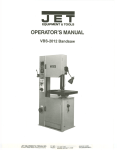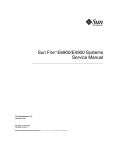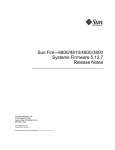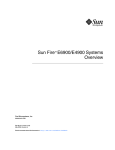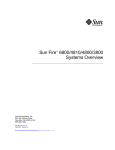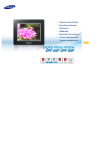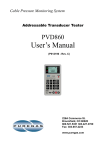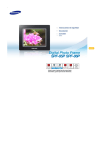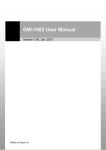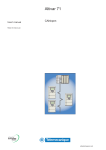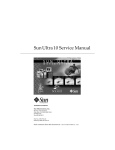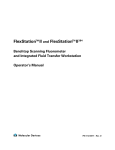Download Sun Fire™ 6800/4810/4800/3800 Systems Service Manual
Transcript
Sun Fire™ 6800/4810/4800/3800 Systems Service Manual Sun Microsystems, Inc. 901 San Antonio Road Palo Alto, CA 94303 U.S.A. 650-960-1300 Part No. 805-7363-11 April 2001, Revision A Send comments about this document to: docfeedback@sun.com Copyright 2001 Sun Microsystems, Inc., 901 San Antonio Road • Palo Alto, CA 94303 USA. All rights reserved. This product or document is protected by copyright and distributed under licenses restricting its use, copying, distribution, and decompilation. No part of this product or document may be reproduced in any form by any means without prior written authorization of Sun and its licensors, if any. Third-party software, including font technology, is copyrighted and licensed from Sun suppliers. Parts of the product may be derived from Berkeley BSD systems, licensed from the University of California. UNIX is a registered trademark in the U.S. and other countries, exclusively licensed through X/Open Company, Ltd. Sun, Sun Microsystems, the Sun logo, AnswerBook2, docs.sun.com, Sun Fire, and Solaris are trademarks, registered trademarks, or service marks of Sun Microsystems, Inc. in the U.S. and other countries. All SPARC trademarks are used under license and are trademarks or registered trademarks of SPARC International, Inc. in the U.S. and other countries. Products bearing SPARC trademarks are based upon an architecture developed by Sun Microsystems, Inc . The OPEN LOOK and Sun™ Graphical User Interface was developed by Sun Microsystems, Inc. for its users and licensees. Sun acknowledges the pioneering efforts of Xerox in researching and developing the concept of visual or graphical user interfaces for the computer industry. Sun holds a non-exclusive license from Xerox to the Xerox Graphical User Interface, which license also covers Sun’s licensees who implement OPEN LOOK GUIs and otherwise comply with Sun’s written license agreements. Federal Acquisitions: Commercial Software—Government Users Subject to Standard License Terms and Conditions. DOCUMENTATION IS PROVIDED “AS IS” AND ALL EXPRESS OR IMPLIED CONDITIONS, REPRESENTATIONS AND WARRANTIES, INCLUDING ANY IMPLIED WARRANTY OF MERCHANTABILITY, FITNESS FOR A PARTICULAR PURPOSE OR NONINFRINGEMENT, ARE DISCLAIMED, EXCEPT TO THE EXTENT THAT SUCH DISCLAIMERS ARE HELD TO BE LEGALLY INVALID. Copyright 2001 Sun Microsystems, Inc., 901 San Antonio Road • Palo Alto, CA 94303 Etats-Unis. Tous droits réservés. Ce produit ou document est protégé par un copyright et distribué avec des licences qui en restreignent l’utilisation, la copie, la distribution, et la décompilation. Aucune partie de ce produit ou document ne peut être reproduite sous aucune forme, par quelque moyen que ce soit, sans l’autorisation préalable et écrite de Sun et de ses bailleurs de licence, s’il y en a. Le logiciel détenu par des tiers, et qui comprend la technologie relative aux polices de caractères, est protégé par un copyright et licencié par des fournisseurs de Sun. Des parties de ce produit pourront être dérivées des systèmes Berkeley BSD licenciés par l’Université de Californie. UNIX est une marque déposée aux Etats-Unis et dans d’autres pays et licenciée exclusivement par X/Open Company, Ltd. Sun, Sun Microsystems, le logo Sun, AnswerBook2, docs.sun.com, Sun Fire, et Solaris sont des marques de fabrique ou des marques déposées, ou marques de service, de Sun Microsystems, Inc. aux Etats-Unis et dans d’autres pays. Toutes les marques SPARC sont utilisées sous licence et sont des marques de fabrique ou des marques déposées de SPARC International, Inc. aux Etats-Unis et dans d’autres pays. Les produits portant les marques SPARC sont basés sur une architecture développée par Sun Microsystems, Inc. L’interface d’utilisation graphique OPEN LOOK et Sun™ a été développée par Sun Microsystems, Inc. pour ses utilisateurs et licenciés. Sun reconnaît les efforts de pionniers de Xerox pour la recherche et le développement du concept des interfaces d’utilisation visuelle ou graphique pour l’industrie de l’informatique. Sun détient une licence non exclusive de Xerox sur l’interface d’utilisation graphique Xerox, cette licence couvrant également les licenciés de Sun qui mettent en place l’interface d’utilisation graphique OPEN LOOK et qui en outre se conforment aux licences écrites de Sun. CETTE PUBLICATION EST FOURNIE "EN L’ETAT" ET AUCUNE GARANTIE, EXPRESSE OU IMPLICITE, N’EST ACCORDEE, Y COMPRIS DES GARANTIES CONCERNANT LA VALEUR MARCHANDE, L’APTITUDE DE LA PUBLICATION A REPONDRE A UNE UTILISATION PARTICULIERE, OU LE FAIT QU’ELLE NE SOIT PAS CONTREFAISANTE DE PRODUIT DE TIERS. CE DENI DE GARANTIE NE S’APPLIQUERAIT PAS, DANS LA MESURE OU IL SERAIT TENU JURIDIQUEMENT NUL ET NON AVENU. Please Recycle Contents Preface 1. 2. 3. 4. xix Safety and Tools Requirements 1-1 1.1 Safety Precautions 1-1 1.2 Symbols 1.3 System Precautions 1.4 Filler Boards and Filler Panels 1.5 Tools Required 1-2 Powering Off and On 1-3 1-4 1-4 2-1 2.1 Powering Off the System 2-1 2.2 Powering On the System 2-6 CPU/Memory Boards and Components 3-1 3.1 Handling Boards and Assemblies 3-1 3.2 Filler Panels and Filler Boards 3-3 3.2.1 CPU/Memory Boards 3-3 3.2.2 Replacing CPU/Memory Boards 3.2.3 Replacing DIMMs 3-11 PCI I/O Assemblies and Components 4.1 3-7 Handling Boards and Assemblies 4-1 4-1 Contents iii 5. 6. 7. 4.2 Filler Boards and Filler Panels 4.3 PCI I/O Assemblies 4-3 4.3.1 PCI I/O Assembly Location Requirements 4.3.2 I/O Assembly LEDs 4.3.3 Replacing PCI I/O Assemblies 4.3.4 Replacing PCI Cards 4-3 4-7 4-7 4-9 CompactPCI I/O Assemblies and Components 5-1 5.1 Handling Boards and Assemblies 5.2 Filler Boards, Filler Panels, and CompactPCI Filler Cards 5.3 CompactPCI I/O Assembly 5-1 5-3 5-3 5.3.1 CompactPCI I/O Assembly Location Requirements 5.3.2 I/O Assembly Status LEDs 5.3.3 Replacing CompactPCI I/O Assemblies 5.3.4 Replacing CompactPCI Cards System Controller Board 5-5 Handling Boards and Assemblies 6.2 System Controller Board 5-7 6-1 6-2 6.2.1 System Controller Board Slot Locations 6.2.2 System Controller Board LEDs 6.2.3 Resetting the System Controller Board 6.2.4 Replacing a System Controller Board Repeater Board 5-5 6-1 6.1 7-1 7.1 Handling Boards and Assemblies 7.2 Filler Boards 7.3 Repeater Board 7.3.1 iv 4-2 7-1 7-2 7-2 Replacing Repeater Boards Sun Fire 6800/4810/4800/3800 Systems Service Manual • April 2001 7-7 6-4 6-8 6-9 6-9 5-4 8. Power 8.1 8.2 8-1 Power Supplies 8.1.1 Power Supply Slot Locations 8.1.2 Power Supply LEDs 8.1.3 Replacing a Sun Fire 6800/4810 System Power Supply 8.1.4 Replacing a Sun Fire 4800 System Power Supply 8-9 8.1.5 Replacing a Sun Fire 3800 System Power Supply 8-10 AC Input Box 8.2.1 8.3 9. 8-3 8-7 8-12 Replacing the AC Input Box 8-14 8.3.1 Replacing the RTS Modules 8.3.2 Replacing the RTU Assembly 8-19 8-19 9-1 9.1 Fan Tray Slot Numbering 9.2 Fan Tray LEDs 9.3 Replacing Fan Trays in Sun Fire 6800/4810/4800 Systems 9.5 9-2 9-5 9.3.1 Removing a Fan Tray 9.3.2 Installing a Fan Tray 9.4.1 Removing a Fan Tray 9.4.2 Installing a Fan Tray Cabinet Fan Trays 9-5 9-5 9-6 Replacing Fan Trays in a Sun Fire 3800 System 9.5.1 9-7 9-7 9-8 9-9 Replacing the Cabinet Fan Trays Centerplane and ID Source Boards 10.1 8-7 Redundant Transfer Unit (RTU) and Redundant Transfer Switch (RTS) 8-16 Fan Trays 9.4 10. 8-1 9-10 10-1 Replacing Centerplanes in a Sun Fire 6800 System 10.1.1 Removing the System Centerplane 10.1.2 Removing the Fan Centerplane 10.1.3 Removing the Power Centerplane 10-1 10-2 10-7 10-8 Contents v 10.2 10.3 10.4 10.5 10.6 vi 10.1.4 Installing the System Centerplane 10.1.5 Installing the Fan Centerplane 10.1.6 Replacing the Power Centerplane 10-11 10-11 10-12 Replacing the Centerplanes in a Sun Fire 4810 System 10-13 10.2.1 Removing the System Centerplane or the Power Centerplane 10-13 10.2.2 Installing the System Centerplane or the Power Centerplane 10-17 Replacing the Centerplane in a Sun Fire 4800 System 10.3.1 Removing the Centerplane 10.3.2 Installing the Centerplane 10-19 10-28 Replacing the Centerplane in a Sun Fire 3800 System 10.4.1 Removing the Centerplane 10.4.2 Installing the Centerplane Removing the LED Board 10.5.2 Installing the LED Board Replacing ID Source Boards 10-29 10-29 10-37 Replacing the Sun Fire 3800 System LED Board 10.5.1 10-19 10-40 10-40 10-42 10-43 10.6.1 Removing the ID Source Board From the Sun Fire 6800 System 10-43 10.6.2 Installing the ID Source Board in the Sun Fire 6800 System 10-44 10.6.3 Removing the ID Source Board From the Sun Fire 4810 System 10-45 10.6.4 Installing the ID Source Board in the Sun Fire 4810 System 10-47 10.6.5 Removing the ID Source Board From the Sun Fire 4800 System 10-47 10.6.6 Installing the ID Source Board in the Sun Fire 4800 System 10-47 Sun Fire 6800/4810/4800/3800 Systems Service Manual • April 2001 11. 12. Patch Panel 11-1 11.1 Patch Panel 11.2 Replacing the Patch Panel FrameManager 11-1 11-2 12-1 12.1 FrameManager 12-1 12.2 FrameManager LEDs 12.3 Replacing the FrameManager A. Functional Description 12-2 A-1 A.1 System Overview A-1 A.2 System Packaging A-2 A.3 A.2.1 Sun Fire 6800 System A-2 A.2.2 Sun Fire 4810 System A-4 A.2.3 Sun Fire 4800 System A-5 A.2.4 Sun Fire 3800 System A-6 Software A-8 A.3.1 System Controller Software A.3.2 FrameManager Software A.4 Device Hot-Plug Procedures A.5 CPU/Memory Board A.6 12-2 A-8 A-8 A-9 A-9 A.5.1 CPU Processors A-11 A.5.2 Ecache Modules A-11 A.5.3 DIMMs A-11 I/O Assemblies A-12 A.6.1 PCI I/O Assembly A.6.2 Compact PCI I/O Assembly A.6.3 Network Interfaces A.7 Power Supplies A.8 Fan Trays A.9 System Controller Board A-12 A-13 A-15 A-15 A-17 A-18 Contents vii B. System Serial Number Locations and Rules for System Configuration B.1 B.2 System Serial Number Locations B.1.1 Location for the Sun Fire 6800 System B-1 B.1.2 Location for the Sun Fire 4810 System B-3 B.1.3 Location for the Sun Fire 4800 System B-4 B.1.4 Location for the Sun Fire 3800 System B-4 Boards and Assemblies B-6 B.2.1 CPU/Memory Boards B.2.2 I/O Assemblies B-7 B.2.3 Repeater Boards B-7 B.2.4 System Controller Board B.3 Filler Boards and Filler Panels B.4 Fan Trays B.5 Power Supplies B.6 Connecting Cables B-6 B-8 B-8 B-9 B-10 B.6.1 Ethernet B.6.2 Serial Port B-10 B-10 B-11 C. Illustrated Parts Breakdown viii B-1 C-1 C.1 Finding Part Numbers C-1 C.2 List of Replacement Parts C-1 C.2.1 Sun Fire 6800 System Replacement Parts C-2 C.2.2 Sun Fire 4810 System Replacement Parts C-5 C.2.3 Sun Fire 4800 System Replacement Parts C-7 C.2.4 Sun Fire 3800 System Replacement Parts C-9 C.2.5 CPU/Memory Board Replacement Parts C-11 C.2.6 I/O Assembly Replacement Parts C-12 C.2.7 Repeater Board Replacement Part C-14 C.2.8 System Controller Board C.2.9 Power Supply Replacement Parts C-15 Sun Fire 6800/4810/4800/3800 Systems Service Manual • April 2001 C-16 B-1 C.2.10 Filler Boards and Filler Panels Replacement Parts C.2.11 Cables Replacement Parts Glossary Index C-18 C-19 Glossary-1 Index-1 Contents ix x Sun Fire 6800/4810/4800/3800 Systems Service Manual • April 2001 Figures FIGURE 2-1 Sun Fire System Cabinet Showing FrameManager—Top View 2-1 FIGURE 2-2 AC Input Boxes—Sun Fire 6800 System—Rear View FIGURE 2-3 AC Input Box—Sun Fire 4810 System—Front View FIGURE 2-4 AC Input Box—Sun Fire 4800 System—Rear View 2-3 FIGURE 2-5 Sun Fire 3800 System Power Supplies—Rear View 2-4 FIGURE 2-6 Redundant Transfer Switches (RTS)—Sun Fire 6800 System 2-5 FIGURE 2-7 Redundant Transfer Switches (RTS)—Sun Fire 4810 System 2-5 FIGURE 3-1 CPU/Memory Board With the Cover Installed 3-4 FIGURE 3-2 CPU/Memory Board Slot Assignments—Sun Fire 6800 System—Front View 3-5 FIGURE 3-3 CPU/Memory Board Slot Assignments—Sun Fire 4810 System—Front View 3-6 FIGURE 3-4 CPU/Memory Board Slot Assignments—Sun Fire 4800 System—Rear View 3-6 FIGURE 3-5 CPU/Memory Board Slot Assignments—Sun Fire 3800 System—Front View 3-7 FIGURE 3-6 Unlocking the Ejector Levers 3-8 FIGURE 3-7 Removing or Replacing a CPU/Memory Board—Sun Fire 6800 System FIGURE 3-8 Removing and Replacing a CPU/Memory Board—Sun Fire 3800 System FIGURE 3-9 DIMM Slot Numbers FIGURE 3-10 Removing a DIMM 3-13 FIGURE 3-11 Installing a DIMM FIGURE 4-1 I/O Assemblies for the Sun Fire 6800 System—Rear View 4-4 FIGURE 4-2 I/O Assemblies for the Sun Fire 4810 System—Front View 4-5 2-2 2-2 3-9 3-10 3-12 3-15 xi xii FIGURE 4-3 I/O Assemblies for the Sun Fire 4800 System—Rear View 4-6 FIGURE 4-4 PCI I/O Assembly FIGURE 4-5 Removing or Inserting an I/O Assembly—Sun Fire 4810 System 4-8 FIGURE 4-6 Removing a PCI Card From the I/O Assembly 4-10 FIGURE 5-1 I/O Assemblies for the Sun Fire 3800 System—Front View 5-4 FIGURE 5-2 Removing or Inserting a CompactPCI I/O Assembly—Sun Fire 3800 System 5-6 FIGURE 5-3 Removing a CompactPCI Card 5-8 FIGURE 5-4 Replacing a CompactPCI Card FIGURE 6-1 System Controller Board for Sun Fire 6800/4810/4800 Systems FIGURE 6-2 System Controller Board for the Sun Fire 3800 System 6-3 FIGURE 6-3 System Controller Board Slot Assignments for the Sun Fire 6800 System—Front View 6-5 FIGURE 6-4 System Controller Board Slot Assignments for the Sun Fire 4810 System—Front View 6-6 FIGURE 6-5 System Controller Board Slot Assignments for the Sun Fire 4800 System—Rear View FIGURE 6-6 System Controller Board Slot Assignments for the Sun Fire 3800 System—Front View 6-8 FIGURE 6-7 Reset Switch on a System Controller Board 6-9 FIGURE 6-8 Loosening the Captive Screws and Ejector Levers FIGURE 6-9 Removing and Replacing a System Controller Board—Sun Fire 6800 System 6-11 FIGURE 6-10 Removing and Replacing a System Controller Board—Sun Fire 3800 System 6-12 FIGURE 6-11 Tightening the Captive Screws and Locking the Ejector Levers 6-13 FIGURE 7-1 Repeater Board Slot Assignments for the Sun Fire 6800 System—Rear View 7-3 FIGURE 7-2 Repeater Board Slot Assignments for the Sun Fire 4810 System—Front View 7-4 FIGURE 7-3 Repeater Board Slot Assignments for the Sun Fire 4800 System—Rear View 7-4 FIGURE 7-4 Repeater Board LEDs FIGURE 7-5 Unlocking the Ejector Levers 7-8 FIGURE 7-6 Removing and Replacing a Repeater Board—Sun Fire 6800 System 7-9 FIGURE 8-1 Power Supply Locations—Sun Fire 6800 System—Front View 8-3 FIGURE 8-2 Power Supplies in Power Grid 0 and Power Grid 1—Sun Fire 6800 System 8-4 FIGURE 8-3 Power Supply Locations—Sun Fire 4800 System—Front View 8-5 4-8 5-9 6-3 6-10 7-6 Sun Fire 6800/4810/4800/3800 Systems Service Manual • April 2001 6-7 FIGURE 8-4 Power Supply Locations—Sun Fire 4810 System—Front View 8-5 FIGURE 8-5 Power Supply Locations—Sun Fire 3800 System—Front View 8-6 FIGURE 8-6 Removing or Replacing a Power Supply—Sun Fire 6800 System 8-8 FIGURE 8-7 Removing or Replacing a Power Supply—Sun Fire 4800 System 8-9 FIGURE 8-8 Removing or Replacing a Power Supply—Sun Fire 3800 System 8-11 FIGURE 8-9 AC Input Box—Sun Fire 6800 System 8-12 FIGURE 8-10 AC Input Box—Sun Fire 4800 System 8-13 FIGURE 8-11 AC Input Box—Sun Fire 4810 System 8-13 FIGURE 8-12 AC Input Boxes—Sun Fire 6800 System—Rear View FIGURE 8-13 Two Captive Screws on the AC Input Box—Sun Fire 6800 System FIGURE 8-14 Removing the AC Input Box—Sun Fire 6800 System FIGURE 8-15 RTU and RTS Modules 8-16 FIGURE 8-16 RTS Modules—Sun Fire 4810 System—Rear View FIGURE 8-17 RTS Modules—Sun Fire 6800 System 8-18 FIGURE 8-18 RTU Assembly 8-19 FIGURE 9-1 Front and Rear Fan Trays—Sun Fire 6800 System 9-3 FIGURE 9-2 Fan Trays—Sun Fire 4810 System 9-3 FIGURE 9-3 Fan Trays—Sun Fire 4800 System 9-4 FIGURE 9-4 Fan Trays—Sun Fire 3800 System 9-4 FIGURE 9-5 Removing or Replacing a Front Fan Tray—Sun Fire 6800 System 9-6 FIGURE 9-6 Removing or Replacing a Fan Tray—Sun Fire 3800 System 9-7 FIGURE 9-7 Cabinet Fan Trays 9-9 FIGURE 9-8 Cabinet Fan Tray Power Switch and Connectors 9-10 FIGURE 9-9 Cabinet Fan Tray Top Plate FIGURE 10-1 Removing the Door—Sun Fire 6800 System 10-2 FIGURE 10-2 Removing All Components From the Front of the Sun Fire 6800 System 10-3 FIGURE 10-3 Removing the Bus Bar Access Panels 10-3 FIGURE 10-4 Loosening the Bus Bar Captive Screws—Sun Fire 6800 System 8-14 8-15 8-15 8-18 9-11 10-4 Figures xiii xiv FIGURE 10-5 Disconnecting the Two Cables From the System Centerplane—Sun Fire 6800 System 10-5 FIGURE 10-6 Removing the Screws Securing the System Centerplane—Sun Fire 6800 System 10-5 FIGURE 10-7 Moving the System Centerplane Forward Off the Guide Pins—Sun Fire 6800 System FIGURE 10-8 Removing the System Centerplane—Sun Fire 6800 System 10-6 FIGURE 10-9 Disconnecting the Fan Tray Centerplane Cables FIGURE 10-10 Removing the Screws Securing the Fan Centerplane FIGURE 10-11 Centerplane Cables—Sun Fire 6800 System 10-9 FIGURE 10-12 Disconnecting the Screws Securing the Power Centerplane Bus Bars 10-10 FIGURE 10-13 Removing All Boards, Fan Trays, AC Input Box, and Power Supplies From the Front of the Sun Fire 4810 System 10-14 FIGURE 10-14 Rear Screen Panel—Sun Fire 4810 System FIGURE 10-15 Disconnecting the Signal Cable—Sun Fire 4810 System 10-15 FIGURE 10-16 Removing the Screws Securing the Cover to the Bus Bar and Removing the Bus Bar Insulator—Sun Fire 4810 System 10-16 FIGURE 10-17 Removing the Bus Bar—Sun Fire 4810 System 10-16 FIGURE 10-18 Removing the System Centerplane— Sun Fire 4810 System 10-17 FIGURE 10-19 Removing the Bottom Fan Tray, CPU/Memory Boards, and I/O Assemblies—Sun Fire 4800 System 10-20 FIGURE 10-20 Removing the Front Door— Sun Fire 4800 System 10-21 FIGURE 10-21 Removing a Power Supply at the Front of the Sun Fire 4800 System 10-22 FIGURE 10-22 Disconnecting Cables From the Connectors on the Centerplane—Sun Fire 4800 System 10-23 FIGURE 10-23 Removing the Top and Bottom Power Supply Supports—Sun Fire 4800 System FIGURE 10-24 Removing the Cable Guide—Sun Fire 4800 System 10-25 FIGURE 10-25 Removing the Screws Securing the Centerplane to the System—Sun Fire 4800 System 10-26 FIGURE 10-26 Removing the Centerplane and Insulator—Sun Fire 4800 System 10-27 FIGURE 10-27 Removing the Boards— Sun Fire 3800 System 10-30 FIGURE 10-28 Disconnecting the LED Cable—Sun Fire 3800 System FIGURE 10-29 Removing a Fan Tray—Sun Fire 3800 System 10-32 FIGURE 10-30 Removing a Power Supply—Sun Fire 3800 System 10-6 10-7 10-8 10-15 Sun Fire 6800/4810/4800/3800 Systems Service Manual • April 2001 10-31 10-33 10-24 FIGURE 10-31 Removing the Clamp—Sun Fire 3800 System 10-34 FIGURE 10-32 Removing the Subchassis FIGURE 10-33 Removing the Lower Bulkhead 10-35 FIGURE 10-34 Removing the Centerplane—Sun Fire 3800 System 10-36 FIGURE 10-35 Removing the I/O Assembly—Sun Fire 3800 System 10-41 FIGURE 10-36 Disconnecting the LED Cable From the Centerplane—Sun Fire 3800 System 10-41 FIGURE 10-37 Remove IB9 I/O Assembly—Sun Fire 6800 System 10-43 FIGURE 10-38 Removing the ID Source Board From the Centerplane—Sun Fire 6800 System 10-44 FIGURE 10-39 Removing IB8 I/O Assembly—Sun Fire 4810 System 10-45 FIGURE 10-40 Removing the ID Source Board From the Centerplane—Sun Fire 4810 System 10-46 FIGURE 11-1 Patch Panel Location—Rear View FIGURE 12-1 FrameManager 12-1 FIGURE 12-2 FrameManager Removal—Step 1 12-2 FIGURE 12-3 FrameManager Removal—Step 2 12-3 FIGURE 12-4 FrameManager Cable Location FIGURE A-1 Sun Fire 6800 System—Front and Rear Views FIGURE A-2 Sun Fire 4810 System Mounted in Sun Fire Cabinet—Front and Rear Views A-4 FIGURE A-3 Sun Fire 4800 System—Front and Rear Views FIGURE A-4 Sun Fire 3800 System—Front View A-6 FIGURE A-5 Sun Fire 3800 System—Rear View A-7 FIGURE A-6 CPU/Memory Board With the Cover Removed FIGURE A-7 PCI I/O Assembly FIGURE A-8 PCI Card FIGURE A-9 CompactPCI I/O Assembly—Sun Fire 3800 System FIGURE A-10 Sun Fire 6800 and Sun Fire 4810 Systems Power Supply FIGURE A-11 Sun Fire 3800 System Power Supply A-16 FIGURE A-12 Sun Fire 4800 System Power Supply A-17 FIGURE A-13 System Controller Board—Sun Fire 6800/4810/4800 Systems A-19 10-35 11-1 12-3 A-3 A-5 A-10 A-13 A-13 A-14 A-16 Figures xv xvi FIGURE A-14 System Controller Board—Sun Fire 3800 System FIGURE B-1 Sun Fire 6800 System Serial Number Location B-2 FIGURE B-2 Sun Fire 4810 System Serial Number Location B-3 FIGURE B-3 Sun Fire 4800 System Serial Number Location B-4 FIGURE B-4 Sun Fire 3800 System Serial Number Location B-5 FIGURE C-1 Sun Fire 6800 System—Front and Rear Views FIGURE C-2 Sun Fire 6800 System Cabinet FIGURE C-3 Sun Fire 4810 System Mounted in Optional Sun Fire Cabinet—Front View C-5 FIGURE C-4 Sun Fire 4800 System—Rear View C-7 FIGURE C-5 Sun Fire 4800 System—Front View C-8 FIGURE C-6 Sun Fire 3800 System—Front View C-9 FIGURE C-7 Sun Fire 3800 System—Rear View C-10 FIGURE C-8 CPU/Memory Board C-11 FIGURE C-9 PCI I/O Assembly FIGURE C-10 CompactPCI I/O Assembly FIGURE C-11 Repeater Board C-14 FIGURE C-12 System Controller Board—Sun Fire 6800/4810/4800 Systems C-15 FIGURE C-13 System Controller Board—Sun Fire 3800 System FIGURE C-14 Sun Fire 6800/4810 Systems Power Supply FIGURE C-15 Sun Fire 3800 System Power Supply C-17 FIGURE C-16 Sun Fire 4800 System Power Supply C-17 A-19 C-2 C-4 C-12 C-12 C-16 Sun Fire 6800/4810/4800/3800 Systems Service Manual • April 2001 C-15 Tables TABLE P-1 Typographic Conventions xx TABLE 1-1 Safety Precautions TABLE 1-2 Symbols TABLE 1-3 Overheating Precautions Using Filler Boards 1-4 TABLE 3-1 CPU/Memory Board LED Functions 3-3 TABLE 3-2 CPU/Memory Board Slot Locations 3-5 TABLE 4-1 Description of the PCI I/O Assembly 4-3 TABLE 4-2 Location of the I/O Assemblies TABLE 4-3 I/O Assembly Status LED Functions 4-7 TABLE 5-1 Description of the CompactPCI I/O Assembly TABLE 5-2 Location of the I/O Assemblies TABLE 5-3 I/O Assembly Status LED Functions 5-5 TABLE 6-1 System Controller Board Slot Locations for All Systems 6-4 TABLE 6-2 System Controller Board LED Functions 6-8 TABLE 7-1 Repeater Board Slot Locations 7-3 TABLE 7-2 Repeater Board LED Functions 7-5 TABLE 8-1 Specifications for the Power Supplies 8-2 TABLE 8-2 Power Supply Slot Locations 8-3 TABLE 8-3 Power Supply LED Functions 1-1 1-2 4-3 5-3 5-4 8-7 Tables xvii xviii TABLE 8-4 LED Functions 8-17 TABLE 8-5 Self-Test LED Functions 8-17 TABLE 9-1 Fan Trays and Their Slot Numbers 9-2 TABLE 9-2 Fan Tray LED Functions 9-5 TABLE 9-3 Default Fan Tray Configuration 9-8 TABLE 10-1 Default Fan Tray Configuration 10-39 TABLE 12-1 Frame Manager LED Major Functions 12-2 TABLE A-1 Sun Fire 6800 System Components TABLE A-2 FrameManager LED Functions TABLE A-3 CPU/Memory Board Slot Locations TABLE A-4 I/O Assembly Slot Locations TABLE A-5 I/O Assemblies TABLE A-6 Number of Fan Trays, CPU Fan Trays, and Blower Assemblies TABLE B-1 Overheating Precautions Using Filler Panels and Filler Boards A-2 A-9 A-10 A-12 A-14 Sun Fire 6800/4810/4800/3800 Systems Service Manual • April 2001 A-17 B-8 Preface This book describes how to remove and install field-replaceable units (FRUs) that are part of the system. For example, how to remove and install boards, cards, assemblies, and modules are covered in this book. This book also presents a functional description of the systems. Who Should Use This Book Caution – This book is written for qualified service-trained maintenance providers. If you are not a qualified service-trained maintenance provider and you service the system, your warranty on the system will be void. How This Book Is Organized This book contains the following chapters and appendixes: Chapter 1 describes the safety precautions and tools you will need. Chapter 2 describes how to power on and power off the system. Chapter 3 describes how to install and remove the CPU/Memory board, the CPUs, Ecache modules, and DIMMs (Dual Inline Memory Modules). Chapter 4 describes how to install and remove the PCI I/O assembly and how to install and remove the cards in the I/O assembly. xix Chapter 5 describes how to install and remove the CompactPCI I/O assembly and how to install and remove the CompactPCI cards in the I/O assembly. Chapter 6 describes how to install and remove the System Controller board. Chapter 7 describes how to install and remove the Repeater board. Chapter 8 describes how to install and remove the power supplies, the AC input box, the redundant transfer unit, and the redundant transfer switches. Chapter 9 describes how to install and remove the fan trays. Chapter 10 describes how to install and remove the centerplane. Chapter 11 describes how to install and remove the patch panel. Chapter 12 describes how to install and remove the FrameManager. Appendix A presents a functional description of the systems: the card cage layout and the layout of various boards, such as the CPU/Memory board and the I/O assembly. Appendix B describes rules for system configuration and system serial number locations. Appendix C provides part numbers and illustrations of the field-replaceable units. Typographic Conventions TABLE P-1 xx Typographic Conventions Typeface Meaning Examples AaBbCc123 The names of commands, files, and directories; on-screen computer output Edit your .login file. Use ls -a to list all files. AaBbCc123 What you type, when contrasted with on-screen computer output % su Password: AaBbCc123 Book titles, new words or terms, words to be emphasized Read Chapter 6 in the User’s Guide. These are called class options. You must be superuser to do this. AaBbCc123 Command-line variable; replace with a real name or value To delete a file, type rm filename. Sun Fire 6800/4810/4800/3800 Systems Service Manual • April 2001 Related Documentation Application Title Part Number Installation Sun Fire 6800 System Getting Started 805-7374 Sun Fire 4810/4800/3800 Systems Getting Started 805-7369 Sun Fire 6800 System Installation Guide 805-7375 Sun Fire 4810/4800/3800 Systems Installation Guide 805-7370 Sun Fire 4810/4800/3800 Systems Cabinet Mounting Guide 806-6781 Sun Fire Cabinet Installation and Reference Guide 806-2942 Sun Fire 6800/4810/4800/3800 Systems Overview Manual 805-7362 Sun Fire 6800/4810/4800/3800 Systems Platform Administration Manual 805-7373 Sun Fire 6800/4810/4800/3800 Systems Controller Command Reference Manual 805-7372 Operation Software Accessing Sun Documentation Online The docs.sun.comsm web site enables you to access Sun technical documentation on the Web. You can browse the docs.sun.com archive or search for a specific book title or subject at: http://docs.sun.com Ordering Sun Documentation Fatbrain.com, an Internet professional bookstore, stocks select product documentation from Sun Microsystems, Inc. For a list of documents and how to order them, visit the Sun Documentation Center on Fatbrain.com at: http://www.fatbrain.com/documentation/sun Preface xxi Sun Welcomes Your Comments Sun is interested in improving its documentation and welcomes your comments and suggestions. You can email your comments to Sun at: docfeedback@sun.com Please include the part number (805-7363-11) of your document in the subject line of your email. Notes, Cautions, and Warnings Caution – This equipment contains lethal voltage. Accidental contact with centerplane, card cage, and drive areas can result in serious injury or death. Caution – Improper handling by unqualified personnel can cause serious damage to this equipment. Unqualified personnel who tamper with this equipment may be held liable for any resultant damage to the equipment. Individuals who remove any outer panels or open covers to access this equipment must observe all safety precautions and ensure compliance with skill level requirements, certification, and all applicable local and national laws. Procedures contained in this document must be performed by qualified servicetrained maintenance providers. Note – Before you begin, carefully read each of the procedures in this manual. If you have not performed similar operations on comparable equipment, do not attempt to perform these procedures. For system compliance class and conformity information, refer to the system installation guide that came with your system. xxii Sun Fire 6800/4810/4800/3800 Systems Service Manual • April 2001 United States Export Control Laws Notice Product covered by and information contained in this service manual are controlled by U.S. Export Control laws and may be subject to the export or import laws in other countries. Nuclear, missile, chemical biological weapons, or nuclear maritime end uses or end users, whether direct or indirect, are strictly prohibited. Export or reexport to countries subject to U.S. embargo or to entities identified on U.S. export exclusion lists, including but not limited to the denied persons and specially designated nationals lists is strictly prohibited. Use of any spare or replacement CPUs is limited to repair or one-for-one replacement of CPUs in products exported in compliance with U.S. export laws. Use of CPUs as product upgrades unless authorized by the U.S. Government is strictly prohibited. Preface xxiii xxiv Sun Fire 6800/4810/4800/3800 Systems Service Manual • April 2001 CHAPTER 1 Safety and Tools Requirements This chapter describes the safety and system precautions you must take when servicing the system. It also lists the tools and equipment you will need. 1.1 Safety Precautions For your protection, observe the following safety precautions when setting up your equipment: ■ Follow all cautions, warnings, and instructions marked on the equipment. ■ Never push objects of any kind through openings in the equipment as they may touch dangerous voltage points or short out components that could result in fire or electric shock. ■ Refer servicing of equipment to qualified personnel. To protect both yourself and the equipment, observe the following safety precautions: TABLE 1-1 Safety Precautions Item Problem Precaution ESD wrist or foot strap Electro-Static Discharge (ESD) Each system except for the Sun Fire 3800 has an ESD socket. Connect the ESD banana connector to your system and wear the wrist strap or foot strap when handling printed circuit boards. ESD mat ESD An approved ESD mat provides protection from static damage when used with a wrist strap or foot strap. The mat also cushions and protects small parts that are attached to printed circuit boards. 1-1 1.2 Symbols TABLE 1-2 Symbol 1-2 Symbols Description Meaning CAUTION Hazardous voltages are present. To reduce the risk of electrical shock and danger, follow the instructions. CAUTION Risk of personal injury. To reduce the risk, follow the instructions. CAUTION Risk of equipment damage. To reduce the risk, follow the instructions. CAUTION CAUTION: Hot surfaces. Avoid contact. Surfaces are hot and may cause personal injury if touched. AC A terminal to which alternating current or voltage may be applied. SYSTEM, POWER System is receiving DC power. When the power LED is lit, the system is operating normally. COMPONENT ACTIVATED Component is activated when the green activated LED on the system component is lit. OK TO REMOVE You can safely remove board or component from the system when the OK to remove LED (amber) is lit. Sun Fire 6800/4810/4800/3800 Systems Service Manual • April 2001 TABLE 1-2 Symbol ! 1.3 Symbols (Continued) Description Meaning PROTECTIVE EARTH Earth ground. CHASSIS Frame or chassis ground. FUSE REPLACEMENT MARKING For continued protection against risk of fire and electric shock, replace ONLY with fuse of the same type and rating. System Precautions Ensure that the voltage and frequency of the power outlet to be used matches the electrical rating labels on the equipment. Wear an ESD wrist/foot strap when handling any magnetic storage devices, CPU/Memory boards, or other printed circuit boards. Use only properly grounded power outlets as described in the installation guides. Caution – DO NOT make mechanical or electrical modifications to the system or the cabinet. Sun Microsystems™ is not responsible for regulatory compliance of modified cabinets. Caution – The chassis AC power cord(s) must remain connected to ensure a proper ground. Chapter 1 Safety and Tools Requirements 1-3 1.4 Filler Boards and Filler Panels Filler boards and panels, which are physically inserted into the board or card slot, are used for EMI protection and for air flow. TABLE 1-3 describes the precautions you must take when you remove boards or assemblies from a system in order to prevent the system from overheating. TABLE 1-3 1.5 Overheating Precautions Using Filler Boards If you have... Do the following Empty PCI card slots Install PCI filler boards in all empty PCI card slots. Empty CompactPCI I/O slots Install CompactPCI I/O filler boards in all unused CompactPCI slots. CPU/Memory board Install a filler board in a system to prevent the system from overheating if the system is to be operating without the CPU/ Memory board installed. If two CPU/Memory boards must be removed, use a CPU filler panel over one board slot and install a filler board in the second board slot in order to prevent the system from overheating. Do not install two filler panels. System Controller board A filler board occupies the empty slot for one of the System Controller boards. If you install a redundant System Controller board, remove the System Controller filler board. Empty power supply slots Install power supply filler panels in empty power supply slots within one minute in a powered-on system. Tools Required For the procedures in this document, you will need these tools: ■ ■ ■ ■ ■ 1-4 Screwdriver, Phillips #2 Screwdriver, Phillips #2 with six-inch shank Needlenose pliers ESD mat ESD grounding wrist strap or foot strap Sun Fire 6800/4810/4800/3800 Systems Service Manual • April 2001 CHAPTER 2 Powering Off and On This chapter describes how to power the system off and on. These systems do not have a physical keyswitch. To power off the system, you must halt the Solaris Operating Environment in each domain and then power off the domain. 2.1 Powering Off the System Refer to the Sun Fire 6800/4810/4800/3800 Systems Platform Administration Manual for complete step-by-step commands for powering off the domains and the system. 1. If your Sun Fire 4810/4800/3800 system is not in a Sun Fire cabinet, skip this step. For Sun Fire 6800 system or Sun Fire 4810/4800/3800 systems mounted in a Sun Fire cabinet, turn the keyswitch on the FrameManager to the off position (FIGURE 2-1). FrameManager keyswitch FIGURE 2-1 Sun Fire System Cabinet Showing FrameManager—Top View 2-1 2. Turn off the AC input box(es) (FIGURE 2-2, FIGURE 2-3, FIGURE 2-4). The Sun Fire 3800 system does not have an AC input box. AC input box FIGURE 2-2 AC input box AC Input Boxes—Sun Fire 6800 System—Rear View AC input box FIGURE 2-3 2-2 AC Input Box—Sun Fire 4810 System—Front View Sun Fire 6800/4810/4800/3800 Systems Service Manual • April 2001 AC input box FIGURE 2-4 AC Input Box—Sun Fire 4800 System—Rear View Chapter 2 Powering Off and On 2-3 3. If you have a Sun Fire 3800 system, turn off the power switch located on each power supply (FIGURE 2-5). Power switch Power supply FIGURE 2-5 Sun Fire 3800 System Power Supplies—Rear View 4. Turn off the redundant transfer switches (RTS) (FIGURE 2-6 and FIGURE 2-7). 2-4 Sun Fire 6800/4810/4800/3800 Systems Service Manual • April 2001 RTS RTS RTS System rear FIGURE 2-6 Redundant Transfer Switches (RTS)—Sun Fire 6800 System RTS FIGURE 2-7 RTS System front System rear RTS Redundant Transfer Switches (RTS)—Sun Fire 4810 System Chapter 2 Powering Off and On 2-5 2.2 Powering On the System 1. If your Sun Fire 4810/4800/3800 system is not in a Sun Fire cabinet, skip to Step 3. For the Sun Fire 6800 system or Sun Fire cabinet, turn on the RTS modules (FIGURE 8-16 on page 8-18 and FIGURE 8-17 on page 8-18). It will take 30 seconds to one minute for the RTS modules to power on. 2. Check that all of the circuit breakers on each side of the RTU are on. 3. Turn on the AC input box(es). See FIGURE 8-10 on page 8-13, FIGURE 8-11 on page 8-13, or FIGURE 8-12 on page 8-14. The Sun Fire 3800 system does not have an AC input box. 4. If your Sun Fire 4810/4800/3800 system is not in a Sun Fire cabinet, skip this step. For Sun Fire 6800 system or Sun Fire 4810/4800/3800 systems mounted in a Sun Fire cabinet, turn the keyswitch on the FrameManager to the on position (FIGURE 2-1 on page 2-1). 5. Power on the system. Refer to the Sun Fire 6800/4810/4800/3800 Systems Platform Administration Manual for complete procedures for powering on the system. 2-6 Sun Fire 6800/4810/4800/3800 Systems Service Manual • April 2001 CHAPTER 3 CPU/Memory Boards and Components To protect both yourself and the equipment, make sure you follow the precautions in Chapter 1. This chapter contains the following sections: ■ ■ Section 3.1 “Handling Boards and Assemblies” on page 3-1 Section 3.2 “Filler Panels and Filler Boards” on page 3-3 ■ ■ ■ Section 3.2.1 “CPU/Memory Boards” on page 3-3 Section 3.2.2 “Replacing CPU/Memory Boards” on page 3-7 Section 3.2.3 “Replacing DIMMs” on page 3-11 For your protection, also observe the following safety precautions when setting up your equipment: ■ ■ ■ ■ 3.1 Follow all cautions, warnings, and instructions marked on the equipment. Always use proper ESD equipment and procedures when handling boards and components. Never push objects of any kind through openings in the equipment as they may touch dangerous voltage points or short out components that can result in fire or electric shock. Refer servicing of equipment to qualified personnel. Handling Boards and Assemblies Caution – The chassis AC power cord(s) must remain connected to ensure a proper ground. 3-1 Caution – The system is sensitive to static electricity. To prevent damage to the board, connect an antistatic wrist strap between you and the system. Caution – The CPU/Memory boards have surface-mount components that can be broken if you flex the boards. To minimize the amount of board flexing, observe the following precautions: ■ ■ ■ ■ ■ ■ Hold the board only by the handle and by the edges near the middle of the board, where the board stiffener is located. Do not hold the board only at the ends. When removing the board from an antistatic bag, keep the board vertical until you lay it on the ESD mat. Do not place the board on a hard surface. Use a cushioned antistatic mat. The board connectors and components have very thin pins that bend easily. Be careful of small component parts located on both sides of the board. Do not use an oscilloscope probe on the components. The soldered pins are easily damaged or shorted by the probe point. Transport the board in an antistatic bag. Caution – The CPU/Memory board is heavy and weighs approximately 17 to 20 pounds (7.7 to 9.0 kg). Take care when removing the board from the system. Caution – The heatsinks on the board can be damaged by incorrect handling. Do not touch the heatsinks while replacing or removing the board. If a heatsink is loose or broken, obtain a replacement board. Caution – The heatsinks on the board can be damaged by improper packaging. When storing or shipping the board, ensure that the heatsinks have sufficient protection. Note – The CPU/Memory board can be inserted into a powered-on system. The board will not be recognized by the system until the domain has been re-initialized and rebooted. Refer to the Sun Fire 6800/4810/4800/3800 Systems Platform Administration Manual for complete procedures for initializing a domain. 3-2 Sun Fire 6800/4810/4800/3800 Systems Service Manual • April 2001 3.2 Filler Panels and Filler Boards See Section 1.4 “Filler Boards and Filler Panels” on page 1-4 for procedures you must follow when removing CPU/Memory boards from a system in order to prevent the system from overheating. 3.2.1 CPU/Memory Boards All systems support the following: ■ ■ ■ ■ Up to four CPU processors with each CPU processor supporting two DIMM (dual inline memory module) banks of four DIMMs per bank Up to eight Ecache modules (two per CPU processor) Up to 8 Gbytes of memory per CPU processor Up to 32 DIMMs On the CPU/Memory board, the memory controller is integrated in the CPU processor. The CPU/Memory board has a metal cover that covers the CPU processors and Ecache. There are three LEDs on the CPU/Memory board. TABLE 3-1 notes the LED functions. TABLE 3-1 CPU/Memory Board LED Functions LED On Off Activated LED (green) Device is activated. Device is deactivated Fault LED (amber) Internal fault No internal fault OK to remove (amber) Assembly can be removed Assembly cannot be removed FIGURE 3-1 illustrates the CPU/Memory board LEDs and major components. Chapter 3 CPU/Memory Boards and Components 3-3 10 1 2 9 3 8 4 7 6 5 FIGURE 3-1 3-4 CPU/Memory Board With the Cover Installed Key Description 1 CPU processor 1 land area 2 CPU processor 0 land area 3 CPU processor 3 land area 4 CPU processor 2 land area 5 Ejector lever 6 Activated LED (green) 7 Fault LED (amber) 8 LED (amber) (for future use) 9 Ejector lever 10 DIMMs Sun Fire 6800/4810/4800/3800 Systems Service Manual • April 2001 TABLE 3-2 shows the CPU/Memory board slot locations. TABLE 3-2 CPU/Memory Board Slot Locations System Number of Slots Slot Numbers Location Sun Fire 6800 6 SB0, SB1, SB2, SB3, SB4, SB5 Front Sun Fire 4810 3 SB0, SB2, SB4 Front Sun Fire 4800 3 SB0, SB2, SB4 Rear Sun Fire 3800 2 SB0, SB2 Front FIGURE 3-2, FIGURE 3-3, FIGURE 3-4, and FIGURE 3-5 illustrate the slot numbers for the CPU/Memory boards for all systems. SB5 SB0 SB2 SB3 SB4 SB1 FIGURE 3-2 CPU/Memory Board Slot Assignments—Sun Fire 6800 System—Front View Chapter 3 CPU/Memory Boards and Components 3-5 SB0 SB2 SB4 FIGURE 3-3 CPU/Memory Board Slot Assignments—Sun Fire 4810 System—Front View SB0 SB2 SB4 FIGURE 3-4 3-6 CPU/Memory Board Slot Assignments—Sun Fire 4800 System—Rear View Sun Fire 6800/4810/4800/3800 Systems Service Manual • April 2001 SB2 SB0 FIGURE 3-5 3.2.2 CPU/Memory Board Slot Assignments—Sun Fire 3800 System—Front View Replacing CPU/Memory Boards Note – Before you begin this procedure, make sure that all fan trays are installed in the system and are operating normally. The fan trays cool the CPU/Memory boards. For more information on fan tray cooling, see Chapter 9. Note – The CPU/Memory board field-replacable unit (FRU) is for maintenance use only. FRUs must not be used to upgrade CPU performance in systems. Usage as such can violate United States export regulations. 3.2.2.1 Removing a CPU/Memory Board Caution – The CPU/Memory board is heavy and weighs approximately 17 to 20 pounds (7.7 to 9.0 kg). Take care when removing the board from the system. Chapter 3 CPU/Memory Boards and Components 3-7 1. Prepare the system to remove the CPU/Memory board. Refer to the Sun Fire 6800/4810/4800/3800 Systems Platform Administration Manual for complete procedures for powering off the board. 2. Be sure that you have a filler board, filler panel, or replacement board ready. 3. Attach a wrist strap or foot strap. Connect the ESD strap to the system. 4. Place a grounded ESD mat close to the system. 5. Unlock the ejector levers on the CPU/Memory board with a Phillips #2 screwdriver (FIGURE 3-6). The ejectors will pop out slightly. FIGURE 3-6 3-8 Unlocking the Ejector Levers Sun Fire 6800/4810/4800/3800 Systems Service Manual • April 2001 6. Manually rotate the ejector levers until they are 90 degrees straight out from the board (FIGURE 3-6). This action unseats the board from the connector. 7. Remove the CPU/Memory board. ■ For the Sun Fire 6800/4810/4800 systems, remove the board from the card cage by holding the handle and grasping the bottom rail with your other hand. Slide the board along the track until the board is out of the card cage, being careful not to touch neighboring boards (FIGURE 3-7). FIGURE 3-7 ■ Removing or Replacing a CPU/Memory Board—Sun Fire 6800 System For the Sun Fire 3800 system, remove the board by holding the handle, supporting the bottom with your other hand and sliding the board out of the slot (FIGURE 3-8). Chapter 3 CPU/Memory Boards and Components 3-9 FIGURE 3-8 Removing and Replacing a CPU/Memory Board—Sun Fire 3800 System 8. Place the board on a grounded ESD mat. Caution – To prevent overheating when the system is powered back on, install a filler board or filler panel in the empty slot if no replacement board is going to be installed. See Section 1.4 “Filler Boards and Filler Panels” on page 1-4. 3.2.2.2 Installing a CPU/Memory Board Note – The CPU/Memory board can be inserted into a powered-on system. The board will not be recognized by the system until the domain has been re-initialized and rebooted. Refer to the Sun Fire 6800/4810/4800/3800 Systems Platform Administration Manual for complete procedures for initializing a domain. 1. Attach a wrist strap or foot strap. Connect the ESD strap to the system. Place a grounded ESD mat close to the system. 2. Remove the CPU/Memory board filler board or filler panel. 3-10 Sun Fire 6800/4810/4800/3800 Systems Service Manual • April 2001 3. Make sure that the ejector levers of the CPU/Memory board are in the open position. They should be 90 degrees straight out from the board (FIGURE 3-6). Caution – DO NOT FORCE any board into a slot; it can cause damage to the board and system. The board should insert and seat smoothly. If it binds, remove the board and inspect the card cage slot for any obvious obstructions. Also inspect both the board and the centerplane for bent pins or other damage. 4. Gently insert the CPU/Memory board into the grooves into the proper slot (see TABLE 3-2 for slot locations) until the board stops (FIGURE 3-7). ■ For the Sun Fire 6800/4810/4800 systems, the top of the board is noted by the thin rail. The bottom of the board has a thicker rail. The board LEDs should be at the bottom of the handle when the board is inserted properly into the card cage for the Sun Fire 6800/4810/4800 systems. ■ For the Sun Fire 3800 system, if you are inserting the board into slot SB0, put the board on the board guides in the proper slot opening. Only slot SB0 has the small shelves. 5. Simultaneously rotate both ejectors until they are in the closed position (flush with the board). When the board is properly installed, the ejectors will lock automatically. 6. Power on the board. Refer to the Sun Fire 6800/4810/4800/3800 Systems Platform Administration Manual for complete procedures for powering on the board. 7. Initialize the domain. Refer to the Sun Fire 6800/4810/4800/3800 Systems Platform Administration Manual for complete procedures for initializing a domain. 3.2.3 Replacing DIMMs The CPU/Memory board has 32 DIMM sockets, which are divided into eight banks of four DIMMs per bank. Each CPU processor has two corresponding DIMM banks. It is possible that a CPU processor does not have any DIMMs installed in its corresponding DIMM bank. However, a populated DIMM bank must have a corresponding CPU processor installed. Three types of DIMMs can be used in the DIMM banks: ■ ■ ■ 128 Mbytes 512 Mbytes 1 Gbyte Chapter 3 CPU/Memory Boards and Components 3-11 FIGURE 3-9 illustrates the DIMM numbers for the eight DIMM banks. CPU processor 1 CPU processor 0 CPU processor 3 Bank 1, DIMM 0 Bank 0, DIMM 0 Bank 1, DIMM 1 Bank 0, DIMM 1 Bank 1, DIMM 2 Bank 0, DIMM 2 CPU processor 2 Bank 1, DIMM 3 Bank 0, DIMM 3 FIGURE 3-9 DIMM Slot Numbers The DIMM number and bank number are repeated in the same order as CPU processor 2 for CPU processor 3, CPU processor 0, and CPU processor 1. DIMM number 3, bank 0 is the first DIMM, and DIMM number 3, bank 1 is the second DIMM in each DIMM bank. The CPU processor number is noted on the metal cover. 3.2.3.1 DIMM Bank Configuration Guidelines Follow these DIMM configuration guidelines: ■ Each DIMM bank must be fully populated with the same capacity DIMM. ■ Install the larger capacity DIMMs into banks before installing the smaller capacity DIMMs into banks. ■ The minimum number of DIMMs you can install per CPU processor is four DIMMs or one bank. 3-12 Sun Fire 6800/4810/4800/3800 Systems Service Manual • April 2001 ■ ■ 3.2.3.2 If the number of CPU processors on each CPU/Memory board are the same, place DIMM banks on CPU/Memory boards that have fewer populated DIMM banks before placing DIMMs on CPU/Memory boards that already have more populated DIMM banks. If some CPU/Memory boards have more CPU processors than others, place DIMMs in DIMM banks on the board with the most CPU processors. There will be CPU processors without corresponding DIMMs on other boards. Removing DIMMs Caution – The system is sensitive to static electricity. Make sure you are wearing a grounded wrist strap when handling system components. Always place components on a grounded ESD mat close to the system. 1. Remove the applicable CPU/Memory board. See Section 3.2.2 “Replacing CPU/Memory Boards” on page 3-7.” 2. Place the CPU/Memory board on the ESD mat on a work surface. 3. Locate the slot for the DIMM you need to replace. 4. Eject the faulty DIMM by pressing down on the ejection levers on both sides of the DIMM connector (FIGURE 3-10). DIMM Ejection lever FIGURE 3-10 Removing a DIMM Chapter 3 CPU/Memory Boards and Components 3-13 5. Holding the DIMM by its edges, remove it from the slot and place it on an antistatic surface. 3.2.3.3 Installing DIMMs Install one bank completely on each board before installing the remaining banks on any board. Note – All banks must have the same size DIMMs. However, DIMMs from different manufacturers are interchangeable in a single bank if the DIMMs all have the same capacity and speed. Sort the DIMMs into banks using the same size DIMMs. Caution – The system and DIMMs are sensitive to static electricity. To prevent damage to the DIMMs, make sure you are wearing a grounded wrist strap when handling them. Always place components on a grounded ESD mat close to the system. 1. Remove the applicable CPU/Memory board. See Section 3.2.2 “Replacing CPU/Memory Boards” on page 3-7.” 2. Place the CPU/Memory board on an ESD mat on a work surface. 3. Carefully remove the new DIMM from its protective packaging and place it on an antistatic surface. The bag that the DIMM is packed in makes a good antistatic surface. 4. Press down on the ejector levers at both ends of the DIMM connector slot that will receive the new DIMM. The connector slot will not accept the DIMM unless the levers are in the insert (open) position. 5. Align the short-side key on the DIMM and the long-side key on the DIMM with the short side and long side of the DIMM connector. Note – If you are installing four DIMMs, insert the DIMMs into the same bank. 3-14 Sun Fire 6800/4810/4800/3800 Systems Service Manual • April 2001 6. Place your thumbs on the top edge of the DIMM, and push the DIMM firmly into its connector (FIGURE 3-11). Long side key Short side key FIGURE 3-11 Installing a DIMM 7. Press down firmly on the entire edge of the DIMM. When installed correctly, the ejector levers will be in the upright position. 8. Continue installing DIMMs in the same manner. 9. Reinstall the CPU/Memory board and detach the wrist strap. See Section 3.2.2.2 “Installing a CPU/Memory Board” on page 3-10. Chapter 3 CPU/Memory Boards and Components 3-15 3-16 Sun Fire 6800/4810/4800/3800 Systems Service Manual • April 2001 CHAPTER 4 PCI I/O Assemblies and Components The PCI I/O assembly is supported in the Sun Fire 6800/4810/4800 systems. The Sun Fire 3800 system supports only the CompactPCI I/O assembly. See Section 5.3 “CompactPCI I/O Assembly” on page 5-3. This chapter provides an overview of the PCI I/O assembly, including how to remove and install the PCI I/O assembly. This chapter contains the following sections: ■ ■ Section 4.1 “Handling Boards and Assemblies” on page 4-1 Section 4.2 “Filler Boards and Filler Panels” on page 4-2 ■ ■ Section 4.3.3 “Replacing PCI I/O Assemblies” on page 4-7 Section 4.3.4 “Replacing PCI Cards” on page 4-9 To protect both yourself and the equipment, make sure you follow the precautions in Chapter 1. Also observe the following safety precautions when setting up your equipment: ■ ■ ■ 4.1 Follow all cautions, warnings, and instructions marked on the equipment. Never push objects of any kind through openings in the equipment, as they may touch dangerous voltage points or short out components that can result in fire or electric shock. Refer servicing of equipment to qualified personnel. Handling Boards and Assemblies Caution – The chassis AC power cord must remain connected to ensure a proper ground. 4-1 Caution – The system is sensitive to static electricity. To prevent damage to the assembly, connect an antistatic wrist strap between you and the system. Caution – The PCI I/O assemblies, their modules, and cards have surface-mount components that can be broken by flexing the assemblies. To minimize the amount of board flexing, observe the following precautions: ■ ■ ■ ■ ■ ■ Hold the board only by the edges near the middle of the board, where the board stiffener is located. Do not hold the board only at the ends. When removing the board from an antistatic bag, keep the board vertical until you lay it on the ESD antistatic mat. Do not place the board on a hard surface. Use a cushioned antistatic mat. The board connectors and components have very thin pins that bend easily. Be careful of small parts located on the component side of the board. Do not use an oscilloscope probe on the components. The soldered pins are easily damaged or shorted by the probe point. Transport the board in an antistatic bag. Caution – The heat sinks on the board can be damaged by incorrect handling. Do not touch the heatsinks while replacing or removing the board. Hold the board only by the edges. If a heatsink is loose or broken, obtain a replacement board. Caution – The heatsinks on the board can be damaged by improper packaging. When storing or shipping the board, ensure that the heatsinks have sufficient protection. Note – The PCI I/O assembly can be inserted into a powered-on system. The assembly will not be recognized by the system until the domain has been reinitialized and rebooted. Refer to the Sun Fire 6800/4810/4800/3800 Systems Platform Administration Manual for complete procedures for initializing a domain. 4.2 Filler Boards and Filler Panels To prevent the system from overheating, see Section 1.4 “Filler Boards and Filler Panels” on page 1-4 for procedures you must follow when removing the I/O assembly from a powered-on system. 4-2 Sun Fire 6800/4810/4800/3800 Systems Service Manual • April 2001 Caution – You must install a filler panel which covers only the front of the assembly slot, if the system is to be powered up without the I/O assembly installed. Make sure ALL slots in the I/O assemblies are filled—by cards OR filler boards. 4.3 PCI I/O Assemblies TABLE 4-1 Description of the PCI I/O Assembly I/O Assembly Description PCI I/O Assembly Eight PCI slots. Six slots for full-length PCI I/O cards, and two short slots for short PCI I/O cards. Short PCI cards can be installed in any of the six full-length slots as well. Peak I/O throughput for the full-length PCI I/O slots (0, 1, 2, 4, 5, and 6) is 33 MHz, 64-bit, and 5 V I/O. Peak I/O throughput for the short PCI I/O slots (3 and 7) is 66/33 MHz, 64-bit, and 3.3 V I/O. Peak I/O is affected by operating frequency. Total peak I/O throughput per PCI board is 965 Mbytes/second. 4.3.1 PCI I/O Assembly Location Requirements TABLE 4-2 Location of the I/O Assemblies System Slot Numbers Location Sun Fire 6800 IB6, IB7, IB8, IB9 Rear Sun Fire 4810 IB6, IB8 Front Sun Fire 4800 IB6, IB8 Rear FIGURE 4-1, FIGURE 4-2, and FIGURE 4-3 illustrate the locations of the I/O assemblies for all systems. Chapter 4 PCI I/O Assemblies and Components 4-3 4.3.1.1 Locations Requirements for the Sun Fire 6800 System FIGURE 4-1 illustrates the I/O assembly locations in the Sun Fire 6800 system. IB9 IB8 IB7 IB6 FIGURE 4-1 I/O Assemblies for the Sun Fire 6800 System—Rear View When you install PCI I/O assemblies into the Sun Fire 6800 system, you can install them in either the top or bottom I/O locations. Populate the PCI I/O assemblies from right to left. That is, populate I/O locations IB6 and IB8 before you populate the left I/O locations, IB7 and IB9. 4-4 Sun Fire 6800/4810/4800/3800 Systems Service Manual • April 2001 4.3.1.2 Locations Requirements for the Sun Fire 4810 System FIGURE 4-2 illustrates the I/O assembly locations in the Sun Fire 4810 system. IB8 IB6 FIGURE 4-2 I/O Assemblies for the Sun Fire 4810 System—Front View Chapter 4 PCI I/O Assemblies and Components 4-5 4.3.1.3 Locations Requirements for the Sun Fire 4800 System FIGURE 4-3 illustrates the I/O assembly locations in the Sun Fire 4800 system. IB8 IB6 FIGURE 4-3 4-6 I/O Assemblies for the Sun Fire 4800 System—Rear View Sun Fire 6800/4810/4800/3800 Systems Service Manual • April 2001 4.3.2 I/O Assembly LEDs There are three I/O assembly status LEDs on the PCI I/O assembly (TABLE 4-3). TABLE 4-3 I/O Assembly Status LED Functions LED On Off Activated LED (green) Device is activated Device is deactivated Fault LED (amber) Internal fault No internal fault OK to remove (amber) Assembly can be removed Assembly cannot be removed 4.3.3 Replacing PCI I/O Assemblies 4.3.3.1 Removing a PCI I/O Assembly 1. Prepare the system for removal of the PCI I/O assembly. Refer to the Sun Fire 6800/4810/4800/3800 Systems Platform Administration Manual for complete procedures for powering off the assembly. 2. Attach a wrist strap or foot strap. Connect the ESD strap to the system. 3. Place a grounded ESD mat close to the system. Caution – The system is sensitive to static electricity. 4. Loosen the four captive Phillips screws (FIGURE 4-4). Chapter 4 PCI I/O Assemblies and Components 4-7 Captive screw FIGURE 4-4 Ejector lever PCI I/O Assembly 5. Simultaneously pull the two ejector levers outward to unseat the I/O assembly. This action releases the board from the connectors. 6. Slide the I/O assembly out of the I/O assembly opening (FIGURE 4-5). FIGURE 4-5 4-8 Removing or Inserting an I/O Assembly—Sun Fire 4810 System Sun Fire 6800/4810/4800/3800 Systems Service Manual • April 2001 7. Place the I/O assembly on an ESD mat that is on a work surface. 4.3.3.2 Installing a PCI I/O Assembly Note – The PCI I/O assembly can be inserted into a powered-on system. The assembly will not be recognized by the system until the domain has been reinitialized and rebooted. Refer to the Sun Fire 6800/4810/4800/3800 Systems Platform Administration Manual for complete procedures for initializing a domain. 1. Attach a wrist strap or foot strap. Connect the ESD strap to the system. Place a grounded ESD mat close to the system. 2. Line up the I/O assembly with the I/O assembly opening. 3. Slide the I/O assembly into the I/O assembly opening (FIGURE 4-5). The ejector levers should be on the inside of the I/O assembly and in the open position. Caution – DO NOT FORCE any assembly into a opening; this can cause damage to the assembly and system. The assembly should insert and seat smoothly. If it binds, remove the assembly and inspect the I/O assembly opening for any obvious obstructions. 4. Simultaneously press the two ejector levers inward. 5. Tighten the four captive Phillips screws snugly by hand. (FIGURE 4-4). 6. Power on the assembly. Refer to the Sun Fire 6800/4810/4800/3800 Systems Platform Administration Manual for complete procedures for powering on the assembly. 7. Initialize the domain. Refer to the Sun Fire 6800/4810/4800/3800 Systems Platform Administration Manual for complete procedures for initializing a domain. 4.3.4 Replacing PCI Cards To remove and replace PCI cards, you must remove the PCI I/O assembly from the system and place it on an ESD mat. Chapter 4 PCI I/O Assemblies and Components 4-9 4.3.4.1 Removing a PCI Card 1. Attach a wrist strap or foot strap. Connect the ESD strap to the system. 2. Place a grounded ESD mat close to the system. 3. Remove the I/O assembly from the system and place it on an ESD mat. See Section 4.3.3.1 “Removing a PCI I/O Assembly” on page 4-7.” 4. Remove the PCI card by removing the Phillips screw and pulling the PCI card out of the slot (FIGURE 4-6). FIGURE 4-6 Removing a PCI Card From the I/O Assembly 5. If you are not going to replace the PCI card, insert a filler board into the empty PCI slot. 4-10 Sun Fire 6800/4810/4800/3800 Systems Service Manual • April 2001 4.3.4.2 Installing a PCI Card Caution – Short PCI boards longer than 6.6 inches (167 mm) must be installed in a long PCI card slot. 1. Attach a wrist strap or foot strap. Connect the ESD strap to the system. 2. Place a grounded ESD mat close to the system. Caution – The system is sensitive to static electricity. 3. Remove the I/O assembly from the system and place it on an ESD mat. See Section 4.3.3.1 “Removing a PCI I/O Assembly” on page 4-7.” 4. Line up the screw hole on the mounting bracket with the mounting hole. 5. Slide the card down vertically between the two embossed fixtures on the front of the PCI panel. Look for bumps between the slots on the rear panel. Slide the card in between the bumps. 6. Apply equal pressure on both sides of the card until the card is seated in the connector. 7. Insert and tighten the Phillips screw. 8. Make sure that filler boards are in all unused PCI slots on the PCI I/O assembly. 9. Replace the PCI I/O assembly. See Section 4.3.3.2 “Installing a PCI I/O Assembly” on page 4-9.” Chapter 4 PCI I/O Assemblies and Components 4-11 4-12 Sun Fire 6800/4810/4800/3800 Systems Service Manual • April 2001 CHAPTER 5 CompactPCI I/O Assemblies and Components Only the Sun Fire 3800 system supports the CompactPCI I/O assembly. This chapter provides an overview of the CompactPCI I/O assembly, including how to remove and replace the CompactPCI I/O assembly in the Sun Fire 3800 system. To protect both yourself and the equipment, make sure you follow the precautions in Chapter 1.” This chapter contains the following sections: ■ ■ Section 5.1 “Handling Boards and Assemblies” on page 5-1 Section 5.2 “Filler Boards, Filler Panels, and CompactPCI Filler Cards” on page 5-3 ■ ■ Section 5.3.3 “Replacing CompactPCI I/O Assemblies” on page 5-5 Section 5.3.4 “Replacing CompactPCI Cards” on page 5-7 For your protection, also observe the following safety precautions when setting up your equipment: ■ ■ ■ 5.1 Follow all cautions, warnings, and instructions marked on the equipment. Never push objects of any kind through openings in the equipment, as they may touch dangerous voltage points or short out components that can result in fire or electric shock. Refer servicing of equipment to qualified personnel. Handling Boards and Assemblies Caution – The chassis AC power cord must remain connected to ensure a proper ground. 5-1 Caution – The system is sensitive to static electricity. To prevent damage to the assembly, connect an antistatic wrist strap between you and the system. Caution – The I/O assemblies, their modules, and their cards have surface-mount components that can be broken if you flex the assemblies. To minimize the amount of board flexing, observe the following precautions: ■ ■ ■ ■ ■ ■ Hold the board only by the edges near the middle of the board, where the board stiffener is located. Do not hold the board only at the ends. When removing the board from an antistatic bag, keep the board vertical until you lay it on the Sun ESD mat. Do not place the board on a hard surface. Use a cushioned antistatic mat. The board connectors and components have very thin pins that bend easily. Be careful of small parts located on the component side of the board. Do not use an oscilloscope probe on the components. The soldered pins are easily damaged or shorted by the probe point. Transport the board in an antistatic bag. Caution – The heat sinks on the board can be damaged by incorrect handling. Do not touch the heatsinks while replacing or removing the board. Hold the board only by the edges. If a heatsink is loose or broken, obtain a replacement board. Caution – The heatsinks on the board can be damaged by improper packaging. When storing or shipping the board, ensure that the heatsinks have sufficient protection. Note – The CompactPCI I/O assembly or CompactPCI card can be inserted into a powered-on system. The assembly will not be recognized by the system until the domain has been re-initialized and rebooted. Refer to the Sun Fire 6800/4810/4800/ 3800 Systems Platform Administration Manual for complete procedures for initializing a domain. 5-2 Sun Fire 6800/4810/4800/3800 Systems Service Manual • April 2001 5.2 Filler Boards, Filler Panels, and CompactPCI Filler Cards In order to prevent the system from overheating, see Section 1.4 “Filler Boards and Filler Panels” on page 1-4 for procedures you must follow when removing the I/O assembly from a system. Caution – You must install a filler panel, which covers only the front of the I/O assembly opening, if the system is to be powered on without the I/O assembly being replaced. Install CompactPCI filler cards into the empty CompactPCI card slots. Caution – Make sure ALL slots in the I/O assemblies are filled by cards OR filler cards. 5.3 CompactPCI I/O Assembly The Sun Fire 3800 system supports only the CompactPCI I/O assembly. TABLE 5-1 describes the CompactPCI I/O assembly. TABLE 5-1 Description of the CompactPCI I/O Assembly I/O Assembly Description CompactPCI I/O assembly (Sun Fire 3800 system) Six CompactPCI slots. Peak I/O throughput for the cards in slots 0 and 1 is 66/33 MHz, 64-bit, and 3.3V I/O. Peak I/O throughput for the cards in slots 2 through 5 is 33 MHz, 64-bit, and 5 V I/O. Chapter 5 CompactPCI I/O Assemblies and Components 5-3 5.3.1 CompactPCI I/O Assembly Location Requirements TABLE 5-2 5.3.1.1 Location of the I/O Assemblies System Slot Numbers Location Sun Fire 3800 IB6, IB8 Front Location Requirements for the Sun Fire 3800 System FIGURE 5-1 illustrates the I/O assembly locations for the Sun Fire 3800 system. IB6 IB8 FIGURE 5-1 I/O Assemblies for the Sun Fire 3800 System—Front View The Sun Fire 3800 system supports only the CompactPCI I/O assembly. Populate the left I/O location, IB6, first and the right I/O location, IB8, last. 5-4 Sun Fire 6800/4810/4800/3800 Systems Service Manual • April 2001 5.3.2 I/O Assembly Status LEDs There are three CompactPCI I/O assembly status LEDs on the I/O assembly. This I/O assembly has additional LEDs for each of the CompactPCI cards. TABLE 5-3 describes the main CompactPCI I/O assembly status LED functions. TABLE 5-3 I/O Assembly Status LED Functions LED On Off Activated LED (green) Device is activated Device is deactivated Fault LED (amber) Internal fault No internal fault OK to remove LED (amber) Assembly can be removed Assembly cannot be removed 5.3.3 Replacing CompactPCI I/O Assemblies 5.3.3.1 Removing a CompactPCI I/O Assembly 1. Power off the assembly. Refer to the Sun Fire 6800/4810/4800/3800 Systems Platform Administration Manual for complete procedures for powering off the assembly. 2. Attach a wrist strap or foot strap. Connect the ESD strap to the system. Place a grounded ESD mat close to the system. 3. Loosen the four captive Phillips screws. 4. Simultaneously pull the two ejector levers outward to unseat the assembly. The ejectors must be perpendicular to the I/O assembly. This action releases the board from the connectors. 5. With one hand holding the handle and the other hand beneath the assembly for support, slide the assembly out of the card cage. FIGURE 5-2 shows how to remove the I/O assembly from the system. Chapter 5 CompactPCI I/O Assemblies and Components 5-5 FIGURE 5-2 Removing or Inserting a CompactPCI I/O Assembly—Sun Fire 3800 System 6. Place the assembly on an ESD mat that is on a work surface. 5.3.3.2 Installing a CompactPCI I/O Assembly 1. Attach a wrist strap or foot strap. Connect the ESD strap to the system. Place a grounded ESD mat close to the system. 2. Remove the filler panel, if installed, from the front of the I/O assembly location. 3. Move the ejector levers on the I/O assembly to the open position. The ejectors must be 90 degrees perpendicular to the I/O assembly. 4. Line up the I/O assembly with the I/O assembly opening. 5. Holding the I/O assembly with one hand on the handle and the other hand underneath the assembly, guide the assembly into the card guides. The ejector levers should be in the open position. Caution – DO NOT FORCE any I/O assembly into an opening; this can cause damage to the assembly and system. The assembly should insert and seat smoothly. If it binds, remove the assembly and inspect the card cage slot for any obvious obstructions. 5-6 Sun Fire 6800/4810/4800/3800 Systems Service Manual • April 2001 6. After the assembly is completely into the card cage, simultaneously press the two ejector levers inward into the closed position. 7. Tighten the four captive Phillips screws. 8. Power on the assembly. Refer to the Sun Fire 6800/4810/4800/3800 Systems Platform Administration Manual for complete system procedures for powering on the assembly. Note – The assembly will not be recognized by the system until the domain has been re-initialized and rebooted. Refer to the Sun Fire 6800/4810/4800/3800 Systems Platform Administration Manual for complete procedures for initializing a domain. 5.3.4 Replacing CompactPCI Cards The CompactPCI I/O assembly for the Sun Fire 3800 system supports six CompactPCI cards. 5.3.4.1 Removing a CompactPCI Card 1. Power off the card. Refer to the Sun Fire 6800/4810/4800/3800 Systems Platform Administration Manual for complete system procedures for powering off the card. 2. Attach a wrist strap or foot strap. Connect the ESD strap to the system. Place a grounded ESD mat close to the system. 3. Disconnect any cables from the card that is being removed. 4. Loosen the two captive screws, one at each end of the card. 5. Press the red lever lock in the lever sideways to unlock the lever ( FIGURE 5-3). Caution – Do not hold, pull, or push the CompactPCI card by the lever lock. The lever lock is not designed to be used as a handle. Hold the card by the front panel or edges only. Chapter 5 CompactPCI I/O Assemblies and Components 5-7 Lever Lever lock FIGURE 5-3 Removing a CompactPCI Card 6. Press the lever outward to eject the card. 7. Slide the card out of the slot. 8. Install a filler card in the empty CompactPCI slot if you will not be installing another CompactPCI card into the slot. You must have either a filler card or a CompactPCI card installed in all CompactPCI card slots. 5.3.4.2 Installing a CompactPCI Card 1. Attach a wrist strap or foot strap. Connect the ESD strap to the system. 2. Remove the filler panel. 3. Press the red lever lock in the lever sideways to unlock the lever to the open position (FIGURE 5-3). Caution – Do not hold, pull, or push the CompactPCI card by the lever lock. The lever lock is not designed to be used as a handle. Hold the card by the front panel or edges only. 5-8 Sun Fire 6800/4810/4800/3800 Systems Service Manual • April 2001 4. Hold the card by the two side edges or the front panel and slide the card into the slot between the two guides (FIGURE 5-4). The cuts in the lever lock of the card must align with the square cutouts on the CompactPCI I/O assembly. FIGURE 5-4 Replacing a CompactPCI Card 5. Press on the front panel to completely seat the card in the I/O assembly. 6. Push the lever in to lock the lever. You should feel it click. 7. Tighten the two captive screws, one at each end of the card. 8. Power on the card. Refer to the Sun Fire 6800/4810/4800/3800 Systems Platform Administration Manual for complete procedures for powering on the card. Note – The CompactPCI card will not be recognized by the system until the domain has been re-initialized and rebooted. Refer to the Sun Fire 6800/4810/4800/3800 Systems Platform Administration Manual for complete procedures for initializing a domain. Chapter 5 CompactPCI I/O Assemblies and Components 5-9 5-10 Sun Fire 6800/4810/4800/3800 Systems Service Manual • April 2001 CHAPTER 6 System Controller Board This chapter describes how to remove and replace the system controller board. To protect both yourself and the equipment, make sure you follow the precautions in Chapter 1 “Safety and Tools Requirements.” This chapter contains the following sections: ■ Section 6.1 “Handling Boards and Assemblies” on page 6-1 ■ Section 6.2 “System Controller Board” on page 6-2 ■ ■ ■ Section 6.2.1 “System Controller Board Slot Locations” on page 6-4 Section 6.2.2 “System Controller Board LEDs” on page 6-8 Section 6.2.4 “Replacing a System Controller Board” on page 6-9 For your protection, also observe the following safety precautions when setting up your equipment: 6.1 ■ Follow all cautions, warnings, and instructions marked on the equipment. ■ Never push objects of any kind through openings in the equipment, as they may touch dangerous voltage points or short out components that can result in fire or electric shock. ■ Refer servicing of equipment to qualified personnel. Handling Boards and Assemblies Caution – The chassis AC power cord(s) must remain connected to ensure a proper ground. 6-1 Caution – The system is sensitive to static electricity. To prevent damage to the board, connect an antistatic wrist strap or foot strap between you and the system. Caution – The System Controller board and its modules have surface-mount components that can be broken if you flex the board. To minimize the amount of board flexing, observe the following precautions: ■ ■ ■ ■ ■ 6.2 Hold the board by the edges and by the rear panel, which is attached to the board. When removing the board from an antistatic bag, keep the board vertical until you lay it on the Sun ESD mat. Do not place the board on a hard surface. Use a cushioned antistatic mat. The board connectors and components have very thin pins that bend easily. Do not use an oscilloscope probe on the components. The soldered pins are easily damaged or shorted by the probe point. Transport the board in an antistatic bag. System Controller Board The System Controller board contains the system clock and a system controller. One System Controller board is required per system. At this time, two System Controller boards are supported in all systems. The System Controller board provides: ■ ■ ■ ■ ■ ■ ■ Programmable system and processor clock Serial port RJ-45 Ethernet port Redundant System Controller board that can take over from the main System Controller board Centralized time-of-day (TOD) chip Centralized reset logic Status and control of power supplies The System Controller board consists of the following subsystems: ■ ■ ■ ■ 6-2 Console Bus Clocks Reset logic Centerplane connector signals Sun Fire 6800/4810/4800/3800 Systems Service Manual • April 2001 For the connector, captive screw, ejector lever, and reset switch locations, see FIGURE 6-1. Ethernet port Serial port OK to remove LED (amber) Fault LED (amber) Reset switch Activated LED (green) Captive screw Ejector lever FIGURE 6-1 System Controller Board for Sun Fire 6800/4810/4800 Systems FIGURE 6-2 System Controller Board for the Sun Fire 3800 System Chapter 6 System Controller Board 6-3 6.2.1 System Controller Board Slot Locations TABLE 6-1 System Controller Board Slot Locations for All Systems System Slot Numbers Location Sun Fire 6800 system SSC0 (master) and SSC1 (redundant controller) Front Sun Fire 4810 system SSC0 (master) and SSC1 (redundant controller) Front Sun Fire 4800 system SSC0 (master) and SSC1 (redundant controller) Rear Sun Fire 3800 system SSC0 (master) and SSC1 (redundant controller) Front FIGURE 6-3, FIGURE 6-4, FIGURE 6-5 and FIGURE 6-6 illustrate the System Controller board slot assignments. For all systems, the System Controller board in the lower slot, SSC0, is the master System Controller board. The System Controller board in the top slot, SSC1, is the redundant System Controller board. 6-4 Sun Fire 6800/4810/4800/3800 Systems Service Manual • April 2001 SSC1 SSC0 FIGURE 6-3 System Controller Board Slot Assignments for the Sun Fire 6800 System— Front View Chapter 6 System Controller Board 6-5 SSC1 SSC0 FIGURE 6-4 6-6 System Controller Board Slot Assignments for the Sun Fire 4810 System— Front View Sun Fire 6800/4810/4800/3800 Systems Service Manual • April 2001 SSC1 SSC0 FIGURE 6-5 System Controller Board Slot Assignments for the Sun Fire 4800 System— Rear View Chapter 6 System Controller Board 6-7 SSC1 SSC0 FIGURE 6-6 6.2.2 System Controller Board Slot Assignments for the Sun Fire 3800 System— Front View System Controller Board LEDs There are three LEDs on the System Controller board. TABLE 6-2 notes the LED functions. TABLE 6-2 6-8 System Controller Board LED Functions LED Name and Location On Off Activated LED (green) Board is activated Board is deactivated. Fault LED (amber) Internal fault No internal fault OK to remove LED (amber) Assembly can be removed Assembly cannot be removed Sun Fire 6800/4810/4800/3800 Systems Service Manual • April 2001 6.2.3 Resetting the System Controller Board If the System Controller board hangs and will not respond: ● Press the Reset switch (FIGURE 6-7) by using a pen tip to reset the System Controller board so that it reboots. Pressing the reset switch reloads the system controller software. Pressing the reset switch does not have any adverse effect on domains. Reset switch FIGURE 6-7 Reset Switch on a System Controller Board 6.2.4 Replacing a System Controller Board 6.2.4.1 Removing the System Controller Board Caution – To avoid damaging internal circuits, do not disconnect or connect any cable while power is applied to the system. Chapter 6 System Controller Board 6-9 1. Power off the system. Refer to the Sun Fire 6800/4810/4800/3800 Systems Platform Administration Manual for complete system procedures for powering off. 2. Attach a wrist strap or foot strap. Connect the ESD strap to the system. Place a grounded ESD mat close to the system. Caution – The system is sensitive to static electricity. 3. Disconnect the serial or network cable from the board. 4. Loosen the two captive screws (FIGURE 6-8) on the System Controller board by using a Phillips #2 screwdriver). These fasteners are springloaded. They will pop out when completely unfastened. 5. Pull outward on the board ejectors to unseat the board (FIGURE 6-8). Ejector lever Captive screw FIGURE 6-8 6-10 Loosening the Captive Screws and Ejector Levers Sun Fire 6800/4810/4800/3800 Systems Service Manual • April 2001 6. Slide the board out (FIGURE 6-9 and FIGURE 6-10). FIGURE 6-9 illustrates how to install or remove the board for a Sun Fire 6800 system. FIGURE 6-10 illustrates how to install or remove the board for a Sun Fire 3800 system. FIGURE 6-9 Removing and Replacing a System Controller Board—Sun Fire 6800 System Chapter 6 System Controller Board 6-11 FIGURE 6-10 6.2.4.2 Removing and Replacing a System Controller Board—Sun Fire 3800 System Installing the System Controller Board 1. Power off the system. Refer to the Sun Fire 6800/4810/4800/3800 Systems Platform Administration Manual for complete system procedures for powering off. 2. Attach a wrist strap or foot strap. Connect the ESD strap to the system. Place a grounded ESD mat close to the system. Caution – The system is sensitive to static electricity. 3. Turn both board ejectors outward before you insert the board into the card cage. 4. Line up the board with the slots. ■ ■ For the Sun Fire 6800/4810/4800 systems, slide the board into the card cage slot (FIGURE 6-9). For the Sun Fire 3800 system, put one hand on the center of the board and the other hand on the front panel. Slide the board into the slot. Caution – DO NOT FORCE any board into a slot; this can cause damage to the board and system. The board should insert and seat smoothly. If it binds, remove the board and inspect the card cage slot for any obvious obstructions. 5. After the board is completely into the card cage, simultaneously push inward on both board ejectors (FIGURE 6-11). 6-12 Sun Fire 6800/4810/4800/3800 Systems Service Manual • April 2001 6. Tighten the captive fasteners by using a Phillips #2 screwdriver ( FIGURE 6-11). Ejector lever Captive screw FIGURE 6-11 Tightening the Captive Screws and Locking the Ejector Levers 7. Connect the serial or network cable to the board. 8. Power on the system. Refer to the Sun Fire 6800/4810/4800/3800 Systems Platform Administration Manual for complete system procedures for powering on. Chapter 6 System Controller Board 6-13 6-14 Sun Fire 6800/4810/4800/3800 Systems Service Manual • April 2001 CHAPTER 7 Repeater Board To protect both yourself and the equipment, make sure you follow the precautions in Chapter 1 “Safety and Tools Requirements.” This chapter explains the following topics: ■ ■ ■ Section 7.1 “Handling Boards and Assemblies” on page 7-1 Section 7.2 “Filler Boards” on page 7-2 Section 7.3 “Repeater Board” on page 7-2 ■ Section 7.3.1 “Replacing Repeater Boards” on page 7-7 For your protection, also observe the following safety precautions when setting up your equipment: ■ ■ ■ 7.1 Follow all cautions, warnings, and instructions marked on the equipment. Never push objects of any kind through openings in the equipment, as they may touch dangerous voltage points or short out components that can result in fire or electric shock. Refer servicing of equipment to qualified personnel. Handling Boards and Assemblies Caution – The chassis AC power cord must remain connected to ensure a proper ground. Caution – The Repeater boards have surface-mount components that can be broken if you flex the boards. 7-1 To minimize the amount of board flexing, observe the following precautions: ■ ■ ■ ■ ■ Hold the board only by the handle and the edges near the middle of the board, where the board stiffener is located. Do not hold the board only at the ends. When removing the board from an antistatic bag, keep the board vertical until you lay it on the Sun ESD mat. Do not place the board on a hard surface. Use a cushioned antistatic mat. The board connectors and components have very thin pins that bend easily. Do not use an oscilloscope probe on the components. The soldered pins are easily damaged or shorted by the probe point. Transport the board in an antistatic bag. Caution – The system is sensitive to static electricity. To prevent damage to the unit, connect an antistatic wrist strap or foot strap between you and the system. Note – The Repeater board can be inserted into a powered-on system. The board will not be recognized by the system until the domain has been re-initialized and rebooted. Refer to the Sun Fire 6800/4810/4800/3800 Systems Platform Administration Manual for complete procedures for initializing a domain. 7.2 Filler Boards All empty board slots in the systems must have filler boards installed for cooling purposes and for EMI protection. To prevent the system from overheating, see Section 1.4 “Filler Boards and Filler Panels” on page 1-4 for procedures you must follow when removing Repeater boards from a system. 7.3 Repeater Board The Repeater board acts as a switch and connects multiple CPU and I/O boards. In the Sun Fire 4810 and Sun Fire 4800 systems, Repeater boards work as single boards. However, in the Sun Fire 6800 system, the Repeater boards work in pairs. In the Sun Fire 3800 system, the equivalent of two Repeater boards is integrated into the active centerplane. To remove a Repeater board from the system and install a replacement board, you must halt the Solaris Operating Environment (either the entire system or only the affected domains). 7-2 Sun Fire 6800/4810/4800/3800 Systems Service Manual • April 2001 For more information on the Repeater board functionality, see the Sun Fire 6800/4810/ 4800/3800 Systems Overview Manual. TABLE 7-1 shows the Repeater board locations. TABLE 7-1 Repeater Board Slot Locations System Slot Number Location Sun Fire 6800 RP2, RP3, RP0, RP1 Rear Sun Fire 4810 RP0, RP2 Front Sun Fire 4800 RP0, RP2 Rear FIGURE 7-1, FIGURE 7-2, and FIGURE 7-3 illustrate the Repeater board slot assignments for the Sun Fire 6800/4810/4800 systems. RP3 RP1 RP2 FIGURE 7-1 RP0 Repeater Board Slot Assignments for the Sun Fire 6800 System—Rear View In the Sun Fire 6800 system, Repeater boards work in pairs: RP0 with RP1, and RP2 with RP3. Populate Repeater board pairs on the Sun Fire 6800 system from right to left, beginning with RP0 and RP1. Chapter 7 Repeater Board 7-3 RP0 RP2 FIGURE 7-2 Repeater Board Slot Assignments for the Sun Fire 4810 System—Front View RP0 RP2 FIGURE 7-3 7-4 Repeater Board Slot Assignments for the Sun Fire 4800 System—Rear View Sun Fire 6800/4810/4800/3800 Systems Service Manual • April 2001 In the Sun Fire 4810 and Sun Fire 4800 systems, there are two Repeater boards: RP0 and RP2. Populate the Repeater boards from left to right. There are three LEDs on the Repeater board. TABLE 7-2 notes the LED functions. TABLE 7-2 Repeater Board LED Functions LED Name and Location On Off Activated LED (green) Board is activated Board is deactivated Fault LED (amber) Internal fault No internal fault OK to remove LED (amber) Board can be removed Board can not be removed FIGURE 7-4 illustrates the Repeater board LEDs. Chapter 7 Repeater Board 7-5 Activated LED (green) Fault LED (amber) OK to remove LED (amber) (for future use) FIGURE 7-4 7-6 Repeater Board LEDs Sun Fire 6800/4810/4800/3800 Systems Service Manual • April 2001 7.3.1 Replacing Repeater Boards 7.3.1.1 Removing a Repeater Board 1. Halt the domain and power off the board. Refer to the Sun Fire 6800/4810/4800/3800 Systems Platform Administration Manual for complete procedures for powering off the board. 2. Attach a wrist strap or foot strap. Connect the ESD strap to the system. Place a grounded ESD mat close to the system. 3. Unlock the ejectors on the Repeater board by using a Phillips #2 screwdriver (FIGURE 7-5). The ejectors will pop out slightly. Chapter 7 Repeater Board 7-7 FIGURE 7-5 7-8 Unlocking the Ejector Levers Sun Fire 6800/4810/4800/3800 Systems Service Manual • April 2001 4. Rotate the ejector levers simultaneously until they are 90 degrees from the board (straight out) (FIGURE 7-5). This action unseats the board from the connector. 5. Remove the board from the card cage by grabbing the handle and sliding the board along the track until the board is out of the card cage (FIGURE 7-6). FIGURE 7-6 Removing and Replacing a Repeater Board—Sun Fire 6800 System 6. Place the board on an ESD mat that is on a work surface. 7.3.1.2 Installing a Repeater Board 1. Attach a wrist strap or foot strap. Connect the ESD strap to the system. Place a grounded ESD mat close to the system. 2. Make sure that the ejector levers are in the open position. They should be 90 degrees straight out from the board. Caution – DO NOT FORCE any board into a slot; it can cause damage to the board and system. The board should insert and seat smoothly. If it binds, remove the board and inspect the card cage slot for any obvious obstructions. Also inspect both the board and the centerplane for bent pins or other damage. 3. Gently insert the Repeater board into the grooves of the proper slot (see TABLE 7-1 on page 7-3 for slot locations) until the board stops (FIGURE 7-6). Chapter 7 Repeater Board 7-9 4. Simultaneously rotate both ejectors until they are in the closed position, flush with the board. When properly installed, the ejectors will lock automatically. 5. Power on the board. Refer to the Sun Fire 6800/4810/4800/3800 Systems Platform Administration Manual for complete procedures for powering on the board. 6. Initialize the domain. Refer to the Sun Fire 6800/4810/4800/3800 Systems Platform Administration Manual for complete procedures for initializing a domain. 7-10 Sun Fire 6800/4810/4800/3800 Systems Service Manual • April 2001 CHAPTER 8 Power This chapter describes the how to remove and replace power supplies and the AC input box. Location information on the RTS modules is also provided. To protect both yourself and the equipment, make sure you follow the safety precautions in Chapter 1 “Safety and Tools Requirements.” This chapter contains the following sections: ■ ■ ■ 8.1 Section 8.1 “Power Supplies” on page 8-1 ■ Section 8.1.1 “Power Supply Slot Locations” on page 8-3 ■ Section 8.1.2 “Power Supply LEDs” on page 8-7 ■ Section 8.1.3 “Replacing a Sun Fire 6800/4810 System Power Supply” on page 8-7 ■ Section 8.1.4 “Replacing a Sun Fire 4800 System Power Supply” on page 8-9 ■ Section 8.1.5 “Replacing a Sun Fire 3800 System Power Supply” on page 8-10 Section 8.2 “AC Input Box” on page 8-12 ■ Section 8.2.1 “Replacing the AC Input Box” on page 8-14 Section 8.3 “Redundant Transfer Unit (RTU) and Redundant Transfer Switch (RTS)” on page 8-16 ■ Section 8.3.1 “Replacing the RTS Modules” on page 8-19 ■ Section 8.3.2 “Replacing the RTU Assembly” on page 8-19 Power Supplies These systems offer redundant power supplies. The Sun Fire 6800 and Sun Fire 4810 systems use the same interchangeable power supplies. The Sun Fire 4800 system and the Sun Fire 3800 system each have specialized power supplies that cannot be interchanged with each other or with any other Sun Fire systems. Each board in the systems has localized DC-to-DC converters to provide the correct voltages. 8-1 TABLE 8-1 lists the specifications for the power supplies. TABLE 8-1 Specifications for the Power Supplies System Type Power Supplies per System Main Voltage Output DC Auxiliary Voltage Output DC Sun Fire 3800 3 56 56 Sun Fire 4800 3 56 56 Sun Fire 4810 3 56 56 Sun Fire 6800 6 56 56 There are four alternating current (AC) power cords for the Sun Fire 6800 system. There are three AC power cords for the Sun Fire 4810 and the Sun Fire 4800 systems. Each power supply in the Sun Fire 3800 system has its own power cord. The software monitors the status of the AC power source. For more information on the power supplies, see Appendix A. 8-2 Sun Fire 6800/4810/4800/3800 Systems Service Manual • April 2001 8.1.1 Power Supply Slot Locations TABLE 8-2 Power Supply Slot Locations System Slot Numbers Slot Location Default Slot Numbers Sun Fire 6800 PS0–PS5 Front PS0–PS5 Sun Fire 4810 PS0, PS1, PS2 Front PS0 Sun Fire 4800 PS0, PS1, PS2 Front PS0 Sun Fire 3800 PS0, PS1, PS2 Rear PS0 PS0 PS3 PS1 PS4 PS2 FIGURE 8-1 PS5 Power Supply Locations—Sun Fire 6800 System—Front View The Sun Fire 6800 system has two power grids, grid 0 and grid 1. For the Sun Fire 6800 system, power supplies PS0, PS1, and PS2 are assigned to power grid 0 and power supplies PS3, PS4, and PS5 are assigned to power grid 1. Chapter 8 Power 8-3 FIGURE 8-2 illustrates the power supplies in power grid 0 and power grid 1. PS3 PS4 PS0 PS5 PS1 PS2 Power supplies in power grid 0 FIGURE 8-2 8-4 Power supplies in power grid 1 Power Supplies in Power Grid 0 and Power Grid 1—Sun Fire 6800 System Sun Fire 6800/4810/4800/3800 Systems Service Manual • April 2001 In the Sun Fire 4800 and Sun Fire 4810 systems, install the right and left power supplies before installing the middle power supply. Install the power supplies in this order: PS0, PS2, and PS1. PS2 PS0 PS1 FIGURE 8-3 Power Supply Locations—Sun Fire 4800 System—Front View PS2 PS0 PS1 FIGURE 8-4 Power Supply Locations—Sun Fire 4810 System—Front View Chapter 8 Power 8-5 In the Sun Fire 3800 system, install the middle power supply first. Then install the left power supply. And finally, install the right power supply. Install the power supplies in this order: PS1, PS2, and PS0. PS2 FIGURE 8-5 8-6 PS1 PS0 Power Supply Locations—Sun Fire 3800 System—Front View Sun Fire 6800/4810/4800/3800 Systems Service Manual • April 2001 8.1.2 Power Supply LEDs There are three LEDs on each power supply. TABLE 8-3 notes the LED functions. TABLE 8-3 Power Supply LED Functions LED Name and Location On Off Activated LED (green) Power supply activated and operating normally Power supply deactivated Fault LED (yellow) Internal fault No internal fault OK to remove LED (amber) Power supply can be removed Power supply cannot be removed 8.1.3 Replacing a Sun Fire 6800/4810 System Power Supply 8.1.3.1 Removing a Sun Fire 6800 or Sun Fire 4810 System Power Supply 1. Power off the appropriate power supply. Refer to the Sun Fire 6800/4810/4800/3800 Systems Platform Administration Manual for complete procedures for powering off the power supply. 2. Have a power supply filler panel or replacement power supply available. Chapter 8 Power 8-7 3. Loosen the two captive screws (FIGURE 8-6). Ejector lever Captive screws FIGURE 8-6 Removing or Replacing a Power Supply—Sun Fire 6800 System 4. Unlock the ejector by pulling the ejector down. 5. Slide the power supply out. 6. Install a power supply filler panel to cover the empty slot. Tighten the captive screws. 8.1.3.2 Installing a Sun Fire 6800 or Sun Fire 4810 System Power Supply 1. Remove the power supply filler panel. 2. Slide the power supply into the slot (FIGURE 8-6). 3. Lock the ejector by pushing the ejector up. 4. Tighten the two captive screws. Note – Install power supply filler panels to cover any empty slots. 5. Make sure that the appropriate power switch on the AC input box for the new power supply is on. 6. Make sure the green Activated LED is lit. If the green Activated LED is not lit: 8-8 Sun Fire 6800/4810/4800/3800 Systems Service Manual • April 2001 ■ Check to see if the power supply is seated properly. ■ Make sure that the power supply is turned on. 8.1.4 Replacing a Sun Fire 4800 System Power Supply 8.1.4.1 Removing a Sun Fire 4800 System Power Supply 1. Power off the appropriate power supply. Refer to the Sun Fire 6800/4810/4800/3800 Systems Platform Administration Manual for complete procedures for powering off the system. 2. Have a power supply filler panel available. 3. Loosen the two captive screws, one on the top of the power supply and one on the bottom of the power supply (FIGURE 8-7). Ejectors Captive screw FIGURE 8-7 Removing or Replacing a Power Supply—Sun Fire 4800 System 4. Unlock the ejectors by pushing the ejectors outward. 5. Slide the power supply out. Chapter 8 Power 8-9 6. Install a power supply filler panel to cover the empty slot. 8.1.4.2 Installing a Sun Fire 4800 System Power Supply 1. Remove the power supply filler panel. 2. Remove the protective cover from the power supply connector. 3. Hold the power supply vertically, with one hand gripping the bottom of the unit, and the other hand gripping the handle, (FIGURE 8-7) slide the power supply into the chassis until it stops. 4. Lock the ejectors by pushing them inward. 5. Tighten the two captive screws. 6. Make sure that the appropriate power switch on the AC input box for the new power supply is on. 7. Make sure the green Activated LED is lit. If the green Activated LED is not lit: ■ Check to see if the power supply is seated properly. ■ Make sure that the power supply is turned on. 8.1.5 Replacing a Sun Fire 3800 System Power Supply 8.1.5.1 Removing a Sun Fire 3800 System Power Supply 1. Power off the appropriate power supply. Refer to the Sun Fire 6800/4810/4800/3800 Systems Platform Administration Manual for complete procedures for powering off the desired power supply. 2. Have a power supply filler panel available. 3. Loosen the power cable lock strap, and disconnect the power cable from the power supply. 4. Loosen the two captive screws (FIGURE 8-8). 5. Holding the power supply handle, slide the power supply partially out of the system. 8-10 Sun Fire 6800/4810/4800/3800 Systems Service Manual • April 2001 Caution – Do not remove the power supply completely from the system while only holding the handle of the power supply. 6. Holding the power supply with both hands, slide the power supply completely out of the system. Captive screws FIGURE 8-8 Removing or Replacing a Power Supply—Sun Fire 3800 System 7. Install a power supply filler panel to cover the empty slot. Tighten the captive screws. Chapter 8 Power 8-11 8.1.5.2 Installing a Sun Fire 3800 System Power Supply 1. Remove the power supply filler panel. 2. Remove the protective cover from the output connector. 3. Holding the power supply handle with one hand on the handle and the other hand supporting the base, slide the power supply completely into the system until it is fully engaged. 4. Tighten the two captive screws. 5. Connect the power cable to the power supply, and secure it with the power cable lock strap. 6. Toggle the power supply switch to on. 7. Make sure the green Activated LED is lit. If the green Activated LED is not lit: 8.2 ■ Check to see if the power supply is seated properly. ■ Make sure that the power supply is turned on. AC Input Box There are two AC input box types. The single input type AC input box is in the Sun Fire 6800 system (FIGURE 8-9), and the multiple input type AC input box is in the Sun Fire 4810 and Sun Fire 4800 systems. The Sun Fire 3800 system does not have an AC input box. For the location of the AC input box(es), see FIGURE 8-10 on page 8-13, FIGURE 8-11 on page 8-13, and FIGURE 8-12 on page 8-14. FIGURE 8-9 8-12 AC Input Box—Sun Fire 6800 System Sun Fire 6800/4810/4800/3800 Systems Service Manual • April 2001 AC input box FIGURE 8-10 AC Input Box—Sun Fire 4800 System AC input box FIGURE 8-11 AC Input Box—Sun Fire 4810 System Chapter 8 Power 8-13 AC input box FIGURE 8-12 AC input box AC Input Boxes—Sun Fire 6800 System—Rear View 8.2.1 Replacing the AC Input Box 8.2.1.1 Removing the AC Input Box 1. Power off the system. Refer to the Sun Fire 6800/4810/4800/3800 Systems Platform Administration Manual for complete procedures for powering off the system. 2. Loosen the power cord lock. 3. Disconnect the power cord. Caution – Disconnecting the power cord removes system ground. 4. Loosen the two captive screws on the AC input box (FIGURE 8-13). 8-14 Sun Fire 6800/4810/4800/3800 Systems Service Manual • April 2001 Captive screws FIGURE 8-13 Two Captive Screws on the AC Input Box—Sun Fire 6800 System 5. Slide the AC input box out of the chassis (FIGURE 8-14). Additional AC input box FIGURE 8-14 8.2.1.2 Removing the AC Input Box—Sun Fire 6800 System Installing the AC Input Box 1. Slide the AC input box into the system. 2. Tighten the two captive screws. 3. Connect the power cord to the AC input box. Chapter 8 Power 8-15 4. Power on the system. Refer to the Sun Fire 6800/4810/4800/3800 Systems Platform Administration Manual for complete procedures for powering on the system. 8.3 Redundant Transfer Unit (RTU) and Redundant Transfer Switch (RTS) The Sun Fire 6800 system has two RTUs. Each RTU contains two RTS modules. The primary configuration is the left RTS module with the right RTS module as secondary for redundancy. The RTUs function as power sequencers. Each RTS module within an RTU is connected to a separate power source. Each RTS module has three LEDs (FIGURE 8-15 and TABLE 8-4). The unswitched outlet on each side of the RTU is active only if an RTS is installed on the same side. If only one RTS is installed, the unswitched outlet on the same side will have power and the unswitched outlet on the other side will not have power. These outlets are normally reserved to power the system cabinet fan trays at the top of the cabinet. If only one RTS is installed then one fan tray must be powered by an unswitched outlet and the other fan tray by a switched outlet (FIGURE 8-15). Unswitched outlet (powered) LEDs Unswitched outlet (unpowered) Circuit breaker Switched outlets Switched outlets RTS module FIGURE 8-15 8-16 RTU and RTS Modules Sun Fire 6800/4810/4800/3800 Systems Service Manual • April 2001 TABLE 8-4 describes the LED functions. TABLE 8-4 LED Functions LED Position] Color Status Meaning Left Green On The source is present and is within specifications. Off The source either is not present or is below specifications. Flashing The source is above specifications. On The module relay is energized and the module is connected to the outlets. Off The module relay is de-energized and the module is docked. Flashing The module relay is de-energized and the module is undocked. On The module has a fault. Off The module does not have a fault. Middle Right Green Amber During a self-test when you power on the system, the LEDs function as described in TABLE 8-5. TABLE 8-5 Self-Test LED Functions LEDs Flashing Pattern Meaning All Three times Self-test is complete All Right, middle, left LED test is complete Middle Flashing for three seconds Docking test in progress FIGURE 8-16 and FIGURE 8-17 show the location and numbering of the RTS modules. Chapter 8 Power 8-17 RTS1 RTS0 FIGURE 8-16 RTS Modules—Sun Fire 4810 System—Rear View RTS2 RTS3 Front view FIGURE 8-17 8-18 RTS1 RTS0 RTS Modules—Sun Fire 6800 System Sun Fire 6800/4810/4800/3800 Systems Service Manual • April 2001 Rear view 8.3.1 Replacing the RTS Modules 1. Power off the system. Refer to the Sun Fire 6800/4810/4800/3800 Systems Platform Administration Manual for complete procedures for powering off the system. 2. Power off the wall circuit breaker connected to the RTS module that is to be replaced. 3. Power off the RTS module that is to be replaced (FIGURE 8-18). 4. Remove the power cord from the RTS module that is to be replaced. 5. Loosen the screw on the bottom of the RTS module. Power switch (each module) RTS module RTS module screw FIGURE 8-18 RTU Assembly 6. Pull the module straight out. 7. Install the replacement unit by reversing Step 1 through Step 6. Ensure proper engagement of the connector in the rear of the module when inserting the replacement module into the RTU. 8.3.2 Replacing the RTU Assembly 1. Notify users that the system will be powered off. 2. Power off the system. 3. Power off the wall circuit breaker connected to the RTS module(s) that are to be removed. Chapter 8 Power 8-19 4. Label and remove all cabling. 5. Remove the RTS module(s), see previous section. Note – Do not attempt to remove the RTU without first removing the RTS modules. 6. Remove the four screws holding the RTU to the cabinet (FIGURE 8-18). 7. Firmly pull out the RTU. 8. Install the replacement RTU Assembly by reversing Step 1 through Step 6. The assembly is self-aligning. 8-20 Sun Fire 6800/4810/4800/3800 Systems Service Manual • April 2001 CHAPTER 9 Fan Trays This chapter describes how to remove and replace fan trays. To protect both yourself and the equipment, make sure you follow the safety precautions in Chapter 1. This chapter contains the following sections: ■ ■ ■ ■ ■ Section 9.1 Section 9.2 Section 9.3 page 9-5 Section 9.4 Section 9.5 “Fan Tray Slot Numbering” on page 9-2 “Fan Tray LEDs” on page 9-5 “Replacing Fan Trays in Sun Fire 6800/4810/4800 Systems” on “Replacing Fan Trays in a Sun Fire 3800 System” on page 9-7 “Cabinet Fan Trays” on page 9-9 All systems have multiple fan trays that provide redundant cooling if one fan tray fails. The Sun Fire 6800 system has four fan trays that collectively cool the system. The Sun Fire 4810 and Sun Fire 4800 systems have three fan trays that also collectively cool the system. The Sun Fire 3800 system has four fan trays in the rear of the system that provide front-to-back cooling. The power supplies of all the systems have their own fans for internal cooling. The Sun Fire 6800 system and the Sun Fire cabinet also have two fan trays mounted on top of the cabinets. 9-1 9.1 Fan Tray Slot Numbering TABLE 9-1 lists the fan trays, their slot numbers, and identifies the redundant fan tray for each system. TABLE 9-1 Fan Trays and Their Slot Numbers System Fan Tray Location Sun Fire 6800 system FT0 FT1 FT2 FT3 Rear Front Rear Front (redundant) Sun Fire 4810 system FT0 FT1 FT2 Rear Rear (redundant) Front Sun Fire 4800 system FT0 FT1 FT2 Rear (redundant) Front Rear Sun Fire 3800 system FT0 FT1 FT2 FT3 Rear (redundant) Rear Rear Rear FIGURE 9-1, FIGURE 9-2, FIGURE 9-3, and FIGURE 9-4 illustrate the locations of the fan trays in each system. 9-2 Sun Fire 6800/4810/4800/3800 Systems Service Manual • April 2001 FT0 FT1 FT2 FT3 FIGURE 9-1 Front and Rear Fan Trays—Sun Fire 6800 System FT2 FT1 FT0 FIGURE 9-2 Fan Trays—Sun Fire 4810 System Chapter 9 Fan Trays 9-3 FT1 FT2 FT0 FIGURE 9-3 Fan Trays—Sun Fire 4800 System FT0 FT1 FT3 FT2 FIGURE 9-4 9-4 Fan Trays—Sun Fire 3800 System Sun Fire 6800/4810/4800/3800 Systems Service Manual • April 2001 9.2 Fan Tray LEDs There are three LEDs on each fan tray. TABLE 9-2 describes the LED functions. TABLE 9-2 Fan Tray LED Functions LED On Off Activated LED (green) Device is activated; you cannot remove the fan tray when this LED is on. Device is deactivated; you can remove the fan tray when this LED is off. Fault LED (amber) Internal fault. No internal fault. OK to remove LED (amber) Device is deactivated; you can remove the fan tray when this LED is on. Device is activated; you cannot remove the fan tray when this LED is off. 9.3 Replacing Fan Trays in Sun Fire 6800/ 4810/4800 Systems 9.3.1 Removing a Fan Tray Caution – Within one minute of removing the fan tray, install a filler panel to prevent the system from overheating. 1. Make sure you have a replacement fan tray or filler panel available. 2. Power off the fan tray. Refer to the Sun Fire 6800/4810/4800/3800 Systems Platform Administration Manual for complete procedures for powering off the fan tray. 3. If you are removing the top fan tray, FT1, from a Sun Fire 4800 system, remove the bezel by snapping it off. 4. Loosen the captive screws. Chapter 9 Fan Trays 9-5 5. Slide the fan tray out (FIGURE 9-5). 6. Install a filler panel. 7. Tighten the captive screws. Captive screw Captive screw FIGURE 9-5 9.3.2 ! Removing or Replacing a Front Fan Tray—Sun Fire 6800 System Installing a Fan Tray Caution – Within one minute of removing the filler panel, install a fan tray to prevent the system from overheating. 1. Loosen the captive screws on the filler panel. 2. Remove the filler panel and save it. 3. Slide the replacement fan tray into the slot. 4. Tighten the captive screws. 5. If you are installing the top fan tray, FT1, into a Sun Fire 4800 system, replace the bezel by snapping it on. 6. Power on the fan tray. Refer to the Sun Fire 6800/4810/4800/3800 Systems Platform Administration Manual for complete procedures for powering on the fan tray. 9-6 Sun Fire 6800/4810/4800/3800 Systems Service Manual • April 2001 9.4 Replacing Fan Trays in a Sun Fire 3800 System 9.4.1 Removing a Fan Tray Caution – Within one minute of removing the fan tray, install a filler panel to prevent the system from overheating. 1. Make sure you have a replacement fan tray or filler panel available. 2. Power off the fan tray. Refer to the Sun Fire 6800/4810/4800/3800 Systems Platform Administration Manual for complete procedures for powering off the fan tray. 3. Loosen the two captive screws. 4. Slide the fan tray out. FIGURE 9-6 Removing or Replacing a Fan Tray—Sun Fire 3800 System Chapter 9 Fan Trays 9-7 5. Install a filler panel. 6. Tighten the captive screws. 9.4.2 ! Installing a Fan Tray Caution – Within one minute of removing the filler panel, install a fan tray to prevent the system from overheating. 1. Loosen the captive screws on the filler panel. 2. Remove the filler panel and save it. 3. Slide the fan tray into the slot. ■ ■ Install the two bottom fan trays, FT2 and FT3, with the captive screws on top. Install the top two fan trays, FT0 and FT1, with the captive screws on the bottom. The default configuration is three fan trays installed in the order shown in TABLE 9-3. TABLE 9-3 Default Fan Tray Configuration Top Left Top Right Bottom Left Bottom Right Filler panel, FT0 Fan tray, FT1 Fan tray, FT2 Fan tray, FT3 4. Tighten the two captive screws. 5. Power on the fan tray. Refer to the Sun Fire 6800/4810/4800/3800 Systems Platform Administration Manual for complete procedures for powering on the fan tray. 9-8 Sun Fire 6800/4810/4800/3800 Systems Service Manual • April 2001 9.5 Cabinet Fan Trays Two fan trays provide additional cooling for the Sun Fire 6800 system. Both are located on the cabinet top immediately behind the FrameManager (FIGURE 9-7). Cabinet fan trays FIGURE 9-7 Cabinet Fan Trays Note – Each RTU has two “unswitched” power outlets (the topmost outlets on each side of the RTU). By default these unswitched outlets provide power to the fan trays. If for some reason a cabinet has only one RTS installed, then only the associated unswitched outlet will have power and the remaining fan tray must be connected to one of the “switched” power outlets. Chapter 9 Fan Trays 9-9 9.5.1 Replacing the Cabinet Fan Trays 1. Ensure that the power switch is set to off (FIGURE 9-8). Rear view Fan trays (2) Connectors (2) FIGURE 9-8 Cabinet Fan Tray Power Switch and Connectors 2. Open the rear door for easier access. 3. Disconnect and then remove the two connectors from the rear of the fan tray (FIGURE 9-8). 4. Loosen and then remove the two screws from the fan assembly top plate (FIGURE 9-9). 9-10 Sun Fire 6800/4810/4800/3800 Systems Service Manual • April 2001 Screws (2) Top plate FIGURE 9-9 Cabinet Fan Tray Top Plate 5. Remove the fan assembly top plate. This will reveal two captive screws. 6. Loosen the two captive screws. 7. Remove the fan tray assembly by supporting the fan tray with one hand while raising the end containing the connectors and then pulling slightly forward. 8. Install the replacement unit by reversing Step 1 through Step 7. Chapter 9 Fan Trays 9-11 9-12 Sun Fire 6800/4810/4800/3800 Systems Service Manual • April 2001 CHAPTER 10 Centerplane and ID Source Boards This chapter describes how to replace the centerplanes in the following Sun Fire 6800/4810/4800/3800 systems. Also described is how to replace the ID Source board from the these systems ■ ■ ■ ■ ■ ■ Section 10.1 Section 10.2 page 10-13 Section 10.3 Section 10.4 Section 10.5 Section 10.6 “Replacing Centerplanes in a Sun Fire 6800 System” on page 10-1 “Replacing the Centerplanes in a Sun Fire 4810 System” on “Replacing “Replacing “Replacing “Replacing the Centerplane in a Sun Fire 4800 System” on page 10-19 the Centerplane in a Sun Fire 3800 System” on page 10-29 the Sun Fire 3800 System LED Board” on page 10-40 ID Source Boards” on page 10-43 The Sun Fire 3800 system does not have an ID Source board. To protect both yourself and the equipment, make sure you follow the precautions in Chapter 1 “Safety and Tools Requirements.” 10.1 Replacing Centerplanes in a Sun Fire 6800 System The Sun Fire 6800 system has three centerplanes that can be removed separately. These procedures require adequate front and rear access. Note – A grounding wrist strap must be available from both the front and the rear of the system. 10-1 10.1.1 Removing the System Centerplane 1. Halt the Solaris operating environment in each domain and power off the system. Refer to the Sun Fire 6800/4810/4800/3800 Systems Platform Administration Manual for complete procedures for powering off the system. 2. Remove the front and rear doors by lifting the door panels off the hinges (FIGURE 10-1). FIGURE 10-1 10-2 Removing the Door—Sun Fire 6800 System Sun Fire 6800/4810/4800/3800 Systems Service Manual • April 2001 3. Disconnect all I/O cables. 4. Attach a wrist strap or foot strap. Connect the ESD jack from the system to your wrist strap or foot strap. Place a grounded ESD mat close to the system. 5. Remove all CPU/Memory boards, Repeater boards, I/O assemblies, System Controller boards, and filler boards or filler panels from the front and rear of the system (FIGURE 10-2). FIGURE 10-2 Removing All Components From the Front of the Sun Fire 6800 System Note – Do not remove the ID Source board from the centerplane. 6. Remove the bus bar access panels at the rear of the system. FIGURE 10-3 Removing the Bus Bar Access Panels Chapter 10 Centerplane and ID Source Boards 10-3 7. Loosen the upper-right and upper-left bus bar captive screws, by reaching through the access area (FIGURE 10-4). There are four captive screws at each location. FIGURE 10-4 10-4 Loosening the Bus Bar Captive Screws—Sun Fire 6800 System Sun Fire 6800/4810/4800/3800 Systems Service Manual • April 2001 8. Disconnect the two cables from the system centerplane (FIGURE 10-5). FIGURE 10-5 Disconnecting the Two Cables From the System Centerplane—Sun Fire 6800 System 9. At the front of the system, remove the 19 screws securing the centerplane to the chassis (FIGURE 10-6). FIGURE 10-6 Removing the Screws Securing the System Centerplane—Sun Fire 6800 System Chapter 10 Centerplane and ID Source Boards 10-5 10. Move the centerplane forward off the guide pins (FIGURE 10-7). FIGURE 10-7 Moving the System Centerplane Forward Off the Guide Pins—Sun Fire 6800 System 11. Tilt the top of the centerplane forward about 30 degrees. 12. Remove the centerplane (FIGURE 10-8) as follows: a. Rotate the right side forward about 30 degrees, and then rotate it forward and around the wall. Take care not to hit the corner. b. As soon as one side passes around the wall, tilt the top edge of the centerplane forward to allow additional clearance. FIGURE 10-8 10-6 Removing the System Centerplane—Sun Fire 6800 System Sun Fire 6800/4810/4800/3800 Systems Service Manual • April 2001 10.1.2 Removing the Fan Centerplane 1. Halt the Solaris operating environment in each domain, and power off the system. Refer to the Sun Fire 6800/4810/4800/3800 Systems Platform Administration Manual for complete procedures for powering off the system. 2. Attach a wrist strap or foot strap. Connect the ESD jack from the system to your wrist strap or foot strap. Place a grounded ESD mat close to the system. 3. Remove the front fan trays. 4. Remove the fan tray plenum panel mounted to the bottom of the centerplane mounting bracket. 5. Remove the rear fan trays. 6. Disconnect the cables to the rear fan tray centerplane (FIGURE 10-9). FIGURE 10-9 Disconnecting the Fan Tray Centerplane Cables 7. Remove the 10 screws securing the fan centerplane to the system ( FIGURE 10-10). Chapter 10 Centerplane and ID Source Boards 10-7 FIGURE 10-10 Removing the Screws Securing the Fan Centerplane 8. Remove the fan centerplane. 10.1.3 Removing the Power Centerplane 1. Halt the Solaris operating environment in each domain and power off the system. Refer to the Sun Fire 6800/4810/4800/3800 Systems Platform Administration Manual for complete procedures for powering off the system. Caution – Use a grounding wrist strap to prevent static damage. Attach a wrist strap or foot strap. Connect the ESD jack from the system to your wrist strap or foot strap. Place a grounded ESD mat close to the system. 2. Remove the CPU/Memory boards. See Chapter 3 for information about removing CPU/Memory boards. Note the slot numbers that the boards are removed from. 3. Remove the power supplies. 4. Remove the power supply subchassis. This enclosure houses the power supplies. 5. Remove the two front fan trays. 10-8 Sun Fire 6800/4810/4800/3800 Systems Service Manual • April 2001 6. Remove the two AC input boxes from the rear of the system by loosening the captive screws and sliding the AC input boxes out of their slots. 7. Remove the plenum. 8. Disconnect the centerplane cables as follows: a. Cut the tie strap holding the power cable to the system. b. Disconnect the system cable that connects the power centerplane to the system centerplane. c. Disconnect the power cable that connects the power centerplane to the fan centerplane (FIGURE 10-11). FIGURE 10-11 Centerplane Cables—Sun Fire 6800 System 9. Remove the left and right bus bars as follows: a. From the rear of the cabinet, remove the bus bar access panels. b. With a long-handled phillips screwdriver, loosen the panel captive screws for both bus bars at the top. Chapter 10 Centerplane and ID Source Boards 10-9 c. From the system front, remove the eight screws attaching the bus bar to the power centerplane. There are four screws on the right and four screws on the left. d. Remove the bus bar (FIGURE 10-12). FIGURE 10-12 Disconnecting the Screws Securing the Power Centerplane Bus Bars 10. Remove the nine screws securing the centerplane to the cabinet. 11. Remove the centerplane. 10-10 Sun Fire 6800/4810/4800/3800 Systems Service Manual • April 2001 10.1.4 Installing the System Centerplane 1. Insert and align the centerplane within the chassis cabinet ( FIGURE 10-8 on page 10-6). 2. At the front of the system, install the 19 screws securing the centerplane to the chassis. 3. Connect the system cable to the centerplane. 4. Fasten the upper-right and upper-left bus bar panel captive screws. There are four captive screws at each location. 5. Install the bus bar access panels. 6. Install all CPU boards, Repeater boards, I/O assemblies, and System Controller boards from the front and rear of the system. Install filler boards or panels in all empty slots. 7. Connect all cables. 8. Install the side panel behind the hinge. 9. Install the front and rear doors. 10.1.5 Installing the Fan Centerplane 1. Insert and align the centerplane within the chassis cabinet and replace the 10 screws securing the centerplane to the system chassis (FIGURE 10-10 on page 10-8). 2. Connect the fan tray cable (FIGURE 10-9 on page 10-7). 3. Install the rear fan trays. 4. Install the plenum and the fan tray plenum panel. 5. Install the front fan trays. Chapter 10 Centerplane and ID Source Boards 10-11 10.1.6 Replacing the Power Centerplane 1. Insert and align the power centerplane within the chassis cabinet and replace the nine screws securing the centerplane to the cabinet (FIGURE 10-10 on page 10-8). 2. Install the left and right bus bars as follows (FIGURE 10-12 on page 10-10): a. From the front of the system, align the bus bar and install the eight screws attaching the bus bar to the power centerplane. There are four screws on the right and four screws on the left. b. Install the panel fasteners for both bus bars at the top. c. From the rear of the system, install the bus bar access panels. 3. Connect the centerplane cables as follows (FIGURE 10-11 on page 10-9): a. Connect the power cable going from the power centerplane to the fan centerplane. b. Connect the system cable going from the power centerplane to the system centerplane. c. Install the tie strap that holds the power cable to the system. 4. Install the plenum. 5. Install the AC input box and fasten the captive screws. 6. Install the two fan trays. 7. Install the power supply subassembly that houses the power supplies. 8. Install the power supplies. 9. Install the CPU/Memory boards. 10. Power on the system. Refer to the Sun Fire 6800/4810/4800/3800 Systems Platform Administration Manual for complete procedures for powering on the system. 10-12 Sun Fire 6800/4810/4800/3800 Systems Service Manual • April 2001 10.2 Replacing the Centerplanes in a Sun Fire 4810 System The Sun Fire 4810 system has two centerplanes: a system centerplane at the top rear and a power centerplane at the bottom rear. Between the two centerplanes is an exhaust filter. Both centerplanes are removed from the rear of the system. 10.2.1 Removing the System Centerplane or the Power Centerplane 1. Halt the Solaris operating environment in each domain and power off the system. Refer to the Sun Fire 6800/4810/4800/3800 Systems Platform Administration Manual for complete procedures for powering off the system. 2. Attach a wrist strap or foot strap. Connect the ESD jack from the system to your wrist strap or foot strap. Place a grounded ESD mat close to the system. 3. Preparing to remove the centerplanes: ■ System centerplane a. Disconnect all I/O cables. b. At the front of the system, make sure that the three power switches on the AC input box are turned off. c. Disconnect the AC input box power cords. d. Remove all boards (including filler boards), fan trays, and the AC input box (FIGURE 10-13). ■ Power centerplane a. At the front of the system, make sure that the three power switches on the AC input box are turned off. b. Remove all three power supplies (FIGURE 10-13). Note – Do not remove the ID Source board from the centerplane. Chapter 10 Centerplane and ID Source Boards 10-13 FIGURE 10-13 Removing All Boards, Fan Trays, AC Input Box, and Power Supplies From the Front of the Sun Fire 4810 System 4. At the rear of the system, remove the left five screws of the mounting bracket for access to remove the screen (FIGURE 10-14). 5. At the rear of the system, remove the screws securing the rear screen panel to the system (FIGURE 10-14). Remove the screen by first swinging the left side out past the mounting bracket and then remove the screen. 10-14 Sun Fire 6800/4810/4800/3800 Systems Service Manual • April 2001 Mounting bracket screws FIGURE 10-14 Rear Screen Panel—Sun Fire 4810 System 6. Disconnect the cable connecting the system backplane and the power backplane (FIGURE 10-15). FIGURE 10-15 Disconnecting the Signal Cable—Sun Fire 4810 System Chapter 10 Centerplane and ID Source Boards 10-15 7. Remove the three screws securing the cover over the bus bar, and remove the bus bar insulator (FIGURE 10-16). FIGURE 10-16 Removing the Screws Securing the Cover to the Bus Bar and Removing the Bus Bar Insulator—Sun Fire 4810 System 8. Remove the eight screws securing the bus bar to the backplanes (FIGURE 10-17.) There are four screws at the lower left and four screws at the upper right. FIGURE 10-17 10-16 Removing the Bus Bar—Sun Fire 4810 System Sun Fire 6800/4810/4800/3800 Systems Service Manual • April 2001 10.2.1.1 Removing the System Centerplane 1. Remove the 36 screws securing the system centerplane to the chassis ( FIGURE 10-18). 2. Remove the system centerplane carefully from the chassis. FIGURE 10-18 10.2.1.2 Removing the System Centerplane— Sun Fire 4810 System Removing the Power Centerplane The power centerplane is located at the very bottom of the chassis. 1. Remove the 13 screws securing the power centerplane to the chassis. 2. Remove the power centerplane carefully from the chassis. 10.2.2 Installing the System Centerplane or the Power Centerplane 10.2.2.1 Installing the System Centerplane 1. Align the system centerplane at the bottom rear of the chassis, and replace the screws (FIGURE 10-18). 2. Secure the bus bar to the centerplane by replacing the eight screws ( FIGURE 10-17). 3. Replace the three screws securing the protective cover over the bus bar (FIGURE 10-16). 4. Connect the signal cable to the system centerplane and the power backplane (FIGURE 10-15). 5. Replace the screws securing the rear screen panel to the system (FIGURE 10-14). Chapter 10 Centerplane and ID Source Boards 10-17 6. Replace the five screws securing the left mounting bracket to the cabinet (FIGURE 10-14). 7. Attach a wrist strap or foot strap. Connect the ESD jack from the system to your wrist strap or foot strap. 8. At the front of the system, replace all boards (including filler boards), fan trays, the and the AC input box (FIGURE 10-13). 9. Connect the AC power cords to the AC input box. 10. Make sure that the three power switches on the AC input box are turned on. 11. Power on the system. Refer to the Sun Fire 6800/4810/4800/3800 Systems Platform Administration Manual for complete procedures for powering on the system. 10.2.2.2 Installing the Power Centerplane 1. Align the power centerplane with the bottom of the chassis, and replace the screws. 2. Secure the bus bar to the centerplane by replacing the eight screws ( FIGURE 10-17). 3. Replace the three screws securing the protective cover over the bus bar (FIGURE 10-16). 4. Connect the signal cable to the system centerplane and the power backplane (FIGURE 10-15). 5. Replace the screws securing the rear screen panel to the system (FIGURE 10-14). 6. Replace the five screws securing the left mounting bracket to the cabinet (FIGURE 10-14). 7. At the front of the system, replace all the power supplies (FIGURE 10-13). 8. Make sure that the three power switches on the AC input box are turned on. 9. Power on the system. Refer to the Sun Fire 6800/4810/4800/3800 Systems Platform Administration Manual for complete procedures for powering on the system. 10-18 Sun Fire 6800/4810/4800/3800 Systems Service Manual • April 2001 10.3 Replacing the Centerplane in a Sun Fire 4800 System There is one centerplane in the Sun Fire 4800 system. 10.3.1 Removing the Centerplane 1. Halt the Solaris operating environment in each domain and power off the system. Refer to the Sun Fire 6800/4810/4800/3800 Systems Platform Administration Manual for complete procedures for powering off the system. 2. Remove the power cord. 3. Attach a wrist strap or foot strap to the ESD jack on the system. Place a grounded ESD mat close to the system. 4. At the back of the system, remove the two bottom fan trays and all boards (FIGURE 10-19). Note – Do not remove the ID Source board from the centerplane. Chapter 10 Centerplane and ID Source Boards 10-19 FIGURE 10-19 Removing the Bottom Fan Tray, CPU/Memory Boards, and I/O Assemblies—Sun Fire 4800 System 5. Remove the front door (FIGURE 10-20). a. Open the door. b. Push down on the spring latch inside the top cover of the door. 10-20 Sun Fire 6800/4810/4800/3800 Systems Service Manual • April 2001 c. Remove the door. FIGURE 10-20 Removing the Front Door— Sun Fire 4800 System Chapter 10 Centerplane and ID Source Boards 10-21 6. At the front of the system, remove all power supplies. FIGURE 10-21 shows removing one power supply from the system. FIGURE 10-21 10-22 Removing a Power Supply at the Front of the Sun Fire 4800 System Sun Fire 6800/4810/4800/3800 Systems Service Manual • April 2001 7. Disconnect the two cables from the connectors on the centerplane. Both cables are on the right. You will need to use force to disconnect the cables. FIGURE 10-22 Disconnecting Cables From the Connectors on the Centerplane—Sun Fire 4800 System Chapter 10 Centerplane and ID Source Boards 10-23 8. Remove the lower and upper power supply supports as follows: a. Remove the two screws securing the lower power support to the system enclosure. b. Remove the two screws securing the upper power supply support to the system enclosure. c. With both hands, firmly pull the upper power supply support away from the centerplane and rotate the front of the upper power supply support downward, and then remove it. FIGURE 10-23 10-24 Removing the Top and Bottom Power Supply Supports—Sun Fire 4800 System Sun Fire 6800/4810/4800/3800 Systems Service Manual • April 2001 9. Remove the plastic cable guide located on the bottom of the power supply bay, next to the right wall. FIGURE 10-24 Removing the Cable Guide—Sun Fire 4800 System Chapter 10 Centerplane and ID Source Boards 10-25 10. Using a long handled #2 Phillips screwdriver, remove the 30 screws securing the centerplane to the system enclosure. FIGURE 10-25 10-26 Removing the Screws Securing the Centerplane to the System—Sun Fire 4800 System Sun Fire 6800/4810/4800/3800 Systems Service Manual • April 2001 11. Remove the insulator and the centerplane together (FIGURE 10-26). It may be necessary to rotate the centerplane to clear cables along the right-hand wall. FIGURE 10-26 Removing the Centerplane and Insulator—Sun Fire 4800 System Chapter 10 Centerplane and ID Source Boards 10-27 10.3.2 Installing the Centerplane 1. Align the centerplane insulator on the connectors on the centerplane . 2. Align the insulator and the centerplane with the three guide pins that are on the interior flange (FIGURE 10-26). There is one guide pin at the upper edge and two guide pins at the lower edge. 3. Replace the 30 screws securing the insulator and centerplane to the system enclosure (FIGURE 10-25). 4. Replace the plastic cable guide (FIGURE 10-24). 5. Replace the upper and lower power supply support (FIGURE 10-23). Caution – Push the power supply supports in as far as they will go, so that they contact the centerplane. If you do not push them in far enough, they will not make contact with the centerplane. a. Replace the two screws securing the upper power supply support to the system enclosure. b. Replace the lower power supply support by replace the two screws securing the support to the system enclosure. 6. Connect the cables to the centerplane (FIGURE 10-22). 7. Replace the power supplies (FIGURE 10-21). 8. Replace the front door (FIGURE 10-20). a. Position the door so that it is only slightly less than 90 degrees open. b. At the bottom of the door, insert the hole into the post. c. At the top of the door, push down on the spring latch located on the upperinside cover of the door. d. Align the pin with the pivot hole. 9. Attach a wrist strap or foot strap. Connect the ESD jack from the system to your wrist strap or foot strap. 10. At the back of the system, replace the bottom two fan tray assemblies and boards (FIGURE 10-19). 11. Power on the system. Refer to the Sun Fire 6800/4810/4800/3800 Systems Platform Administration Manual for complete procedures for powering on the system. 10-28 Sun Fire 6800/4810/4800/3800 Systems Service Manual • April 2001 10.4 Replacing the Centerplane in a Sun Fire 3800 System 10.4.1 Removing the Centerplane To remove the centerplane from a powered-off system: 1. Halt the Solaris operating environment in each domain and power off the system. Refer to the Sun Fire 6800/4810/4800/3800 Systems Platform Administration Manual for complete procedures for powering off the system. 2. If you have only one Sun Fire 3800 in a cabinet or, if the Sun Fire 3800 system is a standalone system, remove the power cords from the wall outlets. 3. Disconnect the power cords from the power supplies. 4. Attach a wrist strap or foot strap. Connect the ESD jack from the system to your wrist strap or foot strap. Place a grounded ESD mat close to the system Chapter 10 Centerplane and ID Source Boards 10-29 5. At the front of the system, remove the boards and the I/O assemblies. You do not need to remove the board filler panels, but you do need to remove the I/O assembly filler board (FIGURE 10-27). Refer to the Chapters 6, 7, and 10 of this book for the removal procedures. Note – When you remove the boards and assemblies from the system, do not stack the boards and assemblies of top of each other. FIGURE 10-27 10-30 Removing the Boards— Sun Fire 3800 System Sun Fire 6800/4810/4800/3800 Systems Service Manual • April 2001 6. At the front of the system, disconnect the LED cable (FIGURE 10-28). The connector key is on the top horizontal surface. FIGURE 10-28 Disconnecting the LED Cable—Sun Fire 3800 System Chapter 10 Centerplane and ID Source Boards 10-31 7. At the rear of the system, remove the fan trays and the fan tray filler panel. FIGURE 10-29 illustrates how to remove a fan tray from the system. a. Loosen the captive screws. b. Make sure that the power cords to the power supplies are out of the way. c. Slide the fan trays out. d. Remove the fan tray filler panel (if installed). Filler panel Fan tray Fan tray FIGURE 10-29 10-32 Removing a Fan Tray—Sun Fire 3800 System Sun Fire 6800/4810/4800/3800 Systems Service Manual • April 2001 8. Remove the power supplies and power supply filler panels. FIGURE 10-30 illustrates how to remove a power supply. You must remove all the power supplies and the filler panels as well. Following are abbreviated steps. See Section 8.1.5.1 “Removing a Sun Fire 3800 System Power Supply” on page 8-10 for more details. a. Loosen the captive screws. b. Holding the power supply handle, slide the power supply partially out of the system. Caution – Do not remove the power supply completely from the system while holding the handle of the power supply. c. Holding the power supply with both hands, slide the power supply completely out of the system. Captive screw FIGURE 10-30 Removing a Power Supply—Sun Fire 3800 System d. Remove the power supply filler panels. Chapter 10 Centerplane and ID Source Boards 10-33 9. If the Sun Fire 3800 system is installed in a cabinet, remove the clamp (FIGURE 10-31). a. Beginning at one end of the clamp, remove the six larger screws with a Phillips screwdriver. b. Working your way around the clamp, continue to remove all the screws that secure the clamp. There are two screws on the top and two screws on each of the two sides. c. Put your fingers in the holes and remove the clamp. FIGURE 10-31 10-34 Removing the Clamp—Sun Fire 3800 System Sun Fire 6800/4810/4800/3800 Systems Service Manual • April 2001 10. Remove the nine smaller screws with a Phillips screwdriver (FIGURE 10-32). Make sure that the power supply cables are clear and remove the subchassis. FIGURE 10-32 Removing the Subchassis 11. Remove the six screws of the lower bulkhead with a Phillips screwdriver (FIGURE 10-33). Remove the lower bulkhead. FIGURE 10-33 Removing the Lower Bulkhead Chapter 10 Centerplane and ID Source Boards 10-35 12. Use a long handled Phillips screwdriver to loosen the 18 captive screws on the bulkhead that attach the centerplane to the system. Loosen the captive screws in this order: ■ ■ ■ Four corners Middle Remaining screws, working your way around the edges The centerplane hangs on a guide pin and will begin to shift when the last bulkhead screw is unfastened. 13. Disengage the centerplane from the guide pin in the center of the cabinet. Hold the centerplane, with one hand on the top and one hand on the middle while you are detaching it from the guide pin (FIGURE 10-34). Remove the centerplane. FIGURE 10-34 10-36 Removing the Centerplane—Sun Fire 3800 System Sun Fire 6800/4810/4800/3800 Systems Service Manual • April 2001 10.4.2 Installing the Centerplane These installation steps assume that you have removed the centerplane from the system. 1. Attach a wrist strap or foot strap. Connect the ESD jack from the system to your wrist strap or foot strap. Place a grounded ESD mat close to the system. 2. At the rear of the system, install the centerplane (FIGURE 10-34). a. While holding on to the centerplane at the bottom and the middle, mount the centerplane to the guide pin in the top center. Hold on to the centerplane while mounting it. b. Partially tighten the 18 captive screws that attach the centerplane to the system two or three turns with a Phillips screwdriver, in this order: ■ ■ ■ ■ ■ Upper-left corner Lower-right corner Upper-right corner Lower- left corner Middle screws in this order: (top-middle, left-side middle, right-side middle) c. Partially tighten the remaining screws, two or three turns with a long handled Phillips screwdriver, beginning at the lower left of the unit. Continue around the unit from left to right, and partially tighten the screws two or three turns, ending with the lower right. Tighten the screws in the same order. 3. Install the lower bulkhead (FIGURE 10-33). a. Partially tighten the six screws, making two or three turns with a Phillips screwdriver, in the following order: ■ ■ ■ ■ ■ ■ Upper-left corner Upper-right corner Lower- left corner Lower-right corner Left middle Right middle b. Tighten the screws in the same order. 4. Verify that all screws tightened up to this point as specified in these instructions. 5. Slide in the subchassis, making sure that the power supply cables are out of the way (FIGURE 10-32). a. Partially tighten the nine screws, making two or three turns with a Phillips screwdriver in this order: Chapter 10 Centerplane and ID Source Boards 10-37 ■ ■ ■ ■ ■ ■ Upper-left Lower-right Lower-left Upper-right Upper-middle screws The remaining screws b. Tighten the screws in the same order. 6. If you are replacing the Sun Fire 3800 system in a cabinet, install the clamp (FIGURE 10-31). There are six screws: two screws on the top and two screws on each of the two sides. a. Beginning at one end of the clamp, partially tighten the first screw with a Phillips screwdriver. b. Continuing to work your way around the clamp, partially tighten each screw with a Phillips screwdriver. c. Tighten the screws in the same order. 7. Install the power supplies and power supply filler panels (FIGURE 10-30). Caution – Do not connect the power supply cables to the power supplies when you install the power supplies. The power must be turned off. If you are replacing only one power supply, the default positions are at the righthand side. If you are replacing two power supplies, the default positions are the right and the middle position. a. Holding the power supply base with both hands, slide the power supply partially in. b. Holding the power supply handle with both hands, slide the power supply into the system until it is fully engaged. c. Tighten the two captive screws. d. Attach the power supply cable. e. Install the power supply filler panels in the empty power supply slots. Tighten the captive screws. 10-38 Sun Fire 6800/4810/4800/3800 Systems Service Manual • April 2001 8. Install the fan trays (FIGURE 10-29). The bottom two fan trays are installed with the captive screws on the top. The top two fan trays are installed with the captive screws on the bottom. The default configuration is three fan trays installed in this order (TABLE 10-1). TABLE 10-1 Default Fan Tray Configuration Top Left Top Right Bottom Left Bottom Right Filler panel, FT1 fan tray, FT0 fan tray, FT3 fan tray, FT2 a. Slide in the bottom two fan trays, FT3 and FT2. Make sure that the captive screws are on the top. b. Tighten the two captive screws. c. Slide in the top two fan trays, FT0 and FT1. Make sure that the captive screws are on the bottom. d. Tighten the captive screws. e. Install the fan tray filler panels to cover the empty fan tray slots. 9. Verify that the captive screws on the power supplies and fan trays are tightened properly. 10. Reconnect the LED cable (FIGURE 10-28). The connector key should go on the top. Tip – A small flashlight can be useful when you connect the LED cable. 11. At the front of the system, install the boards and assemblies in this order (FIGURE 10-27). ■ ■ ■ ■ ■ I/O assembly filler board I/O assembly Two system controller boards Lower CPU/Memory board Upper CPU/Memory board Refer to Chapters 6, 7, and 10 of this book for installation procedures. 12. Reconnect the cables to the System Controller boards and the I/O assemblies. 13. Reconnect the power supply power cords. Chapter 10 Centerplane and ID Source Boards 10-39 14. Power on the system. Refer to the Sun Fire 6800/4810/4800/3800 Systems Platform Administration Manual for complete procedures for powering on the system. 10.5 Replacing the Sun Fire 3800 System LED Board The purpose of the system LED board is to show the current state of the active ASIC hardware on the centerplane. The two LEDs that are used are the activated LED and the fault LED. 10.5.1 Removing the LED Board 1. Disconnect all I/O cables. 2. Attach a wrist strap or foot strap. Connect the ESD jack from the system to your wrist strap or foot strap. Place a grounded ESD mat close to the system. 3. At the front of the system, remove the I/O assemblies or I/O assembly filler board (FIGURE 10-35). See Chapter 5 for the I/O assembly removal procedures. 10-40 Sun Fire 6800/4810/4800/3800 Systems Service Manual • April 2001 Note – When you remove the assemblies from the system, do not stack the assemblies of top of each other. FIGURE 10-35 Removing the I/O Assembly—Sun Fire 3800 System 4. From the front of the system, disconnect the LED cable from the centerplane (FIGURE 10-36). The connector key is on the top horizontal surface. FIGURE 10-36 Disconnecting the LED Cable From the Centerplane—Sun Fire 3800 System Chapter 10 Centerplane and ID Source Boards 10-41 5. With a short Phillips screwdriver, remove the two screws securing the system LED board to the chassis. 6. Carefully remove the board, making sure that the cable connector does not catch on the chassis framework. 10.5.2 Installing the LED Board 1. Attach a wrist strap or foot strap. Connect the ESD jack from the system to your wrist strap or foot strap. 2. Carefully push through the cable, making sure that the cable connector does not catch on the chassis framework. 3. With a short Phillips screwdriver, tighten the two screws to secure the system LED board to the chassis. 4. From the front of the system, connect the LED cable from the centerplane (FIGURE 10-36). 5. At the front of the system, reinstall the I/O assemblies or I/O assembly filler board (FIGURE 10-35). See Chapter 5 for the I/O assembly replacement procedures. 10-42 Sun Fire 6800/4810/4800/3800 Systems Service Manual • April 2001 10.6 Replacing ID Source Boards The purpose of the ID source board is to associate nonvolatile state space with the chassis and centerplane. It provides a location where the system controller configuration and other data can be written. The data written includes the chassis and centerplane serial numbers, the system type and the Ethernet addresses. Additionally, there is some circuitry that will be used to arbitrate bus control between the two system controllers. The ID source board is connected to the centerplane at the front of the system. 10.6.1 Removing the ID Source Board From the Sun Fire 6800 System 1. Halt the Solaris operating environment in each domain and power down the entire system. Refer to the Sun Fire 6800/4810/4800/3800 Systems Platform Administration Manual for complete procedures for powering off the system. 2. Facing the rear of the system, remove the upper left I/O assembly IB9, from the system. See Chapter 4 for I/O assembly removal procedures. IB9 FIGURE 10-37 Remove IB9 I/O Assembly—Sun Fire 6800 System Chapter 10 Centerplane and ID Source Boards 10-43 3. Attach a wrist strap or foot strap. Connect the ESD jack from the system to your wrist strap or foot strap. Place a grounded ESD mat close to the system. 4. Reaching into the opening created by removing the I/O assembly, grasp the ID Source board by the edges and remove it from the centerplane (FIGURE 10-38) ID Source board FIGURE 10-38 10.6.2 Removing the ID Source Board From the Centerplane—Sun Fire 6800 System Installing the ID Source Board in the Sun Fire 6800 System 1. Attach a wrist strap or foot strap. Connect the ESD jack from the system to your wrist strap or foot strap. 2. Reaching into the opening created by removing the I/O assembly and connect the ID Source board to the connectors on the centerplane (FIGURE 10-38). 3. Install the upper left I/O assembly into the system. 10-44 Sun Fire 6800/4810/4800/3800 Systems Service Manual • April 2001 4. Power on the system. Refer to the Sun Fire 6800/4810/4800/3800 Systems Platform Administration Manual for complete procedures for powering on the system. 10.6.3 Removing the ID Source Board From the Sun Fire 4810 System 1. Halt the Solaris operating environment in each domain, and power down the entire system. Refer to the Sun Fire 6800/4810/4800/3800 Systems Platform Administration Manual for complete procedures for powering off the system. 2. Attach a wrist strap or foot strap. Connect the ESD jack from the system to your wrist strap or foot strap. Place a grounded ESD mat close to the system. 3. Facing the rear of the system, remove IB8 I/O assembly from the system. See Chapter 4 for I/O assembly removal procedures. IB8 FIGURE 10-39 Removing IB8 I/O Assembly—Sun Fire 4810 System Chapter 10 Centerplane and ID Source Boards 10-45 4. Reaching into the opening created by removing the I/O assembly, grasp the ID Source board by the edges and remove it from the centerplane (FIGURE 10-40). ID Source board FIGURE 10-40 10-46 Removing the ID Source Board From the Centerplane—Sun Fire 4810 System Sun Fire 6800/4810/4800/3800 Systems Service Manual • April 2001 10.6.4 Installing the ID Source Board in the Sun Fire 4810 System 1. Attach a wrist strap or foot strap. Connect the ESD jack from the system to your wrist strap or foot strap. 2. Reach into the opening created by removing the I/O assembly and connect the ID Source board to the connectors on the centerplane (FIGURE 10-40). 3. Install IB8 I/O assembly into the system (FIGURE 10-39). 4. Power on the system. Refer to the Sun Fire 6800/4810/4800/3800 Systems Platform Administration Manual for complete procedures for powering on the system. 10.6.5 Removing the ID Source Board From the Sun Fire 4800 System 1. Halt the Solaris operating environment in each domain and power down the entire system. Refer to the Sun Fire 6800/4810/4800/3800 Systems Platform Administration Manual for complete procedures for powering off the system. 2. Attach a wrist strap or foot strap. Connect the ESD jack from the system to your wrist strap or foot strap. Place a grounded ESD mat close to the system. 3. At the rear of the system, remove I/O assembly IB8 and the upper System Controller board. See Chapter 4 for I/O assembly, and Chapter 6 for System Controller board removal procedures. 4. Reach into the opening created by removing the boards and grasp the ID Source board by the edges and remove it from the centerplane. 10.6.6 Installing the ID Source Board in the Sun Fire 4800 System 1. Attach a wrist strap or foot strap. Connect the ESD jack from the system to your wrist strap or foot strap. 2. Reach into the opening created by removing the boards and connect the ID Source board to the connectors on the centerplane. Chapter 10 Centerplane and ID Source Boards 10-47 3. Replace the top System Controller board and the top I/O assembly. See Chapter 4 for I/O assembly, and Chapter 6 for System Controller board replacement procedures. 4. Power on the system. Refer to the Sun Fire 6800/4810/4800/3800 Systems Platform Administration Manual for complete procedures for powering on the system. 10-48 Sun Fire 6800/4810/4800/3800 Systems Service Manual • April 2001 CHAPTER 11 Patch Panel This chapter provides procedures for the field-replaceable patch panel within the Sun Fire 6800 system cabinet. The following sections are included in this chapter: ■ ■ 11.1 Section 11.1 “Patch Panel” on page 11-1 Section 11.2 “Replacing the Patch Panel” on page 11-2 Patch Panel There is one patch panel in the Sun Fire 6800 system cabinet. The patch panel provides an interface between the system controllers and the system. The patch panel is located in the rear of the cabinet directly above the AC input boxes and RTU. Patch panel FIGURE 11-1 Patch Panel Location—Rear View 11-1 11.2 Replacing the Patch Panel 1. Label and remove all cabling. 2. Loosen the four captive screws. 3. Remove the Patch Panel unit. 4. Install the replacement unit by reversing Step 1 through Step 3. 11-2 Sun Fire 6800/4810/4800/3800 Systems Service Manual • April 2001 CHAPTER 12 FrameManager This chapter provides procedures for field-replaceable FrameManager units within a Sun Fire 6800 system cabinet. The following sections are included in this chapter: ■ ■ ■ 12.1 Section 12.1 “FrameManager” on page 12-1 Section 12.2 “FrameManager LEDs” on page 12-2 Section 12.3 “Replacing the FrameManager” on page 12-2 FrameManager The FrameManager is a set of hardware and software embedded into the Sun Fire 6800 system cabinet that allows concurrent monitoring and control of the fan trays, RTS modules, and RTU assemblies. The FrameManager is located on the top front of the cabinet (FIGURE 12-1). FrameManager FIGURE 12-1 FrameManager 12-1 12.2 FrameManager LEDs The LEDs indicate the status of the individual device. The FrameManager has three LEDs: power, fault, and service (TABLE 12-1). TABLE 12-1 12.3 Frame Manager LED Major Functions LED Function Operation Green LED Power On when the RTS has been commanded to enable switched power. Amber LED Fault On when a fault condition exists in the FrameManager, fan trays, RTS module or RTU assembly. Amber LED Service FrameManager, fan trays, RTS module or RTU assembly can safely be removed from a powered-on system when the Service LED (amber) is lit. Replacing the FrameManager 1. Loosen the screws at the back of the assembly (FIGURE 12-2). Note – You may have to remove the two middle screws and reinstall them after you slide the replacement assembly into place. FIGURE 12-2 12-2 FrameManager Removal—Step 1 Sun Fire 6800/4810/4800/3800 Systems Service Manual • April 2001 2. Slide the assembly forward and carefully flip it onto the top of the cabinet to access the cable connector on the rear of the assembly (FIGURE 12-3). FIGURE 12-3 FrameManager Removal—Step 2 3. Disconnect the five cables from the assembly (FIGURE 12-4). FIGURE 12-4 FrameManager Cable Location 4. Remove the assembly from the top of the cabinet. 5. Install the replacement assembly by reversing Step 1 through Step 4. Chapter 12 FrameManager 12-3 12-4 Sun Fire 6800/4810/4800/3800 Systems Service Manual • April 2001 APPENDIX A Functional Description This appendix provides functional descriptions of the hardware and software components and contains the following sections: ■ ■ ■ ■ ■ ■ ■ ■ ■ A.1 Section A.1 Section A.2 Section A.3 Section A.4 Section A.5 Section A.6 Section A.7 Section A.8 Section A.9 “System Overview” on page A-1 “System Packaging” on page A-2 “Software” on page A-8 “Device Hot-Plug Procedures” on page A-9 “CPU/Memory Board” on page A-9 “I/O Assemblies” on page A-12 “Power Supplies” on page A-15 “Fan Trays” on page A-17 “System Controller Board” on page A-18 System Overview The Sun Fire 4810 and Sun Fire 4800 systems have similar card cage layouts. However, in the Sun Fire 4810 system, all boards are located in the front of the system. In the Sun Fire 4800 system, all boards are located in the rear of the system. See the figures in Section A.2 “System Packaging” on page A-2 for views of the card cage slots. The Sun Fire 3800 system has both front and rear access. See FIGURE A-4 for front and FIGURE A-5 for rear view of the system. The Sun Fire 6800 system has card cage slots for the System Controller boards and the CPU/Memory boards in the front of the system. In the rear of the system are slots for the I/O boards and the Repeater boards. All systems feature shared-memory multiprocessors and most of the same boards and operating software. The Sun Fire 3800 system does not have the Repeater boards or a PCI I/O assemblies. The Sun Fire 3800 system has the equivalent of two A-1 Repeater boards integrated into the active centerplane. The Sun Fire 3800 system only supports the CompactPCI I/O assemblies. The power supplies are the same on the Sun Fire 6800 and Sun Fire 4810 systems. The Sun Fire 4800 system has a different power supply style. The Sun Fire 3800 system has a third power supply style. Information about various boards in the system is presented later in this appendix. A.2 System Packaging This section describes the features of the system enclosures. A.2.1 Sun Fire 6800 System TABLE A-1 lists the parts of the system in the front view and rear view. TABLE A-1 Sun Fire 6800 System Components Front of the system Rear of the System Up to 6 CPU/Memory boards Up to 4 I/O assemblies 2 fan trays Up to 4 Repeater boards 2 to 6 power supplies 2 fan trays Up to 2 System Controller boards FIGURE A-1 shows the front and rear views of the Sun Fire 6800 system. A-2 Sun Fire 6800/4810/4800/3800 Systems Service Manual • April 2001 Front view FIGURE A-1 Rear view Sun Fire 6800 System—Front and Rear Views Appendix A Functional Description A-3 A.2.2 Sun Fire 4810 System At the front of the system are slots for: ■ ■ ■ ■ ■ ■ ■ Up to two I/O assemblies Up to two System Controller boards Up to two Repeater boards Up to three CPU/Memory boards Up to three power supplies Up to three fan trays AC input box Front View FIGURE A-2 Rear View Sun Fire 4810 System Mounted in Sun Fire Cabinet—Front and Rear Views Air circulation for the system boards is provided by the fan trays. A-4 Sun Fire 6800/4810/4800/3800 Systems Service Manual • April 2001 A.2.3 Sun Fire 4800 System At the rear of the system there are slots for the following: ■ ■ ■ ■ ■ ■ Up to two I/O assemblies Up to two System Controller boards Two Repeater boards Up to three CPU/Memory boards Up to three fan trays AC input box Front View FIGURE A-3 Rear View Sun Fire 4800 System—Front and Rear Views Appendix A Functional Description A-5 A.2.4 Sun Fire 3800 System At the front of the system (FIGURE A-4) there are slots for: ■ ■ ■ Up to two CPU/Memory boards Up to two System Controller boards Up to two Compact PCI I/O assemblies The equivalent of two Repeater boards are integrated into the active centerplane of the system. FIGURE A-4 A-6 Sun Fire 3800 System—Front View Sun Fire 6800/4810/4800/3800 Systems Service Manual • April 2001 At the rear of the system (FIGURE A-5), there are slots for: ■ ■ Up to three power supplies Up to four fan trays FIGURE A-5 Sun Fire 3800 System—Rear View Appendix A Functional Description A-7 A.3 Software A.3.1 System Controller Software The system controller software is new to this product. Some of the functionality of the system controller software includes: ■ ■ ■ ■ ■ ■ A.3.2 Powering on boards, fan trays, power grids, or the entire system Hot-plugging or hot-swapping components Providing configuration control Providing environmental status Rearranging domains Changing the system controller password FrameManager Software The FrameManager is an LCD display that is located in the top of the system cabinet. The primary function of the FrameManager is to display the faults or alerts in the cabinet. Some of the secondary functions of the FrameManager in the future may include entering the name and IP address of the system cabinet or access control (for entering a password). A-8 Sun Fire 6800/4810/4800/3800 Systems Service Manual • April 2001 The FrameManager manages three LEDs: power, fault, and service (TABLE A-2) TABLE A-2 LED Function Operation Activated LED (green) Power On when the RTS has been commanded to enable switched power. Fault LED (amber) Fault On only when a fault condition exists somewhere in the frame. Remote commands can also cause this LED to be lit. OK to remove Service On when any of the following conditions are met: • A fan tray is detected and its service indicator is lit. • An RTS module is detected and it has a fault. • A fault is detected in the top cap or a remote command caused the service LED to be lit. LED (amber) A.4 FrameManager LED Functions Device Hot-Plug Procedures The power supplies and fan trays are hot-pluggable. When a device is hotpluggable, it does not require intervention from the Solaris operating environment. As long as you power off the device using the system controller software and the amber OK to remove LED is lit, you can safely remove the device from the system. When you hot-plug a fan tray or power supply, you must install a replacement within one minute of removing the component from the system. The amber OK to remove LED must be on before you can safely remove the device. A.5 CPU/Memory Board The CPU/Memory board supports up to four CPUs, eight banks of Ecache, and 32 DIMMs (two DIMM banks of four DIMMs per bank for each CPU). When you remove the CPU/Memory board to install components on it, you must install a CPU/Memory filler panel (which covers the board slot) or a filler board into the board slot within one minute of removing the board. The filler board or filler panel prevents the system from overheating. Appendix A Functional Description A-9 If you remove two CPU/Memory boards to swap components between the two boards, you must install a filler panel, which covers one board slot, and install a filler board in the other CPU/Memory board slot. You must install a filler board in all other empty CPU/Memory board slots. FIGURE A-6 illustrates the CPU/Memory board with the CPU processor and Ecache module cover removed. Note that two Ecache modules flank each side of the CPU processor. FIGURE A-6 CPU/Memory Board With the Cover Removed TABLE A-3 shows the CPU/Memory board slot locations. TABLE A-3 A-10 CPU/Memory Board Slot Locations System Number of CPU/Memory Board Slots Slot Numbers Location Sun Fire 6800 system 6 SB0–SB5 Front Sun Fire 4810 system 3 SB0, SB2, SB4 Front Sun Fire 4800 system 3 SB0, SB2, SB4 Rear Sun Fire 3800 system 2 SB0, SB2 Front Sun Fire 6800/4810/4800/3800 Systems Service Manual • April 2001 Note – Board slot numbers are marked on the chassis. A.5.1 CPU Processors Each CPU/Memory board has four CPU processors. If you do not have all four CPU processors installed, you must install a CPU processor filler panel to cover the unused CPU processor land area. This special filler panel prevents overheating of the installed CPU processors by creating an air baffle. A.5.2 Ecache Modules Each CPU processor is flanked by two Ecache modules, totaling eight Ecache modules per CPU/Memory board. Two Ecache modules and the CPU processor are installed at the same time. A.5.3 DIMMs The CPU/Memory board has 32 DIMM (dual inline memory module) slots, organized as eight banks of four DIMMs per bank. You must install DIMMs in full banks. There are eight DIMMs (two banks of DIMMs) per corresponding CPU processor. Appendix A Functional Description A-11 A.6 I/O Assemblies Two types of I/O assemblies are available: the PCI I/O assembly and the CompactPCI I/O assembly. The Sun Fire 3800 system supports only the CompactPCI I/O assembly, which is a unique CompactPCI I/O assembly for the Sun Fire 3800 system. TABLE A-4 shows the I/O assembly slot locations for all systems. TABLE A-4 I/O Assembly Slot Locations System Slot Numbers Slot Location Sun Fire 6800 system IB6, IB7, IB8, and IB9 Rear Sun Fire 4810 system IB6, IB8 Front Sun Fire 4800 system IB6, IB8 Rear Sun Fire 3800 system IB6, IB8 Front When you remove the I/O assembly to install components on it, you must install an I/O assembly filler panel, which covers the board slot and prevents the system from overheating. The card slots in the I/O assembly must have either a card or a filler board installed in them. When you install an I/O assembly into the system, you must install the PCI I/O assembly in the bottom slots and the CompactPCI I/O assembly in the top slots for cooling purposes. The Sun Fire 3800 system supports only the CompactPCI I/O assembly. For the Sun Fire 3800 system, it is suggested that you populate the left I/O slot, IB6, first and the right I/O slot, IB8, last. A.6.1 PCI I/O Assembly The PCI I/O assembly has eight slots. Six slots accommodate full-length PCI I/O cards. Two slots accommodate short PCI cards. You can install short PCI I/O cards in any of the full-length PCI I/O slots as well. The PCI I/O cards in all systems in slots 0, 1, 2, 4, 5, and 6 operate at 33 MHz, 64-bit, and 5V I/O. The PCI cards in slots 3 and 7 operate at 66 MHz, 64-bit, and 3.3V I/O. FIGURE A-7 shows the PCI I/O assembly. A-12 Sun Fire 6800/4810/4800/3800 Systems Service Manual • April 2001 FIGURE A-7 PCI I/O Assembly FIGURE A-8 shows a PCI card. FIGURE A-8 A.6.2 PCI Card Compact PCI I/O Assembly The CompactPCI I/O assembly for the Sun Fire 3800 system supports six CompactPCI I/O cards (FIGURE A-9). Appendix A Functional Description A-13 FIGURE A-9 CompactPCI I/O Assembly—Sun Fire 3800 System TABLE A-5 describes the I/O assemblies. TABLE A-5 I/O Assemblies I/O Assembly Description PCI I/O Assembly 8 PCI slots. The PCI I/O assembly has 6 slots for full-length PCI I/O cards and 2 short slots for short PCI I/O cards. You can install short PCI cards in any of the 6 full-length slots as well. Peak I/O throughput for the full-length PCI I/O slots (0, 1, 2, 4, 5, and 6) is 33 MHz, 64-bit and 5V I/O. Peak I/O throughput for the short PCI I/O slots (3 and 7) is 66/33 MHz, 64-bit, and 3.3V I/O. A-14 Sun Fire 6800/4810/4800/3800 Systems Service Manual • April 2001 TABLE A-5 I/O Assembly I/O Assemblies (Continued) Description Peak I/O is affected by operating frequency. Total peak I/O throughput per PCI board is 965 Mbytes/second. CompactPCI I/O Assembly (Sun Fire 3800 system) 6 hot-swappable CompactPCI slots. Peak I/O throughput for the cards in slots 0 and 1 is 66/33 MHz, 64-bit, and 3.3V I/O. Peak I/O throughput for the cards in slots 2 through 5 is 33 MHz, 64-bit, and 5V I/O. A.6.3 Network Interfaces You must install network I/O cards in the I/O assemblies for external network connections. A.7 Power Supplies There are three styles of power supplies. The Sun Fire 6800 and Sun Fire 4810 systems have one style of power supply. The Sun Fire 4800 system has the second style of power supply. The Sun Fire 3800 system has a third style of power supply. All three styles are hot-pluggable and, depending on the configuration, are redundant power supplies. The power supplies provide 56 VDC to all system boards, except the system controller. The power supplies provide 55 VDC to the system controller, and 56 VDC is distributed to the fan trays. Current sharing between power supplies provides redundant power. Appendix A Functional Description A-15 A-16 FIGURE A-10 Sun Fire 6800 and Sun Fire 4810 Systems Power Supply FIGURE A-11 Sun Fire 3800 System Power Supply Sun Fire 6800/4810/4800/3800 Systems Service Manual • April 2001 FIGURE A-12 A.8 Sun Fire 4800 System Power Supply Fan Trays All systems have fan trays that cool all components in the system. TABLE A-6 lists the number of fan trays in the systems. TABLE A-6 Number of Fan Trays, CPU Fan Trays, and Blower Assemblies System Type Total Number of Fan Trays and Blower Assemblies Sun Fire 6800 system 4 fan trays Sun Fire 4810 system 3 fan trays Sun Fire 4800 system 3 fan trays Sun Fire 3800 system 4 blower assemblies The Sun Fire 4800 system has three fan trays: a CPU fan tray, an I/O fan tray (which cools all components in the system except for the CPU) and a third redundant fan tray (which provides cooling if either the CPU fan tray or I/O fan tray fails.) Appendix A Functional Description A-17 The Sun Fire 3800 system has four blower assemblies in the rear of the system that provide front-to-back cooling. Three of the four blower assemblies in the Sun Fire 3800 system are needed to cool everything in the system except for the power supplies, which have their own fans. The fourth blower assembly in the Sun Fire 3800 system is for redundancy, in case one of the blower assemblies is defective. A.9 System Controller Board The System Controller board contains the system clock and a system controller. One System Controller board is required per system. One additional System Controller board can be installed for redundancy in all systems. The System Controller board has the following features: ■ ■ ■ ■ ■ Redundant System Controller board Virtual domain keyswitches Network Solaris console for each domain Virtual time-of-day for each domain Environmental monitoring FIGURE A-13 illustrates the System Controller board for the Sun Fire 6800/4810/4800 systems. FIGURE A-14 illustrates the System Controller board for the Sun Fire 3800 system. A-18 Sun Fire 6800/4810/4800/3800 Systems Service Manual • April 2001 FIGURE A-13 System Controller Board—Sun Fire 6800/4810/4800 Systems FIGURE A-14 System Controller Board—Sun Fire 3800 System Appendix A Functional Description A-19 A-20 Sun Fire 6800/4810/4800/3800 Systems Service Manual • April 2001 APPENDIX B System Serial Number Locations and Rules for System Configuration Some of the following rules are suggestions for optimizing your system. Other rules are strictly required and are marked with the notation “Requirement” or “Maximum.” B.1 System Serial Number Locations Your system serial number is needed whenever you make a service call. B.1.1 Location for the Sun Fire 6800 System The serial number location is in the rear of the system, to the left of the patch panel. See FIGURE B-1. B-1 Serial number label location FIGURE B-1 B-2 Sun Fire 6800 System Serial Number Location Sun Fire 6800/4810/4800/3800 Systems Service Manual • April 2001 B.1.2 Location for the Sun Fire 4810 System The serial number location is in the front of the system, on top of the chassis, to the right. Serial number label location FIGURE B-2 Sun Fire 4810 System Serial Number Location Appendix B System Serial Number Locations and Rules for System Configuration B-3 B.1.3 Location for the Sun Fire 4800 System The serial number location is in the rear of the system, to the right of the repeater boards near the bottom. Serial number label location FIGURE B-3 B.1.4 Sun Fire 4800 System Serial Number Location Location for the Sun Fire 3800 System The serial number location is in the rear of the system, to the right of the FT0 and FT2 label. B-4 Sun Fire 6800/4810/4800/3800 Systems Service Manual • April 2001 Serial number label location FIGURE B-4 Sun Fire 3800 System Serial Number Location Appendix B System Serial Number Locations and Rules for System Configuration B-5 B.2 Boards and Assemblies B.2.1 CPU/Memory Boards 1. Requirement—Install CPU/Memory boards in their designated slots: ■ ■ ■ Slots SB0–SB5 for the Sun Fire 6800 system Slots SB0, SB2, and SB4 in the Sun Fire 4810/4800 systems Slots SB0 and SB2 for the Sun Fire 3800 system 2. Requirement—For the Sun Fire 6800 system, the CPU/Memory boards are populated from left to right, beginning with SB0 and ending with SB5. For the Sun Fire 4810/4800 systems, the CPU/Memory boards are populated from left to right, beginning with SB0 and ending with SB2. For the Sun Fire 3800 system, the CPU/Memory boards are populated from top to bottom, beginning with SB2 and ending with SB0. 3. Requirement—For the Sun Fire 6800/4810/4800 systems, if you remove two CPU/Memory boards, you must install a filler board in one board slot and install a filler panel covering the second board slot within one minute of removing the boards to prevent overheating. You must not install two filler panels. B.2.1.1 CPU Processors 1. Requirement—Each CPU/Memory board has four CPU connectors. 2. Requirement—Do not mix CPU processors of different speeds on one CPU/ Memory board. 3. Requirement—If you have two CPU processors on the CPU/Memory board, install CPU processor filler panels to cover the CPU processor land area. The CPU processor filler panels protect the area and provide an air baffle. Snap the CPU processor filler panels into position. B.2.1.2 Memory Modules 1. Requirement—Use the DIMM part number assigned to these systems. Do not use other types of memory modules. 2. Requirement—All DIMMs in a bank must have the same capacity and the same speed rating. B-6 Sun Fire 6800/4810/4800/3800 Systems Service Manual • April 2001 3. Requirement—Insert DIMMs in a bank across from the controlling CPU processor. B.2.2 I/O Assemblies 1. Requirement—Install I/O assemblies in their designated slots: ■ ■ Slots IB6 – IB9 in the Sun Fire 6800 system Slots IB6 and IB8 in the Sun Fire 4810/4800/3800 systems 2. Requirement—Populate the I/O assemblies from right to left. That is, populate I/O locations IB6 and IB8 before you populate the left I/O locations, IB7 and IB9. 3. Requirement—Install in either the top or bottom I/O locations, IB6 or IB8 for the Sun Fire 4810/4800 systems. 4. Requirement—The Sun Fire 3800 system supports only the CompactPCI I/O assembly. There are no cooling rules for this system. However, you must populate the right I/O location, IB8, first and the left I/O location, IB6, last. 5. Requirement—Install a filler panel to cover the slot before powering on, when you remove the I/O assembly, if you are not replacing the I/O assembly . B.2.2.1 PCI Cards 1. Requirement—Install full-length PCI cards in the six full-length PCI card slots. 2. Requirement—Install short PCI cards in the two short PCI card slots. Additionally, you can install short PCI cards in any of the six full-length PCI card slots. 3. Requirement—Install PCI filler cards in all empty PCI slots. B.2.2.2 CompactPCI Cards The Sun Fire 3800 system supports up to six CompactPCI cards. 1. Requirement—Install CompactPCI filler cards in all empty CompactPCI slots. B.2.3 Repeater Boards 1. Requirement—Install the Repeater boards in their designated slots: ■ Slots RP0–RP3 in the Sun Fire 6800 system Appendix B System Serial Number Locations and Rules for System Configuration B-7 ■ Slots RP0 and RP2 in the Sun Fire 4810 and Sun Fire 4800 system Note – The equivalent of two Repeater boards are integrated into the centerplane of the Sun Fire 3800 system. 2. Requirement—In the Sun Fire 6800 system, Repeater boards work in pairs, pair RP0 and RP1 and pair RP2 and RP3. A minimum of four Repeater boards must be installed. For the Sun Fire 4810/4800 systems, Repeater boards work individually, but must be installed in pairs. 3. Requirement—For the Sun Fire 4810/4800 systems, install a minimum of two Repeater boards, RP0 and RP2. B.2.4 System Controller Board 1. Requirement—You must have at least one System Controller board in the system. 2. Requirement—Install the System Controller boards in their designated slots: SSC0 (lower slot for the master System Controller board) and SSC1 (upper slot for the redundant System Controller board). The second System Controller board is a redundant System Controller board that will take over if the primary System Controller board fails. B.3 Filler Boards and Filler Panels For a description of the functionality of filler boards and filler panels, see Section 1.4 “Filler Boards and Filler Panels” on page 1-4. TABLE B-1 describes the rules you must follow when you hot-plug boards or devices, using filler boards and filler panels. TABLE B-1 B-8 Overheating Precautions Using Filler Panels and Filler Boards If you have Do the following I/O assembly Install a filler panel when removing the assembly from a system, in order to prevent the system from overheating. Empty PCI card slots Install PCI filler boards in all empty PCI card slots. Empty CompactPCI slots Install CompactPCI filler boards in all empty CompactPCI card slots. Sun Fire 6800/4810/4800/3800 Systems Service Manual • April 2001 TABLE B-1 B.4 Overheating Precautions Using Filler Panels and Filler Boards (Continued) If you have Do the following CPU/Memory board If the system is to be operating without the CPU/Memory board installed, install a filler board in a system in order to prevent the system from overheating,. If two CPU/ Memory boards must be removed, do not install two filler panels. Use a CPU filler panel over one board slot and a filler board in the second board slot to prevent the system from overheating. System Controller board A filler panel covers the empty slot for one of the System Controller boards. If you install a redundant System Controller board, remove the System Controller filler panel. All other system boards Replace boards in order to prevent the system from overheating. All other system boards Install a filler board for EMI protection and for cooling purposes. Empty power supply slots Install power supply filler boards in empty power supply slots in order to prevent overheating. Fan trays Replace fan trays or install a filler panel, if removing the fan tray from a system, to avoid overheating the system. Fan Trays 1. Requirement —You must replace a defective fan tray assembly in order to prevent the system from overheating. 2. Requirement —The Sun Fire 6800 system needs a minimum of one fan tray in the front (FT1) and two fan trays in the rear (FT0 and FT2). The bottom CPU fan tray (FT3) is redundant and can be removed. 3. Requirement —The Sun Fire 4810 system needs two of the three fan trays to cool the system. The third fan tray (lower CPU fan tray, FT1) is redundant. You can remove the bottom right fan tray on the CPU side of the system, FT1. The system cools with the remaining two fan trays, FT0 and FT2, one pushing and one pulling. 4. Requirement —The Sun Fire 4800 system needs two of the three fan trays to collectively cool the system, FT1 and FT2. The third fan tray, FT0, is redundant. 5. Requirement —The Sun Fire 3800 system has slots for up to four fan trays, FT0– FT3. The upper left fan tray, FT0, is a redundant fan tray. The default configuration for this slot is a fan tray filler panel. For redundancy, you can install a fan tray in the FT0 slot. Appendix B System Serial Number Locations and Rules for System Configuration B-9 B.5 Power Supplies The power supplies provide 56 VDC to all system boards, except for other system controllers, where local DC to DC converters generate the required voltages for each system board. For the Sun Fire 6800/4810/4800 systems, the power supplies provide 50 VDC to the system controller. For the Sun Fire 3800 system, the power supplies provide 55 VDC to the system controller. Fifty-six VDC is distributed to the fan trays in the chassis. 1. Requirement—You must install power supply filler boards in all empty power supply slots for all systems. 2. Requirement—For the Sun Fire 6800 system, you must have a minimum of two power supplies for each disk partition. If you have two partitions, you must have a minimum of four power supplies installed, two per disk partition. 3. Requirement—The Sun Fire 6800 system has two power grids, grid 0 and grid 1. For the Sun Fire 6800 system, power supplies ps0, ps1, and ps2 are assigned to power grid 0, and power supplies ps3, ps4, and ps5 are assigned to power grid 1. 4. Requirement—For the Sun Fire 4810 and Sun Fire 4800 systems, install the right and left power supplies before installing the middle power supply. Install the power supplies in this order: PS0, PS2, and PS1. 5. Requirement—For the Sun Fire 3800 system, install the middle power supply first. Then install the left power supply. Finally, install the right power supply. Install the power supplies in this order: PS1, PS2, and PS0. B.6 Connecting Cables B.6.1 Ethernet The only Ethernet port is on the System Controller board. The Ethernet connector (RJ-45) allows access to the chassis port and the domain break shell with 10/100 mbs Ethernet. To provide the system with external Ethernet connections, you must install a network I/O card in an I/O assembly. B-10 Sun Fire 6800/4810/4800/3800 Systems Service Manual • April 2001 B.6.2 Serial Port 1. Requirement—The only serial port is on the System Controller board. The serial port connector (DB-25) allows console access from a terminal or modem. If you attach a Y serial cable to the System Controller board serial port, you will have TTYA and TTYB connections. 2. Requirement—To provide the system with serial ports, you must install the appropriate I/O card in the I/O assembly. Appendix B System Serial Number Locations and Rules for System Configuration B-11 B-12 Sun Fire 6800/4810/4800/3800 Systems Service Manual • April 2001 APPENDIX C Illustrated Parts Breakdown This appendix lists and illustrates the replacement parts (field-replaceable units or FRUs) covered in this book. C.1 Finding Part Numbers Note – Part numbers in this section may differ from those found in your system. Before ordering replacement parts, find the label on the part to be replaced and place your order using that number. When ordering an entire assembly, be sure to use the assembly part number, not the individual component part numbers. C.2 List of Replacement Parts The following sections list the part numbers of the replacement parts for all systems, their part numbers, and illustrations. C-1 C.2.1 Sun Fire 6800 System Replacement Parts 4 5 8 1 2 9 15 6 7 10 11 14 3 13 12 Front view FIGURE C-1 C-2 Sun Fire 6800 System—Front and Rear Views Sun Fire 6800/4810/4800/3800 Systems Service Manual • April 2001 Rear view Key Description Part Number 1 Redundant System Controller board, SSC1 F501-5407 2 Master System Controller board, SSC0 F501-5407 3 Power supplies (up to 6), PS0 - PS5 F300-1459 4 Air inlet cover F240-3530 5 CPU/Memory boards w/ 2 CPUs, 750 MHz, 0MB memory, SB0–SB5 CPU/Memory boards w/ 4 CPUs, 750 MHz, 0MB memory, SB0–SB5 F540-4729 F540-4730 6 Fan tray, FT1 F540-3632 7 Fan tray, FT3 F540-3632 8 Air outlet cover F240-3531 9 PCI I /O assemblies (up to 4), IB6–IB9 F501-4404 10 Fan tray, FT0 F540-3631 11 Fan tray, FT2 F540-3631 12 AC input box, AC0 F540-3588 13 Repeater boards (up to 4), RP0–RP3 F501-4953 14 Patch panel F540-3996 15 AC input box, AC1 F540-3588 System centerplane F501-5879 Power centerplane F501-5005 Fan centerplane F501-5006 ID source board F501-5880 Cable, system centerplane power F530-2545 Cable, fan tray centerplane power F530-2546 Cable, AC input tray F530-2560 Cable, peripherals F530-2563 Cable, RJ-45 shielded Ethernet F530-2573 Appendix C Illustrated Parts Breakdown C-3 1 2 3 3 4 4 Front view FIGURE C-2 C-4 Rear view Sun Fire 6800 System Cabinet Key Description Part Number 1 FrameManager F540-3883 2 Fan trays F540-3662 3 RTS Module F300-1396 4 RTU Assembly F300-1335 Sun Fire 6800/4810/4800/3800 Systems Service Manual • April 2001 C.2.2 Sun Fire 4810 System Replacement Parts 1 6 7 2 8 3 9 4 5 10 FIGURE C-3 Sun Fire 4810 System Mounted in Optional Sun Fire Cabinet—Front View Key Description Part Number 1 Redundant System Controller board, SSC1 F501-5407 2 I/O assemblies (up to 2), IB6, IB8, PCI F540-4404 3 Master System Controller board, SSC0 F501-5407 4 Fan tray, FT0 F540-3639 Appendix C Illustrated Parts Breakdown C-5 Key Description Part Number 5 Power supplies (up to 3), PS0–PS2 F300-1459 6 Repeater boards (up to 2), RP0, RP2 F501-4953 7 CPU/Memory boards w/ 2 CPUs, 750 MHz, 0MB memory, SB0, SB2, SB4 CPU/Memory boards w/ 4 CPUs, 750 MHz, 0MB memory, SB0, SB2, SB4 F540-4729 F540-4730 8 Fan tray, FT2 F540-3639 9 Fan tray, FT1 F540-3639 10 AC input box F540-4346 Air inlet cover F240-3534 Air outlet cover F240-3535 System centerplane F501-5878 Power centerplane F501-5029 ID source board F501-5880 Cable, system centerplane power F530-2543 C-6 Sun Fire 6800/4810/4800/3800 Systems Service Manual • April 2001 C.2.3 Sun Fire 4800 System Replacement Parts 6 1 7 2 1 3 8 2 4 5 9 4 FIGURE C-4 Sun Fire 4800 System—Rear View Key Description Part Number 1 I/O assemblies (up to 2), IB6, IB8, PCI F540-4404 2 Redundant System Controller board, SSC1 F501-4502 3 Master System Controller board, SSC0 F501-4502 4 Fan tray, FT0 F540-4345 5 AC input box, AC F540-4346 6 Air outlet cover F540-4636 7 CPU/Memory boards w/ 2 CPUs, 750 MHz, 0MB memory, SB0, SB2, SB4 CPU/Memory boards w/ 4 CPUs, 750 MHz, 0MB memory, SB0, SB2, SB4 F540-4729 F540-4730 8 Repeater boards (up to 2), RP0, RP2 F501-4953 9 Fan tray, FT2 F540-3586 Appendix C Illustrated Parts Breakdown C-7 1 2 FIGURE C-5 C-8 Sun Fire 4800 System—Front View Key Description Part Number 1 Fan tray, FT1 F540-4344 2 Power supplies (up to 3), PS0–PS2 F300-1460 Centerplane F501-5877 ID source board F501-5880 Cable, system centerplane power F530-2886 Cable, fan, and I/O centerplane F530-2887 Sun Fire 6800/4810/4800/3800 Systems Service Manual • April 2001 C.2.4 Sun Fire 3800 System Replacement Parts 1 2 3 4 FIGURE C-6 Sun Fire 3800 System—Front View Key Description Part Number 1 Redundant System Controller board, SSC1 F501-5563 2 CPU/Memory boards w /2 CPUs, 750 MHz, 0MB memory, SB0, SB2 CPU/Memory boards w/ 4 CPUs, 750 MHz, 0MB memory, SB0, SB2 F540-4729 F540-4730 3 Master System Controller board, SSC0 F501-5563 4 Compact PCI I/O assemblies (up to 2), IB6, IB8 F501-5531 Centerplane F501-5876 ID source board F501-5880 Appendix C Illustrated Parts Breakdown C-9 1 2 FIGURE C-7 Sun Fire 3800 System—Rear View Key Description Part Number 1 Fan trays (up to 4), FT0–FT3 F540-4193 2 Power supplies (up to 3), PS0–PS2 F300-1441 C-10 Sun Fire 6800/4810/4800/3800 Systems Service Manual • April 2001 C.2.5 CPU/Memory Board Replacement Parts 1 FIGURE C-8 CPU/Memory Board Key Description 1 DIMMs Description Part Number DIMM (256 Mbyte) F501-5401 DIMM (512 Mbyte) F501-5030 DIMM (1Gbyte) F501-5031 Appendix C Illustrated Parts Breakdown C-11 C.2.6 I/O Assembly Replacement Parts There are two styles of I/O assemblies: PCI and CompactPCI. The Sun Fire 3800 system has only the CompactPCI style of I/O assembly. C-12 FIGURE C-9 PCI I/O Assembly FIGURE C-10 CompactPCI I/O Assembly Sun Fire 6800/4810/4800/3800 Systems Service Manual • April 2001 Description System Part Number PCI I/O assembly Sun Fire 6800/4810/4800 systems F501-4404 Figure Reference FIGURE C-9 on page C-12 CompactPCI I/O assembly Sun Fire 3800 system F501-5531 FIGURE C-10 on page C-12 Appendix C Illustrated Parts Breakdown C-13 C.2.7 Repeater Board Replacement Part FIGURE C-11 Repeater Board Description System Part Number Repeater board Sun Fire 6800/4810/4800 systems F501-4953 C-14 Sun Fire 6800/4810/4800/3800 Systems Service Manual • April 2001 C.2.8 System Controller Board FIGURE C-12 System Controller Board—Sun Fire 6800/4810/4800 Systems FIGURE C-13 System Controller Board—Sun Fire 3800 System Appendix C Illustrated Parts Breakdown C-15 Description System Part Number Figure Reference System Controller board Sun Fire 6800/4810/4800 systems F501-5402 FIGURE C-12 on page C-15 System Controller board Sun Fire 3800 system F501-5563 FIGURE C-13 on page C-15 C.2.9 Power Supply Replacement Parts FIGURE C-14 C-16 Sun Fire 6800/4810 Systems Power Supply Sun Fire 6800/4810/4800/3800 Systems Service Manual • April 2001 FIGURE C-15 Sun Fire 3800 System Power Supply FIGURE C-16 Sun Fire 4800 System Power Supply Appendix C Illustrated Parts Breakdown C-17 Description System Part Number Figure Reference Power supply Sun Fire 6800/4810 systems F300-1459 FIGURE C-14 on page C-16 Power supply Sun Fire 3800 system F300-1441 FIGURE C-15 on page C-17 Power supply Sun Fire 4800 system F300-1460 FIGURE C-16 on page C-17 C.2.10 Filler Boards and Filler Panels Replacement Parts See the related chapters of this book for removal and installation instructions for the board or device. Filler Board or Filler Panel System Part Number CPU/Memory board filler board All systems F540-4040 CPU module filler panel All systems F330-2728 I/O assembly filler board Sun Fire 6800/4810/4800 systems F540-4402 I/O assembly filler board Sun Fire 3800 system F540-4446 I/O assembly filler panel Sun Fire 6800/4810/4800 systems F330-2822 I/O assembly filler panel Sun Fire 3800 system F330-3155 Short PCI card filler board Sun Fire 6800/4810/4800 systems F540-4045 Long PCI card filler board Sun Fire 6800/4810/4800 systems F540-4046 CompactPCI card filler card Sun Fire 3800 system F540-4446 CompactPCI card filler panel Sun Fire 3800 system F540-4242 Repeater board filler board Sun Fire 6800/4810/4800 systems F540-4042 Fan filler panel Sun Fire 3800 system F540-4347 Fan filler panel Sun Fire 4800 system F340-5912 Fan filler panel Sun Fire 4810 system F540-4200 Power supply filler panel Sun Fire 6800/4810 systems F540-4075 Power supply filler panel Sun Fire 3800 system F540-4246 Power supply filler panel Sun Fire 4800 system F340-4931 C-18 Sun Fire 6800/4810/4800/3800 Systems Service Manual • April 2001 C.2.11 Cables Replacement Parts Cable System Part Number Page Cable, universal power cord Sun Fire 6800/4800 systems and Sun Fire cabinet F180-1945 N/A Cable, AC input power (North American, Asian) Sun Fire 6800 system and Sun Fire cabinet F180-1943 N/A Cable, AC input power (international) Sun Fire 6800 system and Sun Fire cabinet F180-1944 N/A Cable, AC power, 61 cm Sun Fire 6800 system F180-1946 N/A Cable, AC power, 150 cm Sun Fire 6800 system F180-1947 N/A Cable, AC power, 240V power to IEC Sun Fire 4800 system F530-1343 N/A Cable, power, 230V 6 to 15 pin IEC Sun Fire 4800 system F530-1351 N/A Cable, serial breakout 25M to 25F, 25F Sun Fire 4810/4800/3800 systems F530-1869 N/A Cable, Fan Tray Sun Fire 6800 system and Sun Fire cabinet F530-2713 N/A Cable, FrameManager Sun Fire 6800 system and Sun Fire cabinet F530-2720 N/A Appendix C Illustrated Parts Breakdown C-19 C-20 Sun Fire 6800/4810/4800/3800 Systems Service Manual • April 2001 Glossary CPU CPU/Memory board Central processing unit. An UltraSPARC III processor. The board containing up to four UltraSPARC III processors, eight Ecache modules, and four memory banks. DIMM Dual inline memory module. A small card with DRAM chips on its, used as main memory on the CPU/Memory board. domain A set of CPU/Memory boards and I/O assemblies that can freely communicate with each other. However, access to other boards is limited. DRAM Dynamic random access memory. The type of memory chip is used as main memory. dual inline memory module Ecache module FRU I/O assembly memory module POST See DIMM. External cache memory. Field-replaceable unit or replacement part. The I/O assembly contains I/O cards such as network cards. There are two styles of I/O assemblies: PCI and CompactPCI. There are four I/O assemblies in the Sun Fire 6800 system and two I/O assemblies in the Sun Fire 4810/4800/ 3800 systems. The Sun Fire 3800 system, which has two I/O assemblies, supports only the CompactPCI I/O assembly. See DIMM. Power-on self-test. This is the program that takes uninitialized system hardware and probes and tests its components, configures what seems worthwhile into a coherent initialized system, and hands it off to the OpenBoot™ PROM. Glossary-1 Repeater board This board acts as a switch and connects multiple CPU/Memory boards and I/O assemblies together. In the Sun Fire 4800 and Sun Fire 4810 systems, you need only one Repeater board. However, in the Sun Fire 6800 system, the Repeater boards work in pairs. In the Sun Fire 3800 system, the equivalent of two Repeater boards is integrated into the active centerplane. Sun Fire 6800 system A 24 processor system installed in a cabinet. Sun Fire 4810 system A 12 processor system. Sun Fire 4800 system A 12 processor system. Sun Fire 3800 system An 8 processor system. SRAM System Controller board UltraSPARC III Glossary-2 Static random access memory. A type of high-speed memory device used for Ecache modules. A board containing a microSPARC™ processor, which oversees operation of the system and provides clocks and the console bus. The processor used in all systems comprising this family of systems. Sun Fire 6800/4810/4800/3800 Systems Service Manual • April 2001 Index A D assembly, I/O, 4-1, 5-1 description boards CPU/Memory, 3-3 I/O, 4-1 system controller, 6-2 CPU module, A-11 DIMMs, A-11 Ecache, A-11 power supply, 8-1 system, functional, A-1 DIMMs, 3-14, 3-15 description, A-11 installing, 3-15 maximizing performance, 3-15 removing, 3-14 rules, B-6 Dual inline memory modules, 3-14, 3-15 B board CPU/Memory, 3-3 I/O, 5-3 system controller, 6-2 C cable assembly, configuration, B-10 card, PCI, 4-10, 4-11 configuration rules for system, B-1 cooling and power issues, CPU/Memory board, 3-7 CPU module description, A-11 rules, B-6 CPU/Memory board components, 3-3 cooling and power issues, 3-7 description, A-10 filler board, 1-4, B-9 filler panel, 1-4, B-9 installing, 3-11 LEDs, 3-3 E Ecache description, A-11 Ethernet, configuration, B-10 F fan tray installing Sun Fire 6800 system, 9-6 LEDs, 9-5 Index-1 filler board CPU/Memory board, 1-4, B-9 PCI card, 1-4, B-8 repeater board, 7-2 filler panel CPU/Memory board, 1-4, B-9 I/O assembly, B-8 power supply, Sun Fire 4800 system, 1-4, B-9 system controller board, 1-4, B-9 functional description, A-1 M memory modules DIMMs, 3-14, 3-15 installing, 3-15 maximizing performance, 3-15 removing, 3-14 rules, B-6 O overview, system, A-1 H hanging, system controller board, 6-9 hot pluggable components, description, A-9 I I/O assembly, 4-1, 5-1 description, 5-3, A-12 filler panel, B-8 handling, 4-2, 5-2 installing, 4-9, 5-6 LEDs, 4-7, 5-5 rules, B-7 installing CPU/Memory board, 3-11 DIMMs, 3-15 fan tray Sun Fire 6800 system, 9-6 I/O assembly, 4-9, 5-6 memory modules, 3-15 PCI card, 4-11 repeater board, 7-9 system controller board, 6-12 L LEDs CPU/Memory board, 3-3 fan tray, 9-5 I/O assembly, 4-7, 5-5 power supply, 8-7 repeater board, 7-5 system controller board, 6-8 Index-2 P PCI card, 4-10, 4-11 filler board, 1-4, B-8 installing, 4-11 removing, 4-10, 4-11 power supply description, 8-1, A-15 filler panel, Sun Fire 4800 system, 1-4, B-9 LEDs, 8-7 precautions, system, 1-3 R removing DIMMs, 3-14 memory modules, 3-14 PCI card, 4-10, 4-11 system controller board, 6-10 repeater board filler board, 7-2 installing, 7-9 LEDs, 7-5 rules, B-7 reset switch, 6-9 resetting the system controller board, 6-9 S system controller board description, 6-2, A-18 filler panel, 1-4, B-9 hanging, 6-9 Sun Fire 6800/4810/4800/3800 Systems Service Manual • April 2001 installing, 6-12 LEDs, 6-8 removing, 6-10 reset switch, 6-9 resetting, 6-9 rules, B-8 system overview, A-1 system precautions, 1-3 T tools required, 1-4 Index-3 Index-4 Sun Fire 6800/4810/4800/3800 Systems Service Manual • April 2001