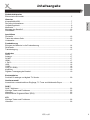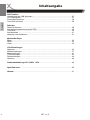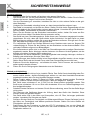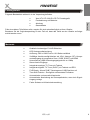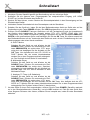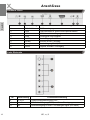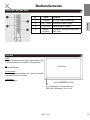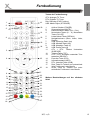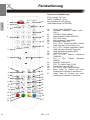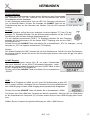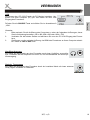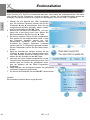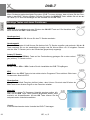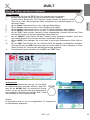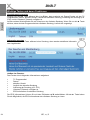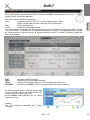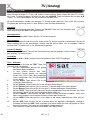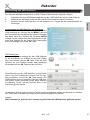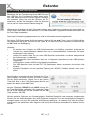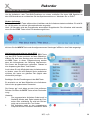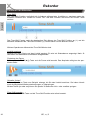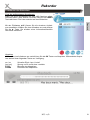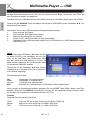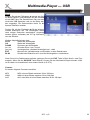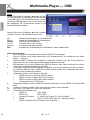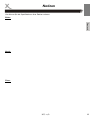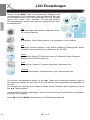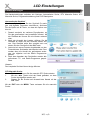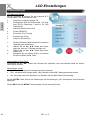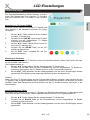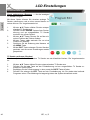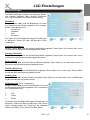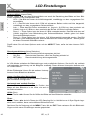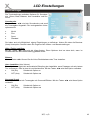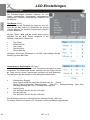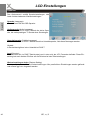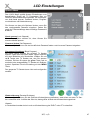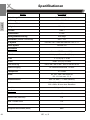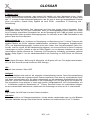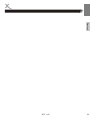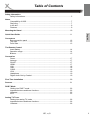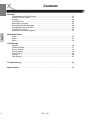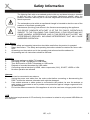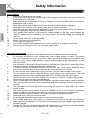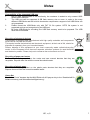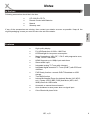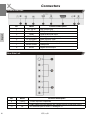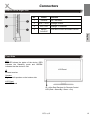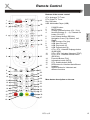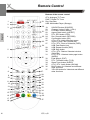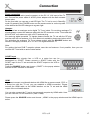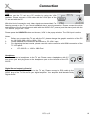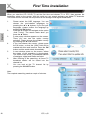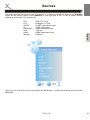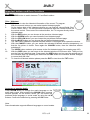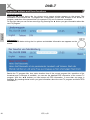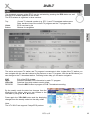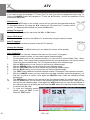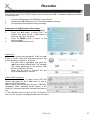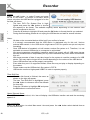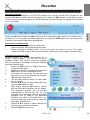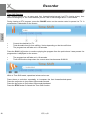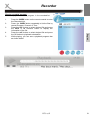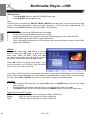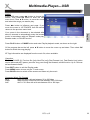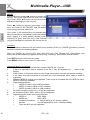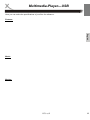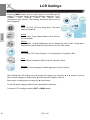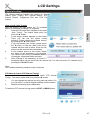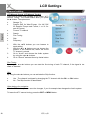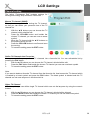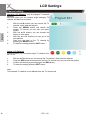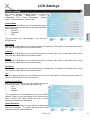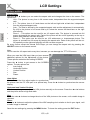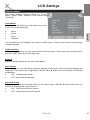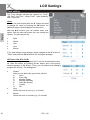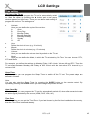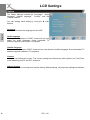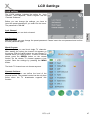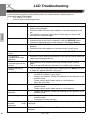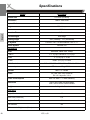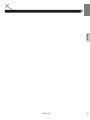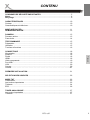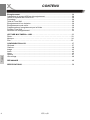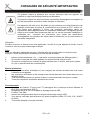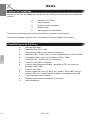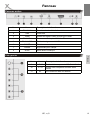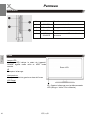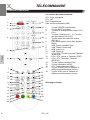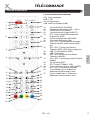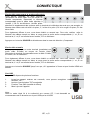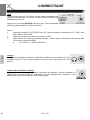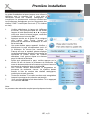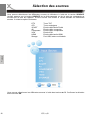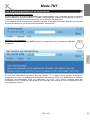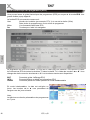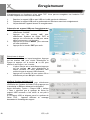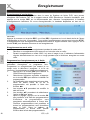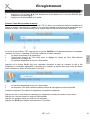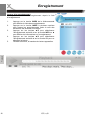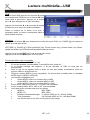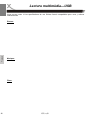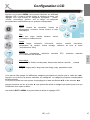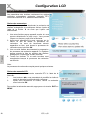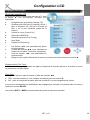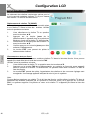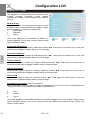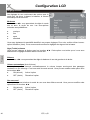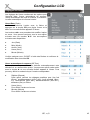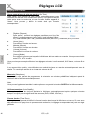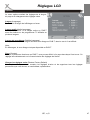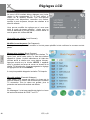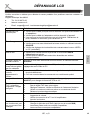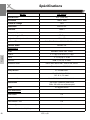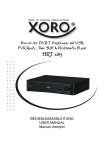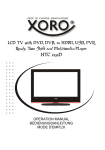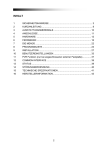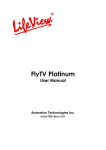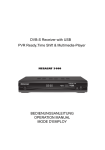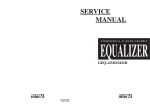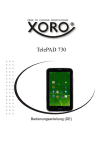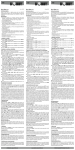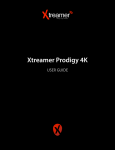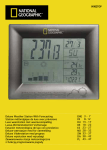Download LCD Einstellungen - Service
Transcript
LCD TV with DVB, HDMI, USB,
PVR Ready, Time-Shift and LED Backligjt
HTL 2231D
OPERATION MANUAL
BEDIENUNGSANLEITUNG
MODE D'EMPLOI
Inhaltsangabe
Sicherheitshinweise
Elektronische Sicherheit .................................................................................................. 5
Deutsch
Hinweise
Kompatibilität USB ........................................................................................................... 7
Recycling Informationen .................................................................................................. 7
Verpackungsinhalt ........................................................................................................... 9
Merkmale ......................................................................................................................... 9
Montage des Standfuß................................................................................................... 10
Schnellstart .................................................................................................................... 11
Anschlüsse
Rückseite ....................................................................................................................... 12
Tasten der oberen Seite ................................................................................................ 13
Vorderseite..................................................................................................................... 13
Fernbedienung
Einlegen der Batterien in die Fernbedienung ................................................................ 14
Reichweite ..................................................................................................................... 14
Tastenbelegung ............................................................................................................. 15
Verbinden
Strom ............................................................................................................................. 17
Antenne.......................................................................................................................... 17
SCART........................................................................................................................... 17
HDMI.............................................................................................................................. 17
Y Pb Pr........................................................................................................................... 18
USB................................................................................................................................ 18
CVBS ............................................................................................................................. 18
VGA (PC-RGB) .............................................................................................................. 19
Kopfhörer ....................................................................................................................... 19
Digitaler Tonausgang bei Koaxial .................................................................................. 19
Erstinstallation
Suchlauf für analoge und digitale TV Sender ................................................................ 20
Quellenauswahl
Auswahl der unterschiedlichen Eingänge, TV Tuner und Multimedia-Player ................ 21
DVB-T
DVB-T Aktivieren ........................................................................................................... 22
Wichtige Tasten und Funktionen ................................................................................... 22
Videotext ........................................................................................................................ 23
Elektronischer Programmführer (EPG) .......................................................................... 25
ATV
Wichtige Tasten und Funktionen ................................................................................... 26
Videotext ........................................................................................................................ 26
HTL 2231D
3
Inhaltsangabe
Deutsch
PVR Funktion
Vorbereitung des USB Speichers .................................................................................. 27
PVR Dateisystem ........................................................................................................... 27
Format des Speichers .................................................................................................... 28
Time-Shift einrichten ...................................................................................................... 29
Rekorder
Direkte Aufnahme .......................................................................................................... 29
Aufnahmeprogrammierung durch EPG.......................................................................... 29
Time-Shift....................................................................................................................... 30
Aufnahmeliste ................................................................................................................ 31
Abspielen von Aufnahmen ............................................................................................. 31
Multimedia-Player
Bilder .............................................................................................................................. 32
Musik.............................................................................................................................. 33
Video .............................................................................................................................. 34
LCD Einstellungen
Allgemein ....................................................................................................................... 36
Kanaleinstellungen......................................................................................................... 37
Bildeinstellungen ............................................................................................................ 41
Toneinstellungen............................................................................................................ 43
Zeiteinstellungen ............................................................................................................ 44
Optionen......................................................................................................................... 46
Problembehandlung LCD / DVB-T / ATV.................................................................... 48
Spezifikationen............................................................................................................. 50
Glossar.......................................................................................................................... 51
4
HTL 2231 D
SICHERHEITSHINWEISE
Das Dreieckszeichen mit Blitzsymbol verweist auf gefährliche Spannungen im Gerätegehäuse, die so hoch sein können, dass sie eine Gefahr von Stromschlägen bilden.
Das Dreieckszeichen mit Ausrufungszeichen verweist auf wichtige Funktions- und
Wartungshinweise (Reparatur) in der dem Gerät beigelegten Bedienungsanleitung.
Deutsch
DIESES GERÄT ERFÜLLT DIE ANFORDERUNGEN DES PARAGRAFEN 15 DER
FCC-VERORDNUNG. ZUM BETRIEB DES GERÄTS MÜSSEN FOLGENDE BEDINGUNGEN ERFÜLLT SEIN: (1) DIESES GERÄT DARF KEINE SCHÄDLICHE INTERFERENZ VERURSACHEN, UND (2) DIESES GERÄT MUSS SÄMTLICHE EMPFANGENDE INTERFERENZ AUFNEHMEN, MIT EINGESCHLOSSEN INTERFERENZ
DIE MÖGLICHERWEISE FUNKTIONSSTÖRUNGEN VERURSACHEN KÖNNTE.
Bedienungsanleitung
1.
Folgen Sie den Sicherheitshinweisen und Instruktionen dieses Handbuches.
2.
Dieses Handbuch sollte für späteres Nachschlagen sicher aufbewahrt werden.
3.
Alle Hinweise und Warnungen, die in diesem Handbuch erwähnt werden, müssen eingehalten werden.
Verwendung
1.
Empfangen von TV Fernsehprogrammen mit analog oder digital (DVB-T) TV Tuner.
2.
Aufnahme von DVB-T Sendungen auf USB-Speicher.
3.
Zeitversetztes Fernsehen mit USB Speicher - Time-Shift Funktion.
4.
Wiedergabe von Aufnahmen von USB-Speicher.
5.
Wiedergabe von Medieninhalten (Video, Bilder und Musik)
6.
Anschluss externe Geräte über HDMI, VGA, YUV mit progressive Scan, SCART und CVBS.
7.
Jede andere Verwendung ist nicht gestattet.
Antenne
Der analoge oder der digitale TV Tuner wird an der Antenne angeschlossen.
1.
Wenn Sie die Antenne anschließen oder entfernen möchten, bitte schalten Sie das Gerät
vorher aus und ziehen Sie die Stecker aus der Steckdose. Andernfalls könnte es zu Rückkoppelungen und Schädigungen der angeschlossen Geräte kommen.
2.
Sollten Sie das Gerät in Verbindung mit einer Außenantenne nutzen, vergewissern Sie sich,
dass diese oder das Kabel geerdet sind.
3.
Wenn Sie das Gerät für längere Zeit nicht mehr nutzen, ziehen Sie unbedingt das Antennenkabel ab.
USB Anschluss
Schließen Sie am USB Anschluss aufgrund von CE-Richtlinien nur USB Flashspeichemedien (USB
Sticks) an.
HTL 2231D
5
Deutsch
SICHERHEITSHINWEISE
Stromversorgung
1.
Fassen Sie das Gerät niemals mit feuchten oder nassen Händen an.
2.
Das Gerät kann nur mit der beschriebenen Voltzahl betrieben werden. Sollten Sie die Stromstärke nicht kennen, fragen Sie bitte einen Elektriker.
3.
Um eine Überlastung zu vermeiden, betreiben Sie nicht zu viele weitere Geräte an der gleichen Steckdose.
4.
Verlegen Sie Stromkabel unbedingt immer so, dass niemand darüber stolpern kann.
5.
Das Kabel ist ummantelt und isoliert den Strom. Stellen Sie bitte keine Gegenstände auf das
Kabel, da dadurch die Schutzfunktion verloren gehen könnte. Vermeiden Sie große Belastungen des Kabels, insbesondere an Buchsen und Steckern.
6.
Wenn Sie den Stecker aus der Steckdose herausziehen wollen, ziehen Sie immer am Stecker und nicht am Kabel. Das Kabel könnte ansonsten reißen.
7.
Das Gerät hat einen Überladungsschutz. Sollte dieser vom Fachmann ausgetauscht werden,
vergewissern Sie sich, dass das Gerät wieder sicher funktioniert. Um das Gerät vor einem
Blitzeinschlag zu schützen, sollten Sie es aus der Steckdose entfernen. Dies gilt auch für den
Fall, dass das Gerät längere Zeit nicht genutzt wird.
8.
Für zusätzlichen Schutz des Gerätes während eines Gewitters oder wenn es längere Zeit
unbeaufsichtigt ist: Ziehen Sie den Stecker aus der Steckdose und der Antenne/Kabel . Dies
verhindert Schäden aufgrund von Blitzschlägen.
9.
Eine Außenantenne sollte nicht in der Nähe von Stromleitungen oder sonstigen Stromkreisen
angebracht werden. Beim Anbringen solcher Antennen ist extreme Vorsicht geboten, da der
Kontakt mit solchen Leitungen tödlich enden kann.
10.
Überspannen Sie keine Steckdosen, Verlängerungskabel oder sonstige Leitungen, da dies zu
Bränden oder elektrischen Schocks führen kann.
11.
In die Öffnungen des Gerätes dürfen keine Gegenstände eingeführt werden, da an einigen
Stellen Strom fließt und der Kontakt Feuer oder einen Stromschlag hervorrufen kann.
12.
Entfernen Sie nie die Abdeckung - es befinden sich keine Teile im Inneren, die vom Benutzer
selbst repariert werden können.
13.
Ziehen Sie für die Reinigung den Netzstecker aus der Steckdose.
Betrieb und Aufstellung
1.
Stellen Sie das Gerät nicht auf eine instabile Fläche. Das Gerät könnte beschädigt oder Personen verletzt werden. Jegliche Befestigungen sollten nur nach den Herstellerinformationen
angebracht werden oder von dem Hersteller bezogen werden.
2.
Dieses Produkt sollte in einem TV-Regal mit Rollen vorsichtig bewegt werden. Ruckartige
Stopps, unebene Flächen könnten dafür sorgen, dass der Wagen evtl. umkippt.
3.
Das Gerät muss mindestens 5 cm (2 Zoll) von der Wand entfernt aufgestellt werden. Das
Gerät muss mindestens 10 cm zur Seite und mindestens 20 cm zur Decke/Regalbogen entfernt aufgestellt werden.
4.
Schalten Sie das Gerät aus und trennen Sie die Stromverbindung, wenn Sie das Gerät länger
nicht nutzen.
5.
Die Öffnungen des Gehäuses dienen der Lüftung, damit das Gerät nicht überhitzt. Diese
müssen immer frei gehalten werden.
6.
Das Gerät sollte nicht in der Nähe von Hitzequellen, wie z.B. Öfen, Heizungen positioniert
werden. Vermeiden Sie Hitzestau am Gerät.
7.
Schützen Sie das Gerät vor Feuchtigkeit und Witterungseinflüssen. Dieses Gerät darf nicht in
der Nähe von Feuchtigkeit und Wasser positioniert werden. Stellen Sie keine Gefäße mit
Flüssigkeiten auf das Gerät.
8.
Positionieren Sie den Fernseher so, dass der LCD TV mindestens 3 cm von der Wand, die
Seiten mindestens 10 cm von der Wand und in der Höhe mindestens 10 cm von der Decke/
Regalboden entfernt ist.
6
HTL 2231 D
HINWEISE
8.
9.
12.
13.
14.
Deutsch
10.
11.
Setzen Sie das Gerät und die Fernbedienung nicht direkter Sonnenstrahlung aus. Dies beeinträchtigt die Funktion und könnte zu Schädigungen führen.
Sollten Sie das Gerät in Verbindung mit einer Außenantenne nutzen, vergewissern Sie sich,
dass diese oder das Kabel geerdet sind.
Schließen Sie keine Zusatzgeräte an, die nicht vom Hersteller empfohlen sind.
Betreiben Sie das Gerät nie permanent im 4:3 Modus. Dies könnte bei längere Benutzung zu
Schäden am Bildschirm führen.
Der Medien-Player kann auf unbeschränkte Zeit ein Standbild auf dem Bildschirm bzw. auf
dem Fernseher anzeigen. Hierbei können Schäden am Bildschirm entstehen. Schalten Sie
das Gerät aus.
Entfernen Sie während der Wiedergabe von Medieninhalten mit dem integrierten MedienPlayer nicht den USB-Speicher.
Erhöhen Sie nicht die Lautstärke, wenn gerade eine leise Passage abgespielt wird. Dies
könnte zu Schäden an den Lautsprechern führen, wenn eine laute Passage kommt.
Kompatibilität des USB Anschluss
1.
Schließen Sie am USB Anschluss aufgrund von CE-Richtlinien nur USB Flashspeichemedien
(USB Sticks) an.
2.
USB-Speicher können bis zu 8 GB unterstützt werden. Leider gibt es eine Vielzahl von unterschiedlichen USB-Speicher und nicht alle können unterstützt werden.
3.
Für Aufnahmen von DVB-T werden die USB-Speicher speziell vorbereitet. Der USB Speicher
wird formatiert.
4.
Bitte beachten Sie das bei jeglichen Speichermedium nur FAT 32 unterstützt wird. Falls ein
Medium mit NTFS formatiert ist, dann wird diese nicht erkannt.
Wiederverwertung von Elektrogeräte
Das Produkt wurde mit hochwertigen Materialien und Komponenten entwickelt und hergestellt, die recylingfähig sind und wieder verwendet werden können. Diese durchkreuzte
Mülltonne auf dem Produkt oder auf der Verpackung bedeutet, dass das Produkt der Europäischen Richtlinie 2002/96/EC entspricht.
Informieren Sie sich über die vor Ort geltende Bestimmungen zur separaten Entsorgung
elektronischer Geräte. Beachten Sie die örtlichen Bestimmungen und entsorgen Sie keine
alten Produkte mit dem normalen Hausmüll. Durch eine richtige Entsorgung alter Produkte tragen Sie
zum Umweltschutz und zur Gesundheit der Menschen bei.
Wiederverwertung von Papier und Pappe
Das Materialwiederverwertungssymbol auf dem Verpackungskarton und Benutzerhandbuch bedeutet, dass sie recyclingfähig sind. Entsorgen Sie sie nicht mit dem normalen
Hausmüll.
Wiederverwertung von Kunststoffen
Das Materialwiederverwertungssymbol auf Kunststoffteilen bedeutet, dass sie recyclingfähig sind. Entsorgen Sie sie nicht mit dem normalen Hausmüll.
Der Grüne Punkt
Der Grüne Punkt auf Kartons bedeutet, dass die MAS Elektronik AG eine Abgabe an die
Gesellschaft für Abfallvermeidung und Sekundärrohstoffgewinnung zahlt.
HTL 2231D
7
Deutsch
HINWEISE
Servicefall
1.
Führen Sie Reparaturen niemals selber durch, bitte überlassen Sie dies immer qualifiziertem
Personal.
2.
Kontaktieren Sie den Reparaturdienst bei folgenden Fehlern:
a.
Wenn das Netzteil oder Netzkabel defekt ist.
b.
Wenn Gegenstände in das Gerät gefallen sind.
c.
Wenn das Gerät mit Flüssigkeiten in Berührung gekommen oder in das Gerät eingedrungen ist.
d.
Wenn eine Substanz oder ein Gegenstand versehentlich in die Belüftungsschlitze
eindringt.
d.
Wenn das Gerät trotz richtiger Anwendung nicht funktioniert. Ändern Sie nur die Einstellungen, die hier beschrieben werden. Das Ändern anderer Einstellung zieht eine
kostspielige Instandsetzung eines Technikers nach sich.
e.
Wenn das Gerät fallen gelassen wurde und wenn das Produkt Leistungsschwankungen aufweist.
3.
Verwenden Sie originale Ersatzteile oder Teile, die die selben Eigenschaften besitzen. Falsche Ersatzteile können zu Kurzschlüssen oder Feuer und anderen Pannen führen.
4.
Nach jeder Reparatur sollte der Techniker Sicherheitschecks durchführen, um die richtige
Funktionsweise sicherzustellen.
5.
Bitte beachten Sie im Abschnitt Fehlerbehebung unsere Serviceadressen und Telefonnummern.
6.
Starke Nikotinfreisetzung durch Rauchen schädigt die Elektronik des Gerätes. Dies ist eine
unsachgemäße Nutzung des Gerätes und im Servicefall entfällt der Garantieanspruch.
Dies ist jedoch keine Garantie dafür, dass diese Störungen nie auftreten können. Sollten diese Störungen bei Ihnen auftreten, probieren Sie bitte folgendes:
•
Positionieren oder richten Sie die Empfangs-Antenne anders aus.
•
Vergrößern Sie den Abstand zwischen den Geräten.
•
Stecken Sie den Netzstecker des Gerätes in eine andere Steckdose als das gestörte Gerät.
•
Setzen Sie sich mit dem Händler oder einem Radio/Fernsehtechniker in Verbindung.
Pixelfehler
Die in den Spezifikationen definierten Pixelfehler (Helle, Dunkle Pixel, Liniendefekte und Helligkeitsunterschiede) beschreiben die maximal erlaubten Defekte in Art und Anzahl, welche von der Garantie
ausgeschlossen sind.
Macrovision
U.S. Patens Nos. 4,631,603; 4,577,216; 4,819,098; 4,907,093; 5,315,448 and 6,516,132
"This product incorporates copyright protection technology that is protected by U.S. patents and other
intellectual property rights. Use of this copyright protection technology must be authorized by
Macrovision, and is intended for home and other limited viewing uses only unless otherwise
authorized by Macrovision. Reverse engineering or disassembly is prohibited."
Dolby
Manufactured under license from Dolby Laboratories. “Dolby” and the double-D symbol are
trademarks of Dolby Laboratories. Confidential Unpublished works. 1992-1997 Dolby Laboratories,
Inc. All rights reserved.
8
HTL 2231 D
HINWEISE
Packungsinhalt
Folgende Bestandteile sollte sich in der Verpackung befinden:
Xoro HTL HTL 2231D LCD-TV Fernsehgerät
Fernbedienung mit Batterien
Anleitung
Garantiekarte
Falls eines dieser Teile fehlen sollte, wenden Sie sich schnellstmöglich an Ihren Händler.
Bewahren Sie die Originalverpackung für den Fall auf, dass das Gerät an den Händler zurückgeschickt werden muss.
Deutsch
•
•
•
•
Merkmale
•
•
•
•
•
•
•
•
•
•
•
•
•
Qualitativ hochwertiger Full-HD Bildschirm
LED Hintergrundbeleuchtung
Auflösung 1920 x 1080 Pixel im 16:9 Seitenverhältnis
Vielfältige Anschlussmöglichkeiten wie VGA, Antenne (RF), Komponenteneingang mit progressive Scan, CVBS, SCART und HDMI
Unterstützt bei HDMI Videoeingangssignale bis zu 1080p
Stereo-Audio-Eingänge
Integrierter analoger TV Tuner mit Teletext
Integrierter digitaler TV Tuner (DVB-T) mit Teletext und EPG
PVR Ready - Nimmt DVB-T Sendungen auf USB Speicher auf
Time-Shift Funktion - Ermöglicht zeitversetztes Fernsehen
Automatische und manuelle Kanalsuche
Automatische Abschaltung als Stromsparfunktion, wenn kein Signaleingang vorliegt
Farbe: Schwarz mit Klavierlackveredelung
HTL 2231D
9
MONTAGE DES STANDFUSSES
Die TV Geräte werden ohne montierten Standfuß geliefert. Die Montage kann in vier Schritten einfach
durchgeführt werden.
Deutsch
1.
2.
Packen Sie das TV Gerät vorsichtig aus. Der
Standfußhalter ist schon vormontiert. An der
Unterseite enthält der Halter zwei Steckverbindungen. Diese dürfen während des Auspackens
nicht beschädigt werden.
Legen Sie den LCD Fernseher auf eine feste
Unterlage wie zum Beispiel einen Tisch. Nutzen
Sie für den Fernseher eine Unterlage wie Handtuch, Decke oder Folie. Die Vorderseite ist mit
einem Klavierlack versehen.
3.
Positionieren Sie den Standfuß am Fernseher
mit einem kleinen Winkel und verbinden Sie
vorsichtig den Standfuß mit dem Halter (siehe
Abbildung 2). Drehen Sie vorsichtig den Standfuß gegen den Uhrzeigersinn.
4.
Montieren Sie vorsichtig die Schrauben am
Standfuß mit einem Schraubendreher.
Hinweis:
Überprüfen Sie nach der Montage vorsichtig den Halt des Standfußes.
10
HTL 2231 D
Schnellstart
HTL 2231D
Deutsch
1. Montieren Sie den Standfuß gemäß der Beschreibung auf der vorherigen Seite.
2. Schließen Sie die Antenne bzw. Eingangsquelle am entsprechenden Eingang (z.B. HDMI,
SCART ect.) auf der Rückseite des Geräts an.
3. Stecken Sie den kleinen, runden Stecker des Stromadapterkabels in den Stromeingang auf der
Rückseite des Geräts.
4. Verbinden Sie das Stromkabel mit dem Stromadapter und der Steckdose.
5. Schalten Sie das Gerät ein, indem Sie bei den Bedienelementen direkt am Gerät oder auf der
Fernbedienung die Taste POWER drücken. Die LED fängt daraufhin an, grün zu leuchten.
6. Drücken Sie die SOURCE Taste am Gerät bzw. auf der Fernbedienung und ein Auswahlmenü
der Quellen wird eingeblendet. Zur Auswahl stehen: DTV, ATV, SCART, FBAS (AV), YUV
(Component), VGA, HDMI und Speicher (Storage). Navigieren Sie mit den Pfeiltasten OBEN oder
UNTEN zu der gewünschten Option und bestätigen Sie mit der OK Taste. Sie können sowohl mit
den Bedienelementen auf der Vorderseite des Geräts als auch mit der Fernbedienung die Lautstärke anpassen oder einen Kanal auswählen.
A. DVB-T Modus:
Schalten Sie das Gerät an und drücken sie die
SOURCE-Taste. Drücken Sie mehrmals die Pfeiltaste OBEN/UNTEN, bis rechts oben „DTV“ angezeigt wird und bestätigen Sie die Auswahl mit der
OK Taste. Nun befindet sich der HTL 2231D im
DVB-T Modus. Bei der ersten Inbetriebnahme
werden Sie zu dem Programmsuchlauf weitergeleitet. Der Suchlauf wird auf Seite 21 beschrieben.
B. Multimedia-Player:
Schalten Sie das Gerät an und drücken sie die
SOURCE-Taste. Drücken Sie mehrmals die Pfeiltaste OBEN/UNTEN, bis rechts oben „Speicher“
angezeigt wird und bestätigen Sie die Auswahl mit
der OK Taste. Der HTL 2231D wechselt zu dem
Multimedia-Player.
C. Analoger TV Tuner (z.B. Kabelnetz):
Schalten Sie das Gerät an und drücken sie die
SOURCE-Taste. Drücken Sie mehrmals die Pfeiltaste OBEN/UNTEN, bis rechts oben „ATV“ angezeigt wird und bestätigen Sie die Auswahl mit der OK Taste. Nun befindet sich der HTL
2231D im TV Modus. Bei der ersten Inbetriebnahme werden Sie zu dem Programmsuchlauf
weitergeleitet. Der Suchlauf wird auf Seite 21 beschrieben.
7. Um das Gerät für kurze Zeit auszuschalten, drücken Sie die Taste POWER. Daraufhin wechselt
es in den Bereitschaftsmodus (Stand-By), und die LED leuchtet rot. Falls Sie das Gerät über
einen längeren Zeitraum nicht nutzen, schalten Sie es komplett aus, indem Sie das Stromkabel
abziehen.
11
Anschlüsse
Deutsch
Rückseite Unten
Nr.
Bezeichnung
Funktionsbeschreibung
1
DC 12V IN
DC Stromeingang
2
USB
USB Anschluss für externe USB Speichermedien
3
HDMI
HDMI Audio/Video Eingang
4
VGA
VGA-Signal vom Computer
5
AUDIO
Audio Eingang für VGA
6
SCART
EuroAV (SCART) Eingang
7
Headphone
Audio-Ausgang für Kopfhörer
8
SPDIF
Digitaler koaxialer Tonausgang
Linke Rückseite
Nr.
12
Bezeichnung
Funktionsbeschreibung
9
Y Pb Pr
Video-Komponenteneingang YUV
10
VLR
FBAS Video Eingang (CVBS) und Stereo Toneingang
11
RF
Antenneneingang für DVB-T und analoges Signal (z.B. Kabel)
HTL 2231 D
Bedienelemente
Tasten der Rechten Seite
Nr.
Taste
Funktion
1
POWER
2
VOL- / VOL+
3
CH- / CH+
Kanal wechseln Tasten
4
MENU /
SOURCE
LCD Menü Taste und Quellenauswahl Taste
An / Aus Taste für Stand-By
Deutsch
Lautstärke ändern Tasten
Vorseite
LED
Die LED signalisiert den Status des Gerätes. ROT
= Stand-By Modus und GRÜN = Eingeschaltet.
IR
Infrarotempfänger
LCD Panel
Lautsprecher
Die Lautsprecher befinden sich Unten auf rechten
und linken Seite des Gerätes
LCD Panel
LCD Bildschirm
IR = Empfänger für Fernbedienung
LED (Rot = Stand-By / Grün = An)
HTL 2231D
13
Fernbedienung
Deutsch
Einlegen der Batterien in die Fernbedienung
Um die Fernbedienung verwenden zu können, legen Sie die Batterien in das Batteriefach.
1.
Öffnen Sie das Batteriefach
2.
Legen Sie die mitgelieferten Batterien ein
und achten Sie auf die richtige Ausrichtung
der Polung.
3.
Schließen Sie das Batteriefach.
Hinweise zu den Batterien:
Falsche Behandlung der Batterien kann dazu führen, dass Batteriesäure austritt. Dies führt zu schädlicher Korrosion und möglicherweise zu einem dauerhaften Defekt an der Fernbedienung.
Beachten Sie daher folgende Regeln:
•
Achten Sie immer auf eine korrekte Polung der Batterien. Legen Sie diese nur so ein, wie im
Batteriefach anhand der Symbole + und - dargestellt
•
Verwenden Sie nie zwei verschiedene Batterietypen und mischen Sie nie alte und neue Batterien. Benutzen Sie ausschließlich AAA 1,5 V Batterien.
•
Sollten Sie die Fernbedienung längere Zeit nicht benutzen, nehmen Sie bitte die Batterien aus
dem Batteriefach. So beugen Sie möglichen Korrosionsschäden vor.
•
Arbeitet die Fernbedienung nicht korrekt oder nimmt Ihre Reichweite ab, tauschen Sie die Batterien gegen neue aus.
•
Sollten Batterien auslaufen, wischen Sie das Batteriefach aus und legen neue ein.
•
Verbrauchte Batterien gehören nicht in den Hausmüll. Geben Sie verbrauchte Batterien bei autorisierten Sammelstellen (im Handel oder an Servicestationen) ab.
Reichweite der Fernbedienung
Zeigen Sie mit der Fernbedienung auf den Infrarotsensor des Fernsehers und drücken Sie die gewünschte Taste. Der maximale Abstand sollte nicht mehr als 5 Meter und der maximale Winkel nicht
mehr als etwa 30° Grad in beiden Richtungen betragen.
Hinweise zur Fernbedienung
•
Richten Sie die Fernbedienung auf den Infrarotempfänger des Gerätes.
•
Vermeiden Sie eine Beschädigung der Fernbedienung durch Herunterfallen oder heftige Stöße.
•
Legen Sie die Fernbedienung niemals an einen sehr heißen oder feuchten Platz.
•
Schütten Sie keine Flüssigkeiten über die Fernbedienung. Öffnen Sie nie das Gehäuse der Fernbedienung
•
Achten Sie darauf, dass der Infrarotempfänger sich nicht im Einstrahlbereich direkten Sonnenlichts oder einer starken Lampe befindet. Das Gerät könnte möglicherweise sonst nicht mehr auf
die Signale Ihrer Fernbedienung reagieren.
14
HTL 2231 D
Fernbedienung
Tasten der Fernbedienung:
2.
3.
4.
19.
20.
21.
1.
2.
3.
4.
22.
5.
6.
23.
24.
5.
7.
8.
9.
10.
11.
12.
13.
6.
7.
8.
9.
10.
11.
12.
13.
14.
15.
16.
17.
25.
14.
15.
16.
17.
26.
18.
An/Aus Schalter (POWER)
Stummschaltung (MUTE)
Kanal wechseln Tasten (CH- / CH+)
Numerische Tasten (0 ... 9) / Kanallisten
Taste (CH.LIST)
Letzter Kanal Taste (RECALL)
Navigationskreuz (Oben, Unten, Links,
Rechts)
USB: Vorherige Datei (|<<)
USB: Nächste Datei (>>|)
USB: Abspielen Taste (>)
USB: Pause Taste (||)
ATV + DTV: Teletext Unterseiten
(SUBPAGE)
Teletext Taste (TXT)
ATV + DTV: Anzeigen versteckter Teletextseiten (REVEAL)
Favoriten Taste (FAV)
Informationstaste (INFO)
DTV: Untertitel Taste (SUB)
Rote Taste für Teletext und unterschiedliche Funktionen in den Menüs
Grüne Taste für Teletext und unterschiedliche Funktionen in den Menüs
Deutsch
1.
ATV: Analoger TV Tuner
DTV: Digitaler TV Tuner
Rek: Rekorder (PVR Funktion)
USB: Media-Player (STORAGE)
27.
28.
29.
30.
Weitere Beschreibungen auf der nächsten
Seite!
31.
32.
33.
34.
35.
36.
37.
18.
HTL 2231D
15
Fernbedienung
Tasten der Fernbedienung:
Deutsch
1.
2.
3.
19.
20.
21.
4.
ATV: Analoger TV Tuner
DVB-T: Digitaler TV Tuner
Rek: Rekorder (PVR Funktion)
USB: Media-Player (STORAGE)
22.
23.
24.
19.
20.
21.
22.
23.
24.
25.
26.
27.
5.
28.
29.
30.
6.
7.
8.
9.
10.
11.
12.
13.
14.
15.
16.
17.
25.
26.
27.
28.
31.
32.
33.
34.
35.
36.
37.
29.
30.
31.
32.
33.
34.
35.
36.
37.
18.
16
HTL 2231 D
Quelle Taste (SOURCE)
Lautstärke verändern Tasten (VOL- /
VOL+)
LCD Menü Taste (MENU)
Seitenverhältnis Taste (ASPECT)
DTV: EPG Taste
Rek: Aufnahme Taste (REC)
Bestätigen Taste (OK)
ATV + DTV: Teletext anhalten (HOLD);
USB: Schneller Vorlauf Taste (>>)
ATV + DTV: Teletext vergrößern (SIZE);
USB: Schneller Rücklauf Taste (<<)
USB: Wiederholungstaste (REP)
USB: Stopp Taste
ATV + DTV: Teletext verkleinern
(CANCEL)
ATV + DTV: Teletext Indexseite
(INDEX)
Beenden Taste (EXIT)
DTV: TV / Radio Taste (TV/R)
Schlaftimer Taste (SLEEP)
ATV + DTV: Audio Taste (NICAM)
Blaue Taste für Teletext und unterschiedliche Funktionen in den Menüs
Gelbe Taste für Teletext und unterschiedliche Funktionen in den Menü
VERBINDEN
Deutsch
Stromverbindung
Verbinden Sie das Stromkabel mit dem kleinen Stecker an dem Stromeingang
des Fernsehers (DC 12V IN). Verbinden Sie den Stromstecker des AC/DC
Stromadapters mit der Steckdose.
An der Vorderseite leuchtet dann eine rote LED. Der Fernseher befindet sich
nun im Stand-By Modus. Drücken Sie entweder die POWER Taste auf der
Fernbedienung oder auf der Oberseite des Gerätes. Die rote LED wechselt zu einer grünen LED
Anzeige.
Antenne
Der HTL Fernseher verfügt über einen analogen und einen digitalen TV Tuner. Für den
analogen TV Empfang schließen Sie das Antennenkabel entweder mit der VHF/UHF
Dachantenne oder mit dem analogen Kabelanschluss an.
Für den digitalen terrestrischen (DVB-T) TV Empfang schließen Sie den Fernseher
entweder an die Dachantenne (für den besten DVB-T Empfang) oder an eine DVB-T
Zimmerantenne an.
Drücken Sie mit der SOURCE Taste und wählen Sie im Auswahlmenü „ATV“ für analogen TV Empfang oder zu „DTV“ bei digitalen terrestrischen TV Empfang.
Hinweis:
Den besten Empfang für DVB-T erhalten Sie mit einer Dachantenne. Falls Sie nur eine Zimmerantenne benutzen können, achten Sie hier auf die Ausrichtung der Antenne und nutzen Sie ggf. eine aktive
Zimmerantenne.
SCART Eingang
Audio- und Videosignale können Sie z.B. von einem Videorekorder
oder einer Setopbox via der SCART Schnittstelle übertragen. Verbinden Sie ein entsprechendes Endgerät mit einem SCART Kabel an dem
SCART Eingang des HTL Fernseher an.
Drücken Sie mit der SOURCE Taste und wählen Sie im Auswahlmenü
„SCART“.
HDMI
Wenn Sie ein Endgerät mit HDMI, wie z.B. eine PS3 Spielekonsole an dem HTL
2231D nutzen möchten, verbinden Sie den Fernseher mit einem HDMI Kabel an
dem HDMI Eingang und dem HDMI Ausgang des entsprechenden Endgerätes.
Drücken Sie mit der SOURCE Taste und wählen Sie im Auswahlmenü „HDMI“.
Sie können auch über HDMI den Fernseher als Monitor verwenden. Schließen Sie ein HDMI Kabel
an die Graphikkarte es Computers (PC) und das andere Ende mit dem HDMI Eingang des Fernsehers.
Wählen Sie am Computer die optimale Auflösung von 1920 x 1080 Pixel aus.
HTL 2231D
17
Deutsch
VERBINDEN
Komponenten Videoeingang und Stereo Audioeingang
Sie können ein weiteres Endgerät (welches
einen YUV Videoausgang besitzt) über den
Komponenteneingang verbinden. Verbinden Sie
das entsprechende Endgerät mit dem dreipoligen Videokabel mit dem „Y Pb Pr“ Eingang des
Fernsehers. Achten Sie auf die Farbbelegung zwischen dem Endgerät und dem HTL 2231D, so dass
z.B. der Grüne Kabelstrang jeweils mit dem Stecker „Y“, der Blaue Kabelstrang mit dem Stecker „Pb“
und der Rote Kabelstrang mit dem Stecker „Pr“ beidseitig verbunden wird.
Um auch den Ton zu übertragen, müssen Sie eine Tonverbindung etablieren. Verbinden Sie dazu
den weiß und rot markierten Kabelstrang mit dem entsprechenden Audio-Ausgang „L“ und „R“ mit
dem Endgerät und den Cinch-Stecker mit dem „L“ und „R“ Eingang des Fernsehers.
Drücken Sie mit der SOURCE Taste und wählen Sie im Auswahlmenü „YPbPr“.
CVBS Videoeingang und Audioeingang
Sie können ein weiteres Endgerät (welches einen CVBS
Videoausgang besitzt) über den Video Eingang verbinden.
Verbinden Sie das entsprechende Endgerät mit dem Videokabel (Gelbe Cinch-Stecker) mit dem „VIDEO“ Eingang des
Fernsehers.
Verbinden Sie dazu den weiß und rot markierten Kabelstrang mit dem entsprechenden AudioAusgang „L“ und „R“ mit dem Endgerät und den Cinch-Stecker mit dem „L“ und „R“ Eingang des
Fernsehers.
Drücken Sie die SOURCE Taste und wählen Sie im Auswahlmenü „Video“.
USB Anschluss
Der USB Anschluss hat unterschiedliche Funktionen:
1.
2.
3.
4.
Nach dem Anschluss eines USB Massenspeichers kann auf diesem DVB-T
Sendungen aufgenommen werden.
Zum Abspielen aufgenommener DVB-T Sendungen.
Abspielen von Medieninhalten wie Video, Musik und Bilder von USB Speicher
Zu dem Einspielen neuer Firmwareversionen.
Hinweis:
Schließen Sie am USB Anschluss aufgrund von CE-Richtlinien nur USB Flashspeichemedien (USB Sticks) an.
18
HTL 2231 D
VERBINDEN
VGA
Sie können den HTL 2231D auch als PC Monitor betreiben. Verbinden Sie Ihren Computer (PC) per VGA Kabel mit dem VGA
Eingang des Fernsehers.
Deutsch
Drücken Sie die SOURCE Taste und wählen Sie im Auswahlmenü
„VGA“.
Hinweise:
1.
Bitte wechseln Sie die Auflösung des Computers zu einer der folgenden Auflösungen, bevor
Sie die Verbindung herstellen: 640 x 480, 800 x 600 oder 1024 x 768.
2.
Verbinden Sie die beiden Geräte und aktivieren Sie nun den PC-VGA Eingang des Fernsehers.
3.
Sie können nun die optimale Auflösung via HDMI des Fernsehers an Ihrem Computer einstellen. Diese ist 1920 x 1080 Pixel
Kopfhörer Ausgang
Sie haben die Möglichkeit am dem Fernseher auch einen Kopfhörer anzuschließen. Verbinden Sie den Kopfhörer mit einen 3,5 mm Klinkenstecker an dem Kopfhörerausgang.
Digitaler Tonausgang
Sie haben die Möglichkeit den Fernseher durch ein koaxiales Kabel mit einem externen
Dolby Digital Verstärker zu verbinden.
HTL 2231D
19
Erstinstallation
Deutsch
Wenn Sie den HTL 2231D zum ersten Mal benutzen, dann startet der Installationsführer. Mit dieser
Hilfe können Sie alle Programme - analog und digital - suchen. Der Suchlauf beinhaltet sowohl die
analogen Frequenzen wie auch die Frequenzen des digitalen Free-to-Air DVB-T Programms.
1. Wählen Sie die Sprache des OSD (Language)
aus. Die einzelnen Sprachen können Sie mit den
Pfeiltasten ◄ oder ► weiterklicken. Wenn Sie die
entsprechende Sprache gefunden haben, bestätigen Sie die Auswahl mit der OK Taste.
2. Drücken Sie die dann die Pfeiltaste ▼ und navigieren Sie zu der Option Auto Scan. Starten Sie
den automatischen Suchlauf mit der ► Taste.
3. Es wird ein weiteres Popup Fenster eingeblendet.
Dort sollten Sie das entsprechende Land, in dem
der Fernseher betrieben werden soll (z.B.
Deutschland) auswählen, damit während des
Suchlaufs die richtigen Parameter verwendet
werden und die TV Programme gefunden werden.
Mit der Pfeiltaste ► können Sie die Länder weiterklicken.
4. Nach der Auswahl der Landes, drücken Sie die
Pfeiltaste ▼ damit Sie den Suchlauf starten können. Das Startfeld sollte blau markiert sein. Dann
starten Sie den Suchlauf mit der OK Taste.
5. Jetzt wird ein neues Fenster eingeblendet, wo der
Fortschritt des Suchlaufes dokumentiert wird. Dort
werden dann die Anzahl der gefundenen analogen, der digitalen und der Radio Programmen
aufgelistet.
6. Nach Beenden des Suchlaufes werden alle gefundenen TVund Radio-Programme gespeichert.
7. Sie können die Kanalliste mit der CH.LIST Taste aufrufen.
Hinweis:
Der komplette Suchlauf dauert einige Minuten.
20
HTL 2231 D
Quellenauswahl
Deutsch
Die einzelnen Quellen des Fernsehers können mit Hilfe der SOURCE Taste anwählen. Drücken Sie
die SOURCE Taste auf der Fernbedienung oder die SOURCE Taste am rechten Bedienfeldes des
Gerätes, dann erscheint auf dem Bildschirm ein Fenster mit den unterschiedlichen Quellen.
Die Optionen sind:
DTV
DVB-T TV Tuner
ATV
Analoger TV Tuner
SCART
SCART Video/Audio-Eingang
AV
CVBS (FBAS) Videoeingang
Componente Video-Komponenteneingang
VGA
VGA Anschluss
HDMI
HDMI Video/Audio-Eingang
Speicher
USB Speicher (Storage)
Die unterschiedlichen Quellen können Sie mit den ▲/▼ Tasten ansteuern. Bestätigen Sie die Auswahl mit der OK Taste.
HTL 2231D
21
DVB-T
Deutsch
Wenn Sie das terrestrische digitale Fernsehen (DVB-T) nutzen möchten, dann müssen Sie den Fernseher in den DVB-T Modus schalten. Drücken Sie dazu die SOURCE Taste, wählen Sie mit den ▲/
▼ Tasten „DTV“ aus und bestätigen Sie die Auswahl mit der OK Taste.
Wichtige Tasten und deren Funktionen
Kanalliste
Rufen Sie die Kanalliste durch das Drücken der CH.LIST Taste auf. Die Kanalliste wird
durch Drücken der EXIT Taste beendet.
Senderwechsel
Mit den Tasten CH+/ CH- können Sie den TV Sender wechseln.
Senderanwahl
Über die Zifferntasten 1 bis 9 können Sie direkt auf die TV Sender zugreifen und wechseln. Mit der 10
Taste wechseln Sie zu der zweistelligen Anzeige und Sie können dann z.B. 20 eingeben. Danach
wird der 20te TV Sender (wie in der Senderliste gespeichert) angezeigt.
Letzter TV Sender
Durch Drücken der RECALL Taste auf der Fernbedienung gelangen Sie zu dem vorherigen (aktiven) TV Sender zurück.
Lautstärke
Mit den Tasten VOL+ / VOL- ändern Sie die Lautstärke des DVB-T Empfängers.
EPG
Mit Drücken der EPG Taste wird der elektronische Programm Führer aktiviert. Bitte lesen
Sie dazu den Abschnitt EPG.
Favoritenliste
Wenn Sie im Vorfeld Favoriten definiert haben, dann können Sie durch das Drücken der
FAV Taste einen direkten Zugriff zu den Favoriten erhalten.
Untertitel
Wenn Sie zu einem TV Programm Untertitel anzeigen wollen, drücken Sie die SUB Taste. Falls Untertitel angeboten werden, dann
erscheint ein Auswahlfenster. Mit der OK Taste können Sie die
entsprechenden Untertitel auswählen.
Hinweis:
In Deutschland werden keine Untertitel bei DVB-T übertragen.
22
HTL 2231 D
DVB-T
Wichtige Tasten und deren Funktionen
Deutsch
Tele- / Videotext
Videotext aktivieren Sie über die TEXT Taste. Der Videotext wird nun geladen.
1.
Mit den Zifferntasten können Sie gezielt bestimmte Seiten anwählen.
2.
In dem unteren Bereich des Tele-/Videotext Fenster werden vier farbliche Felder
(Rot / Grün / Gelb / Blau) angezeigt. Diese ermöglichen eine Schnellnavigation zu
definierten Seiten.
3.
Mit der Roten Taste können Sie zu der vorherigen Seite blättern.
4.
Mit der Grünen Taste können Sie zu der nächsten Seite blättern.
5.
Mit der Gelben Taste können Sie zu von dem TV Sender definierten Seiten blättern.
6.
Mit der Blauen Taste können Sie zu von dem TV Sender definierten Seiten blättern.
7.
Mit der TEXT Taste wird das Videotext Fenster ausgeblendet. Erneutes Drücken der Taste
blendet das Fenster mit der letzt angezeigten Seite wieder ein.
8.
Mit der CANCEL Taste können Sie das Teletext Fenster transparent schalten, somit auch
das Livebild sichtbar wird. Erneutes Drücken schaltet das Fenster ab.
9.
Mit der INDEX Taste springen Sie in der Regel zu der ersten Videotextseite (Seite 100) zurück.
10.
Mit der SIZE Taste können Sie die Videotext Seite auf doppelte Vollbildgröße verändern.
Erneutes Drücken der SIZE Taste zeigt dann die untere Hälfte der Seite vergrößert an. Beim
dritten Drücken der Taste wird die Normalgröße wieder angezeigt.
11.
Das Videotext Fenster schließen mit der EXIT oder TEXT Taste.
Audiosprache
Wenn Sie die Audiosprache oder ggf. zu einer digitalen Mehrkanaltonspur wechseln möchten, dann drücken Sie die NICAM Taste. Es erscheint ein PopupFenster, wo Sie die Sprache oder ggf. Mehrkanaltonspur auswählen. Benutzen Sie dazu die ▲/▼ Tasten
und bestätigen Sie die Auswahl mit OK.
Hinweis:
In Deutschland wird nur bei nur ausgewählten TV Programmen
ein Mehrkanalton angeboten.
HTL 2231D
23
DVB-T
Deutsch
Wichtige Tasten und deren Funktionen
Kurzinformationsanzeige
Drücken Sie die OK Taste während des Live-Bildes, dann erscheint ein Popup-Fenster mit der TV
Programmtitel, Datum, aktuelle Uhrzeit, Laufzeit der aktuellen Sendung, Auflösung der Sendung (z.B.
576i) und ob Videotext (Teletext) verfügbar ist.
Auf der rechten Seite befindet sich ein Hinweis zu der nächsten Sendung. Wenn Sie nun die ► Taste
drücken, dann wird der Programmtitel der nächsten Sendung, Laufzeit etc. angezeigt.
Informationsanzeige
Drücken Sie die INFO Taste während einer Sendung, dann werden detaillierte Informationen eingeblendet.
Aufbau des Fensters
Das Fenster ist mit folgenden Informationen aufgebaut:
•
•
•
•
•
•
•
TV Programmtitel
Datum
aktueller Uhrzeit
Laufzeit der aktuellen Sendung
Auflösung der Sendung (z.B. 576i)
Videotext (Teletext) verfügbar ist,
EPG Information zur aktuellen Sendung
Die EPG Informationen können Sie mit den Pfeiltasten ▲/▼ weiterblättern. Mit der ► Taste haben
Sie die Möglichkeit, die EPG Informationen der nächsten Sendung zu lesen.
24
HTL 2231 D
DVB-T
Elektronischer Programmführer (EPG)
Der Elektronische Programmführer (EPG) wird durch die EPG Taste gestartet. Es wird ein
großes Popup-Fenster eingeblendet.
EXIT
INFO
GELB
RECORD
Deutsch
Das EPG Fenster ist wie folgt aufgebaut:
Oben
Programmnummer (z.B. DTV 1) und Programmname (3Sat)
Datum, Laufzeit der aktuellen Sendung und Programmtitel
Mitte
EPG Listenübersicht
Unten
Tasten für die Navigationshilfe
Der jeweils aktive TV Sender und TV Programm ist durch eine Markierung hervorgehoben. Sie können innerhalb des TV Senders die EPG Informationen der einzelnen TV Programme mit den ◄ oder
► Tasten ansteuern. Mit den ▲ oder ▼ Tasten wechseln Sie den TV Sender. Folgende Tasten stehen zur Verfügung:
Beenden der EPG Anzeige
Detaillierte EPG Informationsanzeige
Schaltet von täglichem Modus in den wöchentlichen Modus um
Drücken Sie die REC Taste zu dem programmieren einer Aufnahme
Im wöchentlichen Modus wird das Datum gelb
markiert. Mit den ◄ oder ► Tasten können Sie
zu den nächsten Tagen navigieren.
Mit der Gelben Taste gelangen Sie zur Tagesübersicht zurück.
Hinweis:
Der HTL Fernseher unterstützt eine 7-TageVorschau.
HTL 2231D
25
TV (Analog)
Analoger TV Tuner
Deutsch
Wenn Sie den analogen TV Tuner (z.B. Kabel) nutzen möchten, dann müssen Sie den HTL Fernseher in den TV Modus schalten. Drücken Sie dazu die SOURCE Taste und wählen Sie mit den ▲/▼
Tasten „TV“ aus und bestätigen Sie die Auswahl mit der OK Taste.
Mit der Erstinstallation wurden die analogen TV Sender schon gefunden. Falls nicht, dann müssen
Sie gemäß der Anleitung (Seite 21 oder Seite 31) den Suchlauf wiederholen.
Kanalliste
Rufen Sie die Kanalliste durch das Drücken der CH.LIST Taste auf. Die Kanalliste wird
durch das Drücken der EXIT Taste geschlossen.
Senderwechsel
Mit den Tasten CH+/ CH-) können Sie den TV Sender wechseln.
Senderanwahl
Über die Zifferntasten 1 bis 9 können Sie direkt auf die TV Sender zugreifen und wechseln. Mit der 10
Taste wechseln Sie zu der zweistelligen Anzeige und Sie können dann z.B. 20 eingeben. Danach
wird der 20te TV Sender (wie in der Senderliste) angezeigt.
Letzter TV Sender
Drücken Sie die RECALL Taste auf der Fernbedienung und Sie gelangen zu dem vorherigen (aktiven) TV Sender zurück.
Lautstärke
Mit den Tasten VOL+ / VOL- ändern Sie die Lautstärke an dem DVB-T Empfänger.
Tele- / Videotext
Videotext aktivieren Sie über die TEXT Taste. Der
Videotext wird nun geladen.
1.
Mit den Zifferntasten können Sie gezielt
bestimmte Seiten anwählen.
2.
In dem unteren Bereich des Tele-/
Videotext Fenster werden vier farbliche
Felder (Rot / Grün / Gelb / Blau) angezeigt.
Diese ermöglichen eine Schnellnavigation
zu den Seiten.
3.
Mit der Roten Taste können Sie zu der
vorherigen Seite blättern.
4.
Mit der Grünen Taste können Sie zu der nächsten Seite blättern.
5.
Mit der Gelben Taste können Sie zu von dem TV Sender definierten Seiten blättern.
6.
Mit der Blauen Taste können Sie zu von dem TV Sender definierten Seiten blättern.
7.
Mit der TEXTL Taste wird das Videotext Fenster ausgeblendet. Erneutes Drücken der Taste
blendet das Fenster mit der letzt angezeigten Seite wieder ein.
8.
Mit der CANCEL Taste können Sie das Teletext Fenster transparent schalten, somit auch
das Livebild sichtbar wird. Erneutes Drücken schaltet das Fenster ab.
9.
Mit der INDEX Taste springen Sie in der Regel zu der ersten Videotextseite (Seite 100) zurück.
10.
Mit der SIZE Taste können Sie die Videotext Seite auf doppelte Vollbildgröße verändern.
Erneutes Drücken der SIZE Taste zeigt dann die untere Hälfte der Seite vergrößert an. Beim
dritten Drücken der Taste wird die Normalgröße wieder angezeigt.
11.
Das Videotext Fenster schließen mit der EXIT oder TEXT Taste.
26
HTL 2231 D
Rekorder
Vorbereitung des USB Speichers
Der Rekorder arbeitet ausschließlich im DVB-T Modus. Bitte beachten folgenden Regeln:
1.
2.
3.
Vorbereitung des USB Speicher zur Aufnahme
Schließen Sie einen leeren USB Speicher an dem
USB Anschluss an. Drücken Sie die MENU Taste auf
der Fernbedienung und wählen Sie mit den Pfeiltasten
das Menü Kanal aus. Drücken Sie Pfeiltaste UNTEN
solange, bis die zweite Seite des Optionsmenü angezeigt wird. Wählen Sie die Option PVR Dateisystem
aus und bestätigen Sie mit der OK Taste.
Deutsch
Schließen Sie einen USB Massenspeicher an dem USB Anschluss auf der linken Seite an.
Während der Aufnahme entfernen Sie nicht die Stromverbindung des Fernsehers.
Bereiten Sie den USB Speicher vor der Aufnahme vor. Folgen Sie den nachstehenden Anweisungen.
PVR Dateisystem
Mit diesen Optionen bereiten Sie den USB Speicher
für die Aufnahmen vor. Wählen Sie die Disk (Select
Disc) und drücken Sie die OK Taste. Falls der USB
Speicher nur eine Partition enthält, dann bestätigen
die Auswahl mit der OK Taste auf dem OK-Feld.
Überprüfen Sie nun den USB Speicher, in dem Sie die
Option Test PVR Dateisystem (Check PVR File System) auswählen und mit der OK Taste starten. Der
USB Speicher wird nun überprüft. Falls der USB Speicher schon einmal vorbereitet wurde, dann erscheint
die Meldung „PASS“ und der Speicher kann zu der
Aufnahme genutzt werden.
Andernfalls erscheint sofort ein Popup Fenster wo Sie aufgefordert werden den Speicher zu formatieren. Ohne diese Formatierung können keine Aufnahmen gespeichert werden.
Hinweis:
Bitte beachten Sie, dass bei der Formatierung alle Daten des USB Speicher gelöscht werden.
HTL 2231D
27
Rekorder
Deutsch
Vorbereitung des USB Speichers
Bestätigen Sie die Formatierung mit der OK Taste auf
dem OK-Feld. Die Formatierung startet dann sofort.
Der USB Speicher wird mit einem eigenen Dateisystem versehen. Wenn Sie sich den Speicher am PC
anschauen, werden Sie feststellen, dass der Speicher
voll ist und mit vielen kleinen Dateien belegt ist.
Während der Aufnahme an dem Fernseher werden dann jeweils pro Aufnahme die finale Datei erzeugt. Diese finale Datei könnte dann am PC mit den bekannten Programmen bearbeitet werden und
ist in der Regel kompatible.
Nach dem Formatierung abgeschlossen ist, wird ein Informationsmenü eingeblendet.
Die Option PVR Dateisystem Größe ist markiert, drücken Sie die ◄ ► Taste, um eine Größe wählen.
Der maximale Wert ist 8G. Drücken Sie die Taste ▼, um das OK-Feld zu markieren und drücken Sie
die OK Taste zur Bestätigung.
Hinweise:
•
Es werden eine Vielzahl von USB Speichermedien und Größen unterstützt. Aufgrund der
Vielzahl von unterschiedlichen Marken kann es zu Inkompatibilitäten vorkommen und diese
werden dann nicht erkannt.
•
Achten Sie darauf, dass Sie nur leere USB Speicher anschließen und diese entsprechend
der Anweisungen „vorbereiten“.
•
Bei Anwesenheit vieler Aufnahmen kann es zu längeren Lesezeiten bei dem USB Speicher
vorkommen.
•
USB Speicher müssen USB 2.0 High Speed unterstützten
•
Der USB Speicher sollte mit dem FAT 32 Dateisystem haben, ansonsten wird dieser nicht
erkannt.
•
Kopierte Filmdateien mit der gleichen Endung bzw. MPEG-2 Dateien werden nicht unterstützt.
Der Fernseher unterstützt an dem Rekorder die TimeShift Funktion. Um diese Funktion zu nutzen, müssen
Sie die Größe definieren. Gehen Sie zu der Option
Time-Shift Size in dem PVR Dateisystem Menüs und
starten Sie diese mit der OK Taste.
Mit den Pfeiltasten RECHTS und LINKS können Sie
die Time-Shift Größe verändern. Die maximale Größe
ist hier 8 GB. Bestätigen Sie die Auswahl mit der OK
Taste auf dem OK-Feld.
Mit den weiteren Optionen wie Geschwindigkeit, Restliche Diskgröße und maximale Aufnahmezeit
können Sie die Geschwindigkeit des USB Speichers überprüfen, sich die freiverfügbare Restgröße
anzeigen lassen und auch die maximale Aufnahmezeit definieren. Im letzteren Fall wird die Aufnahmezeit durch den definierten Wert begrenzt und bricht die Aufnahme automatisch an diesem Grenzwert ab.
28
HTL 2231 D
Rekorder
Funktionen des Rekorders
Um die Aufnahme– oder Time-Shift-Funktionen zu nutzen, schließen Sie einen USB Speicher an
dem USB Anschluss an und bereiten Sie das Speichermedium vor. Wechseln Sie zu DVB-T.
Deutsch
Direkte Aufnahme
Drücken Sie die REC Taste während des Livebildes und die Aufnahme startet unmittelbar. Es wird für
ca. 10 Sekunden ein solches Informationsfenster angezeigt:
Nach 10 Sekunden wird das Popupfenster automatisch ausgeblendet. Die Aufnahme wird beendet,
wenn Sie die STOP Taste auf der Fernbedienung drücken.
Unmittelbar nach der Aufnahme können Sie diese mit der PLAY (►||) Taste abspielen. Andernfalls
drücken Sie die INDEX Taste und die aufgenommenen Sendungen werden in einer Liste angezeigt.
Aufnahmeprogrammierung durch EPG
Drücken Sie während des Livebildes die EPG Taste
und das EPG Fenster erscheint auf dem Bildschirm.
Wählen Sie dort eine Sendung aus und drücken Sie
die REC Taste. In dieser Programmierung werden
dann die Informationen der Sendung übernommen.
Sie können die Einstellungen verändern. Ratsam ist
eine Anpassung der Start– und Endzeit.
Auch haben Sie die Möglichkeit den Aufnahmemodus
zu ändern, wenn Sie zum Beispiel Serien aufnehmen
möchten, die immer zur gleichen Zeit (täglich oder
wöchentlich) erfolgen.
Bestätigen Sie die Einstellungen mit der OK Taste.
Es erscheint nun auf dem Bildschirm eine Aufnahmeliste mit den programmierten Parameter.
Sie können ggf. auch diese aus der Liste entfernen.
Drücken Sie dazu die ROTE Taste auf der Fernbedienung.
Hinweise:
1.
Die programmierte Aufnahme findet auch im
Stand-By Modus statt. Dabei startet der Fernseher nicht vollständig. Es wird kein Bild anzeigt und es ist auch kein Ton hörbar.
2.
Die Aufnahme endet zu den vorgegebenen
Zeitpunkt und der Fernseher verbleibt im Stand-By Modus.
HTL 2231D
29
Rekorder
Funktionen des Rekorders
Deutsch
Time-Shift
Die Time-Shift Funktion ermöglicht die Aufnahme während des Livebildes zu pausieren oder den
schnellen Rücklauf bzw. Vorlauf zu nutzen. Die Time-Shift Funktion wird durch die PAUSE Taste
aktiviert.
Das Time-Shift Fenster zeigt die abgelaufene Zeit währen der Time-Shift Funktion an (1) und die
definierte Gesamtzeit der Time-Shift Funktion (2). Rechts sehen Sie die akteulle Uhrzeit.
Weitere Operationen während des Time-Shift Modus sind:
Livebild pausieren
Drücken Sie die || Taste und das Livebild pausiert. Es wird ein Statusbanner angezeigt. Nach 10
Sekunden wird das Banner automatisch ausgeblendet.
Fortsetzen der Pause
Drücken Sie die PLAY (►||) Taste und die Pause wird beendet. Das Abspielen erfolgt an der pausierten Stelle.
Schneller Vorlauf
Drücken Sie die >> Taste zum Beispiel solange, bis Sie das Livebild erreichen. Sie haben hiermit
auch die Möglichkeit Werbeunterbrechungen zu überspringen.
Mit den Tasten |<< oder >>| können Sie jeweils 30 Sekunden rück– oder vorwärts springen.
Time-Shift beenden
Drücken Sie die STOP Taste und die Time-Shift Funktion wird sofort beendet.
30
HTL 2231 D
Rekorder
Funktionen des Rekorders
Liste der aufgenommen Sendungen
Wenn Sie schon Sendungen auf dem USB Speicher aufgenommen haben, dann können Sie diese Liste mit der INDEX
Taste aktivieren. Die Liste erscheint auf dem Bildschirm.
Deutsch
Mit den Pfeiltasten ▲/▼ können Sie die einzelnen Aufnahmen auswählen. Wählen Sie eine Aufnahme aus und drücken
Sie die ► Taste. Sie erhalten einen Informationsüberblick
über diese Aufnahme.
Abspielen
Wählen Sie eine Aufnahme aus und drücken Sie die OK Taste zum Abspielen. Während des Abspielens stehen Ihnen folgenden Tasten zur Verfügung:
<< / >>
|<< / >>|
STOP
PAUSE
Schneller Rück– bzw. Vorlauf
Sprung um 30 zurück bzw. vorwärts
Beenden des Abspielens
Pausieren des Abspielens
HTL 2231D
31
Multimedia-Player — USB
Mit dem Multimedia-Player können Sie über den USB Anschluss Bilder, Musik oder auch Filme auf
dem Fernseher anzeigen und abspielen.
Deutsch
Schließen Sie einen USB Speicher an dem USB Anschluss an, der Bilder, Musik oder Filme enthält.
Drücken Sie die SOURCE Taste und wählen Sie die Option SPEICHER mit den Pfeiltasten ▲/▼. Der
Multimedia-Player startet.
Bitte achten Sie bei dem USB Anschluss auf folgende Begrenzungen:
1.
Nicht mehr als 300 Ordner
2.
Nicht mehr als 5000 Dateien pro Ordner
3.
Maximale Speichergröße von 320 GB
4.
Nutzen Sie nur zertifizierte USB 2.0 High Speed Kabel
5.
Schließen Sie am USB Anschluss aufgrund von CE-Richtlinien nur USB Flashspeichemedien
(USB Sticks) an.
Bilder
Wählen Sie mit den Pfeiltasten ◄ oder ► die Option Bilder (PHOTO) und bestätigen Sie die Auswahl mit der OK Taste. Der Dateibrowser filtert
nun den Inhalt des USB Speichers und nur die
Bilder werden angezeigt. Die Ordnerstruktur bleibt
für die bessere Übersicht erhalten.
Suchen Sie mit den Pfeiltasten ▲/▼ das entsprechende Bild aus. Das Bild wird in der Vorschauansicht (Rechts) angezeigt.
Die Abspieloptionen sind:
OK
PLAY
|<< / >>|
EXIT
Wiedergabe im Vorschaufenster
Wiedergabe in Vollbildmodus
Vorheriges bzw. nächstes Bild
Beenden der Vollbildanzeige und Rückkehr zu dem Dateibrowser
Wenn Sie sich im Dateibrowser befinden, gelangen Sie mit der EXIT Taste in Bild– Musik– oder Filmauswahl. Wenn Sie die SOURCE Taste drücken, können Sie den Multimedia-Player beenden. Wählen Sie dazu im Auswahlmenü eine andere Quelle (z.B. DTV).
Formate
Folgende Formate werden unterstützt:
JPEG
Bitmap
PNG
32
JPG und JPE bis zu einer Auflösung von 3000 x 3000 Pixel
BMP bis zu einer Auflösung von 3000 x 3000 Pixel
PNG bis zu einer Auflösung von 1000 x 1000 Pixel
HTL 2231 D
Multimedia-Player — USB
Suchen Sie mit den Pfeiltasten ▲/▼ das entsprechende Musikstück aus. Die Wiedergabe startet
nach einigen Sekunden automatisch. Angezeigt
werden (sofern vorhanden) die ID Tag Informationen des Stückes.
Deutsch
Musik
Wählen Sie mit den Pfeiltasten ◄ oder ► die Option Musik (MUSIC) und bestätigen Sie die Auswahl
mit der OK Taste. Der Dateibrowser filtert nun den
Inhalt des USB Speichers und nur die Bilder werden angezeigt. Die Ordnerstruktur bleibt für die
bessere Übersicht erhalten.
Weitere Abspielfunktionen sind:
PLAY
Startet die Wiedergabe
OK
Startet die Wiedergabe
PAUSE
Pausieren der Wiedergabe
<< / >>
Schneller Rück– bzw. Vorlauf
|<< / >>|
Vorheriges bzw. nächstes Musikstück bzw. –datei
EXIT
Beenden der Vollbildanzeige und Rückkehr zu dem Dateibrowser
BLAU
Schaltet den Bildschirm aus, ohne die Wiedergabe zu unterbrechen
Wenn Sie sich im Dateibrowser befinden, gelangen Sie mit der EXIT Taste in Bild– Musik– oder Filmauswahl. Wenn Sie die SOURCE Taste drücken, können Sie den Multimedia-Player beenden. Wählen Sie dazu im Auswahlmenü eine andere Quelle (z.B. DTV).
Formate
Es werden folgende Formate unterstützt:
MP3
WMA
AAC
MP3 mit einer Bitrate zwischen 32 bis 320 kbps
WMA mit einer Bitrate zwischen 32 bis 320 kbps
AAC oder M4A mit einer Bitrate zwischen 32 bis 192 kbps
HTL 2231D
33
Deutsch
Multimedia-Player — USB
Filme
Wählen Sie mit den Pfeiltasten ◄ oder ► die Option Filme (MOVIE) und bestätigen Sie die Auswahl
mit der OK Taste. Der Dateibrowser filtert nun den
Inhalt des USB Speichers und nur die Filme werden angezeigt. Die Ordnerstruktur bleibt für die
bessere Übersicht erhalten.
Suchen Sie mit den Pfeiltasten ▲/▼ den entsprechenden Film aus. Die Abspielfunktionen sind:
OK
PLAY
PAUSE
<< / >>
|<< / >>|
EXIT
Startet die Wiedergabe im Vorschaufenster
Startet die Wiedergabe im Vollbildmodus
Pausieren der Wiedergabe
Schneller Rück– bzw. Vorlauf
Vorheriges bzw. nächstes Bild
Beenden der Vollbildanzeige und Rückkehr zu dem Dateibrowser
Unterstützte Formate
1.
Die Auflösung der Filmdateien darf maximal 720x576 Pixel betragen.
2.
Falls ein Zeichen nicht richtig erkannt wird (z.B. Sonderzeichen), so erscheint an der Stelle
dieses „_“ Zeichen.
3.
Falls bei MPEG-4 Dateien der Abstand der einzelnen I-Frames mehr als 30 Sekunden beträgt, dann kann es zu Störungen während des Abspielens kommen.
4.
Bitte beachten Sie bei dem Erstellen der MPEG-4 Dateien, dass Video und Audio nur mit der
„interleave“ Option abgespielt werden können.
6.
Verschiedene MPEG-4 Codices werden unterstützt. Sie müssen/sollten nach dem anerkannten Standard MPEG-4 Part 2 (MPEG-4 SP/ASP) erstellt worden sein. Andernfalls kann es zu
Fehlern bei der Darstellung kommen.
7.
Unterstützte Codec– und Container-Formate:
•
MPEG-4 Codec im AVI oder MP4 Container
•
MPEG-1 Codec im MPG oder DAT Container
•
MPEG-2 Codec im MPG oder VOB Container
•
Transportstream im TRP Format
8.
Unterstützte Bitraten sind bei MPEG-4 maximal 6000 kbps und bei MPEG-2 maximal 9800
kbps.
9.
Container Formate wie MKV, MP4 oder ähnliche werden nicht unterstützt.
10.
Der Codec H.264 oder VC1 wird nicht unterstützt.
11.
Unterstütze Audioformate sind:
•
MPEG-4:
MP3, WMA
•
MPEG-1/2:
MP2 / MPA
•
Sampling Frequenz:
8 - 48 kHz (MP3) oder 32 - 48 kHz (WMA)
•
Bitrate:
8 bis 320 kbps (MP3) oder 32—192 kbps (WMA)
•
MPEG-4 Dateien mit AC3 werden nicht unterstützt
34
HTL 2231 D
Notizen
Hier können Sie die Spezifikationen Ihrer Dateien notieren:
Bilder:
Deutsch
Musik:
Filme:
HTL 2231D
35
Deutsch
LCD Einstellungen
Drücken Sie die MENU Taste und Sie bekommen Zugang zu den
unterschiedlichen LCD Einstellungen. Das nebenstehende Bild zeigt
den prinzipiellen Aufbau. Die LCD Einstellungen sind in die Hauptkategorien „Zeit“, „Kanal“, „Lock“, „Optionen“, „Ton“ und „Bild“ unterteilt.
Die Hauptkategorien werden auch durch ein dazugehörendes Symbol charakterisiert.
Zeit
Uhr, Anschaltzeit, Abschaltzeit, Sleeptimer, Zeit zone und Auto Stand-By
Ton
Soundmodus, Höhen, Bass, Ba lance, Auto-Lautstärke, Surround Modus
Bild
Bildmodus, Kontrast, Helligkeit, Farbe, Schärfe, Sättigung, Farbtemperatur, Seitenverhältnis, Rauschreduzierung und Bildschirm (nur bei VGA)
Kanal
Automatische Suche, DTV Manuelle Suche, ATV Manuelle Suche, ProgrammBearbeitung und PVR Einstellungen
Lock
Kanal sperren, Passwort, Programme blockieren, Kindersicherung
Optionen
Sprache, Audiosprache, Untertitelsprache, Land, Werkseinstellungen
Die einzelnen Hauptkategorien werden mit den ◄/► Tasten in den Vordergrund gedreht. Zugriff zu
den Kategorien erhalten Sie, wenn Sie die ▼ Taste drücken. Die entsprechende Hauptkategorie ist
nun aktiv.
Die Unteroptionen innerhalb einer Kategorie werden mit den Pfeiltasten ▲/▼ angesteuert und mit
den ◄/► Tasten geändert.
Verlassen können Sie die Hauptkategorie, indem Sie mehrmals die ▲ Taste drücken, bis die Markierung einer Option wegfällt.
Mit der EXIT oder der MENU Taste werden die LCD Einstellungen beendet.
36
HTL 2231 D
LCD Einstellungen
Kanaleinstellungen
Die Kanaleinstellungen enthalten die Optionen Automatische Suche, DTV Manuelle Suche, ATV
Manuelle Suche, Programmbearbeitung und PVR Dateisystem.
Deutsch
Automatischer Suchlauf
Mit dieser Option können Sie den Suchlauf für analoges und digitales Fernsehen durchführen. Aktivieren
Sie die Option mit ▼ Taste , so dass die Option markiert ist.
1. Danach erscheint ein weiteres Popupfenster, wo
Sie das gewünschte Land auswählen können. Mit
der Pfeiltaste ► können Sie die Länder weiterklicken.
2. Nach der Auswahl der Landes, drücken Sie die
Pfeiltaste ▼ damit Sie den Suchlauf starten können. Das Startfeld sollte blau markiert sein und
starten Sie den Suchlauf mit der OK Taste.
3. Jetzt wird ein neues Fenster eingeblendet, wo der
Fortschritt des Suchlaufes dokumentiert wird. Dort
werden dann die Anzahl der gefundenen analogen, der digitalen und der Radio Programmen
gelistet.
4. Nach dem beenden des Suchlaufes werden alle
gefundenen TV- und Radio-Programme gespeichert.
Hinweis:
Der komplette Suchlauf dauert einige Minuten.
DTV Manuelle Suche
Mit der Pfeiltaste ► können Sie die manuelle DTV Suche starten.
1.
Mit den ◄/► Tasten wird der Kanal geändert, an dem
Suche durchgeführt werden soll.
2.
Starten Sie die Suche nach Auswahl des Kanals mit der
OK Taste.
Mit der EXIT oder der MENU Taste verlassen Sie die manuelle
Suche.
HTL 2231D
37
LCD Einstellungen
Kanaleinstellungen
Deutsch
ATV Manuelle Suche
Mit der Pfeiltaste ► können Sie die manuelle ATV
Suche starten. Die Unteroptionen sind:
•
Speichern zu Kanal (Storage TO)
•
•
•
•
•
•
1.
2.
3.
4.
Audiosystem (B/G für Westeuropa, I für England, D/K für Osteuropa, L oder LL für Teile
Frankreichs)
Aktueller Kanal (Current CH)
Suche (SEARCH)
Feinsuche (Fine-Tuning)
Überspringen (Skip)
Frequenz (Frequency)
Mit den Pfeiltasten ▲/▼ werden die einzelnen
Unteroptionen angesteuert.
Wählen Sie mit den ◄/► Tasten den Kanalplatz aus, den der TV Sender erhalten soll.
Wählen Sie mit den ◄/► Tasten das Audiosystem aus.
Navigieren Sie zur Option Suche, und starten
Sie den Suchlauf mit ► Taste.
Feineinstellung (Fine Tune):
Sie können mit den ◄/► Tasten die Frequenz fein einstellen, wenn der aktuelle Kanal ein schwaches Signal aufweist.
Überspringen (Skip):
Mit den Tasten ◄/► kann der Kanalsprung aktiviert werden:
• YES - der Kanal wird übersprungen, wenn Kanäle mit den CH-Tasten gewechselt werden.
•
NO - der Kanal wird beim Wechseln von Kanälen mit den CH-Tasten berücksichtigt.
Mit der ROTEN Taste können die Änderungen der Einstellungen (z.B. Audiosystem und ähnliches)
speichern.
Mit der EXIT oder der MENU Taste verlassen Sie die manuelle Suche.
38
HTL 2231 D
LCD Einstellungen
Kanaleinstellungen
Die Programmbearbeitung enthält Optionen zum Sortieren und Überspringen von einzelnen TV Sendern,
sowie die Definition von TV Sendern in der Favoritenliste.
1.
2.
3.
4.
5.
Deutsch
Bewegen von TV Sender (SWAP)
Mit dieser Option können Sie einzelne TV Sender eine
neue Position in der Kanalliste zuweisen. Die Vorgehensweise:
Mit den ▲/▼ Tasten wählen Sie den entsprechenden TV Sender aus.
Drücken Sie die GELBE Taste auf der Fernbedienung und am ausgewählten TV Sender
erscheint ein Pfeilsymbol.
Mit den ▲/▼ Tasten wählen Sie die neue Position des TV Senders aus.
Drücken Sie die GELBE Taste um die Verschiebung auszuführen.
Mit der EXIT Taste verlassen Sie die Programmbearbeitung.
Einteilung in Favoriten
Hiermit können Sie einzelne TV Sender in einer Favoritenliste einteilen. Diese Liste können Sie später mit der FAV Taste aufrufen.
Die Vorgehensweise ist::
1.
Mit den ▲/▼ Tasten wählen Sie den entsprechenden TV Sender aus.
2.
Drücken Sie die FAV Taste auf der Fernbedienung und am ausgewählten TV Sender erscheint ein Herzsymbol. Der TV Sender wird nun in die Favoritenliste einsortiert.
3.
Mit der EXIT Taste verlassen Sie den Kanalorganisator und die neuen Einstellungen werden
gespeichert. Eine Meldung wird angezeigt, dass das System aktualisiert wird.
Hinweis:
Wenn Sie einen TV Sender wieder aus der Favoritenliste entfernen möchten, dann steuern Sie den
TV Sender in der Programmbearbeitung an (markiert mit einem Herzsymbol) und drücken Sie erneut
die FAV Taste. Das Herzsymbol wird nun entfernt und der TV Sender erscheint nicht mehr in der
Favoritenliste.
Kanal überspringen (Skip)
Mit dieser Option können Sie einzelne TV Sender zum Überspringen markieren, so dass diese nicht
mehr direkt mit den numerischen Tasten angewählt werden können. Die Vorgehensweise ist:
1.
2.
3.
Mit den ▲/▼ Tasten wählen Sie den entsprechenden TV Sender aus.
Drücken Sie die BLAUE Taste auf der Fernbedienung und am ausgewählten TV Sender
erscheint ein blaues Symbol.
Mit der EXIT Taste verlassen Sie den Kanalorganisator und die neuen Einstellungen werden
gespeichert.
HTL 2231D
39
LCD Einstellungen
Kanaleinstellungen
Deutsch
Kanal umbenennen (Rename) —- Nur bei analogen
TV Sendern möglich
Mit dieser Option können Sie einzelne analoge TV
Sender umbenennen und so einen neuen Namen zuweisen können. Die Vorgehensweise ist:
1.
2.
3.
4.
5.
6.
Mit den ▲/▼ Tasten wählen Sie den entsprechenden TV Sender aus.
Drücken Sie die GRÜNE Taste auf der Fernbedienung und am ausgewählten TV Sender
erscheint ein grünes Symbol.
Mit den ▲/▼ Tasten können Sie auf der einzelnen Position das Zeichen ändern.
Mit den Tasten ◄/► wechseln Sie von einer
Position zur anderen.
Speichern Sie die Änderung des Namens mit
der MENU Taste.
Mit der EXIT Taste verlassen Sie den Kanalorganisator und die neuen Einstellungen werden
gespeichert.
TV Sender entfernen (Löschen)
Mit dieser Option können Sie einzelne TV Sender aus der Kanalliste löschen. Die Vorgehensweise
ist:
1.
2.
3.
4.
40
Mit den ▲/▼ Tasten wählen Sie den entsprechenden TV Sender aus.
Drücken Sie die rote Taste auf der Fernbedienung und am ausgewählten TV Sender erscheint ein rotes Symbol.
Bestätigen Sie den Löschvorgang, in dem erneut die ROTE Taste drücken.
Drücken Sie solange die EXIT Taste auf der Fernbedienung, bis Sie wieder das laufende
Programm sehen. Eine Meldung wird angezeigt, dass das System aktualisiert wurde.
HTL 2231 D
LCD Einstellungen
Bildeinstellungen
Die Bildeinstellungen enthalten die Optionen Bildmodus, Kontrast, Helligkeit, Farbe, Schärfe, Farbtemperatur, Seitenverhältnis und Rauschunterdrückung.
Deutsch
Bildmodus
Mit den Tasten ◄/► wird der Bildmodus und somit
die Darstellung des Bildes eingestellt. Die voreingestellten Unteroptionen sind:
•
Dynamisch
•
Standard
•
Mild
•
Benutzer
Sie haben auch die Möglichkeit eigene Einstellungen
zu definieren. Nutzen Sie dazu die Benutzer (User)
Unteroption.
Helligkeit (Brightness)
Mit den Tasten ◄/► wird die Helligkeit des Bildes eingestellt. Diese Option ist nur dann aktiv, wenn
im Bildmodus die Benutzereinstellung gewählt wurde.
Kontrast (Contrast)
Mit den Tasten ◄/► wird der Kontrast des Bildes eingestellt. Diese Option ist nur dann aktiv, wenn
im Bildmodus die Benutzereinstellung gewählt wurde.
Farbe (Colour)
Mit den Tasten ◄/► wird die Farbe des Bildes eingestellt. Diese Option ist nur dann aktiv, wenn im
Bildmodus die Benutzereinstellung gewählt wurde.
Schärfe (Sharpness)
Mit den Tasten ◄/► wird die Bildschärfe eingestellt. Diese Option ist nur dann aktiv, wenn im Bildmodus die Benutzereinstellung gewählt wurde.
Farbton (Tint)
Mit den Tasten ◄/► wird der Farbton eingestellt. Diese Option ist nur dann aktiv, wenn im Bildmodus
die Benutzereinstellung gewählt wurde.
Farbtemperatur (Color Temperature)
Mit den Tasten ◄/► wird die Farbtemperatur und somit
die Darstellung des Bildes eingestellt. Die voreingestellten Unteroptionen sind:
•
•
•
Kalt
Warm
Mittel
Sie haben auch die Möglichkeit eigene Einstellungen zu
definieren. Nutzen Sie dazu die Benutzer (User) Unteroption. Danach haben Sie Zugriff auf die separaten
Farben Rot (RED), Grün (Green) und Blau (Blue).
HTL 2231D
41
LCD Einstellungen
Deutsch
Bildeinstellungen
Seitenverhältnis (Aspect Ratio)
Mit den Tasten ◄/► wird das Seitenverhältnis und somit die Darstellung des Bildes auf dem Bildschirm eingestellt. Die Unteroptionen sind:
•
16:9 — Das Bild wird immer als Vollbild dargestellt, unabhängig von dem vorgegebenen Seitenverhältnis
•
4:3 — Das Bild wird immer als 4:3 Bild mit schwarzen Balken rechts und links dargestellt,
unabhängig von dem vorgegebenen Seitenverhältnis
•
Auto — Passt das Bild immer automatisch an. Liegt ein 16:9 Bild vor, dann erscheint ein
Vollbild, liegt ein 4:3 Bild vor, dann erscheint das Bild als 4:3 Bild mit seitlichen Balken.
•
Zoom 1 — Diese Option kann bei einem 4:3 Bild verwendet werden. Das Bild wird dann auf
Vollbild vergrößert unter Beibehaltung des Seitenverhältnisses. Jedoch gehen bei dieser
Zoomstufe Bildinhalt verloren.
•
Zoom 2— Diese Option kann bei einem 16:9 Widescreenbild verwendet werden. Das Bild
wird dann unter Beibehaltung des Seitenverhältnisses auf Vollbild vergrößert . Jedoch gehen
bei dieser Zoomstufe Bildinhalte verloren.
Zugriff haben Sie auf diese Optionen auch mit der ASPECT Taste, außer bei dem internen DVDPlayer.
Rauschunterdrückung (Noise Reduction)
Mit den Tasten ◄/► wird das Rauschunterdrückungssystem aktiviert:
•
ON (Ein)
Reduziert das Rauschen, wenn der Empfang schlecht ist
•
OFF (Aus)
Rauschunterdrückung wird ausgeschaltet.
Im VGA Modus enthalten die Bildeinstellungen noch zusätzliche Optionen. Sie sind für die vertikale
und horizontale Ausrichtung und die Bildgröße zuständig. Diese weiteren Unteroption befinden sich
im SCREEN Menü.
Mit der Pfeiltaste ► können Sie die weiteren Unteroptionen auf dem Bildschirm darstellen.
Autom. Konfiguration (Auto Adjust)
Mit der Taste ► können Sie die folgenden Einstellungen automatisch konfigurieren.
Horizontale und vertikale Position
Mit den Tasten ◄/► können Sie die Position des
Bildes auf dem Bildschirm in der Höhe, wie auch in
der Breite einstellen.
Größe (Size)
Mit den Tasten ◄/► können Sie die Größe des Bildes auf dem Bildschirm einstellen.
Phase
Mit den Tasten ◄/► wird die Phase der ADC-Sampling-Uhr im Verhältnis zum H-Sync-Signal eingestellt, bis ein stabiles, klares und schärferes Bild erreicht wird.
Speichern Sie die Änderung mit der MENU Taste. Mit der EXIT Taste verlassen Sie die Bildeinstellungen und die neuen Einstellungen werden gespeichert.
42
HTL 2231 D
LCD Einstellungen
Toneinstellungen
Die Toneinstellungen enthalten Optionen für Soundmodus, Höhen, Bass, Balance, Auto Lautstärke und Surround.
•
•
•
•
Deutsch
Soundmodus
Mit den Tasten ◄/► wird der Soundmodus und somit
die Tonausgabe eingestellt. Die voreingestellten Unteroptionen sind:
Musik
Film
Sport
Standard
Sie haben auch die Möglichkeit, eigene Einstellungen zu definieren. Nutzen Sie dazu die Benutzer
(User) Unteroption. Danach haben Sie Zugriff auf die Höhen– und Basseinstellungen.
Höhe (Treble) und Bass
Mit den Tasten ◄/► lässt sich die Klang ändern. Diese Optionen sind nur dann aktiv, wenn im
Soundmodus die Benutzereinstellung gewählt wurde.
Balance
Mit den Tasten ◄/► können Sie die Links-/Rechtsbalance des Tons einstellen.
Auto Lautstärke (Auto Volume)
Diese Option ermöglicht die automatische Dämpfung der Lautstärke, wenn Passagen mit sehr lautem
Ton vorkommen. Dies ist eine Art von Nachtmodus. Mit den Tasten ◄/► wird dies Option verändert.
•
ON (Ein)
Schaltet die Option an
•
OFF (Aus)
Schaltet die Option aus
Surround Sound
Diese Option aktiviert die Tonausgabe mit Surround-Effekten. Mit den Tasten ◄/► wird diese Option
verändert.
•
ON (Ein)
Schaltet die Option an
•
OFF (Aus)
Schaltet die Option aus
HTL 2231D
43
LCD Einstellungen
Zeiteinstellungen
Deutsch
Die Zeiteinstellungen enthalten Optionen für Uhr/
Datum, automatische Ausschaltzeit, automatischen
Anschaltzeit, Schaltuhr, automatischer Stand-By und
die Zeitzone.
Uhr/Datum (Clock)
Wählen Sie mit der Pfeiltaste die Option an und drücken Sie die OK Taste zum Bearbeiten der Uhrzeit
und des Datums. Ein weiteres Popupfenster erscheint
auf dem Bildschirm.
Mit den Tasten ◄/► wird die jeweils aktive Option
geändert. Mit den ▲/▼ Tasten navigieren zu der
nächsten Unteroption. Diese sind:
•
•
•
•
•
Tag (Date)
Monat (Month)
Jahr (Year)
Stunde (Hour)
Minute (Minute)
Navigieren Sie mit den Pfeiltasten zu „CLOSE“ und bestätigen Sie die
Änderung mit der OK Taste.
Automatischer Ausschalzeit (Off Time)
Mit dieser Option können Sie den HTL Fernseher automatisch zu einer
bestimmten Zeit ausschalten lassen. Aktivieren Sie die Option mit der
► Taste und ein neues Popupfenster erscheint auf dem Bildschirm.
Dort definieren Sie den Modus und die dazugehörende Uhrzeit.
•
•
•
Wiederholen (Repeat)
Diese Option enthält die möglichen Einstellungen für
Einmal
(Once), Täglich (every day), Montag-Freitag
(Mon.-Fri), Montag-Samstag
Samstag-Sonntag (Sat.-Sun.), Sonntag (Sun) oder Aus.
Stunde (Hour)
Hier definieren Sie die Uhrzeit in Stunden.
Muniten (Minute)
Hier definieren Sie die Uhrzeit in Minuten.
Eine Einstellung könnte zum Beispiel lauten: Montag-Freitag, 18:05 Uhr
Zu diesem Zeitpunkt würde der HTL Fernseher immer automatisch abgeschaltet.
44
HTL 2231 D
(Mon.-Sat.),
LCD Einstellungen
Zeiteinstellungen
Deutsch
Automatische Einschalzeit (On Time)
Mit dieser Option können Sie den HTL Fernseher automatisch zu
einer bestimmten Zeit einschalten lassen. Aktivieren Sie die Option
mit der ► Taste und ein neues Popupfenster erscheint auf dem
Bildschirm. Dort definieren Sie den Modus und die dazugehörende
Uhrzeit.
•
Wiederholen (Repeat)
Diese Option enthält die möglichen Einstellungen für Einmal
(Once), Täglich (every day), Montag-Freitag (Mon.-Fri),
Montag-Samstag (Mon.-Sat.), Samstag-Sonntag (Sat.Sun.), Sonntag (Sun) oder Aus.
•
Stunde (Hour)
Hier definieren die Uhrzeit in Stunden.
•
Minute (Minute)
Hier definieren Sie die Uhrzeit in Minuten.
•
Lautstärke (Volume)
Hier definieren Sie den Lautstärkepegel.
•
Quelle (Mode)
Hier definieren Sie die Quelle, mit welcher der HTL Fernseher gestartet werden soll.
Auswahl stehen DTV, ATV und Radio.
Z u r
Eine Einstellung könnte zum Beispiel lauten: Montag-Freitag, 8:05 Uhr, Lautstärke 40 und DTV.
Somit würde der HTL Fernseher immer automatisch mit dem zuletzt aktiven digitalen TV Sender bei
einer Lautstärke von 40 eingeschaltet.
Schaltuhr (Sleeptimer)
Mit dieser Option programmieren Sie die Schaltuhr in vorgegebenen Minutenschritten, wann der HTL
Fernseher automatisch ausgeschaltet werden soll.
Hinweis:
Diese Funktion können Sie auch mit der SLEEP Taste auf der Fernbedienung einstellen.
Automatischer Stand-By (Auto StandBy)
Mit dieser Option schaltet sich der HTL Fernseher immer automatisch nach einigen Minuten ab, wenn
kein aktives Signal an der Quelle (DVD, HDMI, VGA etc.) anliegt.
Zeitzone (Time Zone)
Mit dieser Option definieren Sie die Zeitzone, in der sich der HTL Fernseher befindet. Wenn Sie
schon bei dem Suchlauf das entsprechende Land gewählt haben, dann ist in der Regel die zugehörige Einstellung richtig.
HTL 2231D
45
LCD Einstellungen
Optionen
Deutsch
Das Optionsmenü enthält Spracheinstellungen, das
Land und das Laden der Werkseinstellungen.
Sprache (Language)
Hier definieren Sie die OSD Sprache.
Audiosprache (Audio Language)
Hier definieren Sie im DVB-T Betrieb die aktive Sprache, bei mehrsprachigen TV Sender bzw. Sendungen.
Untertitelsprache (Subtitle Language)
Hier definieren Sie im DVB-T Betrieb die aktive Untertitelsprache, falls diese übertragen werden.
Hinweis:
In Deutschland gibt es keine Untertitel bei DVB-T.
Land (Country)
Hier definieren Sie im DVB-T Betrieb das Land, in dem sich der HTL Fernseher befindet. Diese Einstellung hat auch direkten Einfluss auf die Zeitzone bei den Zeiteinstellungen.
Werkseinstellungen laden (Restore Setting)
Mit dieser Option laden Sie die Werkseinstellungen. Alle persönlichen Einstellungen werden gelöscht
und müssen ggf. neu eingestellt werden.
46
HTL 2231 D
LCD Einstellungen
Sperren Menü
Das LOCK Menü enthält diverse Einstellungen zum
beschränkten Zugriff auf TV Programme oder zur
Definition des Kindersicherungslevels. Die Unteroptionen sind Kanal sperren, Passwort ändern, Programme blockieren und Kindersicherung.
Deutsch
Sie können nur dann die Optionen ändern, wenn Sie
das voreingestellte Passwort eingeben. Geben Sie
nach der Passwortabfrage das vierstellige Passwort 0
0 0 0 ein.
Kanal sperren (Lock Channel)
Wenn diese Option aktiviert ist, dann können Sie
einzelne Kanäle sperren.
Passwort ändern (Set Password)
Mit dieser Option können Sie das vordefinierte Passwort ändern und ein neues Passwort eingeben.
Programme blockieren (Block Program)
Mit dieser Option können Sie einzelne TV Sender
sperren. Nach dem Aktivieren dieser Option erscheint
auf dem Bildschirm die Senderliste. Wählen Sie mit
▲/▼ Tasten den TV Sender aus, den Sie sperren
möchten. Drücken Sie dann die grüne Taste und es
erscheint beim ausgewählten TV Sender ein Schlosssymbol. Speichern Sie die Einstellung mit der MENU
Taste.
Der gesperrte TV Sender kann nicht mehr aufgerufen
werden.
Kindersicherung (Parental Guidance)
Mit dieser Option können Sie die Stufe der Kindersicherung definieren, wenn diese von dem TV Sender unterstützt wird. Je höher der Wert ist, desto größer ist auch der Kindersicherungsschutz.
Hinweis:
In Deutschland werden keine Level zur Kindersicherung bei DVB-T oder ATV unterstützt.
HTL 2231D
47
Problembehandlung
Lesen Sie bitte die folgenden Informationen, um die mögliche Ursache zu einem Problem herauszufinden, bevor Sie sich an den Kundendienst wenden.
•
Technischer Kundendienst von Xoro/MAS: Tel.: 040/77 11 09 17
Deutsch
•
Internet: www.xoro.de/support.htm
Problem
TV lässt sich nicht
einschalten
Lösung
• Überprüfen Sie, ob das Stromkabel korrekt an der Steckdose und dem
Stromadapter angeschlossen ist.
• Überprüfen Sie, ob das Kabel des Stromadapters korrekt am TV-Gerät
angeschlossen ist.
• Der elektronische Schaltkreis wurde evtl. zurückgesetzt.
Ziehen Sie den Stecker heraus, warten Sie 1 Minute, und schließen
Sie dann den Stecker wieder an.
Kein Bild
• Überprüfen Sie, ob das Antennenkabel korrekt angeschlossen ist.
• Überprüfen Sie, ob der richtige Eingang ausgewählt wurde; verwenden
Sie die Taste SOURCE.
• Überprüfen Sie die Helligkeit- und Kontrasteinstellungen im Bildeinstellungen.
Kein Ton
• Überprüfen Sie, ob der Ton ausgeschaltet oder die Stummschaltung
aktiviert ist (MUTE).
• Prüfen Sie, ob die Audio-Kabel an den korrekten Eingängen angeschlossen sind.
Bild weist
Farben auf
48
falsche
• Prüfen Sie, ob der korrekte Eingang ausgewählt ist; verwenden Sie die
Taste SOURCE.
Das Bild ist instabil bei
Nutzung mit einem PC
• Überprüfen Sie, ob die Einstellungen bei den Bildeinstellungen mit den
Video-Ausgangseinstellungen des PCs übereinstimmen.
Es gibt einige farbige
Punkte auf dem Bildschirm
• Hochauflösende LCD-Bildschirme weisen häufig einige, wenige fehlerhafte Pixel auf. Achten Sie bei den Spezifikationen auf die erlaubten
Pixelfehler.
• Dies ist normal und innerhalb der Grenzen unserer Qualitätskontrollen.
Bild falsch gestreckt
• Der LCD befindet sich im falschen Anzeigemodus. Bitte betätigen Sie
die ASPECT Taste um das Anzeigeformat von 16:9 auf 4:3 zu ändern.
Kein Strom
• Verbinden Sie das Gerät mit dem Stromnetz und schalten Sie den
Empfänger ein.
Kein Suchlauf möglich
• Richten Sie die Antenne neu aus.
• Kontrollieren Sie die Suchparameter.
Audio oder Untertitel
ohne Funktion
• Drücken Sie die NICAM Taste. Keine weitere Tonspur verfügbar.
• Drücken Sie die SUB Taste. Oder keine Untertitel verfügbar.
Kein DVB-T Empfang / Bildstörungen
mit starken Mosaiken
oder Artefakten / Eingefrorene Bilder
• Kein DVB-T Empfang in Ihrer Gegend.
• Richten Sie die Antenne neu aus. Achten Sie auf die Richtung des
Sendemastes.
• Bitte benutzen Sie eine aktive Zimmerantenne oder eine Dachantenne.
• Wiederholen Sie den Suchlauf.
HTL 2231 D
Hinweise für den DVB-T Empfang
Bildqualität
Die Bildqualität bei DVB-T ist in den einzelnen Ländern unterschiedlich. Im wesentlichen wird die
Qualität durch die verwendete Bitrate und den Sendeempfang beeinflusst.
Deutsch
Die gesendete Bitrate wird von den einzelnen TV Stationen festgelegt und kann auch nur von diesen
geändert werden. Falls Sie starke Mosaike, Artefakte oder ein unscharfes Bild empfangen, können
Sie ggf. versuchen, die Position der Antenne zu ändern, um einen besseren Empfang zu gewährleisten. Jedoch ist es z.B. selbst bei optimalen Empfangsbedingungen nicht möglich, bei einigen TV
Stationen eine bessere Qualität zu gewährleisten, denn die gesendeten Bitraten sind zu niedrig.
Hier einige Beispiele für Deutschland der unterschiedlichen Bitraten:
ZDF
2700 bis 4500 kbps
ARD
2000 bis 4500 kbps
Dritte Programme
1800 bis 3500 kbps
Private TV Sender
1800 bis 2700 kbps
Je höher die gesendete Bitrate ist, desto besser kann die Bildqualität sein und das Bild beinhaltet
weniger Artefakte, Mosaike oder Störungen.
Die Schärfe des Bildes ist neben der Bitrate auch von der gesendeten Auflösung und vom Quellmaterial abhängig. Verallgemeinert kann gesagt werden: je höher die Auflösung ist, desto schärfer ist das
Bild. Manche TV Stationen senden mit kleineren Auflösungen als andere.
Hier einige Beispiele für Deutschland der unterschiedlichen Auflösungen:
Öffentlich Rechtliche TV Sender
720x576 oder 704x576
Einzelne Private TV Sender
544x576 oder 528x576
Die Empfangsbedingungen können Sie teilweise selbst beeinflussen. Häufiges Kennzeichen eines
schlechten Empfangs ist z.B. ein eingefrorenes Bild oder die Meldung „Kein Signal“. Sie haben verschiedene Möglichkeiten, den Empfang zu verbessern. Es gibt drei verschiedene Antennenarten: die
passive, die aktive oder die Dachantenne.
Die passive oder aktive Antennen sind so genannte Zimmerantennen. Richten Sie die Antenne immer
so aus, dass Sie den besten Empfang haben. Achten Sie ggf. auch auf die Positionen der Sendemasten. Verwenden Sie nach Möglichkeit immer hochwertige Antennen.
Der beste Empfang ist durch eine Dachantenne gewährleistet, wie sie für den Empfang von analogen
terrestrischen Programme installiert war. Hier können Sie auch durch die Ausrichtung der Dachantenne ein besseres Bildergebnis erzielen.
Informationen zum Sendegebiet und den Positionen der Sendemasten erhalten Sie im Internet unter:
http://www.ueberallfernsehen.de. Dort finden Sie auch eine Übersicht der TV Sender, die digital empfangen werden können.
HTL 2231D
49
Spezifikationen
Deutsch
Modell
HTL 2231D
Bildschirmgröße
54,8 cm (21,5 Zoll)
Auflösung
1920 x 1080 Pixel
Seitenverhältnis
16:9
Helligkeit
250 cd/qm
Kontrast
1000:1
Reaktionszeit
3,5 ms
Hintergrundbeleuchtung
LED Edge
Blickwinkel (Vertikal / Horizontal)
TV System
160° / 170°
PAL BG / DK / I oder SECAM BG / DK / L / L‘
Audio System
NICAM / A2
Anschlüsse
HDMI
Standard TMDS max. 1080p
Y Pb Pr
Y: 1 V p-p // Pb und Pr: 0,7 V p-p
CVBS
Y: 1,0 V p-p +/- 3 dB
SCART
VGA Auflösung
RGB: 1,0 V p-p 75 Ohm
640 x 480 / 800 x 600 / 1024 x 768 bei 60 Hz
Antenne Eingang
RF Antennenanschluss, 75 Ohm
Lautsprecher
2 x 3 Watt
Strom
AC 100 - 240 V bei 50/60 Hz
DC 12 V bei max. 3.3 A
Stromverbrauch
Maße
Max. 38 Watt / < 1 Watt Stand-By
530 x 383 x 200 mm mit Standfuss
530 x 383 x 80 mm ohne Standfuss
Gewicht
3,6 kg mit Standfuss
Pixelfehler
50
Helle Pixel
≤0
Dunkle Pixel (Dark Dot)
≤4
Helle + Dunkle Pixel
≤4
Liniendefekte
Nein
Helligkeitsunterschiede (Mura)
Nein
HTL 2231 D
GLOSSAR
CVBS
Composite Video Schnittstelle. Das Videosignal wird über eine einzige Leitung übertragen. Diese
Schnittstelle sollten Sie nur dann verwenden, wenn Ihr Wiedergabegerät keine andere von ihrem
Xoro Fernseher unterstützte Schnittstelle hat, da die Übertragung über CVBS prinzipiell ein deutlich
schlechteres Bild liefert als andere Übertragungsarten. Zu erkennen ist die CVBS-Schnittstelle an der
gelben Farbe des Cinch-Steckers.
Deutsch
5.1 Kanal / AC-3
5.1-Mehrkanalcodierung bedeutet, dass sowohl fünf Kanäle mit voller Bandbreite (Links, Center,
Rechts, Surround links, Surround rechts) als auch ein Tieftonkanal vorhanden sind (für diesen steht
das ".1" er sorgt für das dröhnende Bassgrollen, das Sie auch in einem gut ausgestatteten Kinosaal
hören und spüren). Sowohl Dolby Digital® als auch DTS® unterstützen 5.1-Codierung und Decodierung.
Dolby Digital® 5.1
Dolby Digital® 5.1 ist ein Verfahren zur Übertragung und Speicherung von 5.1-Kanal-Tonspuren bei
digitalen Medien wie DVDs, digitalem Kabelfernsehen, terrestrisch übertragenem Digitalfernsehen
(DTV) und Satellitenübertragungen. Anders als bei den Codier- bzw. Decodierverfahren Dolby Surround® und Pro Logic®, die die Kanaltrennung aufgeben, um Surround-Sound in Stereo-Tonspuren
unterbringen zu können, handelt es sich bei Dolby Digital® um ein diskretes Verfahren, bei dem die
verschiedenen Kanäle während der Codierung und Decodierung vollständig voneinander getrennt
bleiben. Dolby Digital 5.1 ist der Industriestandard für die Codierung von DVD-Filmen mit SurroundSound.
DSP
Digital Signal Processor. Abkürzung für Mikrochips, die Signale (z.B. den Ton) digital weiterverarbeiten (z.B. wird Virtual Surround durch einen DSP erzeugt).
GUI
Graphic User Interface Siehe OSD.
Helligkeit
Das Wort Helligkeit wird meist für die subjektive Lichtempfindung benutzt. Diese Sinnesempfindung
ist physikalisch etwa dem Logarithmus des Reizes proportional, kann aber bei verschiedenen Personen etwas unterschiedlich sein. Sie hängt insbesondere von der spektralen Empfindlichkeit der Sehzellen ab, die bei den meisten Menschen in der Wellenlänge 0,47 µm (gelb-grün) am höchsten ist.
Das menschliche Auge arbeitet in einem sehr großen Helligkeitsbereich, der Lichtintensitäten von
1 : 10 Milliarden entspricht (Sehschwelle 10-13 Lumen). Dennoch können wir verschiedene Helligkeiten als unterschiedlich wahrnehmen, sobald sich ihre Lichtmenge um mehr als 10 % unterscheidet.
HUE
engl. Farbton. Mit HUE kann man den Farbton einstellen.
Interlaced
Bildaufbauverfahren im Zeilensprungverfahren. Hierbei werden nacheinander zwei um eine Bildzeile
versetzte Halbbilder erzeugt. Dies ist das übliche Verfahren bei herkömmlichen 50 Hz TV Geräten.
HTL 2231D
51
Deutsch
GLOSSAR
JPEG
JPEG ist die gebräuchliche Bezeichnung für die 1992 vorgestellte Norm ISO/IEC 10918-1 bzw.
CCITT Recommendation T.81, die verschiedene Methoden der Bildkompression beschreibt. Die
Bezeichnung „JPEG“ geht auf das Gremium Joint Photographic Experts Group zurück, das die
JPEG-Norm entwickelt hat. JPEG schlägt verschiedene Komprimierungs- und Kodierungsmethoden
vor, darunter verlustbehaftete und verlustfreie Komprimierung, verschiedene Farbtiefen sowie sequenzielle oder progressive Modi (normaler Bildaufbau bzw. allmähliche Verfeinerung). Weithin verbreitet ist nur die verlustbehaftete Komprimierung bei sequenziellem oder progressivem Modus und
8-Bit-Farbkanälen.
Kontrast
Kontrast bezeichnet den Unterschied zwischen hellen und dunklen Bereichen, präziser die Steilheit
der Tonwertkurve einer visuellen Darstellung. Der Kontrast ist ein Unterscheidungsmerkmal für den
Helligkeitsverlauf eines Bildes, oder zwischen zwei Bildpunkten. Der Kontrastumfang oder die Dynamik beschreiben den Intensitätsunterschied zwischen dem hellsten und dunkelsten Punkt eines Bildes.
Seitenverhältnis: 4:3 und 16:9
"Vollbildformat" ("Full Frame") bezieht sich auf Inhalte, die für die Darstellung auf TV-Geräten mit
einem Seitenverhältnis von 4:3 entwickelt wurden. "Breitbildformat" ("Widescreen") bezieht sich auf
Inhalte, die für die Darstellung auf Bildschirmen mit einem Seitenverhältnis von 16:9 (wie z. B. Breitbild-Fernsehgeräte) entwickelt wurden.
Werden Inhalte im Breitbildformat auf einem 4:3-Bildschirm angezeigt, so erscheinen im entstehenden Leerraum am oberen und unteren Bildrand schwarze Streifen.
52
HTL 2231 D
Deutsch
HTL 2231D
53
Table of Contents
Safety information
Safety informations ................................................................................................ 5
Notes
Compatibility of USB.............................................................................................. 7
Recycling ............................................................................................................... 7
In the box ............................................................................................................... 9
Features................................................................................................................. 9
Mounting the Stand ..................................................................................................... 10
Connectors
Rear connection panel ......................................................................................... 12
Top Side............................................................................................................... 13
Front Side............................................................................................................. 13
English
Quick Start Guide......................................................................................................... 11
The Remote Control
Insert Battery........................................................................................................ 14
Operation range ................................................................................................... 14
Buttons ................................................................................................................. 15
Connection
Power................................................................................................................... 17
Antenna ............................................................................................................... 17
SCART................................................................................................................. 17
HDMI.................................................................................................................... 17
YUV ..................................................................................................................... 18
USB ..................................................................................................................... 18
CVBS ................................................................................................................... 18
VGA ..................................................................................................................... 19
Headphone .......................................................................................................... 19
Digital Audio Out by Coaxial ................................................................................ 19
First Time Installation.................................................................................................. 20
Sources......................................................................................................................... 21
DVB-T Mode
Getting into DVB-T mode..................................................................................... 22
Important buttons and there functions ................................................................. 22
Videotext .............................................................................................................. 23
EPG ..................................................................................................................... 25
Analog TV Tuner
Getting into analog TV mode ............................................................................... 26
Important buttons and there functions ................................................................. 26
Videotext .............................................................................................................. 26
HTL 2231D
3
Contents
English
Recorder
Preparation of the USB Storage .......................................................................... 27
Check PVR File System....................................................................................... 27
Format.................................................................................................................. 28
Time-Shift Size..................................................................................................... 28
Recording a program ........................................................................................... 29
Recording in Stand-By mode ............................................................................... 29
Schedule Recording by EPG ............................................................................... 29
Time-Shift Function.............................................................................................. 30
Playback of recorded program............................................................................. 31
Multimedia-Player
Photo.................................................................................................................... 32
Music.................................................................................................................... 33
Movie ................................................................................................................... 34
LCD Settings
General ................................................................................................................ 36
Channel Setting ................................................................................................... 37
Picture Setting...................................................................................................... 41
Sound Setting ...................................................................................................... 43
Time Setting......................................................................................................... 44
Options................................................................................................................. 46
Lock Setting ......................................................................................................... 47
Troubleshooting........................................................................................................... 48
Specifications............................................................................................................... 50
4
HTL 2231D
Safety Information
The lightning flash with an arrowhead symbol within an equilateral triangle is intended
to alert the user of the presence of un-insulated "dangerous voltage" within the
product's enclosure that may be of sufficient magnitude to constitute a risk of electric
shock to persons.
The exclamation point within an equilateral triangle is intended to alert the user of the
presence of important operating and
maintenance (servicing) instructions in the literature accompanying the appliance.
English
THIS DEVICE COMPLIES WITH PART 15 OF THE FCC RULES. OPERATION IS
SUBJECT TO THE FOLLOWING TWO CONDITIONS: (1)THIS DEVICE MAY NOT
CAUSE HARMFUL INTERFERENCE, AND (2) THIS DEVICE MUST ACCEPT ANY
INTERFERENCE RECEIVED. INCLUDING INTERFERENCE THAT MAY CAUSE
UNDESIRED OPERATION.
User Manual
1.
All the safety and operating instructions should be read before the product is operated.
2.
Retain Instructions - The safety and operating instructions should be retained for future reference.
3.
All warnings on the product and in the operating instructions should be adhered to.
4.
All operating and use instructions should be followed.
Operation
1.
Receiving analogue or digital TV broadcast.
2.
Recording of DVB-T broadcast on USB media.
3.
Time Shift function of DVB-T Broadcast on USB media.
4.
Playback of recorded broadcast fro USB media.
5.
Connecting external devices by HDMI, video components (YUV), SCART, VIDEO or VGA.
6.
No other operation are allowed.
Antenna
The device can be connected to an antenna.
1.
Unplug the power cord cable from the mains outlet before connecting or disconnecting the
DVB-T to/from the antenna, otherwise both might be damaged.
2.
If an outside antenna or cable system is connected to the product, be sure the antenna or
cable system is grounded so as to provide some protection against voltage surges and builtup static charges.
3.
Pull out the antenna connection if the appliance is not to be used over a longer period of time.
USB
Due to the legal requirements of CE-conformity, the customer is asked to only connect USB-Sticks to
the USB port.
HTL 2231D
5
English
Safety Information
Power Supply
1.
Never touch the plug with wet hands.
2.
If you want to pull the plug out of the plug socket, always pull directly on the plug. Never pull
on the cable as it could tear.
3.
Make sure that the power cable is not bent, caught or run over and that it does not come into
contact with heat sources.
4.
Make sure that the power cable is not wound around the device while in operation.
5.
Never place the machine on the power cable while it is being operated.
6.
Only use extension cables that are designed for the power consumption level of the machine.
7.
Keep the appliance away from rain and any moisture.
8.
Only operate the machine if the electrical voltage stated on the type plate beneath the
machine agrees with the voltage on your plug socket. The wrong voltage can destroy the
machine.
9.
Do not stand vases etc. on the appliance.
10.
Water could seep into the appliance.
11.
Do not open the appliance.
12.
Pull out the mains plug if the appliance is not to be used over a longer period of time.
13.
Take care that nobody can trip over the power supply cable.
Operation and Position
1.
Do not connect accessories on the device which are not defined by the manufacture.
2.
Do not place this product on an unstable cart, stand, tripod, bracket, or table. The product
may fall, causing serious injury to a child or adult, and serious damage to the product. Use
only with a cart, stand, tripod, bracket, or table recommended by the manufacturer, or sold
with the product.
3.
Any mounting of the product should follow the manufacturer's instructions, and should use a
mounting accessory recommended by the manufacturer.
4.
A product and cart combination should be moved with care. Quick stops, excessive force,
and uneven surfaces may cause the product and cart combination to overturn.
5.
Do not uses the device permanent in the 4:3 mode. This can cause damage to the screen.
6.
Do not increase the volume when the device is just playing very quiet sections. This cold
damage the speaker if very loud passages starts all of a sudden after the quiet section.
7.
Switch the device off by the Off/On switch if it is not going to used for a longer period of time.
8.
Disconnect the main plug during thunderstorms.
9.
Slots and openings in the cabinet are provided for ventilation and to ensure reliable operation
of the product and to protect it from overheating, and these openings must not be blocked or
covered.
10.
The openings should never be blocked by placing the product on a bed, sofa, rug, or other
similar surface.
11.
This product should not be placed in a built-in installation such as a bookcase or rack unless
proper ventilation is provided or the manufacturer's instructions have been adhered to.
12.
Protect the device against weather influences, moistures and high temperature.
13.
Never spill liquid of any kind on the product.
14.
Do not expose the device and the remote control to direct sunlight.
15.
If an outside antenna or cable system is connected to the product, be sure the antenna or
cable system is grounded so as to provide some protection against voltage surges and builtup static charges.
16.
Arrange the TV set so, that the back side has a distance of 1.2 inches from the wall and that
the right, left and top side have a distance of 4 inch from the wall.
6
HTL 2231D
Notes
Compatibility of the integrated USB port
1.
Due to legal requirements of CE-conformity, the customer is asked to only connect USBSticks to the USB port.
2.
The USB port can be supported 8 GB flash memory size or more. In order to the many
different USB-Sticks and the build-in electronics components a support of all USB-Sticks can
not guaranteed.
3.
Please format the USB-Sticks only with FAT 32 file system. NTFS file system is not
supported and can not recognizes by the USB port.
4.
By using USB-Sticks for recording, the USB flash memory need to be prepared. The USB
Stick will be formatted.
English
Recycling of electronic devices
This product is designed and manufactured with high quality materials and components
which can be recycled and reused.
This symbol means that electrical and electronic equipment, at their end-of-life, should be
disposed of separately from your household waste.
Please, dispose of this equipment at your local community waste collection/recycling
centre. In the European Union there are separate collection systems for used electrical
and electronic product. Please, help us to conserve the environment we live in!
Recycling of paper and carton
The material recycling symbol on the carton and user manual denotes that they are
recyclable. Dispose them not with the normal household waste.
Recycling of plastic parts
The material recycling symbol on the plastic parts denotes that they are recyclable.
Dispose them not with the normal household waste.
Green Dot
The “Grüne Punkt” denotes that the MAS Elektronik AG pays a duty to the “Gesellschaft für
Abfallvermeidung und Sekundärrohstoffgewinnung“.
HTL 2231D
7
English
Notes
Defect
1.
Servicing - Do not attempt to service this product yourself as opening or removing covers
may expose you to dangerous voltage or other hazards. Refer all servicing to qualified
service personnel.
2.
Damage Requiring Service - Unplug this product from the wall outlet and refer servicing to
qualified service personnel under the following conditions:
a.
When the power-supply cord or plug is damaged.
b.
If liquid has been spilled, or objects have fallen into the product.
c.
If the product has been exposed to rain or water.
d.
If the product does not operate normally by following the operating instructions.
Adjust only those controls that are covered by the operating instructions as an improper
adjustment of other controls may result in damage and will often require extensive work by a
qualified technician to restore the product to its normal operation.
e.
If the product has been dropped or damaged in any way, and
3.
When the product exhibits a distinct change in performance this indicates a need for service.
4.
When replacement parts are required, be sure the service technician has used replacement
parts specified by the manufacturer or have the same characteristics as the original part.
Unauthorized substitutions may result in fire, electric shock, or other hazards.
5.
Please read in the section Troubleshooting our service address and phone number.
6.
Nicotine can be destroyed the electronically components and can pollute the LCD TFT panel.
Pixel error
The terms defined in the specifications of defective pixels (bright and dark pixels, line defects and
differences in brightness) describe the maximum allowed amount and type of defects, which are
excluded from the guarantee.
Dolby
Manufactured under license from Dolby Laboratories. “Dolby” and the double-D symbol are
trademarks of Dolby Laboratories. Confidential Unpublished works. 1992-1997 Dolby Laboratories,
Inc. All rights reserved.
8
HTL 2231D
Notes
In the box
Following accessories should be in the box:
•
•
•
•
HTL 2231D LCD-TV
Remote Control with Batteries
Manual
Warranty card
If any of the accessories are missing, then contact your dealer as soon as possible. Keep all the
original packaging in case you need to return the set to the dealer.
English
Features
•
•
•
•
•
•
•
•
•
•
•
•
•
•
High quality display
Full-HD Resolution of 1920 x 1080 Pixel
LED Backlight for low power consumption
Many Connections: VGA, RF, Y Pb Pr with progressive scan,
CVBS, SCART and HDMI
HDMI Supports up to 1080p input resolutions
Stereo audio input
Integrated analog TV Tuner with videotext
Integrated digital terrestrial TV Tuner (DVB-T) with EPG and
videotext
PVR Ready function—records DVB-T Broadcast on USB
storage
Time-Shift function
Internal Mulitmedia-Player for playback Movies (AVI, MPG,
ect.), Photos (JPEG, BMP, PNG) and Music (MP3, AAC,
WMA) files from USB media
Automatic or manual channel search
Auto-shutdown to save power when no signal input
Color: Black with piano finish
HTL 2231D
9
Mounting the Stand
Place the TV set on soft cloth or cushion with face down.
2.
Mount the stand in the support at the bottom of the TV set according to the angle illustrated
3.
Screw the stand in the direction illustrated into the place (Note: It sounds click when screwing
the stand, it’s normal).
4.
Screw the provided 1 bolt into the socket and fixed it.
English
1.
Note:
Be sure to store the screws in a safe place. Keep the screws away from small children.
10
HTL 2231D
Quickstart Guide
HTL 2231D
English
1. Mount the stand in order to the description on the previous page.
2. Connect the aerial or input source to the appropriate input socket at the rear of the set.
3. Connect the small round plug on the power adaptor cable to the power input socket at the rear of
the set.
4. Connect the main cable between the power adapter and the main supply. The LED will show a
red light.
5. Switch the power on by pressing the POWER button on the front panel or the remote control. The
LED will show a green light.
6. Use the SOURCE button on the front panel or the remote control and a popup window with the
sources appears on the screen. You can select following sources: DTV, ATV, SCART, AV,
Component, VGA, HDMI or USB. You can use the front panel control to adjust the volume or
select a channel, as shown below, or you may use the remote control and confirm by OK button.
A. Analog TV tuner (for example: cable system)
After switched on and press the SOURCE button
and choose “ATV” by pressing the navigation
button UP/DOWN and confirm by the OK button.
Now the HTL 2231D is in TV Mode. By the first
using of the TV set, the systems starts
automatically the menu for searching the TV
channels (please refer page 20).
B. Multimedia-Player:
Switch on the unit and press the SOURCE button
and choose “Storage” by pressing the navigation
button UP/DOWN and confirm by the OK button.
Now the HTL 2231D is in USB Mode.
C. DVB-T mode:
Switch on the unit and press the SOURCE button
and choose “DTV” by pressing the navigation
button UP/DOWN and confirm by the OK button.
Now the HTL 2231D is in DVB-T mode. By the
first using of the TV set, the systems starts
automatically the menu for searching the TV
channels (please refer page 20).
7. To switch the set off a short time, press the POWER button, the set will go into stand-by and the
LED will show red . lf you are not going to use the set for some time, switch the power off
completely by unplugging the mains cable.
11
Connectors
English
Bottom Rear Side
No.
Name
1
DC 12V In
2
USB
USB port for PVR function
3
HDMI
HDMI Audio/Vido Input
4
PC IN VGA
5
PC IN AUDIO
6
SCART
7
HEADPHONE
8
SPDIF
Function Description
DAC power input
VGA signal of computer input
Audio Input for VGA
Euro AV (Audio/Video) input
Headphone
Digital Sound output
Rear Side Left
12
No.
Name
9
Y Pb Pr
Function Description
Y video input for component
10
V/L/R
CVBS video input and Stereo (R/L) audio input for CVBS and YPbPr
11
RF
RF Antenna input for DVB-T o analogue TV
HTL 2231D
Connectors
Buttons of the Right Side
No.
Button
Function
1
POWER
On / Off button
2
VOL- / VOL+
3
CH- / CH+
Change TV Channel
4
MENU /
SOURCE
LCD Menu button and select Source
Change Volume
English
Front Side
LED
The LED shows the status of the device. RED
indicates the Stand-By mode and GREEN
indicates that the device is ON.
LCD Panel
IR
Infrared receiver
Speaker
Right and left speaker on the bottom side
LCD Panel
LCD TFT Panel
IR = Infra Red Receiver for Remote Control
LED (Red = Stand-By / Green = On)
HTL 2231D
13
Remote Control
Insert battery into the remote control
English
Insert the batteries in the remote control:
1.
Open the cover.
2.
Insert the batteries. Make sure to match and +.
3.
Close the cover
Notes on batteries:
Improper use may cause battery leakage and corrosion.
Please follow the instructions below:
•
Do not insert the batteries in the wrong direction
•
•
•
•
•
Do not use different types of batteries together
If you do not use the remote control for a long time, remove the batteries
If the remote control operates not correctly, replace the batteries
lf battery leakage occurs, wipe the battery liquid from the battery compartment, then insert
new batteries
Make sure that the used batteries are disposed properly according to you local regulations.
Operation range
Point the remote control at the IR:
1. Within about 5 m with angle about 30 grade in both direction.
Notes:
•
•
•
•
•
14
Do not expose the IR of the device to a strong light source or direct sunlight.
Direct the remote control at the infrared receiver (IR) of the player
Do not drop the remote control.
Do not spill water or put anything wet on it.
Do not disassemble the remote control.
HTL 2231D
Remote Control
Buttons of the remote control:
1.
2.
3.
19.
20.
21.
22.
23.
24.
5.
6.
7.
8.
9.
10.
11.
12.
13.
14.
15.
16.
17.
1.
2.
3.
4.
5.
6.
7.
8.
9.
10.
11.
12.
13.
25.
14.
15.
16.
17.
26.
18.
27.
POWER button
MUTE button
Change Channel buttons (CH- / CH+)
Numeric Buttons (0 … 9) / Channel list
button (CH.LIST)
Last Channel button (RECALL)
Navigation Cross (Top, Bottom, Left,
Right)
USB: Previous File (|<<)
USB: Next File (>>|)
USB: Play button (>)
USB: Pause button (||)
ATV + DTV: Videotext Subpage button
(SUBPAGE)
ATV + DTV: Activates Videotext (TEXT)
ATV + DTV: Videotext Reveal button
(REVEAL)
Favourite Button (FAV)
Information button (INFO)
DTV: Subtitle button (SUB)
RED button for Videotext and different
functions
GREEN button for Videotext and
different functions
English
4.
ATV: Analogue TV Tuner
DTV: Digital TV Tuner
Rec: Recorder
USB: Multimedia-Player (USB)
28.
29.
30.
More button description on the row.
31.
32.
33.
34.
35.
36.
37.
18.
HTL 2231D
15
Remote Control
Buttons of the remote control:
1.
2.
English
3.
4.
5.
ATV: Analogue TV Tuner
DVB-T: Digital TV Tuner
19. Rec: Recorder
USB: Multimedia-Player (Storage)
20.
19.
20.
21. 21.
22.
23.
22. 24.
25.
26.
23.
27.
24.
28.
29.
30.
31.
6.
7.
8.
9.
10.
11.
12.
13.
14.
15.
16.
17.
25.
32.
33.
34.
35.
26. 36.
27.
37.
28.
29.
30.
31.
32.
33.
34.
35.
36.
37.
18.
16
HTL 2231D
SOURCE button (SOURCE)
Changes Volume (VOL- / VOL+)
LCD Menu button (MENU)
Aspect Ratio button (ASPECT)
DTV: EPG button (EPG)
Rec. Record button (RECORD)
Confirmation button (OK)
ATV + DTV: Holds Videotext pages
(HOLD); USB: Fast Forward (>>)
ATV + DTV: Zoom of Videotext (SIZE);
USB: Fast Rewind (<<)
USB: Repeat function (REP)
USB: Stop button
ATV + DTV: Reduce Videotext window
(CANCEL)
ATV + DTV: Videotext Index page button
(INDEX)
Exits Menu’s (EXIT)
DTV: TV/Radio button (TV/R)
Sleep Timer button (SLEEP)
ATV + DTV: Audio button (NICAM)
BLUE button for Videotext and different
other functions
YELLOW button for Videotext and different
other functions
Connection
Power connection
Connect the power cable (small connector) to the DC 12 V IN input of the TV
set. Connect the power cable of AC/DC power adapter with the wall mounted
power outlet.
On the front side you can see a red LED light. The TV set is now in Stand-By
mode. By pressing the POWER button on the remote control or on the top side
of the device the red LED changes to a green light.
English
Antenna
The TV set has an analogue and a digital TV Tuner inside. For receiving analogue TV
signals please connect the antenna cable with the RF connector on the TV set and with
the VHF/UHF roof antenna or with a CATV antenna plug.
For receiving digital terrestrial TV signals please connect the TV set with the RF plug
and also with the roof antenna. If no roof antenna is available, please use indoor aerial.
For activating the analogue TV Tuner, please switch with the SOURCE button and
choose in the popup window „ATV“ or “DTV“ for digital terrestrial TV.
Note:
For getting the best DVB-T reception please uses the roof antenna. If not possible, than you can
connect the TV set with an active indoor aerial.
SCART Input
Audio– and Video signals from a VCR or a setop box can be
transmitted by SCART. Please connect a SCART cable with the
SCART input on the TV set and with the SCART output on the VCR or
setop box.
Press the SOURCE button and choose „SCART“ in the popup window
and the SCART interface is activated.
HDMI
If you want connect a multimedia device with HDMI like a game console „PS3“ or
a Setop box with the TV set, you can establish a HDMI connection. Please
connect the HDMI cable on the HDMI interface on the TV set and the HDMI
output of the multimedia device.
You can also connect the TV set to you personal computer by HDMI cable. Here
you can uses the Full-HD resolution (1920 x 1080).
Please press the SOURCE button and choose „HDMI“ in the popup window and the HDMI input is
active.
HTL 2231D
17
Connection
English
Component Y Pb Pr Video– and Stereo Audio input
If you uses more than one multimedia terminals
and the SCART, HDMI and S-Video connection
are used, than you connect the next device by
the audio/video component input (Y Pb Pr).
Please connect the wire of an 3-pin component
cable with the YPbPr input of the TV set and the multimedia device. Please pay attention to the
coloured coding of the cable, inputs jacks (LCD set) and the video output jacks (source):
• “Y” with the green wire or RCA plug
•
•
“Pb” with the blue wire or RCA plug
“Pr” with the red wire or RCA plug
With this kind of connection only video signals are transmitted. For listening sound on the TV you
should establish also a sound connection. Please connect the white and red wire of the 2-pin
component cable with the AUDIO OUT (source) and the RCA jack with the “L” and “R” of the TV set.
Please press the SOURCE button and choose „Component“ in the popup window. The YUV input is
active.
Video– and Stereo Audio input
If you uses more than one multimedia terminals and the
SCART, HDMI and YUV connection are used, than you
connect the next device by the CVBS. Please connect the
CVBS cable with the CVBS input of the TV set and with the
CVBS output of the multimedia device. With this kind of
connection only video signals are transmitted. For listening
sound on the TV you should establish also a sound connection.
Please connect the white and red wire of the 2-pin component cable with the AUDIO OUT (source)
and the RCA jacks “L” and “R” of the TV set.
Please press the SOURCE button and choose „AV“ in the popup window. The CVBS input is active.
USB Port
This USB port has different functions:
1.
2.
3.
4.
5.
After connect of USB storages, you can record DVB-T broadcast.
Playback of recorded DVB-T broadcast
Time-Shift Function
Playback of media content like Movies, Music and Pictures
Update of the system
Note:
Due to the legal requirements of CE-conformity, the customer is asked to only
connect USB-Sticks to the USB port.
18
HTL 2231D
Connection
VGA
You can use the TV set as a PC monitor by using the VGA
interface. Please connect a VGA cable with the VGA input of the
TV set and with the PC.
With this kind of connection only video signals are transmitted. For
listening sound on the TV you should establish also a sound connection. Please connect the white
and red wire of the 2-pin component cable with the AUDIO OUT (source) and the stereo jack with the
“PC AUDIO” plug of the TV set.
Please press the SOURCE button and choose „VGA“ in the popup window. The VGA input is active.
English
Notes:
1.
Before you connect the TV set with the PC, please change the graphic resolution of the PC
to: 640 x 480, 800 x 600 or 1024 x 768.
2.
Please establish the connection and switch to „PC-VGA“ input.
3.
For displaying the best results, please uses the native resolution with HDMI connection of the
TV LCD panel:
•
HTL 2231D —> 1920 x 1080 Pixel
Headphone
You can connect a headphone to the TV set. Please uses a headphone with 3.5
mm phone jack and plug them to the headphone port on the left side of the HTL
2231D.
Digital Sound output by Coaxial
You can connect a digital amplifier to the TV set. Please connect a RCA cable to the
SPDIF plug of the TV set and to your digital amplifier. Your amplifier shall decode Dolby
Digital sound.
HTL 2231D
19
First Time Installation
When you start the HTL 2231D TV set the first time and choose TV or DTV, than appears the
installation guide on the screen. With this guide you can search analogue and digital TV channels.
The search routine includes the frequencies of the analogue and digital broadcaster.
1.
English
2.
3.
4.
5.
6.
7.
Please select the OSD language. You can
choose the pre-installed languages by
pressing the ◄ or ► buttons. If you find your
languages, please confirm the language by
pressing the OK button.
Press the ▼ button and navigate to the option
„Auto Tuning“. The search starts when you
press the ► button.
A new popup window appears on the screen.
There you can see the option country
selection. Please choose the suitable country
by pressing the ◄ or ► buttons.
If you had chosen the country, please press
the ▼ button, so that the „Start“ field will be
marked with blue and is active. Press the OK
button and the search starts immediately.
A new window opens on the screen, where
the status of the searching is documented.
The values of the found TV broadcast stations
of analogue, digital and Radio are listed.
After finishing of the searching, all found TV
broadcast station will be saved into the
channel list.
You can look at the TV channel list by
pressing the CH.LIST button.
Note:
The complete searching needs a couple of minutes.
20
HTL 2231D
Sources
The single sources and inputs of the HTL 2231D TV set can be choose by pressing the SOURCE
button on the remote control or the SOURCE on the right side of the TV set. A popup window
appears on the screen. The sources are:
DVB-T TV Tuner
Analogue TV Tuner
SCART Video/Audio Input
CVBS Video Input
Video component input
VGA port
HDMI Video/Audio input
USB port
English
DTV
ATV
SCART
AV
Component
VGA
HDMI
Storage
There you can choose the source by pressing the ▲/▼ button. Confirm the selected source with the
OK button.
HTL 2231D
21
DVB-T
If you want to uses the terrestrial digital TV (DVB-T), than you need to change the source into DTV.
Press the SOURCE button and navigate to DTV with the ▲/▼ button. Confirm the selection DTV by
pressing the OK button.
Important buttons and there functions
English
Channel List
Press the CH.LIST button on the remote control and you gets the provided and receives
TV broadcast stations. By using the ▲/▼ buttons you can select the TV station, which
you like. To disappear thee channel list, press the EXIT button.
Change TV channel
To change to TV channel you can press the CH– or CH+ button.
Select TV Channel
You have also quick access to the different TV channels by using the numeric buttons.
Last TV channel
Press the RECALL button to go back to the last TV channel.
Change the Volume
By pressing the VOL– or VOL+ buttons you can adjust the volume of the speaker.
EPG
Press EPG button to show the EPG information. For detailed information about the EPG
please refer the section about EPG.
Favourite list
If you had defined some TV or Radio into a favourite list, than you have a quick access to
the favourite list by pressing the FAV button.
Subtitle
Press SUB button to turn on or off the subtitle on the screen. This
function can be activated, if the service is provide by the TV
channel and program. In case that subtitles are supported, than
they will be listed into the popup window. You can choose the
subtitle and start them with the OK button.
Note:
Subtitles are not supported in every country.
22
HTL 2231D
DVB-T
Important buttons and there functions
TV / Radio
Press TV/RADIO button to switch between TV and Radio station.
English
Tele- / Videotext
Press TEXT button to view the videotext information of the current TV program.
1.
With the numeric buttons you can select special videotext pages.
2.
On the bottom side of the videotext window you can find four colored fields (Red,
Yellow, Green, Blue). The colored fields corresponds with the colored buttons on
the remote control. Press one of the colored button, the TV set goes directly to this
videotext page.
3.
With the RED button you can choose to the previous videotext page.
4.
With the GREEN button you can choose the next videotext page.
5.
With the YELLOW button you can choose the pre-defined videotext page.
6.
With the BLUE button you can choose the pre-defined videotext page.
7.
The TXT button hidden the opened videotext window. Press again, than opens the window.
8.
With the CANCEL button you can switch the activated Videotext window transparency, so
that the live picture is visible. Press again the CANCEL button, than the Videotext window
switches off.
9.
The INDEX button makes a quick access to the first videotext page (for example page 100).
10.
With the SIZE button you can zoom in the videotext window on full screen size. Than you can
see the first half videotext page. Press again the SIZE button and you can the second part of
the videotext page. By pressing the third time the SIZE button the videotext window changes
to normal size and view.
11.
To close the Videotext window please press the EXIT or two times the TXT button.
Language or another Audio
Press NICAM button to change the audio language or the
audio track output. After pressing the NICAM button a popup
window appears on the screen, where you can select the
preferred audio language or sound mode by using the ▲/▼
buttons. Confirm the selection by pressing the OK button.
Note:
Some broadcaster supports different languages or sound modes.
HTL 2231D
23
DVB-T
Important buttons and there functions
English
Quick-Information
Press the OK button during the live picture and a popup window appears on the screen. The
information in the window are TV program title, current date, current time, duration of the actual TV
program, resolution of the transmission (for example 576i) and if videotext is available.
On the right side you can find an arrow sign. By pressing the ► button you gets information about the
next TV program.
Information
Press the INFO button during the live picture and detailed information are appears on the
screen.
Beside the TV program title, time, date, duration time of the current program title, resolution of the
broadcast and if videotext is available, you can see the detailed EPG information of the current TV
program. With the ▲/▼ buttons you can browse all EPG information, if more than one page is
available. By pressing the ► button you gets information about the next TV program and there EPG
information.
24
HTL 2231D
DVB-T
EPG
The electronic program guide (EPG) can be activated by pressing the EPG button as well
and the EPG window appears on the screen.
The EPG window is organizes in three sections:
Top
Middle
Bottom
Current TV channel number (e.g. DTV 1) and TV broadcast station name
Date, duration time of the current TV program and the TV program title
EPG overview by list
Buttons for navigation
English
The active and current TV station and TV program is accentuate in blue. Inside of the TV station you
can navigate with the ◄ or ► buttons to the previous or next TV program. With the ▲/▼ buttons you
can change to the TV broadcast station. Following button help you for easier navigation:
EXIT
INFO
YELLOW
RECORD
Exit of the EPG window
Access to detailed EPG information by each TV program
Switches from daily mode to weekly mode
Press the REC button to program a DVB-T broadcast recording.
By the weekly mode the date bar changes from the
bright blue into yellow. Now you can browse to the
next date by using the ◄ or ► buttons.
Press again the YELLOW button and the displaying
changes from the weekly mode into the daily mode.
Note:
The HTL 2231D set supports 7-days EPG preview.
HTL 2231D
25
ATV
If you want to uses the analogue TV Tuner (Cat TV), than you need to change the source into TV.
Press the SOURCE button and navigate to TV with the ▲/▼ button. Confirm the selection ATV by
pressing the OK button.
Channel List
Press the CH.LIST button on the remote control and you gets the provided and receives
TV broadcast stations. By using the ▲/▼ buttons you can select the TV station, which
you like. To disappear thee channel list, press the OK button.
English
Change TV channel
To change to TV channel you can press the CH– or CH+ button.
Select TV Channel
You have also quick access to the different TV channels by using the numeric buttons.
Last TV channel
Press the RECALL button to go back to the last TV channel.
Change the Volume
By pressing the VOL– or VOL+ buttons you can adjust the volume of the speaker.
Tele- / Videotext
Press TEXT button to view the videotext information of the current TV program.
1.
With the numeric buttons you can select special videotext pages.
2.
On the bottom side of the videotext window you can find four colored fields (Red, Yellow,
Green, Blue). The colored fields corresponds with the colored buttons on the remote control.
Press one of the colored button, the TV set goes directly to this videotext page.
3.
With the RED button you can choose to the previous videotext page.
4.
With the GREEN button you can choose the next videotext page.
5.
With the YELLOW button you can choose the pre-defined videotext page.
6.
With the BLUE button you can choose the pre-defined videotext page.
7.
The TEXT button hidden the opened videotext window. Press again, than opens the window.
8.
With the CANCEL button you can switch the activated Videotext window transparency, so
that the live picture is visible. Press again the CANCEL button, than the Videotext window
switches off.
9.
The INDEX button makes a quick access to the first videotext page (for example page 100).
10.
With the SIZE button you can zoom in the videotext window on full screen size. Than you can
see the first half videotext page. Press again the SIZE button and you can the second part of
the videotext page. By pressing the third time the SIZE button the videotext window changes
to normal size and view.
11.
To close the Videotext window
please press the EXIT or two
times the TEXT button.
26
HTL 2231D
Recorder
The recorder works only in DVB-T mode. You can record only DVB-T broadcast. Please pay attention
to following rules:
1.
2.
3.
Connect USB storage to the USB port on the left side.
Prepare the USB storage by the TV set before starting recording
Do not disconnect the power during recording.
English
Preparation of USB Storage for Recording
1.
Press the MENU button to select CHANNEL.
2.
Press the ▲▼ button to select PVR File
System and press the ► or OK button to
enter the sub-menu, as shown.
3.
Press the MENU button to return to the
previous menu.
4.
Press the EXIT button to exit.
Select Disk
Select a disk to store the recorded file. Press the ▲▼
button to select Select Disk and press the ► or OK
button to prompt a submenu, as shown.
•
The item Disk is highlighted and press the
◄► button select desired disk. The available
item varies depending on the external USB
device connected to the unit.
•
Press the ▼ button to highlight OK and
press the OK button to confirm.
Check PVR File System
Press the ▲▼ button to select Check PVR File
System and press the ► or OK button to start to
check the PVR File system.
After checking PVR file system, the item “USB Disk”
will display “Pass” indicating the file system in the
USB disk connected has been checked and ready to
use.
If the USB disk does not have a PVR File System,
then unit will prompt a message asking user to format it.
HTL 2231D
27
Recorder
English
Format
Press the ▲▼ button to select Format and press
the ► or OK button to prompt a sub-menu which
occurs only when the USB device is plugged in for the
frst time, as shown:
•
The item PVR File System Size is highlighted and press the ◄► button to choose
the capacity to be format. The available capacity varies depending on the external USB
device connected to the unit.
•
Press the ▼ button to highlight OK and press the OK button to format the disk you selected.
•
During disk formatting, please do not unplug the USB device and wait for several minutes.
Notes:
•
All data on the connected device will be lost if you confirm to format.
•
It is strongly recommended that the USB device is dedicated only for this unit. Various
external data contain in the USB device might cause PVR file system corrupt and requires
formatting.
•
Once USB device is formatted, unit will create a unique file system on it. Therefore, it is not
advisable to connect USB device to a computer to export data.
•
We cannot guarantee compatibility (operation and/or bus power) with all USB mass storage
devices and assumes no responsibility for any loss of data that may occur when connected to
this unit.
•
With large amounts of data, it may take longer for the system to read the contents of a USB
device. Unit may require longer time to format depending on the volume of the USB device.
•
Some USB devices may not be properly recognized.
•
Even when they are in a supported format, some files may not play or display depending on
the content.
•
Please make sure the USB device's file system is FAT32.
•
USB device must be a high speed USB2.0 in order to operate properly.
Time Shift Size
•
After the disk format is finished, the menu as
shown on the right will appear.
•
The item Time Shift Size is highlighted, press
the ◄► button to choose a size to be allocate
for time shift.
•
Press the ▼ button to highlight OK and press
the OK button to confirm and return.
Speed, Remain Space
Once USB device is checked, this item will display the USB data transfer rate and the remaining
space in it.
Max record time
Press the ▲▼ button to select Max record time and press the ◄► button select desired time as
the max record time.
28
HTL 2231D
Recorder
Recording program
After you setup the settings on the PVR File System menu, you can record a DTV program on the
external USB device. Select the desired program then press the REC button on the remote control
to start recording and the progress bar will be displayed. During recording, the progress bar will fade
out in 10 seconds.
English
Press the REC button again, an REC icon will blink on the bottom right corner of the screen and it
will fade out in 10 seconds. Recording stops when you press the STOP button and the recorded file
is stored in the external USB device automatically.
Recording in standby mode
This unit is able to do recording while in sleep mode.
•
Start a recording, then press the power button.
•
While recording in standby mode, unit will not output any picture or sound. The power
indicator will flash in green and red consecutively while there is a recording in standby mode.
Schedule Recording by EPG
Schedule record is a function which allows you to
record future program. You can first set up a
schedule record, then unit will record the program
when the program is broadcast. It will stop recording
when the program finish.
1.
Press the EPG button to display Electronic
Program Guide menu.
2.
Select your desired TV program and press the
REC button to enter the Recorder menu.
3.
From here you can modify the start and end
date time of your record schedule by using the
◄► direction button once.
4.
Use the ▲▼ direction button to select date/
time to change.
5.
Use the ▲▼ button to select desired item and
press the OK button to enter.
6.
After setting, press the OK button to confirm
and the Recorded Schedule List will display.
The scheduled program will be recorded
automatically at the time you set. You can
schedule more recordings and the scheduled
programs will be listed in the Recorded
Schedule List. While in Recorder menu, you
can also press the green button to enter the
Recorded Schedule List.
7.
Press the ▲▼ button to select desired title
and press the red button to delete it.
8.
Press the EXIT button to exit.
HTL 2231D
29
Recorder
Time Shift Function
This function allows you to pause and fast forward/rewind normal Live DTV viewing at any time
without missing any of the live broadcast, provide that a USB storage device is connected.
English
During viewing a DTV program, press the PAUSE button on the remote control to pause live TV. A
progress bar is displayed on the screen:
•
•
•
Current time behind live TV.
Total allowable time for time shifting. Varies depending on the time shift size.
The progress bar will fade out in 10 seconds.
Press the PLAY (>||) button to continue playing the program from the point where it was paused. An
progress bar is displayed on the screen.
•
•
The progress bar will fade out in 10 seconds.
Time shift function stops when the current save time becomes 00:00:00.
While in Time Shift mode, operations below can be use.
Press the >> or << button repeatedly to increases the fast forward/rewind speed.
Press the >>| button to jump about 30 seconds forward.
Press the |<< button to jump about 30 seconds backward.
Press the STOP button to cancel the Time-Shift function.
30
HTL 2231D
Recorder
Playing recorded program
You can play the selected program in the recorded list.
1.
2.
3.
4.
HTL 2231D
English
5.
Press the INDEX button on the remote control to enter
the Recorded List.
Press the INDEX button repeatedly to list the files by
named Program, Channel or Time.
Press the ▲▼ button to select desired file and press
the INFO or ► direction button to display the
information of the file.
Press the ▲▼ button to select desired file and press
the OK button to playback selected file.
While playing, you can see a playback progress bar
as shown below.
31
Multimedia-Player—USB
USB Operation
•
Press SOURCE button to select STORAGE mode input.
•
Press SOURCE button again to exit.
English
Note:
The main menu is divided into: PHOTO, MUSIC, MOVIE three categories, you can press the left right
choice. Automatic classification system to better document, it will only show supported file. For
example, under PHOTO displays only JPEG, BMP, and PNG files
Important Notes:
1.
Do not uses more than 300 folders on the storage.
2.
Do not uses more than 5000 pictures in one folder
3.
Please pay attention to the memory size of the USB storages (not more than 320 GB).
4.
Please uses only certified USB 2.0 High Speed cable.
5.
Due to the legal requirements of CE-conformity, the customer is asked to only connect USBSticks to the USB port.
PHOTO
In the USB menu press ◄► button to choose
PHOTO, then press OK button to enter the next
menu level. Reach the BMP, JPEG and other
documents in the folder, press ▲▼ button to move
the cursor. Select the picture you want to play.
Press ◄► button to influence next page. If you
move the cursor to UP FOLDER, than the device
returns to the previous menu level.
Your cursor in the document to be selected after about 2 seconds to automatically enter the browse
mode, image content displayed in a small window; press OK button to select which you want to play
the item, press PLAY / PAUSE, you can cut to full screen to play the selected content.
Operation:
•
After cutting to full screen you can press PLAY button or PAUSE button to control the image
play or pause
•
Press |<< and >>| button to manually play on a picture and the next one image
•
Press EXIT button to exit full-screen mode, press MENU button to bring up TV main menu.
Supported Picture File Formats:
JPEG
JPG or JPE files up to a resolution of 3000 x 3000 Pixel
Bitmap
BMP files up to a resolution of 3000 x 3000 Pixel
PNG
PNG files up to a resolution of 1000 x 1000 Pixel
32
HTL 2231D
Multimedia-Player—USB
MUSIC
In the USB menu press ◄► button to choose the
MUSIC, then press OK button to enter the next
menu level. Press ▲▼ button, to move the cursor
and select the songs you want to play.
Press ◄► button to influence next page. If you
move the cursor to UP FOLDER, than the device
returns to the previous menu level.
English
Your cursor in the document to be selected after
about 2 seconds to automatically enter the browse
mode, in accordance with set "Repeat" mode play.
Browse mode, no PAUSE function.
Press PLAY button or PAUSE button and enter Playlist playback mode, as shown on the right.
Of the progress bar on the left, press ▲▼ button to move the cursor up and down. Then select OK
button to switch the song playing.
ID Tags information are displayed from the music file, when available.
Operation:
PLAY (>), PAUSE (||), Previous file (|<<), Next File (>>|), Fast Forward (>>), Fast Rewind (<<) button
can be achieved play / pause, previous song, next song, fast forward, rewind function. Up to 16 times
as fast-forward rewind.
Press EXIT button to exit the Playlist mode.
Press MENU button to tune out the TV main menu.
Press BLUE button to switch off the screen and listen only the music.
Supported Music File Formats
MP3
MP3 files with a bit rate between 32 to 320 kbps
WMA
WMA Version 9 files with a bit rate between 32 to 320 kbps
AAC
AAC LC 2.0 files with a bit rate between 32 to 192 kbps
HTL 2231D
33
Multimedia-Player—USB
MOVIE
In the USB menu press ◄► button to choose the
MOVIE, then press OK button to enter the next
menu level. Press ▲▼ button, to move the cursor
and select the songs you want to play.
English
Press ◄► button to influence next page. If you
move the cursor to UP FOLDER, than the device
returns to the previous menu level.
Your cursor in the document to be selected after
about 2 seconds to automatically enter the browse
mode, playing in a small window. Browse mode,
Previous File (|<<), Next File (>>|), Fast Forward
(>>) and Fast Rewind (<<) button are not the role of.
Operation
Press OK button to select the file you want to play, and then PLAY (>) / PAUSE (||) button by a small
window cut into the full-screen playback.
PLAY (>), PAUSE (||), Previous File (|<<), Next File (>>|), Fast Forward (>>), Fast Rewind (<<)
button can be achieved play or pause, previous song, next song , fast forward, rewind function.
Press EXIT button to exit full-screen mode.
Press MENU button to tune out the TV main menu.
Supported Movie File Formats
1.
Available resolution size of the files is under 720x576 (W x H) pixel.
2.
If there is impossible code to express in the file, it may be displayed as " _ "mark on the
display.
3.
If the number of the screen frame is over 30 per second, this unit may not operate normally.
4.
If the video and audio structure of recorded file is not interleaved, either video or audio is
outputted.
5.
Different MPEG-4 codices are supported. There must be encoded with are MPEG-4 part 2
(MPEG-4 SP/ASP) standard.
6.
Supported formats are:
•
MPEG-4 codec in AVI or MP4 container
•
MPEG-1 codec in MPG or DAT container
•
MPEG-2 codec in MPG or VOB container
7.
No video files with a codec VC-1, H.264 are supported
8.
No container of MKV, MOV, 3GP or QT are supported
9.
Supported Audio tracks in the movie files are:
•
MPEG-4:
MP3, WMA
•
MPEG-1/2:
MP2 / MPA
•
Sampling Frequency: 8 - 48 kHz (MP3) or 32 - 48 kHz (WMA)
•
Bit rate:
8 to 320 kbps (MP3) or 32—192 kbps (WMA)
•
Files with AC3 are not supported
34
HTL 2231D
Multimedia-Player—USB
Here you can notice the specifications of your files for reference:
Pictures:
English
Music:
Movies:
HTL 2231D
35
LCD Settings
Press the MENU button and you gets access to the different LCD
settings. The beside picture shows the different categories “Time”,
“Channel”, “Lock”, “Options”, “Sound” and “Picture” which
characterizes with symbols. The following description shows a list of
each categories.
English
Time
Clock, On Time, Off Time, Sleep timer, Time zone
and Auto Stand-By
Sound
Sound mode, Treble, Bass, Balance, Auto Volume,
Surround Mode
Picture
Picture Mode, Contrast, Brightness, Col our, Sharpness, Hue, Colour Temperature,
Aspect Ratio, Noise Reduction and Screen (only by VGA mode)
Channel
Auto Search, DTV manual search, TV manual search, Programme Edit
Lock
Lock Channel, Password, Block Channel, Parental Control
Options
Language, Audio language, Subtitle language, Country, Default
After starting the LCD settings you can change the category by using the ◄ or ► buttons. You can
enter in each category by pressing the ▼ button and this category is active.
Each option or setting can be change by ◄ or ► buttons.
To exit the active category please press repeatedly the ▲ button.
To leave the TV settings, press the EXIT or MENU button.
36
HTL 2231D
LCD Settings
Channel setting
The channel settings includes the options for Auto
Search (Auto Tuning), DTV manual Search, ATV
manual Search, Programme Edit and PVR File
System.
English
Auto search (Auto Tuning)
With this setting you can search the TV broadcast
station for analogue and digital TV programs.
1.
Press the ▼ button and navigate to the option
„Auto Tuning“. The search starts when you
press the ► button.
2.
A new popup window appears on the screen.
There you can see the option country
selection. Please choose the suitable country
by pressing the ◄ or ► buttons.
3.
If you had chosen the country, please press
the ▼ button, so that the „Start“ field will be
marked with blue and is active. Press the OK
button and the search starts immediately.
4.
A new window opens on the screen, where
the status of the searching is documented.
The values of the found TV broadcast stations
of analogue, digital and Radio are listed.
5.
After finishing of the searching, all found TV
broadcast station will be saved into the channel list. You can look at the TV channel list by
pressing the CH.LIST button.
Note:
The complete searching needs a couple of minutes.
DTV Manual Search (DTV Manual Tuning)
Press the ▼ button and navigate to the option “DTV manual
Tuning“. The search starts when you press the ► button.
1.
2.
You can change the channel by using ◄ or ► buttons. So
you can define, on which channel shall be runs the search.
Starts the searching by the OK button.
To leave the DTV manual tuning, press the EXIT or MENU button.
HTL 2231D
37
LCD Settings
Channel setting
ATV Manual Search (ATV Manual Tuning)
Press the ▼ button and navigate to the option “ATV
manual Tuning“. The search starts when you press
the ► button. The options are:
•
Storage To
English
•
•
•
•
•
•
1.
2.
3.
4.
System (B/G for West Europe, I for UK, D/K
for Eastern Europe and France, L or LL for
part of France)
Current TV channel
Search
Fine Tuning
Skip
Frequency
With the ▲/▼ buttons you can browse to
each setting.
With the ◄ or ► buttons you can choose the
position in the channel list, where the found
TV channel is stored.
Go to “Audio” and choose the Audio system
by using the ◄ or ► buttons.
Go to “Search” and start them by the ► button.
Fine Tuning
By using the ◄ or ► buttons you can start the fine tuning of each TV channel, if the signal is too
weak or distorted.
Skip
By using the ◄ or ► buttons you can activate the Skip function.
•
•
Yes - The channel is skipped by changing the TV channel with the CH– or CH+ button.
No - The Skip function is deactivated.
Other buttons for navigation
With the RED button you can save the changes, if you for example has changes the Audio system.
To leave the ATV manual tuning, press the EXIT or MENU button.
38
HTL 2231D
LCD Settings
Channel setting
The option “Programme Edit” includes settings for
Moving and sorting, Skip and define Favourites.
Move a TV channel (SWAP)
This option is responsible for sorting the TV channel,
so that you can define your personal view of the TV
channel list.
1.
3.
4.
5.
English
2.
With the ▲/▼ buttons you can choose the TV
channel, which shall be edit.
Press the YELLOW button and beside the
chosen TV channel you can see now an arrow
symbol.
Move the TV channel with the ▲/▼ buttons on
the position which you like.
Press the YELLOW button to confirm and save
the moving.
To leave the setting press the EXIT button.
Define TV Channels into Favourites
Here you can define your preferred TV channels into a favourite list. You can activatethe list by
pressing the FAV button.
1.
With the ▲/▼ buttons you can choose the TV channel, which shall be edit.
2.
Press the FAV button and beside the chosen TV channel you can see now heart symbol.
3.
To leave the setting press the EXIT button.
Note:
If you want to delete a favourite TV channel from the favourite list, than browse the TV channel which
is marked by a heart symbol and press the FAV button. The heart symbol is deleted and this TV
channel can not seen anymore in the favourite list.
Skip a TV Channel
With this option you can define single TV channel which can not dial anymore by using the numeric
buttons.
1.
2.
3.
With the ▲/▼ buttons you can choose the TV channel, which shall be skipped.
Press the BLUE button and beside the chosen TV channel you can see now blue symbol.
To leave the setting press the EXIT button.
HTL 2231D
39
LCD Settings
Channel setting
Rename a TV Channel (only by analogue TV channel
possible)
With this option you can rename single analogue TV
channel and define a new label.
1.
2.
English
3.
4.
5.
6.
With the ▲/▼ buttons you can choose the TV
channel, which shall be skipped.
Press the GREEN button and beside the
chosen TV channel you can see now green
symbol.
With the ▲/▼ buttons you can browse the
letters on each place.
With the ◄ or ► buttons you can go to the
next position.
Save the new label of the TV channel by
pressing the MENU button.
To leave the setting press the EXIT button.
Delete a TV Channel
With this option you can delete single TV channel from
the TV list.
1.
2.
3.
4.
With the ▲/▼ buttons you can choose the TV channel, which shall be skipped.
Press the RED button and beside the chosen TV channel you can see now red symbol.
Confirm the deleting by pressing again the RED button.
To leave the setting press the EXIT button.
Note:
The selected TV channel is now deleted from the TV channel list.
40
HTL 2231D
LCD Settings
Picture setting
The picture settings includes option for “Picture
Mode”, “Contrast”, “Brightness”, “Colour”,
“Sharpness”, “Tint”, “Colour Temperature”, “Aspect
Ratio”, “Noise Reduction” and “Screen”.
You can define you own settings if you uses the
USER options.
English
Picture Mode
With the ◄ or ► buttons you can choose the picture
mode. The live picture changes to the preset settings.
The presets are:
•
Dynamic
•
Standard
•
Mild
Brightness
With the ◄ or ► buttons you can select the level of brightness. This option is only than active, when
you uses the USER option by the picture mode.
Contrast
With the ◄ or ► buttons you can select the level of contrast. This option is only than active, when
you uses the USER option by the picture mode.
Colour
With the ◄ or ► buttons you can select the level of contrast. This option is only than active, when
you uses the USER option by the picture mode.
Sharpness
With the ◄ or ► buttons you can select the level of sharpness. This option is only than active, when
you uses the USER option by the picture mode.
Tint
With the ◄ or ► buttons you can select the level of hue. This option is only than active, when you
uses the USER option by the picture mode.
Colour Temperature
With the ◄ or ► buttons you can select the level of
colour temperature. The three preset options are:
•
Cool
•
Warm
•
Medium
You can define you own settings if you uses the USER
options. Than you can get access to the three colours
“Red”, “Green” and “Blue”. Select the level of each
colour by using the ◄ or ► buttons.
Noise Reduction
With the ◄ or ► buttons you can activate or deactivate
the noise reduction. The option ON starts the noise
reduction and OFF deactivate them.
HTL 2231D
41
LCD Settings
English
Picture setting
Aspect Ratio
With the ◄ or ► buttons you can select the aspect ratio and changes the view on the screen. The
options are:
•
16:9 - The picture is every time in full screen mode, independent from the supported aspect
ratio.
•
4:3 - The picture view is 4:3 and shows on the left and right side a black bar, independent
from the supported aspect ratio.
•
Auto - The view is defined by the supported aspect ratio and the adjustment is automatically.
By 16:9 is the picture in full screen and by 4:3 show the screen the black bars on the right
and left side.
•
Zoom 1 - This option can be used for an 4:3 aspect ratio. The picture is zoomed into full
screen by keeping the aspect ratio. Parts of the picture will be cut-off (specially on the top or
bottom side) and can not seen anymore.
•
Zoom 2 - This option can be used for an 16:9 widescreen or cinemascope picture. The
picture is zoomed into full screen by keeping the aspect ratio. Parts of the picture will be cutoff (specially on the right and left side) and can not seen anymore.
By every source except the internal DVD-Player you can change the aspect ratio by pressing the
ASPECT button on the remote control.
Note:
Do not uses the 4:3 aspect ratio every time, because you can damage the TFT LCD screen.
When you uses the VGA input, than you have several
additional options for the adjustment of the picture.
These options are behind the setting SCREEN.
Press the ► button to get access to the SCREEN
options. The sub-options are:
•
Auto Adjust
•
Horizontal Position
•
Vertical Position
•
Size
•
Phase
Auto Adjust
You can uses the Auto adjust option to synchronizes
the picture from the PC VGA port in an optimal way. Press the ► button to synchronizes the screen
display.
Horizontal and Vertical Position
With these option you can adjust the VGA picture manually on the screen. Press the ◄ or ► buttons
and the picture shifts to high and width.
Size
Press the ◄ or ► buttons to change the size of the VGA picture on the screen, until a stable image is
obtained.
Phase
Use ◄ or ► buttons to adjust the phase of the ADC sampling clock relative to the H-sync signal, until
a stable image is obtained.
Save the new settings by pressing the MENU button. To leave the setting press the EXIT button.
42
HTL 2231D
LCD Settings
Sound setting
The sound settings includes options for “Sound
Mode”, “Treble”, “Bass”, “Balance”, “Auto Volume” and
“Surround”.
Sound Mode
With the ◄ or ► buttons you can select the sound
mode. The preset options are:
Music
Movie
English
•
•
•
•
Sport
Standard
You can define you own settings if you uses the USER options. Than you have access to the settings
of treble and bass.
Treble and Bass
With the ◄ or ► buttons you can select the level treble and bass. These option are only than active,
when the USER option by sound mode is set.
Balance
With the ◄ or ► buttons you can select the balance.
Auto Volume
With this option you can activate an automatic damping of the volume, if very loud sound passage are
happened. This mode is like a Night Mode. With the ◄ or ► buttons you can activate or deactivate
the damping.
•
ON - The damping is active
•
OFF - deactivate the damping
Surround Sound
This option activates the surround effects by the sound output. With the ◄ or ► buttons you can
activate or deactivate the surround sound.
•
ON - The Surround Sound is active
•
OFF - deactivate the Surround Sound
HTL 2231D
43
LCD Settings
Time setting
The Time settings includes the options for “Clock”,
“Off Time”, “On Time”, “Sleep Timer”, “Auto Stand-By”
and “Time Zone”.
English
Clock
Choose the clock setting with the ▼ button and start
to change the clock by pressing the OK button. An
additional popup window appears on the screen.
With the ▲/▼ buttons you can choose every suboption. With the ◄ or ► buttons you can change the
options. The sub-options are:
•
•
•
•
•
Date
Month
Year
Hour
Minute
If you had change some settings, please navigate to the ▼ button to
“Close” and press the OK button for the saving the changes.
Off Time of the HTL 2231D
With this option you can program the TV set for automatically switch
off. Start the option by pressing the ► button and a new popup
window appears on the screen. There you can define each setting to
program the off time. The settings are:
•
•
•
44
Repeat
Here you can define the cycle of the off time:
A.
Once
B.
Every Day
C.
Monday-Friday
D.
Monday-Saturday
E.
Saturday-Sunday
F.
Sunday
G.
Off
Hour
Define the clock in hour (e.g. 18 o’clock)
Minute
Define the clock in minutes (e.g. 15 minutes)
HTL 2231D
LCD Settings
Time setting
On Time of the TV set
With this option you can program the TV set for automatically switch
on. Start the option by pressing the ► button and a new popup
window appears on the screen. There you can define each setting to
program the on time. The settings are:
•
English
Activate
Here you can define the cycle of the on time:
A.
Once
B.
Every Day
C.
Monday-Friday
D.
Monday-Saturday
E.
Saturday-Sunday
F.
Sunday
G.
Off
•
Hour
Define the clock in hour (e.g. 18 o’clock)
•
Minute
Define the clock in minutes (e.g. 15 minutes)
•
Volume
Here you can define the volume level by switch on the TV set
•
Mode
Here you can define the Mode, in which the TV set starts by On Time. You can choose DTV,
ATV and Radio
For example, you define the settings to Monday-Friday, 8:05 o’clock, Volume 40 and DTV. Than the
TV set starts between Monday and Friday at 8:05 o’clock with the last active DTV channel by a
volume of 40.
Sleep Timer
With the option you can program the Sleep Timer to switch off the TV set. The preset steps are
defined in minutes.
Note:
You can also start the Sleep Timer by pressing the SLEEP button on the remote control. By
repeatedly pressing the SLEEP button you can change the presets minutes.
Auto Stand-By
With this option you can program the TV set for automatically switch off, when after several minutes
no active signal provided by the source (HDMI, DVD, VGA, ect.)
Time Zone
With this option you can set the Time Zone. If you had chosen by the first time installation the country,
than the Time Zone is defined already.
HTL 2231D
45
LCD Settings
Option
The Option Settings includes the “Language”, “Audio
language”, Subtitle language”, “Country” and the
“Factory Default”.
You can change each setting by using the ◄ or ►
buttons.
English
Language
Here you can select the language for the OSD.
Audio language
This option is important in DVB-T mode and you can
select the audio language. Some broadcast TV
stations supports multi-lingual TV programs.
Subtitle language
This option is important in DVB-T mode and you can select the subtitle language. Some broadcast TV
stations supports subtitles in TV programs.
Country
Here you can define the country. The country setting has influence by other options, like Time Zone
or the searching of ATV and DTV channels.
Restore Setting
With this option you can load and reset the factory default settings. All personally settings are deleted.
46
HTL 2231D
LCD Settings
Lock setting
The LOCK settings includes the option for “Lock
Channel”, “Set Password”, “Block Program” and the
“Parental Guidance”.
Before you can change the settings, you have to
insert the preset password if you enter into the menu.
The password is “0 0 0 0”
Lock Channel
With this option you can lock a channel.
English
Set Password
With this option you can change the preset password. Please insert the new password and confirm
the new password again.
Block Program
With this option you can block single TV channels.
After starting the option the channel list appears on
the screen. With the ▲/▼ buttons you can choose TV
channel which you want to block. To block a channel
please press the GREEN button on the remote
control. On the chosen TV channel appears a lock
symbol. Save the settings by pressing the MENU
button.
The block TV channel can not choose anymore.
Parental Guidance
With this option you can define the level of the
parental control. The parental control can be only than
active when the TV broadcaster supports this
function.
HTL 2231D
47
LCD Troubleshooting
English
Check the following guide for the possible cause of a problem before contacting service.
Technical Support of Xoro/MAS:
•
Tel.: +49 40 77 11 09 17
•
Internet: www.xoro.de/support.htm
Problem
TV won’t switch on
Solution
No picture
• Check the aerial or other input is connected properly.
• Check that the correct input is selected, using the SOURCE button.
• Check the brightness and contrast settings in the Picture Setting.
No sound
• Check that the VOLUME isn’t turned down, or the MUTE button
pressed.
• Check that the audio cables are connected to the correct inputs.
Picture has wrong
colour
• Check that the correct input is selected, using the SOURCE button.
The picture is
unstable when used
with a PC
There are a few
coloured spots on the
screen
• Check the Picture Setting and adjust the view by Auto Adjust match the
video output settings of the PC.
• Check the mains cable is connected properly to both the mains supply
and the mains adapter
• Check the cable from the mains adapter is connected properly to the
set.
• The electronic circuit may have reset. Pull the plug out, wait for 60
seconds, then plug back again.
Picture with wrong
scaling
No DVB-T reception
• High resolution LCD screens often have a small number of faulty
pixels.
• This is normal and within the bounds of our quality control checks.
• The LCD has the wrong aspect ratio. Please press the ASPECT button
to switch the aspect ratio from 16:9 to 4:3.
•
•
•
•
•
•
Picture freezes
•
Strong mosaics
artefacts
or
No searching possible
No Audio
second
language
No subtitles
48
or
no
audio
•
Switch the player into the DVB-T mode.
No DVB-T reception in your region.
Realign the antenna. Please pay attention to the direction of the
antenna tower.
Please use an active indoor aerial or a roof antenna.
Retry the Auto Scan.
Realign the antenna. Please pay attention to the direction of the
antenna tower.
Please use an active indoor aerial or a roof antenna.
Realign the antenna. Please pay attention to the direction of the
antenna tower.
•
Realign the antenna. Please pay attention to the direction of the
antenna tower.
•
Control the Country selection
Press the NICAM button. Many TV broadcaster supports just only one
language.
Press the SUB-T button. Many TV boradcaster does not support
subtitles.
HTL 2231D
DVB-T Information
Picture Quality
Die picture quality by DVB-T depends on the different areas and the different conditions. Some
parameters are important for the picture quality, the bit rates, the resolution and the reception of the
transmitted DVB-T signals.
In Germany for example the values are very different by the bit rates:
ZDF
2700 until 4500 kbps
ARD
2000 until 4500 kbps
HR
1800 until 3500 kbps
Private TV Stations
1800 until 2700 kbps
English
Bit rate
The bit rates is fixed by the TV broadcaster and can be different between each TV program. Also the
different TV broadcaster define the bit rate different to each others. If you see by watching DVB-T
strong mosaics structures, artefacts or an un sharp picture, than you can try to increase the Signal
strength and Signal quality by searching a better position of the indoor aerial. Maybe you can try also
to change a passive indoor aerial to an active indoor aerial. But, if you can realizes optimal condition
by receiving the DVB-T signals and you have anymore the artefacts or mosaics structures, than is the
transmitted bit rates to low.
If the bit rate is higher, than the picture quality is mostly better and the picture is more than less by
artefacts or mosaic structures.
Resolution
The second influence by the picture quality is the transmitted resolution. If the resolution is higher
than you can see a more sharper picture. For example:
ARD / ZDF
Other
720x576 or 704x576 (that’s PAL Full D1 resolution)
544x576or 528x576
Receiving Condition
If you see by the information Signal strength and Signal quality some low values, you can try to find
another antenna position to increases the reception quality. Visible indicators for a worst reception of
the DVB-T signals is for example the a freeze picture or the message “No Signal”.
The reception quality depends for example on the kind of the antenna. Three different kind of antenna
are available, the passive and active indoor aerial and the roof antenna. Realign your indoor aerial in
this way, that you get the best reception as possible. Helpfully it to know in which direction are the
public antenna power and than you can adjust the antenna to this direction.
If a passive indoor aerial can not receive the DVB-T signal strong enough, please try an active indoor
aerial. The best reception results are by the roof antenna possible.
HTL 2231D
49
Specifications
Model
HTL 2231D
Screen Size
21.5 Inch (54.8 cm)
Resolution
1920 x 1080 Pixel
Aspect Ratio
16:9
English
Brightness
250 cd / sqm
Contrast
1000:1
Reaction Time
3.5 ms
LCD Backlight
LED Edge
Viewing Angle
160° (vertical) / 170° (horizontal)
TV System
PAL BG / DK / I or SECAM BG / DK / L / L‘
Audio System
NICAM / A2
Connectors
HDMI
Standard TMDS max. 1080p
Y Pb Pr
Y: 1 V p-p // Pb und Pr: 0,7 V p-p
CVBS
Y: 1,0 V p-p +/- 3 dB
SCART
VGA Resolution
RGB: 1,0 V p-p 75 Ohm
640 x 480 / 800 x 600 / 1024 x 768 with 60 Hz
Antenna Input
RF Antenna Plug, 75 Ohm
Speaker
Max. 2 x 3 Watts
Power
AC 100 - 240 V by 50/60 Hz
DC 12 V by max. 3.3 A
Power Consumption
Max. 38 Watt / < 1 Watt Stand-By
Dimension
530 x 383 x 200 mm with Stand
530 x 383 x 80 mm without Stand
Weight
3.6 kg with Stand
Pixel Error
50
Bright Pixel
≤0
Dark Pixel (Dark Dot)
≤4
Bright + Dark Pixel
≤4
Line Defects
No
Differences in Brightness (Mura)
No
HTL 2231D
English
HTL 2231D
51
CONTENU
CONSIGNES DE SÉCURITÉ IMPORTANTES ............................................................... 5
Notes ............................................................................................................................... 8
Recyclage ....................................................................................................................... 9
CARACTÉRISTIQUES .................................................................................................. 10
Contenu ........................................................................................................................ 10
Caractéristiques du téléviseur........................................................................................ 10
MONTAGE DU PIED ..................................................................................................... 11
DEMARRAGE RAPIDE................................................................................................. 12
PANNEAU ..................................................................................................................... 13
Panneau arrière ............................................................................................................. 13
Face droite ..................................................................................................................... 14
TÉLÉCOMMANDE ........................................................................................................ 15
Préparation .................................................................................................................... 15
Utilisation ...................................................................................................................... 15
Touches et fonctions ..................................................................................................... 16
Français
CONNECTIQUE ............................................................................................................ 18
Alimentation ................................................................................................................... 18
Antenne.......................................................................................................................... 18
Péritel............................................................................................................................. 18
HDMI.............................................................................................................................. 18
Vidéo composants ......................................................................................................... 19
Port USB ........................................................................................................................ 19
VGA ............................................................................................................................... 20
Casque........................................................................................................................... 20
Coaxial………………………………………………………………………………………….20
PREMIERE INSTALLATION......................................................................................... 21
SELECTION DES SOURCES ....................................................................................... 22
MODE TNT .................................................................................................................... 23
Présentation................................................................................................................... 23
Les touches importantes ............................................................................................... 23
Télétexte ....................................................................................................................... 24
EPG ............................................................................................................................... 26
TUNER ANALOGIQUE ................................................................................................. 27
Les touche importantes.................................................................................................. 27
Télétexte ........................................................................................................................ 27
HTL 2231D
3
CONTENU
Enregistrement............................................................................................................. 28
Préparation de support USB pur L’enregistrement ........................................................ 28
Vérifier le Système de Fichier PVR................................................................................ 28
Formatage...................................................................................................................... 29
Taille du Time Shift ........................................................................................................ 29
Enregistrement d’une émission...................................................................................... 30
Enregistrement mode veille............................................................................................ 30
Programmation d’enregistrement par la Guide .............................................................. 30
Fonction Time Shift ........................................................................................................ 31
Lecture d’une enregistrement ........................................................................................ 32
Français
LECTURE MULTIMEDIA—USB…………………………………………………………….33
Photo……………………………………………………………………………………………33
Musique………………………………………………………………………………………...34
Film……………………………………………………………………………………………..35
CONFIGURATION LCD ................................................................................................ 37
Générale ........................................................................................................................ 37
Chaînes.......................................................................................................................... 38
Image ............................................................................................................................. 42
Audio .............................................................................................................................. 44
Heure ............................................................................................................................. 45
Options........................................................................................................................... 47
Verrouillage .................................................................................................................... 48
DÉPANNAGE ................................................................................................................ 49
SPÉCIFICATIONS ......................................................................................................... 50
4
HTL 2231D
CONSIGNES DE SÉCURITÉ IMPORTANTES
Ce symbole indique la présence d'un courant électrique dans cet appareil, qui
présente un risque de décharge électrique et d'accident.
Ce symbole indique que des instructions importantes accompagnent cet appareil et
qu'il est important de consulter le mode d'emploi et d'entretien.
Cet appareil a été testé et il a été établi qu'il est conforme aux limites fixées pour les
appareils numériques de classe B, conformément aux normes du FCC, section 15.
Ces limites sont destinées à fournir une protection raisonnable contre les
interférences dommageables dans une installation résidentielle. Cet appareil génère,
utilise et peut émettre des fréquences radio qui, en cas de mauvaise installation ou
d'utilisation non
conforme aux instructions, peut causer des interférences
dommageables à la réception des ondes radio et hertziennes, ce qui peut résulter en
des arrêts intempestifs
Précaution :
Pendant la lecture, le disque tourne très rapidement. Veuillez à ne pas déplacer le lecteur lors de
l'ouverture, afin de ne pas endommager le disque.
Piles
Avec une utilisation inadéquate des piles, le liquide de la pile pourrait couler ou la pile pourrait
exploser. Prenez les précaution suivantes pour éviter de tels accidents :
insérez la pile correctement + et - ( c'est-à-dire en tenant compte des différents pôles )
Si le lecteur ne doit pas être utilisé pendant une longue période enlevez la pile.
Si la pile ne fonctionne plus, enlevez là soigneusement avec un chiffon, ainsi que le liquide
s'il y en a, avant d'insérer de nouvelles piles.
Français
1.
2.
3.
Manuel d’utilisation
1.
Toutes les instructions d’utilisation et les consignes de sécurité devraient être lues avant
l’utilisation de cet appareil.
2.
Les instructions d’utilisation et les consignes de sécurité devraient être conservées pour une
utilisation future.
3.
Tous les avertissements sur le produit et dans ce manuel devraient être pris en compte.
4.
Toutes les instructions d’utilisation devraient être suivies.
Fonctionnement
1.
Réception de chaînes TV avec tuner TV analogique et/ou numérique et avec télétexte et
EPG (EPG uniquement en DVB-T).
2.
Enregistrement de la TNT sur support de stockage externe USB.
3.
Fonction Time Shift.
4.
Lecture des enregistrements depuis le support de stockage externe USB.
5.
Vous pouvez raccorder des terminaux aux prises indiquées (HDMI, PC-VGA, YUV, SCART
et Vidéo).
6.
Toute autre utilisation n‘est pas autorisée.
HTL 2231D
5
CONSIGNES DE SÉCURITÉ IMPORTANTES
Français
Alimentation
1.
Ne jamais toucher la prise avec les mains mouillées
2.
Si vous voulez débrancher la prise, toujours tirer directement sur la fiche et jamais sur le
câble, qui pourrait être endommagé.
3.
Vérifier que le câble électrique n’est pas plié, coincé ou en contact avec une source de
chaleur.
4.
Vérifier que le câble électrique n’est pas enroulé autour de l’appareil lorsque celui-ci est
allumé.
5.
Ne jamais placer l’appareil en fonctionnement sur le câble électrique.
6.
Toujours utiliser des rallonges électriques conçues pour le niveau de consommation
électrique de l’appareil.
7.
Mettre l’appareil à l’abri de la pluie et de l’humidité.
8.
Utiliser l’appareil seulement si le voltage de votre habitation correspond à celui spécifié sur
l’étiquette de l’appareil. Un mauvais voltage pourrait endommager sérieusement l’appareil.
9.
Ne jamais poser de vases ou autre contenant sur l’appareil; de l’eau pourrait s’infiltrer
dedans.
10.
Ne jamais ouvrir l’appareil.
11.
Toujours débrancher toutes les prises de l’appareil si celui-ci n’est pas utiliser pendant une
longue période.
12.
Faire attention à ce que personne ne puisse tomber à cause des câbles.
6
Antenne
Le tuner TV analogique et/ou numérique se raccorde à une antenne.
1.
Lorsque vous désirez brancher ou débrancher l‘antenne, veuillez tout d‘abord éteindre
l‘appareil et débrancher la prise de la fiche. En cas contraire, il pourrait se produire des
réactions électromagnétiques et l‘appareil raccordé pourrait être endommagé.
2.
Si votre appareil est relié à une antenne externe, veuillez vérifier qu‘elle ou le câble soit mis à
terre.
3.
Si vous prévoyez de ne plus utiliser l‘appareil pour une longue période de temps, veuillez
obligatoirement retirer le câble d‘antenne.
HTL 2231D
CONSIGNES DE SÉCURITÉ IMPORTANTES
HTL 2231D
Français
Fonctionnement et position
1.
Ne pas connecter d’accessoires qui ne soient pas fournis par le fabricant.
2.
Ne pas placer ce lecteur sur un support instable, car il pourrait tombé et blessé quelqu’un et/
ou être endommagé. Utiliser uniquement des supports recommandés par le fabricant. Si vous
souhaitez utiliser ce lecteur avec un support mural, merci d’utiliser les supports
recommandés par le fabricant et de suivre ses instructions de montage.
3.
Si vous placer le TV sur un chariot, veuillez le déplacer précautionneusement. Des arrêts
subits, une force excessive ou des surfaces non planes peuvent entraîner la chute du lecteur.
4.
Le télévision doit être placé à une distance d‘au moins 5 cm (2 pouces) du mûr.
5.
Le télévision doit être placé à une distance d‘au moins 10 cm des côtés et à au moins 20 cm
du plafond/d‘une étagère.
6.
Le lecteur peut afficher une image fixe sur un téléviseur ou un écran informatique pendant un
temps illimité. Ceci peut endommager l’écran. Il est donc conseillé d’activer l’économiseur
d’écran ou d’éteindre le lecteur s’il n’est pas utilisé.
7.
Ne pas utiliser en permanence le lecteur au format 4:3, ceci pourrait endommager l’écran.
8.
Ne pas augmenter le volume lorsque le lecteur lit une partie calme, car si un passage très
bruyant suit, ceci pourrait endommager les haut-parleurs.
9.
Utiliser le bouton ON/OFF du lecteur pour l’éteindre si vous prévoyez de ne pas l’utiliser
pendant un certain temps.
10.
Débrancher la prise électrique pendant les orages.
11.
Les fentes et ouvertures servent à la ventilation, assurent un bon fonctionnement et évite une
surchauffe de l’appareil. Ces ouvertures ne doivent pas être obstruées.
12.
Ne jamais placer l’appareil sur un lit, un canapé, un tapis ou autre surface similaire qui
risquerait d’obstruer les ouvertures de l’appareil.
13.
Ce produit ne devrait pas être placé sur une étage ou dans une armoire, sauf si la ventilation
nécessaire est possible.
14.
Protéger l’appareil des intempéries.
15.
Ne jamais verser de liquide sur le produit.
16.
Ne pas exposer l’appareil ou la télécommande directement à la lumière du soleil.
17.
Si une antenne extérieure ou un système satellite est connecté à l'appareil, veillez à ce qu'ils
soient reliés à la terre, afin d'assurer une protection contre la surcharge et les décharges
d'électricité statique.
18.
Ne pas raccorder d‘appareils supplémentaires n‘étant pas recommandés par le fabricant.
19.
Ne raccorder à la prise USB que des mémoires flash USB (clés USB) en raison des
directives européennes.
7
Français
Notes
Défaut
1.
N'essayez pas de réparer cet appareil vous-même, en l'ouvrant et en retirant le couvercle,
vous vous exposez à un courant important. La maintenance de votre lecteur est strictement
réservée aux techniciens de maintenance qualifiés.
2.
Dommages nécessitant une réparation - Débranchez l'appareil de la prise murale et
référez-vous au personnel de maintenance qualifié sous certaines conditions :
a.
Lorsque le cordon d'alimentation ou la prise électrique sont endommagés
b.
Si du liquide ou un objet est tombé dans l'appareil
c.
Si l'appareil a été exposé à l'eau ou à la pluie
d.
Si l'appareil ne fonctionne pas correctement en suivant les conseils d'utilisation.
Ajuster uniquement les commandes qui sont couvertes par les conseils d'utilisation. Tout
ajustement impropre des autres commandes pourra entraîner des dommages et nécessitera
un travail supplémentaire de la part d'un technicien qualifié pour réparer l'appareil.
e.
Si l'appareil est tombé ou s'il a été endommagé de quelque façon que se soit et que
l'appareil montre une modification de ses performances, ceci indique qu'une réparation ou un
contrôle est nécessaire.
3.
Si votre lecteur montre un changement important de ses performances, ceci indique d’une
réparation ou vérification est nécessaire.
4.
Pièces de rechange Lorsque le remplacement de certaines pièces est nécessaire,
assurez-vous que le technicien de maintenance a utilisé des pièces de rechange
spécifiées par le constructeur ou des pièces qui ont les mêmes caractéristiques que les
pièces d’origine. Le remplacement par des pièces non reconnues pouvant en traîner des
risques d'incendie, de décharge électrique et d'autres dommages.
5.
Merci de lire la section « Dépannage », vous y trouverez nos coordonnées pour le Service
Après-Vente.
6.
Une forte libération de nicotine dûe à la fumée de tabac endommage l‘électronique de
l‘appareil. Ceci constitue une mauvaise utilisation de l‘appareil ne permettant pas de faire
valoir la garantie en cas de réparation.
Pixel dèfectueux
Les erreurs de pixel définies à la page 59 (pixel clairs, foncés, défauts linéaires et différences de
luminosité) décrivent les défauts permis au maximum en type et en nombre. Ils ne sont pas
concernés par la garantie.
8
HTL 2231D
Notes
Compatibilité de la prise USB intégrée
1.
Ne raccorder à la prise USB que des mémoires flash USB (clés USB) en raison des
directives européennes.
2.
Le système soutient les mémoires USB ou les cartes mémoire jusqu‘à 8 GB. Il existe
malheureusement une multitude de différentes clés USB ou de cartes et toutes ne peuvent
pas être soutenues.
3.
En ce qui concerne les supports d‘enregistrement, veuillez prêter attention au fait que le
système ne soutient que du FAT 32. Si un support a été formaté en NTFS, il ne sera pas
reconnu.
Dolby
Construit sous le permis des laboratoires dolby. Le « dolby » et le symbole double-D sont des
marques déposées des laboratoires dolby. Travaux non publiés confidentiels. 1992-1997 laboratoires
dolby, inc. Tous droits réservés.
Français
Recyclage de équipements électriques
Ce produit est conçu et fabriqué avec des matériaux et composants de haute qualité
pouvant être recyclés et réutilisés. Ce symbole signifie qu’en fin de vie, les équipements
électriques et électroniques doivent être rapportés dans des zones de recyclage et ne
doivent pas être jetés avec les ordures ménagères. Merci de déposer cet équipement
dans votre centre de recyclage ou chez votre revendeur. En Europe, il existe des
systèmes de recyclage différents pour les produits électriques et électroniques usagés.
Merci de nous aider à prendre soin de notre environnement.
Recyclage de papier et carton
Le symbole de recyclage sur le carton et le manuel d’utilisation montre qu’ils sont
également recyclables. Merci de le déposer dans un point de collecte « papier », autre
que les ordures ménagères.
Recyclage de plastique
Le symbole de recyclage sur les parties plastiques montre qu’elles sont recyclables.
Merci de les déposer dans un point de collecte « plastique », autre que les ordures
ménagères.
Point Vert
Le logo “Point Vert” indique que MAS Elektronik est en accord avec les règles de
recyclage européenne et cotise auprès des organismes compétents.
HTL 2231D
9
Notes
Contenu de l'emballage
Lorsque vous ouvrez l’emballage pour la première fois, vérifiez qu’il contient bien tous les éléments
suivants :
•
•
•
•
•
Téléviseur HTL 2231D
Télécommande
Piles pour la télécommande
Mode d‘emploi
Carte de garantie internationale
S’il manque un des accessoires mentionnés ci-dessus, contactez votre revendeur.
Conservez l’emballage original au cas où vous devriez retourner l’appareil au revendeur.
Français
Caractéristiques du téléviseur
•
•
•
•
•
•
•
•
•
•
•
•
•
10
Affichage de qualité
Dalle résolution 1920 x 1080
Rétroéclairage LED pour une faible consommation
Interfaces vidéo : Péritel, Vidéo, YUV avec progressive scan, VGA et HDMI
Compatible HDMI jusqu’à une résolution de 1920 x 1080p
Interfaces audio : entrée audio et prise casque
Tuner TNT avec EGP et Télétexte
Fonction magnétoscope numérique—enregistre la TNT sur support de
stockage externe USB
Fonction Time-Shift
Lecture multimedia: films (AVI, MPG, ect.), photos (JPEG, BMP, PNG) et
musique (MP3, AAC, WMA) depuis le support de stockage externe USB
Tuner analogique avec Télétexte
Recherche des chaînes automatique ou manuelle
Arrêt automatique
HTL 2231D
Montage du pied
Placer le téléviseur sur un chiffon doux ou une couverture face en bas.
2.
Placer le pied dans le socle suivant l’angle illustré ci-dessous.
3.
Tourner le pied dans le sens illustré ci-dessus (Note: il est normal d’entendre un clic lorsque
le pied est en place).
4.
Visser l’écrou fourni dans le socle jusqu’à ce qu’il soit fixe.
Français
1.
Note:
Garder les vis dans un endroit sûr. Ne pas les laisser à la vue d’un enfant.
HTL 2231D
11
Français
Démarrage rapide
12
1. Monter le pied selon la description de la page précédente.
2. Veuillez brancher l‘antenne ou la source d‘entrée à l‘entrée correspondante (par exemple HDMI,
Péritel, etc.) se trouvant à l‘arrière de l‘appareil.
3. Veuillez brancher la petite prise ronde du câble de l‘adaptateur électrique à l‘entrée de courant se
trouvant à l‘arrière de l‘appareil.
4. Veuillez relier le câble électrique à l‘adaptateur électrique et à la prise.
5. Veuillez mettre l‘appareil en marche en appuyant sur la touche POWER des éléments de
commande, soit directement sur l‘appareil soit sur la télécommande. La lampe LED commence
alors à briller en vert.
6. Veuillez appuyer sur la touche SOURCE de l‘appareil ou de la télécommande, s‘affiche alors un
menu de sélection des sources. Il existe les possibilités suivantes: TNT (DTV), ATV, Péritel
(SCART), Vidéo, Component, VGA, HDMI et USB. Vous pouvez naviguer vers l‘option désirée à
l‘aide des flèches HAUT ou BAS. Confirmez par la touche OK. Vous pouvez régler le volume ou
sélectionner une chaîne tant avec les éléments de commande se trouvant à l‘avant de l‘appareil
qu‘avec la télécommande.
A. Mode DVB-T:
Veuillez mettre l‘appareil en marche et appuyez sur
la touche SOURCE. Appuyez plusieurs fois sur la
flèche HAUT/BAS jusqu‘à ce que „DVB“ s‘active en
haut à droite et confirmez la sélection avec la
touche OK. Le HTL 2231D se trouve alors en mode
DVB-T. Lors de la première mise en marche, on
vous guide vers la recherche des programmes. La
recherche est décrite à la page 20.
B. Lecteur Multimedia:
Veuillez mettre l‘appareil en marche et appuyez sur
la touche SOURCE. Appuyez plusieurs fois sur la
flèche HAUT/BAS jusqu‘à ce que „Storage“
s‘active en haut à droite et confirmez la sélection
avec la touche OK. Le HTL 2231D se trouve alors
en mode USB.
C. Tuner TV analogique (par exemple réseau de
câble):
Veuillez mettre l‘appareil en marche et appuyez sur
la touche SOURCE. Appuyez plusieurs fois sur la
flèche HAUT/BAS jusqu‘à ce que „ATV“ s‘active en
haut à droite et confirmez la sélection avec la touche OK. Le HTL 2231D se trouve alors en
mode TV. Lors de la première mise en marche, on vous guide vers la recherche des
programmes. La recherche est décrite à la page 20.
7. Si vous désirez éteindre l‘appareil pour une courte période de temps, veuillez appuyer sur la
touche POWER. L‘appareil se met ensuite en mode veille (stand by) et la lampe LED s‘allume en
rouge. Dans le cas où vous prévoyez de ne plus utiliser l‘appareil pour une longue période de
temps, veuillez éteindre complètement l‘appareil en retirant le câble d‘électricité.
HTL 2231D
Panneau
Panneau arrière
Nr.
Nom
1
DC 12V IN
2
USB
Prise USB
3
HDMI
Entrée des signaux vidéo et audio pour HDMI
Description de la fonction
Pour brancher le câble d’alimentation
4
PC IN VGA
5
PC IN AUDIO
Pour connecter la prise VGA d’un PC
6
SCART
Péritel
7
PHONE
Signal audio pour casque
8
SPDIF
Entrée des signaux audio VGA
Sortie audio numérique
Côté gauche
Nom
9
Y Pb Pr
10
VLR
11
RF
Description de la fonction
Français
Nr.
Entrée vidéo composante Y Pb Pr / Y Cb Cr
Entrée vidéo composite et entrée audio
stéréo
Pour brancher câble ou antenne
HTL 2231D
13
Panneau
Français
Face droite
Nr.
Nom
1
POWER
Fonction
2
VOL- / VOL+
Changement de volume
3
CH- / CH+
Changement de chaîne
4
MENU /
SOURCE
Bouton de menu LCD et de sélection
de source
Bouton marche/arrêt
Face
Lampe LED
La lampe LED indique le statut de l‘appareil.
ROUGE signifie mode veille et VERT mode
marche.
Ecran LCD
IR
Récepteur infrarouge
Haut-parleurs
Haut-parleurs droit et gauche en bas de l’écran
LCD Panel
Ecran LCD
IR = Capteur Infrarouge pour la télécommande
LED (Rouge = Veille / Vert = Marche)
14
HTL 2231D
TÉLÉCOMMANDE
Préparation
Pour pouvoir utiliser la télécommande, mettez les
piles dans le compartiment prévu à cet effet.
1.
Ouvrir le compartiment à piles: Poussez et
ouvrez le petit couvercle.
2.
Placez-y les piles livrées. En mettant les
piles, faites bien attention à leur polarité
d’après les symboles + et - indiqués dans le
compartiment à piles.
3.
Refermer le couvercle
Français
Remarques concernant les piles
Une mauvaise utilisation des piles peut conduire à ce que de l’acide sorte des piles. Ceci engendre
une corrosion endommageant et peut provoquer un dysfonctionnement permanent de la
télécommande. Merci de suivre les règles suivantes:
• Toujours veiller à ce que les piles soit correctement placées selon les pôles respectifs. Les placer
seulement comme le montrent les symboles + et - du compartiment à piles.
• Ne jamais utiliser deux types différents de piles et ne jamais mélanger de vieilles piles avec des
neuves.
• Si vous prévoyez de ne pas utiliser la télécommande pendant une longue période,
veuillez retirer les piles. Vous éviterez ainsi d’éventuels dommages.
• Si la télécommande ne fonctionne pas correctement ou si elle n’agit plus sur les mêmes
distances, échanger les piles contre des neuves.
Utilisation de la télécommande
Placer la télécommande en direction du capteur à infrarouges du lecteur et appuyez sur la touche
voulue.
Remarque:
Veillez à ce que le capteur à infrarouges ne soit pas exposé directement aux rayons du soleil ou
à une forte luminosité. Le lecteur pourrait à la longue ne plus réagir aux signaux de la
télécommande.
• Distance maximale: 7 mètres - Angle: pas plus de 30 degrés dans les deux directions
•
•
•
•
•
Diriger la télécommande en direction du capteur à infrarouges du lecteur de DVD.
Éviter d’endommager la télécommande en la faisant tomber.
Ne jamais placer la télécommande dans un endroit très chaud ou humide. Ne versez pas de
liquides sur la télécommande.
Ne jamais ouvrir le boîtier de la télécommande.
HTL 2231D
15
TÉLÉCOMMANDE
Touches et fonctions
Les touches de la télécommande:
1.
2.
3.
4.
19.
ATV: Tuner analogique
DTV: TNT
Rec: Enregistrement
USB: Lecture multimédia (USB)
20. 1.
2.
3.
21.
4.
22.
5.
23. 6.
Français
5.
6.
7.
8.
9.
10.
11.
12.
13.
14.
15.
16.
17.
7.
24. 8.
9.
10.
11.
25.
12.
13.
26.
14.
15.
16.
17.
27.
18.
28.
29.
30.
31.
Suite page suivante.
32.
33.
34.
35.
36.
37.
18.
16
Touche POWER (marche/arrêt)
Touche MUTE (sourdine)
Touches de changement de chaîne (CH- /
CH+)
Touches numériques (0 … 9) / Touche
liste des chaînes (CH.LIST)
Touche rappel de la dernière chaîne
(RECALL)
Croix de navigation (Haut, Bas, Gauche,
Droite)
USB: Fichier précédent (|<<)
USB: Fichier suivant (>>|)
USB: Lecture (>)
USB: Pause (||)
ATV + DTV: Touche sous-page Télétexte
(SUBPAGE)
ATV + DTV: Activer le Télétexte (TEXT)
ATV + DTV: Révélation Télétexte
(REVEAL)
Touche chaînes favorites (FAV)
Touche information (INFO)
DTV: Touche sous-titre (SUB)
Touche ROUGE pour le Télétexte et
différentes fonctions dans le menu
Touche VERT pour le Télétexte et
différentes fonctions dans le menu
HTL 2231D
TÉLÉCOMMANDE
Touches et fonctions
Les touches de la télécommande:
1.
2.
3.
4.
ATV: Tuner analogique
DVB-T: TNT
19. Rec: Enregistrement
USB: Lecture multimédia (USB)
20. 19.
20.
21.
21. 22.
23.
22.
24.
25.
23. 26.
24.
5.
7.
8.
9.
10.
11.
12.
13.
14.
15.
16.
17.
28.
29.
30.
25.
31.
32.
33.
26. 34.
35.
36.
27.
37.
28.
Français
6.
27.
Touche SOURCE (SOURCE)
Changement de Volume (VOL- / VOL+)
Touche menu LCD (MENU)
Touche format de l’image (ASPECT)
DTV: Touche Guide Electronique des
Programmes (EPG)
Touche enregistrement (RECORD)
Touche de confirmation (OK)
ATV + DTV: Touche maintien des pages
Télétexte (HOLD); USB: Avance rapide
(>>)
ATV + DTV: Touche zoom dans le
Télétexte (SIZE); USB: Retour rapide (<<)
USB: Touche répétition (REP)
USB: Touche stop
ATV + DTV: Réduction de la fenêtre
Télétexte (CANCEL)
ATV + DTV: Touche page indexe Télétexte
(INDEX)
Touche sortie (EXIT)
DTV: Touche TV/Radio (TV/R)
Touche minuterie mise en veille (SLEEP)
ATV + DTV: Touche audio (NICAM)
Touche BLEU pour le Télétexte et
différentes fonctions dans le menu
Touche JAUNE pour le Télétexte et
différentes fonctions dans le menu
29.
30.
31.
32.
33.
34.
35.
36.
37.
18.
HTL 2231D
17
CONNECTIQUE
Alimentation
Connecter le câble d’alimentation (petite prise) à l’entrée DC 12V IN du
téléviseur. Connecter le câble d’alimentation côté secteur à la prise murale.
Vous aurez alors une diode rouge qui s’allumera sur l’avant du téléviseur. Le
HTL 2231D est maintenant en veille. En appuyant sur la touche POWER de la
télécommande ou du TV, la diode s’allumera en vert.
Antenne
Le HTL 2231D possède un Tuner analogique et numérique intégré. Pour recevoir les
signaux analogique, connecter l’antenne au connecteur RF de l’appareil puis à une
antenne de toit VHF/UHF ou un système câblé (CATV ).
Pour recevoir les signaux de la TNT connecter le HTL 2231D à une antenne de toit ou
une antenne intérieure.
Pour activer le tuner analogique, veuillez mettre la source sur „ATV“. Et sur „DTV“
pour activer le tuner TNT.
Français
Note :
Pour obtenir la meilleure réception TNT, nous vous conseillons d’utiliser une antenne de toit. Si cela
n’est pas possible, vous pouvez utiliser une antenne intérieure.
Entrée péritel
Les signaux audio et vidéo d’un magnétoscope, par exemple, peuvent
être transmis par Péritel. Connecter le câble Péritel à l’entrée Péritel du
téléviseur et à la sortie Péritel du magnétoscope. Appuyer sur la
touche SOURCE jusqu’à ce que „SCART“ apparaisse à l’écran.
L’interface Péritel est alors activée.
HDMI
Vous pouvez utiliser cette interface pour connecter une PS3 par exemple. Connecter le câble HDMI à
l’interface HDMI du HTL 2231D et à la sortie HDMI du périphérique.
Vous pouvez aussi connecter votre téléviseur à votre ordinateur avec le câble
HDMI. Vous pouvez alors utiliser la résolution Full HD (1920 x 1080).
Appuyer sur la touche SOURCE jusqu’à ce que „HDMI“ apparaisse à l’écran et
que l’entrée HDMI soit activée.
18
HTL 2231D
CONNECTIQUE
Entrée vidéo composants et entrée audio stéréo
Vous pouvez raccorder un autre terminal
(possédant une sortie vidéo YUV) au moyen de
l‘entrée composants. Raccordez le terminal
correspondant avec le câble vidéo tripolaire à
l‘entrée „Y Pb Pr“ du téléviseur. Veuillez prêter
attention à l‘emplacement des couleurs entre le terminal et le téléviseur de sorte que, par exemple, le
faisceau des câbles vert soit relié à la prise „Y“, le bleu à la prise „Pb“ et le rouge à la prise „Pr“ des
deux côtés.
Pour également diffuser le son, vous devez établir un raccord son. Pour cela, veuillez relier le
faisceau des câbles marqué en blanc et rouge avec la sortie audio correspondante „L“ et „R“ au
terminal et „L“ et „R“ au terminal avec l‘entrée „L R“ du téléviseur.
Appuyez sur la touche SOURCE et sélectionnez dans le menu de sélection „Component“.
Entrée vidéo et audio
Vous pouvez raccorder au autre terminal (possédant une
sortie vidéo S-Vidéo) au moyen de l‘entrée Vidéo.
Raccordez le terminal correspondant avec le câble S-Vidéo
à l‘entrée „AV“ du téléviseur.
Français
Pour également diffuser le son, vous devez établir un raccord son. Pour cela, veuillez relier le
faisceau des câbles marqué en blanc et rouge avec la sortie audio correspondante „L“ et „R“ au
terminal et „L“ et „R“ au terminal avec l‘entrée „L R“ du téléviseur.
Appuyer sur la touche SOURCE jusqu’à ce que „AV“ apparaisse à l’écran et que l’entrée HDMI soit
activée.
Port USB
Ce port USB dispose de plusieurs fonctions:
1.
2.
3.
4.
Lorsqu’un support externe est connecté, vous pouvez enregistrer une
émission TNT.
Lecture d’une émission TNT enregistrée
Fonction Time Shift (contrôle du direct).
Mise à jour de l’appareil
Note:
Dans le cadre légal lié à la conformité aux normes CE, il est demandé au
consommateur de ne brancher sur le port USB que la clé USB.
HTL 2231D
19
CONNECTIQUE
VGA
Vous pouvez utiliser le HTL 2231D comme écran informatique en
utilisant l’interface VGA. Connecter un câble VGA à l’entrée VGA
du téléviseur et au PC.
Appuyer sur la touche SOURCE jusqu’à ce que „VGA“ apparaisse
à l’écran et que l’entrée PC-VGA soit activée.
Français
Notes :
1.
Avant de connecter le HTL 2231D à un PC, veuillez changer la résolution du PC : 640 x 480,
800 x 600 ou 1024 x 768.
2.
Établir la connexion et mettre la source sur „VGA“
3.
Afin d’obtenir les meilleurs résultats d’image, veuillez utiliser la résolution native de la dalle
LCD avec la connexion HDMI:
•
HTL 2231D —> 1920 x 1080 Pixel
Casque
Vous pouvez brancher un casque au téléviseur. N’utilisez qu’un casque muni d’un
connecteur jack 3,5 mm; la prise casque se trouve sur le côté gauche du HTL
2231D.
Sortie audio numérique coaxiale
Vous pouvez connecter un amplificateur numérique au téléviseur. Veuillez connecter un
câble RCA à la prise SPDIF du téléviseur et à votre amplificateur numérique. Votre
amplificateur doit pouvoir decoder le son Dolby Digital.
20
HTL 2231D
Première installation
Le guide d‘installation se lance lorsque vous utilisez le
téléviseur pour la première fois. Il vous aide à
rechercher toutes les chaînes, analogiques et
numériques. Le processus de recherche contient tant
les fréquences analogiques que les fréquences des
chaînes DVB-T numériques free to air (FTA, chaînes
en clair).
1.
2.
3.
5.
6.
7.
Français
4.
Veuillez sélectionner la langue de l‘affichage
sur écran. Vous pouvez cliquer sur les autres
langues à l‘aide des flèches ◄ et ►. Lorsque
vous avez trouvé la bonne langue, confirmez
la sélection avec la touche OK.
Appuyez ensuite sur la flèche ▼ et naviguez
vers l‘option Auto Tuning. Lancez le
processus de recherche automatique à l‘aide
de la touche ►.
Une autre fenêtre popup apparaît. Veuillez y
sélectionner le pays correspondant (celui où
le téléviseur se trouve—par exemple, la
France) afin que le système puisse employer
les bons paramètres pendant le processus de
recherche et puisse trouver les chaînes
télévisées. Vous pouvez cliquer sur d‘autres
pays à l‘aide de la flèche ►.
Après avoir sélectionné le pays, veuillez appuyer sur la
touche ▼ afin de lancer le processus de recherche. La
zone de lancement devrait se marquer en bleu et lancez le
processus de recherche avec la touche OK.
Une nouvelle fenêtre documentant la progression du
processus de recherche s‘ouvre. Le système dresse
ensuite la liste du nombre des chaînes analogiques,
numériques et radio trouvées.
Toutes les chaînes TV et radio trouvées sont enregistrées
lorsque le processus de recherche est terminé.
Vous pouvez afficher le liste des chaînes TV en appuyant
sur la touche CH.LIST.
Note:
Le processus de recherche complet prend quelques minutes.
HTL 2231D
21
Sélection des sources
Vous pouvez sélectionner les différentes sources du téléviseur à l‘aide de la touche SOURCE.
Veuillez appuyer sur la touche SOURCE de la télécommande ou de la zone de commande se
trouvant sur le côté de l‘appareil. S‘ouvre ensuite une fenêtre à l‘écran affichant les différentes
sources. Il existe les options suivantes:
Tuner TNT
Tuner analogique
Entrée vidéo/audio Péritel
Entrée vidéo composite
Entrée vidéo composante
Entrée VGA
Entrée vidéo/audio HDMI
Port USB, lecteur multimédia
Français
DTV
ATV
SCART
AV
Component
VGA
HDMI
Storage
Vous pouvez sélectionner les différentes sources à l‘aide des touches ▲/▼. Confirmez la sélection
avec la touche OK.
22
HTL 2231D
Mode TNT
Si vous désirez utiliser la télévision numérique terrestre (DVB-T), vous devez mettre le téléviseur en
mode DVB-T. Appuyez de plus sur la touche SOURCE et sélectionnez „DTV“ à l‘aide des touches
▲/▼ et confirmez la sélection avec la touche OK.
Les touches importantes et leurs fonctions
Liste des chaînes
Veuillez appeler la liste des chaînes en appuyant sur la touche CH.LIST. Vous pouvez
quitter la liste des chaînes en appuyant sur la touche EXIT.
Changement de chaîne
Vous pouvez changer de chaîne TV au moyen des touches CH+/ CH-.
Sélection des chaînes
Vous pouvez accéder directement aux chaînes TV et changer de chaîne au moyen des touches
numériques 1 à 9. La touche 10 vous permet de passer à l‘affichage à deux chiffres, vous pouvez
ensuite entrer, par exemple, 20. C‘est la 20ème chaîne télévisée (comme dans la liste des chaînes)
qui s‘affichera ensuite.
Dernière chaîne TV
Veuillez appuyer sur la touche RECALL de la télécommande pour retourner à la chaîne
TV précédente (active).
TV / Radio
Appuyez sur la touche TV/RADIO pour alterner entre TV et radio.
Français
Volume
Les touches VOL+ / VOL– vous permettent de modifier le volume du receveur DVB-T.
Note:
L‘Allemagne ne diffuse pas de chaînes radio numériques ou analogiques par DVB-T.
Liste des favoris
Si vous avez au préalable défini des favoris, vous pouvez accéder directement aux favoris
en appuyant sur la touche FAV.
Sous-titrage
Si vous voulez afficher le sous-titrage d‘une chaîne TV,
appuyez sur la touche SUB. Si le sous-titrage est proposé,
une fenêtre de sélection apparaît et vous pouvez
sélectionner, au cas échéant, le sous-titrage correspondant
à l‘aide de la touche OK.
Note:
L‘Allemagne ne diffuse pas de sous-titrage en DVB-T.
HTL 2231D
23
Mode TNT
Français
Les touches importantes et leurs fonctions
Télétexte
La touche TEXT vous permet d‘activer le télétexte. Le système télécharge donc le
télétexte.
1.
Vous pouvez sélectionner des pages bien précises à l‘aide des touches
numériques.
2.
Quatre zones colorées (rouge/vert/jaune/bleu) s‘affichent dans le bas de la fenêtre
du télétexte. Elles permettent de naviguer rapidement vers les pages suivantes ou
précédentes. Pour cela, veuillez appuyer sur la touche de couleur correspondante sur la
télécommande.
3.
Vous pouvez passer à la page précédente à l‘aide de la touche rouge.
4.
Vous pouvez passer à la page suivante à l‘aide de la touche verte.
5.
Vous pouvez passer aux pages définies par la chaîne à l‘aide de la touche jaune.
6.
Vous pouvez passer aux pages définies par la chaîne à l‘aide de la touche bleue.
7.
La touche TEXT cache la fenêtre télétexte ouverte. Appuyer une nouvelle fois et la fenêtre
s’ouvre à nouveau.
8.
A l’aide de la touche CANCEL, vous pouvez activer la transparence de la fenêtre Télétexte
afin de voir en meme temps l’émission en cours. Appuyer une nouvelle fois sur la touché
CANCEL pour fermer la fenêtre Télétexte.
9.
La touche INDEX vous permet de retourner, en règle générale, à la première page de
télétexte (page 100).
10.
La touche SIZE vous permet de mettre la page de télétexte en plein écran double. Ré
appuyer sur la touche SIZE permet d‘agrandir la partie inférieure de la page. Appuyer une
troisième fois sur cette touche permet de revenir à l‘affichage normal.
11.
Pour fermer la fenêtre Télétexte, appuyer sur la touche TEXT ou EXIT.
Langue audio
Si vous désirez changer la langue audio ou passer à
une piste son multiple numérique, veuillez appuyer
sur la touche NICAM. Apparaît alors une fenêtre
popup où vous pouvez sélectionner la langue ou la
piste son multiple. Pour cela, veuillez utiliser les
touches ▲/▼ et confirmez la sélection avec OK.
Note:
L‘Allemagne ne propose le son multiple qu‘avec certains
programmes et certaines chaînes TV.
24
HTL 2231D
Mode TNT
Les touches importantes et leurs fonctions
Affichage de brèves informations
Veuillez appuyer sur la touche OK pendant que l‘image passe en live, il apparaît ensuite une fenêtre
popup indiquant le titre des chaînes TV, la date, l‘heure actuelle, la durée du programme en cours, la
résolution du programme (par exemple 576i) et si le télétexte est disponible.
Sur la page de droite se trouve une indication à propos du programme suivant. Appuyer sur la touche
► permet d‘afficher le titre du prochain programme, sa durée etc.
Affichage d‘informations
Si vous appuyez sur la touche INFO pendant un programme, des informations détaillées
s‘affichent.
Français
En plus des informations comme le titre des chaînes TV, la date, l‘heure actuelle, la durée du
programme en cours, la résolution du programme (par exemple 576i) et la disponibilité du télétexte
s‘affichent les informations EPG du programme en cours. Vous pouvez feuilleter dans les
informations EPG à l‘aide des flèches ▲/▼. La touche ► vous permet de lire les informations EPG
du programme suivant.
HTL 2231D
25
TNT
Guide électronique des programmes (EPG)
Vous pouvez lancer le guide électronique des programmes (EPG) au moyen de la touche EPG. Une
grande fenêtre popup apparaît.
Français
La fenêtre EPG est construite comme suit:
Haut
Numéro de la chaîne (par exemple, DTV 1) et nom de la chaîne (3Sat)
Date, durée du programme en cours et titre du programme
Milieu
Vue d‘ensemble des listes EPG
Bas
Touches pour l‘aide à la navigation
Le programme en cours et la chaîne TV sont mis en valeur par une sélection. Vous pouvez y piloter
les informations EPG de toutes les chaînes TV dans la chaîne TV à l‘aide des touches ◄ ou ►. Vous
changez de chaîne avec les touches ▲ ou ▼. Les touches suivantes sont disponibles:
EXIT
INFO
JAUNE
Permet de quitter l‘affichage EPG
Permet d‘afficher en détail les informations EPG
Permet de passer du mode quotidien au mode hebdomadaire
En mode hebdomadaire, la date est surlignée en
jaune. Les touches ◄ ou ► vous permettent de
naviguer vers les jours suivants.
Note:
Le téléviseur soutient la présentation des programmes
sur 7 jours.
26
HTL 2231D
TV (Analogique)
Tuner TV analogique
Liste des chaînes
Vous pouvez appeler la liste des chaînes en appuyant sur la touche CH.LIST, et vous
pouvez la quitter en appuyant sur la touche EXIT.
Changement de chaîne
Les touches CH+/ CH– vous permettent de changer de chaîne TV.
Sélection des chaînes
Vous pouvez accéder directement aux chaînes TV et changer de chaîne au moyen des touches
numériques 1 à 9. La touche 10 vous permet de passer à l‘affichage à deux chiffres, vous pouvez
ensuite entrer, par exemple, 20. C‘est la 20ème chaîne télévisée (comme dans la liste des chaînes)
qui s‘affichera ensuite.
Dernière chaîne TV
Veuillez appuyer sur la touche RECALL de la télécommande pour retourner à la chaîne
TV précédente (active).
Volume
Les touches VOL+ / VOL– vous permettent de modifier le volume.
HTL 2231D
Français
Télétexte
La touche TEXT vous permet d‘activer le télétexte. Le système télécharge donc le télétexte.
1.
Vous pouvez sélectionner des pages bien précises à l‘aide des touches numériques.
2.
Quatre zones colorées (rouge/vert/jaune/bleu) s‘affichent dans le bas de la fenêtre du
télétexte. Elles permettent de naviguer rapidement vers les pages suivantes ou précédentes.
Pour cela, veuillez appuyer sur la touche de couleur correspondante sur la télécommande.
3.
Vous pouvez passer à la page précédente à l‘aide de la touche rouge.
4.
Vous pouvez passer à la page suivante à l‘aide de la touche verte.
5.
Vous pouvez passer aux pages définies par la chaîne à l‘aide de la touche jaune.
6.
Vous pouvez passer aux pages définies par la chaîne à l‘aide de la touche bleue.
7.
La touche TEXT cache la fenêtre télétexte ouverte. Appuyer une nouvelle fois et la fenêtre
s’ouvre à nouveau.
8.
A l’aide de la touche CANCEL, vous pouvez activer la transparence de la fenêtre Télétexte
afin de voir en meme temps l’émission en cours. Appuyer une nouvelle fois sur la touche
CANCEL pour fermer la fenêtre Télétexte.
9.
La touche INDEX vous permet de retourner, en règle générale, à la première page de
télétexte (page 100).
10.
La touche SIZE vous permet de mettre la page de télétexte en plein écran double. Ré
appuyer sur la touche SIZE permet d‘agrandir la partie inférieure de la page. Appuyer une
troisième fois sur cette touche permet de revenir à l‘affichage normal.
11.
Pour fermer la fenêtre Télétexte,
appuyer sur la touche TEXT ou EXIT.
27
Enregistrement
L’enregistrement ne fonctionne qu’en mode TNT. Vous pouvez enregistrer une émission TNT.
Veuillez respecter les instructions suivantes:
1.
2.
3.
Brancher le support USB au port USB sur le côté gauche du téléviseur.
Préparez le support USB avec le gestionnaire du téléviseur avant tout enregistrement.
Ne pas éteindre l’appareil durant un enregistrement.
Français
Préparation du support USB pour l’enregistrement
1.
Appuyer sur la touche MENU pour
sélectionner CHAÎNE.
2.
Appuyer sur les touches ▲▼ pour
sélectionner Système de fichier PVR et
appuyer sur la touche ► ou OK pour entrer
dans le sous-menu, voir ci-contre.
3.
Appuyer sur la touche MENU pour retourner
au menu précédent.
4.
Appuyer sur la touche EXIT pour sortir.
Sélectionner le disque
Sélectionner le disque sur lequel enregistrer. Appuyer
sur les touches ▲▼ pour choisir Selectionner le
Disque et appuyer sur la touche ► ou OK pour
afficher le sous-menu, voir ci-contre.
•
L’option Disque est en surbrillance et appuyer
sur les touches ◄► pour sélectionner le
disque souhaité. Le choix disponible varie
suivant le type de support USB connecté.
•
Appuyer sur la touche ▼ pour mettre OK en
surbrillance puis sur OK pour confirmer.
Vérifier le Système de fichier PVR
Appuyer sur les touches ▲▼ pour sélectionner
Vérification du Système de fichier PVR et appuyer sur
la touche ► ou OK pour démarrer la vérification.
Après vérification, l’option « Disque USB » indique
« Pass » signifiant que le système de fichier du
support USB connecté a été vérifié et est prêt à
l’usage.
Si le support USB ne dispose pas d’un système de
fichier PVR,
l’appareil affichera un message
demandant le formatage du support.
28
HTL 2231D
Enregistrement
Formatage
Appuyer sur les touches ▲▼ pour sélectionner
Formater et appuyer sur la touche ► ou OK pour
afficher le sous-menu qui n’apparaît uniquement
lorsque le support USB est connecté pour la première
fois, voir ci-contre:
•
L’option Taille du Système de fichier PVR est
en surbrillance, appuyer sur les touches ◄► pour choisir la capacité à formater. La capacité
disponible varie en fonction du type de support USB connecté.
•
Appuyer sur la touche ▼ pour mettre OK en surbrillance et sur OK pour formater le disque
sélectionné.
•
Durant le formatage du disque, ne pas débrancher le support USB et attendre quelques
minutes.
Français
Notes:
•
Toutes données présentes sur le support seront perdues lorsque le formatage est confirmé.
•
Il est fortement recommandé d’utiliser un support USB dédié à l’enregistrement. Différents
types de données présentes sur le support peuvent entraîner la corruption du Système de
fichier PVR et nécessité un reformatage.
•
Une fois le support USB formaté, l’appareil va créer un système de fichier unique. Il est donc
déconseillé de connecter le support USB à un ordinateur pour y exporter les fichiers.
•
Nous ne pouvons pas garantir la compatibilité (opération et/ou alimentation du bus) tous les
supports externes USB et n’assumerons aucune responsabilité dans la perte des données
qui peut survenir lors du branchement du support sur le téléviseur.
•
Si le disque contient une grande quantité de données, la lecture d’un fichier peut prendre un
certain temps pour démarrer. Le téléviseur peut prendre plus de temps pour le formater.
•
Certains supports USB peuvent ne pas être détectés.
•
Même lorsque le format est pris en charge, certains fichiers peuvent ne pas être lus.
•
Vérifier que le support USB utilise un système de fichier FAT32.
•
Le support USB doit être estampillé « high speed USB2.0 » pour pouvoir fonctionner
correctement en mode PVR.
Taille du Time Shift (contrôle du direct)
•
Après le formatage, le menu ci-contre
s’affichera.
•
L’option Taille du Time Shift est en
surbrillance, appuyer sur les touches ◄►
pour choisir la taille de la fonction time shift.
•
Appuyer sur la touche ▼ pour mettre OK en
surbrillance et sur OK pour confirmer.
Vitesse, Espace restant
Une fois le support USB vérifié, l’option affichera la vitesse de transfert du support USB et l’espace
restant.
Temps d’enregistrement maximum
Appuyer sur les touches ▲▼ pour sélectionner le temps d’enregistrement Max et appuyer sur les
touches ◄► pour sélectionner un temps comme temps maximum.
HTL 2231D
29
Enregistrement
Enregistrement d’une émission
Après le réglage de la configuration dans le menu du Système de fichier PVR, vous pouvez
enregistrer une émission TNT sur le support externe USB. Sélectionner l’émission souhaitée puis
appuyer sur la touche REC sur la télécommande pour démarrer l’enregistrement; le bandeau
d’enregistrement s’affichera. En cours d’enregistrement, le bandeau disparaîtra au bout de 10
Français
secondes.
Appuyer à nouveau sur la touche REC, une icône REC clignotera sur le coin bas à droite de l’écran
et disparaîtra au bout de 10 secondes. Pour arrêter l’enregistrement, appuyer sur la touche STOP.
L’enregistrement sera sauvegardé automatiquement dans le support externe USB. Appuyer sur la
touche PLAY pour démarrer la lecture de cet enregistrement.
30
Enregistrement en mode veille
Le téléviseur peut déclencher un enregistrement pendant le mode veille.
•
Démarrer un enregistrement puis appuyer sur la touche mise en veille.
•
Durant l’enregistrement en mode veille, il n’y aura ni image ni son. L’indicateur d’alimentation
clignote alternativement en vert et en rouge pendant que le téléviseur enregistre en mode
veille.
Programmation d’enregistrement par le Guide
La programmation d’enregistrement est une fonction
permettant d’enregistrer un programme futur.
Programmer un enregistrement par avance et en
temps voulu le téléviseur l’enregistre. A la fin de
l’émission, l’enregistrement s’arrête automatiquement.
1.
Appuyer sur la touche EPG pour afficher le
Guide Electronique des Programmes.
2.
Sélectionner l’émission souhaitée et appuyer
sur la touche REC pour afficher le tableau de
programmation.
3.
La modification des paramètres tels que date,
heure de début, heure de fin de la
programmation est possible à l’aide des
touches ◄►.
4.
Les touches ▲▼ permettent de modifier la
date et l’heure.
5.
Les touches ▲▼ permettent de sélectionner
l’option et OK pour entrer.
6.
Après le réglage, appuyer sur la touche OK
pour confirmer et la liste des programmations
s’affichera. La programmation sera
enregistrée automatiquement à l’heure dite.
Plusieurs programmations sont possibles et
toutes les programmations sont énumérées
dans la liste. Dans le tableau de
programmation, la touche VERT permet
d’entrer dans la liste des programmations.
HTL 2231D
Enregistrement
7.
8.
Appuyer sur les touches ▲▼ pour sélectionner le titre désiré et sur la touche ROUGE pour
supprimer la programmation.
Appuyer sur la touche EXIT pour quitter.
Fonction Time Shift (contrôle du direct)
Cette fonction permet de suspendre l’émission TNT en direct, de la reprendre dans les conditions du
direct, de revenir en arrière pour visualiser une séquence passée et d’avancer plus rapidement pour
rattraper le direct. Elle fonctionne dès que le support externe USB est connecté au téléviseur.
Français
Au cours d’une émission TNT, appuyer sur la touche PAUSE sur la télécommande pour suspendre
l’émission en direct. Le bandeau Time Shift s’affichera à l’écran indiquant:
•
Le temps écoulé depuis la suspension.
•
Temps total réservé au Time Shift selon le réglage du temps de Time Shift effectué
auparavant (voir page 29).
•
Le bandeau disparaîtra au bout de 10 secondes.
Appuyer sur la touche PLAY (>||) pour reprendre l’émission à partir du moment où elle a été
suspendue. Le bandeau apparaîtra à nouveau pour indiquer la reprise ainsi que l’écart du temps
entre l’émission en direct et la séquence Time Shift.
•
•
Le bandeau disparaîtra au bout de 10 secondes.
La séquence Time shift s’arrêtera quand le temps de sauvegarde revient à 00:00:00.
Pendant la séquence Time Shift, les opérations suivantes sont admises.
Appuyer sur >> ou << à plusieurs reprises pour augmenter la vitesse de l’avance ou du retour.
Appuyer sur >>| pour sauter en avant de 30 secondes.
Appuyer sur |<< pour sauter en arrière de 30 secondes.
Appuyer sur STOP pour arrêter la séquence the Time Shift.
HTL 2231D
31
Enregistrement
Lecture d’un enregistrement
Il est possible de lire un enregistrement depuis la liste
d’enregistrement.
1.
2.
3.
4.
Français
5.
Appuyer sur la touche INDEX de la télécommande
pour afficher la Liste des enregistrements.
Appuyer sur la touche INDEX à plusieurs reprises
pour classer les enregistrements selon le nom des
émissions, des chaînes ou le temps.
Appuyer sur les touches ▲▼ pour sélectionner
l’enregistrement souhaité et sur la touche INFO ou ►
pour afficher les informations sur l’enregistrement.
Appuyer sur les touches ▲▼ pour sélectionner
l’enregistrement souhaité et sur la touche OK pour en
démarrer la lecture.
Pendant la lecture, le bandeau de lecture apparaîtra.
32
HTL 2231D
Lecture multimédia—USB
USB
•
•
Appuyer sur la touche SOURCE pour sélectionner l’entrée STORAGE.
Appuyer une nouvelle fois sur la touche SOURCE pour sortir.
Note:
Le menu principal est divisé en trois catégories: PHOTO, MUSIQUE, FILM. Sélectionner l’une des
catégories à l’aide des touches gauche et droite. Le système automatique de classification affichera
uniquement les fichiers compatibles. Par exemple, sous PHOTO, seuls les fichiers JPEG, BMP et
PNG seront affichés.
Notes importantes:
1.
Ne pas mettre plus de 300 dossiers dans le support de stockage.
2.
Ne pas mettre plus de 5000 photos dans un dossier.
3.
Attention à ne pas utiliser un support de stockage d’une taille trop importante (si possible pas
plus de 320 Go).
4.
N’utiliser qu’un câble USB 2.0 High Speed certifié.
5.
Dans le cadre légal lié à la conformité aux normes CE, il est demandé au consommateur de
ne brancher sur le port USB que la clé USB.
Français
PHOTO
Dans le menu USB, appuyer sur la touche ◄ ou ►
pour sélectionner PHOTO puis sur la touche OK
pour entrer dans le sous-menu. Aller aux fichiers
BMP, JPEG et autres dans le dossier puis appuyer
sur la touche ▲ ou ▼ pour sélectionner la photo
souhaitée.
Appuyer sur la touche ◄ ou ► pour atteindre la
page suivante ou pour revenir au dossier
précédent.
Placer le curseur sur le fichier à lire puis, 2 secondes après, l’image sélectionnée s’affichera dans la
petite fenêtre de droite; appuyer sur la touche OK confirmer la sélection ou sur la touche PLAY /
PAUSE pour afficher la photo en mode plein écran.
Opération:
•
Après l’affichage en mode plein écran, appuyer sur la touche PLAY ou PAUSE pour lire ou
suspendre la lecture
•
Appuyer sur les touches |<< et >>| pour revenir à l’image précédente ou pour aller à la
suivante
•
Appuyer sur la touche EXIT pour sortir du mode plein écran et appuyer sur la touche MENU
pour sortir du menu.
Formats de l’image compatibles:
JPEG
JPG ou JPEG jusqu’à la résolution 3000 x 3000
Bitmap
BMP jusqu’à la résolution 3000 x 3000
PNG
PNG jusqu’à la résolution 1000 x 1000
HTL 2231D
33
Lecture multimédia—USB
MUSIQUE
Dans le menu USB, appuyer sur la touche ◄ ou ►
pour sélectionner MUSIQUE puis sur la touche OK
pour entrer dans le sous-menu. Appuyer sur la
touche ▲ ou ▼ pour sélectionner le morceau
souhaité.
Appuyer sur la touche ◄ ou ► pour aller à la page
suivante ou pour revenir au dossier précédent.
Placer le curseur sur le fichier à lire puis, 2
secondes après, une icône s’affichera dans la
petite fenêtre de droite et la lecture commencera; à
ce niveau, il n’y a pas de mode PAUSE.
Appuyer sur la touche PLAY ou PAUSE pour afficher la Playlist comme illustrée ci-contre.
Appuyer sur la touche ▲ ou ▼ pour sélectionner le morceau souhaité puis sur la touche OK pour
confirmer.
Français
L’information ID Tags est affichée lorsque le fichier dispose de telle information.
Opération:
LECTURE (>), PAUSE (||), Fichier précédent (|<<), Fichier suivant (>>|), Avance rapide (>>), Retour
rapide (<<), telles sont les fonctions disponibles durant la lecture. L’avance rapide et le retour rapide
peuvent atteindre 16 fois la vitesse normale.
Appuyer sur la touche EXIT pour sortir de la Playlist.
Appuyer sur la touche MENU pour sortir du menu.
Formats de musique compatibles
MP3
MP3 avec un taux de transfert de 32 à 320 kbps
WMA
WMA Version 9 avec un taux de transfert de 32 à 320 kbps
AAC
AAC LC 2.0 avec un taux de transfert de 32 à 192 kbps
34
HTL 2231D
Lecture multimédia—USB
FILM
Dans le menu USB, appuyer sur la touche ◄ ou ►
pour sélectionner FILM puis sur la touche OK pour
entrer dans le sous-menu. Appuyer sur la touche
▲ ou ▼ pour sélectionner la vidéo souhaitée.
Appuyer sur la touche ◄ ou ► pour aller à la page
suivante ou pour revenir au dossier précédent.
Placer le curseur sur le fichier à lire puis, 2
secondes après, la lecture commencera dans la
petite fenêtre de droite.
Opération
Appuyer sur la touche OK pour sélectionner la vidéo à lire puis PLAY (>) / PAUSE (||) pour activer la
lecture en mode plein écran.
LECTURE (>), PAUSE (||), Fichier précédent (|<<), Fichier suivant (>>|), Avance rapide (>>), Retour
rapide (<<) telles sont les fonctions disponibles durant la lecture.
Appuyer sur la touche EXIT pour sortir du mode plein écran.
Appuyer sur la touche MENU pour sortir du menu.
HTL 2231D
Français
Formats de fichier vidéo compatibles
1.
Résolution affichable 720x576 (L x H).
2.
En cas de caractère non décodable, il sera affiché sous forme de " _ ".
3.
Si le nombre d’images est supérieur à 30 par seconde, la vidéo ne sera pas lue
normalement.
4.
Dans le cas où les signaux vidéo et audio ne sont pas insérés correctement, seuls les
signaux vidéo ou audio seront lus.
5.
Plusieurs codecs MPEG-4 sont compatibles. Ils doivent être encodés dans le standard
MPEG-4 part 2 (MPEG-4 SP/ASP).
6.
Les formats compatibles sont:
•
Codec MPEG-4 dans un container AVI ou MP4
•
Codec MPEG-1 dans un container MPG ou DAT
•
Codec MPEG-2 dans un container MPG ou VOB
7.
Aucun fichier vidéo avec codec VC-1, H.264 n’est compatible
8.
Aucun container MKV, MOV, 3GP ou QT n’est compatible
9.
Les pistes Audio suivantes sont prise en charge:
•
MPEG-4:
MP3, WMA
•
MPEG-1/2:
MP2 / MPA
•
Fréquence d’échantillonnage: 8 - 48 kHz (MP3) ou 32 - 48 kHz (WMA)
•
Taux de transfert:
8 à 320 kbps (MP3) ou 32—192 kbps (WMA)
•
Les fichiers avec le son AC3 ne sont pas pris en charge
35
Lecture multimédia—USB
Vous pouvez noter ici les specifications de vos fichiers favoris compatibles pour vous y referrer
ultérieurement
Français
Photos:
Musique:
Films:
36
HTL 2231D
Configuration LCD
Appuyer sur la touche MENU vous permet d‘accéder aux différents
réglages LCD. L‘image ci-contre montre la structure de base. Les
réglages LCD sont divisés en catégories principales : „heure“,
„chaîne“, „verrouillage“, „options“, „son“ et „image“. Les catégories
principales sont caractérisées par un symbole correspondant.
Heure
Heure, horaire de connexion, horaire de
déconnexion, minuterie, fuseau horaire et veille
automatique
Son
Mode son, aigus, basses,
automatique, mode surround
balance,
volume
Image
Mode image, contraste, luminosité, couleur, netteté, saturation,
température de couleur, format d‘image, réduction du bruit et écran
(uniquement en VGA)
Chaîne
Recherche automatique, recherche
ATV, traitement des chaînes
manuelle
DTV,
recherche
enfants
Français
Verrouillage
Verrouiller une chaîne, mot de passe, bloquer des chaînes, sécurité
manuelle
Options
Langue, langue audio, langue de sous-titrage, pays, paramètres usine
Vous pouvez faire passer les différentes catégories principales en premier plan à l‘aide des ◄/►.
Appuyer sur la touche ▼ permet d‘accéder aux catégories. La catégorie principale correspondante
est donc activée.
Vous pouvez piloter les sous options d‘une catégorie à l‘aide des flèches▲/▼ et des touches ◄/►.
Appuyer plusieurs fois sur la touche ▲ vous permet de quitter la catégorie principale jusqu‘à ce que
la sélection d‘une option s‘efface.
Les touches EXIT et MENU vous permettent de quitter le réglages LCD.
HTL 2231D
37
Configuration LCD
Réglages des chaînes
Les paramètres des chaînes contiennent les options
recherche automatique, recherche manuelle DTV,
recherche manuelle ATV, traitement des chaînes.
Français
Recherche automatique
Cette option vous permet d‘exécuter la recherche de
chaînes analogiques et numériques. Activez l‘option à
l‘aide de la touche ▼ de sorte que l‘option soit
sélectionnée.
1. Une autre fenêtre popup apparaît ensuite où vous
pouvez sélectionner le pays voulu. Vous pouvez
cliquer sur d‘autres pays avec la flèche ►.
2. Après avoir sélectionné le pays, appuyez sur la
flèche ▼ afin de lancer le processus de
recherche. La zone de lancement devrait
apparaître en bleu, puis lancez le processus de
recherche avec la touche OK.
3. Une nouvelle fenêtre documentant la progression
du processus de recherche apparaît. Le système
dresse ensuite la liste du nombre des chaînes
analogiques, numériques et radio trouvées.
4. Toutes les chaînes TV et radio trouvées sont
enregistrées lorsque le processus de recherche
est terminé.
Note:
Le processus de recherche complet prend quelques minutes.
Recherche manuelle DTV
Vous pouvez lancer la recherche manuelle DTV à l‘aide de la
flèche ►.
1.
Les touches ◄/► vous permettent de modifier la chaîne à
partir de laquelle la recherche doit s‘effectuer.
2.
Après avoir sélectionné la chaîne, lancez la recherche
avec la touche OK.
Pour quitter la recherche manuelle, appuyez sur la touche EXIT ou
MENU.
38
HTL 2231D
Configuration LCD
Réglages des chaînes
Recherche manuelle ATV
Vous pouvez lancer la recherche manuelle ATV avec
la flèche ►. Les sous-options suivantes sont
disponibles:
•
Enregistrement vers chaîne (Storage TO)
•
•
•
•
•
•
1.
2.
3.
Recherche (SEARCH)
Recherche précise (Fine-Tuning)
Saut (Skip)
Fréquence (Frequency)
Les flèches ▲/▼ vous permettent de piloter
les sous-options.
A l‘aide des touches ◄/►, vous sélectionnez
l‘endroit où la chaîne TV doit être enregistrée.
Avec les touches ◄/►, vous sélectionnez le
système audio.
Naviguez vers l‘option Recherche et lancez le processus de recherche avec la touche ►.
Français
4.
Système audio (B/G pour Europe de l‘Ouest, I
pour le Royaume Uni, D/K pour l‘Europe de
l‘Est, L ou LL pour certaines parties de la
France)
Chaîne en cours (Current CH)
Réglage précis (Fine Tune):
Les touches ◄/► vous permettent de régler la fréquence de manière précise si la chaîne en cours
ne présente qu‘un faible signal.
Saut (Skip):
Vous pouvez activer le saut de chaîne à l‘aide des touches ◄/►:
• YES - saut de la chaîne si vous changez les chaînes avec les touches P-.
•
NO - prise en compte de la chaîne avec les touches P– lors du changement de chaîne.
Vous pouvez sauvegarder les modifications des réglages (par exemple, du système audio ou autre) à
l‘aide de la touche ROUGE.
Les touches EXIT et MENU vous permettent de quitter la recherche manuelle.
HTL 2231D
39
Configuration LCD
Réglages des chaînes
Le traitement des chaînes contient des options pour le
tri et le saut de certaines chaînes TV et pour classer
des chaînes TV dans la liste des favoris.
Déplacement de chaînes TV (SWAP)
Cette option vous permet d‘affecter une nouvelle place
à une chaîne TV dans la liste des chaînes. Veuillez
suivre la procédure suivante:
1.
2.
3.
4.
Français
5.
Vous sélectionnez la chaîne TV en question
avec les touches ▲/▼.
Appuyez sur la touche jaune de la
télécommande; il apparaît alors un symbole en
flèche au niveau de la chaîne TV sélectionnée.
Sélectionnez la nouvelle place de la chaîne TV
avec les touches ▲/▼.
Veuillez appuyer sur la touche jaune pour faire
exécuter le déplacement.
La touche EXIT vous permet de quitter le
traitement des chaînes.
Classement en tant que favori
Cette option vous permet de classer certaines chaînes TV dans la liste des favoris. Vous pouvez
appeler plus tard cette liste à l‘aide de la touche FAV.
Veuillez suivre la procédure suivante:
1.
Vous sélectionnez la chaîne TV en question avec les touches ▲/▼.
2.
Appuyez sur la touche FAV de la télécommande; un symbole en forme de coeur apparaît
alors au niveau de la chaîne TV sélectionnée. Le système classe donc la chaîne TV dans la
liste des favoris.
3.
La touche EXIT permet de quitter l‘organisateur des chaînes et les nouveaux réglages sont
enregistrés. Un message apparaît indiquant la mise à jour du système.
Note:
Si vous désirez supprimer une chaîne TV de la liste des favoris, veuillez piloter la chaîne TV dans le
traitement des chaînes (marquée par un symbole en forme de coeur) et ré appuyez sur la touche
FAV. Le système supprime le symbole en coeur et la chaîne TV n‘apparaît plus dans la liste des
favoris.
40
HTL 2231D
Configuration LCD
Réglages des chaînes
Saut de chaîne (Skip)
Cette option vous permet de sélectionner certaines
chaînes TV pour le saut de sorte que vous ne pourrez
plus les sélectionner directement avec les touches
numériques. Veuillez suivre la procédure suivante:
1.
2.
3.
Vous sélectionnez la chaîne TV en question
avec les touches ▲/▼.
Appuyez sur la touche BLEUE de la
télécommande et il apparaît un symbole bleu
au niveau de la chaîne TV sélectionnée.
La touche EXIT permet de quitter
l‘organisateur des chaînes, les nouveaux
réglages s‘enregistrent.
Renommer une chaîne (Rename) —- Uniquement
valable pour les chaînes TV analogiques
Cette option vous permet de renommer des chaînes
TV analogiques et donc de leur affecter un nouveau
nom. Veuillez suivre la procédure suivante:
3.
4.
5.
6.
Vous sélectionnez la chaîne TV en question avec les touches ▲/▼.
Appuyez sur la touche VERTE de la télécommande et il apparaît un symbole vert au niveau
de la chaîne TV sélectionnée.
Les touches ▲/▼ permettent de modifier le caractère de chaque position.
Vous pouvez passer d‘une position à une autre à l‘aide des touches ◄/►.
Vous sauvegardez la modification du nom en appuyant sur la touche MENU.
La touche EXIT permet de quitter l‘organisateur des chaînes, les nouveaux réglages
s‘enregistrent.
Français
1.
2.
Supprimer une chaîne TV (Supprimer)
Cette option vous permet de supprimer des chaînes TV de la liste des chaînes. Veuillez suivre la
procédure suivante:
1.
2.
3.
Vous sélectionnez la chaîne TV en question avec les touches ▲/▼.
Appuyez sur la touche ROUGE de la télécommande et il apparaît un symbole rouge au
niveau de la chaîne TV sélectionnée. Veuillez confirmer la suppression en ré appuyant sur la
touche ROUGE.
Appuyez aussi longtemps sur la touche EXIT de la télécommande jusqu‘à ce qu‘apparaisse
l‘image en live. Un message apparaît indiquant la mise à jour du système.
HTL 2231D
41
Configuration LCD
Réglages de l‘image
Les réglages de l‘image contiennent les options mode
d‘image, contraste, luminosité, couleur, netteté,
température d‘image, format d‘image et la réduction
du bruit.
Mode d‘image
Les touches ◄/► vous permettent de régler le mode
d‘image et donc la représentation de l‘image à l‘écran.
Les sous-options suivantes sont prédéfinies:
•
Dynamique
•
Standard
•
Moyen
Vous avez également la possibilité de définir vos
propres réglages. Pour le faire, veuillez utiliser la sous
option Utilisateur (user).
Français
Luminosité (Brightness)
Vous pouvez régler la luminosité à l‘aide des touches ◄/►. Cette option ne s‘active que si vous avez
sélectionné le réglage utilisateur dans le mode d‘image.
Contraste (Contrast)
Vous pouvez régler le contraste à l‘aide des touches ◄/►. Cette option ne s‘active que si vous avez
sélectionné le réglage utilisateur dans le mode d‘image.
Couleur (Colour)
Vous pouvez régler la couleur de l‘image à l‘aide des touches ◄/►. Cette option ne s‘active que si
vous avez sélectionné le réglage utilisateur dans le mode d‘image.
Netteté (Sharpness)
Vous pouvez régler la netteté de l‘image à l‘aide des touches ◄/►. Cette option ne s‘active que si
vous avez sélectionné le réglage utilisateur dans le mode d‘image
Teinte (Tint)
Vous pouvez régler la nuance à l‘aide des touches ◄/►. Cette option ne s‘active que si vous avez
sélectionné le réglage utilisateur dans le mode d‘image
Température de couleur (Color Temperature)
Les touches ◄/► vous permettent de régler la température de couleur et donc la représentation de
l‘image à l‘écran. Les sous-options suivantes sont prédéfinies:
•
•
•
froid
chaud
moyen
Vous avez également la possibilité de définir vos propres réglages. Pour cela, veuillez utiliser la sousoption Utilisateur (User). Vous aurez ensuite accès aux différentes couleurs Rouge (RED), Vert
(Green) et Bleu (Blue).
42
HTL 2231D
Configuration LCD
Réglages de l‘image
Format d‘image (Aspect Ratio)
Les touches ◄/► vous permettent de régler le format d‘image et donc la représentation de l‘image
à l‘écran. Les sous-options suivantes sont disponibles:
•
16:9 — L‘image apparaît toujours en plein écran, indépendamment du format d‘image
prévu.
•
4:3 — L‘image apparaît toujours en 4:3 avec des bandes noires à droite et à gauche,
indépendamment du format d‘image prévu.
•
Auto — Ajuste toujours automatiquement l‘image. S‘il s‘agit d‘une image en 16:9, c‘est un
plein écran qui apparaît. S‘il s‘agit d‘une image en 4:3, c‘est alors une image en 4:3 avec
des bandes lattérales qui apparaît.
•
Zoom 1 — Vous pouvez utiliser cette option avec les images en 4:3. L‘image s‘aggrandit
en plein écran tout en conservant le format d‘image. Toutefois, avec ce niveau de zoom,
du contenu de l‘image disparaît.
•
Zoom 2— Vous pouvez utiliser cette option avec une image en écran large 16:9. L‘image
s‘aggrandit en plein écran tout en conservant le format d‘image. Toutefois, avec ce niveau
de zoom, du contenu de l‘image disparaît.
Vous pouvez accéder à cette option également à l‘aide de la touche ASPECT, excepté dans le cas
du lecteur DVD interne.
En mode VGA, les réglages de l‘image contiennent
davantage d‘options. Ils concernent l‘alignement
vertical et horizontal et la taille de l‘image. Cette
sous-option supplémentaire se trouve dans le menu
SCREEN.
Français
Réduction du bruit (Noise Reduction)
Les touches ◄/► permettent d‘activer le système de réduction du bruit:
•
ON (allumé)
réduit le bruit lorsque la réception est mauvaise
•
OFF (éteint)
la réduction du bruit n‘est pas active
Vous pouvez faire apparaître d‘autres sous-options
à l‘écran à l‘aide de la flèche ►.
Configuration automatique (Auto Adjust)
Vous pouvez configurer automatiquement
réglages suivants avec la touche ►.
les
Position horizontale et verticale
Vous pouvez régler la position de l‘image à l‘écran
dans la hauteur mais aussi dans la largeur à l‘aide des touches ◄/►.
Taille (Size)
Vous pouvez régler la taille de l‘image à l‘écran avec les touches ◄/►.
Phase
Vous pouvez régler la phase de l‘horloge d‘échantillonnage ADC en rapport avec le signal H Sync
avec les touches ◄/► jusqu‘à ce qu‘apparaisse une image stable, claire et nette.
Vous sauvegardez la modification en appuyant sur la touche MENU. La touche EXIT vous permet
de quitter les réglages d‘image et le système enregistre les nouveaux réglages.
HTL 2231D
43
Configuration LCD
Réglages audio
Les réglages du son contiennent des options pour le
mode son, les aigus, la basse, la balance, le volume
automatique et le surround.
Mode son
Les touches ◄/► vous permettent de régler le mode
son et donc la sortie du son. Les sous-options
suivantes sont prédéfinies:
•
•
•
•
musique
film
sport
standard
Vous avez également la possibilité de définir vos propres réglages. Pour cela, veuillez utiliser la sousoption Utilisateur (User). Vous aurez ensuite accès aux réglages des aigus et de la basse.
Français
Aigu (Treble) et basse
Vous pouvez changer le timbre avec les touches ◄/►. Cette option ne s‘active que si vous avez
sélectionné le réglage utilisateur dans le mode son.
Balance
Les touches ◄/► vous permettent de régler la balance du son de gauche et de droite.
Volume automatique (Auto Volume)
Cette option permet d‘amortir automatiquement le volume lorsque surviennent des passages
contenant un son très aigu. C‘est une sorte de mode sutural. Vous pouvez modifier cette option avec
les touches ◄/►.
•
ON (allumé)
Active l‘option
•
OFF (éteint)
Désactive l‘option
Son surround
Cette option permet d‘activer la sortie du son avec des effets surround. Vous pouvez modifier cette
option avec les touches ◄/►.
•
ON (allumé)
Active l‘option
•
44
OFF (éteint)
Désactive l‘option
HTL 2231D
Configuration LCD
Réglages de l‘heure
Les réglages de l‘heure contiennent des options pour
l‘heure/la date, l‘heure automatique de coupure,
l‘heure automatique de mise en marche, la minuterie,
la veille automatique et le fuseau horaire.
Heure/Date (Clock)
Veuillez sélectionner l‘option avec la flèche et
appuyez sur la touche OK pour régler l‘heure et la
date. Une nouvelle fenêtre apparaît à l‘écran.
Les touches ◄/► vous permettent de modifier l‘option
en cours. Vous pouvez naviguer vers la sous-option
suivante avec les touches ▲/▼. Les sous-options
suivantes sont disponibles:
•
•
•
•
•
Jour (Date)
Mois (Month)
Année (Year)
Heure (Hour)
Minute (Minute)
Français
Veuillez naviguer vers „CLOSE“ à l‘aide des flèches et confirmez la
modification avec la touche OK.
Heure automatique de coupure (Off Time)
Cette option vous permet de faire éteindre automatiquement votre
téléviseur à un moment bien précis. Vous pouvez activer cette option
avec la touche ► et une nouvelle fenêtre apparaît à l‘écran. Vous
pouvez y définir le mode ainsi que l‘horaire correspondant.
•
•
•
Répéter (Repeat)
Cette option contient les réglages possibles pour Une fois
(Once), quotidiennement (every day), lundi-vendredi (Mon.Fri), lundi-samedi (Mon.-Sat.), samedi-dimanche (Sat.-Sun.),
dimanche (Sun) ou Eteint.
Heure (Hour)
Pour définir l‘horaire en heures.
Minutes (Minute)
Pour définir l‘horaire en minutes.
HTL 2231D
45
Réglages LCD
Réglages de l‘heure
Heure automatique de mise en marche (On Time)
Cette option vous permet de faire mettre automatiquement votre
téléviseur en marche à un moment bien précis. Vous pouvez activer
cette option avec la touche ► et une nouvelle fenêtre apparaît à
l‘écran. Vous pouvez y définir le mode ainsi que l‘horaire
correspondant.
•
•
•
•
Français
•
Répéter (Repeat)
Cette option contient les réglages possibles pour Une fois
(Once), quotidiennement (every day), lundi-vendredi (Mon.Fri), lundi-samedi (Mon.-Sat.), samedi-dimanche (Sat.-Sun.), dimanche (Sun) ou Eteint.
Heure (Hour)
Pour définir l‘horaire en heures.
Minutes (Minute)
Pour définir l‘horaire en minutes.
Volume (Volume)
Pour définir le niveau du volume.
Source (Mode)
Pour définir la source par laquelle le téléviseur doit se mettre en marche. Vous pouvez choisir
entre DTV, ATV et radio.
Vous pourriez par exemple effectuer les réglages suivants: Lundi-vendredi, 8:05 heure, volume 40 et
DTV.
A ce moment bien précis, votre téléviseur se mettrait toujours en marche automatiquement avec la
chaîne TV numérique activée à un niveau de volume de 40.
Minuterie (Sleeptimer)
Cette option vous permet de programmer la minuterie en minutes prédéfinies indiquant quand le
téléviseur doit s‘éteindre automatiquement.
Note:
Vous pouvez également accéder à cette option au moyen de la touche SLEEP de la télécommande.
Veille automatique (Auto StanBy)
Cette option permet de toujours éteindre le téléviseur automatiquement après quelques minutes
lorsqu‘il ne reçoit pas de signal actif des sources (DVD, HDMI, VGA etc.).
Fuseau horaire (Time Zone)
Cette option vous permet de définir le fuseau horaire dans lequel le téléviseur se trouve. Si vous avez
déjà sélectionné le pays lors du processus de recherche, le réglage correspondant est juste en règle
générale.
46
HTL 2231D
Réglages LCD
Options
Le menu options contient les réglages de la langue,
du pays et du chargement des réglages usine.
Langue (Language)
Pour définir la langue de l‘affichage sur écran.
Langue audio (Audio Language)
Vous pouvez définir ici la langue active en DVB-T
avec les chaînes ou les programmes TV diffusés en
plusieurs langues.
Langue de sous-titrage (Subtitle Language)
Vous pouvez définir ici la langue active de sous-titrage en DVB-T, dans le cas où il est diffusé.
Note:
En Allemagne, le sous-titrage n‘est pas disponible en DVB-T.
Charger les réglages usine (Restore Factory Default)
Cette option vous permet de remettre les réglages d‘usine et de supprimer tous les réglages
personnels que vous devrez, au cas échéant, reparamétrer.
HTL 2231D
Français
Pays (Country)
Lorsque le téléviseur fonctionne en DVB-T, vous pouvez définir ici le pays dans lequel il se trouve. Ce
réglage influe directement sur le fuseau horaire des réglages de l‘heure.
47
Réglages LCD
Options
Le menu LOCK contient divers réglages pour limiter
l‘accès à des programmes TV ou pour définir le
niveau de la sécurité enfants. Les sous-options
suivantes sont disponibles: verrouiller une chaîne,
modifier le mot de passe, bloquer des chaînes et la
sécurité enfants.
Vous pouvez modifier les options que si vous avez
entré le mode de passe prédéfini. Après que l‘on
vous ait demandé le mot de passe, veuillez entrer le
mot de passe à 4 chiffres 0 0 0 0.
Verrouiller une chaîne (Lock Channel)
Français
Modifier le mot de passe (Set Password)
Cette option vous permet de modifier le mot de passe prédéfini et de confirmer le nouveau mot de
passe.
Bloquer des chaînes (Block Program)
Cette option vous permet de bloquer des chaînes TV.
Après avoir activé cette option, la liste des chaînes
apparaît à l‘écran. Veuillez sélectionner à l‘aide des
touches ▲/▼ la chaîne que vous désirez bloquer.
Appuyez ensuite sur la touche VERTE, il apparaît
alors un symbole en forme de verrou au niveau de la
chaîne TV sélectionnée. Vous sauvegardez le réglage
en appuyant sur la touche MENU.
Il n‘est plus possible d‘appeler la chaîne TV bloquée.
Sécurité enfants (Parental Guidance)
Cette option vous permet de définir le niveau de la
sécurité enfants, si celle-ci est soutenue par la chaîne
TV concernée. Plus la valeur est grande, plus la
protection de la sécurité enfants est élevée.
Note:
En Allemagne, il n‘est pas possible de régler le niveau
de la sécurité enfants en DVB-T ou ATV.
48
HTL 2231D
DÉPANNAGE LCD
Veuillez consulter ce tableau pour détecter la cause probable d’un problème avant de contacter un
réparateur.
Support technique Xoro/MAS:
•
Tél.: 01 60 86 70 06
•
•
Internet: www.xoro.fr
Email : support@xoro.fr / maintenancelogistique@wanadoo.fr
Solution
• Vérifiez que le câble principal est bien branché à la prise d’alimentation et
à l’adaptateur.
• Vérifiez que le câble de l’adaptateur est bien branché à l’appareil.
• Il se peut que le circuit électronique se soit réinitialisé. Débranchez la
prise, attendez 60 secondes, puis rebranchez la.
Pas d’image
• Vérifiez si l’antenne ou les autres entrées sont bien branchées.
• Vérifiez que vous avez sélectionné la bonne entrée, en utilisant la touche
SOURCE.
• Vérifiez les réglages de luminosité et de contraste dans le menu VIDEO
ou PC (ordinateur).
Pas de son
• Vérifiez si le volume est mis au plus bas ou si la touche MUTE
(silencieux) est activée.
• Vérifiez que les câbles audio soient bien branchés aux entrées
correspondantes.
Vérifiez si vous avez sélectionné la bonne entrée, en utilisant la touche
SOURCE.
L’image n’a pas les
bonnes couleurs
L’image est instable
lorsqu’elle est gérée
par un ordinateur
Quelques points
colorés
apparaissent à
l’écran
Image déformée
Vérifiez si les réglages dans le menu PC (ordinateur) correspondent aux
réglages de sortie vidéo du PC.
Pas de réception
TNT / distorsion
importante / images
se figent
•
•
•
•
•
•
•
•
•
•
•
•
•
Pas de son
Audio et sous-titres
ne fonctionnent pas
ou ne peuvent être
changés
Français
Problème
Le téléviseur ne
s’allume pas
• Les écrans LCD à haute résolution n’ont généralement qu’un faible taux
de pixels défectueux.
• Ceci est normal et dans les normes de nos contrôles de qualité.
Le LCD a un mauvais mode de réglage de l´image. Appuyez sur la touche
ASPECT pour changer le format de 16:9 en 4:3.
Mettre l’appareil en mode TNT
Pas de signal TNT dans votre région.
Réaligner l’antenne. Vérifier la direction de l’antenne d’émission.
Utiliser une antenne intérieure active ou une antenne de toit.
Relancer la recherche automatique.
Annuler la fonction « Silence »
Augmenter le volume
Vérifier la connexion à la TV ou à l’amplificateur.
Annuler le minuteur
Changer la piste audio (appuyer sur la touche AUDIO)
Changer la piste de sous-titres (appuyer sur la touche SUB)
Les autres pistes audio ne sont pas compatibles
Les sous-titres ne sont pas compatibles
HTL 2231D
49
Spécifications
Modèle
HTL 2231D
Taille d’écran
21.5” (54.8 cm)
Résolution
1920 x 1080
Format de l’image
16:9
Luminosité
250 cd / m2
Contraste
1000:1
Temps de réponse
3,5 ms
Rétroéclairage LCD
LED Edge
Angle de vision (vertical / horizontal)
160° / 170°
Système TV
PAL BG / DK / I ou SECAM BG / DK / L / L‘
Système Audio
NICAM / A2
Connectique
HDMI
Standard TMDS max. 1080p
Français
Y Pb Pr
Y: 1 V p-p // Pb et Pr: 0,7 V p-p
CVBS
Y: 1,0 V p-p +/- 3 dB
PERITEL
RVB: 1,0 V p-p 75 Ohm
Résolution VGA
640 x 480 / 800 x 600 / 1024 x 768, 60 Hz
Entrée d’antenne
Prise d’antenne RF, 75 Ohm
Haut-parleurs
2 x 3 Watts maxi.
Alimentation
AC 100 - 240 V, 50/60 Hz
DC 12 V, 5 A maxi.
Consommation
Maxi. 38 Watts / < 1 Watt en Veille
Dimensions
530 x 383 x 200 mm pied inclus
530 x 383 x 80 mm exclusse pied
Poids
3.6 kg pied inclus
Pixel défectueux
50
Pixel brillant
≤4
Pixel noir
≤4
Pixel brilliant + noir
≤4
Pixels en ligne
No
Différence de luminosité (Mura)
No
HTL 2231D
XORO by MAS Elektronik AG
Pollhornbogen 19
21107 Hamburg
Deutschland
Tel: + 49(040) 77 11 09 17
Fax: + 49(040) 76 73 35 15
xoro@mas.de
www.xoro.de