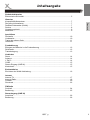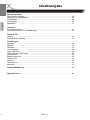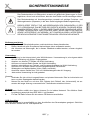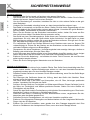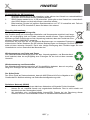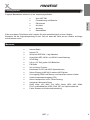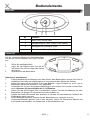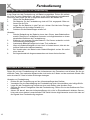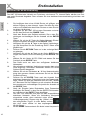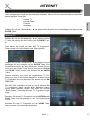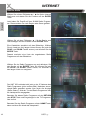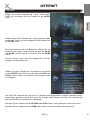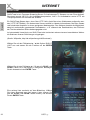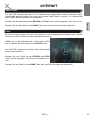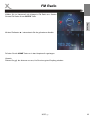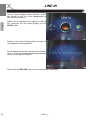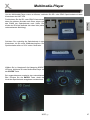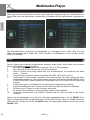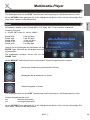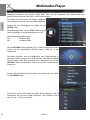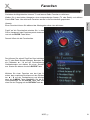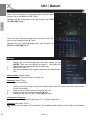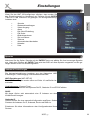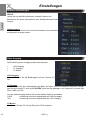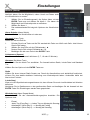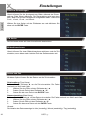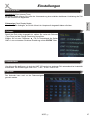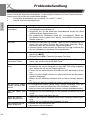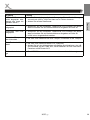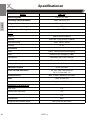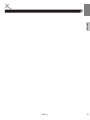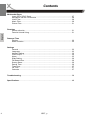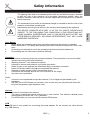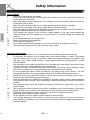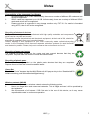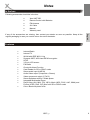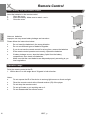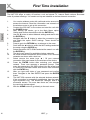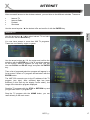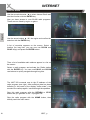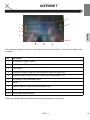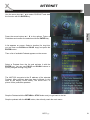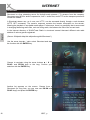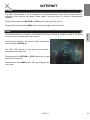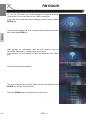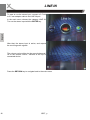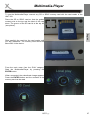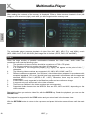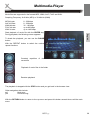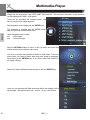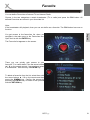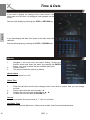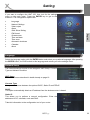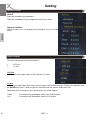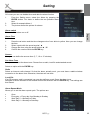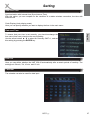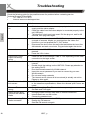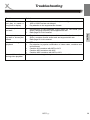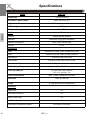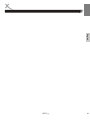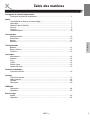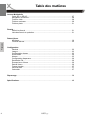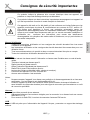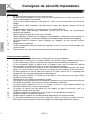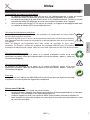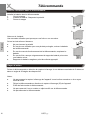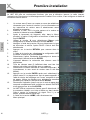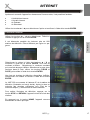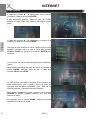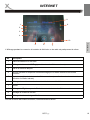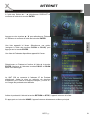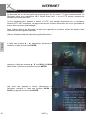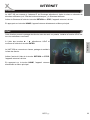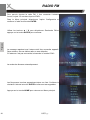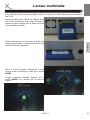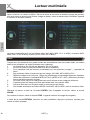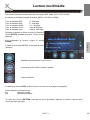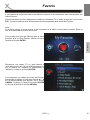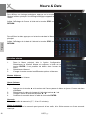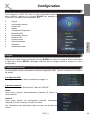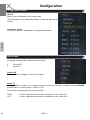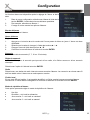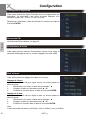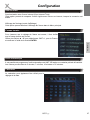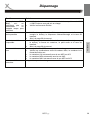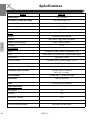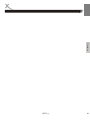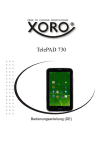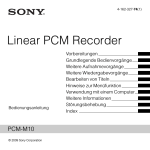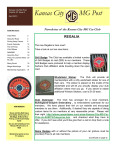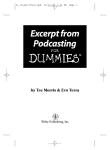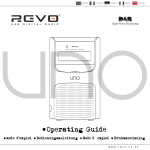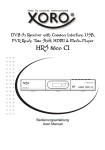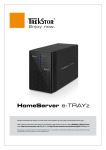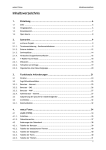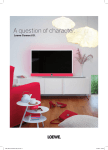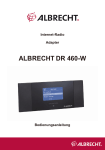Download internet - Service
Transcript
Internet TV and Radio with 3.5 inch LCD, WiFi, FM Radio, SD Card Reader & Multimedia-Player HMT 350 OPERATION MANUAL BEDIENUNGSANLEITUNG MODE D'EMPLOI Inhaltsangabe Sicherheitshinweise Elektronische Sicherheit .................................................................................................. 5 Deutsch Hinweise Kompatibilität Kartenleser ................................................................................................ 7 Recycling Informationen .................................................................................................. 7 Drahtlose Netzwerke (WLAN).......................................................................................... 7 Service ............................................................................................................................. 8 Verpackungsinhalt ........................................................................................................... 9 Merkmale ......................................................................................................................... 9 Anschlüsse Rückseite ....................................................................................................................... 10 Vorderseite..................................................................................................................... 10 Tasten der oberen Seite ................................................................................................ 11 Unterseite....................................................................................................................... 11 Fernbedienung Einlegen der Batterien in die Fernbedienung ................................................................ 12 Reichweite ..................................................................................................................... 12 Tastenbelegung ............................................................................................................. 13 Verbinden Strom ............................................................................................................................. 14 Antenne.......................................................................................................................... 14 Y Pb Pr........................................................................................................................... 14 CVBS ............................................................................................................................. 15 Stereo-Eingang (LINE IN) .............................................................................................. 15 Kartenleser..................................................................................................................... 15 Erstinstallation Einrichten der WLAN-Verbindung.................................................................................. 16 Internet Internet TV ..................................................................................................................... 17 Internet Radio ................................................................................................................ 18 Podcast .......................................................................................................................... 20 Shoutcast ....................................................................................................................... 22 FM Radio Suchlauf ......................................................................................................................... 24 Bedienung...................................................................................................................... 25 Stereoeingang (LINE IN) Anschluss....................................................................................................................... 26 Bedienung...................................................................................................................... 26 HMT 350 3 Deutsch Inhaltsangabe Multimedia-Player Speicherkarte einlegen .................................................................................................. 27 Navigation im Dateibrowser ........................................................................................... 28 Videodateien .................................................................................................................. 29 Musikdateien .................................................................................................................. 30 Bilddateien ..................................................................................................................... 31 Favoriten Favoriten definieren ....................................................................................................... 31 Favoritenliste aufrufen und Bedienung .......................................................................... 31 Datum & Zeit Anzeige .......................................................................................................................... 32 Alarmfunktion (Wecker).................................................................................................. 32 Einstellungen Allgemein ....................................................................................................................... 33 Sprache.......................................................................................................................... 33 Netzwerk ........................................................................................................................ 33 Videoausgang ................................................................................................................ 34 Alarm (Wecker) .............................................................................................................. 35 Diavorstellung (Slide Show) ........................................................................................... 36 FM Suchlauf ................................................................................................................... 36 Bildschirmschoner.......................................................................................................... 36 Datum & Zeit .................................................................................................................. 36 Zeitzone ......................................................................................................................... 37 Ausschaltzeit .................................................................................................................. 37 Kalender......................................................................................................................... 37 Problembehandlung .................................................................................................... 38 Spezifikationen............................................................................................................. 40 4 HMT 350 SICHERHEITSHINWEISE Das Dreieckszeichen mit Blitzsymbol verweist auf gefährliche Spannungen im Gerätegehäuse, die so hoch sein können, dass sie eine Gefahr von Stromschlägen bilden. Das Dreieckszeichen mit Ausrufungszeichen verweist auf wichtige Funktions- und Wartungshinweise (Reparatur) in der dem Gerät beigelegten Bedienungsanleitung. Deutsch DIESES GERÄT ERFÜLLT DIE ANFORDERUNGEN DES PARAGRAFEN 15 DER FCC-VERORDNUNG. ZUM BETRIEB DES GERÄTS MÜSSEN FOLGENDE BEDINGUNGEN ERFÜLLT SEIN: (1) DIESES GERÄT DARF KEINE SCHÄDLICHE INTERFERENZ VERURSACHEN, UND (2) DIESES GERÄT MUSS SÄMTLICHE EMPFANGENDE INTERFERENZ AUFNEHMEN, MIT EINGESCHLOSSEN INTERFERENZ DIE MÖGLICHERWEISE FUNKTIONSSTÖRUNGEN VERURSACHEN KÖNNTE. Bedienungsanleitung 1. Folgen Sie den Sicherheitshinweisen und Instruktionen dieses Handbuches. 2. Dieses Handbuch sollte für späteres Nachschlagen sicher aufbewahrt werden. 3. Alle Hinweise und Warnungen, die in diesem Handbuch erwähnt werden, müssen eingehalten werden. Verwendung 1. Verbindung in das Internet durch eine WLAN Antenne. Voraussetzung ist, eine eigene stabile W-LAN Verbindung mit gültigen Zugangsdaten. 2. Ansehen von Internet TV Sender via WLAN Verbindung. 3. Anhören von Internet Radio Sender via WLAN Verbindung. 4. Ansehen oder Anhören von Podcast- und Shoudcast-Angebote via WLAN Verbindung. 5. Anhören von FM Radio Sender durch die angeschlossene FM Antenne. 6. Wiedergabe von Medieninhalten (Video, Bilder und Musik). 7. Anschluss externe Geräte über YUV mit Vollbildwiedergabe oder AV Ausgang. 8. Jede andere Verwendung ist nicht gestattet. Hinweise: 1. Verbinden Sie sich nicht mit ungeschützten und privaten Netzwerke. Dies ist nicht erlaubt und kann von dem Gesetzgeber bestraft werden. 2. Nutzen Sie das Gerät nur mit einer DSL Faltrate (kein Zeittarif, kein Volumentarif), da ansonsten bei langer Nutzung unerwartet hohe Telefonkosten entstehen können. Antenne 1. Dieses Geräte enthält eine interne Antenne für ein lokales Netzwerk. Die effektive Strahlungsleistung entspricht dem IEEE 802.11 b/g Standard. 2. Für das FM Radio müssen Sie die externe FM Antenne anschließen. USB Anschluss Der USB Anschluss ist ausschließlich zu dem Anschließen des Stromadapters geeignet. Schließen keine anderen Geräte wie z.B. USB Speicher an. HMT 350 5 Deutsch SICHERHEITSHINWEISE Stromversorgung 1. Fassen Sie das Gerät niemals mit feuchten oder nassen Händen an. 2. Das Gerät kann nur mit der beschriebenen Voltzahl betrieben werden. Sollten Sie die Stromstärke nicht kennen, fragen Sie bitte einen Elektriker. 3. Um eine Überlastung zu vermeiden, betreiben Sie nicht zu viele weitere Geräte an der gleichen Steckdose. 4. Verlegen Sie Stromkabel unbedingt immer so, dass niemand darüber stolpern kann. 5. Das Kabel ist ummantelt und isoliert den Strom. Stellen Sie bitte keine Gegenstände auf das Kabel, da dadurch die Schutzfunktion verloren gehen könnte. Vermeiden Sie große Belastungen des Kabels, insbesondere an Buchsen und Steckern. 6. Wenn Sie den Stecker aus der Steckdose herausziehen wollen, ziehen Sie immer am Stecker und nicht am Kabel. Das Kabel könnte ansonsten reißen. 7. Das Gerät hat einen Überladungsschutz. Sollte dieser vom Fachmann ausgetauscht werden, vergewissern Sie sich, dass das Gerät wieder sicher funktioniert. Um das Gerät vor einem Blitzeinschlag zu schützen, sollten Sie es aus der Steckdose entfernen. Dies gilt auch für den Fall, dass das Gerät längere Zeit nicht genutzt wird. 8. Für zusätzlichen Schutz des Gerätes während eines Gewitters oder wenn es längere Zeit unbeaufsichtigt ist: Ziehen Sie den Stecker aus der Steckdose und der Antenne/Kabel . Dies verhindert Schäden aufgrund von Blitzschlägen. 9. Überspannen Sie keine Steckdosen, Verlängerungskabel oder sonstige Leitungen, da dies zu Bränden oder elektrischen Schocks führen kann. 10. In die Öffnungen des Gerätes dürfen keine Gegenstände eingeführt werden, da an einigen Stellen Strom fließt und der Kontakt Feuer oder einen Stromschlag hervorrufen kann. 11. Entfernen Sie nie die Abdeckung - es befinden sich keine Teile im Inneren, die vom Benutzer selbst repariert werden können. 12. Ziehen Sie für die Reinigung den Netzstecker aus der Steckdose. Betrieb und Aufstellung 1. Stellen Sie das Gerät nicht auf eine instabile Fläche. Das Gerät könnte beschädigt oder Personen verletzt werden. Jegliche Befestigungen sollten nur nach den Herstellerinformationen angebracht werden oder von dem Hersteller bezogen werden. 2. Schalten Sie das Gerät aus und trennen Sie die Stromverbindung, wenn Sie das Gerät länger nicht nutzen. 3. Die Öffnungen des Gehäuses dienen der Lüftung, damit das Gerät nicht überhitzt. Diese müssen immer frei gehalten werden. 4. Das Gerät sollte nicht in der Nähe von Hitzequellen, wie z.B. Öfen, Heizungen positioniert werden. Vermeiden Sie Hitzestau am Gerät. 5. Schützen Sie das Gerät vor Feuchtigkeit und Witterungseinflüssen. Dieses Gerät darf nicht in der Nähe von Feuchtigkeit und Wasser positioniert werden. Stellen Sie keine Gefäße mit Flüssigkeiten auf das Gerät. 6. Setzen Sie das Gerät und die Fernbedienung nicht direkter Sonnenstrahlung aus. Dies beeinträchtigt die Funktion und könnte zu Schädigungen führen. 7. Sollten Sie das Gerät in Verbindung mit einer Außenantenne nutzen, vergewissern Sie sich, dass diese oder das Kabel geerdet sind. 8. Schließen Sie keine Zusatzgeräte an, die nicht vom Hersteller empfohlen sind. 9. Entfernen Sie während der Wiedergabe von Medieninhalten mit dem integrierten MultimediaPlayer nicht den SD-Speicher. 10. Erhöhen Sie nicht die Lautstärke, wenn gerade eine leise Passage abgespielt wird. Dies könnte zu Schäden an den Lautsprechern führen, wenn eine laute Passage kommt. 6 HMT 350 HINWEISE Deutsch Kompatibilität des SD Kartenlesers 1. SD-Karten werden bis zu 2 GB unterstützt. Leider gibt es eine Vielzahl von unterschiedlichen SD-Karten und nicht alle können unterstützt werden. 2. SDHC-Karten werden bis zu 16 GB unterstützt. Leider gibt es eine Vielzahl von unterschiedlichen SDHC-Karten und nicht alle können unterstützt werden. 3. Bitte beachten Sie das bei jeglichen Speichermedium nur FAT 32 unterstützt wird. Falls ein Medium mit NTFS formatiert ist, dann wird diese nicht erkannt. Recycling Informationen Wiederverwertung von Elektrogeräte Das Produkt wurde mit hochwertigen Materialien und Komponenten entwickelt und hergestellt, die recylingfähig sind und wieder verwendet werden können. Diese durchkreuzte Mülltonne auf dem Produkt oder auf der Verpackung bedeutet, dass das Produkt der Europäischen Richtlinie 2002/96/EC entspricht. Informieren Sie sich über die vor Ort geltende Bestimmungen zur separaten Entsorgung elektronischer Geräte. Beachten Sie die örtlichen Bestimmungen und entsorgen Sie keine alten Produkte mit dem normalen Hausmüll. Durch eine richtige Entsorgung alter Produkte tragen Sie zum Umweltschutz und zur Gesundheit der Menschen bei. Wiederverwertung von Papier und Pappe Das Materialwiederverwertungssymbol auf dem Verpackungskarton und Benutzerhandbuch bedeutet, dass sie recyclingfähig sind. Entsorgen Sie sie nicht mit dem normalen Hausmüll. Wiederverwertung von Kunststoffen Das Materialwiederverwertungssymbol auf Kunststoffteilen bedeutet, dass sie recyclingfähig sind. Entsorgen Sie sie nicht mit dem normalen Hausmüll. Der Grüne Punkt Der Grüne Punkt auf Kartons bedeutet, dass die MAS Elektronik AG eine Abgabe an die Gesellschaft für Abfallvermeidung und Sekundärrohstoffgewinnung zahlt. Drahtloses Netzwerk (WLAN) Wir möchten bei der Benutzung eines drahtlosen Netwerkes auf folgende Punkte hinweisen: 1. Nutzen Sie nie unerlaubt fremde und ungesicherte Netzwerke. Dies ist nicht erlaubt und kann/wird von dem Gesetzgeber betraft. 2. Wir empfehlen eine uneingeschränkte Internet/DSL Flatrate bei der Benutzung dieses Gerätes, da sonst unvorhersehbare Kosten im Dauerbetrieb entstehen können. HMT 350 7 Deutsch HINWEISE Servicefall 1. Führen Sie Reparaturen niemals selber durch, bitte überlassen Sie dies immer qualifiziertem Personal. 2. Kontaktieren Sie den Reparaturdienst bei folgenden Fehlern: a. Wenn das Netzteil oder Netzkabel defekt ist. b. Wenn Gegenstände in das Gerät gefallen sind. c. Wenn das Gerät mit Flüssigkeiten in Berührung gekommen oder in das Gerät eingedrungen ist. d. Wenn eine Substanz oder ein Gegenstand versehentlich in die Belüftungsschlitze eindringt. d. Wenn das Gerät trotz richtiger Anwendung nicht funktioniert. Ändern Sie nur die Einstellungen, die hier beschrieben werden. Das Ändern anderer Einstellung zieht eine kostspielige Instandsetzung eines Technikers nach sich. e. Wenn das Gerät fallen gelassen wurde und wenn das Produkt Leistungsschwankungen aufweist. 3. Verwenden Sie originale Ersatzteile oder Teile, die die selben Eigenschaften besitzen. Falsche Ersatzteile können zu Kurzschlüssen oder Feuer und anderen Pannen führen. 4. Nach jeder Reparatur sollte der Techniker Sicherheitschecks durchführen, um die richtige Funktionsweise sicherzustellen. 5. Bitte beachten Sie im Abschnitt Fehlerbehebung unsere Serviceadressen und Telefonnummern. 6. Starke Nikotinfreisetzung durch Rauchen schädigt die Elektronik des Gerätes. Dies ist eine unsachgemäße Nutzung des Gerätes und im Servicefall entfällt der Garantieanspruch. Dies ist jedoch keine Garantie dafür, dass diese Störungen nie auftreten können. Sollten diese Störungen bei Ihnen auftreten, probieren Sie bitte folgendes: • Positionieren oder richten Sie die Empfangs-Antenne anders aus. • Vergrößern Sie den Abstand zwischen den Geräten. • Stecken Sie den Netzstecker des Gerätes in eine andere Steckdose als das gestörte Gerät. • Setzen Sie sich mit dem Händler oder einem Radio/Fernsehtechniker in Verbindung. Pixelfehler Die in den Spezifikationen definierten Pixelfehler (Helle, Dunkle Pixel, Liniendefekte und Helligkeitsunterschiede) beschreiben die maximal erlaubten Defekte in Art und Anzahl, welche von der Garantie ausgeschlossen sind. 8 HMT 350 HINWEISE Packungsinhalt Folgende Bestandteile sollte sich in der Verpackung befinden: Xoro HMT 350 Fernbedienung mit Batterien FM Antenne AV Kabel Anleitung Deutsch • • • • • • Garantiekarte Falls eines dieser Teile fehlen sollte, wenden Sie sich schnellstmöglich an Ihren Händler. Bewahren Sie die Originalverpackung für den Fall auf, dass das Gerät an den Händler zurückgeschickt werden muss. Merkmale • • • • • • • • • • • • • • • • Internet Radio Internet TV WLAN mit IEEE 802.11 b/g Standard Unterstützt WEP, WPA1 und WPA2 Verschlüsselung UPnP fähig 8,9 cm (3,5 Zoll) großer LCD Bildschirm FM Radio Uhr mit Alarm-Funktion Kartenleser für SD und SDHC Speicherkarten Stereo Eingang (LINE IN) für externe MP3 Spieler AV Ausgang (FBAS und Stereo) zum Anschluss externer Geräte Video-Komponentenausgang (576i) Stereo Lautsprecher mit 2x 2 Watt Leistung Integrierter Multimedia-Player Spielt Video- (AVI, MKV, FLV, MP4), Musik- (MP3, AAC, WMA, FLAC) und Bilddateien (JPEG, PNG, GIF) von Speicherkarte ab Farbe: Schwarz mit Klavierlackveredelung HMT 350 9 Anschlüsse Deutsch Rückseite 1. Nr. 2. 3. 4. 5. Bezeichnung Funktionsbeschreibung 1 SD CARD Kartenleser für SD und SDHC Speicherkarten 2 Y Pb Pr Video-Komponentenausgang (YUV) 3 CVBS Audio- (Stereo) Video (FBAS) Ausgang (3,5 mm Klinke) 4 LINE IN Stereo Eingang (3,5 mm Klinke) 5 USB USB Anschluss für den Stromadapter Vorderseite 1. Nr. 1 10 3. 2. Funktionsbeschreibung Lautsprecher Links und Rechts 2 8,9 cm (3,5 Zoll) LCD Bildschirm 3 Infrarot Empfänger für die Fernbedienung HMT 350 1. Bedienelemente Oberseite Deutsch 1. Nr. 2. 3. 4. Funktion 1 Menü– bzw. Zurück-Taste 2 Navigationskreuz (Oben, Unten, Links, Rechts) 3 Bestätigen bzw. Ausführen Taste 4 Strom An-/Aus Taste (Stand-By) Unterseite Auf der Unterseite befindet sich das Batteriefach. Hier können Sie vier Batterien des Typs AA einsetzen. 1. 2. 3. Öffnen Sie das Batteriefach Legen Sie vier Batterien des Typs AA ein und achten Sie auf die richtige Ausrichtung der Polung. Schließen Sie das Batteriefach. Hinweise zu den Batterien: 1. Falsche Behandlung der Batterien kann dazu führen, dass Batteriesäure austritt. Dies führt zu schädlicher Korrosion und möglicherweise zu einem dauerhaften Defekt des Gerätes. 2. Achten Sie immer auf eine korrekte Polung der Batterien. Legen Sie diese nur so ein, wie im Batteriefach anhand der Symbole + und - dargestellt 3. Verwenden Sie nie zwei verschiedene Batterietypen und mischen Sie nie alte und neue Batterien. Benutzen Sie ausschließlich AA 1,5 V Batterien. 4. Sollten Sie das Gerät längere Zeit nicht benutzen, nehmen Sie bitte die Batterien aus dem Batteriefach. So beugen Sie möglichen Korrosionsschäden vor. 5. Arbeitet das Gerät nicht korrekt oder erscheint ein Hinweis auf dem Bildschirm, tauschen Sie die Batterien gegen neue aus. 6. Sollten Batterien auslaufen, wischen Sie das Batteriefach aus und legen neue ein. 7. Verbrauchte Batterien gehören nicht in den Hausmüll. Geben Sie verbrauchte Batterien bei autorisierten Sammelstellen (im Handel oder an Servicestationen) ab. HMT 350 11 Fernbedienung Deutsch Einlegen der Batterien in die Fernbedienung In der Regel wird die Fernbedienung mit Batterie ausgeliefert. Ziehen Sie einfach die Folie aus dem Batteriefach und dann ist die Fernbedienung betriebsbereit. Falls nicht, dann legen Sie wie im folgenden beschrieben die Batterie ein: 1. Öffnen Sie das Batteriefach. 2. Die Batterien für die Fernbedienung sind mit Folio umgepackt. Bitte entfernen Sie die Folio. 3. Legen Sie die Batterien in das Fach ein. Achten Sie bitte beim Einlegen der Batterie auf die richtige Polarität (+/-). 4. Schieben Sie die Batterieklappe wieder auf. Hinweise: 1. Falsche Behandlung der Batterien kann dazu führen, dass Batteriesäure austritt. Dies führt zu schädlicher Korrosion und möglicherweise zu einem dauerhaften Defekt an der Fernbedienung. 2. Entfernen und erneuern Sie alte Batterien. Sie können auslaufen und die Fernbedienung beschädigen. 3. Austretende Batterieflüssigkeit mit einem Tuch entfernen. 4. Wenn die Batterieflüssigkeit mit der Haut in Kontakt kommt, bitte die betroffene Stelle sofort säubern/waschen. 5. Bei Verschlucken der Batterie oder Batterieflüssigkeit suchen Sie sofort einen Arzt auf. 6. Bei Augenkontakt die Augen auswaschen und einem Arzt aufsuchen. Reichweite der Fernbedienung Zeigen Sie mit der Fernbedienung auf den Infrarotsensor des Fernsehers und drücken Sie die gewünschte Taste. Der maximale Abstand sollte nicht mehr als 5 Meter und der maximale Winkel nicht mehr als etwa 30° Grad in beiden Richtungen betragen. Hinweise zur Fernbedienung • Richten Sie die Fernbedienung auf den Infrarotempfänger des Gerätes. • Vermeiden Sie eine Beschädigung der Fernbedienung durch Herunterfallen oder heftige Stöße. • Legen Sie die Fernbedienung niemals an einen sehr heißen oder feuchten Platz. • Schütten Sie keine Flüssigkeiten über die Fernbedienung. Öffnen Sie nie das Gehäuse der Fernbedienung • Achten Sie darauf, dass der Infrarotempfänger sich nicht im Einstrahlbereich direkten Sonnenlichts oder einer starken Lampe befindet. Das Gerät könnte möglicherweise sonst nicht mehr auf die Signale Ihrer Fernbedienung reagieren. 12 HMT 350 Fernbedienung Tasten der Fernbedienung: HMT 350 An/Aus Taste (Stand-By) Stumm Taste Hauptmenü Video Ausgang Taste Navigationstaste nach OBEN Navigationstaste nach UNTEN Navigationstaste nach RECHTS Navigationstaste nach LINKS Bestätigen / Ausführen Taste Zurück Taste (Eine Ebene) Stopp Taste Seite nach Oben Taste Pause Taste Internet TV Taste Seite nach Unten Taste Untermenü Taste Internet Radio Taste Favoriten Taste Widerholungsfunktion Taste Equalizer Taste Deutsch POWER MUTE HOME TV OUT ▲ (Oben) ▼ (Unten) ► (Rechts) ◄ (Links) ENTER RETURN STOP (■) PG.UP PAUSE INTERNET TV PG.DN S.MENU INTERNET RADIO FAV REPEAT EQ 13 Deutsch VERBINDEN Die Anschlüsse des HMT 350 sind: • Kartenleser • Y Pb Pr / Antenne • CVBS (AV Ausgang) • LINE IN • USB (für Strom) Stromverbindung Verbinden Sie das Stromkabel mit dem USB Stecker an dem USB Anschluss des Gerätes. Verbinden Sie den Stecker des AC/DC Stromadapter mit der Steckdose. Antenne 1. Der HMT 350 verfügt über einen FM Radio Empfänger. Für den Radioempfang schließen Sie das mitgelieferte Antennenkabel an dem YPbPr Anschluss an. 2. Der HMT 350 verfügt über eine integrierte WLAN Antenne. Hinweis: Achten Sie hier auf die Ausrichtung der Antenne und überprüfen Sie die Empfangsqualität des FM Radios bzw. des kabellosen lokalen Netzwerkes (WLAN). Komponenten Videoausgang (YPbPr) Sie können einen externen größeren Bildschirm über den Komponenteneingang verbinden. Schließen Sie das dreipolige Videokabel mit dem „Y Pb Pr / YUV“ Eingang eines Fernsehers. Achten Sie auf die Farbbelegung an dem Fernsehgerät. Verbinden Sie nun den 3,5 mm Klinkenstecker mit dem YPbPr Anschluss an dem HMT 350. Aktivieren Sie den Videoausgang mit der TV OUT Taste oder über das Einstellungsmenü (Einstellung —> Videoausgang —> TV Ausgang —> YPbPr) und starten Sie die Funktion mit der ENTER Taste. Das Bild auf dem kleinen Bildschirm des HMT 350 geht aus und auf dem Fernseher erscheint ein Bild. Der Ton wird weiterhin auf den Lautsprechern des HMT 350 ausgegeben. Mehrmaliges Drücken der TV OUT Taste beendet den Videoausgang des HMT 350 und auf dem kleinen Bildschirm des HMT 350 wird wieder ein Bild sichtbar. Die PIN-Belegung des Kabels ist wie folgt dargestellt: Y Y Video-Kanal Pb Pb Video-Kanal Pr Pr Video-Signal GND Masse Y Pb Pr 14 HMT 350 GND VERBINDEN Aktivieren Sie den Videoausgang mit der TV OUT Taste oder über das Einstellungsmenü (Einstellung —> Videoausgang —> TV Ausgang —> CVBS) und starten Sie die Funktion mit der ENTER Taste. Bild und Ton gehen auf dem kleinen Bildschirm des HMT 350 aus und auf dem Fernseher erscheint ein Bild inklusive Ton. Deutsch AV Ausgang (CVBS) Sie können einen externen größeren Bildschirm über den Komponenteneingang verbinden. Schließen Sie das dreipolige Videokabel mit dem „AV“ Eingang eines Fernsehers. Achten Sie auf die Farbbelegung an dem Fernsehgerät (Gelb = Video / ROT und WEISS = Linker und Rechter Tonkanal). Verbinden Sie nun den 3,5 mm Klinkenstecker mit dem CVBS Anschluss an dem HMT 350. Mehrmaliges Drücken der TV OUT Taste beendet auch den Videoausgang des HMT 350 und auf dem kleinen Bildschirm des HMT 350 wird wieder ein Bild sichtbar/Ton hörbar. Die PIN-Belegung des Kabels ist wie folgt dargestellt: L Linker Tonkanal R Rechter Tonkanal FBAS FBAS (CVBS) Video-Signal GND Masse L R GND FBAS Stereo-Eingang (LINE IN) Sie haben die Möglichkeit einen externen MP3-Player oder einen IPOD für die Musikwiedergabe an dem HMT 350 anzuschließen. Benutzen Sie ein entsprechendes Adapterkabel (3,5 mm Klinke) und schließen Sie dieses an dem LINE IN Anschluss an. Verbinden Sie mit dem anderen des Adapterkabels an dem MP3-Player oder IPOD an. Wechseln Sie im Hauptmenü des HMT 350 zu der Einstellung LINE IN und bestätigen Sie die Auswahl mit der ENTER Taste. Das Gerät wechselt nun in den Stereo-Eingang. Kartenleser 1. Der Kartenleser unterstützt SD Speicherkarten bis zu einer Größe von 2 GB. 2. SDHC Speicherkarten werden bis zu einer Größe von 16 GB unterstützt. 3. Positionieren Sie die SD– oder SDHC-Karte so, so das die Kontakte nach Oben zeigen und das Etikett nach Unten zeigt. 4. Fügen Sie die Karte mit der Einkerbung links oben (Ansicht von der Rückseite) voran in den Steckplatz ein. 5. Drücken Sie die Karte sanft komplett hinein, bis sie fest sitzt. Leider können Vielzahl der unterschiedlichen Speicherkarten nicht unterstützt werden. Hinweis: Achten Sie auf die eingekerbte Ecke der SD-Karte und dass Sie diese nicht falsch herum einstecken. HMT 350 15 Erstinstallation Einrichten der WLAN Verbindung Deutsch Der HMT 350 bietet eine Vielzahl von Funktionen, wie Internet TV, Internet Radio, abrufen von Podcast order Shoutcast Angebote. Dazu müssen Sie eine drahtlose Internetverbindung einrichten und etablieren. 1. 2. 3. 4. 5. 6. 7. 8. 9. 10. 11. 12. 13. 14. 15. 16 Sie benötigen dazu einen WLAN Router mit gültigen und aktiven Zugang zu dem Internet. Lesen Sie dazu die Information und Handbücher des WLan-Routers zu dem Einrichten dieser Verbindung. Verbinden Sie den HMT 350 mit dem Stromnetz und starten Sie das Gerät mit der POWER Taste. Nach dem Booten des Gerätes wechseln Sie zu den Einstellungen und bestätigen Sie die Auswahl mit der ENTER Taste. Wählen Sie mit der ▼ Taste die Option Netzwerk Einstellungen und starten Sie diese mit der ENTER Taste. Navigieren Sie mit der ▼ Taste zu der Option Verbindungstyp und überprüfen Sie die Einstellung DHCP. Diese sollte gewählt sein. Drücken Sie die RETURN Taste um in das vorherige Menü zu gelangen. Navigieren Sie mit der ▲ Taste zu der Option WIFI Einstellungen und starten Sie die Einstellung mit der ENTER Taste. Wählen Sie die Option AUTO SCAN und starten Sie den Suchlauf mit der ENTER Taste. Das Gerät sucht nun nach den verfügbaren drahtlosen Netzwerken. Alle gefundenen drahtlose Verbindungen werden dann einer Liste angezeigt. Gesicherte Netzwerke werden mit einem Schloss-Symbol dargestellt. Wählen Sie mit den Pfeiltasten ▲ / ▼ Ihre Netzwerkverbindung (den genauen Namen entnehmen Sie bei der WLAN Routereinrichtung. Drücken Sie die ENTER Taste nach der Auswahl Ihres drahtlosen Netzwerkes. Es erscheint jetzt eine Passwortabfrage. Geben Sie jetzt das Passwort über die OSD Tastatur ein. Benutzen Sie die Pfeiltaste um die einzelnen Buchstaben anzusteuern und bestätigen Sie jeweils die Auswahl mit der ENTER Taste. Nach der Eingabe jedes Buchstaben Ihres Passwortes bestätigen Sie dieses, in dem Sie das ENTER Feld ansteuern und dies mit der ENTER Taste bestätigen. Der HMT 350 verbindet sich jetzt mit dem ausgewähltem drahtlosen Netzwerk. Wenn die Verbindung erfolgreich eingerichtet wurde, dann erscheint unten rechts Verbindungssymbol. Dieses zeigt die „Stärke“ und den erfolgreichen Zugriff. Je mehr Balken vorhanden sind, desto stärker ist das empfangende WLAN-Signal. Mit der HOME Taste wechseln Sie direkt in das Hauptmenü. HMT 350 INTERNET Nach erfolgreichen Zugriff auf das drahtlose Netzwerk, können Sie die unterschiedlichen Internetangebote abrufen. Diese sind: Internet TV Internet Radio Podcast Shoutcast Wählen Sie mit den Pfeiltasten ► / ◄ das gewünschte Angebot aus und bestätigen Sie diese mit der ENTER Taste. Deutsch • • • • Internet TV Wählen Sie mit den Pfeiltasten ► / ◄ die Option Internet TV aus und starten Sie die Funktion mit der ENTER Taste. Jetzt haben Sie Zugriff auf über 600 TV Programme. Diese werden nun nach Region oder Genre gelistet. Wählen Sie mit den Pfeiltasten ▲ / ▼ die Region aus und bestätigen Sie die Auswahl mit der ENTER Taste. Eine Länderliste erscheint auf dem Bildschirm. Wählen Sie ein Land aus (bei langen Listen können Sie jetzt die PG.UP und PG.DN Tasten nutzen) und drücken Sie die ENTER Taste. Danach erscheint eine Liste der angebotenen TV Programme in einer Liste auf dem Bildschirm. Wählen Sie ein TV Programm aus und aktivieren Sie diesen mit der ENTER Taste. Der HMT 350 verbindet sich jetzt zu der IP Adresse des TV Programms (siehe rechtes Bild). Nachdem ausreichend Daten gepuffert wurden (hier durch die Anzeige „Buffer Status“), wird das Bild des TV Programms angezeigt. Beenden Sie dieses TV Programm mit der RETURN oder STOP Taste und Sie gelangen in der TV Programmliste zurück. Beenden Sie das TV Programm mit der HOME Taste, dann erreichen Sie direkt das Hauptmenü. HMT 350 17 INTERNET Internet Radio Deutsch Wählen Sie mit den Pfeiltasten ► / ◄ die Option Internet Radio aus und starten Sie die Funktion mit der ENTER Taste. Jetzt haben Sie Zugriff auf über 20.000 Radio Programme. Diese werden nun nach Region oder Genre gelistet. Wählen Sie mit den Pfeiltasten ▲ / ▼ die Region aus und bestätigen Sie die Auswahl mit der ENTER Taste. Eine Länderliste erscheint auf dem Bildschirm. Wählen Sie ein Land aus (bei langen Listen können Sie jetzt die PG.UP und PG.DN Tasten nutzen) und drücken Sie die ENTER Taste. Danach erscheint eine Liste der angebotenen Radio Programme auf dem Bildschirm. Wählen Sie ein Radio Programm aus und aktivieren Sie den Sender mit der ENTER Taste. Sie können Sie jetzt die PG.UP und PG.DN Tasten nutzen, um schneller in den langen Listen zu navigieren. Der HMT 350 verbindet sich jetzt zu der IP Adresse des Radio Programms (siehe rechtes Bild). Nachdem ausreichend Daten gepuffert wurden (hier durch die Anzeige „Buffer Status“), wird der Ton des Radio Programms über die Lautsprecher ausgegeben. Beenden Sie dieses Radio Programm mit der RETURN oder STOP Taste und Sie gelangen in der TV Programmliste zurück. Beenden Sie das Radio Programm mit der HOME Taste, dann erreichen Sie direkt das Hauptmenü. 18 HMT 350 INTERNET Internet Radio 8. 2. 3. Deutsch 9. 1. 4. 10. 5. 6. 7. Das Fenster währen der Verbindung zu den entsprechenden Server ist bei Internet TV und Internet Radio ähnlich aufgebaut. Nr. Beschreibung 1 TV Programm bzw. Radio Programm 2 Titelanzeige bzw. ID Tag-Anzeige, sofern vorhanden 3 Pufferstatus 4 Bitrate und Sampling-Frequenz bei Internet Radio bzw. Musikdateien 5 Wiederholungsfunktion für Musikdateien (bei Internet Radio hat die REPEAT Taste keine Funktion) 6 Abspielanzeige (nur für den Multimedia-Player) 7 Normal 8 Equalizeranzeige bei Internet Radio und Musikdateien 9 Lautstärkeanzeige 10 Signalstärke Anzeige Der Multimedia-Player hat für Musikdateien die gleiche Ansicht wie bei der Nutzung des Internet Radios. HMT 350 19 INTERNET Deutsch PODCAST Podcasting bezeichnet das Produzieren und Anbieten von abonnierbaren Mediendateien (Audio oder Video) über das Internet. Das Kofferwort setzt sich aus den beiden englischen Wörtern iPod und Broadcasting zusammen. Ein einzelner Podcast (deutsch: ein Hörstück, genauer Hördatei oder Bewegtbilddatei) ist somit eine Serie von Medienbeiträgen (Episoden), die über einen Feed (meistens RSS) automatisch bezogen werden können. Man kann Podcasts als Radiosendungen auffassen, die sich unabhängig von Sendezeiten konsumieren lassen. Handelt es sich um Fernsehbeiträge oder anderes Videomaterial, das auf diesem Weg verbreitet wird, spricht man von Vodcast, Video podcast oder Vidcast. Podcasting wäre so als Teilbereich von Video/Audio-on-Demand zu betrachten. Jedoch stehen letztere Begriffe eher für kostenpflichtige und durchsuchbare Dienste, während „Sender“ (auf Englisch „Feeds“ genannt) Podcasts in aller Regel kostenlos und in einer vom Konsumenten ausgewählten Menge nach und nach in neuen Folgen anbieten. Beliebige Teilnehmer auf Anbieterseite (Podcaster) erstellen diese Mediendateien und stellen sie anschließend mittels eines „Newsfeeds“ auf einem Server im Internet bereit. Ein Teilnehmer kann diesen so genannten Feed mit einer speziellen Software „abonnieren“. Schematische Darstellung eines AudioPodcasts, der die Episoden im MP3-Format bereitstellt Ein Abonnement bedeutet hier, dass die Software in regelmäßigen Abständen den Newsfeed des Podcasts auf neue Beiträge überprüft und diese dann herunter lädt. Beim Podcasting werden nicht nur Schlagzeilen, sondern auch Mediendateien aggregiert. Anders als bei einem Zeitschriftenabonnement besteht keine Vertragsbeziehung zwischen Anbieter und Abonnenten. Man kann dadurch einer breiten Öffentlichkeit Podcasts anbieten. Die Mediendatei eines Angebots kann beliebige Inhalte haben, beispielsweise Mitschnitte von Radiosendungen, Interviews, automatisch vorgelesene Zeitungsartikel, Musiksendungen usw. Meistens handelt es sich bei Podcasts um private Sendungen, ähnlich Radioshows, die sich einem bestimmten Thema widmen. Zunehmend werden aber auch professionell produzierte Podcasts, etwa für Special-Interest-Nachrichten und -Themen angeboten. Podcasts die schwerpunktmäßig Inhalte einer bestimmten Kategorie bereitstellen werden oft mit einem englischen Kategoriekürzel und dem Zusatz "cast" versehen bezeichnet. Beispiele stellen Bezeichnungen wie etwa Astronomycast, Howcast, Porncast, Sportcast oder Educast dar. Educast, ein Kofferwort aus „educational Podcast“ bezeichnet Podcasts mit dem Ziel der Wissensvermittlung. Bei der Verwendung von Musik in eigenen Podcasts ist das Urheberrecht zu beachten. Ein zunehmender Trend ist das Benutzen von Podsafe Music, also lizenzfreier oder Creative-Commonslizenzierter Musik. Im Bereich von spezialisierten Musikszenen wird eine Podcast-ähnliche Funktionalität eingesetzt, damit die Szenemitglieder über neue Musik verschiedener Labels immer auf dem aktuellen Stand sind und diese digital vorhören können. Es handelt sich hier um Podcasts im weiteren Sinne, da sie musikbezogen sind und es keine Moderation gibt. Es wird lediglich dieselbe technische Grundlage verwendet. (Quelle: Wikipedia „http://de.wikipedia.org/wiki/Podcast“) 20 HMT 350 INTERNET PODCAST Wählen Sie mit den Pfeiltasten ► / ◄ die Option PODCAST aus und starten Sie die Funktion mit der ENTER Taste. Deutsch Wählen Sie mit den Pfeiltasten ▲ / ▼ die Optionen Publizierter oder Topics aus und bestätigen Sie die Auswahl mit der ENTER Taste. Eine Liste erscheint auf dem Bildschirm. Wählen Sie ein Land aus (bei langen Listen können Sie jetzt die PG.UP und PG.DN Tasten nutzen) und drücken Sie die ENTER Taste. Danach erscheint eine Liste der angebotenen PodcastAngebote auf dem Bildschirm. Wählen Sie einen Podcast aus und aktivieren Sie diesen mit der ENTER Taste. Sie können Sie jetzt die PG.UP und PG.DN Tasten nutzen, um schneller in den langen Listen zu navigieren. Der HMT 350 verbindet sich jetzt zu der IP Adresse des ausgewählten Podcast. Nachdem ausreichend Daten gepuffert wurden (hier durch die Anzeige „Buffer Status“), wird der Ton und/oder Bild des Podcast über die Lautsprecher ausgegeben. Beenden Sie den Podcast mit der RETURN oder STOP Taste und Sie gelangen in der Liste zurück. Beenden Sie den Podcast mit der HOME Taste, dann erreichen Sie direkt das Hauptmenü. HMT 350 21 INTERNET SHOUTCAST Deutsch SHOUTcast ist ein Freeware-Streaming-Server für Audiostreams/TV Streams von der Firma Nullsoft. Shoutcast benutzt MP3 für die Audiodatenkompression, AAC+ für Audiodateien sowie HTTP als Transportprotokoll zum Kontakt des Streams. Ein SHOUTcast-Stream kann, da er über HTTP läuft, direkt über einen Webbrowser aufgerufen werden (HTTP GET-Befehl). Die Antwort des Servers enthält im Header Informationen über den Stream und erlaubt das Abspielen in einem geeigneten Medienspieler. Des Weiteren besteht die Möglichkeit, dass bei wechselnden gestreamten Audiodateien, z. B. während des Radiobetriebs, den Zuhörern der Titel des aktuellen Stücks bekanntgegeben wird. Im Internetradio-Verzeichnis von SHOUTcast sind strukturiert mehrere tausend verschiedene Webradio-Stationen diverser Stilrichtungen eingetragen. (Quelle: Wikipedia „http://de.wikipedia.org/wiki/Shoutcast“) Wählen Sie mit den Pfeiltasten ► / ◄ die Option SHOUTCAST aus und starten Sie die Funktion mit der ENTER Taste. Wählen Sie mit den Pfeiltasten ▲ / ▼ oder die PG.UP und PG.DN Tasten um in der langer zu navigieren. Bestätigen Sie die Auswahl mit der ENTER Taste. Eine weitere Liste erscheint auf dem Bildschirm. Wählen Sie einen Shoutcast aus (bei langen Listen können Sie jetzt die PG.UP und PG.DN Tasten nutzen) und drücken Sie die ENTER Taste. 22 HMT 350 INTERNET SHOUTCAST Der HMT 350 verbindet sich jetzt zu der IP Adresse des ausgewählten Podcast. Nachdem ausreichend Daten gepuffert wurden (hier durch die Anzeige „Buffer Status“), wird der Ton und/oder Bild des Podcast über die Lautsprecher ausgegeben. Beenden Sie den Shoutcast mit der RETURN oder STOP Taste und Sie gelangen in der Liste zurück. Deutsch Beenden Sie den Shoutcast mit der HOME Taste, dann erreichen Sie direkt das Hauptmenü. UPnP Mit dieser Funktion können Sie Ihre Favoritenliste mit Ihren Bekannten/Verwandten teilen. Richten Sie dazu die UPnP Funktion auf allen beteiligten Rechner ein. Wählen Sie mit den Pfeiltasten ► / ◄ die Option UPnP aus und starten Sie die Funktion mit der ENTER Taste. Der HMT 350 verbindet sich mit dem Netz und teilt/greift auf die Favoritenliste zu. Beenden Sie den Zugriff mit der RETURN oder STOP Taste und Sie gelangen in der Internet Auswahlliste zurück. Beenden Sie den Zugriff mit der HOME Taste, dann erreichen Sie direkt das Hauptmenü. HMT 350 23 FM Radio Deutsch Um das FM Radio nutzen zu können, müssen Sie die mitgelieferte Antenne anschließen. Verbinden Sie den 3,5 mm Stecker an dem YPbPr Anschluss. Wählen Sie im Hauptmenü die Option Einstellungen aus und starten Sie diese mit der ENTER Taste. Wählen Sie mit den Pfeiltasten ▲ / ▼ die Option FM Suche und starten Sie das Untermenü mit der ENTER Taste. Nun erscheint noch einmal ein Hinweis, dass die FM Antenne angeschlossen werden muss. Andernfalls können auch keine Radiosender gefunden werden. Falls die FM Antenne noch nicht angeschlossen ist, so verbinden Sie die Antenne mit dem YPbPr Port. Der Suchlauf startet automatisch. Die gefundenen Frequenzen werden dann gelistet. Bestätigen Sie das Ergebnis mit der ENTER Taste und die Sendeliste wird gespeichert. Drücken Sie die HOME Taste um in das Hauptmenü zuzukehren. 24 HMT 350 FM Radio Wählen Sie im Hauptmenü die Kategorie FM Radio aus. Starten Sie das FM Radio mit der ENTER Taste. Deutsch Mit den Pfeiltasten ► / ◄ wechseln Sie die gefundenen Kanäle. Drücken Sie die HOME Taste um in das Hauptmenü zugelangen. Hinweis: Richten Sie ggf. die Antenne neu aus, bis Sie einen guten Empfang erhalten. HMT 350 25 LINE IN Deutsch Um den Stereo-Eingang nutzen möchten, verbinden Sie ein 3,5 mm zu 3,5 mm Adapterkabel mit dem LINE IN Anschluss. Wählen Sie im Hauptmenü die Kategorie LINE IN aus. Aktivieren Sie den Stereo-Eingang mit der ENTER Taste. Danach ist der Stereo-Eingang aktiv und gibt die empfangenden Audiosignale aus. Die Lautstärke können Sie entweder über Pfeiltasten ▲ / ▼ auf der Fernbedienung/Geräteoberseite oder am verbundenen Endgerät. Drücken Sie die RETURN Taste um in das Hauptmenü zugelangen. 26 HMT 350 Multimedia-Player Um den Multimedia-Player nutzen zu können, verbinden Sie SD– oder SDHC-Speicherkarte mit dem Kartenleser des HMT 350. Deutsch Positionieren Sie die SD– oder SDHC-Karte derart, dass die goldenen Kontakt nach Oben zeigen und das Etikett der Speicherkarte nach Unten. Die Kerbe der SD Karte befindet sich oben links (siehe nebenstehende Abbildung). Schieben Sie vorsichtig die Speicherkarte in den Kartenleser, bis Sie einen Widerstand spüren. Die Speicherkarte sollte ca. 50% in dem Gerät sein. Wählen Sie im Hauptmenü die Kategorie ABSPIELEN aus. Aktivieren Sie den Multimedia-Player mit der ENTER Taste. Bei angeschlossener erscheint das unterstehende Bild. Drücken Sie die ENTER Taste, damit der Inhalt der Speicherkarte ausgelesen werden kann. HMT 350 27 Multimedia-Player Deutsch Nach dem Einlesen des Speicher wird der Inhalt angezeigt. Entweder liegt eine Ordnerstruktur vor (linkes Bild) oder eine Dateistruktur (rechtes Bild), je nachdem Sie die Speicherkarte organisiert haben. Der Multimedia-Player unterstützt die Wiedergabe von Videodateien (AVI, MKV, MP4, FLV und WMV), Musikdateien (MP3, WMA, AAC, FLAC und WAV) und Bilddateien in den Formaten (JPEG, PNG, GIF und BMP). Video Bei der Vielzahl der möglichen Kombinationen zwischen Video-Codec, Audio-Codec und Container müssen Sie folgenden Regeln beachten: 1. Die Auflösung der Filmdateien sollten maximal 720 x 576 Pixel betragen. 2. Der Dateiname sollte nicht mehr als 20 Zeichen enthalten. 3. Falls ein Zeichen nicht richtig erkannt wird (z.B. Sonderzeichen), so erscheint an der Stelle dieses „_“ Zeichen. 4. Folgende Video-Container werden unterstützt: AVI, MKV, MP4, WMV und FLV. 5. Verschiedene Codices werden unterstützt. Sie müssen/sollten nach dem anerkannten Standards erstellt worden sein. Sie müssen/sollten nach dem anerkannten Standard MPEG-4 Part 2 (MPEG-4 SP/ASP) erstellt worden sein. Andernfalls kann es zu Fehlern bei der Darstellung kommen. 6. H.264 Codec wird nur im Baseline Profil und mit einem Referenzbild unterstützt. 7. Empfehlende Bitrate bei AVC Codes und AVI, MP4 oder WMV Container ist 1000 kbps. 8. Es wird nur eine Tonspur im Video-Container unterstützt. 9. Es werden keine Untertitel im Video-Container werden nicht unterstützt. 10. Unterstütze Audioformate in den MPEG-4 Dateien sind AC3, MP3 und AAC je nach VideoContainer. Starten Sie die Wiedergabe, wenn Sie eine Videodatei ausgewählt haben, mit der ENTER Taste. Damit die Navigationsleiste ausgeblendet wird und der HMT 350 das Video im richtigen Seitenverhältnis darstellt, drücken Sie erneut die ENTER Taste. Die Wiedergabe anhalten, können Sie mit der PAUSE Taste. 28 HMT 350 Multimedia-Player Die Wiedergabe wird mit der STOP Taste beendet und Sie gelangen in die Browseransicht zurück. Mit der RETURN Taste gelangen Sie in das übergeordnete Menü zurück und bei mehrmaligen Drücken dieser Taste bis in das Hauptmenü. Deutsch Musik Musikdateien werden in den Formate MP3, AC3, WMA, AAC, FLAC und WAV unterstützt. Sampling Frequenz: 8 - 48 kHz (MP3) oder 32 - 48 kHz (WMA) Bitrate MP3: Bitrate AAC: Bitrate WMA Bitrate FLAC: Bitrate WAV: 8 bis 320 kbps 8 bis 320 kbps 32 bis 192 kbps bis 800 kbps bis 1400 kbps Starten Sie die Wiedergabe der Musikdatei mit der ENTER Taste. Während der Wiedergabe erscheint folgendes Bild. Die Wiedergabe anhalten, können Sie mit der PAUSE Taste. Mit der REPEAT Taste können Sie die verschiedene Wiederholungsfunktionen schalten. Permanente Wiederholung des aktuellen Stückes Wiedergabe der Musikdateien im Ordner Zufallswiedergabe im Ordner Die Wiedergabe wird mit der STOP Taste beendet und Sie gelangen in die Browseransicht zurück. Weitere Navigationshilfen sind: >>| Nächstes Musikstück |<< Vorheriges Musikstück Mit der RETURN Taste gelangen Sie in das übergeordnete Menü zurück und bei mehrmaligen Drücken dieser Taste bis in das Hauptmenü. HMT 350 29 Multimedia-Player Bilder Bilddateien werden in den Formate JPEG, BMP, PNG und GIF unterstützt. Die Auflösung darf bei jedem Format nicht mehr als 1600 x 1200 Pixel betragen. Deutsch Es werden keine animierte GIF Bilder dargestellt, hier wird dann immer nur das erste Bild angezeigt. Starten Sie die Wiedergabe des Bildes mit der ENTER Taste. Die Wiedergabe wird mit der STOP Taste beendet und Sie gelangen in die Browseransicht zurück. Weitere Navigationshilfen sind: >>| Nächstes Bild |<< Vorheriges Bild Mit der RETURN Taste gelangen Sie in das übergeordnete Menü zurück und bei mehrmaligen Drücken dieser Taste bis in das Hauptmenü. Sie haben natürlich auch die Möglichkeit eine Diavorstellung zu definieren. Diese müssen Sie zuerst aktiveren und dabei definieren Sie wie lange jedes Bild angezeigt wird. Navigieren Sie mit der RETURN Taste ins Hauptmenü zurück und suchen Sie die Einstellungen auf. Suchen Sie die Einstellung Slide-Show und starten Sie die Option mit der ENTER Taste. Hier können Sie die Diavorstellung (Slide Show) aktivieren und die Anzeigezeit der einzelnen Bilder definieren. Die Optionen sind 5 sek., 10 sek., 15 sek. und 30 sek.. 30 HMT 350 Favoriten Sie haben die Möglichkeit bei Internet TV und Internet Radio Favoriten zu definieren. Wahlen Sie in den beiden Kategorien einen entsprechenden Sender (TV oder Radio) und drücken Sie die FAV Taste. Alle definierten Favoriten werden in die Favoritenliste gespeichert. Deutsch Hinweis: Einen Favoriten können Sie während der Wiedergabe selbst nicht definieren. Zugriff auf die Favoritenliste erhalten Sie, in dem Sie im Hauptmenü das Favoritensymbol ansteuern und mit der ENTER Taste öffnen. Danach öffnet sich die Favoritenliste. Dort können Sie schnell Zugriff auf Ihre beliebtesten TV oder Radio Sender erlangen. Benutzen Sie die Pfeiltasten ▲ / ▼ auf der Fernbedienung/ Geräteoberseite und wählen Sie einen „Sender“ aus. Starten Sie diesen durch die ENTER Taste. Möchten Sie einen Favoriten aus der Liste löschen, dann markieren Sie diesen mit den Pfeiltasten ▲ / ▼ auf der Fernbedienung und drücken dann die S.MENU Taste. Bestätigen Sie die Sicherheitsabfrage mit der ENTER Taste oder brechen Sie den Vorgang mit der RETURN Taste ab. HMT 350 31 Uhr / Datum Wenn Sie eine analoge Uhr angezeigt haben möchten, dann drücken Sie im Hauptmenü die ▼ Taste. Deutsch Beenden Sie die Uhranzeige durch das Drücken der STOP oder RETURN Taste. Wenn Sie eine Datumsanzeige haben möchten, dann drücken Sie im Hauptmenü die ▲ Taste. Beenden Sie die Datumsanzeige durch das Drücken der STOP oder RETURN Taste. Wecker 1. 2. 3. Wählen Sie im Einstellungsmenü die Option Alarm mit der ENTER Taste aus und wählen Sie Alarm 1. Sie haben die Möglichkeit zwei Weckzeitpunkte zu definieren. Wählen Sie Alarm 1. Das nebenstehende Bild zeigt die Optionen der Weckfunktionen. Alarm An/Aus (Alarm Switch) Schalten Sie hier die Weckfunktion ein oder aus. Alarmzeit (Alarm Time) Stellen Sie hier die Zeit ein. 1. 2. 3. 4. Drücken Sie die ▲ Taste und die Zeit wechselt die Farbe von Weiß nach Gelb. Jetzt können Sie die Zeit ändern. Wählen Sie eine Ziffer mit den Pfeiltasten ► / ◄. Ändern Sie die Zeit mit den Pfeiltasten ▲ / ▼. Bestätigen Sie die neue Zeit mit der ENTER Taste. Schlummern (Snooze) Hier können die Schlummerzeit definieren (5, 7, 10 oder 15 Minuten). Alarmton (Set Alarm Tone) Hier können Sie den Alarm-Ton auswählen. Zur Auswahl stehen Radio, Lokale Datei und Standard Ton. 32 HMT 350 Einstellungen Wenn Sie den HMT 350 konfigurieren möchten, dann suchen Sie das Einstellungsmenü im Hauptmenü auf. Drücken Sie die ENTER Taste um in das Untermenü zu gelangen. Die Konfigurationsmöglichkeiten sind: Sprache Netzwerkeinstellungen Video-Ausgang Alarm Dia Show Einstellung FM Suche Bildschirmschoner Zeit und Datum Zeitzone Automatisches Abschalten Kalender Über Deutsch • • • • • • • • • • • • Sprache Aktivieren Sie die Option Sprache mit der ENTER Taste und wählen Sie Ihre bevorzugte Sprache aus. Nach dem Drücken der ENTER Taste wird das OSD auf diese Sprache umgestellt und Sie gelangen wieder zurück ins Einstellungsmenü. Netzwerk Einstellungen Die Netzwerkeinstellungen bestehen aus den Kategorien WIFI Einstellungen, Verbindungstyp und Netzwerkkonditionen. WiFi Einstellungen (WIFI SETUP) Die WIFI Einstellungen wurden schon auf Seite 16 ausführlich beschrieben. Verbindungstyp (Connect Type) Hier können Sie zwischen den Optionen DHCP, Statische IP und PPPoE wählen. DHCP Mit dieser Option wird automatisch eine IP Adresse von dem WLAN-Router bezogen. Statische IP Hiermit können Sie eine manuelle Konfiguration ausführen. Geben Sie dazu die Adressen für IP, Submask, Route und DNS ein. Entnehmen Sie diese Informationen dem Konfigurationstool Ihres Routers. HMT 350 33 Einstellungen Netzwerk Einstellungen PPPoE Geben Sie hier den Benutzernamen und das Passwort ein. Deutsch Entnehmen Sie diese Informationen dem Konfigurationstool Ihres Routers. Netzwerkstatus Mit dieser Option können Sie sich die Informationen Ihrer aktuellen Konfiguration anzeigen lassen. Video Ausgang Die Einstellung Video-Ausgang enthält zwei Optionen: • • • LCD Ausgang TV Ausgang TV Modus LCD Ausgang Hiermit definieren Sie die Bildausgabe auf den internen 3,5 Zoll. TV Ausgang Hiermit können Sie die Videoausgabe des Bildes auf einen externen Bildschirm definieren. Bestätigen Sie die Auswahl TV Aus mit der ENTER Taste und Sie gelangen in ein Untermenü, mit den Optionen CVBS und YUV. Je nach Verbindungstyp sollten Sie eine der beiden Optionen auswählen: CVBS Verbindung mit einem Adapterkabel am CVBS Ausgang YUV Verbindung mit einem Adapterkabel am YUV Ausgang TV Modus Hier können Sie das TV Format PAL oder NTSC einstellen. 34 HMT 350 Einstellungen Wecker (Alarm) Natürlich haben Sie die Möglichkeit, neben Urzeit und Datum auch eine Weckfunktion zu nutzen. 1. Deutsch 2. 3. Wählen Sie im Einstellungsmenü die Option Alarm mit der ENTER Taste aus und wählen Sie Alarm 1. Sie haben die Möglichkeit zwei Weckzeitpunkte zu definieren. Wählen Sie Alarm 1. Das nebenstehende Bild zeigt die Optionen der Weckfunktionen. Alarm Schalter (Alarm Switch) Schalten Sie hier die Weckfunktion ein oder aus. Alarmzeit (Alarm Time) Stellen Sie hier die Zeit ein. 1. 2. 3. 4. Drücken Sie die ▲ Taste und die Zeit wechselt die Farbe von Weiß nach Gelb. Jetzt können Sie die Zeit ändern. Wählen Sie eine Ziffer mit den Pfeiltasten ► / ◄. Ändern Sie die Zeit mit den Pfeiltasten ▲ / ▼. Bestätigen Sie die neue Zeit mit der ENTER Taste. Schlummern (Snooze) Hier können die Schlummerzeit definieren (5, 7, 10 oder 15 Minuten). Alarmton (Set Alarm Tone) Hier können Sie den Alarm-Ton auswählen. Zur Auswahl stehen Radio, Lokale Datei und Standard Ton. Wählen Sie eine Option mit der ENTER Taste aus. Radio Wählen Sie einen Internet Radio Sender aus. Damit die Alarmfunktion auch tatsächlich funktioniert, müssen Sie eine stabile drahtlose Verbindung zum Weckzeitpunkt haben. Andernfalls bleibt der Alarm ohne Funktion. Lokale Datei Wenn eine SD-Speicherkarte angeschlossen ist, dann können Sie auch eine Musikdatei als Weckton definieren. Navigieren Sie im Dateibrowser zu der gewünschten Datei und bestätigen Sie die Auswahl mit der ENTER Taste. Die Einstellungen werden dann gespeichert. Wiederholung (Alarm Repeat Mode) Hiermit können Sie den Alarmwiederholungszyklus einstellen. Die Optionen sind: • • • • Einmal Jeden Tag (EveryDay) —> Jeden Tag von Montag bis Sonntag Arbeitstage 5 (Work Day 5) —> Montag bis Freitag Arbeitstage 6 (Work Day 6) —> Montag bis Samstag HMT 350 35 Einstellungen Diashow Einstellungen Deutsch Hiermit können Sie die Anzeigezeit der Bilder während der Diavorstellung (Slide Show) definieren. Die Diavorstellung wird erst dann aktiv, wenn Sie eine der Zeitoptionen ausgewählt haben. Diese sind 5 sek., 10 sek., 15 sek., und 30 sek.. Wählen Sie eine Option mit den Pfeiltasten aus und definieren Sie diese mit der ENTER Taste. FM Suche Die FM Suche wurde auf Seite 24 ausführlich beschrieben. Bildschirmschoner Hiermit können Sie einen Bildschirmschoner aktivieren und die Zeit einstellen, wenn dieser nach inaktiver Zeit des Gerätes starten soll. Datum und Zeit Mit dieser Option können Sie das Datum und die Zeit einstellen. Zeiteinstellung (Time Setup) Drücken Sie die Pfeiltaste ▲, um die Zeit einzustellen. Die Farbe wechselt von Weiß nach Gelb. 1. Wählen Sie eine Ziffer mit den Pfeiltasten ► / ◄. 2. Ändern Sie die Zeit mit den Pfeiltasten ▲ / ▼. 3. Setzen Sie die neue Zeit mit der ENTER Taste. Datumseinstellung (Date Setup) Drücken Sie die Pfeiltaste ▲, um das Datum einzustellen. Die Farbe wechselt von Weiß nach Gelb. 1. Wählen Sie eine Ziffer mit den Pfeiltasten ► / ◄. 2. Ändern Sie die Ziffer mit den Pfeiltasten ▲ / ▼. 3. Setzen Sie das neue Datum mit der ENTER Taste. Hinweis: Die Notation der Datumsanzeige ist Jahr (vierstellig) / Monat (zweistellig) / Tag (zweistellig) 36 HMT 350 Einstellungen Datum und Zeit Internetzeit (Sync Internet Time) Mit dieser Option können Sie unter der Voraussetzung einer stabilen drahtlosen Verbindung die Zeit mit der Internet Zeit abgleichen. Deutsch Zeitanzeige (Clock Display Mode) Hier können Sie festlegen, ob Sie die Uhrzeit im Hauptmenü dargestellt haben möchten. Zeitzone Damit Ihre Zeit richtig eingestellt ist, sollten Sie vorher die Zeitzone (Time Zone) auf die richtige Einstellung überprüfen. Wählen Sie mit den Pfeiltasten ▲ / ▼ für Deutschland die Option GMT+1 aus und setzten Sie diese Einstellung mit der ENTER Taste. Ausschaltzeit Hier können Sie definieren, ob sich der HMT 350 nach einer gewissen Zeit automatisch bei Inaktivität ausschaltet. Die Einstellungen sind 5 min., 7 min., 10 min. und 15 min. Kalender Der Kalender kann auch zu der Datumseingabe genutzt werden. HMT 350 37 Problembehandlung Lesen Sie bitte die folgenden Informationen, um die mögliche Ursache zu einem Problem herauszufinden, bevor Sie sich an den Kundendienst wenden. • Technischer Kundendienst von Xoro/MAS: Tel.: 040/77 11 09 17 Deutsch • Internet: www.xoro.de/support.htm Problem Gerät lässt sich nicht einschalten Lösung • Überprüfen Sie, ob das Stromkabel korrekt an der Steckdose und dem Stromadapter angeschlossen ist. • Überprüfen Sie, ob das Kabel des Stromadapters korrekt am Gerät (USB Anschluss) angeschlossen ist. • Der elektronische Schaltkreis wurde evtl. zurückgesetzt. Ziehen Sie den Stecker heraus, warten Sie 1 Minute, und schließen Sie dann den Stecker wieder an. Kein Bild • Drücken Sie mehrmals die TV OUT Taste auf der Fernbedienung und warten Sie nach jedem Drücken der Taste einige Sekunden. Möglicherweise hatten Sie vorher diese Eigenschaft genutzt. • Trennen Sie das Gerät komplett von Stromnetz (und ggf. entfernen Sie die vier AA Batterien) und warten Sie einige Minuten. Kein Ton • Überprüfen Sie, ob der Ton ausgeschaltet oder die Stummschaltung aktiviert ist (MUTE). • Drücken Sie die VOL+ Taste bis Sie wieder Ton hören Vide oa usg a ng s bild hat falsche Farben • Prüfen Sie, ob Sie die richtige Einstellung CVBS oder YUV gewählt haben. Ggf. drücken Sie die TV OUT Taste Keine dung • Überprüfen Sie, ob der WLAN Router ordnungsgemäß arbeitet. • Überprüfen Sie, ob die Parameter an dem HMT 350 richtig eingestellt sind. Achten Sie z.B. auf die Einstellung DHCP. • Führen Sie den automatischen Suchlauf nach WiFi Netzwerken erneut aus. • Geben Sie das richtige Passwort ein (dieses wurde bei der Routerkonfiguration festgelegt). • Wählen Sie Ihr drahtloses Netzwerk aus und keine fremden Netzwerke. • Der Server an dem die Verbindung erfolgt ist zeitweise nicht aktiv. • LCD-Bildschirme weisen häufig einige, wenige fehlerhafte Pixel auf. Achten Sie bei den Spezifikationen auf die erlaubten Pixelfehler. • Dies ist normal und innerhalb der Grenzen unserer Qualitätskontrollen. Internetverbin- Es gibt einige farbige Punkte auf dem Bildschirm Zeit und Datum sind falsch Alarm bei Internet Radio arbeitet nicht Kein Suchlauf bei FM Radio erfolgreich 38 • Überprüfen Sie die Einstellungen für die Zeitzone und setzen Sie diese erneut. • Stellen Sie Uhrzeit und Datum neu ein. • Während der Alarmzeit bestand keine aktive drahtlose Internetverbindung. • Wählen Sie zur Sicherheit einen Standard Ton aus • Richten Sie die Antenne neu aus. • Wiederholen Sie den Suchlauf. HMT 350 Lösung • Achten Sie unbedingt auf die Auflösung der Bilder. Bei Auflösungen von mehr als 1600 x 1200 Pixel kann es zu Fehlern kommen. • Achten Sie auf das Dateiformat. Musikdatei wird nicht abgespielt • Überprüfen Sie die Parameter, Dateiformat und Container der Musikdatei und achten Sie auf die beschriebenen Angaben auf Seite 29. Videodatei wird nicht abgespielt • Überprüfen Sie die Parameter, Dateiformat und Container der Musikdatei und achten Sie auf die beschriebenen Angaben auf Seite 28. • H.264 ist nur eingeschränkt nutzbar. Nur eine Tonspur in der Videodatei • Der HMT 350 unterstützt nur eine Tonspur / Audiotrack in der Tonspur Kein Ton in der Videodatei • Der HMT 350 unterstützt keine DTS Tonspuren. • Achten Sie bei den Videodateien auf gängige Kombinationen, wie z.B. AVI-Container mit MP3 oder AC3, MP4-Container mit AAC oder MKVContainer mit MP3 oder AC3 Keine Untertitelanzeige • Der HMT 350 kann keine externen oder internen Untertitel anzeigen HMT 350 Deutsch Problem JPEG, BMP ect wird nicht abgespielt oder dauert sehr lange bis geladen wurde 39 Spezifikationen Modell HMT 350 Bildschirmgröße 8,9 cm (3,5 Zoll) Deutsch Auflösung / Seitenverhältnis 320 x 240 Pixel / 4:3 Helligkeit / Kontrast 250 cd/qm / 400:1 Hintergrundbeleuchtung LED TV System (nur Wiedergabe) PAL / NTSC WLAN Antenne Interne WLAN Antenne Standard IEEE 802.11 b/g (bis zu 54 Mbits) Verschlüsselung WEP, WPA1, WPA2 Protokoll IP v4 Anschlüsse Video FBAS, Videokomponentenausgang Audio Stereo via AV Ausgang (CVBS) FM Antenne Anschluss über YPbPr Buchse Kartenleser SD bis 2 GB, SDHC bis 16 GB Lautsprecher 2 x 2 Watt FM Radio Frequenz 86 bis 106 MHz Strom via USB Anschluss AC 100 - 240 V bei 50/60 Hz DC 5,2 V bei max. 1 A Stromverbrauch Max. 5 Watt / Stand-By: 0,02 Watt Maße 199 x 84 x 84 mm Gewicht 0,4 kg (ohne AA Batterien) Pixelfehler LCD Bildschirm Helle Pixel ≤2 Dunkle Pixel (Dark Dot) ≤3 Helle + Dunkle Pixel ≤4 Liniendefekte Nein Helligkeitsunterschiede (Mura) 40 Nein (unter 6% ND Filter) HMT 350 Deutsch HMT 350 41 Table of Contents Safety information Safety informations ................................................................................................ 5 Notes Compatibility of Card Reader................................................................................. 7 Recycling ............................................................................................................... 7 WLAN network ....................................................................................................... 7 Service................................................................................................................... 8 In the box ............................................................................................................... 9 Features................................................................................................................. 9 English Connectors Rear connection panel ......................................................................................... 10 Front Side............................................................................................................. 10 Top Side............................................................................................................... 11 Bottom Side.......................................................................................................... 11 The Remote Control Insert Battery........................................................................................................ 12 Operation range ................................................................................................... 12 Buttons ................................................................................................................. 13 Connection Power................................................................................................................... 14 Antenna ............................................................................................................... 14 YUV ..................................................................................................................... 14 CVBS ................................................................................................................... 15 LINE IN ................................................................................................................ 15 Card Reader ........................................................................................................ 15 First Time Installation Install WLAN connection...................................................................................... 16 Internet Internet TV ........................................................................................................... 17 Internet Radio ...................................................................................................... 18 Podcast................................................................................................................ 20 Shoutcast............................................................................................................. 22 FM Radio Search Run .......................................................................................................... 24 Using.................................................................................................................... 25 LINE IN Port ...................................................................................................................... 26 Using.................................................................................................................... 26 HMT 350 3 Contents Multimedia-Player Insert SD or SDHC Card...................................................................................... 27 Navigation into the File Browser .......................................................................... 28 Video Files ........................................................................................................... 29 Music Files ........................................................................................................... 30 Picture Files ......................................................................................................... 31 English Favorites Define a favorite................................................................................................... 31 Favorite list and Using ......................................................................................... 31 Date and Time Display ................................................................................................................. 32 Alarm Function..................................................................................................... 32 Settings General ................................................................................................................ 33 Language ............................................................................................................. 33 Network Setting.................................................................................................... 33 Video output......................................................................................................... 34 Alarm.................................................................................................................... 35 Slide Setting......................................................................................................... 36 FM Search Run.................................................................................................... 36 Screen Saver ....................................................................................................... 36 Date & Time ......................................................................................................... 36 Time Zone............................................................................................................ 37 Off Time ............................................................................................................... 37 Calendar .............................................................................................................. 37 Troubleshooting........................................................................................................... 38 Specifications............................................................................................................... 40 4 HMT 350 Safety Information The lightning flash with an arrowhead symbol within an equilateral triangle is intended to alert the user of the presence of un-insulated "dangerous voltage" within the product's enclosure that may be of sufficient magnitude to constitute a risk of electric shock to persons. The exclamation point within an equilateral triangle is intended to alert the user of the presence of important operating and maintenance (servicing) instructions in the literature accompanying the appliance. English THIS DEVICE COMPLIES WITH PART 15 OF THE FCC RULES. OPERATION IS SUBJECT TO THE FOLLOWING TWO CONDITIONS: (1)THIS DEVICE MAY NOT CAUSE HARMFUL INTERFERENCE, AND (2) THIS DEVICE MUST ACCEPT ANY INTERFERENCE RECEIVED. INCLUDING INTERFERENCE THAT MAY CAUSE UNDESIRED OPERATION. User Manual 1. All the safety and operating instructions should be read before the product is operated. 2. Retain Instructions - The safety and operating instructions should be retained for future reference. 3. All warnings on the product and in the operating instructions should be adhered to. 4. All operating and use instructions should be followed. Operation 1. Connection to the Internet through a wireless antenna. The prerequisite is one's own stable wireless connection with valid credentials. 2. Watching Internet TV via wireless connection. 3. Listening to Internet radio stations via wireless connection. 4. Watch or listen to the podcast and Shoudcast offers via wireless connection. 5. Listen to FM radio stations through the connected FM antenna. 6. Playback of media content (video, pictures and music). 7. Connection with external devices via YUV full screen or AV output. 8. Any other use is prohibited. Notes: 1. Connect to not unprotected and private networks. This is illegal and punishable by the legislature. 2. Use only with a DSL Faltrate (no time deal, not a volume rate), as may otherwise arise with long use unexpectedly high telephone costs. Antenna The device can be connected to an antenna. 1. This device contains an internal antenna for a local network. The effective radiated power corresponds to the IEEE 802.11 b / g standard. 2. For the FM radio you must connect the external FM antenna. USB The USB port is only suitable for connecting the power adapter. Do not connect any other devices e.g. USB memory. HMT 350 5 English Safety Information Power Supply 1. Never touch the plug with wet hands. 2. If you want to pull the plug out of the plug socket, always pull directly on the plug. Never pull on the cable as it could tear. 3. Make sure that the power cable is not bent, caught or run over and that it does not come into contact with heat sources. 4. Make sure that the power cable is not wound around the device while in operation. 5. Never place the machine on the power cable while it is being operated. 6. Only use extension cables that are designed for the power consumption level of the machine. 7. Keep the appliance away from rain and any moisture. 8. Only operate the machine if the electrical voltage stated on the type plate beneath the machine agrees with the voltage on your plug socket. The wrong voltage can destroy the machine. 9. Do not stand vases etc. on the appliance. 10. Water could seep into the appliance. 11. Do not open the appliance. 12. Pull out the mains plug if the appliance is not to be used over a longer period of time. 13. Take care that nobody can trip over the power supply cable. Operation and Position 1. Do not connect accessories on the device which are not defined by the manufacture. 2. Do not place this product on an unstable cart, stand, tripod, bracket, or table. The product may fall, causing serious injury to a child or adult, and serious damage to the product. Use only with a cart, stand, tripod, bracket, or table recommended by the manufacturer, or sold with the product. 3. Any mounting of the product should follow the manufacturer's instructions, and should use a mounting accessory recommended by the manufacturer. 4. A product and cart combination should be moved with care. Quick stops, excessive force, and uneven surfaces may cause the product and cart combination to overturn. 5. Do not increase the volume when the device is just playing very quiet sections. This cold damage the speaker if very loud passages starts all of a sudden after the quiet section. 6. Switch the device off by the Off/On switch if it is not going to used for a longer period of time. 7. Disconnect the main plug during thunderstorms. 8. Slots and openings in the cabinet are provided for ventilation and to ensure reliable operation of the product and to protect it from overheating, and these openings must not be blocked or covered. 9. The openings should never be blocked by placing the product on a bed, sofa, rug, or other similar surface. 10. This product should not be placed in a built-in installation such as a bookcase or rack unless proper ventilation is provided or the manufacturer's instructions have been adhered to. 11. Protect the device against weather influences, moistures and high temperature. 12. Never spill liquid of any kind on the product. 13. Do not expose the device and the remote control to direct sunlight. 14. If an outside antenna or cable system is connected to the product, be sure the antenna or cable system is grounded so as to provide some protection against voltage surges and builtup static charges. 6 HMT 350 Notes Compatibility of the integrated Card Reader 1. SD card support up to 2 GB. Unfortunately, there are a number of different SD cards and can not all be supported. 2. SDHC cards are supported up to 16 GB. Unfortunately, there are a variety of different SDHC cards and not all can be supported. 3. Please note that is supported in any storage medium only FAT 32. If a media is formatted using NTFS, then it will not be recognized. English Recycling of electronic devices This product is designed and manufactured with high quality materials and components which can be recycled and reused. This symbol means that electrical and electronic equipment, at their end-of-life, should be disposed of separately from your household waste. Please, dispose of this equipment at your local community waste collection/recycling centre. In the European Union there are separate collection systems for used electrical and electronic product. Please, help us to conserve the environment we live in! Recycling of paper and carton The material recycling symbol on the carton and user manual denotes that they are recyclable. Dispose them not with the normal household waste. Recycling of plastic parts The material recycling symbol on the plastic parts denotes that they are recyclable. Dispose them not with the normal household waste. Green Dot The “Grüne Punkt” denotes that the MAS Elektronik AG pays a duty to the “Gesellschaft für Abfallvermeidung und Sekundärrohstoffgewinnung“. Wireless network (WLAN) 1. We would like to use a wireless network stress the following points: 2. Never use illegal alien and unsecured networks. This is illegal and can / will be punished by the legislature. 3. We recommend a full Internet / DSL flat rate in the use of this device, as it may cause unpredictable costs in continuous operation. HMT 350 7 English Notes Defect 1. Servicing - Do not attempt to service this product yourself as opening or removing covers may expose you to dangerous voltage or other hazards. Refer all servicing to qualified service personnel. 2. Damage Requiring Service - Unplug this product from the wall outlet and refer servicing to qualified service personnel under the following conditions: a. When the power-supply cord or plug is damaged. b. If liquid has been spilled, or objects have fallen into the product. c. If the product has been exposed to rain or water. d. If the product does not operate normally by following the operating instructions. Adjust only those controls that are covered by the operating instructions as an improper adjustment of other controls may result in damage and will often require extensive work by a qualified technician to restore the product to its normal operation. e. If the product has been dropped or damaged in any way, and 3. When the product exhibits a distinct change in performance this indicates a need for service. 4. When replacement parts are required, be sure the service technician has used replacement parts specified by the manufacturer or have the same characteristics as the original part. Unauthorized substitutions may result in fire, electric shock, or other hazards. 5. Please read in the section Troubleshooting our service address and phone number. 6. Nicotine can be destroyed the electronically components and can pollute the LCD TFT panel. Pixel error The terms defined in the specifications of defective pixels (bright and dark pixels, line defects and differences in brightness) describe the maximum allowed amount and type of defects, which are excluded from the guarantee. 8 HMT 350 Notes In the box Following accessories should be in the box: • • • • • • Xoro HMT 350 Remote Control with Batteries FM Antenna AV Cable Manual Warranty card English If any of the accessories are missing, then contact your dealer as soon as possible. Keep all the original packaging in case you need to return the set to the dealer. Features • • • • • • • • • • • • • • • • Internet Radio Internet TV WLAN with IEEE 802.11 b/g Supports WEP; WPA1and WPA2 encryption UPnP 3.5 inch LCD screen FM Radio Clock with Alarm Function Card Reader for SD or SDHC cards Stereo audio input (LINE IN) Audio-Video output (Composite + Stereo) Video component output (Y Pb Pr) Stereo Speakers with 2x 2 Watts power Integrated Multimedia-Player Plays Video (AVI, MKV, FLV, MP4), Music (MP3, FLAC, AAC, WMA) and Picture (JPEG, PNG, GIF) files form SD or SDHC cards Color: Black with piano finish HMT 350 9 Connectors English Rear Side 1. No. Name 1 SD CARD 2 Y Pb Pr 3 CVBS 4 LINE IN 5 USB 2. 3. 4. 5. Function Description SD / SDHC Card Reader Video compoments output (Y Pb Pr) AV output (Composite and Stereo) Stereo Audio Input USB port for power adapter Front Side 1. No. 10 2. 3. Function Description 1 Speaker Left and Right 2 3.5 inch (8.9 cm) LCD screen 3 Infra Red Receiver HMT 350 1. Connectors Top Side No. 2. 3. 4. Function 1 Menu or Return button 2 Navigation cross (UP, DOWN, LEFT, RIGHT) - Also for changing Volume 3 ENTER or PLAY button 4 Power On/Off button (Stand-By) English 1. Bottom Side On the bottom is the battery compartment. You can use four AA batteries. 1. 2. 3. Open the battery compartment Insert four AA batteries and make sure the correct orientation of polarity. Close the battery compartment. Notes on batteries: 1. Incorrect treatment of the batteries may cause battery fluid leakage. This leads to corrosion and potentially harmful to a permanent defect of the device. 2. Always make sure the correct battery polarity. Set this only as shown in the battery compartment using the symbols + and –. 3. Do not mix two different types of batteries and never mix old and new batteries. Use only 1.5 V AA batteries. 4. If you use the device not for a long time, take the batteries from the battery compartment. To prevent possible damage from corrosion. 5. The device do not works correctly or a message appears on the screen, replace the batteries with new ones. 6. If batteries leaks, carefully wipe out the battery compartment and insert new batteries. 7. Do not litter used batteries into the garbage. Return used batteries to an authorized collection point (in the trade or service stations from). HMT 350 11 Remote Control Insert battery into the remote control English Insert the batteries in the remote control: 1. Open the cover. 2. Insert the battery. Make sure to match - and +. 3. Close the cover Notes on batteries: Improper use may cause battery leakage and corrosion. Please follow the instructions below: • Do not insert the batteries in the wrong direction • • • • • Do not use different types of batteries together If you do not use the remote control for a long time, remove the batteries If the remote control operates not correctly, replace the batteries lf battery leakage occurs, wipe the battery liquid from the battery compartment, then insert new batteries Make sure that the used batteries are disposed properly according to you local regulations. Operation range Point the remote control at the IR: 1. Within about 5 m with angle about 30 grade in both direction. Notes: • • • • • 12 Do not expose the IR of the device to a strong light source or direct sunlight. Direct the remote control at the infrared receiver (IR) of the player Do not drop the remote control. Do not spill water or put anything wet on it. Do not disassemble the remote control. HMT 350 Remote Control Buttons of the remote control: HMT 350 Power button (Stand-By) Mute button Main Menu button Video Output button Navigation button to TOP Navigation button to Bottom Navigation button to Right Navigation button to Left ENTER or PLAY button Return button (one level) Stop button Page Up button Pause button Internet TV button Page Down button Sub Menu button Internet Radio button Favourite button Repeat button Equalizer button English POWER MUTE HOME TV OUT ▲ (Top) ▼ (Bottom) ► (Right) ◄ (Left) ENTER RETURN STOP (■) PG.UP PAUSE INTERNET TV PG.DN S.MENU INTERNET RADIO FAV REPEAT EQ 13 Connection English The connectors of the HMT 350 are: • Card Reader • Y Pb Pr / Antenna • CVBS / AV output • LINE IN • USB for Power connection Power connection Connect the USB mini connector of the AC/DC power adapter with the Mini USB port of the device. Connect the power plug of the AC/DC adapter with the wall outlet. Antenna 1. The HMT 350 has a FM radio. For radio reception connect the supplied antenna cable to the YPbPr plug. 2. The HMT 350 has an integrated WLAN antenna. Note: Look here on the orientation of the antenna and check the reception quality of FM radio or the wireless local area network (WLAN). Component video output (YPbPr) You can connect to the HMT 350 an external larger screen by the video component input. Connect the three-pin video cable to the "Y Pb Pr / YUV" input of a TV. Please pay attention to the colour coding on the TV. Now connect the 3.5 mm jack to the HMT 350 by the YPbPr plug. Select the video output to the TV OUT button or by the Settings menu (Settings -> Video Output -> TV output -> YPbPr) and start the feature with the ENTER key. The image on the small screen switched off and on the TV appears the picture. The sound is still spent on the speakers of the HMT 350. Repeatedly pressing the TV OUT button ends the video output of the HMT 350 and on the small screen of the HMT 350 back is an image visible. Y The PIN assignment of the cable is shown as follows: Y Y Video Channel Pb Pb Video Channel Pr Pr video signal GND Ground Pb Pr 14 HMT 350 GND Connection AV output (CVBS) You can connect an external larger screen on the component input of the TV set. Connect the three-pin video cable to the "AV" input of a TV. Please pay attention to the colour coding on the TV (Yellow = Video / WHITE & RED and = Left and Right audio channel). Now, connect the 3.5 mm jack with the CVBS connection to the HMT 350. Select the video output to the TV OUT button or by using the settings (Settings -> Video Output -> TV output -> CVBS) and start the function with the ENTER key. Picture and sound switches off and an image appears on a television complete with sound. The PIN assignment of the cable is shown as follows: L Left audio channel R Right audio channel CVBS Composite video (CVBS) video signal GND Ground L R GND English Repeatedly pressing the TV OUT button ends complete the video output of the HMT 350 and on the small screen of the HMT 350 again is a visible image / sound audible. FBAS Stereo input (LINE IN) You have the possibility to connect an external MP3 player or iPod for music playback at the HMT 350. Use an appropriate adapter cable (3.5mm jack) and connect it on to the LINE IN port. Connect to the other of the adapter cable to the MP3 player or iPod. Jump the main menu of the HMT 350 to the setting LINE IN and confirm the selection with the ENTER key. The unit will now go into the stereo input. Card Reader 1. The card reader supports SD memory cards up to a size of 2 GB. 2. SDHC memory cards are supported up to a size of 16 GB. 3. Place the SD or SDHC card to show, so the contacts to the top and show the label down. 4. Insert the card with the notch left (view from back) ahead in the slot. 5. Push the card gently into it completely until it is tight. Unfortunately, many of the different memory cards are not supported. Note: Make sure that the notched corner of the SD card and you can not take this the wrong way. HMT 350 15 First Time Installation The HMT 350 offers a variety of functions, such as Internet TV, Internet Radio retrieve Shoutcast order of podcast offerings. You need to set up and establish a wireless Internet connection. 1. 2. English 3. 4. 5. 6. 7. 8. 9. 10. 11. 12. 13. 14. 15. 16 You need a wireless router with valid and active account to access the Internet. Read the information and manuals of the wireless router to set up this connection. Connect the 350 HMT to the mains and start the unit with the POWER button. After booting the device, go to the Main Menu option Setting and confirm the selection with the ENTER key. Use the ▼ button to select Network settings and start it with the ENTER key. Navigate with the ▼ button to select the connection type and check the option DHCP settings. These should be selected. Press to go to the RETURN key to advance to the menu. Scroll with the ▲ button to select the WIFI settings and start the setup using the ENTER key. Select the option AUTO SCAN and start the search run with the ENTER key. The device will search for available wireless networks. All found wireless connections will be shown a list. Secured networks are shown with a lock icon. Select remove the arrow keys ▲ / ▼ your network connection (the exact name for the wireless router device. Press the ENTER button after selecting your wireless network. There now appears a password prompt. Then enter the password on the OSD keypad. Use the arrow keys to control the individual letters and confirm each selection with the ENTER key. After you type each letter of your password and confirm them. Navigate to the field ENTER and press the ENTER button. The HMT 350 connects with the selected wireless network. If the connection is successfully established, then the lower right connection icon. This shows the "strength" and to a successful access. The more bars there are, the stronger the receiving wireless signal. With the HOME button to go directly to the main menu. HMT 350 INTERNET After successful access to the wireless network, you can listen to the different websites. These are: • • • • Internet TV Internet Radio Podcast Shoutcast Use the arrow keys ► / ◄ the desired offer and confirm it with the ENTER key. Internet TV English Use the arrow keys ► / ◄ to select Internet TV and start the function with the ENTER key. You now have access to more than 600 TV programs. These are now listed by region or genre. Use the arrow buttons ▲ / ▼, the region and confirm the selection with the ENTER key. A list of countries appears on the screen. Select a location (for long lists, you can now use PG.DN and PG.UP keys) and press the ENTER key. Then a list of proposed television program will appear in a list on screen. Select a TV program and activate it with the ENTER button. The HMT 350 connects now to the IP address of the TV program (see right). After sufficient data has been buffered (in this case by the display "buffer state"), the image of the television program displayed. Stop this TV program with the STOP or RETURN key and you get back in the TV program list. Stop the TV program with the HOME button, you can reach directly to the main menu. HMT 350 17 INTERNET Internet Radio Use the arrow buttons ► / ◄ to select Internet Radio and start the function with the ENTER key. English Now you have access to over 20,000 radio programs. These are now listed by region or genre. Use the arrow buttons ▲ / ▼, the region and confirm the selection with the ENTER key. A list of countries appears on the screen. Select a location (for long lists, you can now use PG.DN and PG.UP keys) and press the ENTER button. Then a list of available radio stations appear in a list on the screen. Select a radio program and activate the Radio station with the ENTER key. You can now PG.UP and PG.DN use buttons to quickly navigate through long lists. The HMT 350 connects now to the IP address of the radio program (see right). After sufficient data has been buffered (in this case by the display "buffer state"), the sound of the radio program, issued through the speakers. Stop this radio program with the RETURN or STOP button and you get back in the TV program list. Stop the radio program with the HOME button, then directly reach the main menu. 18 HMT 350 INTERNET 8. 9. 1. 2. 3. 10. 5. 6. English 4. 7. The window during the connection to the related server are for Internet TV and Internet Radio nearly the same. No. Description 1 TV program or Radio Program 2 Title display or ID Tag display (during playback of music files) 3 Buffer status 4 Bit rate and Sampling frequency during Internet Radio and Music files 5 Repetition modes for Music files (no function by Internet Radio or TV) 6 Play display for the Multimedia-Player 7 Normal 8 Equalizer display for Internet Radio and Music files 9 Volume display 10 WLAN signal strength display When you playback Music files than the same window appears on the screen. HMT 350 19 INTERNET English Podcast Podcasting refers to the production and provision of subscription-media files (audio or video) over the Internet. The portmanteau word composed of the two English words iPod and broadcasting. A single podcast (German: a radio play, and moving closer Audio Book file) is thus a series of media articles (episodes), over a feed (usually RSS) can be obtained automatically. One can understand podcasts as radio shows, which can consume, regardless of air time. In the case of television broadcasts or other video material, which is distributed in this way, we speak of Vodcast, video podcast or Vidcast. Podcasting would be regarded as part of video / audio-on-Demand. However, the latter terms are more searchable and for paid services, while "channel" (in English "feeds" referred to) podcasts, usually free, and provide for a selected set of consumers gradually into new episodes. Any participant on the provider side (podcaster) establish such media files and then put them through a "news feeds" available on a server on the Internet. A subscriber can subscribe to this so-called feed with a special software ". Schematic representation of an audio podcast that provides the episode in MP3 format A subscription means here that the software checks periodically the feed of the podcast to new posts and then down invites. Podcasting is not just the headlines, but media files are aggregated. Unlike a magazine subscription, there is no contractual relationship between providers and subscribers. One can thus offer a broad public podcasts. The media file can have a quote, any content, including recordings of radio broadcasts, interviews, automatically read aloud newspaper articles, musical programs, etc. Most of these are for podcasts to private programs, similar to radio shows dedicated to a particular topic. Increasingly, however, also be professionally produced podcasts, available for some specialinterest news and issues. Podcasts provide the content focus of a particular category are often with an English category codes and the words "cast" means bear. Examples are names such as Astronomycast, Howcast, Porncast, Sportcast or Educast dar. Educast, a portmanteau of "educational podcast called" podcasts with the aim of imparting knowledge. The use of music in their podcasts, the copyright must be observed. A growing trend is the use of Podsafe music, so royalty or Creative Commons licensed music. In the area of specialized music scenes of a podcast-like functionality is used so that the scene's about new music from various labels are always up to date and that digital can audition. It is here to podcasts in the broader sense, as they are music-related and there is no moderation. It simply uses the same technical basis. (Source: Wikipedia http://de.wikipedia.org/wiki/Podcast ") 20 HMT 350 INTERNET Podcast Use the arrow keys ► / ◄ to select PODCAST and start the function with the ENTER key. English Press the arrow buttons ▲ / ▼ to the options Topics or Publishers and confirm the selection with the ENTER key. A list appears on screen. Select a location (for long lists, you can now use PG.DN and PG.UP keys) and press the ENTER button. Then a list of available Podcast appears on the screen. Select a Podcast from the list and activate it with the ENTER key. You can use PG.UP and PG.DN buttons to quickly navigate through long lists. The HMT 350 connects to the IP address of the selected Podcast. After sufficient data has been buffered (in this case by the display "buffer state"), the sound and / or picture of the podcast's speakers. Stop the Podcast with the RETURN or STOP button and you get back to the list. Stop the podcast with the HOME button, then directly reach the main menu. HMT 350 21 INTERNET Shoutcast Shoutcast is a free streaming server for Nullsoft audio streams / TV streams from the company. Shoutcast uses MP3 for audio compression, AAC + audio files, and HTTP as the transport protocol to contact the stream. A Shoutcast stream can, as it runs over HTTP, can be accessed directly through a web browser (HTTP GET command). The server's response contains the header information on the stream, allowing the playback in a suitable media player. Furthermore, there is a possibility that is announced in changing streaming audio files, such as during radio, the listeners the title of the current track. English In the Internet directory of SHOUTcast Radio is structured several thousand different web radio stations of various genres registered. (Source: Wikipedia http://de.wikipedia.org/wiki/Shoutcast ") Use the arrow keys ► / ◄ to select Shoutcast and start the function with the ENTER key. Choose to navigate using the arrow buttons ▲ / ▼ or PG.UP and PG.DN keys to the long. Confirm your selection with the ENTER key. Another list appears on the screen. Choose from a Shoutcast (for long lists, you can now use PG.DN and PG.UP keys) and press the ENTER key. 22 HMT 350 INTERNET Podcast The HMT 350 connects to the IP address of the selected podcast. After sufficient data has been buffered (in this case by the display "buffer state"), the sound and / or picture of the podcast's speakers. Stop the Shoutcast to the RETURN or STOP button and go back to the list. Stop the Shoutcast with the HOME button, then get straight to the main menu. UPnP English This feature allows you to share your favorite list with your friends or relatives. Install to the UPnP function on all computers which are involved. Use the arrow keys ► / ◄ to select UPnP and start the function with the ENTER key. The HMT 350 connects to the network and shares / accesses the Favorites list. Stop access to the RETURN or STOP button and you get back to the Internet list. Stop access to the HOME button, then get straight to the main menu. HMT 350 23 FM RADIO To use the FM radio you must connect the supplied antenna. Connect the 3.5 mm connector to the YPbPr connection. In the main menu select the option Settings and then opens with the ENTER key. English Use the arrow buttons ▲ / ▼ to select FM Search and start the menu with the ENTER key. Now appears an information, that the FM antenna must be connected. Otherwise, no radio station to be found. If the antenna is not connected, connect the antenna to the YPbPr port. The scan will start automatically. The found frequencies are then listed. Confirm the result with the ENTER key and the send is stored. Press the HOME button to go back to the main menu. 24 HMT 350 FM RADIO Choose in the Main Menu the category FM Radio. Start the FM radio with the ENTER key. English Use the arrow keys ► / ◄ change the channels found. Press the HOME button to go back to the main menu. Note: Realign the antenna if necessary, until you get a good reception. HMT 350 25 LINE IN To want to use the stereo input, connect a 3.5 mm to 3.5 mm adapter cable to the LINE IN port. English In the main menu choose the category LINE IN. Turn on the stereo input with the ENTER key. After that, the stereo input is active, and outputs the receiving audio signals. The volume can be either via the arrow buttons ▲ / ▼ on the remote control / devices at the top or connected device. Press the RETURN key to navigate back to the main menu. 26 HMT 350 Multimedia-Player To use the Multimedia-Player connect any SD or SDHC memory card with the card reader of the HMT 350. Place the SD or SDHC card so that the golden contact point to the top and the label of the card down. The groove of the SD card is at the top left (see picture). English Slide carefully the card into the card reader until you feel resistance. The memory card should be about 50% in the device. From the main menu from the PLAY category. Start the Multimedia-Player by pressing the ENTER button. When connected, the subordinate image appears. Press the ENTER button and the contents of the memory card can be read. HMT 350 27 Multimedia-Player English After reading the contents of the memory is displayed. Either a folder structure located in front (left image) or a file structure (right), each after you have organized the memory card. The multimedia player supports playback of video files (AVI, MKV, MP4, FLV, and WMV), music (MP3, WMA, AAC, FLAC and WAV) and image files in formats (JPEG, PNG, GIF and BMP). Video Given the large number of possible combinations between the video codec, audio codec and containers must note the following rules: 1. The resolution of the movie files should be a maximum of 720 x 576 pixels. 2. The file name should not contain more than 20 characters. 3. If a character is not recognized properly (e.g. signs), will appear at the point of this "_" characters. 4. The following video container are supported: AVI, MKV, MP4, WMV, and FLV. 5. Different codes are supported. You will have / should have been prepared in accordance with accepted standards. You must / should have been prepared in accordance with the approved standard MPEG-4 Part 2 (MPEG-4 SP / ASP). Otherwise, there may be errors in the presentation. 6. H.264 codec is only supported in the Baseline profile and one reference image. 7. It supports only one audio track in the video container. 8. There are no subtitles in the video container are not supported. 9. Supported Audio formats into the MPEG-4 files are AC3, MP3 and AAC, depending on the video container. Start playing when you select a video file, with the ENTER key. Break the playback, you can use the PAUSE button. The playback is stopped with the STOP button and you return back in the browser view. With the RETURN button to return to the up-menu and press this button several times until the main menu. 28 HMT 350 Multimedia-Player Music Music files are supported in the formats MP3, WMA, AAC, FLAC and WAV. Sampling Frequency: 8-48 kHz (MP3) or 32-48 kHz (WMA) MP3 bit rate: AAC bit Rate: WMA bit rate: FLAC bit rate: WAV bit rate: 8 - 320 kbps 8 - 320 kbps 32 - 192 kbps up to 800 kbps up to 1400 kbps To break the playback, you can use the PAUSE button. English Start playback of music file with the ENTER key. During playback, the following screen appears. With the REPEAT button to switch the various repeat functions. Constant repetition of the current file Playback of music files in the folder Random playback The playback is stopped with the STOP button and you get back in the browser view. Other navigation aids include: >>| Next song |<< Previous song With the RETURN button to return to the up-menu and press this button several times until the main menu. HMT 350 29 Multimedia-Player Image files are supported in the JPEG, BMP, PNG and GIF. The maximum resolution in any format is not exceeding than 1600 x 1200 pixels. There are no animated GIF images shown, and here is only the first image appears. Start playback of the image with the ENTER key. English The playback is stopped with the STOP button, and you get back in the browser view. Other navigation aids include: >>| Next Image |<< Previous Image With the RETURN button to return to the up-menu and press this button several times until the main menu. You have of course also possible to define a Slide show. This more active while you have to define how long each image is displayed. Scroll back to the RETURN key to the main menu and search on the option Setting. Search the option Slide and start the option with the ENTER key. Here you can activate the Slide show and define the display time of each image. The options are 5 sec., 10 sec., 15 sec. and 30 sec .. 30 HMT 350 Favorite You can define Favourites of Internet TV and Internet Radio. Choose in the two categories a certain broadcaster (TV or radio) and press the FAV button. All defined Favourites are stored in your favourites list. Note: If the broadcaster still playback, than you can not define as a favourite. The FAV button has now no function. English You get access to the favourites list, when you navigate in the main menu to the Favourites icon. Open the list with the ENTER key. The Favourite list appears on the screen. There you can quickly gain access to your favourite TV or radio station. Use the arrow buttons ▲ / ▼ on the remote control / top panel and select a "broadcaster". Start them by the ENTER key. To delete a favourite from the list, select them with the arrow buttons ▲ / ▼ on the remote and then press the S.MENU key. Confirm the prompt by pressing the ENTER key or break off the process with the RETURN key. HMT 350 31 Time & Date If you want to display an analogue clock, then press in the main menu the ▼ button. An analogue clock appears on the screen. English Stop the time display by pressing the STOP or RETURN key. If you want display the date, then press in the main menu the ▲ button. End the date display by pressing the STOP or RETURN key. Wecker 1. 2. 3. Navigate in the main menu the option Setting. Choose the function Alarm and select the alarm by pressing the ENTER button. You have to define the two possible alarm time. Choose Alarm 1 The picture shows the options for alarms. Alarm switch Turn out all the alarm on or off. Alarm Time Set the time. 1. 2. 3. 4. Press the ▲ button and the time changes colour from white to yellow. Now you can change the time. Select a point with the arrow keys ► / ◄. Change the time using the arrow buttons ▲ / ▼. Confirm the new time with the ENTER key. Snooze Here you can define the snooze time (5, 7, 10 or 15 minutes). Set Alarm Tone Here you can select the alarm tone. Choose from a radio, local file and standard sound. 32 HMT 350 Setting If you want to configure the HMT 350, then look for the settings menu on the main menu. Press the ENTER key to get to the submenu. The configuration options are: Language Network Settings Video output Alarm Slide Show Setting FM Search Screen saver Time and date Time zone Automatic shutdown Calendar About English • • • • • • • • • • • • Language Select the language option with the ENTER button and select your preferred language. After pressing the ENTER button, the OSD switch to this language and returns you to the settings menu. Network Setup The network settings consist of the categories WIFI Setup, Connect Type and Network condition. WiFi Setup The WiFi setuo are described in detail already on page 16. Connect Type Here you can choose between the options DHCP, Static IP and PPPoE. DHCP This option automatically obtain an IP address from the wireless router is based. Static IP This allows you to perform a manual configuration. Enter the addresses for IP, submask, route and DNS. Take this information to the configuration tool of your router. HMT 350 33 Setting Network Setup PPPoE Enter the username and password. Take this information to the configuration tool of your router. English Network Condition With this option you can display the information on your current setup. Video Output The set contains two video output options: • • LCD Out TV Out LCD Out Use to define the image output to the internal 3.5 inches. TV Out Allows you to define the video output of the image on an external monitor. Confirm your selection with the ENTER key from TV and you get to a submenu with the options CVBS and YUV. Depending on the connection you should select one of two options: CVBS YUV 34 Connection with an adapter cable to the CVBS output Connection with an adapter cable to YUV output HMT 350 Setting Alarm Of course you can use beside times and date the alarm function. 1. 2. 3. From the Setting menu, select the Alarm by pressing the ENTER button. You have to define the two possible alarm time. Select for example Alarm 1 The picture shows the options for alarms. Alarm switch Turn out all the alarm on or off. English Alarm Time Set the time. 1. 2. 3. 4. Press the ▲ button and the time changes colour from white to yellow. Now you can change the time. Select a point with the arrow keys ► / ◄. Change the time using the arrow buttons ▲ / ▼. Confirm the new time with the ENTER key. Snooze Here you can define the snooze time (5, 7, 10 or 15 minutes). Set Alarm Tone Here you can select the alarm tone. Choose from a radio, local file and standard sound. Select an option with the ENTER key. Radio Select an Internet radio channel. So that the alarm actually work, you must have a stable wireless connection to the alarm time. Otherwise, the alarm will not work. Local File If an SD memory card is connected, you can also define a music file as the alarm tone. Navigate in the file browser to the file and confirm the selection with the ENTER key. The settings are then saved. Alarm Repeat Mode Allows you to set the alarm repeat cycle. The options are: • • • • Once Every day -> Every day from Monday to Sunday Work Day 5 -> Monday to Friday Work Day 6 -> Monday to Saturday HMT 350 35 Setting Slide Setting Allows you to define the display time of images during the Slide show. The Slide show will only become active when you have chosen one of the time options. These are 5 sec., 10 sec., 15 sec., And 30 sec. English Select an option using the arrow keys and define it with the ENTER key. FM Suche The FM search has been described in detail on page 24. Screen Saver Time This allows you to activate a screen saver and set the time when this will start after inactive time of the device. Date and Time With this option you can set the date and time. Time Setup Press the ▲ arrow key to set the time. The colour varies from white to yellow. 1. Select a point with the arrow keys ► / ◄. 2. Change the time using the arrow buttons ▲ / ▼. 3. Set the new time with the ENTER key. Date Setup Press the ▲ arrow key to set the date. The colour changes from white to yellow. 1. Select a point with the arrow keys ► / ◄. 2. Change the digit with the arrow buttons ▲ / ▼. 3. Put the new date with the ENTER key. Note: The notation of the date is year (four digits) / month (two digits) / day (two digits) 36 HMT 350 Setting Date and Time Synchronization with Internet time (Sync Internet Time) With this option, you can compare on the condition of a stable wireless connection, the time with Internet time. Clock Display (clock display mode) Here you can specify whether you want to display the time in the main menu. Date and Time English To ensure that your time is set correctly, you should exchange the time zone (time zone) check on the correct setting. Use the arrow buttons ▲ / ▼ to select for Germany GMT +1, and set this setting by pressing the ENTER key. Auto Off Here you can define whether the HMT 350 off automatically after a certain period of inactivity. The settings min 5th min, 7th, 10 min. and 15 min. Calendar The calendar can also be used for date input. HMT 350 37 Troubleshooting Check the following guide for the possible cause of a problem before contacting service. Technical Support of Xoro/MAS: • Tel.: +49 40 77 11 09 17 • Internet: www.xoro.de/support.htm Problem Device won’t switch on Solution • English • • No picture • • No sound • • Picture from Video output has wrong colour No WLAN connection Press more than none times the TV OUT button and wait every time a couple of seconds. Maybe you used last time the Video Out function or you had pressed the TV OUT button. Disconnect the device from the wall outlet and delete the insert four AA batteries and wait one minute. Plug and start again the device. Check that the VOLUME isn’t turned down, or the MUTE button pressed. Press the VOL+ button • Check for the correct settings CVBS or YUV depending on the video connection to the lager screen. • Control your Router, that they work properly and has access to the internet. Double check the settings on the HMT 350. Please pay attention to the setting DHCP. Run the automatic search for WLAN network. Insert the correct password if you want to connect by your own WLAN network. Do not uses foreign networks The internet server (where all list are stored) is actually not online. Please try later again. LCD Screens often shows some pixel defects. Please pay attention to the describes specifications, where the allowed pixel errors are noted. • • • • • 38 Check the mains cable is connected properly to both the mains supply and the mains adapter Check the cable from the mains adapter is connected properly to the set (USB port). The electronic circuit may have reset. Pull the plug out, wait for 60 seconds, then plug back again. Pixel Errors on the 3.5 inch screen • Date and Time are wrong • • Control the settings Time Zone and choose your region. Set Date and Time again Alarm function does not work with Internet Radio • • • During the Alarm function there was no internet connection. Internet Radio are not 24h online. Choose the standard tone. No search run by FM Radio successful • • • Insert the FM antenna into the YPbPr port Realign the FM antenna Start the FM search run again. HMT 350 Troubleshooting Problem Solution JPEG, BMP ect. does not play or needs a long time to display • Music playback does not start • • • • No sound during video playback • • • • • • No subtitle display during video playback Pay attention on the parameter of the music file, like format (incl. Suffix), sampling frequency and supported bit rate. Refer page 29 in this manual. Pay attention on the parameter of the video file, like format (incl. Suffix), container format, audio track and supported bit rate. Refer page 28 in this manual. English Video playbavk does not start or shows jitter effects Pay Attention to the resolution of the picture. Higher resolution of 1600 x 1200 Pixel are not allowed. Pay attantion to the supported file formats. DTS sound tracks are not supported. Pay attention to popular combination of video codec, container and sound format. Combine AVI container with MP3 or AC3 Combine MP4 container with AAC Combine MKV container with MP3 or AC3 The device does not support any internal or external subtitles. HMT 350 39 Specifications Model HMT 350 Screen Size 3.5 Inch (8.9 cm) Resolution / Aspect Ratio 320 x 240 Pixel / 4:3 Brightness / Contrast 250 cd per sqm / 400:1 LCD Backlight LED TV System (only playback) PAL / NTSC 3.5 ms English WLAN Antenna Internal WLAN antenna Standard IEEE 802.11 b/g (up to 54 Mbits) Standard decryptions WEP, WPA1 and WPA2 Protocol IP v4 Connectors Video Composite (CVBS), Video Component (YUV) Audio Stereo out by AV output (CVBS), LINE IN FM Antenna Connection by YPbPr port Card Reader SD up to 2 GB, SDHC up to 16 GB Speaker Max. 2 x 2 Watts FM Radio Input Frequency 86 to 106 MHz Power by USB port AC 100 - 240 V by 50/60 Hz DC 5.2 V by max. 1 A Power Consumption Max. 5 Watt / Stand-By: 0.02 Watt Dimension 199 x 84 x 84 mm Weight 0.4 kg (without four AA batteries) Pixel Error Bright Pixel ≤2 Dark Pixel (Dark Dot) ≤3 Bright + Dark Pixel ≤4 Line Defects No Differences in Brightness (Mura) 40 No (with 6% ND filter) HMT 350 English HMT 350 41 Table des matières Consignes de sécurité importantes Consignes de sécurité importantes ....................................................................... 5 Notes Compatibilité du lecteur de carte intégré ............................................................... 7 Recyclage .............................................................................................................. 7 Réseau sans fil (WLAN) ........................................................................................ 7 Service................................................................................................................... 8 Contenu ................................................................................................................. 9 Caractéristiques ..................................................................................................... 9 Connectique Panneau arrière ................................................................................................... 10 Face avant ........................................................................................................... 10 Dessus ................................................................................................................. 11 Dessous ............................................................................................................... 11 Francaise Télécommande Batterie................................................................................................................. 12 Rayon d’action ..................................................................................................... 12 Touches ............................................................................................................... 13 Connexion Alimentation ......................................................................................................... 14 Antenne ............................................................................................................... 14 YUV ..................................................................................................................... 14 CVBS ................................................................................................................... 15 Entrée Ligne ........................................................................................................ 15 Lecteur de carte................................................................................................... 15 Première installation Connexion WLAN ................................................................................................ 16 Internet Télévision internet................................................................................................ 17 Radio internet ...................................................................................................... 18 Podcast................................................................................................................ 20 Shoutcast............................................................................................................. 22 FM Radio Recherche ........................................................................................................... 24 Opération ............................................................................................................. 25 Entrée Ligne Entrée .................................................................................................................. 26 Opération ............................................................................................................. 26 HMT 350 3 Table des matières Lecteur Multimédia Carte SD ou SD HC ............................................................................................. 27 Navigateur de fichiers .......................................................................................... 28 Fichiers vidéo....................................................................................................... 29 Fichiers musicaux ................................................................................................ 30 Fichiers photo ...................................................................................................... 31 Favoris Définir les favoris ................................................................................................. 31 Liste des favoris et opération ............................................................................... 31 Francaise Date et Heure Affichage .............................................................................................................. 32 Fonction alarme ................................................................................................... 32 Configuration Général ................................................................................................................ 33 Langue ................................................................................................................. 33 Configuration réseau............................................................................................ 33 Sortie vidéo .......................................................................................................... 34 Alarme.................................................................................................................. 35 Configuration diaporama...................................................................................... 36 Recherche FM ..................................................................................................... 36 Economiseur d’écran ........................................................................................... 36 Date & Heure ....................................................................................................... 36 Fuseau horaire..................................................................................................... 37 Heure d’arrêt ........................................................................................................ 37 Calendrier ............................................................................................................ 37 Dépannage.................................................................................................................... 38 Spécifications............................................................................................................... 40 4 HMT 350 Consignes de sécurité importantes Ce symbole indique la présence d'un courant électrique dans cet appareil, qui présente un risque de décharge électrique et d'accident. Ce symbole indique que des instructions importantes accompagnent cet appareil et qu'il est important de consulter le mode d'emploi et d'entretien. Cet appareil a été testé et il a été établi qu'il est conforme aux limites fixées pour les appareils numériques de classe B, conformément aux normes du FCC, section 15. Ces limites sont destinées à fournir une protection raisonnable contre les interférences dommageables dans une installation résidentielle. Cet appareil génère, utilise et peut émettre des fréquences radio qui, en cas de mauvaise installation ou d'utilisation non conforme aux instructions, peut causer des interférences dommageables à la réception des ondes radio et hertziennes, ce qui peut résulter en des arrêts intempestifs Francaise Manuel d’utilisation 1. Toutes les instructions d’utilisation et les consignes de sécurité devraient être lues avant l’utilisation de cet appareil. 2. Les instructions d’utilisation et les consignes de sécurité devraient être conservées pour une utilisation future. 3. Tous les avertissements sur le produit et dans ce manuel devraient être pris en compte. 4. Toutes les instructions d’utilisation devraient être suivies. Opération 1. Accès internet via réseau sans fil. Nécessite un réseau sans fil stable avec un code d’accès valide. 2. Télévision internet par réseau sans fil. 3. Radio internet par réseau sans fil. 4. Offres Podcast et Shoudcast par réseau sans fil. 5. Radio FM via tuner FM et antenne fournie. 6. Lecture des fichiers multimédia (vidéo, photos et musique). 7. Connexion au téléviseur via YUV ou sortie AV. 8. Aucune autre utilisation n’est autorisée. Notes: 1. Ne pas connecter l’appareil à un réseau non protégé ou à réseau appartenant à un tiers sans autorisation. Ceci est illégal et est répréhensible par la loi. 2. N’utiliser l’appareil qu’avec une connexion ADSL (sans limitation de temps d’utilisation et sans limitation de volume de données) tout autre type de connexion peut occasionner un coût de connexion prohibitifs. Antenne L’appareil peut être connecté à une antenne. 1. Cet appareil dispose d’une antenne intégrée pour la connexion à un réseau local aux normes IEEE 802.11 b / g. 2. Pour recevoir la radio FM, il convient de connecter l’antenne FM fournie. USB Le port USB est prévu pour l’alimentation de l’appareil. Ne pas y connecter un support de stockage externe. HMT 350 5 Francaise Consignes de sécurité importantes Alimentation 1. Ne jamais toucher la prise avec les mains mouillées 2. Si vous voulez débrancher la prise, toujours tirer directement sur la fiche et jamais sur le câble, qui pourrait être endommagé. 3. Vérifier que le câble électrique n’est pas plié, coincé ou en contact avec une source de chaleur. 4. Vérifier que le câble électrique n’est pas enroulé autour de l’appareil lorsque celui-ci est allumé. 5. Ne jamais placer l’appareil en fonctionnement sur le câble électrique. 6. Toujours utiliser des rallonges électriques conçues pour le niveau de consommation électrique de l’appareil. 7. Mettre l’appareil à l’abri de la pluie et de l’humidité. 8. Utiliser l’appareil seulement si le voltage de votre habitation correspond à celui spécifié sur l’étiquette de l’appareil. Un mauvais voltage pourrait endommager sérieusement l’appareil. 9. Ne jamais poser de vases ou autre contenant sur l’appareil; de l’eau pourrait s’infiltrer dedans. 10. Ne jamais ouvrir l’appareil. 11. Toujours débrancher toutes les prises de l’appareil si celui-ci n’est pas utiliser pendant une longue période. 12. Faire attention à ce que personne ne puisse tomber à cause des câbles. Fonctionnement et position 1. Ne pas connecter d’accessoires qui ne soient pas fournis par le fabricant. 2. Ne pas placer ce lecteur sur un support instable, car il pourrait tombé et blessé quelqu’un et/ ou être endommagé. Utiliser uniquement des supports recommandés par le fabricant. 3. Si vous souhaitez utiliser ce lecteur avec un support mural, merci d’utiliser les supports recommandés par le fabricant et de suivre ses instructions de montage. 4. Si vous placer le lecteur sur un chariot, veuillez le déplacer précautionneusement. Des arrêts subits, une force excessive ou des surfaces non planes peuvent entraîner la chute du lecteur. 5. Ne pas augmenter le volume lorsque le lecteur lit une partie calme, car si un passage très bruyant suit, ceci pourrait endommager les haut-parleurs. 6. Utiliser le bouton ON/OFF du lecteur pour l’éteindre si vous prévoyez de ne pas l’utiliser pendant un certain temps. 7. Débrancher la prise électrique pendant les orages. 8. Les fentes et ouvertures servent à la ventilation, assurent un bon fonctionnement et évite une surchauffe de l’appareil. Ces ouvertures ne doivent pas être obstruées. 9. Ne jamais placer l’appareil sur un lit, un canapé, un tapis ou autre surface similaire qui risquerait d’obstruer les ouvertures de l’appareil. 10. Ce produit ne devrait pas être placé sur une étagère ou dans une armoire, sauf si la ventilation nécessaire est possible. 11. Protéger l’appareil des intempéries, de l’humidité et d’une température excessive. 12. Ne jamais verser de liquide sur le produit. 13. Ne pas exposer l’appareil ou la télécommande directement à la lumière du soleil. 14. Si une antenne extérieure est connecté à l'appareil, veillez à ce qu'elle soit reliée à la terre, afin d'assurer une protection contre la surcharge et les décharges d'électricité statique. 6 HMT 350 Notes Compatibilité du lecteur de carte intégré 1. La capacité maximale de la carte SD est de 2 Go. Malheureusement, il existe un nombre important de cartes SD différentes et toutes ne sont pas compatibles avec l’appareil. 2. La capacité maximale de la carte SDHC est de 16 Go. Malheureusement, il existe un nombre important de cartes SD différentes et toutes ne sont pas compatibles avec l’appareil. 3. Seul le système de fichiers FAT 32 est pris en charge. Un support de stockage formaté dans un système de fichiers NTFS ne sera pas reconnue. Francaise Recyclage de équipements électriques Ce produit est conçu et fabriqué avec des matériaux et composants de haute qualité pouvant être recyclés et réutilisés. Ce symbole signifie qu’en fin de vie, les équipements électriques et électroniques doivent être rapportés dans des zones de recyclage et ne doivent pas être jetés avec les ordures ménagères. Merci de déposer cet équipement dans votre centre de recyclage ou chez votre revendeur. En Europe, il existe des systèmes de recyclage différents pour les produits électriques et électroniques usagés. Merci de nous aider à prendre soin de notre environnement. Recyclage de papier et carton Le symbole de recyclage sur le carton et le manuel d’utilisation montre qu’ils sont également recyclables. Merci de le déposer dans un point de collecte « papier », autre que les ordures ménagères. Recyclage de papier et carton Le symbole de recyclage sur le carton et le manuel d’utilisation montre qu’ils sont également recyclables. Merci de le déposer dans un point de collecte « papier », autre que les ordures ménagères. Point Vert Le logo “Point Vert” indique que MAS Elektronik est en accord avec les règles de recyclage européenne et cotise auprès des organismes compétents. Réseau sans fil (WLAN) Pour utiliser un réseau sans fil, vérifier les points suivants: 1. Ne pas connecter l’appareil à un réseau non protégé ou à réseau appartenant à un tiers sans autorisation. Ceci est illégal et est répréhensible par la loi. 2. N’utiliser l’appareil qu’avec une connexion ADSL (sans limitation de temps d’utilisation et sans limitation de volume de données) tout autre type de connexion peut occasionner un coût de connexion prohibitifs. HMT 350 7 Francaise Notes Service 1. N'essayez pas de réparer cet appareil vous-même, en l'ouvrant et en retirant le couvercle, vous vous exposez à un courant important. La maintenance de votre lecteur est strictement réservée aux techniciens de maintenance qualifiés. Dommages nécessitant une réparation - Débranchez l'appareil de la prise murale et référez-vous au personnel de maintenance qualifié sous certaines conditions : a. Lorsque le cordon d'alimentation ou la prise électrique sont endommagés b. Si du liquide ou un objet est tombé dans l'appareil c. Si l'appareil a été exposé à l'eau ou à la pluie d. Si l'appareil ne fonctionne pas correctement en suivant les conseils d'utilisation. Ajuster uni quement les commandes qui sont couvertes par les conseils d'utilisation. Tout ajustement impropre des autres commandes pourra entraîner des dommages et nécessitera un travail supplémentaire de la part d'un technicien qualifié pour réparer l'appareil. e. Si l'appareil est tombé ou s'il a été endommagé de quelque façon que se soit et que l'appareil montre une modification de ses performances, ceci indique qu'une réparation ou un contrôle est nécessaire. 3. Si votre produit montre un changement important de ses performances, ceci indique d’une réparation ou vérification est nécessaire. 4. Pièces de rechange Lorsque le remplacement de certaines pièces est nécessaire, assurezvous que le technicien de maintenance a utilisé des pièces de rechange spécifiées par le constructeur ou des pièces qui ont les mêmes caractéristiques que les pièces d’origine. Le remplacement par des pièces non reconnues pouvant entraîner des risques d'incendie, de décharge électrique et d'autres dommages. 5. Merci de lire la section « Dépannage », vous y trouverez nos coordonnées pour le Service Après-Vente. 6. La nicotine peut endommager les composants électroniques et l’écran LCD. Pixel défectueux Les valeurs indiquées dans les spécifications de pixels défectueux (pixels brillants ou noirs, ligne défectueuse, pixels colorés) définissent la quantité maximale et le type de défectuosités tolérées. 8 HMT 350 Notes Contenu Lorsque vous ouvrez l’emballage pour la première fois, vérifiez qu’il contient bien tous les éléments suivants : • • • • • • Xoro HMT 350 Télécommande et batterie Antenne FM Câble audiovisuel Manuel d’utilisation Carte de garantie S’il manque un des accessoires mentionnés ci-dessus, contactez votre revendeur. Conservez l’emballage original au cas où vous devrie z retou rne r l’appareil au revendeur. • • • • • • • • • • • • • • • • Francaise Caractéristiques Radio internet Télévision internet Réseau sans fil WLAN aux normes IEEE 802.11 b/g Encryptage WEP, WAP1 et WAP2 UPnP Ecran LCD 3,5" Radio FM Fonction radio réveil Lecteur de carte SD ou SDHC Entrée audio stéréo (LINE IN) Sortie vidéo audio (Composite + Stéréo) Sortie vidéo composante (Y Pb Pr) Haut-parleurs stéréo 2x 2 Watts Lecteur multimédia Lecture des fichiers vidéo (AVI, MKV, FLV, MP4), musicaux (MP3, FLAC, AAC, WMA) et photo (JPEG, PNG, GIF) depuis la carte SD ou SDHC. Couleur noire piano HMT 350 9 Connectique Panneau arrière 1. Nom 1 SD CARD 2 Y Pb Pr 3 CVBS 4 LINE IN 5 USB Francaise No. 2. 3. 4. 5. Fonction Lecteur de carte SD / SDHC Sortie vidéo composante (Y Pb Pr) Sortie audiovisuel (Composite et Stéréo) Entrée audio stéréo Port USB pour l’alimentation Face avant 1. No. 10 2. Fonction 1 Haut-parleurs gauche et droit 2 Ecran LCD 3,5" (8.9 cm) 3 Capteur infrarouge HMT 350 3. 1. Connectique Dessus 1. 2. No. 3. 4. Fonction Touche Menu ou Retour 2 Croix de navigation (HAUT, BAS, GAUCHE, DROITE) Egalement pour le changement de volume 3 Touche ENTER ou PLAY 4 Touche marche-arrêt (Veille) Francaise 1 Dessous Le compartiment de batteries se trouve sous l’appareil. Les quatre batteries sont de type AA. 1. 2. 3. Ouvrir le compartiment de batteries Placer quatre batteries de type AA en respectant la polarité. Fermer le compartiment de batteries. Notes sur les batteries: 1. Une mauvaise utilisation des batteries peut occasionner une fuite. Ceci peut provoquer une corrosion ou un dommage permanent de l’appareil. 2. Respecter la polarité. Placer les batteries en suivant les indications + et –. 3. Ne pas mélanger deux types différents de batteries, ni des batteries neuves et usagées. N’utiliser que les batteries 1.5 V de type AA. 4. Si l’appareil ne sera pas utilisé durant une longue période de temps, enlever les batteries du compartiment afin de prévenir toute corrosion. 5. Si l’appareil ne marche pas correctement ou si un message apparaît sur l’écran, metre des batteries neuves. 6. En cas de fuite, essuyer soigneusement le compartiment de batterie et metre des batteries neuves. 7. Ne pas jeter les batteries usagées dans la poubelle. Rapporter les batteries usagées dans un point de collecte autorisé (chez le revendeur par exemple). HMT 350 11 Télécommande Installer la batterie dans la télécommande Installer la batterie dans la télécommande: 1. Ouvrir la trappe. 2. Installer la batterie. Respecter la polarité. 3. Fermer la trappe Francaise Notes sur la batterie: Une mauvaise utilisation peut provoquer une fuite ou une corrosion. Suivre les instructions ci-dessous: • Ne pas inverser la polarité • • • • En cas de non utilisation pour une période prolongée, enlever la batterie de la télécommande En cas de mauvais fonctionnement de la télécommande, remplacer la batterie En cas de fuite, essuyer soigneusement la trappe de batterie puis metre une batterie neuve Rapporter la batterie usagée au point de collecte approprié Rayon d‘action Pointer la télécommande en direction du capteur infrarouge: à une distance maximale de 5 mètres et dans un angle de 30 degrés de chaque côté. Notes: • • • • • 12 Ne pas exposer le capteur infrarouge de l’appareil à une lumière excessive ou à un rayon direct du soleil. Diriger la télécommande en direction du capteur infrarouge (IR) de l’appareil Eviter de faire tomber la télécommande. Ne pas verser de l’eau ou mettre un objet mouillé sur la télécommande. Ne pas démonter la télécommande. HMT 350 Télécommande Les touches de la télécommande: POWER HMT 350 Francaise MUTE HOME TV OUT ▲ (Top) ▼ (Bottom) ► (Right) ◄ (Left) ENTER RETURN STOP (■) PG.UP PAUSE INTERNET TV PG.DN S.MENU INTERNET RADIO FAV REPEAT EQ Touche de mise en marche (et veille) Touche sourdine Touche menu principal Touche sortie vidéo Touche de navigation haut Touche de navigation bas Touche de navigation droite Touche de navigation gauche Touche ENTER ou PLAY Touche retour (un seul niveau) Touche stop Touche page haut Touche pause Touche télévision internet Page Down button Touche sous-menu Touche radio internet Touche favoris Touche répétition Touche égaliseur 13 Connexion Les différentes connexions du HMT 350 sont: • Lecteur de carte • Y Pb Pr / Antenne • CVBS / Sortie audio vidéo • LINE IN • USB pour l’alimentation Francaise Alimentation Brancher le mini connecteur USB de l’adaptateur sur le mini port USB de l’appareil. Brancher la prise secteur de l’adaptateur à la prise murale. Antenne 1. Le HMT 350 dispose d’un tuner radio FM. Pour la réception FM, connecter l’antenne fournie à la prise YPbPr de l’appareil. 2. L’antenne WLAN du HMT 350 est déjà intégrée. Note: Rechercher la bonne orientation de l’antenne et vérifier la qualité de réception de la radio FM ou du réseau sans fil local (WLAN). Sortie vidéo composante (YPbPr) Il est possible de connecter le HMT 350 à un grand écran via la sortie vidéo composante. Brancher les trois prises vidéo à l’entrée "Y Pb Pr / YUV" du téléviseur. Respecter les codes couleur. Brancher le jack 3.5 mm à la sortie YPbPr du HMT 350. Sélectionner la sortie vidéo à l’aide de la touche TV OUT ou en accédant au menu configuration (Configuration -> Sortie vidéo -> Sortie TV -> YPbPr) et valider à l’aide de la touche ENTER. Le petit écran sur l’appareil s’éteint et l’image apparaît sur le téléviseur. Le son continue à être diffusé sur les haut-parleurs du HMT 350. Appuyer à plusieurs reprises sur la touche TV OUT désactive la sortie vidéo du HMT 350 et l’image réapparaît sur le petit écran de l’appareil. Y Les codes couleur des fiches sont les suivantes: Y signal vidéo Y (fiche blanche) Pb signal vidéo Pb (fiche rouge) Pr signal vidéo Pr (fiche jaune) GND Terre Pb Pr 14 HMT 350 GND Connexion Sortie audio vidéo (CVBS) Il est possible de connecter le HMT 350 à un grand écran via la sortie vidéo composite. Brancher les trois prises à l’entrée audio vidéo "AV" du téléviseur. Respecter les codes couleur (Jaune = Vidéo / Blanc et Rouge = canaux audio gauche et droit). Brancher le jack 3.5 mm à la sortie CVBS du HMT 350. Sélectionner la sortie vidéo à l’aide de la touche TV OUT ou en accédant au menu configuration (Configuration -> Sortie vidéo -> Sortie TV -> CVBS) et valider à l’aide de la touche ENTER. L’image et le son sont coupés sur le HMT 350 et sont diffusés sur le téléviseur. Appuyer à plusieurs reprises sur la touche TV OUT désactive la sortie vidéo du HMT 350 et l’appareil diffusera à nouveau l’image et le son. L GND Francaise Les codes couleurs des fiches sont les suivantes: L canal audio gauche (fiche blanche) R canal audio droit (fiche rouge) CVBS signal vidéo composite (CVBS– fiche jaune) GND Terre R FBAS Entrée stéréo (LINE IN) Il est possible de connecter un lecteur MP3 ou un iPod pour la lecture de la musique sur le HMT 350. Utiliser un câble adaptateur approprié (jack 3.5mm) et le connecter à l’entrée LINE IN de l’appareil. Brancher la câble, à l’autre extrémité, au lecteur MP3 ou à l’iPod. Dans le menu principal, aller à Entrée Ligne et confirmer à l’aide de la touche ENTER. L’appareil diffusera le son depuis la source connectée à cette entrée. Lecteur de carte 1. La capacité maximale de la carte SD est de 2 Go. 2. La capacité maximale de la carte SDHC est de 16 Go. 3. Insérer la carte SD ou SDHC, contacts vers le haut et étiquette vers le bas. 4. L’encoche doit être à gauche et insérée dans le lecteur. 5. Pousser doucement la carte dans le lecteur jusqu’à ce qu’elle soit maintenue fermement en place. Malheureusement, certains types de carte peuvent ne pas être reconnus. Note: S’assurer que l’encoche soit insérer dans le lecteur pour ne pas se tromper de sens. HMT 350 15 Première installation Le HMT 350 offre de nombreuses fonctions, tels que la télévision internet, la radio internet, l’extraction de Shoutcast ou le téléchargement de Podcast. Pour ce faire, il faut configurer et établir la connexion internet sans fil. 1. 2. 3. Francaise 4. 5. 6. 7. 8. 9. 10. 11. 12. 13. 14. 15. 16 Un routeur sans fil avec un compte en cours de validité est nécessaire pour l’accès à internet. Lire les informations et les instructions du routeur sans fil attentivement avant d’établir la connexion. Brancher le HMT 350 à la prise secteur et le mettre en marche à l’aide de la touche POWER. Après le lancement de l’appareil, aller, dans le Menu principal, à l’option Configuration et confirmer à l’aide de la touche ENTER. Utiliser la touche ▼ pour sélectionner Réseau puis configuration et valider à l’aide de la touche ENTER. Naviguer à l’aide de la touche ▼ pour sélectionner le type de connexion et vérifier l’option DHCP. Celle-ci doit être sélectionnée. Appuyer sur la touche RETURN pour avancer dans le menu. A l’aide de la touche ▲, sélectionner la configuration WIFI et valider à l’aide de la touche ENTER. Sélectionner l’option Recherche Automatique et lancer la recherche à l’aide de la touche ENTER. L’appareil démarre la recherche des réseaux sans fil disponibles. Tous les réseaux sans fil s’affichent dans une liste. Les réseaux sécurisés sont affichés avec un cadenas. Sélectionner le réseau souhaité à l’aide des touches ▲ / ▼ (normalement, le nom exact du routeur sans fil doit être affiché). Appuyer sur la touche ENTER après avoir sélectionné le réseau sans fil. La demande de mot de passe apparaît. A l’aide du clavier de l’affichage sur l’écran, composer le mot de passe. Utiliser les flèches pour atteindre le caractère souhaité puis valider à l’aide de la touche ENTER. Renouveler l’opération jusqu’à ce que le mot de passe doit composé complètement puis confirmer en allant à ENTRER et en appuyant sur la touche ENTER. Le HMT 350 se connecte au réseau sans fil sélectionné. Si la connexion s’établit, une icône s’affiche en bas à droite. Celle-ci montre la "puissance" du signal. Plus il y a de barres, puissant sera le signal reçu. A l’aide de la touche HOME, aller directement au Menu principal. HMT 350 INTERNET Après avoir connecté l’appareil au réseau sans fil avec succès, il est possible d’accéder: • • • • A la télévision internet A la radio internet Au Podcast Au Shoutcast Utiliser les touches ► / ◄ pour sélectionner l’option et confirmer à l’aide de la touche ENTER. Télévision internet Utiliser les touches ► / ◄ pour sélectionner Télévision internet et appuyer sur la touche ENTER. Francaise Il est désormais possible de visionner plus de 600 stations de télévision. Elles s’affichent par région ou par genre. Sélectionner la région à l’aide des touches ▲ / ▼ et confirmer à l’aide de la touche ENTER. Une liste de continent s’affiche. Sélectionner le continent souhaité puis une liste de pays s’affiche. Sélectionner le pays (pour naviguer dans la liste, utiliser les touches PG.DN et PG.UP) puis valider à l’aide de la touche ENTER. Une liste de chaînes de télévision disponibles s’affiche. Sélectionner une chaîne et l’activer à l’aide de la touche ENTER. Le HMT 350 se connecte à l’adresse IP de la station de télévision (illustration en bas à droite). Après la mise en mémoire des données suffisantes (voir "Etat de la mémoire tampon"), l’émission de la chaîne démarre. Pour arrêter l’émission de télévision, appuyer sur la touche STOP ou RETURN, l’appareil revient à la liste des chaînes. En appuyant sur la touche HOME, l’appareil retourne directement au Menu principal. HMT 350 17 INTERNET Radio internet A l’aide des touches ► / ◄, sélectionner Radio internet et valider à l’aide de la touche ENTER. Il est désormais possible d’écouter plus de 20,000 stations de radio. Elles sont classées par région ou par genre. Francaise A l’aide des touches ▲ / ▼, sélectionner la région et la confirmer à l’aide de la touche ENTER. Une liste de pays s’affiche à l’écran. Sélectionner le pays souhaité (naviguer dans la liste à l’aide des touches PG.DN et PG.UP) et appuyer sur la touche ENTER pour confirmer. Puis une liste de stations de radio disponibles s’affiche o l’écran. Sélectionner une station de radio et l’activer à l’aide de la touche ENTER. Naviguer dans la liste à l’aide des touches PG.UP and PG.DN. Le HMT 350 se connecte à l’adresse IP de la station de radio sélectionnée (voir à droite). Après la mise en mémoire des données suffisantes (voir "Etat de la mémoire tampon"), l’émission de radio démarre. Pour arrêter l’émission de radio, appuyer sur la touche RETURN ou STOP, l’appareil retourne à la liste des stations de radio. En appuyant sur la touche HOME, l’appareil retourne directement au Menu principal. 18 HMT 350 INTERNET 8. 9. 1. 2. 3. 4. 10. 6. 7. L’affichage pendant la connexion à la station de télévision ou de radio est pratiquement le même. No. Francaise 5. Description 1 Station de télévision ou de radio 2 Affichage du titre ou de l’ID Tag (pour la lecture des fichiers musicaux) 3 Etat de la mémoire tampon 4 Taux de transfert et fréquence d’échantillonnage pour la Radio internet et les fichiers musicaux 5 Mode de repetition de la lecture des fichiers musicaux (sans fonction dans le cadre de la Télévision ou Radio internet) 6 Affichage du mode lecture dans le cadre de la lecture multimédia 7 Normal 8 Affichage de l’Egaliseur pour la Radio internet et la lecture des fichiers musicaux 9 Affichage du niveau de volume 10 Affichage du niveau de signal WLAN Lors de la lecture des fichiers musicaux, la même fenêtre s’affiche. HMT 350 19 INTERNET Podcast Francaise Le Podcast est la production et l’approvisionnement de fichiers média (audio et/ou vidéo) souscrits sur internet. Le mot porte-manteau est composé à partir de deux mots anglais iPod et broadcasting. Un simple podcast (une pièce radio, plus près d’un fichier de livre audio) est une série d’articles (épisodes) alimentée (normalement RSS) et pouvant être obtenue automatiquement. Les podcasts peuvent être conçus comme des articles de radio, pouvant être écoutés, indépendamment de leur temps d’antenne. Dans le cas d’une télédiffusion ou d’autres matériaux vidéo diffusés par cette voie, on peut parler de Vodcast, video podcast ou Vidcast. Le Podcast fait partie de la vidéo ou de l’audio sur demande (VOD). Toutefois, le dernier terme convient mieux aux services payants alors que "chaîne" (en anglais "feeds") se réfère aux podcasts, normalement gratuits et fournis à un groupe de consommateurs sélectionnés avec renouvellement permanent. Chaque participant du côté du fournisseur (podcaster) établit les fichiers média et les met à disposition à travers les nouveaux "feeds" disponibles sur le serveur via internet. Un souscripteur peut s’inscrire a ce "feed" à l’aide d’un logiciel adapté. Ci-contre une représentation schématique d’un podcast audio fournissant un épisode au format MP3. Une souscription signifie ici que le logiciel vérifie périodiquement le "feed" si de nouveaux podcasts ont été postés puis les télécharge. Le podcast n’est pas seulement une tête de chapitre mais les fichiers média forment un tout homogène. Contrairement à un abonnement à un magazine, il n’y a pas de relation contractuelle entre fournisseurs et souscripteurs. On peut donc offrir une large diffusion de podcasts. Le fichier média peut avoir toute forme de contenu, tels que émissions de radio enregistrées, interviews, lecture d’articles de presse à haute voix, émissions musicales, etc. La plupart des podcasts sont des programmes privés, semblables aux émissions de radio dédiées à un thème particulier. Toutefois de plus en plus de podcasts sont des programmes produits professionnellement, ayant un intérêt particulier. Les podcasts mettent l’accent sur une catégorie spécifique de thèmes tels Astronomycast, Howcast, Porncast, Sportcast or Educast, l’Educast étant un terme porte-manteau pour "educational podcast", podcasts ayant pour objectif la diffusion de la connaissance. Dans le cas de podcasts, les droits d’auteurs sont applicables, entraînant une tendance de plus en plus grande d’utilisation de musique Podsafe, libre de tous droits. Dans le domaine de la musique, la fonctionnalité podcast est également utilisée pour diffuser la nouvelle musique provenant de différents producteurs indépendants pour la faire connaître. Il s’agit ici de podcasts dans le sens le plus large. (Source: Wikipedia http://de.wikipedia.org/wiki/Podcast ") 20 HMT 350 INTERNET Podcast A l’aide des flèches ► / ◄, sélectionner PODCAST et confirmer à l’aide de la touche ENTER. Appuyer sur les touches ▲ / ▼ pour sélectionner Thèmes ou Editeurs et confirmer à l’aide de la touche ENTER. Francaise Une liste apparaît à l’écran. Sélectionner une option (naviguer à l’aide des touches PG.DN et PG.UP) puis appuyer sur la touche ENTER. Une liste de Podcasts disponibles apparaît à l’écran. Sélectionner un Podcast et l’activer à l’aide de la touche ENTER. Naviguer à l’aide des touches PG.UP et PG.DN dans une liste longue. Le HMT 350 se connecte à l’adresse IP du Podcast sélectionné. Après la mise en mémoire de données suffisantes (voir "Etat de la mémoire tampon"), le son et / ou l’image des podcasts sont diffusés. Arrêter le podcast à l’aide de la touche RETURN ou STOP, l’appareil retourne à la liste. En appuyant sur la touche HOME, l’appareil retourne directement au Menu principal. HMT 350 21 INTERNET Shoutcast Le Shoutcast est un serveur gratuit de streaming pour les flux audio / TV de la société Nullsoft. Le Shoutcast utilise une compression MP3, fichiers audio AAC +, et le HTTP comme protocole de transport pour atteindre le flux. Un flux Shoutcast peut, passant à travers le HTTP, être accédé directement via un navigateur internet (HTTP GET command). La réponse du serveur contient l’information sur le flux, permettant la lecture dans un lecteur média adapté. Dans l’indexe internet de Shoutcast, la radio est organisée en plusieurs milliers de stations radio internet de plusieurs genres identifiés.. Francaise (Source: Wikipedia http://de.wikipedia.org/wiki/Shoutcast ") A l’aide des touches ► / ◄, sélectionner Shoutcast et confirmer à l’aide de la touche ENTER. Naviguer à l’aide des touches ▲ / ▼ ou PG.UP et PG.DN dans la liste. Confirmer à l’aide de la touche ENTER. Une autre liste apparaît à l’écran. Sélectionner un Shoutcast (naviguer à l’aide des touches PG.DN et PG.UP) et appuyer sur la touche ENTER. 22 HMT 350 INTERNET Shoutcast Le HMT 350 se connecte à l’adresse IP du Shoutcast sélectionné. Après la mise en mémoire de données suffisantes (voir "Etat de la mémoire tampon"), le Shoutcast démarre. Arrêter le Shoutcast à l’aide de la touche RETURN ou STOP, l’appareil retourne à la liste. En appuyant sur la touche HOME, l’appareil retourne directement au Menu principal. UPnP Cette fonction permet le partage des favoris avec des amis ou parents. Installer la fonction UPnP sur tous les ordinateurs concernés. Le HMT 350 se connecte au réseau, partage et accède à la liste des favoris. Francaise A l’aide des touches ► / ◄, sélectionner UPnP et confirmer à l’aide de la touche ENTER. Arrêter l’accès à l’aide de la touche RETURN ou STOP, l’appareil retourne à la liste. En appuyant sur la touche HOME, l’appareil retourne directement au Menu principal. HMT 350 23 RADIO FM Pour pouvoir écouter la radio FM, il faut connecter l’antenne fournie, le jack 3.5 mm dans la prise YPbPr. Dans le Menu principal, sélectionner l’option Configuration et confirmer à l’aide de la touche ENTER. Francaise Utiliser les touches ▲ / ▼ pour sélectionner Recherche FM et appuyer sur la touche ENTER pour confirmer. Le message rappelant que l’antenne doit être connectée apparaît. Sans antenne, aucune station radio ne sera détectée. Si l’antenne n’est pas connectée, la brancher à l’entrée YPbPr. La recherche démarre automatiquement. Les fréquences trouvées apparaissent dans une liste. Confirmer le résultat à l’aide de la touche ENTER et elles sont sauvegardées. Appuyer sur la touche HOME pour retourner au Menu principal. 24 HMT 350 RADIO FM Sélectionner l’option Radio FM dans le Menu principal et confirmer à l’aide de la touche ENTER. Utiliser les flèches ► / ◄ pour changer de station. Francaise Appuyer sur la touche HOME pour retourner au menu principal. Note: Placer l’antenne de manière à obtenir la meilleure qualité de signal possible. HMT 350 25 Entrée Ligne Pour utiliser l’entrée audio, connecter un câble muni d’un jack 3.5 mm à l’entrée LINE IN de l’appareil. Francaise Sélectionner l’option Entrée Ligne dans le Menu principal et appuyer sur la touche ENTER pour confirmer. L’entrée audio stéréo est désormais active et, si un appareil de reproduction sonore y est branché, le programme est diffusé par l’appareil. Pour régler le volume, utiliser les touches ▲ / ▼ sur la télécommande ou sur le dessus de l’appareil ou sur l’appareil connecté au HMT 350. Appuyer sur la touche RETURN pour retourner au Menu principal. 26 HMT 350 Lecteur multimédia Pour utiliser la fonction lecteur multimédia, insérer une carte SD ou SDHC dans le lecteur de carte du HMT 350. Orienter la carte SD ou SDHC les contacts dorés vers le haut et l’étiquette vers le bas, l’encoche se trouvant à gauche dirigée vers le lecteur de carte (voir illustration ci-contre). Francaise Glisser délicatement la carte dans le lecteur de carte jusqu’à la butée. La carte mémoire doit être insérée à 50% dans l’appareil. Dans le menu principal, sélectionner l’option Lecture locale et confirmer à l’aide de la touche ENTER. L’image ci-dessous apparaît. Appuyer sur la touche ENTER et le contenu de la carte est exploré. HMT 350 27 Lecteur multimédia Francaise Après la lecture, le contenu s’affiche. Soit sous forme de structure de dossiers (image de gauche), soit sous forme de structure de fichiers (image de droite), selon la manière dont l’utilisateur organise le contenu de sa carte mémoire. Le lecteur multimédia peut lire les fichiers vidéo (AVI, MKV, MP4, FLV, et WMV), musicaux (MP3, WMA, AAC, FLAC et WAV) et photo (JPEG, PNG, GIF et BMP). Vidéo Compte tenu de l’existence d’un grand nombre de combinaisons entre les codecs vidéo, les codecs audio et les containers, les règles suivantes sont à observer: 1. La résolution du film ne doit pas dépasser 720 x 576 pixels. 2. Le nom du fichier ne doit pas contenir plus de 20 caractères. 3. Si un caractère n’est pas reconnu correctement (ex: les symboles), le signe "_" apparaît à la place. 4. Les containers vidéo suivants sont pris en charge: AVI, MKV, MP4, WMV et FLV. 5. Différents codecs sont reconnus. Utiliser de préférences les standards largement répandus. Utiliser de préférence le standard MPEG-4 Part 2 (MPEG-4 SP / ASP). Autrement, plusieurs erreurs de lecture peuvent survenir. 6. Le codec H.264 est pris en charge dans son profil de base et son image de référence. 7. L’appareil prend en charge une seule piste audio dans un container vidéo. 8. Les sous-titres dans un container vidéo ne sont pas pris en charge. 9. Les formats audio dans les fichiers MPEG-4 sont AC3, MP3 et AAC, selon le container vidéo. Démarrer la lecture à l’aide de la touche ENTER. Pour suspendre la lecture, utiliser la touche PAUSE. Pour arrêter la lecture, utiliser la touche STOP. L’appareil retourne à la page de navigation. A l’aide de la touche RETURN, retourner au menu précédent. Appuyer à plusieurs reprises pour revenir au Menu principal. 28 HMT 350 Lecteur multimédia Musique Les fichiers musicaux suivants sont pris en charge: MP3, WMA, AAC, FLAC et WAV. La fréquence d’échantillonnage: 8-48 kHz (MP3) ou 32-48 kHz (WMA) Taux de transfert MP3: Taux de transfert AAC: Taux de transfert WMA: Taux de transfert FLAC: Taux de transfert WAV: 8 - 320 kbps 8 - 320 kbps 32 - 192 kbps jusqu’à 800 kbps jusqu’à 1400 kbps Démarrer la lecture du fichier musical à l’aide de la touche ENTER. Pendant la lecture, l’écran suivant apparaît. Pour suspendre la lecture, utiliser la touche PAUSE. Francaise A l’aide de la touche REPEAT entrer dans le menu répétition. Répétition permanente du fichier actuel Lecture de tous les fichiers dans le dossier Lecture aléatoire A l’aide de la touche STOP, arrêter la lecture et retourner à la page de navigation. Autres aides à la navigation sont: >>| Morceau suivant |<< Morceau précédent A l’aide de la touche RETURN, retourner au menu précédent. Appuyer à plusieurs reprises pour revenir au Menu principal. HMT 350 29 Lecteur multimédia Les fichiers photos suivants sont pris en charge: JPEG, BMP, PNG et GIF. La résolution maximale dans chaque format ne peut excéder 1600 x 1200 pixels. Aucune animation GIF n’est prise en charge, seule la première image apparaît à l’écran. Démarrer la lecture à l’aide de la touche ENTER. Arrêter la lecture à l’aide de la touche STOP et retourner à la page de navigation. Francaise Autres aides à la navigation sont: >>| Image suivante |<< Image précédente A l’aide de la touche RETURN, retourner au menu précédent. Appuyer à plusieurs reprises pour revenir au Menu principal. Il existe aussi la possibilité de définir la diaporama, notamment l’intervalle d’affichage de chaque image. A l’aide de la touche RETURN, aller au Menu principal puis l’option Configuration. Accéder à l’option Diaporama et confirmer à l’aide de la touche ENTER. Activer la diaporama en définissant l’intervalle entre chaque image. Les options disponibles sont 5 sec., 10 sec., 15 sec. et 30 sec.. 30 HMT 350 Favoris Il est possible de mettre des chaînes de télévision internet et des stations de radio internet dans une liste de Favoris. Sélectionner dans ces deux catégories les stations souhaitées (TV ou radio) et appuyer sur la touche FAV. Toutes les stations ainsi sélectionnées sont sauvegardées dans la liste des Favoris. Note: Si la station est en cours de lecture, il est impossible de la définir comme station favorite. Dans ce cas, la touche FAV ne produit aucun effet. Pour accéder à la liste des Favoris, dans le menu principal, aller à l’icône Favoris. Afficher la liste à l’aide de la touche ENTER. Francaise Rechercher une station TV ou radio favorite à l’aide des touches ▲ / ▼ sur la télécommande ou sur le dessus de l’appareil et sélectionner le "diffuseur" à l’aide de la touche ENTER. Pour supprimer une chaîne de la liste des Favoris, sélectionner la station à l’aide des touches ▲ / ▼ sur la télécommande puis appuyer sur la touche S.MENU. Confirmer à l’aide de la touche ENTER ou annuler à l’aide de la touche RETURN. HMT 350 31 Heure & Date Pour afficher une horloge analogique, appuyer sur la touche ▼ dans le Menu principal. Une horloge analogique apparaît à l’écran. Arrêter l’affichage de l’heure à l’aide de la touche STOP ou RETURN. Francaise Pour afficher la date, appuyer sur la touche ▲ dans le Menu principal. Arrêter l’affichage de la date à l’aide de la touche STOP ou RETURN. Fonction alarme 1. 2. 3. Dans le Menu principal, aller à l’option Configuration. Sélectionner la fonction Alarme et confirmer à l’aide de la touche ENTER. Il est possible de définir deux heures de réveil. Sélectionner Alarme 1 L’image ci-contre montre les différentes options d’alarmes. Bouton d’alarme Activer ou désactiver l’alarme. Heure d’alarme Régler l’heure 1. 2. 3. 4. Appuyer sur la touche ▲ et la couleur de l’heure passe du blanc au jaune. L’heure est alors modifiable. Sélectionner la valeur à changer à l’aide des touches ► / ◄. Changer l’heure à l’aide des touches ▲ / ▼. Confirmer la nouvelle heure à l’aide de la touche ENTER. Sonnerie Définir l’intervalle de sonnerie (5, 7, 10 ou 15 minutes). Régler la sonnerie Le son à utiliser pour la sonnerie peut provenir d’une radio, d’un fichier sonore ou d’une sonnerie classique. 32 HMT 350 Configuration Pour configurer le HMT 350, aller au menu configuration dans le Menu principal. Appuyer sur la touche ENTER pour atteindre le sous-menu. Les options de configuration sont: Langue Configuration réseau Sortie vidéo Alarme Configuration diaporama Recherche FM Economiseur d’écran Heure et date Fuseau horaire Arrêt automatique Calendrier Information produit Francaise • • • • • • • • • • • • Langue Sélectionner l’option langue à l’aide de la touche ENTER puis choisir une langue. Après confirmation à l’aide de la touche ENTER, l’affichage s’effectue dans la langue choisie et retourne au menu Configuration. Configuration réseau La configuration réseau comprend les options Configuration WIFI, Type de connexion et Conditions de réseau. Configuration WiFi La configuration réseau sans fil est décrite à la page 16. Type de connexion Sélectionner entre les options DHCP, Static IP et PPPoE. DHCP Cette option acquiert automatiquement l’adresse IP depuis le routeur sans fil. Static IP Cette option permet une configuration manuelle. Renseigner l’adresse IP, le sous-masque, la route et le DNS. Les informations sont disponibles depuis la base de données du routeur. HMT 350 33 Configuration Configuration réseau PPPoE Entrer le nom d’utilisateur et le mot de passe. Les informations sont disponibles depuis la base de données du routeur. Francaise Conditions réseau Cette option permet l’affichage de la configuration actuelle. Sortie vidéo Le réglage comprend deux options de sortie vidéo: • • Sortie LCD Sortie TV Sortie LCD Permet d’afficher l’image sur l’écran 3.5" intégré. Sortie TV Permet d’afficher l’image sur un moniteur externe. Confirmer la sélection à l’aide de la touche ENTER et sélectionner l’une des options: CVBS ou YUV. Ceci se fera suivant le type de connexion utilisé: CVBS YUV 34 Lorsque l’appareil est connecté à un téléviseur via le câble AV Lorsque l’appareil est connecté à un téléviseur via l’entrée YUV HMT 350 Configuration Alarme La fonction alarme est disponible après le réglage de l’heure et de la date. 1. 2. 3. Dans le menu configuration, sélectionner Alarme à l’aide de la touche ENTER. Il existe deux heures d’alarme possibles. Par exemple, sélectionner Alarme 1 L’image ci-contre montre les options d’alarme. Bouton d’alarme Activer ou désactiver l’alarme. Heure d’alarme Régler l’heure 1. Francaise 2. 3. 4. Appuyer sur la touche ▲ et la couleur de l’heure passe du blanc au jaune. L’heure est alors modifiable. Sélectionner la valeur à changer à l’aide des touches ► / ◄. Changer l’heure à l’aide des touches ▲ / ▼. Confirmer la nouvelle heure à l’aide de la touche ENTER. Sonnerie Définir l’intervalle de sonnerie (5, 7, 10 ou 15 minutes). Régler la sonnerie Le son à utiliser pour la sonnerie peut provenir d’une radio, d’un fichier sonore ou d’une sonnerie classique. Sélectionner l’option à l’aide de la touche ENTER. Radio Sélectionner une station de radio internet comme sonnerie d’alarme. La connexion au réseau sans fil doit être stable sinon l’alarme ne se mettra pas en marche. Fichier local Si une carte SD est insérée, il est possible de définir un fichier musical comme sonnerie d’alarme. Rechercher un fichier dans le navigateur et confirmer la sélection à l’aide de la touche ENTER. Mode de répétition d’alarme Cette option permet de régler le mode de répétition de l’alarme: • • • • Une fois Quotidien -> du lundi au dimanche Jours ouvrés 5 -> du lundi au vendredi Jours ouvrés 6 -> du lundi au samedi HMT 350 35 Configuration Configuration diaporama Cette option permet de régler l’intervalle entre les images dans une diaporama. La diaporama n’est active qu’après sélection d’un intervalle, entre 5 sec., 10 sec., 15 sec. et 30 sec. Sélectionner l’intervalle à l’aide des flèches et confirmer à l’aide de la touche ENTER. Recherche FM Francaise La Recherche FM est décrite à la page 24. Economiseur d‘écran Cette option permet d’activer l’économiseur d’écran et de régler le temps de démarrage de celui-ci, lorsque l’appareil est resté inactif. Date et heure Cette option permet le réglage de la date et de l’heure. Réglage de l’heure Appuyer sur la touche ▲ pour régler l’heure. La couleur passe du blanc au jaune. 1. Sélectionner une valeur à l’aide des touches ► / ◄. 2. Changer la valeur à l’aide des touches ▲ / ▼. 3. Confirmer la nouvelle heure à l’aide de la touche ENTER. Réglage de la date Appuyer sur la touche ▲ pour régler la date. La couleur passe du blanc au jaune. 1. Sélectionner une valeur à l’aide des touches ► / ◄. 2. Changer la valeur à l’aide des touches ▲ / ▼. 3. Confirmer la nouvelle date à l’aide de la touche ENTER. Note: L’ordre de la date est année (4 chiffres) / mois (2 chiffres) / jour (2 chiffres) 36 HMT 350 Configuration Date et heure Synchronisation avec l’heure internet (Sync Internet Time) Cette option permet de comparer l’heure réglée avec l’heure sur internet, lorsque la connexion est stable. Affichage de l’horloge (mode d’affichage) Cette option permet d’activer l’affichage de l’heure dans le Menu principal. Fuseau horaire Pour s’assurer que le réglage de l’heure est correct, il faut vérifier que le fuseau horaire est correct. Utiliser les flèches ▲ / ▼ pour sélectionner GMT +1, pour la France, et confirmer à l’aide de la touche ENTER. Francaise Arrêt automatique Il est possible de programmer l’arrêt automatique du HMT 350 après une certaine période d’inactivité. Les valeurs peuvent être de 5 minutes, 7 minutes, 10 minutes ou15 minutes. Calendrier Le calendrier peut également être utilisé pour le réglage de la date. HMT 350 37 Dépannage Vérifier dans le tableau ci-dessous la cause possible d’un problème avant de contacter le SAV. Le service après-vente de Xoro/MAS: • Tel.: +33 1 60 86 70 06 • Internet: www.xoro.fr/support Problème L’appareil ne se met pas en marche Solution • • • Francaise Aucune image • • Appuyer à plusieurs reprises sur la touche TV OUT et attendre quelques secondes. L’appareil est peut-être configure sur la Sortie vidéo ou la touche TV OUT a été enfoncée par mégarde. Débrancher l’alimentation secteur et enlever les 4 piles AA puis attendre une minute. Brancher l’alimentation et mettre l’appareil en marche. Vérifier le VOLUME et la fonction Sourdine. Augmenter le volume à l’aide de la touché VOL+. Aucun son • • Couleurs erronnées • Vérifier le réglage CVBS ou YUV suivant la connexion de l’appareil à un téléviseur. Aucune connexion réseau sans fil • Vérifier le Routeur (il doit être en marche et avoir un accès à internet). Vérifier la configuration sur le HMT 350. Vérifier notamment la configuration DHCP. Relancer la recherche automatique du réseau sans fil. Entrer le bon mot de passe. Ne pas utiliser des réseaux non protégés. Le serveur internet est hors d’usage. Réessayer la connexion plus tard • • • • • 38 Vérifier le branchement de l’alimentation secteur à la prise murale Vérifier le branchement de l’alimentation secteur à l’appareil (port USB). Le circuit électronique nécessite une mise à zéro. Débrancher l’alimentation secteur, attendre 60 secondes puis rebrancher l’alimentation secteur. Pixels défectueux sur l’écran 3.5 " • Les écrans LCD ont toujours des pixels défectueux. Vérifier dans les caractéristiques la tolerance en matière de pixels défectueux. Date et heure erronnées • • Vérifier le réglage du fuseau horaire. Rerégler la date et l’heure L’alarme ne fonctionne pas avec la radio internet • • • A l’heure de l’alarme, il n’y a pas de connexion internet. La station de radio n’émet pas à l’heure de l’alarme. Sélectionner la sonnerie standard. La recherche FM échoue • • • Connecter l’antenne FM à la sortie YPbPr Orienter correctement l’antenne FM Relancer la recherche FM. HMT 350 Dépannage Problème Solution Les photos JPEG, BMP, ect., ne s’affichent pas ou nécessitent un certains temps pour s’afficher La lecture musicale est impossible • La lecture vidéo est impossible • • • • • • • • • Lecture vidéo sous-titre sans Vérifier les paramètres du fichier musical, tels que le format (y compris le suffixe), la fréquence d’échantillonnage et le taux de transfert. Aller à la page 29 du manuel. Vérifier les paramètres du fichier vidéo, tels que le format (y compris le suffixe), le format du container, la piste audio et le taux de transfert. Aller à la page 28 du manuel. Les pistes audio DTS ne sont pas pris en charge. Vérifier les combinaisons entre les codecs vidéo, le container le le format du fichier son. Le container AVI est associé avec le son MP3 ou AC3 Le container MP4 est associé avec le son AAC Le container MKV est associé avec le son MP3 ou AC3 Francaise Lecture vidéo sans le son • Vérifier la résolution des photos. Les résolutions supérieures à 1600 x 1200 Pixels ne sont pas pris en charge. Vérifier les format de fichiers. L’appareil ne prend en charge aucun sous-titre interne ou externe. HMT 350 39 Spécifications Modèle HMT 350 Taille d’écran 3.5" (8.9 cm) Résolution / Format de l’image 320 x 240 Pixels / 4:3 Luminosité / Contraste 250 cd m2 / 250:1 Rétroéclairage LED Edge Système TV (lecture uniquement) PAL / NTSC 3.5 ms Francaise WLAN Antenne Antenne WLAN intégrée Standard IEEE 802.11 b/g (jusqu’à 54 Mbits) Standard de décryptage WEP, WAP1 et WAP2 Protocole IP v4 Connectique Vidéo Composite (CVBS), Vidéo composante (YUV) Audio Sortie stéréo via la sortie AV (CVBS), Entrée Ligne FM Antenne Lecteur de carte Via la prise YPbPr SD jusqu’à 2 Go, SDHC jusqu’à 16 Go Haut-parleurs 2 x 2 Watts maxi. Fréquence d’entrée radio FM 86 à 106 MHz Alimentation par port USB AC 100 - 240 V, 50/60 Hz DC 5.2 V, 1 A maxi. Consommation 5 Watts maxi. / Veille: 0.02 Watt Dimensions 199 x 84 x 84 mm Poids 0.4 kg (sans les batteries) Pixels défectueux Pixel brillant ≤2 Pixel noir ≤3 Pixels noirs + brillant ≤4 Ligne Non Ecart de luminosité (Mura) 40 Non (avec 6% ND Filtre) HMT 350 Francaise HMT 350 41 XORO by MAS Elektronik AG Pollhornbogen 19 21107 Hamburg Deutschland Tel: + 49(040) 77 11 09 17 Fax: + 49(040) 76 73 33 15 xoro@mas.de www.xoro.de
This document in other languages
- français: Xoro HMT 350
- Deutsch: Xoro HMT 350