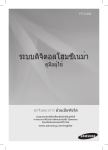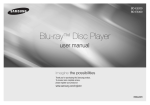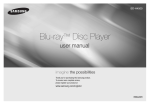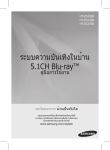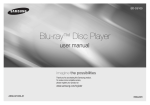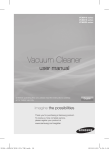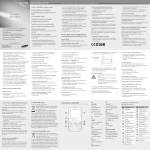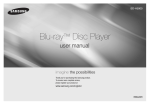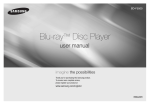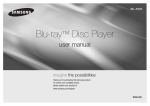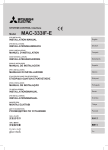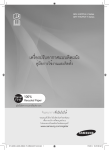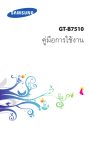Download Samsung BD-C7500 คู่มือการใช้งาน
Transcript
BD-C7500 Blu-ray Disc Player user manual imagine the possibilities Thank you for purchasing this Samsung product. To receive a more complete service, please register your product at www.samsung.com/register 01857W-BD-C7500-TSE-ENG.indb 1 2010-05-17 오후 4:15:04 Key features Blu-ray Disc Features Blu-ray Discs support the highest quality HD video available in the industry - Large capacity means no compromise on video quality. Furthermore, a Blu-ray Disc has the same familiar size and look as a DVD. The following Blu-ray Disc features are disc dependant and will vary. Appearance and navigation of features will also vary from disc to disc. Not all discs will have the features described below. Video highlights The BD-ROM format supports three highly advanced video codecs, including AVC, VC-1 and MPEG-2. HD video resolutions are also available: • 1920 x 1080 High Definition • 1280 x 720 High Definition For High-Definition Playback To view high-definition contents on a Blu-ray Disc, an HDTV (High Definition Television) is required. Some Blu-ray Discs may require you to use the product’s HDMI OUT to view high-definition content. The ability to view high-definition content on Blu-ray Discs may be limited depending on the resolution of your TV. Subtitles Depending on what is contained on the Blu-ray Disc, you may be able to select different font styles, sizes and colours for the subtitles. Subtitles may also be animated, scrolled or faded in and out. BD-LIVE You can use a Blu-ray Disc supporting BD-LIVE to download content provided by the disc manufacturer through a network connection. Blu-ray Disc Player Features Internet@TV You can download various for-a-fee or free-ofcharge applications through a network connection. With these, you can access Internet services and content such as news, weather forecasts, stock market quotes, games, movies and music. Interactivity Certain Blu-ray Discs may contain Animated menus and Trivia games. User Browsable Slideshows With Blu-ray Discs, you can browse through various still pictures while audio plays in the background. English 01857W-BD-C7500-TSE-ENG.indb 2 2010-05-17 오후 4:15:04 Safety Information 02 Warning CAUTION RISK OF ELECTRIC SHOCK DO NOT OPEN This symbol indicates “dangerous voltage” CAUTION: TO REDUCE THE RISK OF ELECTRIC This symbol indicates important instructions inside the product that presents a risk of SHOCK, DO NOT REMOVE COVER (OR BACK) accompanying the product. electric shock or personal injury. NO USER SERVICEABLE PARTS INSIDE. REFER SERVICING TO QUALIFIED SERVICE PERSONNEL. Do not install this equipment in a confined space such as a bookcase or similar unit. WARNING • To prevent damage which may result in fire or electric shock hazard, do not expose this appliance to rain or moisture. • To prevent injury, this product must be securely attached to the floor/wall in accordance with the installation instructions. CAUTION Blu-ray Disc Player USES AN INVISIBLE LASER BEAM WHICH CAN CAUSE HAZARDOUS RADIATION EXPOSURE IF DIRECTED. BE SURE TO OPERATE Blu-ray Disc Player CORRECTLY AS INSTRUCTED. CAUTION THIS PRODUCT UTILIZES A LASER. USE OF CONTROLS OR ADJUSTMENTS OR PERFORMANCE OF PROCEDURES OTHER THAN THOSE SPECIFIED HEREIN MAY RESULT IN HAZARDOUS RADIATION EXPOSURE. DO NOT OPEN COVERS AND DO NOT REPAIR YOURSELF. REFER SERVICING TO QUALIFIED PERSONNEL. This product satisfies CE regulations when shielded cables and connectors are used to connect the unit to other equipment. To prevent electromagnetic interference with electric appliances, such as radios and televisions, use shielded cables and connectors for connections. IMPORTANT NOTE The mains lead on this equipment is supplied with a molded plug incorporating a fuse. The value of the fuse is indicated on the pin face of the plug. If it requires replacing, a fuse approved to BS1362 of the same rating must be used. Never use the plug with the fuse cover omitted if the cover is detachable. If a replacement fuse cover is required, it must be of the same colour as the pin face of the plug. Replacement covers are available from your dealer. If the fitted plug is not suitable for the power points in your house or the cable is not long enough to reach a power point, you should obtain a suitable safety approved extension lead or consult your dealer for assistance. However, if there is no alternative to cutting off the plug, remove the fuse and then safely dispose of the plug. Do not connect the plug to a mains jack, as there is a risk of shock hazard from the bared flexible cord. To disconnect the apparatus from the mains, the plug must be pulled out from the mains socket, therefore the mains plug shall be readily operable. The product unit accompanying this user manual is licenced under certain intellectual property rights of certain third parties. This licence is limited to private non-commercial use by end-user consumers for licenced contents. No rights are granted for commercial use. The licence does not cover any product unit other than this product unit and the licence does not extend to any unlicenced product unit or process conforming to ISO/IEC 11172-3 or ISO/IEC 13818-3 used or sold in combination with this product unit. The licence only covers the use of this product unit to encode and/or decode audio files conforming to the ISO/IEC 11172-3 or ISO/IEC 13818-3. No rights are granted under this licence for product features or functions that do not conform to the ISO/IEC 11172-3 or ISO/IEC 13818-3. English 01857W-BD-C7500-TSE-ENG.indb 3 Safety Information TO REDUCE THE RISK OF ELECTRIC SHOCK, DO NOT REMOVE THE COVER (OR BACK). NO USER-SERVICEABLE PARTS ARE INSIDE. REFER SERVICING TO QUALIFIED SERVICE PERSONNEL. 2010-05-17 오후 4:15:04 Safety Information Precautions Important Safety Instructions Read these operating instructions carefully before using the unit. Follow all the safety instructions listed below. Keep these operating instructions handy for future reference. 1. Read these instructions. 2. Keep these instructions. 3. Heed all warnings. 4. Follow all instructions. 5. Do not use this apparatus near water. 6. Clean only with dry cloth. 7. Do not block any ventilation openings. Install in accordance with the manufacturer’s instructions. 8. Do not install near any heat sources such as radiators, heat registers, stoves, or other apparatus (including amplifiers) that produce heat. 9. Do not defeat the safety purpose of the polarized or grounding-type plug. A polarized plug has two blades with one wider than the other. A grounding type plug has two blades and a third grounding prong. The wide blade or the third prong are provided for your safety. If the provided plug does not fit into your outlet, consult an electrician for replacement of the obsolete outlet. 10. Protect the power cord from being walked on or pinched particularly at plugs, convenience receptacles, and the point where they exit from the apparatus. 13. Unplug this apparatus during lightning storms or when unused for long periods of time. 14. Refer all servicing to qualified service personnel. Servicing is required when the apparatus has been damaged in any way, such as power-supply cord or plug is damaged, liquid has been spilled or objects have fallen into the apparatus, the apparatus has been exposed to rain or moisture, does not operate normally, or has been dropped. Disc Storage & Management Disc Handling Disc Shape • Use discs with regular shapes. If an irregular disc (a disc with a special shape) is used, this product may be damaged. Holding discs • Avoid touching the surface of a disc where recording is performed. Blu-ray Discs • If the product is not used for a long period of time, remove the Blu-ray Disc from the product and store it in its case. • Be careful not to leave fingerprints or scratches on the surface of the Blu-ray Disc. DVD-VIDEO, Audio CD (CD-DA) • Wipe off dirt or contamination on the disc with a soft cloth. 11. Only use attachments/accessories specified by the manufacturer. 12. Use only with the cart, stand, tripod, bracket, or table specified by the manufacturer, or sold with the apparatus. When a cart is used, use caution when moving the cart/apparatus combination to avoid injury from tip-over. English 01857W-BD-C7500-TSE-ENG.indb 4 2010-05-17 오후 4:15:04 Handling Cautions • Do not write on the printed side with a ball-point pen or pencil. • Do not use record cleaning or antistatic sprays. Also, do not use volatile chemicals, such as benzene or thinner. • Do not apply labels or stickers to discs. (Do not use discs fixed with exposed tape adhesive or leftover peeled-off stickers.) • Do not use scratch-proof protectors or covers. • Do not use discs printed with label printers available on the market. • Do not load warped or cracked discs. • Before connecting other components to this product, be sure to turn them all off. • Do not move the product while a disc is being played as the disc may be scratched or broken, or the product’s internal parts may be damaged. • Do not put a flower vase filled with water or any small metal objects on the product. • Be careful not to put your hand into the disc tray. • Do not place anything other than the disc in the disc tray. • Exterior interferences such as lightning and static electricity can affect the normal operation of this product. If this occurs, turn the product off and on again with the POWER button, or disconnect and then reconnect the AC power cord to the AC power outlet. The product will operate normally. Maintenance of Cabinet For safety reasons, be sure to disconnect the AC power cord from the AC outlet before cleaning. • Do not use benzene, thinner, or other solvents for cleaning. • Wipe the cabinet with a soft, dry cloth. Restrictions on Playback • This product may not respond to all operating commands because some Blu-ray, DVD and CD discs allow specific or limited operation and features during playback. Please note that this is not a defect in the product. • Samsung cannot assure that this product will play every disc bearing the Blu-ray Disc, DVD or CD logo because disc formats evolve, and problems and errors may occur during the creation of Blu-ray Disc, DVD, CD software and/or the manufacture of discs. Please contact the SAMSUNG customer care center if you have questions or encounter difficulty in playing Blu-ray, DVD, or CD discs in this product. Also, refer to rest of this user manual for additional information on playback restrictions. English 01857W-BD-C7500-TSE-ENG.indb 5 Safety Information Be careful not to damage the disc because the data on these discs is highly vulnerable to the environment. • Do not keep under direct sunlight. • Keep in a cool ventilated area. • Store vertically. • Keep in a clean protection jacket. • If you move your product suddenly from a cold place to a warm place, condensation may generate on the operating parts and lens and cause abnormal disc playback. If this occurs, wait for two hours before connecting the plug to the power outlet. Then insert the disc and try to play back again. • Be sure to remove the disc and turn off the product after use. • Disconnect the AC power cord from the AC outlet when you don’t intend to use the product for long periods of time. • To clean a disc, wipe it in a straight line from the inside to the outside of the disc. • Do not expose the product to any liquid. • When the AC plug is connected to a wall outlet, the product will still draw power (standby mode) when it is turned off. • Apparatus must not be exposed to dripping or splashing and no objects filled with liquids, such as vases, should be placed on the apparatus. • The main plug is used as a disconnect device and shall stay readily operable at any time. 02 Disc Storage 2010-05-17 오후 4:15:04 Contents Key features 2 2 Blu-ray Disc Features Blu-ray Disc Player Features Safety Information 3 4 4 4 4 Warning Precautions Important Safety Instructions Disc Storage & Management Disc Handling Getting Started 10 10 10 11 11 12 13 13 14 14 15 16 17 18 18 19 19 Before using the User Manual Disc Types and Contents that can be played. Disc types that cannot be played Blu-ray Disc Compatibility Disc Types Supported File Formats Region Code Copyright Logos of Discs that can be played Accessories Top Panel Top Panel Display Bottom Panel Remote Control Tour of the Remote Control Setting the Remote Control Controllable Tv Codes Connections 20 20 Connecting to a TV Case 1 : Connecting to a TV with an HDMI Cable - Best Quality (Recommended) Case 2 : Connecting to a TV with DVI Cable - Best Quality (Recommended) Case 3 : Connecting to a TV (Video) - Good Quality 21 22 English 01857W-BD-C7500-TSE-ENG.indb 6 2010-05-17 오후 4:15:04 25 25 26 27 27 27 28 Connecting to an Audio System Case 1 : Connecting to an Audio System (HDMI Supported Amplifier) - Best Quality (Recommended) Case 2 : Connecting to an Audio System (Dolby Digital, DTS Amplifier) - Better Quality Case 3 : Connecting to an Audio System (2 Channel Amplifier) - Good Quality Connecting to the Network Cable Network Wireless Network Putting on the Cover-Jack Installing the Blu-ray Disc Player Case 1 : Installing on the stand Case 2 : Installing on a wall 29 30 31 31 31 31 33 33 33 33 33 33 33 34 35 35 35 35 35 35 35 36 36 37 37 Before Starting (Initial Settings) Setting the Menu Display TV Aspect BD Wise (Samsung Products only) Resolution HDMI Format Movie Frame (24Fs) Progressive Mode Still Mode HDMI Deep Color Audio Digital Output PCM Downsampling Dynamic Range Control Downmixing Mode DTS Neo:6 System Initial Settings Internet@TV Screen Size Anynet+(HDMI-CEC) BD Data Management Clock DivX(R) Registration DivX(R) Deactivation 23 23 24 24 Setup English 01857W-BD-C7500-TSE-ENG.indb 7 ENGLISH Connections 2010-05-17 오후 4:15:04 Contents Setup 37 37 41 41 41 41 41 42 42 42 42 42 42 42 43 43 43 Network Setup Network Settings Network Status BD-LIVE Internet Connection Language Security Parental Rating Change Password General Background Energy Saving Front Display Power On/Off Sound Panel Messages Support Software Upgrade Contact Samsung Basic Functions 44 44 44 44 44 44 44 45 45 45 45 45 45 45 46 46 46 46 46 47 47 47 47 48 Playing a Disc Playback Disc Structure Using the Disc menu/Title menu/Popup menu Using the Disc Menu Using the Title Menu Playing the Title List Using the Popup Menu Using the Search and Skip Functions Searching for a Desired Scene Skipping Chapters Slow Motion Play/Step Motion Play Slow Motion Play Step Motion Play Repeat Playback Repeat the Title or Chapter Repeat the Section Using the TOOLS button Moving to a Desired Scene Directly Selecting the Audio Language Selecting the Subtitle Language Changing the Camera Angle Selecting the Picture Setting Setting BONUSVIEW English 01857W-BD-C7500-TSE-ENG.indb 8 2010-05-17 오후 4:15:05 49 49 49 50 50 50 51 Listening to Music Buttons on the Remote Control used for Music Playback Playing an Audio CD (CD-DA)/MP3 Repeat an Audio CD (CD-DA)/MP3 Playlist Playing back a Picture Playing a JPEG Disc Using the TOOLS button Playing back a USB Storage Device Network Services 52 52 54 55 56 56 56 Using Internet@TV Getting Started with Internet@TV Settings Samsung Apps BD-LIVE™ Software Upgrade Notification Using the AllShare Function Appendix 58 61 62 63 63 64 65 Troubleshooting Index Specifications Compliance and Compatibility Notice Copy Protection Network Service Disclaimer License 48 48 English 01857W-BD-C7500-TSE-ENG.indb 9 ENGLISH Basic Functions 2010-05-17 오후 4:15:05 Getting Started Before using the User Manual Disc Types and Contents that can be played. Term Logo Icon h � Z BD-ROM BD-RE/-R DVD-VIDEO Definition This indicates a function available on a BD-ROM. This indicates a function available on a BD-RE/-R disc recorded in the BD-RE format. This indicates a function available on a DVD-VIDEO. DVD-RW(V) DVD-R � DVD+RW This indicates a function available on recorded DVD+RW or DVD-RW(V)/DVD-R/+R discs that have been recorded and finalized. DVD+R MP3 WMA - JPEG - o � G DivX MKV MP4 - � Audio CD This indicates a function available on an audio CD-RW/-R (CD-DA format). This indicates a function available in a CD-RW/-R, DVD-RW/-R disc or a USB storage media containing MP3 or WMA contents. This indicates a function available in a CD-RW/-R, DVD-RW/-R disc or a USB storage media containing JPEG contents. This indicates a function available in a CD-RW/-R, DVD-RW/-R disc or a USB storage media containing DivX, MKV, MP4 contents. ✎ NOTE ▪ The product may not play certain CD-RW/-R and DVD-R due to the disc type or recording conditions. ▪ If a DVD-RW/-R disc has not been recorded properly in DVD video format, it will not be playable. Disc types that cannot be played • HD DVD • DVD-ROM/PD/MVDisc, etc 10 • DVD-RAM • Super Audio CD (except CD layer) • DVD-RW(VR mode) • 3.9 GB DVD-R Disc for Authoring. • CVD/CD-ROM/CDV/ CD-G/CD-I/LD (CD-Gs play audio only, not graphics.) English 01857W-BD-C7500-TSE-ENG.indb 10 2010-05-17 오후 4:15:05 ▪ ▪ ▪ ▪ Do not allow the disc to become dirty or scratched. Fingerprints, dirt, dust, scratches or deposits of cigarette smoke on the recording surface may make it impossible to use the disc for playback. When a BD-J title is played, loading may take longer than a normal title, or some functions may perform slowly. This product may not respond to all operating commands because some Blu-ray, DVD and CD discs allow specific or limited operation and features during playback. Please note that this is not a defect in the product. Samsung cannot assure that this product will play every disc bearing the Blu-ray Disc, DVD or CD logo because disc formats evolve, and problems and errors may occur during the creation of Blu-ray Disc, DVD, CD software and/or the manufacture of discs. Please contact the SAMSUNG customer care centre if you have questions or encounter difficulty when playing Blu-ray, DVD, or CD discs in this product. Also, refer to rest of this user manual for additional information on playback restrictions. Blu-ray Disc Compatibility Blu-ray Disc is a new and evolving format. Accordingly, disc compatibility issues are possible. Not all discs are compatible and not every disc will play back. For additional information, refer to the Compliance and Compatibility Notice section of this user manual. BD-ROM This Blu-ray disc can only be played back. This product can play back pre-recorded commercial BD-ROM discs. BD-RE/-R This Blu-ray disc can be recorded and played back. This product can play back a BD-RE/-R disc recorded by other compatible Blu-ray disc recorders. DVD-VIDEO • This product can play back pre-recorded commercial DVD discs (DVD-VIDEO discs) with movies. • When switching from the first layer to the second layer of a dual-layered DVD-VIDEO disc, there may be momentary distortion in the image and sound. This is not a malfunction of the product. DVD-RW This product can play back a DVD-RW disc recorded and finalized with a DVD video recorder. Ability to play back may depend on recording conditions. DVD-R This product can play back a DVD-R disc recorded and finalized with a DVD Video recorder. Ability to play back may depend on recording conditions. DVD+RW • This product can play back a DVD+RW disc recorded with a DVD Video recorder. Ability to play back may depend on recording conditions. English 01857W-BD-C7500-TSE-ENG.indb 11 Getting Started ▪ outside your region may not be playable with this product. When these discs are played, either “This disc can not be played.” or “Cannot read this disc. Please check the regional code of the disc.” will be displayed. Playback may not work for some types of discs, or when specific operations, such as angle change and aspect ratio adjustment, are being performed. Information about the discs is written in detail on the disc box. Please refer to this if necessary. Disc Types 03 ✎ NOTE ▪ Some commercial discs and DVD discs purchased 11 2010-05-17 오후 4:15:05 Getting Started DVD+R • This product can play back a DVD+R disc recorded and finalized with a DVD Video recorder. Ability to play back may depend on recording conditions. Audio CD (CD-DA) • This product can play back CD-DA format audio CD-RW/-R discs. • The product may not be able to play some CD-RW/-R discs due to the condition of the recording. CD-RW/-R • Use a 700MB (80 minutes) CD-RW/-R disc. If possible, do not use a 800MB (90 minutes) or above disc, as the disc may not play back. • If the CD-RW/-R disc was not recorded as a closed session, you may experience delays when playing back the beginning of the disc or all recorded files may not play. • Some CD-RW/-R discs may not be playable with this product, depending on the device which was used to burn them. For contents recorded on CD-RW/-R media from CDs for your personal use, playability may vary depending on contents and discs. Supported File Formats Video File Support File Extension *.avi Container AVI Video Codec DivX 3.11/4.x/5.1/6.0 XviD MP4v3 H.264 BP/MP/HP VC-1 AP *.mkv MKV DivX 5.1/6.0 XviD H.264 BP/MP/HP *.wmv WMV (wmv9) *.mp4 MP4 *.mpg *.mpeg 12 PS VC-1 AP VC-1 SM MP4 (mp4v) H.264 BP/MP/HP MPEG1 MPEG2 H.264 BP/MP/HP Audio Codec Resolution MP3 AC3 DTS WMA PCM 1920x1080 MP3 AC3 DTS 1920x1080 WMA AAC MP1, 2 AC3 DTS 1920x1080 1920x1080 1920x1080 1920x1080 1920x1080 1920x1080 1920x1080 1920x1080 1920x1080 1920x1080 1920x1080 1920x1080 1920x1080 English 01857W-BD-C7500-TSE-ENG.indb 12 2010-05-17 오후 4:15:05 Container *.mp3 MP3 *.wma WMA Audio Codec Support Range WMA Compliant with WMA version 10 * Sampling rates (in kHz) - 8, 11, 16, 22, 32, 44.1, 48 * Bit rates - All bitrates in the range 5kbps to 384kbps MP3 - AVCHD (Advanced Video Codec High Definition) • This product can playback AVCHD format discs. These discs are normally recorded and used in camcorders. • The AVCHD format is a high definition digital video camera format. • The MPEG-4 AVC/H.264 format is capable of compressing images at higher efficiency than that of the conventional image compressing format. • Some AVCHD discs use the “x.v.Color” format. • This product can playback AVCHD discs using “x.v.Color” format. • “x.v.Color” is a trademark of Sony Corporation. • “AVCHD” and the AVCHD logo are trademarks of Matsushita Electronic Industrial Co., Ltd. and Sony Corporation. Both the product and the discs are coded by region. These regional codes must match in order to play the disc. If the codes do not match, the disc will not play. The Region Number for this product is described on the bottom panel of the product. Disc Type Blu-ray DVD-VIDEO ▪ on the recording condition. AVCHD format discs need to be finalized. “x.v.Color” offers a wider colour range than normal DVD camcorder discs. Some DivX, MKV and MP4 format discs may not play, depending on the video resolution and frame rate condition. Area a North America, Central America, South America, Korea, Japan, Taiwan, Hong Kong and South East Asia. b Europe, Greenland, French territories, Middle East, Africa, Australia and New Zealand. c ✎ NOTE ▪ Some AVCHD format discs may not play, depending ▪ Region Code India, China, Russia, Central and South Asia. 1 The U.S., U.S. territories and Canada 2 Europe, Japan, the Middle East, Egypt, South Africa, Greenland 3 Taiwan, Korea, the Philippines, Indonesia, Hong Kong 4 Mexico, South America, Central America, Australia, New Zealand, Pacific Islands, Caribbean 5 Russia, Eastern Europe, India, most of Africa, North Korea, Mongolia 6 China Copyright © 2010 Samsung Electronics Co.,Ltd. All rights reserved; No part or whole of this user’s manual may be reproduced or copied without the prior written permission of Samsung Electronics Co.,Ltd. English 01857W-BD-C7500-TSE-ENG.indb 13 Getting Started File Extension 03 Region Code Music File Support 13 2010-05-17 오후 4:15:06 Getting Started Logos of Discs that can be played Blu-ray Disc DTS-HD Master Audio DivX Dolby TrueHD PAL broadcast System in U.K., France, Germany, etc. BD-LIVE Java Accessories Check for the supplied accessories below. Audio/Video cable HDMI cable Cover-Jack POWER TV POWER BONUSVIEW SOURCE SUBTITLE DISC MENU Adapter Assy Bracket-Set & Bracket-Wall Wireless Lan Adapter Assy Holder-Stand AUDIO MENU TITLE MENU POPUP TOOLS INFO RETURN EXIT INTERNET@ FULL SCREEN REPEAT 79 MUTE VOL CH AK59-00104R Remote Control Batteries for Remote Control (AAA Size) User Manual Cleaning Cloth ✎ NOTE ▪ Use only the provided audio/video cable that comes with this product. The signal from an external source may not be output properly if using other audio/video cable for the connection. If you lost this cable, visit the nearest Samsung service centre for purchasing the cable. 14 English 01857W-BD-C7500-TSE-ENG.indb 14 2010-05-17 오후 4:15:07 b Getting Started a 03 Top Panel c h g f e d • To make use of the touch buttons on the top panel, press the dotted area corresponding to the button symbol. 1 REMOTE CONTROL SENSOR Detects signals from the remote control. DISC TRAY Opens to accept a disc. 3 USB HOST A USB memory flash stick can be connected here and used as storage when connected to BD-LIVE. It can also be used for software upgrades and MP3/JPEG/ DivX/MKV/MP4 playback. The Wireless LAN Adapter (WIS09ABGN) can be connected here to use the Wireless network. 4 POWER BUTTON Turns the product on and off. Opens and closes the disc tray. 6 OPEN/CLOSE BUTTON PLAY/PAUSE BUTTON Plays a disc or pauses playback. STOP BUTTON Stops disc playback. DISPLAY Displays the playing status, time, etc. 2 5 7 8 English 01857W-BD-C7500-TSE-ENG.indb 15 15 2010-05-17 오후 4:15:07 Getting Started ✎ NOTE ▪ Software upgrades using the USB Host jack must be performed with a USB memory flash stick only. ▪ Do not place an object on the top or left side of this product. ▪ ▪ Otherwise, the door on the top panel will open, which may cause damage to the product or a malfunction. Do not touch the disc lens inside the door. Otherwise, it may cause a malfunction. When the door on the top panel is open for 2 minutes, the door closes and the product turns off automatically. Top Panel Display a 1 2 3 16 b IN DISC INDICATOR Lights when a disc is inserted or played back. CURRENT TIME AND STATUS INDICATOR Displays the play time and the current status. WIFI INDICATOR Lights when the wireless network is connected. c English 01857W-BD-C7500-TSE-ENG.indb 16 2010-05-17 오후 4:15:07 03 Bottom Panel Getting Started a b c d e 1 2 3 4 5 DC 12V Connects to power supply. LAN Can be used for network based services (See pages 52~57), BD-LIVE and software upgrades using a network connection. HDMI OUT Using an HDMI cable, connect this HDMI output terminal to the HDMI input terminal on your TV for the best quality picture or to your receiver for the best quality sound. A/V OUT Connects the input of external equipment using a audio/video cable. DIGITAL AUDIO OUT Connects to a receiver. English 01857W-BD-C7500-TSE-ENG.indb 17 17 2010-05-17 오후 4:15:08 Getting Started Remote Control Tour of the Remote Control Turn the product on and off. To open and close the disc tray. POWER TV POWER BONUSVIEW SOURCE Turn the TV on and off. (To operate your TV, please refer to page 19) After setup, allows you to set the input source on your TV. Press this to use Bonusview function. Press numeric buttons to operate options. Press this to switch the Blu-ray Disc/DVD’s subtitle language. SUBTITLE Use this to access various audio functions on a disc (Blu-ray Disc/DVD). AUDIO Press to skip backwards or forwards. Press to search a disc backwards or forwards. Press to pause a disc. Press to stop a disc. Use this to enter the disc menu. DISC MENU MENU Press to play a disc. TITLE MENU Use this to enter the popup menu/title menu. Use this to display the playback information during playing a Blu-ray/DVD disc. Select menu items and change menu value. POPUP Press this to move to the home menu. TOOLS INFO RETURN EXIT Press this to use Tools menu. Return to the previous menu. Press this to link to various Internet@TV services. Press this to exit the menu. These buttons are used both for menus on the product and also several Blu-ray Disc functions. INTERNET@ FULL SCREEN REPEAT Press this to see the full screen on a TV. 79 Allows you to repeat a title, chapter, track or disc. MUTE TV volume adjustment. Mutes the speakers of your TV. Installing batteries VOL CH AK59-00104R Use this to select a TV program. ✎ NOTE ▪ If the remote does not operate properly : ! 18 English 01857W-BD-C7500-TSE-ENG.indb 18 • • • • Check the polarity +/– of the batteries (Dry-Cell) Check if the batteries are drained. Check if remote sensor is blocked by obstacles. Check if there is any fluorescent lighting nearby. CAUTION ▪ The rechargeable battery incorportabed in this product is not user replaceable. For the information on its replacement, go to your service provider. 2010-05-17 오후 4:15:08 Button TV POWER TV SOURCE TV VOL (+/–) Function Used to switch the television on and off. Used to select an external source connected to the TV. Used to adjust the volume of the television. TV CH (,/.) Used to select the desired channel. TV MUTE ✎ Used to toggle the sound on and off. NOTE ▪ The functions listed above will not necessarily work on all televisions. If you encounter problems, operate the television directly. To determine whether your television is compatible, follow the instructions below. 1. Switch your television on. 2. Point the remote control towards the television. 3. Press and hold the TV POWER button and enter the two-figure code corresponding to the brand of your television by pressing the appropriate number buttons. If your television is compatible with the remote control, it will switch off. It is now programmed to operate with the remote control. ✎ NOTE ▪ If several codes are listed for your television brand, ▪ try each one in turn until you find one that works. If you replace the remote control’s batteries, you must set the brand code again. Brand SAMSUNG Code TV POWER+01, +02, +03, +04, +05, +06, +07, +08, +09 AIWA TV POWER+82 ANAM TV POWER+10, +11, +12, +13, +14, +15, +16, +17, +18 BANG & OLUFSEN TV POWER+57 BLAUPUNKT TV POWER+71 BRIONVEGA TV POWER+57 BRANDT CGE CONTINENTAL EDISON DAEWOO EMERSON FERGUSON FINLUX FORMENTI FUJITSU GRADIENTE GRUNDIG HITACHI IMPERIAL JVC LG LOEWE LOEWE OPTA MAGNAVOX METZ MITSUBISHI MIVAR NEC NEWSAN TV POWER+73 TV POWER+52 TV POWER+75 TV POWER+19, +20, +23, +24, +25, +26, +27, +28, +29, +30, +31, +32, +33, +34 TV POWER+64 TV POWER+73 TV POWER+06, +49, +57 TV POWER+57 TV POWER+84 TV POWER+70 TV POWER+49, +52, +71 Brand NOBLEX NOKIA NORDMENDE PANASONIC PHILIPS PHONOLA Code TV POWER+66 TV POWER+74 TV POWER+72, +73, +75 TV POWER+53, +54, +74, +75 TV POWER+06, +55, +56, +57 TV POWER+06, +56, +57 PIONEER TV POWER+58, +59, +73, +74 RADIOLA TV POWER+06, +56 RADIOMARELLI TV POWER+57 RCA TV POWER+45, +46 SABA TV POWER+57, +72, +73, +74, +75 REX TV POWER+74 SALORA TV POWER+74 SANYO TV POWER+41, +42, +43, +44, +48 SCHNEIDER SELECO SHARP TV POWER+06 TV POWER+74 TV POWER+36, +37, +38, +39, +48 SIEMENS TV POWER+71 TV POWER+52 SINUDYNE TV POWER+57 TV POWER+06, +19, +20, +21, +22, +78 TELEAVA TV POWER+60, +72, +73, +75 TV POWER+61, +79 TV POWER+06, +69 TV POWER+06, +57 TV POWER+40 TV POWER+57 TV POWER+06, +48, +62, +65 SINGER SONY TELEFUNKEN THOMSON TV POWER+57 TV POWER+35, +48 TV POWER+73 TV POWER+67, +73, +75, +76 TV POWER+72, +73, +75 THOMSON ASIA TV POWER+80, +81 TOSHIBA TV POWER+47, +48, +49, +50, +51, +52 TV POWER+52, +77 WEGA TV POWER+57 TV POWER+68 ZENITH TV POWER+63 TV POWER+83 YOKO TV POWER+06 English 01857W-BD-C7500-TSE-ENG.indb 19 Getting Started You can control certain functions of your TV with this remote control. Controllable Tv Codes 03 Setting the Remote Control 19 2010-05-17 오후 4:15:08 Connections Connecting to a TV Case 1 : Connecting to a TV with an HDMI Cable - Best Quality (Recommended) 1. Using an HDMI cable, connect the HDMI OUT terminal on the bottom of the product to the HDMI IN terminal of your TV. 2. Turn on the product and TV. 3. Press the input selector on your TV remote control until the HDMI signal from the product appears on your TV screen. • If you have set the remote control to operate your TV (See page 19), press the TV SOURCE button on the remote control and select HDMI as the external source of the TV. HDMI cable ✎ NOTE ▪ An HDMI cable outputs digital video/audio, so you don’t need to connect an audio cable. ▪ If the product is connected to your TV in HDMI 720p, 1080i, 1080p output mode, you must use a High speed (category ▪ ▪ ▪ ▪ 20 2) HDMI cable. HDMI outputs only a pure digital signal to the TV. If your TV does not support HDCP (High-bandwidth Digital Content Protection), random noise appears on the screen. Depending on your TV, certain HDMI output resolutions may not work. Please refer to the user manual of your TV. When you connect the product to the TV using the HDMI cable for the first time or to a new TV, the HDMI output resolution will be automatically set to the highest supported by the TV. Please do not use very thick HDMI cable which lacks flexibility when you are installing this unit. English 01857W-BD-C7500-TSE-ENG.indb 20 2010-05-17 오후 4:15:08 04 Case 2 : Connecting to a TV with DVI Cable - Best Quality (Recommended) 2. Using the audio/video cable, connect the A/V OUT (yellow) terminals on the bottom of the product to the AUDIO IN (red and white) terminals of your TV. Connections 1. Using an HDMI-DVI cable, connect the HDMI OUT terminal on the bottom of the product to the DVI IN terminal of your TV. 3. Turn on the product and TV. 4. Press the input selector on your TV remote control until the DVI signal from the product appears on your TV screen. • If you have set the remote control to operate your TV (See page 19), press the TV SOURCE button on the remote control and select HDMI as the external source of the TV. HDMI-DVI cable (not included) Audio/Video cable Red White ✎ NOTE ▪ HDMI outputs only a pure digital signal to the TV. If your TV does not support HDCP (High-bandwidth Digital Content ▪ ▪ Protection), random noise appears on the screen. Depending on your TV, certain HDMI output resolutions may not work. Please refer to the user manual of your TV. When you connect the product to the TV using the HDMI-DVI cable for the first time or to a new TV, the HDMI output resolution will be automatically set to the highest supported by the TV. English 01857W-BD-C7500-TSE-ENG.indb 21 21 2010-05-17 오후 4:15:09 Connections Case 3 : Connecting to a TV (Video) - Good Quality 1. Using the audio/video cable, connect the A/V OUT (yellow) terminals on the bottom of the product to the VIDEO IN (yellow) / AUDIO IN (red and white) terminals of your TV. 2. Turn on the product and TV. 3. Press the input selector on your TV remote control until the “VIDEO” signal from the product appears on the TV screen. • If you have set the remote control to operate your TV (See page 19), press the TV SOURCE button on the remote control and select VIDEO as the external source of the TV. Audio/Video cable Red White Yellow ✎ NOTE ▪ Noise may be generated if the audio cable is placed too close to the power cable. ▪ If you want to connect to an Amplifier, please refer to the Amplifier connection pages. (See pages 23~24) ▪ The number and position of terminals may vary depending on your TV set. Please refer to the user manual of your TV. 22 English 01857W-BD-C7500-TSE-ENG.indb 22 2010-05-17 오후 4:15:09 04 Connecting to an Audio System Connections • Please turn the volume down when you turn on the Amplifier. Sudden loud sound may cause damage to the speakers and your ears. • Please set the audio in the menu screen according to the Amplifier. (See pages 33~35) • The position of HDMI terminals may vary depending on the Amplifier. Please refer to the user manual of your Amplifier. Case 1 : Connecting to an Audio System (HDMI Supported Amplifier) - Best Quality (Recommended) 1. Using an HDMI cable, connect the HDMI OUT terminal on the bottom of the product to the HDMI IN terminal of your Amplifier. 2. Using an HDMI cable, connect the HDMI OUT terminal of the Amplifier to the HDMI IN terminal of your TV. 3. Turn on the product, TV and Amplifier. 4. Press the input select button of the Amplifier to select the external input in order to hear sound from the product. Refer to your Amplifier's user manual to set the Amplifier's audio input. HDMI cable HDMI cable English 01857W-BD-C7500-TSE-ENG.indb 23 23 2010-05-17 오후 4:15:09 Connections Case 2 : Connecting to an Audio System (Dolby Digital, DTS Amplifier) - Better Quality Case 3 : Connecting to an Audio System (2 Channel Amplifier) - Good Quality 1. Using an optical cable, connect the DIGITAL AUDIO OUT (OPTICAL) terminal on the bottom of the product to the DIGITAL AUDIO IN (OPTICAL) terminal of your Amplifier. 1. Using the audio/video cables, connect the A/V OUT (yellow) terminals on the bottom of the product to the AUDIO IN (red and white) terminals of your Amplifier. 3. Turn on the product, TV and Amplifier. 3. Turn on the product, TV and Amplifier. 2. Using the video signal cable(s), connect the HDMI or A/V OUT terminals on the bottom of the product to the HDMI or VIDEO IN terminal of your TV. (See pages 20~22) 4. Press the input select button of the Amplifier to select the external input in order to hear sound from the product. Refer to your Amplifier’s user manual to set the Amplifier’s audio input. Case 2 : Optical cable (not included) Red 2. Using the video signal cable(s), connect the HDMI or A/V OUT terminals on the bottom of the product to the HDMI or VIDEO IN terminal of your TV. (See pages 20~22) 4. Press the input select button of the Amplifier to select the external input in order to hear sound from the product. Refer to your Amplifier’s user manual to set the Amplifier’s audio input. Case 3 : Audio/ Video cable White ✎ NOTE ▪ If you connect usiing a digital optical cable (Case 2), you will hear discs with PCM audio soundtracks through the front two speakers only. 24 English 01857W-BD-C7500-TSE-ENG.indb 24 2010-05-17 오후 4:15:10 04 Connecting to the Network Cable Network Connections This product enables you to view network based services (See pages 52~57) such as Internet@TV and BD-LIVE, as well as receive software upgrades through a network connection. We recommend using an AP (Access Point) or IP router for the connection. For more information on the router connection, refer to the user manual of the router or contact the router manufacturer for technical assistance. 1. Using the Direct LAN Cable (UTP cable), connect the LAN terminal of the product to the LAN terminal of your modem. 2. Set the network options. (See pages 37~41) Router Broadband service Broadband modem (with integrated router) Or Broadband modem Broadband service Networking with PC for AllShare function (See pages 56~57) ✎ NOTE ▪ Internet access to Samsung’s software update server may not be allowed, depending on the router you use or the ISP’s ▪ ▪ policy. For more information, contact your ISP (Internet Service Provider). For DSL users, please use a router to make a network connection. For the AllShare function, a PC must be connected in the network as shown in the figure. The connection can be wired or wireless. English 01857W-BD-C7500-TSE-ENG.indb 25 25 2010-05-17 오후 4:15:10 Connections Wireless Network You can connect to network with a Wireless IP sharer. 1. A wireless AP/IP router is required to make a wireless network connection. Connect the wireless LAN adapter to the Wireless LAN Adapter on the top panel of the product. 2. Set the network options. (See pages 37~41) Broadband service Wireless LAN Adapter Wireless IP sharer Networking with PC for AllShare function (See pages 56~57) ✎ NOTE ▪ Use only the Samsung wireless LAN adapter with this product. (Model name: WIS09ABGN). ▪ ▪ ▪ ▪ ▪ 26 Do not use this adapter with any other third-party products. Please contact the retailer of this product for purchasing the wireless LAN adapter. You must use a wireless IP sharer that supports IEEE 802.11 a/b/g/n. (n is recommended for stable operation of the wireless network.) Wireless LAN, by its nature, may cause interference, depending on the use condition. (AP performance, distance, obstacles, interference by other radio devices, etc). Set the wireless IP sharer to Infrastructure mode. Ad-hoc mode is not supported. When applying the security key for the AP (wireless IP sharer), only the following is supported. 1) Authentication Mode : WEP, WPAPSK, WPA2PSK 2) Encryption Type : WEP, AES For the AllShare function, a PC must be connected in the network as shown in the figure. The connection can be wired or wireless. English 01857W-BD-C7500-TSE-ENG.indb 26 2010-05-17 오후 4:15:10 04 Putting on the Cover-Jack Connections To access the connection terminals, slide the cover jack off the product. Replace it when you are finished making connections. Installing the Blu-ray Disc Player You can install your product on a stand or hang it on the wall. When installing the product, please make sure that enough space is left to open the door. If you do not, product will not operate normally. Installation Precautions • If you install your palyer on a wall, the wall must be flat and vertical. • Avoid installing the product in areas with high temperature or humidity, or on a wall that cannot sustain the weight of the set. • Check the strength of the wall. If the strength of the wall is insufficient to support the product, make sure to reinforce the wall before installing. • Check the compostion of the wall. If the wall is made of plaster board, marble, or iron board, purchase and use the appropriate mollies and fixing screws. • Cables connecting to external devices are to be connected to the product before you install it. • To prevent electric shock, be sure to turn off the product before you install it. • Do not hang on the installed product and avoid hitting it. • Secure the unit firmly to the wall so that it does not fall off. If the unit falls off, it may result in injury or in damage to the product. • If you install the product on a wall, please make sure that a child does not pull any of connecting cables, as it may cause the product to fall. Case 1 : Installing on the stand To install on the Stand, insert the Stand Holder into the bottom slot of the Blu-ray Disc player and turn the screw clockwise to fix it. English 01857W-BD-C7500-TSE-ENG.indb 27 27 2010-05-17 오후 4:15:11 Connections Case 2 : Installing on a wall 1. Insert the Bracket-Set into the bottom slot of the Blu-ray Disc player and turn the two screws clockwise to fix it. 2. Place the Wall Bracket on the wall so that the arrow side faces upward and use four screws (not included) to fix it on the wall. Drive the screws into a stud or into mollies for secure support. After the Bracket-Set is installed, slide and insert the Blu-ray Disc player into the appropriate slots of the Wall Bracket. For secure installation, slide the bracket to the right after inserting it. ✎ NOTE ▪ Screws for the wall bracket are not included. Purchase screws (and mollies) appropriate for your type of wall. 28 English 01857W-BD-C7500-TSE-ENG.indb 28 2010-05-17 오후 4:15:12 Setup Initial Settings I On-Screen Language Select a language for the on-screen displays. English Setup 1. Turn on your TV after connecting the product. (When the product is connected to TV for the first time, product will turn on automatically and the Initial Settings screen will be displayed.) 5. Press the ◄► buttons to select the desired Network Settings : Wired, Wireless or PBC (WPS), and then press the ENTER button. If you do not know your Network Settings, press the BLUE (D) button on your remote instead to skip Network Settings here, finish the Initial Settings, and go to the Home menu. If you selected a Network Setting, go to pages 37~41 for more information about the Network settings. When done, go to Step 6. 05 Before Starting (Initial Settings) 6. Press the OK button. The home menu will be displayed. For more information about the Home menu, please see page 30. Français Deutsch Español Italiano Nederlands > Move " Select • Home Menu You Tube internet radio service Please activate Internet@TV to enjoy a variety of Internet Services. 2. Press the ▲▼ buttons to select the desired language, then press the ENTER button. 3. Press the ENTER button to select Start. Initial Settings TV Aspect and Network will be set. No Disc Each setting may be changed later under "Settings" " Select 4. Press the ▲▼ buttons to select the desired TV aspect ratio, then press the ENTER button. (See page 31) Initial Settings I Network ▪ ▪ ▪ ▪ Network Setting is needed to use various Internet services. Choose the primary method for connecting to network. Wired : Set the network connection using the Ethernet cable. Please make sure that Ethernet cable is connected. Wireless a Previous d View Devices " Enter ✎ NOTE ▪ When the product is connected to TV for the first Start Wired a Change Device ▪ PBC (WPS) d Skip < Move " Select time, the product will turn on automatically. This is not a malfunction. The home menu will not be displayed if you do not configure the initial settings. If you press the BLUE (D) button during the network setup, you can access the home menu even if the network setup is not completed yet. When you return to home menu, the full screen mode will be cancelled automatically. If you want to display Initial Setting screen again in order to make changes, press the STOP ( ) button on the top panel of the product for more than 5 seconds with no disc inserted. Use the HDMI cable to connect the product to an Anynet+(HDMI-CEC)-compliant Samsung TV. If the TV uses a language supported by the product, that language will be set to a preferred language automatically. For this to work, the Anynet+(HDMICEC) feature should be set to On in both the TV and the product. English 01857W-BD-C7500-TSE-ENG.indb 29 29 2010-05-17 오후 4:15:14 Setup ▪ POWER TV POWER BONUSVIEW SOURCE If the product is left in the stop mode more than 5 minutes without being used, a screen saver will appear on your TV. If the product is left in the screen saver mode for more than 25 minutes, the power SUBTITLE will automatically turn off. AUDIO DISC MENU MENU RETURN EXIT 4 MENU Button : Press to move to the Home menu. ▪ 79 2 RETURN Button : Return to the previous menu. MUTE VOL 3 4 2. Press the ◄► buttons to select Settings, then press the ENTER button. ✎ NOTE ▪ When the product is connected to the network, INTERNET@ FULL SCREEN REPEAT 1 Displays buttons available. 5. Press the EXIT button to exit the menu. INFO 3 2 6 4. Press the ▲▼ buttons to select the desired item, then press the ENTER button. TITLE MENU POPUP TOOLS Selects the Settings. 3. Press the ▲▼ buttons to select the desired submenu, then press the ENTER button. Setting the Menu 1 5 ▪ CH ENTER / DIRECTION Button : Move the cursor or select an item. AK59-00104R Select the currently selected item. Confirm the setting. select Internet@TV from the home menu. Download desired content from Samsung Apps. (See page 55) The access step may differ depending on the selected menu. The OSD (On Screen Display) may change in this product after upgrading the software version. EXIT Button : Press to exit the menu. 1. Press the POWER button. The Home Menu will appear. • Home Menu You Tube internet radio service Please activate Internet@TV to enjoy a variety of Internet Services. 2 3 4 1 5 No Disc a Change Device 1 Selects the Internet@TV. 2 Selects the Videos. 3 Selects the Music. 4 Selects the Photos. 30 d View Devices " Enter 6 English 01857W-BD-C7500-TSE-ENG.indb 30 2010-05-17 오후 4:15:14 TV Aspect Depending on the type of television you have, you may want to adjust the screen setting. (aspect ratio) • 16:9 Normal • 16:9 Wide Certain movies (4:3 source) will be displayed in 4:3 Pillarbox (black bars on sides of picture) if 16:9 normal is selected. You can view the full 16:9 picture on your widescreen TV. BD Wise (Samsung Products only) BD Wise is Samsung’s latest inter-connectivity feature. When you connect Samsung products with BD Wise to each other via HDMI, the optimum resolution will be set automatically. • On : The original resolution of the BD/DVD disc will be output to the TV. • Off : The output resolution will be fixed according to the Resolution previously set, regardless of the resolution of the disc. ✎ NOTE ▪ If you want to change the resolution in BD Wise, you ▪ • 4:3 Letter Box • 4:3 Pan-Scan Select when you want to see the total 16:9 ratio screen a Blu-ray Disc/DVD supplies, even though you have a TV with a 4:3 ratio screen. Black bars will appear at the top and bottom of the screen. Select when you want to see the 16:9 video supplied by the Blu-ray Disc/DVD without the black bars on top and bottom, even though you have a TV with a 4:3 ratio screen(extreme left and right portion of the movie picture will be cut off). ✎ NOTE ▪ Depending on the disc type, some aspect ratios may ▪ ▪ not be available. If you select an aspect ratio and option which is different than the aspect ratio of your TV screen, then the picture might appear to be distorted. If you select the 4:3 Pan-Scan or 4:3 Letter Box, the FULL SCREEN button on the remote control will not work. If you select the 16:9 Normal, your TV may display 4:3 Pillarbox. If this occurs, the FULL SCREEN button on the remote control will not work. ▪ ▪ must set BD Wise to Off in advance. If you set off the BD Wise, the resolution of the connected TV will be adjusted to its maximum resolution automatically. If the product is connected to a device that does not support BD Wise, you can not use the BD Wise function. For proper operation of BD Wise, set the BD Wise menu of both the product and the TV to On. Resolution Sets the output resolution of the HDMI video signal. The number in 1080p, 1080i, 720p, 576p/480p, 576i/480i indicates the number of lines of video. The i and p indicate interlace and progressive scan, respectively. • Auto : It automatically checks and sets the optimal resolution. • BD Wise : Automatically sets the optimal resolution when connected via HDMI to a TV with the BD Wise feature. (The BD Wise menu item appears only if BD Wise is set to On.) • 1080p : Outputs 1080 lines of progressive video. • 1080i : Outputs 1080 lines of interlaced video. • 720p : Outputs 720 lines of progressive video. • 576p/480p : Outputs 576/480 lines of progressive video. • 576i/480i : Outputs 576/480 lines of interlaced video. English 01857W-BD-C7500-TSE-ENG.indb 31 Setup You can configure various display options such as the TV aspect ratio, resolution, etc. ▪ 05 Display 31 2010-05-17 오후 4:15:15 Setup Resolution according to the output mode • Blu-ray Disc playback Output Setup HDMI Mode VIDEO Mode VIDEO Mode Optimal Resolution 1080p/1080i, Movie Frame(24Fs) on 1080p@24F 576i/480i - 1080i, Movie Frame(24Fs) off 1080i 576i/480i 576i/480i 576p/480p 576p/480p 576i/480i 576i/480i 720p 576i/480i 1080p@60F 576i/480i - Output HDMI Mode - HDMI connected Auto Optimal Resolution 1080i 1080i 1080p 720p 576p/480p 576i/480i 576i/480i 720p • DVD playback Setup 576i/480i HDMI not connected Auto 1080p, Movie Frame(24Fs) off VIDEO Mode 576i/480i 1080p@60F 576i/480i 720p - the selected resolution, the message “If no pictures are shown after the selection, please wait for 15 seconds. And then, the resolution will be reverted to the previous value automatically. Would you like to make a selection?” will be displayed. If you select Yes and the resolution is not supported, the TV’s screen will be blank. Please wait 15 seconds and the resolution will revert to the previous value automatically. ▪ ▪ - 576i/480i 576i/480i HDMI not connected VIDEO Mode - 576i/480i 576i/480i 576i/480i - ▪ - 576i/480i 576i/480i 576p/480p ✎ NOTE ▪ If the connected TV does not support Movie Frame or 32 HDMI connected 576i/480i 576i/480i If the screen is blank, press and hold the STOP ( ) button on the top of the product for more than 5 seconds (no disc inserted). All settings are restored to the factory default. Follow the steps on the previous page to access each mode and select the Display Setup that your TV will support. When the factory default settings are restored, all stored user BD data is deleted. The Blu-ray Disc must have the 24 frame feature in order to use the Movie Frame (24Fs) mode. English 01857W-BD-C7500-TSE-ENG.indb 32 2010-05-17 오후 4:15:15 Movie Frame (24Fs) Setting the Movie Frame (24Fs) feature to On allows you to adjust the product’s HDMI output to 24 frames per second for improved picture quality. You can enjoy the Movie Frame (24Fs) feature only on a TV supporting this frame rate. This menu can only be selected in 1080i or 1080p HDMI output resolution modes. • On : Movie Frame (24Fs) functions will work. • Off : Movie Frame (24Fs) functions will not work. ✎ NOTE ▪ If your TV does not support Movie Frame (24Fs) function, the pop-up message will be displayed. Progressive Mode Set to improve picture quality when viewing DVDs. • Auto : Select to have the product automatically set the best picture for the DVD you’re watching. • Video : Select for the best picture quality from concert or TV show DVDs. Still Mode Set the type of picture shown when you pause DVD playback. • Auto : Automatically set the best still picture depending on the content. • Frame : Select when pausing a scene with a little action. • Field : Select when pausing a scene with a lot of action. Set to output the picture from the HDMI OUT jack with Deep Colour or without. Deep Colour allows more accurate colour reproduction with deeper colour depth. • Auto : The picture will be output with Deep Colour to the connected TV which supports HDMI Deep Colour. • Off : The picture will be output without Deep Colour. Audio Digital Output Lets you set the audio output format according to the capabilities of your amplifier. (For more details, see the digital output selection on the next page.) • PCM • Bitstream(Re-encode) • Bitstream(Audiophile) ✎ NOTE ▪ Be sure to select the correct Digital Output or you ▪ ▪ ▪ ▪ ▪ will hear no sound or a loud noise. If the HDMI device (Receiver, TV) is not compatible with a compressed format (Dolby digital, DTS), the audio signal outputs as PCM. Secondary and Effect audio will not be heard with regular DVDs. Some Blu-ray Discs do not have Secondary and Effect audio. This Digital Output setup does not affect the analogue (L/R) audio or HDMI audio output to your TV. It affects the optical and HDMI audio output when connected to a receiver. If you play MPEG audio soundtracks, audio signal outputs PCM regardless of Digital Output Selections (PCM or Bitstream). English 01857W-BD-C7500-TSE-ENG.indb 33 Setup You can optimize the colour setting from the HDMI output by selecting a connected device Type. • TV : Select if connected to a TV via HDMI. • Monitor : Select if connected to a Monitor via HDMI. HDMI Deep Color 05 HDMI Format 33 2010-05-17 오후 4:15:15 Setup Digital Output Selection Setup Connection PCM HDMI Receiver Dolby Digital DTS-HD MA Audio Stream Dolby Digital on DVD DTS Any HDMI Receiver or Optical HDMI Receiver PCM 2ch DTS re-encoded Dolby Digital PCM 2ch DTS re-encoded Up to 7.1ch PCM 2ch DTS re-encoded Dolby TrueHD Dolby Digital Up to 7.1ch PCM 2ch DTS re-encoded DTS-HD HRA DTS PCM 2ch PCM 2ch PCM 2ch Up to 5.1ch Up to 6.1ch PCM 2ch PCM 2ch PCM 2ch PCM 2ch PCM 2ch DTS re-encoded DTS re-encoded DTS re-encoded Dolby Digital DTS PCM Optical Up to 7.1ch Up to 7.1ch PCM Optical PCM 2ch Up to 6.1ch DTS-HD HRA Bitstream (Audiophile) Up to 7.1ch Up to 5.1ch Dolby Digital Audio Stream Plus on Blu-ray Dolby TrueHD Disc DTS Definition for Blu-ray Disc Bitstream (Re-encode) PCM Dolby Digital Plus DTS DTS-HD MA Dolby Digital DTS PCM 2ch Dolby Digital Dolby Digital DTS DTS PCM 2ch Dolby Digital DTS Outputs only the Primary audio Decodes Primary, Secondary soundtrack (main soundtrack of Decodes Primary, Secondary and Effect audio streams the movie) so that your receiver and Effect audio streams together into PCM audio, then can decode the audio bitstream. together into PCM audio. reencodes the PCM audio into You will not hear Secondary and DTS bitstream. Effect audio. Blu-ray Discs may include three audio streams. - Primary Audio : The audio soundtrack of the main feature - Secondary Audio : Addional soundtrack such as director or actor’s commentary. - Interactive Audio : Plays Interactive sounds when selected. Interactive Audio is different on each Blu-ray Disc. PCM Downsampling Select whether to downsample 96KHz signals. • On : Select when the Amplifier connected to the product is not 96KHz compatible. 96KHz signals will be down converted to 48KHz. • Off : Select when the Amplifier connected to the product is 96KHz compatible. ✎ NOTE ▪ Even when PCM Downsampling is set to Off, some discs will only output downsampled audio through the optical digital outputs. 34 English 01857W-BD-C7500-TSE-ENG.indb 34 2010-05-17 오후 4:15:15 Dynamic Range Control You can listen at low volumes but still hear dialog clearly. This is only active when a Dolby Digital signal is detected. • Auto : The Dynamic Range Control will be set automatically based on the information provided by the Dolby TrueHD Soundtrack. • On : When Movie soundtracks are played at low volume or from smaller speakers, the system can apply appropriate compression to make low-level content more intelligible and prevent dramatic passages from getting too loud. • Off : You can enjoy the movie with the standard Dynamic Range. Downmixing Mode Set whether to downmix the multi-channel audio into fewer channels. • Normal Stereo : Downmixes the multi-channel audio into two channel stereo. Choose when connected to equipment that does not support virtual surround functions such as Dolby Pro Logic. • Surround Compatible : Downmixes multichannel audio into surround compatible stereo. Choose when connected to equipment that supports virtual surround functions such as Dolby Pro Logic. DTS Neo:6 You can enjoy multi-channel sound from a simple 2-channel audio source. • Off : Outputs a 2-channel audio signal through the front speakers only. ✎ NOTE ▪ If you are using an HDMI receiver, this option is available when you set Digital Output setup as PCM. System Initial Settings By using Initial Settings, you can set the language, TV aspect ratio, Network Settings, etc. For more information on the settings, refer to the corresponding section in this user manual. (See pages 29~43) Internet@TV Screen Size Set the Internet@TV Screen to the optimal size. • Size 1 : Display smaller application icons. You may see some black on sides of screen. • Size 2 : Display normal application icons. The image may be too large for your TV screen. • Size 3 : Display larger application icons. The image may be too large for your TV screen. Anynet+(HDMI-CEC) Anynet+ is a convenient function that offers linked operations with other Samsung products with the Anynet+ feature. To operate this function, connect this product to a Samsung TV with an HDMI cable. You can operate this product using a Samsung TV remote control and start disc playback simply by pressing the PLAY ( ) button on the TV’s remote control. For more information, please see the TV user manual. • On : Anynet+ function is on. • Off : Anynet+ function is off. English 01857W-BD-C7500-TSE-ENG.indb 35 Setup • If your TV is not compatible with compressed multi-channel formats (Dolby Digital, DTS), the product may output PCM 2ch downmixed audio even though you set Bitstream (either Reencode or Audiophile) on your setup menu. • If your TV is not compatible with PCM sampling rates over 48kHz, the product may output 48kHz downsampled PCM audio even though you set PCM Downsampling to Off. • Cinema : Select if you want to play 2-channel movie sound over multi-channels. • Music : Select if you want to play 2-channel music sound over multi-channels. 05 HDMI 35 2010-05-17 오후 4:15:15 Setup ✎ NOTE ▪ This function is not available if the HDMI cable does ▪ ▪ ▪ not support CEC. If your Samsung TV has an n logo, then it supports the Anynet+ function. Depending on your TV, certain HDMI output resolutions may not work. Please refer to the user manual of your TV. BD Data Management Lets you manage the downloaded contents from a Blu-ray Disc that supports the BD-LIVE service. You can check the device information including the storage size, delete the BD data or change the Flash memory device. Change Device allows you to select either the product’s Internal Memory or External Memory (connected USB Device). If the data to be stored from BD-LIVE is greater than the size of the remaining memory or the Internal Memory is full, connect an External USB device, and then select External Device in the menu. Settings Display Audio System Network Language Security General Support BD Data Management Current Device Total Size Available Size :Internal Memory :589MB :588MB Delete BD Data Change Device \ :Internal Memory " Select ' Return ▪ ▪ Only those USB devices formatted in the FAT file system (DOS 8.3 volume label) are supported. We recommend you use USB devices that support the USB 2.0 protocol with 4 MB/sec or faster read/write speed. The Resume Play function may not work after formatting the storage device. The total size of BD Data Management may differ, depending on the conditions. Clock Set time-related functions. Settings Display Audio System Network Language Security General Support Clock Mode Clock Set Time Zone DST Clock :Auto \ :GMT + 0:00 :Off > Move " Enter ' Return • Clock Mode : You can set it to Auto or Manual. If you select Manual, the Clock Set menu will be activated and DST will be deactivated. • Clock Set : You can specify the current time and date manually. • Time Zone : You can specify the time zone that is applicable to your area. • DST : You can set DST (Daylight Saving Time) on or off. Description of Device(Storage) Information on the Product • Total Size : Total size of the Device (Storage). • Available Size : Available size of the Device (Storage). ✎ NOTE ▪ In the external memory mode, disc playback will be stopped if you disconnect the USB device in the middle of the playback. 36 English 01857W-BD-C7500-TSE-ENG.indb 36 2010-05-17 오후 4:15:16 Settings Display Audio System Network Language Security General Support Initial Setting Disc Menu : Audio DivX(R) Video On Demand: Subtitle : Your registration code is : XXXXXXXXXX To learn more visit www.divx.com/vod OK 1. In the Home menu, press the ◄► buttons to select the Settings, and then press the ENTER button. 2. Press the ▲▼ buttons to select Network, and then press the ENTER button. 3. Press the ▲▼ buttons to select Network Settings, and then press the ENTER button. 4. Press the ▲▼ buttons to select Network Type, and then press the ENTER button. ✎ NOTE ▪ This option is not activated if you select OK. To activate this option, please activate DivX(R) Deactivation. DivX(R) Deactivation Select this to get a new registration code. Settings Display Audio System Network Language Security General Support To begin setting up the network connection for your product, follow these steps: Setup View the DivX(R) VOD Registration Code to purchase and play DivX(R) VOD content. Network Setup 05 DivX(R) Registration Initial Setting Disc Menu : Audio : Subtitle : Do you want to deactivate your device? Yes No ✎ NOTE ▪ You can operate this function when the DivX(R) 5. Press the ▲▼ buttons to select Wired or Wireless, and then press the ENTER button. 6. Go to the next section. Network Settings Please contact your ISP to find out if your IP address is static or dynamic. If it is dynamic, we recommend using the Auto setting. This is the easiest and will work in the majority of cases. If it is static, you must use the manual set up procedure. Directions for wired networks are below. Directions for wireless networks are after the directions for wired networks. Wired Network 1. In the Network Settings menu, press the ▲▼ buttons to select Network Setting, and then press the ENTER button. The Internet Protocol Setup screen appears. 2. Press the ► button, then select Auto or Manual, and then press the ENTER button. Registration function is deactivated. English 01857W-BD-C7500-TSE-ENG.indb 37 37 2010-05-17 오후 4:15:17 Setup Setting Up a Wired Connection - Auto 1. If you selected Auto, the Network Function acquires and fills in the values for IP Address, Subnet Mask, etc., automatically. ✎ NOTE ▪ This process can take up to five minutes. Settings Network Setting Display Internet Protocol Setup :Auto Audio 0 IP Address : 0 System 0 Subnet Mask : 0 Network 0 Gateway : 0 Language DNS :Auto Security 0 DNS Server : 0 General Support \ 0 0 0 0 0 0 3. Press the ▼ button to go to the first entry field (IP Address). Settings Network Setting Display Internet Protocol Setup :Manual Audio 0 0 IP Address : 0 System Subnet Mask : 255 255 255 Network 0 0 Gateway : 0 Language DNS :Manual Security 0 0 DNS Server : 0 General Support \ 0 0 0 0 > Move " Select ' Return 0 0 > Move " Select ' Return 2. After the Network Function has acquired the network values, press the RETURN button. Then, run a Network Test to ensure the product has connected to your network (See page 41). 3. If the Network Function does not acquire the network values or you selected Manual, go to the directions for Manual Setup. Setting Up a Wired Connection - Manual If the Auto Setting does not work, you’ll need to set the Network Setting values manually. To get the Network setting values from most Windows computers, follow these steps: 4. Use the number buttons on your remote to enter numbers. 5. When done with each field, use the ► button to move successively to the next field. You can also use the other arrow buttons to move up, down, and back. 6. Enter the IP Address, Subnet Mask, and Gateway values. 7. Press the ▼ button to go to DNS. 8. Press the ▼ button to go to the first DNS entry field. Enter the numbers as above. 9. Press the Return button on your remote. 10. Run a Network Test to ensure the product has connected to your network (See page 41). 1. Right click the Network icon on the bottom right of the screen. 2. In the pop-up menu, click Status. 3. On the dialog that appears, click the Support tab. 4. On the Support tab, click the Details button. The Network settings are displayed. To enter the Network settings into your product, follow these steps: 1. On the Internet Protocol Setup screen, press the ENTER button. 2. Press the ▲▼ buttons to select Manual, and then press the ENTER button. 38 English 01857W-BD-C7500-TSE-ENG.indb 38 2010-05-17 오후 4:15:18 Setting Up the Wireless Network Connection - PBC (WPS) The easiest way to set up the wireless network connection is using the PBC (WPS) function. If your wireless router has a PBC (WPS) button, follow these steps: 1. In the Network Settings menu, press the ▲▼ buttons to select Network Setting, and then press the ENTER button. The Internet Protocol Setup screen appears. 2. Press the RED (A) button on the remote control. 3. Press the PBC (WPS) button on your router within two minutes. Your product displays the Network Selection Screen, and automatically acquires all the network setting values it needs and connects to your network. When it is done, it displays an OK button. Press the Enter button on your remote. 4. After the network connection is set up, press the Return button to exit the Network Setting screen. Setting Up the Wireless Network Connection - Auto Network Search Most wireless networks have an optional security system that requires devices that access the network to transmit an encrypted security code called an Access or Security Key. The Security Key is based on a Pass Phrase, typically a word or a series of letters and numbers of a specified length you were asked to enter when you set up security for your wireless network. If you use this method of setting up the network connection, and have a Security Key for your wireless network, you will have to enter the Pass Phrase during the setup process. To set up the wireless connection using Auto Network Search, follow these steps: 1. In the Network Settings menu, press the ▲▼ buttons to select Network Setting, and then press the ENTER button. The Internet Protocol Setup screen appears. Setup You can setup the wireless network three ways: • Using PBC (WPS) • Using the Auto Network Search function. • Manually. Each method is described below. Setting Up the Network Connection 05 Wireless Network 2. Press the ▲▼ buttons to select the Internet Protocol Setup, and then press the ENTER button. 3. Press the ▲▼ buttons to select Auto or Manual, and then press the ENTER button. 4. If you selected Auto, press the ▲ button to go to Access Point Selection, and then press the ENTER button. The Network function searches for available wireless networks. When done, it displays a list of the available networks. Settings Display Audio System Network Language Security General Support Network Settings Network Selection Connecting to network. Network Name(SSID) : shj Stop " Select ' Return 5. In the list of networks, press the ▲▼ buttons to select a network, and then press the ENTER button. 6. If the PIN/Security pop-up appears, go to Step 7. If the Network Connecting Screen appears, go to Step 11. 7. Press the ▲▼ buttons to select PIN or Security. For most home networks, you would select Security (for Security Key). 8. On the Security screen, enter your network’s Pass Phrase. ✎ NOTE ▪ You should be able to find the Pass Phrase on one of the set up screens you used to set up your router or modem. English 01857W-BD-C7500-TSE-ENG.indb 39 39 2010-05-17 오후 4:15:18 Setup 9. To enter the Pass Phrase, follow these general directions: • Press the number keys on your remote to enter numbers. • Use the arrow keys on your remote to move from button to button on the Security Key screen. • To enter letters, move to the button labelled a/A/1/, and then press the ENTER button. Each time you press the ENTER button, you change the kind of characters you can enter (a/A/1/). • To enter a letter, press the number button that corresponds to the letter. Pressing the button repeatedly changes the letter. • To delete the last letter or number you entered, move to the Delete button, and then press the ENTER button. • To clear all entered letters and numbers, move to the Clear key, and then press the ENTER button. You can also just press the RED (A) button on your remote. 10. When done, press the YELLOW (C) button on your remote, or move to the Done button, and then press the ENTER button. The Network Connecting screen appears. 11. Wait until the connection confirmation message is displayed, and then press the ENTER button. The Network Settings screen reappears. 12. To test the connection, press the ▼ button to select Network Test, and then press the ENTER button. Setting Up the Wireless Network Connection - Manual If the Auto Setting does not work, you need to enter the Network settng values manually. To get the Network setting values from most Windows computers, follow these steps: 4. On the Support tab, click the Details button. The Network settings are displayed. To Enter the Network settings into your product, follow these steps: 1. On the Internet Protocol Setup screen, press the ENTER button. 2. Press the ▲▼ buttons to select Manual, and then press the ENTER button. 3. Press the ▼ button to go to the first entry field (IP Address). Settings Network Setting Display Access Point Selection :Not Selected Audio Internet Protocol Setup :Manual System 0 0 IP Address : 0 Network Subnet Mask : 255 255 255 Language 0 0 Gateway : 0 Security DNS :Manual General 0 0 DNS Server : 0 Support \ 0 0 0 0 a PBC (WPS) > Move " Select ' Return 4. Use the number buttons to enter numbers. 5. When done with each field, use the ► button to move successively to the next field. You can also use the other arrow buttons to move up, down, and back. 6. Enter the IP Address, Subnet Mask, and Gateway values. 7. Press the ▼ to go to DNS. 8. Press the ▼ button to go to the first DNS entry field. Enter the numbers as above. 9. When done, press the ▲ button to return to Access Point Selection. Select the network, and then press the ENTER button. 10. Go to Step 6 in the Automatic Wireless procedure above, and follow the directions from that point on. 1. Right click the Network icon on the bottom right of the screen. 2. In the pop-up menu, click Status. 3. On the dialog that appears, click the Support tab. 40 English 01857W-BD-C7500-TSE-ENG.indb 40 2010-05-17 오후 4:15:18 Network Test Display Audio System Network Language Security General Support Network Test MAC Address (00:00:00:00:00:00) IP Address,Subnet Mask,Gateway,DNS Server Gateway Ping Internet Service Test Network testing... You can select the language you prefer for the Home menu, disc menu, etc. • On-Screen Menu : Select the language for the on-screen displays. • Disc Menu : Select the language for the disc menu displays. • Audio : Select the language for disc audio. • Subtitle : Select the language for disc subtitles. ✎ NOTE ▪ The selected language only appears if it is supported on the disc. Security Network Status Check whether a connection to the network and the Internet have been established. When you operate this menu for the first time, the password setup screen appears. Enter the desired 4-digit password using the number buttons. BD-LIVE Internet Connection Parental Rating Select whether to allow an Internet connection when you are using the BD-LIVE service. • Allow (All) : The Internet connection is allowed for all BD-LIVE contents. • Allow (Valid Only) : The Internet connection is allowed only for BD-LIVE contents containing a valid certificate. • Prohibit : No Internet connection is allowed for any BD-LIVE content. ✎ NOTE ▪ What is a valid certificate? ▪ When the product uses BD-LIVE to send the disc data and a request to the server to certify the disc, the server uses the transferred data to check if the disc is valid and sends the certificate back to the product. The Internet connection may be restricted while you are using BD-LIVE contents. The Parental Rating works in conjunction with Bluray Disc/DVDs that have been assigned a rating, which helps you control the types of Blu-ray Disc/ DVDs that your family can watch. To use this function, select a rating level that restricts the product to playing discs with ratings appropriate for your family. A larger number indicates that the program is intended for adult audiences only. When you select a rating number, you should select the highest rating number you want the product to be able to play. For example, if you select Level 6, the product will play discs rated 6 and below, and will not play discs rated Level 7 or 8. Settings Display Audio System Network Language Security General Support Parental Rating Change Password Off 8(Adults) 7 6 5 4 | English 01857W-BD-C7500-TSE-ENG.indb 41 Setup Settings 05 Use this menu to connect the wired network or check whether your network connection is working or not. Language 41 2010-05-17 오후 4:15:19 Setup Change Password Change the 4-digit password used to access security functions. If you forgot your password 1. Remove the disc. 2. Press and hold the STOP ( ) button on the top panel for 5 seconds or more. All settings will revert to the factory settings. ✎ NOTE ▪ When the factory default settings are restored, all user BD data is deleted. General Background Power On/Off Sound Play a melody when the product is turned on and off. • On : Turn Power Sound On. • Off : Turn Power Sound Off. Panel Messages Select which display panel will be active according where you installed your product. • Top : View panel messages on the top of your product. Select if you hung your product on the wall. • Front : View panel messages on the front of your product. Select if you placed your product on a table, in an entertainment centre or similar flat surface. Change the background theme of the menu screen. Settings Display Audio System Network Language Security General Support Background Skin 1 Skin 2 Skin 3 Skin 4 Skin 5 > Move " Select ' Return Energy Saving You can reduce power consumption by setting the top panel to turn off automatically when there is no operation for 5 seconds. • On : The top panel automatically turns off when there is no operation for 5 seconds. • Off : Energy Saving function is off. Front Display Change the brightness of the top panel. • Auto : Dim during playback. • Dim : Dim the display window. • Bright : Brighten the display window. 42 English 01857W-BD-C7500-TSE-ENG.indb 42 2010-05-17 오후 4:15:20 This menu allows you to upgrade software for performance improvements or additional services. You can check the current software version, upgrade using the internet and set the Auto upgrade notification. If the product is properly connected to the network by cable or wirelessly, the product will automatically connect to Samsung’s website each time it is turned on and download update files if any valid upgrade exists. Settings Display Software Upgrade Software Upgrade : Audio Disc Menu System Current Version Audio :XXX-XXXXXXXXX : Network Subtitle : By Internet \ Language Auto Upgrade Notification:On Security General " Select ' Return Support 1. To select By Internet, press the ENTER button. A popup message appears if an update is available, asking if you want to upgrade. 2. If you select Yes, the product turns off automatically, restarts, and then begins the upgrade. (Never turn the product on manually here.) 3. The update progress popup appears. When the update is complete, the product turns off again automatically. • USB : Visit www.samsung.com/bluraysupport, then download and store the latest software (RUF file) onto a USB flash drive. Connect the USB flash drive to the USB port of the product (the disc tray must be empty) to update the software, then follow the on-screen instructions. • CD/DVD : Visit www.samsung.com/ bluraysupport, download and write the latest software (RUF file) onto a disc. Insert and play the disc in the product to start the update, then follow the on-screen instructions. Setup Software Upgrade You can also update the software in two other ways: 05 Support ✎ NOTE ▪ The USB and CD software updates work the same ▪ ▪ ▪ ▪ ▪ as the By Internet update once the update begins. Never perform a software upgrade using the USB Host jack with a disc in the product. Remove the disc first. If you want to cancel the upgrade while in the process of downloading the upgrade data, press the ENTER button. When the system upgrade is done, check the software details in the software Upgrade menu. Do not turn off the product during the System Upgrade, as it may cause the product to not work properly. Software upgrades using the USB Host jack must be performed with a USB memory flash stick only. Contact Samsung Provide contact information for assistance with your product. 4. Press the POWER button to turn on the product. ✎ NOTE ▪ The Update will be completed when the product ▪ turns off after restarting, and then dowloading. Press the POWER button to turn on the updated product for your use. Never turn the product off or on manually during the update process. Samsung Electronics shall take no legal responsibility for product malfunction caused an unstable internet connection or consumer negligence during software upgrade. English 01857W-BD-C7500-TSE-ENG.indb 43 43 2010-05-17 오후 4:15:20 Basic Functions Playing a Disc Playback Using the Disc menu/Title menu/ Popup menu 1. Press the OPEN/CLOSE ( open the disc tray. ) button to 3. Press the OPEN/CLOSE ( close the disc tray. ) button to 2. Place a disc gently into the tray with the disc’s label facing up. 4. Press the PLAY ( ) button. Playback related buttons PLAY ( ) STOP ( ) PAUSE ( Stops playback. • If you press the button once : The stop position will be memorized. • If you press the button twice : The stop position will be not memorized. Pauses playback. ✎ NOTE ▪ For some discs, pressing the STOP ( ) button once may not memorize the resume position. Disc Structure The contents of disc are usually divided as below. • Blu-ray Disc, DVD-VIDEO title 1 chapter 1 chapter 2 chapter 1 • Audio CD (CD-DA) track 1 track 2 track 3 title 2 chapter 2 chapter 3 track 4 track 5 • MP3, WMA, DivX, MKV and MP4 folder (group) 1 file 1 file 2 44 file 1 hZ 1. During playback, press the DISC MENU button on the remote control. 2. Press the ▲▼◄► buttons to make the desired selection, then press the ENTER button. ✎ NOTE ▪ Depending on the disc, the menu items may differ or Starts playback. ) Using the Disc Menu folder (group) 2 file 2 file 3 this menu may not be available. Using the Title Menu Z 1. During playback, press the TITLE MENU button on the remote control. 2. Press the ▲▼◄► buttons to make the desired selection, then press the ENTER button. ✎ NOTE ▪ Depending on the disc, the menu items may differ or this menu may not be available. Playing the Title List z 1. During playback, press the DISC MENU or TITLE MENU button. 2. Press the ▲▼ buttons to select an entry you want to play from Title List, then press the ENTER button. ✎ NOTE ▪ If your disc has the playlist, press the GREEN (B) button to go to the Playlist. English 01857W-BD-C7500-TSE-ENG.indb 44 2010-05-17 오후 4:15:20 1. During playback, press the POPUP MENU button on the remote control. 2. Press the ▲▼◄► buttons or ENTER button to select the desired menu. ✎ NOTE ▪ Depending on the disc, the menu items may differ or this menu may not be available. Using the Search and Skip Functions During play, you can search quickly through a chapter or track, and use the skip function to jump to the next selection. Searching for a Desired Scene hzZyx • During playback, press the SEARCH ( ) button. Each time you press the SEARCH ( ) button, the playback speed changes as follows. BD-ROM, BD-RE/-R, DVD-RW/-R, DVD+RW/+R, DVD-VIDEO DivX, MKV, MP4 )1)2)3 )4)5)6)7 (1(2(3 (4(5(6(7 )1)2)3 (1(2(3 • To return to normal speed playback, press the PLAY ( ) button. ✎ NOTE ▪ No sound is played during search mode. hzZyx • During playback, press the SKIP ( ) button. If you press the SKIP ( ) button, the disc moves to the next chapter. If you press the SKIP ( ) button, the disc moves to the beginning of the chapter. One more press makes the disc move to the beginning of the previous chapter. Basic Functions h Skipping Chapters 06 Using the Popup Menu Slow Motion Play/Step Motion Play Slow Motion Play hzZyx • In pause mode, press the SEARCH ( ) button. Each time you press the SEARCH ( ) button, the playback speed is reduced as follows: * 1/8 * 1/4 * 1/2 • To return to normal speed playback, press the PLAY ( ) button. ✎ NOTE ▪ No sound is played during slow mode. ▪ Slow motion operates only in the forward direction. Step Motion Play hzZyx • In pause mode, press the PAUSE ( ) button. Each time the PAUSE ( ) button is pressed, a new frame appears. • To return to normal speed playback, press the PLAY ( ) button. ✎ NOTE ▪ No sound is played during step mode. ▪ Step motion operates only in the forward direction. English 01857W-BD-C7500-TSE-ENG.indb 45 45 2010-05-17 오후 4:15:21 Basic Functions Repeat Playback Repeat the Title or Chapter hzZy Repeat the disc title or chapter. Depending on the disc, the Repeat function may not be available. 1. During playback, press the REPEAT button on the remote control. 2. Press the ▲▼ buttons to select Chapter or Title, then press the ENTER button. Repeat > Chapter 4. Press the ENTER button at the point where you want repeat play to stop (B). 5. To return to normal play, press the REPEAT button again. 6. Press the ENTER button. ✎ NOTE ▪ If you set point (B) before 5 seconds has elapsed, the prohibition message will appear. Using the TOOLS button During playback, you can operate disc menu by pressing the TOOLS button. • Tools Menu Screen Title 4. Press the ▲▼ buttons to select Off, the press the ENTER button. Repeat the Section hzZy 1. During playback, press the REPEAT button on the remote control. 2. Press the ▲▼ buttons to select Repeat A-B. Repeat > Repeat A-B : Off " Mark A 3. Press the ENTER button at the point where you want repeat play to start (A). 46 : < Audio : 1/7 ENG Multi CH Subtitle Angle : 00:12:06 : 1/6 ENG : BONUSVIEW Video: BONUSVIEW Audio: 1/1 4/21 Chapter Playing Time 3. To return to normal play, press the REPEAT button again. Tools Picture Setting > 1/1 Off 0/1 Off < Change " Enter ✎ NOTE ▪ Depending on the disc, the Tools menu may differ. Moving to a Desired Scene Directly hzZy 1. During playback, press the TOOLS button. 2. Press the ▲▼ buttons to select Title, Chapter or Playing Time. 3. Enter the desired Title, Chapter or Playing Time using the number buttons, then press the ENTER button. English 01857W-BD-C7500-TSE-ENG.indb 46 2010-05-17 오후 4:15:22 You can also operate this function by pressing the AUDIO button on the remote control. 1. During playback, press the TOOLS button. ▪ ▪ 2. Press the ▲▼ buttons to select Audio. ▪ ✎ NOTE ▪ The ◄► indicator will not be displayed on the ▪ 3. Press the ◄► buttons to select the desired audio language. ▪ ▪ ▪ ▪ ▪ screen if the BONUSVIEW section does not contain any BONUSVIEW audio settings. Information about the primary / secondary mode will also displayed if the Blu-ray Disc has a BONUSVIEW section. Use the ◄► button to switch between primary and secondary audio modes. This function depends on which audio languages are encoded on the disc, and may not be available. A Blu-ray Disc can contain up to 32 audio languages and a DVD up to 8. Some Blu-ray Discs may allow you to select either the multi-channel LPCM or Dolby digital audio soundtrack in English. If you press the AUDIO button on the remote control, the Audio bar is displayed. Press the RETURN button to remove the Audio bar. Selecting the Subtitle Language hZx You can also operate this function by pressing the SUBTITLE button on the remote control. 1. During playback, press the TOOLS button. 2. Press the ▲▼ buttons to select Subtitle. 3. Press the ◄► buttons to select the desired subtitle language. ▪ ▪ able to change the desired subtitle in the Disc Menu. Press the DISC MENU button. This function depends on which subtitles are encoded on the disc, and may not be available on all Blu-ray Discs/DVDs. A Blu-ray Disc can contain up to 255 subtitle languages and a DVD up to 32. Information about the primary / secondary mode will also be displayed if the Blu-ray Disc has a BONUSVIEW section. This function changes both the primary and secondary subtitles at the same time. The total number of subtitles is the sum of the primary and secondary ones. If you press the SUBTITLE button on the remote control, the subtitle bar is displayed. Press the RETURN button to remove the subtitle bar. Changing the Camera Angle hZ When a Blu-ray Disc/DVD contains multiple angles of a particular scene, you can use the ANGLE function. 1. During playback, press the TOOLS button. 2. Press the ▲▼ buttons to select Angle. 3. Press the ◄► buttons to select the desired Angle. Selecting the Picture Setting hzZy This function lets you adjust video quality when your product is connected to a TV via HDMI. 1. During playback, press the TOOLS button. 2. Press the ▲▼ buttons to select Picture Setting, then press the ENTER button. 3. Press the ◄► buttons to select the desired Picture Setting, then press the ENTER button. English 01857W-BD-C7500-TSE-ENG.indb 47 Basic Functions hzZx ✎ NOTE ▪ Depending on the Blu-ray Disc / DVD, you may be 06 Selecting the Audio Language 47 2010-05-17 오후 4:15:23 Basic Functions Listening to Music • Dynamic : Choose this setting to increase Sharpness. • Normal : Choose this setting for most viewing applications. • Movie : This is the best setting for watching movies. • User : You can adjust the sharpness and noise reduction functions respectively. Setting BONUSVIEW ow Buttons on the Remote Control used for Music Playback h You can also operate this function by pressing the BONUSVIEW button on the remote control. ! 9 3. Press the ◄► buttons to select the desired bonusview. ✎ NOTE ▪ If you switch from BONUSVIEW Video, BONUSVIEW Audio will change automatically in accordance with BONUSVIEW Video. Picture Setting Off 0/1 Off > < Change " Enter SUBTITLE SUBTITLE AUDIO AUDIO 1 2 DISC DISC MENU MENU MENU MENU TITLE TITLE MENU MENU POPUP POPUP TOOLS TOOLS INFO INFO RETURN RETURN EXIT EXIT 3 4 7 INTERNET@ INTERNET@ FULL FULL SCREEN SCREEN REPEAT REPEAT 5 6 79 79 MUTE MUTE 1 2 3 4 5 6 7 8 9 0 48 SOURCE SOURCE 8 2. Press the ▲▼ buttons to select BONUSVIEW Video or BONUSVIEW Audio. BONUSVIEW Audio: BONUSVIEW BONUSVIEW 0 1. During playback, press the TOOLS button. BONUSVIEW Video< TV TV POWER POWER @ The BONUSVIEW feature allows you to view additional content (such as commentaries) in a small screen window while the movie is playing. This function is only available if the disc has the Bonusview feature. Tools POWER SEARCH buttons VOL : Fast Play. CH (Audio CD (CD-DA) only) PAUSE button : Pauses playback. AK59-00104R AK59-00104R PLAY button : Plays the currently selected track. ▲▼ buttons : Selects a track in the Music List or Playlist. YELLOW (C) button : Select or deselect a track in the music list. REPEAT button : Selects the play mode in the Playlist. ENTER button : Plays and pauses the selected track. ◄► buttons : Jump Play. (except for Audio CD (CD-DA)) STOP button : Stops a track. SKIP button : During playback, moves to the next page in the Music List or moves to the next track in the Playlist. English 01857W-BD-C7500-TSE-ENG.indb 48 2010-05-17 오후 4:15:23 NUMBER buttons : During the Playlist playback, press the desired track number. The selected track is played. @ Playing an Audio CD (CD-DA)/MP3 1. Insert an Audio CD (CD-DA) or an MP3 Disc into the disc tray. • Audio CDs (CD-DA) play automatically. • To start an MP3 disc, press the ◄► buttons to select Music, then press the ENTER button. Audio CD (CD-DA)/MP3 Screen Elements 1 2 TRACK 001 TRACK 001 3 Playlist 04:27 TRACK 003 7 6 + 00:08 / 05:57 03:41 TRACK 005 " Pause 5 1 Displays the music information. 2 Displays the playlist. 3 Display the current track/total tracks. 4 Displays control buttons available. Displays the current playback status 7 Displays the repeated playback status. 2. Press the ▲▼ buttons to select the track you want to play, and then press the ENTER button. Repeat an Audio CD (CD-DA)/MP3 1. During the Playlist playback, press the REPEAT button. 2. Select the desired play mode by pressing the REPEAT button repeatedly. Off Audio CD (CD-DA)/MP3 ( )Track ( )One Audio CD (CD-DA) ( )All Audio CD (CD-DA)/MP3 ( ) Shuffle Audio CD (CD-DA)/MP3 MP3 Tracks on a disc are played in the order in which they were recorded on the disc. Current track is repeated. Current track is repeated. All tracks are repeated. The random option plays a disc’s tracks in random order. 04:07 TRACK 004 03:17 TRACK 006 6 1/6 05:57 TRACK 002 Shows the current play time/total play time. 03:35 Tools ' Return 4 Playlist 1. Insert an Audio CD (CD-DA) or an MP3 Disc into the disc tray. • Audio CDs (CD-DA) play automatically. • To start an MP3 disc, press the ◄► buttons to select Music, then press the ENTER button. 2. To move to the Music List, press the STOP ( or RETURN button. The Music List screen is displayed. English 01857W-BD-C7500-TSE-ENG.indb 49 Basic Functions ! 5 06 SKIP button : During playback, moves to the previous page in the Music List or moves to the previous track in the Playlist. If you press this button after three seconds of playback in the Playlist, the current track is replayed from the beginning. But, if you press this button within three seconds after playback starts in the Playlist, the previous track is played. ) 49 2010-05-17 오후 4:15:24 Basic Functions Playing back a Picture 3. Press the ▲▼◄► buttons to move desired track, then press the YELLOW (C) button to check desired tracks. Repeat this procedure to select additional tracks. Music Playing a JPEG Disc 1. Insert a JPEG disc into the disc tray. 3 files selected 1/2 Page TRACK 003 TRACK 001 TRACK 002 TRACK 003 TRACK 004 2. Press the ◄► buttons to select Photos, and then press the ENTER button. 00:04:27 00:05:57 00:03:41 00:04:07 3. Press the ▲▼◄► buttons to select the folder you want to play, and then press the ENTER button. TRACK 006 TRACK 005 00:03:35 00:03:17 TRACK 008 TRACK 007 00:03:49 00:03:47 TRACK 010 TRACK 009 00:03:53 CDDA G c Select 00:03:45 () Jump page 4. Press the ▲▼◄► buttons to select the photo you want to play, and then press the ENTER button. The Slide Show starts automatically. ' Return 4. If there is an undesired track in the playlist, press the YELLOW (C) button again. The selected track is deleted. ✎ NOTE ▪ You can’t enlarge the subtitle and PG graphic in the 5. Press the ENTER button to play the selected tracks. Selected tracks play automatically. TRACK 001 TRACK 001 TRACK 002 TRACK 003 + Playlist full screen mode. Using the TOOLS button 1/3 During the slide show playback, you can use various function by pressing the TOOLS button. 05:57 04:27 04:07 00:08 / 05:57 Stop Slide Show " Pause Slide Show Speed : Tools ' Return 6. To go to the Music List, press the STOP ( or RETURN button. Tools Background Music Normal Zoom Rotate ) Information >Move "Enter 'Return 7. To go to the Playlist, press the ENTER button. ✎ NOTE ▪ You can create a playlist with up to 99 tracks on Audio CD (CD-DA). 50 • Stop Slide Show : Select if you want to stop the slide show. • Slide Show Speed : Select if you want to adjust the Slide Show speed. • Background Music : Select if you want to listen to music while viewing a picture. English 01857W-BD-C7500-TSE-ENG.indb 50 2010-05-17 오후 4:15:25 6. Press the ◄► buttons to select the desired Videos, Music, or Photos, then press the ENTER button. 4-1. Press the BLUE (D) button. The screen below appears. Go to 5-1. music and MP3 files must be contained in the same folder. However, the sound quality can be affected by the bit rate of the MP3 file, the size of the photo and the encoding method. Please activate Internet@TV service to enjoy a variety of Internet Services. USB Playing back a USB Storage Device USB d Home " Enter You can use the USB connection to play multimedia files (MP3, JPEG, DivX, etc) downloaded from a USB storage device. 5-1. Press the ◄► buttons to select USB, then press the ENTER button. 2. In Stop mode, connect the USB storage device to the USB port on the top panel of the product. The message “Do you want to access the device?” is displayed. 7. For playing back Video, Music, or Photo files, refer to pages 48~51. 1. Move to the Home menu. 3. Press the ◄► button to select Yes, then press the ENTER button. 4. Press the RED (A) button or the BLUE (D) button. If you pressed the RED (A) button, go to Step 5. If you pressed the BLUE (D) button, go to Step 4-1. You Tube internet radio service Please activate Internet@TV to enjoy a variety of Internet Services. Basic Functions ✎ NOTE ▪ To enable the Background Music function, both 5. Press the ▲▼ buttons to select USB, then press the ENTER button. 06 • Zoom : Select if you want to enlarge the current picture. (Enlarged up to 4 times) • Rotate : Select if you to rotate the picture. (This rotates the picture either clockwise or counter clockwise.) • Information : Shows the picture information including the name and size, etc. 6-1. Press the ▲▼ buttons to select the desired Videos, Music, or Photos, then press the ENTER button. ✎ NOTE ▪ You must remove the USB storage device safely (by ▪ ▪ ▪ performing the “Safe to Remove USB” function) to prevent possible damage to the USB memory. Press the MENU button to move to the Home menu. Then, press the YELLOW (C) button and then press the ENTER button. When the Audio-CD (CD-DA), MP3 and JPEG files are in stop mode, the FULL SCREEN button on the remote does not work. If you insert the disc when playing USB storage device, the device mode is changed to “DVD or CD” automatically. The External HDD device is not supported. CD USB USB a Change Device c Safely Remove USBd View Devices" Enter English 01857W-BD-C7500-TSE-ENG.indb 51 51 2010-05-17 오후 4:15:25 Network Services You can enjoy various network services such as Internet@TV or BD-LIVE by connecting the product to your network. Check the following instructions before using any network service. 1. Connect the product to the network. (See pages 25~26) 2. Configure the network settings. (See pages 37~41) 4. After you have signed off on the service agreement, the Internet@TV service starts updating. It takes several minutes. When the update is complete, you will see the Internet@TV menu screen. Internet@TV at a Glance 1 2 Recommended Using Internet@TV My Applications Connect this product to the network to download various for a fee or free-of-charge applications. Internet@TV brings useful and entertaining content and services directly from the web to your product such as news, weather forecasts, stock market quotes, games, movies and music. You can also initiate this function by pressing the INTERNET@ button on the remote control. 6 1 Getting Started with Internet@TV 1. Move to the Home menu. 2 3 You Tube internet radio service Please activate Internet@TV to enjoy a variety of Internet Services. 4 No Disc a Change Device d View Devices 3 " Enter 2. Press the ◄► buttons to select Internet@TV and press the ENTER button. 5 6 by Date 1/3 Samsung Apps Settings a Login b Mark as Favorite d Sort by ' Return 5 4 Commercial : Displays Internet@TV Guide, product introduction and new application introduction. Recommended : Displays recommended contents managed by Samsung. My Applications : Displays your personal gallery in which you can add and delete applications. Navigation Help : Displays remote control buttons available. • RED (A) : To log in to Internet@TV. • GREEN (B) : To mark the application as a favourite. • BLUE (D) : To sort the applications. • Return : To return to the previous menu. Settings : You can set up the system and create accounts, etc. Samsung Apps : You can download various for a fee or free-of-charge application services. 3. In the start screen of the Internet@TV service, you will see the service agreement screen. You must agree to the service terms and conditions before you can use the Internet@ TV service. 52 English 01857W-BD-C7500-TSE-ENG.indb 52 2010-05-17 오후 4:15:26 1 4 7 2 5 ghi Input Mode 9 tuv 0 a 6 jkl 8 pqrs 3 abc A 1 def 13. Press the ENTER button. 14. The map and address appear on the screen. ✎ NOTE ▪ Samsung Electronics shall take no legal responsibility ▪ mno wxyz Delete For example, here is how to use the Keypad to search for an address in Google Maps: 1. Press the ENTER button on the remote at the Google Maps icon at the Internet@TV. 2. Press Green (B) button to use the SEARCH function. 3. Press the ◄► buttons to move to the “Search or address” window. 4. Press the ENTER button to use Search or address function. 5. For example, suppose that you want to input ‘105 Challenger Rd., Ridgefield Park NJ’. 6. Press the SUBTITLE button on the remote twice to change the input mode from lower case to numbers. 7. Press ‘1’, ‘0’, ‘5’. 8. Press the Yellow (C) button on the remote to input a blank space. ▪ ▪ ▪ ▪ ▪ ▪ for any interruption of the Internet@TV service caused by the service provider for any reasons. Network Services Through your remote, you can use the On-Screen Keypad in several Internet@TV applications to enter text. Pressing the SUBTITLE button on the remote while you are using the Screen Keypad lets you change the text fields to lower case, upper case, numbers and icons. 12. Press buttons on the remote to input the rest of ‘Challenger Rd., Ridgefield Park NJ’. 07 Using the On-Screen Keypad The Internet@TV service is to download and process data via the Internet so that you can enjoy the contents on the TV screen. If the Internet connection is unstable, the service may be delayed or interrupted. Furthermore, the product may be turned off automatically. If this is the case, check the Internet connection and try again. The application service may be provided in English only and the contents available may vary, depending on the area. When you use an application service, the FULL SCREEN button on the remote control does not operate. For more information about the Internet@TV service, visit the web site of the applicable service provider. The services provided are subject to change, depending on the Internet@TV service provider. The Internet@TV service contents may differ according to the firmware version. For-a-fee DivX contents with copy protection can only be played using HDMI cable. If you have connected your product to your TV using video cables, the DivX video signal can not output or the popup message “Connect with a HDMI cable to play this file.” or “Cannot play current file.” will be displayed. 9. Press the SUBTITLE button on the remote 3 times to change the input mode from numbers to upper case. 10. Press ‘2’ button on the remote 3 times to input C. 11. Press the SUBTITLE button on the remote 3 times to change the input mode from upper case to lower case. English 01857W-BD-C7500-TSE-ENG.indb 53 53 2010-05-17 오후 4:15:26 Network Services Account Login For a more enjoyable application experience, register and log in to your account. To do this, you must create an account first. (For instructions on creating an account, refer to Internet@TV ID on this page) 1. Press the ▲▼◄► buttons to select the desired application and press the RED (A) button. Login a Create [0~9] Enter PIN ' Cancel 2. Enter the user account and password. Settings Create IDs and configure Internet@TV settings on this screen. Settings System setup Internet@TV ID Service Manager Properties Change the Service Lock password Reset 54 Resets Internet@TV settings to factory default settings. ✎ NOTE ▪ If you forgot your password, press the STOP ( ) button on the top panel of the product for more than 5 seconds with no disc inserted. Use this menu to create or delete an account and enter or delete account information. You can control your account including contents site’s account information. This account is only for Internet@TV. Password : Reset Internet@TV ID admin User Account : System Setup Create Create an account and link it with desired service applications. ✎ NOTE ▪ The account name must be at least 1 character in ▪ length but no more than 8. You can register up to 10 User Account Names. Manager • Service Site : Register login information for service sites. • Change Password : Change account password. • Delete : Delete the account. ' Cancel English 01857W-BD-C7500-TSE-ENG.indb 54 2010-05-17 오후 4:15:26 Lock Lock the application. Accessing a locked application requires a password. Delete • RED (A) (Login) : To log in to the internet service. • GREEN (B) (Thumbnail View) : To change the view mode. • BLUE (D) (Sort By) : To sort the applications by Featured, Most Downloaded, Most Recent or Name. Network Services Delete and lock applications installed to Internet@ TV. Using the colour buttons with the Samsung Apps 07 Service Manager ✎ NOTE ▪ The available Internet contents services may be Delete the application. Properties added or deleted. Display information about Internet@TV. Use the “Check the speed of your Internet connection” option to test your network connection. Samsung Apps Various applications are available from here, organized into different categories. Some applications have a download fee. Samsung Apps What's New? Video Game Sports Lifestyle Information Other My page Help Video Featured 1/1 Most downloaded Most recent YouTube TV store Test User002 a Login b Thumbnail View d Sort By Name Free ' Return My page Displays the application list. Help If you questions about Internet@TV, check this section first. If none of the tips apply, please visit the help website. English 01857W-BD-C7500-TSE-ENG.indb 55 55 2010-05-17 오후 4:15:27 Network Services Using the AllShare Function BD-LIVE™ Once the product is connected to the network, you can enjoy various movie-related service contents using a BD-LIVE compliant disc. 1. Check the size of the remaining memory. The memory device must have at least 1GB of free space to accommodate the BD-LIVE services. 2. Insert a Blu-ray disc that supports BD-LIVE. 3. Select an item from various BD-LIVE service contents provided by the disc manufacturer. ✎ NOTE ▪ The way you use BD-LIVE and the provided contents may differ, depending on the disc manufacturer. Software Upgrade Notification When connected to the network, the product can notify you if a new software version is available. 1. Turn on the product. 2. In the Software Upgrade menu, set Auto Upgrade Notification to On. (See page 43) If there is a new software version available, the product notifies you with a popup message. 3. To upgrade the firmware, select Yes on the Pop-up. The product turns off automatically, then restarts, and begins the download. (Never turn on the product manually here.) 4. The update progress popup appears. When the update is complete, the product turns off again automatically. 5. Press the POWER button to turn on the product. ✎ NOTE ▪ Update is completed when the product turns off after ▪ 56 restarting. Press the POWER button to turn on the updated product for your use. Never turn the product off or on manually during the update process. Samsung Electronics shall take no legal responsibility for product malfunction caused by unstable of internet connection or consumer negligence during software upgrade. AllShare lets you play music, video and photo files from your PC on your TV using the product. To use AllShare, you must connect the product to your PC via the network (See pages 25~26) and install the SAMSUNG PC Share Manager on the PC. To install Share Manager, follow these steps. 1. Visit the Samsung website at www.samsung. com. 2. Download the SAMSUNG PC Share Manager and install it on your PC. 3. When the installation is complete, you will see the SAMSUNG PC Share Manager icon on your desktop. Double-click the icon to launch the application. To use Share Manager, follow these steps: 1. Select a folder to share from the My computer pane, and click the Share Folder Enabled icon ( ). (To remove a shared folder : Select a folder to remove from the shared folders, and click the Share Folder Disabled icon ( ).) 2. To apply the updated sharing state to the server, click the Set Change State icon ( 3. To enable the product to locate a PC server, click Share from the menu bar. Click Set Device Policy and click Accept. ). SAMSUNG PC Share Manager File Share Server Help Server : PC Share Manager Set Device Policy My Computer Shared Folder C: Document and settings Admin Folder IP Device State Folder 1 Name Size Kind SAMSUNG Blu-ray FolderXXX.XXX.X.XX 1 FileDisc Player Deny Folder 2 Folder 3 Delete Selected Item Full Path Set State C: Document and settin.. Accept File File OK Cancel 4. Click the Set Change State icon ( ) and move to the home menu on product. English 01857W-BD-C7500-TSE-ENG.indb 56 2010-05-17 오후 4:15:27 Application Program at a Glance SAMSUNG PC Share Manager Share Server Help My Computer You Tube internet radio service Please activate Internet@TV to enjoy a variety of Internet Services. C: Document and settings Admin Name Folder 1 Size Folder 2 Folder 3 a Change Device d View Devices ✎ NOTE ▪ Depending on the performance of the external ▪ ▪ ▪ ▪ ▪ ▪ Shared Folder Kind File Folder Folder 1 Full Path C: Document and settin.. File File " Enter 8 ▪ Server : PC Share Manager 2345 Network Services 6 1 File No Disc 07 5. To select a device, use the RED (A) or BLUE (D) button to select a file to play. (For playing back Video, Music or Photos files, see pages 48~51.) modem or router, HD video may not play properly. If your system uses a firewall, the product may not locate your PC on the TV screen. AllShare does not support the following functions. - The Background Music and Background Music Setting functions. - Sorting files by preference in the Photo, Music, and Movie folders. - The Change Group function. - The Safe Remove function. The Sorting method may differ depending on the server function. The search and skip operation may differ depending on the server function. If you press the STOP ( ) button during video playback, the product will memorize the stop position. Note that, depending on the server, this function may not work. 1 2 3 4 5 6 7 8 7 Menu Bar Share Folder Enabled icon : Use this if you want to select a folder in your PC to share. Share Folder Disabled icon : Use this if you want to set folder sharing off. Refresh icon : Use this if you want to refresh list of folders and files in My Computer. Set Change State icon : Select a folder to share and don’t forget to press this button. The updated state will be applied to the server. Server : Displays the name of the sharing server. Shared Folder : Displays a list of the shared folders. My Computer : Displays a list of the folders and files in the PC. During video playback, play time is not display. To use the AllShare function, please place both this product and PC in same subnet. English 01857W-BD-C7500-TSE-ENG.indb 57 57 2010-05-17 오후 4:15:28 Appendix Troubleshooting Before requesting service, please check the following. PROBLEM SOLUTION No operation can be performed with the remote control. • Check the batteries in the remote control. They may need replacing. • Operate the remote control at a distance of no more than 6.1m. • Remove batteries and hold down one or more buttons for several minutes to drain the microprocessor inside the remote control to reset it. Reinstall batteries and try to operate the remote control again. Disc does not play. • Ensure that the disc is installed with the label side facing up. • Check the region number of the Blu-ray Disc/DVD. Disc Menu does not appear. • Ensure that the disc has disc menus. The prohibition message appears on the screen. • This message appears when an invalid button is pressed. • The Blu-ray Disc/DVD’s software doesn’t support the feature (e.g., angles) • You’ve requested a title or chapter number or search time that is out of range. Play mode differs from the Setup Menu selection. • Some of the functions selected in the Setup Menu may not work properly if the disc is not encoded with the corresponding function. The screen ratio cannot be changed. • The screen aspect ratio is fixed on your Blu-ray Disc/DVDs. • This is not a problem with the product. No audio. • Make sure you have selected the correct Digital Output in the Audio Options Menu. The screen is blocked • Press the STOP ( ) button (on the top panel) for more than 5 seconds with no disc inside. All settings will revert to the factory settings. • When the factory default settings are restored, all the stored user BD data is deleted. If the HDMI output is set to a resolution your • Press the STOP ( ) button (on the top panel) for more than 5 seconds TV cannot support (for example, 1080p), you with no disc inside. All settings will revert to the factory settings. may not see a picture on your TV. • When the factory default settings are restored, all the stored user BD data is deleted. 58 English 01857W-BD-C7500-TSE-ENG.indb 58 2010-05-17 오후 4:15:28 SOLUTION 08 • Press the STOP ( ) button (on the top panel) for more than 5 seconds with no disc inside. All settings including the password will revert to the factory settings. Don’t use this unless absolutely necessary. • When the factory default settings are restored, all the user data stored in the BD data will be deleted. If you experience other problems. • Go to the contents and find the section of the user manual that contains the explanations regarding the current problem, and follow the procedure once again. • If the problem still cannot be solved, please contact your nearest Samsung authorized service centre. The picture is noisy or distorted • Make sure that the disc is not dirty or scratched. • Clean the disc. No HDMI output. • Check the connection between the TV and the HDMI jack of the product. • Check if your TV supports 576p/480p, 720p, 1080i, or 1080p HDMI input resolution. Abnormal HDMI output screen. • If random noise appears on the screen, it means that TV does not support HDCP (High-bandwidth Digital Content Protection). PC Share Manager function I can see folders shared through the PC Share Manager, but I cannot see the files. • Since Share Manager shows only Image, Music, and Movie categories , files that do not correspond to these categories are not be displayed. Video is played intermittently. • Check if the network is stable. • Check if the network cable is properly connected and if the network is not overloaded. • Wireless connection between the server and the product is unstable. Check the connection. AllShare connection between TV and PC is unstable. • IP addresses under the same subnetwork should be unique, otherwise IP collision can results in such a phenomenon. • Check if you have a firewall enabled. If so, disable the firewall function. AllShare function English 01857W-BD-C7500-TSE-ENG.indb 59 Appendix Forgot password PROBLEM 59 2010-05-17 오후 4:15:28 Appendix PROBLEM BD-LIVE SOLUTION I cannot connect to the BD-LIVE server. • Check whether the network connection is successful or not by using Network Test menu. (See page 41) • Check whether a USB memory device is connected to the product or not. • The memory device must have at least 1GB of free space to accommodate the BD-LIVE service. You can check the available size in BD Data Management. (See page 36) • Please check whether the BD-LIVE Internet Connection menu is set to Allow (All). • If all above fails, contact the contents provider or update to the latest firmware. When using the BD-LIVE service, an error occurs. • The memory device must have at least 1GB of free space to accommodate the BD-LIVE service. You can check the available size in BD Data Management. (See page 36) ✎ NOTE ▪ When the factory default settings are restored, all the stored user BD data is deleted. 60 English 01857W-BD-C7500-TSE-ENG.indb 60 2010-05-17 오후 4:15:28 14 26 35 47 56~57 B BD Wise 31 BD Data Management 36 BD-LIVE 41, 56 BONUSVIEW 48 Background Music 50 C Cable Network Camera Angle 25 47 D Digital Output 33~34 Dynamic Range Control 35 Downmixing Mode 35 DTS Neo:6 35 DST (Daylight Saving Time) 36 DivX 37 Disc Menu 44 Disc Structure 44 H HDMI 20, 35 HDMI Supported Amplifier 23 HDMI Deep Color 33 I Internet@TV Initial Settings 35, 52 29, 35 JPEG M Movie Frame (24F) MP3 N Network Setup O Optimal Resolution P PCM Downsampling Popup Menu Picture Setting 50 33 49~50 T TV Aspect Title Menu Tools Menu 31 44 46~48 U USB Storage Device 37~41 W 31~32 Z Wireless Network 51 26, 39 Zoom 51 34 45 47~48 R Region Code 13 Romote Control Sensor 15 Romote Control 18 Resolution 32 Repeat 46, 49 S Supported File Format 12 Software Upgrade 43 Search and Skip 45 Slow and Step 45 Subtitle Language 47 Slide Show 50 SAMSUNG PC Share Manager 56~57 English 01857W-BD-C7500-TSE-ENG.indb 61 Appendix Accessories Ad-hoc Anynet+ (HDMI-CEC) Audio Language AllShare J 08 A Index 61 2010-05-17 오후 4:15:28 Appendix General Specifications Weight 1.5 kg Operating Temperature Range +5°C to +35°C Dimensions Operating Humidity Range BD (Blu-ray Disc) DVD (Digital Versatile Disc) Disc CD : 12 cm (COMPACT DISC) CD : 8 cm (COMPACT DISC) Video Output Composite Video Video/Audio HDMI 2 Channel Digital Audio Output Audio Output *Frequency Response *S/N Ratio *Dynamic Range *Total Harmonic Distortion 420 (W) X 175 (D) X 32 (H) mm 10 % to 75 % Reading Speed : 4.917 m/sec Reading Speed : 3.49 ~ 4.06 m/sec. Approx. Play Time (Single Sided, Single Layer Disc) : 135 min. Reading Speed : 4.8 ~ 5.6 m/sec. Maximum Play Time : 74 min. Reading Speed : 4.8 ~ 5.6 m/sec. Maximum Play Time : 20 min. 1 Channel : 1.0 Vp-p (75Ω load) Blu-ray/DVD Disc : 576i/480i 1080p, 1080i, 720p, 576p/480p PCM multichannel audio, Bitstream audio L(1/L), R(2/R) Optical 48 kHz Sampling : 4 Hz to 22 kHz 96 kHz Sampling : 4 Hz to 44 kHz 110 dB 100 dB 0.003% *: Nominal specification - Design and specifications are subject to change without prior notice. - For the power supply and power consumption, refer to the label attached to the product. - Weight and dimensions are approximate. 62 English 01857W-BD-C7500-TSE-ENG.indb 62 2010-05-17 오후 4:15:28 08 Compliance and Compatibility Notice Appendix NOT ALL discs are compatible • Subject to the restrictions described below and those noted throughout this Manual, including the Disc Type and Characteristics section of this user manual, disc types that can be played are: pre-recorded commercial BD-ROM, DVD-VIDEO, and Audio CD (CD-DA) discs; BD-RE/-R, DVD-RW/-R discs; and CD-RW/-R discs. • Discs other than the above cannot and/or is not intended to be played by this product. And some of the above discs may not play due to one or more reasons provided below. • Samsung cannot assure that this product will play every disc bearing the BD-ROM, BD-RE/-R, DVD-VIDEO, DVD-RW/-R, DVD+RW/+R and CD-RW/-R logos, and this product may not respond to all operating commands or operate all features of every disc. These and other disc compatibility and product operation issues with new and existing format discs are possible because: - Blu-ray is a new and evolving format and this product may not operate all features of Blu-ray Discs because some features may be optional, additional features may have been added to the Blu-ray Disc format after the production of this product, and certain available features may be subject to delayed availability; - not all new and existing disc format versions are supported by this product; - new and existing disc formats may be revised, changed, updated, improved and/or supplemented; - some discs are produced in a manner that allows specific or limited operation and feature during playback; - some features may be optional, additional features may have been added after the production of this product or certain available features may be subject to delayed availability; - some discs bearing the BD-ROM, BD-RE/-R, DVD-VIDEO, DVD-RW/-R, DVD+RW/+R and CD-RW/-R logos may still be non-standardized discs; - some discs may not be played depending on their physical state or recording conditions; - problems and errors can occur during the creation of Blu-ray Disc, DVD software and/or the manufacture of discs; - this product operates differently than a standard DVD product or other AV equipment; and/or - for reasons noted throughout this user manual and for other reason(s) discovered and posted by SAMSUNG customer care centre. • If you encounter disc compatibility or product operation problems, please contact SAMSUNG customer care centre. You may also contact SAMSUNG customer care centre for possible updates on this product. • For additional information on playback restrictions and disc compatibility, refer to the Precautions, Before Reading the user manual, Disc Types and Characteristics, and Before Playing sections of this user manual. Copy Protection • Because AACS (Advanced Access Content System) is approved as content protection system for Blu-ray Disc format, similar to use of CSS (Content Scramble System) for DVD format, certain restrictions are imposed on playback, analog signal output, etc., of AACS protected contents. The operation of this product and restrictions on this product may vary depending on your time of purchase as those restrictions may be adopted and/or changed by AACS after the production of this product. Furthermore, BD-ROM Mark and BD+ are additionally used as content protection system for Blu-ray Disc format, which imposes certain restrictions including playback restrictions for BD-ROM Mark and/or BD+ protected contents. To obtain additional information on AACS, BD-ROM Mark, BD+, or this product, please contact SAMSUNG customer care center. English 01857W-BD-C7500-TSE-ENG.indb 63 63 2010-05-17 오후 4:15:28 Appendix • Many Blu-ray Disc/DVD discs are encoded with copy protection. Because of this, you should only connect your Product directly to your TV, not to a VCR. Connecting to a VCR results in a distorted picture from copy-protected Blu-ray Disc/DVD discs. • This item incorporates copy protection technology that is protected by U.S. patents and other intellectual property rights of Rovi Corporation. Reverse engineering and disassembly are prohibited. • Under the U.S. Copyright laws and Copyright laws of other countries, unauthorized recording, use, display, distribution, or revision of television programs, videotapes, Blu-ray Discs, DVDs, and other materials may subject you to civil and/or criminal liability. • For Blu-ray Disc Player progressive scan output : CONSUMERS SHOULD NOTE THAT NOT ALL HIGH DEFINITION TELEVISION SETS ARE FULLY COMPATIBLE WITH THIS product AND MAY CAUSE ARTIFACTS TO BE DISPLAYED IN THE PICTURE. IN CASE OF PROGRESSIVE SCAN PICTURE PROBLEMS, IT IS RECOMMENDED THAT THE USER SWITCH THE CONNECTION TO THE ‘STANDARD DEFINITION’ OUTPUT. IF THERE ARE QUESTIONS REGARDING OUR TV SET COMPATIBILITY WITH THIS product, PLEASE CONTACT OUR CUSTOMER SERVICE CENTER. Network Service Disclaimer All content and services accessible through this device belong to third parties and are protected by copyright, patent, trademark and/or other intellectual property laws. Such content and services are provided solely for your personal noncommercial use. You may not use any content or services in a manner that has not been authorized by the content owner or service provider. Without limiting the foregoing, unless expressly authorized by the applicable content owner or service provider, you may not modify, copy, republish, upload, post, transmit, translate, sell, create derivative works, exploit, or distribute in any manner or medium any content or services displayed through this device. THIRD PARTY CONTENT AND SERVICES ARE PROVIDED “AS IS.” SAMSUNG DOES NOT WARRANT CONTENT OR SERVICES SO PROVIDED, EITHER EXPRESSLY OR IMPLIEDLY, FOR ANY PURPOSE. SAMSUNG EXPRESSLY DISCLAIMS ANY IMPLIED WARRANTIES, INCLUDING BUT NOT LIMITED TO, WARRANTIES OF MERCHANTABILITY OR FITNESS FOR A PARTICULAR PURPOSE. SAMSUNG DOES NOT GUARANTEE THE ACCURACY, VALIDITY, TIMELINESS, LEGALITY, OR COMPLETENESS OF ANY CONTENT OR SERVICE MADE AVAILABLE THROUGH THIS DEVICE AND UNDER NO CIRCUMSTANCES, INCLUDING NEGLIGENCE, SHALL SAMSUNG BE LIABLE, WHETHER IN CONTRACT OR TORT, FOR ANY DIRECT, INDIRECT, INCIDENTAL, SPECIAL OR CONSEQUENTIAL DAMAGES, ATTORNEY FEES, EXPENSES, OR ANY OTHER DAMAGES ARISING OUT OF, OR IN CONNECTION WITH, ANY INFORMATION CONTAINED IN, OR AS A RESULT OF THE USE OF ANY CONTENT OR SERVICE BY YOU OR ANY THIRD PARTY, EVEN IF ADVISED OF THE POSSIBILITY OF SUCH DAMAGES. Third party services may be terminated or interrupted at any time, and Samsung makes no representation or warranty that any content or service will remain available for any period of time. Content and services are transmitted by third parties by means of networks and transmission facilities over which Samsung has no control. Without limiting the generality of this disclaimer, Samsung expressly disclaims any responsibility or liability for any interruption or suspension of any content or service made available through this device. Samsung is neither responsible nor liable for customer service related to the content and services. Any question or request for service relating to the content or services should be made directly to the respective content and service providers. 64 English 01857W-BD-C7500-TSE-ENG.indb 64 2010-05-17 오후 4:15:28 08 License Appendix • Manufactured under license from Dolby Laboratories. “Dolby” and the double-D symbol are trademarks of Dolby Laboratories. • Manufactured under license under U.S. Patent #’s : 5,451,942; 5,956,674; 5,974,380; 5,978,762; 6,226,616; 6,487,535; 7,212,872; 7,333,929; 7,392,195; 7,272,567 & other U.S. and worldwide patents issued & pending. DTS and the Symbol are registered trademarks, & DTS-HD, DTS-HD Master Audio, and the DTS logos are trademarks of DTS, Inc. Product includes software. © DTS, Inc. All Rights Reserved. • ABOUT DIVX VIDEO : DivX® is a digital video format created by DivX,Inc. This is an official DivX Certified device that plays DivX video. Visit www.divx.com for more information and software tools to convert your files into DivX video. • ABOUT DIVX VIDEO-ON-DEMAND : This DivX Certified® device must be registered in order to play DivX Video-on-Demand (VOD) content. To generate the registration code, locate the DivX VOD section in the device setup menu. Go to vod.divx.com with this code to complete the registration process and learn more about DivX VOD. • DivX Certified to play DivX video up to HD 1080p, including premium content. • The product unit accompanying this user manual is licensed under certain intellectual property rights of certain third parties. This product is covered by one or more of the following U.S. patents : 5,457,669 5,561,649 5,705,762 6,043,912 6,438,099 6,467,061 6,556,521 6,578,163 6,697,307 6,728,474 6,771,891 6,894,963 6,895,593 6,937,815 6,996,327 7,009,926 7,085,221 7,088,649 7,092,327 7,099,566 7,123,564 7,142,493 7,142,495 7,145,861 7,146,624 7,151,729 7,161,879 7,164,647 7,167,437 7,173,891 7,177,250 7,194,187 7,203,891 7,209,423 7,210,067 7,228,062 7,245,566 7,245,567 7,257,065 7,263,045 7,269,110 7,272,086 7,272,106 7,280,460 7,283,729 7,286,454 7,304,938 • This license is limited to private non-commercial use by end-user consumers for licensed contents. No rights are granted for commercial use. The license does not cover any product unit other than this product unit and the license does not extend to any unlicensed product unit or process conforming to ISO/IEC 11172-3 or ISO/IEC 13818-3 used or sold in combination with this product unit. The license only covers the use of this product unit to encode and/or decode audio files conforming to the ISO/IEC 11172-3 or ISO/IEC 13818-3. No rights are granted under this license for product features or functions that do not conform to the ISO/IEC 11172-3 or ISO/IEC 13818-3. • Open Source License Notice - In the case of using open source software, Open Source Licenses are available on the product menu. English 01857W-BD-C7500-TSE-ENG.indb 65 65 2010-05-17 오후 4:15:28 Contact SAMSUNG WORLD WIDE If you have any questions or comments relating to Samsung products, please contact the SAMSUNG customer care center. Area ` North America Contact Center Web Site Canada 1-800-SAMSUNG (726-7864) www.samsung.com U.S.A 1-800-SAMSUNG (726-7864) www.samsung.com Mexico ` Latin America Argentine Brazil Chile Nicaragua Honduras Costa Rica Ecuador El Salvador Guatemala Jamaica Panama Puerto Rico Rep. Dominica Trinidad & Tobago Venezuela Colombia ` Europe 01-800-SAMSUNG (726-7864) www.samsung.com 0800-333-3733 0800-124-421 4004-0000 Germany Hungary Italia Luxemburg Netherlands Norway Poland Portugal Slovakia Spain Sweden U.k Eire Estonia ` CIS www.samsung.com Kazakhstan www.samsung.com Kyrgyzstan www.samsung.com Tadjikistan 1-800-299-0013 1-800-234-7267 800-7267 1-800-682-3180 1-800-751-2676 www.samsung.com www.samsung.com www.samsung.com www.samsung.com 1-800-SAMSUNG (726-7864) www.samsung.com 0-800-100-5303 01-8000112112 800 - SAMSUNG (800-726786) www.samsung.com www.samsung.com www.samsung.com www.samsung.com/ be (Dutch) www.samsung.com/ be_fr (French) www.samsung.com 70 70 19 70 www.samsung.com 01 48 63 00 00 www.samsung.com 030 - 6227 515 01805 - SAMSUNG (726-7864 € 0,14/Min) www.samsung.com www.samsung.com 06-80-SAMSUNG (726-7864) www.samsung.com 800-SAMSUNG (726-7864) 261 03 710 www.samsung.com ` Asia Pacific www.samsung.com www.samsung.ua www.samsung.com/ ua_ru 00-800-500-55-500 China 400-810-5858 010-6475 1880 www.samsung.com Hong Kong (852) 3698-4698 India 3030 8282 1800 110011 1800 3000 8282 1800 266 8282 Indonesia Japan Malaysia Philippines www.samsung.com Taiwan Vietnam 0800 SAMSUNG (0800 726 786) www.samsung.com www.samsung.com/ hk www.samsung.com/ hk_en/ www.samsung.com 0800-112-8888 021-5699-7777 www.samsung.com 1800-88-9999 www.samsung.com 0120-327-527 www.samsung.com 1-800-10-SAMSUNG (726-7864) 1-800-3-SAMSUNG (726-7864) 1-800-8-SAMSUNG (726-7864) 02-5805777 www.samsung.com 1800-SAMSUNG (726-7864) 1800-29-3232 02-689-3232 0800-329-999 1 800 588 889 www.samsung.com ` Middle East & Africa www.samsung.com South Africa www.samsung.com www.samsung.com www.samsung.com www.samsung.com Turkey 444 77 11 www.samsung.com 800-SAMSUNG (726-7864) www.samsung.com 0771 726 7864 (SAMSUNG) www.samsung.com U.a.e 0818 717100 www.samsung.com Jordan www.samsung.com www.samsung.com www.samsung.com 0 801 1SAMSUNG (172678) 022-607-93-33 01857W-BD-C7500-TSE-ENG.indb 66 8-10-800-500-55-500 1300 362 603 New Zealand Thailand 0845 SAMSUNG (7267864) www.samsung.com 00-800-500-55-500 Australia Singapore 902 - 1 - SAMSUNG (902 172 678) www.samsung.com 8-10-800-500-55-500 810-800-500-55-500 www.samsung.com 0800-SAMSUNG (726-7864) 8-10-800-500-55-500 Belarus Moldova www.samsung.com 088-55-55-555 0-800-502-000 www.samsung.com 80820-SAMSUNG (726-7864) www.samsung.com 8-800-555-555 Ukraine 0900-SAMSUNG www.samsung.com (0900-7267864) (€ 0,10/Min) 815-56 480 www.samsung.com 0-800-05-555 Uzbekistan 800-6225 800-7267 Armenia www.samsung.com 1-800-10-7267 www.samsung.com 8000-7267 www.samsung.com Azerbaijan Web Site 8-800-77777 8-800-555-55-55 www.samsung.com 0-800-507-7267 Contact Center 0848 - SAMSUNG (7267864, www.samsung.com/ch www.samsung.com/ CHF 0.08/min) ch_fr/ (French) Russia 800-7919267 00-1800-5077267 02-201-24-18 France Latvia Georgia Belgium Finland Lithuania www.samsung.com Austria Denmark www.samsung.com Switzerland 800-SAMSUNG (726-7864) 0810 - SAMSUNG (7267864, € 0.07/min) Czech www.samsung.com Area Bahrain 0860-SAMSUNG (726-7864) 8000-4726 www.samsung.com 800-22273 2010-05-17 오후 4:15:28 AK68-01857W 01857W-BD-C7500-TSE-ENG.indb 67 2010-05-17 오후 4:15:29 BD-C7500 เครือ ่ งเล่นแผ่นดิสก์ Blu-ray คู่มือผู้ใช้ จินตนาการถึงสิ่งที่เป็นไปได้ ขอขอบพระคุณที่เลือกซื้อผลิตภัณฑ์ซัมซุงชิ้นนี้ หากต้องการได้รบ ั การบริการทีส ่ มบูรณ์ยง่ิ ขึน ้ โปรดลงทะเบีย นผลิตภัณฑ์ของคุณที่เว็บไซต์์ www.samsung.com/register 01857W-BD-C7500-TSE-THI.indb 1 2010-05-17 �� 5:34:20 คุณสมบัติสำคัญ คุณสมบัติของแผ่นดิสก์ Blu-ray แผ่นดิสก์ Blu-ray รองรับวิดีโอ HD คุณภาพสูงสุดที่มี อยู่ในอุตสาหกรรมขณะนี้ – ความจุขนาดใหญ่หมายคว ามถึงคุณภาพของวิดีโอที่สมบูรณ์แบ บที่สุด ยิ่งไปกว่านั้น แผ่นดิสก์ Blu-ray ยังมีขนาดและ รูปลักษณ์เหมือนกันกับแผ่น DVD คุณสมบัติต่อไปนี้ของแผ่นดิสก์ Blu-ray ขึ้นอยู่กับแผ่นดิสก์ และอาจแตกต่างกันไป รูปลักษณ์และการเรียกใช้คุณส มบัติของแผ่นดิสก์แต่ละแผ่นยังแตกต่างกันอีกด้วย และไม่ใช่ว่าแผ่นดิสก์ทุกแผ่นจะมีคุณสมบัติตามที่ระบุ ไว้ด้านล่าง ไฮไลต์วิดีโอ รูปแบบ BD-ROM รองรับ video codecs ขั้นสูง 3 รูปแบบ ได้แก่ AVC, VC-1 และ MPEG-2 นอกจากนั้น ยังมีความละเอียดของภาพสูงในระดับ HD • 1920 x 1080 ความละเอียดสูง • 1280 x 720 ความละเอียดสูง สำหรับการเล่นระบบความคมชัดสูง คำบรรยาย คุณอาจเลือกรูปแบบ ขนาด และสีของคำบรรยายได้ และคำบรรยายยังอาจเป็นแบบเคลื่อนไหว เลื่อนไหล หรือค่อยๆ ชัดขึ้น ทั้งนี้ ขึ้นอยู่กับสิ่งที่บันทึกอยู่ในแผ่น ดิสก์ Blu-ray BD-LIVE คุณสามารถใช้บลูเรย์ดิสก์ที่สนับสนุน BD-LIVE ผ่านทางการเชื่อมต่อเครือข่าย เพื่อเพลิดเพลินกับข้อมูลต่างๆ ที่บริษัทผู้ผลิตดิสก์มีให้ คุณสมบัติของเครื่องเล่นแผ่นดิสก์ Blu-ray อินเทอร์เน็ตทางทีวี คุณสามารถดาวน์โหลดแอปพลิเคชั่นที่เรียกเก็บเงินต่า งๆ หรือแอปพลิเคชั่นฟรีผ่านทางการเชื่อมต่อเครือข่าย ด้วยแอปพลิเคชั่นเหล่านี้ คุณจะสามารถเข้าถึง บริการทางอินเทอร์เน็ตและข้อมูล เช่น ข่าวสาร พยากรณ์อากาศ ตลาดหุ้น เกมส์ ภาพยนตร์ และเพลง หากต้องการดูเนื้อหาที่มีความคมชัดสูงในแผ่นดิส ก์ BD จะต้องใช้ HDTV (โทรทัศน์ความคมชัดสูง) แผ่นดิสก์บางแผ่นอาจต้องใช้ HDMI OUT เพื่อดูเนื้อหาความคมชัดสูง ความสามารถในการดูเนื้อ หาความคมชัดสูงบนแผ่นดิสก์ BD อาจถูกจำกัด ทั้งนี้ ขึ้นอยู่กับคุณภาพความละเอียดของโทรทัศน์ของคุณ ความสามารถในการตอบโต แผ่นดิสก์ Blu-ray บางแผ่นอาจบรรจุเมนูเคลื่อนไหวแ ละเกม Trivia สไลด์โชว์ที่ผู้ใช้สามารถเรียกดูได้ ด้วยแผ่นดิสก์ Blu-ray คุณสามารถเรียกดูภาพนิ่งต่างๆ ได้ระหว่างที่ยังเล่นเสียงเป็นพื้นหลังอยูู่ 2 ไทย 01857W-BD-C7500-TSE-THI.indb 2 2010-05-17 �� 5:34:20 ข้อมูลด้านความปลอดภัย เพื่อลดความเสี่ยงจากไฟฟ้าช็อค อย่าถอดฝาครอบ (หรือด้านหลังเครื่อง) ภายในเครื่องไม่มีส่วนใดที่ผู้ใช้สามารถแก้ไขได้เอง โปรดใช้บริการซ่อมบำรุงจากช่างผู้ชำนาญการ ข้อควรระวัง เสี่ยงต่อไฟฟ้าช็อค อย่าเปิดออก รูปสายฟ้าฟาดภายในสามเหลี่ยมเป็นสัญ ข้อควรระวัง : เพือ่ ลดความเสีย่ งจากไฟฟ้าช็อค เครื่องหมายอัศเจรีย์ภายในรูปสามเหลี่ย ญาณเตือนเพื่อแจ้งเตือนถึงระดับแรงดัน อย่าถอดฝาครอบ (หรือด้านหลังเครื่อง) มเป็นสัญญาณเตือนว่ามีคำแนะนำสำคั ไฟฟ้าที่เป็นอันตรายภายในผลิตภัณฑ์ ภายในเครื่องไม่มีส่วนใดที่ผู้ใช้สามารถ ญที่แจ้งไว้สำหรับผลิตภัณฑ์นี้ แก้ไขได้เอง โปรดใช้บริการซ่อมบำรุงจ ากช่างผู้ชำนาญการ อย่าติดตั้งอุปกรณ์นี้ในพื้นที่คับแคบ เช่น ชั้นหนังสือหรื อเครื่องเรือนในลักษณะนี้ คำเตือน • เพื่อป้องกันการบาดเจ็บ ผลิตภัณฑ์ นี้ต้องยึดติดอย่างปลอดภัยกับพื้น/ ผนังโดยทำตามคำแนะนำในการติดตั้ง • เพื่อป้องกันอันตราย ที่อาจส่งผลให้เกิดอันตรายจาก เพลิงไหม้หรือไฟฟ้าช็อค อย่าให้เครื่องใช้ไฟฟ้าเครื่ องนี้ถูกฝนหรือความชื้น ข้อควรระวัง เครื่องเล่นแผ่นดิสก์ Blu-ray ใช้ลำแสงเลเซอร์ที่มองด้ วยตาเปล่าไม่เห็น ซึ่งจะมีความเสี่ยงต่อการได้รับรังสีที่ เป็นอันตรายหากสัมผัสโดยตรง โปรดแน่ใจว่าใช้งานเครื่องเล่นแผ่นดิสก์ Blu-ray ตามคำแนะนำอย่างถูกต้อง ข้อควรระวัง ผลิตภัณฑ์นี้ใช้เลเซอร์ การใช้ขั้นตอนเพื่อควบคุม หรือปรับแต่ง หรือการทำงาน นอกเหนือจากที่ระบุไว้ในที่นี้ อาจมีผลให้เสี่ยงต่อการไ ด้รับรังสีที่เป็นอันตราย ห้ามเปิด ฝาเครื่องและห้ามซ่อมแซมด้วยตนเอง โปรดส่งเข้ารับ บริการจากช่างผู้ชำนาญการ ผลิตภัณฑ์นี้สอดคล้องตามระเบียบข้อบังคับของ CE เมื่ อใช้ขั้วต่อและสายเคเบิลแบบมีฉนวนหุ้มสำหรับเชื่อมต่ อเครื่องกับอุปกรณ์อื่น เพื่อป้องกันการรบกวนทางแม่เหล็กไฟฟ้าที่มีต่อเครื่อง ใช้ไฟฟ้า เช่น วิทยุและโทรทัศน์ ให้ใช้ขั้วต่อและสายเ คเบิลแบบมีฉนวนหุ้มสำหรับการเชื่อมต่อ หมายเหตุสำคัญ สายไฟหลักของอุปกรณ์นี้จัดส่งให้พร้อมกับปลั๊กแบบ หล่อสำเร็จ ที่มีฟิวส์อยู่ภายใน ค่าของฟิวส์จะระบุไว้ที่ ขาของปลั๊ก หากต้องเปลี่ยน ต้องใช้ฟิวส์ที่ได้รับการรับรองตาม BS1362 ที่มีพิกัดเท่ากัน อย่าใช้ปลั๊กที่ไม่มีฝาครอบฟิวส์ หากฝาครอบสามารถถอดออกได้ หากต้องใช้ฝาครอบฟิวส์ใหม่ ต้องใช้สีเดียวกับขาของปลั๊ก สามารถซื้อฝาครอบใหม่ได้จากตัวแทนจำหน่ายของคุณ หากปลั๊กถาวรไม่เหมาะสมกับจุดจ่ายไฟในบ้านของคุณ หรือสายเคเบิลยาวไม่พอสำหรับจุดจ่ายไฟ คุณสามาร ถขอรับสายไฟต่อพ่วงที่ได้รับการรรับรอง ซึ่งมีความปลอดภัยและเหมาะสม หรือติดต่อตัวแทนจำ หน่ายของคุณเพื่อขอความช่วยเหลือ อย่างไรก็ตาม หากไม่มีทางเลือกสำหรับการตัดปลั๊กอ อก ให้ถอดฟิวส์ จากนั้นนำปลั๊กไปทิ้งอย่างปลอดภัย อย่าต่อปลั๊กกับช่องเสียบสายเมน เนื่องจากมีความเสี่ยงต่ออันตรายจากไฟฟ้าช็อคจากสา ยเปลือยที่ยืดหยุ่นได้ หากต้องการถอดสายไฟหลักของอุปกรณ์นี้ ต้องดึงปลั๊ กออกจากเบ้าเสียบสายไฟหลัก ปลั๊กของสายไฟหลัก จึงจะพร้อมใช้งาน ผลิตภัณฑ์พร้อมกับคู่มือผู้ใช้นี้ ได้รั บอนุญาตภายใต้สิทธิ์ที่เป็นทรัพย์สินทางปัญญาของบ ริษัทหลายแห่ง ใบอนุญาตนี้ จำกัดอยู่เพียงการใช้ที่ไม่เป็นเชิงพาณิชย์ โดยผู้บริโภคที่เป็นผู้ใช้สำหรับชมภาพยนตร์ลิขสิทธิ์ ไม่มีการให้สิทธิ์ในการใช้งานเชิงพาณิชย์ ใบอนุญาตนี้ไม่ครอบคลุมถึงผลิตภัณฑ์อื่นที่นอกเห นือจากผลิตภัณฑ์นี้ และใบอนุญาตไม่ขยายไปยังผ ลิตภัณฑ์ที่ไม่ได้รับอนุญาต หรือกระบวนการต่างๆ ที่สอดคล้องกับ ISO/IEC 11172-3 หรือ ISO/IEC 13818-3 ที่ใช้หรื อที่จำหน่ายพร้อมกับผลิตภัณฑ์นี้ ใบอนุญาตนี้ครอบค ลุมเฉพาะการใช้งานผลิตภัณฑ์นี้ในการเข้ารหัส และ/ หรือถอด รหัสไฟล์เสียงที่สอดคล้องกับมาตรฐาน ISO/IEC 11172-3 หรือ ISO/IEC 13818-3 ภายใต้ใบอนุญาตนี้ ไม่มีการให้สิทธิ์สำหรับคุณสมบัติหรือฟังก์ชั่นของผลิ ตภัณฑ์ ที่ไม่สอดคล้องกับมาตรฐาน ISO/IEC 11172-3 หรือ ISO/IEC 13818-3 ไทย 01857W-BD-C7500-TSE-THI.indb 3 02 ข้อมูลด้านความปลอดภัย คำเตือน 3 2010-05-17 �� 5:34:20 ข้อมูลด้านความปลอดภัย ข้อควรระวังเบื้องต้น คำแนะนำสำคัญเพื่อความปลอดภัย อ่านคำแนะนำในการใช้งานเหล่านี้อย่างรอบคอบก่อนใ ช้เครื่องนี้ ปฏิบัติตามคำแนะนำเพื่อความปลอดภัยทั้งห มดที่แจ้งไว้ด้านล่าง เก็บคู่มือนี้ไว้ให้พร้อมสำหรับการอ้างอิงในอนาคต 1. อ่านคำแนะนำเหล่านี้ 2. เก็บคำแนะนำเหล่านี้ 3. โปรดสังเกตคำเตือนท้ังหมด 13. ถอดปล๊ักเครื่องเล่นระหว่างฝนฟ้าคะนอง หรือเมื่อ ไม่ได้ใช้งานเป็นเวลานาน 14. ใช้บริการซ่อมแซมจากช่างผู้ชำนาญที่ได้รับการรั บรองเท่าน้ัน การซ่อมแซมเป็นสิ่งจำเป็นเมื่อเครื่อง เล่นได้รับความเสียหาย ไม่ว่าประเภทใด เช่น สายไฟหรือปลั๊กชำรุด ของเหลวหรือวัสดุเข้าไปในเครื่อง หรือเครื่องถูกฝนหรือความชื้น ไม่ทำงานตามปกติ หรือตกหล่น การเก็บและจัดการแผ่นดิสก์ 4. ปฏิบัติตามคำแนะนำท้ังหมด การจัดการแผ่นดิสก์ 6. ใช้ผ้าแห้งทำความสะอาดเท่าน้ัน ลักษณะของแผ่นดิสก์ 8. อย่าต้ังเครื่องใกล้อุปกรณ์ที่เป็นแหล่งความ ร้อน เช่น หม้อน้ำ เครื่องทำความร้อน เตา หรือเครื่องเล่นอื่นๆ (รวมถึงเครื่องขยายเสียง) ที่กระจายความร้อน การถือแผ่นดิสก์ 5. อย่าใช้เครื่องเล่นนี้ใกล้กับน้ำ 7. อย่าปิดก้ันช่องระบายอากาศ ให้ติดต้ังเครื่องตามค ำแนะนำของผู้ผลิต 9. ปล๊ักที่ใช้เป็นกราวด์หรือข้ัวมีวัตถุประสงค์พิเศษด้ านความปลอดภัย ปล๊ักแบบมีข้ัวจะมีขาแบน 2 ขา ซึ่งข้างหนึ่งจะกว้างกว่าอีกข้าง ปลั๊กประเภทกราวด์จะมีขาแบนสองขา และมีขาสายดินขาที่สาม ขาแบนที่กว้างกว่า หรือขาสายดินนี้ มีไว้เพื่อความปลอดภัยของคุณ หากปลั๊กที่ให้ไว้ไม่สามารถใช้ได้กับเต้ารับไฟฟ้า ใ ห้ติดต่อช่างไฟเพื่อเปลี่ยนเต้ารับไฟฟ้ารุ่นเก่านี้ 10. ป้องกันสายไฟจากรูปแบบที่ผิดปกติหรื อบิดงอ โดยเฉพาะที่บริเวณปล๊ักต่างๆ ที่เป็นจุดที่ออกจากเครื่องเล่น 11. ใช้แต่อุปกรณ์เสริม/ยึดติด ที่ผู้ผลิตระบุให้ใช้ได้เท่าน้ัน • ใช้แผ่นดิสก์รูปทรงทั่วไป หากใช้แผ่นดิสก์รูปแบบผิดไปจ ากปกติ (แผ่นดิสก์รูปทรงพิเศษ) อาจทำให้ผลิตภัณฑ์ได้รับความเสียหายได้ • อย่าจับที่พื้นผิวของแผ่นดิสก์ด้านที่ จะบันทึก แผ่นดิสก์ Blu-ray • หากไม่ได้ใช้งานเครื่องเป็นเวลานาน ควรนำแผ่นดิสก์ Blu-ray ออกจากเครื่องและเก็บไว้ในกล่อง • ระวังอย่าทิ้งลายนิ้วมือหรือรอยขีดข่วนบนผิวหน้าขอ งแผ่นดิสก์ Blu-ray DVD-VIDEO, CD เพลง (CD-DA) • ใช้ผ้านุ่มเช็ดคราบสกปรกหรือสิ่งเปรอะเปื้อนออกจ ากแผ่นดิสก์ 12. ใช้แต่รถเข็น ฐานต้ัง ขาต้ัง แกนยึด หรือ โต๊ะ ที่ผู้ผลิตระบุ หรือขายพร้อมกับเครื่องเ ล่นนี้เท่าน้ัน เมื่อใช้รถเข็น ให้ระมัดระวั งเมื่อเคลื่อนย้ายรถเข็น/ เครื่องเล่น เพื่อหลีกเลี่ยงการได้รับบาดเจ็บจากก ารสะดุดล้ม 4 ไทย 01857W-BD-C7500-TSE-THI.indb 4 2010-05-17 �� 5:34:20 โปรดระวังอย่าให้ดิสก์ได้รับความเสียหาย เนื่องจากข้ อมูลในแผ่นดิสก์มีความอ่อนไหวอย่างมากต่อสภาพแ วดล้อม • อย่าวางแผ่นดิสก์ตากแดดโดยตรง • เก็บแผ่นไว้ในบริเวณที่เย็นและอากาศถ่ายเท • เก็บแผ่นในแนวตั้ง • เก็บแผ่นไว้ในซองที่สะอาด • หากคุณย้ายเครื่องจากที่เย็นไปที่อบอุ่นในทันที ทันใด อาจเกิดไอน้ำในชิ้นส่วนทำงานและเลนส์ และทำให้การเล่นแผ่นผิดปกติได้ หากเกิดกรณีนี้ ใ ห้รอเป็นเวลาสองชั่วโมงก่อนที่จะเสียบปลั๊กกับเต้า รับไฟฟ้า จากนั้นจึงใส่แผ่นดิสก์และลองเล่นอีกครั้ง ถือด้วยความระวัง • อย่าใช้ปากกาลูกลื่นหรือดินสอเขียนที่ด้านฉลากพิมพ์ • อย่าใช้สเปรย์ทำความสะอาดหัวบันทึกหรือน้ำยาป้อ งกันไฟฟ้าสถิต นอกจากนี้ อย่าใช้สารระเหย เช่น เบนซินหรือทินเนอร์ • อย่าติดฉลากหรือสติ๊กเกอร์ที่แผ่นดิสก์ (อย่าใช้แผ่น ดิสก์ที่ติดเทปกาวด้านนอกหรือลอกสติ๊กเกอร์ออก) • อย่าใช้แผ่นปิดหรือแผ่นป้องกันรอยขีดข่วน • อย่าใช้แผ่นดิสก์ที่พิมพ์ด้วยเครื่องพิมพ์ฉลากที่มีอยู่ ตามท้องตลาด • อย่าบรรจุแผ่นดิสก์ที่งอหรือแตกหัก • ก่อนที่จะเชื่อมต่ออุปกรณ์อื่นๆ เข้ากับเครื่องนี้ ดูให้แ น่ใจว่าปิดอุปกรณ์เหล่านั้นแล้ว • อย่าเคลื่อนย้ายเครื่องขณะดิสก์กำลังเล่นอยู่ เนื่องจา กดิสก์อาจถูกขีดข่วนหรือเสียหายได้ หรือชิ้นส่วนภา ยในเครื่องอาจชำรุดได้ • อย่าวางแจกันดอกไม้ที่บรรจุน้ำ หรือวัตถุที่เป็นโลหะขนาดเล็ก ไว้บนเครื่อง • ระวังอย่าวางมือของคุณไว้ที่ถาดวางแผ่นดิสก์ • อย่าวางสิ่งอื่นที่ไม่ใช่แผ่นดิสก์ลงในถาดวางแผ่นดิสก์ • สภาพแวดล้อมภายนอก เช่น ฟ้าผ่า และประจุไฟฟ้าสถิตย์ สามารถมีผลกระทบต่อการท ำงานปกติของเครื่องนี้ได้ ถ้าเกิดเหตุการณ์เช่นนี้ขึ้น ให้ปิดเครื่องและเปิดขึ้นมาใหม่อีกครั้งโดยกดปุ่ม POWER หรือถอดปลั๊กออก จากนั้นเสียบสายไฟเข้ ากับเต้ารับไฟใหม่ เครื่องจะทำงานตามปกติ • ดูให้แน่ใจว่าได้นำแผ่นดิสก์ออกและปิดเครื่องแล้วห ลังการใช้งาน • ถอดสายไฟ AC ออกจากเต้าเสียบไฟเมื่อคุณไม่ได้ใ ช้งานเครื่องเป็นเวลานาน • ในการทำความสะอาดแผ่นดิสก์ ให้เช็ด เป็นเส้นตรงออกจากด้านในของแผ่นดิ สก์ไปยังด้านนอก • อย่าให้เครื่องสัมผัสกับของเหลวใดๆ • เมื่อเสียบปลั๊ก AC กับเต้ารับไฟฟ้าข้างผนัง เครื่องจะยังใช้ไฟ (โหมดพร้อมทำงาน) แม้ปิดเครื่องอยู่ • อุปกรณ์ต้องไม่สัมผัสกับน้ำ หรือทำน้ำกระเด็นใส่ไม่ ว่ากรณีใดๆ และห้ามนำภาชนะที่บรรจุของเหลว เช่น แจกัน วางไว้บนอุปกรณ์ • ปลั๊กสายไฟหลักใช้สำหรับตัดการเชื่อมต่ออุปกรณ์แ ละควรอยู่ในสถานะพร้อมทำงานทุกครั้ง การดูแลรักษาตัวเครื่อง เพื่อความปลอดภัย ดูให้แน่ใจว่าถอดสายไฟออกจากเ ต้ารับไฟฟ้าแล้ว • อย่าใช้เบนซิน ทินเนอร์ หรือน้ำยาอื่นๆ ทำความสะอาดเครื่อง • ใช้ผ้านุ่มเช็ดที่ตัวเครื่อง ข้อจำกัดในการเล่น • ผลิตภัณฑ์นี้อาจไม่ตอบสนองคำสั่งใช้งานทั้งหมด เนื่องจากแผ่นดิสก์ Blu-ray, DVD หรือ CD บางรุ่น ส ามารถใช้งานและมีคุณสมบัติเฉพาะเจาะจงหรือโดย จำกัดเท่านั้นระหว่างการเล่น โปรดสังเกตว่านี่ไม่ใช่ข้อบกพร่องของเครื่อง • ซัมซุงไม่สามารถรับประกันได้ว่าผลิตภัณฑ์นี้จะเล่นแ ผ่นดิสก์ Blu-ray, DVD หรือ CD ของทุกโลโก้ เนื่อง จากฟอร์แมตของแผ่นดิสก์อาจมีการเปลี่ยนแปลง แ ละอาจเกิดปัญหาและข้อผิดพลาดระหว่างการผลิตซ อฟต์แวร์สำหรับแผ่นดิสก์ Blu-ray, DVD, CD และ/ หรือระหว่างการผลิตแผ่นดิสก์ โปรดติดต่อศูนย์บริการลูกค้าของซัมซุง หากคุณมีข้ อสงสัยหรือพบปัญหาในการเล่นแผ่นดิสก์ Blu-ray, DVD หรือ CD จากผลิตภัณฑ์นี้ นอกจากนั้น โปรดอ่ านรายละเอียดส่วนที่เหลือของคู่มือผู้ใช้นี้หากต้องก ารข้อมูลเพิ่มเติมเกี่ยวกับข้อจำกัดในการเล่น ไทย 01857W-BD-C7500-TSE-THI.indb 5 02 ข้อมูลด้านความปลอดภัย การเก็บแผ่นดิสก์ 5 2010-05-17 �� 5:34:21 สารบัญ คุณสมบัติสำคัญ 2 2 คุณสมบัติของแผ่นดิสก์ Blu-ray คุณสมบัติของเครื่องเล่นแผ่นดิสก์ Blu-ray ข้อมูลด้านความปลอดภัย 3 4 4 4 4 คำเตือน ข้อควรระวังเบื้องต้น คำแนะนำสำคัญเพื่อความปลอดภัย การเก็บและจัดการแผ่นดิสก์ การจัดการแผ่นดิสก์ การเริ่มต้นใช้งาน 10 10 10 11 11 12 13 13 14 14 15 16 17 18 18 19 19 ก่อนการใช้คู่มือผู้ใช้ ชนิดและเนื้อหาของดิสก์ที่สามารถเล่นได้ ชนิดของดิสก์ที่ไม่สามารถเล่นได้ ความสามารถในการใช้งานร่วมของแผ่นดิสก์ Blu-ray ชนิดแผ่นดิสก์ รูปแบบไฟล์ที่สนับสนุน รหัสภูมิภาค ลิขสิทธิ์ โลโก้ของดิสก์ที่สามารถเล่นได้ อุปกรณ์เสริม ด้านบน จอแสดงผลด้านบน ด้านล่าง รีโมทคอนโทรล ส่วนต่างๆ ของรีโมทคอนโทรล การตั้งค่ารีโมทคอนโทรล รหัสโทรทัศน์ที่สามารถควบคุมได้ การเชื่อมต่อ 20 20 การเชื่อมต่อกับโทรทัศน์ของคุณ แบบที่ 1 : การเชื่อมต่อกับโทรทัศน์โดยใช้สายเคเบิล HDMI - คุณภาพสูงสุด (แนะนำ) แบบที่ 2 : การเชื่อมต่อกับโทรทัศน์โดยใช้สายเคเบิล DVI - คุณภาพสูงสุด (แนะนำ) แบบที่ 3 : การเชื่อมต่อกับทีวี (วิดีโอ) - คุณภาพดี 21 22 6 ไทย 01857W-BD-C7500-TSE-THI.indb 6 2010-05-17 �� 5:34:21 23 23 25 25 26 27 27 27 28 การเชื่อมต่อกับระบบออดิโอ แบบที่ 1 : การเชื่อมต่อไปยังระบบออดิโอ (แอมปลิฟายที่รองรับ HDMI) - คุณภาพสูงสุด (แนะนำ) ้ จิ ต ิ อล, แบบที่ 2 : การเชือ ่ มต่อกับระบบออดิโอ (ดอลบีด แอมปลิฟาย DTS) - คุณภาพดีกว่า แบบที่ 3 : การเชื่อมต่อไปยังระบบออดิโอ (แอมปลิฟาย 2 แชนเนล)- คุณภาพดี การเชื่อมต่อกับเครือข่าย เครือข่ายที่ใช้สายสัญญาณ Wireless Network การใส่ฝาครอบช่องเสียบ การติดตั้งเครื่องเล่นแผ่นดิสก์ Blu-ray แบบที่ 1 : การติดตั้งบนขาตั้ง แบบที่ 2 : การติดตั้งกับผนัง 29 30 31 31 31 31 33 33 33 33 33 33 33 34 35 35 35 35 35 35 35 36 36 37 37 ก่อนการเริ่มต้น (การตั้งค่าเบื้องต้น) การตั้งค่าเมนู การแสดงผล อัตราส่วนภาพทีวี BD Wise (ผลิตภัณฑ์ซัมซุงเท่านั้น) ความละเอียด รูปแบบ HDMI เฟรมภาพยนตร์ (24Fs) โหมดโปรเกรสซีฟ โหมดภาพนิ่ง ความลึกสี HDMI เสียง สัญญาณดิจิตอลออก ดาวน์แซมเปิล PCM การควบคุมช่วงไดนามิก โหมดการดาวน์มิกซ์ DTS Neo:6 ระบบ การตั้งค่าเบื้องต้น ขนาดหน้าจอของอินเทอร์เน็ตทางทีวี Anynet+(HDMI-CEC) การจัดการข้อมูล BD นาฬิกา การลงทะเบียน DivX(R) การปิดการทำงาน DivX(R) 24 24 การตั้งค่า ไทย 01857W-BD-C7500-TSE-THI.indb 7 ไทย การเชื่อมต่อ 7 2010-05-17 �� 5:34:21 สารบัญ 8 การตั้งค่า 37 37 41 41 41 41 41 42 42 42 42 42 42 42 43 43 43 การตั้งค่าเครือข่าย การตั้งค่าเครือข่าย สถานะเครือข่าย การเชื่อมต่ออินเทอร์เน็ต BD-LIVE ภาษา ความปลอดภัย การกำหนดระดับโดยผู้ปกครอง เปลี่ยนรหัสผ่าน ทั่วไป พื้นหลัง การประหยัดพลังงาน การแสดงผลด้านหน้า เสียงเปิด/ปิดเครื่อง ข้อความแสดงผล สนับสนุน การอัปเกรดซอฟต์แวร์ ติดต่อซัมซุง ฟังก์ชั่นพื้นฐาน 44 44 44 44 44 44 44 45 45 45 45 45 45 45 46 46 46 46 46 47 47 47 47 48 การเล่นแผ่นดิสก์ การเล่น โครงสร้างแผ่นดิสก์ การใช้ เมนูดิสก์/เมนูเรื่อง/เมนูป็อปอัป การใช้ เมนูดิสก์ การใช้ เมนูเรื่อง การเล่นตาม รายชื่อเรื่อง การใช้ เมนูป็อปอัป การใช้ฟังก์ชั่นค้นหาและ ข้าม การค้นหาฉากที่ต้องการ การข้ามบท เล่นภาพช้า/เล่นภาพเคลื่อนไหวทีละภาพ เล่นภาพช้า เล่นภาพเคลื่อนไหวทีละภาพ เล่นซ้ำ เล่นซ้ำเรื่องหรือบท เล่นซ้ำส่วน การใช้ปุ่ม เครื่องมือ การไปยังฉากที่ต้องการโดยตรง การเลือก ภาษาของเสียง การเลือก ภาษาของคำบรรยายใต้ภาพ การเปลี่ยนมุมกล้อง การเลือก การตั้งค่าภาพ การตั้งค่า BONUSVIEW ไทย 01857W-BD-C7500-TSE-THI.indb 8 2010-05-17 �� 5:34:21 48 48 49 49 49 50 50 50 51 การฟังเพลง ปุ่มต่าง ๆ บนรีโมทคอนโทรลที่ใช้สำหรับการเล่นเพลง การเล่น CD เพลง (CD-DA)/MP3 การเล่นซ้ำ CD เพลง (CD-DA)/MP3 รายการเล่น การเล่นภาพ การเล่นแผ่นดิสก์ JPEG การใช้ปุ่ม เครื่องมือ การเล่นอุปกรณ์สื่อเก็บข้อมูล USB บริการเครือข่าย 52 52 54 55 56 56 56 การใช้ Internet@TV การเริ่มต้นใช้งานกับ Internet@TV การตั้งค่า Samsung Apps BD-LIVE™ การแจ้งเตือนการอัปเกรดซอฟต์แวร์ การใช้ฟังก์ชั่น AllShare ภาคผนวก 58 61 62 การแก้ไขปัญหา ข้อมูลจำเพาะ ข้อสังเกตเกี่ยวกับความสอดคล้องและความสามารถใน การใช้งานร่วม การป้องกันการคัดลอก Network Service Disclaimer ใบอนุญาต 62 63 64 ไทย 01857W-BD-C7500-TSE-THI.indb 9 ไทย ฟังก์ชั่นพื้นฐาน 9 2010-05-17 �� 5:34:21 การเริ่มต้นใช้งาน ก่อนการใช้คู่มือผู้ใช้ ชนิดและเนื้อหาของดิสก์ที่สามารถเล่นได้ เงื่อนไข โลโก้ BD-ROM BD-RE/-R DVDVIDEO ไอคอน คำจำกัดความ h � Z เกี่ยวข้องกับฟังก์ชั่นที่มีบน BD-ROM � เกี่ยวข้องกับฟังก์ชั่นที่มีบนแผ่นดิสก์ DVD+RW หรือ DVD-RW(V)/ DVD-R/+R ที่บันทึกและปิดการเขียน (ไฟนอลไลซ์) แล้ว เกี่ยวข้องกับฟังก์ชั่นที่มีบน CD-RW/-R เพลง (รูปแบบ CD-DA) เกี่ยวข้องกับฟังก์ชั่นที่มีในแผ่นดิสก์ CD-RW/-R, DVD-RW/-R หรือสื่อเก็บข้อมูล USB ที่บรรจุเนื้อหา DivX, MKV, MP4 เกี่ยวข้องกับฟังก์ชั่นที่มีบนแผ่นดิสก์ BD-RE/-R ที่บันทึกในรูปแบบ BD-RE เกี่ยวข้องกับฟังก์ชั่นที่มีบน DVD-VIDEO DVDRW(V) DVD-R DVD+RW DVD+R MP3 WMA - JPEG - o � G DivX MKV MP4 - � CD เพลง เกี่ยวข้องกับฟังก์ชั่นที่มีในแผ่นดิสก์ CD-RW/-R, DVD-RW/-R หรือสื่อเก็บข้อมูล USB ที่บรรจุเนื้อหา MP3 หรือ WMA เกี่ยวข้องกับฟังก์ชั่นที่มีในแผ่นดิสก์ CD-RW/-R, DVD-RW/-R หรือสื่อเก็บข้อมูล USB ที่บรรจุเนื้อหา JPEG ✎✎ หมายเหตุ ▪▪ ผลิตภัณฑ์นี้ ไม่สามารถเล่นแผ่น CD-RW/-R และ DVD-R บางแผ่นได้ เนื่องจากชนิดของแผ่นดิสก์ หรือสภาพในการบันทึก ▪▪ หากมีการบันทึกข้อมูลในแผ่นดิสก์ DVD-RW/-R อย่างไม่เหมาะสมในฟอร์แมต DVD video แผ่นนั้นจะไม่สามารถเล่นได้ ชนิดของดิสก์ที่ไม่สามารถเล่นได้ • HD DVD • แผ่น DVD-ROM/PD/ MV ฯลฯ 10 • DVD-RAM • ซุปเปอร์ออดิโอ CD (ยกเว้น CD เลเยอร์) • DVD-RW(โหมด VR) • CVD/CD-ROM/CDV/ CD-G/CD-I/LD (CD-Gs เล่นเสียงเท่านั้น ไม่เล่นภาพ) • แผ่น DVD-R สำหรับ Authoring ความจุ 3.9GB ไทย 01857W-BD-C7500-TSE-THI.indb 10 2010-05-17 �� 5:34:22 งประเภทซึ่งซื้อมาจากภูมิภาคอื่นที่ไม่ใช่ภูมิภา คที่คุณอยู่ อาจไม่สามารถเล่นกับผลิตภัณฑ์นี้ไ ด้ เมื่อเล่นแผ่นดิสก์เหล่านี้ จะปรากฏข้อความว่า “This disc can not be played.” หรือ “Cannot read this disc. Please check the regional code of the disc.” ▪▪ เครื่องจะไม่สามารถเล่น หรือใช้ฟังก์ชั่นพิเศษอื่น ๆ เช่น การเปลี่ยนแปลงมุมกล้องและการปรับตั้ง อัตราส่วนภาพกับแผ่นดิสก์บางชนิด ข้อมูลเกี่ยวกับแผ่นดิสก์จะมีระบุในรายละเอีย ดบนกล่องดิสก์ โปรดอ่านรายละเอียดดังกล่าว ถ้าจำเป็น ▪▪ อย่าปล่อยให้แผ่นดิสก์สกปรกหรือมีรอยขีดข่วน ลายนิ้วมือ สิ่งสกปรก ฝุ่นละออง รอยขีดข่วน ห รือคราบควันบุหรี่บนผิวหน้าบันทึกจะทำให้ไม่ส ามารถใช้แผ่นดิสก์นี้ทำการเล่นได้ ▪▪ เมื่อเล่นด้วยระบบ BD-J อาจต้องใช้เวลาโหลดข้อ มูลนานกว่าปกติ หรือบางฟังก์ชั่นอาจทำงานช้าลง ▪▪ ผลิตภัณฑ์นี้อาจไม่ตอบสนองคำสั่งใช้งานทั้งห มด เนื่องจากแผ่นดิสก์ Blu-ray, DVD หรือ CD บางรุ่น สามารถใช้งานและมีคุณสมบัติเฉพาะเจ าะจงหรือโดยจำกัดเท่านั้นระหว่างการเล่น โปรดสังเกตว่านี่ไม่ใช่ข้อบกพร่องของเครื่อง ▪▪ ซัมซุงไม่สามารถรับประกันได้ว่าผลิตภัณฑ์ นี้จะเล่นแผ่นดิสก์ Blu-ray, DVD หรือ CD ของทุกโลโก้ เนื่องจากฟอร์แมตของแผ่นดิ สก์อาจมีการเปลี่ยนแปลง และอาจเกิดปัญห าและข้อผิดพลาดระหว่างการผลิตซอฟต์แว ร์สำหรับแผ่นดิสก์ Blu-ray, DVD, CD และ/ หรือระหว่างการผลิตแผ่นดิสก์ โปรดติดต่อศูนย์บริการลูกค้าของซัมซุง หากคุ ณมีข้อสงสัยหรือพบปัญหาในการเล่นแผ่นดิสก์ Blu-ray, DVD หรือ CD จากผลิตภัณฑ์นี้ นอกจากนั้น โปรดอ่านรายละเอียดส่วนที่เหลือ ของคู่มือผู้ใช้นี้หากต้องการข้อมูลเพิ่มเติมเกี่ยว กับข้อจำกัดในการเล่น ชนิดแผ่นดิสก์ BD-ROM แผ่นดิสก์ Blu-ray นี้สามารถเล่นได้อย่างเดียว เครื่องเล่นนี้สามารถเล่นแผ่นดิสก์ BD-ROM ที่บันทึกข้ อมูลดั้งเดิมและใช้ในเชิงพาณิชย์ BD-RE/-R 03 การเริ่มต้นใช้งาน ✎✎ หมายเหตุ ▪▪ แผ่นดิสก์และแผ่น DVD ที่ใช้ในเชิงพาณิชย์บา แผ่นดิสก์ Blu-ray นี้สามารถบันทึกและเล่นได้ ผลิตภัณฑ์นี้สามารถเล่นแผ่นดิสก์ BD-RE/-R ที่บันทึกโดยเครื่องบันทึกดิสก์ Blu-ray อื่นที่ใช้ร่วมกันได้ DVD-VIDEO • เครื่องนี้สามารถเล่นแผ่น DVD (แผ่น DVD-VIDEO) เชิงพาณิชย์ที่บันทึกข้อมูลดั้งเดิมของภาพยนตร์ • เมื่อสลับจากการอ่านแผ่นเลเยอร์ขั้นที่หนึ่งไปยังเลเ ยอร์ขั้นที่สองของแผ่น DVD-VIDEO แบบเลเยอร์คู่ อาจมีภาพและเสียงที่บิดเบี้ยวเกิดขึ้นชั่วครู่ ซึ่งกรณีเ ช่นนี้ไม่ใช่การทำงานผิดปกติของผลิตภัณฑ์ DVD-RW เครื่องนี้สามารถเล่นแผ่น DVD-RW ที่ถูกบันทึกและปิด การเขียนด้วยเครื่องบันทึกวิดีโอ ความสามารถในการเล่นอาจขึ้นอยู่กับสถานะของการ บันทึก DVD-R เครื่องนี้สามารถเล่นแผ่นดิสก์ DVD-R ที่ถูกบันทึกและ ปิดการเขียนด้วยเครื่องบันทึกวิดีโอ ความสามารถในกา รเล่นอาจขึ้นอยู่กับสถานะของการบันทึก DVD+RW • เครื่องนี้สามารถเล่นแผ่นดิสก์ DVD+RW ที่ถูกบันทึ กด้วยเครื่องบันทึกวิดีโอ ความสามารถในการเล่นอา จขึ้นอยู่กับสถานะของการบันทึก ความสามารถในการใช้งานร่วมของ แผ่นดิสก์ Blu-ray แผ่นดิสก์ Blu-ray เป็นฟอร์แมตใหม่ที่ยังมีวิวัฒนากา รต่อเนื่อง ดังนั้น จึงอาจมีปัญหาในเรื่องความสามารถในการใช้งา นร่วม ไม่สามารถใช้งานร่วมหรือเล่นกับแผ่นดิสก์ได้ทุก แผ่น หากต้องการข้อมูลเพิ่มเติม โปรดดูส่วนข้อสังเกต เกี่ยวกับความสอดคล้องและความสามารถในการใช้งา นร่วมในคู่มือผู้ใช้นี้ ไทย 01857W-BD-C7500-TSE-THI.indb 11 11 2010-05-17 �� 5:34:22 การเริ่มต้นใช้งาน DVD+R CD-RW/-R • เครื่องนี้สามารถเล่นแผ่นดิสก์ DVD+R ที่ถูกบันทึกแ ละปิดการเขียนด้วยเครื่องบันทึกวิดีโอ ความสามารถ ในการเล่นอาจขึ้นอยู่กับสถานะของการบันทึก • ใช้แผ่น CD-RW/-R ขนาด 700MB(80 นาที) หากเป็นไปได้ อย่าใช้แผ่นดิสก์ขนาด 800MB(90 นาที) หรือดิสก์ข้างต้น เนื่องจากดิสก์อาจไม่สามา รถเล่นได้ • หากแผ่น CD-RW/-R ไม่ได้บันทึกมาแบบเซสชั่นปิด คุณอาจพบการหน่วงของสัญญาณเมื่อเล่นแผ่นตั้งแ ต่แรก หรือไม่สามารถเล่นไฟล์ที่บันทึกไว้ทั้งหมดได้ • แผ่น CD-RW/-R บางชนิดอาจไม่สามารถเล่นกั บเครื่องนี้ได้ ขึ้นอยู่กับอุปกรณ์ที่ใช้เขียนข้อมูล ลงบนแผ่นเหล่านั้น สำหรับเนื้อหาจากแผ่น CD ที่บันทึกอยู่บนสื่อ CD-RW/-R เพื่อการใช้ส่วนตัวนั้น ความสามารถในการเล่นอาจขึ้นอยู่กับเนื้อหาและแ ผ่นดิสก์ CD เพลง (CD-DA) • เครื่องนี้เล่นแผ่น CD-RW/-R เพลง ในรูปแบบ CD-DA • เครื่องนี้อาจไม่สามารถเล่นแผ่น CD-RW/-R บางแผ่น เนื่องจากเงื่อนไขของการบันทึก รูปแบบไฟล์ที่สนับสนุน รูปแบบไฟล์วิดีโอ ส่วนขยายไฟล์ เนื้อหาภายใน *.avi AVI Video Codec Audio Codec ความละเอียด DivX 3.11/4.x/5.1/6.0 MP3 AC3 DTS WMA PCM 1920x1080 XviD MP4v3 H.264 BP/MP/HP MKV DivX 5.1/6.0 XviD MP3 AC3 DTS 12 WMV(wmv9) *.mp4 MP4 *.mpg *.mpeg PS VC-1 AP VC-1 SM MP4 (mp4v) H.264 BP/MP/HP MPEG1 MPEG2 H.264 BP/MP/HP 1920x1080 1920x1080 1920x1080 1920x1080 H.264 BP/MP/HP *.wmv 1920x1080 1920x1080 VC-1 AP *.mkv 1920x1080 WMA AAC MP1, 2 AC3 DTS 1920x1080 1920x1080 1920x1080 1920x1080 1920x1080 1920x1080 1920x1080 ไทย 01857W-BD-C7500-TSE-THI.indb 12 2010-05-17 �� 5:34:23 ส่วนขยายไฟล์ เนื้อหาภายใน *.mp3 *.wma MP3 WMA Audio Codec ช่วงที่สนับสนุน MP3 - WMA สอดคล้องกับ WMA เวอร์ชัน 10 *อ ัตราการสุ่ม (หน่วย kHz) 8, 11, 16, 22, 32, 44.1, 48 * อัตราบิต อัตราบิตทั้งหมดในช่วง 5 kbps เป็น 384 kbps ทั้งผลิตภัณฑ์และแผ่นดิสก์ถูกเข้ารหัสไว้ตามภูมิภาค รหัสภูมิภาคเหล่านี้จะต้องตรงกันหากต้องการเล่นแผ่น ดิสก์ หากรหัสไม่ตรงกัน จะไม่สามารถเล่นแผ่นนั้นได้ มีการอธิบายหมายเลขภูมิภาคสำหรับผลิตภัณฑ์นี้ไว้ที่ แผงด้านล่างของเครื่อง ชนิดแผ่นดิสก์ รหัสภูมิภาค Blu-ray AVCHD (Video Codec ขั้นสูงความละเอียดสูง) • เครื่องเล่นนี้สามารถเล่นแผ่นดิสก์รูปแบบ AVCHD ปกติแล้วแผ่นดิสก์เหล่านี้จะถูกบันทึกและใช้ในกล้อ งถ่ายวิดีโอ • รูปแบบ AVCHD เป็นรูปแบบของกล้องวิดีโอดิจิตอล ความละเอียดสูง • รูปแบบ MPEG-4 AVC/H.264 มีความสามารถในการ บีบอัดรูปภาพที่มีประสิทธิภาพสูงกว่ารูปแบบการบีบ อัดรูปภาพแบบดั้งเดิม • แผ่นดิสก์ AVCHD บางแผ่นใช้รูปแบบ “x.v.Color” • เครื่องเล่นนี้สามารถเล่นแผ่นดิสก์ AVCHD ที่ใช้รูปแบบ “x.v.Color” • “x.v.Color” เป็นเครื่องหมายการค้าของ Sony Corporation • “AVCHD” และโลโก้ AVCHD เป็นเครื่องหมายการค้าของ Matsushita Electronic Industrial Co., Ltd. และ Sony Corporation a อเมริกาเหนือ อเมริกากลาง อเมริกาใต้ เกาหลี ญี่ปุ่น ไต้หวัน ฮ่องกง และเอเชียตะวันออกเฉียงใต้ b ยุโรป กรีนแลนด์ ดินแดนในปกครองของฝรั่งเศส ตะวันออกกลาง แอฟริกา ออสเตรเลีย และนิวซีแลนด์ c DVDVIDEO ✎✎ หมายเหตุ ▪▪ แผ่นดิสก์ AVCHD บางรูปแบบอาจไม่สามารถเล่นได้ ทั้งนี้ ขึ้นอยู่กับเงื่อนไขการบันทึก แผ่นดิสก์รูปแบบ AVCHD จำเป็นต้องถูกปิดการเขียน พื้นที่ อินเดีย จีน รัสเซีย เอเชียกลางและเอเชียใต้ 1 สหรัฐฯ เขตปกครองของสหรัฐฯ และแคนาดา 2 ยุโรป ญี่ปุ่น ตะวันออกกลาง อียป ิ ต์ แอฟริกาใต้ กรีนแลนด์ 3 ไต้หวัน เกาหลี ฟิลิปปินส์ อินโดนีเซีย ฮ่องกง 4 เม็กซิโก อเมริกาใต้ อเมริกากลาง ออสเตรเลีย นิวซีแลนด์ หมู่เกาะแปซิฟิก คาริบเบียน 5 รัสเซีย ยุโรปตะวันออก อินเดีย แอฟริกาส่วนใหญ่ เกาหลีเหนือ มองโกเลีย 6 จีน ▪▪ “x.v.Color” นำเสนอช่วงสีที่มีความกว้างมากก ลิขสิทธิ์ ▪▪ รูปแบบดิสก์ DivX, MKV และ MP4 © 2010 Samsung Electronics Co.,Ltd. สงวนลิขสิทธิ์; ห้ามทำการผลิตซ้ำหรือคัดลอกส่วน หนึ่งส่วนใดหรือเนื้อหาทั้งหมดของคู่มือผู้ใช้นี้โดยไ ม่ได้รับอนุญาตเป็นลายลักษณ์อักษรจาก Samsung Electronics Co.,Ltd. ว่าแผ่นดิสก์สำหรับกล้องถ่ายดีวีดี บางแผ่นอาจเล่นไม่ได้ ขึ้นอยู่กับความละเอียด ของภาพและเงื่อนไขอัตราเฟรม ไทย 01857W-BD-C7500-TSE-THI.indb 13 03 การเริ่มต้นใช้งาน รหัสภูมิภาค การสนับสนุนไฟล์เพลง 13 2010-05-17 �� 5:34:23 การเริ่มต้นใช้งาน โลโก้ของดิสก์ที่สามารถเล่นได้ แผ่นดิสก์ Blu-ray DTS-HD Master Audio ดอลบี้ ทรูเอชดี ระบบภาพแบบ PAL ในสหราชอาณาจักร, ฝรั่งเศส, เยอรมันนี, ฯลฯ DivX BD-LIVE Java อุปกรณ์เสริม ตรวจดูอุปกรณ์เสริมที่จัดให้มาด้านล่าง สายวิดีโอ/ออดิโอ ฝาครอบช่องเสียบ POWER TV POWER BONUSVIEW SOURCE SUBTITLE DISC MENU สายเคเบิล HDMI อะแดปเตอร์ ชุดแขวน & ตัวแขวนติดผนัง อะแดปเตอร์ LAN ไร้สาย ชุดขาตั้ง AUDIO MENU TITLE MENU POPUP INFO TOOLS RETURN EXIT INTERNET@ FULL SCREEN REPEAT 79 VOL MUTE CH AK59-00104R รีโมทคอนโทรล ✎ แบตเตอรี่สำหรับรีโมทคอนโทรล (ขนาด AAA) คู่มือผู้ใช้ ผ้าทำความสะอาด NOTE ▪ 14 ใช้เฉพาะสายวิดีโอ/ออดิโอที่ให้มาพร้อมกับผลิตภัณฑ์นี้เท่านั้น สัญญาณจากแหล่งสัญญาณภายนอกอาจไม่สามารถส่งออกได้อย่างเหมาะสม หากใช้สายวิดีโอ/ ออดิโออื่นสำหรับการเชื่อมต่อ หากคุณทำสายเคเบิลนี้หาย ไปที่ศูนย์บริการซัมซุงใกล้บ้านคุณเพื่อหาซื้อสายเส้นใหม่ ไทย 01857W-BD-C7500-TSE-THI.indb 14 2010-05-17 �� 5:34:25 a 03 การเริ่มต้นใช้งาน ด้านบน b c h g f e d • ในการใช้ปุ่มสัมผัสที่ด้านบนเครื่อง กดบริเวณตำแหน่งที่ตรง กับสัญลักษณ์แสดงปุ่ม 1 2 3 4 5 6 7 8 เซนเซอร์ของรีโมทคอนโทรล ตรวจจับสัญญาณจากรีโมทคอนโทรล ถาดวางแผ่นดิสก์ เปิดเพื่อวางแผ่นดิสก์ USB ยูเอสบีโฮสต์ สามารถเชื่อมต่อแฟลชสติ๊กหน่วยความจำ USB ที่นี่และใช้เป็นที่เก็บข้อมู ลเมื่อเชื่อมต่อกับ BD-LIVE นอกจากนี้ยังสามารถใช้เพื่ออัปเกรดซอฟต์แ วร์และเล่น MP3/JPEG/DivX/MKV/MP4 ปุ่ม เพาเวอร์ เปิดและปิดเครื่อง ปุ่ม เปิด/ปิด เปิดและปิดถาดวางแผ่นดิสก์ ปุ่ม เล่น/พัก เล่นแผ่นหรือหยุดเล่นชั่วคราว ปุ่ม หยุด หยุดการเล่นแผ่นดิสก์ จอแสดงผล แสดงสถานะการเล่น, เวลา ฯลฯ ไทย 01857W-BD-C7500-TSE-THI.indb 15 15 2010-05-17 �� 5:34:26 การเริ่มต้นใช้งาน ✎✎ หมายเหตุ ▪▪ การอัปเกรดซอฟต์แวร์โดยใช้แจ็ค USB Host จะต้องใช้กับแฟลชสติ๊กหน่วยความจำ USB flash เท่านั้น ▪▪ ไม่วางวัตถุสิ่งของด้านบนหรือด้านซ้ายของผลิตภัณฑ์นี้ มิฉะนั้น เมื่อช่องที่ด้านบนเปิดออก อาจทำให้ตัวเครื่องชำรุดหรือทำงานผิดปกติได้ ▪▪ ไม่สัมผัสเลนส์ของดิสก์ภายในช่องเปิดออก เพราะอาจทำให้เครื่องทำงานผิดปกติได้ ▪▪ เมื่อช่องเปิดออกที่ด้านบนเปิดค้างไว้นาน 2 นาที ช่องดังกล่าวจะปิดลง และเครื่องจะปิดเองโดยอัตโนมัติ จอแสดงผลด้านบน a 1 2 3 16 ไฟแสดงสถานะในดิสก์ b c ไฟสว่างเมื่อมีดิสก์อยู่ภายในหรือเล่นอยู่ ไฟแสดงสถานะและเวลาปัจจุบัน แสดงเวลาเล่นและสถานะปัจจุบัน ไฟแสดงสถานะ WIFI ไฟสว่างเมื่อเชื่อมต่อเครือข่ายไร้สาย ไทย 01857W-BD-C7500-TSE-THI.indb 16 2010-05-17 �� 5:34:27 03 การเริ่มต้นใช้งาน ด้านล่าง a b c d e 1 DC 12V ใช้ต่อกับแหล่งจ่ายไฟ 2 LAN สามารถใช้กับบริการบนเครือข่าย (ดูหน้าที่ 52–57), BD-LIVE และการอัปเ กรดซอฟต์แวร์โดยใช้การเชื่อมต่อเครือข่าย 3 HDMI OUT การใช้สายสัญญาณ HDMI เชื่อมต่อสายสัญญาณออก HDMI กับช่องเสียบสัญญาณเข้า HDMI ที่โทรทัศน์ของคุณเพื่อให้ได้ภาพที่มีคุณ ภาพที่สุด หรือที่รีซีฟเวอร์ของคุณเพื่อให้ได้เสียงที่มีคุณภาพที่สุด A/V OUT เชื่อมต่อสัญญาณเข้าของอุปกรณ์ภายนอกโดยใช้สายวิดีโอ/ออดิโอ 4 5 DIGITAL AUDIO OUT เชื่อมต่อกับรีซีฟเวอร์ ไทย 01857W-BD-C7500-TSE-THI.indb 17 17 2010-05-17 �� 5:34:28 การเริ่มต้นใช้งาน รีโมทคอนโทรล ส่วนต่างๆ ของรีโมทคอนโทรล เปิดและปิดเครื่อง เพื่อเปิดและปิดถาดวางแผ่นดิสก์ POWER TV POWER BONUSVIEW SOURCE เปิดและปิดโทรทัศน์ (เมื่อต้องการใช้งานโทรทัศน์ โปรดไปยังหน้าที่ 19) หลังจากตั้งค่า คุณจะสามารถตั้งแหล่งกำเนิดสั ญญาณเข้าบนโทรทัศน์ของคุณ กดปุ่มนี้เพื่อใช้ฟังก์ชั่น Bonusview กดปุ่มตัวเลขเพื่อเรียกใช้งานตัวเลือก กดปุ่มนี้เพื่อสลับภาษาคำบรรยายบนแผ่น Blu-ray Disc/DVD SUBTITLE AUDIO ใช้ปุ่มนี้เพื่อเข้าไปยังฟังก์ชั่นเสียงต่างๆ ที่มีบนแผ่นดิสก์ (แผ่นดิสก์ Blu-ray/DVD) กดเพื่อข้ามไปข้างหลังหรือข้ามไปข้างหน้า กดเพื่อค้นหาไปข้างหน้า/ถอยหลังในแผ่นดิสก์ กดเพื่อหยุดแผ่นดิสก์ ใช้ปุ่มนี้เพื่อเข้าสู่เมนูของแผ่นดิสก์ กดปุ่มนี้เพื่อไปยังเมนูหลัก กดเพื่อหยุดแผ่นดิสก์ชั่วคราว DISC MENU MENU TITLE MENU POPUP TOOLS INFO RETURN EXIT กดปุ่มนี้เพื่อใช้เมนู เครื่องมือ กลับไปยังเมนูก่อนหน้า กดปุ่มนี้เพื่อเชื่อมโยงกับบริการ อินเทอร์เน็ตทางทีวี INTERNET@ FULL SCREEN REPEAT กดปุ่มนี้เพื่อดูหน้าจอเต็มบนโทรทัศน์ การปรับเสียงโทรทัศน์ ปิดเสียงลำโพงของโทรทัศน์ของคุณ การใส่แบตเตอรี่ กดเพื่อเล่นแผ่นดิสก์ ใช้ปุ่มนี้เพื่อเข้าสู่เมนูแบบป๊อปอัพ/เมนูเรื่อง ใช้ปุ่มนี้เพื่อแสดงข้อมูลการเล่นในระหว่างการเ ล่นแผ่นดิสก์ Blu-ray/DVD เลือกรายการเมนูและเปลี่ยนค่าเมนู กดปุ่มนี้เพื่อออกจากเมนู ปุ่มเหล่านี้ใช้กับทั้งเมนูบนผลิตภัณฑ์และกับฟัง ก์ชั่นหลายๆ ฟังก์ชั่นของแผ่นดิสก์ Blu-ray 79 VOL AK59-00104R MUTE CH ใช้ในการเล่นซ้ำเรื่อง บท แทร็ก หรือเล่นซ้ำทั้งแผ่น ใช้ปุ่มนี้เพื่อเลือกรายการโทรทัศน์ ✎✎ หมายเหตุ ▪▪ ถ้ารีโมททำงานอย่างไม่เหมาะสม • ตรวจสอบขั้ว +/– ของแบตเตอรี่ (เซลล์แห้ง) • ตรวจสอบว่าพลังงานแบตเตอรี่หมดหรือไม่ • ตรวจสอบว่าเซนเซอร์ของรีโมทมีอะไรมาบังหรือไม่ • ตรวจสอบว่ามีแสงไฟฟลูออเรสเซนต์อยู่ข้างๆ หรือไม่ !! ข้อควรระวัง ▪▪ แบตเตอรี่ที่ชาร์จซ้ำได้ที่ใช้งานในผลิต 18 ไทย 01857W-BD-C7500-TSE-THI.indb 18 ภัณฑ์นี้ไม่ใช่ส่วนที่ผู้ใช้สามารถเปลี่ยนเ องได้ สำหรับข้อมูลเกี่ยวกับการเปลี่ยน โปรดติดต่อผู้ให้บริการของคุณ 2010-05-17 �� 5:34:29 คุณสามารถควบคุมการทำงานบางฟังก์ชั่นของโทรทัศ น์ของคุณด้วยรีโมทคอนโทรลนี้ ปุ่ม TV POWER ฟังก์ชั่น ใช้เพื่อเปิดหรือปิดโทรทัศน์ ใช้เพื่อเลือกแหล่งสัญญาณภายนอกที่ TV SOURCE เชื่อมต่อกับโทรทัศน์ TV VOL ใช้เพื่อปรับเสียงของโทรทัศน์ (+/–) TV CH ใช้เพื่อเลือกสถานีที่ต้องการ (,/.) TV MUTE ใช้เพื่อเปิดหรือปิดเสียง ✎✎ หมายเหตุ ▪▪ ฟังก์ชั่นด้านล่างนี้อาจไม่ทำงานกับโท รทัศน์ทุกเครื่อง หากคุณประสบปัญหา โปรดใช้งานจากโทรทัศน์โดยตรง หากต้องการพิจารณาว่าโทรทัศน์ของคุณสามารถใช้ งานร่วมกันได้หรือไม่ โปรดทำตามคำแนะนำด้านล่าง 1. เปิดโทรทัศน์ของคุณ 2. เล็งรีโมทคอนโทรลไปที่โทรทัศน์ 3. กดปุ่ม TV POWER ค้างไว้และป้อนรหัสตัวเลข 2 หลักที่ตรงกับยี่ห้อโทรทัศน์ของคุณด้วยการกด ปุ่มหมายเลขนั้นๆ หากโทรทัศน์ของคุณสามารถใ ช้งานร่วมกับรีโมทคอนโทรล เครื่องจะปิด ในตอน นี้โทรทัศน์ถูกตั้งโปรแกรมให้ทำงานด้วยรีโมทคอ นโทรลนี้แล้ว ✎✎ หมายเหตุ ▪▪ หากแบรนด์ของโทรทัศน์ของคุณปรากฏรหัสห ลายชุด ทดลองป้อนรหัสทีละชุดจนกว่าจะพบ รหัสที่ถูกต้อง ▪▪ ถ้าคุณเปลี่ยนแบตเตอรี่ของรีโมทคอนโทรล คุ ณต้องตั้งค่ารหัสแบรนด์อีกครั้ง รหัสโทรทัศน์ที่สามารถควบคุมได้ แบรนด์ รหัส แบรนด์ SAMSUNG TV POWER+01, +02, +03, +04, +05, +06, +07, +08, +09 NOBLEX AIWA TV POWER+82 ANAM TV POWER+10, +11, +12, +13, +14, +15, +16, +17, +18 BANG & OLUFSEN BLAUPUNKT BRANDT BRIONVEGA CGE CONTINENTAL EDISON TV POWER+57 TV POWER+71 TV POWER+73 TV POWER+57 TV POWER+52 TV POWER+75 DAEWOO TV POWER+19, +20, +23, +24, +25, +26, +27, +28, +29, +30, +31, +32, +33, +34 EMERSON TV POWER+64 FERGUSON FINLUX FORMENTI FUJITSU GRADIENTE GRUNDIG HITACHI IMPERIAL JVC LG LOEWE LOEWE OPTA MAGNAVOX METZ MITSUBISHI MIVAR NEC NEWSAN TV POWER+73 TV POWER+06, +49, +57 TV POWER+57 TV POWER+84 TV POWER+70 TV POWER+49, +52, +71 NOKIA NORDMENDE PANASONIC PHILIPS PHONOLA รหัส TV POWER+66 TV POWER+74 TV POWER+72, +73, +75 TV POWER+53, +54, +74, +75 TV POWER+06, +55, +56, +57 TV POWER+06, +56, +57 PIONEER TV POWER+58, +59, +73, +74 RADIOLA TV POWER+06, +56 RADIOMARELLI TV POWER+57 RCA TV POWER+45, +46 SABA TV POWER+57, +72, +73, +74, +75 REX TV POWER+74 SALORA TV POWER+74 SANYO TV POWER+41, +42, +43, +44, +48 SCHNEIDER SELECO SHARP TV POWER+06 TV POWER+74 TV POWER+36, +37, +38, +39, +48 SIEMENS TV POWER+71 TV POWER+52 SINUDYNE TV POWER+57 TV POWER+06, +19, +20, +21, +22, +78 TELEAVA TV POWER+60, +72, +73, +75 TV POWER+61, +79 TV POWER+06, +69 TV POWER+06, +57 TV POWER+40 TV POWER+57 TV POWER+06, +48, +62, +65 SINGER SONY TELEFUNKEN THOMSON TV POWER+57 TV POWER+35, +48 TV POWER+73 TV POWER+67, +73, +75, +76 TV POWER+72, +73, +75 THOMSON ASIA TV POWER+80, +81 TOSHIBA TV POWER+47, +48, +49, +50, +51, +52 TV POWER+52, +77 WEGA TV POWER+57 TV POWER+68 ZENITH TV POWER+63 TV POWER+83 YOKO TV POWER+06 ไทย 01857W-BD-C7500-TSE-THI.indb 19 03 การเริ่มต้นใช้งาน การตั้งค่ารีโมทคอนโทรล 19 2010-05-17 �� 5:34:29 การเชื่อมต่อ การเชื่อมต่อกับโทรทัศน์ของคุณ แบบที่ 1 : การเชื่อมต่อกับโทรทัศน์โดยใช้สายเคเบิล HDMI - คุณภาพสูงสุด (แนะนำ) 1. ใช้สายเคเบิล HDMI เชื่อมต่อช่องเสียบ HDMI OUT ที่ด้านล่างของผลิตภัณฑ์ไปยังช่องเสียบ HDMI IN ของโทรทัศน์์ 2. เปิดและปิดเครื่องและทีวี 3. กดปุม ่ เลือกสัญญาณเข้าบนรีโมทคอนโทรลของโทรทัศน์ จนกระทั่งสัญญาณ HDMI จากเครื่องปรากฏบนหน้ าจอโทรทัศน์ของคุณ • ถ้าคุณตั้งรีโมทคอนโทรลให้ทำงานกับโทรทัศน์ (ดูหน้า 19) กดปุ่ม TV SOURCE บนรีโมทคอนโทรลและเลือก HDMI เป็นแหล่งสัญญาณภายนอกของโทรทัศน์ สายเคเบิล HDMI ✎ หมายเหตุ ▪ สายเคเบิล HDMI ส่งสัญญาณวิดีโอ/ออดิโอออกแบบดิจิตอล ดังนั้น คุณไม่ต้องเชื่อมต่อสายออดิโอ ▪ หากเครื่องเชื่อมต่อกับทีวีของคุณในโหมดสัญญาณออก HDMI 720p, 1080i, 1080p คุณต้องใช้สายเคเบิล HDMI ความเร็วสูง (ประเภท 2) ▪ สัญญาณออกของ HDMI จะแสดงเฉพาะสัญญาณดิจิตอลบริสุทธิ์ไปยังโทรทัศน์เท่านั้น ถ้าโทรทัศน์ไม่สนับสนุน HDCP (การป้องกันเนื้อหาดิจิตอลแบนด์วิธสูง) จะมีสัญญาณรบกวนปรากฏบนหน้าจอ ▪ ขึ้นอยู่กับโทรทัศน์ของคุณ ความละเอียดของสัญญาณออก HDMI บางระดับอาจไม่สามารถใช้งานได้ โปร ดอ่านคู่มือผู้ใช้ของโทรทัศน์ของคุณ ▪ เมื่อคุณเชื่อมต่อผลิตภัณฑ์กับโทรทัศน์โดยใช้สาย HDMI เป็นครั้งแรก หรือเชื่อมต่อกับโทรทัศน์เครื่องใหม่ ความละเอียดของสัญญาณออกของ HDMI จะถูกตั้งค่าเป็นระดับสูงสุดเท่าที่คุณสมบัติของโทรทัศน์รองรับได้โดยอัตโนมัติ ▪ โปรดอย่าใช้สายเคเบิล HDMI ที่หนามาก ซึ่งจะขาดความยืดหยุ่นเมื่อคุณติดตั้งตัวเครื่องนี้ 20 ไทย 01857W-BD-C7500-TSE-THI.indb 20 2010-05-17 �� 5:34:31 1. ใช้สายเคเบิล HDMI-DVI เชื่อมต่อช่องเสียบ HDMI OUT ที่ด้านล่างของผลิตภัณฑ์ไปยังช่องเสียบ DVI IN ของโทรทัศน์ 2. ใช้สายวิดีโอ/ออดิโอเชื่อมต่อช่องเสียบ A/V OUT (สีเหลือง) ที่ด้านล่างของเครื่องไปยังช่องเสียบ AUDIO IN (สีแดงและสีขาว) ของโทรทัศน์์ 04 การเชื่อมต่อ แบบที่ 2 : การเชื่อมต่อกับโทรทัศน์โดยใช้สายเคเบิล DVI - คุณภาพสูงสุด (แนะนำ) 3. เปิดและปิดเครื่องและทีวี 4. กดปุ่มเลือกสัญญาณเข้าบนรีโมทคอนโทรลของโทรทัศน์ จนกระทั่งสัญญาณ DVI จากเครื่องปรากฏบนหน้าจ อโทรทัศน์ของคุณ • ถ้าคุณตั้งรีโมทคอนโทรลให้ทำงานกับโทรทัศน์ (ดูหน้า 19) กดปุ่ม TV SOURCE บนรีโมทคอนโทรลและเลือก HDMI เป็นแหล่งสัญญาณภายนอกของโทรทัศน์ สาย HDMI-DVI (ไม่ได้จัดส่งให้) สายวิดีโอ/ออดิโอ สีแดง สีขาว ✎ หมายเหตุ ▪ สัญญาณออกของ HDMI จะแสดงเฉพาะสัญญาณดิจิตอลบริสุทธิ์ไปยังโทรทัศน์เท่านั้น หากโทรทัศน์ของคุณไม่สนับสนุน HDCP (การป้องกันเนื้อหาดิจิตอลแบนด์วิธสูง) จะมีสัญญาณรบกวนปรากฏบนหน้าจอ ▪ ขึ้นอยู่กับโทรทัศน์ของคุณ ความละเอียดของสัญญาณออก HDMI บางระดับอาจไม่สามารถใช้งานได้ โปร ดอ่านคู่มือผู้ใช้ของโทรทัศน์ของคุณ ▪ เมื่อคุณเชื่อมต่อผลิตภัณฑ์กับโทรทัศน์โดยใช้สาย HDMI-DVI เป็นครั้งแรก หรือเชื่อมต่อกับโทรทัศน์เครื่อ งใหม่ ความละเอียดของสัญญาณออกของ HDMI จะถูกตั้งค่าเป็นระดับสูงสุดเท่าที่คุณสมบัติของโทรทัศน์ รองรับได้โดยอัตโนมัติ ไทย 01857W-BD-C7500-TSE-THI.indb 21 21 2010-05-17 �� 5:34:32 การเชื่อมต่อ แบบที่ 3 : การเชื่อมต่อกับทีวี (วิดีโอ) - คุณภาพดี 1. 1.ใช้สายวิดีโอ/ออดิโอเชื่อมต่อช่องเสียบ A/V OUT (สีเหลือง) ที่ด้านล่างของเครื่องไปยังช่องเสียบ VIDEO IN (สีเหลือง) / AUDIO IN (สีแดงและสีขาว) ของโทรทัศน์. 2. เปิดและปิดเครื่องและทีวี 3. กดปุ่มเลือกสัญญาณเข้าบนรีโมทคอนโทรลของโทรทัศน์ จนกระทั่งสัญญาณ “วิดีโอ” จากเครื่องปรากฏบนห น้าจอโทรทัศน์ของคุณ • ถ้าคุณตั้งรีโมทคอนโทรลให้ทำงานกับโทรทัศน์ (ดูหน้า 19) กดปุ่ม TV SOURCE บนรีโมทคอนโทรลและเลือก วิดีโอ เป็นแหล่งสัญญาณภายนอกของโทรทัศน์ สายวิดีโอ/ออดิโอ สีแดง สีขาว สีเหลือง ✎ หมายเหตุ ▪ ▪ ▪ 22 อาจมีเสียงรบกวน ถ้าสายออดิโออยู่ใกล้กับสายไฟมากเกินไป ถ้าคุณต้องการเชื่อมต่อไปยังแอมปลิฟาย โปรดศึกษาขั้นตอนจากหน้าการเชื่อมต่อแอมปลิฟาย (ดูหน้า 23–24) จำนวนและตำแหน่งของช่องเสียบอาจแตกต่างกันไปตามประเภทของเครื่องรับโทรทัศน์ของคุณ โปรดอ่าน คู่มือผู้ใช้ของโทรทัศน์ของคุณ ไทย 01857W-BD-C7500-TSE-THI.indb 22 2010-05-17 �� 5:34:34 • โปรดลดระดับเสียงลงก่อนที่คุณจะเปิดแอมปลิฟาย เสียงที่ดังขึ้นมาทันที อาจทำให้เกิดความเสียหายต่อลำโ พงและหูของคุณ • โปรดตั้งค่าเสียงในหน้าจอเมนู ตามลักษณะของแอมปลิฟาย (ดูหน้า 33–35) • ตำแหน่งของช่องเสียบ HDMI อาจแตกต่างกันไป ขึ้นอยู่กับแอมปลิฟาย โปรดอ่านคู่มือผู้ใช้ของแอมปลิฟาย ของคุณ 04 การเชื่อมต่อ การเชื่อมต่อกับระบบออดิโอ แบบที่ 1 : การเชื่อมต่อไปยังระบบออดิโอ (แอมปลิฟายที่รองรับ HDMI) - คุณภาพสูงสุด (แนะนำ) 1. ใช้สายเคเบิล HDMI เชื่อมต่อช่องเสียบ HDMI OUT ที่ด้านล่างของผลิตภัณฑ์ไปยังช่องเสียบ HDMI IN ของแอมปลิฟาย 2. ใช้สาย HDMI เชื่อมต่อช่องเสียบ HDMI OUT ของแอมปลิฟายไปยังช่องเสียบ HDMI IN ของโทรทัศน์ 3. เปิดผลิตภัณฑ์, โทรทัศน์ และแอมปลิฟาย 4. กดปุ่มเลือกสัญญาณเข้าบนแอมปลิฟาย เพื่อเลือกสัญญาณเข้าที่จะฟังเสียงจากผลิตภัณฑ์ โปรดดูคู่มือผู้ใช้แ อมปลิฟลายของคุณ เพื่อกำหนดสัญญาณเสียงออกของแอมปลิฟลาย สายเคเบิล HDMI สายเคเบิล HDMI ไทย 01857W-BD-C7500-TSE-THI.indb 23 23 2010-05-17 �� 5:34:35 การเชื่อมต่อ แบบที่ 2 : การเชื่อมต่อกับระบบออดิโอ (ดอลบี้ดิจิตอล, แอมปลิฟาย DTS) - คุณภาพดีกว่า แบบที่ 3 : การเชื่อมต่อไปยังระบบออดิโอ (แอมปลิฟาย 2 แชนเนล) - คุณภาพดี 1. ใช้สายเคเบิลออปติคัลเชื่อมต่อช่องเสียบ DIGITAL AUDIO OUT (OPTICAL) ที่ด้านล่ างของเครื่องไปยังช่องเสียบ DIGITAL AUDIO IN (OPTICAL) ของแอมปลิฟาย 1. ใช้สายวิดีโอ/ออดิโอเชื่อมต่อช่องเสียบ A/V OUT (สีเหลือง) ที่ด้านล่างของเครื่องไปยั งช่องเสียบ AUDIO IN (สีแดงและสีขาว) ของแอมปลิฟาย 3. เปิดผลิตภัณฑ์, โทรทัศน์ และแอมปลิฟาย 3. เปิดผลิตภัณฑ์, โทรทัศน์ และแอมปลิฟาย 2. ใช้สายสัญญาณวิดีโอเชื่อมต่อช่องเสียบ HDMI หรือ A/V OUT ที่ด้านล่างเครื่องไปยังช่องเสียบ HDMI หรือ VIDEO IN บนทีวีของคุณ (ดูหน้า 20~22) 4. กดปุ่มเลือกสัญญาณเข้าบนแอมปลิฟาย เพื่อเลือก สัญญาณเข้าที่จะฟังเสียงจากผลิตภัณฑ์ โปรดดูคู่ มือผู้ใช้แอมปลิฟลายของคุณ เพื่อกำหนดสัญญา ณเสียงเข้าของแอมปลิฟลาย 2. ใช้สายสัญญาณวิดีโอเชื่อมต่อช่องเสียบ HDMI หรือ A/V OUT ที่ด้านล่างเครื่องไปยังช่องเสียบ HDMI หรือ VIDEO IN บนทีวีของคุณ (ดูหน้า 20~22) 4. กดปุ่มเลือกสัญญาณเข้าบนแอมปลิฟาย เพื่อเลือก สัญญาณเข้าที่จะฟังเสียงจากผลิตภัณฑ์ โปรดดูคู่ มือผู้ใช้แอมปลิฟลายของคุณ เพื่อกำหนดสัญญา ณเสียงออกของแอมปลิฟลาย. แบบที่ 3 : สายวิดีโอ/ออดิโอ แบบที่ 2 : สายออปติคลั (ไม่ได้จัดส่งให้) สีแดง สีขาว ✎ หมายเหตุ ▪ 24 หากคุณเชื่อมต่อโดยใช้สายเคเบิลออปติคัลแบบดิจิตอลตามที่อธิบายในแบบที่ 2 คุณจะได้ยินเสียงจากแผ่ นดิสก์ที่มีแทร็กเสียง PCM ดังมาจากลำโพงสองตัวหน้าเท่านั้น ไทย 01857W-BD-C7500-TSE-THI.indb 24 2010-05-17 �� 5:34:37 ผลิตภัณฑ์นี้ช่วยให้คุณสามารถดูบริการบนเครือข่าย (ดูหน้า 52–57) เช่น Internet@TV และ BD-LIVE พร้อม ทั้งรับการอัปเกรดซอฟต์แวร์เมื่อเกิดการเชื่อมต่อเครือข่าย เราแนะนำให้ใช้เราเตอร์ AP (Access Point) หรือ IP สำหรับการเชื่อมต่อ สำหรับข้อมูลเพิ่มเติมเกี่ยวกับการเชื่อมต่อเราเตอร์ โปรดดูคู่มือผู้ใช้ของเราเตอร์หรือติดต่อผู้ผ ลิตเราเตอร์เพื่อขอความช่วยเหลือด้านเทคนิค 04 การเชื่อมต่อ การเชื่อมต่อกับเครือข่าย เครือข่ายที่ใช้สายสัญญาณ 1. ใช้ Direct LAN Cable (สาย UTP) เชื่อมต่อช่องเสียบ LAN ของเครื่อง ไปยังช่องเสียบ LAN ของโมเดม 2. ตั้งค่าตัวเลือกเครือข่าย (ดูหน้า 37–41) เราเตอร์ โมเดมบรอดแบนด์ (ที่มีเราเตอร์รวม) หรือ โมเดมบรอดแบนด์ บริการบรอดแบนด์ บริการบรอดแบนด์ เครือข่ายกับพีซีสำหรับฟังก์ชั่น AllShare (ดูหน้า 56–57) ✎ หมายเหตุ ▪ อาจไม่อนุญาตการเข้าถึงเซิร์ฟเวอร์อัปเดตซอฟต์แวร์ของซัมซุงทางอินเทอร์เน็ต ทั้งนี้ ขึ้นอยู่กับเราเตอร์ที่คุ ณใช้หรือนโยบายของ ISP สำหรับข้อมูลเพิ่มเติม ติดต่อ ISP (ผู้ให้บริการอินเทอร์เน็ต) ของคุณ ▪ ▪ สำหรับผู้ใช้ DSL โปรดใช้เราเตอร์เพื่อทำการเชื่อมต่อเครือข่าย สำหรับฟังก์ชั่น AllShare พีซีจะต้องเชื่อมต่อในเครือข่ายตามที่แสดงในภาพ การเชื่อมต่ออาจเป็นแบบมีสายหรือไร้สาย. ไทย 01857W-BD-C7500-TSE-THI.indb 25 25 2010-05-17 �� 5:34:39 การเชื่อมต่อ Wireless Network คุณสามารถเชื่อมต่อเครือข่ายด้วย IP sharer ไร้สาย 1. ต้องใช้เราเตอร์ AP/IP ไร้สายในการเชื่อมต่อเครือข่ายไร้สาย เชื่อมต่ออะแดปเตอร์ LAN ไร้สายกับพอร์ตอะแดปเตอร์ LAN ไร้สายบนแผงด้านบนของผลิตภัณฑ์ 2. ตั้งค่าตัวเลือกเครือข่าย (ดูหน้า 37~41) บริการบรอดแบนด์ อะแดปเตอร์ LAN ไร้สาย IP sharer ไร้สาย เครือข่ายกับพีซีสำหรับฟังก์ชั่น AllShare (ดูหน้า 56–57) ✎ หมายเหตุ ▪ ▪ ใช้เฉพาะอะแดปเตอร์ LAN ไร้สายของซัมซุงกับผลิตภัณฑ์นี้เท่านั้น (ชื่อรุ่น: WIS09ABGN) ไม่ใช้อะแดปเตอร์นี้กับผลิตภัณฑ์ของผู้ผลิตอื่น โปรดติดต่อผู้ขายปลีกผลิตภัณฑ์สำหรับการซื้ออะแดปเตอร์ LAN ไร้สาย คุณต้องใช้ IP sharer ไร้สายที่สนับสนุน IEEE 802.11 a/b/g/n (ควรใช้ n เพื่อการทำงานที่มั่นคงของเครื อข่ายไร้สาย) ▪ โดยลักษณะของ LAN ไร้สาย อาจทำให้เกิดการรบกวน ขึ้นอยู่กับสภาพการใช้งาน (สมรรถนะของ AP ระยะทาง สิ่งกีดขวาง การรบกวนของอุปกรณ์วิทยุอื่นๆ ฯลฯ) ▪ ▪ ตั้งค่า IP sharer ไร้สายเป็นโหมดโครงสร้างพื้นฐาน ไม่สนับสนุนโหมดการทำงานของอุปกรณ์ LAN ไร้สาย ▪ 26 เมื่อใช้คีย์รักษาความปลอดภัยสำหรับ AP (IP sharer ไร้สาย) จะสนับสนุนสิ่งต่อไปนี้เท่านั้น 1) โหมดตรวจสอบ : WEP, WPAPSK, WPA2PSK 2) ประเภทการเข้ารหัส : WEP, AES สำหรับฟังก์ชั่น AllShare พีซีจะต้องเชื่อมต่อในเครือข่ายตามที่แสดงในภาพ การเชื่อมต่ออาจเป็นแบบมีสายหรือไร้สาย. ไทย 01857W-BD-C7500-TSE-THI.indb 26 2010-05-17 �� 5:34:40 04 การเชื่อมต่อ การใส่ฝาครอบช่องเสียบ ในการเข้าถึงช่องเสียบเชื่อมต่อ เลื่อนฝาครอบช่องเสียบของเครื่องออก ปิดกลับเมื่อคุณดำเนินการเชื่อมต่อเสร็จสิ้น การติดตั้งเครื่องเล่นแผ่นดิสก์ Blu-ray คุณสามารถติดตั้งเครื่องของคุณบนขาตั้งหรือแขวนบนผนัง ขณะติดตั้งเครื่อง โปรดตรวจดูให้แน่ใจว่ามีพื้นที่ว่างเพียงพอที่จะเปิดช่องเปิด หากไม่มีพื้นที่เพียงพอ เครื่องอาจทำงานไม่ถูกต้องได้ ข้อควรระวังในการติดตั้ง • หากคุณติดตั้งเครื่องกับผนัง ผนังด้านนั้นต้องเรียบและได้แนวดิ่ง • หลีกเลี่ยงการติดตั้งเครื่องในบริเวณที่มีความชื้นสูงหรืออุณหภูมิสูง หรือบนผนังที่ไม่สามารถรองรับน้ำหนักของเ ครื่องได้ • ตรวจสอบความแข็งแรงของผนัง หากผนังไม่แข็งแรงพอที่จะรองรับน้ำหนักของเครื่อง ให้หาทางเพิ่มความแข็งแ รงของผนังก่อนจะติดตั้ง • ตรวจดูส่วนประกอบของผนัง หากผนังทำจากแผ่นฝ้า หินอ่อน หรือแผ่นเหล็ก หาซื้อและใช้น็อตและสกรูยึดที่เห มาะสม • สายเคเบิลที่เชื่อมต่อกับอุปกรณ์ภายนอก ควรต่อเข้ากับเครื่องก่อนที่คุณจะติดตั้ง • เพื่อป้องกันไฟฟ้าช็อค ตรวจดูให้แน่ใจว่าได้ปิดเครื่องแล้วก่อนการติดตั้ง • ไม่ทิ้งน้ำหนักบนตัวเครื่องที่ติดตั้งแล้ว และพยายามอย่าชนหรือกระแทกตัวเครื่อง • ยึดตัวเครื่องเข้ากับผนังให้แน่นหนา เพื่อไม่ให้ตกหล่นลงมา หากตัวเครื่องหล่นลงมา อาจทำให้เครื่องชำรุดหรือ มีผู้ได้รับบาดเจ็บได้ • หากคุณติดตั้งเครื่องบนผนัง โปรดตรวจดูให้แน่ใจว่าเด็กๆ ไม่ดึงสายเคเบิลเชื่อมต่อเล่น เพราะอาจทำให้เครื่องหล่นลงมาได้ แบบที่ 1 : การติดตั้งบนขาตั้ง ในการติดตั้งบนขาตั้ง ใส่ชุดขาตั้งเข้ากับช่องเสียบด้านล่างของเครื่องเล่นแผ่นดิสก์ Blu-ray และหมุนสกรูในทิศตา มเข็มนาฬิกาเพื่อยึดให้แน่น ไทย 01857W-BD-C7500-TSE-THI.indb 27 27 2010-05-17 �� 5:34:42 การเชื่อมต่อ แบบที่ 2 : การติดตั้งกับผนัง 1. ใส่ชุดแขวนเข้าที่ช่องเสียบด้านล่างของเครื่องเล่นแผ่นดิสก์ Blu-ray และหมุนสกรูสองตัวในทิศตามเข็มนาฬิก าเพื่อยึดให้แน่น 2. ติดตั้งตัวแขวนติดผนังกับผนัง โดยให้ด้านที่มีรูปลูกศรอยู่ด้านบน และใช้สกรูสี่ตัว (ไม่ได้ให้มาด้วย) เพื่อยึดติดกับผนัง ขันสกรูเข้ากับสตัดเกลียวหรือน็อตเพื่อให้รับน้ำหนักได้มั่นคง หลังจากติดตั้งชุดขาแขวนแล้ว เลื่อนและติดตั้งเครื่องเล่นแผ่นดิสก์ Blu-ray เข้ากับช่องเสียบที่เหมาะสมขอ งตัวแขวนติดผนัง เพื่อการติดตั้งอย่างปลอดภัย เลื่อนขาแขวนไปทางขวาเล็กน้อยหลังจากติดตั้ง ✎ หมายเหตุ ▪ 28 สกรูสำหรับตัวแขวนติดผนังไม่ได้ให้มาด้วย ซื้อสกรู (และน็อต) ที่เหมาะสมตามชนิดผนังของคุณ ไทย 01857W-BD-C7500-TSE-THI.indb 28 2010-05-17 �� 5:34:44 การตั้งค่า 1. เปิดโทรทัศน์ของคุณหลังการเชื่อมต่อผลิตภัณ ฑ์(เมื่อผลิตภัณฑ์เชื่อมต่อกับโทรทัศน์เป็นครั้ง แรก ผลิตภัณฑ์จะเปิดขึ้นอัตโนมัติและหน้าจอ การตั้งค่าเบื้องต้น จะปรากฏขึ้น Initial Settings I On-Screen Language Select a language for the on-screen displays. 5. กดปุ่ม ◄► เพื่อเลือก Network Settings (การตั้งค่าเครือข่าย) ที่ต้องการ : Wired, Wireles หรือ PBC (WPS) แล้วกดปุ่ม ป้อน หากคุณไม่ทราบ การตั้งค่าเครือข่าย ของคุณ กดปุ่มสีฟ้า (D) บนรีโมทของคุณแทนเพื่อข้าม การตั้งค่าเครือข่าย ในที่นี้ ทำการตั้งค่าเบื้องต้นให้ เสร็จสิ้น และไปที่เมนู หน้าหลัก หากคุณเลือก การตั้งค่าเครือข่าย แล้ว ไปที่หน้า 37~41 สำหรับข้อมูลเพิ่มเติมเกี่ยวกับการตั้งค่าเค รือข่าย เมื่อเสร็จสิ้น ไปยังขั้นตอนที่ 6 05 การตั้งค่า ก่อนการเริ่มต้น (การตั้งค่าเบื้องต้น) 6. กดปุ่ม ตกลง. เมนูหลักจะปรากฏขึ้น สำหรับข้อมูลเพิ่มเติมเกี่ยวกั บเมนูหลัก โปรดดูหน้า 30 English Français Deutsch Español • เมนูหลัก Italiano Nederlands > Move " Select You Tube internet radio service Please activate Internet@TV to enjoy a variety of Internet Services. 2. กดปุ่ม ▲▼ เพื่อเลือกภาษาที่ต้องการ จากนั้นกดปุ่ม ป้อน 3. กดปุ่ม ป้อน เพื่อเลือก Start. Initial Settings No Disc TV Aspect and Network will be set. Each setting may be changed later under "Settings" ✎ Start " Select 4. กดปุ่ม ▲▼ เพื่อเลือกอัตราส่วนภาพของโทรทัศน์ ที่ต้องการ จากนั้นกดปุ่ม ป้อน (ดูหน้า 31) Initial Settings I Network Network Setting is needed to use various Internet services. Choose the primary method for connecting to network. Wired : Set the network connection using the Ethernet cable. Please make sure that Ethernet cable is connected. Wireless Wired a Previous PBC (WPS) d Skip < Move " Select a Change Device d View Devices " Enter หมายเหตุ ▪ เมื่อผลิตภัณฑ์เชื่อมต่อกับโทรทัศน์เป็นครั้งแรก ผลิตภัณฑ์จะเปิดขึ้นอัตโนมัติ ซึ่งไม่ใช่การทำงานผิดปกติแต่อย่างใด ▪ เมนูหลักจะไม่ปรากฏขึ้นหากคุณไม่ได้กำหนดก ารตั้งค่าเบื้องต้นไว้ ▪ หากคุณกดปุ่มสีฟ้า(D) ในระหว่างการตั้งค่าเครือข่าย คุณสามารถเข้า ถึงเมนูหลักได้แม้การตั้งค่าเครือข่ายจะยังไม่ เสร็จสิ้น ▪ เมื่อคุณกลับสู่เมนูหลัก โหมดเต็มจอจะถูกยกเลิ กโดยอัตโนมัติ ▪ หากคุณต้องการแสดงหน้าจอ Initial Setting (การตั้งค่าเบื้องต้น) อีกครั้งเพื่อที่จะทำการเ ปลี่ยนแปลง กดปุ่ม หยุด ( ) บนแผงด้า นบนของผลิตภัณฑ์ค้างไว้นานกว่า 5 วินาที เมื่อไม่มีดิสก์ใส่อยู่ ใช้ ▪ สาย HDMI เพื่อเชื่อมต่อผลิตภัณฑ์กับโทร ทัศน์ซัมซุงที่สามารถใช้งานร่วมกับ Anynet+ (HDMI-CEC) หากโทรทัศน์ใช้ภาษาที่ผลิตภัณฑ์สนับสนุน ภา ษานั้นจะถูกตั้งเป็นภาษาที่ต้องการโดยอัตโนมัติ อย่างไรก็ตาม คุณสมบัติ Anynet+ (HDMI-CEC) ควรตั้งค่าเป็น On ทั้งในทีวีและในผลิตภัณฑ์ ไทย 01857W-BD-C7500-TSE-THI.indb 29 29 2010-05-17 �� 5:34:47 การตั้งค่า ▪ POWER TV POWER BONUSVIEW SOURCE ถ้าเครื่องถูกทิ้งไว้ในโหมดหยุดเป็นเวลาน านกว่า 5 นาทีโดยปราศจากการใช้งาน ระ บบป้องกันจอภาพไหม้จะปรากฏบนโทรทั ศน์ของคุณ ถ้าเครื่องถูกทิ้งไว้ในระบบป้อง กันจอภาพไหม้เป็นเวลานานกว่า 25 นาที SUBTITLE AUDIO เครื่องจะปิดเองโดยอัตโนมัติ 1 MENU TOOLS 4. กดปุ่ม ▲▼ เพื่อเลือกรายการที่ต้องการ จากนั้นกดปุ่ม ป้อน TITLE MENU POPUP 5. กดปุ่ม EXIT เพื่อออกจากเมนู ✎ 3 2 1 EXIT หมายเหตุ ▪ เมื่อผลิตภัณฑ์เชื่อมต่อกับเครือข่ายแล้ว เลือก Internet@TV จากเมนูหลัก ดาวน์โหลดเนื้อหาที่ต้องการจาก Samsung Apps (ดูหน้า 55) ▪ ▪ ขั้นตอนเข้าใช้งานอาจแตกต่างกันขึ้นกับเมนูที่เลือก 4 INTERNET@ FULL SCREEN REPEAT ปุ่ม MENU : กดปุ่มนี้เพื่อไปยังเมนูหลัก 79 2 MUTE ปุ่ม RETURN : กลั บไปยังเมนูก่อนหน้า 3 ปุ่ม ป้อน/ทิศทาง : เลื่อนเคอร์AK59-00104R เซอร์หรือเลือกรายการ เลือกรายการที่เลือกในขณะนี้ ยืนยันการตั้งค่า 4 ปุ่ม EXIT : กดปุ่มนี้เพื่อออกจากเมนู VOL หน้าจอแสดงปุ่มที่ใช้ได้ 3. กดปุ่ม ▲▼ เพื่อเลือกเมนูย่อยที่ต้องการ จากนั้นกดปุ่ม ป้อน INFO RETURN เลือก การตั้งค่า 6 2. กดปุ่ม ◄► เพื่อเลือก Settings จากนั้นกดปุ่ม ป้อน การตั้งค่าเมนู DISC MENU 5 CH OSD (On Screen Display) อาจเปลี่ยนแปลง ในผลิตภัณฑ์นี้หลังจากการอัปเกรดเวอร์ชันขอ งซอฟต์แวร์ 1. กดปุ่ม POWER เมนูหลักจะปรากฏขึ้น • เมนูหลัก You Tube internet radio service Please activate Internet@TV to enjoy a variety of Internet Services. 2 3 4 1 5 No Disc a Change Device 1 เลือก Internet@TV 2 เลือก วิดีโอ 3 เลือก เพลง 4 เลือก ภาพถ่าย 30 d View Devices " Enter 6 ไทย 01857W-BD-C7500-TSE-THI.indb 30 2010-05-17 �� 5:34:49 คุณสามารถกำหนดค่าตัวเลือกการแสดงผลต่างๆ กัน เช่น อัตราส่วนภาพทีวี ความละเอียด ฯลฯ หากคุณเลือก 16:9 Normal ทีวีอาจแสดงภาพแบบ 4:3 Pillarbox ในกรณีนี้ ปุ่ม FULL SCREEN บนรีโมทคอนโทรลจะไม่ทำงาน อัตราส่วนภาพทีวี BD Wise (ผลิตภัณฑ์ซัมซุงเท่านั้น) ขึ้นอยู่กับชนิดของโทรทัศน์ที่คุณมี คุณอาจต้องการปรั บการตั้งค่าของหน้าจอตามต้องการ (อัตราส่วนภาพ) BD Wise คือคุณสมบัติการเชื่อมต่อระหว่างกันที่ซัมซุง คิดค้นขึ้นใหม่ล่าสุด เมื่อคุณเชื่อมต่อผลิตภัณฑ์ซัมซุงเข้าด้วยกันโดยใช้ BD Wise ผ่านทาง HDMI ความละเอียดที่เหมาะสมที่ สุดจะได้รับการกำหนดโดยอัตโนมัติ • On : ความละเอียดดั้งเดิมของแผ่น BD/DVD จะส่งออกไปยังทีวี • Off : ความละเอียดของสัญญาณออกจะได้รับการแ ก้ไขให้ตรงตามความละเอียดที่ตั้งไว้ก่อนหน้านี้ โดย ไม่คำนึงถึงความละเอียดของแผ่น • 16:9 Normal ภาพยนตร์บางประเภท (4:3 source) จะปรากฏขึ้นในแบบ 4:3 Pillarbox (มีแถบสีดำข้างภาพ) หากเลือก 16:9 ปกติ • 16:9 Wide • 4:3 Letter Box ✎ คุณสามารถดูภาพ 16:9 ที่สม บูรณ์บนโทรทัศน์แบบไวด์สกรี นของคุณ เลือกเมื่อคุณต้องการดูหน้าจอ ที่มีอัตราส่วน 16:9 ซึ่งแสดงเ นื้อหาทั้งหมดที่แผ่นดิสก์ Bluray/DVD มีให้ แม้ว่าคุณจะมีโ ทรทัศน์ที่มีหน้าจอในอัตราส่วน 4:3 ก็ตาม แถบสีดำจะปรากฏ ที่ส่วนบนและล่างของหน้าจอ • 4:3 Pan-Scan เลือกเมื่อคุณต้องการชมภาพ 16:9 ที่แผ่นดิสก์ Blu-ray /DVD รองรับโดยไม่มีแถบสีดำปรากฏ ที่ด้านบนและล่าง แม้ว่าคุณจะมี โทรทัศน์ที่มีหน้าจอในอัตราส่วน 4:3 ก็ตาม (ส่วนขวาสุดและซ้าย สุดของภาพจะถูกตัดออก) ✎ หมายเหตุ ▪ ขึ้นอยู่กับชนิดของแผ่นดิสก์ บางอัตราส่วนภาพ อาจไม่สามารถใช้ได้ ▪ หากคุณเลือกอัตราส่วนภาพและตัวเลือกที่ต่าง จากอัตราส่วนภาพของหน้าจอโทรทัศน์ของคุณ ภาพที่ปรากฏอาจบิดเบี้ยว ▪ หากคุณเลือก 4:3 Pan-Scan หรือ 4:3 Letter Box ปุ่ม FULL SCREEN บนรีโมทคอนโทรลของคุณจะไม่ทำงาน หมายเหตุ ▪ หากคุณต้องการเปลี่ยนความละเอียดใน BD Wise คุณต้องตั้ง Off BD Wise ไว้ล่วงหน้า ▪ หากคุณตั้งปิด BD Wise ความละเอียดของทีวี ที่เชื่อมต่อจะถูกปรับเป็นความละเอียดสูงสุดขอ งทีวีโดยอัตโนมัติ ▪ หากเชื่อมต่อผลิตภัณฑ์กับอุปกรณ์ที่ไม่สนับสนุน BD Wise คุณจะไม่สามารถใช้ฟังก์ชั่น BD wise ▪ เพื่อการทำงานที่เหมาะสมของ BD Wise ให้ตั้งเมนูแต่ละข้อของ BD Wise ในเครื่องเล่นและทีวี ไว้ที่ On ตามลำดับ ความละเอียด ตั้งค่าความละเอียดของสัญญาณออกของสัญญาณวิดี โอ HDMI ตัวเลข 1080p, 1080i, 720p, 576p/480p, 576i/480i หมายถึงจำนวนเส้นวิดีโอ i และ p หมายถึงอินเตอร์เลซและโปรเกรสซีฟสแกนตามลำดับ • Auto : ตรวจสอบและตั้งค่าความละเอียดที่ดีที่สุดโ ดยอัตโนมัติ • BD Wise : ตั้งค่าความละเอียดที่เหมาะสม ที่สุดโดยอัตโนมัติเมื่อเชื่อมต่อผ่าน HDMI ไปยังทีวีที่มีคุณสมบัติ BD Wise (รายการเมนูของ BD Wise จะปรากฏเมื่อตั้ง เปิด BD Wise เท่านั้น) • 1080p : สัญญาณวิดีโอออกแบบโปรเกรสซีฟ 1080 เส้น • 1080i : สัญญาณวิดีโอออกแบบอินเตอร์เลซ 1080 เส้น • 720p : สัญญาณวิดีโอออกแบบโปรเกรสซีฟ 720 เส้น • 576p/480p : สัญญาณวิดีโอออกแบบโปรเกรสซีฟ 576/480 เส้น • 576i/480i : สัญญาณวิดีโอออกแบบอินเตอร์เลซ 576/480 เส้น ไทย 01857W-BD-C7500-TSE-THI.indb 31 05 การตั้งค่า ▪ การแสดงผล 31 2010-05-17 �� 5:34:50 การตั้งค่า ความละเอียดที่สอดคล้องกับโหมดสัญญาณออก • เล่นแผ่นดิสก์ Blu-ray HDMI / เชื่อมต่อ สัญญาณออก การตั้งค่า HDMI / ไม่เชื่อมต่อ โหมด HDMI โหมดวิดีโอ อัตโนมัติ ความละเอียดที่ดีที่สุด 576i/480i โหมดวิดีโอ - 1080p, ปิดเฟรมภาพยนตร์ (24Fs) 1080p@60F 576i/480i - 1080p/1080i, เปิดเฟรมภาพยนตร์ (24Fs) 1080p@24F 576i/480i - 1080i, ปิดเฟรมภาพยนตร์ (24Fs) 1080i 576i/480i 576i/480i 720p 720p 576i/480i 576i/480i 576p/480p 576p/480p 576i/480i 576i/480i 576i/480i - - 576i/480i • การเล่น DVD HDMI / เชื่อมต่อ สัญญาณออก การตั้งค่า โหมดวิดีโอ โหมดวิดีโอ อัตโนมัติ ความละเอียดที่ดีที่สุด 576i/480i - 1080p 1080p@60F 576i/480i - 1080i 1080i 576i/480i 576i/480i 720p 720p 576i/480i 576i/480i 576p/480p 576p/480p 576i/480i 576i/480i 576i/480i - - 576i/480i ✎✎ หมายเหตุ ▪▪ หากทีวีที่เชื่อมต่อไม่สนับสนุนเฟรมภาพยน ตร์หรือความละเอียดที่เลือก ข้อความ “If no pictures are shown after the selection, please wait for 15 seconds. And then, the resolution will be reverted to the previous value automatically. Would you like to make a selection?” จะปรากฏขึ้น ถ้าคุณเลือก Yes และโทรทัศน์ไม่รองรับความ ละเอียดในระดับนี้ หน้าจอโทรทัศน์จะว่างเปล่า โปรดรอประมาณ 15 วินาที ความละเอียดจะกลั บสู่ค่าก่อนหน้าโดยอัตโนมัติ 32 HDMI / ไม่เชื่อมต่อ โหมด HDMI ▪▪ หากหน้าจอว่างเปล่า กดปุ่ม หยุด ( ) ที่ด้านหน้าของเครื่องค้างไว้นานกว่า 5 วินาที (ไม่มีแผ่นอยู่ในเครื่อง) การตั้งค่าทั้งหมดถูกเรียกคืนเ ป็นค่าตั้งต้นจากผู้ผลิต ปฏิบัติตามขั้นตอนในหน้าก่อน เพื่อเข้าใช้งานแต่ละโหมดและเลือก ตั้งค่าการแสดงผล ที่ทีวีของคุณรองรับ ▪▪ เมื่อการตั้งค่าถูกเรียกคืนเป็นค่าตั้งต้นจากผู้ผลิ ต ข้อมูลทั้งหมดของผู้ใช้ที่เก็บไว้ในข้อมูล BD จะถูกลบออก ▪▪ แผ่นดิสก์ Blu-ray ต้องมีคุณสมบัติแบบ 24 เฟร มหากต้องการใช้โหมดเฟรมภาพยนตร์ (24Fs) ไทย 01857W-BD-C7500-TSE-THI.indb 32 2010-05-17 �� 5:34:50 ความลึกสี HDMI คุณสามารถตั้งค่าสีอย่างเหมาะสมจาก HDMI ออกโดย การเลือกประเภทอุปกรณ์ที่เชื่อมต่อ • TV : เลือกถ้าเชื่อมต่อไปยังโทรทัศน์ผ่านทาง HDMI. • Monitor : เลือกถ้าเชื่อมต่อไปยังจอภาพผ่าน HDMI. ตั้งค่าเพื่อส่งภาพออกจากช่องเสียบ HDMI ออก โดยมีหรือไม่มีความลึกของสี ความลึกของสีช่วยให้สร้ างสีสันได้ถูกต้องมากขึ้นโดยมีความลึกของสีมากขึ้น • Auto : ภาพจะส่งออกโดยมีความลึกของสีไปยังทีวี ที่เชื่อมต่อซึ่งสนับสนุน ความลึกของสี HDMI • Off : ภาพจะส่งออกโดยไม่มีความลึกของสี เฟรมภาพยนตร์ (24Fs) การตั้งค่าคุณสมบัติ เฟรมภาพยนตร์ (24Fs) เป็น On จะเปิดโอกาสให้คุณปรับสัญญาณออก HDMI ของเครื่องเป็น 24 เฟรมต่อวินาทีเพื่อให้ได้ภาพที่มีคุ ณภาพยิ่งขึ้น คุณสามารถเพลิดเพลินกับคุณสมบัติ เฟรมภาพยนตร์ (24Fs) เฉพาะกับโทรทัศน์ที่รองรับอัตราเฟรมระดับนี้เ ท่านั้น เมนูนี้สามารถเลือกได้ในโหมดความละเอียดสัญ ญาณออก HDMI ที่ 1080i หรือ 1080p • On : ฟังก์ชั่น เฟรมภาพยนตร์ (24Fs) จะทำงาน • Off : ฟังก์ชั่น เฟรมภาพยนตร์ (24Fs) จะไม่ทำงาน ✎✎ หมายเหตุ ▪▪ หากทีวีของคุณไม่สนับสนุนฟังก์ชั่น เฟรมภาพยนตร์ (24Fs) ข้อความป็อปอัปจะปรากฏขึ้น โหมดโปรเกรสซีฟ ตั้งค่าเพื่อปรับปรุงคุณภาพของภาพเมื่อดู DVD • Auto : เลือกการตั้งค่านี้เพื่อให้เครื่องตั้งค่าภาพที่ดี ที่สุดสำหรับ DVD ที่คุณกำลังรับชมอยู่โดยอัตโนมัติ • Video : เลือกการตั้งค่านี้เพื่อให้ได้ภาพที่ดีที่สุดสำ หรับคอนเสิร์ตหรือ DVD รายการโทรทัศน์ โหมดภาพนิ่ง ตั้งค่าชนิดของภาพที่แสดงเมื่อคุณหยุดพักการเล่น DVD ไว้ชั่วคราว • Auto : ตั้งค่าภาพนิ่งที่ดีที่สุดโดยอัตโนมัติตามเนื้อหา • Frame : เลือกเมื่อหยุดฉากที่มีการเคลื่อนไหวเล็ก น้อยชั่วคราว • Field : เลือกการตั้งค่านี้เมื่อหยุดฉากที่มีการเคลื่อน ไหวมากชั่วคราว เสียง สัญญาณดิจิตอลออก ตั้งค่า สัญญาณดิจิตอลออก ตามรีซีฟเวอร์ที่เชื่อมต่อ (สำหรับรายละเอียดเพิ่มเติม โปรดดูที่การเลือกสัญญา ณดิจิตอลออกในหน้าถัดไป) • PCM • Bitstream(Re-encode) • Bitstream(Audiophile) ✎✎ หมายเหตุ ▪▪ ตรวจสอบให้แน่ใจว่าคุณเลือกสัญญาณดิจิตอล ออกถูกต้อง ไม่เช่นนั้นคุณจะไม่ได้ยินเสียงเลย หรือได้ยินเสียงดังมาก ▪▪ ถ้าอุปกรณ์ HDMI (รีซีฟเวอร์, โทรทัศน์) ไม่สามารถใช้งานร่วมกับฟอร์แมนที่ บีบขนาดได้ (ดอลบี้ ดิจิตอล, DTS) สัญญาณเสียงจะออกมาเป็น PCM ▪▪ คุณจะไม่ได้ยินเสียงรองและเสียงเอ็ฟเฟ็กต์จาก แผ่น DVD ปกติ ▪▪ แผ่นดิสก์ Blu-ray บางแผ่นไม่มีเสียงรองและเ สียงเอ็ฟเฟ็กต์ ▪▪ การตั้งค่าสัญญาณดิจิตอลออกจะไม่มีผลกับสั ญญาณเสียงออกอนาล็อก (L/R) หรือ HDMI ของโทรทัศน์ของคุณ แต่จะมีผลกับสัญญาณเสียงออก HDMI เมื่อเชื่อมต่อกับรีซีฟเวอร์ ▪▪ หากคุณเล่นแทร็กเสียง MPEG เครื่องเล่นจะส่งสัญญาณเสียง PCM ออกแม้จะเลือกสัญญาณดิจิตอลออก (PCM หรือบิตสตรีม) ไว้ก็ตาม ไทย 01857W-BD-C7500-TSE-THI.indb 33 05 การตั้งค่า รูปแบบ HDMI 33 2010-05-17 �� 5:34:51 การตั้งค่า การเลือกสัญญาณดิจิตอลออก ตั้งค่า PCM ออพติคัล PCM สูงสุด 7.1CH PCM 2ch เข้ารหัส DTS ใหม่ PCM 2ch Dolby Digital สูงสุด 5.1CH PCM 2ch เข้ารหัส DTS ใหม่ Dolby Digital Dolby Digital Dolby สูงสุด 7.1CH PCM 2ch Digital Plus เข้ารหัส DTS ใหม่ Dolby Digital Dolby Digital Plus Dolby TrueHD สูงสุด 7.1CH PCM 2ch เข้ารหัส DTS ใหม่ DTS สูงสุด 6.1CH PCM 2ch คำจำกัดความสำหรับบลูเรย์ดิสก์ PCM Dolby TrueHD Dolby Digital เข้ารหัส DTS ใหม่ DTS DTS DTS DTS-HD HRA สูงสุด 7.1CH PCM 2ch เข้ารหัส DTS ใหม่ DTS-HD HRA DTS-HD MA สูงสุด 7.1CH PCM 2ch เข้ารหัส DTS ใหม่ DTS-HD MA DTS PCM 2ch PCM 2ch PCM 2ch PCM สตรีมเสียงบนดีวีดี Bitstream (Audiophile) เครื่องรับสัญญาณ เครือ ่ งรับสัญญาณ HDMI เครื่องรับสัญญาณ ออพติคัล HDMI หรืออพติคัล HDMI การเชื่อมต่อ สตรีมเสียงบนบลูเรย์ดิสก์ Bitstream (Re-encode) PCM 2ch PCM 2ch Dolby Digital สูงสุด 5.1CH PCM 2ch Dolby Digital DTS สูงสุด 6.1CH PCM 2ch DTS Any ส่งสัญญาณแทร็กเสี ถอดรหัสสตรีมเสียงหลัก ยงหลักออกเท่านั้น ถอดรหัสสตรีมเสียงหลัก (แทร็กเสียงหลักของภาพยนตร์) เสียงรอง เสียงรอง เสียงเอ็ฟเฟ็กต์รวมกันเป็นเสียง ดังนั้น รีซีฟเวอร์ของคุณจึงสาม เสียงเอ็กเฟ็กต์รวมกันเป็นเสียง PCM จากนั้นเข้ารหัสเสียง ารถถอดรหัสบิตสตรีมเสียงได้ คุ PCM PCM ใหม่เป็น DTS บิตสตรีม ณจะไม่ได้ยินเสียงรองและเสียง เอ็ฟเฟ็กต์ แผ่นดิสก์ Blu-ray อาจมีสตรีมเสียงสามแบบ -- เสียงหลัก : แทร็กเสียงของคุณสมบัติหลัก -- เสียงรอง : แทร็กเสียงเพิ่มเติม เช่น เสียงความเห็นข องผู้กำกับหรือนักแสดง -- เสียงอินเตอร์แอคทีฟ : เล่นเสียงอินเตอร์แอคทีฟเมื่ อเลือก เสียงอินเตอร์แอคทีฟแตกต่างกันในแผ่นดิส ก์ Blu-ray แต่ละแผ่น Dolby Digital Dolby Digital DTS DTS ดาวน์แซมเปิล PCM ตั้งค่าว่าจะดาวน์แซมเปิลสัญญาณ 96KHz หรือไม่ • On : เลือกตัวเลือกนี้ เมื่อแอมปลิฟายที่ต่อกับ เครื่องใช้งาน 96KHz ไม่ได้ สัญญาณ 96KHz จะถูกแปลงลดความถี่ลงอยู่ที่ 48KHz • Off : เลือกตัวเลือกนี้ เมื่อแอมปลิฟายที่ต่อกับเครื่อ งใช้งาน 96KHz ได้ ✎✎ หมายเหตุ ▪▪ แม้เมื่อ ดาวน์แซมเปิล PCM ถูกตั้งเป็น Off ดิส ก์บางแผ่นจะส่งสัญญาณเสียงที่ถูกดาวน์แซมเ ปิลผ่านสัญญาณออกออปติคัลดิจิตอล 34 ไทย 01857W-BD-C7500-TSE-THI.indb 34 2010-05-17 �� 5:34:51 • หากโทรทัศน์ของคุณไม่สามารถใช้งานกับรูปแบบมัล ติแชนเนลที่บีบขนาดได้ (ดอลบี้ดิจิตอล, DTS) เครื่อง อาจส่งสัญญาณเสียงดาวน์มิกซ์ PCM 2 แชนเนลออก แม้คุณตั้งค่าบิตสตรีม (เข้ารหัสใหม่หรือออดิโอไฟล์) ในเมนูการตั้งค่าของคุณ • หากโทรทัศน์ของคุณไม่สามารถใช้งา นกับอัตราแซมปลิง PCM ที่เกิน 48kHz ได้ เครื่องอาจส่งสัญญาณเสียง PCM ออกที่ถูกลดขนาดลงอยู่ที่ 48kHz แม้คุณตั้งค่า ดาวน์แซมเปิล PCM เป็น Off ก็ตาม • Cinema : เลือกค่านี้หากคุณต้องการเล่นเสียงภาพ ยนตร์ 2 ช่องสัญญาณมากกว่าหลายช่องสัญญาณ • Music : เลือกค่านี้หากคุณต้องการเล่นเสียงเพลง 2 ช่องสัญญาณมากกว่าหลายช่องสัญญาณ ✎✎หมายเหตุ ▪▪ หากคุณกำลังใช้รีซีฟเวอร์ HDMI ตัวเลือกนี้จะ เลือกใช้ได้เมื่อคุณตั้งค่า สัญญาณดิจิตอลออก เป็น PCM ระบบ การควบคุมช่วงไดนามิก การตั้งค่าเบื้องต้น คุณสามารถรับฟังเสียงระดับเบาแต่ยังคงได้ยินเสียงพู ดอย่างชัดเจน จะใช้ได้เฉพาะเมื่อตรวจพบสัญญาณดอลบี้ดิจิตอลเ ท่านั้น • Auto : การควบคุมช่วงไดนามิก จะตั้งค่าโดยอัตโน มัติขึ้นกับข้อมูลที่มีให้โดยแทร็กเสียงดอลบี้ ทรูเอชดี • On : เมื่อเล่นแทร็กเสียงของภาพยนตร์ที่ระดับเสีย งเบาหรือจากลำโพงขนาดเล็ก ระบบสามารถบีบอัด สัญญาณเสียงอย่างเหมาะสมเพื่อสร้างมวลเสียงเบา ให้สามารถเข้าใจได้ และป้องกันท่อนเสียงเกินจริงไ ม่ให้ดังเกินไป • Off : คุณจะเพลิดเพลินไปกับภาพยนตร์ในช่วงไดน ามิกมาตรฐาน ด้วยการใช้ การตั้งค่าเบื้องต้น คุณสามารถตั้งค่าภาษา อัตราส่วนภาพทีวี และการตั้งค่าเครือข่าย ฯลฯ สำหรับข้อมูลเพิ่มเติมเกี่ยวกับการตั้งค่า โปรดดูส่วนที่เ กี่ยวข้องในคู่มือผู้ใช้นี้ (ดูหน้า 29–43) โหมดการดาวน์มิกซ์ ตั้งค่าว่าจะดาวน์มิกซ์เสียงหลายช่องเป็นช่องเสียงที่น้ อยลงได้หรือไม่ • Normal Stereo : ดาวน์มิกซ์เสียงหลายช่องออก เป็นเสียงสเตอริโอสองช่อง เลือกเมื่อเชื่อมต่อกับอุป กรณ์ที่ไม่สนับสนุนฟังก์ชั่นเซอร์ราวด์เสมือนจริงเช่น Dolby Pro Logic • Surround Compatible : ดาวน์มิกซ์เสียงหลายช่ องสัญญาณออกเป็นสเตอริโอที่ใช้งานรอบทิศทางได้ เลือกเมื่อเชื่อมต่อกับอุปกรณ์ที่สนับสนุนฟังก์ชั่นเซอ ร์ราวด์เสมือนจริงเช่น Dolby Pro Logic DTS Neo:6 คุณสามารถเพลิดเพลินกับเสียงหลายช่องสัญญาณจา กแหล่งเสียง 2 ช่องสัญญาณ • Off : ส่งสัญญาณเสียงออก 2 ช่องสัญญาณผ่านลำ โพงด้านหน้าเท่านั้น ขนาดหน้าจอของอินเทอร์เน็ตทางทีวี ตั้งค่าหน้าจอ Internet@TV เป็นขนาดที่เหมาะสม • Size 1 : แสดงไอคอนแอปพลิเคชั่นขนาดเล็ก คุณ สามารถมองเห็นแถบสีดำด้านข้างหน้าจอได้บางส่วน • Size 2 : แสดงไอคอนแอปพลิเคชั่นขนาดปกติ ภา พอาจใหญ่เกินไปสำหรับหน้าจอทีวีของคุณ • Size 3 : แสดงไอคอนแอปพลิเคชั่นขนาดใหญ่ ภา พอาจใหญ่เกินไปสำหรับหน้าจอทีวีของคุณ Anynet+(HDMI-CEC) Anynet+ คือฟังก์ชั่นที่ช่วยอำนวยความสะดวก ซึ่ งนำเสนอการทำงานที่เชื่อมต่อกับผลิตภัณฑ์อื่นๆ ของซัมซุงที่มีคุณสมบัติ Anynet+ ในการใช้งานฟังก์ชั่นนี้ เชื่อมต่อผลิตภัณฑ์นี้กับโทรทัศ น์ซัมซุงโดยใช้สายเคเบิล HDMI คุณสามารถใช้งานผลิตภัณฑ์นี้โดยใช้รีโมท คอนโทรลของโทรทัศน์ซัมซุงและเริ่มต้นก ารเล่นดิสก์ได้ง่าย เพียงกดปุ่ม เล่น ( ) บนรีโมทคอนโทรลของโทรทัศน์ สำหรับข้อมูลเพิ่มเติม โปรดดูคู่มือผู้ใช้ของโทรทัศน์ • On : ฟังก์ชั่น Anynet+ จะทำงาน • Off : ฟังก์ชั่น Anynet+ จะไม่ทำงาน ไทย 01857W-BD-C7500-TSE-THI.indb 35 05 การตั้งค่า HDMI 35 2010-05-17 �� 5:34:51 การตั้งค่า ✎ หมายเหตุ ▪ ฟังก์ชั่นนี้ไม่สามารถใช้งานได้ถ้าสายเคเบิล HDMI ไม่รองรับ CEC ▪ ถ้าโทรทัศน์ซัมซุงของคุณมีโลโก้ n ห มายความว่าโทรทัศน์เครื่องนั้นรองรับฟังก์ชั่น Anynet+ ▪ ขึ้นอยู่กับโทรทัศน์ของคุณ ความละเอียดของสัญญาณออก HDMI บางระดับอาจไม่สามารถใช้งานได้ โปรดอ่านคู่มือผู้ใช้ของโทรทัศน์ของคุณ ช่วยให้คุณจัดการเนื้อหาที่ดาวน์โหลดจากแผ่นดิสก์ Blu-ray ที่สนับสนุนบริการ BD-LIVE คุณสามารถตรวจสอบข้อมูลอุปกรณ์รวมถึงขนาดสื่อเก็บข้อ มูล ลบข้อมูล BD หรือเปลี่ยนอุปกรณ์หน่วยความจำแฟลช ฟังก์ชั่นเปลี่ยนอุปกรณ์ ช่วยให้คุณเลือกหน่วยความ จำในตัวของผลิตภัณฑ์หรือหน่วยความจำภายนอก (อุปกรณ์ USB ที่เชื่อมต่อ) หากข้อมูลที่จะจัดเก็บจาก BD-LIVE มีขนาดใหญ่กว่า หน่วยความจำที่เหลืออยู่ หรือหน่วยความจำในตัวเต็ม ให้เชื่อมต่ออุปกรณ์ USB ภายนอก จากนั้นเลือก อุปกรณ์ภายนอก ในเมนู Settings BD Data Management Current Device : Internal Available Size : 588MB Total Size : 589MB Delete BD Data Change Device \ : Internal " Select ' Return คำอธิบายข้อมูลของอุปกรณ์ (สื่อเก็บข้อมูล) ในผลิตภัณฑ์ • Total Size : ขนาดรวมของอุปกรณ์ (สื่อเก็บข้อมูล) • Available Size : ขนาดที่สามารถใช้ได้ของอุปกรณ์ (สื่อเก็บข้อมูล). ✎ สนับสนุนอุปกรณ์ USB ที่ถูกฟอร์แมตเป็นระบบไฟล์ FAT (DOS 8.3 volume label) เท่านั้น และแนะนำให้ใช้อุปกรณ์ USB ที่สนับสนุนโปรโตคอล USB 2.0 ที่มีความเร็วในการอ่าน/เขียน 4 MB/วินาทีขึ้นไป ▪ ฟังก์ชั่นเล่นต่ออาจไม่ทำงานหลังการฟอร์แมต อุปกรณ์สื่อเก็บข้อมูล ▪ ขนาดรวมของการจัดการข้อมูล BD อาจต่างกัน ขึ้นอยู่กับเวอร์ชันของซอฟต์แวร์ นาฬิกา การจัดการข้อมูล BD Display Audio System Network Language Security General Support ▪ ตั้งค่าฟังก์ชั่นเกี่ยวกับเวลา Settings Display Audio System Network Language Security General Support Clock Mode Clock Set Time Zone DST > Move Clock : Auto \ : GMT + 0:00 : Off " Enter ' Return • Clock Mode : คุณสามารถตั้งค่าเป็น Auto หรือ Manual หากคุณเลือก Manual เมนู Clock Set จะถูกเรียกใช้งาน ขณะที่ DST จะถูกเลิกใช้งาน. • Clock Set : คุณสามารถระบุเวลาและวันที่ปัจจุบัน ได้ด้วยตนเอง • Time Zone : คุณสามารถระบุเขตเวลาที่ใช้งานกับ พื้นที่ของคุณ • DST : คุณสามารถตั้งค่าเปิดหรือปิด DST (การปรับเวลาตามฤดูกาล) หมายเหตุ ▪ 36 ในโหมดหน่วยความจำภายนอก การเล่นดิสก์ จะหยุดหากคุณตัดการเชื่อมต่ออุปกรณ์ USB ในระหว่างการเล่น ไทย 01857W-BD-C7500-TSE-THI.indb 36 2010-05-17 �� 5:34:53 ดู รหัสการลงทะเบียน DivX(R) VOD เพื่อสั่งซื้อและเล่นเนื้อหา DivX(R) VOD Settings Display Audio System Network Language Security General Support Initial Setting Disc Menu : AudioVideo On Demand: DivX(R) Subtitlecode is : XXXXXXXXXX : Your registration To learn more visit www.divx.com/vod OK การตั้งค่าเครือข่าย ในการเริ่มต้นตั้งค่าการเชื่อมต่อเครือข่ายสำหรับผลิตภั ณฑ์ของคุณ ทำตามขั้นตอนเหล่านี้: 1. ในเมนูหลัก กดปุ่ม ◄► เพื่อเลือก Settings แล้วกดปุ่ม ป้อน 05 การตั้งค่า การลงทะเบียน DivX(R) 2. กดปุ่ม ▲▼ เพื่อเลือก Network จากนั้นกดปุ่ม ป้อน 3. กดปุ่ม ▲▼ เพื่อเลือก Network Settings จากนั้นกดปุ่ม ป้อน 4. กดปุ่ม ▲▼ เพื่อเลือก Network Type จากนั้นกดปุ่ม ป้อน 5. กดปุ่ม ▲▼ เพื่อเลือก Wired หรือ Wireless จากนั้นกดปุ่ม ป้อน ✎ หมายเหตุ ▪ ตัวเลือกนี้จะใช้งานไม่ได้หากคุณเลือก OK ในการเปิดการทำงานตัวเลือกนี้ โปรดยกเลิกการปิดการทำงาน DivX(R) การปิดการทำงาน DivX(R) เลือกตัวเลือกนี้เพื่อรับรหัสการลงทะเบียนใหม่ Settings Display Audio System Network Language Security General Support ✎ Initial Setting Disc Menu : Audio : Subtitle : Do you want to deactivate your device? Yes No หมายเหตุ ▪ ฟังก์ชั่นนี้จะทำงานเมื่อสามารถปิดการทำงานฟั งก์ชั่น การลงทะเบียน DivX(R) 6. ไปยังส่วนถัดไป การตั้งค่าเครือข่าย โปรดติดต่อ ISP ของคุณเพื่อค้นหาว่าไอพีแอ ดเดรสของคุณเป็นแบบสแตติกหรือไดนามิก หากเป็นแบบไดนามิก ขอแนะนำให้ตั้งค่าเป็น อัตโนมัติ วิธีนี้ง่ายที่สุดและจะทำงานได้ในกรณีส่วนใหญ่ หากเป็นแบบสแตติก คุณต้องใช้กระบวนการตั้งค่าด้ว ยตนเอง คำแนะนำสำหรับเครือข่ายใช้สายมีอยู่ด้านล่าง คำแนะนำสำหรับเครือข่ายใช้สายมีอยู่หลังจากคำแนะน ำสำหรับเครือข่ายใช้สาย เครือข่ายใช้สาย 1. ในเมนู การตั้งค่าเครือข่าย กดปุ่ม ▲▼ เพื่อเลือก Network Setting แล้วกดปุ่ม ป้อน หน้าจอ การตั้งค่าอินเทอร์เน็ตโปรโตคอล จะปรากฏขึ้น 2. กดปุ่ม ► แล้วเลือก Auto หรือ Manual แล้วกดปุ่ม ป้อน ไทย 01857W-BD-C7500-TSE-THI.indb 37 37 2010-05-17 �� 5:34:54 การตั้งค่า การตั้งค่าการเชื่อมต่อแบบใช้สาย - อัตโนมัติ 1. หากคุณเลือก Auto ฟังก์ชั่นเครือข่ายจะได้รับแ ละกรอกข้อมูลไอพีแอดเดรส ซับเน็ตมาสก์ ฯลฯ โดยอัตโนมัติ ✎ หมายเหตุ ▪ กระบวนการนี้อาจใช้เวลานานถึงห้านาที Settings Network Setting Display Internet Protocol Setup : Auto Audio 0 IP Address : 0 System 0 Subnet Mask : 0 Network 0 Gateway : 0 Language DNS : Auto Security 0 DNS Server : 0 General Support > Move 2. " Select \ 0 0 0 0 0 0 0 0 ' Return หลังจากฟังก์ชั่นเครือข่ายได้รับค่าเครือข่ายแล้ว กดปุ่ม RETURN จากนั้นทำการทดสอบเครือข่ายเพื่อให้แน่ใจว่าผลิต ภัณฑ์ได้เชื่อมต่อกับเครือข่ายแล้ว (ดูหน้า 41) 3. หากฟังก์ชั่นเครือข่ายไม่ได้รับค่าเครือข่าย หรือคุณเลือก Manual ไปที่คำแนะนำสำหรับการ ตั้งค่าด้วยตนเอง การตั้งค่าการเชื่อมต่อแบบใช้สาย - ด้วยตนเอง 3. กดปุ่ม ▼ เพื่อไปยังฟิลด์รายการแรก (ไอพีแอดเดรส) Settings Network Setting Display Internet Protocol Setup : Manual Audio 0 0 IP Address : 0 System Subnet Mask : 255 255 255 Network 0 0 Gateway : 0 Language DNS : Manual Security 0 0 DNS Server : 0 General Support > Move " Select \ 0 0 0 0 ' Return 4. ใช้ปุ่มตัวเลขบนรีโมทของคุณเพื่อป้อนตัวเลข 5. เมื่อป้อนแต่ละฟิลด์เสร็จสิ้น ใช้ปุ่ม ► เพื่อเลื่อนไปยังฟิลด์ถัดไป คุณยังสามารถใช้ปุ่มลูกศรอื่นๆ เพื่อเลื่อนขึ้น ลง และกลับ 6. ป้อนค่า IP Address, Subnet Mask และ Gateway 7. กดปุ่ม ▼ เพื่อไปยัง DNS 8. กดปุ่ม ▼ เพื่อไปยังฟิลด์รายการ DNS แรก ป้อนหมายเลขตามวิธีข้างต้น 9. กดปุ่ม RETURN บนรีโมทของคุณ 10. ทำการทดสอบเครือข่ายเพื่อให้แน่ใจว่าผลิตภัณฑ์ ได้เชื่อมต่อกับเครือข่ายแล้ว (ดูหน้า 41) หากการตั้งค่า อัตโนมัติ ไม่ทำงาน คุณจะต้องตั้งค่าเค รือข่ายด้วยตนเอง ในการรับค่าเครือข่ายจากคอมพิวเตอร์ Windows โดยส่วนใหญ่ ทำตามขั้นตอนเหล่านี้: 1. คลิกขวาที่ไอคอน เครือข่าย ทางด้านขวาล่างของหน้าจอ 2. ในเมนูป็อปอัป คลิก สถานะ 3. บนกล่องโต้ตอบที่ปรากฏ คลิกแท็บ สนับสนุน 4. บนแท็บ สนับสนุน คลิกที่ปุ่ม รายละเอียด การตั้งค่าเครือข่าย จะปรากฏขึ้น ในการป้อน การตั้งค่าเครือข่าย ลงในผลิตภัณฑ์ของคุณ ทำตามขั้นตอนเหล่านี้: 1. บนหน้าจอ การตั้งค่าอินเทอร์เน็ตโปรโตคอล กดปุ่ม ป้อน 2. กดปุ่ม ▲▼ เพื่อเลือก Manual จากนั้นกดปุ่ม ป้อน 38 ไทย 01857W-BD-C7500-TSE-THI.indb 38 2010-05-17 �� 5:34:55 การตั้งค่าการเชื่อมต่อเครือข่าย คุณสามารถตั้งค่าเครือข่ายไร้สายสามรูปแบบ: • โดยการใช้ PBC (WPS) • โดยการใช้ฟังก์ชั่นค้นหาเครือข่ายอัตโนมัติ • โดยตั้งค่าด้วยตนเอง แต่ละวิธีมีอธิบายด้านล่างนี้ ในการตั้งค่าการเชื่อมต่อไร้สายโดยใช้การค้นหาเครือข่ ายอัตโนมัติ ทำตามขั้นตอนเหล่านี้: การตั้งค่าการเชื่อมต่อเครือข่ายไร้สาย - PBC (WPS) วิธีที่ง่ายที่สุดในการตั้งค่าการเชื่อมต่อเครือข่ายไร้สาย คือ ใช้ฟังก์ชั่น PBC (WPS) หากเราเตอร์ไร้สายของคุณมีปุ่ม PBC (WPS) ทำตามขั้นตอนเหล่านี้: 1. ในเมนู การตั้งค่าเครือข่าย กดปุ่ม ▲▼ เพื่อเลือก Network Setting แล้วกดปุ่ม ป้อน หน้าจอ การตั้งค่าอินเทอร์เน็ตโปรโตคอล จะปรากฏขึ้น 1. ในเมนู การตั้งค่าเครือข่าย กดปุ่ม ▲▼ เพื่อเลือก Network Setting แล้วกดปุ่ม ป้อน หน้าจอ การตั้งค่าอินเทอร์เน็ตโปรโตคอล จะปรากฏขึ้น 2. กดปุ่ม ▲▼ เพื่อเลือก Internet Protocol Setup แล้วกดปุ่ม ป้อน 3. กดปุ่ม ▲▼ เพื่อเลือก Auto หรือ Manual จากนั้นกดปุ่ม ป้อน 4. หากคุณเลือก Auto กดปุ่ม ▲ เพื่อไปยัง Access Point Selection แล้วกดปุ่ม ป้อน ฟังก์ชั่นเครือข่ายจะค้นหาเครือข่ายไร้สายที่มีอยู่ เมื่อเสร็จสิ้น เครื่องจะแสดงรายการเครือข่ายที่มีอยู่ Settings Display Audio System Network Language Security General Support 2. กดปุ่ม สีแดง(A) บนรีโมทคอนโทรล 3. กดปุ่ม PBC (WPS) บนเราเตอร์ภายในสองนาที ผลิตภัณฑ์ของคุณจะปรากฏหน้าจอ การเลือกเครือข่าย และรับการตั้งค่าเครือข่ายที่จำ เป็นทั้งหมดโดยอัตโนมัติและเชื่อมต่อกับเครือข่าย ของคุณ เมื่อเสร็จสิ้น ปุ่ม OK จะปรากฏขึ้น กดปุ่ม ป้อน บนรีโมทของคุณ 4. หลังจากตั้งค่าการเชื่อมต่อเครือข่ายแล้ ว กดปุ่ม RETURN เพื่อออกจากหน้าจอ การตั้งค่าเครือข่าย การตั้งค่าการเชื่อมต่อเครือข่ายไร้สาย - การค้นหาเครือข่ายอัตโนมัติ เครือข่ายไร้สายส่วนใหญ่มีระบบรักษาความปลอดภัยเ สริม ซึ่งต้องการอุปกรณ์ที่เข้าถึงเครือข่ายเพื่อส่งรหัสค วามปลอดภัยที่เข้ารหัสไว้แล้ว ซึ่งเรียกว่าคีย์เข้าถึงหรือ คีย์รักษาความปลอดภัย คีย์รักษาความปลอดภัยขึ้นกับ วลีที่เป็นรหัสผ่าน (Pass Phrase) โดยทั่วไปมักเป็นคำ หรือชุดของตัวอักษรและตัวเลขที่มีความยาวตามที่ระบุ คุณจะต้องป้อนคีย์นี้เมื่อคุณตั้งค่าการรักษาความปลอด ภัยให้กับเครือข่ายไร้สายของคุณ หากคุณใช้วิธีนี้ในกา รตั้งค่าการเชื่อมต่อเครือข่าย และมีคีย์รักษาความปลอ ดภัยสำหรับเครือข่ายไร้สายของคุณ คุณจะต้องป้อนวลี ที่เป็นรหัสผ่านในระหว่างกระบวนการตั้งค่า Network Settings Network Selection Connecting to network. Network Name(SSID) : shj Stop " Select ' Return 5. ในรายการเครือข่าย กดปุ่ม ▲▼ เพื่อเลือกเครือข่าย แล้วกดปุ่ม ป้อน 6. หากป็อปอัป PIN/ความปลอดภัย ปรากฏขึ้น ไปยังขั้นตอนที่ 7 หากหน้าจอ การเชื่อมต่อเครือข่าย ปรากฏขึ้น ไปยังขั้นตอนที่ 11 7. กดปุ่ม ▲▼ เพื่อเลือก PIN หรือ ความปลอดภัย สำหรับเครือข่ายหลักส่วนใหญ่ คุณควรเลือก ความปลอดภัย (สำหรับคีย์รักษาความปลอดภัย) 8. บนหน้าจอ ความปลอดภัย ป้อนวลีที่เป็นรหัสผ่าน สำหรับเครือข่ายของคุณ ✎ หมายเหตุ ▪ คุณควรสามารถค้นหาวลีที่เป็นรหัสผ่านบนหน้า จอตั้งค่าหน้าจอใดหน้าจอหนึ่งที่คุณใช้เพื่อตั้งค่ าเราเตอร์หรือโมเดมของคุณ ไทย 01857W-BD-C7500-TSE-THI.indb 39 05 การตั้งค่า เครือข่ายไร้สาย 39 2010-05-17 �� 5:34:56 การตั้งค่า 9. ในการป้อนวลีที่เป็นรหัสผ่าน ทำตามคำแนะนำทั่วไปเหล่านี้ • กดปุ่มตัวเลขบนรีโมทของคุณเพื่อป้อนตัวเลข • ใช้ปุ่มลูกศรบนรีโมทของคุณเพื่อเลื่อนไปยังแต่ ละปุ่มบนหน้าจอ คีย์รักษาความปลอดภัย • ในการป้อนตัวอักษร เลื่อนไปยังปุ่ม a/A/1/ แล้วกดปุ่ม ป้อน แต่ละครั้งที่คุณกดปุ่ม ป้อน คุ ณเปลี่ยนชนิดของตัวอักษรที่คุณสามารถป้อนไ ด้ (a/A/1/) • ในการป้อนตัวอักษรแต่ละตัว กดปุ่มตัวเลขที่ ตรงกับตัวอักษรที่ต้องการป้อน การกดปุ่มซ้ำๆ จะเปลี่ยนตัวอักษร • ในการลบตัวอักษรหรือตัวเลขที่ป้อนล่าสุด เลื่อนไปยังปุ่ม Delete แล้วกดปุ่ม ป้อน • ในการลบตัวอักษรและตัวเลขที่ป้อนทั้ งหมด เลื่อนไปยังปุ่ม ล้าง แล้วกดปุ่ม ป้อน คุณยังสามารถกดปุ่ม สีแดง(A) บนรีโมทของคุณ 10. เมื่อเสร็จสิ้น กดปุ่ม สีเหลือง(C) บนรีโมทของคุณ หรือเลื่อนไปยังปุ่ม Done แล้วกดปุ่ม ป้อน หน้าจอ การเชื่อมต่อเครือข่าย จะปรากฏขึ้น 4. บนแท็บ สนับสนุน คลิกที่ปุ่ม รายละเอียด การตั้งค่าเครือข่าย จะปรากฏขึ้น ในการป้อน การตั้งค่าเครือข่าย ลงในผลิตภัณฑ์ของคุณ ทำตามขั้นตอนเหล่านี้: 1. บนหน้าจอ การตั้งค่าอินเทอร์เน็ตโปรโตคอล กดปุ่ม ป้อน 2. กดปุ่ม ▲▼ เพื่อเลือก Manual จากนั้นกดปุ่ม ป้อน 3. กดปุ่ม ▼ เพื่อไปยังฟิลด์รายการแรก (ไอพีแอดเดรส) Settings Network Setting Display Access Point Selection : Not Selected Audio Internet Protocol Setup : Manual System 0 0 IP Address : 0 Network Subnet Mask : 255 255 255 Language 0 0 Gateway : 0 Security DNS : Manual General 0 0 DNS Server : 0 Support \ 0 0 0 0 a PBC (WPS) > Move " Select ' Return 11. รอจนกระทั่งข้อความยืนยันการเชื่อมต่อปราก ฏ แล้วกดปุ่ม ป้อน หน้าจอ การตั้งค่าเครือข่าย จะปรากฏขึ้น 4. ใช้ปุ่มตัวเลขเพื่อป้อนตัวเลข การตั้งค่าการเชื่อมต่อเครือข่ายไร้สาย - ด้วยตนเอง 6. ป้อนค่า IP Address, Subnet Mask และ Gateway 12. ในการทดสอบการเชื่อมต่อ กดปุ่ม ▼ เพื่อเลือก Network Test แล้วกดปุ่ม ป้อน หากการตั้งค่า อัตโนมัติ ไม่ทำงาน คุณจะต้องตั้งค่าเค รือข่ายด้วยตนเอง ในการรับค่าเครือข่ายจากคอมพิวเตอร์ Windows โดยส่วนใหญ่ ทำตามขั้นตอนเหล่านี้: 1. คลิกขวาที่ไอคอน เครือข่าย ทางด้านขวาล่างของหน้าจอ 2. ในเมนูป็อปอัป คลิก สถานะ 3. บนกล่องโต้ตอบที่ปรากฏ คลิกแท็บ สนับสนุน 40 5. เมื่อป้อนแต่ละฟิลด์เสร็จสิ้น ใช้ปุ่ม ► เพื่อเลื่อนไปยังฟิลด์ถัดไป คุณยังสามารถใช้ปุ่มลูกศรอื่นๆ เพื่อเลื่อนขึ้น ลง และกลับ 7. กดปุ่ม ▼ เพื่อไปยัง DNS. 8. กดปุ่ม ▼ เพื่อไปยังฟิลด์รายการ DNS แรก ป้อนหมายเลขตามวิธีข้างต้น 9. เมื่อเสร็จสิ้น กดปุ่ม ▲ เพื่อกลับสู่ การเลือกจุดเชื่อมต่อ เลือกเครือข่าย แล้วกดปุ่ม ป้อน 10. ไปยังขั้นตอนที่ 6 ในกระบวนการตั้งค่าเครือข่ายไ ร้สายโดยอัตโนมัติข้างต้น และทำตามคำแนะนำตั้ งแต่ข้อดังกล่าว ไทย 01857W-BD-C7500-TSE-THI.indb 40 2010-05-17 �� 5:34:57 ใช้เมนูนี้เพื่อเชื่อมต่อเครือข่ายใช้สาย หรือตรวจสอบว่า การเชื่อมต่อเครือข่ายได้ผลหรือไม่ Settings Display Network Test Audio MAC Address (00:00:00:00:00:00) System IP Address,Subnet Mask,Gateway,DNS Server Network Gateway Ping Language Internet Service Test Security Network testing... General Support ภาษา คุณสามารถเลือกภาษาที่ต้องการสำหรับเมนูหลัก เมนูดิสก์ ฯลฯ • On-Screen Menu : เลือกภาษาสำหรับการแสดง ผลบนหน้าจอ • Disc Menu : เลือกภาษาสำหรับการแสดงผลเม นูดิสก์ • Audio : เลือกภาษาสำหรับเสียงบนดิสก์ • Subtitle : เลือกภาษาสำหรับคำบรรยายใต้ภาพข องดิสก์ ✎ หมายเหตุ ▪ ภาษาที่เลือกจะปรากฏขึ้นถ้าแผ่นดิสก์นั้นสนับส นุนคุณสมบัตินี้ ความปลอดภัย สถานะเครือข่าย ตรวจสอบว่ามีการเชื่อมต่อกับเครือข่ายและอินเทอร์เน็ ตแล้วหรือไม่ การเชื่อมต่ออินเทอร์เน็ต BD-LIVE ตั้งค่าเพื่ออนุญาตให้มีการเชื่อมต่ออินเทอร์เน็ตเมื่อใช้ บริการ BD-LIVE • Allow (All) : อนุญาตให้มีการเชื่อมต่ออินเทอร์เน็ ตสำหรับข้อมูล BD-LIVE ทั้งหมด • Allow (Valid Only) : อนุญาตให้มีการเ ชื่อมต่ออินเทอร์เน็ตเฉพาะข้อมูล BD-LIVE ที่มีใบรับรองถูกต้องเท่านั้น • Prohibit : ไม่อนุญาตให้มีการเชื่อมต่ออินเทอร์เน็ต สำหรับข้อมูล BD-LIVE ✎ หมายเหตุ บรองที่ถูกต้องคืออะไร? ▪ ใบรั เมื่อเครื่องใช้ BD-LIVE เพื่อส่งข้อมูลแผ่นดิสก์ แ ละร้องขอให้เซิร์ฟเวอร์รับรองแผ่นดิสก์ เซิร์ฟเว อร์จะใช้ข้อมูลที่ถ่ายโอนมาเพื่อตรวจสอบว่าแผ่ นดิสก์นั้นถูกต้องหรือไม่และส่งการรับรองกลับไ ปยังเครื่อง ▪ การเชื่อมต่ออินเทอร์เน็ตอาจถูกจำกัดขณะคุณ กำลังใช้ข้อมูล BD-LIVE เมื่อคุณใช้งานเมนูนี้เป็นครั้งแรก หน้าจอตั้งค่ารหัสผ่าน จะปรากฏขึ้น ป้อนรหัสผ่าน 4 หลักที่ต้องการโดยใช้ปุ่มตัวเลข การกำหนดระดับโดยผู้ปกครอง ฟังก์ชั่นนี้ทำงานร่วมกับแผ่นดิสก์ Blu-ray/DVD ที่มี การกำหนดระดับของภาพยนตร์เอาไว้ ซึ่งช่วยให้คุ ณสามารถควบคุมชนิดของแผ่นดิสก์ Blu-ray/DVD ที่ครอบครัวของคุณจะรับชมได้ ในการใช้ฟังก์ชั่นนี้ เลือกระดับที่จำกัดเครื่องในการเล่น ดิสก์ด้วยระดับที่เหมาะสมสำหรับครอบครัวของคุณ ตัวเลขที่มากขึ้นหมายความว่าเป็นรายการที่เหมาะสำ หรับผู้ใหญ่เท่านั้น เมื่อคุณเลือกตัวเลขแสดงระดับ คุ ณควรเลือกตัวเลขแสดงระดับสูงสุดที่คุณต้องการให้ เครื่องสามารถเล่นได้ ตัวอย่างเช่น ถ้าคุณเลือกระดับ 6 เครื่องจะเล่นแผ่นดิสก์ระดับ 6 และต่ำกว่า และจะไม่เล่นแผ่นดิสก์ระดับ 7 หรือ 8 Settings Display Audio System Network Language Security General Support Parental Rating Change Password Off 8(Adults) 7 6 5 4 | ไทย 01857W-BD-C7500-TSE-THI.indb 41 05 การตั้งค่า การทดสอบเครือข่าย 41 2010-05-17 �� 5:34:58 การตั้งค่า เปลี่ยนรหัสผ่าน เสียงเปิด/ปิดเครื่อง เปลี่ยนรหัสผ่าน 4 หลักที่ใช้เพื่อเข้าถึงฟังก์ชั่นความ ปลอดภัย มีเสียงดนตรีเมื่อเปิดและปิดเครื่อง • On : มีเสียงเมื่อเปิด/ปิดเครื่อง • Off : ไม่มีเสียงเมื่อเปิด/ปิดเครื่อง ถ้าคุณลืมรหัสผ่าน 1. นำแผ่นดิสก์ออก 2. กดปุ่ม หยุด ( ) ที่แผงด้านบนค้างไว้ 5 วินาทีหรือนานกว่านั้น การตั้งค่าทั้งหมดจะถูกเรียกคืนเป็นค่าตั้งต้นจาก ผู้ผลิต ✎ หมายเหตุ ▪ เมื่อการตั้งค่าถูกเรียกคืนเป็นค่าตั้งต้นจากผู้ผลิ ต ข้อมูลทั้งหมดของผู้ใช้ที่เก็บไว้ในข้อมูล BD จะถูกลบออก ข้อความแสดงผล เลือกว่าจะแสดงข้อความแสดงผลตรงตำแหน่งใดให้ส อดคล้องตามที่คุณติดตั้งเครื่องของคุณ • Top : ดูข้อความแสดงผลที่ด้านบนของเครื่อง เลือกตัวเลือกนี้ถ้าคุณแขวนเครื่องกับผนัง • Front : ดูข้อความแสดงผลที่ด้านหน้าของเครื่อง เลือกตัวเลือกนี้ถ้าคุณวางตัวเครื่องบนโต๊ะ บนอุปกรณ์ให้ความบันเทิงอื่น หรือวางบนพื้นผิวที่เรี ยบคล้ายกันนี้ ทั่วไป พื้นหลัง เปลี่ยนธีมพื้นหลังของหน้าจอเมนู Settings Display Audio System Network Language Security General Support Background Skin 1 Skin 2 Skin 3 Skin 4 Skin 5 > Move " Select ' Return การประหยัดพลังงาน คุณสามารถลดการใช้พลังงานได้โดยการตั้งค่าแผงด้าน บนให้ปิดอัตโนมัติหากไม่มีการใช้งานเป็นเวลา 5 วินาที • On : แผงด้านบนจะปิดโดยอัตโนมัติเมื่อไม่มีการใช้ งานเป็นเวลา 5 วินาที • Off : ปิดฟังก์ชั่นการประหยัดพลังงาน การแสดงผลด้านหน้า เปลี่ยนความสว่างของแผงด้านบน • Auto : ลดความสว่างในระหว่างการเล่น • Dim : ลดความสว่างของหน้าต่างแสดงผล • Bright : เพิ่มความสว่างของหน้าต่างแสดงผล 42 ไทย 01857W-BD-C7500-TSE-THI.indb 42 2010-05-17 �� 5:35:00 การอัปเกรดซอฟต์แวร์ เมนูนี้ช่วยให้คุณสามารถอัปเกรดซอฟต์แวร์ส ำหรับการปรับปรุงประสิทธิภาพหรือบริการเส ริม คุณสามารถตรวจสอบเวอร์ชันซอฟต์แวร์ปั จจุบัน อัปเกรดโดยใช้อินเทอร์เน็ต และตั้งค่า การแจ้งเตือนอัปเกรดอัตโนมัติ หากเครื่องมีการเชื่อมต่ ออย่างเหมาะสมกับเครือข่ายโดยสายเคเบิลหรือแบบไ ร้สาย เครื่องจะเชื่อมต่อไปยังเว็บไซต์ของซัมซุงโดยอั ตโนมัติทุกครั้งที่เปิดเครื่องและดาวน์โหลดไฟล์อัปเกร ดหากมีการอัปเกรดที่ใช้ได้อยู่ Settings Display Software Upgrade Software Audio Disc MenuUpgrade : System Current Version Audio : XXX-XXXXXXXXX : Network Subtitle : By Internet \ Language Auto Upgrade Notification : On Security General " Select ' Return Support 1. ในการเลือก By Internet กดปุ่ม ป้อน ข้อความป็อปอัปจะปรากฏขึ้นหากมีการอัปเกรดใ ห้เลือกใช้ 2. หากคุณเลือก Yes เครื่องจะปิดโดยอัตโนมัติก่อน การเริ่มต้นใหม่ (ไม่ต้องปิดด้วยตนเอง) 3. ป็อปอัปแสดงความคืบหน้าในการอัปเดตจะปรากฏขึ้น เมื่อการอัปเดตเสร็จสิ้น เครื่องจะปิดลงโดยอัตโนมัติ 4. กดปุ่ม POWER เพื่อเปิดเครื่อง ✎ หมายเหตุ ▪ การอัปเดตจะเสร็จสิ้นเมื่อผลิตภัณฑ์ปิดเองหลัง จากการเริ่มต้นใหม่ กดปุ่ม POWER เพื่อเปิดเ ครื่องที่อัปเดตแล้วสำหรับการใช้งานของคุณ อย่าปิดหรือเปิดเครื่องด้วยตนเองในระหว่างกระ บวนการอัปเดต ▪ Samsung Electronics ไม่รับผิดชอบตามกฎหม ายต่อการทำงานผิดปกติของเครื่องที่เกิดจากกา รเชื่อมต่ออินเทอร์เน็ตไม่เสถียรหรือการไม่เอาใ จใส่ของลูกค้าในระหว่างการอัปเกรดซอฟต์แวร์ คุณยังสามารถอัปเดตซอฟต์แวร์ได้อีกสองวิธี: • USB : โปรดเยี่ยมชม www.samsung.com/ bluraysupport จากนั้นดาวน์โหลดและจัดเ ก็บซอฟต์แวร์ล่าสุด (ไฟล์ RUF) ลงในไดรฟ์ USB flash เชื่อมต่อไดรฟ์ USB flash กับพอร์ต USB ของเครื่อง (ถาดวางแผ่นดิ สก์ต้องไม่มีแผ่นอยู่) เพื่ออัปเดตซอฟต์แวร์ และปฏิบัติตามคำแนะนำบนหน้าจอ • CD/DVD : โปรดเยี่ยมชม www.samsung.com/ bluraysupport ดาวน์โหลดและเขียนซอ ฟต์แวร์ล่าสุด (ไฟล์ RUF) ลงบนแผ่นดิสก์ ใส่และเล่นแผ่นดิสก์ในเครื่อง เพื่อเริ่มต้นการอัปเดต และปฏิบัติตามคำแนะนำบนหน้าจอ ✎ หมายเหตุ ▪ USB และ CD อัปเดตซอฟต์แวร์ทำงาน เหมือนกับการอัปเดตทางอินเทอร์เน็ต เมื่อการอัปเดตเริ่มต้น ▪ ไม่ดำเนินการอัปเกรดซอฟต์แวร์โดยใช้แจ็ คยูเอสบีโฮสต์เมื่อมีแผ่นดิสก์อยู่ในเครื่อง ต้องนำแผ่นดิสก์ออกก่อน ▪ ถ้าคุณต้องการยกเลิกการอัปเกรดระหว่างกระ บวนการดาวน์โหลดข้อมูลการอัปเกรด กดปุ่ม ป้อน ▪ เมื่อเสร็จสิ้นการอัปเกรดระบบ ตรวจส อบรายละเอียดของซอฟต์แวร์ในเมนู การอัปเกรดซอฟต์แวร์ ▪ อย่าปิดเครื่องระหว่างการอัปเกรดระบบ ไม่เช่น นั้นเครื่องอาจไม่ทำงานอย่างเหมาะสม ▪ การอัปเกรดซอฟต์แวร์โดยใช้แจ็ค USB Host จะต้องใช้กับแฟลชสติ๊กหน่วยความจำ USB flash เท่านั้น ติดต่อซัมซุง ให้ข้อมูลติดต่อเมื่อต้องการความช่วยเหลือเกี่ยวกับผลิ ตภัณฑ์ของคุณ ไทย 01857W-BD-C7500-TSE-THI.indb 43 05 การตั้งค่า สนับสนุน 43 2010-05-17 �� 5:35:01 ฟังก์ชั่นพื้นฐาน การเล่นแผ่นดิสก์ การใช้ เมนูดิสก์/เมนูเรื่อง/เมนูป็อปอัป การเล่น การใช้ เมนูดิสก์ hZ 1. กดปุ่ม เปิด/ปิด ( ) เพื่อเปิดถาดวางแผ่นดิสก์ 1. ระหว่างการเล่น กดปุ่ม DISC MENU บนรีโมทคอนโทรล 2. วางแผ่นดิสก์เบา ๆ ลงในถาดวางแผ่นดิสก์โดยวา งด้านที่มีข้อความสกรีนหงายขึ้น 3. กดปุ่ม เปิด/ปิด ( 4. กดปุ่ม เล่น ( ) เพื่อปิดถาดวางแผ่นดิสก์ ). ✎✎ หมายเหตุ ▪▪ ขึ้นกับแผ่นดิสก์ รายการเมนูอาจแตกต่างกันแล ปุ่มที่เกี่ยวข้องกับการเล่น เล่น ( หยุด ( ะเมนูนี้อาจไม่สามารถใช้งานได้ ) เริ่มต้นการเล่น ) หยุดการเล่น •• หากกดปุ่มนี้หนึ่งครั้ง: ตำแหน่งที่หยุดเล่นจะถูกจดจำไว้ •• หากกดปุ่มนี้สองครั้ง: ตำแหน่งที่ หยุดเล่นจะไม่ถูกจดจำไว้ หยุดชั่วคราว ( 2. กดปุ่ม ▲▼◄► เพื่อทำการเลือกค่าที่ต้องการ จากนั้นกดปุ่ม ป้อน ) หยุดเล่นชั่วคราว. ✎✎ หมายเหตุ ▪▪ สำหรับดิสก์บางประเภท การกดปุ่ม หยุด ( หนึ่งครั้งอาจไม่จดจำตำแหน่งทำงานต่อ การใช้ เมนูเรื่อง Z 1. ระหว่างการเล่น กดปุ่ม TITLE MENU บนรีโมทคอนโทรล 2. กดปุ่ม ▲▼◄► เพื่อทำการเลือกค่าที่ต้องการ จากนั้นกดปุ่ม ป้อน ) ✎✎ หมายเหตุ ▪▪ ขึ้นกับแผ่นดิสก์ รายการเมนูอาจแตกต่างกันแล ะเมนูนี้อาจไม่สามารถใช้งานได้ การเล่นตาม รายชื่อเรื่อง โครงสร้างแผ่นดิสก์ z ปกติแล้ว ข้อมูลของดิสก์ถูกแบ่งดังนี้ • แผ่นดิสก์ Blu-ray, DVD-VIDEO เรื่อง 1 เรื่อง 2 บทที่ 1 บทที่ 2 บทที่ 1 บทที่ 2 • CD เพลง (CD-DA) แทร็ก 1 แทร็ก 2 แทร็ก 3 แทร็ก 4 บทที่ 3 แทร็ก 5 • MP3, WMA, DivX, MKV และ MP4 โฟลเดอร์ (กลุ่ม) 1 โฟลเดอร์ (กลุ่ม) 2 ไฟล์ 1 ไฟล์ 2 ไฟล์ 1 ไฟล์ 2 ไฟล์ 3 44 1. ระหว่างการเล่น กดปุ่ม DISC MENU หรือ TITLE MENU 2. กดปุ่ม ▲▼ เพื่อเลือกรายการที่คุณต้อง การเล่นจาก รายชื่อเรื่อง จากนั้นกดปุ่ม ป้อน ✎✎ NOTE ▪▪ หากดิสก์ของคุณมีรายการเพลง กดปุม่ สีเขียว(B) เพือ ่ ไปยังรายการเพลง ไทย 01857W-BD-C7500-TSE-THI.indb 44 2010-05-17 �� 5:35:02 การข้ามบท h 1. ระหว่างการเล่น กดปุ่ม เมนูป็อปอัป บนรีโมทคอนโทรล 2. กดปุ่ม ▲▼◄► หรือปุ่ม ป้อน เพื่อเลือกเมนูที่ต้องการ ✎✎ หมายเหตุ ▪▪ ขึ้นกับแผ่นดิสก์ รายการเมนูอาจแตกต่างกันแล ะเมนูนี้อาจไม่สามารถใช้งานได้ การใช้ฟังก์ชั่นค้นหาและ ข้าม ระหว่างการเล่น คุณสามารถค้นหาผ่านแต่ละบท หรือแทร็กได้อย่างรวดเร็ว หรือใช้ฟังก์ชั่นข้าม เพื่อข้ามไปยังบทถัดไปได้ การค้นหาฉากที่ต้องการ hzZyx • ระหว่างการเล่น กดปุ่ม ค้นหา ( แต่ละครั้งที่คุณกดปุ่ม ค้นหา ( ารเล่นจะเปลี่ยนแปลงดังนี้: BD-ROM, BD-RE/-R, DVD-RW/-R, DVD+RW/+R, DVD-VIDEO DivX, MKV, MP4 ) ) ความเร็วในก )1)2)3 )4)5)6)7 (1(2(3 (4(5(6(7 )1)2)3 (1(2(3 • ในการกลับไปเล่นที่ความเร็วปกติ ให้กดปุ่ม เล่น ) ( ✎✎ หมายเหตุ ▪▪ คุณจะไม่ได้ยินเสียงใดๆ ระหว่างโหมดค้นหา hzZyx • ระหว่างการเล่น กดปุ่ม ข้าม ( ) ถ้าคุณกดปุ่ม ข้าม ( ) เครื่องจะไปที่บทถัดไป ถ้าคุณกดปุ่ม ข้าม ( ) เครื่องจะไปยังจุดเริ่มต้นของบท การกดเพิ่มอีกครั้ง จะเลื่อนไปยังจุดเริ่มต้นของบท ก่อนหน้า 06 ฟังก์ชั่นพื้นฐาน การใช้ เมนูป็อปอัป เล่นภาพช้า/เล่นภาพเคลื่อนไหวทีละภาพ เล่นภาพช้า hzZyx • ในโหมดหยุดชั่วคราว กดปุ่ม ค้นหา ( ) แต่ละครั้งที่คุณกดปุ่ม แต่ละครั้งที่คุณกดปุ่ม ค้นหา ( ) ความเร็วในการเล่นจะลดลงดังนี้ ความเร็วในการเล่นจะลดลงดังน * 1/8 * 1/4 * 1/2 • ในการกลับไปเล่นที่ความเร็วปกติ ให้กดปุ่ม เล่น ( ) ✎✎ หมายเหตุ ▪▪ คุณจะไม่ได้ยินเสียงใดๆ ระหว่างโหมดเล่นภาพช้า ▪▪ การเล่นภาพช้าทำงานเฉพาะในทิศทางเดินห น้าเท่านั้น เล่นภาพเคลื่อนไหวทีละภาพ hzZyx • ในโหมดหยุดชั่วคราว กดปุ่ม หยุดชั่วคราว ( ) ทุกครั้งที่กดปุ่ม หยุดชั่วคราว ( ) ภาพเฟรมใหม่จะปรากฏขึ้น • ในการกลับไปเล่นที่ความเร็วปกติ ให้กดปุ่ม เล่น ( ) ✎✎ หมายเหตุ ▪▪ คุณจะไม่ได้ยินเสียงใดๆ ระหว่างโหมดเล่นภาพ เคลื่อนไหวทีละภาพ ▪▪ การเล่นภาพเคลื่อนไหวทีละภาพทำงานเฉพาะ ในทิศทางเดินหน้าเท่านั้น ไทย 01857W-BD-C7500-TSE-THI.indb 45 45 2010-05-17 �� 5:35:02 ฟังก์ชั่นพื้นฐาน 4. กดปุ่ม ป้อน ที่จุดซึ่งคุณต้องการให้การเล่นซ้ำห ยุด (B) เล่นซ้ำ 5. ในการกลับไปเล่นตามปกติ ให้กดปุ่ม REPEAT อีกครั้ง เล่นซ้ำเรื่องหรือบท h�Z� เล่นซ้ำเรื่องหรือบทในดิสก์ ขึ้นอยู่กับแผ่นดิสก์ ฟังก์ชั่น เล่นซ้ำ อาจไม่ทำงาน 6. กดปุ่ม ป้อน ✎ หมายเหตุ ▪ 1. ระหว่างการเล่น กดปุ่ม REPEAT บนรีโมทคอนโทรล 2. กดปุ่ม ▲▼ เพื่อเลือก Chapter หรือ Title จากนั้นกดปุ่ม ป้อน Repeat ถ้าคุณตั้งจุด (B) ก่อนจบห้าวินาที ข้อความห้ามจะปรากฏขึ้น การใช้ปุ่ม เครื่องมือ ระหว่างการเล่น คุณสามารถใช้งานเมนูดิสก์โด ยการกดปุ่ม TOOLS • หน้าจอเมนู เครื่องมือ > Chapter Title Audio Angle Repeat > Repeat A-B : Off " Mark A : 00:12:06 : 1/6 ENG : BONUSVIEW Video : BONUSVIEW Audio : Picture Setting ✎ 1/1 4/21 > : 1/7 ENG Multi CH Subtitle เล่นซ้ำส่วน 2. กดปุ่ม ▲▼ เพื่อเลือก Repeat A-B < Playing Time 4. กดปุ่ม ▲▼ เพื่อเลือก Off จากนั้นกดปุ่ม ป้อน 1. ระหว่างการเล่น กดปุ่ม REPEAT บนรีโมทคอนโทรล : Chapter 3. ในการกลับไปเล่นตามปกติ ให้กดปุ่ม REPEAT อีกครั้ง h�Z� Tools 1/1 Off 0/1 Off < Change " Enter หมายเหตุ ▪ เมนู เครื่องมือ อาจแตกต่างกันขึ้นกับแผ่นดิสก์ การไปยังฉากที่ต้องการโดยตรง h�Z� 1. ระหว่างการเล่น กดปุ่ม TOOLS 2. กดปุ่ม ▲▼ เพื่อเลือก Title, Chapter หรือ Playing Time 3. กดปุ่ม ป้อน ที่จุดซึ่งคุณต้องการให้เริ่มต้นเล่นซ้ำ (A) 46 3. ป้อน Title, Chapter หรือ Playing Time โดยใช้ปุ่มตัวเลข จากนั้นกดปุ่ม ป้อน ไทย 01857W-BD-C7500-TSE-THI.indb 46 2010-05-17 �� 5:35:07 hzZx คุณยังสามารถใช้งานฟังก์ชั่นนี้โดยกดปุ่ม AUDIO ที่รีโมทคอนโทรล ✎✎ หมายเหตุ ▪▪ คุณอาจเปลี่ยนคำบรรยายใต้ภาพที่ต้องการใน เมนูดิสก์ ได้ ทั้งนี้ ขึ้นอยู่กับแผ่นดิสก์ Blu-ray /DVD กดปุ่ม DISC MENU ▪▪ ฟังก์ชั่นนี้ขึ้นอยู่กับว่ามีคำบรรยายใต้ ภาพใดที่มีการเข้ารหัสไว้บนแผ่นดิสก์ และอาจไม่ทำงานในแผ่นดิสก์ Blu-ray/DVD ทุกแผ่น 1. ระหว่างการเล่น กดปุ่ม TOOLS ▪▪ แผ่นดิสก์ Blu-ray สามารถบรรจุภาษาของคำบ 3. กดปุ่ม ◄► เพื่อเลือกภาษาของเสียงที่ต้องการ ▪▪ ข้อมูลเกี่ยวกับโหมดหลัก / 2. กดปุ่ม ▲▼ เพื่อเลือก Audio ✎✎ หมายเหตุ ▪▪ ไฟแสดงสถานะ ◄► จะไม่ปรากฏขึ้นบนหน้าจอหากส่วน BONUSVIEW ไม่มีการตั้งค่าเสียง BONUSVIEW ▪▪ ข้อมูลเกี่ยวกับโหมดหลัก / โหมดรองจะปรากฏขึ้นหากแผ่นดิสก์ Blu-ray มีส่วน BONUSVIEW ใช้ปุ่ม ◄► เพื่อสลับระหว่างโหมดเสียงหลักแ ละโหมดเสียงรอง ▪▪ ฟังก์ชั่นนี้ขนึ้ อยู่กับภาษาของเสียงที่มีการเข้ารหั สไว้บนแผ่นดิสก์ และอาจไม่สามารถใช้ได้ ▪▪ แผ่นดิสก์ Blu-ray สามารถบรรจุภาษาของเสียงได้ถึง 32 ภาษา และแผ่น DVD บรรจุได้ 8 ภาษา ▪▪ แผ่นดิสก์ Blu-ray บางแผ่นอาจยินยอมให้คุณเ ลือกแทร็กเสียงทั้ง LPCM แบบมัลติแชนเนล ห รือดอลบี้ดิจิตอลในแทร็กเสียงภาษาอังกฤษ ▪▪ หากคุณกดปุ่ม AUDIO บนรีโมทคอนโทรล แถบเสียงจะปรากฏขึ้น กดปุ่ม RETURN เพื่อนำแถบเสียงออก การเลือก ภาษาของคำบรรยายใต้ภาพ hZx คุณยังสามารถใช้งานฟังก์ชั่นนี้โดยกดปุ่ม SUBTITLE ที่รีโมทคอนโทรล 1. ระหว่างการเล่น กดปุ่ม TOOLS 2. กดปุ่ม ▲▼ เพื่อเลือก Subtitle 3. กดปุ่ม ◄► เพื่อเลือกภาษาของคำบรรยายใต้ภา พที่ต้องการ รรยายใต้ภาพได้ถึง 255 ภาษา และแผ่น DVD บรรจุได้ 32 ภาษา โหมดรองจะปรากฏขึ้นหากแผ่นดิสก์ Blu-ray มีส่วน BONUSVIEW ▪▪ ฟังก์ชั่นนี้จะเปลี่ยนทั้งคำบรรยายใต้ภาพหลักแ ละคำบรรยายใต้ภาพรองในเวลาเดียวกัน ▪▪ จำนวนคำบรรยายใต้ภาพคือจำนวนของคำบรร ยายหลักและคำบรรยายรอง ▪▪ หากคุณกดปุ่ม SUBTITLE บนรีโมทคอนโทรล แถบคำบรรยายใต้ภาพจะปรากฏขึ้น กดปุ่ม RETURN เพื่อนำแถบคำบรรยายใต้ภาพออก การเปลี่ยนมุมกล้อง hZ เมื่อแผ่นดิสก์ Blu-ray/DVD ประกอบด้วยมุมกล้องหลาย มุมในฉากบางฉาก คุณสามารถใช้ฟังก์ชั่น มุมกล้อง ได้ 1. ระหว่างการเล่น กดปุ่ม TOOLS 2. กดปุ่ม ▲▼ เพื่อเลือก Angle 3. กดปุ่ม ◄► เพื่อเลือก มุมกล้อง ที่ต้องการ การเลือก การตั้งค่าภาพ hzZy ฟังก์ชั่นนี้ช่วยให้คุณปรับคุณภาพของภาพเมื่อเชื่อมต่อ กับทีวีผ่าน HDMI 1. ระหว่างการเล่น กดปุ่ม TOOLS 2. กดปุ่ม ▲▼ เพื่อเลือก Picture Setting จากนั้นกดปุ่ม ป้อน 3. กดปุ่ม ◄► เพื่อเลือก Picture Setting ที่ต้องการ จากนั้นกดปุ่ม ป้อน ไทย 01857W-BD-C7500-TSE-THI.indb 47 06 ฟังก์ชั่นพื้นฐาน การเลือก ภาษาของเสียง 47 2010-05-17 �� 5:35:08 ฟังก์ชั่นพื้นฐาน • Dynamic : เลือกการตั้งค่านี้เพื่อเพิ่มความคมชัด การฟังเพลง • Normal : เลือกการตั้งค่านี้สำหรับการดูแอปพ ลิเคชั่นส่วนใหญ่ • Movie : นี่เป็นการตั้งค่าที่ดีที่สุดสำหรับการช มภาพยนตร์ • User : ผู้ใช้สามารถปรับความคมชัดและฟังก์ชั่ นการลดสัญญาณรบกวนตามลำดับ การตั้งค่า BONUSVIEW h คุณสมบัติ Bonusview อนุญาตให้คุณดูเนื้อหาใหม่ (เช่น บทวิจารณ์) ในหน้าต่างขนาดเล็กบนหน้าจอขณ ะที่เล่นภาพยนตร์ ฟังก์ชั่นนี้มีให้ใช้งานได้ต่อเมื่อดิสก์นั้นมีคุณสมบัติ bonusview คุณยังสามารถใช้งานฟังก์ชั่นนี้โดยกดปุ่ม BONUSVIEW ที่รีโมทคอนโทรล o� ปุ่มต่าง ๆ บนรีโมทคอนโทรลที่ใช้สำ หรับการเล่นเพลง POWER TV TV POWER POWER BONUSVIEW BONUSVIEW SOURCE SOURCE SUBTITLE SUBTITLE AUDIO AUDIO @ ! 1 0 9 8 2 DISC DISC MENU MENU MENU MENU TITLE TITLE MENU MENU POPUP POPUP TOOLS TOOLS INFO INFO RETURN RETURN EXIT EXIT 3 4 1. ระหว่างการเล่น กดปุ่ม TOOLS 7 2. กดปุ่ม ▲▼ เพื่อเลือก BONUSVIEW Video หรือ BONUSVIEW Audio 3. กดปุ่ม ◄► เพื่อเลือก bonusview ที่ต้องการ ✎ INTERNET@ INTERNET@ FULL FULL SCREEN SCREEN REPEAT REPEAT 79 79 5 6 MUTE MUTE หมายเหตุ 1 ▪ ปุ่ม ค้นหา : VOL การเล่นอย่าCHงรวดเร็ว (CD เพลง (CD-DA) เท่านั้น) 2 ปุ่ม หยุดชั่วคราว : หยุดเล่นชั่วคราว 3 ปุ่ม เล่น : เล่นแทร็กที่เลือกปัจจุบัน 4 ปุ่ม ▲▼ : เลือกแทร็กใน รายการเพลง หรือ รายการเล่น 5 ปุ่ม สีเหลือง(C) : เลือกหรือยกเลิกการเลือกแทร็กใน รายการเพลง 6 ปุม ่ REPEAT : เลือกโหมดเล่นใน รายการเล่น 7 ปุ่ม ป้อน : เล่นและหยุดเล่นแทร็กที่เลือกชั่วค ราว 8 ปุ่ม ◄► : การเล่นอย่างรวดเร็ว (ยกเว้นสำหรับ CD เพลง (CD-DA)) 9 ปุ่ม หยุด : หยุดแทร็ก 0 ปุ่ม ข้าม : ระหว่างการเล่น เลื่อนไปที่หน้าถัดไปใน รายการเพลง หรือเลื่อนไปที่แทร็กต่อไปใน รายการเล่น หากคุณสลับจาก BONUSVIEW Video, BONUSVIEW Audio จะเปลี่ยนโดยอัตโนมัติตาม BONUSVIEW Video Tools BONUSVIEW Video < BONUSVIEW Audio : Picture Setting 48 Off 0/1 Off < Change > " Enter AK59-00104R AK59-00104R ไทย 01857W-BD-C7500-TSE-THI.indb 48 2010-05-17 �� 5:35:09 @ ปุ่ม ตัวเลข : ระหว่างการเล่นใน รายการเล่น กดหมายเลขแทร็กที่ต้องการ แทร็กที่เลือกจะถูกเล่น 5 แสดงเวลาปัจจุบัน/เวลาในการเล่นทั้งหมด 6 แสดงสถานะการเล่นปัจจุบัน 7 แสดงสถานะการเล่นซ้ำ 2. กดปุ่ม ▲▼ เพื่อเลือกแทร็กที่คุณต้องการเล่น จากนั้นกดปุ่ม ป้อน การเล่นซ้ำ CD เพลง (CD-DA)/ MP3 1. ในระหว่างการเล่น รายการเล่น กดปุ่ม REPEAT การเล่น CD เพลง (CD-DA)/MP3 2. เลือกโหมดการเล่นที่ต้องการโดยการกดปุ่ ม REPEAT ซ้ำๆ 1. ใส่แผ่น CD เพลง (CD-DA) หรือ MP3 ลงในถาดวางแผ่นดิสก์ • CD เพลง (CD-DA) จะเล่นอัตโนมัติ์ ปิด CD เพลง (CD-DA)/ MP3 แทร็กบนแผ่นดิสก์จะถู กเล่นในลำดับที่บันทึก มาในแผ่นดิสก์ ( ) แทร็ก CD เพลง (CD-DA) แทร็กปัจจุบันจะถูกเล่นซ้ำ ( ) หนึ่ง MP3 แทร็กปัจจุบันจะถูกเล่นซ้ำ ( CD เพลง ) ทั้งหมด (CD-DA)/ MP3 ( ) สุ่ม • สำหรับแผ่น MP3 กดปุ่ม ◄► เพื่อเลือก Music จากนั้นกดปุ่ม ป้อน ส่วนประกอบของหน้าจอ CD เพลง (CD-DA)/ MP3 1 2 TRACK 001 TRACK 001 3 Playlist 7 6 00:08 / 05:57 ตัวเลือกเล่นแบบสุ่มนี้จ ะเล่นแทร็กของแผ่นดิ สก์ในลำดับแบบสุ่ม 04:07 TRACK 004 03:41 TRACK 005 03:17 TRACK 006 " Pause CD เพลง (CD-DA)/ MP3 เล่นซ้ำทุกแทร็ก 04:27 TRACK 003 + 1/6 05:57 TRACK 002 Tools 5 1 แสดงข้อมูลเพลง 2 แสดงรายการเล่น 3 แสดงแทร็คปัจจุบัน/แทร็คทั้งหมด 4 แสดงปุ่มที่ใช้ได้ 03:35 ' Return รายการเล่น 1. ใส่แผ่น CD เพลง (CD-DA) หรือ MP3 ลงในถาดวางแผ่นดิสก์ • CD เพลง (CD-DA) จะเล่นอัตโนมัติ์ • สำหรับแผ่น MP3 กดปุ่ม ◄► เพื่อเลือก Music จากนั้นกดปุ่ม ป้อน 4 2. ในการไปที่ รายการเพลง กดปุ่ม หยุด ( RETURN หน้าจอ รายการเพลง จะปรากฏขึ้น ) หรือ ไทย 01857W-BD-C7500-TSE-THI.indb 49 06 ฟังก์ชั่นพื้นฐาน ! ปุ่ม ข้าม : ระหว่างการเล่น เลื่อนไปที่หน้าก่อนหน้าใน รายการเพลง หรือเลื่อนไปที่แทร็กก่อนหน้าใน รายการเล่น ถ้าคุณกดปุ่มนี้หลังจากเล่นใน รายการเล่น ไปสามวินาที เครื่องจะเล่นแทร็กปัจจุบันให ม่อีกครั้งตั้งแต่เริ่มต้น แต่ถ้าคุณกดปุ่มนี้ภาย ในสามวินาทีหลังจากเริ่มเล่นใน รายการเล่น เครื่องจะเล่นแทร็กก่อนหน้านี้ 49 2010-05-17 �� 5:35:11 ฟังก์ชั่นพื้นฐาน 3. กดปุ่ม ▲▼◄► เพื่อเลื่อนแทร็กที่ต้องการ แล้วกดปุ่ม สีเหลือง(C) เพื่อเลือกแทร็กที่ต้องการ ทำซ้ำกระบวนการนี้เพื่อเลือกแทร็กอื่นๆ Music 3 files selected 1/2 Page TRACK 003 TRACK 001 TRACK 002 TRACK 003 TRACK 004 2. กดปุ่ม ◄► เพื่อเลือก Photos จากนั้นกดปุ่ม ป้อน TRACK 006 TRACK 005 00:03:35 00:03:17 TRACK 008 TRACK 007 3. กดปุ่ม ▲▼◄► เพื่อเลือกโฟลเดอร์ที่คุณต้องการ เล่น จากนั้นกดปุ่ม ป้อน 00:03:49 00:03:47 TRACK 010 TRACK 009 00:03:53 CDDA 1. ใส่แผ่น JPEG ลงบนถาดวางแผ่นดิสก์ 00:03:41 00:04:07 c Select 00:03:45 () Jump page ' Return 4. หากมีแทร็กที่ไม่ต้องการในรายการเล่น กดปุ่ม สีเหลือง(C) อีกครั้ง แทร็กที่ไม่ต้องการจะถูกลบออกไป 5. กดปุ่ม ป้อน เพื่อเล่นแทร็กที่เลือก แทร็กที่เลือกจะเล่นโดยอัตโนมัติ TRACK 001 TRACK 001 Playlist 1/3 05:57 TRACK 002 04:27 TRACK 003 + Tools ' Return 6. ในการไปที่ รายการเพลง กดปุ่ม หยุด ( หรือ RETURN 7. ในการไปยัง รายการเล่น กดปุ่ม ป้อน ✎ 4. กดปุ่ม ▲▼◄► เพื่อเลือกภาพถ่ายที่คุณต้องการเ ล่น จากนั้นกดปุ่ม ป้อน สไลด์โชว์ จะเริ่มต้นขึ้นโดยอัตโนมัติ ✎ หมายเหตุ ▪ คุณไม่สามารถขยายคำบรรยายใต้ภาพและภาพ กราฟิก PG ในโหมดเต็มหน้าจอ การใช้ปุ่ม เครื่องมือ ระหว่างการเล่นสไลด์โชว์ คุณสามารถใช้ฟังก์ชั่นต่างๆ โดยการกดปุ่ม TOOLS 04:07 00:08 / 05:57 " Pause G การเล่นแผ่นดิสก์ JPEG 00:04:27 00:05:57 การเล่นภาพ Stop Slide Show Tools Slide Show Speed : Background Music ) Normal Zoom Rotate Information > Move " Enter ' Return หมายเหตุ ▪ 50 คุณสามารถสร้างรายการเล่นได้สูงสุด 99 แทร็กบน CD เพลง (CD-DA) • Stop Slide Show : เลือกตัวเลือกนี้หากคุณต้องก ารหยุดสไลด์โชว์ • Slide Show Speed : เลือกตัวเลือกนี้หากคุณต้อ งการปรับความเร็วของสไลด์โชว์ • Background Music : เลือกตัวเลือกนี้หากคุณต้อ งการฟังเพลงขณะดูภาพ ไทย 01857W-BD-C7500-TSE-THI.indb 50 2010-05-17 �� 5:35:14 ✎ 5. กดปุ่ม ▲▼ เพื่อเลือก USB จากนั้นกดปุ่ม ป้อน 6. กดปุ่ม ◄► เพื่อเลือก วิดีโอ เพลง หรือ ภาพถ่าย จากนั้นกดปุ่ม ป้อน 4-1. กดปุ่ม สีฟ้า(D) หน้าจอด้านล่างจะปรากฏขึ้น ไปยังขั้นตอนที่ 5-1 หมายเหตุ ▪ Please activate Internet@TV service to enjoy a variety of Internet Services. ในการเปิดใช้งานฟังก์ชั่น เพลงพื้นหลัง ทั้งไฟล์เพลงและไฟล์ MP3 ต้องอยู่ในโฟลเดอร์เดียวกัน อย่างไรก็ตาม คุณภาพเสียงอาจได้รับผลกระทบจากอัต ราบิตของไฟล์ MP3 ขนาดของภาพถ่าย และวิธีการเข้ารหัส USB USB การเล่นอุปกรณ์สื่อเก็บข้อมูล USB คุณสามารถใช้การเชื่อมต่อ USB เพื่อเล่นไฟล์มัลติมีเดีย (MP3, JPEG, DivX ฯลฯ) ที่ดาวน์โหลดมาจากอุปกรณ์ สื่อเก็บข้อมูล USB 1. เลื่อนไปยังเมนูหลัก 2. ในโหมด หยุด เชื่อมต่ออุปกรณ์สื่อเก็บข้อมูล USB กับพอร์ต USB บนแผงด้านบนของเครื่อง ข้อความ “Do you want to access the device?” จะปรากฏขึ้น You Tube internet radio service Please activate Internet@TV to enjoy a variety of Internet Services. d Home " Enter 5-1. กดปุ่ม ◄► เพื่อเลือก USB จากนั้นกดปุ่ม ป้อน 6-1. กดปุ่ม ▲▼ เพื่อเลือก วิดีโอ เพลง หรือ ภาพถ่าย ที่ต้องการ จากนั้นกดปุ่ม ป้อน 7. สำหรับการเล่นไฟล์ วิดีโอ, เพลง หรือ ภาพถ่าย โปรดดูหน้า 48–51 ✎ หมายเหตุ ▪ คุณต้องถอดอุปกรณ์สื่อเก็บข้อมูล USB อย่างปลอดภัย (โดยการทำฟังก์ชั่น “ถอด USB ออกอย่างปลอดภัย”) เพื่อป้องกันอันตร ายที่อาจเป็นได้กับหน่วยความจำ USB กดปุ่ม MENU เพื่อเลื่อนไปยังเมนูหลัก และเลือกปุ่ม สีเหลือง(C) แล้วกดปุ่ม ป้อน ▪ เมื่อไฟล์ CD เพลง (CD-DA), MP3 และ JPEG อยู่ในโหมดหยุด ปุ่ม FULL SCREEN (หน้าจอเต็ม) บนรีโมทจะไม่ทำงาน ▪ หากคุณใส่แผ่นดิสก์เมื่อเล่นอุปกรณ์สื่อเก็บข้อ มูล USB โหมดอุปกรณ์เปลี่ยนเป็น “DVD หรือ CD” โดยอัตโนมัติ ▪ ไม่รองรับอุปกรณ์ HDD ภายนอก 3. กดปุ่ม ◄► เพื่อเลือก Yes จากนั้นกดปุ่ม ป้อน 4. กดปุ่มสีแดง (A) หรือปุ่มสีฟ้า (D) หากคุณกดปุ่มสีแดง (A) ไปยังขั้นตอนที่ 5 หากคุณกดปุ่มสีฟ้า (D) ไปยังขั้นตอนที่ 4-1 06 ฟังก์ชั่นพื้นฐาน • Zoom : เลือกตัวเลือกนี้หากคุณต้องการขยายภาพ ปัจจุบัน (ขยายเพิ่ม 4 เท่า) • Rotate : เลือกตัวเลือกนี้หากคุณต้องการหมุนภาพ (จะหมุนภาพแบบตามเข็มนาฬิกาหรือทวนเข็มนาฬิกา) • Information : แสดงข้อมูลภาพรวมถึงชื่อและขนาด ฯลฯ CD USB USB a Change Device c Safely Remove USB d View Devices " Enter ไทย 01857W-BD-C7500-TSE-THI.indb 51 51 2010-05-17 �� 5:35:16 บริการเครือข่าย คุณสามารถเพลิดเพลินกับบริการเครือข่ายเช่น Internet@TV หรือ BD-LIVE โดยการเชื่อมต่อผลิตภั ณฑ์กับระบบเครือข่าย ตรวจสอบคำแนะนำต่อไปนี้ก่อนใช้บริการเครือข่าย 1. เชื่อมต่อเครื่องกับเครือข่าย (ดูหน้า 25–26) 4. เมื่อคุณยอมรับข้อตกลงในการบริการแล้ ว บริการ Internet@TV จะเริ่มต้นถูกอัปเดต ซึ่งใช้เวลาหลายนาที เมื่อการอัปเดตเสร็จสิ้น คุณจะมองเห็นหน้าจอเมนู Internet@TV Internet@TV โดยสรุป 2. ตั้งค่าเครือข่าย (ดูหน้า 37–41) 1 2 Recommended การใช้ Internet@TV My Applications เชื่อมต่อเครื่องนี้กับเครือข่ายเพื่อดาวน์โหลดแอปพลิเค ชั่นที่คิดค่าใช้จ่ายหรือไม่คิดค่าใช้จ่ายต่างๆ Internet@TV นำเสนอเนื้อหาและบริการที่มีประโยชน์แ ละให้ความบันเทิงโดยตรงจากเว็บไปยังเครื่องของคุณ และเพลิดเพลินไปกับแอปพลิเคชั่นต่างๆ เช่น ข่าวสาร พยากรณ์อากาศ ตลาดหุ้น เกม ภาพยนตร์ และเพลง การเริ่มต้นใช้งานกับ Internet@TV 1. เลื่อนไปยังเมนูหลัก a Login b Mark as Favorite d Sort by ' Return d View Devices " Enter 2. กดปุ่ม ◄► เพื่อเลือก Internet@TV และกดปุ่ม ป้อน 3. ในหน้าจอเริ่มต้นของบริการ Internet@TV คุณจะ มองเห็นหน้าจอแสดงข้อตกลงในการบริการ คุณควรตกลงรับระยะเวลาและเงื่อนไขในการบริการ ก่อน คุณจึงจะสามารถใช้บริการ Internet@TV ได้ 52 5 4 1 เชิงพาณิชย์ : แสดงคู่มือ Internet@TV แนะนำผลิตภัณฑ์ และแนะนำแอปพลิเคชัน ่ ใหม่ 2 Recommended : แสดงเนื้อหาที่แนะนำที่จั ดการโดยซัมซุง 3 My Applications : แสดงแกลเลอรีส ่ ว่ นตัวของคุณ ซึ่งคุณสามารถเพิ่มและลบได้ 4 วิธีใช้การนำทาง : แสดงปุ่มรีโมทคอนโทรล ที่มีให้เลือก • สีแดง(A) : เพื่อล็อกอินเข้าสู่ Internet@TV • สีเขียว(B) : เพื่อเลือกแอปพลิเคชั่นเป็นราย การโปรด • สีฟ้า(D) : เพื่อจัดเรียงแอปพลิเคชั่น • Return : ถ้าต้องการกลับไปยังเมนูกอ ่ นหน้า 5 Settings : คุณสามารถตัง้ ค่าระบบและสร้างค่า เช่น บัญชี ฯลฯ 6 Samsung Apps : คุณสามารถดาวน์ โหลดแอปพลิเคชั่นที่เรียกเก็บเงินต่างๆ หรือแอปพลิเคชั่นฟรีได้ You Tube internet radio service Please activate Internet@TV to enjoy a variety of Internet Services. a Change Device by Date 1/3 Samsung Apps Settings 6 คุณยังสามารถใช้งานฟังก์ชั่นนี้โดยกดปุ่ม INTERNET@ ที่รีโมทคอนโทรล No Disc 3 ไทย 01857W-BD-C7500-TSE-THI.indb 52 2010-05-17 �� 5:35:19 ด้วยรีโมทของคุณ คุณสามารถใช้ปุ่มกดบนหน้าจอกับแอปพ ลิเคชั่นมากมายของ Internet@TV เพื่อป้อนข้อความ การกดปุ่ม SUBTITLE บนรีโมทขณะที่คุณใช้ปุ่มกดบนหน้า จอ ช่วยให้คุณสามารถเปลี่ยนฟิลด์ข้อความเป็นตัวพิมพ์เล็ก ตัวพิมพ์ใหญ่ ตัวเลข และไอคอน 1 2 4 7 9 tuv 0 a 6 jkl 8 pqrs Input Mode 3 abc 5 ghi A 1 def mno wxyz Delete ตัวอย่างเช่น ในที่นี้เป็นวิธีค้นหาที่อยู่ใน Google Maps: ✎✎ หมายเหตุ ▪▪ Samsung Electronics จะไม่รับผิดชอบท างกฎหมายต่อการหยุดทำงานของบริการ Internet@TV ที่เกิดจากผู้ให้บริการไม่ว่าด้วย เหตุใดก็ตาม ▪▪ บริการ Internet@TVมีเพื่อดาวน์โหลดและประ มวลข้อมูลทางอินเทอร์เน็ต เพื่อให้คุณสามารถ เพลิดเพลินกับเนื้อหาบนหน้าจอทีวี หากการเชื่อมต่ออินเทอร์เน็ตไม่เสถียร บริการอาจช้าหรือหยุดเป็นช่วงๆ นอกจากนี้ เครื่องอาจปิดลงโดยอัตโนมัติ ในกรณีดังกล่าว ให้ตรวจสอบการเชื่อมต่ออินเ ทอร์เน็ตและลองอีกครั้ง ▪▪ บริการแอปพลิเคชั่นอาจมีให้เป็นภาษาอังก ฤษเท่านั้น และเนื้อหาที่มีอาจแตกต่างกัน ขึ้นกับแต่ละพื้นที่ ▪▪ เมื่อใช้บริการแอปพลิเคชั่น คุณไม่สามารถใช้งานปุ่ม FULL SCREEN บนรีโมทคอนโทรล 1. กดปุ่ม ป้อน บนรีโมทที่ไอคอน Google Maps ที่ Internet@TV ▪▪ สำหรับข้อมูลเพิ่มเติมเกี่ยวกับบริการ 3. กดปุ่ม ◄► เพื่อเลื่อนไปยังหน้าต่าง “ค้นหาที่อยู่” ▪▪ บริการที่มีให้อาจเปลี่ยนแปลงได้ 2. กดปุ่ม สีเขียว(B) เพื่อใช้ฟังก์ชั่น ค้นหา 4. กดปุ่ม ป้อน เพื่อใช้ฟังก์ชั่น ค้นหาที่อยู่ 5. ตัวอย่างเช่น สมมติว่าคุณต้องการป้อน “105 Challenger Rd., Ridgefield Park NJ” 6. กดปุ่ม SUBTITLE บนรีโมทสองครั้ง เพื่อเปลี่ยน โหมดป้อนจากตัวพิมพ์เล็กเป็นตัวเลข 7. กด ‘1’, ‘0’, ‘5’ 8. กดปุ่ม สีเหลือง(C) บนรีโมทเพื่อป้อนเว้นวรรค 9. กดปุ่ม SUBTITLE บนรีโมท 3 ครั้ง เพื่อเปลี่ยนโ หมดป้อนจากตัวเลขเป็นตัวพิมพ์ใหญ่ 10. กดปุ่ม ‘2’ บนรีโมท 3 ครั้งเพื่อป้อนตัว C 07 บริการเครือข่าย การใช้ปุ่มกดบนหน้าจอ Internet@TV เยี่ยมชมเว็บไซต์ของผู้ให้บริกา รแอปพลิเคชั่น. ขึ้นกับผู้ให้บริการ Internet@TV ▪▪ เนื้อหาของบริการ Internet@TV อาจแตกต่าง กันตามเวอร์ชันของเฟิร์มแวร์ ▪▪ เนื้อหา DivX ที่มีค่าใช้จ่ายพร้อมด้วยการป้องกั นการคัดลอก สามารถเล่นได้โดยใช้สายเคเบิล HDMI เท่านั้น หากคุณเชื่อมต่อเครื่องเข้ากับทีวีของคุณโดยใ ช้สายวิดีโอ สัญญาณวิดีโอ DivX จะไม่สามารถ ส่งออกหรือข้อความป็อปอัป “Connect with a HDMI cable to play this file” หรือ “Cannot play current file” จะปรากฏขึ้น 11. กดปุ่ม SUBTITLE บนรีโมท 3 ครั้ง เพื่อเปลี่ยนโ หมดป้อนจากตัวพิมพ์ใหญ่เป็นตัวพิมพ์เล็ก 12. กดปุ่มบนรีโมทเพื่อป้อนข้อความที่เหลือของ ‘Challenger Rd., Ridgefield Park NJ’ 13. กดปุ่ม ป้อน 14. แผนที่และที่อยู่จะปรากฏบนหน้าจอ ไทย 01857W-BD-C7500-TSE-THI.indb 53 53 2010-05-17 �� 5:35:19 บริการเครือข่าย การล็อกอินบัญชี การตั้งค่าระบบ เพื่อประสบการณ์การใช้งานที่เพลิดเพลินขึ้น ลงทะเบีย นและล็อกอินเข้าสู่บัญชีของคุณ ในการทำเช่นนี้ คุณต้องสร้างบัญชีก่อน (สำหรับคำแนะนำในการสร้างบัญชี ดูที่ Internet@TV ID ในหน้านี้) 1. กดปุ่ม ▲▼◄► เพื่อเลือกแอปพลิเคชั่นที่ต้องการ และกดปุ่ม สีแดง(A) Login User Account : รีเซ็ตค่า Internet@TV กลับเป็นค่าที่ตั้งจากโรงงาน ✎ หมายเหตุ ▪ กดปุ่ม หยุด ( ) (บนแผงด้านหน้า) น นานกว่า 5 วินาทีเมื่อไม่มีแผ่นดิสก์อยู่ในเครื่อง Internet@TV ID ใช้เมนูนี้เพื่อสร้างหรือลบบัญชี และป้อนหรือลบข้อมูลบัญชี คุณสามารถควบคุมบัญชีของคุณ รวมถึงเนื้อหาที่มีอยู่ และข้อมูลบัญชี บัญชีนี้ใช้สำหรับ Internet@TV เท่านั้น admin Password : a Create Reset [0~9] Enter PIN ' Cancel Create 2. ป้อนบัญชีผู้ใช้และรหัสผ่าน สร้างบัญชีและเชื่อมโยงกับแอปพลิเคชั่นบริการที่ต้องการ การตั้งค่า ✎ สร้าง ID และกำหนดค่า Internet@TV จากหน้าจอนี้ ▪ ▪ Settings System setup Internet@TV ID Service Manager Properties หมายเหตุ Change the Service Lock password Reset ชื่อบัญชีต้องมีความยาวอย่างน้อย 1 ตัวอักษรแต่ไม่เกิน 8 ตัวอักษร คุณสามารถลงทะเบียนชื่อบัญชีผู้ใช้ได้สูงสุ ด 10 ชื่อ Manager • Service Site : ลงทะเบียนข้อมูลล็อกอินสำหรับไ ซต์บริการ • Change Password : เปลี่ยนรหัสผ่านของบัญชี • Delete : ลบบัญชี ' Cancel 54 ไทย 01857W-BD-C7500-TSE-THI.indb 54 2010-05-17 �� 5:35:19 การใช้ปุ่มสีกับ Samsung Apps ลบและล็อคแอปพลิเคชั่นที่ติดตั้งลงใน Internet@TV Lock ล็อคแอปพลิเคชั่น การเข้าถึงแอปพลิเคชั่นที่ล็อคไว้ต้ องมีรหัสผ่าน Delete • สีแดง(A) (Login) : เพื่อล็อกอินเข้าสู่บริการอินเ ทอร์เน็ต • สีเขียว(B) (Thumbnail View) : เพื่อเปลี่ยนโหมดมุมมอง • ปุ่มสีฟ้า(D) (Sort By) : เพื่อจัดเรียงแอปพลิเคชั่นตาม คุณสมบัติ, ดาวน์โหลดสูงสุด, ล่าสุด หรือ ชื่อ ✎ ลบแอปพลิเคชั่น คุณสมบัติ 07 บริการเครือข่าย ตัวจัดการบริการ หมายเหตุ ▪ บริการเนื้อหาอินเทอร์เน็ตที่มีอยู่อาจเพิ่มหรือ ลบออกได้ แสดงข้อมูลเกี่ยวกับ Internet@TV ใช้ตัวเลือก “ตรวจ สอบความเร็วของการเชื่อมต่ออินเทอร์เน็ต” เพื่อทดสอ บการเชื่อมต่อเครือข่ายของคุณ Samsung Apps แอปพลิเคชั่นต่างๆ มีให้เลือกใช้งานจากที่นี่ โดยจัดเรียงอยู่ในหมวดหมู่ต่างๆ กัน บางแอปพลิเคชั่น อาจมีค่าใช้จ่ายในการดาวน์โหลด Samsung Apps What's New? Video Game Sports Lifestyle Infomation Other My page Help Video Featured 1/1 Most downloaded Most recent YouTube TV store Test User002 a Login b Thumbnail View d Sort By Name Free ' Return My page แสดงรายการแอปพลิเคชั่น Help หากคุณมีคำถามเกี่ยวกับ Internet@TV ตรวจสอบส่วนนี้ก่อน หากไม่มีเคล็ดลับข้อใดตอบคำถา มของคุณ โปรดเยี่ยมชมเว็บไซต์วิธีใช้ ไทย 01857W-BD-C7500-TSE-THI.indb 55 55 2010-05-17 �� 5:35:20 บริการเครือข่าย BD-LIVE™ การใช้ฟังก์ชั่น AllShare เมื่อผลิตภัณฑ์เชื่อมต่อกับเครือข่ายแล้ว คุณสามารถเพ ลิดเพลินกับเนื้อหาบริการที่เกี่ยวข้องกับภาพยนตร์ต่าง ๆ โดยใช้ดิสก์ที่รองรับ BD-LIVE 1. ตรวจสอบขนาดของหน่วยความจำคงเหลือ อุปกรณ์หน่วยความจำต้องมีพื้นที่ว่างอย่างน้อย 1GB เพื่ออำนวยความสะดวกต่อบริการ BD-LIVE AllShare ช่วยให้คุณสามารถเล่นไฟล์เพลง วิดีโอ และ ภาพถ่ายในพีซีของคุณโดยใช้เครื่องนี้ ในการใช้ AllShare คุณต้องเชื่อมต่อเครื่องกับพีซีข องคุณผ่านทางเครือข่าย (ดูหน้า 25–26) และติดตั้ง SAMSUNG PC Share Manager บนพีซี ในการติดตั้ง Share Manager ทำตามขั้นตอนเหล่านี้ 3. เลือกรายการจากเนื้อหาบริการ BD-LIVE ต่างๆ ที่ผู้ผลิตดิสก์มีให้ 2. ดาวน์โหลด SAMSUNG PC Share Manager และติดตั้งในพีซี 2. ใส่แผ่นดิสก์ Blu-ray ที่สนับสนุน BD-LIVE 1. เยี่ยมชมเว็บไซต์ซัมซุงที่ www.samsung.com ✎ 3. เมื่อการติดตั้งเสร็จสิ้น คุณจะมองเห็นไอคอน SAMSUNG PC Share Manager บนเดสก์ทอปของคุณ ดับเบิลคลิกไอคอนเพื่อเรียกใช้แอปพลิเคชั่น หมายเหตุ ▪ วิธีการใช้ BD-LIVE และเนื้อหาที่มีให้อาจแตกต่างกัน ขึ้นอยู่กับผู้ผลิตดิสก์ การแจ้งเตือนการอัปเกรดซอฟต์แวร์ ในการเชื่อมต่ออินเทอร์เน็ต ผลิตภัณฑ์จะแจ้งเตือนคุณ เมื่อมีเวอร์ชันซอฟต์แวร์ใหม่ด้วยข้อความป็อปอัป 1. เปิดเครื่อง 2. จากเมนู การอัปเกรดซอฟต์แวร์ ตั้งค่า การแจ้งเตือนอัปเกรดอัตโนมัติ เป็น On (ดูหน้า 43) หากมีเวอร์ชันซอฟต์แวร์ใหม่ให้เลือกใช้ เครื่องจะแ จ้งคุณด้วยข้อความป็อปอัป 3. ในการอัปเกรดเฟิร์มแวร์ เลือก ใช่ บนป็อปอัป เครื่องจะปิดลงโดยอัตโนมัติ แล้วเปิดเครื่องใหม่ และเริ่มต้นการดาวน์โหลด (ไม่ต้องเปิดเครื่องด้วยตนเอง) 4. ป็อปอัปแสดงความคืบหน้าในการอัปเดตจะปรากฏขึ้น เมื่อการอัปเดตเสร็จสิ้น เครื่องจะปิดลงโดยอัตโนมัติ 5. กดปุ่ม POWER เพื่อเปิดเครื่อง ✎ หมายเหตุ ▪ ▪ 56 การอัปเดตจะเสร็จสิ้นเมื่อผลิตภัณฑ์ปิดเองหลัง จากการเริ่มต้นใหม่ กดปุ่ม POWER เพื่อเปิดเ ครื่องที่อัปเดตแล้วสำหรับการใช้งานของคุณ อย่าปิดหรือเปิดเครื่องด้วยตนเองในระหว่างกระ บวนการอัปเดต Samsung Electronics ไม่รับผิดชอบตามกฎ หมายต่อการทำงานผิดปกติของเครื่องที่เกิดจ ากการเชื่อมต่ออินเทอร์เน็ตไม่เสถียรหรือการ ไม่เอาใจใส่ของลูกค้าในระหว่างการอัปเกรดซ อฟต์แวร์ ในการใช้ Share Manager ทำตามขั้นตอนเหล่านี้: 1. เลือกโฟลเดอร์เพื่อใช้งานร่วมกันจากบาน หน้าต่าง My computer และคลิกไอคอน ) ใช้งานโฟลเดอร์ร่วมกัน ( (เมื่อต้องการลบโฟลเดอร์ที่ใช้งานร่วมกัน: เลือ กโฟลเดอร์เพื่อลบจากโฟลเดอร์ที่ใช้งานร่วมกัน และคลิกไอคอน ปิดใช้งานโฟลเดอร์ร่วมกัน ( ).) 2. ในการใช้สถานะการใช้ร่วมกันที่อัปเดตกับเซิร์ฟเวอ ร์ คลิกไอคอน ตั้งค่าสถานะเปลี่ยนแปลง ( ). 3. ในการเปิดใช้งานเครื่องเพื่อค้นหาเซิร์ฟเวอร์ของพี ซี คลิก Share จากแถบเมนู คลิก Set Device Policy และคลิก Accept. SAMSUNG PC Share Manager File Share Server Help Server : PC Share Manager Set Device Policy My Computer Shared Folder C: Document and settings Admin Folder IP Device State Folder 1 Name Size Kind SAMSUNG Blu-ray FolderXXX.XXX.X.XX 1 FileDisc Player Deny Folder 2 Folder 3 Delete Selected Item Full Path Set State C: Document and settin.. Accept File File OK Cancel 4. คลิกไอคอน ตั้งค่าสถานะเปลี่ยนแปลง ( และย้ายไปยังเมนูหลักบนผลิตภัณฑ์ ) ไทย 01857W-BD-C7500-TSE-THI.indb 56 2010-05-17 �� 5:35:21 โปรแกรมแอปพลิเคชั่นโดยสรุป 6 1 SAMSUNG PC Share Manager File Share Server Help Server : PC Share Manager 2345 My Computer C: Document and settings Admin You Tube internet radio service Please activate Internet@TV to enjoy a variety of Internet Services. Name Folder 1 Size Folder 2 Folder 3 No Disc ✎ a Change Device d View Devices " Enter ▪ ▪ ▪ ▪ ▪ ▪ ▪ Kind File Folder Folder 1 Full Path C: Document and settin.. File File 7 1 แถบเมนู 2 ไอคอน ใช้งานโฟลเดอร์ร่วมกัน : ใช้ไอคอน นี้หากคุณต้องการเลือกโฟลเดอร์ในพีซีของคุณ เพื่อใช้งานร่วมกัน 3 ไอคอน ปิดใช้งานโฟลเดอร์ร่วมกัน : ใช้ไอ คอนนี้หากคุณต้องการเลิกใช้งานโฟลเดอร์ร่วม กัน 4 ไอคอน รีเฟรช : ใช้ไอคอนนี้หากคุณต้อง การรีเฟรชรายการโฟลเดอร์และไฟล์ใน My Computer 5 วิธีการจัดเรียงอาจแตกต่างกันตามฟังก์ชั่นขอ งเซิร์ฟเวอร์ ไอคอน ตั้งค่าสถานะเปลี่ยนแปลง : เลือกโ ฟลเดอร์เพื่อใช้งานร่วมกันและอย่าลืมกดปุ่มนี้ สถานะที่อัปเดตจะนำไปใช้กับเซิร์ฟเวอร์ 6 การค้นหาและข้ามอาจแตกต่างกันตามฟังก์ชั่น ของเซิร์ฟเวอร์ เซิร์ฟเวอร์ : แสดงชื่อของเซิร์ฟเวอร์ที่ใช้งานร่ วมกัน 7 โฟลเดอร์ที่ใช้งานร่วมกัน : แสดงรายการโฟ ลเดอร์ที่ใช้งานร่วมกัน 8 คอมพิวเตอร์ของฉัน : แสดงรายการโฟลเดอร์และไฟล์ในพีซี หมายเหตุ ▪ 8 Shared Folder ขึ้นกับประสิทธิภาพของโมเดม หรือเราเตอร์ภายนอก วิดีโอ HD อาจไม่สามารถเล่นได้อย่างเหมาะสม หากระบบของคุณใช้ไฟร์วอลล์ เครื่องอาจไม่ส ามารถค้นพบพีซีบนหน้าจอทีวี AllShare ไม่สนับสนุนฟังก์ชั่นต่อไปนี้: - ฟังก์ชั่น เพลงพื้นหลัง และ การตั้งค่าเพลงพื้นหลัง - การจัดเรียงไฟล์ตามค่าที่ต้องการในโฟลเดอ ร์ ภาพถ่าย, เพลง และ ภาพยนตร์ - ฟังก์ชั่น เปลี่ยนกลุ่ม - ฟังก์ชั่น ลบออกอย่างปลอดภัย หากคุณกดปุ่ม หยุด ( ) ระหว่างการเล่นวิดีโอ เครื่องจะจดจำจุดที่หยุดไว้ โปรดทราบว่าฟังก์ชั่นนี้อาจไม่ทำงาน ขึ้นกับเซิร์ฟเวอร์ 07 บริการเครือข่าย 5. ในการเลือกอุปกรณ์ ใช้ปุ่ม สีแดง(A) หรือ สีฟ้า(D) เพื่อเลือกไฟล์ที่จะเล่น (สำหรับการเล่นไฟล์ วิดีโอ, เพลง หรือ ภาพถ่าย โปรดดูหน้า 48–51) ระหว่างการเล่นวิดีโอ เวลาในการเล่นจะไม่ปรากฏ ในการใช้ฟังก์ชั่น AllShare โปรดค้นหาทั้งในผ ลิตภัณฑ์นี้และในพีซีในซับเน็ตเดียวกัน ไทย 01857W-BD-C7500-TSE-THI.indb 57 57 2010-05-17 �� 5:35:23 ภาคผนวก การแก้ไขปัญหา ก่อนที่จะนำเครื่องไปรับบริการซ่อมแซม โปรดตรวจสอบสิ่งต่อไปนี้ก่อน ปัญหา วิธีแก้ไข ไม่สามารถดำเนินการใดๆ ได้ด้วยรีโมทคอนโทรล •• ตรวจสอบแบตเตอรี่ในรีโมทคอนโทรล แบตเตอรี่อาจจำเป็นต้องเป ลี่ยนใหม่ •• ใช้รีโมทคอนโทรลในระยะทางที่ไม่เกิน 6.1 เมตร •• นำแบตเตอรี่ออก และกดปุ่มหลายๆ ปุ่มค้างไว้ เพื่อทำใ ห้ไมโครโปรเซสเซอร์ภายในรีโมทคอนโทรลรีเซ็ตตัวเอง ใส่แบตเตอรี่กลับเข้าไป และลองใช้งานรีโมทคอนโทรลอีกครั้ง แผ่นดิสก์ไม่เล่น •• ให้แน่ใจว่าใส่แผ่นดิสก์แล้ว โดยวางด้านที่มีข้อความสกรีนหงายขึ้น •• ตรวจสอบหมายเลขภูมิภาคของแผ่นดิสก์ Blu-ray/DVD เมนูดิสก์ ไม่ปรากฏ •• ตรวจสอบให้แน่ใจว่าดิสก์แผ่นนั้นมีเมนูดิสก์ ข้อความห้ามปรากฏบนหน้าจอ •• ข้อความนี้จะปรากฏขึ้นเมื่อกดปุ่มผิด •• ซอฟต์แวร์ของแผ่นดิสก์ Blu-ray/DVD ไม่สนับสนุนคุณสมบัตินั้น (เช่น มุมกล้อง) •• คุณเรียกหมายเลขเรื่องหรือหมายเลขบทหรือเวลาในการค้นหาที่ไม่ มีอยู่ โหมดการเล่นแตกต่างจากสิ่งที่เลือกใน เมนูการตั้งค่า •• คุณสมบัติบางอย่างที่เลือกใน เมนูการตั้งค่า อาจไม่ทำงานอย่างเหมาะสม ถ้าแผ่นดิสก์ไม่ได้เข้ารหัสด้วยฟังก์ชั่น ที่เหมาะสม อัตราส่วนหน้าจอไม่สามารถเปลี่ยนแปล งได้ •• อัตราส่วนหน้าจอถูกตั้งไว้คงที่บนแผ่นดิสก์ Blu-ray/DVD •• ซึ่งไม่ใช่ความผิดพลาดของเครื่องนี้ ไม่มีเสียง •• ตรวจดูให้แน่ใจว่าคุณเลือก สัญญาณดิจิตอลออก ที่ถูกต้องในเมนู ตัวเลือกเสียง หน้าจอถูกบล็อก •• กดปุ่ม หยุด ( ) (บนแผงด้านหน้า) นานกว่า 5 วินาทีเมื่อไม่มีแผ่ นดิสก์อยู่ในเครื่อง การตั้งค่าทั้งหมดจะถูกเรียกคืนเป็นค่าตั้งต้นจาก ผู้ผลิต •• เมื่อการตั้งค่าถูกเรียกคืนเป็นค่าตั้งต้นจากผู้ผลิต ข้อมูล BD ของผู้ใ ช้ที่เก็บไว้ทั้งหมดจะถูกลบออก ถ้าสัญญาณออก HDMI ถูกตั้งค่าความล •• กดปุ่ม หยุด ( ) (บนแผงด้านหน้า) นานกว่า 5 วินาทีเมื่อไม่มีแผ่ ะเอียดในระดับที่โทรทัศน์ของคุณไม่รอง นดิสก์อยู่ในเครื่อง การตั้งค่าทั้งหมดจะถูกเรียกคืนเป็นค่าตั้งต้นจาก รับ (เช่น 1080p) คุณอาจต้องรับชมภาพ ผู้ผลิต จากโทรทัศน์ของคุณ •• เมื่อการตั้งค่าถูกเรียกคืนเป็นค่าตั้งต้นจากผู้ผลิต ข้อมูล BD ของผู้ใ ช้ที่เก็บไว้ทั้งหมดจะถูกลบออก 58 ไทย 01857W-BD-C7500-TSE-THI.indb 58 2010-05-17 �� 5:35:23 วิธีแก้ไข ลืมรหัสผ่าน •• กดปุ่ม หยุด ( ) (บนแผงด้านหน้า) น นานกว่า 5 วินาทีเมื่อไม่มี แผ่นดิสก์อยู่ในเครื่อง การตั้งค่าทั้งหมดรวมทั้งรหัสผ่านจะถูกเรียกคื นกลับเป็นค่าจากผู้ผลิต •• เมื่อการตั้งค่าถูกเรียกคืนเป็นค่าตั้งต้นจากผู้ผลิต ข้อมูลทั้งหมดของ ผู้ใช้ที่เก็บไว้ในข้อมูล BD จะถูกลบออก ถ้าคุณมีปัญหาอื่นๆ •• ไปยังเนื้อหา และค้นหาขั้นตอนการดำเนินการในคู่มือผู้ใช้ที่ประกอบ ด้วยคำอธิบายที่เกี่ยวข้องกับปัญหาของคุณ และดำเนินการตามขั้น ตอนอีกครั้งหนึ่ง •• ถ้ายังไม่สามารถแก้ปัญหาได้ โปรดติดต่อศูนย์บริการที่ได้รับการแต่ งตั้งของซัมซุงใกล้บ้านคุณ ภาพมีเส้นรบกวน หรือบิดเบือน •• ตรวจดูให้แน่ใจว่าแผ่นดิสก์ไม่มีสิ่งสกปรกติดอยู่ หรือรอยขีดข่วน •• ทำความสะอาดแผ่นดิสก์ ไม่มีสัญญาณออก HDMI •• ตรวจสอบการเชื่อมต่อระหว่างโทรทัศน์และแจ็ค HDMI บนเครื่อง •• ตรวจสอบว่าโทรทัศน์ของคุณรองรับสัญญาณเข้า HDMI ความละเอียด 576p/480p, 720p, 1080i, 1080p หรือไม่ หน้าจอสัญญาณออก HDMI ผิดปกติ •• ถ้าเกิดสัญญาณรบกวนบนหน้าจอ หมายความว่าโทรทัศน์ไม่สนับสนุน HDCP (High-bandwidth Digital Content Protection) 08 ภาคผนวก ปัญหา ฟังก์ชั่น PC Share Manager ฉันสามารถมองเห็นโฟลเดอร์ที่ใช้งาน ร่วมกันผ่านทาง PC Share Manager แต่ฉันมองไม่เห็นไฟล์ •• เนื่องจาก Share Manager แสดงเฉพาะไฟล์ภาพ เพลง และภาพยนตร์ ไฟล์ที่ไม่ตรงตามหมวดหมู่เหล่านี้จะไม่ปรากฏขึ้น ฟังก์ชั่น AllShare วิดีโอเล่นแบบไม่ต่อเนื่อง •• ตรวจสอบว่าเครือข่ายเสถียรหรือไม่ •• ตรวจสอบว่าสายเคเบิลเครือข่ายเชื่อมต่ออย่างเหมาะสมหรือไม่ แล ะเครือข่ายไม่ได้ถูกใช้งานหนักเกินไป •• การเชื่อมต่อไร้สายระหว่างเซิร์ฟเวอร์และเครื่องไม่มีความเสถียร ตรวจสอบการเชื่อมต่อ การเชื่อมต่อ AllShare ระหว่างทีวีกับพีซี •• ไอพีแอดเดรสภายใต้ซับเน็ตเวิร์กเดียวกันควรไม่ซ้ำกัน มิฉะนั้น จะทำให้เกิดการชนกันระหว่างไอพี ไม่มีความเสถียร •• ตรวจสอบว่าคุณเปิดใช้งานไฟร์วอลล์หรือไม่ หากใช่ ให้ปิดการทำงานของไฟร์วอลล์ ไทย 01857W-BD-C7500-TSE-THI.indb 59 59 2010-05-17 �� 5:35:24 ภาคผนวก ปัญหา วิธีแก้ไข BD-LIVE ฉันไม่สามารถเชื่อมต่อกับเซิร์ฟเวอร์ BD- •• ตรวจสอบว่าการเชื่อมต่อเครือข่ายสำเร็จหรือไม่ โดยใช้เมนู การทดสอบเครือข่าย (ดูหน้า 41) LIVE •• ตรวจสอบว่ามีการเชื่อมต่ออุปกรณ์หน่วยความจำ USB กับเครื่องหรือไม่ •• อุปกรณ์หน่วยความจำต้องมีพื้นที่ว่างอย่างน้อย 1GB เพื่ออำนวยความสะดวกต่อบริการ BD-LIVE คุณสามารถตรวจดูขนาดที่มีอยู่ใน การจัดการข้อมูล BD (ดูหน้า 36) •• โปรดตรวจสอบว่าเมนู การเชื่อมต่ออินเทอร์เน็ต BD-LIVE ตั้งค่าเป็น อนุญาต (ทั้งหมด) หรือไม่ •• หากไม่เป็นไปตามทั้งหมดข้างต้น ติดต่อผู้ให้บริการเนื้อหา หรืออัปเดตเฟิร์มแวร์ล่าสุด เมื่อใช้บริการ BD-LIVE เกิดข้อผิดพลาดขึ้น •• อุปกรณ์หน่วยความจำต้องมีพื้นที่ว่างอย่างน้อย 1GB เพื่ออำนวยความสะดวกต่อบริการ BD-LIVE คุณสามารถตรวจดูขนาดที่มีอยู่ใน การจัดการข้อมูล BD (ดูหน้า 36) ✎✎ หมายเหตุ ▪▪ เมื่อการตั้งค่าถูกเรียกคืนเป็นค่าตั้งต้นจากผู้ผลิต ข้อมูลทั้งหมดของผู้ใช้ที่เก็บไว้ในข้อมูล BD จะถูกลบออก 60 ไทย 01857W-BD-C7500-TSE-THI.indb 60 2010-05-17 �� 5:35:24 ทัว่ ไป น้ำหนัก 1.5 กก. ขนาด 420 (W) X 175 (D) X 32 (H) มม. ช่วงอุณหภูมข ิ ณะทำงาน +5°C ถึง +35°C ช่วงความชืน ้ ขณะทำงาน 10 % ถึง 75 % BD (แผ่นดิสก์ Blu-ray) ความเร็วในการอ่าน : 4.917 m/วินาที 08 ภาคผนวก ข้อมูลจำเพาะ ความเร็วในการอ่าน : 3.49 ~ 4.06 m/วินาที DVD (Digital Versatile Disc) แผ่นดิสก์ CD : 12 ซม. (COMPACT DISC) CD : 8 ซม. (COMPACT DISC) สัญญาณภาพออก ภาพ/เสียง สัญญาณเสียงออก คอมโพสิตวิดโี อ HDMI เวลาเล่นโดยประมาณ (หนึง่ หน้า บนดิสก์หนึง่ ชัน ้ ) : 135 นาที ความเร็วในการอ่าน : 4.8 ~ 5.6 m/วินาที เวลาในการเล่นสูงสุด : 74 นาที ความเร็วในการอ่าน : 4.8 ~ 5.6 m/วินาที เวลาในการเล่นสูงสุด : 20 นาที 1 แชนเนล : 1.0 Vp-p (75Ω load) แผ่นดิสก์ Blu-ray / DVD : 576i/480i 1080p, 1080i, 720p, 576p/480p PCM multichannel audio, Bitstream audio 2 แชนเนล L(1/L), R(2/R) สัญญาณเสียงดิจต ิ อลออก ออปติคล ั *ความถีก ่ ารตอบสนอง แซมปลิง 48 kHz : 4 Hz ถึง 22 kHz แซมปลิง 96 kHz : 4 Hz ถึง 44 kHz *อัตราส่วน S/N 110 dB *ช่วงไดนามิก 100 dB *ความเพีย ้ นฮาร์โมนิกรวม 0.003% *: ข้อมูลจำเพาะตามตัวเลข - การออกแบบและข้อมูลจำเพาะอาจเปลีย ่ นแปลงได้โดยไม่ตอ ้ งแจ้งให้ทราบล่วงหน้า - สำหรับการจ่ายไฟและการใช้ไฟ ดูทฉ ่ี ลากติดกับตัวเครือ ่ ง - น้ำหนักและขนาด เป็นค่าโดยประมาณ ไทย 01857W-BD-C7500-TSE-THI.indb 61 61 2010-05-17 �� 5:35:24 ภาคผนวก ข้อสังเกตเกี่ยวกับความสอดคล้องและความสามารถในการใช้งานร่วม ดิสก์ทุกแผ่นไม่สามารถใช้งานร่วมได้ทั้งหมด • สืบเนื่องจากข้อจำกัดที่อธิบายไว้ด้านล่างและที่ตั้งข้อสังเกตไว้ในคู่มือนี้ ซึ่งรวมถึงส่วนชนิดและคุณลักษณะเฉพ าะของแผ่นดิสก์ในคู่มือผู้ใช้นี้ แผ่นดิสก์ชนิดที่สามารถเล่นได้คือ: แผ่น BD-ROM, DVD-VIDEO และ CD เพลง (CD-DA) ที่บันทึกข้อมูลดั้งเดิม; แผ่น BD-RE/-R, DVD-RW/-R และแผ่น CD-RW/-R • แผ่นดิสก์นอกเหนือจากที่กล่าวถึงด้านบนนี้ไม่สามารถและ/หรือไม่ได้ออกแบบมาสำหรับเล่นกับเครื่องนี้ และแผ่ นดิสก์บางประเภทที่กล่าวถึงด้านบนนี้อาจไม่สามารถเล่นได้เนื่องจากเหตุผลต่างๆ ดังที่แสดงไว้ด้านล่าง • ซัมซุงไม่สามารถรับรองได้ว่า ผลิตภัณฑ์นี้จะเล่นกับแผ่นดิสก์ทุกแผ่นที่มีโลโก้ BD-ROM, BD-RE/-R, DVDVIDEO, DVD-RW/-R, DVD+RW/+R และ CD-RW/-R และผลิตภัณฑ์นี้อาจไม่ตอบสนองคำสั่งใช้งาน ทั้งหมดหรือทำงานตามคุณสมบัติทั้งหมดของแผ่นดิสก์ ปัญหาเหล่านี้ รวมถึงปัญหาเกี่ยวกับความสามาร ถในการใช้งานร่วมของแผ่นดิสก์ และการใช้งานผลิตภัณฑ์กับแผ่นดิสก์ฟอร์แมตใหม่และฟอร์แมตที่มีอยู่ อาจเกิดขึ้นได้เนื่องจาก: -- เป็นฟอร์แมตใหม่และฟอร์แมตที่ยังมีวิวัฒนาการต่อเนื่อง และผลิตภัณฑ์นี้อาจไม่สามารถทำงานตามคุณสมบั ติทั้งหมดของแผ่นดิสก์ Blu-ray เพราะบางคุณสมบัติอาจเป็นคุณสมบัติเสริม และอาจมีการเพิ่มเติมคุณสมบัติ ใหม่ในฟอร์แมตดิสก์ Blu-ray ภายหลังการผลิตผลิตภัณฑ์นี้ และคุณสมบัติบางอย่างอาจสามารถใช้งานได้ล่า ช้ากว่าที่กำหนดไว้ -- ผลิตภัณฑ์นี้ไม่รองรับฟอร์แมตของแผ่นดิสก์ทั้งหมดทั้งเวอร์ชันที่มีอยู่และเวอร์ชันใหม่ -- ฟอร์แมตของแผ่นดิสก์ที่มีอยู่และฟอร์แมตใหม่อาจถูกแก้ไข เปลี่ยนแปลง อัปเดต ปรับปรุง และ/หรือเพิ่มเติม -- แผ่นดิสก์บางแผ่นผลิตขึ้นมาในรูปแบบที่อนุญาตการใช้งานและคุณสมบัติที่เฉพาะเจาะจงหรือจำกัดระหว่างก ารเล่น -- บางคุณสมบัติอาจเป็นคุณสมบัติเสริม คุณสมบัติใหม่อาจถูกเพิ่มเข้ามาภายหลังการผลิตผลิตภัณฑ์นี้ หรือคุณส มบัติบางอย่างอาจสามารถใช้งานได้ล่าช้ากว่าที่กำหนดไว้ -- แผ่นดิสก์บางแผ่นที่มีโลโก้ BD-ROM, BD-RE/-R, DVD-VIDEO, DVD-RW/-R, DVD+RW/+R และ CDRW/-R อาจเป็นแผ่นที่ยังไม่ได้มาตรฐาน -- แผ่นดิสก์บางแผ่นอาจไม่สามารถเล่นได้ ขึ้นอยู่กับสถานะทางกายภาพหรือเงื่อนไขในการบันทึก -- ปัญหาและข้อผิดพลาดอาจเกิดขึ้นระหว่างการสร้างซอฟต์แวร์แผ่นดิสก์ Blu-ray, DVD และ/ หรือการผลิตแผ่นดิสก์ -- ผลิตภัณฑ์นี้ทำงานต่างจากผลิตภัณฑ์ DVD มาตรฐานหรืออุปกรณ์ AV อื่นๆ -- สำหรับเหตุผลที่ระบุไว้ในคู่มือผู้ใช้นี้ และสำหรับเหตุผลอื่นๆ ที่ศูนย์บริการลูกค้าของซัมซุงค้นพบและแจ้งมา • หากคุณพบปัญหาเกี่ยวกับความสามารถในการใช้งานร่วมหรือปัญหาการทำงานของผลิตภัณฑ์ โปรดติดต่อศูนย์บริกา รลูกค้าของซัมซุง คุณอาจติดต่อศูนย์บริการลูกค้าของซัมซุงเพื่ออัปเดตผลิตภัณฑ์นี้ในอนาคต • สำหรับข้อมูลเพิ่มเติมเกี่ยวกับข้อจำกัดในการเล่นและความสามารถในการใช้งานร่วมของแผ่นดิส ก์ โปรดดูส่วนข้อควรระวังเบื้องต้น, ก่อนการอ่านคู่มือผู้ใช้, ชนิดและคุณลักษณะเฉพาะของแผ่นดิสก์ และก่อนการเล่นในคู่มือผู้ใช้นี้ การป้องกันการคัดลอก • เนื่องจาก AACS (Advanced Access Content System) ได้รับอนุมัติให้เป็นระบบป้องกันเนื้อหาสำหรับฟอร์แ มตดิสก์ Blu-ray เหมือนกับการใช้ CSS (Content Scramble System) สำหรับฟอร์แมต DVD มีการกำหนดข้ อจำกัดบางประการในการเล่น สัญญาณออกแบบอนาล็อก ฯลฯ สำหรับเนื้อหาที่ได้รับการปกป้องจาก AACS ก ารทำงานของผลิตภัณฑ์นี้และข้อจำกัดต่อผลิตภัณฑ์นี้ อาจแตกต่างกันขึ้นอยู่กับจังหวะเวลาที่คุณซื้อผลิตภัณ ฑ์ เนื่องจากข้อจำกัดเหล่านั้นอาจได้รับการแก้ไขหรือเปลี่ยนแปลงโดย AACS ภายหลังการผลิตผลิตภัณฑ์นี้ ยิ่งไปกว่านั้น BD-ROM Mark และ BD+ ยังถูกใช้เป็นระบบป้องกันเนื้อหาสำหรับฟอร์แมตดิสก์ Blu-ray ซึ่งกำหนดข้อจำกัดบางประการ อาทิ ข้อจำกัดในการเล่นเนื้อหาที่ได้รับการปกป้องจาก BD-ROM Mark และ/ หรือ BD+ ในการขอรับข้อมูลเพิ่มเติมเกี่ยวกับ AACS, BD-ROM Mark, BD+ หรือเกี่ยวกับผลิตภัณฑ์นี้ โปรดติด ต่อศูนย์บริการลูกค้าของซัมซุง 62 ไทย 01857W-BD-C7500-TSE-THI.indb 62 2010-05-17 �� 5:35:24 08 ภาคผนวก • แผ่นดิสก์ Blu-ray/DVD ส่วนใหญ่มีการเข้ารหัสเพื่อป้องกันการคัดลอกไว้ ด้วยเหตุนี้ คุณควรเชื่อมต่อเครื่องเล่น ของคุณเข้ากับโทรทัศน์โดยตรง โดยไม่ผ่าน VCR (เครื่องเล่นวิดีโอ) การเชื่อมต่อไปยัง VCR เป็นผลให้ภาพผิดเ พี้ยนเนื่องจากแผ่นดิสก์ Blu-ray/DVD ที่มีการป้องกันการคัดลอก • รายการนี้รวมเอาเทคโนโลยีการป้องกันการคัดลอก ซึ่งได้รับความคุ้มครองโดยสิทธิบัตรสหรัฐ และสิทธิบัตรทรัพ ย์สินทางปัญญาอื่นๆ ของ Rovi Corporation ห้ามดำเนินการทางวิศวกรรมย้อนกลับและถอดชิ้นส่วนผลิตภัณฑ์ • ภายใต้กฎหมายป้องกันการละเมิดลิขสิทธิ์ของสหรัฐฯ และประเทศอื่นๆ การบันทึก การใช้ การแสดงผล การจัดจำหน่าย หรือการดัดแปลงแก้ไขรายการโทรทัศน์ วิดีโอเทป, แผ่นดิสก์ Blu-ray, DVD, CD และวัสดุอื่นๆ อาจทำให้คุณมีความผิดทางแพ่งและ/หรือทางอาญา • สำหรับระบบสัญญาณโปรเกรสซีฟสแกนออกของเครื่องเล่นแผ่นดิสก์ Blu-ray : ผู้บริโภคควรทราบว่า โทรทัศน์ความคมชัดสูงทุกเครื่อง ไม่ได้เข้ากันได้กับผลิตภัณฑ์นี้ และอาจเกิดปัญหาในการแสดงภาพ ในกรณีที่ เกิดปัญหาเกี่ยวกับภาพในระบบโปรเกรสซีฟสแกน เราแนะนำให้ผู้ใช้สลับการเชื่อมต่อไปเป็นสัญญาณออกในระ บบ ‘ความคมชัดมาตรฐาน’ หากมีคำถามเกี่ยวกับเครื่องรับโทรทัศน์ที่สนับสนุนผลิตภัณฑ์นี้ โปรดติดต่อศูนย์บริก ารลูกค้าของเรา Network Service Disclaimer All content and services accessible through this device belong to third parties and are protected by copyright, patent, trademark and/or other intellectual property laws. Such content and services are provided solely for your personal noncommercial use. You may not use any content or services in a manner that has not been authorized by the content owner or service provider. Without limiting the foregoing, unless expressly authorized by the applicable content owner or service provider, you may not modify, copy, republish, upload, post, transmit, translate, sell, create derivative works, exploit, or distribute in any manner or medium any content or services displayed through this device. THIRD PARTY CONTENT AND SERVICES ARE PROVIDED “AS IS.” SAMSUNG DOES NOT WARRANT CONTENT OR SERVICES SO PROVIDED, EITHER EXPRESSLY OR IMPLIEDLY, FOR ANY PURPOSE. SAMSUNG EXPRESSLY DISCLAIMS ANY IMPLIED WARRANTIES, INCLUDING BUT NOT LIMITED TO, WARRANTIES OF MERCHANTABILITY OR FITNESS FOR A PARTICULAR PURPOSE. SAMSUNG DOES NOT GUARANTEE THE ACCURACY, VALIDITY, TIMELINESS, LEGALITY, OR COMPLETENESS OF ANY CONTENT OR SERVICE MADE AVAILABLE THROUGH THIS DEVICE AND UNDER NO CIRCUMSTANCES, INCLUDING NEGLIGENCE, SHALL SAMSUNG BE LIABLE, WHETHER IN CONTRACT OR TORT, FOR ANY DIRECT, INDIRECT, INCIDENTAL, SPECIAL OR CONSEQUENTIAL DAMAGES, ATTORNEY FEES, EXPENSES, OR ANY OTHER DAMAGES ARISING OUT OF, OR IN CONNECTION WITH, ANY INFORMATION CONTAINED IN, OR AS A RESULT OF THE USE OF ANY CONTENT OR SERVICE BY YOU OR ANY THIRD PARTY, EVEN IF ADVISED OF THE POSSIBILITY OF SUCH DAMAGES. Third party services may be terminated or interrupted at any time, and Samsung makes no representation or warranty that any content or service will remain available for any period of time. Content and services are transmitted by third parties by means of networks and transmission facilities over which Samsung has no control. Without limiting the generality of this disclaimer, Samsung expressly disclaims any responsibility or liability for any interruption or suspension of any content or service made available through this device. Samsung is neither responsible nor liable for customer service related to the content and services. Any question or request for service relating to the content or services should be made directly to the respective content and service providers. ไทย 01857W-BD-C7500-TSE-THI.indb 63 63 2010-05-17 �� 5:35:24 ภาคผนวก ใบอนุญาต • ผลิตภายใต้การอนุญาตจาก Dolby Laboratories “Dolby” และสัญลักษณ์ D คู่ เป็นเครื่องหมายการค้าของ Dolby Laboratories • ผลิตภายใต้การอนุญาตตามสิทธิบัตรในสหรัฐฯ # : 5,451,942; 5,956,674; 5,974,380; 5,978,762; 6,226,616; 6,487,535; 7,212,872; 7,333,929; 7,392,195; 7,272,567 และสิทธิบัตรอื่นๆ ที่ได้รับแล้วและรอการอนุมัติในสหรัฐฯ และทั่วโลก DTS และสัญลัก ษณ์เป็นเครื่องหมายการค้าจดทะเบียน และโลโก้ DTS-HD, DTS-HD Master Audio และ DTS เป็นเครื่องหมายการค้าของ DTS, Inc. Product รวมถึงซอฟต์แวร์ด้วย © DTS, Inc. สงวนลิขสิทธิ์ • เกี่ยวกับวิดีโอ DIVX : DivX® คือรูปแบบวิดีโอดิจิตอล ที่คิดค้นขึ้นโดย DivX, Inc. เครื่องนี้ได้รับการรับรอง DivX Certified อย่างเป็นทางการสำหรับการเล่นวิดีโอ DivX เยี่ยมชม www.divx.com สำหรับข้อมูลเพิ่มเติมและเครื่องมือซอฟต์แวร์เพื่อแปลงไฟล์ของคุณเป็นวิดีโอ DivX • เกี่ยวกับวิดีโอตามคำสั่ง DIVX : อุปกรณ์ DivX Certified® นี้จะต้องได้รับการลงทะเบียนเพื่อเล่นเนื้อหาวิดีโอต ามคำสั่ง (VOD) DivX ในการสร้างรหัสลงทะเบียน ค้นหาส่วน DivX VOD ในเมนูตั้งค่าอุปกรณ์ ไปที่ vod.divx. com พร้อมด้วยรหัสนี้ เพื่อดำเนินการกระบวนการลงทะเบียนให้เสร็จสิ้น และอ่านเพิ่มเติมเกี่ยวกับ DivX VOD • DivX Certified เพื่อเล่นวิดีโอ DivX สูงสุดถึง HD 1080p รวมถึงเนื้อหาพิเศษ • ผลิตภัณฑ์พร้อมกับคู่มือผู้ใช้นี้ ได้รับอนุญาตภายใต้สิทธิ์ที่เป็นทรัพย์สินทางปัญญาของบริษัทหลายแห่ง ผลิตภั ณฑ์นี้ได้รับความคุ้มครองโดยสิทธิบัตรของสหรัฐอเมริกาตั้งแต่หนึ่งรายการขึ้นไปดังนี้ : 5,457,669 5,561,649 5,705,762 6,043,912 6,438,099 6,467,061 6,556,521 6,578,163 6,697,307 6,728,474 6,771,891 6,894,963 6,895,593 6,937,815 6,996,327 7,009,926 7,085,221 7,088,649 7,092,327 7,099,566 7,123,564 7,142,493 7,142,495 7,145,861 7,146,624 7,151,729 7,161,879 7,164,647 7,167,437 7,173,891 7,177,250 7,194,187 7,203,891 7,209,423 7,210,067 7,228,062 7,245,566 7,245,567 7,257,065 7,263,045 7,269,110 7,272,086 7,272,106 7,280,460 7,283,729 7,286,454 7,304,938 • ใบอนุญาตนี้ จำกัดอยู่เพียงการใช้ที่ไม่เป็นเชิงพาณิชย์โดยผู้บริโภคที่เป็นผู้ใช้สำหรับชมภาพยนตร์ลิขสิทธิ์ ไม่มีการให้สิทธิ์ในการใช้งานเชิงพาณิชย์ ใบอนุญาตนี้ไม่ครอบคลุมถึงผลิตภัณฑ์อื่นที่นอกเหนือจากผลิตภัณฑ์ นี้ และใบอนุญาตไม่ขยายไปยังผลิตภัณฑ์ที่ไม่ได้รับอนุญาต หรือกระบวนการต่างๆ ที่สอดคล้องกับ ISO/IEC 11172-3 หรือ ISO/IEC 13818-3 ที่ใช้หรือที่จำหน่ายพร้อมกับผลิตภัณฑ์นี้ ใบอนุญาตนี้ครอบคลุมเฉพาะการใช้งานผลิตภัณฑ์นี้ในการเข้ารหัส และ/หรือถอดรหัสไฟล์เสียงที่สอดคล้องกับม าตรฐาน ISO/IEC 11172-3 หรือ ISO/IEC 13818-3 ภายใต้ใบอนุญาตนี้ ไม่มีการให้สิทธิ์สำหรับคุณสมบัติหรือ ฟังก์ชั่นของผลิตภัณฑ์ ที่ไม่สอดคล้องกับมาตรฐาน ISO/IEC 11172-3 หรือ ISO/IEC 13818-3 64 ไทย 01857W-BD-C7500-TSE-THI.indb 64 2010-05-17 �� 5:35:24 ติดต่อซัมซุงเว็บไซด์ ติดต่อซัมซุงเว็บไซด์ หากมีคำแนะนำหรือข้อสงสัยเกี่ยวกับผลิตภัณฑ์ซัมซุง ติดต่อสอบถามได้ที่ SAMSUNG customer care center Area ` North America Contact Center Web Site Area Switzerland Contact Center Canada 1-800-SAMSUNG (726-7864) www.samsung.com U.S.A 1-800-SAMSUNG (726-7864) www.samsung.com Argentine 0800-333-3733 www.samsung.com 800-SAMSUNG (726-7864) www.samsung.com Georgia 8-800-555-555 www.samsung.com Azerbaijan 088-55-55-555 www.samsung.com Uzbekistan Mexico ` Latin America Brazil Chile Nicaragua Honduras Costa Rica Ecuador El Salvador Guatemala Jamaica Panama Puerto Rico Rep. Dominica Trinidad & Tobago Venezuela 01-800-SAMSUNG (726-7864) www.samsung.com 0800-124-421 4004-0000 00-1800-5077267 800-7919267 0-800-507-7267 1-800-10-7267 800-6225 1-800-299-0013 1-800-234-7267 800-7267 1-800-682-3180 1-800-751-2676 0-800-100-5303 01-8000112112 Austria 0810 - SAMSUNG (7267864, € 0.07/min) Belgium Czech Denmark Finland France Germany Hungary Italia Luxemburg Netherlands Norway Poland Portugal Slovakia Spain Sweden U.k Eire 02-201-24-18 800 - SAMSUNG (800726786) 70 70 19 70 030 - 6227 515 01 48 63 00 00 www.samsung.com Kazakhstan www.samsung.com Kyrgyzstan www.samsung.com www.samsung.com www.samsung.com www.samsung.com www.samsung.com www.samsung.com www.samsung.com www.samsung.com www.samsung.com/ be (Dutch) www.samsung.com/ be_fr (French) www.samsung.com 815-56 480 www.samsung.com 0-800-05-555 8-10-800-500-55-500 8-10-800-500-55-500 00-800-500-55-500 Belarus 810-800-500-55-500 ` Asia Pacific 1300 362 603 China 400-810-5858 010-6475 1880 (852) 3698-4698 India 3030 8282 1800 110011 1800 3000 8282 1800 266 8282 Philippines www.samsung.com www.samsung.com Singapore www.samsung.com Thailand 0800-112-8888 021-5699-7777 0120-327-527 1800-88-9999 1-800-10-SAMSUNG (7267864) 1-800-3-SAMSUNG (7267864) 1-800-8-SAMSUNG (7267864) 02-5805777 1800-SAMSUNG (726-7864) 1800-29-3232 02-689-3232 0 801 1SAMSUNG (172678) 022-607-93-33 www.samsung.com 0800-SAMSUNG (726-7864) www.samsung.com ` Middle East & Africa www.samsung.com South Africa 80820-SAMSUNG (726-7864) www.samsung.com 902 - 1 - SAMSUNG (902 172 678) 0771 726 7864 (SAMSUNG) 0845 SAMSUNG (7267864) 0818 717100 01857W-BD-C7500-TSE-THI.indb 65 www.samsung.com www.samsung.com www.samsung.com Taiwan Vietnam Turkey U.a.e Bahrain Jordan www.samsung.com www.samsung.ua www.samsung.com/ ua_ru www.samsung.com 0800 SAMSUNG (0800 726 786) www.samsung.com Hong Kong Japan www.samsung.com www.samsung.com 00-800-500-55-500 Australia New Zealand Malaysia www.samsung.com 8-800-555-55-55 0-800-502-000 www.samsung.com 800-SAMSUNG (726-7864) www.samsung.com Ukraine Moldova www.samsung.com www.samsung.com 800-7267 8-10-800-500-55-500 Indonesia www.samsung.com 8-800-77777 8000-7267 Tadjikistan www.samsung.com www.samsung.com 06-80-SAMSUNG (726-7864) www.samsung.com 261 03 710 Russia Armenia 01805 - SAMSUNG (7267864 € 0,14/Min) 0900-SAMSUNG (09007267864) (€ 0,10/Min) Estonia ` CIS www.samsung.com 1-800-SAMSUNG (726-7864) www.samsung.com Colombia ` Europe www.samsung.com Lithuania Latvia Web Site 0848 - SAMSUNG (7267864, www.samsung.com/ch www.samsung.com/ CHF 0.08/min) ch_fr/ (French) 0800-329-999 1 800 588 889 444 77 11 0860-SAMSUNG (726-7864) 800-SAMSUNG (726-7864) 8000-4726 www.samsung.com www.samsung.com/ hk www.samsung.com/ hk_en/ www.samsung.com www.samsung.com www.samsung.com www.samsung.com www.samsung.com www.samsung.com www.samsung.com www.samsung.com www.samsung.com www.samsung.com www.samsung.com www.samsung.com 800-22273 2010-05-17 �� 5:35:25 AK68-01857W 01857W-BD-C7500-TSE-THI.indb 66 2010-05-17 �� 5:35:25