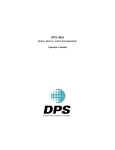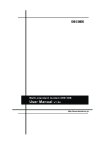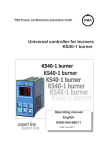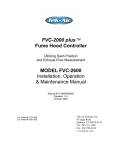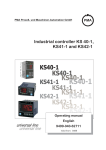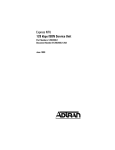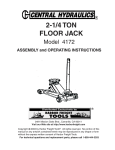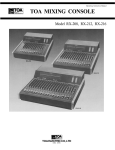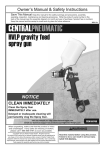Download BAC 500 USER MANUAL
Transcript
575 Kumpf Drive Waterloo, Ontario. N2V 1K3 BAC 500 USER MANUAL Installation, Configuration and Hardware Reference Manual for BAC 500 Prepared for: Accelerated Systems Inc. 575 Kumpf Drive Waterloo, Ontario. N2V 1K3 2/1/2012 This document is confidential and may not be reproduced, transmitted or stored without the express written permission of Accelerated Systems Inc. BAC 500 USER MANUAL REVISION 1.0 Contents Warranty and Limitation of Liability.................................................................................. 6 Document Revision ......................................................................................................... 7 1 OVERVIEW OF THE BAC MOTOR CONTROLLER ................................................ 8 1.1 BAC 500 Definition ............................................................................................. 8 1.2 BAC 500 Features .............................................................................................. 9 1.3 BAC User Adjustments....................................................................................... 9 1.4 Typical Applications ........................................................................................... 9 1.5 Other System Components .............................................................................. 10 1.6 System Diagram............................................................................................... 10 1.7 How to Use this Manual ................................................................................... 11 1.8 Document Conventions .................................................................................... 11 1.8.1 Parameter Read/Write Access .................................................................. 11 1.8.2 Numbers .................................................................................................... 11 1.8.3 Parameter Representation in This Document ............................................ 11 1.8.4 Parameter Access Level ............................................................................ 12 1.9 References ....................................................................................................... 12 1.10 2 Warranty ....................................................................................................... 12 INSTALLING THE BAC 500 ................................................................................... 13 2.1 Unpacking and Inspecting ................................................................................ 13 2.1.1 Unpacking Procedure ................................................................................ 13 2.1.2 Inspection Procedure ................................................................................. 13 2.1.3 Storing the Unit .......................................................................................... 13 2.2 Installing and Using the BAC 500 Unit Safely .................................................. 13 2.2.1 Your Responsibility .................................................................................... 13 2.2.2 Safety Guidelines ...................................................................................... 14 2.3 Selecting Other System Components .............................................................. 14 2.3.1 Selecting a Command Control Source....................................................... 14 2.3.2 Selecting a Motor ....................................................................................... 14 2.3.3 Selecting a Battery .................................................................................... 15 2.4 Mounting the BAC 500 Unit .............................................................................. 15 2.4.1 2.5 Mounting Guidelines .................................................................................. 15 Connecting to the BAC 500 .............................................................................. 16 Page 2 of 65 This document is confidential and may not be reproduced, transmitted or stored without the express written permission of Accelerated Systems Inc. BAC 500 USER MANUAL REVISION 1.0 3 2.5.1 Introduction ................................................................................................ 16 2.5.2 Connection Diagram .................................................................................. 16 2.5.3 Wiring is Application Specific ..................................................................... 17 2.5.4 Shock Hazard Reduction ........................................................................... 17 2.5.5 S1 Motor I/O Connection Group ................................................................ 17 2.5.6 S2 Command I/O Connection Group ......................................................... 18 2.5.7 S3 Brake and Communications I/O Connection Group ............................. 19 2.5.8 X1 Battery Power Connection Group ......................................................... 20 2.5.9 Fusing Requirements................................................................................. 21 GETTING STARTED WITH BacDoor .................................................................... 22 3.1 Installing BacDoor ............................................................................................ 22 3.2 Communications Hardware Requirements for Using BacDoor......................... 22 3.3 Connecting to a BAC Control Using BacDoor .................................................. 22 3.4 How to Use BacDoor ........................................................................................ 24 3.4.1 BacDoor Layout ......................................................................................... 24 3.4.2 BacDoor Operations .................................................................................. 24 3.4.3 Adjusting Display Size ............................................................................... 25 3.4.4 Adding Parameters in BacDoor ................................................................. 25 3.4.5 Removing Parameters in BacDoor ............................................................ 25 3.4.6 Downloading Parameters Using BacDoor ................................................. 26 3.4.7 Uploading Parameters Using BacDoor ...................................................... 26 3.5 4 Upgrading Firmware Using BacDoor ................................................................ 27 Configuring a BAC 500 Application ........................................................................ 29 4.1 Peripheral Selection Options in BacDoor ......................................................... 29 4.1.1 Selecting Battery Options .......................................................................... 29 4.1.2 Selecting Command Input Options ............................................................ 30 4.1.3 Setting the Pedal Sensor Type .................................................................. 30 4.1.4 Selecting eBike Features ........................................................................... 31 4.1.5 Entry of Motor Nameplate Ratings ............................................................. 32 4.1.6 Selecting the Wheel Speed Sensor Source ............................................... 32 4.2 Peripheral Configuration................................................................................... 33 4.2.1 Peripheral Configuration Options in BacDoor ............................................ 33 4.2.2 Safely Configuring Peripherals .................................................................. 33 Page 3 of 65 This document is confidential and may not be reproduced, transmitted or stored without the express written permission of Accelerated Systems Inc. BAC 500 USER MANUAL REVISION 1.0 4.2.3 Mapping the Throttle Input ......................................................................... 34 4.2.4 Configuring the Brake Inputs ..................................................................... 35 4.2.5 Mapping the Thun Sensor Input ................................................................ 36 4.2.6 Configuring the Assist Level ...................................................................... 38 4.2.7 Mapping the Pedal Input Sensor ............................................................... 39 4.2.8 Verifying Vehicle Top Speed Limiting ........................................................ 40 4.2.9 Configuring a BLDC Motor with Hall Sensors ............................................ 41 4.2.10 Determining Base Motor Parameters Ls and Rs .................................... 42 4.2.11 Determining the Hall Sensor Mapping .................................................... 42 4.2.12 Testing the Hall Sensor Mapping ........................................................... 45 4.2.13 Hall Offset Tuning................................................................................... 45 4.2.14 Kv Term Tuning ...................................................................................... 47 4.2.15 Adjust the Hall Interpolation Frequencies ............................................... 48 4.2.16 Configuring a BLDC Motor without Hall Sensors .................................... 48 4.3 Protection and Fault Thresholds ...................................................................... 49 4.3.1 Protection and Fault Thresholds Options in BacDoor ................................ 49 4.3.2 Configuring State of Charge Foldback ....................................................... 49 4.3.3 Configuring Battery Temperature Based Foldback .................................... 50 4.3.4 Configuring Battery Voltage Based Foldback ............................................ 51 4.3.5 Vehicle Protection ...................................................................................... 52 4.3.6 Setting the Pedal Assist Cut Out ............................................................... 52 4.3.7 Setting the Fast Over Voltage Threshold ................................................... 52 4.3.8 Setting the Fast Under Voltage Threshold ................................................. 52 4.3.9 Setting the Slow Over Voltage Threshold .................................................. 52 4.3.10 Setting the Slow Under Voltage Threshold ............................................. 53 4.3.11 Configuring Motor Temperature Based Foldback ................................... 53 4.3.12 Enabling the Temperature Measurement Option.................................... 54 4.3.13 Wiring a Thermistor to a BAC Controller ................................................ 54 4.3.14 Mapping a Thermistor’s Feedback Parameters ...................................... 54 4.3.15 Testing the Temperature Feedback ....................................................... 56 4.3.16 Using the T Module ............................................................................ 57 5 Using The Datalog Function ................................................................................... 57 6 Troubleshooting an Application Using BacDoor ..................................................... 57 Page 4 of 65 This document is confidential and may not be reproduced, transmitted or stored without the express written permission of Accelerated Systems Inc. BAC 500 USER MANUAL REVISION 1.0 6.1 Controller Status Information............................................................................ 57 6.2 Troubleshooting Tips and Tricks ...................................................................... 58 7 6.2.1 Programming the BAC 500 Without Using BacDoor .................................. 58 6.2.2 Motor Configuration Tips and Tricks .......................................................... 59 Appendices ............................................................................................................ 60 A. BAC 500 Thun Sensor Wiring .......................................................................... 60 B. BAC 500 FAG Sensor Wiring ........................................................................... 61 C. BAC 500 LED Assist Pod Wiring ...................................................................... 61 D. Manual Determination of the Hall Mapping ...................................................... 62 Reading the Digital Input Values ............................................................................ 62 Determining the Initial Hall Sensor Mapping .......................................................... 63 Shifting the Hall Table ............................................................................................ 64 Determining the Number of Motor Poles on a Sensorless Motor ........................... 64 Appendix H - Per Unit Math ....................................................................................... 65 Page 5 of 65 This document is confidential and may not be reproduced, transmitted or stored without the express written permission of Accelerated Systems Inc. BAC 500 USER MANUAL REVISION 1.0 Warranty and Limitation of Liability ASI warrants that each product to be delivered will conform to contract/product specifications and be free of defects in materials and workmanship under normal use for a period of 1 Year from the date of shipment from ASI's facilities. If a unit is under warranty, ASI will strive to repair the unit within 3 weeks of receipt of RMA. A two hour service charge applies on all products returned where no fault is found on warranty or nonwarranty items. For items covered under warranty, the customer is responsible for shipping charges to ASI. After the item is repaired, ASI will prepay shipping back to customer. ASI's liability is strictly limited to repair or replacement of the defective goods during the warranty period. Not covered are defects found to be caused by accident, abuse, misuse, neglect, alteration, improper installation, repair or alteration by someone other than ASI, improper testing, or use contrary to any instructions/specifications issued by ASI. In no event shall ASI be liable for any direct, indirect, special or consequential damages. All liabilities expire at the end of warranty period. ASI liability is limited to replacement of materials only. For items that are not covered under warranty, the customer is to pay shipping charges to and from customer location. Upon receipt of the product and after the initial assessment, a quotation for repair service will be issued within 10 business days. A purchase order must be issued by the customer before repairs are made. The service charge labor rate is $65.00 USD/hour with a 2 hour minimum. Repairs will be completed and the unit shipped back to customer within three weeks of receipt of the purchase order or as confirmed by ASI. A two-hour service charge will apply if the customer declines the repair quotation. Items may not be re-stocked. All sales are final. A two hour service charge applies on all products returned where no fault is found on warranty or non-warranty items. This warranty is exclusive and no other warranty, guarantee or representation of any kind whatsoever, except title, shall be implied, including but not limited to, those arising under the sale of goods act (Ontario) or the warranties of merchantability and fitness for a particular use are hereby expressly disclaimed. IN NO EVENT SHALL THE COMPANY BE LIABLE FOR ANY DIRECT, INDIRECT, SPECIAL OR CONSEQUENTIAL DAMAGES. All liabilities expire at end of warranty period. Page 6 of 65 This document is confidential and may not be reproduced, transmitted or stored without the express written permission of Accelerated Systems Inc. BAC 500 USER MANUAL REVISION 1.0 Document Revision Document Owner(s) Project/Organization Role C. MacKinnon Application Engineering Version Date Author Change Description 1.0 2/1/2012 Craig MacKinnon Document created Version Support Hardware Software BAC Object Dictionary BacDoor BAC 500 and higher 5.xx and above 1.0 1.2.0.03 Page 7 of 65 This document is confidential and may not be reproduced, transmitted or stored without the express written permission of Accelerated Systems Inc. BAC 500 USER MANUAL REVISION 1.0 1 OVERVIEW OF THE BAC MOTOR CONTROLLER This chapter introduces the BAC 500 drive. Topics covered include: BAC 500 definition and features Other system components System diagram How to use this manual Warranty information 1.1 BAC 500 Definition The ASI BAC™ 500 is a high power density motor controller that utilizes the latest in sinusoidal field oriented control to ensure smooth and quiet brushless DC motor operation and efficient vehicle operation. The BAC 500 can operate over a nominal voltage range of 24 Volts dc to 48 Volts dc. A robust MOSFET based three phase bridge switching at 20 kHz provides 95% efficient motor control, no audible noise and can switch motor currents up to 60 A peak. The optional field weakening feature facilitates higher speed motor operation. In addition to Hall sensor based motor commutation, sensorless commutation is also supported. Programmable performance mapping allows throttle, torque, pedal and wheel speed sensor inputs to be adjusted via an optional vehicle display or ASI’s BAC Door™ PC configuration software to meet specific performance requirements. HDQ and 0 to 10 Volt analogue state of charge protocols are supported. Alternatively, a software based voltage model of the battery can be used to derive battery state of charge. Communication to the drive is via a proprietary ASI object dictionary using the ModBus protocol. At the physical layer, either TTL level 232 or RS 485 protocols are supported. For applications requiring multiple devices, up to 240 devices can supported on the same network. Page 8 of 65 Thisdocument documentisisconfidential confidentialand andmay maynot notbe bereproduced, reproduced,transmitted transmittedororstored storedwithout withoutthe theexpress expresswritten writtenpermission permissionofofAccelerated AcceleratedSystems SystemsInc. Inc. This BAC 500 USER MANUAL REVISION 1.0 1.2 BAC 500 Features The ASI BAC™ 500 includes the following features: • • • • • • • • • • • • • • • Peak motor currents up to 60A 20 kHz PWM drive of MOSFET bridge for low ripple current and silent drive Field oriented control for increased efficiency and smooth motor operation 4 analog/digital and 2 digital only inputs support multiple sensor configurations Configurable throttle, pedal torque, pedal speed and assist level select input functions Single pulse and quadrature pedal or wheel speed inputs supported HDQ, analog and voltage model based battery management system interfaces Networkable over ModBus using ASI’s BAC Object Dictionary Small size – 80.4 x 51 x 25.7 mm IP 51 rated enclosure (IP 65 optional) Meets EN 15194 EMC and bike safety requirements Meets ISO 16750 – 3TA for vibration Optional automated 6V Light support Configurable battery state of charge fold back Fault protection including: - Bus over and under voltage - Motor over current - Motor and controller over temperature - Power On Self-Test (POST) on MOSFET bridge 1.3 BAC User Adjustments Adjustments to the operating characteristics of the BAC 500 require the use of ASI’s BacDoor GUI. BacDoor allows the user to tune, debug and create/load parameter files in an easy and intuitive manner. 1.4 Typical Applications Typical applications for the BAC 500 include: Electric bicycles Small electric scooters Small electric vehicles Page 9 of 65 This document is confidential and may not be reproduced, transmitted or stored without the express written permission of Accelerated Systems Inc. BAC 500 USER MANUAL REVISION 1.0 1.5 Other System Components The other components that, along with BAC 500, comprise a complete motor control system are: Battery or power supply (24 to 48 Volts) Brushless DC motor with or without Hall sensors Command control source such as a throttle, pedal torque sensor, serial communications input or LED pod supplying discrete assist level voltagesi 1.6 System Diagram The following diagram shows the installation of a BAC 500 drive in a typical system. 1A S3.8 20 A Key Switch Sine Out S2.3 Cruise Cosine Out S2.2 PFS BAT + X1.3 X1.2 Analog BMS Input 0 to 10V Brake 24 to 48 Volts Analog GND BMS Analog Inputs Thun Sensor GND Digital Inputs S1.6 S1.7 S1.8 Motor Phase A Supply 7 to 18V Motor Phase B Torque Out Motor Phase C S2.6 GND BLDC Motor S2.4 Analog Supply 12V Analog Throttle S2.1 S3.3 Brake 2 10 k Ohm @ 25 °C Located inside motor S3 M Hall A S1.1 Hall B Hall C S1.2 S1.3 Hall GND S1.5 Hall Power 5V S1.4 HALL SENSORS Hall Inputs Analog GND Analog Inputs S3.6 TX OUT S3.5 RX IN S3.4 GND BAT - X1.4 Communication Inputs/Outputs BAC 500 ASI Standard Figure 1-1 Page 10 of 65 This document is confidential and may not be reproduced, transmitted or stored without the express written permission of Accelerated Systems Inc. BAC 500 USER MANUAL REVISION 1.0 1.7 How to Use this Manual This manual contains information and procedures to install, setup, and troubleshoot the BAC 500 motor drive. The most effective way to use this manual is to follow the installation and power up instructions contained in Chapter 2 and Chapter 3. It is also recommended that the user familiarize themselves with the BacDoor GUI as the majority of system configuration and debugging activities are managed through it. 1.8 Document Conventions 1.8.1 Parameter Read/Write Access Parameters that have been deemed as Read only begin with a lower case letter while those that are Read/Write begin with an uppercase letter instead. An example is shown below. battery time to empty HDQ is read only. Control command source is read/write 1.8.2 Numbers All number represented in this document are assumed to base 10 or decimal in nature unless otherwise specified. Base 16 or Hexadecimal numbers in this document are represented as follows: Hexadecimal values such as 0x7FFF would be represented as 7FFFh. Binary values such as 0000000000000001 would be represented as 0000000000000001b. 1.8.3 Parameter Representation in This Document When a BAC Object Dictionary parameter is referenced in this document, it is presented italicized and in bold type. An example shown below: The battery time to empty HDQ parameter is read only. Page 11 of 65 This document is confidential and may not be reproduced, transmitted or stored without the express written permission of Accelerated Systems Inc. BAC 500 USER MANUAL REVISION 1.0 1.8.4 Parameter Access Level The BAC Object Dictionary parameters cited in this dictionary are grouped based on the concept of access level. The higher the access level given, the more parameters a user can access. The access parameters correspond to the following levels of access: Access Level 0 1 2 End User End customer Fully qualified service personnel eBike or eScooter OEM Table 1-1 Your access code will be provided by your ASI application engineer. 1.9 References The BAC user manual references the following documents: BAC Object Dictionary ASI ModBus Protocol EN 15194 European Standard for Electrically Power Assisted Cycles 1.10 Warranty The ASI BAC 500 drives have a one year warranty against defects in material and assembly. Products that have been modified by the customer, physically mishandled, or otherwise abused through miswiring, and so on, are exempt from the warranty plan. Page 12 of 65 This document is confidential and may not be reproduced, transmitted or stored without the express written permission of Accelerated Systems Inc. BAC 500 USER MANUAL REVISION 1.0 2 INSTALLING THE BAC 500 This chapter explains how to install the BAC 500 motor drive. Topics covered include: Unpacking and inspecting the BAC 500 Installing and using the BAC 500 unit safely Selecting other system components Mounting the BAC 500 in your installation Connecting input/output cables 2.1 Unpacking and Inspecting 2.1.1 Unpacking Procedure 1) Remove the BAC 500 from the shipping carton. Make sure all packing materials are removed from the unit. 2) Check the items against the packing list. A label located on the back of the unit identifies the unit by model number, serial number, firmware version, and date code. 2.1.2 Inspection Procedure Inspect the unit for any physical damage that may have been sustained during shipment. If you find damage, either concealed or obvious, contact your buyer to make a claim with the shipper. Do this within 10 days of receipt of the unit. 2.1.3 Storing the Unit After inspection, store the controller in a clean, dry, place. The storage temperature must be between -25 °C and 70 °C. To prevent damage during storage, replace the unit in the original shipping carton. 2.2 Installing and Using the BAC 500 Unit Safely 2.2.1 Your Responsibility As the user or person applying this unit, you are responsible for determining the suitability of this product for any application you intend. In no event will Accelerated Systems, Incorporated be responsible or liable for indirect or consequential damage resulting from the misuse of this product. Note: Read this manual completely in order to effectively and safely operate the BAC 500 unit. Page 13 of 65 Thisdocument documentisisconfidential confidentialand andmay maynot notbe bereproduced, reproduced,transmitted transmittedororstored storedwithout withoutthe theexpress expresswritten writtenpermission permissionofofAccelerated AcceleratedSystems SystemsInc. Inc. This BAC 500 USER MANUAL REVISION 1.0 2.2.2 Safety Guidelines The circuits in the BAC 500 drive are a potential source of severe electrical shock. Follow the safety guidelines to avoid shock. To avoid possible personal injury whenever you are working with the BAC 500 unit: Do not make any connections to the internal circuitry. The input and output signals are the only safe connection points. Always remove power before making or removing connections from the unit. Be careful of the S1.6, S1.7, and S1.8 motor terminals when disconnected from the motor. With the motor disconnected and power applied to the drive, these terminals have high voltage present, even with the motor disconnected. 2.3 Selecting Other System Components 2.3.1 Selecting a Command Control Source In order to create motion in a system using a BAC 500, a number command control options can be used. These include the following: Serial command stream that uses the ModBus Protocol over either an RS 485 or TTL level RS 232 level network. The user will be responsible for writing their own interface using information contained in the latest BAC Object Dictionary and ASI ModBus Protocol documentation. Throttle that can be either a resistive pot or Hall sensor type. The typical operating voltage for these types is 5 Volts, but 12 Volt supply can be supported also. Assist pod that supports the use of discrete voltage outputs corresponding to the level of assist desired typically low, medium, and high. Bottom bracket sensor that is either standalone (Thun for example) or used in conjunction with an assist pod 2.3.2 Selecting a Motor The BAC 500 is designed for use with most 3 phase brushless DC (BLDC) motors with and without Hall sensors. The motor winding current rating must be compatible with the output current of the drive package. Additionally, duty cycle requirements should also be given consideration as a system which delivery of motor currents approaching the BAC 500’s peak current rating for extended periods of time may necessitate the use of a higher output controller in the BAC family. Refer to the motor’s torque/speed curves when determining the motor’s suitability for given application. Page 14 of 65 This document is confidential and may not be reproduced, transmitted or stored without the express written permission of Accelerated Systems Inc. BAC 500 USER MANUAL REVISION 1.0 2.3.3 Selecting a Battery A single battery is required to operate the BAC 500 controller. The user is free to choose from different chemistries including lead acid and lithium ion. The user should be aware of the limitations of their chosen battery chemistry when configuring a BAC based system in order to ensure operator safety and prolong battery life. The battery voltage can vary from +24 to 48 Volts maximum at a maximum current of 15 amps. Note: The supply voltage cannot exceed 60 volts. Typical battery chargers tend to charge at voltage much greater than the nominal battery voltage and, as such, when the charging is complete a certain amount of surface is left which typically increases the battery’s voltage by approximately 10 to 15% above nominal. The excess surface charge is, however, quickly dissipated when the system is under load. 2.4 Mounting the BAC 500 Unit 2.4.1 Mounting Guidelines Your installation should meet the following guidelines: • Minimum unobstructed space of 0.5 inches (12.5 mm) above and below the unit. • Maximum ambient temperature of 55° C and maximum BAC 500 case temperature of 65° C. The BAC 500 does not have any mounting holes upon which to mount it to a panel or bike bracket. Owing to its small footprint (80.4 x 51 x 25.7 mm), it will fit inside most battery enclosures. If the BAC 500’s thermal constraints cannot be met and the controller is forced into thermal limit by the demands of the application prematurely, exposing the controller to forced air through mounting outside the battery box or through the use of a small fan may be enough to extend operating time before thermal limiting kicks in. GET A PROPER DIAGRAM FROM RANSOM Figure 2-1 Page 15 of 65 This document is confidential and may not be reproduced, transmitted or stored without the express written permission of Accelerated Systems Inc. BAC 500 USER MANUAL REVISION 1.0 2.5 Connecting to the BAC 500 2.5.1 Introduction The BAC 500’s four input/output (I/O) connector groups include: S1 is the motor I/O group that includes the motor’s phase cables and Hall sensor inputs S2 is the throttle and pedal sensor I/O group S3 is braking and system communications group X1 is system power group 2.5.2 Connection Diagram 1A S3.8 20 A Key Switch Sine Out S2.3 Cruise Cosine Out S2.2 PFS BAT + X1.3 X1.2 Analog BMS Input 0 to 10V Brake 24 to 48 Volts Analog GND BMS Analog Inputs Thun Sensor GND Digital Inputs S1.6 S1.7 S1.8 Motor Phase A Supply 7 to 18V Motor Phase B Torque Out Motor Phase C S2.6 GND BLDC Motor S2.4 Analog Supply 12V Analog Throttle S2.1 S3.3 Brake 2 10 k Ohm @ 25 °C Located inside motor S3 M Hall A S1.1 Hall B Hall C S1.2 S1.3 Hall GND S1.5 Hall Power 5V S1.4 HALL SENSORS Hall Inputs Analog GND Analog Inputs S3.6 TX OUT S3.5 RX IN S3.4 GND BAT - X1.4 Communication Inputs/Outputs BAC 500 ASI Standard Figure 2-2 Page 16 of 65 This document is confidential and may not be reproduced, transmitted or stored without the express written permission of Accelerated Systems Inc. BAC 500 USER MANUAL REVISION 1.0 2.5.3 Wiring is Application Specific Wiring sizes and wiring practices described in the following section represent common wiring practices and should prove satisfactory in the majority of applications. Caution Non-standard applications, local electrical codes/vehicle regulations, special operating conditions, and system configuration wiring needs take precedence over the information included here. Therefore, you may need to wire the drive differently than described here. 2.5.4 Shock Hazard Reduction Refer to section 2.2 for safety information that must be followed to reduce shock hazard. 2.5.5 S1 Motor I/O Connection Group The S1 motor cable group connects the controller to the motor windings and Hall sensors (if used). The S1 motor I/O group consists of the two connector types shown in the table below to simplify assembly and allow quick connect and disconnect. The mating connectors and recommended wire gauges for the S1 cable grouping are shown in tables XXX and XXX above. The part number for the proper Molex crimping tool for use with the Mini Fit Jr. ™ series of connectors has also been included. Description Manufacturer Part # S1 Pins Mating Connector 8 pin, female Molex 39-01-2080 1, 2, 3, 4, 5 Molex 39-01-2086 Contact connector, female Molex 39-00-0047 N/A Molex 39-00-0049 FASTON™ spade connector, male, insulated, 16-14 AWG Crimp tool 3M 94828 6, 7, 8 3M 94820 Molex 638191000A N/A Table 2-3 Accelerated Systems, Inc. makes cables to suit different length requirements based on the customer’s specific application. To order a custom cable from ASI; use the order number 40-000aaaxxxx, where “xxxx” is the length, in millimeters (10 mm increments) up to 4000 millimeters. The connector details and pin outs are shown in the two figures below. 3M 94828 MOLEX 39 – 01-2080 Figure 2-3 Connector Group S1 Pin # Description Wire Colour and Gauge S1.1 S1.2 S1.3 S1.4 S1.5 J1 J2 J3 Hall sensor phase A Hall sensor phase B Hall sensor phase C Hall 5V power Hall ground Motor phase A Motor phase B Motor phase C Blue – 24 AWG Green – 24 AWG Yellow – 24 AWG Red – 24 AWG Black – 24 AWG Blue – 14 AWG Green – 14 AWG Yellow – 14 AWG Table 2-4 Page 17 of 65 This document is confidential and may not be reproduced, transmitted or stored without the express written permission of Accelerated Systems Inc. BAC 500 USER MANUAL REVISION 1.0 2.5.6 S2 Command I/O Connection Group The S2 cable group connects the controller to the command inputs such as torque sensors and throttle inputs. The S2 cable group consists of the connector type shown in the table below to simplify assembly and allow quick connection/disconnection. The mating connectors and recommended wire gauges for the S2 cable grouping are shown in tables XXX and XXX above. The part number for the proper Molex crimping tool for use with the Mini Fit Jr. ™ series of connectors has also been included. Description Manufacturer Part # S2 Pins Mating Connector 8 pin, male Molex 39-01-2086 1, 2, 3, 4, 5, 6 Molex 39-01-2080 Contact connector, male Molex 39-00-0049 N/A Molex 39-00-0047 Crimp tool Molex 638191000A N/A Table 2-5 Accelerated Systems, Inc. makes cables to suit different length requirements based on the customer’s specific application. To order a custom cable from ASI; use the order number 40-000aaaxxxx, where “xxxx” is the length, in millimeters (10 mm increments) up to 4000 millimeters. The connector details and pin outs are shown in the two figures below. Connector Group S2 MOLEX 39-01-2086 Figure 2-4 Pin # Description Wire Colour and Gauge S2.1 S2.2 S2.3 S2.4 S2.5 S2.6 S2.7 S2.8 Throttle ground Pedal first sensor Cruise control Throttle input Throttle 5V supply Throttle 12V supply No connection No connection Black – 24 AWG Brown – 24 AWG Green – 24 AWG Grey – 24 AWG Red – 24 AWG Yellow – 24 AWG Orange – 24 AWG Blue – 24 AWG Table 2-6 Page 18 of 65 This document is confidential and may not be reproduced, transmitted or stored without the express written permission of Accelerated Systems Inc. BAC 500 USER MANUAL REVISION 1.0 2.5.7 S3 Brake and Communications I/O Connection Group The S3 cable group connects the controller to the brake inputs (if used) and the communication inputs. Additionally, the key switch input is also found here. The S3 cable group consists of the connector type shown in the table below to simplify assembly and allow quick connection/disconnection. The mating connectors and recommended wire gauges for the S3 cable grouping are shown in tables XXX and XXX above. The part number for the proper Molex crimping tool for use with the Mini Fit Jr. ™ series of connectors has also been included. Description Manufacturer Part # S1 Pins Mating Connector 8 pin, female Molex 39-01-2080 Molex 39-01-2086 Contact connector, female Molex 39-00-0047 1, 2, 3, 4, 5, 6, 7, 8 N/A Crimp tool Molex 638191000A N/A Molex 39-00-0049 Table 2-7 Accelerated Systems, Inc. makes cables to suit different length requirements based on the customer’s specific application. To order a custom cable from ASI; use the order number 40-000aaaxxxx, where “xxxx” is the length, in millimeters (10 mm increments) up to 4000 millimeters. The connector details and pin outs are shown in the two figures below. Connector Group S3 MOLEX 39-01-2080 Figure 2-5 Pin # Description Wire Colour and Gauge S3.1 S3.2 S3.3 S3.4 S3.5 S3.6 S3.7 S3.8 Brake 5V supply Brake 1 Brake 2 Brake ground Serial RX IN Serial TX OUT Display power Key switch input Orange – 24 AWG Blue – 24 AWG Grey– 24 AWG Black – 24 AWG Brown – 24 AWG Green – 24 AWG Red – 24 AWG Yellow – 24 AWG Table 2-8 Page 19 of 65 This document is confidential and may not be reproduced, transmitted or stored without the express written permission of Accelerated Systems Inc. BAC 500 USER MANUAL REVISION 1.0 2.5.8 X1 Battery Power Connection Group The X1 battery power cable group connects the controller to the battery and HDQ or 0 to 10 Volts analogue signals if these are used by the battery to provide state of charge information. The X1 battery power group consists of the two connector types shown in the table below to simplify assembly and allow quick connection/disconnection. The mating connectors and recommended wire gauges for the X1 cable grouping are shown in tables XXX and XXX above. The part number for the proper Molex crimping tool for use with the Mini Fit Jr.™ series of connectors has also been included. Description Manufacturer Part # X1 Pins Mating Connector 2 pin, female Molex 39-01-3028 1, 2 Molex 39-01-3029 Contact connector, female Molex 39-00-0047 N/A Molex 39-00-0049 FASTON™ spade connector, male, insulated, 16-14 AWG Crimp tool 3M 94828 3, 4 3M 94820 Molex 638191000A N/A Table 2-9 Accelerated Systems, Inc. makes cables to suit different length requirements based on the customer’s specific application. To order a custom cable from ASI; use the order number 40-000aaaxxxx, where “xxxx” is the length, in millimeters (10 mm increments) up to 4000 millimeters. The connector details and pin outs are shown in the two figures below. 3M 94828 Connector Group X1 BATTERY MOLEX 39-01-3028 Pin # Description Wire Colour and Gauge X1.1 X1.2 X1.3 X1.4 HDQ Analogue SOC Battery positive Battery negative Grey – 24 AWG Red – 24 AWG Red – 14 AWG Black – 14 AWG Table 2-10 Figure 2-6 Caution It is extremely important that the supply voltage never exceed 60 volts even on a transient basis. This is one of the most common causes of drive failures. Wiring inductance between the BAC 500 power input and the battery is significant because a PWM chopper drive requires pulse currents. Therefore, it is extremely important that the two be connected by a twisted pair no longer than six feet in length. Page 20 of 65 This document is confidential and may not be reproduced, transmitted or stored without the express written permission of Accelerated Systems Inc. BAC 500 USER MANUAL REVISION 1.0 2.5.9 Fusing Requirements The fuse sizes shown in the wiring connection diagram above are generic in nature and therefore not based on a real world application. If fusing is to be used with the BAC 500, it is recommended that some experimentation be performed with a wide variety of fuse sizes to properly determine if the overload protection provided suits the application. It is recommended that a slow blow or similar type of fuse, suitable for use with inductive loads, be used on the main battery connectionii. A standard 1 Amp fast blow fuse can used if the key switch input needs to be fused. Page 21 of 65 This document is confidential and may not be reproduced, transmitted or stored without the express written permission of Accelerated Systems Inc. BAC 500 USER MANUAL REVISION 1.0 3 GETTING STARTED WITH BacDoor This chapter explains how to use ASI’s BacDoor software to edit controller parameters on the BAC series of brushless motor drives. Topics covered include: Installing the BacDoor GUI Communication requirements to use the BacDoor GUI with a BAC 500 drive An overview of the BacDoor GUI’s layout A discussion of how to use BacDoor to perform the various tasks such as changing parameters, saving parameters to a file, etc. that are part of configuring a BAC 500 drive. 3.1 Installing BacDoor Installing BacDoor software is a matter copying the BacDoor folder to an appropriate location on the user’s PC. 3.2 Communications Hardware Requirements for Using BacDoor The BAC series of drives currently support the following hardware communications protocols: 1) TTL level RS – 232 2) RS – 485 It is important that the user know which communication protocol their hardware is using in order to select the proper communication dongle. ASI currently offers two USB to serial dongles as part of an evaluation kit for use with the BAC series of controllers: FTDI P/N TTL-232R-5V-WE (TTL level RS – 232 is ASI Part # 40-000254) FTDI P/N USB-RS485-WE-1800-BT (RS – 485 is ASI Part # 40-000253) For higher power applications, it is strongly recommended that an isolated USB to RS - 485 dongle be used to prevent damage to the user’s computer. 3.3 Connecting to a BAC Control Using BacDoor Page 22 of 65 Thisdocument documentisisconfidential confidentialand andmay maynot notbe bereproduced, reproduced,transmitted transmittedororstored storedwithout withoutthe theexpress expresswritten writtenpermission permissionofofAccelerated AcceleratedSystems SystemsInc. Inc. This BAC 500 USER MANUAL REVISION 1.0 The following steps are required to connect to a BAC series controller: 1) Follow the wiring instructions provided with the BAC evaluation kit to connect the drive to the motor and I/O. 2) Plug the USB to serial dongle supplied with the evaluation kit into the PC. There may be a slight delay if Windows needs to install the drivers for the dongle. 3) Connect the USB to serial dongle to the BAC cable that handles the serial communication. The cable/connector designation for the various models is shown in the table below. BAC Model 500 1000/3000 Cable/Connector Designation S3 J16 Table 3-1 4) Lastly, connect the battery. If a key switch is part of the wiring, turn it on. If the drive is on, the red status LED will be lit. 5) Double click on the BacDoor.exe to the BacDoor configuration GUI. The GUI will appear as shown in the figure below. 6) If the USB to serial dongle has been initialized properly, the Port should show a COM port in the pull down menu. If it does not, the user needs to ensure that the dongle is being configured properly. 7) Baud rate should be left at the default value of 115200 baud. 8) For non-networked applications, the Address value should be left at 1. If operating the controller on a networked configuration, set the Address to the correct value. 9) Click on the connect button and the Connected status button will turn green. The Rx and Tx buttons should also be flashing to indicate that communication is occurring between BacDoor and the BAC controller. If the Rx and Tx buttons do not flash, check that the device is powered on and that the communication cable is wired and connected properly. Page 23 of 65 This document is confidential and may not be reproduced, transmitted or stored without the express written permission of Accelerated Systems Inc. BAC 500 USER MANUAL REVISION 1.0 3.4 How to Use BacDoor 3.4.1 BacDoor Layout BacDoor GUI has been configured to group similar sets of tasks together. The Data pane has two layers of sub panes while the Datalog and Scope panes do not. The sub panes below the Data pane have been organized as follows: 1) Peripheral Selection – allows the user to define what peripherals are attached to the bike for command inputs (throttle, brake, pedal speed sensors), BMS communication if any, and motor name plate ratings if known. 2) Peripheral Configuration – allows the user to set a more detailed parameter set associated with each peripheral such as throttle deadband and fault ranges, braking effort, motor Hall sensor mapping. 3) Protection and Fault Thresholds – allows the user to set various foldback systems designed to protect the controller, motor and battery. It also allows the setting of the fault thresholds such as over/under voltage, over current and motor temperature. 4) System Debug – Allows the user to set parameters which are useful in trouble shooting the vehicle system. 5) Controller Debug – Allows the user to set parameters which are useful in trouble shooting the BAC controller. 3.4.2 BacDoor Operations BacDoor GUI users will notice that the view for the Data sub panes consists of six sections. They are: 1) Write/Save – allows the user to write to parameters to the BAC control by clicking on the Write button at the bottom of the screen. Note that this operation will write all of the parameters that are present in the Write/Save portion of the screen to the controller. Alternatively, if the user updates a single parameter and hits enter, only the parameter that has been modified will be written to. Parameters can also be read in this pane by clicking on the Readiii button. 2) Display Only - Parameters in this section can be read only. Users can also continually update the parameters in this pane by clicking on the Poll button. 3) Write (Temp) – Allows the user to write to parameters/commands which are cannot be saved to the controller such as the remote command parameters. Consult the BAC Object Dictionary for more details on the Read/Write/Saved attributes of the BAC parameters. 4) Network – Indicates the network’s status and allows the user to change network addresses if required. 5) Status Button – Indicates the current status of the controller. 6) Status Parameters – Shows a group of parameters that at a glance give the user a glimpse of the controller’s status in more detail. This group of parameters includes the fault register, foldback gains and vehicle speed/voltage/current indicators as well. This group of registers continually polls the controller for the latest information. It can be disabled by clicking on the disable button. Page 24 of 65 This document is confidential and may not be reproduced, transmitted or stored without the express written permission of Accelerated Systems Inc. BAC 500 USER MANUAL REVISION 1.0 3.4.3 Adjusting Display Size The size of the Write/Save, Write (Temp), and Display Only sections can be adjusted by hovering the cursor over the black lines dividing the sections until the bi-directional arrow appears and then left clicking the mouse to adjust the display to the desired size. 3.4.4 Adding Parameters in BacDoor In order to add parameters to a pane in BacDoor, perform the following steps. 1) Move the cursor to the portion of the pane where the new parameter is to be added and right click until the Add Parameter box appears. 2) Click on the Add Parameter box and the Parameter Selection menu will appear 3) Left click to select the desired parameter. The control and shift keys can be used to select multiple and contiguous parameters if the user wants to add more than one parameter to the pane at a time. 3.4.5 Removing Parameters in BacDoor In order to remove a parameter from a pane in BacDoor, perform the following steps. 1) Move the cursor over the parameter to be removed and right click until the Remove Parameter box appears. 2) Left click on the Remove Parameter option and the parameter will disappear. Page 25 of 65 This document is confidential and may not be reproduced, transmitted or stored without the express written permission of Accelerated Systems Inc. BAC 500 USER MANUAL REVISION 1.0 3.4.6 Downloading Parameters Using BacDoor BAC application specific parameters can be downloaded from a file using BacDoor. The steps to download parameters as follows: 1) Connect BacDoor to BAC controller in the manner described in section 1.3 of this manual. 2) From the Parameter menu select Load from File. 3) Select the appropriate parameter XML file and click Open as shown in figure 2 below. It will take several seconds to complete the parameter down load so it is best to wait for a short duration after the operation has been completed to ensure that all parameters are loaded correctly. 4) If it is desired to save the new loaded parameters to flash, from the Parameter menu select Save to Flash. 3.4.7 Uploading Parameters Using BacDoor BAC application specific parameters can be uploaded or save to a file using BacDoor. The steps to download parameters as follows: 1) Connect BacDoor to BAC controller in the manner described in section 1.3 of this manual. 2) From the Parameter menu select Save to File. 3) Enter an appropriate parameter file name and click Save as shown in figure 3 below. Page 26 of 65 This document is confidential and may not be reproduced, transmitted or stored without the express written permission of Accelerated Systems Inc. BAC 500 USER MANUAL REVISION 1.0 3.5 Upgrading Firmware Using BacDoor BacDoor makes use of Code Skin’s C2 Prog for upgrading application code to the BAC series of controllers. There should be a zip file containing the latest version of C2 Prog in the BacDoor directory in a folder called Additional Tools. Alternatively, it can be downloaded for free at: http://www.codeskin.com/programmer Installing C2 Prog on a user’s PC consists of the following steps: 1) Locate the folder designated C2Prog_vxxxxxxx 2) Run the setup.exe BAC firmware and application code can be upgraded using BacDoor and C2 Prog. The steps to upgrade the BAC firmware are as follows: 1) From the File menu, click on Bootloader. Note that this automatically disconnects BacDoor from the BAC controller as the Connected button is now gray and the Rx and Tx indicators have stopped flashing. 2) Double click on the C2 Prog icon to launch the programming application. It is show in the figure below. 3) Click on the Select File button and select the desired extended hex (ehex) file to update the BAC controller with. Note that after selected, the ehex file updates all of the programming parameters such as the target, password, and flash sectors to be erased automatically. 4) Click on the Program button and the status screen shown in figure xx appears. Page 27 of 65 This document is confidential and may not be reproduced, transmitted or stored without the express written permission of Accelerated Systems Inc. BAC 500 USER MANUAL REVISION 1.0 5) Upon completion of programming, click on the OK button and cycle the power on the BAC controller to complete the firmware upgrade. 6) Close C2 Prog to release the COM port for use by BacDoor. Page 28 of 65 This document is confidential and may not be reproduced, transmitted or stored without the express written permission of Accelerated Systems Inc. BAC 500 USER MANUAL REVISION 1.0 4 Configuring a BAC 500 Application ASI’s BacDoor GUI is used to edit controller parameters on the BAC series of brushless motor drives. The purpose of this section is to provide an understanding of how to use BacDoor to configure a basic eBike application. Configuring an eBike application using the BacDoor GUI consists of three steps: 1) Selection of eBike peripherals. This step includes the selection of command inputs and the setting of basic battery, motor and vehicle parameters. 2) Configuration of the selected eBike peripherals. This step includes adjustments to the chosen peripherals such as the throttle or torque sensor that will influence how the bike “feels” during operation. 3) Setting of protection and fault thresholds. This step includes setting up the controller’s over and under voltage limits, as well as controller and motor temperature limits. 4.1 Peripheral Selection Options in BacDoor After connecting to the target BAC controller, select the Peripheral Selection pane and the Battery, Command Inputs, Motor, and Controller sub panes will be displayed as shown in the figure below. 4.1.1 Selecting Battery Options The BAC series of motor controllers offer the user the choice of several battery related parameters, including battery management system interface and battery current limits associated with the motoring/generating activities that occur during eBike system operation. Select the Battery pane to begin the battery configuration process. Note that several of the parameters that are used with BAC controllers are expressed as a percentage of rated value. In the case of the Battery current limit, it is based on the Rated motor power divided by the Rated motor voltage. The default value for the Battery current limit is set to approximately 120% to compensate for dips in battery voltage under heavy load yet still allow the controller to maintain the rated output power. Page 29 of 65 This document is confidential and may not be reproduced, transmitted or stored without the express written permission of Accelerated Systems Inc. BAC 500 USER MANUAL REVISION 1.0 The BAC controller offers the user the choice of battery management system (BMS) interfaces including voltage model, analogue state of charge (SOC), and HDQ. In order to begin configuration of the BMS interface, mouse over the Battery management interface type parameter. This will reveal the options shown in the table below. Battery management interface type None Voltage model Analogue SOC HDQ Setting 0 1 2 3 Check the battery’s data sheet to see the BMS interface offered, then select the appropriate BMS type and enter it in the Battery management interface type box. 4.1.2 Selecting Command Input Options The BAC series of motor controllers offer the user the choice of several control command inputs. In order to begin configuration of the control command inputs, select the Command Inputs pane and mouse over the Control command source parameter. This will reveal the options shown in the table below. Control command source options serial throttle pedal throttle+pedal Setting 0 1 2 3 Select the appropriate command source and enter it in the Control command source box 4.1.3 Setting the Pedal Sensor Type If a pedal sensor has been selected as the Control command source, several additional steps need to be completed in order to complete the configuration. In order to begin configuration of the pedal sensor type, mouse over the Pedal sensor type parameter. This will reveal that the options shown in the table below. The table also shows the number of the pulses per mechanical revolution of the pedal the sensor will generate per revolution. Pedal sensor type options 8fun single 8fun double FAG Thun Setting 0 1 2 3 Pedal speed sensor pulses per revolution 6 12 16 32 The additional steps to complete the configuration are listed below. 1) Enter the appropriate Pedal sensor type in the Pedal sensor type box. 2) Enter the corresponding sensor pulse per revolution value in the Pedal speed sensor pulses per revolution box. Page 30 of 65 This document is confidential and may not be reproduced, transmitted or stored without the express written permission of Accelerated Systems Inc. BAC 500 USER MANUAL REVISION 1.0 4.1.4 Selecting eBike Features The BAC series of controllers support a number different features including analogue braking, walk mode and temperature measurement using a thermistor. The optional features supported are described in the table below. Feature options Enable freewheel detection Enable analogue brake Enable temperature sensor Bit 0 TBD Feature Description 4 TBD 5 Allows brake to be used to measure the voltage across a thermistor that has been mounted external to the controller to infer the temperature of the mounting location Enable shutoff on sensorless stall 6 Normally, when operating a motor in sensorless mode, the controller maintains a small amount of current in the windings in order to improve starting performance. If the bit is set, no current is maintained in the motor when the vehicle is not moving. Enable walk mode 11 Allows the user to walk beside the bike when used in conjunction with low assist mode. Walk speed is set the Vehicle jog speed parameter In order to enable a particular feature, set the bit in question to 1 and then hit enter. For example, in order to activate the temperature sensor feature, write the following binary sequence to Features parameter: 0000000000100000b Further details on configuring the features listed in this table are provided elsewhere in the manual. Page 31 of 65 This document is confidential and may not be reproduced, transmitted or stored without the express written permission of Accelerated Systems Inc. BAC 500 USER MANUAL REVISION 1.0 4.1.5 Entry of Motor Nameplate Ratings The next step in the vehicle configuration process is input the motor’s nameplate data into the BAC series BLDC controller. The parameters required are listed in table below. Parameter Rated motor voltage Rated motor speed Rated motor power Rated motor current Motor position sensor type # of motor pole pairs Rs Ls Gear Ratio Description The motor’s peak line to line voltage in volts. This value should correspond to the system’s nominal battery voltage The motor’s rated operating speed in rpm The motor’s rated output power. This value will roughly correspond to the system’s rated battery voltage x rated battery currentiv The motor’s peak phase current rating Motor position sensor types include: 0) Hall sensors 1) Hall sensor start then sensorless during runtime 2) Sensorless Number of magnetic pole pairs contained within the motor The motor’s stator resistance as measured in milliohms The motor’s stator inductance as measured in micro Henries The motor’s gear ration. A non-geared motor should have this parameter set to 1 Mouse over the appropriate motor parameter box; input the value and hit enter. 4.1.6 Selecting the Wheel Speed Sensor Source The BAC series of motor controllers offer the user the choice of several inputs to measure vehicle speed. In order for the controller to correctly calculate bike speed, the wheel size and the number of pulses per revolution the wheel speed pulser produces need to be set. If a wheel speed pulser is not being used, the controller can determine the bike speed from the wheel size, motor pole pairs and motor gear ratio. In order to meet EN 15194 compliance requirements, accurate bike speed measurements must be made to ensure that power to the motor can be cut off in less than 2 metres of distance travelled no matter what speed the bike is traveling at. In order to begin configuration of the wheel speed sensor input select the Vehicle sub pane, then mouse over the Wheel speed sensor source parameter. This will reveal the options shown in the table below. Control command source options Cruise Brake 2 Hall A Setting 0 1 2 Next enter the corresponding sensor pulses per revolution value in the Wheel speed sensor pulses per revolution box. Page 32 of 65 This document is confidential and may not be reproduced, transmitted or stored without the express written permission of Accelerated Systems Inc. BAC 500 USER MANUAL REVISION 1.0 Finally enter the proper wheel diameter in millimeters in the Wheel diameter box and hit enter. The vehicle’s peripheral compliment for a vehicle has been not been selected. The next section will provide more details on how to set each peripheral up to get your vehicle application running. 4.2 Peripheral Configuration After the peripheral compliment for a vehicle has been selected, ASI’s BacDoor GUI is used to fine tune the parameters associated with each type in order to optimize eBike performance. 4.2.1 Peripheral Configuration Options in BacDoor After connecting to the target BAC controller, select the Peripheral Configuration pane and several sub panes including Brakes, Throttle, Assist, and Controller sub panes will be displayed as shown in the figure below. 4.2.2 Safely Configuring Peripherals When configuring any vehicle, the following steps should be observed to ensure user safety: 1) Follow the wiring instructions provided with the BAC evaluation kit to correctly connect the drive to the motor and I/O. 2) Connect the battery to the BAC controller. 3) Ensure that the vehicle is wheels up in order to safely perform the configuration operations described in this manual and avoid damage to the vehicle and/or user. Page 33 of 65 This document is confidential and may not be reproduced, transmitted or stored without the express written permission of Accelerated Systems Inc. BAC 500 USER MANUAL REVISION 1.0 4.2.3 Mapping the Throttle Input If a throttle has been selected as the bike control input, after opening the Throttle sub pane, follow the steps shown in the flow chart below in order to complete the configuration. THROTTLE SETUP SELECT THROTTLE PANE TURN POLLING ON READ throttle voltage WITH THROTTLE CLOSED ENTER Throttle low voltage reading READ throttle voltage WITH THROTTLE FULLY OPEN ENTER Throttle high voltage reading ENTER Throttle deadband threshold ENTER Throttle fault range It is recommended that the Throttle fault range and Throttle deadband threshold values be left at the factory default setting of 200 mV. If after testing, the throttle parameters need to be saved, from the Parameter menu select Save to Flash If the throttle voltage is less than or greater than Throttle voltage +/- throttle fault range represents a fault condition. The throttle deadband value prevents unintended motion from occurring when the throttle is fully open. Page 34 of 65 This document is confidential and may not be reproduced, transmitted or stored without the express written permission of Accelerated Systems Inc. BAC 500 USER MANUAL REVISION 1.0 A sample throttle mapping is shown in the figure below using the following parameter values: Throttle deadband threshold = 200 mV Throttle fault range = 200 mV Throttle low voltage reading = 800 mV Throttle high voltage reading = 4200 mV Fault band = 200 mV ends 0.6 1.0 rpm o al rm No n tio ra pe Throttle Input (V) Throttle V > 4400 mV = Fault Dead band = 200 mV ends Throttle V < 600 mV = Fault 0 Fault band = 200 mV begins Command Output (%) 1 5 4.2.4 Configuring the Brake Inputs If standard Hall sensor type brakes are being used for the brake inputs, the user must ensure they are correctly wired into the BAC controller. They can be tested by turning the polling on in the Brakes pane and examining the state of bit 5 (brake 1) and bit 6 (brake 2) of the digital inputs parameter. Opening and closing the brake should result in the bit value alternating between 0 and 1. If analogue braking has been selected as the bike control input (Features bit 4 = one), follow the steps shown in the flow chart below in order to complete the configuration. As the flow chart reflects, dialing in the analogue braking feel is an iterative process. As such, it may need to be repeated several times before vehicle behaviour under braking performs to the user’s satisfaction. Page 35 of 65 This document is confidential and may not be reproduced, transmitted or stored without the express written permission of Accelerated Systems Inc. BAC 500 USER MANUAL REVISION 1.0 BRAKE SETUP SELECT BRAKES PANE TURN POLLING ON OPEN/CLOSE THE BRAKE AND READ brake voltage ENTER Brake off voltage reading ENTER Maximum braking effort voltage reading NO ENTER Brake map offest ENTER Brake map end BRAKE PERFORMANCE ACCEPTABLE BRAKE SETUP COMPLETE 4.2.5 Mapping the Thun Sensor Input If the Thun sensor has been selected as the command source input the following section provides insight into how to set up the base parameters and which parameters are most critical in terms of fine tuning the feel of the bike. Page 36 of 65 This document is confidential and may not be reproduced, transmitted or stored without the express written permission of Accelerated Systems Inc. BAC 500 USER MANUAL REVISION 1.0 The Thun sensor is a combination pedal speed and torque sensor. The torque sensor output signal corresponds to pedal effort while two additional Hall type sensors provide pedal rpm information. The table below contains descriptions of the relevant parameters used for a Thun pedal sensor based eBike application and their factory default values. Parameter Pedalelec power gain Pedalelec initial torque Pedal speed sensor pulses per revolution Pedal sense delay Positive motoring torque ramp Negative motoring torque ramp Pedalelec minimum timeout Pedalelec maximum timeout Torque map offset Torque sensor offset Torque sensor gain Pedalelec deadband torque Speed map end Speed map offset Description Gain term applied the current command output of the Thun filter module The initial torque value fed into the Thun filter modulev. Number pulses per complete revolution of the pedals Default Value 2 Number of pulse counts the controller must receive before the before the pedals are deemed to be rotating Delay in ms before the torque command can reach maximum value Delay in ms before the torque command can reach minimum value 4 Lower bound on the bike speed/stop distance calculation value 500 ms Upper bound on the bike speed/stop distance calculation value 100 ms Torque setput at 0% input Pedal assist torque sensor offset voltage Equate the sensor output voltage to a torque measurement The Thun filter ignores any torque value input less than the deadband threshold value Pedal speed at which the output of the pedal speed sensor module outputs the maximum torque command % of full scale torque command output when the pedal speed is 0 rpm 0.0249 per unit 2.5 Volts -100 Nm/V 20 Nm 10 16 500 ms 50 ms 64 rpm 0.5 Table 4 - Thun sensor parameters It is recommended that factory default settings be used initially when testing the Thun sensor’s performance. If softer or more aggressive performance is desired, the Pedalelec initial torque value, Pedalelec power gain, Pedalelec deadband torque and Positive/Negative motoring torque ramps can also be adjusted to change bike feel. Page 37 of 65 This document is confidential and may not be reproduced, transmitted or stored without the express written permission of Accelerated Systems Inc. BAC 500 USER MANUAL REVISION 1.0 4.2.6 Configuring the Assist Level If LED based display with selectable assist levels is being used by itself or in conjunction with a pedal sensor, the steps below allow the user program the assist functionality into the controller. After opening the Pedal Assist sub pane, follow the steps shown in the flow chart below in order to complete the configuration. ASSIST SETUP SELECT PEDAL ASSIST PANE TURN POLLING ON SET ASSIST POD TO LOW AND READ brake 2 voltage ENTER Assist low voltage reading SET ASSIST POD TO HIGH AND READ brake 2 voltage ENTER Assist high voltage reading ASSIST SETUP COMPLETE Details with regards to correctly wiring the LED assist pod to a BAC 500 can be found in Appendix E. The table below summarizes the parameters relevant to setting up an LED assist pod and what theit factory default values are. Parameter Assist low voltage reading Assist high voltage reading Assist gain Assist level command Assist speed low Assist cut out distance Description Analog voltage the LED display outputs when the assist mode is set to low Analog voltage the LED display outputs when the assist mode is set to high Delay in ms before the torque command can reach maximum value Rotational distance the bike can travel in metres after pedal input has ceased after which the current in the motor will be set to 0 Amps Default Value 2.4 V 4.4 V 0.4 Per unit 0V 0 Per unit 1.5 m Page 38 of 65 This document is confidential and may not be reproduced, transmitted or stored without the express written permission of Accelerated Systems Inc. BAC 500 USER MANUAL REVISION 1.0 4.2.7 Mapping the Pedal Input Sensor If a pedal sensor has been selected as a bike control input, they are typically used in conjunction with an LED display that provides assist level feedback to the controller. The pedal sensor is mandated for use in some jurisdictions that in event that the operator stops, the motor assist must provide no power to vehicle. The pedal sensor processing module is capable of detecting if pedal motion is reversed. In the event of reverse pedal motion, the motor current is dropped to 0 Amperes. The table below contains descriptions of the relevant parameters used for a pedal sensor based eBike application and their default values. Parameter Positive motoring torque ramp Negative motoring torque ramp Speed map end Speed map offset Description Delay in ms before the torque command can reach maximum value Default Value 500 ms Delay in ms before the torque command can reach minimum value 50 ms Pedal speed at which the output of the pedal speed sensor module outputs the maximum torque command % of full scale torque command output when the pedal speed is 0 rpm 64 rpm 0.5 The parameters that have the most effect in terms of changing bike feel are the Positive/Negative motoring torque ramps, and the Speed map end/offset. Bike feel can be softened by increasing the speed map end and positive torque ramp values from their default values. Conversely, bike feel can be stiffened by decreasing these values. Pedalelec max timeout (ms) Stop Distance (m) Bike Speed Calculation max/min limit ÷ Pedalelec min timeout (ms) V Bike (kmph) Pedalelec timeout (ms) ra m p st rq po Torque Reference mp 0 Max a trq r X speed map offset defines this point Torque Command neg rpm pedalelec PPR & pedal sense delay Command multiplier (%) 1 rpm Pedal sensor input Torque Command (A) speed map end defines this point 0 Time (ms) Pedal speed (rpm) Motor Torque (A) Bridge On/Off Max Torque setpoint Vlow 0 Vhigh Analog Assist (V) Page 39 of 65 This document is confidential and may not be reproduced, transmitted or stored without the express written permission of Accelerated Systems Inc. BAC 500 USER MANUAL REVISION 1.0 4.2.8 Verifying Vehicle Top Speed Limiting In order to meet EN 15194 compliance requirements, accurate bike speed measurements must be made to ensure that power to the motor can be cut off in less than 2 metres of distance travelled no matter what speed the bike is traveling at. To do this, the Vehicle maximum speed in km per hour should be input and the top speed limiting functionality of the BAC controller tested to ensure that it is functioning as expected. The user can use BacDoor and an optical tachometer to verify that the bike speed is being calculated by following steps listed below. 1) Select the Vehicle sub pane in BacDoor, and in the Display Only portion of the screen, enable polling to continuously update controller data. 2) With the vehicle in a wheel’s up position, open the throttle fully (or pedal sensor) and use the optical tachometer to measure the wheel rpm. 3) Maintaining the fully open throttle read Vehicle speed using BacDoor. 4) Using the measured rpm and wheel diameter, calculate the bike speed and compare it to the value reported in BacDoor. If the vehicle is making use of the jog mode feature in conjunction with an LED assist pod it can be setup and verified at this stage. To do this, the Vehicle jog speed in km per hour should be input and the jog speed functionality of the BAC controller tested to ensure that it is functioning as expected. The user can use BacDoor and an optical tachometer to verify that the bike speed is being calculated by following steps listed below. 1) Select the Vehicle sub pane in BacDoor, and in the Display Only portion of the screen, enable polling to continuously update controller data. 2) Check the Features bit vector to ensure that the walk mode is enabled. 3) With the vehicle in a wheel’s up position, set the LED assist pod to low and use the optical tachometer to measure the wheel rpm. 4) Read the Vehicle speed using BacDoor. 5) Using the measured rpm and wheel diameter, calculate the bike speed and compare it to the value reported in BacDoor. The BAC series of controllers also make use of power speed mapping in order to limit output to the motor as a function of vehicle speed. The speed power mapping consists of eight speed and eight power setpoints. A piecewise linear interpolation is done to derive the power output limit for speeds that fall in between setpoints. In order to meet EN 15194 compliance requirements, no power output to the motor can be provided to the bike above 25 km per hour vehicle speed. A sample output power mapping based on the factory default settings that meets the EN15194 regulations is shown below. Page 40 of 65 This document is confidential and may not be reproduced, transmitted or stored without the express written permission of Accelerated Systems Inc. BAC 500 USER MANUAL REVISION 1.0 Controller Output power (as a % of rated power) EN 15194 Power Speed Mapping 120 100 80 60 Power 40 20 0 0 20 40 60 80 100 120 Bike Speed (as a % of max imum speed) 4.2.9 Configuring a BLDC Motor with Hall Sensors This section provides the information required to properly set up the basic parameters related to Hall sensor commutated brushless DC motor tuning. This process involves using the BAC controller’s Motor discover enable feature to determine base motor parameters and the Hall sensor mapping. Adjusting the Hall sensor phase offset and motor back electromotive force constant Kv will also be discussed in this section as well. Page 41 of 65 This document is confidential and may not be reproduced, transmitted or stored without the express written permission of Accelerated Systems Inc. BAC 500 USER MANUAL REVISION 1.0 4.2.10 Determining Base Motor Parameters Ls and Rs If the motor’s stator inductance and resistance are not known, the BAC controller can use its Motor discover feature to measure the aforementioned parameters. In order to determine the motor’s stator resistance and inductance using this method, follow the steps shown in the flow chart below. MOTOR BASE PARAMETER DISCOVERY SELECT BASIC MOTOR (SENSORED) PANE TURN POLLING ON ENTER THE VALUE 1 IN Motor discover enable NO READ Autotune Ls and Autotune Rs HAVE 3 REPEATABLE MEASUREMENTS BEEN MADE? ENTER Ls and Rs MOTOR BASE PARAMETER DISCOVERY COMPLETE 4.2.11 Determining the Hall Sensor Mapping The next step after the base motor parameters are determined is to determine the Hall sensor mapping. In most BLDC motors, Hall sensors are used to provide information to the controller as to when to commutate the motor to the next electrical sector. An example of the relationship between the Hall sensor states and the motor’s back electromotive force (BEMF) is shown in the figure below. Page 42 of 65 This document is confidential and may not be reproduced, transmitted or stored without the express written permission of Accelerated Systems Inc. BAC 500 USER MANUAL REVISION 1.0 The purpose of the Hall sensor mapping procedure is to set the table values properly so that the controller switches current through the motor windings in the correct order. Page 43 of 65 This document is confidential and may not be reproduced, transmitted or stored without the express written permission of Accelerated Systems Inc. BAC 500 USER MANUAL REVISION 1.0 In order to determine a motor’s Hall sensor mapping, follow the steps below in order: MOTOR HALL MAPPING DISCOVERY SELECT BASIC MOTOR (SENSORED) PANE TURN POLLING ON NO # of motor pole pairs IS CORRECT? NO Kv and Hall offset = 0? ENTER THE VALUE 2 IN Motor discover enable SWAP ANY TWO MOTOR PHASE WIRES NO DOES THE MOTOR ROTATE IN THE CORRECT DIRECTION? READ autotune hall sector [0] to [7] HAVE 3 REPEATABLE MEASUREMENTS BEEN MADE? ENTER Hall Sectors [0] to[7] MOTOR HALL MAPPING COMPLETE Note that is most cases the autotune hall sector determined values are not whole numbers and should be rounded to the nearest whole number prior to entry in the Hall sectors [0] to [7] parameter boxes. Also, because the results are not whole numbers repeatability of the data implies that the Page 44 of 65 This document is confidential and may not be reproduced, transmitted or stored without the express written permission of Accelerated Systems Inc. BAC 500 USER MANUAL REVISION 1.0 same Hall sequence is produced after rounding to the nearest whole before the data is deemed good or bad. Never adjust Hall sector[0] and Hall sector[7] to a value other than -1 as unpredictable motor operation may result! If the autotune Hall sensor test produces erratic results, see Appendix A for the steps required to debug wiring harness issues and perform a manual Hall table configuration. 4.2.12 Testing the Hall Sensor Mapping Once the Hall sector sequence has been determined, follow the Flow chart below to ensure that mapping is valid. MOTOR HALL MAP VALIDATION SELECT BASIC MOTOR (SENSORED) PANE TURN POLLING ON APPLY 25% CONTROL INPUT AND NO LOAD TO WHEEL (either throttle/assist/pedalelec) ENSURE VEHICLE SPEED SOURCE IS CORRECTLY CONFIGURED DOES THE motor speed appear to report correctly? Positive command = positive speed? REPEAT HALL MAPPING EXERCISE DOES THE motor RPM report correctly? Postive command = positive rpm? APPLY 25% CONTROL INPUT AND LOAD WHEEL BY HAND (either throttle/assist/pedalelec) REPEAT HALL MAPPING EXERCISE DOES THE MOTOR MAINTAIN SPEED WHEN ADDING/ REMOVING LOAD WITHOUT BUZZING/COGGING? SMALL CHANGES IN THROTTLE RESULT IN SMALL CHANGE IN SPEED UNDER LOAD MOTOR HALL MAP VALIDATION COMPLETE 4.2.13 Hall Offset Tuning Page 45 of 65 This document is confidential and may not be reproduced, transmitted or stored without the express written permission of Accelerated Systems Inc. BAC 500 USER MANUAL REVISION 1.0 In order for the motor to commutate with maximum efficiency, a minor offset to the Hall sensors may be required. This is usually due to minute mechanical discrepancies in the position of the sensors within the motor. For this adjustment, it is import that the motor be run no load. Ideally, this test should be performed with the motor un-spoked and mounted in a vice or stand. If this is not possible, running the motor on the bike with the wheels up is the next best thing. Follow the steps shown in the flow chart below MOTOR HALL OFFSET TUNING SELECT BASIC MOTOR (SENSORED) PANE TURN POLLING ON APPLY 50% CONTROL INPUT AND NO LOAD TO WHEEL (either throttle/assist/pedalelec) INCREASE hall offset BY 5° DOES THE d output = 0? ADJUST hall offset VALUE APPLY 75% CONTROL INPUT AND LOAD WHEEL BY HAND (either throttle/assist/pedalelec) DOES THE d output = APPROXIMATELY 0? SHIFT HALL TABLE SEE APPENDIX F.3 IS THE hall offset < 30°? MOTOR HALL OFFSET TUNING COMPLETE Page 46 of 65 This document is confidential and may not be reproduced, transmitted or stored without the express written permission of Accelerated Systems Inc. BAC 500 USER MANUAL REVISION 1.0 4.2.14 Kv Term Tuning Kv is the motor velocity constant, measured in RPM per volt. The Kv rating of a brushless motor is the ratio of the motor's unloaded RPM to the peak (not RMS) voltage on the wires connected to the coils (BEMF). For example, a 5,700 Kv motor, supplied with 11.1 V, will run at a nominal 63,270 rpm (=5700 * 11.1)vi By Lenz's law, a running motor will create a back-EMF proportional to the RPM. Once a motor is spinning so fast that the back-EMF is equal to the battery voltage, it is impossible to "speed up" that motor, even with no loadvii. For the BAC series of BLDC controllers, the Kv term serves to add a small amount of feed forward compensation derived from the motor’s BEMF to the output of the current regulator to provide tighter current loop regulation. In order to tune the motor’s Kv term follow the flow chart below. MOTOR KV TUNING SELECT BASIC MOTOR (SENSORED) PANE TURN POLLING ON APPLY 50% CONTROL INPUT AND NO LOAD TO WHEEL (either throttle/assist/pedalelec) INCREASE Kv BY 0.05 pu DOES THE q integral = 0? ADJUST Kv BY A SMALL AMOUNT APPLY 75% CONTROL INPUT AND LOAD WHEEL BY HAND (either throttle/assist/pedalelec) DOES THE q integral = APPROXIMATELY 0? MOTOR KV TUNING COMPLETE It is important to ensure when tuning the Kv term that the q integral values are never negative. A negative value for q integral represents a positive feedback case which could result in damage to the motor, vehicle, and/or operator. Page 47 of 65 This document is confidential and may not be reproduced, transmitted or stored without the express written permission of Accelerated Systems Inc. BAC 500 USER MANUAL REVISION 1.0 4.2.15 Adjust the Hall Interpolation Frequencies The Hall interpolation start/stop frequency parameters corresponds to the Hall sensor frequency at which the calculated rotor angle transitions to/from a series of six discrete steps to/from a smooth triangle wave based on interpolating the time between Hall sensor edges. The parameters can be used to reduce the chatter and noise associated will Hall sensor commutated motors when operating at low speeds. Typically, the interpolation start frequency is set at twice the value of the stop frequency to prevent rough motor operation. 4.2.16 Configuring a BLDC Motor without Hall Sensors This section provides the information required to properly set up the basic parameters related to sensorless commutation of a brushless DC motor. This process involves setting the sensorless parameters on the BAC controller’s and riding the bike to determine if motor startup response and feel are agreeable to the user. The parameters associated with sensorless commutation are shown in the table below. Parameter Description Sensorless closed loop enable frequency This parameter defines the motor electrical frequency at which the transition from open loop to closed loop sensorless control occurs. This parameter defines the amount of time the controller will maintain DC current in the windings at start up prior to injecting AC current. This parameter defines the amount of time it takes the injected motor current to go from DC to the Sensorless closed loop enable frequency. This parameter defines the amount of time it takes the controller to ramp current up to Sensorless open loop starting current. This parameter corresponds to the open loop sensorless AC current injection limit with respect to Rated motor current. Sensorless open loop dc current hold time Sensorless open loop frequency ramp time Sensorless open loop injection current ramp time Sensorless open loop starting current Default Value 15 Hz 15 ms 750 ms 50 ms 0.25 per unit Motor startup response and feel is best adjusted by modifying Sensorless open loop starting current and the Sensorless closed loop enable frequency. It should be noted that certain applications are not suitable for the use of sensorless commutation. For example, if the application requires that motor be started into a heavy load, a Hall sensored motor may be a better choice. Page 48 of 65 This document is confidential and may not be reproduced, transmitted or stored without the express written permission of Accelerated Systems Inc. BAC 500 USER MANUAL REVISION 1.0 The crude diagram below shows the function of each sensorless motor startup parameter. 1.0 PU STARTING CURRENT Open loop AC current injection limit has been reached Dc current hold time has expired Sensorless open loop injection ramp time has expired. Closed loop operation begins here TIME (milliseconds) 4.3 Protection and Fault Thresholds Once the vehicle application has been setup to the user’s satisfaction, ASI’s BacDoor GUI is used to fine tune the protection and fault thresholds in order maximize eBike system life span and ensre operator safety. 4.3.1 Protection and Fault Thresholds Options in BacDoor After connecting to the target BAC controller, select the Protection and Fault Thresholds pane and several sub panes including Battery, Vehicle, and Motor sub panes will be displayed as shown in the figure below. 4.3.2 Configuring State of Charge Foldback The BAC series of controllers can be configured to make use of the battery state of charge (SOC) information provided by the battery to foldback the motor current limit based on the SOC to preserve long term battery life. Page 49 of 65 This document is confidential and may not be reproduced, transmitted or stored without the express written permission of Accelerated Systems Inc. BAC 500 USER MANUAL REVISION 1.0 The SOC limiting of battery current can be configured by setting the Battery state of charge foldback end capacity and Battery state of charge foldback starting capacity parameters. The SOC foldbacks are represented as a percentage of SOC. At the Battery state of charge foldback starting capacity, the controller will foldback the peak motor current limit until the Battery state of charge foldback end capacity value is reached at which point the motor current limit will be set to zero. A pictorial representation of how the battery SOC foldback works. Peak Motor Current Limit (A) SOC Foldback start SOC Foldback end 0 SOC(%) 100 4.3.3 Configuring Battery Temperature Based Foldback The BAC series of controllers can be configured to make use of the battery temperature information provided by the battery to foldback the motor current limit to preserve long term battery life. Cold temperature increases the internal resistance and diminishes the capacity. Batteries that would provide 100 percent capacity at 27°C (80°F) will typically deliver only 50 percent at –18°C (0°F). The capacity decrease is linear with temperature. Li-ion also performs better at high temperatures than at low ones. Heat lowers the internal resistance but this stresses the battery. The temperature limiting of battery current can be configured by setting the Cold battery foldback end temperature and Cold battery foldback starting temperature parameters. The battery temperature foldbacks are represented in degrees Celsius. At the Cold battery foldback starting temperature, the controller will foldback the peak motor current limit until the Cold battery foldback end temperature value is reached at which point the motor current limit will be equal to the peak motor current value. A pictorial representation of how the battery temperature foldback works. Page 50 of 65 This document is confidential and may not be reproduced, transmitted or stored without the express written permission of Accelerated Systems Inc. BAC 500 USER MANUAL REVISION 1.0 Battery Temperature (°C) Cold battery foldback end Cold battery foldback start 0 MAX PEAK MOTOR CURRENT (A) 4.3.4 Configuring Battery Voltage Based Foldback The BAC series of controllers can be configured to make use of the battery voltage provided by the controller to foldback the motor current limit to preserve long term battery life. Folding back peak motor output current based on voltage prevents the battery from experiencing excessive depth of discharge which can reduce the battery’s life cycle. The battery voltage limiting of battery current can be configured by setting the Low battery foldback end voltage and Low battery foldback starting voltage parameters. The battery voltage foldbacks are represented as a percentage of rated motor voltage. At the Low battery foldback starting voltage, the controller will foldback the peak motor current limit until the Low battery foldback end voltage value is reached at which point the motor current limit will be equal to the peak motor current value. A pictorial representation of how the battery temperature foldback works. Battery Voltage (% Rated) Battery voltage foldback start Battery voltage foldback end 0 MAX PEAK MOTOR CURRENT (A) Page 51 of 65 This document is confidential and may not be reproduced, transmitted or stored without the express written permission of Accelerated Systems Inc. BAC 500 USER MANUAL REVISION 1.0 4.3.5 Vehicle Protection 4.3.6 Setting the Pedal Assist Cut Out In order to meet EN 15194 compliance requirements, accurate bike speed measurements must be made to ensure that power to the motor can be cut off in less than 2 metres of distance travelled no matter what speed the bike is traveling at. To set the Assist cut out distance, mouse over the parameter and set to the desired value in metres. 4.3.7 Setting the Fast Over Voltage Threshold On the BAC controllers, the Fast over voltage threshold will trigger a fault if an instantaneous or single voltage measurement greater than its current value as a percentage of Rated motor voltage. For example, if the Rated motor voltage = 48 Volts and the Fast over voltage threshold = 120%, then an over voltage fault will occur if the measured voltage exceeds 57.6 Volts. To set the Fast over voltage threshold distance, mouse over the parameter and set to the desired percentage of Rated motor voltage. 4.3.8 Setting the Fast Under Voltage Threshold On the BAC controllers, the Fast under voltage threshold will trigger a fault if an instantaneous or single voltage measurement less than its current value as a percentage of rated motor voltage. For example, if the Rated motor voltage = 48 Volts and the Fast under voltage threshold = 50%, then an over voltage fault will occur if the measured voltage is less than 24 Volts. To set the Fast under voltage threshold distance, mouse over the parameter and set to the desired percentage of Rated motor voltage. 4.3.9 Setting the Slow Over Voltage Threshold On the BAC controllers, the Slow over voltage threshold will trigger a fault if filtered voltage measurement greater than its current value as a percentage of Rated motor voltage. For example, if the Rated motor voltage = 48 Volts and the Slow over voltage threshold = 110%, then an over voltage fault will occur if the measured voltage exceeds 52.8 Volts. To set the Slow over voltage threshold distance, mouse over the parameter and set to the desired percentage of Rated motor voltage. Page 52 of 65 This document is confidential and may not be reproduced, transmitted or stored without the express written permission of Accelerated Systems Inc. BAC 500 USER MANUAL REVISION 1.0 4.3.10 Setting the Slow Under Voltage Threshold On the BAC controllers, the Slow under voltage threshold will trigger a fault if the filtered voltage measurement less than its current value as a percentage of rated motor voltage. For example, if the Rated motor voltage = 48 Volts and the Slow under voltage threshold = 75%, then an over voltage fault will occur if the measured voltage is less than 36 Volts. To set the Slow under voltage threshold distance, mouse over the parameter and set to the desired percentage of Rated motor voltage. 4.3.11 Configuring Motor Temperature Based Foldback The benefit of using direct temperature measurements of the motor winding temperature is that it can serve to prolong a motor’s life span by keeping temperatures inside the housing below levels that could possibly damage internal electronics and lead to permanent demagnetization of the magnetsviii Temperature based foldback works using two parameters, Motor foldback starting temperature and Motor foldback end temperature. These parameters are defined as follows: Motor foldback starting temperature – the temperature at which the controller starts folding back the peak motor current limit Motor foldback end temperature – the temperature at which the controller has folded back the peak motor current limit to zero amps A pictorial representation of how the temperature mapping works is shown on figure below. Peak Motor Current Limit (A) Motor foldback start temperature Motor foldback end temperature 0 Temperature (°C) 80 125 Page 53 of 65 This document is confidential and may not be reproduced, transmitted or stored without the express written permission of Accelerated Systems Inc. BAC 500 USER MANUAL REVISION 1.0 4.3.12 Enabling the Temperature Measurement Option In order to enable the temperature measurement option, in the Display Only section of the Basic Bike Configuration pane locate the Features parameter. Set feature bit 5 to 1 and hit enter. If after testing, the feature bit parameter need to be saved, from the Parameter menu select Save to Flash 4.3.13 Wiring a Thermistor to a BAC Controller Typically, a thermistor is wired as shown in the figure below with one end connected to the brake 2 input and the other being connected to ground. The diagram shown is for a BAC 500; however a temperature measurement can be made on any BAC series controller as long as the temperature sensing device is connected across brake 2 and ground. 4.3.14 Mapping a Thermistor’s Feedback Parameters In order to correctly measure temperature, the thermistors voltages at various temperatures need to written to the BAC controller’s temperature feedback mapping parameters. The circuit for the brake 2 input is shown in the figure below. After choosing a thermistor, a simple spread sheetix can be created to calculate the voltage values for the mapping in BacDoor. The resistance values for the thermistor for a given temperature are entered in the third column. The sensor voltage value in the spread sheet below is calculated based on the Thevenin voltage at node D_BRK2. Once the voltage at node D_BRK2 has been calculated for temperatures from 0 to 125 °C, they can input to the respective Temperature feedback V at xx C parameter. Page 54 of 65 This document is confidential and may not be reproduced, transmitted or stored without the express written permission of Accelerated Systems Inc. BAC 500 USER MANUAL REVISION 1.0 Using a sample thermistor (part #) produces the following mappingx. Supply Voltage Temp 5 0 5 25 5 50 5 75 5 100 5 125 type 8407 27936 10000 4103 1882 946.6 514.6 R214 R217 R220 R218 thermistor//R214 Resistance Vbrk2 V Sensor 4320 6810 10000 274 3741.428571 4.330 2.107 4320 6810 10000 274 3016.759777 3.492 1.761 4320 6810 10000 274 2104.352369 2.436 1.288 4320 6810 10000 274 1310.906159 1.517 0.837 4320 6810 10000 274 776.4614742 0.899 0.511 4320 6810 10000 274 459.8254251 0.532 0.308 Viewing the mapping as a spreadsheet plot yields the curve shown below. Sensor Outpu (V) Motor temp 5.000 4.500 4.000 3.500 3.000 2.500 2.000 1.500 1.000 0.500 0.000 Motor temp 0 50 100 Temperature (deg C) 150 Page 55 of 65 This document is confidential and may not be reproduced, transmitted or stored without the express written permission of Accelerated Systems Inc. BAC 500 USER MANUAL REVISION 1.0 4.3.15 Testing the Temperature Feedback The simplest way to test the accuracy of the temperature feedback involves using a hand held thermometer and two known temperatures such as ice water and boiling water following the steps below. TEMPERATURE MEASUREMENT VALIDATION SELECT MOTOR PANE TURN POLLING ON MEASURE THE TEMPERATURE OF THE ICE AND BOILING WATER SOLUTIONS USING A HANDHELD THERMOMETER MEASURE THE TEMPERATURE OF THE ICE AND BOILING WATER SOLUTIONS USING A THERMISTOR AND BAC CONTROLLER Recalculate temperature sensor mapping DO THE THERMOMMETER MEASUREMENTS CORRESPOND WITH THE BacDOOR READINGS TEMPERATURE MEASUREMENT VALIDATION COMPLETE Page 56 of 65 This document is confidential and may not be reproduced, transmitted or stored without the express written permission of Accelerated Systems Inc. BAC 500 USER MANUAL REVISION 1.0 4.3.16 Using the T Module To be completed 5 Using The Datalog Function To be completed 6 Troubleshooting an Application Using BacDoor 6.1 Controller Status Information The BAC LED status flash codes are shown in the table below. The bit # corresponds to the faults bit vector. Bit # Fault Description 0 Controller Over Voltage 1 Phase Over Current 2 Current Sensor Calibration 3 Current Sensor Over Current 4 Controller Temperature 5 Parameter CRC 32 6 Controller Under Voltage The filtered battery voltage measurement has exceeded the Slow over voltage threshold and the bridge has been disabled The motor phase current measurement has exceeded the Averaged overcurrent trip threshold for the number of samples specified by Averaged overcurrent trip sample length, and the bridge has been disabled The offset calibration of the current sensors has failed and the bridge has been disabled The motor phase current has exceeded the amount measureable by the current sensors resulting in a hardware triggered over current fault. The bridge has been disabled. This fault latches the output of the current sensors and as such requires that the controller’s power be cycled in order to clear the fault The measured MOSFET tab temperature has exceeded the factory programmed limit and the motor phase current has been folded back to protect the controller The parameter CRC 32 value does not match the calculated value indicating the possibility of corrupted flash. The bridge has been disabled The filtered battery voltage measurement has exceeded the Slow under voltage threshold LED Flashes 1 2 14 11 4 15 13 Page 57 of 65 This document is confidential and may not be reproduced, transmitted or stored without the express written permission of Accelerated Systems Inc. BAC 500 USER MANUAL REVISION 1.0 7 Bridge Open Circuit 8 Communication Timeout 9 Instantaneous Phase Current 10 Motor Temperature 11 Throttle Outside Voltage Range 12 Fast DC Over Voltage 13 Internal Error 14 Bridge Turn On Test 15 Fast DC Under Voltage and the bridge has been disabled The open circuit voltage measurements made on the MOSFET bridge fall outside the preprogrammed thresholds and the bridge has been disabled The controller has not received a valid communications packet over an elapsed time that exceeds the Command timeout threshold The instantaneous motor phase current measurement has exceeded the Instantaneous overcurrent trip threshold and the bridge has been disabled The estimated/measured motor temperature has exceeded the Motor over temperature trip threshold and the motor phase current has been folded back to protect the controller The measured throttle voltage is outside the Throttle voltage high/low reading + Throttle fault range and the bridge has been disabled The instantaneous battery voltage measurement has exceeded the Fast over voltage threshold and the bridge has been disabled The processor has detected an internal microelectronic hardware failure and the bridge has been disabled The voltage measurements for fixed duty cycle turn on of the MOSFET bridge fall outside the preprogrammed thresholds and the bridge has been disabled The instantaneous battery voltage measurement was less than the Fast under voltage threshold and the bridge has been disabled 3 6 7 8 9 10 12 5 6.2 Troubleshooting Tips and Tricks 6.2.1 Programming the BAC 500 Without Using BacDoor Occasionally, whether due to hardware or software issues, the user may be unable to use the built in ASI boot loader in order to upgrade BAC 500 firmware. In this case, the user must make use of the TI boot loader on the BAC’s MCU. In order to access it, the following steps must be performed. 1) Completely disconnect the BAC from the application wiring harness 2) Open the BAC 500 case and remove the control/power board assembly. This will require removing the 6 screws that hold the MOSFETs against the heatsink. 3) Apply a set of tweezers (or anything else that can be used as a jumper) to jumper pins 7 and 8 of header J400 as shown in figure 8 below. Page 58 of 65 This document is confidential and may not be reproduced, transmitted or stored without the express written permission of Accelerated Systems Inc. BAC 500 USER MANUAL REVISION 1.0 4) Connect the battery positive/negative wires and key switch to controller (if required) 5) Connect the serial communications dongle. 7) With the tweezers jumpering pin 7 and 8, turn on the key switch and launch Codeskin’s C2 Prog. 6) Use C2 Prog’s Configure Ports option to select the proper communication port. 7) Select the flash sectors that are to be erased. Flash sectors are described in the table below. Sector B, C D Description BAC firmware Application parameters 8) Use Select File to select the extended hex file to be down loaded then click the Program button. 6.2.2 Motor Configuration Tips and Tricks The table below contains a list of issues that can occur during the motor configuration tests, the probable cause(s) and potential solution. Issue Probable Cause Controller resets itself during the autotune tests Power supply is not stiff enough. Motor runs in a rough and jerky fashion during the automated hall map test Number of motor pole pairs is incorrect. Digital input bits 0 to 2 do not show a cyclical 6 state pattern when the motor is rotated by hand. 1) Bad Hall wiring 2) Bad Hall circuit on motor Potential Solution Use a battery or power supply with a higher current rating Consult the motor’s data sheet or perform a manual test to determine the number of pole pairs. Check the probable causes in order. Page 59 of 65 This document is confidential and may not be reproduced, transmitted or stored without the express written permission of Accelerated Systems Inc. BAC 500 USER MANUAL REVISION 1.0 3) Bad Hall circuit on BAC controller Hall offset value is greater than 30° Hall map is shifted by a least 60° Motor phasing is correct for open loop test modes, but rotates in the wrong direction once the Hall sensors are used. Hall map is shifted by a 180° Pedaling using Thun sensor produces negative average pedal speed Thun sensor Sine/Cosine outputs are swapped An extra motor and controller can useful for testing cases 2 &3 Shift Hall mapping per the instructions in appendix F.3 and repeat Hall offset test Shift Hall mapping per the instructions in appendix F.3 and retest Swap Sine/Cosine outputs and recheck average pedal speed 7 Appendices A. BAC 500 Thun Sensor Wiring Page 60 of 65 This document is confidential and may not be reproduced, transmitted or stored without the express written permission of Accelerated Systems Inc. BAC 500 USER MANUAL REVISION 1.0 B. BAC 500 FAG Sensor Wiring C. BAC 500 LED Assist Pod Wiring Page 61 of 65 This document is confidential and may not be reproduced, transmitted or stored without the express written permission of Accelerated Systems Inc. BAC 500 USER MANUAL REVISION 1.0 D. Manual Determination of the Hall Mapping In some instances, the Motor discover enable test feature will not produce repeatable Hall mapping results. If this is the case, the following procedure shows the user how to determine the Hall sensor mapping manually. Reading the Digital Input Values The first part of the process is to determine the existing Hall input sequence as wired in to the controller. MOTOR POLE PAIR DISCOVERY SELECT BASIC MOTOR (SENSORED) PANE TURN POLLING ON SLOWLY ROTATE THE WHEEL VERIFY THAT HALL WIRING HAS BEEN DONE CORRECTLY? DOES READING THE FIRST 3 digital inputs BITS PRODUCE A REPEATABLE SEQUENCE? COUNT THE # OF COMPLETE SEQUENCES FOR ONE ROTATION OF THE WHEEL ENTER # of motor pole pairs MOTOR POLE PAIR DISCOVERY COMPLETE Page 62 of 65 This document is confidential and may not be reproduced, transmitted or stored without the express written permission of Accelerated Systems Inc. BAC 500 USER MANUAL REVISION 1.0 An example Hall sequence is shown in the table below. Note that with very high pole count motors, the motor must be rotated extremely slowly in order to observe the input sequence correctly. Sequence # 0 1 2 3 4 5 Value 0x001 0x011 0x100 0x010 0x110 0x101 Z Notice in the table above that the value 0x111 and 0x000 did not appear. These Hall states are invalid from the controller’s standpoint. If this test does reveal either of these Hall values, double check the vehicle’s Hall wiring and repeat the test. If the wiring is correct and the invalid Hall states still appear, there may be an issue with either Hall circuitry on the motor or the controller. It is recommended that the user review the Hall output voltages with a multi-meter to ensure that the high and low state voltages fall within the require rangexi. Determining the Initial Hall Sensor Mapping Once the Hall binary value sequence has been determined, follow the steps below the worksheet entitled Hall Tuning.xlsxii . It is to be used as follows. 1) Input the observed digital input sequence under the Dig Input Binary column starting at row 4 column A (the orange values) 2) Ensure that the Hall Map Shift (red value) is set to zero. Dig Input Binary Dig Input Decimal 0 1 11 100 10 110 101 111 Hall Map Shift hall sector 0 1 3 4 2 6 5 7 -1 0 1 2 3 4 5 -1 Hall Map +0 degrees -1 0 3 1 2 5 4 -1 Name Hall sector[0] Hall sector[1] Hall sector[2] Hall sector[3] Hall sector[4] Hall sector[5] Hall sector[6] Hall sector[7] 0 3) Select the Basic Motor (Sensored) pane in BacDoor. 4) For each Hall sector [x] value in the Write/Save portion of screen, enter the corresponding Hall Map value as shown in the figure above. In the above example Hall sector [4] should be Page 63 of 65 This document is confidential and may not be reproduced, transmitted or stored without the express written permission of Accelerated Systems Inc. BAC 500 USER MANUAL REVISION 1.0 set to 2. Never adjust hall sector [0] and hall sector [7] to a value other than -1 as unpredictable motor operation may result! 5) In order to test the Hall mapping, use the procedure described in section 6.2 of this application note - Testing the Hall Sensor Mapping Shifting the Hall Table If, as a result of the Hall phase offset tuning exercise, the offset required is greater than 30 degrees, the hall sector mapping will need to be shifted +/- 60 degrees. The Hall table is shifted by changing the Hall map shift value (the red number) from 0 to 1. This represents a shift of 60 degrees on the Hall table. The user will see the Hall Map values change to reflect adjustments to the shift value. Each time the shift value is increased by 1, the Hall table shifts by 60 degrees so if a shift value of 1 = 60 degrees, a shift value of 4 = 240 degrees and so on. 1) Determine the new Hall mapping by shifting it +/- 60 degrees 2) Update the Hall offset value in BacDoor 3) Repeat Hall Offset Tuning exercise Dig Input Binary Dig Input Decimal 0 1 11 100 10 110 101 111 Hall Map Shift hall sector 0 1 3 4 2 6 5 7 Hall Map + 180 degrees -1 0 1 2 3 4 5 -1 Name -1 3 0 4 5 2 1 -1 HallMap[0] HallMap[1] HallMap[2] HallMap[3] HallMap[4] HallMap[5] HallMap[6] HallMap[7] 3 Determining the Number of Motor Poles on a Sensorless Motor The procedure described below can used is to determine the number of motor pole pairs on a motor that has no Hall sensors. It is more involved than the procedure required for a Hall sensored motor and does not require the use of BacDoor; only an isolated oscilloscope/probe and drive capable of being coupled to the motor under test (MUT) that can rotate at a known fixed speed. Page 64 of 65 This document is confidential and may not be reproduced, transmitted or stored without the express written permission of Accelerated Systems Inc. BAC 500 USER MANUAL REVISION 1.0 1) Couple the MUT securely to the fixed speed drive. 2) Connect the oscilloscope’s probe and ground across any pair motor phases on the MUT 3) Run the motor drive at a known fixed speed. Motor speed should be sufficient enough for the MUT to produce a decent BEMF waveform. 4) Based on the fixed speed, calculate the number of mechanical rotations per second. Take the inverse of this value to determine the period required for one mechanical rotation. 5) Using the oscilloscope’s cursor feature, set cursor one at a zero crossing of the motor’s BEMF waveform. 6) Position cursor two at delta t that is equal to the period calculated in step 4. This should result in cursor being placed at another zero crossing of the motor’s BEMF waveform. 7) Count the number of complete cycles of the BEMF waveform. This will be the number of motor pole pairs. Appendix H - Per Unit Math The controller input voltage and current ratings define the voltage and current that equals 1.0 in per unit representation. For example, with the default per unit scaling of 100 Amperes used, a measurement of 200 Amperes would equal 2.0 in per unit representation. The controller input voltage and current ratings have been included in the Configuration pane, but unless extreme operation of the system is required, they should be left at the factory default values of 60 Volts and 100 Amperes respectively. i Command control sources not listed here can be discussed with applications engineering at Accelerated Systems. ii If a battery management system is being used, it often has its maximum current which may mitigate the need for a fuse. Consult the battery’s specifications for further details. iii Parameters displayed in BacDoor that begin with an upper case letter are Read/Write. Parameters that start with a lower case letter are read only. iv This value may require adjusting as the application development proceeds. It is typical to set this value higher than the required output power for an application in order to account for losses within the motor, controller and wheel bearings. As an example, the rated motor power is usually set to 370 Watts as a starting point for 250 Watt applications and is then adjusted later to meet a user’s specific performance and safety requirements. v This is done because the Thun sensor measures pedal effort from the left leg only. In order to smooth bike response out, the controller fees this value into the filter to simulate the right leg’s torque output vi Per http://en.wikipedia.org/wiki/Brushless_DC_electric_motor#Kv_rating vii Ibid viii Rare earth magnets such as neodymium, can be extremely susceptible to temperature induced demagnetization depending on the grade ix The user will have to create their own spread sheet x This spreadsheet can be made available at the customer’s request. xi For the BAC series of controllers, a logic low Hall signal is represented by a voltage less than x.xx Volts. A logic high Hall signal is represented by a voltage greater than x.xx Volts xii Please contact applications engineering at Accelerated Systems and they can provide the Hall Tuning.xlsx worksheet if needed. Page 65 of 65 This document is confidential and may not be reproduced, transmitted or stored without the express written permission of Accelerated Systems Inc.