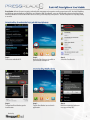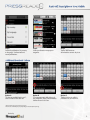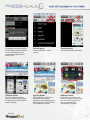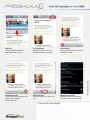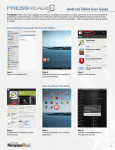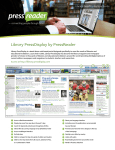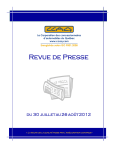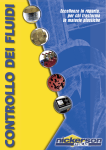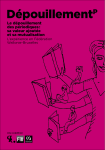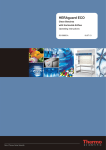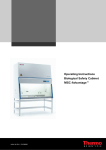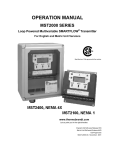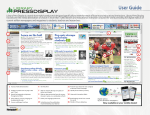Download Android Smartphone User Guide
Transcript
Android Smartphone User Guide PressReader delivers the most engaging and authentic newspaper and magazine reading experience to iOS, Android, BlackBerry and Windows operated tablets, smartphones and eReaders. With PressReader, users can hold digitally enhanced replicas of their favorite publications and read them from cover-to-cover, just the way they were printed – with no compromises in quality, fidelity or content. Downloading PressReader for Android Smartphones Step 1: Connect to available Wi-Fi. Step 2: Open the Play Store pre-installed on your Android smartphone. Step 3: Search for PressReader. Downloading Publications Step 4: To download PressReader, tap the Install button. Step 1: Tap the PressReader icon to launch application. Step 2: Read the customized welcome message and tap “OK.” Service by 1 Android Smartphone User Guide Step 3: Search for publications* by country or language*. See favorited and recent publications. Step 4: Select your favorite newspaper or magazine. Step 5: Tap the “OK” button to download the current day issue. Option B To set up automatic daily delivery of the publication, tap the “Automatically deliver all new issues” box. Option C: Tap the star icon to add this publication to your favorites. Additional Download Options Option A: To select an available back issue**, choose a date on the calendar. * Title selection may vary by territory or license. ** Back issues availability may vary depending on the subscription package. Service by 2 Android Smartphone User Guide User Experience & Features A customized message will display. Tap “OK.” Browse your downloaded issues in My Library. Tap on the thumbnail of the publication to open the issue. Table of Contents View the publication’s table of contents. Thumbnail Gallery View thumbnails of the publication. Thumbnail Scroller Tap on the horizontal slider to expand it. Scroll through the page thumbnails. Tap on the thumbnails to open that page. Page View Options Read publications in Page View as digitally enhanced replicas. Swipe from right to left to flip pages. Double-tap on un-highlighted areas of the publication to zoom. Additional Features Read articles in SmartFlow, share articles, and support or oppose stories. Press and hold (i.e. long-press) to open up a menu of these contextually driven actions. Service by 3 Text View Tap on highlighted headlines in Page View to open Text View. Story Navigation Navigate through stories in the publication with the arrow icons. Share Articles Share interesting stories by email, on Facebook or Twitter. On-Demand Audio Listen to the article by tapping on the speaker icon to activate On-Demand Audio. Adjust Font Size Tap on the letter icon to adjust font size. Manage Your Account Manage your account, publication storage and article view in Settings. Contact Your Local Agent: Service by © NewspaperDirect, Inc. Android Smartphone User Guide