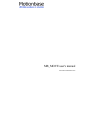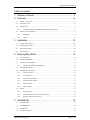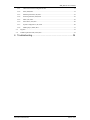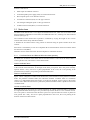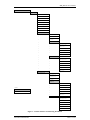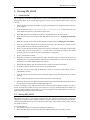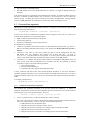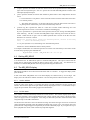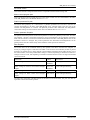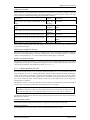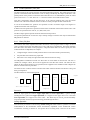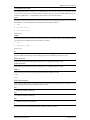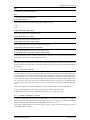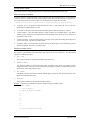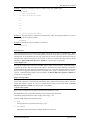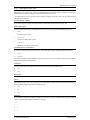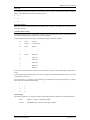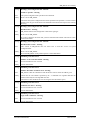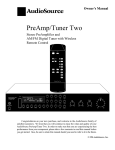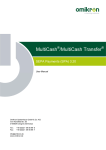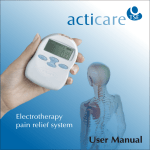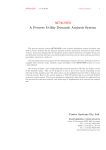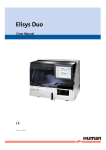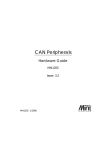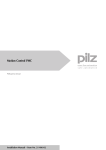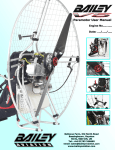Download MB_MOVE user's manual
Transcript
MB_MOVE user's manual Document 00058902-3.doc MB_MOVE user's manual Copyright © Motionbase (Holdings) Ltd 2000 All rights reserved This document is copyrighted and all rights are reserved. This document may not, in whole or in part, be copied or reproduced in any form without the prior written consent of Motionbase (Holdings) Ltd. Motionbase (Holdings) Ltd makes no representations or warranties with respect to the contents hereof and specifically disclaims any implied warranties of fitness for any particular purpose. The information in this document is subject to change without notice. Motionbase (Holdings) Ltd assumes no responsibility for any errors that may appear in this document. Motionbase (Holdings) Ltd 178-180 Hotwell Road Bristol BS8 4RP England Telephone: Facsimile: +44 (0)117 907 7690 +44 (0)117 987 3112 Sales: Technical Support: sales@motionbase.com support@motionbase.com Document 00058902.doc Page 2 of 41 MB_MOVE user's manual Table of contents 1 Glossary of terms......................................................................... 5 2 Overview ...................................................................................... 6 2.1 Motion control card ................................................................................................................................ 6 2.2 Motor drive unit....................................................................................................................................... 6 2.3 Motion base.............................................................................................................................................. 7 2.3.1 2.4 Coordinate frames and Maxcue 600 motion base geometry................................................... 7 Motion control algorithms ..................................................................................................................... 8 2.4.1 Kinematics....................................................................................................................................... 8 2.4.2 Filters................................................................................................................................................ 8 3 Installation ..................................................................................10 3.1 System requirements ............................................................................................................................ 10 3.2 Installation procedure ........................................................................................................................... 10 3.3 Removal procedure ............................................................................................................................... 10 3.4 File locations.......................................................................................................................................... 10 4 Running MB_MOVE ..................................................................12 4.1 A brief tutorial........................................................................................................................................ 12 4.2 Starting MB_MOVE............................................................................................................................. 12 4.3 Command-line arguments.................................................................................................................... 13 4.3.1 Additional command-line arguments ....................................................................................... 13 4.4 Quitting MB_MOVE............................................................................................................................ 14 4.5 The MB_MOVE display...................................................................................................................... 14 4.5.1 Version window............................................................................................................................ 14 4.5.2 DC link status ............................................................................................................................... 14 4.5.3 State machine monitor................................................................................................................. 15 4.5.4 Platform status window............................................................................................................... 15 4.5.5 Status window............................................................................................................................... 16 4.5.6 Menu window............................................................................................................................... 16 4.6 Menus...................................................................................................................................................... 16 4.6.1 Exit only menu.............................................................................................................................. 16 4.6.2 Selection of kinematic transformation menu........................................................................... 16 4.6.3 Selection of data source menu ................................................................................................... 16 5 Installed files ..............................................................................19 5.1 Executable files...................................................................................................................................... 19 5.2 InstallShield file..................................................................................................................................... 19 5.3 Readme file............................................................................................................................................. 19 5.4 Configuration files ................................................................................................................................ 19 Document 00058902.doc Page 3 of 41 MB_MOVE user's manual 5.4.1 General notes about configuration files.................................................................................... 19 5.4.2 Path (.PTH) files........................................................................................................................... 19 5.4.3 Platform parameter (.PP) files.................................................................................................... 21 5.4.4 Position parameter (.PPF) files .................................................................................................. 25 5.4.5 Filter (.FIL) files........................................................................................................................... 25 5.4.6 Scale factor (.SF) files ................................................................................................................. 28 5.4.7 System configuration (.SC) files ............................................................................................... 28 5.4.8 Media player (.MPL) files .......................................................................................................... 31 5.5 Log files .................................................................................................................................................. 33 5.6 Comma separated value (CSV) files.................................................................................................. 33 6 Troubleshooting .........................................................................34 Document 00058902.doc Page 4 of 41 MB_MOVE user's manual 1 Glossary of terms MCC: Motion control card MCP: Motion control program API: Application programming interface DOF: Degree of freedom MRC: Motion rotation centre ASL: Actuator state limiting MDU: Motor drive unit Document 00058902.doc Page 5 of 41 MB_MOVE user's manual 2 Overview MB_MOVE is a 16-bit software utility that provides a user interface for controlling motion bases from Motionbase. MB_MOVE runs in conjunction with Motionbase’s motion control card (MCC), which must be installed in an ISA slot in the PC. It is built on Motionbase’s application program interface (API). The API is available to customers who wish to program their own custom user interface, or who need to integrate motion control into a larger application such as a simulation. MB_MOVE allows motion bases to be controlled in one of three ways: • The displacement of each actuator can be controlled. • The displacement of each degree of freedom of the motion base can be controlled. • The motion base can be made to generate appropriate motion when supplied with the motion of a simulated vehicle. Normally the assistance of Motionbase staff is required to configure MB_MOVE for this mode of operation. The control signals for all of these control methods can be supplied in a variety of ways: • Movement of the PC’s mouse can be used as a signal source. • Up to six analogue inputs are available as signal sources. • Signals can be stored in a data file in comma-separated value (CSV) format, and can be played back as required. MB_MOVE is also able to communicate with and control Sony or Pioneer laserdisk players via the PC RS232 port. MB_MOVE can therefore provide elementary show control functions in simple installations. 2.1 Motion control card The motion control card (MCC) is an intelligent ISA based servo control card. The MCC executes a motion control program (MCP) that is downloaded to the MCC by MB_MOVE during initialisation. The operation of the MCP is transparent to the user of MB_MOVE. The MCP is responsible for: • servo loop closure • profile generation • kinematic transformations • actuator state limiting • washout filtering • implementation of a state machine • safety system checks 2.2 Motor drive unit The motor drive unit (MDU) is connected to the motion base by pairs of motor and signal cables - one pair for each actuator. It is the power stage for the motion base and contains the following items: • A servo amplifier for each actuator of the motion base. • High voltage DC power supply. • Control circuitry, including emergency-stop circuitry. • Shunt regulator. • Interface to the MCC. Document 00058902.doc Page 6 of 41 MB_MOVE user's manual It allows connection of: • Mains input via a BS4343 connector. • An uninterruptible power supply (UPS) via an IEC320 connector. • Host computer power via an IEC320 connector. • An interlock control box (ICB) via a 'D'-type connector. • User analogue and digital inputs via 'D'-type connectors. • A Motion Control Card (MCC) via custom connectors. 2.3 Motion base The Maxcue 600 motion base is a six-degree of freedom motion base, which uses six actuators in the Stewart platform configuration. The actuators are numbered from 0 to 5, counting in an anti-clockwise direction (see Figure 1). The orientation of the motion base top frame is controlled by varying the length of one or more actuators that connect the top and bottom frames. A brushless dc servomotor whose rotary position is measured using an optical encoder drives each actuator. Each motor is controlled by its own servo-amplifier that is housed within an electrical enclosure called the motor drive unit (MDU). Hall effect sensors within each motor allow the amplifier to commutate the motor. 2.3.1 Coordinate frames and Maxcue 600 motion base geometry By default, the orientation of the motion base is such that actuators 1 and 2 are at the front, actuator 1 on the right hand side, and actuator 2 on the left hand side. Inertial coordinate frame The inertial coordinate frame is a right-handed coordinate frame fixed relative to the earth. Its origin is at the centroid of the base frame, at the height of the lower pivot points. The z axis points vertically upward, and the x and y axes lie in a plane perpendicular to the z axis, the x axis pointing in the forward direction, and the y axis pointing in the leftward direction. Platform coordinate frame Figure 1 shows a diagram of a Maxcue 600 motion base, with a definition of the platform coordinate frame. The platform coordinate frame (also called the simulator coordinate frame in a simulation context) is a right-handed frame fixed relative to the moving platform, with its origin at the motion rotation centre. When the motion base is parked, the platform coordinate frame is parallel to the inertial coordinate frame. Vehicle coordinate frame When MB_MOVE is used as part of a vehicle simulation, the vehicle coordinate frame is assumed to be a right handed frame whose origin is at a point mid-way between the driver’s two vestibular centres. The z axis points in the direction that the driver perceives as upward when the vehicle is parked on level ground. The x and y axes lie in a plane perpendicular to the z axis, the x axis pointing in the direction of forward vehicle motion. Document 00058902.doc Page 7 of 41 MB_MOVE user's manual Figure 1 – Maxcue 600 motion base, showing platform coordinate frame. 2.4 Motion control algorithms A block diagram of the motion control algorithms is shown in Figure 2. The motion algorithms run on a regular tick, under the control of a software state machine which also runs on the motion control card. 2.4.1 Kinematics The actuators are controlled by the six outputs of the kinematics block. The inputs to the kinematics block can represent either actuator displacements, or degree-of-freedom displacements, depending upon which kinematics block is installed. The one-to-one kinematics block allows control of actuator displacements. The Stewart platform kinematics block allows the displacement of the motion rotation centre to be specified, and the orientation of the platform to be specified in terms of three Euler angles. The rotations are applied in the order θx , θy , θz, where θ x is the rotation about the x axis, θy is the rotation about the y axis, and θz is the rotation about the z axis. Since the geometry of the motion base is specified in mm (see section 5.4.3), the inputs to the kinematics block must be in units of mm and radians. 2.4.2 Filters The kinematics inputs are supplied by the outputs of eight filters. Each filter output can be connected to one of the kinematics inputs. If more than one filter output is connected to a single kinematics input, the resulting signal is the sum of the filter outputs. The connections and filter transfer functions are specified in a filter parameter file (section 5.4.5). The inputs to the filters can come from one of two source groups. The first is a group of six analogue inputs on the motion control card. The second is a group of six host data latches. The host PC can write values to these latches at any time, and they will hold the written value until a new value is written. MB_MOVE provides the facility to use either of these groups. It provides the choice of analogue control, mouse control , joystick control or file playback control. In the latter three cases, MB_MOVE passes the control signals via the host data latches. Document 00058902.doc Page 8 of 41 MB_MOVE user's manual If the software is to be configured for the purposes of generating motion cues according to the motion of a simulated vehicle, the filter input signals must be the three components of the vehicle’s specific forces and the three components of the angular velocity of the simulated vehicle. These must be referenced to the vehicle coordinate frame. Parkedl position latch 0 1 2 3 4 5 0 1 2 3 4 5 A/D converters Host data latch Filter input selector Filter 0 Filter input selector Filter 1 Filter input selector Filter 2 Filter input selector Filter 3 Filter input selector Filter 4 Filter input selector Filter 5 Filter input selector Filter 6 Filter input selector Filter 7 Kinematics block Neutral position latch 000261/02 Figure 2 - Motion control algorithms Document 00058902.doc Page 9 of 41 MB_MOVE user's manual 3 Installation 3.1 System requirements MB_MOVE must be installed on a PC with the following minimum specification. • 66MHz Pentium • Windows ’95 or Windows ’98 operating system • Two free ISA card slots and backplates • 16 Mbyte RAM • 3.5” floppy drive • Hard disk • Mouse 3.2 Installation procedure To install MB_MOVE: • Insert the installation disk into the floppy disk drive • Use Windows Explorer to view the contents of the drive • Double click the Setup icon to start the InstallShield set up program • You will then be guided through the installation process After successful installation of MB_MOVE, the motion base and MDU you are ready to control the motion base for the first time. Section 4.1 explains how to get started. 3.3 Removal procedure MB_MOVE is installed using the InstallShield program. To maintain the integrity of the Windows registry you should remove MB_MOVE using the uninstall facility. To remove MB_MOVE: • Select the MB_MOVE installation folder using the Start bar. The installation folder is usually named Motionbase Utilities | mb_move. • Open the Uninstall icon to start the removal process – you will be prompted to confirm that you wish to remove the files. The uninstall process will only remove the files that were created during the installation process. If you have added files or folders to the installation these will not be deleted. 3.4 File locations The default location for MB_MOVE and its associated folders and files is: C:\Program Files\Motionbase Utilities\mb_move This is the installation root directory. The files within this folder are common to all models of motion base. There are several folders within the root directory. Each of these folders has a name that describes the model of motion base to which the folder applies. The files within the folder are specific to that model of motion base. Some of the folders and files created during installation are shown in Figure 3. The purposes of the various files are explained in later sections. Document 00058902.doc Page 10 of 41 MB_MOVE user's manual Motionbase Utilities Mb_move Mb_move.exe Main.out Mb_move.isu Sine.csv Dynamax.mpl Laserdsk.mpl None.mpl Sequence.sc Readme.txt 610-300-16-10 MM Platform.pp MM Mb_move.pth MM Shortcut mb_move MM Actuator MM MM Analogue.fil MM MM Host.fil MM MM Actuator.pos MM MM File.sf MM MM Joystick.sf MM MM Mouse.sf MM DOF MM MM Analogue.fil MM MM Host.fil MM MM DOF.pos MM MM File.sf MM MM Joystick.sf MM MM Mouse.sf to 610-450-16-12 Platform.pp Mb_move.pth Shortcut mb_move to Actuator MM Analogue.fil MM Host.fil LEGEND MM Actuator.pos Folder name MM File.sf File name MM Joystick.sf MM Mouse.sf DOF Analogue.fil Host.fil DOF.pos File.sf Joystick.sf Mouse.sf Figure 3 – Folders and files created during installation Document 00058902.doc Page 11 of 41 MB_MOVE user's manual 4 Running MB_MOVE 4.1 A brief tutorial For the majority of installations MB_MOVE is ready to run immediately after installation and without configuration. Refer to the trouble-shooting guide (section 6) if the sequence below fails to operate correctly. • Ensure that the motion base and MDU are properly installed and are equipped with the necessary power supplies. • From the Start bar select Programs|Motionbase Utilities|mb_move followed by the icon whose name corresponds to your model of motion base. • When MB_MOVE has started press Alt-Enter to run MB_MOVE in full screen mode. • Break the interlock circuit and check that MB_MOVE reports that it is Waiting for interlocks healthy. • Reset the interlock circuit and check that MB_MOVE reports that it is Waiting for Start button. • Press the green Start button on the interlock control box. The motion base should become energised then rise to its mid-heave (neutral) position. • Press 3 to select file playback. The motion base will move each degree of freedom in turn through its full range of travel in the order X, Y, Z, Roll, Pitch, Yaw finally returning to the neutral position. You can press ESC at any time to terminate the file playback. • Press 1 to select mouse control. • Press the left shift key to enable the mouse. Move the mouse slowly to control the movement of the motion base. Try pressing different combinations of mouse buttons as you move the mouse and see how you can control different degrees of freedom. • Release the left shift key and note that the mouse no longer controls the motion base. • Press ESC and watch the motion base return to its neutral position. • Press ESC once more and watch the motion base return to its parked position where power is automatically removed. • Cycle the interlock circuit and press the Start button again to bring the motion base to its neutral position. • Press 3 to select file playback and wait for the motion base to start moving. • Whilst the motion base is in motion break the interlock circuit and watch the motion base return to its parked position where power is automatically removed. You are encouraged to play with the motion base so that you become familiar with the way that it moves, the noise that it makes, its range of movement, etc. This type of familiarisation will enable you to detect possible problems in their infancy. You are encouraged to contact Motionbase if you have any doubt about the performance of the motion base. 4.2 Starting MB_MOVE MB_MOVE can control several models of motion base. The settings required for some of these are supplied pre-configured in the standard installation. Windows shortcuts are provided for these models. These bear the Motionbase logo, and can be found under folders whose names are the product codes of the model in question. To start MB_MOVE: • Use Windows Explorer to display the installation root directory • Open the folder whose name corresponds to the model of motion base you wish to control Document 00058902.doc Page 12 of 41 MB_MOVE user's manual • • Open the shortcut called MB_MOVE Run MB_MOVE in full screen mode rather than in a window. To toggle the display mode press Alt-Enter. Note that the shortcuts are configured on the assumption that the MCC is installed at address 0x300. If the MCC is installed at another address, refer to section 4.3 for instructions on how to change the shortcut settings. An MCC may only be accessed by one instance of MB_MOVE. Starting multiple instances of MB_MOVE that each attempt to access the same MCC will hang the host PC. 4.3 Command-line arguments MB_MOVE is usually started using a Windows shortcut. It may also be started from a DOS prompt using the following command line: MB_MOVE.EXE -a<address> -f<filename> -k<kinematics> In either case, the above command-line arguments must be supplied. In the case of a shortcut, the command-line arguments can be specified as follows: • Right-click on the shortcut and choose Properties • Choose the Program tab • Specify the command line in the Cmd line edit box. The arguments are as follows: • <address> is the address of the motion control card. This should be specified in hex, e.g. 0x300. A table of card address and DIP switch settings can be found in the Maxcue 600 series operator’s manual. • <filename> is the name of a file that contains the paths to all the configuration files that MB_MOVE uses. The installation disk contains one of these path files - its name is MB_MOVE.PTH. Long file names are not supported. If a relative path is used the path should be relative to the Working directory specified in the shortcut used to invoke MB_MOVE. • <kinematics> is a number that specifies what kinematics transformation MB_MOVE must use when it first starts. Three transformations are available, and they are specified by making <kinematics> equal to one of the following numbers: 1 - One-to-one kinematics 2 - Stewart-platform kinematics 3 - Kinematics for a three degree-of-freedom motion base. If using a Maxcue 600 motion base, either Stewart-platform kinematics or one-to-one kinematics should be specified. These allow you to control the degrees of freedom of the motion base, or to control individual actuators respectively. Only certain users will find the three-degree-of-freedom kinematics useful. An example command line is: MB_MOVE.EXE -a0x300 -fMB_MOVE.PTH -k2 4.3.1 Additional command-line arguments The command line parameters described in the previous section are mandatory. A number of additional command line switches have been added that allow the motion base to be controlled without keyboard input (eg: for coin-operated systems). These are: -s<source> -r<repeat> -p<park> -l<position log file> • <source> specifies the way in which the motion base will be controlled. The values it may take are the same as the menu item numbers displayed when the motion base has risen to its neutral position. <source> may take one of the following values: 0 - MB_MOVE will wait for keyboard input. 1 - MB_MOVE will start to respond to the PC's mouse. 2 - MB_MOVE will start to respond to two analogue inputs connected to the MDU. 3 - MB_MOVE will start to play back a motion file. 4 - MB_MOVE will start to respond to six analogue inputs connected to the MDU. Document 00058902.doc Page 13 of 41 MB_MOVE user's manual • • <repeat> specifies the number of times the chosen action will be performed before MB_MOVE again waits for keyboard input. Zero is a special case and will make MB_MOVE continue until interrupted by keyboard input. <park> specifies whether the motion base should be parked when it has completed the selected action. 0 - The motion base is not parked. At the end of the chosen action the motion base will return to its neutral position. 1 - The motion base will park. At the end of the chosen action the motion base will return to its parked position where motor power will be automatically removed. • <position log file> specifies the name of a CSV file to which actuator following error and measured position are written. This switch is intended to aid debugging . If you’ve specified the –l option the file will be opened (and reset) for writing when MB_MOVE starts following. The file is closed when MB_MOVE stops following and returns the base to neutral. Whilst the file is open a row of comma separated data is written to the file each state machine tick. Each row contains: Actuator #0 following error, actuator #0 measured position, actuator #1 following error, .., actuator #5 measured position i.e.: six pairs (actuator 0 to 5) of following error and measured position. All data is in actuator millimetres from its home position. An example command line for continuous operation of a leisure ride controlled by a start button would be achieved by specifying the command line: MB_MOVE.EXE -a0x300 -fMB_MOVE.PTH -k2 -s3 -r0 -p1 4.4 Quitting MB_MOVE You should use the X: Exit menu option to terminate MB_MOVE. This option ensures that the motion base is parked safely and that the motion control card is properly reset. You should not use Windows to terminate MB_MOVE unless the program has hung for some reason. 4.5 The MB_MOVE display MB_MOVE should be run in full-screen mode rather than in a window. To toggle the display mode press Alt-Enter. In full screen mode, MB_MOVE uses a text based display 80 columns wide by 50 rows high. The display area is divided into a number of windows. The size and position of these windows is fixed. 4.5.1 Version window At the top right of the display is a window that shows copyright information and the program part number. The last three digits of the part number identify the program version. You should be ready to supply this part number when seeking support from Motionbase. 4.5.2 DC link status This window is located immediately beneath the version window. The window displays (from top to bottom) the maximum, current and minimum DC link voltages. The DC link voltage is the high voltage (360v) dc supply to the servo amplifiers. This voltage is measured by the MCC whilst the motion base energised lamp on the ICB is illuminated. The motion base will fail to start if the measured voltage lies outside the upper and lower no load link voltage thresholds specified within the platform parameter file (section 5.4.3). The motion base will park if the link voltage disappears unexpectedly or becomes abnormally high. If you experience any of these symptoms the values in this window may help fault diagnosis. Document 00058902.doc Page 14 of 41 MB_MOVE user's manual 4.5.3 State machine monitor This window is located beside the DC link status window. Its purpose is to show that communication between MB_MOVE and the motion control program is operating normally. Normal operation is indicated by a diagonal bar that toggles back and forth at approximately 1Hz. 4.5.4 Platform status window This window is located at the top left of the display. At the top of the window two text messages are displayed. These describe the state machine state and the type of position adopted by the motion base. Below these messages are three blocks of data. These blocks display the kinematics inputs, kinematics outputs and actuator state limiting flags. State machine state The motion control program implements a state machine that runs at a programmable frequency. The state machine is responsible for the orderly power up, shut down and normal operation of the motion base. The state machine may only advance from one state to another if the host PC has acknowledged the existing state. The platform status window shows the current state of the state machine. The text message associated with each state usually describes what the motion control program is doing. This message can be invaluable when trying to diagnose faults. Position type The platform status window shows a text message that describes the motion base position. These are: Not homed The motion base has not been homed. The position of the motion base is unknown. Unknown position The motion base is homing or is moving to its parked or neutral position. Parked The motion base is at its parked position. At neutral The motion base is at its neutral position. Arbitrary position The motion base is in follow mode. Kinematics inputs The platform status window shows the kinematics inputs. The data applied to the kinematics inputs comes from the filter outputs. The format of the data depends upon the kinematics transformation in use. When controlling degrees of freedom the block shows the X, Y, Z, Roll, Pitch and Yaw values being applied to the kinematics inputs. When controlling actuator length the block shows the values being applied to each actuator. The output values are the same as the input values. Kinematics outputs The platform status window shows the kinematics outputs. These are always actuator lengths. Actuator state limiting flags The motion control program performs acceleration, velocity and position state limiting on each actuator. The purpose of ASL is to protect the motion base and limit dynamic performance to values that are achievable. There is an acceleration, velocity and position check box for each actuator. The box is checked when the corresponding parameter has been exceeded. Values for the maximum acceleration, velocity and position of each actuator are loaded from the platform parameter file (section 5.4.3). You should endeavour to operate the motion base so that limiting does not occur. When limiting occurs there may be significant discrepancy between the actual and demanded motion. Limiting that occurs during simulation is likely to cause intrusive and unwanted motion cues. Document 00058902.doc Page 15 of 41 MB_MOVE user's manual 4.5.5 Status window The status window occupies the middle of the display. This is a region of scrolling text that contains simple diagnostic messages which can help during fault diagnosis. These messages are also written to a log file (section 5.5). 4.5.6 Menu window This window is located at the bottom of the display. It shows the context sensitive options available to the operator. 4.6 Menus When MB_MOVE is started without the –s command line argument, it is operator driven via the PC keyboard. The menu window at the bottom of the display shows the options available. The menu options are not case sensitive. 4.6.1 Exit only menu This menu is generally available when the motion control program is waiting for a particular event to occur. This may be completion of a motion, activation of an input, etc. X: Exit 4.6.2 Quit MB_MOVE. Selection of kinematic transformation menu This menu is available when the interlock circuit is broken. transformation to be changed. It allows the current kinematics X: Exit Quit MB_MOVE. 1: One-to-one kinematics Select control of motion base actuator length. Mouse, analogue and file data will be interpreted as actuator length demands. 2: Stewart platform kinematics Select control of Stewart platform DOF. Mouse, analogue and file data will be interpreted as motion base DOF demands. 4.6.3 3: 3-DOF type 1 kinematics Select control of 3-DOF motion base DOF. 4: 3-DOF type 2 kinematics Select control of 3-DOF motion base DOF Selection of data source menu This menu is available when the motion base is idle at the neutral position. When you select a data source the motion base is put into follow mode. Data is read from the source, possibly scaled, and then applied to the filters. 1: Mouse The motion base responds to movement of the PC mouse. 2: Joystick The motion base responds to an analogue joystick connected to the MDU analogue inputs #0 and #1. 3: File The motion base responds to data read from a CSV file. 4: 6-axis analogue The motion base responds to the six MDU analogue inputs. ESC: Stop Document 00058902.doc Park the motion base and remove power. Page 16 of 41 MB_MOVE user's manual Controlling the motion base using a mouse The motion base may be controlled using the PC mouse by selecting option 1: Mouse from the Selection of data source menu. If MB_MOVE cannot detect a mouse this option is unavailable. When this option is selected MB_MOVE reads the scale factor file and filter file relevant to the kinematics being used. See section 5.4.2. If MB_MOVE experiences a problem reading or downloading the files an error message will be displayed that describes the problem. When controlling DOF there are four combinations of axes that may be controlled by the mouse. • Press the left shift key to enable the mouse • Move the mouse whilst pressing the combination of buttons that select the DOF’s you want to control. • Left Button Right Button DOF Combination Released Released X and Y Pressed Released Z only Released Pressed Roll and Pitch Pressed Pressed Yaw only Release the left shift key and press ESC to quit mouse control and return the motion base to its neutral position. When using one-to-one kinematics only one actuator may be controlled at a time. • Select the actuator that you wish to control by pressing key 0 to 5. The current selection is displayed. • Press the left shift key to enable the mouse. • Move the mouse forwards to extend the actuator, back to retract the actuator. • Release the left shift key before selecting a different actuator. • Press ESC to quit mouse control and return the motion base to its neutral position. Controlling the motion base using an analogue joystick The motion base may be controlled using a two-axis analogue joystick by selecting option 2: Joystick from the Selection of data source menu. The joystick must be attached to the MDU connector P10. Refer to the Maxcue 600 series operator’s manual for connection details. When this option is selected MB_MOVE reads the scale factor file and filter file relevant to the kinematics being used. See section 5.4.2. If MB_MOVE experiences a problem reading or downloading the files an error message will be displayed that describes the problem. When controlling DOF there are four combinations of axes that may be controlled by the joystick. • Press the left shift key to enable the joystick • Move the joystick whilst pressing the combination of keys that select the DOF’s you want to control. • Left Ctrl Left Alt DOF Combination Released Released X and Y Pressed Released Z only Released Pressed Roll and Pitch Pressed Pressed Yaw only Release the left shift key and press ESC to quit joystick control and return the motion base to its neutral position. When using one-to-one kinematics only one actuator may be controlled at a time. Document 00058902.doc Page 17 of 41 MB_MOVE user's manual • Select the actuator that you wish to control by pressing key 0 to 5. The current selection is displayed. • Press the left shift key to enable the joystick. • Move the joystick to extend or retract the actuator. • Release the left shift key before selecting a different actuator. • Press ESC to quit joystick control and return the motion base to its neutral position. Controlling the motion base from a pre-recorded file The motion base may be controlled using data from a pre-recorded file by selecting option 3: File from the Selection of data source menu. The file must be in a CSV format that MB_MOVE can read. See section 5.6. When this option is selected MB_MOVE reads the scale factor file and filter file relevant to the kinematics being used. See section 5.4.2. If MB_MOVE experiences a problem reading or downloading the files an error message will be displayed that describes the problem. If a Follow Trigger Input (section 0) has been specified in the sequence file MB_MOVE will wait for the input to become active. The sequence file (section 5.4.7) tells MB_MOVE which file should be played and how the file should be selected. MB_MOVE will read a row of data from the source file each state machine period. Each data element is multiplied by a corresponding value in the scale factor file before being applied to the approriate filter input. MB_MOVE will return the motion base to its neutral position when: • all of the data has been read from the file or • ESC is pressed Controlling the motion base using analogue inputs The motion base may be controlled using up to six analogue inputs by selecting option 4: 6-axis analogue from the Selection of data source menu. The analogue input devices must be attached to the MDU connector P10. Refer to the Maxcue 600 series operator’s manual for connection details. When this option is selected MB_MOVE reads the filter file relevant to the kinematics being used. See section 5.4.2. Note that, unlike the other data sources, analogue following does not use a scale factor file. If MB_MOVE experiences a problem reading or downloading the filter file an error message will be displayed that describes the problem. Press ESC to quit analogue input control and return the motion base to its neutral position. Document 00058902.doc Page 18 of 41 MB_MOVE user's manual 5 Installed files This section categorises the types of files copied during the installation process and describes their use. 5.1 Executable files MB_MOVE consists of two executable files. The file MB_MOVE.EXE executes on the PC. The file MAIN.OUT contains the executable code that runs on the motion control card. This file is downloaded by MB_MOVE at run-time. 5.2 InstallShield file MB_MOVE.ISU is a file used by InstallShield during the uninstall process. If you remove this file the uninstall process cannot complete and you will have to remove files and registry entries manually. 5.3 Readme file This text file may be read using Notepad or other text file viewer. It contains late breaking information about MB_MOVE, version differences and an overview of bug fixes and new features. 5.4 Configuration files MB_MOVE uses configuration files to control its behaviour. 5.4.1 General notes about configuration files You can freely choose the file names and extensions that are used, since all file names (except the name of the path file itself) are specified in the path file. The name of the path file can also be chosen freely as long as the name is specified on the command line, has a maximum of eight characters and no spaces. However, it is recommended that the file extensions used on the installation disk be used in the interests of clarity. MB_MOVE configuration files are text files that may be viewed and edited using Notepad or Wordpad, etc. Entries in the file are delimited by the colon character. Comments can be freely placed throughout the file, but no comment must be placed between a colon and the parameter that it delimits. Comments can be placed after numerical parameters on the same line, as long as there is white space between the parameter and the comment. Comments cannot be placed after string parameters - they would be read as part of the string. The correct number of colon characters, and the parameters they delimit, must occur in the correct order. Care should therefore be taken not to include colon characters in comments. A line containing a colon character can be ignored by beginning the line with a semicolon character. Configuration files released by Motionbase generally contain a lot of descriptive information that identifies and explains the use of file entries. The first entry in a configuration file is usually a version number. determine whether it is capable of reading the file. This allows MB_MOVE to Some files are read every time that MB_MOVE needs to use them. Others are read only once, usually when MB_MOVE is started. Changes to these files will only be realised when MB_MOVE is restarted. 5.4.2 Path (.PTH) files On startup, MB_MOVE reads a file that lists the paths to all of the other configuration files that it will use. On the installation disk, this file is called MB_MOVE.PTH. Its name must be specified on the command line as described in section 4.3. MB_MOVE does not support long file names. Relative paths should be relative to the Working directory specified in the shortcut used to invoke MB_MOVE. Document 00058902.doc Page 19 of 41 MB_MOVE user's manual File format version This ensures that the configuration file format is compatible with the software being used. Motion control program path This is the motion control program that runs on the motion control card. It is downloaded to the MCC when MB_MOVE starts. The default MCP is MAIN.OUT. Platform parameter file path The motion base geometry, etc. is described in a platform parameter file. This file is read and its contents downloaded to the MCC when MB_MOVE starts. Changes made to the file will not be realised until MB_MOVE is restarted. The platform parameter files distributed with MB_MOVE contain safe settings for each model of motion base. The default name is PLATFORM.PP. Position parameter file paths The parked and neutral positions of the motion platform are stored in a platform position file. Two files are specified – the first is used when operating in one-to-one kinematics, the second when controlling DOF. The relevant file is read and its contents downloaded to the MCC when MB_MOVE starts or the kinematics selection is changed. The position parameter files distributed with MB_MOVE set the parked position with all actuators fully retracted and the neutral position at mid-heave. Filter file paths The motion base can be controlled either by data passed to the MCC from the host computer, or directly by analogue signals connected to the MDU. In all of these control modes, the data is passed through a set of filters prior to being applied to the kinematics transform block. When entering one of the control modes, one of four possible filter settings is selected, depending on whether host control or analogue control is used, and depending on whether individual-actuator control or degree-of-freedom control is selected. Path to file Control Data source Filter settings for actuator control from host One-to-one kinematics Mouse, joystick or file following Filter settings for actuator control from analogue inputs One-to-one kinematics 6-axis analogue following Filter settings for DOF control from host DOF control Mouse, joystick or file following Filter settings for DOF control from analogue inputs DOF control 6-axis analogue following The filter files distributed with MB_MOVE set the filters to be second order, low pass such that the input data controls motion base position. Document 00058902.doc Page 20 of 41 MB_MOVE user's manual Scale factor file paths If host control is used, the data from the input device is scaled prior to passing it to the MCC. Separate scale factors can be specified for each of the three input devices (mouse, joystick or file). The scale factors can also be different depending upon the kinematics selected. Path to file Control Data source Scale factors for actuator control from mouse input One-to-one kinematics PC mouse Scale factors for actuator control from joystick input One-to-one kinematics Analogue joystick connected to MDU Scale factors for actuator control from file input One-to-one kinematics CSV file Scale factors for DOF control from mouse input DOF control PC mouse Scale factors for DOF control from joystick input DOF control Analogue joystick connected to MDU Scale factors for DOF control from file input DOF control CSV file The scale factor files distributed with MB_MOVE do not alter the input data except to change the sign of selected mouse inputs. Media player configuration file path MB_MOVE can control a Sony or Pioneer laserdisk player that accepts remote commands via RS232. The way in which MB_MOVE controls the laserdisk player is set in a media player file. The default setting is to use the file NONE.MPL . This indicates that no media player is connected. System configuration file path MB_MOVE, and the motion base, can interact with external customer-supplied devices. The system configuration file specifies how digital and analogue I/O will be used and the CSV files that will be read during file playback. The default file is called SEQUENCE.SC. 5.4.3 Platform parameter (.PP) files Each model of motion base has an associated platform parameter file. On the installation disk these files are named PLATFORM.PP. Among other things, this file contains information about the geometry of the motion base. In particular, it contains the coordinates of the pivot points of the top frame referenced to the platform coordinate frame, and the coordinates of the base pivot points referenced to the inertial coordinate frame. The orientation of the front of the motion base can be changed by changing these coordinates. The file also contains a value that indicates the rate at which the state machine on the motion control card executes. This value determines the rate at which CSV files are played. Many of the parameters contained within the platform parameter file relate to the motion base performance. With the exception of the state machine period you should not change values within this file without first consulting Motionbase. Failure to do so will void any warranties. The platform parameter file is read once only at startup. Changes to this file will only be realised when MB_MOVE is restarted. Format version number This ensures that the configuration file format is compatible with the software being used. Number of actuators This should always be set to 6 unless you have a 3-DOF motion base. Do not alter. Document 00058902.doc Page 21 of 41 MB_MOVE user's manual Full scale DC Link voltage This is a figure used during production calibration of circuits within the MDU. Do not alter. Disconnected DC link voltage This is the voltage to which the DC link must fall before power may be re-applied to the MDU. Do not alter. Lower no-load DC link voltage threshold This is the voltage above which the DC link must rise before power is applied to the servo-amplifiers within the MDU. Upper no-load DC link voltage threshold This is the voltage below which the DC link must remain before power is applied to the servoamplifiers within the MDU. Lower on-load DC link voltage threshold The MCP detects a mains power failure when the DC link falls below this threshold whilst the motion base is powered. Do not alter. Link voltage filter time constant This is used by the DC link voltage measuring system. Do not alter. Inrush period timeout This is the time for which the MCP will wait for a signal from the MDU indicating that inrush is complete. If the signal is not received within the timeout period MB_MOVE will display and log the error message EXIT - inrush timeout. Do not alter. Timeout for no-load DC link voltage to be in spec This is the time for which the MCP will wait for the measured DC link voltage to lie within the upper and lower no-load thresholds. If the link has not settled within the timeout period MB_MOVE will display and log the error message EXIT - DC link out of spec.. Do not alter. Timeout for dump fuse to show as healthy This is the time for which the MCP will wait for a signal from the MDU indicating that the dump circuit is healthy. If the signal is not received within the timeout period MB_MOVE will display and log the error message EXIT - dump fuse cleared. Do not alter. UPS inrush time The time for which large inrush current is expected to flow when the UPS input is applied. Do not alter. UPS extra inrush time The delay between end of UPS inrush and application of load to the DC link. Do not alter. Timeout for UPS no-load DC link voltage to be in spec This is the time for which the MCP will wait for the measured DC link voltage to lie within the upper and lower UPS no-load thresholds. If the link has not settled within the timeout period MB_MOVE will display and log the error message EXIT - DC link out of spec.. Do not alter. UPS Lower no-load DC link voltage threshold This is the voltage above which the DC link must rise before power is applied to the servo-amplifiers within the MDU during UPS recovery. UPS Upper no-load DC link voltage threshold This is the voltage below which the DC link must remain before power is applied to the servoamplifiers within the MDU during UPS recovery. Document 00058902.doc Page 22 of 41 MB_MOVE user's manual UPS Lower on-load DC link voltage threshold The MCP detects a UPS power failure when the DC link falls below this threshold whilst the motion base is powered. Do not alter. "Stationary" velocity for power fail condition After detection of mains power failure the MCP will wait for the motion base to settle before attempting to recover it to its parked position. Each actuator is considered to be stationary when its measured velocity falls below this threshold. Do not alter. State machine period The motion control program runs a state machine on a regular tick. Application programs, such as MB_MOVE, can be slaved to this tick. The high-level motion control algorithms are also called on this tick. You should set this period to suit your particular application. If you are using a laserdisk player you would probably want to set the state machine to run at the laserdisk frame rate. If you are playing CSV files that have been generated by a vehicle model running at, say, 100Hz you would want to set the state machine period to match (i.e.: 0.01s). Missed Sample Threshold When following, the state machine will return the platform to the neutral position if the host fails to provide new data this number of times. A value of zero (default) means that the check is not performed. Calculate C of G Must be zero. Do not alter. Maximum C of G Radius If the calculated payload C of G lies outside this radius the base will not run. Do not alter. Axis number The actuator to which the following block of data applies. x coordinate in base The x coordinate where the actuator pivot connects to the motion base bottom frame. y coordinate in base The y coordinate where the actuator pivot connects to the motion base bottom frame. z coordinate in base The z coordinate where the actuator pivot connects to the motion base bottom frame. This is always zero. x coordinate in platform The x coordinate where the actuator pivot connects to the motion base top frame. y coordinate in platform The y coordinate where the actuator pivot connects to the motion base top frame. z coordinate in platform The z coordinate where the actuator pivot connects to the motion base top frame. This is usually zero so that the centre of rotation lies in the plane containing the top pivots. A negative value will raise the centre of rotation. Encoder sense Determines the direction of positive counting. Do not alter. Document 00058902.doc Page 23 of 41 MB_MOVE user's manual Home length The length of the actuator when at its home position. Do not alter. Min extension The minimum length of the actuator with respect to its home position. Do not alter. Max extension The maximum length of the actuator with respect to its home position. Do not alter. Scale factor This describes the resolution of the position measuring system. Do not alter. Kp The actuator servo loop proportional gain. Do not alter. Kvel The actuator servo loop velocity feedback gain. Do not alter. Kvelff The actuator servo loop velocity feed-forward gain. Do not alter. Homing accel rate The rate at which the actuator accelerates when homing. Do not alter. Homing decel rate The rate at which the actuator decelerates when homing. Do not alter. Homing slew speed The speed at which the actuator moves when homing. Do not alter. Homing current limit The percentage of available current to use when homing. Do not alter. Home switch input Standard actuators sense motor current to detect end of travel. Custom actuators may use end of travel limit switches to home. If a limit switch is used this field contains the digital input to which the switch is connected. –1 indicates that the actuator senses motor current. Do not alter. Enable output This is the digital output used to enable the actuator servo-amplifier. –1 indicates that a digital output is not required. Do not alter. Amplifier healthy input This is the digital input that signals that the actuator’s servo-amplifier is healthy. –1 indicates that no digital input is associated with this function. Do not alter. Maximum speed This is the absolute maximum speed of the actuator. Do not alter. Peak acceleration This is the absolute maximum acceleration/deceleration rate of the actuator. Do not alter. Rated acceleration This is the continuous acceleration/deceleration rate of the actuator. Do not alter. Document 00058902.doc Page 24 of 41 MB_MOVE user's manual 5.4.4 Position parameter (.PPF) files The motion base has two special positions, the parked and neutral positions. The neutral position is the position to which the motion base returns if it is not being controlled by the outputs of the filters. The parked position is the position to which the motion base moves if it is commanded to power off. These positions are set in a .POS file. There are .POS files for actuator control and for DOF control. Like other configuration files, the first data entry in the position parameter file is the file format number. This value ensures that the software is able to correctly interpret the data within the file. In one-to-one kinematics the positions are specified in terms of actuator length. The lengths are specified in actuator order 0 through 5. In DOF control the positions are specified in terms of the coordinates of the motion rotation centre. The positions are specified in the order X, Y, Z, Roll, Pitch, Yaw. The filter output signals represent deviations from the neutral position. The position parameter file is read once only at startup. Changes to this file will only be realised when MB_MOVE is restarted. 5.4.5 Filter (.FIL) files The software filter block implemented within the motion control program allows a single version of code to configure the motion base behaviour to suit a wide range of applications. The filters determine how data sent to the motion control program is interpreted. Filter files are used to specify the filter transfer functions to implement, for example: • ‘straight through’ connections that permit the host to control motion base position directly • low pass filters that smooth noisy input data • filters with a zero steady state gain that model washout for motion cueing The MB_MOVE installation includes two filter files for each model of motion base. The first is suitable for analogue control, the second is supplied for host data latch control. The filter file also allows the filter transfer function to be specified; those supplied on the installation disk configure the filters as second-order low-pass filters. The filter file also contains software switches that enable advanced features like motion cueing and filter gain adaptation. The filter blocks are of the following form – output input -> Filter Ki -> Sat -> Cueing -> A Filter -> B State -> Limit ing -> Ko -> -> from other channels -> -> adaption -> Saturation When the input signal lies between upper input limit and lower input limit, it passes through unchanged. If it is greater than upper input limit, it is clipped to this upper value. If it is less than lower input limit, it is clipped to this lower value. This block may be used to prevent abnormally large (and possibly erroneous) inputs from being passed through the filters. Cueing algorithms This block may be turned on and off using motion cueing on. When enabled it performs coordinate transformation of the translational vehicle accelerations, adjustment of the translational vehicle accelerations according to whether or not specific forces are being used, conversion of the vehicle Document 00058902.doc Page 25 of 41 MB_MOVE user's manual rotation rates into Euler rates, and tilt coordination. If this block is not enabled, the six input signals pass through unchanged. Zero-going response elimination (ZRE) This feature may be turned on and off using ZRE on. The ZRE function is an integral part of the two filters. When enabled, it prevents the filters from responding to a zero-going signal at the input of filter A. This is a motion cueing feature that is mainly used to prevent translational responses of the motion base to zero-going changes in vehicle acceleration, such as happens when the vehicle brakes to rest. Filter A This filter has the form: na1*s + na0 da1*s + 1 This block may be used to implement a 1-pole or 1-pole, 1-zero filter. It is used to enhance motion cueing. The default values within this file configure the block to be 'straight through'. Filter B This filter has the form K 2 db2*s + db1*s + 1 This block may be used to implement a 1st or 2nd order low-pass filter. The filter gains (K in the parameter lists below) are dynamically modified if adaptive control is enabled. The adaption is controlled by the adaption gain matrix. State Limiting This block may be turned on and off using output state limiter on. The block allows the maximum and minimum output values to be specified using output state limiter max output and ouptut state limiter min output. The maximum rate of change (speed) of the output may be limited using output state limiter max output speed. Similarly, the maximum rate of change of output speed (acceleration) may be limited using output state limiter max output acceleration. Limiting of the output value is done by 'decelerating' to the limit value at a specified acceleration rate, which may be less than the normal acceleration limit. This acceleration rate is specified using output state limiter acceleration rate for output limiting. File format version This ensures that the file format is compatible with the software being used. Motion cueing This switch may be used to turn the motion cueing algorithms on and off. 0=off 1=on Specific forces When the motion cueing algorithms are enabled, this switch determines whether the translational accelerations from the vehicle model are interpreted as including the acceleration due to gravity. 0=the acceleration due to gravity is not included 1=the acceleration due to gravity is included. Adaption on This switch controls whether adaptive control of the filter gains is used. 0=off 1=on Document 00058902.doc Page 26 of 41 MB_MOVE user's manual The adaption gain matrix. The adaption gain matrix consists of six modifier gains (one for each actuator) for each filter. As an actuator moves away from its neutral position the filter gain (K) will be attenuated based upon the actuator’s modifier gain – as the modifier gain increases so does the attenuation. Input The input can be left 'unconnected' or can be 'connected' to one of analogue inputs 0-5, or to one of host data latches 0-5. The setting for the input field must read exactly as follows • None • Analogue input n • Host data latch n where n=0-5. Output The output can be left 'unconnected' or can be 'connected' to one of the inputs of the kinematics block. The setting for the output field must read exactly as follows • None • Kinematics input n where n=0-5. Ki The input signal, x, is multiplied by this gain term before being applied to the Saturation block. The purpose of this term is mainly to allow analogue inputs to be scaled into real units, eg. m/s. Upper input limit If the input signal is greater than 'upper input limit', it is clipped to this upper value. Lower input limit If the input signal is smaller than 'lower input limit', it is clipped to this lower value. ZRE on This switch is used to turn zero-going response elimination (ZRE) on or off. 0=off 1=on ZRE upper frequency This is the cut-off frequency of a high pass filter used to attenuate high frequency components of an input signal that may cause the ZRE algorithm to wind-up. na1 s 1 coefficient of filter A numerator. na0 s 0 coefficient of filter A numerator. da1 s 1 coefficient of filter A denominator. K The filter gain that is dynamically modified if adaptive control is enabled. Document 00058902.doc Page 27 of 41 MB_MOVE user's manual db2 s 2 coefficient of filter B denominator. db1 s 1 coefficient of filter B denominator. Output state limiter on This switch is used to turn the filter output state limiting on or off. 0=off 1=on Output state limiter max output This sets the upper limit for the filter output. Output state limiter min output This sets the lower limit for the filter output. Output state limiter max output speed This sets the maximum rate of change (speed) of the output. Output state limiter max output acceleration This sets the maximum rate of change of the output’s speed. Output state limiter acceleration rate for output limiting Limiting of the output value is done by 'decelerating' to the limit value at a specified acceleration rate, which may be less than the normal acceleration limit. Ko The output signal is multiplied by this gain term before being applied to a kinematics block input. This term allows the output signal to be converted to millimetres as required by the translational kinematics block inputs. 5.4.6 Scale factor (.SF) files For each input device (mouse, analogue joystick, file) there is a file that specifies the scale factors that are applied to the input signals. These files have names appropriate to the device in question and have the file extension .SF. A scale factor file allows you to attenuate or magnify the data read from the source. The files supplied on the installation disk contain values that are usually suitable. When setting the scale factor values note that the filter transfer functions allow a gain factor to be specified. The resulting overall steady-state gain will be the product of the relevant scale factor and the relevant filter gain. Like other configuration files, the first data entry in the scale factor file is the file format number. In one-to-one kinematics the scale factors are specified in actuator order 0 through 5. In DOF control the scale factors are specified in the order X, Y, Z, Roll, Pitch, Yaw. 5.4.7 System configuration (.SC) files A system configuration file describes how MB_MOVE uses the digital and analogue I/O to interact with other devices. It also specifies which CSV files to play and how the files are selected. The default system configuration file distributed with MB_MOVE is called SEQUENCE.SC. The system configuration file is read once only at startup. Changes to this file will only be realised when MB_MOVE is restarted. Document 00058902.doc Page 28 of 41 MB_MOVE user's manual Format version number This ensures that the configuration file format is compatible with the software being used. Motion sequence information A motion sequence is characterised by a line of data that has the form shown below. A list of motion sequences may be created by entering successive lines of such data. The first entry is for sequence #0, the second for sequence #1 and so on. The list is terminated by an empty CSV file name. [<sequence no>]:<CSV file>[,<frame number>[,<media start delay>[,<playback delay>]]] • <sequence no> is an optional comment before the colon (:) that marks the start of the data. Sequences are numbered from 0 to 255. • <CSV file> is the path to the CSV file that should be played when the sequence is selected. • <frame number> is the start frame number or chapter number for a laserdisk player. The frame number for the sequence will be substituted into the laserdisk search string at the "$" position if specified (section 5.4.8). • <media start delay> is the time delay between receiving a start signal and starting the media player (if one is selected). This time is in milliseconds. • <playback delay> is the time delay between starting the media player and commencing motion sequence playback. This time is in milliseconds. Sequence number source This string specifies how the system should read the sequence number. The sequence number allows the system to play different CSV files based upon some kind of user interaction. This file format supports the following sources: • THIS FILE The sequence number is specified immediately after this entry. • BINARY INPUTS The sequence number is read from digital inputs connected to the MDU. The number of bits (inputs) and the bit order (msb to lsb) is specified. The sequence number is the decimal equivalent of the binary value read from the inputs. • BCD INPUTS Like Binary Inputs except that the number of BCD digits is specified. The sequence number is the BCD value read from the inputs. • KEYBOARD The sequence number will be entered from the keyboard. Example 1 - Read up to 256 different sequence numbers using all available inputs. BINARY INPUTS 8 (use 8 inputs) 23 (most significant input) 22 21 20 19 18 17 16 (least significant input) Document 00058902.doc Page 29 of 41 MB_MOVE user's manual Example 2 - Read up to 99 different sequence numbers using all available inputs. BCD INPUTS 2 (use 2 bcd digits) 23 (most significant input) 22 21 20 19 18 17 16 (least significant input) Example 3 - Read the sequence number from the keyboard. After selecting file playback you will be prompted to enter the sequence number. KEYBOARD Example 4 - Specify the sequence number (5) in this file. THIS FILE 5 Soft stop input This specifies which input connected to the MDU will be used to initiate a controlled stop. When active the platform will return to its parked position. Operation of the soft stop input is equivalent to pressing ESC at the keyboard. The soft stop input may be used to control the motion base from an external source. Inputs 16 through 23 may be used. A value of -1 indicates that this feature is turned off. Refer to Maxcue 600 series operator’s manual for connector P11 wiring details. Follow trigger input This specifies which input connected to the MDU will be used to initiate following. When following is requested the motion base will wait for this input to become active before following commences. Latency between the input going active and following is one or two state machine periods. The input may be used to trigger the motion base from an external source. Inputs 16 through 23 may be used. A value of -1 indicates that this feature is turned off. Refer to Maxcue 600 series operator’s manual for connector P11 wiring details. Motion running output This specifies which digital output will be used to indicate that the platform is following an input source. The output goes active when the motion base enters follow mode and goes inactive when the motion base returns to neutral. A value of -1 indicates that this feature is turned off. Refer to Maxcue 600 series operator’s manual for connector P11 wiring details. Type of teach system This is used to configure the way that the analogue input channels are read. The Motionbase teach system (Part 000160) provides outputs in the range 0-10v. The default configuration allows input voltages in the range +/-10v. This file format supports the following entries: • NONE analogue inputs are not used or must accept +/-10v • MOTIONBASE Motionbase teach system used or analogue inputs must read 0-10v. Document 00058902.doc Page 30 of 41 MB_MOVE user's manual 5.4.8 Media player (.MPL) files MB_MOVE can control Sony or Pioneer laserdisk players that permit remote operation via RS232. A media player file contains configuration information for these devices. The media player file is read once only at startup. Changes to this file will only be realised when MB_MOVE is restarted. Format version number This ensures that the configuration file format is compatible with the software being used. Media player type This string describes the type of media player to be used. The file supports the following players • NONE no media player is used • LASERDISK a serial laser disk player is used • DYNAMAX3D a Dynamax 3d video system is used Laserdisk player manufacturer This string contains the manufacturer name. This file format supports the following manufacturers: • SONY • PIONEER The software makes some assumptions about the strings that are sent between the PC and laserdisk player based upon the laserdisk make. COM port This string specifies the COM port that will be used to control the laserdisk player. • COM1 • COM2 Baud rate This number specifies the serial baud rate to be used to communicate with the laserdisk player. Parity This string specifies the parity checking to be used when communicating with the laserdisk player. This file format supports the following parity strings • NONE • ODD • EVEN Data bits This number specifies the number of data bits that will be used to communicate with the laserdisk player. This file format supports the following values • 5 • 6 • 7 • 8 Document 00058902.doc Page 31 of 41 MB_MOVE user's manual Stop bits This number specifies the number of stop bits that will be used to communicate with the laserdisk player. This file format supports the following values • 1.0 • 1.5 • 2.0 COM port timeout This value specifies the maximum time in milliseconds to wait for the COM port to become free to transmit a character. Laserdisk player strings The following strings define the character sequences that are used to start and stop the laserdisk player and that the laserdisk player transmits as an acknowledgement. Control codes may be entered using one of the following two-character sequences \n Ctrl-J new line \r Ctrl-M carriage return \A Ctrl-A ASCII 1 ... ... ... ... ... ... \Z Ctrl-Z ASCII 26 \[ ASCII 27 \< ASCII 28 \] ASCII 29 \^ ASCII 30 \_ ASCII 31 Portions of string enclosed in round braces are character sequences that the laserdisk is expected to return. Acknowledge strings for Sony players will have \n characters inserted automatically so there is no need to specify these in the file. As the characters \() and $ have special meaning you should use the following sequences to include these characters in the transmitted string \\ \ \( ( \) ) \$ $ Search string The wildcard character "$", if present, will be replaced by the frame number for the selected sequence. Sony C$@(\A) - where $ is the frame number. Pioneer SACH$SE\r(R\r) - where $ is the chapter number. Document 00058902.doc Page 32 of 41 MB_MOVE user's manual Start string Character sequence used to start the laser laserdisk player. Sony q Pioneer PL\r(R\r) Stop string Character sequence used to stop the laserdisk player. Sony ? Pioneer PA\r(R\r) Acknowledge timeout This value specifies the time in milliseconds to wait for the laserdisk player to return the acknowledge string. This may need to be long enough for the laserdisk to complete its search. Acknowledge enabled This string specifies whether the system should wait for the acknowledge string from the laserdisk player. This file format supports the following strings • YES • NO 5.5 Log files Each time MB_MOVE is run it creates a new log file in the folder Log. The log file contains time stamped entries that show changes in the state machine state, contents of configuration files, error messages and other information that may be useful in debugging unexpected behaviour. MB_MOVE deletes log files that are more than 30 days old in order to prevent the unnecessary use of hard disk space. Log file names describe their creation date in the form: YYMMDDNN.LOG where: 5.6 YY - is the last two digits of the year MM - is the month of the year DD - is the day of the month NN - is the run number of the day (0-99). Comma separated value (CSV) files MB_MOVE can play motion data into the filters running on the MCC from files stored on the PC. The file format is the well-known “comma separated value” or CSV format. Files of this format are text files containing numbers delimited by comma characters. MB_MOVE expects files which contain six numbers on each row. The rows represent the values that will be loaded into the six host data latches at each tick of the motion control state machine. The files can be of any length. The installation disk is shipped with one such file, SINE.CSV. The values in this file are in the range –1 to +1. As shipped, the gains specified in the filter parameter files ensure that numbers in this range lead to full-scale deflection of the degrees of freedom. If it is desired to place numbers in length and angle units in .CSV files, then the gains of the filters should be set appropriately. When controlling actuator length the six columns are applied to the actuators in the order 0 through 5. When controlling DOF the six columns are applied to the DOFs in the order X, Y, Z, Roll, Pitch, Yaw. Document 00058902.doc Page 33 of 41 MB_MOVE user's manual 6 Troubleshooting MB_MOVE starts but displays an error message message File locations file must be specified at the command line (use –f). cause You have failed to specify the mandatory command line argument –f. remedy Press X to exit MB_MOVE. Change the command line arguments and restart MB_MOVE. Refer to section 4.3. message Default kinematics must be specified at the command line (use –k). cause You have failed to specify the mandatory command line argument –k. remedy Press X to exit MB_MOVE. Change the command line arguments and restart MB_MOVE. Refer to section 4.3. message Controller address must be specified at the command line (use –a). cause You have failed to specify the mandatory command line argument –a. remedy Press X to exit MB_MOVE. Change the command line arguments and restart MB_MOVE. Refer to section 4.3. message Reading file-locations file : filename Unable to open file – aborting cause A path file has not been specified or the file specified cannot be found. remedy Press X to exit MB_MOVE. Check that the command line arguments are correct and that the file exists. Pay special attention to the filename and location with respect to the working directory. message Reading file-locations file : filename Bad file format – aborting cause MB_MOVE failed to read enough data or data of the right type. remedy Press X to exit MB_MOVE. If you have edited the file check that you have maintained the number and order of colons and associated data. message Reading file-locations file : filename Bad file format version – aborting cause This version of MB_MOVE does not know how to read this version of path file. remedy Press X to exit MB_MOVE. Re-install MB_MOVE. If the problem persists contact Motionbase. message Reading platform parameter file : filename Unable to open file – aborting cause A platform parameter file has not been specified or the file specified cannot be found. remedy Press X to exit MB_MOVE. Check that the command line arguments are correct and that the file exists. Pay special attention to the filename and location with respect to the working directory. Document 00058902.doc Page 34 of 41 MB_MOVE user's manual message Reading platform parameter file : filename Bad file format – aborting cause MB_MOVE failed to read enough data or data of the right type. remedy Press X to exit MB_MOVE. If you have edited the file check that you have maintained the number and order of colons and associated data. message Reading platform parameter file : filename Bad file format version – aborting cause This version of MB_MOVE does not know how to read this version of platform parameter file. remedy Press X to exit MB_MOVE. Re-install MB_MOVE. If the problem persists contact Motionbase. message Reading media player file : filename Unable to open file – aborting cause The media player file specified cannot be found. remedy Press X to exit MB_MOVE. Check that the media player file name specified in the path file is correct and that the file exists. Pay special attention to the filename and location with respect to the working directory. message Reading media player file : filename Bad file format – aborting cause MB_MOVE failed to read enough data or data of the right type. remedy Press X to exit MB_MOVE. If you have edited the file check that you have maintained the number and order of colons and associated data. message Reading media player file : filename Bad file format version – aborting cause This version of MB_MOVE does not know how to read this version of media player file. remedy Press X to exit MB_MOVE. Re-install MB_MOVE. If the problem persists contact Motionbase. message Out of memory - aborting. cause MB_MOVE was unable to allocate enough memory to store the system configuration data. remedy Install more RAM in your PC. Contact Motionbase. message No System Configuration file specified cause No system configuration file has been specified in the path file. remedy Edit the path file to include a system configuration file. If you do not want to use the default settings edit the system configuration file. Document 00058902.doc Page 35 of 41 MB_MOVE user's manual message Reading system configuration file : filename Unable to open file – aborting cause The system configuration file specified cannot be found. remedy Press X to exit MB_MOVE. Check that the system configuration file name specified in the path file is correct and that the file exists. Pay special attention to the filename and location with respect to the working directory. message Reading system configuration file : filename Bad file format – aborting cause MB_MOVE failed to read enough data or data of the right type. remedy Press X to exit MB_MOVE. If you have edited the file check that you have maintained the number and order of colons and associated data. message Reading system configuration file : filename Bad file format version – aborting cause This version of MB_MOVE does not know how to read this version of system configuration file. remedy Press X to exit MB_MOVE. Re-install MB_MOVE. If the problem persists contact Motionbase. message Initialising controller board. Failed to create controller handle - aborting. cause An internal software error occurred. remedy Contact Motionbase. message Initialising controller board. Failed to find MCC at address XXX - aborting. cause MB_MOVE could not communicate with the motion control card at the address given. remedy Check that the card address specified by the –a command line argument matches the address selected by the card edge DIP switches. Check that no other hardware devices are using the same I/O address space. message Initialising controller board. Unknown boot device - aborting. cause An internal software error occurred. remedy Contact Motionbase. message Initialising controller board. Type of MCC unknown - aborting. cause An internal software error occurred. remedy Contact Motionbase. Document 00058902.doc Page 36 of 41 MB_MOVE user's manual message Initialising controller board. MCC Loader timed out - aborting. cause An internal software error occurred. remedy Contact Motionbase. message Initialising controller board. MCC Loader not running - aborting. cause An internal software error occurred. remedy Contact Motionbase. message Initialising controller board. MCC Loader initialising - aborting. cause An internal software error occurred. remedy Contact Motionbase. message Initialising controller board. Failed to locate file filename - aborting. cause MB_MOVE could not find the motion control program specified in the path file. remedy Check that the file exists. Pay special attention to the filename and location with respect to the working directory. message Initialising controller board. filename not valid COFF format - aborting. cause The motion control program file specified does not have the correct format. remedy Check that the file has a .OUT extension. Contact Motionbase. message Initialising controller board. Invalid actuator index - aborting. cause MB_MOVE attempted to configure an actuator for which there is no hardware support. remedy Check that both the 100-way and 37-way cables are connected to the motion control card. Contact Motionbase. message Initialising controller board. Error XXX initialising, probable build mismatch - aborting. cause MB_MOVE experienced an error whilst communicating with the MCP. The error was probably due to incompatible versions of MB_MOVE and MCP. remedy Re-install MB_MOVE. Contact Motionbase. message Unable to read Motion Control Program build number - aborting. cause MB_MOVE experienced an error whilst communicating with the MCP. The error was probably due to incompatible versions of MB_MOVE and MCP. remedy Re-install MB_MOVE. Contact Motionbase. message Motion Control Program build mismatch, expected XXX, got YYY - aborting. cause The version of MB_MOVE is incompatible with the version of MCP. MB_MOVE expected MCP version XXX but it was actually YYY. remedy Re-install MB_MOVE. Contact Motionbase. Document 00058902.doc Page 37 of 41 MB_MOVE user's manual MB_MOVE displays a message message Reading file-locations file : filename Old version - using defaults for new entries cause MB_MOVE has read an older version of path file than it was expecting. New features that are not supported by the old format are given safe default values. remedy Edit the path file to make it compatible with the new version of MB_MOVE. You may need to contact Motionbase for instruction. message Reading platform parameter file : filename Old version - using defaults for new entries cause MB_MOVE has read an older version of platform parameter file than it was expecting. New features that are not supported by the old format are given safe default values. remedy Edit the path file to make it compatible with the new version of MB_MOVE. You may need to contact Motionbase for instruction. message Reading media player file : filename Old version - using defaults for new entries cause MB_MOVE has read an older version of media player file than it was expecting. New features that are not supported by the old format are given safe default values. remedy Edit the media player file to make it compatible with the new version of MB_MOVE. You may need to contact Motionbase for instruction. message Reading system configuration file : filename Old version - using defaults for new entries cause MB_MOVE has read an older version of system configuration file than it was expecting. New features that are not supported by the old format are given safe default values. remedy Edit the system configuration file to make it compatible with the new version of MB_MOVE. You may need to contact Motionbase for instruction. message Initialising mouse. Mouse not found - Aborting. cause MB_MOVE could not locate a mouse. MB_MOVE will not abort but features that use the mouse will not be available. remedy Install a mouse. message Initialising mouse. Invalid micky/pixel ratio - Aborting. cause MB_MOVE could not locate a mouse. MB_MOVE will not abort but features that use the mouse will not be available. remedy Install a mouse. message Reading position-parameter file: filename Old version – using defaults for new entries cause MB_MOVE has read an older version of position parameter file than it was expecting. New features that are not supported by the old format are given safe default values. remedy Edit the position parameter file to make it compatible with the new version of MB_MOVE. You may need to contact Motionbase for instruction. Document 00058902.doc Page 38 of 41 MB_MOVE user's manual message Reading position-parameter file : filename Unable to open file cause The position-parameter file specified cannot be found. remedy Check that the position-parameter file name specified in the path file is correct and that the file exists. Pay special attention to the filename and location with respect to the working directory. message Reading position-parameter file : filename Bad file format cause MB_MOVE failed to read enough data or data of the right type. remedy If you have edited the file check that you have maintained the number and order of colons and associated data. message Reading position-parameter file : filename Bad file format version cause This version of MB_MOVE does not know how to read this version of position-parameter file. remedy Re-install MB_MOVE. If the problem persists contact Motionbase. message Reading scale factor file: filename Old version – using defaults for new entries cause MB_MOVE has read an older version of scale factor file than it was expecting. New features that are not supported by the old format are given safe default values. remedy Edit the scale factor file to make it compatible with the new version of MB_MOVE. You may need to contact Motionbase for instruction. message Reading scale factor file : filename Unable to open file cause The scale factor file specified cannot be found. remedy Check that the scale factor file name specified in the path file is correct and that the file exists. Pay special attention to the filename and location with respect to the working directory. message Reading scale factor file : filename Bad file format cause MB_MOVE failed to read enough data or data of the right type. remedy If you have edited the file check that you have maintained the number and order of colons and associated data. message Reading scale factor file : filename Bad file format version cause This version of MB_MOVE does not know how to read this version of scale factor file. remedy Re-install MB_MOVE. If the problem persists contact Motionbase. message Reading file-input file: filename Unable to open file cause MB_MOVE was unable to find the CSV file specified. remedy Check that the filename specified in the system configuration file is correct and that the file exists. Pay special attention to the file’s location with respect to the working directory. Document 00058902.doc Page 39 of 41 MB_MOVE user's manual message EXIT - requested by host cause This is the normal message displayed by MB_MOVE when the motion base is parked by pressing ESC or activation of the soft stop input. remedy None required. message EXIT – broken interlock cause The interlock circuit was broken causing the motion base to park and power off. remedy None required if a guard or E-stop switch was activated otherwise check integrity of E-stop circuit switches and wiring. message EXIT - motor temperature cause Abnormally high motor temperature on at least one actuator or a faulty temperature sensor caused the motion base to park. remedy Feel whether any of the motors are excessively hot. Contact Motionbase. message EXIT - amplifier temperature cause Abnormally high temperature of at least one servo-amplifier or a faulty temperature sensor caused the motion base to park. remedy Contact Motionbase. message EXIT - host watchdog cause MB_MOVE failed to communicate with the motion control card. remedy Contact Motionbase. message EXIT - UPS recovery cause The motion base has parked after a mains power failure. remedy Check the integrity of the mains power supply to the MDU. message EXIT - inrush timeout cause The motion control program failed to receive a signal from the MDU. remedy Contact Motionbase. message EXIT - DC link out of spec. cause The high voltage derived from the mains power supply within the MDU failed to reach an acceptable level. remedy Check the integrity of the mains power supply to the MDU. Contact Motionbase. message EXIT - dump fuse cleared cause The fuse in the dump circuit within the MDU has failed. remedy Contact Motionbase – do not attempt to replace the fuse. message EXIT - not homed cause The motion base failed to perform its homing routine successfully. remedy Contact Motionbase. message EXIT - IGBT fault cause A component in the dump circuit within the MDU has failed. remedy Contact Motionbase. Document 00058902.doc Page 40 of 41 MB_MOVE user's manual message EXIT - amplifier #X fault cause The motion control program detected that at least one servo amplifier experienced a (possibly temporary) fault. remedy Contact Motionbase. message EXIT - Calculated CofG out of bounds cause The calculated centre of gravity of the load upon the motion base lies outside a safe working envelope. remedy Reload the motion base so that the centre of gravity lies closer to the geometric centre of the top frame. Document 00058902.doc Page 41 of 41