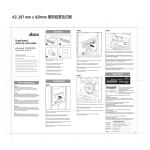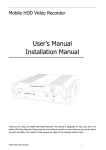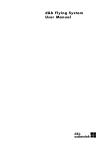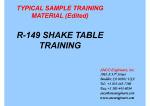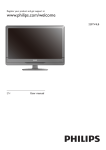Download User's Manual Installation Manual - VISIONDRIVE In
Transcript
High Definition Digital Video Recorder User’s Manual Installation Manual Thank you for using our High Definition SD Card Video Recorder. This manual is applicable for HDVR004 & HDVR004GW. Please read this User’s Manual carefully to ensure that you can use the device correctly and safely. The contents of this manual are subject to be changed without notice. 1- Warning This device is NOT of waterproof; to prevent it from any accident of fire or electric shock, please do NOT put any container with water on the device or nearby. Do not expose the device to moisture, or extreme temperatures. CAUTION RISK OF ELECTRIC SHOCK DO NOT OPEN This lightning flash with To prevent from the risk of The exclamation point within arrow symbol within an electric shock, do NOT an equilateral triangle is equilateral triangle is remove top cover or back intended to alert users the intended to alert users cover. There is NO important operating and that there might be user-serviceable part maintenance(servicing) uninsulated dangerous inside. Ask for service from instructions in this manual. voltage which may cause qualified maintenance man. electric shock to person when the cover of device is opened. Important notice: 1. Please read over all cautions. 2. Please keep this manual for reference in the future. 3. Please notice all warning information. 4. Please strictly follow the instructions in this manual while operating. 5. Please NEVER put this device under the place which is easily poured by water. 6. Please do NOT use abrasive chemicals, cleaning solvents or strong detergents to clean the device. Wipe the device with a soft and dry cloth. 7. Please do NOT get the gate of airiness heat exchange closed. 8. Please leave the device far away from hot and high temperature environment. 9. Install the device with the accessories coming with it. 10. Please take care when moving the device, make sure of security, and avoid being damaged by dropping from high place. 11. Call for qualified maintenance man to repair when needed. 12. The device can only be installed horizontally. Installed vertically or out of the horizontal could hurt person or damage the device or/and its parts. 2- TABLE OF CONTENTS 1. GENERAL INTRODUCTION .................................................................................... 4 2. PRODUCT FIGURES ............................................................................................... 6 2.1 FRONT PANEL ................................................................................................................................................................. 6 2.2 REAR PANEL .................................................................................................................................................................... 7 3. INITIAL SET UP ...................................................................................................... 8 3.1 TAMPER-‐PROOF CASE MOUNTING ...................................................................................................................................... 8 3.2 POWER CONNECTION ....................................................................................................................................................... 9 3.2.1. Use Ignition Switch to Turn On/Off DVR System ................................................................................................. 9 3.2.2, Turn On / Off DVR System Automatically ........................................................................................................... 9 3.3 CAMERA CONNECTION .................................................................................................................................................... 10 3.4 SENSOR HARNESS CONNECTION ....................................................................................................................................... 10 GPS Connection (Option) ............................................................................................................................................ 11 3.5 EVENT BUTTON AND CABLE CONNECTION (OPTION) ............................................................................................................. 11 4. CONNECT THE HDVR TO A PC WITH NETWORK ................................................... 12 4.1 DOWNLOAD AND INSTALL THE VLC PLAYER INTO YOUR COMPUTER .......................................................................................... 12 4.2 CONNECT THE HDVR WITH NETWORK. .............................................................................................................................. 12 4.3 USE A WEB BROWSER TO ACCESS DVR FOR LIVE VIEW OR SETTING. .......................................................................................... 12 5. BASIC OPERATION AND MENU SYSTEM .............................................................. 13 5.1 SD CARD FORMATTING ................................................................................................................................................... 13 5.2 SET UP RECORDING ......................................................................................................................................................... 14 5.3 SETUP YOUR CAMERAS .................................................................................................................................................... 15 5.4 SETUP ALARMS .............................................................................................................................................................. 15 5.5 SETUP POWER ............................................................................................................................................................... 16 5.6 SETUP VEHICLE PARAMETERS ............................................................................................................................................ 16 5.7 SETUP GPS PARAMETERS ................................................................................................................................................ 17 5.7 SETUP G-‐SENSOR PARAMETERS ........................................................................................................................................ 18 5.8 SETUP SCHEDULE RECORD ................................................................................................................................................ 19 5.9 NETWORK SETTING ......................................................................................................................................................... 20 5.10 SET UP 3G NETWORK ................................................................................................................................................... 21 5.11 SET UP DATE AND TIME. ................................................................................................................................................ 22 5.12 UPGRADE THE FIRMWARE .............................................................................................................................................. 23 5.13 RESET THE HDVR ........................................................................................................................................................ 23 6. SPECIFICATION .............................................................................................. 24 7. LIST OF STANDARD ACCESSORIES ....................................................................... 26 8. TROUBLE SHOOTING. ......................................................................................... 27 3- 1. GENERAL INTRODUCTION The HDVR series mobile digital video recorder is a compact, full-featured H.264 1080p/720p recording system that uses a SD card as a storage device. The recorder unit and associated accessories are specifically designed for operation in a mobile environment. The HDVR system, used in conjunction with the cameras, records up to four channels of full-motion video and audio data to a Class 10 (minimum) SD card. The firmware-driven menu system provides a simple method for configuring the unit’s operation as well as searching for and viewing previously recorded AV records. Product Description The HDVR unit consists of the following major components: Standard Components and Features • • • • • • • • Extruded aluminum case (the case is anodized in black). Front and rear panels. Mother Board. Power cables. Power input 2 amp fuses (2). Tamper proof and lockable security enclosure. Panel lock with (2) keys for locking the security enclosure. Removable SD card, Class 10, minimum (customer supplied). Optional Components and Features • • GPS speed and location data overlay. Extension cable for easy connection and installation. Product Main Features • • • • • • • • Embedded operating system, assuring reliability and system integrity. Records up to four channels of full-motion color video with corresponding audio tracks. H.264 High Profile video compression. Total Record resource up to 120 1080P frame/second. Lockable security enclosure. Front panel USB2 port for recording to a flash card as an optional storage device. Ignition sense that provides DVR power-on in recording mode when the bus is started. Power-off delay record when the bus is shut-down with operator-selected delay times. Video And Audio • • • • • • H.264 High Profile video compression, real time recording 1080p30, 720p30 and 540p30 for each channel. Frame rate adjustable for each channel. Audio compression:16bit 48KHz AAC codec. This codec offers high compression with high quality audio. 1080P resolution for each channel, which means each channel support 1920x1080 @30fps. Support 4 channel real time 1080P video and 4 channel audio recording. Real time live HD video and audio through WiFi, support Windows, Android and iOS Recorded HD video and audio real time playback over WiFi GPS Time Synchronization & Time Zone • • • Synchronize the DVR system time with GPS automatically Support All Time Zones Worldwide Support DST (Daylight Saving Time) 4- Power Management • • • • Reliable power management, wide voltage: +8V~+32VDC; The power input is protected against short positive transient (1500 watts peak pulse power capability with a 10x1000 us waveform); The power input is protected against negative voltage. Applicable for vehicles with +12V or +24V battery. The recorder provides each camera with stable +12V DC power; DVR can detect the short cut on power circuit. Can use ignition to control the power. DVR can monitor battery voltage after Ignition off, and auto into sleep mode when voltage is bellow specified level. Recording mode • • • Continuous record. Support schedule recording. Support alarm recording. Speed and Vehicle status recording • • • Record vehicle speed and car id with audio and video. Support 5 sensors, can be connected to speed, ignition, brake, return, right turn, left turn light etc. Over-speed alarm and trigger recording with separated files G-Sensor • • • X, Y, Z axis accelerometer Recorded G-Sensor Values can provide reference of data analyzing when accidence happened Combined Recording can be triggered when G-Sensor values go beyond threshold SD card • • • Support SDHC card within 32GByte. Support SDXC card more than 64GByte (Maxim 2048GByte) Support hot-plug when the DVR system is not recording or remote-operation(remote copying or playing back) Note: If you remove the SD card while recording or operating (remote copying or playing back), it might cause the damage of the files on SD card. While recording, the yellow light on the front panel will be on. So please stop recording or operating until the yellow light is off if you need to remove the SD card. Multiple player supported You may use manufacturer’s PC Playback Software or any of the following third party media player to play back the record file. • • • VLC media player (version1.0.0 or above); Storm player (Version 2009 or above); Winamp (Version 5.531 or above). 5- 2. Product Figures 2.1 Front Panel ①:SD Card Slot ②: Stop Button: For stop recording ③: Status Lights (1: System; 2: 3G; 3: SD; 4: Alarm; 5: Power; 6: Run) ④: LANC Port: For connection to an Event button and status indicator ⑤: USB Host Port: Can be used as a secondary recording device, such as a flash memory card. This port cannot be used as a direct access link to a PC, however. ⑥: Network Port (RJ45). ⑦: SIM Card Slot (Only for HDVR004GW) Get to know the status of DVR system by the indication of LED lights: 1. SYSTEM (Yellow) Status/Description On When all of 4 channels are recording Blinking Blinking every 2 seconds, LED indicator off times indicate the missing number of cameras channels. For example, if it blinks 3 times per time, there are 3 cameras missing in total. Off No camera existing or no recording on. 2. 3G(Yellow) Status/Description On 3G model is working in normal mode. Blinking No SIM card or no 3G service Off No 3G module installed (3G is not available) 5. PWR (Green) 6. RUN (Green) Status/Description Always On Blinking SDVR is on & running Blinking with RUN by turns Blinking with PWR by turns Ignition is not enabled and SDVR is OFF. Blinking together with RUN Blinking together with PWR Ignition sense is not enabled & SDVR is running. Unit will turn OFF when “Delay Time” setting is reached. Blinking every 3 seconds Off Select PWR on the remote control to restart. 6- 4. ALARM (Red) Status/Description On Alarm input when BEEP is set as “ON”. Audible alarm (beep) when enabled. Off No alarm. 3. SD (Red) Description On Reading/Writing data from/to the SD Card. . Off Not Reading/Writing – inactive. 2.2 Rear panel : Power, Ground and ACC input. : 1x speed sensor, 3x sensors inputs, 1x RS232 port(for GPS) and 1x 5V DC output : AV input 1(including audio input 1, video input 1 and power output for camera 1) : AV input 2(including audio input 1, video input 1 and power output for camera 2) : AV input 3(including audio input 1, video input 1 and power output for camera 3) : AV input 4(including audio input 1, video input 1 and power output for camera 4) : Wifi antenna connector (Main) ⑧: Wifi antenna connector (Auxiliary) ⑨: 3G antenna connector The sockets on rear panel are of Molex Micro-Fit 3.0 (Model No.: Molex 0430450200). The definition of all sockets are given as below: 7- 3. Initial Set Up 3.1 Tamper-proof Case Mounting 1) Use a power drill and screws supplied to fix the bottom cover of the tamper-proof case in the right place inside the vehicle. 2) Put the DVR system inside the bottom cover, and load a SD Card. NOTE: The lock jumper of SD Card should be in OFF position. Kingston Class 10, Transcend Class 10 is recommended for fast write speed. 3) Close with the top cover and lock it with keys supplied. 8- 3.2 Power Connection 3.2.1. Use Ignition Switch to Turn On/Off DVR System 3.2.2, Turn On / Off DVR System Automatically NOTE 9- 1. The DVR uses DC power input, please be very careful when connecting to the “+” and “-” of the power supply. 2. Wide voltage range of 8V-32V for the DVR. The DVR may be damaged if the voltage comes too high. And the DVR may not work if the voltage comes too low. 3. Power of the DVR should be supplied by the car battery. 4. Power consumption of the DVR can be 60W when the engine starts. All the cables for connecting from power to the DVR should be thick enough for current over 5 Amperes. 5. To protect the battery from being damaged of short circuit, the fuse should be placed very closed to the “+” pole of car battery. 3.3 Camera Connection Connect the camera with HDVR. 3.4 Sensor Harness Connection 10 - GPS Connection (Option) 3.5 Event Button and Cable Connection (Option) 11 - 4. Connect the HDVR to a PC with network 4.1 Download and install the VLC player into your computer User will need to install a VLC player to play back the video from HDVR. User can download the VLC player in ftp://ezview.3322.org/DVR/HDVR/vlc-2.0.1-win32.exe. Then please install the VLC player. After the installation, the VLC plug in will be available for your internet browser. It supports IE, Chrome and Firefox. 4.2 Connect the HDVR with network. To connect the DVR via network, you can use network cable or WiFi to do it. 1) Connect the DVR via network cable you can use a network cable connect to the DVR directly, please set your PC or notebook to use dynamic IP address, the HDVR’s AP will assign a new IP address for your notebook. 2) Connect the DVR via WiFi: If you use notebook with WiFi, you can scan and find an AP with name of "HDVR_****", just connect it. Please set your notebook to use dynamic IP address, the HDVR’s AP will assign a new IP address for your notebook. 4.3 Use a web browser to access DVR for live view or setting. Pleas enter "hdvr.cfg" or "192.168.10.254" in the address bar of your web browser, the browser will notice you to use the VLC plug-in, check the “yes”. Then you will view 4 images in quad mode. 1) For live view page, please click the button Cam1, Cam2, Cam3 and Cam4 for each camera's HD image (1080p/720p). 2) If you want to do some setting, please click the “SETTINGS” page title. 3) If the corresponding camera is recording, the red dot of CAMx will blink. 12 - 5. Basic Operation and Menu System 5.1 SD Card Formatting For a brand new SD Card of SDHC standard, it can be used directly. But with situations listed below, you’re required to format it before using: 1) If the SD Card is of SDXC standard (like a 64GB SD Card), the defaulted file format is exFAT, which will not be recognized by the DVR system. You have to format it by using FAT32 file system on your PC. PationManager, which can be downloaded from internet free of charge, is recommended to be used for fast formatting and batch processing. 2) If the SD Card is never formatted, or the file system is corrupted, you may have to format it before using. This can be done on your PC by using FAT32 file system, or format it on the DVR system itself by following steps given below: 3) Insert the SD Card into the SD Card slot on front panel of the DVR system; 4) Click “SETTINGS” a) Click “Format” to format the SD card. b) Formatting storage media will result in loss of all data on the disk, backup your important files before and choose “Storage” in the “System” menu; formatting. c) The format process will take some time, please wait. You will see the capacity of SD card after formatting. d) The oldest video files will be deleted automatically when the storage media gets full if "Memory Auto Overwrite" is checked. e) Alarm record files under the "Alarm" directory can only be deleted manually. f) "Memory Disk Contents" will list all the folders and files on the storage media in chronological order. Clicking "View" to download any designated file or explore the details in the folder 13 - 5.2 Set up recording Click “Record Details” in the “DVR” menu to set up your recording. 1. Each camera supports up to 1080p30, bitrate varies from 100Kbps to 8000Kbps. Default setting is 1080p30 with bitrate of 3000Kbps. 1200Kbps is recommended for 720p25. DVR uses inteligent bitrate control to save media space when doing H.264 image compression. If no obvious moving in scope, the bitrate will be reduced to 50%(75% for 1080p) of the set value automatically. For example, if one camera is set to 720p25 at 1200Kbps, the actual running bitrate could be 600Kbps when no obvious movement. 2. Three levels of resolution supported for record: 1080p(1920x1080), 720p(1280x720) and 540p(960x540). If you want record more time with same SD card, you can select 720p or 540p for recording, use lower frame rate and lower bitrate with acceptable video quality. 3. SD card with speed of Class 10 is recommended for high bitrate setting. 4. Estimated recording time with the storage media being used will be shown up under the configuration box. The DVR allows for the customized settings for resolution, bitrate and frame rate on each individual camera. Note: The estimated recording time depends on the complexity and strength of movement. 5. The file length can be optional from 1 min to 4 hours. The size for a single file should not be over 2GB with limitation of FAT32. That means the file size will be limited as 2GB or less to avoid file system error, even it does not reach the set record time (when high bitrate and/or long file length is set). 6. Support 3 record modes: Manual/Auto/Off. Default is Auto. Manual: Send commands from the page, ie. Mouse click on Start button. Auto: DVR will start recording automatically after it is turned on. Off: Any camera set with "Off", it will not start to record anyway. 7. Support 3 record modes: Manual/Auto/Off. Default is Auto. 8. Click Start/Stop to start or stop record on each individual camera. Click "Apply" to have the setting change(s) take effect.hoose ”RECORD” to enter it sub-menu; 14 - 5.3 Setup your cameras Click “Camera Setting” in the DVR menu to setup the cameras. 1. Click CAMx to adjust each camera's brightness, contrast, audio volume, and other settings. 2. Max 12 characters are limited for each camera title. 3. Camera image can be flipped in direction of horizontal or vertical. 5.4 Setup alarms Click “Alarm Details” to set up alarm actions. 1. Alarm setting includes 3 external triggers and 1 event button. 2. External triggers can be set with high level active or low level active. 3. Event button can be used to start/stop recording, or trigger an alarm recording. 4. Combined Recording can be triggered when any alarm happens. 5. The image burn in characters can be edited in Alarm OSD menu. 6. Pre-record and Post-record time can be set for alarm triggered record file. 7. Alarm record files will not be deleted even disk gets full and Overwrite option is ON. 15 - 5.5 Setup power Click “Power” in the “Mobile” menu to setup the power supply. 1. Default ignition level is HIGH, while LOW for few cars with main switch on negative pole. 2. Power Off Delay is used to set how long the DVR keeps working after ignition is off. 3. "Power On At" and "Power Off At" is used for scheduling Power On/Off. To enable this function, keep the yellow ignition wire connected with red power wire. 5.6 Setup vehicle parameters Click “Motor” in the “Mobile” menu to setup vehicle parameters. 1. Speed obtains from GPS (if existing). 2. The item "Speed Limit" is used to set the speed alarm threshold. 3. Combined Recording can be triggered when over speed. 4. The image burn in characters can be edited and applied when over speed. 16 - 5.7 Setup GPS parameters Click “GPS” in the “Mobile” menu to setup the GPS parameters. 1. GPS Status: GPS NOT FOUND: No GPS detected. GPS DATA: GPS is found but data stream error (baudrate or protocol error). GPS GPRMC: GPS GPRMC means correct but inactive GPRMC frames. (GPS searching in processing, or GPS signal is weak or lost) 2. GPS OSD gives the option if longitude/latitude data to be burned in video image. 3. Sync with GPS Time gives the option to synchronize the DVR system time with GPS time. 4. DVR system time will be synchronized with GPS time every hour if sync option enabled, and only minutes and seconds will be synchronized. If you want to set date and hour, please reference "Date and Time" menu. 17 - 5.8 Setup G-Sensor parameters Click “G-Sensor” in the “Mobile” menu to setup G-Sensor Menu. 1. G-Sensor Instant Value can give the X/Y/Z axis accelerometer values instantly. 2. For Earth gravity effect, it will get about 1.0g on Z axis when DVR is placed on a horizontal platform. 3. Initial values should be set to the X/Y/Z axis values when the vehicle is still, and DVR is installed on desired position. 4. Alarm Threshold can be set to the absolute differential value between initial value and acceptable maxim value, if the absolute difference is over the threshold, it will trigger according axis alarm. 5. Combined Recording can be triggered when G-Sensor Alarm happened. 6. Recorded G-Sensor Values can provide reference of data analyzing when accidence happened. 18 - 5.9 Setup schedule record Click “Record Schedule” in the “DVR” menu to setup schedule record. 1. The record schedule allows for 3 time plans per day. 2. Each camera can be scheduled individual, or click "All" to apply the same record schedule to all cameras. 19 - 5.10 Network setting Click “WiFi network” in the “Network” menu to set up the network. 1. The WiFi of DVR can work in both WiFi AP and WiFi Client mode: I. AP Mode WiFi AP can be turned ON or Off with checkbox. Local SSID can be renamed, ie. Vehicle Plate Number. WiFi Channels should correspond with the Country Region. Encryption mode should be selected when a WiFi password needed. II. Client Mode WiFi Client can be turned ON or Off with checkbox. Use "Wireless Scan" to show the available remote WiFi AP list. Click the remote WiFi AP which the DVR want to connected. Enter the password as mentioned to connect. Default IP mode is DHCP, Static IP address mode is also available. 2. Click "Apply" button when all of the settings completed and the WiFi will restart and force new settings take effect. 20 - 5.11 Set up 3G Network Click “3G Network” in the “System” menu to setup 3G Network. (3G function is only available with HD DVR for 3G/4G version) 1. 3G Status: 3G NOT FOUND: 3G module is not detected by DVR. 3G LOADED: 3G is loaded without service (SIM card error or no RF signal). 3G CONNECTED: 3G module works properly. 2. Make sure that your SIM card is correctly inserted (Keep the side with metal pads adown) 3. Intelligent devices (PC, Pad or Phone) connected to DVR can access internet when 3G is OK. 4. When needed, get APN & Password from you local 3G service provider. 5. Select fitable Resolution, Bitrate and Framerate for according camera. 6. Use higher Bitrate and Lower Framerate to get better image quality. 7. "Plug and Play" is not supported for 3G SIM card. When inserting or changing a new SIM card the DVR needs to be rebooted. 21 - 5.12 Set up date and time. Click “Date & Time” in the “System” menu to setup date and time. 1. Manual Setting and Sync with PC Time are the two ways for adjusting time. 2. Intelligent Device (PC, Pad or Phone) connected to DVR can sync it's time to DVR system time by way of "Sync with PC time". 3. The item "Time Zone" is used to select the according time zone in your country. 4. The item "DST Setting" now is only useful for three countries: USA/Australia/New Zealand. 22 - 5.13 Upgrade the firmware Click “Upgrade” in the “System” menu to upgrade the firmware of HDVR or Cameras. 1. System Version includes: DVR Kernel Version DVR App Version MCU FW version Web Menu version Camera FW version 2. Upgrade file should be ended with .tar. 3. After Upgrade completed, web will notice refreshing web page or waiting DVR restart. 4. Restart browser or clear web cache if necessary. 5.14 Reset the HDVR Click “Reset” in the “System” menu to Reset your HDVR. The HDVR can be reset to “Factory Setting” for all setting, or reset to default “WiFi Setting”. You can also reboot the HDVR in this menu. 23 - 6. Specification Model System HDVR004 Operating System Linux 2.6 Start up Time <20 seconds (From power on to recording) Operator Interface English / Simplified Chinese/Russian Storage SD Card (up to 128GB) Video System Video Audio Interface I/O Network Alarm & Sensor H.264 Main/High Profile, HD 1080p30/720p30/540p30 Recording for each channel Voltage Input / Output Input: 8 V ~ 32 V DC, Output: 12V/1.5A (4 channels) Video Input Maximum 4 x 1080p/720p camera inputs Video output Note book/iPhone/iPad/Android Pad/Android Phone Preview 1 image / 4 images Standard Stream ISO 14496-10 Recording Resolution Selectable (1920x1080, 1280x720, 960x540) Recording Supports normal, schedule, alarm recording and continuous Video Compression H.264 (High profile up to level 4.1) Max fps (total) 120fps@1080p Audio Input Build in Camera Audio compression AAC (16bit, 48KHz) LAN 1(RJ-45) 10M / 100M Ethernet port USB Supports USB 2.0 for U-Disk recording Serial RS-232×1 WiFi Build in 802.11b/g/n AP, speed up to 300Mbps Protocolo TCP / IP Communication 3G/EDGE/GPRS/CDMA (Only for HDVR004GW) Inputs 3 Alarm input, 1 speed, 1 ignition, 1 Panic button, G-Sensor Outputs 1 Beeper, Alarm LED, Email Multi-mode Ignition key Power Supply Power Consumption Activation by video loss, maximum permissible speed, Collision, SD space, Video Motion, etc.. Recording starts when ignition is on, stops with delay time when ignition is off. Average 2.0W (with SD and without providing power for the cameras) Physical Dimension 12cm x 9cm x 2cm (4,75 "x 3,5" x 0,8 ") Characters Weight 0.57kgs Backup By WiFi (300Mbps, Actual download speed up to 150Mbps) Clock Internal, permanent calendar, Time sync from GPS (if available) GPS GPS/GLONASS module external Function Dual Streaming Others Allows you to configure the frame rate of different transmission frame rate recording and bandwidth control Self-protection Protection against overload, short circuit and reverse polarity Reset Option to return to factory default setting SD memory Support SD card x 1 (support SDXC, up to 2TB) LED’s Method of writing and reading of data Indicates Power, RUN, Alarm, Media Access, Recording status, network and 3G Overwrite ON/OFF selectable 24 - Synchronization time Environment -30 ~ 60°C Relative humidity 5% - 95% Vibration resistance < 3 Grms shock Config. FPS per channel ID records vehicle license plate Software networking Operating Temperature Resistance to mechanical Embedded GPS Time Synch / NTP (Network Time Protocol) Time Synch via < 1200 Grms allows (1~30fps) allows USB Record Rename channels allows Watermark fixed Schedule Settings hour, minute, 3 time plans per day Image Playback Playback Speed Includes date and time, latitude and longitude, vehicle speed, and vehicle ID plate and name or channel number Speed forward 1x ~ 16x 25 - 7. List of Standard Accessories Item Description Quantity 1 HD Video Recorder 1 pc 2 Tamperproof &Lock Case 1 pc 3 Lock case key 2 pcs 4 WiFi Antenna 2 pcs 5 Signal cables 1 pc 6 Power cable 1 pc 7 Fuse box 1 pc 8 3A fuse 2 pcs 9 User’s Manual 1 pc 10 3G Antenna 1 pc (Only for HDVR004GW) Options: Item Description Quantity 1 External GPS Receiver 1 pc 2 Event Button & Cable 1 pc 3 Extension Cable (3m, 5m, 10m Option) 1 pc for one camera, 2 pcs for two cameras, 3 pcs for three cameras 4 pcs for four cameras 4 SD Card (16GB, 32GB, 64GB, 128GB, 1pc 256GB) 5 SD Card Reader 1pc 26 - 8. Trouble Shooting. 1. Q : After connecting the DVR power, no WiFi AP SSID available, 5 and No.6 indicators lights on panel flashing alternately. A: The No.5 and No.6 LED indicator light is “Power” and “Run”. If the 2 indicators lights are flashing alternatively, the DVR missed the ignition signal, please check if the yellow line of the input power lines has connected with the power positive level, or if it’s the same as the setting of the effective electrical level in menu settings. (The factory default settings set the high level effective,that is, it is effective when the yellow ignition signal line is connecting with the power positive level .) 2. Q: As SD cards’ capacity limited, how to make the videos’ time expand to meet the requirements of the customers? A: Reduce the video frame rate, resolution and bit rate, please see 5.2. 3. Q: What is a high level, what is low level? A: Generally, there are two electrical levels in the car, the power and the ground. Automotive power voltage with 12V and 24V, we generally call it high level, not the specific voltage value. Ground of Vehicle is the reference level, accurately is battery negative electrode. We generally call it low level. For cars with negative switch control (the main switch cut off the connection of the battery cathode and car chassis ground), the chassis ground connects to the battery anode through a certain resistance, the chassis ground is not a reference ground anymore. Please see the Appendix in the back, including the potential analysis diagram against cars with negative switch control. 4. Q: Respectively, what’s the voltage reference range of the high and low level in the DVR? A: The voltage range of low level is DC 0V~3V, the high level is DC6V~32V. 5. Q: SD cards or hard drives are OK, but the video recording doesn't work, what should I do? A: Please make sure if the default setting of Record Mode is changed from "Automatic" to" Off ", and whether to modify the DVR to scheduled record mode and the current time is not within the time period you set. 6. Q: Do your SD Card DVR support the capacity of 64G and above SDXC card? A: The DVR support the capacities of 64G and above SDXC cards, but currently, DVR doesn’t support for ExFAT file system completely, we suggest that you format the SDXC card to FAT32 file system under Windows system before using. You can also download free version “Partition Manager” or other partition software from the Internet, which can make the process faster and simpler. 7. Q: when the SD card or USB disk inserted the DVR for recording, live images or playback video (through WiFi) will come to a frequent halt. A: Please make sure that if your SD card or USB’s writing speed is enough. When the recording medium’s writing speed is not enough, it will affect the continuity of live video and the real-time recorded video. Generally the SD card DVR can directly support two kinds of media: 1). SD card. With good writing speed and quality, there are Kingston, Transcent etc. brands on 27 - the market, It is more reliable for its conventional speed values of Class x and operation, it will not pause even with the highest record data rate on this machine. While other brands’ SD card with the uneven quality and serious counterfeit, customers come to meet this problem usually, the fault disappears after replacing the SD card. 2). USB disk. Because of the cost sensitive reasons, most of USB disks sold on the market are the products of the USB1.1.Their speed can not meet the data rate of the requirements of the DVR. Please replace USB2.0 products for the faster speed. 8. Q: Do internal real time clock of the DVR maintained by batteries? If so, how long will it last? A: Rechargeable batteries are used for DVR internal real time clock. If the battery is fully charged and DVR is completely disconnected from the power supply, internal real time clock can probably last for 1 month. If a GPS is existing, Sync with GPS Time gives the option to synchronize the DVR system time with GPS time. 9. Q: How to take out the SD card from the DVR safely? A: It’s similar to use a SD card or USB disk on the computer, stop the file operation before the extraction, so as to ensure that the internal files of SD card or USB disk will not be destroyed or lost. This SD DVR provides a simple and safe way to eject the SD card: before eject the SD card, please press a small button on the right of the SD card, when you see the yellow indicator light goes OFF, you can eject your SD card safely. 10. Q: what do the 6 indicator lights representative on the panel of the DVR? A: Please reference the description in 2.1 11. Q: what kind of player software should use to play back video slots in SD card on the PC? Why some of them don’t play normally? A: The DVR recording files is a standard AVI format, video stream compression standard is senior H. 264. 1. DVR has its own player software, including many special additional feature, such as playing continuously, fast forward playing, and other quickly locating recording and playing. 2. The recorded files also support general players. Such as VLC (version 1.0.0 and above, free open source software, can download from the internet), Media Player Classic(version 2009 Build: 3.9. above), or Storm Audio. 12. Q: How to upgrade the DVR program? A: Please reference the instructions of 5.11 13. Q: Do your DVRs have RS485 control PTZ functions? A: The DVR will not support PTZ directly. The traditional RS485 is not supported in the High Definition Video System anymore. The PTZ implementation mode is like the IP Camera, our new HD camera can support PTZ or ePTZ in the future. Please contact our sales for more information. 14. Q: what is “Power OFF Delay”? A: Users who need to install DVR often want the DVR to record the images inside and outside the car for a while after the driver turn the engine off. That is, DVR cannot be turned off after engine is shutdown, it should be off after record continuously for the specified period of time. This 28 - time is called “Power OFF Delay” time, such as 30 seconds. You can set the time you need on "Car Settings – Power Off Delay ". When the users who need “Power OFF Delay” function, the positive level of the DVR and the ground should be connected directly (through the fuse) to the cathode and anode of the car battery, at the same time attach car ignition signal line to the ACC of the car. Of course, the time of “Power OFF Delay” cannot be set too long, because after the engine shutdown, mobile DVR entirely depend on the power of the car battery to work, we should prevent the vehicle can’t start correctly next time if the mobile DVR drained the energy of the car battery. 15. Q: What does the indicator light mean on the wire control L25? A: The indicator light on the wire control is double color light, red and green. See the following form for their state. State of State of meaning meaning green light green light One slow flash Communication of Slow flash every every three System start wire control is not three seconds seconds normal One flash every System is normal One flash every No memory device second but no record second System recording lighting lighting No definition normal System alarm One flash every 0.5 One flash every 0.5 No definition indicator (the seconds seconds same as buzzer) 29 - Appendix 1: 30 -