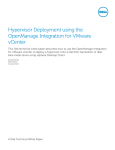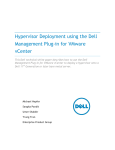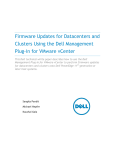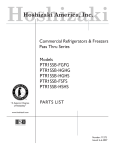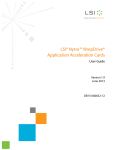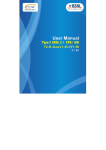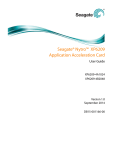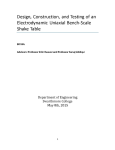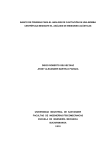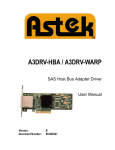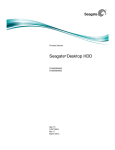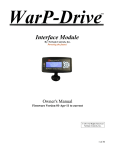Download Nytro™ XM vCenter Plug-In User Guide
Transcript
User Guide Nytro™ XM vCenter Plug-In Rev 1.0.0 100769979 Version 1.0 December 2014 Revision History Version and Date Version 1.0, December 2014 Description of Changes First release of the document. Electromagnetic Compatibility Notices This device complies with Part 15 of the FCC Rules. Operation is subject to the following two conditions: 1. 2. This device may not cause harmful interference, and This device must accept any interference received, including interference that may cause undesired operation. This equipment has been tested and found to comply with the limits for a Class B digital device, pursuant to part 15 of the FCC Rules. These limits are designed to provide reasonable protection against harmful interference in a residential installation. This equipment generates, uses, and can radiate radio frequency energy and, if not installed and used in accordance with the instructions, may cause harmful interference to radio communications. However, there is no guarantee that interference will not occur in a particular installation. If this equipment does cause harmful interference to radio or television reception, which can be determined by turning the equipment off and on, the user is encouraged to try to correct the interference by one or more of the following measures: · · · · Reorient or relocate the receiving antenna. Increase the separation between the equipment and the receiver. Connect the equipment into an outlet on a circuit different from that to which the receiver is connected. Consult the dealer or an experienced radio/TV technician for help. Shielded cables for SCSI connection external to the cabinet are used in the compliance testing of this Product. Seagate is not responsible for any radio or television interference caused by unauthorized modification of this equipment or the substitution or attachment of connecting cables and equipment other than those specified by Seagate Technology LLC. The correction of interferences caused by such unauthorized modification, substitution, or attachment will be the responsibility of the user. The Nytro WarpDrive Application Acceleration Card is tested to comply with FCC standards for home or office use. This Class B digital apparatus meets all requirements of the Canadian Interference-Causing Equipment Regulations. Cet appareil numérique de la classe B respecte toutes les exigences du Règlement sur le matériel brouilleur du Canada. This is a Class B product based on the standard of the Voluntary Control Council for Interference from Information Technology Equipment (VCCI). If this is used near a radio or television receiver in a domestic environment, it may cause radio interference. Install and use the equipment according to the instruction guide. © 2014, Seagate Technology LLC All rights reserved. Publication number: 100769979 December 2014 Seagate, Seagate Technology and the Wave logo are registered trademarks of Seagate Technology LLC in the United States and/or other countries. Nytro, Nytro WarpDrive and SeaTools are either trademarks or registered trademarks of Seagate Technology LLC or one of its affiliated companies in the United States and/or other countries. All other trademarks or registered trademarks are the property of their respective owners. No part of this publication may be reproduced in any form without written permission of Seagate Technology LLC. Call 877-PUB-TEK1(877-782-8351) to request permission. When referring to drive capacity, one gigabyte, or GB, equals one billion bytes and one terabyte, or TB, equals one trillion bytes. Your computer’s operating system may use a different standard of measurement and report a lower capacity. In addition, some of the listed capacity is used for formatting and other functions, and thus will not be available for data storage. Actual quantities will vary based on various factors, including file size, file format, features and application software. Actual data rates may vary depending on operating environment and other factors. The export or re-export of hardware or software containing encryption may be regulated by the U.S. Department of Commerce, Bureau of Industry and Security (for more information, visit www.bis.doc.gov), and controlled for import and use outside of the U.S. Seagate reserves the right to change, without notice, product offerings or specifications. Contents Seagate Technology Support Services . . . . . . . . . . . . . . . . . . . . . . . . . . . . . . . . . . . . . . . . . . . . . . . . . . . . . . . . . . . . . . . . . . . . . . . . . . . . . . . . . . . . . . . . . . . 4 Chapter 1: Nytro XM vCenter Plug-In Overview . . . . . . . . . . . . . . . . . . . . . . . . . . . . . . . . . . . . . . . . . . . . . . . . . . . . . . . . . . . . . . . . . . . . . . . . . . . . . . . . . . . 5 1.1 Supported Controllers . . . . . . . . . . . . . . . . . . . . . . . . . . . . . . . . . . . . . . . . . . . . . . . . . . . . . . . . . . . . . . . . . . . . . . . . . . . . . . . . . . . . . . . . . . . . . . . . . . . . . . . . . . . . . . 5 1.2 Supported Operations . . . . . . . . . . . . . . . . . . . . . . . . . . . . . . . . . . . . . . . . . . . . . . . . . . . . . . . . . . . . . . . . . . . . . . . . . . . . . . . . . . . . . . . . . . . . . . . . . . . . . . . . . . . . . . 6 Chapter 2: Installing and Registering the Nytro XM vCenter Plug-In . . . . . . . . . . . . . . . . . . . . . . . . . . . . . . . . . . . . . . . . . . . . . . . . . . . . . . . . . . . . . . . . 7 2.1 Hardware and Software Requirements . . . . . . . . . . . . . . . . . . . . . . . . . . . . . . . . . . . . . . . . . . . . . . . . . . . . . . . . . . . . . . . . . . . . . . . . . . . . . . . . . . . . . . . . . . . . . . 7 2.1.1 Supported Platforms . . . . . . . . . . . . . . . . . . . . . . . . . . . . . . . . . . . . . . . . . . . . . . . . . . . . . . . . . . . . . . . . . . . . . . . . . . . . . . . . . . . . . . . . . . . . . . . . . . . . . . . . . 7 2.2 Prerequisites to Use the Nytro XM vCenter Plug-In . . . . . . . . . . . . . . . . . . . . . . . . . . . . . . . . . . . . . . . . . . . . . . . . . . . . . . . . . . . . . . . . . . . . . . . . . . . . . . . . . . . 7 2.3 Deploying the Nytro XM vCenter Plug-In . . . . . . . . . . . . . . . . . . . . . . . . . . . . . . . . . . . . . . . . . . . . . . . . . . . . . . . . . . . . . . . . . . . . . . . . . . . . . . . . . . . . . . . . . . . . 8 2.4 Installing the Nytro XM Plug-In . . . . . . . . . . . . . . . . . . . . . . . . . . . . . . . . . . . . . . . . . . . . . . . . . . . . . . . . . . . . . . . . . . . . . . . . . . . . . . . . . . . . . . . . . . . . . . . . . . . . . . 8 2.5 Registering the Nytro XM Plug-In . . . . . . . . . . . . . . . . . . . . . . . . . . . . . . . . . . . . . . . . . . . . . . . . . . . . . . . . . . . . . . . . . . . . . . . . . . . . . . . . . . . . . . . . . . . . . . . . . . . . 8 2.6 Enabling the Nytro XM Plug-In . . . . . . . . . . . . . . . . . . . . . . . . . . . . . . . . . . . . . . . . . . . . . . . . . . . . . . . . . . . . . . . . . . . . . . . . . . . . . . . . . . . . . . . . . . . . . . . . . . . . . . 9 2.7 Disabling the Nytro XM Plug-In . . . . . . . . . . . . . . . . . . . . . . . . . . . . . . . . . . . . . . . . . . . . . . . . . . . . . . . . . . . . . . . . . . . . . . . . . . . . . . . . . . . . . . . . . . . . . . . . . . . . . . 9 2.8 Unregistering the Nytro XM Plug-In . . . . . . . . . . . . . . . . . . . . . . . . . . . . . . . . . . . . . . . . . . . . . . . . . . . . . . . . . . . . . . . . . . . . . . . . . . . . . . . . . . . . . . . . . . . . . . . . . 9 2.9 Installing the Nytro XM EMS Plug-In . . . . . . . . . . . . . . . . . . . . . . . . . . . . . . . . . . . . . . . . . . . . . . . . . . . . . . . . . . . . . . . . . . . . . . . . . . . . . . . . . . . . . . . . . . . . . . . . 10 2.10 Registering the Nytro XM EMS Plug-In . . . . . . . . . . . . . . . . . . . . . . . . . . . . . . . . . . . . . . . . . . . . . . . . . . . . . . . . . . . . . . . . . . . . . . . . . . . . . . . . . . . . . . . . . . . . . 11 2.11 Enabling the Nytro XM EMS Plug-In . . . . . . . . . . . . . . . . . . . . . . . . . . . . . . . . . . . . . . . . . . . . . . . . . . . . . . . . . . . . . . . . . . . . . . . . . . . . . . . . . . . . . . . . . . . . . . . 11 2.12 Disabling the Nytro XM EMS Plug-In . . . . . . . . . . . . . . . . . . . . . . . . . . . . . . . . . . . . . . . . . . . . . . . . . . . . . . . . . . . . . . . . . . . . . . . . . . . . . . . . . . . . . . . . . . . . . . . 12 2.13 Unregistering the Nytro XM EMS Plug-In . . . . . . . . . . . . . . . . . . . . . . . . . . . . . . . . . . . . . . . . . . . . . . . . . . . . . . . . . . . . . . . . . . . . . . . . . . . . . . . . . . . . . . . . . . 12 Chapter 3: Using the Nytro XM Plug-In . . . . . . . . . . . . . . . . . . . . . . . . . . . . . . . . . . . . . . . . . . . . . . . . . . . . . . . . . . . . . . . . . . . . . . . . . . . . . . . . . . . . . . . . . . 13 3.1 Logging On to the VMware vSphere Web Client . . . . . . . . . . . . . . . . . . . . . . . . . . . . . . . . . . . . . . . . . . . . . . . . . . . . . . . . . . . . . . . . . . . . . . . . . . . . . . . . . . . . 3.2 Navigating to the Nytro XM Plug-In environment . . . . . . . . . . . . . . . . . . . . . . . . . . . . . . . . . . . . . . . . . . . . . . . . . . . . . . . . . . . . . . . . . . . . . . . . . . . . . . . . . . . 3.2.1 Controller Grid . . . . . . . . . . . . . . . . . . . . . . . . . . . . . . . . . . . . . . . . . . . . . . . . . . . . . . . . . . . . . . . . . . . . . . . . . . . . . . . . . . . . . . . . . . . . . . . . . . . . . . . . . . . . . . 3.2.2 Controller Summary View . . . . . . . . . . . . . . . . . . . . . . . . . . . . . . . . . . . . . . . . . . . . . . . . . . . . . . . . . . . . . . . . . . . . . . . . . . . . . . . . . . . . . . . . . . . . . . . . . . . 3.2.3 Controller Physical View . . . . . . . . . . . . . . . . . . . . . . . . . . . . . . . . . . . . . . . . . . . . . . . . . . . . . . . . . . . . . . . . . . . . . . . . . . . . . . . . . . . . . . . . . . . . . . . . . . . . . 3.2.4 Controller Logical View . . . . . . . . . . . . . . . . . . . . . . . . . . . . . . . . . . . . . . . . . . . . . . . . . . . . . . . . . . . . . . . . . . . . . . . . . . . . . . . . . . . . . . . . . . . . . . . . . . . . . . 3.2.5 Controller Events Log View . . . . . . . . . . . . . . . . . . . . . . . . . . . . . . . . . . . . . . . . . . . . . . . . . . . . . . . . . . . . . . . . . . . . . . . . . . . . . . . . . . . . . . . . . . . . . . . . . . 3.3 Managing the Storage Device . . . . . . . . . . . . . . . . . . . . . . . . . . . . . . . . . . . . . . . . . . . . . . . . . . . . . . . . . . . . . . . . . . . . . . . . . . . . . . . . . . . . . . . . . . . . . . . . . . . . . . 3.3.1 Creating a Virtual Drive . . . . . . . . . . . . . . . . . . . . . . . . . . . . . . . . . . . . . . . . . . . . . . . . . . . . . . . . . . . . . . . . . . . . . . . . . . . . . . . . . . . . . . . . . . . . . . . . . . . . . . 3.3.2 Renaming a Virtual Drive . . . . . . . . . . . . . . . . . . . . . . . . . . . . . . . . . . . . . . . . . . . . . . . . . . . . . . . . . . . . . . . . . . . . . . . . . . . . . . . . . . . . . . . . . . . . . . . . . . . . 3.3.3 Deleting a Virtual Drive . . . . . . . . . . . . . . . . . . . . . . . . . . . . . . . . . . . . . . . . . . . . . . . . . . . . . . . . . . . . . . . . . . . . . . . . . . . . . . . . . . . . . . . . . . . . . . . . . . . . . . 3.3.4 Physical Drive Secure Erase . . . . . . . . . . . . . . . . . . . . . . . . . . . . . . . . . . . . . . . . . . . . . . . . . . . . . . . . . . . . . . . . . . . . . . . . . . . . . . . . . . . . . . . . . . . . . . . . . . 3.3.5 Clearing the Configuration On the Nytro Controller . . . . . . . . . . . . . . . . . . . . . . . . . . . . . . . . . . . . . . . . . . . . . . . . . . . . . . . . . . . . . . . . . . . . . . . . . . 3.3.6 Formatting the Nytro WarpDrive . . . . . . . . . . . . . . . . . . . . . . . . . . . . . . . . . . . . . . . . . . . . . . . . . . . . . . . . . . . . . . . . . . . . . . . . . . . . . . . . . . . . . . . . . . . . . 13 13 14 15 16 17 19 19 19 20 21 22 22 23 Chapter 4: Using the Nytro XM Event Monitoring Service Plug-In . . . . . . . . . . . . . . . . . . . . . . . . . . . . . . . . . . . . . . . . . . . . . . . . . . . . . . . . . . . . . . . . . 24 4.1 Nytro XM Event Monitoring Service Plug-In Operations . . . . . . . . . . . . . . . . . . . . . . . . . . . . . . . . . . . . . . . . . . . . . . . . . . . . . . . . . . . . . . . . . . . . . . . . . . . . . 24 4.2 Navigating to the Event Console . . . . . . . . . . . . . . . . . . . . . . . . . . . . . . . . . . . . . . . . . . . . . . . . . . . . . . . . . . . . . . . . . . . . . . . . . . . . . . . . . . . . . . . . . . . . . . . . . . . 24 4.2.1 Exporting the Events . . . . . . . . . . . . . . . . . . . . . . . . . . . . . . . . . . . . . . . . . . . . . . . . . . . . . . . . . . . . . . . . . . . . . . . . . . . . . . . . . . . . . . . . . . . . . . . . . . . . . . . . 26 Appendix A: Troubleshooting the Nytro XM vCenter Plug-In Issues . . . . . . . . . . . . . . . . . . . . . . . . . . . . . . . . . . . . . . . . . . . . . . . . . . . . . . . . . . . . . . . 28 Glossary . . . . . . . . . . . . . . . . . . . . . . . . . . . . . . . . . . . . . . . . . . . . . . . . . . . . . . . . . . . . . . . . . . . . . . . . . . . . . . . . . . . . . . . . . . . . . . . . . . . . . . . . . . . . . . . . . . . . . . 29 Nytro XM vCenter Plug-In User Guide v1.0 3 Seagate Technology Support Services For information regarding online support and services, visit: http://www.seagate.com/about/contact-us/technical-support/ Available services include: Presales & Technical support Global Support Services telephone numbers & business hours Authorized Service Centers For information regarding Warranty Support, visit: http://www.seagate.com/support/warranty-and-replacements/ For information regarding data recovery services, visit: http://www.seagate.com/services-software/data-recovery-services/ For Seagate OEM and Distribution partner portal, visit: http://www.seagate.com/partners For Seagate reseller portal, visit: http://www.seagate.com/partners/my-spp-dashboard/ Nytro XM vCenter Plug-In User Guide v1.0 4 Chapter 1: Nytro XM vCenter Plug-In Overview Supported Controllers www.seagate.com Chapter 1: Nytro XM vCenter Plug-In Overview The Nytro™ XM vCenter plug-in enables you to manage the Seagate® controllers in the vSphere® environment to provide all of the major system integrators or OEMs with a single window to manage the Seagate controllers in the VMware® ESXi operating system. The plug-in coexists with the VMware ecosystem to provide seamless control over the Seagate controllers. The Nytro XM vCenter plug-in includes the Nytro XM plug-in and Nytro XM Event Monitoring Service (EMS) plug-in, hereon called Nytro XM EMS plug-in. The Nytro XM plug-in enables you to create basic configuration, rename the virtual drive (VD), and monitor the health status of the controllers. The plug-in leverages the core vCenter server capabilities, such as authentication. The plug-in includes storage monitoring, hardware status, management and monitoring of physical and virtual resources, and alert notifications. The Nytro XM plug-in empowers you to effectively manage your storage resources, that is, your physical and virtual storage infrastructure through a vSphere web client. See Chapter 3, Using the Nytro XM Plug-In. The Nytro XM EMS plug-in enables you to view all of the controller events occurring at the vCenter level in a single common event console. You can monitor the connected controllers by using the events generated on the controllers. See Chapter 4, Using the Nytro XM Event Monitoring Service Plug-In. You can use the Nytro XM vCenter plug-in without any additional hardware resources. 1.1 Supported Controllers Nytro XP 6209 Nytro XP 6210 Nytro XP730X WDELP4X100 WDELP4X200 NWD-BLP4-1365 NWD-RLP4-1860 NWD-6210-4A2048 MLSI800M MLSI400S NWD-BLP3-300 NWD-WLP3-300 NWD-BLP3-600 NWD-BLP4-800 NWD-WLP4-200 NWD-WLP4-400 NWD-BLP4-400 NWD-BLP4-800 NWD-BLP4-1600 NXD-BLP4-400 NXD-BLP4-800 NWD-BFH8-3200 NWD-6209-4A1024 NWD-BFH6-1200 Nytro XM vCenter Plug-In User Guide v1.0 5 Chapter 1: Nytro XM vCenter Plug-In Overview Supported Operations www.seagate.com 1.2 NWD-BFH8-1600 NXD-BLP4-1600 NWD-6210-4A2048 Supported Operations The Nytro XM vCenter plug-in supports the operations provided in the following table. Operation Supported Create or Delete virtual drive (VD) Nytro WarpDrive Not supported Nytro XP64xx\73xx Supported Format controller Supported Not supported Format SSD Supported (if there are no VDs) Not supported Erase physical drive (PD) Not supported Supported Clear configuration Not supported Supported VD rename Not supported Supported Event Monitoring Supported Supported Nytro XM vCenter Plug-In User Guide v1.0 6 Chapter 2: Installing and Registering the Nytro XM vCenter Plug-In Hardware and Software Requirements www.seagate.com Chapter 2: Installing and Registering the Nytro XM vCenter Plug-In This chapter provides you the steps to install and register the Nytro XM vCenter plug-in. The Nytro XM vCenter plug-in installation includes the installation of Nytro XM plug-in and Nytro XM EMS plug-in into the vSphere environment. 2.1 Hardware and Software Requirements The Nytro XM vCenter plug-in is supported on the following hardware and software components. 2.1.1 Supported Platforms vCenter Server 5.5 vSphere web client 5.5 ESXi 5.5 NOTE 2.2 Refer to your vCenter server documentation and to the operating system documentation for more information. Prerequisites to Use the Nytro XM vCenter Plug-In Seagate provided CIM provider (included in the release package; the Nytro XM vCenter plug-in works with version 80.101.V0.08) installed on the ESXi host vCenter Server 5.5 Visit: http://www.vmwarelearning.com/NtB/installing-vmware-vcenter-server/ NOTE vCenter installation must have the Single sign-on, inventory service modules, and vSphere Web Client installed (visit: https://www.vmware.com/support/pubs/vsphere-esxi-vcenter-server-pubs.html). vSphere web client 5.5 Nytro XM plug-in Nytro XM EMS plug-in (included in the release package) ESXi host version 5.5 with the Seagate controllers attached ESXi host must be configured as a part of a domain. Nytro XM vCenter Plug-In User Guide v1.0 7 Chapter 2: Installing and Registering the Nytro XM vCenter Plug-In Deploying the Nytro XM vCenter Plug-In www.seagate.com 2.3 Deploying the Nytro XM vCenter Plug-In You can deploy the Nytro XM vCenter plug-in by performing one of the two methods: installing or registering the Nytro XM plug-in and Nytro XM EMS plug-in as mentioned in this chapter. 2.4 Installing the Nytro XM Plug-In To install the Nytro XM plug-in, perform the following steps: 1. Extract the contents of the nytro-xm.zip into the nytro-xm folder. NOTE Make sure that the plug-in contents are in the same path as mentioned under the nytro-xm.zip folder structure, that is, the plug-in contents must not be in any intermediate folder. 2. Stop the vSphere web client service. 3. Copy the nytro-xm folder into the following locations based on the operating systems used. On the Windows server — ..\Program Files\VMware\Infrastructure\vSphereWebClient\plugin-packages On the Linux server — 2.5 /usr/lib/vmware-vsphere-client/plugin-packages 4. Start the vSphere web client service. 5. Log on to vSphere Web Client. 6. To use the Nytro XM plug-in, navigate to the vCenter->Host->Manage tab, and click the Nytro XM tab. Registering the Nytro XM Plug-In To register the Nytro XM plug-in, perform the following steps: 1. Pick up the respective zip file, nytro-xm.zip bundled within the release package. 2. Host the nytro-xm.zip on an HTTP location. 3. To ensure that the HTTP location is working correctly, type the URL, for example, http://<Webserver IP>:Port/nytro-xm.zip in a browser, and press Enter. Downloading starts. 4. In the PluginExtension.xml XML file, change the package location URL (zip file downloadable HTTP location) with the HTTP path provided in Step 2, and then save the XML file on the machine where you have the vSphere Client 5.5 installed. NOTE 5. vSphere Client 5.5 is a prerequisite to register the Nytro XM plug-in. Modify the web client properties file, webclient under C:\ProgramData\VMware\vSphere Web Client on the vCenter machine to add a new line as shown in the following example: allowHttp=true 6. Run vSphere client and connect it to the vCenter server. 7. Go to Plug-ins->Manage Plugins. The Plug-in Manager dialog appears. Nytro XM vCenter Plug-In User Guide v1.0 8 Chapter 2: Installing and Registering the Nytro XM vCenter Plug-In Enabling the Nytro XM Plug-In www.seagate.com 8. Right-click the blank space in the dialog, and select New Plug-in. The Register Plug-in dialog appears. 9. Click the Browse button, and select the path to the PluginExtension.xml file as provided in Step 3 in Section 2.4, Installing the Nytro XM Plug-In. 10. Click Register Plug-in. 11. Open a new web client session to the vCenter, and click the Nytro XM tab under Manage. This action triggers the deployment of the plug-in on the web client host. 2.6 Enabling the Nytro XM Plug-In You can access the Nytro XM plug-in interface in a separate tab when an ESXi host is selected. To enable the Nytro XM plug-in, perform the following steps: 1. From the Applications menu, select System Administration > Plug-in Management. 2. Right-click the Nytro XM Plug-in, and select Other > Enable, from the Context menu. 3. Click Yes. NOTE 2.7 By default, the plug-ins are enabled. Disabling the Nytro XM Plug-In You can disable the Nytro XM plug-in. The plug-in remains installed, but will be inoperative. You can re-enable the plug-in anytime later. 2.8 1. From the Applications menu, select System Administration > Plug-in Management. 2. Right-click Nytro XM Plug-in, and select Other > Disable from the context menu. 3. Click Yes. 4. Click Yes on the Reload vSphere Web Client dialog that appears. Unregistering the Nytro XM Plug-In You can unregister the Nytro XM plug-in that you had previously registered with the vCenter server. You can manually delete the extension (for more information, look up for com.Seagate.vCenter Plugin.NitroXM) by using the vCenter Managed Object Browser (MOB) interface in your Web browser (refer to the vCenter documentation for the MOB interface usage). Unregistering a Nytro XM plug-in package on the vCenter server does not delete the Nytro XM plug-in package files that are installed locally on the vSphere Web Client Virgo server. The files are not used after you unregister the package. To remove the files for clean-up purposes, you must delete the Nytro XM plug-in package files manually. Nytro XM vCenter Plug-In User Guide v1.0 9 Chapter 2: Installing and Registering the Nytro XM vCenter Plug-In Installing the Nytro XM EMS Plug-In www.seagate.com 2.9 Installing the Nytro XM EMS Plug-In To install the Nytro XM EMS plug-in, perform the following steps: 1. Extract the contents of the nytro-xm-ems.zip into the nytro-xm-ems folder. NOTE Make sure that the plug-in contents are in the same path as mentioned under the nytro-xm-ems.zip folder structure, that is, the plug-in contents must not be in any intermediate folder. 2. Stop the vSphere web client service. 3. Copy the nytro-xm-ems folder into the following locations based on the operating systems used. On the Windows server — ..\Program Files\VMware\Infrastructure\vSphereWebClient\plugin-packages On the Linux server — /usr/lib/vmware-vsphere-client/plugin-packages 4. Start the vSphere web client service. 5. Log on to vSphere Web Client. 6. To use the Nytro XM EMS plug-in, click the home ( ) icon on the top of the window. The following window appears. Figure 1 Nytro XM EMS Home Page Nytro XM vCenter Plug-In User Guide v1.0 10 Chapter 2: Installing and Registering the Nytro XM vCenter Plug-In Registering the Nytro XM EMS Plug-In www.seagate.com 2.10 Registering the Nytro XM EMS Plug-In To register the Nytro XM EMS plug-in, perform the following steps: 1. Pick up the respective zip file, nytro-xm-ems.zip bundled within the release package. 2. Host the nytro-xm-ems.zip on an HTTP location. 3. To ensure that the HTTP location is working correctly, type the URL, for example, http://<Webserver IP>:Port/nytro-xm-ems.zip in a browser, and press Enter. Downloading starts. 4. In the PluginExtension.xml XML file, change the package location URL (zip file downloadable HTTP location) with the HTTP path provided in Step 2, and then save the XML file on the machine where you have the vSphere Client 5.5 installed. NOTE 5. vSphere Client 5.5 is a pre-requisite to register the Nytro XM EMS plug-in. Modify the web client properties file, webclient under C:\ProgramData\VMware\vSphere Web Client on the vCenter machine to add a new line as shown in the following example: allowHttp=true 6. Run vSphere client and connect it to the vCenter server. 7. Go to Plug-ins->Manage Plugins. The Plug-in Manager dialog appears. 8. Right-click the blank space in the dialog, and select New Plug-in. The Register Plug-in dialog appears. 9. Click the Browse button, and select the path to the PluginExtension.xml file as provided in Step 3 in Section 2.9, Installing the Nytro XM EMS Plug-In. 10. Click Register Plug-in. 11. Open a new web client session to the vCenter, and click the Nytro XM EMS tab under Manage. This action triggers the deployment of the plug-in on the web client host. 2.11 Enabling the Nytro XM EMS Plug-In You can access the Nytro XM EMS plug-in interfaces in a separate tab when an ESXi host is selected. To enable the Nytro XM EMS plug-in, perform the following steps: 1. From the Applications menu, select System Administration > Plug-in Management. 2. Right-click the Nytro XM EMS plug-in, and select Other > Enable, from the Context menu. 3. Click Yes. NOTE By default, the plug-in is enabled. Nytro XM vCenter Plug-In User Guide v1.0 11 Chapter 2: Installing and Registering the Nytro XM vCenter Plug-In Disabling the Nytro XM EMS Plug-In www.seagate.com 2.12 Disabling the Nytro XM EMS Plug-In You can disable the Nytro XM EMS plug-in. The plug-in remains installed, but will be inoperative. You can re-enable the plug-in anytime later. 2.13 1. From the Applications menu, select System Administration > Plug-in Management. 2. Right-click Nytro XM EMS Plug-in, and select Other > Disable from the context menu. 3. Click Yes. 4. Click Yes on the Reload vSphere Web Client dialog that appears. Unregistering the Nytro XM EMS Plug-In You can unregister the Nytro XM EMS plug-in that you had previously registered with the vCenter server. You can manually delete the extension (for more information, look up for com.Seagate.vCenterPlugin.nytro-xm-ems) by using the vCenter Managed Object Browser (MOB) interface in your Web browser (refer to the vCenter documentation for the MOB interface usage). Unregistering a Nytro XM EMS plug-in package on the vCenter server does not delete the Nytro XM EMS plug-in package files that are installed locally on the vSphere Web Client Virgo server. The files are not used after you unregister the package. To remove the files for clean-up purposes, you must delete the Nytro XM EMS plug-in package files manually. Nytro XM vCenter Plug-In User Guide v1.0 12 Chapter 3: Using the Nytro XM Plug-In Logging On to the VMware vSphere Web Client www.seagate.com Chapter 3: Using the Nytro XM Plug-In This chapter helps you configure/setup the Nytro XM plug-in, and perform all of the controller-related operations. The plug in enables you to perform the following operations: 3.1 Viewing the health and status of the controllers. Viewing the information of the events generated. Issuing management and administration commands to the VDs. Creating, configuring, or deleting VDs. Discovering the controllers, physical disk, virtual drive and viewing the controller properties. Logging On to the VMware vSphere Web Client Log on to the vmware vSphere Web Client interface with your user credentials. After you log on to the VMware vSphere® Web Client, go to the Nytro XM plug-in environment to perform the Nytro controller-related operations. 3.2 Navigating to the Nytro XM Plug-In environment To navigate to a Nytro vCenter Core plug-in, perform the following steps: 1. 2. Click the icon on the vmware vSphere Web Client window or click VMware vSphere Web Client window. on the left pane of the In the vCenter Home tree, expand Inventory Lists, and click Hosts. The Hosts window appears on the right pane. 3. Select the host where the Seagate controllers are attached and can be viewed or managed. 4. Under the host view, select the Manage tab to view the plug-in-specific Nytro XM tab. Nytro XM vCenter Plug-In User Guide v1.0 13 Chapter 3: Using the Nytro XM Plug-In Navigating to the Nytro XM Plug-In environment www.seagate.com The Nytro XM Plug-In main window appears. Figure 2 Nytro XM Main Window 3.2.1 Controller Grid The Grid view shows an overview of the system and shows the controller name, controller firmware version, the SAS address of the controller, and device ID. After you log onto the vCenter server, in the Managed Hosts page, select any controllers as shown in the following figure. The selected controller is highlighted. Figure 3 Controller Grid The following table shows the GUI icons that appear in the Nytro XM plug-in application. Icons Description Alarm to indicate the critical status. Alarm to indicate the warning status. LED status of the controller. Indicates that the controller temperature is critical ( ). Indicates normal temperature. Nytro XM vCenter Plug-In User Guide v1.0 14 Chapter 3: Using the Nytro XM Plug-In Navigating to the Nytro XM Plug-In environment www.seagate.com 3.2.2 Controller Summary View The summary view is the default window. This view shows the information about the selected controller. The information on this dialog is read-only and cannot be modified directly. The available operations on the Nytro XM plug-in are, viewing the controller properties, drive properties, VD properties, health information, and other information. Figure 4 Nytro XM Plug-in Summary View Property Description General Properties Health Shows the controller health. Product Name Shows the name of the controller. Vendor ID Shows the vendor ID. Device ID Shows the device ID. SAS Address Shows the SAS address for the drive. Cache Flush Interval The interval (in seconds) at which the contents of the on-board data cache are flushed. The default is 4 seconds. Chip Temperature Shows the controller temperature; based upon this value, the controller functionality can be monitored and managed. Alarm Enabled Indicates if the controller alarm is enabled. Alarm Present Indicates if the alarm is present in the controller. Battery Backup Present Indicates if the battery backup unit is present. Firmware Properties Firmware Version Shows the controller firmware version supported. BIOS Version Shows the server BIOS version supported. Online Firmware Upgrade Shows if the online firmware upgrade operation is enabled. Nytro XM vCenter Plug-In User Guide v1.0 15 Chapter 3: Using the Nytro XM Plug-In Navigating to the Nytro XM Plug-In environment www.seagate.com 3.2.3 Controller Physical View The Physical view shows the hierarchy of physical devices that are a part of the controller. Figure 5 Controller Physical View Property Description Health The drive health information. Device ID Shows the drive ID. Each of the drive has a unique ID. Life Left SSD Life Left values (based on the Nytro controller life). Temperature Shows the temperature of the controller. General Properties Raw Capacity Shows the original storage capacity. Media Type A drive property, either Nytro Flash module or Nytro Serviceable Flash module. FDE Capable Indicates whether the drive is capable of encryption. This option is available only if the controller supports security, and if security is configured. SAS Address Shows the SAS address for the drive. Vendor ID Shows the physical device vendor ID. Serviceable Shows if the Serviceable Flash module or Nytro Flash module is serviceable. State Shows the drive state (online or offline). Thermal IO Status Shows whether the current drive temperature is in a critical, warning, or normal state. Usable Capacity Usable storage varies depending on what RAID level you use on an array. If you select drives of varying sizes, the usable space on each drive is restricted to the size of the smallest selected drive Serial Number Shows the serial number of the enclosure. Each of the enclosures has a unique serial number. Nytro XM vCenter Plug-In User Guide v1.0 16 Chapter 3: Using the Nytro XM Plug-In Navigating to the Nytro XM Plug-In environment www.seagate.com Property 3.2.4 Description Negotiated Link Speed The negotiated link speed for data transfer to and from the drive. Slot ID Shows the slot ID of the drive. Logical Sector Size Shows the logical sector size of this virtual drive. Controller Logical View The Logical view shows the hierarchy of controllers, virtual drives, and the drives and drive groups that make up the virtual drives. Figure 6 Controller Logical View Property Description Health The drive group health information. Configured Capacity The entire drive group capacity. Remaining Capacity The remaining capacity in the drive group. RAID Level The RAID level of the drive group. Drive Group Name The name given to a group of drives that is attached to a RAID controller on which one or more virtual drives can be created. Contributing Drives The drives that are part of the drive group. Nytro XM vCenter Plug-In User Guide v1.0 17 Chapter 3: Using the Nytro XM Plug-In Navigating to the Nytro XM Plug-In environment www.seagate.com Figure 7 Controller Logical View VD Information Property Description Health The virtual drive health information. Read Policy Read policy of the virtual drive. Write Policy Write policy of the virtual drive. State Indicates the status of the drive. RAID Level The RAID level of the virtual drive. Capacity The amount of storage space on a virtual drive. I/O Policy The I/O policy on a specific virtual drive. Nytro XM vCenter Plug-In User Guide v1.0 18 Chapter 3: Using the Nytro XM Plug-In Managing the Storage Device www.seagate.com 3.2.5 Controller Events Log View This window shows the firmware event log entries. The new event log entries appear during the session. Each entry has an ID, an error level indicating the severity of the event, the timestamp and date, and a brief description of the event. You can filter the view based on your requirement. To access the event log entries, perform the following steps: 1. Click the Event Log tab. Figure 8 Controller Event Log 3.3 Managing the Storage Device 3.3.1 Creating a Virtual Drive The following steps help you can create a virtual drive (VD). Figure 9 Create Virtual Drive 1. Select the required controller, and right-click the 2. Select Create VD. Nytro XM vCenter Plug-In User Guide v1.0 icon. 19 Chapter 3: Using the Nytro XM Plug-In Managing the Storage Device www.seagate.com The create virtual drive dialog appears. Figure 10 Create Virtual Drive 3. 3.3.2 From the drop-down list, select the desired number of VDs to create, and click Create. Renaming a Virtual Drive The following steps help you rename the VD. Figure 11 Rename Virtual Drive 1. Expand the drive group, and select the VD that you want to rename. 2. Right-click the VD. 3. Select Rename. Nytro XM vCenter Plug-In User Guide v1.0 20 Chapter 3: Using the Nytro XM Plug-In Managing the Storage Device www.seagate.com The Rename dialog appears. Figure 12 Rename 4. 3.3.3 Enter the new VD name, and click Rename. Deleting a Virtual Drive The following steps help you delete a VD. CAUTION This operation is not recommended. Back up any data that is on the virtual drive that you want to keep before you delete the virtual drive. Make sure that the operating system is not installed on this VD. You can delete any virtual drive on the controller if you want to reuse that space for a new virtual drive. If multiple virtual drives are defined on a single drive group, you can delete a VD without deleting the whole drive group. 1. Click the Logical tab. 2. Expand the drive group, and select the VD that you want to delete. 3. Right-click the VD that you want to delete. 4. Select Delete as shown in the following figure. Figure 13 Delete Virtual Drive 5. When the warning messages appear, click Yes to confirm that you want to delete the virtual drive. Nytro XM vCenter Plug-In User Guide v1.0 21 Chapter 3: Using the Nytro XM Plug-In Managing the Storage Device www.seagate.com NOTE 3.3.4 You are asked for a confirmation if you want to delete a VD to avoid accidental deletion of the VD. Physical Drive Secure Erase The secure erase operation is supported only on the Nytro XP7302 controller card. Figure 14 Secure Erase Physical Drive 3.3.5 1. Right-click the SFM that you want to erase. 2. Select Erase. Clearing the Configuration On the Nytro Controller The clear configuration operation is supported only on the Nytro WarpDrive controller card (Nytro XP7302). Figure 15 Clear Configuration 1. Select the required controller, and right-click the 2. Select Clear. Nytro XM vCenter Plug-In User Guide v1.0 icon. 22 www.seagate.com 3.3.6 Chapter 3: Using the Nytro XM Plug-In Managing the Storage Device Formatting the Nytro WarpDrive The format operation is supported only on the Nytro WarpDrive card. Figure 16 Format Controller Nytro XM vCenter Plug-In User Guide v1.0 23 Chapter 4: Using the Nytro XM Event Monitoring Service Plug-In Nytro XM Event Monitoring Service Plug-In Operations www.seagate.com Chapter 4: Using the Nytro XM Event Monitoring Service Plug-In This chapter helps you monitor the connected controllers by using the events generated on the controllers. You can view the generated events in a single interface. 4.1 Nytro XM Event Monitoring Service Plug-In Operations The plug in enables you to perform the following operations: 4.2 View the run-time events in the Event console. Fetch and view the event logs (up to a maximum of 32 events per ESXi host). Navigating to the Event Console 1. Click the Nytro XM Event Monitoring Service icon (marked in blue arrow in Figure 1). If you are the first user for the day, the following window appears. Figure 17 Nytro XM Event Monitoring Service 2. Enter the vCenter server IP, your user name and password that are provided to you, and click Submit. 3. Click Enable Event Monitoring. Nytro XM EMS vCenter Plug-In User Guide v1.0 24 Chapter 4: Using the Nytro XM Event Monitoring Service Plug-In Navigating to the Event Console www.seagate.com If the Nytro XM EMS plug-in is running, the following window appears. Figure 18 Nytro XM Event Monitoring Service To navigate to the Event console, perform the following steps: 1. Click the icon on the top of the window. The Home window as shown in Figure 1 appears. 2. On the Home window, lick Event Console (see marked in red arrow in Figure 1) or click the . the left pane of the Nytro XM EMS plug-in window. icon on The Event Console window appears. Nytro XM EMS vCenter Plug-In User Guide v1.0 25 Chapter 4: Using the Nytro XM Event Monitoring Service Plug-In Navigating to the Event Console www.seagate.com Figure 19 Event Console 3. Highlight and click the event to be viewed as shown in the preceding figure. The detailed information appears in the lower section of the window. Click the Target hyperlink to navigate directly to the host machine that is responsible for this event. This information helps you take corrective action. NOTE 4.2.1 To view the new events, refresh the Event Console by using the refresh ( ) button. Exporting the Events 1. 2. Click the icon to export the events list into the clipboard. Click the arrow mark. The Export Events dialog appears. Nytro XM EMS vCenter Plug-In User Guide v1.0 26 Chapter 4: Using the Nytro XM Event Monitoring Service Plug-In Navigating to the Event Console www.seagate.com Figure 20 Export Events 3. Select the required columns or fields to be included in the list, and then click Generate CSV Report. The following table provides the error icons with their description. ICONS DESCRIPTION Indicates error in the controller. Indicates the warning status of any of the components of the controller. Indicates that the event type is user. Indicates that the event type is information. Nytro XM EMS vCenter Plug-In User Guide v1.0 27 Appendix A: Troubleshooting the Nytro XM vCenter Plug-In Issues www.seagate.com Appendix A: Troubleshooting the Nytro XM vCenter Plug-In Issues A.1 Nytro XM Plug-In Issues The Nytro XM plug-in uses the logging framework (which is used by vSphere Web Client plug-ins). If there are any issues while retrieving the data, the Nytro XM plug-ins log the debug statements to a log file. These logs can provide useful information to debug the issues, if any.This log file can be identified by the timestamp, vSphere_client_virgo. If you face any issues while working with the Nytro XM plug-in, retrieve the log file from its location, and contact Seagate Technical Support for further assistance at http://www.seagate.com/about/contact-us/technical-support/ A.2 You can find the Log file in the following locations based on the platform used: — On Windows: <OS_DISK>:\ProgramData\VMware\vSphere Web Client\serviceability\logs — On Linux: /var/log/vmware/vsphere-client/ Nytro XM Event Monitoring Service Plug-In Issues I am unable to view the events in my event console. This could be because of one of the following reasons: You might not have copied the Nytro XM EMS plug-in package. You might not have correctly installed the Nytro XM EMS plug-in. — You might not have enabled Event Monitoring. — — Perform the following steps to enable Event Monitoring. 1. Go to Home icon >Administration > Client Plug-Ins. 2. Check if the Nytro XM plug-in is enabled. If it is not enabled, go back to the home screen, click the Nytro XM Event Monitoring Service icon. 3. Log on with your vCenter credentials, and remember to click Enable Event Monitoring. Nytro XM vCenter Plug-In User Guide v1.0 28 Glossary www.seagate.com Glossary This appendix provides a glossary for terms used in this document. C Controller A chip that controls the transfer of data between the microprocessor and memory or between the microprocessor and a peripheral device such as a drive. RAID controllers perform RAID functions such as striping and mirroring to provide data protection. D Device ID A controller or drive property indicating the manufacturer-assigned device ID. Drive group A group of drives attached to a RAID controller on which one or more virtual drives can be created. All virtual drives in the drive group use all of the drives in the drive group. Drive state A drive property indicating the status of the drive. G GUI Graphical User Interface P Product name A controller property indicating the manufacturing name of the controller. V VC vCenter Virtual drive A storage unit created by a controller chip from one or more drives. Although a virtual drive (logical drive) can be created from several drives, it is seen by the operating system as a single drive. Depending on the RAID level used, the virtual drive can retain redundant data in case of a drive failure. W WD Nytro XM vCenter Plug-In User Guide v1.0 Seagate SSD Module, a PCI device: WarpDrive. 29 Seagate Technology LLC AMERICAS Seagate Technology LLC 10200 South De Anza Boulevard, Cupertino, California 95014, United States, 408-658-1000 ASIA/PACIFIC Seagate Singapore International Headquarters Pte. Ltd. 7000 Ang Mo Kio Avenue 5, Singapore 569877, 65-6485-3888 EUROPE, MIDDLE EAST AND AFRICA Seagate Technology SAS 16-18 rue du Dôme, 92100 Boulogne-Billancourt, France, 33 1-4186 10 00 Publication Number: 100769979, Version 1.0 December 2014