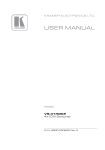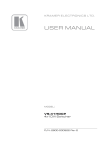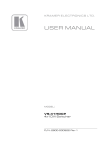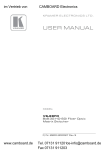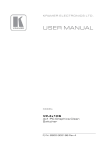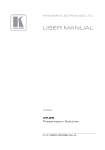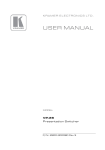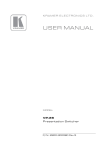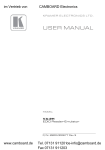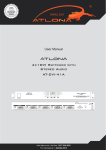Download USER MANUAL - CAMBOARD Electronics
Transcript
im Vertrieb von
CAMBOARD Electronics
K R A ME R E LE CT R O N IC S L TD .
USER MANUAL
MODEL:
VS-41HDCP
4x1DVI Switcher
P/N: 2900-000522 Rev 3
www.camboard.de
Tel. 07131 911201ce-info@camboard.de
Fax 07131 911203
im Vertrieb von
www.camboard.de
CAMBOARD Electronics
Tel. 07131 911201ce-info@camboard.de
Fax 07131 911203
im Vertrieb von
CAMBOARD Electronics
Contents
1
Introduction
1
2
2.1
2.2
2.3
3
Getting Started
Achieving the Best Performance
Safety Instructions
Recycling Kramer Products
Overview
2
2
2
3
4
4
Defining the VS-41HDCP 4x1 DVI Switcher
5
5
5.1
6
6.1
6.2
6.3
6.4
6.5
6.6
7
Connecting a VS-41HDCP 4x1 DVI Switcher
Connecting to the VS-41HDCP via RS-232
Operating the VS-41HDCP
The PC and DVD Modes
Setting the EDID
Controlling via the REMOTE Terminal Block Connector
Controlling the VS-41HDCP via the ETHERNET Port
Operating the VS-41HDCP Using a Web Browser
Log On to the VS-41HDCP Web Pages
Firmware Upgrade
6
7
8
8
9
10
11
15
15
19
8
8.1
Technical Specifications
Default Communication Parameters
20
20
9
Default EDID
21
10
10.1
10.2
10.3
Kramer Protocol
Switching Protocols
Kramer Protocol 3000
Syntax
22
22
23
32
Figures
Figure 1: VS-41HDCP 4x1 DVI Switcher Front Panel
Figure 2: VS-41HDCP 4x1 DVI Switcher Rear Panel
Figure 3: Connecting a VS-41HDCP 4x1 DVI Switcher
Figure 4: Connecting the Contact Closure Remote Control PINs
Figure 5: Local Area Connection Properties Window
Figure 6: Internet Protocol (TCP/IP) Properties Window
Figure 7: The Main Screen
Figure 8: Device Properties Screen
Figure 9: Java Test Page Success Message
Figure 10: The Loading Page
Figure 11: First Time Security Warning
Figure 12: VS-41HDCP Switching Matrix Page
Figure 13: Configurations Page
5
5
7
10
12
12
13
14
15
16
16
17
18
VS-41HDCP – Contents
i
www.camboard.de
Tel. 07131 911201ce-info@camboard.de
Fax 07131 911203
im Vertrieb von
1
CAMBOARD Electronics
Introduction
Welcome to Kramer Electronics! Since 1981, Kramer Electronics has been
providing a world of unique, creative, and affordable solutions to the vast range of
problems that confront the video, audio, presentation, and broadcasting
professional on a daily basis. In recent years, we have redesigned and upgraded
most of our line, making the best even better! Our 1,000-plus different models now
appear in 11 groups that are clearly defined by function.
Our 1,000-plus different models now appear in 11 groups that are clearly defined
by function: GROUP 1: Distribution Amplifiers; GROUP 2: Switchers and Matrix
Switchers; GROUP 3: Control Systems; GROUP 4: Format/Standards Converters;
GROUP 5: Range Extenders and Repeaters; GROUP 6: Specialty AV Products;
GROUP 7: Scan Converters and Scalers; GROUP 8: Cables and Connectors;
GROUP 9: Room Connectivity; GROUP 10: Accessories and Rack Adapters and
GROUP 11: Sierra Products.
Congratulations on purchasing your Kramer VS-41HDCP 4x1 DVI Switcher. The
VS-41HDCP is ideal for:
Conference room presentations
Advertising applications
Rental and staging
VS-41HDCP - Introduction
www.camboard.de
1
Tel. 07131 911201ce-info@camboard.de
Fax 07131 911203
im Vertrieb von
2
CAMBOARD Electronics
Getting Started
We recommend that you:
Unpack the equipment carefully and save the original box and packaging
materials for possible future shipment
Review the contents of this user manual
i
2.1
Go to http://www.kramerelectronics.com/support/product_downloads.asp
to check for up-to-date user manuals, application programs, and to check
if firmware upgrades are available (where appropriate).
Achieving the Best Performance
To achieve the best performance:
Use only good quality connection cables to avoid interference, deterioration
in signal quality due to poor matching, and elevated noise levels (often
associated with low quality cables)
Avoid interference from neighboring electrical appliances that may adversely
influence signal quality
Position your Kramer VS-41HDCP away from moisture, excessive sunlight
and dust
!
2.2
This equipment is to be used only inside a building. It may only be
connected to other equipment that is installed inside a building.
Safety Instructions
!
Caution:
There are no operator serviceable parts inside the unit
Warning: Use only the Kramer Electronics input power wall
adapter that is provided with the unit
Warning: Disconnect the power and unplug the unit from the
wall before installing
2
www.camboard.de
VS-41HDCP - Getting Started
Tel. 07131 911201ce-info@camboard.de
Fax 07131 911203
im Vertrieb von
2.3
CAMBOARD Electronics
Recycling Kramer Products
The Waste Electrical and Electronic Equipment (WEEE) Directive 2002/96/EC
aims to reduce the amount of WEEE sent for disposal to landfill or incineration by
requiring it to be collected and recycled. To comply with the WEEE Directive,
Kramer Electronics has made arrangements with the European Advanced
Recycling Network (EARN) and will cover any costs of treatment, recycling and
recovery of waste Kramer Electronics branded equipment on arrival at the EARN
facility. For details of Kramer’s recycling arrangements in your particular country
go to our recycling pages at http://www.kramerelectronics.com/support/recycling/.
VS-41HDCP - Getting Started
3
www.camboard.de
Tel. 07131 911201ce-info@camboard.de
Fax 07131 911203
im Vertrieb von
3
CAMBOARD Electronics
Overview
The VS-41HDCP is a high quality 4x1 switcher for DVI signals that supports a
maximum data rate of up to 6.75Gbps and is suitable for resolutions up to UXGA
at 60Hz, and for all HD resolutions. It equalizes the signal and switches one of the
four inputs to a single DVI output.
In particular, the VS-41HDCP features:
HDCP (High Definition Digital Content Protection) compliance and HDTV
compatibility
Four input selector buttons
A MUTE button to disconnect the output and a PANEL LOCK button to
prevent unwanted tampering with the buttons on the front panel
A USB connector for setup and programming
I-EDIDPro™ Kramer Intelligent EDID Processing™ an intelligent EDID
handling & processing algorithm that ensures Plug and Play operation for
DVI systems.
Compact size. Two units can be rack mounted side-by-side in a 1U rack
space with the optional Kramer RK-1 rack kit
Control the VS-41HDCP using the front panel buttons, or remotely via:
RS-232 serial commands (using Kramer 2000 and 3000 Protocols)
transmitted by a touch screen system, PC, or other serial controller
The Kramer infrared remote control transmitter
The ETHERNET
Remote control contact closure
4
www.camboard.de
VS-41HDCP - Overview
Tel. 07131 911201ce-info@camboard.de
Fax 07131 911203
im Vertrieb von
4
CAMBOARD Electronics
Defining the VS-41HDCP 4x1 DVI Switcher
Figure 1: VS-41HDCP 4x1 DVI Switcher Front Panel
#
1
Feature
IR Receiver
Function
The yellow LED lights when receiving signals from the Infrared
remote control transmitter
2
ON LED
Lights when receiving power
3
MUTE Button
Press to toggle disconnecting the output
4
INPUT SELECTOR
Buttons
Press an INPUT button to select that input (from 1 to 4)
5
EDID Button
Press to acquire the EDID. This button illuminates when
configuring the EDID
6
PANEL LOCK Button
Press to toggle disengaging the front panel buttons
Figure 2: VS-41HDCP 4x1 DVI Switcher Rear Panel
#
1
Feature
INPUT DVI Connectors
Function
Connect to the DVI sources (from 1 to 4)
2
REMOTE Terminal Block
Connectors
Connect to a contact closure switch (see Section 6.1)
3
OUTPUT DVI Connector
Connect to the DVI acceptor
4
RS-232 9-pin D-sub Port
Connects to the PC or the RS-232 Remote Controller
5
SETUP/PROG USB Connector
Connect to a computer for firmware upgrade
6
PROG. Button
Push in for “Program” to upgrade to the latest Kramer
firmware (see Section 7), or release for Normal (the
factory default)
7
ETHERNET Connector
Connects to the PC or other Ethernet Controller
8
5V DC
+5V DC connector for powering the unit
VS-41HDCP - Defining the VS-41HDCP 4x1 DVI Switcher
5
www.camboard.de
Tel. 07131 911201ce-info@camboard.de
Fax 07131 911203
im Vertrieb von
5
CAMBOARD Electronics
Connecting a VS-41HDCP 4x1 DVI Switcher
i
Always switch off the power to each device before connecting it to your
VS-41HDCP. After connecting your VS-41HDCP, connect its power
and then switch on the power to each device.
To connect the VS-41HDCP 4x1 DVI Switcher (as illustrated in Figure 3), do the
following:
1. Connect up to four computer graphics sources to the inputs (1 to 4).
You do not have to connect all the DVI sources.
2. Connect the OUTPUT DVI connector to a DVI acceptor (for example, a
display).
3. If required, connect a PC and/or controller to the RS-232 port and/or the
ETHERNET port (see Section 6.4).
4. Connect the 5V DC power adapter to the power socket and connect the
adapter to the mains electricity (not shown in Figure 3).
5. If required, acquire the EDID (see Section 6.1).
Press an INPUT SELECTOR button (from 1 to 4) to choose which DVI input to
route to the output.
6
www.camboard.de
VS-41HDCP - Connecting a VS-41HDCP 4x1 DVI Switcher
Tel. 07131
911201ce-info@camboard.de
Fax 07131 911203
im Vertrieb von
CAMBOARD Electronics
Figure 3: Connecting a VS-41HDCP 4x1 DVI Switcher
5.1
Connecting to the VS-41HDCP via RS-232
You can connect to the VS-41HDCP via an RS-232 connection using, for example,
a PC. Note that a null-modem adapter/connection is not required.
To connect to the VS-41HDCP via RS-232:
Connect the RS-232 9-pin D-sub rear panel port on the VS-41HDCP unit via a
9-wire straight cable (only pin 2 to pin 2, pin 3 to pin 3, and pin 5 to pin 5 need
to be connected) to the RS-232 9-pin D-sub port on your PC
VS-41HDCP - Connecting a VS-41HDCP 4x1 DVI Switcher
7
www.camboard.de
Tel. 07131 911201ce-info@camboard.de
Fax 07131 911203
im Vertrieb von
6
CAMBOARD Electronics
Operating the VS-41HDCP
This section describes how to:
Operate the PC and DVD modes (see Section Section 6.1)
Acquire the EDID (see Section 6.2)
Control the machine via the REMOTE terminal block connector (see
Section 6.3)
6.1
Control the machine via the ETHERNET port (see Section 6.4)
Control the machine via the Web pages (see Section 6.5)
The PC and DVD Modes
The VS-41HDCP has two operation modes that are specific per input: the PC
mode (which is the factory default) and the DVD mode. The PC mode is used
when connecting a computer or several computers to one or more of the inputs.
The DVD mode is used when connecting a DVD or several DVDs to the inputs.
The PC mode and the DVD mode can be applied to a single input or to several
inputs. For example, if you want to connect a computer to INPUT 1, another
computer to INPUT 2, and DVD machines to INPUT 3 and INPUT 4, set INPUT 1
and INPUT 2 to the PC mode and INPUT 3 and INPUT 4 to the DVD mode.
To set the inputs to either the PC or DVD mode, do the following:
1. Turn off the POWER.
2. Press the PANEL LOCK button while turning the POWER on again.
3. Keep pressing and holding the PANEL LOCK button for a few seconds and
then release it.
The LOCK button blinks.
If an input button illuminates, this indicates that that input is set to the DVD
mode.
If an input button is not illuminated, this indicates that that input is set to the
PC mode.
8
www.camboard.de
VS-41HDCP - Operating the VS-41HDCP
Tel. 07131 911201
ce-info@camboard.de
Fax 07131 911203
im Vertrieb von
CAMBOARD Electronics
4. Toggle between the PC mode (input button not illuminated) and the DVD
mode (input button illuminated) by pressing that input.
5. Press the PANEL LOCK button to exit this mode.
The following table summarizes the differences between the PC mode and the
DVD mode:
PC Mode
The input is connected to a computer
DVD Mode
The input is connected to a multimedia
application, such as a DVD, a set top box and
so on
The EDID is available at all times (to
prevent computer reset)
The EDID is available only when that input is
connected to an output
The input EDID source is the default EDID
or an acquired EDID (see Section 6.1)
The input EDID source is acquired directly from
the connected output
Note, that even if an input is set to the PC mode, you can connect a DVD player to
that input and vice versa, a PC can be connected to an input that was set to the
DVD mode.
6.2
Setting the EDID
You can acquire or change the EDID (see Section 6.2.1) or reset the machine to
the default EDID (see Section 6.2.2).
If the connected output (for which EDID has already been acquired) is
disconnected, the EDID button blinks and then ceases blinking when reconnecting
the same output. When a new output is connected the EDID button blinks to
indicate that new EDID information must be acquired.
VS-41HDCP - Operating the VS-41HDCP
9
www.camboard.de
Tel. 07131 911201ce-info@camboard.de
Fax 07131 911203
im Vertrieb von
6.2.1
CAMBOARD Electronics
Acquiring / Changing the EDID
You can work with the default EDID or acquire or change an EDID via the
connected output. Use the EDID button to acquire the output EDID information.
To acquire or change the EDID of a new output display:
1. Connect the power supply.
2. Connect the new output display device.
The EDID button blinks.
3. Press the EDID button.
The INPUT buttons blink in sequence until the EDID is acquired.
6.2.2
Resetting the Default EDID
To reset the default EDID, disconnect the output and repeat the steps in
Section 6.2.1.
6.3
Controlling via the REMOTE Terminal Block Connector
The contact closure remote control pins operate in a similar way to the INPUT
SELECTOR button. Using the contact closure remote control you can select the
DVI input. To do so, momentarily connect the required input pin (IN 1, IN2, IN 3 or
IN 4) on the REMOTE terminal block connector to the GND (Ground) pin, as
Figure 4 illustrates.
!
DO NOT connect more than one PIN to the GND PIN at the same
time.
Figure 4: Connecting the Contact Closure Remote Control PINs
10
www.camboard.de
VS-41HDCP - Operating the VS-41HDCP
Tel. 07131 911201
ce-info@camboard.de
Fax 07131 911203
im Vertrieb von
6.4
CAMBOARD Electronics
Controlling the VS-41HDCP via the ETHERNET Port
You can connect the VS-41HDCP via the Ethernet, using a crossover cable (see
Section 6.4.1) for direct connection to the PC or a straight through cable (see
Section 6.4.2) for connection via a network hub or network router.
6.4.1
Connecting the ETHERNET Port directly to a PC (Crossover
Cable)
You can connect the Ethernet port of the VS-41HDCP to the Ethernet port on your
PC, via a crossover cable with RJ-45 connectors.
i
This type of connection is recommended for identification of the factory
default IP address of the VS-41HDCP during the initial configuration.
After connecting the Ethernet port, configure your PC as follows:
1. Right-click the My Network Places icon on your desktop.
2. Select Properties.
3. Right-click Local Area Connection Properties.
4. Select Properties.
The Local Area Connection Properties window appears.
5. Select the Internet Protocol (TCP/IP) and click the Properties Button (see
Figure 5).
VS-41HDCP - Operating the VS-41HDCP
11
www.camboard.de
Tel. 07131 911201ce-info@camboard.de
Fax 07131 911203
im Vertrieb von
CAMBOARD Electronics
Figure 5: Local Area Connection Properties Window
6. Select Use the following IP Address, and fill in the details as shown in
Figure 6.
7. Click OK.
Figure 6: Internet Protocol (TCP/IP) Properties Window
12
www.camboard.de
VS-41HDCP - Operating the VS-41HDCP
Tel. 07131 911201
ce-info@camboard.de
Fax 07131 911203
im Vertrieb von
6.4.2
CAMBOARD Electronics
Connecting the ETHERNET Port via a Network Hub (StraightThrough Cable)
You can connect the Ethernet port of the VS-41HDCP to the Ethernet port on a
network hub or network router, via a straight-through cable with RJ-45 connectors.
6.4.3
Configuring the Ethernet Port
To configure the Ethernet port, download the K-UPLOAD Ethernet configuration
software. Extract the file to a folder and create a shortcut on your desktop to the
file.
Follow these steps to configure the port:
1. Double click the K-UPLOAD desktop icon.
The main screen appears:
Figure 7: The Main Screen
VS-41HDCP - Operating the VS-41HDCP
13
www.camboard.de
Tel. 07131 911201ce-info@camboard.de
Fax 07131 911203
im Vertrieb von
CAMBOARD Electronics
2. Click the Connect button to connect to the machine to select the method to
connect to the Ethernet port of the VS-41HDCP.
Select:
Ethernet, if you know the IP address number or the machine name.
The default name for the machine is KRAMER_XXXX (the four digits
are the last four digits of the machine’s serial number)
Serial, if you are connected via a serial port
USB, if you are connected via the USB
3. Select the connection method and click Connect .
Figure 8: Device Properties Screen
4. If required, make changes and click Save. If not, click Exit.
14
www.camboard.de
VS-41HDCP - Operating the VS-41HDCP
Tel. 07131 911201
ce-info@camboard.de
Fax 07131 911203
im Vertrieb von
6.5
CAMBOARD Electronics
Operating the VS-41HDCP Using a Web Browser
The embedded Web pages can be used to remotely operate the VS-41HDCP
using a Web browser and an Ethernet connection.
Before attempting to connect:
Perform the procedures in Section 6.4.
Ensure that the Java™ software is installed and functioning correctly on your
computer. If not, download it from www.java.com
Ensure that your browser is supported—Microsoft IE (V6.0 and higher),
Google Chrome, Firefox (V3.0 and higher).
To check that Java is installed and running correctly, browse to
http://www.java.com/en/download/help/testvm.xml
This page runs a test and displays a Java success (see Figure 9) or failure
message.
Figure 9: Java Test Page Success Message
If you do not see the success message, follow the instructions on the page to:
6.6
Load and enable Java
Enable Javascript in your browser
Log On to the VS-41HDCP Web Pages
To log on to VS-41HDCP Web pages:
1. Open your Internet browser.
2. Type the unit’s IP number in the Address bar of your browser.
VS-41HDCP - Operating the VS-41HDCP
15
www.camboard.de
Tel. 07131 911201ce-info@camboard.de
Fax 07131 911203
im Vertrieb von
CAMBOARD Electronics
The Loading page appears.
Figure 10: The Loading Page
The first time that you run the program, the Warning-Security screen appears:
Figure 11: First Time Security Warning
3. Click Run.
The main switching control Home page is displayed which shows a graphical
interpretation of the front panel (see Figure 12).
16
www.camboard.de
VS-41HDCP - Operating the VS-41HDCP
Tel. 07131 911201
ce-info@camboard.de
Fax 07131 911203
im Vertrieb von
CAMBOARD Electronics
The Web pages let you control the VS-41HDCP via the Ethernet. The menu
appears on the left side of the screen. There are two remote operation Web
pages:
The PANEL main page (see Section 6.6.1)
The configurations page (see Section 6.6.2)
A description of each Web page is displayed if you hover your mouse over the
question mark
6.6.1
that appears on the left side of the screen.
The PANEL Main Page
The VS-41HDCP main page inputs to the output by clicking the audio and/or video
signal indicators (purple and blue, respectively).
Figure 12: VS-41HDCP Switching Matrix Page
You can perform the following operations via this Web page:
Select an input to switch to the output by clicking an input selector button
Acquire the EDID (see Section 6.1)
Click the Lock button to lock or unlock the front panel
Click the Mute button to mute the audio signal
VS-41HDCP - Operating the VS-41HDCP
17
www.camboard.de
Tel. 07131 911201ce-info@camboard.de
Fax 07131 911203
im Vertrieb von
6.6.2
CAMBOARD Electronics
The CONFIGURATIONS Page
The Configurations page lets you view some Ethernet settings and change others
(see Figure 13). Fields with a white background are editable; fields with a blue
background are read-only.
To change the configuration definitions:
1. Click CONFIGURATIONS.
The Configurations Web page appears.
2. Modify the values as required.
3. Click the blue Submit button to apply changes or Cancel to abandon them.
A confirmation window appears asking if you are sure you want to change
the network settings.
4. Click Yes.
A window appears informing you that the configuration has been
successfully changed.
5. Click OK.
6. If the IP address has been changed, close your browser and reload the Web
page using the new IP address.
Figure 13: Configurations Page
18
www.camboard.de
VS-41HDCP - Operating the VS-41HDCP
Tel. 07131 911201
ce-info@camboard.de
Fax 07131 911203
im Vertrieb von
7
CAMBOARD Electronics
Firmware Upgrade
For instructions on upgrading the firmware, see the K-UPLOAD guide.
The latest version of firmware and installation instructions can be downloaded
from the Kramer Web site at www.kramerelectronics.com.
VS-41HDCP - Firmware Upgrade
19
www.camboard.de
Tel. 07131 911201ce-info@camboard.de
Fax 07131 911203
im Vertrieb von
8
CAMBOARD Electronics
Technical Specifications
INPUTS:
4 DVI Connectors
OUTPUT:
1 DVI Connector
MAX. DATA RATE:
6.75Gbps ( 2.25Gbps per graphic channel)
COMPLIANCE WITH
HDMI STANDARD:
Supports HDMI and HDCP
RESOLUTION:
Up to 1080p, UXGA
POWER SOURCE:
5V DC, 440mA
CONTROLS:
Front panel buttons, Infrared remote control transmitter, RS-232,
contact closure remote control, Ethernet
DIMENSIONS:
22cm x 18cm x 4.5cm (8.6” x 7” x 1.8”) W, D, H
WEIGHT:
1.3kg (2.9lbs) approx.
ACCESSORIES:
Power supply
OPTIONS:
Kramer DVI cables, RK-1 rack adapter
Specifications are subject to change without notice
Go to our Web site at http://www.kramerelectronics.com to access the list of resolutions
8.1
Default Communication Parameters
EDID
Passes EDID/HDCP signals between the display and the source
RS-232
Protocol 2000
Protocol 3000 (Default)
Baud Rate:
9600
Baud Rate:
115,200
Data Bits:
8
Data Bits:
8
Stop Bits:
1
Stop Bits:
1
Parity:
None
Parity:
None
Command Format:
HEX
Command Format:
ASCII
Example (Output 1 to Input
1):
0x01, 0x81, 0x81,
0x81
Example (Output 1 to Input 1):
#AV
1>1<CR>
Switching Protocol
P2000 -> P3000
P3000 -> P2000
Command:
0x38, 0x80, 0x83, 0x81
Command:
#P2000<CR>
Front Panel:
Press and hold input 1 and input 3
simultaneously
Front Panel:
Press and hold input 1 and
input 2 simultaneously
Ethernet
Default Settings
Reset Settings
IP Address: 192.168.1.39
Power cycle the unit while holding in the
Factory Reset button, located on the rear panel
of the unit.
TCP Port #: 5000
UDP Port #: 50000
20
www.camboard.de
VS-41HDCP - Technical Specifications
Tel. 07131 911201
ce-info@camboard.de
Fax 07131 911203
im Vertrieb von
9
CAMBOARD Electronics
Default EDID
The factory default EDID is listed below.
Monitor
Model name............... VS-41HDCP
Manufacturer............. KRM
Plug and Play ID......... KRM7300
Serial number............ 505-707455010
Manufacture date......... 2009, ISO week 10
------------------------EDID revision............ 1.3
Input signal type........ Digital
Color bit depth.......... Undefined
Display type............. RGB color
Screen size.............. 520 x 320 mm (24.0 in)
Power management......... Standby, Suspend, Active off/sleep
Extension blocs.......... 1 (CEA-EXT)
------------------------DDC/CI................... Not supported
Color characteristics
Default color space...... Non-sRGB
Display gamma............ 2.20
Red chromaticity......... Rx 0.674 - Ry 0.319
Green chromaticity....... Gx 0.188 - Gy 0.706
Blue chromaticity........ Bx 0.148 - By 0.064
White point (default).... Wx 0.313 - Wy 0.329
Additional descriptors... None
Timing characteristics
Horizontal scan range.... 30-83kHz
Vertical scan range...... 56-76Hz
Video bandwidth.......... 170MHz
CVT standard............. Not supported
GTF standard............. Not supported
Additional descriptors... None
Preferred timing......... Yes
Native/preferred timing.. 1280x720p at 60Hz (16:10)
Modeline............... "1280x720" 74.250 1280 1390 1430 1650 720 725 730 750 +hsync +vsync
Standard timings supported
720 x 400p at 70Hz - IBM VGA
640 x 480p at 60Hz - IBM VGA
640 x 480p at 75Hz - VESA
800 x 600p at 60Hz - VESA
800 x 600p at 75Hz - VESA
1024 x 768p at 60Hz - VESA
1024 x 768p at 75Hz - VESA
1280 x 1024p at 75Hz - VESA
1280 x 1024p at 60Hz - VESA STD
1600 x 1200p at 60Hz - VESA STD
1152 x 864p at 75Hz - VESA STD
VS-41HDCP - Default EDID
www.camboard.de
21
Tel. 07131 911201ce-info@camboard.de
Fax 07131 911203
im Vertrieb von
10
CAMBOARD Electronics
Kramer Protocol
You can download our user-friendly Software for Calculating Hex Codes for
Protocol 2000” from the technical support section on our Web site at
http://www.kramerelectronics.com.
Section 10.1 describes how to switch between Protocol 3000 and Protocol 2000.
Section 10.2 defines Protocol 3000 and Section Error! Reference source not
found. defines Protocol 2000.
By default, the VS-41HDCP is set to Kramer’s Protocol 3000, but it is also
compatible with Protocol 2000.
10.1
Switching Protocols
You can switch protocols either via the front panel buttons (see Section 10.1.1) or
by sending protocol commands (see Section 10.1.2).
10.1.1
Switching Protocols via the Front Panel Buttons
To switch from Protocol 3000 to Protocol 2000, press and hold the INPUT 1 and
INPUT 2 buttons for a few seconds (not as part of the switching operation).
To switch from Protocol 2000 to Protocol 3000, press and hold the INPUT 1 and
INPUT 3 buttons for a few seconds.
i
10.1.2
The Windows®-based Kramer control software operates with Protocol
2000. If the VS-41HDCP is set to Protocol 3000, use the front panel
buttons to switch to Protocol 2000
Switching Protocols via Protocol Commands
To switch from Protocol 3000 to Protocol 2000, send the following command:
#P2000<CR>
To switch from Protocol 2000 to Protocol 3000, send the following command:
0x38, 0x80, 0x83, 0x81
22
www.camboard.de
VS-41HDCP - Kramer Protocol
Tel. 07131 911201ce-info@camboard.de
Fax 07131 911203
im Vertrieb von
10.2
CAMBOARD Electronics
Kramer Protocol 3000
This RS-232/RS-485 communication protocol lets you control the machine from
any standard terminal software (for example, Windows ® HyperTerminal) with
default settings of 115200 baud data rate, no parity, 8 data bits, and 1 stop bit.
10.2.1
Protocol 3000 Syntax
Host message format:
Start
#
Address (optional)
Destination_id@
Body
message
Delimiter
CR
Simple command (commands string with only one command without addressing):
start
#
body
Command SP Parameter_1,Parameter_2,…
delimiter
CR
Commands string (formal syntax with commands concatenation and addressing):
# Address@ Command_1 Parameter1_1,Parameter1_2,… |Command_2
Parameter2_1,Parameter2_2,… |Command_3 Parameter3_1,Parameter3_2,…
|…CR
Device message format:
Start
Address (optional)
Body
Delimiter
~
Sender_id@
message
CR LF
Device long response (Echoing command):
Start
~
Address (optional)
Body
Delimiter
Sender_id@
command SP [param1 ,param2 …]
result
CR LF
CR = Carriage return (ASCII 13 = 0x0D)
LF = Line feed (ASCII 10 = 0x0A)
SP = Space (ASCII 32 = 0x20)
VS-41HDCP - Kramer Protocol
23
www.camboard.de
Tel. 07131 911201ce-info@camboard.de
Fax 07131 911203
im Vertrieb von
10.2.2
CAMBOARD Electronics
Command Part Details
Command:
Sequence of ASCII letters ('A'-'Z', 'a'-'z' and '-').
Command will separate from parameters with at least single space.
Parameters:
Sequence of Alfa-Numeric ASCII chars ('0'-'9','A'-'Z','a'-'z' and some special chars for specific
commands), parameters will be separated by commas.
Message string:
Every command must to be entered as part of message string that begin with message starting char
and end with message closing char, note that string can contain more then one command separated
by pipe ("|") char.
Message starting char:
'#' for host command\query.
'~' for machine response.
Device address (Optional, for Knet):
Knet Device ID follow by '@' char.
Query sign = '?', will follow after some commands to define query request.
Message closing char =
Host messages - Carriage Return (ASCII 13), will be referred to by CR in this document.
Machine messages - Carriage Return (ASCII 13) + Line-Feed (ASCII 10), will be referred to by CRLF.
Spaces between parameters or command parts will be ignored.
Commands chain separator char:
When message string contains more than one command, commands will be separated by pipe ("|").
Commands entering:
If terminal software used to connect over serial \ ethernet \ USB port, that possible to directly enter all
commands characters (CR will be entered by Enter key, that key send also LF, but this char will be
ignored by commands parser).
Sending commands from some controllers (like Crestron) require coding some characters in special
form (like \X##). Anyway, there is a way to enter all ASCII characters, so it is possible to send all
commands also from controller.
(Similar way can use for URL \ Telnet support that maybe will be added in future).
Commands forms:
Some commands have short name syntax beside the full name to allow faster typing, response is
always in long syntax.
Command chaining:
It is possible to enter multiple commands in same string by '|' char (pipe).
In this case the message starting char and the message closing char will be entered just one time, in
the string beginning and at the end.
All the commands in string will not execute until the closing char will be entered.
Separate response will be sent for every command in the chain.
Input string max length:
64 characters.
Backward support:
Design note: Transparent support for Protocol 2000 will be implemented by switch Protocol command
from Protocol 3000 to Protocol 2000, in Protocol 2000 there is already such a command to switch
Protocol to ASCII Protocol (#56 : H38 H80 H83 H81).
24
www.camboard.de
VS-41HDCP - Kramer Protocol
Tel. 07131 911201ce-info@camboard.de
Fax 07131 911203
im Vertrieb von
CAMBOARD Electronics
Instruction Codes for Protocol 3000
Command Name
Short Cmd
Command Type
#
Common-mandatory
Permission
End User
Protocol handshaking
Syntax
#␍
Response
~nn@␠OK␍␊
Parameters
Notes
Use to validate protocol 3000 connection and to get machine number.
Command Name
BUILD-DATE
Short Cmd
Command Type
Common-mandatory
Permission
End User
Read device build date
Syntax
#BUILD-DATE?␍
Response
~nn@BUILD-DATE␠date␠time␍␊
Parameters
date – Format: YYYY/MM/DD where YYYY = Year. MM = Month. DD = Day.
time – Format: hh:mm:ss where hh = hours. mm = minutes. ss = seconds.
Command Name
MODEL?
Read device model
Short Cmd
Command Type
Common-mandatory
Permission
End User
Syntax
#MODEL?␍
Response
~nn@MODEL␠model_name␍␊
Parameters
model_name – String of printable ASCII chars (up to 19 chars).
Command Name
SN?
Short Cmd
Command Type
Common-mandatory
Permission
End User
Reset device serial number
Syntax
#SN?␍
Response
~nn@SN␠serial_number␍␊
Parameters
serial_number – 11 decimal digits. Assign by Kramer factory.
Notes
VS-41HDCP - Kramer Protocol
25
www.camboard.de
Tel. 07131 911201ce-info@camboard.de
Fax 07131 911203
im Vertrieb von
CAMBOARD Electronics
For new products with 14 digits serial we kept only the last 11.
Command Name
VERSION?
Short Cmd
Command Type
Common-mandatory
Permission
End User
Reset device serial number
Syntax
#VERSION?␍
Response
~nn@VERSION␠firmware_version␍␊
Parameters
firmware_version – Format: XX.XX.XX.XXXX where the digit groups are:
Major.Minor.Build.Revision
Command Name
LOCK-FP
Short Cmd
Command Type
Common
Permission
End User
Lock front panel
Syntax
Option 1: #LOCK-FP␠lock_mode␍
Option 2: #LOCK-FP␠device_id, lock_mode␍
Response
Option 1: ~nn@LOCK-FP␠lock_mode␠OK␍␊
Option 2: ~01@LOCK-FP␠device_id,lock_mode␠OK␍␊
Parameters
lock_mode – ‘0’ or ‘off’ to unlock front panel buttons. ‘1’ or ‘on’ to lock front panel buttons.
device_id – For K-Net controllers, select the buttons panel to lock. Locking is allowed only
from the master.
Command Name
LOCK-FP?
Short Cmd
Command Type
Common
Permission
End User
Get lock state of front panel
Syntax
Option 1: #LOCK-FP?␍
Option 2: #LOCK-FP?␠device_id␍
Response
Option 1: ~nn@LOCK-FP␠lock_mode␍␊
Option 2: ~01@LOCK-FP␠device_id, lock_mode␍␊
Parameters
lock_mode – ‘OFF’ for unlocked front panel. ‘ON’ for locked front panel.
device_id – For K-Net controllers, select the buttons panel to get lock state. State is
available only from the master.
26
www.camboard.de
VS-41HDCP - Kramer Protocol
Tel. 07131 911201ce-info@camboard.de
Fax 07131 911203
im Vertrieb von
Command Name
NAME?
CAMBOARD Electronics
Short Cmd
Command Type
Common (Ethernet)
Permission
End User
Get machine (DNS) name
Syntax
#NAME?␍
Response
~nn@NAME␠machine_name␍␊
Parameters
machine_name – String of up to 14 alpha-numeric chars (can include hyphen, not in
beginning or end).
Notes
The machine name is not the same as the model name. The machine name is used to
identify a specific machine or a network in use (with DNS feature on).
Command Name
AV
Short Cmd
Command Type
Switch
Permission
End User
Switch Audio and Video
Syntax
#AV␠in>out, in>out,…␍
Response
~nn@AV␠in>out, in>out,…␍␊
Parameters
In - input number or '0' to disconnect output
'>' = Connection character between in and out parameters
out = Output number or '*' for all outputs
Command Name
VID
Short Cmd
V
Command Type
Switch
Permission
End User
Switch Video
Syntax
#VID␠in>out, in>out,…␍
Response
~nn@VID␠in>out ␍␊
~nn@VID␠in>out ␍␊ …
Parameters
In - input number or '0' to disconnect output
'>' = Connection character between in and out parameters
out = Output number or '*' for all outputs
Notes
When AFV switching mode is active, this command also switches Audio and the unit replies
with command ~AV.
VS-41HDCP - Kramer Protocol
27
www.camboard.de
Tel. 07131 911201ce-info@camboard.de
Fax 07131 911203
im Vertrieb von
Command Name
VID?
CAMBOARD Electronics
Short Cmd
V?
Command Type
Switch
Permission
End User
Get Video Switch Stat
Syntax
#VID?␠out␍
#VID?␠ * ␍
Response
~nn@VID␠ in>out ␍␊
~nn@VID␠ in>1 , in>2 , … ␍␊
Parameters
in - input number or '0' to disconnect output
'>' = Connection character between in and out parameters
out = Output number or '*' for all outputs
Command
Name
ETH-PORT
Short Cmd
Command Type
Permission
ETHP
Ethernet
Administrator
Change protocol Ethernet port
Syntax
#ETH-PORT ␠ protocol, port ␍
Response
~ nn@ETH-PORT ␠ protocol, port ␠ OK ␍␊
Parameters
protocol = TCP or UDP (transport layer protocol)
port = Ethernet port that accepts Protocol 3000 commands:
1-65535 = User defined port
0 - Reset port to factory default (50000 for UDP, 5000 for TCP)
Notes
Device may get new setting only after restart or closing current port.
Some device port 50000 is the default also for TCP
Resetting port by value 0 may not work in all devices
For proper settings consult your network administrator
Command Name
ETH-PORT?
Short Cmd
ETHP?
Command Type
Ethernet
Permission
End User
Get protocol Ethernet port
Syntax
#ETH-PORT? ␠ protocol ␍
Response
~ nn@ETH-PORT ␠ protocol, port ␍␊
Parameters
protocol = TCP or UDP (transport layer protocol)
port = Ethernet port that accepts Protocol 3000 commands.
Notes
Default Port is 50000 for UDP, 5000 for TCP
Some device has port 50000 as default also for TCP
28
www.camboard.de
VS-41HDCP - Kramer Protocol
Tel. 07131 911201ce-info@camboard.de
Fax 07131 911203
im Vertrieb von
Command
Name
NET-DHCP
CAMBOARD Electronics
Short Cmd
Command Type
Permission
NTDH
Ethernet
Administrator
Set DHCP mode
Syntax
#NET-DHCP ␠ mode ␍
Response
~ nn@ NET-DHCP ␠ mode ␠ OK ␍␊
Parameters
mode - ‘0’ – Don't use DHCP (Use IP set by factory or IP set command).
‘1’ – Try to use DHCP. If unavailable, use IP as above.
Notes
Connection of Ethernet to devices with DHCP may take more time in some networks.
To allow connecting if randomly assigned IP by DHCP - Give the device DNS name (if
available) by the command “NAME”. It possible to get assigned IP also by direct connection
to USB or RS-232 protocol port if available.
For proper settings consult your network administrator
Command Name
NET-DHCP?
Short Cmd
NTDH?
Command Type
Ethernet
Permission
End User
Get DHCP mode
Syntax
#NET-DHCP? ␍
Response
~ nn@ NET-DHCP ␠ mode ␍␊
Parameters
mode - ‘0’ – Don't use DHCP (Use IP set by factory or IP set command).
‘1’ – Try to use DHCP. If unavailable, use IP as above.
Notes
Connection of Ethernet to devices with DHCP may take more time in some networks.
To allow connecting if randomly assigned IP by DHCP - Give the device DNS name (if
available) by the command “NAME”. It possible to get assigned IP also by direct connection
to USB or RS-232 protocol port if available.
Command Name
NET-GATE
Short Cmd
NTGT
Command Type
Ethernet
Permission
Administrator
Set Gateway IP
Syntax
#NET-GATE ␠ ip_address ␍
Response
~ nn@ NET-GATE ␠ ip_address ␠ OK ␍␊
Parameters
ip_address – format: xxx.xxx.xxx.xxx
Notes
Network gateway allows connecting to the device via another network and maybe over
Internet. Be careful of security problems.
For proper settings consult your network administrator
VS-41HDCP - Kramer Protocol
29
www.camboard.de
Tel. 07131 911201ce-info@camboard.de
Fax 07131 911203
im Vertrieb von
Command Name
NET-GATE?
CAMBOARD Electronics
Short Cmd
Command Type
Ethernet
NTGT?
Permission
End User
Get Gateway IP
Syntax
#NET-GATE? ␍
Response
~ nn@ NET-GATE ␠ ip_address ␍␊
Parameters
ip_address – format: xxx.xxx.xxx.xxx
Notes
Network gateway allowed connecting to device via another network and maybe over
Internet. Be careful of security problems.
Command Name
NET-IP
Short Cmd
Command Type
Ethernet
NTIP
Permission
Administrator
Set device IP address
Syntax
#NET-IP ␠ ip_address ␍
Response
~ nn@ NET-IP ␠ ip_address ␠ OK ␍␊
Parameters
ip_address – format: xxx.xxx.xxx.xxx
Notes
For proper settings consult your network administrator
Command Name
NET-IP?
Short Cmd
NTIP?
Command Type
Ethernet
Permission
End User
Get device IP address
Syntax
#NET-IP? ␍
Response
~ nn@ NET-IP ␠ ip_address ␍␊
Parameters
ip_address – format: xxx.xxx.xxx.xxx where x is decimal digit.
Command
Name
NET-MAC?
Short Cmd
Command Type
Permission
NTMC?
Ethernet
End User
Get MAC address
Syntax
#NET-MAC?␍
Response
~nn@NET-MAC␠mac_address␍␊
Parameters
mac_address – Unique MAC address. Format: XX-XX-XX-XX-XX-XX where X is hex digit.
30
www.camboard.de
VS-41HDCP - Kramer Protocol
Tel. 07131 911201ce-info@camboard.de
Fax 07131 911203
im Vertrieb von
Command Name
NET-MASK
CAMBOARD Electronics
Short Cmd
NTMSK
Command Type
Ethernet
Permission
Administrator
Set device subnet mask
Syntax
#NET-MASK ␠ net_mask ␍
Response
~ nn@NET-MASK ␠ net_mask ␠ OK ␍␊
Parameters
net_mask – format: xxx.xxx.xxx.xxx
Notes
Subnet mask limit Ethernet connection within local network.
For proper settings consult your network administrator
Command Name
Short Cmd
NTMSK?
NET-MASK?
Get device subnet mask
Command Type
Ethernet
Permission
End User
Syntax
#NET-MASK? ␍
Response
~ nn@NET-MASK ␠ net_mask ␍␊
Parameters
net_mask – format: xxx.xxx.xxx.xxx
Notes
Subnet mask limit Ethernet connection within local network.
For proper settings consult your network administrator
Command Name
P2000
Short Cmd
Command Type
Common
Permission
End User
Switch to protocol 2000
Syntax
#P2000? ␍
Response
~ nn@P2000 ␠ OK ␍␊
Parameters
Notes
Available only for devices that support Protocol 2000
Protocol 2000 has a command to switch back to ASCII protocol (like Protocol 3000)
VS-41HDCP - Kramer Protocol
31
www.camboard.de
Tel. 07131 911201ce-info@camboard.de
Fax 07131 911203
im Vertrieb von
CAMBOARD Electronics
This RS-232/RS-485 communication protocol uses four bytes of information as
defined below.
For RS-232, a null-modem connection between the machine and controller is
used. The default data rate is 9600 baud, with no parity, 8 data bits and 1 stop bit.
Note: Compatibility with Kramer’s Protocol 2000 does not mean that a machine
uses all of the commands below. Each machine uses a sub-set of Protocol 2000,
according to its needs.
10.3
Syntax
MSB
1st Byte
0
7
DESTINATION
D
6
LSB
N5
5
N4
4
N3
3
2nd Byte
1
7
I6
6
I5
5
I4
4
INPUT
I3
3
3rd Byte
1
7
O6
6
O5
5
O4
4
OUTPUT
O3
3
4th Byte
1
7
OVR
6
X
5
M4
4
M3
3
INSTRUCTION
N2
2
N1
1
N0
0
I2
2
I1
1
I0
0
O2
2
O1
1
O0
0
MACHINE NUMBER
M2
M1
2
1
M0
0
Bit 7 – Defined as 0
D – DESTINATION:
0 – Sends information to the switchers (from the PC)
1 – Sends information to the PC (from the switcher)
N5…N0 – INSTRUCTION
The 6-bit INSTRUCTION defines the function performed by the switcher(s). If a function is performed using the
machine’s keyboard, these bits are set with the INSTRUCTION NO. performed. The instruction codes are defined
according to the table below (INSTRUCTION NO. is the value set in N5…N0).
1st Byte:
Bit 7 – Defined as 1
I6…I0 – INPUT
When switching (i.e. instruction codes 1 and 2), the 7-bit INPUT is set as the input number to be switched. If switching is
done using the machine’s front panel, these bits are set with the INPUT NUMBER switched. For other operations, these
bits are defined according to the table.
2nd Byte:
Bit 7 – Defined as 1
O6…O0 – OUTPUT
When switching (i.e. instruction codes 1 and 2), the 7-bit OUTPUT is set as the output number to be switched. If
switching is done using the machine’s front panel, these bits are set with the OUTPUT NUMBER switched. For other
operations, these bits are defined according to the table.
3rd Byte:
Bit 7 – Defined as 1
Bit 5 – Don’t care
OVR – Machine number override
M4…M0 – MACHINE NUMBER
This byte is used to address machines in a system by their machine numbers. When several machines are controlled
from a single serial port, they are usually configured together and each machine has an individual machine number. If
the OVR bit is set, then all machine numbers accept (implement) the command and the addressed machine replies.
When a single machine is controlled over the serial port, always set M4…M0 to 1, and make sure that the machine itself
is configured as MACHINE NUMBER = 1.
4th Byte:
32
www.camboard.de
VS-41HDCP - Kramer Protocol
Tel. 07131 911201ce-info@camboard.de
Fax 07131 911203
im Vertrieb von
i
CAMBOARD Electronics
All the values in the table are decimal, unless otherwise stated
Instruction Codes for Protocol 2000
Instruction
Definition for Specific Instruction
#
Input
Description
Notes
Output
0
RESET VIDEO
0
0
1
1
SWITCH INPUT
Set equal to video input
which is to be switched
(0 = disconnect)
Set equal to video output
which is to be switched
(0 = to all the outputs)
2
5
REQUEST
STATUS OF A
VIDEO OUTPUT
Set as SETUP #
Equal to output number
whose status is required
4, 3
16
ERROR / BUSY
For invalid / valid input
(i.e. OUTPUT byte = 4
or OUTPUT byte = 5),
this byte is set as the
input #
0 - error
1 - invalid instruction
2 - out of range
3 - machine busy
4 - invalid input
5 - valid input
6 - RX buffer overflow
9, 25
30
LOCK FRONT
PANEL
0 - Panel unlocked
1 - Panel locked
0
2
31
REQUEST
0
WHETHER PANEL
IS LOCKED
0
16
56
CHANGE TO
ASCII
0
Kramer protocol 3000
19
1 - video machine name
2 - audio machine name
3 - video software
version
4 - audio software
version
0 - Request first 4 digits
1 - Request first suffix
2 - Request second suffix
3 - Request third suffix
10 - Request first prefix
11 - Request second prefix
12 - Request third prefix
13
1 - for video
2 - for audio
14
61
62
IDENTIFY
MACHINE
DEFINE MACHINE 1 - number of inputs
2 - number of outputs
3 - number of setups
NOTES on the above table:
NOTE 1 - When the master switcher is reset, (e.g. when it is turned on), the reset code is sent to the PC. If
this code is sent to the switchers, it will reset according to the present power-down settings.
NOTE 2 - These are bidirectional definitions. That is, if the switcher receives the code, it will perform the
instruction; and if the instruction is performed (due to a keystroke operation on the front panel), then these
codes are sent. For example, if the HEX code
01
85
88
83
was sent from the PC, then the switcher (machine 3) will switch input 5 to output 8. If the user switched input 1
to output 7 via the front panel keypad, then the switcher will send HEX codes:
41
81
87
83
to the PC.
VS-41HDCP - Kramer Protocol
33
www.camboard.de
Tel. 07131 911201ce-info@camboard.de
Fax 07131 911203
im Vertrieb von
CAMBOARD Electronics
When the PC sends one of the commands in this group to the switcher, then, if the instruction is valid, the
switcher replies by sending to the PC the same four bytes that it was sent (except for the first byte, where the
DESTINATION bit is set high).
NOTE 3 - SETUP # 0 is the present setting. SETUP # 1 and higher are the settings saved in the switcher's
memory, (i.e. those used for Store and Recall).
NOTE 4 - The reply to a "REQUEST" instruction is as follows: the same instruction and INPUT codes as were
sent are returned, and the OUTPUT is assigned the value of the requested parameter. The replies to
instructions 10 and 11 are as per the definitions in instructions 7 and 8 respectively. For example, if the
present status of machine number 5 is breakaway setting, then the reply to the HEX code
0B
80
80
85
would be HEX codes
4B
80
81
85
NOTE 9 - An error code is returned to the PC if an invalid instruction code was sent to the switcher, or if a
parameter associated with the instruction is out of range (e.g. trying to save to a setup greater than the highest
one, or trying to switch an input or output greater than the highest one defined). This code is also returned to
the PC if an RS-232 instruction is sent while the machine is being programmed via the front panel. Reception
of this code by the switcher is not valid.
NOTE 10 – This code is reserved for internal use.
NOTE 13 - This is a request to identify the switcher/s in the system. If the OUTPUT is set as 0, and the INPUT
is set as 1, 2, 5 or 7, the machine will send its name. The reply is the decimal value of the INPUT and
OUTPUT. For example, for a 2216, the reply to the request to send the audio machine name would be (HEX
codes):
7D
96
90
81 (i.e. 128dec+ 22dec for 2nd byte, and 128dec+ 16dec for 3rd
byte).
If the request for identification is sent with the INPUT set as 3 or 4, the appropriate machine will send its
software version number. Again, the reply would be the decimal value of the INPUT and OUTPUT - the INPUT
representing the number in front of the decimal point, and the OUTPUT representing the number after it. For
example, for version 3.5, the reply to the request to send the version number would be (HEX codes):
7D
83
85
81 (i.e. 128dec+ 3dec for 2nd byte, 128dec+ 5dec for 3rd byte).
If the OUTPUT is set as 1, then the ASCII coding of the lettering following the machine’s name is sent. For
example, for the VS-7588YC, the reply to the request to send the first suffix would be (HEX codes):
7D
D9
C3
81 (i.e. 128dec+ ASCII for “Y”; 128dec+ ASCII for “C”).
NOTE 14 - The number of inputs and outputs refers to the specific machine which is being addressed, not to
the system. For example, if six 16X16 matrices are configured to make a 48X32 system (48 inputs, 32
outputs), the reply to the HEX code
3E
82
81
82 (ie. request the number of outputs)
would be HEX codes
7E
82
90
82
ie. 16 outputs
NOTE 16 - The reply to the “REQUEST WHETHER PANEL IS LOCKED” is as in NOTE 4 above, except that
here the OUTPUT is assigned with the value 0 if the panel is unlocked, or 1 if it is locked.
NOTE 19 – After this instruction is sent, the unit will respond to the ASCII command set defined by the
OUTPUT byte. The ASCII command to operate with the HEX command set must be sent in order to return to
working with HEX codes.
NOTE 25 – For units which detect the validity of the video inputs, Instruction 16 will be sent whenever the unit
detects a change in the state of an input (in real-time).
For example, if input 3 is detected as invalid, the unit will send the HEX codes
10
83
84
81
If input 7 is detected as valid, then the unit will send HEX codes
10
87
85
81.
34
www.camboard.de
VS-41HDCP - Kramer Protocol
Tel. 07131 911201ce-info@camboard.de
Fax 07131 911203
im Vertrieb von
www.camboard.de
CAMBOARD Electronics
Tel. 07131 911201ce-info@camboard.de
Fax 07131 911203
im Vertrieb von
CAMBOARD Electronics
For the latest information on our products and a list of Kramer distributors,
visit our Web site where updates to this user manual may be found.
We welcome your questions, comments, and feedback.
Web site: www.kramerelectronics.com
E-mail: info@kramerel.com
!
P/N:
www.camboard.de
SAFETY WARNING
Disconnect the unit from the power
supply before opening and servicing
2900- 000522
Rev: 3
Tel. 07131 911201ce-info@camboard.de
Fax 07131 911203