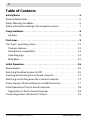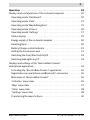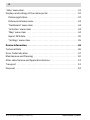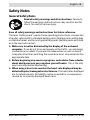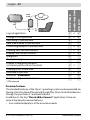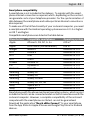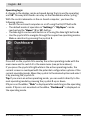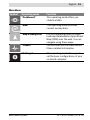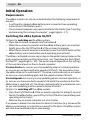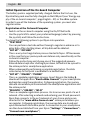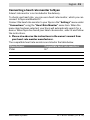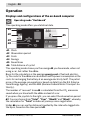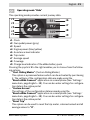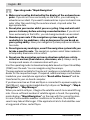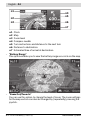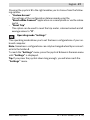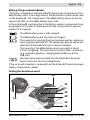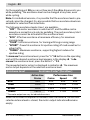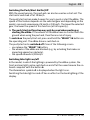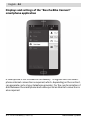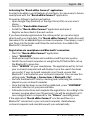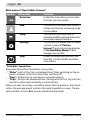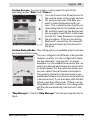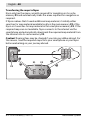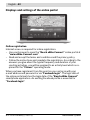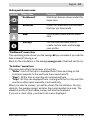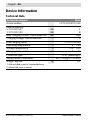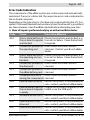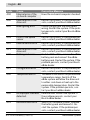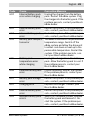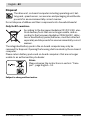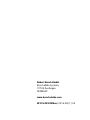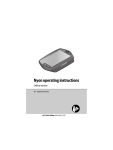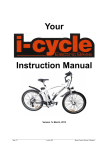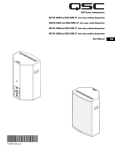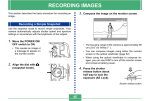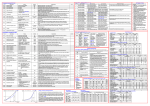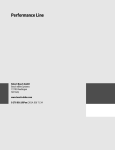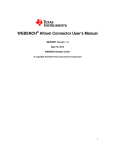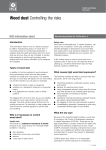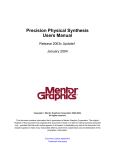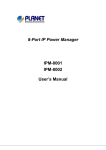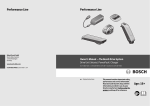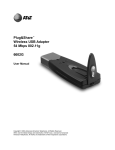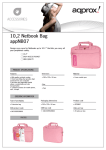Download Nyon operating instructions
Transcript
Nyon operating instructions Online version en Original instructions W 276 001 DPNen (2015.08) T / 53 2 Table of Contents Safety Notes . . . . . . . . . . . . . . . . . . . . . . . . . . . . . . . . . . . . . . . . . . . . . . . . 5 General Safety Rules . . . . . . . . . . . . . . . . . . . . . . . . . . . . . . . . . . . . . . . . . . 5 Safety Warnings for eBikes . . . . . . . . . . . . . . . . . . . . . . . . . . . . . . . . . . . . . 6 Safety information relating to the navigation system . . . . . . . . . . . . . . . . 7 Congratulations . . . . . . . . . . . . . . . . . . . . . . . . . . . . . . . . . . . . . . . . . . . . . 8 Updates . . . . . . . . . . . . . . . . . . . . . . . . . . . . . . . . . . . . . . . . . . . . . . . . . . 8 First steps . . . . . . . . . . . . . . . . . . . . . . . . . . . . . . . . . . . . . . . . . . . . . . . . . . 9 The “Nyon” operating system . . . . . . . . . . . . . . . . . . . . . . . . . . . . . . . . . . 11 Premium features . . . . . . . . . . . . . . . . . . . . . . . . . . . . . . . . . . . . . . . . . 12 Smartphone compatibility . . . . . . . . . . . . . . . . . . . . . . . . . . . . . . . . . . 13 Operating logic . . . . . . . . . . . . . . . . . . . . . . . . . . . . . . . . . . . . . . . . . . . 14 Main Menu . . . . . . . . . . . . . . . . . . . . . . . . . . . . . . . . . . . . . . . . . . . . . . . 15 Initial Operation . . . . . . . . . . . . . . . . . . . . . . . . . . . . . . . . . . . . . . . . . . . . 16 Requirements . . . . . . . . . . . . . . . . . . . . . . . . . . . . . . . . . . . . . . . . . . . . . . 16 Switching the eBike System On/Off . . . . . . . . . . . . . . . . . . . . . . . . . . . . . 16 Inserting and removing the on-board computer . . . . . . . . . . . . . . . . . . . 17 Switching on/shutting down the on-board computer . . . . . . . . . . . . . . . 17 Power Supply of External Devices via USB Connection . . . . . . . . . . . . . 17 Initial Operation of the On-board Computer . . . . . . . . . . . . . . . . . . . . . . 18 Registration at the On-board Computer . . . . . . . . . . . . . . . . . . . . . . . . 18 Connecting a heart rate monitor to Nyon . . . . . . . . . . . . . . . . . . . . . . . . . 19 W 276 001 DPNen | (21.8.15) Bosch eBike Systems 3 Operation . . . . . . . . . . . . . . . . . . . . . . . . . . . . . . . . . . . . . . . . . . . . . . . . . 20 Displays and configurations of the on-board computer . . . . . . . . . . . . . 20 Operating mode “Dashboard” . . . . . . . . . . . . . . . . . . . . . . . . . . . . . . . 20 Operating mode “Ride” . . . . . . . . . . . . . . . . . . . . . . . . . . . . . . . . . . . . . 21 Operating mode “Map & Navigation” . . . . . . . . . . . . . . . . . . . . . . . . . . 22 Operating mode “Fitness” . . . . . . . . . . . . . . . . . . . . . . . . . . . . . . . . . . 26 Operating mode “Settings” . . . . . . . . . . . . . . . . . . . . . . . . . . . . . . . . . 27 Status display . . . . . . . . . . . . . . . . . . . . . . . . . . . . . . . . . . . . . . . . . . . . 29 Energy supply of the on-board computer . . . . . . . . . . . . . . . . . . . . . . 30 Resetting Nyon . . . . . . . . . . . . . . . . . . . . . . . . . . . . . . . . . . . . . . . . . . . 30 Battery Charge-control Indicator . . . . . . . . . . . . . . . . . . . . . . . . . . . . . 31 Setting the Assistance Level . . . . . . . . . . . . . . . . . . . . . . . . . . . . . . . . 31 Switching the Push/Start Aid On/Off . . . . . . . . . . . . . . . . . . . . . . . . . 33 Switching bike lights on/off . . . . . . . . . . . . . . . . . . . . . . . . . . . . . . . . . 33 Displays and settings of the “Bosch eBike Connect” smartphone application . . . . . . . . . . . . . . . . . . . . . . . . . . . . . . . . . . . . . . 34 Activating the “Bosch eBike Connect” application . . . . . . . . . . . . . . . 35 Registration via smartphone and Bluetooth® connection . . . . . . . . . 35 Main menu of “Bosch eBike Connect” . . . . . . . . . . . . . . . . . . . . . . . . . 36 “Activities” menu item . . . . . . . . . . . . . . . . . . . . . . . . . . . . . . . . . . . . . 36 “Map” menu item . . . . . . . . . . . . . . . . . . . . . . . . . . . . . . . . . . . . . . . . . 37 “Shop” menu item . . . . . . . . . . . . . . . . . . . . . . . . . . . . . . . . . . . . . . . . . 38 “Settings” menu item . . . . . . . . . . . . . . . . . . . . . . . . . . . . . . . . . . . . . . 38 Transferring the maps to Nyon . . . . . . . . . . . . . . . . . . . . . . . . . . . . . . 40 Bosch eBike Systems W 276 001 DPNen | (21.8.15) 4 “Help” menu item . . . . . . . . . . . . . . . . . . . . . . . . . . . . . . . . . . . . . . . . . . . . 41 Displays and settings of the online portal . . . . . . . . . . . . . . . . . . . . . . . . 42 Online registration . . . . . . . . . . . . . . . . . . . . . . . . . . . . . . . . . . . . . . . . . 42 Online portal main menu . . . . . . . . . . . . . . . . . . . . . . . . . . . . . . . . . . . . 43 “Dashboard” menu item . . . . . . . . . . . . . . . . . . . . . . . . . . . . . . . . . . . . 43 “Activities” menu item . . . . . . . . . . . . . . . . . . . . . . . . . . . . . . . . . . . . . . 43 “Map” menu item . . . . . . . . . . . . . . . . . . . . . . . . . . . . . . . . . . . . . . . . . . 44 Import GPX data . . . . . . . . . . . . . . . . . . . . . . . . . . . . . . . . . . . . . . . . . . 45 “Settings” menu item . . . . . . . . . . . . . . . . . . . . . . . . . . . . . . . . . . . . . . . 45 Device Information . . . . . . . . . . . . . . . . . . . . . . . . . . . . . . . . . . . . . . . . . 46 Technical Data . . . . . . . . . . . . . . . . . . . . . . . . . . . . . . . . . . . . . . . . . . . . . . 46 Error Code Indication . . . . . . . . . . . . . . . . . . . . . . . . . . . . . . . . . . . . . . . . 47 Maintenance and Cleaning . . . . . . . . . . . . . . . . . . . . . . . . . . . . . . . . . . . . 50 After-sales Service and Application Service . . . . . . . . . . . . . . . . . . . . . . 51 Transport . . . . . . . . . . . . . . . . . . . . . . . . . . . . . . . . . . . . . . . . . . . . . . . . . . 51 Disposal . . . . . . . . . . . . . . . . . . . . . . . . . . . . . . . . . . . . . . . . . . . . . . . . . . . 52 W 276 001 DPNen | (21.8.15) Bosch eBike Systems English – 5 Safety Notes General Safety Rules Read all safety warnings and all instructions. Failure to follow the warnings and instructions may result in electric shock, fire and/or serious injury. Save all safety warnings and instructions for future reference. The term “battery pack” used in these operating instructions, irrespective of model, refers both to standard battery packs (battery packs with holder on the bike frame) and to rack-type battery packs (battery packs with holder in the rear rack/carrier). Make sure to not be distracted by the display of the on-board computer. If you do not focus exclusively on the traffic, you risk being involved in an accident. If you want to make entries in your on-board computer other than switching the assistance level, stop and enter the appropriate data. Before beginning any exercise program, seek advice from a doctor about which pressure you can place yourself under. This is the only way to avoid potential overloading. When using a heart rate monitor the heart rate displayed may be distorted by electromagnetic interference. The heart rates displayed are for reference only. No liability can be accepted for consequences caused by incorrectly displayed heart rates. Bosch eBike Systems W 276 001 DPNen | (21.8.15) English – 6 Safety Warnings for eBikes Do not open the drive unit yourself. The drive unit must be repaired only by qualified experts and only with original spare parts. This will ensure that the safety of the drive unit is maintained. Unauthorised opening of the drive unit will void warranty claims. Do not open Nyon. Opening Nyon can destroy it and void any warranty claims. All components mounted to the drive unit and all other components of the eBike drive (e. g., the chainwheel, chainwheel seat, pedals) may be replaced only with identical components or components specifically approved for your eBike by the bicycle manufacturer. This protects the drive unit against overload and damage. Remove the battery pack from the eBike before beginning work (e.g. inspection, repair, assembly, maintenance, work on the chain, etc.) on the eBike, transporting it by car or plane, or storing it. Unintentional activation of the eBike system poses a risk of injury. The eBike system can switch itself on when the eBike is pushed backwards. The push/start aid feature may only be used when pushing or starting the eBike. There is danger of injury if the wheels of the eBike do not have ground contact while using the push/start aid feature. Use only original Bosch battery packs approved for your eBike by the manufacturer. Using other battery packs can lead to injuries and pose a fire hazard. When using other battery packs, Bosch shall not assume any liability and warranty. Do not make any modifications to your eBike system or fit any other products which would be suitable for increasing the performance of your eBike system. This normally reduces the lifetime of the system and risks damage to the drive unit and the bike. There is also a risk of losing the guarantee and warranty claims on the bike you have purchased. By handling the system improperly you are also endangering your safety and that of other road users, thus running the risk of high personal liability costs and possibly even criminal prosecution in the event of accidents attributable to manipulation. W 276 001 DPNen | (21.8.15) Bosch eBike Systems English – 7 Please observe all national regulations on registering and using eBikes. Please read and observe the safety warnings and instructions enclosed in the operating instructions of the battery pack as well as in the operating instructions of your eBike. Safety information relating to the navigation system Do not plan your routes whilst you are cycling. Stop and wait until you are stationary before entering a new destination. If you do not focus exclusively on the traffic, you risk being involved in an accident. Abandon your route if the navigation system suggests a path or road which is too ambitious, risky or dangerous for you based on your cycling ability. Have your navigation system propose an alternative route. Do not ignore any road signs, even if the navigation system tells you to take a specific route. The navigation system cannot take roadworks or temporary diversions into account. Do not use the navigation system in situations which are safetycritical or unclear (road closures, diversions, etc.). Always carry extra maps and means of communication with you. Bosch eBike Systems W 276 001 DPNen | (21.8.15) English – 8 Congratulations Congratulations on purchasing the first all-in-one eBike computer. Nyon is an eBike controller, navi and fitness trainer in one and also performs smartphone functions. – First all-in-one eBike on-board computer with separate operating unit – eBike, navigation, fitness and internet functions – Bike-optimised navi with moving map in 2D and 3D – Bluetooth® connection to a heart rate monitor possible – Wi-fi link to portal “Bosch eBike Connect” Updates The Nyon’s range of functions is continually being expanded. Keep your “Bosch eBike Connect” smartphone application up to date. You can use this application to download new functions and transfer them to your Nyon. W 276 001 DPNen | (21.8.15) Bosch eBike Systems English – 9 First steps 9 8 7 1 2 6 5 3 4 1 2 3 4 5 6 7 8 9 Joystick Button “Home” On-board computer Holder for on-board computer On/Off button for on-board computer Bike lights button Brightness sensor USB port Protective cap of USB port Bosch eBike Systems W 276 001 DPNen | (21.8.15) English – 10 10 11 W AL K 12 13 16 14 15 3 17 18 4 10 11 12 13 14 16 17 18 Operating unit Joystick on the operating unit “Home” button on the operating unit Decrease assistance level button Increase assistance level button Button push/start aid “WALK” Lock latch for on-board computer Locking screw for on-board computer W 276 001 DPNen | (21.8.15) Bosch eBike Systems English – 11 The “Nyon” operating system The Nyon operating system consists of three components: – the Nyon on-board computer with operating unit – the smartphone application “Bosch eBike Connect” – the online portal “www.eBike-Connect.com” 14:30 225 . 32.8 km 17.4 km/h km/h SPORT 105 km Data collection and evaluation Registration in online Registration in online portal portal Operation of eBike User-defined settings User-defined settings Recording and visuali- Purchasing and Import and evaluation sation of journey data downloading premium of routes travelled features Navigation Convenient route plan- Advanced display with ning statistics Convenient route planning Standard functions and display Login on Nyon Advanced functions Many configurations and features can be managed and used on all components. Some configurations and features can be accessed or operated only via certain components. The synchronization of data occurs automatically during Bluetooth®-/internet connection. The following table provides an overview of the available features. Bosch eBike Systems W 276 001 DPNen | (21.8.15) English – 12 Log in/registration Change of configurations Recording of journey data Real-time display of journey data Processing/analysis of journey data Creating user-defined displays Displays the current location * Navigation Route planning Display of remaining distance (circle around the current location) Training effect in real-time Overview of journeys Statistics “Dashboard” Purchase of “premium features” Online portal www Smartphone application GSM, 3/4G On-board computer * GPS required Premium features The standard features of the “Nyon” operating system can be expanded via the App Store for Apple iPhones and Google Play Store for Android devices through the purchase of “premium features”. In addition to the free “Bosch eBike Connect” application, there are several fee-based premium features. – User-related adaptation of the assistance levels W 276 001 DPNen | (21.8.15) Bosch eBike Systems English – 13 Smartphone compatibility A smartphone is not included in the delivery. To register with the smartphone internet connection is required, which, depending on the contract, can generate costs at your telephone provider. For the synchronization of data between the smartphone and online portal an Internet connection is also required. To make use of the full functionality of your on-board computer, you need a smartphone with the Android operating system version 4.0.3 or higher or iOS 7 and higher. Compatible smartphones are listed in the table below. Manufacturer Apple Apple Google HTC HTC HTC Huawei LG Motorola Samsung Samsung Samsung Samsung Sony Sony Compatible smartphones iPhone 5, 5S, 5C, 6, 6+ iPod Touch (5th Generation) Nexus 4 Desire X One One X Ascend P2 Optimus L7 Razr HD Galaxy S2 Galaxy S3 Galaxy S3 mini Galaxy S4, S5, S6 Xperia arc S Xperia Z Operating system iOS ≥7 iOS ≥7 Android ≥4.0.3 Android ≥4.0.3 Android ≥4.0.3 Android ≥4.0.3 Android ≥4.0.3 Android ≥4.0.3 Android ≥4.0.3 Android ≥4.0.3 Android ≥4.0.3 Android ≥4.0.3 Android ≥4.0.3 Android ≥4.0.3 Android ≥4.0.3 Smartphones with the above mentioned operating systems, which are not included in the list can be connected under certain circumstances with the on-board computer. However, a complete compatibility of the on-board computer with the smartphones not listed, can not be guaranteed. Download the application “Bosch eBike Connect” to your smartphone from the App Store for Apple iPhones and Google Play Store for Android devices. Bosch eBike Systems W 276 001 DPNen | (21.8.15) English – 14 Operating logic A change in the display can be achieved during the trip via the operating unit 10. This way both hands can stay on the handlebars while cycling. With the control elements on the on-board computer, you have the following options: – Switch the on-board computer on or off using the On/Off button 5. – The default mode of operation in “Settings”>“My Nyon” can be reached via the “Home” (2 or 12) button. – The bike lights can be switched on or off using the bike light button 6. – Use the joystick 1 to navigate through the respective operating modes. Make a selection by pressing the joystick 1. Map & Navigaon Press left on the joystick 1 to overlay the active operating mode with the main menu and to switch it to the main menu (see picture above). If you press the joystick 1 right while in the active operating mode, the current screen is overlayed with the potential configuration options of the current operating mode. Move the joystick to the desired option and select it by pressing the joystick 1. Tip: If you are in an active operating mode, you can switch directly to the next operating mode by pressing the joystick 1 up or down. If Nyon is on the eBike, “Ride” is displayed after switching on the operating mode. If Nyon is not mounted on the eBike, “Dashboard” is displayed on the operating mode. W 276 001 DPNen | (21.8.15) Bosch eBike Systems English – 15 Main Menu Symbol Operating mode “Dashboard” Function This operating mode offers you statistical data. “Ride” This operating mode provides current journey data. “Map & Navigation” Use this operating mode to download map data based on Open Street Map (OSM) over the web. You can navigate using these maps. Via this mode you can view various fitness-related information. “Fitness” “Settings” Bosch eBike Systems This operating mode allows you to set the basic configurations of your on-board computer. W 276 001 DPNen | (21.8.15) English – 16 Initial Operation Requirements The eBike system can only be activated when the following requirements are met: – A sufficiently charged eBike battery pack is inserted (see operating instructions of the battery pack). – The on-board computer is properly inserted in the holder (see “Inserting and removing the on-board computer”, page English – 17). Switching the eBike System On/Off Options for switching on the eBike system: – Place the on-board computer into the holder 4. – When the on-board computer and the eBike battery pack are inserted, briefly press the On/Off button 5 of the on-board computer. – When the on-board computer is inserted, press the On/Off button of the eBike battery pack (see battery pack operating instructions). The drive is activated as soon as you step on the pedals (except when in the push assistance/start assistance function, see “Switching the Push/Start Aid On/Off”, page English – 33). The motor output depends on the settings of the assistance level on the on-board computer. Version Cruise:As soon as you stop pedalling when in normal operation, or as soon as you have reached a speed of 25 km/h, the assistance from the eBike drive unit is switched off. The drive is automatically re-activated as soon you start pedalling again and the speed is below 25 km/h. Version Speed:As soon as you stop pedalling when in normal operation, or as soon as you have reached a speed of 45 km/h the assistance from the eBike drive is switched off. The drive is automatically re-activated as soon as you start pedalling and the speed is below 45 km/h. Options for switching off the eBike system: – Press the On/Off button 5 of the on-board computer for at least 1 second. – Switch the eBike battery pack off by its On/Off button (see battery pack operating instructions). – Remove the on-board computer out of its holder. If no power is drawn from the drive for about 10 minutes (e.g. because the eBike is not moving) or no button is pressed on the Nyon, the eBike system will shut down automatically to save energy. W 276 001 DPNen | (21.8.15) Bosch eBike Systems English – 17 Inserting and removing the on-board computer To insert the on-board computer 3, slide it from the front into the holder 4. To remove the on-board computer 3, press the lock latch 17 and slide the on-board computer toward the front out of the holder 4. Remove the on-board computer when you park the eBike. It is possible to secure the on-board computer against removal in the holder. To do so, remove the holder 4 from the handlebar. Put the on-board computer in the holder. Screw the locking screw 18 (thread M3, 8 mm long) from below into the thread provided in the holder. Mount the holder back onto the handlebar. Switching on/shutting down the on-board computer To switch on the on-board computer briefly press the On/Off button 5. To shut down the on-board computer press the On/Off button 5 for at least 1 second. If no button is pressed after 5 minutes, Nyon goes into power saving mode (back lighting off) and shuts down automatically after a further 5 minutes. Power Supply of External Devices via USB Connection With the USB connection, it is possible to operate and charge most devices whose power supply is possible via USB (e. g., various mobile phones). Prerequisite for charging is that the on-board computer and a sufficiently charged battery pack are inserted in the eBike. Open the protective cap 9 of the USB port on the on-board computer. Connect the USB connection of the external device to the USB port 8 on the on-board computer using the USB charging cable Micro A – Micro B (available from your Bosch eBike dealer). Once the consumer has been disconnected, the USB connection must be sealed again carefully with the protective cap 9. USB connections are not a waterproof. When cycling in the rain, do not connect any external devices and make sure that the USB port is fully covered by the protective cap 9. Attention: Users connected to Nyon can affect the range of the eBike. Bosch eBike Systems W 276 001 DPNen | (21.8.15) English – 18 Initial Operation of the On-board Computer The battery pack is supplied partially charged. Before the first use, the Nyon battery pack must be fully charged via the USB port (see “Energy supply of the on-board computer”, page English – 30) or the eBike system. In order to use all the features of the operating system, you must also register online. Registration at the On-board Computer – Switch on the on-board computer using the On/Off button 5. – Use the joystick 1 to select your preferred language (select by pressing the joystick) and follow the instructions. You have the following options to put Nyon into operation: – “TEST RIDE” You can perform a test ride without having to register in advance or to enter data. After shutting down, all trip data will be deleted. – “SET UP”>“OFFLINE” This is a very short registration process limited to Nyon. Offline means in this case that your journey and user data are only saved locally on the on-board computer. Follow the instructions and choose one of the suggested answers. Entered data is kept after shutting Nyon down, but will not be synced to the online portal or smartphone application. When subsequently performing a complete registration, the data collected up to that point is available for a limited time. – “SET UP”>“ONLINE”>“PHONE” This is a complete registration process. Insert Nyon in the holder 4, download the application “Bosch eBike Connect” to your smartphone and register using the application. Following registration, the journey data are stored and synchronized with the smartphone application and the online portal. – “REGISTR.”>“ONLINE”>“WI-FI” This is a complete registration process. Go to an access point of a wi-fi network. After selecting a network and entering your ID and password, Nyon then connects to the wi-fi network of your choice and you are directed to the “www.eBike-Connect.com” online portal where you can register. Following registration, the journey data are stored and synchronized with the online portal. A connection to your smartphone can then be established from your Nyon (“Settings”>“Connections”> “Connect new smartphone”). W 276 001 DPNen | (21.8.15) Bosch eBike Systems English – 19 Connecting a heart rate monitor to Nyon A heart rate monitor is not included in the delivery. To check your heart rate, you can use a heart rate monitor, which you can connect to Nyon via Bluetooth®. Connect the heart rate monitor to your Nyon in the “Settings” menu under “Connections” using the “Heart Rate Monitor” menu item. When the menu item has been selected, your Nyon will automatically search for a device. When Nyon has found your heart rate monitor, select it and follow the instructions. Please also observe the instructions in the owner’s manual from your heart rate monitor manufacturer. The compatible heart rate monitors are listed in the table below. Manufacturer Polar Bosch eBike Systems Compatible heart rate monitors H7 W 276 001 DPNen | (21.8.15) English – 20 Operation Displays and configurations of the on-board computer Operating mode “Dashboard” This operating mode offers you statistical data. d1 d2 d3 d4 d5 d6 d1 Clock d2 Observation period d3 Costs d4 Savings d5 Saved trees d6 Total distance of cyclist This operating mode shows you the savings d4 you have made, when not using a car, but rather the eBike. Basis for the calculation is the average energy cost of fuel and electricity.The costs for the eBike are calculated from its power consumption or the costs for recharging the battery at an average electricity tariff. The petrol price or the average consumption is based on data from the IEA (International Energy Agency) and the KBA (German Federal Motor Transport Authority). The number of “rescued” trees d5 is calculated from the CO2 emissions saved when you travel with the eBike instead of a car. If you press the joystick to the right, you can select the observation period d2. You can choose from “Total”, “Year”, “Month” and “Week”, whereby the calculation for “Total” includes all journeys since registration. Under d6 you can see the distance travelled by the rider who logged into the Nyon, based on the time period d2. W 276 001 DPNen | (21.8.15) Bosch eBike Systems English – 21 Operating mode “Ride” This operating mode provides current journey data. r1 r2 r3 r6 r4 r5 r8 r7 r9 r1 Clock r2 Own pedal power (grey) r3 Speed r4 Engine power (blue/yellow) r5 Assistance-level indicator r6 Trip meter r7 Average speed r8 Coverage r9 Charge level indicator of the eBike battery pack Pressing the joystick 1 to the right enables you to choose from the following options: – “Cust. Riding Modes” (Custom Riding Modes) This option is a premium feature which can be activated by purchasing it. The settings of the configuration data are made using the “Bosch eBike Connect” application on a smartphone (see “Settings” menu item, page English – 38).You can also enter settings for configuration data in the online portal. – “Custom Screen” The settings of the configuration data are made using the “Bosch eBike Connect” application on a smartphone (see “Settings” menu item, page English – 38).You can also enter settings for configuration data in the online portal. – “Reset Trip” This option can be used to reset the trip meter, calories burned and all average values to “0”. Bosch eBike Systems W 276 001 DPNen | (21.8.15) English – 22 Operating mode “Map & Navigation” Make sure to not be distracted by the display of the on-board computer. If you do not focus exclusively on the traffic, you risk being involved in an accident. If you want to make entries in your on-board computer other than switching the assistance level, stop and enter the appropriate data. Do not plan your routes whilst you are cycling. Stop and wait until you are stationary before entering a new destination. If you do not focus exclusively on the traffic, you risk being involved in an accident. Abandon your route if the navigation system suggests a path or road which is too ambitious, risky or dangerous for you based on your cycling ability. Have your navigation system propose an alternative route. Do not ignore any road signs, even if the navigation system tells you to take a specific route. The navigation system cannot take roadworks or temporary diversions into account. Do not use the navigation system in situations which are safetycritical or unclear (road closures, diversions, etc.). Always carry extra maps and means of communication with you. Use this operating mode to download map data based on Open Street Map (OSM) over the web. You can navigate using these maps. The map material suitable for the place of residence is installed by the bike dealer for the respective buyer. If required, additional maps can be downloaded via your smartphone application “Bosch eBike Connect” and be transferred to your on-board computer. If you have an active wi-fi link and Nyon is connected to a power supply via the USB port, maps can be loaded directly to Nyon via “Settings”>“Map & Navigation”> “Map Manager”. When you switch on Nyon, it begins the satellite search to receive GPS signals. Once a sufficient number of satellite signals is found, the operating mode displays “Map & Navigation” on the map with the current location. In case of unfavourable weather conditions or locations, the satellite search may take a little longer. If the application fails to find satellites over a long period of time, restart Nyon. W 276 001 DPNen | (21.8.15) Bosch eBike Systems English – 23 Pressing the joystick 1 to the right enables you to choose from the following options: – “Navigate” You can use the “Enter Address” menu item to enter the destination address. To do so, use the joystick to select the letters from the list and confirm each selection by pressing the joystick. Once you have entered the destination, you will be offered three different routes (“SHORT”, “SCENIC” and “FAST”) displaying the elevation profile. The “SHORT” route shows you the shortest way from your location to your selected destination (only for eBikes up to 45 km/h). The “MTB” route guides the cyclist over mostly unpaved trails and offers the best route for mountain bikers (not for eBikes up to 45 km/h). The “SCENIC” route shows you the most scenic connection from your location to your selected destination and avoids main roads. The “FAST” route shows you the fastest connection from your location to your selected destination while avoiding steeper slopes. The different “SHORT”, “SCENIC” and “FAST” routes may be identical on short routes. Navigation will start once you have selected your preferred route. Route planning can also be performed using the “Bosch eBike Connect” application and in the online portal. Alternatively, you can opt to be guided home, select one of the last destinations used, or choose from saved locations and routes. Bosch eBike Systems W 276 001 DPNen | (21.8.15) English – 24 n1 n2 n3 n4 n5 n6 n7 n1 n2 n3 n4 n5 n6 n7 Clock Map Zoom level Compass needle Turn instructions and distance to the next turn Distance to destination Estimated time of arrival at destination – “Battery Range” This option enables you to view the battery range as a circle on the map. – “Zoom Out/Zoom In” You can use this option to change the level of zoom. The zoom settings for the map section can also be changed by (repeatedly) pressing the joystick. W 276 001 DPNen | (21.8.15) Bosch eBike Systems English – 25 During the navigation, the guidance (e.g. turn left in 50 meters) will also be displayed via a cross fade in other operating modes. If you interrupt a journey for which you are using navigation and then call up “Map & Navigation”, you will be asked whether or not you wish to continue navigation. If you continue navigation, the navigation system will guide you to your last destination. If you have imported GPX routes via the online portal, these will be transferred to your Nyon via Bluetooth® or via a wi-fi connection. You can start these routes when you wish. If you are near a route, you can have the navigation system guide you to the starting point or to an intermediate destination. You can enter up to eight intermediate destinations for a trip. If you are using intermediate destinations, a message will inform you when you have reached an intermediate destination. Your nearest “Bosch eBike experts” are also shown under “Points of Interest”. When you select a dealer, the route to it will be calculated and made available for you to select. Nyon is not suitable for a navigation without a bicycle (for hikers or motorists). At temperatures below 0 ° C, the altitude measurement is likely to deviate significantly. Bosch eBike Systems W 276 001 DPNen | (21.8.15) English – 26 Operating mode “Fitness” Via this mode you can view various fitness-related information. Based on the activity level provided in your registration, the effect of your activities will be displayed on your stamina level (training effect). The training effect is calculated from pedal power and the duration of an eBike journey. The calculation accounts for the age, body size, weight and activity level of the rider. This enables the rider to be warned of possible overexertion in relation to his/her fitness level. For example, an unfit eBike rider may be notified of possible overexertion after only 30 minutes, whereas a very fit rider will not be notified at all if subjected to the same strain or may only by notified after 2 hours if subjected to very heavy strain. f1 f5 f2 f3 f4 f6 f1 f2 f3 f4 f5 f6 f7 f8 f7 f8 Clock Current performance/heart rate* Display of the current training effect Training effect (in words) Kilocalories burned Current cadence Average speed Duration * When using a heart rate monitor to measure the heart rate (not included in the delivery), your current heart rate will be displayed instead of the performance. W 276 001 DPNen | (21.8.15) Bosch eBike Systems English – 27 Pressing the joystick 1 to the right enables you to choose from the following options: – “Custom Screen” The settings of the configuration data are made using the “Bosch eBike Connect” application on a smartphone or via the online portal. – “Reset Trip” This option can be used to reset the trip meter, calories burned and all average values to “0”. Operating mode “Settings” This operating mode allows you to set the basic configurations of your onboard computer. Note: Some basic configurations can only be changed when Nyon is inserted into the holder 4. To reach the “Settings” menu, press the joystick 1 down in the main menu until “Settings” is displayed. Tip: If you press the joystick down long enough, you will also reach the “Settings” menu. Bosch eBike Systems W 276 001 DPNen | (21.8.15) English – 28 The following configurations can be made: – “Connections”: You can configure the Bluetooth ® settings, a new smartphone connection, a WiFi connection or a heart rate monitor. When you enable WiFi, Nyon searches for available networks. Found networks will be displayed. Use the joystick 1 to select the desired network and enter the password. – “Set Altitude”: You can adjust the value displayed to the actual altitude to compensate for weather-related changes. – “Map & Navigation”: Here under “Map Style” you can select the display mode (2D or 3D) for “Freeride” and “Navigation” and turn on automatic adaptation of the map display depending on the ambient brightness. – “My Profile”: Here you can also choose to display the active user. – “My eBike”: When Nyon is plugged in, you can change the pre-set value given by the manufacturer of the wheel circumference by ± 5 %. The bicycle manufacturer or dealer may base the service date on the distance travelled and/or a period of time. The due date for the service is displayed under “Service”. – “My Nyon”: Here you can search for updates, configure the Home button, automatically set the counters such as trip meter, calories burned and average values to “0” every night, or reset Nyon to the factory settings. – “Brightness”: You can adjust the brightness of the display here. – “International”: You can set speed and distance in kilometres or miles, display clock in 12 or 24 hour format, select the time zone and set your preferred language. The current time is automatically taken from the GPS signal. – In the “Help” menu item, you will find a selection of FAQs (frequently asked questions), contact details and information about the system and licenses. W 276 001 DPNen | (21.8.15) Bosch eBike Systems English – 29 Status display You are shown status indicators in addition to the displays of your current operating mode. Depending on the operating mode shown, all status indicators are not always displayed.Indicators already shown on the main screen will not be shown again. If the on-board computer is taken out of its holder, the charging state of the Nyon battery of the on-board computer is displayed in place of the bike lights indicator. s1 s2 14:30 s3 s4 22 km/h 100 m s5 s6 s7 s8 s1 s2 s3 s4 s5 s6 s7 s8 s9 s9 105 km Bike lights indicator/Charge level indicator of Nyon battery pack Clock display Speed display North display Bluetooth®/WiFi connection display Assistance level display Charge level indicator of the eBike battery pack GPS signal display Zoom range/remaining range display Bosch eBike Systems W 276 001 DPNen | (21.8.15) English – 30 Energy supply of the on-board computer If the on-board computer is in the holder 4, a sufficiently charged eBike battery pack is inserted into the eBike and the eBike system is turned on, then the Nyon battery pack is powered by the eBike battery pack. If the on-board computer is removed from the holder 4, the energy is supplied via the Nyon battery pack. If the Nyon battery pack is weak, a warning message appears on the display. To charge the Nyon battery pack, insert the on-board computer back into the holder 4. Note that if you do not charge the eBike battery pack straight away, the eBike system will automatically switch off after 10 minutes of inactivity. In this case, the charging of the Nyon battery pack will also cease. You can also charge the on-board computer via the USB port. Open the protective cap 9. Connect the USB port 8 of the on-board computer via a micro USB cable with a standard USB charger (not included in the delivery) or the USB port of a computer (5 V charging voltage, max 500 mA charging current). If the on-board computer is removed from the holder 4, all values of the features are saved and can still be displayed. Without recharging the Nyon battery pack, date and time will remain up to a maximum of 6 months. When switching back on, date and time are reset after a successful GPS fix. Note: To achieve maximum lifetime of the Nyon battery pack, you should recharge it every 6 months if not using it. Resetting Nyon If, contrary to expectations, Nyon can no longer be operated, then Nyon can be reset by simultaneously pressing the buttons 1, 2, 5 and 6. Carry out the reset only if absolutely necessary, as various configurations may be lost. W 276 001 DPNen | (21.8.15) Bosch eBike Systems English – 31 Battery Charge-control Indicator The battery charge level indicator r9 (s7) displays the charge level of the eBike battery pack. The charge level of the Nyon battery pack can be read on the display s1. The charge level of the eBike battery pack can also be read on the LEDs on the eBike battery pack itself. In the indicator r9, each large bar in the battery symbol corresponds to approximately 20 % capacity, while each thin bar corresponds to approximately 10 % capacity: The eBike battery pack is fully charged. The eBike battery pack should be recharged. The capacity for assisting the drive has been used up, and assistance is gently switched off. The remaining capacity will be provided for the bike light and the on-board computer. The capacity of the eBike battery pack is enough for about 2 hours of lighting. This does not account for other consumers (e. g. automatic gearbox, charging external devices at the USB port). Nyon has never been inserted into the holder 4 or Nyon has been reset to the factory configurations. ! ! If the on-board computer is removed from the holder 4, the last displayed battery charge level is saved. Setting the Assistance Level 10 11 W AL K 12 16 13 14 15 Bosch eBike Systems W 276 001 DPNen | (21.8.15) English – 32 On the operating unit 10 you can set how much the eBike drive assists you while pedalling. The assistance level can be changed at any time, even while cycling. Note: For individual versions, it is possible that the assistance level is preset and cannot be changed. It is also possible that less assistance levels are available for selection than listed here. The following assistance levels (max.) are available: – “OFF”: The motor assistance is switched off, and the eBike can be moved as a normal bicycle only by pedalling. The push assistance/start assistance cannot be activated in this assistance level. – “ECO”: Effective assistance at maximum efficiency for maximum cruising range – “TOUR”: Uniform assistance, for touring with long cruising range – “SPORT”: Powerful assistance for sportive riding off road as well as for urban traffic – “TURBO”: Maximum assistance, supporting highest cadence for sportive riding To increase the assistance level, press the “+” 14 button on the operating unit until the desired assistance level appears in the display r5. To decrease the assistance level, press the button“ – ” 13. The requested motor output is displayed in indicator r4. The maximum motor output depends on the selected assistance level. Assistance Level “ECO” “TOUR” “SPORT” “TURBO” Assistance Factor * (Derailleur) Active Line Performance Line Cruise Cruise Speed CX 40% 50% 55% 50% 100% 120% 120% 120% 150% 190% 190% 210% 250 % 275% 275% 300% * The motor output can vary for individual versions. When the on-board computer is removed from the holder 4, the last indicated assistance level is stored; the motor-output indicator r4 remains empty. W 276 001 DPNen | (21.8.15) Bosch eBike Systems English – 33 Switching the Push/Start Aid On/Off With the speed version, the push aid can also be used as a start aid. The start aid is switched off at 18 km/h. The push/start aid can make it easier for you to push or start the eBike. The speed of this feature depends on the selected gear and depending on the model, can reach a maximum of 6 km/h or 18 km/h. The lower the selected gear, the lower the speed of this function (at full capacity). The push/start aid function may only be used when pushing or starting the eBike. If the wheels of the eBike have no contact with the ground when using the push aid, then there is risk of injury. To switch on the push/start aid, press and hold the “WALK” 16 button on the operating unit. The eBike drive is switched on. The push/start aid is switched off if one of the following occurs: – you release the “WALK” 16 button, – the wheels of the eBike are blocked (e.g. by actuating the brakes or impacting against an obstacle), – the speed exceeds 6/18 km/h. Switching bike lights on/off In the model, in which the lighting is powered by the eBike system, the front and rear light can be switched on and off at the same time via the onboard computer with the button 6. The illumination symbol s1 is displayed when the light is on. Switching the bike light on and off has no effect on the back lighting of the display. Bosch eBike Systems W 276 001 DPNen | (21.8.15) English – 34 Displays and settings of the “Bosch eBike Connect” smartphone application A smartphone is not included in the delivery. To register with the smartphone internet connection is required, which, depending on the contract, can generate costs at your telephone provider. For the synchronization of data between the smartphone and online portal an Internet connection is also required. W 276 001 DPNen | (21.8.15) Bosch eBike Systems English – 35 Activating the “Bosch eBike Connect” application In order to be able to use all features of your Nyon, it is necessary to have a smartphone with the “Bosch eBike Connect” application. Proceed as follows to perform activation: – Open Google Play (Android) or the App Store (iOS) on your smartphone. – Search for “Bosch eBike Connect”. – Install the “Bosch eBike Connect” application and open it. – Register as described in the next section. If you have already registered via the online portal, you can also log in directly with your login data. The “Bosch eBike Connect” application will then search for an available Nyon on-board computer. If necessary, insert your Nyon into the holder and follow the instructions to establish the Bluetooth® connection. Registration via smartphone and Bluetooth® connection – Start the “Bosch eBike Connect” application. – Select “REGISTER”. – Read and accept the terms and conditions and the privacy policy. – Switch the on-board computer on using the On/Off button 5 to set up the Bluetooth® connection. – Select “SEARCH” on your smartphone. The application will try to find your on-board computer and will display it once the search has been successful. If your on-board computer is not found, ensure that Bluetooth® is activated on your on-board computer. You can view this setting under “Settings > Connections > Bluetooth = On”. – Perform the Bluetooth® link by checking and confirming the code displayed on your on-board computer. – Once the link has been successfully established, press “CONTINUE” and start collection of your personal data. – Follow the instructions and complete the registration. According to the answers you give about your fitness level, you will be assigned to a fitness category which is required for the “Fitness” operating mode. If the application “Bosch eBike Connect” is active and there is a Bluetooth® connection to your on-board computer, data between on-board computer and smartphone will sync automatically. Bosch eBike Systems W 276 001 DPNen | (21.8.15) English – 36 Main menu of “Bosch eBike Connect” Symbol Menu item “Activities” Function Under this menu item you can view the trips you have made. “Map” You can use this menu item to plan routes and view the remaining range of your eBike. You can use this menu item to download additional map material or purchase premium features. You can use this menu item to create custom screens (“Custom Screens”) and custom riding modes (“Custom Riding Modes”) and manage your profile. Under this menu item you will find the FAQ, contact details and other information. “Shop” “Settings” ? “Help” “Activities” menu item This menu item offers three views of your trips. – “Rides”: Each of the trips is displayed here (from switching on the onboard computer to the next time it was switched off). – “Days”: All the trips on one day are summarised here. – “Trips”: All trips are displayed here, starting with the first trip until the counter is either reset manually or automatically. When you select a journey, you will be shown the trip distance, the trip duration, the average speed, and also the route travelled on a map. The elevation profile of your eBike journey will also be displayed. W 276 001 DPNen | (21.8.15) Bosch eBike Systems English – 37 “Map” menu item When you have selected this menu item, your current location will be shown using the GPS function of the smartphone. You can use the signpost symbol in the top right corner to start route planning. – You can use the “Enter Destination” menu item to enter the destination address. Once you have entered the destination, you will be offered three different routes (“SHORT”, “SCENIC” and “FAST”) displaying the elevation profile. – The “SHORT” route shows you the shortest way from your location to your selected destination (only for eBikes up to 45 km/h). – The “MTB” route guides the cyclist over mostly unpaved trails and offers the best route for mountain bikers (not for eBikes up to 45 km/h). – The “SCENIC” route shows you the most scenic connection from your location to your selected destination and avoids main roads. – The “FAST” route shows you the fastest connection from your location to your selected destination while avoiding steeper slopes. The different “SHORT”, “SCENIC” and “FAST” routes may be identical on short routes. – Once you have selected your preferred route, you can transfer the route to your Nyon by pressing the button at the top right. There you can start navigation or just save the route for later. – You can also postpone the start and end point using “Tap and Drop” later. – You can add another intermediate destination by tapping on another location. In addition to route planning, you will find your previously saved destinations and routes. Starting from your current location, you can also navigate home or to work. Bosch eBike Systems W 276 001 DPNen | (21.8.15) English – 38 “Shop” menu item Use the premium features in the “Shop” menu item to extend the features on your Nyon. – “Custom Modes” (Custom Riding Modes): Four different riding modes can be configured with this expansion. This means that for each of the four riding modes, you can set the level of motor assistance at three points based on the speed. “Settings” menu item You can use the “Settings” menu item to make extensive settings for and changes to the personal profile, the eBike and the Nyon. – “My Profile”: The personal data collected by registration are contained here. These data can be adjusted, expanded and corrected here. If a Bluetooth® link or Nyon wi-fi link to the web exists, these data are automatically synchronised. Here you can also set up and edit your home address and your work address, set up your “Bosch eBike Connect” login via Facebook and change your password. – “My Nyon”: An existing Bluetooth® connection to Nyon is required to display this section. The section shows information about the on-board computer, synchronisation can be performed, the current Nyon can be deleted and another Nyon can be connected to. – “My eBike”: This displays the eBikes connected to Nyon. If Nyon was placed on at least two different eBikes, they are displayed here for selection. Otherwise no selection is possible and only one eBike is displayed. You can edit the name for each eBike. You can also create and edit your custom views and your personal riding modes. You can also delete any eBike. W 276 001 DPNen | (21.8.15) Bosch eBike Systems English – 39 Custom Screens: You can create a custom view for each of the operating modes “Ride” and “Fitness”. You can choose from three layouts for the custom views in the upper section A (A) and you can select the data you want to have displayed in both sections. This is done by selecting the corB responding field in the middle section (B) and then selecting the desired values or graphs from the list in the lower section (C). Save the view to complete C the procedure. If there is an existing Bluetooth® connection, the view will then be automatically transferred to the Nyon. Custom Riding Modes: This setting option is available only if you have purchased it via the shop. You can configure four different riding modes however you like. For the configuration there are five definable “checkpoints” or stages available. For the middle three points you can select any desired performance assistance for a certain speed. For the outer two points you can only select the performance assistance. The speed is plotted on the horizontal x-axis and the performance assistance on the vertical y-axis in percent. If you are happy with the definition, save the riding mode. If there is an existing Bluetooth® connection, the riding mode will then be automatically transferred to the Nyon. – “Map Manager”: Use the “Map Manager” to load any map directly to Nyon. Bosch eBike Systems W 276 001 DPNen | (21.8.15) English – 40 Transferring the maps to Nyon Nyon only has the maps currently required for navigation in its cache memory 21 and automatically loads the areas required for navigation as required. If Nyon realises that it needs additional map material, it initially either searches for map material available locally in the main memory 22 of the Nyon or it searches for map material in the smartphone memory 23. If the required maps are not available, Nyon connects to the internet via the smartphone and automatically downloads the required map material from the internet into its cache memory 21. Caution! Roaming fees may be charged if you ride your eBike abroad. For this reason, load the required maps onto your smartphone or your Nyon before embarking on your journey abroad. 1 5 2 23 W 276 001 DPNen | (21.8.15) 21 22 3 4 Bosch eBike Systems English – 41 The maps are transferred to the Nyon cache memory as follows: – Downloading the maps to the smartphone and transferring them to Nyon: On your smartphone, select the “Map Manager” menu item in the “Settings” menu and load the desired maps onto your smartphone (). If Nyon requires maps, the data will load automatically via Bluetooth® from your local smartphone memory 23 directly into the Nyon cache memory (). The map is then available for navigation. – Downloading the maps to Nyon: This function is available only when Nyon is connected to a WLAN network. For this reason, connect to a WLAN network () in order to have access to the internet. Select the “Map Manager” menu item under “Settings/Map & Navigation” on your Nyon. Select the desired maps and download them (). If required, the Nyon will transfer the saved maps from its main memory 22 to its cache memory 21. The map is then available for navigation. – Transferring the maps from the internet via a smartphone: If Nyon requires maps and they are not located in the local memory 21/22 or in the smartphone memory 23, Nyon will automatically establish an internet connection via the smartphone () and load the required data into its cache memory 21. The map is then available for navigation. “Help” menu item In the “Help” menu item, you will find a selection of FAQs (frequently asked questions), contact details and information about the system and licenses. Bosch eBike Systems W 276 001 DPNen | (21.8.15) English – 42 Displays and settings of the online portal Online registration Internet access is required for online registration. – Use your browser to open the “Bosch eBike Connect” online portal at “www.eBike-Connect.com”. – Read and accept the terms and conditions and the privacy policy. – Follow the instructions and complete the registration. According to the answers you give about the typical frequency and duration of your sporting activities, you will be assigned to an activity level which is required for the “Fitness” operating mode. When you have registered, from this point on you can log in with your e-mail address and password or via “Facebook login”. The login data of the online portal matches the login data of the “Bosch eBike Connect” smartphone application. An existing Facebook profile is essential for “Facebook login”. W 276 001 DPNen | (21.8.15) Bosch eBike Systems English – 43 Online portal main menu Symbol Menu item “Dashboard” Function Statistical data are shown under this menu item. “Activities” Under this menu item you can view the trips you have made. “Map” You can plan routes via this menu item. “Settings” You can use this menu item to create custom views and manage your profile. “Dashboard” menu item This operating mode shows you the savings d4 you can make if you ride the bike instead of driving a car. Basis for the calculation is the average energy cost of fuel and electricity. “Activities” menu item This menu item offers three views of your trips. – “Rides”: Each of the trips is displayed here (from switching on the on-board computer to the next time it was switched off). – “Days”: All the trips on one day are summarised here. – “Trips”: All trips are displayed here, starting with the first trip until the counter is either reset manually or automatically. When you select a journey, you will be shown the trip distance, the trip duration, the average speed, and also the route travelled on a map. The elevation profile of your eBike journey will also be displayed. If you use a chest strap, your heart rate is also displayed. Bosch eBike Systems W 276 001 DPNen | (21.8.15) English – 44 “Map” menu item You can also perform your route planning in the online portal. – You can use the “Enter Destination” menu item to enter a destination address. Once you have entered the destination, you will be offered three different routes (“SHORT”, “SCENIC” and “FAST”) displaying the elevation profile. – The “SHORT” route shows you the shortest way from your location to your selected destination (only for eBikes up to 45 km/h). – The “MTB” route guides the cyclist over mostly unpaved trails and offers the best route for mountain bikers (not for eBikes up to 45 km/h). – The “SCENIC” route shows you the most scenic connection from your location to your selected destination and avoids main roads. – The “FAST” route shows you the fastest connection from your location to your selected destination while avoiding steeper slopes. The different “SHORT”, “SCENIC” and “FAST” routes may be identical on short routes. – Once you have selected your preferred route, you can transfer the route to your Nyon by pressing the button at the top right. There you can start navigation or just save the route for later. – You can also postpone the start and end point using “Drag and Drop” later. – You can add another intermediate destination by right-clicking another location on the map. In addition to route planning, you will find your previously saved destinations and routes. W 276 001 DPNen | (21.8.15) Bosch eBike Systems English – 45 Import GPX data GPX data contain a number of geographical coordinates (waypoints) whose sequence describe a route. The GPX data can be used for navigation with Nyon. You can create or edit GPX data with the appropriate programs. You can import GPX data over the online portal and save files up to 5 MB in size there (GPX 1.1 format). GPX data are transferred to Nyon as soon as Nyon is connected via the smartphone to the web over wi-fi or Bluetooth®. On its own, Nyon cannot import GPX data directly over a USB link. The routability of GPX tracks depends on the accuracy of details on OSM maps. The following results are possible depending on the existence of roads and tracks which are navigable: – GPX Track can be fully routed As usual, navigation is possible, including turn-off instructions and information of the remaining distance and estimated time of arrival. If Nyon is close to the starting point, navigation can be started immediately. If Nyon is further away from the starting point, the rider can be navigated to that point. – GPX Track cannot be routed The route is displayed statically on Nyon and can be travelled by the rider. No navigation details or time calculations can be made. – GPX Track can be partially routed If you use the changed versions, you can convert and save the route into a fully routable track. If you have the original version, the route is treated as a non-routable track. “Settings” menu item Under “Settings” you can adjust your profile, request a new password, adjust your fitness status, change the registered address and the work address. You can create and adapt custom views and custom riding modes. Note: You cannot change the registered address as often as you want. Bosch eBike Systems W 276 001 DPNen | (21.8.15) English – 46 Device Information Technical Data On-board computer Article number Internal memory 1 270 020 907 1 270 020 915 Max. charging current, USB connection Charging voltage, USB connection USB charging cable 1) Operating temperature Storage temperature Charging temperature Protection type 2) Supported wi-fi standards Weight, approx. Nyon 1 270 020 907/915 GB GB mA V °C °C °C kg 1 8 500 5 1 270 016 360 – 5 ... + 40 – 10 ... + 50 0 ... + 40 IP x7 (watertight) 802.11b/g/n (2.4 GHz) 0.2 1) Not included as part of standard delivery 2) When USB cover is closed W 276 001 DPNen | (21.8.15) Bosch eBike Systems English – 47 Error Code Indication The components of the eBike system are continuously and automatically monitored. If an error is detected, the respective error code is indicated on the on-board computer. Depending on the type of error, the drive unit is automatically shut off, if required. Continued travel without assistance from the drive unit is possible at any time. However, have the eBike checked before attempting new trips. Have all repairs performed only by an authorised bike dealer. Code 410 414 418 422 423 424 426 430 431 440 450 Cause One or more buttons of the on-board computer are blocked. Connection problem of the operating unit One or more buttons of the operating unit are blocked. Connection problem of the drive unit Connection problem of the eBike battery pack Communication error among the components Internal time-out error Corrective Measure Check if any buttons are blocked, e. g. from dirt or debris. Clean the buttons, if required. Have connections and contacts checked.. Contact your Bosch eBike dealer. Check if any buttons are blocked, e. g. from dirt or debris. Clean the buttons, if required. Have connections and contacts checked. Have connections and contacts checked. Have connections and contacts checked. Restart the system. If the problem persists, contact your Bosch eBike dealer. Charge the on-board computer (in the holder or via the USB port). Internal battery pack of the on-board computer is empty. Software version error Restart the system. If the problem persists, contact your Bosch eBike dealer. Internal error of the Restart the system. If the problem perdrive unit sists, contact your Bosch eBike dealer. Internal software error Restart the system. If the problem persists, contact your Bosch eBike dealer. Bosch eBike Systems W 276 001 DPNen | (21.8.15) English – 48 Code 490 500 502 503 510 511 Cause Internal error of the on-board computer Internal error of the drive unit Bike lighting error Error of the speed sensor Internal sensor error 530 Internal error of the drive unit Battery pack error 531 Configuration error 540 Temperature error 550 An improper load was detected. 591 Authentication error W 276 001 DPNen | (21.8.15) Corrective Measure Have the on-board computer checked. Restart the system. If the problem persists, contact your Bosch eBike dealer. Check the light and the associated wiring. Restart the system. If the problem persists, contact your Bosch eBike dealer. Restart the system. If the problem persists, contact your Bosch eBike dealer. Restart the system. If the problem persists, contact your Bosch eBike dealer. Restart the system. If the problem persists, contact your Bosch eBike dealer. Switch off the eBike, remove the eBike battery pack and reinsert the eBike battery pack. Restart the system. If the problem persists, contact your Bosch eBike dealer. Restart the system. If the problem persists, contact your Bosch eBike dealer. The eBike is outside of the permissible temperature range. Switch off the eBike system and allow the drive unit to either cool down or heat up to the permissible temperature. Restart the system. If the problem persists, contact your Bosch eBike dealer. Remove load. Restart the system. If the problem persists, contact your Bosch eBike dealer. Switch off the eBike system. Remove the battery pack and reinsert it. Restart the system. If the problem persists, contact your Bosch eBike dealer. Bosch eBike Systems English – 49 Code 602 602 603 605 605 606 610 620 640 655 Cause Internal battery pack error while charging Corrective Measure Unplug the charger from the battery pack. Restart the eBike system. Plug the charger into the battery pack. If the problem persists, contact your Bosch eBike dealer. Internal battery pack Restart the system. If the problem pererror sists, contact your Bosch eBike dealer. Internal battery pack Restart the system. If the problem pererror sists, contact your Bosch eBike dealer. Battery pack tempera- The eBike is outside of the permissible ture error temperature range. Switch off the eBike system and allow the drive unit to either cool down or heat up to the permissible temperature. Restart the system. If the problem persists, contact your Bosch eBike dealer. Battery pack Unplug the charger from the battery temperature error pack. Allow the battery pack to cool. If while charging the problem persists, contact your Bosch eBike dealer. External battery pack Check the wiring. Restart the system. error If the problem persists, contact your Bosch eBike dealer. Battery pack voltage Restart the system. If the problem pererror sists, contact your Bosch eBike dealer. Charging error Replace the charger. Contact your Bosch eBike dealer. Internal battery pack Restart the system. If the problem pererror sists, contact your Bosch eBike dealer. Multiple battery pack Switch off the eBike system. Remove errors the battery pack and reinsert it. Restart the system. If the problem persists, contact your Bosch eBike dealer. Bosch eBike Systems W 276 001 DPNen | (21.8.15) English – 50 Code 656 No display Cause Corrective Measure Software version error Contact your Bosch eBike dealer so that he can perform a software update. Internal error of the on- Restart your eBike system by switchboard computer ing it off and back on. Maintenance and Cleaning Please observe the operating and storage temperatures of the eBike components. Protect the drive unit, on-board computer and battery against extreme temperatures (e.g. from intense sunlight without adequate ventilation). The components (especially the battery pack) can become damaged through extreme temperatures. An abrupt change of environmental conditions, can cause the screen to fog up from inside. After a short time, a temperature adjustment takes place and the fog disappears. Keep the screen of your Nyon clean. Dirt can cause faulty brightness detection. The day/night switch-over in the navigation mode can be distorted. Keep all components of your eBike clean, especially the battery-pack contacts and corresponding holder contacts. Clean them carefully with a soft, damp cloth. Have your eBike checked by an expert at regular intervals. The on-board computer displays a message telling you when the service date is due for four seconds after switching it on. The bicycle manufacturer or dealer may base the service date on the distance travelled and/or on a period of time. Do not immerse any components, including the drive unit, in water or clean them with pressurised water. Have all repairs performed only by an authorised bike dealer. W 276 001 DPNen | (21.8.15) Bosch eBike Systems English – 51 After-sales Service and Application Service In case of questions concerning the eBike system and its components, please refer to an authorised Bosch eBike dealer. For contact data of authorised Bosch eBike dealers, please refer to www.bosch-ebike.com Transport If you transport your eBike attached to the outside of your car, e.g. on a bike rack, remove the on-board computer and the PowerPack to avoid damaging them. The battery packs are subject to the Dangerous Goods Legislation requirements. Private users can transport undamaged battery packs by road without further requirements. When being transported by commercial users or third parties (e. g. air transport or forwarding agency), special requirements on packaging and labelling must be observed (e. g. ADR regulations). If necessary, an expert for hazardous materials can be consulted when preparing the item for shipping. Dispatch battery packs only when the housing is undamaged. Tape or mask off open contacts and pack up the battery pack in such a manner that it cannot move around in the packaging. Inform your parcel service that the package contains dangerous goods. Please also observe the possibility of more detailed national regulations. In case of questions concerning transport of the battery packs, please refer to an authorised Bosch eBike dealer. The Bosch eBike dealers can also provide suitable transport packaging. Bosch eBike Systems W 276 001 DPNen | (21.8.15) English – 52 Disposal The drive unit, on-board computer including operating unit, battery pack, speed sensor, accessories and packaging should be disposed of in an environmentally correct manner. Do not dispose of eBikes and their components into household waste! Only for EC countries: According to the European Guideline 2012/19/EU, electrical devices/tools that are no longer usable, and according to the European Guideline 2006/66/EC, defective or used battery packs/batteries, must be collected separately and disposed of in an environmentally correct manner. The integrated battery pack in the on-board computer may only be removed for disposal. Opening the housing shell can destroy the on-board computer. Please return battery packs and on-board computers that are no longer usable to an authorised bicycle dealer. Li-ion: Please observe the instructions in section “Transport”, page English – 51. Subject to change without notice. W 276 001 DPNen | (21.8.15) Bosch eBike Systems Robert Bosch GmbH Bosch eBike Systems 72703 Reutlingen GERMANY www.bosch-ebike.com W 276 001 DPNen (2015.08) T / 53