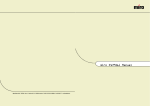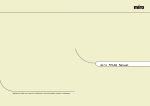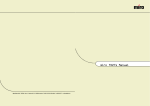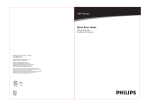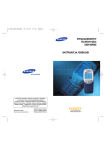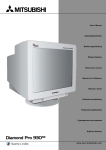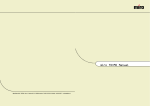Download Miro Displays P19F98 User's Manual
Transcript
miro P19F98 Manual miro Displays GmbH · TRIFORUM · Haus A1 · Frankfurter Str. 233 · D-63263 Neu-Isenburg · Tel.0180-5 22 35 26 (0,24 DM/Min) · Fax 06102-3667-77 · e-mail:kontakt@miro.de TABLE OF CONTENTS INTRODUCTION FCC Compliance Statement...............................................................i Safety Instructions............................................................................iii General Information...........................................................................1 Equipment Checklist..........................................................................2 Monitor Features................................................................................3 GETTING STARTED Installation..........................................................................................4 Control Buttons................................................................................. 6 ON-SCREEN CONTROLS OSD-Menu Descriptions................................................................... 7 REFERENCE Power Management........................................................................ 10 Plug & Play......................................................................................10 Timing Guide................................................................................... 11 Pin Assignment................................................................................12 Specifications.................................................................................. 13 Troubleshooting...............................................................................14 FCC C OMPLIANCE S TATEMENT Note: This equipment has been tested and found to comply with the limits for a Class B digital device, pursuant to Part 15 of FCC Rules. These limits are designed to provide reasonable protection against radio frequency interference in a residential installation. This equipment generates, uses and can radiate radio frequency energy. If not installed and used in accordance with the instructions, it may cause interference to radio communications. However, there is no guarantee that interference will not occur in a particular installation. If this equipment does cause interference to radio or television reception (this can be determined by turning this equipment off and on), the user is encouraged to try to correct the interference by one or more of the following measures: • Reorient or relocate the receiving antenna. • Increase the separation between the equipment and receiver. • Connect the equipment to an outlet on a circuit different from that to which the receiver is connected. • Consult the dealer or an experienced radio/TV technician for help. CAUTION: To comply within the limits for an FCC Class B computing device, always use the shielded signal cord supplied with this unit. CAUTION TO THE USER: The Federal Communications Commission warns that changes or modifications to the unit not expressly approved by the party responsible for compliance could void the user’s authority to operate the equipment. If necessary, the user should contact the dealer or an experienced radio/television technician for additional suggestions. The user may find the Federal Communications Commission booklet, How to Identify and Resolve Radio-TV Interference Problems, helpful. This booklet is available from the U.S. Government Printing Office, Washington, D.C., Stock No. 004-000-00345-4. NOTICE OF COMPLIANCE WITH CANADIAN INTERFERENCE-CAUSING EQUIPMENT REGULATIONS i FCC C OMPLIANCE S TATEMENT S AFETY DDC COMPLIANCE NOTICE: This digital apparatus does not exceed the Class B limits for radio noise emissions from digital apparatus set out in the Radio Interference Regulations of the Canadian Department of Communications. ii iii S AFETY I NSTRUCTIONS G ENERAL I NFORMATION 11. Do not attempt to service this product yourself, as opening or removing covers may expose you to dangerous voltage points or other risks. Refer all servicing to service personnel. Congratulations on selecting this high resolution multi-scan color monitor. 12. Unplug this product from the wall outlet and refer servicing to qualified service personnel under the following conditions: a. b. c. d. When the power cord or plug is damaged or frayed. If liquid has been spilled into the product. If the product has been exposed to rain or water. If the product does not operate normally when the operating instructions are followed. Adjust only those controls that are covered by the operating instructions since improper adjustment of other controls may result in damage and will often require extensive work by a qualified technician to restore the product to normal operation. e. If the product has been dropped or the cabinet has been damaged. This high performance display contains the latest technology of Flat screen design and micro-processor control. This monitor has been equipped with both automatic and manual adjustments. The automatic controls are factory preset and feature automatic factory frequency scanning. The manual controls feature use digital adjustments to personalize the display in various applications. The ergonomic characteristics of the antiglare flat screen, high refresh rates, and tilt swivel base allow comfortable usage when operating for a long period of time in high resolutions. This operating manual describes the functions and features in more detail so that you may obtain the maximum performance of your monitor. 13. Use only the proper type of power supply cord set (provided in your manual accessories box) for this unit. It should be a detachable type: UL listed/CSA certified, type SVT/SJT, rated as 10A 125V minimum, VDE approved or its equivalent. 14. The Socket-Outlet is to be installed near the equipment and is easily accessible. iv 1 E QUIPMENT C HECKLIST M ONITOR F EATURES Before operating your display, please check to make sure that all of the items listed are present in your package: • Multi-scanning at horizontal frequencies of 30 kHz to 98 kHz, vertical frequencies of 50 Hz to 160 Hz • 19” Color Monitor (With 15-pin D-SUB cable) • Accessory Box: 1. AC Power Cord 2. This manual • 19 inch (18" viewable) CRT-Monitor with FlaTTop picture tube (Pure Flat) • 0.25mm Dot Pitch • Microprocessor-based design with digital controls • Windows® Plug & Play (DDC1/2B) • 11 Preset modes • Overscan capability for increased viewable area • Compatible with standard IBM VGA, extended VGA, Super VGA, IBM XGA, XGA/2, as well as all VESA® ergonomic standards Note : If any item(s) are missing or damaged, contact your dealer immediately. • Compatible with Apple® Macintosh™ up to 1600 x 1200 @ 75 Hz Remove the monitor from its shipping carton (see figure 1). Save the carton and packaging materials in case you need to relocate the monitor. • VESA® Display Power Management Signaling (DPMSTM) compatible • Universal power supply figure 1 2 3 I NSTALLATION I NSTALLATION SWIVEL BASE Follow these steps to install the monitor 1. Switch the power off to both your monitor and computer. The location of the power switch is on the lower right hand corner of the monitor. 2. Connect the 15 pin signal cable to the your computer. Lock both screws to ensure grounding. 3. Connect the female end of the power cable to the power input on the back of the monitor. Next, plug the male cable to the wall outlet for power. The adapter may be required for certain Apple Macintosh computers. Tighten the two screws on the cable connector. To power input of monitor. To attach the swivel base to the monitor, do the following: 1. Carefully turn the monitor on its side or upside down. (see figure 2) 2. Locate the cavities at the bottom front of the monitor. 3. Insert the pegs on the swivel base into these cavities. Push firmly toward the front (CRT direction) of the main unit until the latch at the bottom of the monitor clicks shut. This locks the swivel base into place. 4. To remove the swivel base, use your thumb to push the latch to disconnect the latch properly, push down firmly and pull the base against the main unit. The base removes from the attached position. figure 3 4. Switch ON the power to both your color monitor and computer. 5. The tilt-swivel base can be adjusted for your maximum viewing comfort. figure 2 figure 4 Note: Due to the sensitivity of this monitor to earth's magnetic field, you may experience minor irregularities in the display if you swivel the monitor through more than 90° while the monitor is ON. If such behavior occurs, please turn the monitor OFF and ON again. The display should return to normal. 4 5 C ONTROL B UTTONS OSD-MENU DESCRIPTIONS The digital control panel is located at the bottom of your color monitor. If you are not satisfied with the factory settings, use these controls to program those you prefer in each resolution. Then, these adjusted settings are kept in memory even if you change resolution or turn off the monitor. BUTTON DESCRIPTION: Menu Power ON/OFF button Use this button to turn the monitor on and off. Power Indicator This light glows green during normal operation and glows orange during power off. Glows orange and flash during power saving mode. Menu button To push menu button turns on the menu, and it activates the items you highlight. Select button Use this button to move up and down the OSD selection menu and adjust the attribute of the monitor while in OSD mode. The OSD menu activates automatically when you press the Menu button on the front of the monitor. The OSD remains centered on the screen while you make your adjustments. Use either the or select button to move the highlight to your selection. Pressing menu button the submenu will appear nearby main menu. The status bar indicates in which direction, from the factory preset, which adjustments are being made. Use the or select button to adjust the control. When you have finished making adjustments, press the menu button to save settings and exit back to main menu. Main Menu CONTRAST Adjusts the black level of the display. BRIGHTNESS Adjusts the luminosity level of the display H-POSITION (HORIZONTAL POSITION ) Select this control to center the image horizontally on the screen. V-POSITION (VERTICAL POSITION) Select this control to center the image vertically on the screen. H-SIZE (HORIZONTAL SIZE) Select this control to expand or decrease the image width to horizontally fill the screen. V-SIZE (VERTICAL SIZE) Select this control to adjust the image height to vertically fill the screen. ROTATION Rotates the image until the sides of the image are parallel to the edge of the bezel. 6 7 OSD-MENU DESCRIPTIONS OSD-MENU DESCRIPTIONS PINCUSHION COLOR SELECT Select this control to straighten the sides of the image by pulling them in opposing directions. This control adjusts the color temperature of the screen image. 9300°K and 6500°K are preset by factory. You can not do adjustment. 9300°K : Which is bluish white light. TRAPEZOID Select this control to even the widths of the top and bottom of the display (pulling the sides in opposite directions). 6500°K : Which is reddish white light. USER : You can adjust the inidvidual color gun intensity by yourself. Increase or decrease red, green or blue depending upon which is selected. PARALLELOGRAM Select this control to center the top and bottom of the display (pulling the sides in the corresponding direction). PIN. BALANCE Select this control to straighten the sides of the image by pulling them in the corresponding direction. ADVANCED SELECT MOIRÉ ADJUSTMENT The screen image may shake slightly while the moiré cancellation function is ON. It is normally OFF (H=0, V=0). OSD ADJUSTMENT You can choose where you would like OSD image to appear on your screen. H-POSITION (HORIZONTAL V-POSITION (VERTICAL H. MOIRÉ To increase or decrease the horizontal moiré of the image. CORNER (OPTIONAL) Use to adjust the alignment of top and bottom corner. POSITION) Select this control to center the OSD menu vertically on the screen. OSD TIMER You can select how long the monitor waits after the last adjust of the knob to shut off the OSD menu. The time setting choises are from 8 to 60 seconds. V. MOIRÉ To increase or decrease the vertical moiré of the image. POSITION) Select this control to center the OSD menu horizontally on the screen. RESET Resets the display settings to the original factory reset values. Press and hold down the Enter button until the progress bar disappears. LANGUAGE Select this control to choose from: English, German, Spanish, Italian, French, Portugal and Chinese. TOP CORNER To increase or decrease the top corner of the image. BOTTOM CORNER To increase or decrease the top corner of the image. EXIT Exits the OSD controls. (Turning off the OSD windows). DEGAUSS Eliminates the build-up of stray magnetic fields which alter the correct scan of the electron beams and affect the purity of the screen colors, focus and convergence. 8 9 POWER MANAGEMENT TIMING GUIDE The power management feature of this monitor is comprised of two stages: On or Out Of Range (Green), OFF (Amber blinking). The 19" color monitor is a multi-frequency monitor. It operates at horizontal frequencies between 30 kHz and 98 kHz, vertical frequencies between 50 Hz and 160 Hz. Because of its microprocessor-based design, it offers auto-synchronization and auto-sizing capabilities. This monitor offers 11 pre-programmed settings as listed in the table below. Power Mode H-Sync V-Sync Video LED Color Normal Pulse Active Green Pulse Out Of Range Pulse Pulse Active Green Off Pulse No pulse Blanked Amber blinked per 1 sec. Off No pulse Pulse Blanked Amber blinked per 1 sec. Off No pulse No pulse Blanked Amber blinked per 1 sec. Timing Table Resolution This monitor meets the Green Monitor standards as set by the Video Electronics Standards Association (VESA). This feature is designed to conserve electrical energy by reducing power consumption when there is no video input signal present. When there is no video input signal this monitor, following a time-out period, will automatically switch to an OFF mode. This reduces the monitor's internal power supply consumption. After the video input signal is restored, full power is restored and the display is automatically redrawn. The appearance is similar to a "Screen Saver" feature except the display is completely off. The display is restored by pressing a key on the keyboard, or clicking the mouse. PLUG & PLAY This monitor is equipped with VESA DDC1/2B capabilities according to the VESA DDC STANDARD. It allows the monitor to inform the host system of its identity and, depending on the level of DDC used, communicate additional information about its display capabilities. The communication channel is defined in two levels, DDC1 and DDC2B. The DDC1 is a unidirectional data channel from the display to the host that continuously transmits EDID information. The DDC2B is a bidirectional data channel based on the I²C protocol. The host can request EDID information over the DDC2B channel. 10 Preset Frequency Horizontal Vertical Horizontal Vertical M1 720 400 31.47kHz 70Hz M2 640 480 31.47kHz 60Hz M3 640 480 43.27kHz 85Hz M4 800 600 53.67kHz 85Hz M5 800 600 63.90kHz 100Hz VESA M6 1024 768 60.02kHz 75Hz M7 1024 768 68.67kHz 85Hz VGA M8 640 480 50.60kHz 100Hz M9 1280 1024 79.98kHz 75Hz M10 1280 1024 91.15kHz 85Hz M11 1600 1200 93.75kHz 75Hz * In addition to 11 factory modes, there are 8 additional user modes. If more than 8 modes are inputted, it will be overrided in accordance with saving order of additional modes. * In case of using Macintosh, you must need Mac adapter. 11 SPECIFICATIONS PIN ASSIGNMENT VGA Connector Pin Pin Pin Pin Pin Pin Pin Pin Pin Pin Pin Pin Pin Pin Pin 1 2 3 4 5 6 7 8 9 10 11 12 13 14 15 VGA CONNECTOR Red Green Blue Ground Ground Red Ground Green Ground Blue Ground No Connection Ground Ground DDC SDA Horizontal Sync. Vertical Sync. DDC SCL 1 Picture tube Type 19” (48.3cm) diagonal (Pure Flat) Dot Pitch 0.25mm pixel pitch Glass surface Tinted screen glass non-glare, black matrix, anti-static Viewable area max. Display size 5 6 10 (factory setting) 11 15 Resolution max. rec. 1600 x 1200 @ 75 Hz 1280 x 1024 @ 85 Hz Scan Frequency horizontal vertical 30 - 98 kHz 50 - 160 Hz Dot Clock max. 202.5 MHz Input signal Video Sync. Connector Analog 0.7Vp-p / 75 Ohms Separate sync. TTL level Mini D-Sub 15 Pin Display Analog Input Power Supply Unlimited Number of colors (depends upon video card) Input Voltage Consumption AC 100 - 240V, 50/60Hz On : Less than 130W User mode Timings 11 8 Operating condition Temperature Humidity 5°C ~ 40°C 20% ~ 80% (no condensation) Storage condition -20°C ~ 60°C 10% ~ 90% (no condensation) Factory Preset Timings Temperature Humidity Plug & Play 12 18.0” (45.72cm) diagonal 360mm (W) x 270mm (H) DDC1/2B Dimension (W) x (H) x (D) 446mm x 452mm x 454mm Weight Net Gross 21.6kg 25.0kg 13 TROUBLESHOOTING TROUBLESHOOTING If your monitor is not performing properly, use the following troubleshooting for quick solutions to common problems. If the problem persists, call the dealer. Where you purchased the monitor. Wrong or abnormal colors. No picture. ü ü Power cord and signal cable are securely connected. Monitor in power save mode? Display image is too large or small. ü Use the function keys to adjust the image. ü ü ü ü Entire screen image rolls (scrolls) vertically. ü Power on but no screen image. ü ü Make sure the video cable attached with this monitor is tightly secured to the video output port on the back of the computer. Adjust the brightness and contrast. Image is unstable, unfocused, scrolling. ü ü Signal cable should be completely attached to the computer. Check whether the resolution or refresh rate in windows display setting is beyond supported range (please refer to the specification of supported mode). If any colors (Red, Green, or Blue) are missing, check the video cable to make sure it is securely connected. Loose pins in the cable connector could cause a bad connection. Connect the miro P19F98 Monitor to another computer. Check the graphics card for proper sync scheme (or sync polarities) to match the miro P19F98 Monitor’s specifications. Magnetic objuct nearby. ü ü Make sure the input signals are within the CRT monitor’s specified frequency range. (Maximum: VESA, MAC 1600 x 1200 @ 75Hz) Connect the video cable securely. Try the miro Monitor with another power source. Image is not correctly shaped. ü ü A new video mode is selected. User control has not yet been adjusted. Use the function keys to adjust image. Flickering. ü ü Not enough power is being supplied to the miro P19F98 Monitor. Connect the miro P19F98 Monitor to a different outlet. If a surge protector is being used, there may be too many devices plugged in. See Timing Guide in this manual with a list of refresh rates and frequency settings showing the recommended setting for the miro P19F98 Monitor. Double (split) screen image. ü 14 Make sure your graphics card is set to Non-Interlaced mode. 15 INHALTSVERZEICHNIS EINFÜHRUNG Sicherheitsrichtlinien...........................................................................i Allgemeine Informationen..................................................................1 Prüfliste Zubehör...............................................................................2 Gerätemerkmale................................................................................3 INSTALLATION Installation des Monitors....................................................................5 Bedienung......................................................................................... 6 OSD-BILDSCHIRM OSD-Menü Erläuterungen................................................................ 7 SONSTIGES Stromsparsystem.............................................................................10 Plug & Play......................................................................................10 Einstellungsrichtlinien (Timing Guide)............................................. 11 Timing Table....................................................................................12 Pinbelegung.....................................................................................13 Spezifikationen................................................................................14 Im Störungsfalle.............................................................................. 15 S ICHERHEITSRICHTLINIEN 1. Lesen Sie diese Bedienungsanleitung gründlich durch. Heben Sie sie zum Nachschlagen auf. 2. Befolgen Sie alle an dem Gerät angebrachten Warnungen und Hinweise. 3. Ziehen Sie vor dem Reinigen des Gerätes immer den Netzstecker ab. Verwenden Sie keine flüssigen Reinigungsmittel oder Sprays. Verwenden Sie einen angefeuchteten, weichen Lappen zur Reinigung. 4. Verwenden Sie dieses Gerät nicht in der Nähe von Wasser. 5. Stellen Sie dieses Gerät nicht auf einen instabilen Wagen, Ständer oder Tisch auf. Das Produkt kännte herunterfallen und schwer beschädigt werden. 6. Schlitze und Öffnungen im Gehäuse und an der Vorder- und Rückseite dienen zur Lüftung. Um richtige Lüftung zu gewährleisten und Überhitzung zu vermeiden, dürfen diese Öffnungen nicht verdeckt werden. Die Öffnungen dürfen auch nicht blockiert werden, indem das Produkt auf einem Bett, Sofa, Teppich oder einer ähnlichen Oberfläche aufgestellt wird. Das Produkt darf nicht neben oder auf Heizkörpern aufgestellt oder verdeckt installiert werden, es sei denn, es ist für ausreichende Lüftung gesorgt. 7. Dieses Produkt muß mit der Netzspannung betrieben werden, die auf dem Typenschild angegeben ist. Wenn Sie sich über die örtliche Netzspannung nicht im Klaren sind, fragen Sie bei Ihrem Fachhändler oder bei der Elektrizitätsgesellschaft nach. 8. Stellen Sie keine Gegenstände auf das Netzkabel. Verlegen Sie das Netzkabel so, daß niemand darauf tritt. 9. Wenn dieses Produkt mit einem Verlängerungskabel verwendet wird, stellen Sie sicher, daß die Gesamtstromaufnahme der über das Verlängerungskabel betriebenen Geräte nicht die Zulassung des Verlängerungskabels überschreitet. Auf jeden Fall sollen alle an einer Steckdose angeschlossenen Geräte insgesamt nicht mehr als 15 Ampere aufnehmen. i S ICHERHEITSRICHTLINIEN A LLGEMEINE I NFORMATIONEN 10. Stecken Sie niemals Gegenstände durch die Öffnungen in das Gehäuse. Im Inneren des Gerätes befinden sich Bauteile die mit Hochspannung arbeiten. Es besteht die Gefahr von elektrischen Schlägen oder Kurzschlüssen mit Feuer- oder Verletzungsgefahr. Schütten Sie niemals Flüssigkeiten jeglicher Art in das Gerät. Wir gratulieren Ihnen zur Wahl dieses Multiscanning-Monitors. 11. Versuchen Sie nicht, Reparatur\oder Wartungsarbeiten selbst auszuführen. Im Inneren des Gerätes befinden sich Teile, die mit Hochspannung arbeiten. Es besteht Gefahr von elektrischen Schlägen und anderen Risiken. Überlassen Sie alle Wartungsarbeiten dem Kundendienst. 12. In den folgenden Fällen müssen Sie sofort den Stecker aus der Steckdose ziehen und das Gerät zur Prüfung beim Kundendienst einreichen: a. Wenn das Netzkabel oder der Netzstecker beschädigt oder geöffnet ist. b. Wenn Flüssigkeiten in das Gerät geschüttet wurden. c. Wenn das Gerät Regen oder Wasser ausgesetzt worden ist. d. Wenn das Gerät nicht normal arbeitet, obwohl die Bedienungsanweisungen befolgt werden. Betätigen Sie nur die Bedienungselemente, die in der Bedienungsanleitung beschrieben werden. Unsachgemäße Betätigung anderer Bedienungselemente kann Schäden verursachen, die häufig umfangreiche Reparaturarbeiten von Seiten des Kundendienstes erforderlich machen. e. Wenn das Gerät fallengelassen wurde oder das Gehäuse beschädigt wurde. Dieser Hochleistungsbildschirm ist mit einer nach modernster Technologie hergestellten FlaTTop-Bildröhre (Pure Flat) und halbleitergesteuerten Kontrolleinrichtungen ausgestattet. Der Monitor lässt sich auf die meisten Video-Betriebsarten sowohl bei IBM-kompatiblen PCs als auch bei Apple Macintosh-Computern synchronisieren und an diese anpassen. Der Monitor verfügt sowohl über eine automatische Frequenzabtastung mit einer vom Hersteller festgelegten Einstellung, als auch über benutzerfreundliche, digitale Kontrolleinheiten, die eine individuelle Einstellung der Wiedergabe bei verschiedenen Anwendungen ermöglichen. Die anwendergerechten Merkmale, Antireflexbeschichtung, hohe horizontale Abtastfrequenzen sowie schwenk- und kippbarer Fuß, garantieren Ihnen Komfort bei der Benutzung, selbst bei langem Einsatz mit hohem Auflösungsniveau. Der ergonomisch angepasste Monitor bietet ein erweitertes BildschirmMenü (OSD) mit animierten Befehls-Icons, die eine einfache und problemlose Einstellung des Monitors ermöglichen. Der Monitor entspricht den strengen ergonomischen Anforderungen der TCO`99. Das vorliegende Handbuch beschreibt die Funktionen und Leistungsmerkmale des Monitors ausführlich, damit Sie ihn so effizient wie möglich einsetzen können. 13. Verwenden Sie nur geeignete Netzkabel (im Zubehörkarton mitgeliefert) für dieses Gerät. Es soll sich um abnehmbare Typen handeln: mit VDE oder äquivalenter Zulassung. 14. Die Steckdose ist neben der Anlage zu installieren und sollte leicht zugänglich sein. ii 1 P RÜFLISTE Z UBEHÖR G ERÄTEMERKMALE Bevor Sie Ihren Monitor in Betrieb nehmen, überprüfen Sie bitte den Inhalt der Verpackung auf Vollständigkeit. Folgende Komponenten sollten im Lieferumfang enthalten sein: QUALITATIV • 19 Zoll Farbmonitor (mit 15-pin D-SUB Kabel) • mitgeliefertes Zubehör: 1. Netzkabel 2. Benutzerhandbuch HOCHWERTIGER MEHRFREQUENZBILDSCHIRM • Der 19-Zoll-Mehrfrequenzbildschirm mit FlaTTop-Bildröhre (Pure Flat) (0.25mm Punktabstand) gewährleistet Antistatik, hohe Auflösung und starken Kontrast mit Echtfarb-Anzeige (über 16Mio. Farben). PLUG & PLAY • Dieses Gerät entspricht der VESA®-Norm (Video Electronics Standards Association) DDCTM 1/2B (Display Data Channel) gemäß den Windows® Spezifikationen. DIGITAL-MULTI-SCAN • Dieses Gerät arbeitet mit einer Horizontalfrequenz von 30~98kHz, einer Vertikalfrequenz von 50~160Hz und einer max. Auflösung von 1600 x 1200. • Der Monitor ist mit IBM® PC-kompatiblen Geräten als auch Macintosh®-Geräten kompatibel. Falls ein Artikel fehlt oder beschädigt ist, wenden Sie sich sofort an lhren Fachhändler. Nehmen Sie den Monitor aus dem Versandkarton. Bewahren Sie den Karton und das Verpackungsmaterial für den Fall, daß der Monitor zum Umzug o.ä. wieder verpackt werden muß, auf. FORMATEINSTELLFUNKTION • Das Gerät verfügt über eine On-Screen-Display-Kontrolle. Diese ermöglicht über diverse Einstellungspunkte eine problemlose und einfache Installation des Monitors. Folgende Einstellmöglichkeiten sind gegeben: Kontrast, Helligkeit, H-/V-Position, H-/V-Size, Rotation, Kissenverzerrung, Trapez, Parallelogramm, Pin. Balance, H-/V-Moiré, top/bottom corner, Farbtemperatur (9300°K, 6500°K, User), H-/V-OSD-Position, OSD Timer, Reset, Language, Exit, Entmagnetisierung. STROMZUFUHR • Die Netzspannung beträgt 100 - 240 V bei 50/60 Hz. • Stromverbrauch des Gerätes: On mode max. 130 Watt ABMESSUNGEN • Die Abmessungen des Gerätes betragen 446 x 452 x 454 in mm (B x H x T) bei einem Nettogewicht von 21.6 kg. UMWELTFREUNDLICH Abb. 1 2 • Die Leistungsaufnahme des CRT-Monitors kann bei Anschluss an einem Computer, der der VESA® DPMSTM (Display Power Management Signaling) -Norm entspricht, reduziert werden. • Die Richtlinie TCO`99 (Emission, Energieeinsparung, Ökologie, Ergonomisches, Sicherheit). 3 I NSTALLATION DES M ONITORS I NSTALLATION DES MONITORS SCHWENKFUSS Arbeitsschritte zur Installation des Montiors 1. Bevor Sie beginnen, vergewissern Sie sich unbedingt, dass sowohl der Monitor als auch Computer nicht in Betrieb und von der Stromzufuhr getrennt sind. 2. Das Ende des analogen Signalkabels an den Mini-D-Sub-Anschluss (15-pin) der Graphikkarte an Ihrem Computer anschliessen. Die Schrauben des Signalkabels festziehen, damit sich der Anschluss nicht lösen kann und der Monitor optimal funktioniert. 3. Den Stecker des Netzkabels an die Netzeingangsbuchse an der Rückseite des Farbmonitors anschließen. Danach den Netzstecker an einer Netzsteckdose oder PC-Anschluß einstecken. Zum Anbringen des Schwenkfusses am Montior gehen Sie wie folgt vor: 1. Drehen Sie den Monitor vorsichtig auf die Seite oder auf den Kopf (siehe Abbildung 2) 2. Suchen Sie sich auf der Unterseite des Monitors im vorderen Bereich die Aussparung für den Schwenkfuss. 3. Setzen Sie den Schwenkfuss passend zur Nut an und drücken Sie dann den Schwenkfuss nach vorne, bis die Verriegelung an der Unterseite des Monitors einrastet. 4. Zum Entfernen des Schwenkfusses drücken sie die Verriegelung mit dem Daumen auf und entfernen diesen entsprechend wieder heraus. Abbildung 3 4. Schalten Sie nun Ihren Farbmonitor und Computer ein. 5. Für einen optimalen Arbeitskomfort kann der Schwenkfuss individuell eingestellt werden. Abbildung 2 Abbildung 4 Hinweis: Aufgrund der Empfindlichkeit dieses Monitors gegen das Erdmagnetfeld kann es vorkommen. daß geringe Beeinträchtigungen im Bild auftreten, wenn der Monitor um mehr als 90° geschwenkt wird, während er eingeschaltet ist. In diesem Fall schalten Sie den Monitor aus und dann wieder ein. Danach sollte das Monitorbild wieder normal sein. 4 5 B EDIENUNG OSD-MENÜ ERLÄUTERUNGEN Das digitale Bedienfeld befindet sich unten auf der Vorderseite an Ihrem Farbmonitor. Wenn Sie mit den werkseitigen Einstellungen für Größe und Position nicht zufrieden sind, programmieren Sie mit Hilfe dieser Bedienelemente die von Ihnen für jede Auflösung bevorzugte Einstellung. Anschließend sind diese auf Ihre Wünsche abgestimmten Einstellungen gespeichert, selbst wenn Sie die Auflösung ändern oder den Monitor ausschalten. BESCHREIBUNG Menu DER FUNKTIONSTASTEN: Ein-/Aus-Taste Ein- und ausschalten des Monitors. LED-Indikator Während des normalen Betriebes des Monitors leuchtet der LED Indikator grün; gelb im ausgeschalteten Zustand. Befindet sich der Monitor im Bereitschafts- bzw. SuspendModus blinkt der LED Indikator gelb. Menü-Taste Durch kurzes drücken der Menü-Taste wird das OSD-Menü aufgerufen bzw. die markierten Einstellungspunkte bestätigt. Auswahl-Taste Auswahl des Einstellungspunktes. Änderung des eingestellten Wertes Das OSD-Bildschirm-Menü wird durch Betätigen der Menü-Taste des Montiors aktiviert. Das Einstellungsfenster erscheint dann in der Mitte des Bildausschnittes. Mit den Auswahl-Tasten und wird der gewünschte Einstellungspunkt gewählt, welcher dann hervorgehoben dargestellt wird. Um diesen dann auszuwählen, um die aktuelle Einstellung zu ändern, einfach die Menü-Taste drücken. Das Ändern der Einstellung erfolgt über die Auswahl-Tasten und ; mit der Menü-Taste verlassen Sie das aufgerufene Menü, die Einstellungen werden automatisch gesichert. Hauptmenü KONTRAST Einstellung des Kontrastes des Bildschirms. HELLIGKEIT Einstellung des Helligkeitswertes des Bildschirms. H-POSITION (HORIZONTALE POSITION) Einstellung der Horizontalposition des Bildes. V-POSITION (VERTIKALE POSITION) Einstellung der Vertikalposition des Bildes. H-GRÖSSE (HORIZONTALE GRÖSSE) Einstellung der horizontalen Grösse des Bildes. V-GRÖSSE (VERTIKALE GRÖSSE) Einstellung der vertikalen Grösse des Bildes. ROTATION Dreht das Bild entgegen oder mit dem Uhrzeigersinn. 6 7 OSD-MENÜ ERLÄUTERUNGEN OSD-MENÜ ERLÄUTERUNGEN KISSENVERZERRUNG FARBTEMPERATUR Erhöht oder verringert den seitlichen Kisseneffekt nach innen oder nach aussen. Es wird die Farbtemperatur des Bildschirmes geregelt. 9300°K und 6500°K sind vom Hersteller festgelegte unveränderbare Werte. 9300°K : Der Farbe weiss wird ein bläulicher Farbton verliehen. TRAPEZ Vergrössert oder verkleinert den unteren Bildschirmabschnitt, um eine Übereinstimmung zum Oberen zu erzielen. 6500°K : Der Farbe weiss wird ein rötlicher Farbton verliehen. USER : Der Benutzer kann die Intensität der einzelnen RGB-Farben individuell einstellen. PARALLELOGRAMM Zum Zentrieren des oberen und unteren Bildschirmabschnittes. OSD EINSTELLUNGEN Einstellung der Position des OSD-Bildschirm-Menüs. PIN. BALANCE Erhöht oder verringert den seitlichen Kisseneffekt nach rechts oder nach links. H-POSITION (HORIZONTALE V-POSITION (VERTIKALE FÜR DEN FORTGESCHRITTENEN USER MOIRÉ KORREKTUR Beim Aktivieren der Moiré Korrektur kann es zu einem leichten Flimmern kommen. Normalerweise ist diese Funktion deaktiviert (Horiz. = 0, Vertikal = 0). V. MOIRÉ (VERTIKALER MOIRÉ-EFFEKT) Erhöht oder verringert den vertikalen Moiré-Effekt. POSITION) Einstellung der Horizontalposition des OSD-Bildschirm-Menüs. POSITION) Einstellung der Vertikalposition des OSD-Bildschirm-Menüs. OSD TIMER Einstellung der Anzeigedauer des OSD-Bildschirm-Menüs. Es kann eine Anzeigedauer zwischen 8 und 60 Sekunden eingestellt werden. RESET Es werden alle Einstellungen auf Werkseinstellung zurückgesetzt. H. MOIRÉ (HORIZONTALER MOIRÉ-EFFEKT) Erhöht oder verringert den horizontalen Moiré-Effekt. CORNER (OPTIONAL) Wird für die Ausrichtungseinstellung der oberen und unteren Winkel benötigt. LANGUAGE Eine der Sprachen (Deutsch, Englisch, Französisch, Spanisch, Italienisch, Portugiesisch, Chinesisch) für die Bildschirm-Menüs wählen. EXIT Beendet die OSD-Funktion (schliesst das OSD-Fenster). TOP CORNER Vergrössert oder verkleinert den oberen Blickwinkel. BOTTOM CORNER Vergrössert oder verkleinert den unteren Blickwinkel. 8 DEGAUSS Beseitigt die Ansammlung von Magnetfeldern, die die korrekte Abtastung der Elektronenbündel verändern und die Reinheit, die Klarheit und die Übereinstimmung der Bildschirmfarben gefährden. Nach dem Drücken der Taste flattert das Bild und erscheint wiedern, nachdem der Bildschirm entmagnetisiert ist. Dieser Vorgang kann einige Augenblicke dauern. 9 STROMSPARSYSTEM EINSTELLUNGSRICHTLINIEN (TIMING GUIDE) Dieser Monitor entspricht dem VESA® DPMSTM-Standard. Diese Funktion kann den Stromverbrauch Ihres Monitors verringern, falls der angeschlossene Computer und die verwendete Videokarte ebenfalls dem VESA® DPMSTM-Standard entsprechen. Befindet sich der Monitor im Bereitschafts-, Suspend- oder Active OFF Modus, so wird der Stromverbrauch des Montiors gedrosselt, um Strom einzusparen. Wird dann die Maus bewegt oder eine Taste betätigt, schaltet sich der Monitor automatisch wieder an. Der Monitor ist ein Mehrfrequenz-Bildschirm. Er arbeitet mit horizontalen Frequenzen zwischen 30 kHz ~ 98 kHz und vertikalen Frequenzen zwischen 50 Hz ~ 160 Hz. Durch sein Mikroprozessor-Design verfügt er über die Möglichkeiten einer automatischen Synchronisation und Größeneinstellung. Dieser Monitor bietet 11 vorprogrammierte Einstellungen, die in der nachfolgenden Tabelle aufgeführt sind. APM-Status H-Sync V-Sync Video LED Color Ein Aktiv Aktiv Aktiv Grün Out Of Range Aktiv Aktiv Aktiv Grün Nicht aktiv Schwarz Aus Aktiv Aus Nicht aktiv Aktiv Schwarz Gelb blinkend Gelb blinkend Aus Nicht aktiv Nicht aktiv Schwarz Gelb blinkend PLUG & PLAY Dieser Monitor verfügt über VESA DDC1/2B-Fähigkeiten entsprechend dem VESA DDC STANDARD. Diese erlauben dem Monitor, das HostSystem auf seine Identität aufmerksam zu machen und, je nach dem Level des verwendeten DDC, zusätzliche Information über seine Anzeigefähigkeiten mitzuteilen. Der Kommunikationskanal ist in zwei Levels aufgeteilt, DDC1 und DDC2B. DDC1 ist ein Ein-Richtungs-Datenkanal von der Anzeige zum Host, der permanent EDID Information übermittelt. DDC2B ist ein Zwei-RichtungsDatenkanal, der auf dem I²C Protokoll basiert. Der Host kann EDID Information über den DDC2B-Kanal abfragen. 10 Diese voreingestellten Betriebsarten decken die meisten der üblichen Video-Betriebsarten ab, die von den gängigen Graphikkarten unterstützt werden. Eine jede Graphikkarten-Implementierung dieser VideoBetriebsarten kann jedoch etwas unterschiedlich sein. Wenn Sie es für erforderlich halten, kleinere Bildschirmeinstellungen (z.B. Horizontal- und Vertikalposition) vorzunehmen, so lesen Sie bitte den Abschnitt "OSDBildschirm-Menü" dieses Handbuches. Dort finden Sie die entsprechenden Anweisungen. Bitte beachten Sie, dass der Monitor nicht auf diese in der Fabrik voreingestellten Einstell-Betriebsarten beschränkt ist. Er kann eigentlich durch seine Mehrfrequenzeigenschaften jedes Signal innerhalb seines Frequenzbereiches von 30 kHz ~ 98 kHz horizontal und 50 Hz ~ 160 Hz vertikal darstellen. Wenn Sie gern eine der voreingestellten Einstellmöglichkeiten nutzen möchten, so schlagen Sie im Installationsleitfaden Ihres Graphikkartenherstellers nach, ob Sie dort Anweisungen finden, wie diese Veränderungen vorzunehmen sind. Durch die Graphikkarte wird die Bildwiederholrate gesteuert. Die meisten Graphikkarten verfügen über ein Software-Hilfsprogramm oder über Hardware-Dip-Schalter, mit dem/ denen Sie die Frequenz ändern können, die bei jeder Auflösung zur Anwendung kommt. 11 TIMING TABLE PINBELEGUNG VGA Anschluss Preset VGA Auflösung Horizontal Vertikal Frequenz Horizontal Vertikal M1 720 400 31.47kHz 70Hz M2 640 480 31.47kHz 60Hz M3 640 480 43.27kHz 85Hz M4 800 600 53.67kHz 85Hz M5 800 600 63.90kHz 100Hz VESA M6 1024 768 60.02kHz 75Hz M7 1024 768 68.67kHz 85Hz M8 640 480 50.60kHz 100Hz M9 1280 1024 79.98kHz 75Hz M10 1280 1024 91.15kHz 85Hz M11 1600 1200 93.75kHz 75Hz Hinweis: Im Falle, dass Sie den Monitor an einen Macintosh anschließen möchten, benötigen Sie gegebenenfalls einen zusätzlichen Mac-Adapter. Pin Pin Pin Pin Pin Pin Pin Pin Pin Pin Pin Pin Pin Pin Pin 1 2 3 4 5 6 7 8 9 10 11 12 13 14 15 VGA Anschluss 1 Rot 5 Grün Blau 6 10 keine Verbindung Masse Video Rot Masse 11 15 Video Grün Masse Video Blau Masse keine Verbindung Masse Masse DDC SDA Horizontal Sync. Vertikal Sync. DDC SCL * Zusätzlich zu den 11 voreingestellten Preset-Timings, können Sie weitere 8 User-Modes definieren, die in dem Fall benutzt werden können, wenn keine Stadardvideomodi verwendet werden. Wenn das Videoeingangssignal anders ist als bei den Standardmodi des Herstellers, speichert der Monitor automatisch die neuen Synchronisierungsdaten. Trotzdem könnte es notwendig sein, dass die angenommenen Parameter einzustellen sind, die nicht initialisiert werden können (RESET). 12 13 SPEZIFIKATIONEN Bildröhre Typ IM STÖRUNGSFALLE 19” (48.3cm) Diagonal Maskenabstand 0.25mm Sichtbare Arbeitsfläche Oberfläche entspiegelter Bildschirm mit getöntem Antireflexglas max. Bildgrösse 18.0” (45.72cm) Diagonal 360mm (B) x 270mm (H) Falls sich die Störungen auch nach Durchführung der nachstehenden Überprüfungen nicht beseitigen lassen, sollten Sie den Netzstecker abziehen und sich an Ihren Händler wenden. Beachten Sie bitte die folgenden Punkte Symptom (werksseitig) Auflösung max. empf. 1600 x 1200 @ 75 Hz 1280 x 1024 @ 85 Hz Abtastfrequenz horizontal vertikal 30 - 98 kHz 50 - 160 Hz Bandbreite max. 202.5 MHz Eingangssignal Video Sync. Anschluss Analog 0.7Vp-p / 75 Ohms Separate sync. TTL level Mini D-Sub 15 Pin Analoganschluss Die BetriebsLED leuchtet nicht. Keine Anzeige. Unbegrenzte Anzahl von Farben (abhängig von der Videokarte) Stromversorgung Eingang Verbrauch AC 100 - 240V, 50/60Hz On : max. 130W 11 8 Factory Preset Timings User mode Timings Betriebsumgebung Temperatur 5°C ~ 40°C Luftfeuchtigkeit 20% ~ 80% (nicht kondensierend) Lagerungsbedingungen Abhilfe Netzkabel/ Stecker Das Netzkabel korrekt an die Steckdose anschließen. Ein- & Austaste Drücken Sie die Ein- und Austaste. Signalkabel Schließen Sie das Signalkabel richtig an. Computer (Die Stromsparfunktion kann aktiv sein. In diesem Fall leuchtet die BetriebsLED gelb.) Schalten Sie die Stromsparfunktion aus. (Betätigen Sie hierzu die Maus oder die Tastatur. Einzelheiten lesen Sie bitte in der Bedienungsanleitung für die verwendete Hardware nach.) Kontrast, Helligkeit und Hintergrundbeleuchtung Den Kontrast, die Helligkeit und die Hintergrundbeleuchtung richtig einstellen. Steckdose Überprüfen Sie die Steckdose, indem Sie testen, ob ein anderes elektr. Gerät an ihr funktioniert. Temperatur -20°C ~ 60°C Luftfeuchtigkeit 10% ~ 90% (nicht kondensierend) Plug & Play DDC1/2B Abmessungen (B) x (H) x (D) 446mm x 452mm x 454mm Gewicht Netto Brutto 21.6kg 25.0kg 14 Die BetriebsLED geht nicht aus. Überprüfung 15 IM STÖRUNGSFALLE IM STÖRUNGSFALLE Beachten Sie bitte die folgenden Punkte Symptom Das Bild ist zu groß oder zu klein. Es ist von der richtigen Position versetzt. Ein Teil des Bildes fehlt. Die Farbe eines Teils des Bildes ist verändert. Auch nach der Einstellung sind die Zeichen noch undeutlich. Überprüfung Nehmen Sie die gewünschten Einstellungen über das OSDBildschirm-Menü vor. Ist die Betriebsart garantiert? Lesen Sie in der ComputerBedienungsanleitung nach, und ändern Sie die Anzeigebetriebsart Ihres Computers entsprechend. Überschreitet die Videotaktfrequenz des Bildsignals den Standardpegel (202.5MHz)? Symptom Die Anzeigefarbe ist nicht normal. Überprüfung Signalkabel Befindet sich das Bildschirmgröße Eingangsund -position synchronsignal ändern sich nicht. innerhalb des Betriebsbereichs? Abhilfe Das Signalkabel richtig anschliessen. Überprüfen Sie die Video-Ausgangsbetriebsart vom Computer und wählen Sie eine Betriebsart innerhalb des Monitor-Betriebsbereichs. (Einzelheiten entnehmen Sie bitte der Bedienungsanleitung der verwendeten Hardware.) Überprüfen Sie den Videosignalpegel vom Computer und stellen Sie ihn richtig ein. Vermindern Sie die Vertikalfrequenz des Bildsignals, um die Videotaktfrequenz auf einen Pegel unter dem Standardpegel (202.5 MHz) einzustellen. Ist die Helligkeit oder der Kontrast ganz zurückgedreht? Den Kontrast, die Helligkeit und die Hintergrundbeleuchtung richtig einstellen. (Weitere Einzelheiten entnehmen Sie bitte der Bedienungsanleitung für den verwendeten Computer.) Ist der Videopegel richtig eingestellt? Überprüfen Sie den Videosignalpegel vom Computer und stellen Sie ihn richtig ein. M 16 Abhilfe Ist die Betriebsart nicht gespeichert? M Das Bild ist zu dunkel. Beachten Sie bitte die folgenden Punkte Copyright bei miro Displays GmbH© 2002 Dieses Handbuch ist urheberrechtlich geschützt. Alle Rechte sind vorbehalten. Kein Teil dieses Handbuchs darf ohne vorherige schriftliche Zustimmung des Herstellers vervielfältigt, übertragen, transkribiert oder in eine andere Sprache übersetzt werden. 17 Spis tre ci WST P Zgodno z normami bezpiecze stwa ...................................................i Zasady bezpiecznego u ytkowania ......................................................ii Informacje ogólne ................................................................................. 1 Zawarto opakowania......................................................................... 2 Specyfikacja monitora .......................................................................... 3 Pierwsze uruchomienie ........................................................................ 4 PIERWSZE URUCHOMIENIE Podł czenie monitora........................................................................... 5 Przyciski kontrolne ............................................................................... 6 WY WIETLANIE FUNKCJI NA EKRANIE Opis funkcji OSD .................................................................................. 7 Funkcje zarz dzania poborem energii ............................................... 11 Funkcje automatycznego ustawiania Plug&Play................................ 12 Parametry od wie ania ekranu .......................................................... 13 Opis pinów zł cza kabla sygnałowego............................................... 14 Specyfikacja techniczna monitora ...................................................... 15 Eliminacja podstawowych usterek eksploatacji monitora .................. 17 Polish OPIS PODSTAWOWYCH WŁA CIWO CI ZGODNO Z NORMAMI BEZPIECZE STWA UWAGA: W celu spełnienia norm dotycz cych radiacji, zawsze nale y stosowa fabryczny ekranowany kabel sygnałowy dostarczany oryginalnie z monitorem. Monitor miro P19F98 został przetestowany na zgodno z norm bezpiecze stwa „B” Polskiego Centrum Bada i Certyfikacji w Warszawie. i Polish Polish Informacja: Monitor miro P19F98 został przetestowany pod wzgl dem zgodno ci z normami bezpiecze stwa Polskiego Centrum Bada i Certyfikacji w Warszawie. Normy te zostały ustanowione w celu zapewnienia odpowiedniej ochrony przed zakłóceniami radiologicznymi w miejscu u ytkowania sprz tu oraz bezpiecznego u ytkowania. Monitor miro P19F98 wykorzystuje energi elektryczn o cz stotliwo ciach radiowych i mo e tym samym emitowa j z pewn dopuszczaln normami amplitud . Je eli monitor nie zostanie zainstalowany i nie b dzie u ytkowany zgodnie z zasadami opisanymi w tej instrukcji, mo e spowodowa powstanie zakłóce w urz dzeniach b d cych odbiornikami energii o cz stotliwo ciach radiowych. Jest równie mo liwe, e w pewnych sytuacjach mo e wyst pi tak e wzajemne oddziaływane monitora i sprz tu radiowego. Je eli Pa stwa monitor spowoduje oddziaływanie na prac urz dze radiowych lub telewizyjnych, u ytkownik jest proszony o zastosowanie jednej z metod eliminacji zjawiska interferencji (wzajemnego oddziaływania) urz dze : • Zmiana orientacji lub poło enia anteny odbiorczej odbiornika (radiowego lub telewizyjnego) • Zwi kszenie odległo ci pomi dzy monitorem i innym sprz tem radio-elektronicznym • Podł czenie monitora do innego obwodu zasilaj cego ni ten, z którego korzysta odbiornik radiowo-telewizyjny • Skonsultowanie si z dealerem sprz tu komputerowego lub do wiadczonym technikiem radiowo-telewizyjnym w celu uzyskania pomocy ZASADY BEZPIECZNEGO U YTKOWANIA 1. Prosimy o zapoznanie si z niniejsz instrukcj . Instrukcj nale y zachowa w celu umo liwienia skorzystania z informacji w niej zawartych w przyszło ci. 2. Nale y przestrzega uwag i ostrze e umieszczonych bezpo rednio na sprz cie. 3. Nale y odł czy monitor od sieci zasilaj cej pr du zmiennego (gniazdka zasilaj cego 240V) przed ka dym czyszczeniem monitora. Nie nale y u ywa płynnych rodków czyszcz cych b d aerozoli. 4. Nie u ywa monitora w pomieszczeniach o du ym zawilgoceniu. 5. Nie stawia monitora na niestabilnych podstawach, stołach, kartonach. Upadek monitora nawet z małej wysoko ci mo e spowodowa jego zniszczenie. 6. Otwory w obudowie, zarówno od spodu, z boku jak te z tyłu monitora, zostały wykonane w celu umo liwienia wentylacji wn trza, zabezpieczenia przed przegrzaniem monitora i zapewnienia mu odpowiednich warunków funkcjonowania. Otwory te nigdy nie powinny by przesłaniane a monitor umieszczany na takich sprz tach, jak łó ko, sofa, dywanik lub na sprz tach o podobnych powierzchniach. Monitor nigdy nie powinien by umieszczany nad lub w pobli u kaloryfera lub innego ródła ciepła. Nie nale y tak e zabudowywa monitora bez zapewnienia odpowiedniej wentylacji i przepływu powietrza. 7. Monitor mo e by zasilany wył cznie napi ciem podanym na tabliczce znamionowej. Je eli nie s Pa stwo pewni co do parametrów zasilania wyst puj cego w Pa stwa sieci lub na wyj ciu urz dzenia zasilaj cego – prosimy o kontakt z dealerem lub miejscowym zakładem energetycznym. 8. Nie nale y kła adnych przedmiotów na kablu zasilaj cym. Nie nale y kła kabla w miejscu, przez które ktokolwiek mógłby przechodzi . 9. Je eli u ywamy dodatkowego przedłu acza do kabla zasilaj cego monitor, nale y upewni si , e przedłu acz ten spełnia wymagania obci alno ci pr dowej odpowiadaj cej maksymalnemu pr dowi pobieranemu przez monitor. Ponadto zalecane jest, aby całkowita warto pr du pobieranego przez wszystkie urz dzenia podł czone wraz z monitorem do tego samego gniazdka sieciowego nie przekraczała 15 amperów. 10.Nigdy nie nale y wsuwa adnych przedmiotów poprzez otwory w obudowie monitora, poniewa mog one dotkn elementów znajduj cych si pod wysokim napi ciem wewn trz monitora lub spowodowa zwarcie elektryczne, a w konsekwencji po ar. Nigdy nie nale y rozlewa adnej cieczy na obudow monitora. 11.Nigdy nie nale y dokonywa samodzielnych lub nieautoryzowanych napraw, poniewa otwarcie obudowy wi e si z ryzykiem pora enia pr dem wysokiego napi cia wyst puj cego na niektórych komponentach wewn trz monitora. Zalecamy dokonywanie napraw w autoryzowanych serwisach firmy MIRO. 12.Prosimy odł czy monitor od zasilania sieciowego a nast pnie o kontakt z autoryzowanym personelem w nast puj cych przypadkach: a) Nast piło uszkodzenie przewodu zasilaj cego. b) Do wn trza obudowy przedostała si ciecz. c) Podejrzewamy, e monitor wystawiony był na opad deszczu lub nara ony na zalanie wod . d) Je eli mimo post powania zgodnego z instrukcj obsługi zauwa amy, e monitor działa nieprawidłowo. Generalnie zalecane jest regulowanie we własnym parametrów pracy monitora dost pne jedynie za pomoc dost pnych na panelu czołowym przycisków. U ycie nieopisanych w tej instrukcji obsługi metod mo e doprowadzi do uszkodzenia monitora lub co najmniej wymaga b dzie bardzo pracochłonnych zabiegów serwisie autoryzowanym serwisie w celu odtworzenia pierwotnych ustawie . e) Je eli monitor został upuszczony z wysoko ci lub obudowa została uszkodzona mechanicznie. 13.Nale y stosowa wył cznie kabel zasilaj cy dostarczany wraz z monitorem (w opakowaniu zbiorczym) lub kabel analogiczny, spełniaj cy nast puj ce warunki techniczne: pr d minimum 10A dla napi cia 240V, typ UL z certyfikatami CSA, typu SVT/SJT, zaaprobowany przez VDE (odpowiednie markery powinny by widoczne na powierzchni osłony kabla). 14.Gniazdko sieciowe powinno znajdowa si w pobli u monitora i by łatwo dost pne. ii iii Polish Polish ZASADY BEZPIECZNEGO U YTKOWANIA INFORMACJE O GÓLNE ZAWARTO Gratulujemy zakupu monitora kolorowego miro P19F98. Przed przyst pieniem do eksploatacji monitora, prosimy o sprawdzenie, e wszystkie elementy znajduj si w kartonie zbiorczym: • 19 calowy monitor miro P19F98 (wraz z doł czonym do niego 15 zł czowym kablem typu D-SUB) • Sieciowy kabel zasilaj cy. • Poni sza instrukcja obsługi. • Karta gwarancyjna. Monitor ten został wykonany z wykorzystaniem najnowszych osi gni w konstruowaniu kineskopów w technologii FST oraz mikroprocesorowych metod kontroli parametrów wy wietlanego obrazu. Monitor P19F98 posiada zarówno automatyczny, jak te r czny tryby regulacji. Tryb automatyczny został wst pnie zaprogramowany i odpowiada ustawieniom fabrycznym. Tryb r czny umo liwia indywidualne ustawienia wła ciwo ci ekranu za pomoc cyfrowej regulacji, odpowiednio do rodzaju stosowanej aplikacji lub programu. UWAGA: je eli którykolwiek z wymienionych elementów zagin ł lub uległ uszkodzeniu, prosimy o kontakt z Pa stwa Sprzedawc . Monitor nale y wyj z kartonowego opakowania post puj c zgodnie z instrukcj podan na. Nale y zachowa karton oraz pozostałe elementy opakowania na wypadek konieczno ci dalszego transportu. Polish Polish Ergonomiczne wła ciwo ci antyodblaskowej powierzchni ekranu, wysokie cz stotliwo ci od wie ania ekranu oraz ruchoma podstawka monitora umo liwiaj komfortow , długotrwał prac przy wysokich rozdzielczo ciach wy wietlanego obrazu. OPAKOWANIA Instrukcja obsługi opisuje kolejno bardziej szczegółowo funkcje i mo liwo ci monitora tak, i mo liwe jest osi gni cie optymalnych, najwy szych parametrów jego funkcjonowania. 1 2 SPECYFIKACJA MONITORA • • • • • • • • • • Ruchoma podstawa monitora Aby podł czy ruchom podstaw monitora, nale y wykona nast puj ce czynno ci: 1. Bardzo ostro nie poło y monitor na jego boku lub ekranem do dołu (zgodnie z rys.1) 2. Prosimy zwróci uwag na rowek prowadz cy w spodniej cz ci obudowy monitora 3. Wsun wystaj cy trzpie w podstawie monitora w ten rowek, a nast pnie przesun podstaw ku przodowi (w kierunku powierzchni ekranu) a usłyszymy lekkie klikni cie. Oznacza to b dzie, e podstawa znajduje si we wła ciwym, bezpiecznym poło eniu. 4. Aby w razie potrzeby odł czy podstaw od monitora, nale y uło y go w pozycji opisanej w punkcie 1, a nast pnie wysun podstaw z rowka przesuwaj c j ku tyłowi monitora. rys. 1 3 4 Polish Polish • Pozioma cz stotliwo skanowania w zakresie od 30 kHz do 98 kHz, od wie anie pionowe w zakresie od 50 Hz do 160 Hz 19 calowy płaski kineskop typu FlaTTop Pure Flat (18 calowa powierzchnia widoczna ekranu) plamka 0.25 mm Cyfrowa regulacja z mikroprocesorowym systemem OSD Zgodno z systemem Windows® Plug & Play (DC 1/2B) 11 zapami tywanych trybów ustawie Zapas wydajno ci w celu zwi kszenia zakresu regulacji powierzchni widocznej ekranu Kompatybilny ze standardami VGA IBM, rozszerzonego VGA, Super VGA, XGA IBM, XGA/2, a tak e zgodny z wszystkimi standardami ergonomii VESA Zgodny ze standardem Apple® Macintosh™ a do rozdzielczo ci 1600 x 1200 @ 75 Hz Uniwersalny zasilacz pr du zmiennego Zgodny z systemem zarz dzania energi DPMS™ (Display Power Management Signaling) specyfikacji VESA® PIERWSZE URUCHOMIENIE PRZYCISKI KONTROLNE Aby podł czy monitor do komputera i sieci zasilaj cej, nale y wykona nast puj ce czynno ci: 1. Wył czy zasilanie zarówno monitora, jak te komputera. Wył cznik sieciowy monitora znajduje si w dolnym prawym rogu na panelu czołowym. 2. Poł czy monitor 15 pinowym kablem sygnałowym z kart graficzn komputera. Nale y dokr ci oba wkr ty w celu zapewnienia wła ciwego ekranowania przewodu i zabezpieczy go przed wypadaniem. 3. Poł czy e sk wtyczk kabla zasilaj cego do wej cia zasilania na tylnej ciance monitora. Nast pnie nale y podł czy drug wtyczk do gniazdka sieciowego. W przypadku komputerów typu Apple-Macintosh niezb dne mog by specjalne przej ciówki. 4. Wł czy zasilanie monitora i komputera. 5. Monitor na ruchomej podstawce nale y ustawi tak, aby uzyska maksymalny komfort ogl dania obrazu na powierzchni ekranu. Przycisk wył cznika sieciowego Nale y nacisn przycisk w celu wł czenia lub wył czenia monitora. Prosimy o uwzgl dnienie, e wyst pi krótkie opó nienie, zanim na ekranie pojawi si obraz po wł czeniu monitora. rys. 2 Uwaga: Ze wzgl du na podatno monitora na wpływ zewn trznego magnetycznego pola Ziemi, na ekranie mog wyst pi nieznaczne zniekształcenia obrazu, je eli obracali my monitorem na podstawce o k t wi kszy ni 90º w czasie, gdy monitor był wł czony. Je eli takie zjawisko wyst piło, prosimy o wył czenie i ponowne wł czenie monitora. Obraz na ekranie powinien wróci do stanu bez zniekształce . 5 Wska nik zasilania Wska nik wieci kolorem zielonym, je eli monitor działa normalnie. Je eli monitor przechodzi w tryb oszcz dzania energii – wska nik wieci impulsowo. Ustawienie parametrów obrazu Monitor posiada regulacj parametrów obrazu za pomoc menu ekranowego (OSD). Ikony OSD zaprojektowano, aby ułatwi wła ciwe ustawienia. Gdy wybrana ikona mruga impulsowo, wskazuje to na parametr, który chcieliby Pa stwo regulowa . Generalnie, nale y zachowa nast puj c kolejno : 1. Nacisn i pu ci pokr tło regulatora OSD. 2. Pokr ci regulatorem a pod wietli si wła ciwa ikona na menu ekranowym OSD. 3. Nacisn i pu ci pokr tło w celu aktywowania danej funkcji OSD. W tym momencie kolor wewn trznej powierzchni menu powinien zmieni si z niebieskiego na zielony. 4. W celu ustawienia wymaganej warto ci wybranego parametru obrazu nale y przekr ci pokr tło w kierunku zgodnym z ruchem wskazówek zegara (zwi kszaj c w ten sposób warto danego parametru) lub w kierunku przeciwnym (aby zmniejszy warto parametru). 5. Nacisn i pu ci pokr tło raz jeszcze w celu zatwierdzenia ustawionej warto ci. Kolor menu powróci wówczas ponownie do niebieskiego. Nast pnie mo na wybra kolejne ikony w celu zmiany odpowiadaj cych im funkcji ekranowych. Mo na równie wybra ikon EXIT, aby po naci ni ciu pokr tła opu ci menu OSD. 6 Polish Polish PODŁ CZENIE MONITORA OPIS FUNKCJI OSD OPIS FUNKCJI OSD Pincushion (Zniekształcenia poduszkowe) Regulacja zniekształce poduszkowych. Trapezoid (Zniekształcenia trapezowe) Umo liwia zmian szeroko ci dołu obrazu w celu dopasowania jej do szeroko ci góry. Główne menu ekranowe UWAGA: podano nazwy funkcji w j zyku angielskim. Istnieje mo liwo wyboru innego j zyka menu. Birigtness (Jasno ) Regulacja jasno ci obrazu wraz z tłem. H-Position (horizontal position) (Poło enie poziome) Przesuni cie obrazu w prawo lub w lewo. V-Position (vertical position) (Poło enie pionowe) Przesuni cie obrazu w gór lub w dół. H-Size (horizontal size) (Szeroko ) Zwi kszenie lub zmniejszenie szeroko ci obrazu. V-Size (vertical size) (Wysoko ) Zwi kszenie lub zmniejszenie wysoko ci obrazu. Rotation (Obrót) Obrót obrazu a monitora. 7 do ustawienia kraw dzi równolegle do podstawy Pin. Balance (Wypukło ) Ustawia równolegle kraw dzie boczne obrazu poprzez ich wygi cie w tym samym kierunku. Edvanced Select (Ustawienia zaawansowane) Moire Adjustement (Regulacja efektu mory) Obraz na ekranie mo e lekko drga , je eli ta funkcja jest wł czona (ON). Standardowo redukcja mory jest wył czona (OFF) (H=0, V=0). V. Moire Zwi ksza lub zmniejsza zbie no w pionie (Mora pionowa). H. Moire Zwi ksza lub zmniejsza zbie no w poziomie (Mora pozioma). Corner (Rogi – funkcja opcjonalna) Słu y do niezale nego ustawiania obrazu w rogach górnych i dolnych. Top Corner (Rogi górne) Zmniejsza lub zwi ksza wielko górnych rogów ekranu. Bottom Corner (Rogi dolne) Zmniejsza lub zwi ksza wielko dolnych rogów ekranu. 8 Polish Polish Contrast (Kontrast) Regulacja intensywno ci obrazu w stosunku do tła. Parallelogram (Równoległobok) Umo liwia centrowanie dolnej i górnej kraw dzi obrazu poprzez przesuwanie ich w przeciwnych kierunkach (przez co nast puje te zmiana pochylenia kraw dzi ekranu). OPIS FUNKCJI OSD OPIS FUNKCJI OSD Color Select (Ustawienie temperatury kolorów) Pozwala na ustawienie temperatury kolorów obrazu na ekranie. Temperatury 9300K i 6500K s ustawiane fabrycznie i nie podlegaj regulacji przez u ytkownika. Exit (Wyj cie) Pozwala wyj z menu OSD (wył czy je). 9300K: biel o odcieniu niebieskawym. 6500K: biel o odcieniu czerwonawym. Degauss (Rozmagnesowanie) Eliminuje skutki wpływu zewn trznych pól magnetycznych, powoduj cych zakłócenia czysto ci kolorów, ostro ci i zbie no ci obrazu. Po naci ni ciu regulatora, obraz przej ciowo drga a do zako czenia rozmagnesowania. User (Ustawienia u ytkownika) Pozwalaj na indywidualne ustawianie intensywno ci bieli. Zwi kszanie lub zmniejszanie składowej czerwonej, zielonej lub niebieskiej zale y od aktualnego wyboru okre lonej składowej. Polish Polish OSD Adjustment (Poło enie OSD) Słu y do okre lania poło enia menu na ekranie monitora H-Position (horizontal position) Pozwala na przesuwanie menu OSD w poziomie. V-Position (vertical position) Pozwala na przesuwanie menu OSD w pionie. OSD Timer (Czas wy wietlania menu OSD) Okre la czas, przez jaki menu OSD jest wy wietlane na ekranie po ostatnim naci ni ciu regulatora (czas mo e by zadawany w zakresie 8 do 60 sekund). Reset (Przywołanie ustawie fabrycznych) Przywraca ustawienia fabryczne obrazu na ekranie monitora. Nale y przytrzyma regulator a zniknie wska nik przebiegu przywracania ustawie . Language (J zyk menu OSD) Pozwala wybra jeden z nast puj cych j zyków menu OSD: angielski, niemiecki, hiszpa ski, włoski, francuski, portugalski lub chi ski. 9 10 FUNKCJE ZARZ DZANIA POBOREM ENERGII FUNKCJE AUTOMATYCZNEGO USTAWIANIA PLUG & PLAY Funkcja zarz dzania energi tego monitora pozwala na dwa stany poboru mocy: gdy monitor jest w stanie działania (ON) lub przekroczonej amplitudy (Out Of Range) sygnału video – wówczas dioda wieci kolorem zielonym – oraz gdy monitor jest w stanie u pienia (OFF) – wówczas dioda pulsuje kolorem pomara czowym. Monitor miro P19F98 jest zgodny ze standardem VESA DDC1/2B. Pozwala mu to na komunikowanie si z jednostk centraln komputera. Dzi ki temu komputer dokonuje automatycznej identyfikacji monitora i, zale nie od standardu DDC, uzyskuje szereg dodatkowych informacji o parametrach funkcjonowania monitora. Kanał informacyjny jest definiowany dwupoziomowo: jako DDC1 i DDC2B. DDC1 jest jednokierunkowym kanałem od monitora do jednostki centralnej, w sposób ci gły przekazuj cym informacje EDID na temat funkcjonowania monitora. DDC2B jest dwukierunkowym kanałem danych bazuj cym na 2 protokole I C. Komputer mo e za da informacji EDID poprzez kanał DDC2B. Pobór mocy Synch. Poz. Kolor diody On Out Of Range Off Aktywne Aktywne Zielony Zielony Działa Nie działa Martwe Off Nie działa Działa Martwe Off Nie działa Nie działa Martwe Pulsuj cy pomara czowy Pulsuj cy pomara czowy Pulsuj cy pomara czowy Polish Polish Video Działa Działa Synch. Pionowa Działa Działa Monitor miro P19F98 jest zgodny ze standardem VESA (Green Monitor). Jego wła ciwo ci pozwalaj na oszcz dzanie energii elektrycznej, gdy na wej cie nie jest podawany sygnał video. Wówczas monitor po pewnym czasie automatycznie przeł cza si w tryb OFF (u pienia). Wówczas pobór mocy przez monitor ulega znacznej redukcji. Je eli sygnał video zostanie ponownie podany na wej cie monitora, pobór mocy ulega automatycznemu zwi kszeniu a na ekranie pojawia si obraz. Odtwarzanie obrazu nast puje po naci ni ciu dowolnego klawisza na klawiaturze lub myszy komputera. Ta wła ciwo jest podobna do funkcji „Screen Saper”, za wyj tkiem przypadku, gdy monitor jest całkowicie wył czony. 11 12 PARAMETRY OD WIE ANIA EKRANU OPIS PINÓW ZŁ CZA KABLA SYGNAŁOWEGO miro P19F98 jest 19” monitorem kolorowym funkcjonuj cym przy wykorzystaniu wielu trybów cz stotliwo ci od wie ania ekranu. Działa on w zakresie cz stotliwo ci poziomych od 30 kHz do 98 kHz oraz cz stotliwo ci pionowych od 50 Hz do 160 Hz. Dzi ki układom mikroprocesorowym umo liwia automatyczn synchronizacj oraz automatyczne dostosowanie rozdzielczo ci. Monitor oferuje 11 ustawie fabrycznych o parametrach podanych w poni szej tabeli. Zł cze VGA Tabela ustawie fabrycznych • • 13 Rozdzielczo Pozioma Pionowa 720 400 640 480 640 480 800 600 800 600 1024 768 1024 768 640 480 1280 1024 1280 1024 1600 1200 Cz stotliwo Pozioma Pionowa 31.47kHz 70Hz 31.47kHz 60Hz 43.27kHz 85Hz 53.67kHz 85Hz 63.90kHz 100Hz 60.02kHz 75Hz 68.67kHz 85Hz 50.60kHz 100Hz 79.98kHz 75Hz 91.15kHz 85Hz 93.75kHz 75Hz Czerwony Zielony Niebieski Masa Masa Masa koloru czerwonego Masa koloru zielonego Masa koloru niebieskiego Nie poł czony Masa Masa DDC SDA Synchronizacja pozioma Snchronizacja pionowa DDC SCL Polish Polish Ustawienie VGA M1 M2 M3 M4 VESA M5 M6 M7 M8 M9 M10 M11 Pin 1 Pin 2 Pin 3 Pin 4 Pin 5 Pin 6 Pin 7 Pin 8 Pin 9 Pin 10 Pin 11 Pin 12 Pin 13 Pin 14 Pin 14 Poza 11 ustawieniami fabrycznymi, mo liwe jest 8 zapami tywanych dodatkowych ustawie u ytkownika. Je eli zadano powy ej 8 indywidualnych ustawie , b d one kolejno nadpisywane na poprzednio zarejestrowane. W przypadku współpracy z komputerami typu Macintosh, niezb dne jest stosowanie specjalnej przej ciówki na kabel sygnałowy. 14 SPECYFIKACJA TECHNICZNA MONITORA Kineskop Powierzchnia widoczna Rozdzielczo Typ 19” (48.3 cm) po przek tnej, idealnie płaski (typu Pure Flat) Plamka 0.25 mm Powierzchnia Typu black matrix, pokryta warstw antyodblaskow i antystatyczn max. 18.0” (45.72 cm) po przek tnej Wymiary ekranu 360 mm (W) x 270 mm (H) (dane fabryczne) max. zalecana Pasma przenoszenia poziome pionowe Pasmo procesora sygn. max. Ekran Wej cie analogowe Zasilanie 1600 x 1200 @ 75 Hz 1280 x 1024 @ 85 Hz 30 – 98 kHz 50 – 160 Hz 202.5 MHz Video Analogowy 0.7 V p-p/75 Ohm Synchronizacja Oddzielna, poziom TTL Zł cze Mini D-Sub 15 pinowe Niesko czona liczba kolorów (zale ne od wła ciwo ci karty video) Napi cie Pobór mocy Ustawienia fabryczne Ustawienia u ytkownika Warunki pracy Temperatura Wilgotno Warunki przechowania Temperatura Wilgotno Plug & Play Zmienne 100 – 240 V, 50/60 Hz W stanie ON – poni ej 110W 11 8 o 5 – 40 C 20 – 80 % (nie skondensowana) o -20 – 60 C 10 – 90 % (nie skondensowana) DDC1/2B Wymiary (W) x (H) x (D) 446 mm x 452 mm x 454 mm Waga Netto Brutto 21.6 kG 25.0 kG Polish Polish Sygnał wej ciowy 15 ELIMINACJA PODSTAWOWYCH USTEREK EKSPLOATACJI MONITORA ELIMINACJA PODSTAWOWYCH USTEREK EKSPLOATACJI MONITORA Je eli Pa stwa monitor nie działa prawidłowo, prosimy o zapoznanie si z poni szymi sposobami szybkiego usuwania najcz ciej wyst puj cych usterek. Je eli problemu nie mo na usun za pomoc jednego z opisanych sposobów, prosimy o skontaktowanie si z dealerem lub autoryzowanym serwisem. Podwójny (podzielony) obraz na ekranie Sprawdzi , czy w ustawieniach karty graficznej nie zastosowano trybu z przeplotem lub rozszerzonym na dwa ekrany pulpitem. Brak obrazu Sprawdzi , czy kabel sygnałowy oraz kabel zasilaj cy s prawidłowo podł czone. Sprawdzi , czy monitor nie znajduje si aktualnie w stanie oszcz dzania energii. Zasilanie jest wł czone, ale nie ma obrazu Upewni si , e kabel sygnałowy jest dokładnie doł czony do wyj cia karty graficznej w komputerze. Ewentualnie ustawi wła ciwy poziom jasno ci i kontrastu. Obraz jest niestabilny, nieostry, drgaj cy Sprawdzi , czy kabel sygnałowy jest ci le doł czony do komputera. Sprawdzi , czy rozdzielczo oraz od wie anie ekranu mieszcz si zakresie dopuszczanych warto ci (zgodnie ze specyfikacj ). w Obraz przesuwa si pionowo Nale y sprawdzi , czy sygnał wej ciowy mie ci si w zakresie dopuszczalnych warto ci (maksymalnie 1600 x 1200 @ 75 Hz). Ewentualnie sprawdzi poł czenie kabla sygnałowego z komputerem. Podł czy monitor do innego gniazdka sieciowego. Obraz nie ma wła ciwego kształtu kraw dzi Prawdopodobnie wybrano nowe ustawienia karty graficznej i nale y dokona ponownej regulacji obrazu za pomoc menu ekranowego OSD. Migotanie obrazu Moc ródła zasilania mo e by zbyt mała. Nale y spróbowa podł czy monitor do innego gniazdka sieciowego. Je eli u ywany jest zewn trzny zasilacz typu UPS, nale y sprawdzi , czy nie jest podł czone do niego zbyt wiele urz dze . Sprawdzi , czy zastosowana cz stotliwo od wie ania ekranu odpowiada warto ciom rekomendowanym dla monitora P19F98 wg specyfikacji. 17 18 Polish Polish Wy wietlany obraz jest zbyt du y lub zbyt mały Zastosowa pokr tło regulacyjne w celu ustawienia wła ciwego rozmiaru obrazu. Niewła ciwe kolory Je eli zanikł który z kolorów (czerwony, zielony lub niebieski) nale y sprawdzi , czy kabel sygnałowy jest ci le doł czony do karty graficznej. Pomini cie lub uszkodzenie którego z pinów w kablu sygnałowym mo e spowodowa brak jednego z kolorów. Na wszelki wypadek, je eli to mo liwe, nale y spróbowa podł czy monitor do innego komputera. Ewentualnie nale y sprawdzi , czy w pobli u monitora nie znajduj si urz dzenia emituj ce pole magnetyczne.
This document in other languages
- Deutsch: Miro Displays P19F98
- polski: Miro Displays P19F98