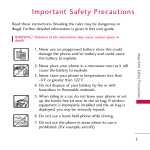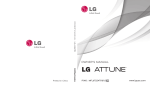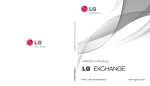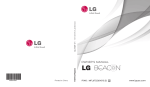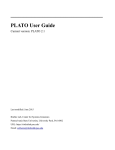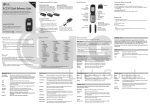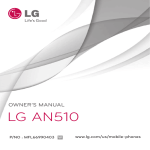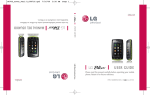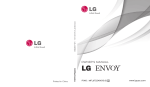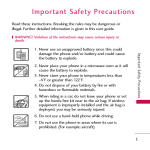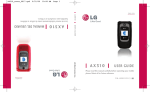Download LG 230 Product manual
Transcript
LG230 Nite Pritned in Korea P/NO : MMBB0382401(1.1) W Copyright ©2010 LG Electronics, Inc. All rights reserved. LG and the LG logo are registered trademarks of LG Group and its related entities. All other trademarks are the property of their respective owners. Important Safety Precautions Read these instructions. Breaking the rules may be dangerous or illegal. Further detailed information is given in this user guide. WARNING! Violation of the instructions may cause serious injury or death. 2. Never place your phone in a microwave oven as it will cause the battery to explode. 3. Never store your phone in temperatures less than -4°F or greater than 122°F. 4. Do not dispose of your battery by fire or with hazardous or flammable materials. 5. When riding in a car, do not leave your phone or set up the hands-free kit near to the air bag. If wireless equipment is improperly installed and the air bag is deployed, you may be seriously injured. I m p o r ta n t S a f ety P re c a u t i o n s 1. Never use an unapproved battery since this could damage the phone and/or battery and could cause the battery to explode. 6. Do not use a hand-held phone while driving. 7. Do not use the phone in areas where its use is prohibited. (For example: aircraft) 1 Important Safety Precautions 1. Do not expose the battery charger or adapter to direct sunlight or use it in places with high humidity, such as a bathroom. 2. Do not use harsh chemicals (such as alcohol, benzene, thinners, etc.) or detergents to clean your phone. This could cause a fire. I m p o r ta n t S a f ety P re c a u t i o n s 3. Do not drop, strike, or shake your phone severely. It may harm the internal circuit boards of the phone. 4. Do not use your phone in high explosive areas as the phone may generate sparks. 5. Do not damage the power cord by bending, twisting, pulling, or heating. Do not use the plug if it is loose as it may cause a fire or electric shock. 6. Do not place any heavy items on the power cord. Do not allow the power cord to be crimped as it may cause electric shock or fire. 7. Do not handle the phone with wet hands while it is being charged. It may cause an electric shock or seriously damage your phone. 8. Do not disassemble the phone. 2 1. Do not place or answer calls while charging the phone as it may short-circuit the phone and/or cause electric shock or fire. 2. Do not hold or let the antenna come in contact with your body during a call. 3. Make sure that no sharp-edged items such as animal’s teeth or nails, come into contact with the battery. This could cause a fire. 6. Unplug the power cord and charger during lightning storms to avoid electric shock or fire. 7. Only use the batteries and chargers provided by LG. The warranty will not be applied to products provided by other suppliers. 8. Only authorized personnel should service the phone and its accessories. Faulty installation or service may result in accidents and consequently invalidate the warranty. 9. Your service provider programs one or more emergency phone numbers, such as 911, that you can call under any circumstances, even when your phone is locked. Your phone’s preprogrammed emergency number(s) may not work in all locations, and sometimes an emergency call cannot be placed due to network, environmental, or interference issues. I m p o r ta n t S a f ety P re c a u t i o n s 4. Store the battery out of reach of children. 5. Be careful that children do not swallow any parts (such as rubber plugs, earphone, connection parts of the phone, etc.) This could cause asphyxiation or suffocation resulting in serious injury or death. 3 Table of Contents Important Safety Precautions 1 Table of Contents 4 Getting Started with Your Phone 21 The Battery Installing the Battery Welcome Technical Details Important Information 10 10 21 Removing the Battery 21 Charging the Battery 22 Battery Charge Level 22 Turning the Phone On and Off 23 Ta b l e o f C o n te n ts FCC Part 15 Class B Compliance 10 Turning the Phone On 23 Technical Details 10 Turning the Phone Off 23 FCC RF Exposure Information 11 Signal Strength 23 Bodily Contact During Operation 13 Screen Icons 24 Vehicle-Mounted the External Antenna 13 Making Calls 24 FCC Notice and Cautions 13 Correcting Dialing Mistakes 25 Redialing Calls 25 Receiving Calls 25 Caution 14 Part 15.19 statement 14 Part 15.21 statement 15 Part 15.105 statement 15 Phone Overview 4 9 21 Menus Overview 16 18 Quick Access to Convenient Features 26 Lock Mode 26 Mute Function 26 Quick Volume Adjustments 26 Call Waiting 26 Caller ID 27 Speed Dialing 27 Entering and Editing Information Text Input Key Functions 28 28 28 The Basics of Storing Contacts Entries 29 Phone Numbers With Pauses 29 Searching Your Phone’s Memory 31 Contacts Options 31 Making a Call From Your Phone’s Memory 32 Phone Menus 34 Messaging 34 1. New Text Message 2. New Picture Message 34 36 BREW 1. BREW Apps 2. BREW Info Web 1. Start Browser 2. Web Settings Multimedia 1. Take Photo 2. Record Voice 3. Images 4. Audios Contacts 38 39 40 41 41 42 43 44 45 45 46 46 48 48 Ta b l e o f C o n te n ts Contacts in Your Phone’s Memory 29 3. Inbox 4. Sent 5. Drafts 6. Voicemail 7. Templates 8. Settings 9. Delete All 48 49 50 51 52 5 Table of Contents 1. New Contact 2. Contact List 3. Groups 4. Speed Dials 5. My Name Card Call History Ta b l e o f C o n te n ts 1. Missed Calls 2. Received Calls 3. Dialed Calls 4. All Calls 5. Call Timer 6. Data Counter Bluetooth 1. Paired Devices 2. Power 3. My Visibility 4. My Bluetooth Name 5. My Bluetooth Info Tools 6 1. Voice Command 52 53 54 54 55 55 55 56 56 56 56 56 57 57 59 59 59 59 60 60 1.1 Start Command 60 1.1.1 Call <Name> or <Number> 60 1.1.2 Voicemail 61 1.1.3 Missed Calls 61 1.1.4 Messages 61 1.1.5 Time & Date 61 1.1.6 Help 1.2 Command Mode 61 62 1.3 Announce Alert 62 1.4 Train Word 62 1.5 Best Match 2. My Menu 3. Alarm Clock 4. Calendar 5. Ez Tip Calc 6. Notepad 7. Calculator 8. World Clock 9. Stopwatch 0. Unit Converter Settings 63 63 63 64 65 65 66 66 67 67 67 67 3.4 Change Lock Code 75 1.1 Ringers 67 3.5 Reset Default 75 1.2 Volume 68 4. Call Settings 76 1.3 Message Alerts 68 4.1 Answer Options 76 1.4 Alert Type 68 4.2 Auto Retry 76 1.5 Service Alerts 69 4.3 One-Touch Dial 76 1.6 Power On/Off Tone 69 4.4 Voice Privacy 76 1.7 Flip Tone 69 4.5 Airplane Mode 77 1. Sound 2. Display 70 4.6 TTY Mode 77 78 70 2.2 Banner 70 5.1 Network 78 2.3 Backlight 71 5.2 Location 79 2.4 Menu Style 71 2.5 Languages 71 6. Memory 7. Phone Info. 79 79 2.6 Clocks & Calendar 72 2.7 Font Settings 72 2.8 Name Match for Dialing 73 Safety TIA Safety Information 80 80 73 Exposure to Radio Frequency Signal 3.1 Lock Phone 73 Antenna Care 81 3.2 Restrictions 74 Phone Operation 81 3.3 Emergency #s 74 Tips on Efficient Operation 81 3. Security Ta b l e o f C o n te n ts 5. System 2.1 Wallpaper 80 7 Table of Contents Ta b l e o f C o n te n ts 8 Driving 81 Avoiding hearing damage 89 Electronic Devices 81 Using your phone safely 89 Pacemakers 82 Using headsets safely 90 Persons with pacemakers: 82 Hearing Aids 82 Other Medical Devices 82 Health Care Facilities 83 Vehicles 83 Posted Facilities 83 Aircraft 83 Blasting Areas 83 Potentially Explosive Atmosphere 83 For Vehicles Equipped with an Air Bag Safety Information 84 84 Charger and Adapter Safety 85 Battery Information and Care 86 Explosion, Shock, and Fire Hazards 87 General Notice 87 Warning! Important safety information 89 FDA Consumer Update 90 10 Driver Safety Tips 101 Consumer Information on SAR 104 FCC Hearing-Aid Compatibility (HAC) Regulations for Wireless Devices 107 Accessories 111 Limited Warranty Statement 112 Index 116 Some content in this user guide may differ from your phone depending on the phone software. Features and specifications are subject to change without prior notice. Welcome Thank you for choosing the Nite cellular phone, designed to operate with the latest digital mobile communication technology, Code Division Multiple Access (CDMA). Along with the many advanced features of the CDMA system, such as greatly enhanced voice clarity, this compact phone offers: Slim and sleek design with internal antenna. ● Large, easy-to-read, backlit LCD with status icons. ● Messaging, voice mail, and caller ID. ● 24-key keypad. ● Speakerphone feature. ● Menu-driven interface with prompts for easy operation and configuration. Any Key answer, Auto Answer, Auto Retry, One-Touch Dial, and Speed Dials with 99 memory locations. ● Bilingual (English and Spanish) capabilities. ● Bluetooth® wireless technology. Note The Bluetooth® word mark and logos are owned by the Bluetooth SIG, Inc. and any use of such marks by LG Electronics is under license. Other trademarks and trade names are those of their respective owners. We l c o m e ● ● 9 Technical Details Important Information Te c h n i c a l D eta i l s 10 This user’s guide provides important information on the use and operation of your phone. Please read all the information carefully prior to using the phone for the best performance and to prevent any damage to or misuse of the phone. Any unapproved changes or modifications will void your warranty. FCC Part 15 Class B Compliance This device and its accessories comply with part 15 of FCC rules. Operation is subject to the following two conditions: (1) This device and its accessories may not cause harmful interference, and (2) this device and its accessories must accept any interference received, including interference that causes undesired operation. Technical Details The Nite is a trimode phone that operates on among (Code Division Multiple Access CDMA) frequencies: cellular services at 800 MHz, (Personal Communication Services PCS) at 1.9 GHz and AWS (Advanced Wireless Services). CDMA technology uses a feature called DSSS (Direct Sequence Spread Spectrum) that enables the phone to keep communication from being crossed and to use one frequency channel by multiple users in the same specific area. This results in a 10-fold capacity increase when compared with analog mode. In addition, features such as soft / softer handoff, hard handoff, and dynamic RF power control technologies combine to reduce call interruptions. The Cellular and PCS CDMA networks consist of MSO (Mobile Switching Office), BSC (Base Station Controller), BTS (Base Station Transmission System), , MS (Mobile Station) and AWS (Advanced Wireless Services). 1xRTT system receives twice as many subscribers in the wireless section as IS-95. Its battery life is twice as long as IS-95. Highspeed data transmission is also possible. The table on the following page lists some major CDMA standards. WARNING! Read this information before operating the phone. In August 1996, the Federal Communications Commission (FCC) of the United States, with its action in Report and Order FCC 96-326, adopted an updated safety standard for human exposure to Radio Frequency (RF) electromagnetic energy emitted by FCC regulated transmitters. Those guidelines are consistent with the safety standard previously set by both U.S. and international standards bodies. The design of this phone complies with the FCC guidelines and these international standards. Te c h n i c a l D eta i l s * TSB-74: Protocol between an IS-95A system and ANSI J-STD008 FCC RF Exposure Information 11 Technical Details CDMA Standard Description Te c h n i c a l D eta i l s Basic Air Interface TIA/EIA-95A TSB-74 ANSI J-STD-008 TIA/EIA-IS2000 ANSI TIA/EIA 553A CDMA Dual Mode Air Interface 14.4kbps radio link protocol and interband operations IS-95 adapted for PCS frequency band cdma2000 1xRTT AirInterface Network TIA/EIA/IS-634 TIA/EIA/IS/651 TIA/EIA/IS-41-C TIA/EIA/IS-124 MAS-BS PCSC-RS Intersystem operations Non-signaling data comm. TIA/EIA/IS-96-B TIA/EIA/IS-637 TIA/EIA/IS-657 IS-801 TIA/EIA/IS-707-A Speech CODEC Short message service Packet Data Position Determination Service (gpsOne) High Speed Packet Data TIA/EIA/IS-97 TIA/EIA/IS-98 ANSI J-STD-018 ANSI J-STD-019 TIA/EIA/IS-125 Cellular base station Cellular mobile station PCS personal station PCS base station Speech CODEC Service Performance 12 Designator Bodily Contact During Operation FCC Notice and Cautions This device and its accessories comply with part 15 of FCC rules. Operation is subject to the following two conditions: (1) This device and its accessories may not cause harmful interference, and (2) this device and its accessories must accept any interference received, including interference that causes undesired operation. Te c h n i c a l D eta i l s This device was tested for typical use with the back of the phone kept 0.79 inches (2.0 cm) from the body. To comply with FCC RF exposure requirements, a minimum separation distance of 0.79 inches (2.0 cm) must be maintained between the user’s body and the back of the phone, including the antenna, whether extended or retracted. Thirdparty belt-clips, holsters, and similar accessories containing metallic components should not be used. Avoid the use of accessories that cannot maintain 0.79 inches (2.0 cm) distance between the user’s body and the back of the phone and have not been tested for compliance with FCC RF exposure limits. Vehicle-Mounted the External Antenna (Optional, if available.) To satisfy FCC RF exposure requirements, keep 8 inches (20 cm) between the user / bystander and vehicle-mounted the external antenna. For more information about RF exposure, visit the FCC website at www.fcc.gov. 13 Technical Details Any changes or modifications not expressly approved in this user guide could void your warranty for this equipment. Use only the supplied antenna. Use of unauthorized antennas (or modifications to the antenna) could impair call quality, damage the phone, void your warranty and/or violate FCC regulations. Te c h n i c a l D eta i l s Don't use the phone with a damaged antenna. A damaged antenna could cause a minor skin burn. Contact your local dealer for a replacement antenna. Caution Use only the supplied and approved antenna. Use of unauthorized antennas or modifications could impair call quality, damage the phone, void your warranty and/or result in violation of FCC regulations. Do 14 not use the phone with a damaged antenna. If a damaged antenna comes into contact with the skin a minor burn may result. Contact your local dealer for a replacement antenna. Part 15.19 statement This device and its accessories comply with part15 of FCC rules. Operation is subject to the following two conditions: (1) This device & its accessories may not cause harmful interference. (2) This device & its accessories must accept any interference received, including interference that may cause undesired operation. Part 15.21 statement Change or Modifications that are not expressly approved by the manufacturer could void the user's authority to operate the equipment. Part 15.105 statement - Reorient or relocate the receiving antenna. - Increase the separation between the equipment and receiver. - Connect the equipment into an outlet on a circuit different from that to which the receiver is connected. Te c h n i c a l D eta i l s This equipment has been tested and found to comply with the limits for a class B digital device, pursuant to Part 15 of the FCC Rules. These limits are designed to provide reasonable protection against harmful interference in a residential installation. This equipment generates uses and can radiate radio frequency energy and, if not installed and used in accordance with the instructions, may cause harmful interference to radio communications. However, there is no guarantee that interference will not occur in a particular installation. if this equipment does cause harmful interference or television reception, which can be determined by turning the equipment off and on, the user is encouraged to try to correct the interference by one or more of the following measures: - Consult the dealer or an experienced radio/TV technician for help. 15 Phone Overview P h o n e O ve r v i ew 16 1. Earpiece Lets you hear the caller. 2. LCD Screen Displays messages and indicator icons. 3. Left Soft Key Use to access the Messaging menu from the standby screen or the function immediately above it. 4. Speakerphone Key Use to turn the Speakerphone On or Off. 5. SEND Key Use to place or answer calls. 6. Alphanumeric Keypad Use to enter numbers and characters and select menu items. 7. Vibrate Mode Key Use to set the vibration mode from standby mode; press and hold for about 2 seconds. 8. Navigation Key Use to navigate through menus and options. When on the standby screen, use for quick access to Browser, My Menu, Calendar, and BREW. 9. Right Soft Key Use to access the Contact List from the standby screen or the function immediately above it. 10. Menu/OK Key Lets you access the phone's main Menu, selects the highlighted choice when navigating through a menu or function, or selects the function displayed at the bottom center of the LCD screen. 11. Voice Command Key When in standby mode, use to start the Voice Command feature. 12. PWR/END Key Use to turn the power on/off and to end a call. Also, use to exit from any function or menu and return to the standby screen. 13. CLR Key Deletes single spaces or characters with a quick press; press and hold to delete the entire text entered in a text field. Will also back you out of menus, one level at a time. 14. Lock Mode Key Use to lock the phone from standby mode; press and hold for about 2 seconds. 1. Headset Jack Allows the use of a hands-free headset. 2. Side Volume Keys Use to adjust the ringer volume in standby mode and the earpiece volume during a call. 3. Charger/Accessory Port Connects the phone to the battery charger or other available accessories. 4. Camera Key Press and hold to activate the camera function. 5. Camera Lens Lets you take pictures. Charging with PC USB P h o n e O ve r v i ew You can use your computer to charge your phone. Connect one end of a USB cable to the charging accessory port on your phone and the other end to a high-power USB port on your PC. 17 Menus Overview Menu Access While in standby mode, press Menu to access the main phone menus. There are two methods of accessing menus and submenus: ● ● Use the navigation key to highlight a menu/option and press to select it. Press the number key on the keypad to activate the corresponding menu/option. Messaging M e nu s O ve r v i ew 18 1. New Text Message 2. New Picture Message 3. Inbox 4. Sent 5. Drafts 6. Voicemail 7. Templates 8. Settings 1. All Messages 2. Text Messages 3. Picture Messages 4. Edit Voicemail# 9. Delete All 1. Inbox 2. Sent 3. Drafts 4. All Messages BREW 1. BREW Apps 2. BREW Info 4. Audios Contacts 1. 2. 3. 4. 5. New Contact Contact List Groups Speed Dials My Name Card Web 1. Start Browser 2. Web Settings Multimedia 1. Take Photo 2. Record Voice 3. Images Call History 1. Missed Calls 2. Received Calls 3. Dialed Calls 4. All Calls 5. Call Timer 6. Data Counter Bluetooth 1. Paired Devices 2. Power 3. My Visibility 4. My Bluetooth Name 5. My Bluetooth Info Tools Settings 1. Sound 1. Ringers 1. All Calls 2. Caller ID 3. No Caller ID 4. Restricted Calls 5. Shuffle 2. Volume 1. Master Volume 2. Keypad 3. Earpiece 4. Speaker 3. Message Alerts 1. Text Message 2. Picture Message 3. Voicemail 4. All Messages 5. Message Reminder 4. Alert Type 5. Service Alerts 1. Minute Beep 2. Call Connect 3. Back to Top 4. Low Battery 6. Power On/Off Tone 7. Flip Tone 2. Display 1. Wallpaper 1. Main Screen 2. Front Screen 3. Shuffle 2. Banner 3. Backlight 1. Display 2. Keypad 4. Menu Style 5. Languages 6. Clocks & Calendar M e nu s O ve r v i ew 1. Voice Command 1. Start Command 2. Command Mode 3. Announce Alert 4. Train Word 5. Best Match 2. My Menu 3. Alarm Clock 4. Calendar 5. Ez Tip Calc 6. Notepad 7. Calculator 8. World Clock 9. Stopwatch 0. Unit Converter 19 Menus Overview M e nu s O ve r v i ew 20 1. Main Screen 2. Front Screen 7. Font Settings 1. Font Type 2. Dial Font Size 8. Name Match for Dialing 3. Security 1. Lock Phone 2. Restrictions 3. Emergency #s 4. Change Lock Code 5. Reset Default 4. Call Settings 1. Answer Options 2. Auto Retry 3. One-Touch Dial 4. Voice Privacy 5. Airplane Mode 6. TTY Mode 5. System 1. Network 1. System Select 2. Set NAM 3. Auto NAM 4. Serving System 2. Location 6. Memory 1. Reserved Memory 2. Multimedia 7. Phone Info. 1. My Number 2. ESN/MEID 3. Icon Glossary 4. Version Getting Started with Your Phone The Battery n Io V m iu y 3 .7 th L i a tte r B The phone comes with a rechargeable battery. The battery charge level is shown at the top of the LCD screen. It is important to fully charge the battery before initial use of the phone. Installing the Battery Remove the battery cover by pressing down on the indentation near the top of the battery cover and sliding it down (1). Align the battery with the terminals near the bottom of the phone, then snap the rest of the battery into place(2). Align the battery cover then slide it upward until it clicks into place(3). Removing the Battery Turn the phone off. Slide the battery cover downward to remove it. Use the opening near the top of the battery to lift the battery out. G ett i n g S ta r te d w i t h Yo u r P h o n e Note 21 Getting Started with Your Phone Charging the Battery Use the charger provided with your phone. G ett i n g S ta r te d w i t h Yo u r P h o n e Warning! Use only the charger provided with the phone. Using any charger other than the one included with the Nite may damage your phone or battery. Notice Please make sure that the 'B' Side faces up before inserting a charger or data cable into the charger port of your phone. 1. Plug the end of the adapter into the phone’s charger port and the other end into an electrical outlet. 22 The charge time varies depending upon the battery level. Battery Charge Level The battery charge level is shown at the top right of the LCD screen. When the battery charge level becomes low, the low battery sensor alerts you in up to three ways: sounding an audible tone, blinking the battery icon, and displaying a warning message. If the battery charge level becomes exceedingly low, the phone automatically switches off and any function in progress is not saved. Turning the Phone On and Off Turning the Phone On 2. Press for about 2 seconds until the LCD screen lights up. Turning the Phone Off 1. Press and hold display turns off. until the Call quality depends on the signal strength in your area. The signal strength is indicated on the screen as the number of bars next to the signal strength icon -- the more bars, the better the signal strength. If the signal quality is poor, move to an open area. If you are in a building, the reception may be better near a window. Note The call quality may also be affected by the places where you are and weather/ambient conditions. G ett i n g S ta r te d w i t h Yo u r P h o n e 1. Install a charged battery or connect the phone to an external power source if the battery is low. Signal Strength 23 Getting Started with Your Phone Screen Icons To see the icon glossary, go to Menu -> Settings -> Phone Info -> Icon Glossary on your phone. G ett i n g S ta r te d w i t h Yo u r P h o n e 24 Making Calls 1. With the phone turned on, open the flip. 2. Enter the phone number (include the area code if needed). 3. Press 4. Press . to end the call. Note If outgoing calls are restricted, you can only dial phone numbers saved in the Emergency Numbers or your Contact List. To turn off this function: Menu -> Settings -> Security -> Enter the Lock Code -> -> Restrictions -> Enter the Lock Code -> Outgoing Calls -> -> Allow All Receiving Calls If you make a mistake while dialing a number, press once to erase the last digit entered, or hold down for at least 2 seconds to go back to standby mode. 1. When the phone rings and/or vibrates, press to answer, or open the flip (depending on your Answer Options). Redialing Calls 1. Press twice to redial the last number you dialed. The last 120 calls (40 missed, 40 received, and 40 dialed) are stored in the call history list and you can also select any of these to redial. 2. Press Tip to end the call. To change Answer Options: Menu -> Settings -> Call Settings -> Answer Options. Choose from the following options: Flip Open/ Any Key/ SEND Key Only/ Auto Answer Note G ett i n g S ta r te d w i t h Yo u r P h o n e Correcting Dialing Mistakes If you press once or (the side volume keys) while the phone is ringing, the ringing and/or vibration is muted for that call. 25 Quick Access to Convenient Features Q u i c k Ac c es s to C o nve n i e n t Fe at u res Lock Mode Quick Volume Adjustments The Lock Mode function sets your phone to require a 4-digit password in order to use it. Use the side volume keys to adjust the Master Volume while in standby mode and the earpiece volume during a phone call. The upper volume key increases the volume and the lower volume key decreases the volume. To quickly lock your phone press for 3 seconds. To unlock, press the Left Soft Key Unlock, enter the Lock Code, and press . Note The default Lock Code is the last 4 digits of your phone number until you manually change it. Mute Function The Mute function can be used during a phone call. To quickly activate Mute, press the Left Soft Mute. To cancel, press Key Unmute. the Left Soft Key 26 Note Keypad Volume is adjusted through the Sound Volume menu: Menu -> Settings -> Sound -> Volume -> Keypad -> Use to adjust volume and press . Call Waiting Your cellular service may offer call waiting. While a call is in progress, a beep indicates an incoming call. When call waiting is enabled, you may put the active call on hold while you answer the incoming call. Check with your cellular service provider for information about this function. 2. Press again to switch between calls. Caller ID Caller ID displays the phone number or name of the incoming call. If the caller’s identity is stored in Contacts, the name will appear along with the phone number. Check with your service provider to ensure they offer this feature. Speed Dialing Speed dialing is a convenient feature that allows you to make phone calls quickly. A number key can be assigned to a specific phone number. By pressing and Dialing Single Digit Speed Dials (from 2 to 9) Press and hold the Speed Dial number. OR Enter the Speed Dial number and press . Dialing Double Digit Speed Dials (from 10 to 99) Q u i c k Ac c es s to C o nve n i e n t Fe at u res 1. During a call, press to answer the incoming call. holding down a number key, your phone will recall the phone number associated from the Contact List and dial that phone number for you. Speed Dial Number 1 is set to Voice Mailbox by default and is unchangeable. Press the first digit and then press and hold the key of the second digit. OR Enter the first and second digits and press . 27 Entering and Editing Information Text Input E n te r i n g a n d E d i t i n g I n f o r m at i o n 28 You can customize and enter text in many of the functions in your phone, including, but not limited to, the Banner, Calendar, Contacts, and messages. While entering text, the following are your options: Key Functions Left Soft Key: Press to choose from the following text input modes: T9 Word: T9WORD/ T9Word/ T9word Abc: ABC/ Abc/ abc 123 Symbols Shift Key: Press to change text entry capitalization. T9 text : T9Word -> T9WORD -> T9word Abc : Abc -> ABC -> abc Next: In T9 mode, press to display other matching words. Space: Press to complete a word and insert a space. Clear: Press to delete a single space or character. Press and hold to delete all of the entered text. Punctuation: Press to enter punctuation marks or some of the available special characters. Contacts in Your Phone’s Memory Phone Numbers With Pauses 1. From standby mode, enter the phone number you want to save (up to 48 digits). When you call automated systems, such as voice mail or credit billing numbers, you often have to enter a series of numbers to navigate through the system. Instead of entering these numbers by hand, you can store the numbers in your Contacts separated by special pause characters (W, P). There are two different types of pauses you can use when storing a number: 2. Press the Left Soft Key Save. 3. Select either Save New or Update Existing. 4. Use to highlight a Label and press . Mobile 1/ Home/ Work/ Mobile 2/ Fax 5. Enter a name for the phone number (up to 22 characters) and press . A confirmation message is displayed briefly. Note Use Update Existing to add another phone number to a contact already stored in memory. Wait (W) The phone stops dialing until you press the Left Soft Key Release to advance to the next string of digits. C o n ta c ts i n Yo u r P h o n e ’s M e m o r y The Basics of Storing Contacts Entries Pause (P) The phone waits 2 seconds before sending the next string of digits. 29 Contacts in Your Phone’s Memory Storing a Number with Pause or Wait Adding a Pause or Wait to an Existing Number 1. Press 1. While in standby mode, press the Right Soft Key Contacts to display your Contacts alphabetically. 2. Press C o n ta c ts i n Yo u r P h o n e ’s M e m o r y 30 3. Press Menu. Contacts. New Contact. 4. Enter a name (up to 22 characters) and enter a number. 5. While entering a number, press the Right Soft Key Options. 6. Press Pause. Wait or 7. Enter additional number(s), Save. then press 2. Use to highlight the Contact entry to edit, then press View. 3. Press the Left Soft Key Edit. 4. Use to highlight the number. 5. Press the Right Soft Key Options. 6. Press Pause. Wait or 7. Enter additional number(s), then press Save. Searching Your Phone’s Memory Searching by Letter 1. Press the Right Soft Key Contacts to display your Contacts alphabetically. 2. Start entering the Contact name. The matching entries will be automatically highlighted. 1. Press the Right Soft Key Contacts to display your Contacts alphabetically. 2. Use list. to scroll through the Contacts Options 1. Press the Right Soft Key Contacts. 2. Highlight a contact and press the Right Soft Key Options. 3. Use to highlight an option, then press or press the corresponding number on the keypad to select from the following options: C o n ta c ts i n Yo u r P h o n e ’s M e m o r y The Nite phone is able to perform a dynamic search of the contents in your phone’s Contact List. A dynamic search compares entered letters or numbers on the keypad against the entries in your Contacts. A matching list is displayed in descending order. You can then select a number from the list to call or view. Scrolling Through Your Contacts 31 Contacts in Your Phone’s Memory C o n ta c ts i n Yo u r P h o n e ’s M e m o r y 32 Send Message: Send a text message or picture message to the selected contact. Delete: Delete the selected entry from your Contact List. Edit: Edit the selected contact's information. Delete Multiple: Choose from Selective/ All to delete multiple entries at one time. Send via Bluetooth: Send a contact(vCard) via Bluetooth. Change Search Type : Choose from Default Searching Style/ Secondary Searching Style to search entries. Set Speed Dial/ Remove Speed Dial: Set the selected contact as a Speed Dial or remove the contact's Speed Dial assignment. Making a Call From Your Phone’s Memory Once you have stored phone numbers in your Contacts, you can place calls to those numbers quickly and easily. ● By pressing the Right Soft Key Contacts, highlighting a number, and pressing . OR ● By using Speed Dialing. From Contacts 4. Use to highlight the phone number. 1. Press the Right Soft Key Contacts to display your Contacts. 3. Use to highlight the phone number. 4. Press to place the call. From Call History 1. Press 2. Press Menu. Call History. to place the call. Speed Dialing . For a single-digit Speed Dial, press and hold the digit or press the digit, then press . For a double-digit Speed Dial, press the first digit and hold the second digit or press the first and second digits, then press . C o n ta c ts i n Yo u r P h o n e ’s M e m o r y 2. Use to highlight the Contact entry, then press 5. Press 3. Use to highlight the type of recent call, then press . Missed Calls/Received Calls/Dialed Calls/All Calls 33 Phone Menus Messaging The phone can store up to 535 messages (including a maximum of 200 SMS and 200 MMS in the Inbox). The information stored in the message is determined by phone model and service capability. Other limits, such as available characters per message, may exist. Please check with your service provider for system features and capabilities. M es s a g i n g 1. New Text Message Allows you to send text messages and e-mail transmissions. Each message will be formatted and sent according to the destination address. The Basics of Sending a Text Message 1. Press , , . 2. Enter the recipient's address. 3. Press field. to access the text 4. Type your message (text or e-mail). Send. 5. Press A confirmation message is displayed. Select Recipient(s) Using Options 1. Press , , . 2. Press the Right Soft Key Options while in the To: field. 3. Use to highlight an option and press . 34 Contacts To select a recipient from your Contact List. Recent Calls To select a recipient from your Recent Calls. Recent Messages Choose Inbox/ Sent to select a recipient from your Recent Messages. Groups Select a recipient from your Groups. Cancel Cancels your message. 1. Press , , . 2. Enter the recipient's address. 3. Press field. to access the text 4. Press the Right Soft Key Options. 5. Select from the following options: Add Templates/ Signature 4. Complete your message and send or save it. Priority Level Normal/ High Customize Your Text Message Using Options Delivery Notice Enhanced/ Normal You have various options to customize the text while you are composing a message. 6. Complete your message and send or save it. Callback # On/ Off M es s a g i n g Save As Draft/ Templates Cancel Cancels your message. 35 Messaging Message Icon Reference Inbox New/Unread Text/Picture Message Allows you send messages with Text, Images, and Audio. Opened/Read Text/Picture Message 1. Press New/Unread Notification Message Opened/Read Notification Message High Priority New/Read High Priority MMS Sent Failed Text/Picture Message Multiple Failed Text/Picture Messages M es s a g i n g Sent Text/Picture Message Drafts 2. New Picture Message Multiple Sent Text/Picture Messages Draft Text Message Draft Picture Message , , . 2. Enter the recipient's address, or press the Right Soft Key Options to search recent contacts. 3. Press field. to access the text 4. Type your message, then use to highlight other fields. 5. With the Image field highlighted, press the Left Soft Add and press Key to select: Image / Take Photo 36 6. Use to highlight a picture, then press the Left Soft Key Set. 7. With the Audio field highlighted, press the Left Soft Key Add. 8. Use to highlight a sound, then press the Left Soft Key Set. 9. Use to highlight the Subject field and enter your subject. * Editing the To: field Contacts/ Recent Calls/ Recent Messages/ Groups/ Cancel Preview/ Add/ Go to/ Save As/ Priority Level/ Delivery Notice/ Remove/ Cancel * Editing the Image field Preview/ Add Slide/ Go to/ Save As Draft/ Priority Level/ Delivery Notice/ Remove/ Cancel * Editing the Audio field Preview/ Add Slide/ Go to/ Save As Draft/ Priority Level/ Delivery Notice/ Remove/ Cancel M es s a g i n g 10. When editing a field, the following options are available by pressing the Options: Right Soft Key * Editing the Text field * Editing the Subject field Preview/ Add/ Go to/ Save As/ Priority Level/ Delivery Notice/ Remove/ Cancel 11. Press Send. 37 Messaging 3. Inbox 2. Use The phone can alert you in several ways when you receive a new message, including: ● Displaying a notification message on the screen. ● Displaying the message icon on the status bar (It / blinks when the message is urgent). ● M es s a g i n g Ringing and/or Vibrating (depending on the Master Volume settings). Received messages are displayed from newest to oldest. Viewing Your Inbox Up to 500 (200 SMS, 100 MMS, and 100 MMS Notifications) messages can be stored in the Inbox. 38 1. Press , , . to highlight a message. 3. Press the Left Soft Key Reply to reply to the message, View to view the message, or the Right Soft Key Options to access additional options. The following options are available: For text messages: Delete/ Forward/ Save Contact/ Lock (Unlock)/ Delete Multiple/ Message Info For picture messages: Delete/ Forward/ Save Contact/ Lock (Unlock)/ Delete Multiple/ Message Info 4. Once you select the View option for the message, press the Left Soft Key Reply to reply or the Right Soft Key Options to view additional options. Delete Deletes the selected message from the Inbox. Forward Forwards a received message to other destination address(es). Save Contact Stores or updates the phone numbers and e-mail addresses in the received message into your Contacts. Save as Templates Stores the message as a template for future messages. Go to Website Opens the browser and directs you to the URL included in the message. Lock/Unlock Locks or unlocks the selected message. Message Info Shows the message type, priority, and status. For Picture Messages: Delete/ Forward/ Save Contact/ Save Media/ Lock (Unlock)/ Message Info 4. Sent Up to 100 sent messages (50 SMS and 50 MMS) can be stored in the Sent folder. View the contents of sent messages and verify whether the transmission was successful. 1. Press , , . 2. Use to highlight a sent message. Press the Left Soft Key Resend to resend the message to the recipient, View to view the message, or the Right Soft Key Options to access the following options: Delete/ Forward/ Save M es s a g i n g Call Back Calls the number in the received message. Note 39 Messaging Contact/ Lock (Unlock)/ Delete Multiple/ Message Info 3. While viewing the selected sent message, press the Left Soft Key Resend to resend the message to the recipient or the Right Soft Key Options to access the following options: Delete Deletes the selected message from the Sent folder. M es s a g i n g 40 Forward Forwards a received message to other destination address(es). Save Contact Stores or updates the phone numbers and e-mail addresses in the sent message into your Contacts. Save as Templates Stores the message as a template for future messages. Lock/Unlock Locks or unlocks the selected message. Message Info Shows the message type, priority, and status. Note For picture messages: Delete/ Forward/ Save Contact/ Save Media/ Lock (Unlock)/ Message Info 5. Drafts Displays saved draft messages. 1. Press , , . 2. Use to highlight a message. Press Edit to edit the message or the Right Soft Key Options for the following options: Delete Deletes the selected message from the Drafts folder. Save Contact Stores or updates the phone numbers and e-mail addresses in the draft message into your Contacts. Lock/Unlock Locks or unlocks the selected message. Delete Multiple Allows you to delete multiple messages at one time. Allows you to access new voice messages recorded in your voicemail box. Your phone will notify you when you receive a new voice message. 1. Press , , . 2. Choose from the following options: ● Press the Left Soft Key Clear to clear the voicemail counter. ● Press to listen to the message(s). ● Press the Right Soft Key Exit to return to the Messaging menu. 7. Templates M es s a g i n g 6. Voicemail Checking Your Voicemail Box Allows you to display, edit, and add text phrases. These text strings allow you to reduce manual text input into messages. 1. Press , , . 2. Press the Left Soft Key New to create a new template. 41 Messaging 3. Enter the desired text and Save to save the press template. 4. Use to highlight a template and press the Right Soft Key Options, then highlight an option and press to select it. Edit/ Delete 8. Settings M es s a g i n g 42 Allows you to configure Messaging settings. 1. Press , , . 2. Use to highlight All Messages/ Text Messages/ Picture Messages/ Edit . Voicemail # then press 3. Use to highlight one of the submenus and press to select it. Message Settings Sub-Menu Descriptions All Messages 1. Auto Save (Auto Save/ Prompt/ Do Not Save) With this feature on, messages are automatically saved in the Sent folder when transmitted. 2. Auto Delete (On/ Off) With this feature on, read messages are automatically deleted when you exceed the storage limit. 3. Entry Mode (T9Word/ABC/123) Allows you to select the default input method. 4. Signature (On/ Off/ Edit) Allows you to create and edit a signature to automatically send with your messages. Text Messages 1. Callback # (On/ Off/ Edit) With this feature on, you can input the callback number that will be automatically included when you send a message. Picture Messages 1. Auto Receive (On/ Off) Edit Voicemail # Allows you to erase the messages stored in your Inbox, Sent, or Drafts message folders. You can also erase all messages at the same time. 1. Press , , . 2. Use to highlight Inbox/ Sent/ Drafts/ All Messages, then press . 3. Use to highlight Yes or No and press . M es s a g i n g With this feature on, attached content will automatically download when a new picture message is received. 9. Delete All Allows you to manually enter the access number for Voicemail Service. This feature should only be used when a VMS (Voicemail Service) access number is not provided from the network. 43 BREW BREW BREW BREW allows you to do more than just talk on your phone. BREW is a technology and service that allows you to download and use applications on your phone. With BREW, it is quick and easy to personalize your phone to suit your lifestyle and tastes. Just download the applications that appeal to you. With a wide range of software available, from ringtones to games to productivity tools, you can be assured that you will find something useful, practical, or down right entertaining. Downloading Applications You can download applications and use BREW anywhere on the network as long as your handset has a digital signal available. 44 Incoming Calls While downloading an application, incoming calls will automatically be sent to your voicemail, if available. If you do not have voicemail, downloading will not be interrupted by an incoming call and the caller will receive a busy signal. When using applications, an incoming call will automatically pause the application and allow you to answer the call. When you complete your call, you can resume using the application. 1. BREW Apps 2. BREW Info Allows you to download applications. Allows you to set the Airtime Charge Warning message that pops up when BREW Apps is started to ON or OFF. 1. Press , , . 2. Highlight Yes and press to confirm. 3. Use to highlight MobileShop and press 1. Press . 4. Use to highlight Catalog and press to select. If you attempt to download an application when the file memory is full, the following message will be displayed: "Sorry, not enough memory to complete download. You will not be charged for this item. Please try again later." If you select Yes, the app(s) will be temporarily disabled. , . 2. Press the Left Soft Key Yes to confirm. Managing Your BREW Apps Applications Download new applications and delete old ones at anytime. Deleting Applications BREW Note , Only removing an application deletes it completely from the memory of the phone. To restore an application once it has been deleted, you will be charged to download it again. 45 Web Web Ending an Web Session The Web feature allows you to view Internet content. Accessibility and selections within this feature are dependent upon your service provider. For specific information on Web, contact your service provider. Navigating Through the Browser 1. Start Browser , , . We b 2. An airtime charges prompt can appear if the setting is enabled. Highlight Yes and press to continue. 3. After a few seconds, you will see the home page. 46 On-screen items may be presented in one of the following ways: ● Allows you to initiate an Web session. 1. Press End an Web session by pressing . Numbered options You can use your numeric keypad or you can select the items by highlighting the link and pressing the appropriate numeric key(s). Scrolling Use to scroll through the content if the current page does not fit on one screen. The currently selected item will be highlighted. Fast Scrolling Press and hold to quickly move the screen up and down. Soft Keys The Left Soft Key is used primarily for first options or selecting an item, but its function may change depending on the content displayed. The Right Soft Key is used primarily for secondary options or a menu of secondary options. Entering Text, Numbers, or Symbols When prompted to enter text, the current text entry method appears above the Right Soft Key as abc, Sym, 123, etc. To change the input mode, press the Right Soft Key . To change to upper case, press . We b Clearing Out Text/Numbers Entered When entering text or numbers, press to clear the last number, letter, or symbol. Press and hold to clear the input field completely. 47 Web/ Multimedia Initiating a Phone Call From Web You can make a phone call from the Web if the site you are using supports the feature. The browser connection is terminated when you initiate the call. After you end the call, your phone returns to the screen from which you initiated the call. We b / M u l t i m e d i a 2. Web Settings Allows you to configure the settings for the Web. 1. Press ● ● 48 , , . Prompt At Start/ At End/ Both/ None Alert Beep Mute/ 2 Beeps/ 4 Beeps Multimedia View, take, and trade your digital pictures right from your wireless phone. 1. Take Photo 1. Press , , . 2. Press to set the brightness, to Zoom in and out, the Left Soft Key Gallery to view My Images, or press the Right Options to Soft Key change the following settings: View Mode Fit to Screen/ Landscape Resolution 640X480/ 320X240/ 176X144/ 160X120 Quality Fine/ Normal/ Economy Zoom Brightness Night Mode On/ Off Self Timer Off/ 3 Seconds/ 5 Seconds/ 10 Seconds White Balance Auto/ Sunny/ Cloudy/ Tungsten/ Fluorescent Color Effects Color/ Sepia/ Mono/ Negative Template On/ Off Multishot Off/ 3 shots/ 6 shots Auto-Save Enable/ Disable 3. Take a picture by pressing Take. 4. Select Save, Send, or Delete. Send will open a new Picture Message and Delete will ● ● Save Set As 1. Main Screen 2. Front Screen 3. Picture ID Saved pictures are stored in My Images. 2. Record Voice Allows you to add, listen to, and erase short verbal reminders. 1. Press , , Multimedia Shutter Sound None/ Sound 1/ Sound 2/ Sound 3 delete the picture and return to camera mode. If you choose Save, the following options are available: . Record to record a 2. Press new voice memo. 3. Talk into the microphone, then press Stop. 49 Multimedia 4. Once you've stopped the recording, press the Right Soft Options to access Key the following: Set As/ Rename/ Delete 3. Use to highlight an image. Once you have an image highlighted, you can: ● OR Press the Left Soft Key Save to save the memo. The default memo title is the date and time of recording. Send/ Set As/ Delete/ Rename/ Lock (Unlock)/ List View (Icon View)/ Information/ Delete Multiple/ Sort by/ Send via Bluetooth 3. Images Multimedia Allows you to view the saved images on your phone. You can also select images to customize your phone's Main Screen, Front Screen, or Picture ID. ● 1. Press , , . 2. Use to highlight My Images/ Default then press . 50 Press the Right Soft Key Options to access additional options. Use to highlight an option and press to select it. The following options are available: ● Press View to view the highlighted image. Press the Left Soft Key Send to send the highlighted image to somebody else. (This option is only available in My Images). 4. Audios ● When you are finished recording, press the Left Save to save Soft Key the audio clip. ● Press the Right Soft Key Options to access additional options. Use to highlight an option and press . Allows you to access saved audio clips on your phone. 1. Press , , . 2. Press the Left Soft Key Voice to record an audio clip. ● ● Press Record to begin recording. While recording, press the Pause to Left Soft Key Stop to stop pause or recording. Set As (Ringtone/ Ringer ID/ Message Alerts)/ Rename/ Delete OR 2. Use to highlight My Audios/ Default and press . 3. Use clip. Multimedia ● Press the Left Soft Key Audio to access My Audios. to highlight an audio 51 Multimedia/ Contacts ● ● M u l t i m e d i a / C o n ta c ts 52 ● Press the Left Soft Key Send to send the selected audio clip to somebody else. Please note that this option is not available for files in the Default folder. Press Play to play the highlighted audio clip. Press the Right Soft Key Options to access additional options. Use to highlight an option and press . For My Audios files: Send/ Set As/ Record Voice/ Delete/ Rename/ Lock (Unlock)/ Information/ Delete Multiple/ Sort By/ Send via Bluetooth For Default files: Set As/ Information Contacts The Contacts Menu allows you to store names, phone numbers and other information in your phone’s memory. When you access your Contacts, the number in parentheses represents the number of entries you have stored (up to 1000). 1. New Contact Allows you to add a new contact to your Contact List. Note Using this submenu, the number is saved as a new Contact. To save the number into an existing Contact, edit the Contact entry. 1. Press , , . 2. Enter the name, then press to highlight the field you wish to store the contact information in. 3. Enter the phone number or e-mail address. 2. Choose from the following options: ● Press to scroll through your Contacts alphabetically. ● Press the Right Soft Key Options to select one of the following options: 4. When you are finished entering the desired contact information, press Save to save the entry into your Contact List. 2. Contact List Allows you to view your Contact List. 1. Press , , ● . ● Press View to view the highlighted contact's information. C o n ta c ts Send Message/ Delete/ Edit/ Delete Multiple/ Send via Bluetooth/ Change Search Type/ Set Speed Dial (Remove Speed Dial) Press the Left Soft Key New to create a new Contact. 53 Contacts 3. Groups 4. Speed Dials Allows you to view your grouped Contacts, add a new group, change the name of a group, or delete a whole group. Allows you to view your Speed Dials list, designate new Speed Dials, or remove Speed Dial designations entered in your Contacts. 1. Press , , . 2. Choose from the following options: C o n ta c ts 54 ● Use to highlight a group, then press View to view the contacts in the selected group. ● Press the Left Soft Key New to add a new group. ● Use to highlight a group, then press the Right Soft Key Options to choose from the following options: Delete/ Send Message/ Rename Group/ Set Ringtone/ Delete All 1. Press , , . 2. Use to highlight the desired Speed Dial location (or enter the Speed Dial digit) Assign. and press 3. Use to highlight the Contact. 4. Use to highlight the number (if applicable), then press . A confirmation message is displayed. Contacts/ Call History 5. My Name Card Allows you to view all of your personal Contact information, including name and phone numbers. 1. Press , , . 3. Edit the information as desired and press . Note You cannot edit the Mobile 1 field, but you can add additional contact info. The Call History menu has lists of phone numbers and/or Contacts entries for calls you missed, received, or dialed. It is continually updated as new numbers are added to the beginning of the list and the oldest entries are removed from the bottom of the list. Note To quickly view a list of all your recent calls, press from standby mode. 1. Missed Calls C o n ta c ts / C a l l H i s to r y 2. Use to highlight the field you wish to edit and press the Left Soft Key Edit. Call History Allows you to view the list of missed calls; up to 40 entries. 1. Press , , . 2. Use to highlight an entry. 55 Call History 2. Received Calls 5. Call Timer Allows you to view the list of incoming calls; up to 40 entries. Allows you to view the duration of selected calls, by type. 1. Press , 1. Press 2. Use to highlight an entry. , . 3. Dialed Calls C a l l H i s to r y 1. Press , 2. Use entry. to highlight an . 4. All Calls Allows you to view the list of missed, received, and dialed calls; up to 120 entries. 56 , , . to highlight a call type, then press Allows you to view the list of outgoing calls; up to 40 entries. , 2. Use , 1. Press , . 2. Use to highlight an entry. . Last Call/ Home Calls/ Roam Calls/ All Calls 6. Data Counter Allows you to view the amount of Received and Sent data. 1. Press , 2. Use to highlight a type of data, then press , . . Received Data/ Sent Data/ All Data Bluetooth Bluetooth The Nite is compatible with devices that support the Bluetooth® Headset, Hands-Free, Object Push, and Phonebook Access profile(s). You may create and store 20 pairings within the Nite and connect to one device at a time. The approximate communication range for Bluetooth® wireless technology is up to 30 feet (10 meters). Read the user guide of each Bluetooth® accessory that you are trying to pair with your phone because the instructions may be different. The Bluetooth® features available on this handset may not be compatible with all Bluetooth® enabled devices. Your service provider or handset manufacturer cannot be held responsible for compatibility issues with devices not sold by the service provider or handset manufacturer. 1. Paired Devices Pairing is the process that allows the handset to locate, establish and register 1-to-1 connection with the target device. B l u eto ot h Bluetooth QD ID B015489 Note For pairing new Bluetooth® device 1. Press , , . 57 Bluetooth Follow the Bluetooth® accessory instructions to set the device to pairing mode. 2. Press the Left Soft Key Search. 3. If Bluetooth® power is set to off, you will be prompted to turn the power on. Highlight Yes and press . B l u eto ot h 4. Select New Search/Last Search. The device will appear in the Add New Device menu once it has been located. Highlight the device and press Pair. 5. Depending on the type device: - The phone will Auto-pair. - You will need to confirm matching codes. 58 - You will need to enter a passkey. Consult the Bluetooth® accessory instructions for the appropriate passkey (typically “0000” - 4 zeroes). Enter the passkey and press . 6. The handset will prompt you for your connection preferences. Highlight Always Ask or Always Connect and press . 7. Once connected, you will see the device listed in the Paired Devices menu. 2. Power Note Allows you to set the power On/Off. 1. Press , , . 2. Use to highlight a setting, then press . On/ Off Note 4. My Bluetooth Name Allows you to edit the name of the Bluetooth® device. 1. Press By default, your device’s Bluetooth® functionality is turned off. Allows you to set the visibility of your Bluetooth® function. , , . 2. Use to highlight a setting, then press . Visible/ Hidden , , . 2. Hold down to clear the existing name. 3. Use the alphanumeric keypad to enter a new alias. 4. Press Save to save and exit or the Right Soft Key Cancel to cancel editing. B l u eto ot h 3. My Visibility 1. Press If you turn on My Visibility, your device is able to be discovered by other in-range Bluetooth® devices for one minute. 5. My Bluetooth Info Allows you to view the information of the Bluetooth® function. 1. Press , , . 59 Tools Tools 1.1 Start Command Your phone tools include: Voice Command, My Menu, Alarm Clock, Calendar, Ez Tip Calc, Notepad, Calculator, World Clock, Stopwatch, and Unit Converter. 1. Press Allows you to make phone calls quickly and easily by voice commands. This menu also includes a feature for those who may be driving or blind. It delivers time information and allows you to check missed calls, messages and voicemails. 1. Press 1. Voice Command To o l s Shorcut When in standby mode, press to quickly and easily access Voice Command. 60 , , , . OR From the standby mode, press the Voice Command Key . 1.1.1 Call <Name> or <Number> , , , , . OR From the standby mode, press the Voice Command Key and say "Call". 2. Say name (and phone type, if applicable) or number. 1.1.2 Voicemail 1. Press , 1.1.4 Messages , , , 1. Press . OR From the standby mode, press the Voice Command Key and say "Voicemail". 2. Press to call Voicemail. 1.1.3 Missed Calls 1. Press , , , , . , , OR From the standby mode, press the Voice Command Key and say "Messages". 1.1.5 Time & Date 1. Press , , . From the standby mode, press the Voice Command Key and say "Missed Calls". 2. The handset will prompt you to dial each number. Say Yes or No to proceed. , , , OR From the standby mode, press the Voice Command Key and say "Time & Date". To o l s OR , . 1.1.6 Help 1. Press , , , , . OR From the standby mode, press the Voice Command Key and say "Help". 61 Tools 1.2 Command Mode Allows you to set command mode to Normal or Speed (The Speed setting allows you to access and use the Voice Command functions more quickly with a faster, non-verbal prompt). 1. Press , , , . 2. Use to highlight an option and press . To o l s 62 Allows you to train words for improved Voice Command responses. , , , Voice Command/ Answer/ Digit Dial Allows you to customize Announce Alert. Announce Alert lets your hear more information about an incoming call or message instead of, or along with, your ringtone. , 1.4 Train Word 2. Use to highlight an option and press . 1.3 Announce Alert , Disable/ Announce/ Announce + Ring 1. Press Normal/ Speed 1. Press 2. Use to highlight an option and press . , . . 1.5 Best Match Allows you to choose whether the phone displays the 4 closest matches or only the closest match when using the "Call <Name> or <Number>" function. 1. Press , , , 2. Use to highlight an option and press . 1 Match/ 4 Matches 2. My Menu . 3. Use to highlight the menu you wish to add to My Menu, then press Assign. 3. Alarm Clock Allows you to set up to five alarms. At the alarm time, any set alarm will sound (depending on your Master Volume settings) the tone of your choice and an alarm message will be displayed on the LCD screen. 1. Press , , . 2. Use to highlight the alarm you wish to set, then press to select it. 1. Press 3. Press the Left Soft Key Set to set the alarm time. Press when you are done. , , . 2. Use to highlight the location of your choice, then press Assign. To o l s Allows you quick access to your favorite menus. A maximum of 12 items can be stored in My Menu. 4. Use to highlight Repeat (recurrence setting). 63 Tools 5. Use to select one of the following settings: Once/ Daily/ Mon - Fri/ Weekends 6. Use to highlight Ringtones, press the Left Soft Key Set and browse for a ringtone. Save. 7. Press 4. Calendar To o l s Allows you to store and access your agenda(s). Simply enter your appointments in the Calendar and your phone can (depending on your settings) alert you with a reminder. 1. Press , , . 2. Use to highlight the scheduled day. 64 Moves to the previous day. Moves to the next day. Moves to the previous week. Moves to the next week. 3. Press the Left Soft Key New. 4. Use to highlight the field you wish to edit, then press the Left Soft Key Set to edit your schedule information. Set Time Reminder ● Repeat End Subject Repeat ● Ringtone ● ● ● ● 5. Press Save. 5. Ez Tip Calc Allows you to quickly and easily estimate the tip and total amount of a bill by inputting the bill amount before tip, the tip percentage, and dividing it by the number of people paying. 1. Press , , . Viewing and Editing a Notepad Entry 1. Access Notepad and highlight a saved note. 2. Press the Right Soft Key Options and choose from the following options: 6. Notepad ● Allows you to add, read, edit, and erase notes. OR 1. Press , ● , . Edit Press View, then press the Left Soft Key Edit or the Right Soft Key Delete. To o l s 2. Press the Left Soft Key New to write a new note. Delete ● Delete All 3. Type the note, then press Save. A confirmation message displays briefly, then displays your list of notes. 65 Tools 7. Calculator 8. World Clock Allows you to perform simple mathematical calculations. Allows you to determine the current time in cities in another time zone or country. 1. Press , , . 2. Enter data. , , . 2. Press the Right Soft Key Cities to select a specific city and display the date/time in that location. To o l s ● Use keypad to enter numbers. ● Use to enter decimals. ● Use to set as negative or positive. ● Press the Left Soft Key Clear to clear the entry. 4. Press to select the highlighted city. ● Press the Right Soft Key Operator for additional calculating options. 5. Press the Left Soft Key Set DST to set Daylight Savings Time. ● Use the Navigation Keys to enter functions. 3. Press to complete the equation. 66 1. Press 3. Use to scroll through all available cities on the map. Tools/ Settings 9. Stopwatch Allows you to use your phone as a stopwatch. 1. Press , , . Start to start the 2. Press Stop stopwatch and press to stop it. 0. Unit Converter Allows you to convert units of Area, Lenght, Temperature, Mass, Volume, and Velocity. 1. Press , , . 2. Highlight a unit type and enter the unit amount. The conversions will be calculated automatically. 1. Sound The Sound menu allows you to customize your phone sounds. 1.1 Ringers Allows you to assign ringtones for incoming calls. 1. Press , , , . 2. Use to highlight All Calls/ Caller ID/ No Caller ID/ Restricted Calls/ Shuffle, then press . 3. Use to highlight My Audios or Default, then press . 4. Use to highlight the Play to ringtone and press preview the ringtone or the Set to set as Left Soft Key ringtone to your phone. To o l s / S ett i n g s You can use the Lap function by pressing the Left Soft Key Lap to record up to 20 laps and lap times. 3. Press the Right Soft Key Reset to reset. ● Settings 67 Settings 1.2 Volume Allows you to set various volume settings. 1. Press , , , 2. Use to highlight Master Volume/ Keypad/ Earpiece/ Speaker, then press . . 1.4 Alert Type 3. Use to adjust the volume of the ringer, then press to save the setting. S ett i n g s 1.3 Message Alerts Allows you to select the alert tone for a new message and set the frequency of the Message Reminder. 1. Press 68 , , , 2. Use to highlight Text Message/ Picture Message/ Voicemail/ All Messages/ Message Reminder, then press . 3. Use to browse the folders and highlight a file, then press the Left Soft Key Set to set the tone as your alert. . Allows you to select the alert types. 1. Press , , , . 2. Use to highlight the alert you wish to edit. Call Alert/ Message Alert/ Schedule Alert/ Alarm Alert/ Emergency Alert 3. Use to scroll through the alert types. Ring Only/ Vibrate Only/ Ring & Vib 4. Press Save to save. 1.5 Service Alerts Allows you to set any of the Service Alert preferences. 1. Press , , , . 2. Highlight one of the following alert types, then press : 1.5.1 Minute Beep Alerts you 10 seconds before the end of every minute during a call. Alerts you when the call is connected. 1.5.3 Back to Top Alerts you when you scroll through the end of a menu list. 1.5.4 Low Battery Alerts you when the battery charge level is low. 1.6 Power On/Off Tone Allows you to set the phone to sound a tone when the phone is powered on and off. 1. Press , , , 2. Use to highlight On/ Off, then press . . 1.7 Flip Tone Allows you to set a flip tone that will play when you flip your phone open or closed. 1. Press , , , 2. Use to highlight On/ Off, then press . S ett i n g s 1.5.2 Call Connect 3. Use to highlight On/ Off, then press (For Low Battery, options are: Announce/ Tone). . 69 Settings 2. Display 2.1.2 Front Screen The Display menu allows you to customize your phone’s display screen. Use to highlight an image from My Images or Default and press View to view the image or the Left Soft Key Set to set it as the wallpaper. 2.1 Wallpaper Allows you to choose the kind of background to be displayed on the phone. 1. Press S ett i n g s 70 , , , 2. Use to highlight Main Screen/ Front Screen/ Shuffle, then press . . 2.1.3 Shuffle Set Shuffle to On or Off for the Main Screen and/or Front Screen and set the Repeat frequency. 2.1.1 Main Screen 2.2 Banner Use to highlight an image from My Images or Default and press View to view the image or the Left Set to set it as Soft Key the wallpaper. Allows you to enter a string of characters which display on the LCD screen. 1. Press , , , 2. Use to scroll between On/ Off. . 3. Use field. to highlight the text 4. Enter your desired text and press the Left Soft Key Abc to change text entry options, Save to save, or the Right Soft Key Cancel to cancel editing your banner. 2.3 Backlight , , 1. Press , , , 2. Use to highlight Icon or List, then press . . 2.5 Languages . 2. Use to highlight a submenu, then press . Display/ Keypad 1. Press , , , 2. Use to highlight English or Spanish, then press . . S ett i n g s , Allows you to display the main Menu in either Icon or List view. Allows you to use the bilingual feature according to your preference. Choose between English and Spanish. Allows you to set the duration for illuminating the backlight. 1. Press 2.4 Menu Style 3. Use to highlight a setting, then press . 7 Seconds/ 10 Seconds/ 15 Seconds/ 30 Seconds/ Always On/ Always Off 71 Settings 2.6 Clocks & Calendar 2.7 Font Settings Allows you to select the type of clocks displayed on the main LCD and the external LCD. Allows you to select the type of font displayed on the LCD. 1. Press , , , 2. Use to highlight a submenu, then press . Main Screen/ Front Screen 3. Use to highlight an option and press . S ett i n g s Options for Main Screen: Normal Clock/ Analog Clock/ Digital Clock/ Dual Clock/ Calendar/ Clock & Keymap Options for Front Screen: Minimize/ Digital Clock 72 1. Press . , , , 2. Use to highlight a submenu, then press . Font Type/ Dial Font Size 3. Use to highlight an option, then press . Options for Font Type LG Gothic/ LG Secret/ LG Greentea Options for Dial Font Size Normal/ Large . 2.8 Name Match for Dialing 1. Press , , , , . 2. Enter the four-digit Lock Code and press . Allows you to turn Name Match for Dialing On or Off. 1. Press , . 2. Use to highlight a setting, then press . 3. Security The Security menu allows you to secure the phone electronically. Keeps your phone from unauthorized use. Once the phone is locked, it is in restricted mode until the Lock Code is entered. You can still receive phone calls and make emergency calls. You can modify the Lock Code in the Change Lock Code submenu within the Security menu. 3. Press 4. Use Lock Phone. to highlight an option, then press . Unlock The phone remains unlocked by default until it is locked manually. Lock Locks the phone. When locked, you can receive incoming calls and only make calls to Emergency Numbers ( Menu > Settings > Security > Enter your Lock Code > > Emergency #s). S ett i n g s 3.1 Lock Phone The default Lock Code is usually the last 4 digits of your phone number. 73 Settings On Power Up The phone is locked when it is powered on. 3.2 Restrictions Allows you to restrict Calls, Messaging, Camera, or Data. Allows you to enter 3 emergency numbers. You can call these emergency numbers and 911, even when the phone is locked or restricted. Note 1. Press You can receive the incoming calls from saved contacts on your phone when Contacts Only is on. 2. Enter the four-digit Lock Code and press . 1. Press , , . S ett i n g s 2. Enter the four-digit Lock Code and press . 3. Press Restrictions. 4. Enter the four-digit Lock Code and press . 74 3.3 Emergency #s 5. Use to highlight Incoming Calls/ Outgoing Calls/ Incoming Messages/ Outgoing Messages/ Camera/ . Data, then press 3. Press , , . Emergency #s. 4. Use to highlight one of the 3 options, then press to edit the emergency numbers. 5. When you are finished editing Save the number, press to save or the Right Soft Key Cancel to cancel editing. 3.4 Change Lock Code Allows you to enter a new fourdigit lock code. 1. Press , , . 6. For confirmation, it will ask you to enter the new Lock Code again. 3.5 Reset Default 2. Enter the four-digit Lock Code and press . Allows you to reset your phone settings to the factory default settings. 3. Press Code. 1. Press Change Lock 4. Use to highlight an option, then press . Call & Applications Allows you to change the Service Lock Code that is used to access the Restrictions menu (see page 73). , . 2. Enter the four-digit Lock Code and press . 3. Press Reset Default. 4. Read the displayed message, then press to continue. S ett i n g s Phone Only Allows you to change the Lock Code used to lock/unlock the phone. , 5. A message will pop-up. Use to highlight an option, then press . Revert/ Cancel. 5. Enter a new four-digit Lock Code and press . 75 Settings 4. Call Settings The Call Settings menu allows you to designate how the phone handles both incoming and outgoing calls. Off/ Every 10 Seconds/ Every 30 Seconds/ Every 60 Seconds 4.1 Answer Options 4.3 One-Touch Dial Allows you to determine how to answer an incoming call. Allows you to initiate a Speed Dial call by pressing and holding the Speed Dial digit. If set to Off, Speed Dial numbers designated in your Contacts will not function. 1. Press , , , . 2. Use to highlight a setting, then press . S ett i n g s Flip Open/ Any Key/ SEND Key Only/ Auto Answer 4.2 Auto Retry 1. Press , , , 1. Press , , , . 2. Use to highlight a setting, then press . Allows you to set the length of time the phone waits before automatically redialing a number when the attempted call fails. 76 2. Use to highlight a setting, then press . . On/ Off 4.4 Voice Privacy Allows you to set the voice privacy feature for CDMA calls as Enhanced or Standard. CDMA offers inherent voice privacy. Check with your service provider for availability. 1. Press , , , . 2. Use to highlight a setting, then press . Enhanced/ Standard 4.5 Airplane Mode Turns off the wireless communications and allows you to use features on your phone that do not require wireless communications. 1. Press , , , Allows you to attach a TTY (Teletype writer) device, enabling you to communicate with parties also using a TTY device. A phone with TTY support is able to translate typed characters to voice. Voice can also be translated into characters and then displayed on the TTY. 1. Press . 3. Use to highlight a setting, then press . , , , . 2. Read the displayed message, then press to continue. 3. Use to highlight a setting, then press . TTY Full/ TTY + Talk/ TTY + Hear/ TTY Off S ett i n g s 2. Read the displayed message, then press to continue. On/ Off 4.6 TTY Mode 77 Settings 5. System 5.1.2 Set NAM The System menu allows you to designate specific system network settings. Allows you to select the phone’s NAM (Number Assignment Module) if the phone is registered with multiple service providers. 5.1 Network 5.1.1 System Select S ett i n g s Allows you to set up the phone producer’s management environment. Leave this setting as the default unless you want to alter system selection as instructed by your service provider. 1. Press . , , , 2. Use to highlight Home Only/ Automatic A/ Automatic B, then press . 78 , 1. Press . , , , , 2. Use to highlight NAM1 or NAM2, then press . 5.1.3 Auto NAM Allows the phone to automatically switch between programmed telephone numbers corresponding to the service provider area. 1. Press . , , , 2. Use to highlight On or Off, then press . , 5.1.4 Serving System Identifies the Serving System Channel Number and SID Number. This information should only be used for technical support. 1. Press . , , , , 6. Memory , , 2. Use to highlight a setting, then press . Location On/E911 Only . 1. Press , , . 2. Use to highlight Reserved Memory/ Multimedia, then press 7. Phone Info. The Phone Info menu provides you with specific information pertaining to your handset. 1. Press , , . S ett i n g s Allows you to turn On or Off the Location function on your phone. If set to On, locationbased services are able to access your GPS (Global Positioning System) satellite-assisted location information. , GPS satellite signals are not always transmitted, especially under bad atmospheric and environmental conditions, indoors, etc. Allows you to check the memory status of your phone. 5.2 Location 1. Press Note . 2. Use to highlight an option and press . My Number/ ESN/MEID/ Icon Glossary/ Version 79 Safety TIA Safety Information The following is the complete TIA Safety Information for wireless handheld phones. Exposure to Radio Frequency Signal Your wireless handheld portable phone is a low power radio transmitter and receiver. When ON, it receives and sends out Radio Frequency (RF) signals. S a f ety In August, 1996, the Federal Communications Commissions (FCC) adopted RF exposure guidelines with safety levels for handheld wireless phones. Those guidelines are consistent with the safety standards previously set by both U.S. and international standards bodies: ANSI C95.1 (1992) * 80 NCRP Report 86 (1986) ICNIRP (1996) * American National Standards Institute; National Council on Radiation Protection and Measurements; International Commission on Non-Ionizing Radiation Protection. Those standards were based on comprehensive and periodic evaluations of the relevant scientific literature. For example, over 120 scientists, engineers, and physicians from universities, government health agencies, and industry reviewed the available body of research to develop the ANSI Standard (C95.1). The design of your phone complies with the FCC guidelines (and those standards). Antenna Care Driving Use only the supplied or an approved replacement antenna. Unauthorized antennas, modifications, or attachments could damage the phone and may violate FCC regulations. Check the laws and regulations on the use of wireless phones in the areas where you drive and always obey them. Also, if using your phone while driving, please observe the following: Phone Operation NORMAL POSITION: Hold the phone as you would any other telephone with the antenna pointed up and over your shoulder. For your phone to operate most efficiently: Don’t touch the antenna unnecessarily when the phone is in use. Contact with the antenna affects call quality and may cause the phone to operate at a higher power level than otherwise needed. Give full attention to driving -driving safely is your first responsibility; ● Use hands-free operation, if available; ● Pull off the road and park before making or answering a call if driving conditions or the law require it. S a f ety Tips on Efficient Operation ● Electronic Devices Most modern electronic equipment is shielded from RF signals. However, certain electronic equipment may not be shielded against the RF signals from your wireless phone. 81 Safety Pacemakers The Health Industry Manufacturers Association recommends that a minimum separation of six (6) inches be maintained between a handheld wireless phone and a pacemaker to avoid potential interference with the pacemaker. These recommendations are consistent with the independent research by and recommendations of Wireless Technology Research. S a f ety 82 Persons with pacemakers: ● Should ALWAYS keep the phone more than six (6) inches from their pacemaker when the phone is turned ON; ● Should not carry the phone in a breast pocket; ● Should use the ear opposite the pacemaker to minimize the potential for interference; ● Should turn the phone OFF immediately if there is any reason to suspect that interference is taking place. Hearing Aids Some digital wireless phones may interfere with some hearing aids. In the event of such interference, you may want to consult your service provider (or call the customer service line to discuss alternatives). Other Medical Devices If you use any other personal medical device, consult the manufacturer of your device to determine if it is adequately shielded from external RF energy. Your physician may be able to assist you in obtaining this information. Health Care Facilities Aircraft Turn your phone OFF in health care facilities when any regulations posted in these areas instruct you to do so. Hospitals or health care facilities may use equipment that could be sensitive to external RF energy. FCC regulations prohibit using your phone while in the air. Switch OFF your phone before boarding an aircraft. Vehicles Posted Facilities Turn your phone OFF in any facility where posted notices so require. To avoid interfering with blasting operations, turn your phone OFF when in a “blasting area” or in areas posted: “Turn off two-way radio”. Obey all signs and instructions. Potentially Explosive Atmosphere S a f ety RF signals may affect improperly installed or inadequately shielded electronic systems in motor vehicles. Check with the manufacturer or its representative regarding your vehicle. You should also consult the manufacturer of any equipment that has been added to your vehicle. Blasting Areas Turn your phone OFF when in any area with a potentially explosive atmosphere and obey all signs and instructions. Sparks in such areas could cause an explosion or fire resulting in bodily injury or even death. 83 Safety S a f ety Areas with a potentially explosive atmosphere are often, but not always marked clearly. Potential areas may include: fueling areas (such as gasoline stations); below deck on boats; fuel or chemical transfer or storage facilities; vehicles using liquefied petroleum gas (such as propane or butane); areas where the air contains chemicals or particles (such as grain, dust, or metal powders); and any other area where you would normally be advised to turn off your vehicle engine. the air bag deployment area. If in-vehicle wireless equipment is improperly installed and the air bag inflates, serious injury could result. Safety Information Please read and observe the following information for safe and proper use of your phone and to prevent damage. Also, keep the user guide in an accessible place at all times after reading it. For Vehicles Equipped with an Air Bag ● An air bag inflates with great force. DO NOT place objects, including either installed or portable wireless equipment, in the area over the air bag or in 84 ● C a u t i o n! Violation of the instructions may cause minor or serious damage to the product. Do not disassemble or open crush, bend or deform, puncture or shred. Do not modify or remanufacture, attempt to insert foreign objects into the battery, immerse or expose to water or other liquids, expose to fire, explosion or other hazard. ● ● ● Only use the battery with a charging system that has been qualified with the system per IEEE-Std-1725-2006. Use of an unqualified battery or charger may present a risk of fire, explosion, leakage, or other hazard. Do not short circuit a battery or allow metallic conductive objects to contact battery terminals. Replace the battery only with another battery that has been qualified with the system per this standard, IEEE-Std-17252006. Use of an unqualified battery may present a risk of fire, explosion, leakage or other hazard. Promptly dispose of used batteries in accordance with local regulations. ● Battery usage by children should be supervised. ● Avoid dropping the phone or battery. If the phone or battery is dropped, especially on a hard surface, and the user suspects damage, take it to a service center for inspection. ● Improper battery use may result in a fire, explosion or other hazard. ● The phone shall only be connected to USB products that bear the USB-IF logo or have completed the USB-IF compliance program. S a f ety ● Only use the battery for the system for which it is specified. ● Charger and Adapter Safety ● The charger and adapter are intended for indoor use only. 85 Safety ● Insert the battery pack charger vertically into the wall power socket. ● Use the correct adapter for your phone when using the battery pack charger abroad. ● Only use the approved battery charger. Otherwise, you may cause serious damage to your phone. Battery Information and Care ● S a f ety 86 ● Please dispose of your battery properly or take it to your local wireless carrier for recycling. The battery doesn't need to be empty before recharging. ● Use only LG-approved chargers specific to your phone model since they are designed to maximize battery life. ● Do not disassemble or shortcircuit the battery. ● Keep the battery’s metal contacts clean. ● Replace the battery when it no longer provides acceptable performance. The battery can be recharged several hundred times before replacement. ● Recharge the battery after long periods of non-use to maximize battery life. ● Battery life will vary due to usage patterns and environmental conditions. ● Use of extended backlighting, Browser, and data connectivity kits affect battery life and talk/standby times. ● The self-protection function of the battery cuts the power of the phone when its operation is in an abnormal state. In this case, remove the battery from the phone, reinstall it, and turn the phone on. Explosion, Shock, and Fire Hazards ● Do not put your phone in a place subject to excessive dust and keep the minimum required distance between the power cord and heat sources. ● Unplug the power cord prior to cleaning your phone, and clean the power plug pin when it’s dirty. ● If you put your phone in a pocket or bag without covering the receptacle of the phone (power plug pin), metallic articles (such as a coin, paperclip or pen) may short-circuit the phone. Always cover the receptacle when not in use. Don’t short-circuit the battery. Metallic articles such as a coin, paperclip or pen in your pocket or bag may shortcircuit the + and – terminals of the battery (metal strips on the battery) upon moving. Short-circuit of the terminal may damage the battery and cause an explosion. ● Do not disassemble or crush the battery. It may cause a fire. General Notice ● Using a damaged battery or placing a battery in your mouth may cause serious injury. ● Do not place items containing magnetic components such as a credit card, phone card, bank book, or subway ticket near your phone. The magnetism of the phone may damage the data stored in the magnetic strip. S a f ety ● When using the power plug, ensure that it’s firmly connected. If not, it may cause excessive heat or fire. ● 87 Safety ● When the phone is not used for a long period time, store it in a safe place with the power cord unplugged. ● Using the phone in proximity to receiving equipment (i.e., TV or radio) may cause interference to the phone. ● Do not use the phone if the antenna is damaged. If a damaged antenna contacts skin, it may cause a slight burn. Please contact an LG Authorized Service Center to replace the damaged antenna. S a f ety ● ● 88 Talking on your phone for a long period of time may reduce call quality due to heat generated during use. Do not immerse your phone in water. If this happens, turn it off immediately and remove the battery. If the phone does not work, take it to an LG Authorized Service Center. ● Do not paint your phone. ● The data saved in your phone might be deleted due to careless use, repair of the phone, or upgrade of the software. Please backup your important phone numbers. (Ring tones, text messages, voice messages, pictures, and videos could also be deleted.) The manufacturer is not liable for damage due to the loss of data. ● When you use the phone in public places, set the ringtone to vibration so you don't disturb others. ● Do not turn your phone on or off when putting it to your ear. ● Use accessories, such as earphones and headsets, with caution. Ensure that cables are tucked away safely and do not touch the antenna unnecessarily. Warning! Important safety information Avoiding hearing damage ● Limit the amount of time you use your phone and/or headset at high volume. Avoid turning up the volume to block out noisy surroundings. ● Turn the volume down if you can’t hear people speaking near you. For information about how to set a maximum volume limit on your phone, see the features guide for your phone. Using your phone safely Use of your phone while operating a vehicle is not recommended and is illegal in some areas. Be careful and attentive while driving. Stop using your phone if you find it disruptive or distracting while operating any type of vehicle or performing any other activity that requires your full attention. S a f ety Permanent hearing loss may occur if you use your phone and/or headset at a high volume. Set the volume to a safe level. You can adapt over time to a higher volume of sound that may sound normal but can be damaging to your hearing. If you experience ringing in your ears or muffled speech, stop listening and have your hearing checked. The louder the volume, the less time is required before your hearing could be affected. Hearing experts suggest that to protect your hearing: ● 89 Safety Using headsets safely Use of headsets to listen to music while operating a vehicle is not recommended and is illegal in some areas. Be careful and attentive while driving. Stop using this device if you find it disruptive or distracting while operating any type of vehicle or performing any other activity that requires your full attention. S a f ety 90 FDA Consumer Update The U.S. Food and Drug Administration’s Center for Devices and Radiological Health Consumer Update on Mobile Phones: 1. Do wireless phones pose a health hazard? The available scientific evidence does not show that any health problems are associated with using wireless phones. There is no proof, however, that wireless phones are absolutely safe. Wireless phones emit low levels of Radio Frequency (RF) energy in the microwave range while being used. They also emit very low levels of RF when in standby mode. Whereas high levels of RF can produce health effects (by heating tissue), exposure to low level RF that does not produce heating effects causes no known adverse health effects. Many studies of low level RF exposures have not found any biological effects. Some studies have suggested that some biological effects may occur, but such findings have not been confirmed by additional research. In some cases, other researchers have had difficulty in reproducing those studies, or in determining the reasons for inconsistent results. 2. What is the FDA's role concerning the safety of wireless phones? Although the existing scientific data do not justify FDA regulatory actions, the FDA has urged the wireless phone industry to take a number of steps, including the following: ● Support needed research into possible biological effects of RF of the type emitted by wireless phones; ● Design wireless phones in a way that minimizes any RF exposure to the user that is not necessary for device function; and ● Cooperate in providing users of wireless phones with the best possible information on possible effects of wireless phone use on human health. The FDA belongs to an interagency working group of the federal agencies that have S a f ety Under the law, the FDA does not review the safety of radiationemitting consumer products such as wireless phones before they can be sold, as it does with new drugs or medical devices. However, the agency has authority to take action if wireless phones are shown to emit Radio Frequency (RF) energy at a level that is hazardous to the user. In such a case, the FDA could require the manufacturers of wireless phones to notify users of the health hazard and to repair, replace, or recall the phones so that the hazard no longer exists. 91 Safety responsibility for different aspects of RF safety to ensure coordinated efforts at the federal level. The following agencies belong to this working group: ● National Institute for Occupational Safety and Health S a f ety ● Environmental Protection Agency ● Occupational Safety and Health Administration ● National Telecommunications and Information Administration The National Institutes of Health participates in some interagency working group activities, as well. The FDA shares regulatory responsibilities for wireless phones with the Federal Communications Commission 92 (FCC). All phones that are sold in the United States must comply with FCC safety guidelines that limit RF exposure. The FCC relies on the FDA and other health agencies for safety questions about wireless phones. The FCC also regulates the base stations that the wireless phone networks rely upon. While these base stations operate at higher power than do the wireless phones themselves, the RF exposures that people get from these base stations are typically thousands of times lower than those they can get from wireless phones. Base stations are thus not the subject of the safety questions discussed in this document. 3. What kinds of phones are the subject of this update? The term “wireless phone” refers here to handheld wireless phones with built-in antennas, often called “cell”, “mobile”, or “PCS” phones. These types of wireless phones can expose the user to measurable Radio Frequency (RF) energy because of the short distance between the phone and the user’s head. 4. What are the results of the research done already? The research done thus far has produced conflicting results, and many studies have suffered from flaws in their research methods. Animal experiments investigating the effects of Radio Frequency (RF) energy exposures characteristic of wireless phones have yielded conflicting results that often cannot be repeated in other laboratories. A few animal studies, however, have suggested that low levels of RF could accelerate the development of cancer in laboratory animals. However, many of the studies that showed increased tumor development used animals that S a f ety These RF exposures are limited by FCC safety guidelines that were developed with the advice of the FDA and other federal health and safety agencies. When the phone is located at greater distances from the user, the exposure to RF is drastically lower because a person's RF exposure decreases rapidly with increasing distance from the source. The so-called “cordless phones,” which have a base unit connected to the telephone wiring in a house, typically operate at far lower power levels, and thus produce RF exposures far below the FCC safety limits. 93 Safety S a f ety 94 had been genetically engineered or treated with cancer-causing chemicals so as to be predisposed to develop cancer in the absence of RF exposure. Other studies exposed the animals to RF for up to 22 hours per day. These conditions are not similar to the conditions under which people use wireless phones, so we do not know with certainty what the results of such studies mean for human health. Three large epidemiology studies have been published since December 2000. Between them, the studies investigated any possible association between the use of wireless phones and primary brain cancer, glioma, meningioma, or acoustic neuroma, tumors of the brain or salivary gland, leukemia, or other cancers. None of the studies demonstrated the existence of any harmful health effects from wireless phone RF exposures. However, none of the studies can answer questions about longterm exposures, since the average period of phone use in these studies was around three years. 5. What research is needed to decide whether RF exposure from wireless phones poses a health risk? A combination of laboratory studies and epidemiological studies of people actually using wireless phones would provide some of the data that are needed. Lifetime animal exposure studies could be completed in a few years. However, very large numbers of animals would be needed to provide reliable proof of a cancer promoting effect if one exists. Epidemiological studies can provide data that is directly applicable to human populations, but ten or more 6. What is the FDA doing to find out more about the possible health effects of wireless phone RF? The FDA is working with the U.S. National Toxicology Program and with groups of investigators around the world to ensure that high priority animal studies are conducted to address important questions about the effects of exposure to Radio Frequency (RF) energy. The FDA has been a leading participant in the World Health Organization International Electro Magnetic Fields (EMF) Project since its inception in 1996. An influential result of this work has been the development of a detailed agenda of research needs that has driven the establishment of new research programs around the world. The project has also helped develop a series of public information documents on EMF issues. The FDA and the Cellular Telecommunications & Internet Association (CTIA) have a formal Cooperative Research And Development Agreement (CRADA) to do research on S a f ety years follow-up may be needed to provide answers about some health effects, such as cancer. This is because the interval between the time of exposure to a cancer-causing agent and the time tumors develop — if they do — may be many, many years. The interpretation of epidemiological studies is hampered by difficulties in measuring actual RF exposure during day-to-day use of wireless phones. Many factors affect this measurement, such as the angle at which the phone is held, or which model of phone is used. 95 Safety S a f ety wireless phone safety. The FDA provides the scientific oversight, obtaining input from experts in government, industry, and academic organizations. CTIAfunded research is conducted through contracts with independent investigators. The initial research will include both laboratory studies and studies of wireless phone users. The CRADA will also include a broad assessment of additional research needs in the context of the latest research developments around the world. 7. How can I find out how much Radio Frequency energy exposure I can get by using my wireless phone? All phones sold in the United States must comply with Federal Communications Commission (FCC) guidelines that limit Radio 96 Frequency (RF) energy exposures. The FCC established these guidelines in consultation with the FDA and the other federal health and safety agencies. The FCC limit for RF exposure from wireless phones is set at a Specific Absorption Rate (SAR) of 1.6 watts per kilogram (1.6 W/kg). The FCC limit is consistent with the safety standards developed by the Institute of Electrical and Electronic Engineering (IEEE) and the National Council on Radiation Protection and Measurement. The exposure limit takes into consideration the body’s ability to remove heat from the tissues that absorb energy from the wireless phone and is set well below levels known to have effects. Manufacturers of wireless phones must report the RF exposure level for each model of phone to the FCC. The FCC website (http://www.fcc.gov/oet/rfsafety) gives directions for locating the FCC identification number on your phone so you can find your phone’s RF exposure level in the online listing. 8. What has the FDA done to measure the Radio Frequency energy coming from wireless phones? S a f ety The Institute of Electrical and Electronic Engineers (IEEE) is developing a technical standard for measuring the Radio Frequency (RF) energy exposure from wireless phones and other wireless handsets with the participation and leadership of FDA scientists and engineers. The standard, “Recommended Practice for Determining the Spatial-Peak Specific Absorption Rate (SAR) in the Human Body Due to Wireless Communications Devices: Experimental Techniques”, sets forth the first consistent test methodology for measuring the rate at which RF is deposited in the heads of wireless phone users. The test method uses a tissue-simulating model of the human head. Standardized SAR test methodology is expected to greatly improve the consistency of measurements made at different laboratories on the same phone. SAR is the measurement of the amount of energy absorbed in tissue, either by the whole body or a small part of the body. It is measured in watts/kg (or milliwatts/g) of matter. This measurement is used to determine whether a wireless phone complies with safety guidelines. 97 Safety 9. What steps can I take to reduce my exposure to Radio Frequency energy from my wireless phone? S a f ety 98 If there is a risk from these products — and at this point we do not know that there is — it is probably very small. But if you are concerned about avoiding even potential risks, you can take a few simple steps to minimize your exposure to Radio Frequency (RF) energy. Since time is a key factor in how much exposure a person receives, reducing the amount of time spent using a wireless phone will reduce RF exposure. If you must conduct extended conversations by wireless phone every day, you could place more distance between your body and the source of the RF, since the exposure level drops off dramatically with distance. For example, you could use a headset and carry the wireless phone away from your body or use a wireless phone connected to a remote antenna. Again, the scientific data do not demonstrate that wireless phones are harmful. But if you are concerned about the RF exposure from these products, you can use measures like those described above to reduce your RF exposure from wireless phone use. 10. What about children using wireless phones? The scientific evidence does not show a danger to users of wireless phones, including children and teenagers. If you want to take steps to lower exposure to Radio Frequency (RF) energy, the measures described above would apply to children and teenagers using wireless phones. Reducing the time of wireless phone use and increasing the distance between the user and the RF source will reduce RF exposure. Radio Frequency (RF) energy from wireless phones can interact with some electronic devices. For this reason, the FDA helped develop a detailed test method to measure Electro Magnetic Interference (EMI) of implanted cardiac pacemakers and defibrillators from wireless telephones. This test method is now part of a standard sponsored by the Association for the Advancement of Medical Instrumentation (AAMI). The final draft, a joint effort by the FDA, medical device manufacturers, and many other groups, was completed in late 2000. This standard will allow manufacturers to ensure that cardiac pacemakers and defibrillators are safe from wireless phone EMI. S a f ety Some groups sponsored by other national governments have advised that children be discouraged from using wireless phones at all. For example, the government in the United Kingdom distributed leaflets containing such a recommendation in December 2000. They noted that no evidence exists that using a wireless phone causes brain tumors or other ill effects. Their recommendation to limit wireless phone use by children was strictly precautionary; it was not based on scientific evidence that any health hazard exists. 11. What about wireless phone interference with medical equipment? 99 Safety S a f ety 100 The FDA has tested hearing aids for interference from handheld wireless phones and helped develop a voluntary standard sponsored by the Institute of Electrical and Electronic Engineers (IEEE). This standard specifies test methods and performance requirements for hearing aids and wireless phones so that no interference occurs when a person uses a “compatible” phone and a “compatible” hearing aid at the same time. This standard was approved by the IEEE in 2000. The FDA continues to monitor the use of wireless phones for possible interactions with other medical devices. Should harmful interference be found to occur, the FDA will conduct testing to assess the interference and work to resolve the problem. 12. Where can I find additional information? For additional information, please refer to the following resources: FDA web page on wireless phones (http://www.fda.gov/RadiationEmittingProducts/RadiationEmittin gProductsandProcedures/HomeB usinessandEntertainment/CellPho nes/default.htm) Federal Communications Commission (FCC) RF Safety Program (http://www.fcc.gov/oet/rfsafety) International Commission on Non-lonizing Radiation Protection (http://www.icnirp.de) World Health Organization (WHO) International EMF Project (http://www.who.int/emf) National Radiological Protection Board (UK) (http://www.hpa.org.uk/radiation/) 10 Driver Safety Tips Your wireless phone gives you the powerful ability to communicate by voice almost anywhere, anytime. An important responsibility accompanies the benefits of wireless phones, one that every user must uphold. 2. When available, use a handsfree device. A number of hands-free wireless phone accessories are readily available today. Whether you choose an installed mounted device for your wireless phone or a speaker phone accessory, take advantage of these devices if available to you. 3. Make sure you place your wireless phone within easy reach and where you can reach it without removing your eyes from the road. If you get an incoming call at an inconvenient time, if possible, let your voicemail answer it for S a f ety When operating a car, driving is your first responsibility. When using your wireless phone behind the wheel of a car, practice good common sense and remember the following tips: 1. Get to know your wireless phone and its features such as speed dial and redial. Carefully read your instruction manual and learn to take advantage of valuable features most phones offer, including automatic redial and memory. Also, work to memorize the phone keypad so you can use the speed dial function without taking your attention off the road. 101 Safety you. 4. Suspend conversations during hazardous driving conditions or situations. Let the person you are speaking with know you are driving; if necessary, suspend the call in heavy traffic or hazardous weather conditions. Rain, sleet, snow, and ice can be hazardous, but so is heavy traffic. As a driver, your first responsibility is to pay attention to the road. S a f ety 102 5. Don’t take notes or look up phone numbers while driving. If you are reading an address book or business card, or writing a “to-do” list while driving a car, you are not watching where you are going. It is common sense. Do not get caught in a dangerous situation because you are reading or writing and not paying attention to the road or nearby vehicles. 6. Dial sensibly and assess the traffic; if possible, place calls when you are not moving or before pulling into traffic. Try to plan your calls before you begin your trip or attempt to coincide your calls with times you may be stopped at a stop sign, red light, or otherwise stationary. But if you need to dial while driving, follow this simple tip -- dial only a few numbers, check the road and your mirrors, then continue. 7. Do not engage in stressful or emotional conversations that may be distracting. Stressful or emotional conversations and driving do not mix; they are distracting and even dangerous when you are behind the wheel of a car. Make people you are talking with aware you are driving and if necessary, suspend conversations which have the potential to divert your attention from the road. 9. Use your wireless phone to help others in emergencies. Your wireless phone provides 10. Call roadside assistance or a special wireless nonemergency assistance number when necessary. Certain situations you encounter while driving may require attention, but are not urgent enough to merit a call for emergency services. But you can still use your wireless phone to lend a hand. If you see a brokendown vehicle posing no serious hazard, a broken traffic signal, a minor traffic S a f ety 8. Use your wireless phone to call for help. Your wireless phone is one of the greatest tools you can own to protect yourself and your family in dangerous situations -- with your phone at your side, help is only three numbers away. Dial 911 or other local emergency number in the case of fire, traffic accident, road hazard, or medical emergency. Remember, it’s a free call on your wireless phone! you a perfect opportunity to be a “Good Samaritan” in your community. If you see an auto accident, crime in progress or other serious emergency where lives are in danger, call 911 or other local emergency number, as you would want others to do for you. 103 Safety S a f ety 104 accident where no one appears injured or a vehicle you know to be stolen, call roadside assistance or other special non-emergency wireless number. The above tips are meant as general guidelines. Before deciding to use your mobile device while operating a vehicle, it is recommended that you consult your applicable jurisdiction’s local laws or other regulations regarding such use. Such laws or other regulations may prohibit or otherwise restrict the manner in which a driver may use his or her phone while operating a vehicle. Consumer Information on SAR (Specific Absorption Rate) This Model Phone Meets the Government’s Requirements for Exposure to Radio Waves. Your wireless phone is a radio transmitter and receiver. It is designed and manufactured not to exceed the emission limits for exposure to radiofrequency (RF) energy set by the Federal Communications Commission (FCC) of the U.S. Government. These FCC exposure limits are derived from the recommendations of two expert organizations, the National Counsel on Radiation Protection and Measurement (NCRP) and the Institute of Electrical and Electronics Engineers (IEEE). In both cases, the recommendations were developed by scientific and engineering experts drawn from industry, government, and academia after extensive reviews of the scientific literature related to the biological effects of RF energy. Tests for SAR are conducted Before a phone model is available for sale to the public, it must be tested and certified to the FCC that it does not exceed the limit established by the governmentadopted requirement for safe exposure. The tests are performed in positions and S a f ety The exposure Limit for wireless mobile phones employs a unit of measurement known as the Specific Absorption Rate, or SAR. The SAR is a measure of the rate of absorption of RF energy by the human body expressed in units of watts per kilogram (W/kg). The FCC requires wireless phones to comply with a safety limit of 1.6 watts per kilogram (1.6 W/kg). The FCC exposure limit incorporates a substantial margin of safety to give additional protection to the public and to account for any variations in measurements. using standard operating positions specified by the FCC with the phone transmitting at its highest certified power level in all tested frequency bands. Although SAR is determined at the highest certified power level, the actual SAR level of the phone while operating can be well below the maximum value. Because the phone is designed to operate at multiple power levels to use only the power required to reach the network, in general, the closer you are to a wireless base station antenna, the lower the power output. 105 Safety locations (e.g., at the ear and worn on the body) as required by the FCC for each model. S a f ety 106 This device was tested for typical body-worn operations with the back of the phone kept 0.79 inches (2.0 cm) between the user’s body and the back of the phone. To comply with FCC RF exposure requirements, a minimum separation distance of 0.79 inches (2.0 cm) must be maintained between the user s body and the back of the phone. Third-party belt-clips, holsters, and similar accessories containing metallic components should not be used. Body-worn accessories that cannot maintain 0.79 inches (2.0 cm) separation distance between the user's body and the back of the phone, and have not been tested for typical body-worn operations may not comply with FCC RF exposure limits and should be avoided. The FCC has granted an Equipment Authorization for this model phone with all reported SAR levels evaluated as in compliance with the FCC RF emission guidelines. The highest SAR value for this model phone when tested for use at the ear is 1.20 W/kg and when worn on the body, as described in this user’s manual, is 0.41 W/kg. While there may be differences between SAR levels of various phones and at various positions, they all meet the government requirement for safe exposure. SAR information on this model phone is on file with the FCC and can be found under the Display Grant section of http://www.fcc.gov/oet/fccid after searching on FCC ID. Additional information on Specific Absorption Rates (SAR) can be found on the Cellular Telecommunications Industry Association (CTIA) website at http://www.ctia.org/ *In the United States and Canada, the SAR limit for mobile phones used by the public is 1.6 watts/kg (W/kg) averaged over one gram of tissue. The standard incorporates a substantial margin of safety to give additional protection for the public and to account for any variations in measurements. FCC Hearing-Aid Compatibility (HAC) Regulations for Wireless Devices On July 10, 2003, the U.S. Federal Communications Commission (FCC) Report and Order in WT Docket 01-309 modified the exception of wireless phones under the Hearing Aid Compatibility Act of 1988 (HAC Act) to require digital wireless phones be compatible with hearing-aids. The intent of the HAC Act is to ensure reasonable access to S a f ety To find information that pertains to a particular model phone, this site uses the phone FCC ID number which is usually printed somewhere on the case of the phone. Sometimes it may be necessary to remove the battery pack to find the number. Once you have the FCC ID number for a particular phone, follow the instructions on the website and it should provide values for typical or maximum SAR for a particular phone. 107 Safety telecommunications services for persons with hearing disabilities. While some wireless phones are used near some hearing devices (hearing aids and cochlear implants), users may detect a buzzing, humming, or whining noise. Some hearing devices are more immune than others to this interference noise, and phones also vary in the amount of interference they generate. S a f ety 108 The wireless telephone industry has developed a rating system for wireless phones, to assist hearing device users find phones that may be compatible with their hearing devices. Not all phones have been rated. Phones that are rated have the rating on their box or a label located on the box. The ratings are not guarantees. Results will vary depending on the user’s hearing device and hearing loss. If your hearing device happens to be vulnerable to interference, you may not be able to use a rated phone successfully. Trying out the phone with your hearing device is the best way to evaluate it for your personal needs. M-Ratings: Phones rated M3 or M4 meet FCC requirements and are likely to generate less interference to hearing devices than phones that are not labeled. M4 is the better/higher of the two ratings. T-Ratings: Phones rated T3 or T4 meet FCC requirements and are likely to generate less interference to hearing devices than phones that are not labeled. T4 is the better/higher of the two ratings. Hearing devices may also be rated. Your hearing device manufacturer or hearing health professional may help you find this rating. Higher ratings mean that the hearing device is relatively immune to interference noise. The hearing aid and wireless phone rating values are then added together. A sum of 5 is considered acceptable for normal use. A sum of 6 is considered for best use. In the above example, if a hearing aid meets the M2 level rating and the wireless phone meets the M3 level rating, the sum of the two values equal M5. This is synonymous for T ratings. This should provide the hearing aid user with “normal usage” while using their hearing aid with the particular wireless phone. “Normal usage” in this context is defined as a signal quality that is acceptable for normal operation. S a f ety The M mark is intended to be synonymous with the U mark. The T mark is intended to be synonymous with the UT mark. The M and T marks are recommended by the Alliance for Telecommunications Industries Solutions (ATIS). The U and UT marks are referenced in Section 20.19 of the FCC Rules. The HAC rating and measurement procedure are described in the 109 Safety American National Standards Institute (ANSI) C63.19 standard. To enter that the Hearing Aid Compatibility rating for your phone is maintained, secondary transmitters such as Bluetooth and WLAN components must be disabled during a call. See Page 110 for instructions to disable Bluetooth. For information about hearing aids and digital wireless phones FCC Hearing Aid Compatibility and Volume Control http://www.fcc.gov/cgb/dro/hearing.html S a f ety Gallaudet University, RERC http://tap.Gallaudet.edu/DigWireless.KS/DigWireless.htm Hearing Loss Association of America [HLAA] http://www.hearingloss.org/learn/cellphonetech.asp The Hearing Aid Compatibility FCC Order http://hraunfoss.fcc.gov/edocs_public/attachmatch/FCC-03168A1.pdf 110 Accessories There are a variety of accessories available for your mobile phone. Consult your local dealer for availability. Optional items are sold separately. Battery Charger The battery charger allows you to charge your phone battery. Battery Standard battery is available. The vehicle power charger allows you to operate the phone and charge the phone’s battery from your vehicle. Ac c es s o r i es Vehicle Power Charger USB Cable 111 Limited Warranty Statement 1. WHAT THIS WARRANTY COVERS: L i m i te d Wa r ra n ty S tate m e n t 112 LG offers you a limited warranty that the enclosed subscriber unit and its enclosed accessories will be free from defects in material and workmanship, according to the following terms and conditions: (1) The limited warranty for the product extends for TWELVE (12) MONTHS beginning on the date of purchase of the product with valid proof of purchase, or absent valid proof of purchase, FIFTEEN (15) MONTHS from date of manufacture as determined by the unit’s manufacture date code. (2) The limited warranty extends only to the original purchaser of the product and is not assignable or transferable to any subsequent purchaser/end user. (3) This warranty is good only to the original purchaser of the product during the warranty period as long as it is in the U.S, including Alaska, Hawaii, U.S. Territories and Canada. (4) The external housing and cosmetic parts shall be free of defects at the time of shipment and, therefore, shall not be covered under these limited warranty terms. (5) Upon request from LG, the consumer must provide information to reasonably prove the date of purchase. (6) The customer shall bear the cost of shipping the product to the Customer Service Department of LG. LG shall bear the cost of shipping the product back to the consumer after the completion of service under this limited warranty. (1) Defects or damages resulting from use of the product in other than its normal and customary manner. (2) Defects or damages from abnormal use, abnormal conditions, improper storage, exposure to moisture or dampness, unauthorized modifications, unauthorized connections, unauthorized repair, misuse, neglect, abuse, accident, alteration, improper installation, or other acts (3) Breakage or damage to antennas unless caused directly by defects in material or workmanship. (4) That the Customer Service Department at LG was not notified by consumer of the alleged defect or malfunction of the product during the applicable limited warranty period. L i m i te d Wa r ra n ty S tate m e n t 2. WHAT THIS WARRANTY DOES NOT COVER: which are not the fault of LG, including damage caused by shipping, blown fuses, spills of food or liquid. (5) Products which have had the serial number removed or made illegible. (6) This limited warranty is in lieu of all other warranties, express or implied either in fact or by operations of law, statutory or otherwise, 113 Limited Warranty Statement including, but not limited to any implied warranty of marketability or fitness for a particular use. L i m i te d Wa r ra n ty S tate m e n t (7) Damage resulting from use of non-LG approved accessories. (8) All plastic surfaces and all other externally exposed parts that are scratched or damaged due to normal customer use. (9) Products operated outside published maximum ratings. (10)Products used or obtained in a rental program. (11)Consumables (such as fuses). 3. WHAT LG WILL DO: 114 “LG will, at its sole option, either repair, replace or refund the purchase price of any unit that does not conform to this limited warranty. LG may choose at its option to use functionally equivalent re-conditioned, refurbished or new units or parts or any units. In addition, LG will not re-install or back-up any data, applications or software that you have added to your phone. It is therefore recommended that you back-up any such data or information prior to sending the unit to LG to avoid the permanent loss of such information.” 4. STATE LAW RIGHTS: No other express warranty is applicable to this product. THE DURATION OF ANY IMPLIED WARRANTIES, INCLUDING THE IMPLIED WARRANTY OF MARKETABILITY, IS LIMITED TO THE DURATION OF THE EXPRESS WARRANTY HEREIN. 5. HOW TO GET WARRANTY SERVICE: To obtain warranty service, please call or fax to the following telephone numbers from anywhere in the continental United States: Tel. 1-800-793-8896 or Fax. 1-800-448-4026 Or visit http://us.lgservice.com. Correspondence may also be mailed to: LG Electronics Service- Mobile Handsets P.O. Box 240007, Huntsville, AL 35824 DO NOT RETURN YOUR PRODUCT TO THE ABOVE ADDRESS. Please call or write for the location of the LG authorized service center nearest you and for the procedures for obtaining warranty claims. L i m i te d Wa r ra n ty S tate m e n t LG SHALL NOT BE LIABLE FOR THE LOSS OF THE USE OF THE PRODUCT, INCONVENIENCE, LOSS OR ANY OTHER DAMAGES, DIRECT OR CONSEQUENTIAL, ARISING OUT OF THE USE OF, OR INABILITY TO USE, THIS PRODUCT OR FOR ANY BREACH OF ANY EXPRESS OR IMPLIED WARRANTY, INCLUDING THE IMPLIED WARRANTY OF MARKETABILITY APPLICABLE TO THIS PRODUCT. Some states do not allow the exclusive limitation of incidental or consequential damages or limitations on how long an implied warranty lasts; so these limitations or exclusions may not apply to you. This warranty gives you specific legal rights and you may also have other rights which vary from state to state. 115 Index 123 10 Driver Safety Tips 101 A Accessories 111 Airplane Mode 77 Alarm Clock 63 Alert Type 68 All Calls 56 Announce Alert 62 Answer Options 76 Audios 51 Auto Retry 76 I n d ex 116 B Backlight 71 Banner 70 Battery Charge Level 22 Best Match 63 Bluetooth 57 BREW 44 BREW Apps 45 BREW Info 45 C Calculator 66 Calendar 64 Call History 55 Call Settings 76 Call Timer 56 Call Waiting 26 Caller ID 27 Change Lock Code 75 Charging the Battery 22 Clocks & Calendar 72 Command Mode 62 Consumer Information on SAR 104 Contact List 53 Contacts 52 Contacts in Your Phone’s Memory 29 Contacts Options 31 Correcting Dialing Mistakes 25 D Data Counter 56 Delete All 43 Dialed Calls 56 Display 70 Drafts 40 E Emergency #s 74 Entering and Editing Information 28 Ez Tip Calc 65 F FCC Hearing-Aid Compatibility (HAC) Regulations for Wireless Devices 107 FDA Consumer Update 90 Flip Tone 69 Font Settings 72 G Getting Started with Your Phone 21 Groups 54 I Images 50 Important Safety Precautions 1 Inbox 38 Index 116 L Languages 71 Limited Warranty Statement 112 Location 79 Lock Mode 26 Lock Phone 73 Making a Call From Your Phone’s Memory 32 Making Calls 24 Memory 79 Menu Style 71 Menus Overview 18 Message Alerts 68 Messaging 34 Phone Numbers With Pauses 29 Phone Overview 16 Power 59 Power On/Off Tone 69 Name Match for Dialing 73 Network 78 New Picture Message 36 New Text Message 34 Notepad 65 R N Q Quick Access to Convenient Features 26 Quick Volume Adjustments 26 One-Touch Dial 76 Received Calls 56 Receiving Calls 25 Record Voice 49 Redialing Calls 25 Reset Default 75 Restrictions 74 Ringers 67 Paired Devices 57 Phone Info. 79 Safety 80 Safety Information 84 O P I n d ex M Missed Calls 55 Multimedia 48 Mute Function 26 My Bluetooth Info 59 My Bluetooth Name 59 My Menu 63 My Name Card 55 My Visibility 59 S 117 Index Screen Icons 24 Searching Your Phone’s Memory 31 Security 73 Sent 39 Service Alerts 69 Settings 42, 67 Signal Strength 23 Sound 67 Speed Dialing 27 Speed Dials 54 Start Browser 46 Start Command 60 Stopwatch 67 System 78 I n d ex 118 T Table of Contents 4 Take Photo 48 Technical Details 10 Templates 41 Text Input 28 The Basics of Storing Contacts Entries 29 The Battery 21 TIA Safety Information 80 Tools 60 Train Word 62 TTY Mode 77 Turning the Phone On and Off 23 U Unit Converter 67 Phone Menus 34 V Voice Command 60 Voice Privacy 76 Voicemail 41 Volume 68 W Wallpaper 70 Warning! Important safety information 89 Web 46 Web Settings 48 Welcome 9 World Clock 66 LG230 Nite Pritned in Korea P/NO : MMBB0382401(1.1) W