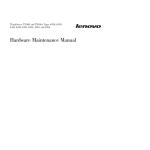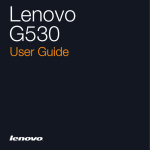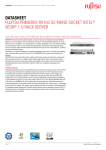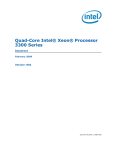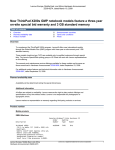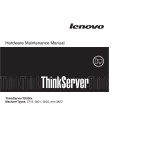Download Lenovo 6431 User's Manual
Transcript
ThinkServer TS100 Types 6431, 6432, 6433, and 6434 Hardware Maintenance Manual ThinkServer TS100 Types 6431, 6432, 6433, and 6434 Hardware Maintenance Manual Note: Before using this information and the product it supports, read the general information in Appendix B, “Notices,” on page 251, and the Warranty and Support Information document on the ThinkServer Documentation DVD. Second Edition (June 2009) © Copyright Lenovo 2008. Portions © Copyright International Business Machines Corporation 2008. LENOVO products, data, computer software, and services have been developed exclusively at private expense and are sold to governmental entities as commercial items as defined by 48 C.F.R. 2.101 with limited and restricted rights to use, reproduction and disclosure. LIMITED AND RESTRICTED RIGHTS NOTICE: If products, data, computer software, or services are delivered pursuant a General Services Administration ″GSA″ contract, use, reproduction, or disclosure is subject to restrictions set forth in Contract No. GS-35F-05925. Contents Safety . . . . . . . . . . . . . . . . . . . . . . . . . . . . vii Guidelines for trained service technicians . . . . . . . . . . . . . . . viii Inspecting for unsafe conditions . . . . . . . . . . . . . . . . . viii Guidelines for servicing electrical equipment . . . . . . . . . . . . . ix Safety statements . . . . . . . . . . . . . . . . . . . . . . . . x Chapter 1. Introduction . . . . . . . . . Related documentation . . . . . . . . . Notices and statements in this document . . . Features and specifications . . . . . . . . Server controls, LEDs, and power . . . . . Front view . . . . . . . . . . . . . Rear view . . . . . . . . . . . . . Server power features. . . . . . . . . Connectors, LEDs, and jumpers . . . . . System board internal connectors . . . . System board external connectors . . . . System board optional-devices connectors. System board LEDs . . . . . . . . . System board jumpers . . . . . . . . . . . . . . . . . . . . . . . . . . . . . . . . . . . . . . . 1 . 1 . 2 . 3 . 5 . 5 . 7 . 8 . 10 . 10 . 11 . 12 . 13 . 14 Chapter 2. Configuration information and instructions . . . . Updating the firmware . . . . . . . . . . . . . . . . . Configuring the server . . . . . . . . . . . . . . . . . Using the Configuration/Setup Utility program . . . . . . . Using the ThinkServer EasyStartup DVD . . . . . . . . . Using the mini-baseboard management controller utility programs Using the Boot Menu program . . . . . . . . . . . . . Enabling the Broadcom NetXtreme Gigabit Ethernet Boot Agent . Configuring the Broadcom NetXtreme Gigabit Ethernet controller LSI Configuration Utility program . . . . . . . . . . . . Setting up a Remote Supervisor Adapter II SlimLine . . . . . . Requirements . . . . . . . . . . . . . . . . . . . Cabling the Remote Supervisor Adapter II SlimLine . . . . . Installing the Remote Supervisor Adapter II SlimLine firmware . Completing the setup . . . . . . . . . . . . . . . . . . . . . . . . . . . . . . . . . . . . . . . . . . . . . . . . . . . . . . . . . . . . . . . . . . . . . . . . . . . . . . . . . . . . . . . . . . . Chapter 3. Parts listing, ThinkServer 6433, and 6434. . . . . . . . Replaceable server components . . Power cords . . . . . . . . . . TS100 . . . . . . . . . . . . . . . . . . . . . . . . . . . . . . . . . . . . . . . . . . . . . . . . . . . . . . . . . . . . . . . . . . . . . . . . . . . . . . . . . . . . . Machine Types . . . . . . . . . . . . . . . . . . Chapter 4. Removing and replacing server components Installation guidelines . . . . . . . . . . . . . . System reliability guidelines . . . . . . . . . . . Working inside the server with the power on . . . . . Handling static-sensitive devices . . . . . . . . . Returning a device or component . . . . . . . . . Connecting the cables . . . . . . . . . . . . . . Removing and replacing self-service CRUs . . . . . . Removing the side cover . . . . . . . . . . . . Installing the side cover. . . . . . . . . . . . . Removing the lower bezel . . . . . . . . . . . . © Lenovo 2008. Portions © IBM Corp. 2008. . . . . . . . . . . . . . . . . . . . . . . . . . . . . . . . . . . . . . . . . . . . . . . . . . . . . . . . . . . . . . . . . . . . . . . . . . 17 17 17 19 23 26 29 30 30 30 32 32 33 34 35 6431, 6432, . . . . . . . 37 . . . . . . . 38 . . . . . . . 51 . . . . . . . . . . . . . . . . . . . . . . . . . . . . . . . . . . . . . . . . . . . . . . . . . . . . . . . . . . . . . . . . . . . . . . . . . . . . . 57 57 58 59 60 60 61 62 62 63 64 iii iv Installing the lower bezel . . . . . . . . . . . . . . . . Removing the upper bezel. . . . . . . . . . . . . . . . Installing the upper bezel . . . . . . . . . . . . . . . . Removing an adapter . . . . . . . . . . . . . . . . . Installing an adapter . . . . . . . . . . . . . . . . . . Removing and installing internal drives . . . . . . . . . . . Removing a hot-swap power supply . . . . . . . . . . . . Installing a hot-swap power supply . . . . . . . . . . . . Removing a memory module . . . . . . . . . . . . . . . Installing a memory module . . . . . . . . . . . . . . . Removing and replacing optional-service CRUs . . . . . . . . . Removing the battery . . . . . . . . . . . . . . . . . Installing the battery . . . . . . . . . . . . . . . . . . Removing the rear system fan . . . . . . . . . . . . . . Installing the rear system fan. . . . . . . . . . . . . . . Removing the hard disk drive fan assembly . . . . . . . . . Installing the hard disk drive fan assembly . . . . . . . . . . Removing the simple-swap backplate . . . . . . . . . . . Installing the simple-swap backplate . . . . . . . . . . . . Removing the SAS/SATA hard disk drive backplane . . . . . . Installing the SAS/SATA hard disk drive backplane . . . . . . . Removing the front-panel assembly . . . . . . . . . . . . Installing the front-panel assembly . . . . . . . . . . . . Removing the front USB connector assembly . . . . . . . . Removing the rear adapter retention bracket . . . . . . . . Installing the rear adapter retention bracket . . . . . . . . . Removing the front adapter-retention bracket . . . . . . . . Installing the front adapter-retention bracket . . . . . . . . . Installing the front USB connector assembly. . . . . . . . . Removing the hot-swap power supply cage . . . . . . . . . Installing the hot-swap power supply cage . . . . . . . . . Removing the mini-SAS/SATA controller . . . . . . . . . . Installing the SAS/SATA controller . . . . . . . . . . . . Removing the optional mini-PCI-X enablement card . . . . . . Installing the optional mini-PCI-X enablement card . . . . . . Removing the RAID-MR10i SAS/SATA controller . . . . . . . Installing the RAID-MR10i SAS/SATA controller . . . . . . . Removing an IBM Remote Supervisor Adapter II SlimLine adapter Installing an IBM Remote Supervisor Adapter II SlimLine adapter . Removing and replacing FRUs . . . . . . . . . . . . . . Removing a non-hot-swap power supply . . . . . . . . . . Installing a non-hot-swap power supply . . . . . . . . . . Removing the microprocessor and fan sink . . . . . . . . . Installing a microprocessor and fan sink . . . . . . . . . . Removing the system board . . . . . . . . . . . . . . Installing the system board . . . . . . . . . . . . . . . . . . . . . . . . . . . . . . . . . . . . . . . . . . . . . . . . . . . . . . . . . . . . . . . . . . . . . . . . . . . . . . . . . . . . . . . . 65 . 66 . 67 . 68 . 69 . 71 . 81 . 83 . 84 . 85 . 86 . 86 . 86 . 88 . 89 . 90 . 92 . 93 . 95 . 96 . 97 . 99 . 100 . 100 . 101 . 102 . 102 . 103 . 103 . 104 . 105 . 106 . 107 . 107 . 108 . 109 . 110 . 112 . 113 . 115 . 115 . 117 . 118 . 120 . 123 . 125 Chapter 5. Diagnostics . . . . Diagnostic tools . . . . . . . POST . . . . . . . . . . . POST beep codes . . . . . No-beep symptoms . . . . . Error logs . . . . . . . . POST error codes . . . . . Checkout procedure . . . . . About the checkout procedure . . . . . . . . . . . . . . . . . . . . . . . . . . . . . . . . . . . . . . . . . . . . . . . . . . . . . . . . . . . . . . . . . . . . . . . . . . . . . . . . . . . . . . . . . . . . . . . . . . . . ThinkServer TS100 Types 6431, 6432, 6433, and 6434: Hardware Maintenance Manual . . . . . . . . . . . . . . . . . . . . . . . . . . . . . . . . . . . . . . . . . . . . . . . . . . . . . . . . . . . . . . . . . . . . . . . . . . . . . . . . . . . . . . . . . . . . . . . . . . . . . . . . . . . . . . . . . . . . . . . . 129 129 129 130 132 133 135 145 145 Performing the checkout procedure . . . . . . Troubleshooting tables . . . . . . . . . . . CD or DVD drive problems . . . . . . . . . Diskette drive problems . . . . . . . . . . General problems . . . . . . . . . . . . Hard disk drive problems. . . . . . . . . . Intermittent problems . . . . . . . . . . . Keyboard, mouse, or pointing-device problems. . Memory problems . . . . . . . . . . . . Microprocessor problems. . . . . . . . . . Monitor or video problems . . . . . . . . . Optional-device problems . . . . . . . . . Power problems . . . . . . . . . . . . . Serial port problems . . . . . . . . . . . EasyStartup problems . . . . . . . . . . . Software problems . . . . . . . . . . . . Universal Serial Bus (USB) port problems . . . Error LEDs . . . . . . . . . . . . . . . . Power supply LEDs. . . . . . . . . . . . . Diagnostic programs and messages . . . . . . Running the diagnostic programs. . . . . . . Diagnostic text messages . . . . . . . . . Viewing the test log. . . . . . . . . . . . Diagnostic messages . . . . . . . . . . . Updating (flash-update) the BIOS code on the server Recovering from a BIOS update failure . . . . . System-error log messages . . . . . . . . . . Solving SAS problems. . . . . . . . . . . . Solving power problems . . . . . . . . . . . Solving Ethernet controller problems . . . . . . Solving undetermined problems . . . . . . . . Problem determination tips . . . . . . . . . . . . . . . . . . . . . . . . . . . . . . . . . . . . . . . . . . . . . . . . . . . . . . . . . . . . . . . . . . . . . . . . . . . . . . . . . . . . . . . . . . . . . . . . . . . . . . . . . . . . . . . . . . . . . . . . . . . . . . . . . . . . . . . . . . . . . . . . . . . . . . . . . . . . . . . . . . . . . . . . . . . . . . . . . . . . . . . . . . . . . . . . . . . . . . . . . . . . . . . . . . . . . . . . . . . . . . . . . . . . . . . . . . . . . . . . . . . . . . . . . . . . . . . . . . . . . . . . . . . . . . . . . . . . . . . . . . . . . . . . . . . . . . . . . . . . . . . . . . . . . . . . . . . . . . . . . . . . . . . . . . 146 147 147 148 149 149 150 150 152 153 153 155 156 157 157 158 159 160 161 163 164 164 165 165 232 232 235 243 243 244 245 246 Appendix A. Getting help and technical assistance . Before you call . . . . . . . . . . . . . . . Using the documentation . . . . . . . . . . . . Getting help and information from the World Wide Web Calling for service . . . . . . . . . . . . . . Using other services . . . . . . . . . . . . . Purchasing additional services. . . . . . . . . . Lenovo Taiwan product service . . . . . . . . . . . . . . . . . . . . . . . . . . . . . . . . . . . . . . . . . . . . . . . . . . . . . . . . . . . . . . . . . . . . . . . . . . . . . . . . . 247 247 247 247 248 248 249 249 . . . . . . . . . . . . . . . . . . . . . . . . . . . . . . . . . . . . . . . 251 252 252 253 254 255 255 256 256 256 256 256 256 257 Appendix B. Notices . . . . . . . . . . . . . . . . . . . Trademarks. . . . . . . . . . . . . . . . . . . . . . . Important notes . . . . . . . . . . . . . . . . . . . . . Waste electrical and electronic equipment (WEEE) notices . . . . . Battery return program . . . . . . . . . . . . . . . . . . Electronic emissions notices . . . . . . . . . . . . . . . . Federal Communications Commission (FCC) statement . . . . . Industry Canada Class A emission compliance statement . . . . . Avis de conformité à la réglementation d'Industrie Canada . . . . Australia and New Zealand Class A statement . . . . . . . . . United Kingdom telecommunications safety requirement . . . . . European Union EMC Directive conformance statement . . . . . German Class A compliance statement . . . . . . . . . . . Japanese Voluntary Control Council for Interference (VCCI) statement Contents v Taiwanese Class A warning statement . . . . . . . . . . . . . . . 258 Chinese Class A warning statement . . . . . . . . . . . . . . . . 258 Korean Class A warning statement . . . . . . . . . . . . . . . . 258 Index . . . . . . . . . . . . . . . . . . . . . . . . . . . . 259 vi ThinkServer TS100 Types 6431, 6432, 6433, and 6434: Hardware Maintenance Manual Safety Before installing this product, read the Safety Information. Antes de instalar este produto, leia as Informações de Segurança. Pred instalací tohoto produktu si prectete prírucku bezpecnostních instrukcí. Læs sikkerhedsforskrifterne, før du installerer dette produkt. Lees voordat u dit product installeert eerst de veiligheidsvoorschriften. Ennen kuin asennat tämän tuotteen, lue turvaohjeet kohdasta Safety Information. Avant d’installer ce produit, lisez les consignes de sécurité. Vor der Installation dieses Produkts die Sicherheitshinweise lesen. Prima di installare questo prodotto, leggere le Informazioni sulla Sicurezza. Les sikkerhetsinformasjonen (Safety Information) før du installerer dette produktet. Antes de instalar este produto, leia as Informações sobre Segurança. Antes de instalar este producto, lea la información de seguridad. Läs säkerhetsinformationen innan du installerar den här produkten. © Lenovo 2008. Portions © IBM Corp. 2008. vii Guidelines for trained service technicians This section contains information for trained service technicians. Inspecting for unsafe conditions Use the information in this section to help you identify potential unsafe conditions in an IBM® product that you are working on. Each Lenovo product, as it was designed and manufactured, has required safety items to protect users and service technicians from injury. The information in this section addresses only those items. Use good judgment to identify potential unsafe conditions that might be caused by non-Lenovo alterations or attachment of non-Lenovo features or options that are not addressed in this section. If you identify an unsafe condition, you must determine how serious the hazard is and whether you must correct the problem before you work on the product. Consider the following conditions and the safety hazards that they present: v Electrical hazards, especially primary power. Primary voltage on the frame can cause serious or fatal electrical shock. v Explosive hazards, such as a damaged CRT face or a bulging or leaking capacitor. v Mechanical hazards, such as loose or missing hardware. To inspect the product for potential unsafe conditions, complete the following steps: 1. Make sure that the power is off and the power cord is disconnected. 2. Make sure that the exterior cover is not damaged, loose, or broken, and observe any sharp edges. 3. Check the power cord: v Make sure that the third-wire ground connector is in good condition. Use a meter to measure third-wire ground continuity for 0.1 ohm or less between the external ground pin and the frame ground. v Make sure that the power cord is the correct type, as specified in “Power cords” on page 51. v Make sure that the insulation is not frayed or worn. 4. Remove the cover. 5. Check for any obvious non-Lenovo alterations. Use good judgment as to the safety of any non-Lenovo alterations. 6. Check inside the server for any obvious unsafe conditions, such as metal filings, contamination, water or other liquid, or signs of fire or smoke damage. 7. Check for worn, frayed, or pinched cables. 8. Make sure that the power supply cover fasteners (screws or rivets) have not been removed or tampered with. viii ThinkServer TS100 Types 6431, 6432, 6433, and 6434: Hardware Maintenance Manual Guidelines for servicing electrical equipment Observe the following guidelines when you service electrical equipment: v Check the area for electrical hazards such as moist floors, nongrounded power extension cords, and missing safety grounds. v Use only approved tools and test equipment. Some hand tools have handles that are covered with a soft material that does not provide insulation from live electrical currents. v Regularly inspect and maintain your electrical hand tools for safe operational condition. Do not use worn or broken tools or testers. v Do not touch the reflective surface of a dental mirror to a live electrical circuit. The surface is conductive and can cause personal injury or equipment damage if it touches a live electrical circuit. v Some rubber floor mats contain small conductive fibers to decrease electrostatic discharge. Do not use this type of mat to protect yourself from electrical shock. v Do not work alone under hazardous conditions or near equipment that has hazardous voltages. v Locate the emergency power-off (EPO) switch, disconnecting switch, or electrical outlet so that you can turn off the power quickly in the event of an electrical accident. v Disconnect all power before you perform a mechanical inspection, work near power supplies, or remove or install main units. v Before you work on the equipment, disconnect the power cord. If you cannot disconnect the power cord, have the customer power-off the wall box that supplies power to the equipment and lock the wall box in the off position. v Never assume that power has been disconnected from a circuit. Check it to make sure that it has been disconnected. v If you have to work on equipment that has exposed electrical circuits, observe the following precautions: – Make sure that another person who is familiar with the power-off controls is near you and is available to turn off the power if necessary. – When you are working with powered-on electrical equipment, use only one hand. Keep the other hand in your pocket or behind your back to avoid creating a complete circuit that could cause an electrical shock. – When you use a tester, set the controls correctly and use the approved probe leads and accessories for that tester. – Stand on a suitable rubber mat to insulate you from grounds such as metal floor strips and equipment frames. v Use extreme care when you measure high voltages. v To ensure proper grounding of components such as power supplies, pumps, blowers, fans, and motor generators, do not service these components outside of their normal operating locations. v If an electrical accident occurs, use caution, turn off the power, and send another person to get medical aid. Safety ix Safety statements Important: Each caution and danger statement in this document is labeled with a number. This number is used to cross reference an English-language caution or danger statement with translated versions of the caution or danger statement in the Safety Information document. For example, if a caution statement is labeled with “Statement 1”, translations for that caution statement are in the Safety Information document under “Statement 1”. Be sure to read all caution and danger statements in this document before you perform the procedures. Read any additional safety information that comes with the server or optional device before you install the device. x ThinkServer TS100 Types 6431, 6432, 6433, and 6434: Hardware Maintenance Manual Statement 1: DANGER Electrical current from power, telephone, and communication cables is hazardous. To avoid a shock hazard: v Do not connect or disconnect any cables or perform installation, maintenance, or reconfiguration of this product during an electrical storm. v Connect all power cords to a properly wired and grounded electrical outlet. v Connect to properly wired outlets any equipment that will be attached to this product. v When possible, use one hand only to connect or disconnect signal cables. v Never turn on any equipment when there is evidence of fire, water, or structural damage. v Disconnect the attached power cords, telecommunications systems, networks, and modems before you open the device covers, unless instructed otherwise in the installation and configuration procedures. v Connect and disconnect cables as described in the following table when installing, moving, or opening covers on this product or attached devices. To Connect: To Disconnect: 1. Turn everything OFF. 1. Turn everything OFF. 2. First, attach all cables to devices. 2. First, remove power cords from outlet. 3. Attach signal cables to connectors. 3. Remove signal cables from connectors. 4. Attach power cords to outlet. 4. Remove all cables from devices. 5. Turn device ON. Safety xi Statement 2: CAUTION: When replacing the lithium battery, use only the battery recommended by the manufacturer. If your system has a module containing a lithium battery, replace it only with the same module type made by the same manufacturer. The battery contains lithium and can explode if not properly used, handled, or disposed of. Do not: v Throw or immerse into water v Heat to more than 100°C (212°F) v Repair or disassemble Dispose of the battery as required by local ordinances or regulations. xii ThinkServer TS100 Types 6431, 6432, 6433, and 6434: Hardware Maintenance Manual Statement 3: CAUTION: When laser products (such as CD drives, DVD drives, fiber optic devices, or transmitters) are installed, note the following: v Do not remove the covers. Removing the covers of the laser product could result in exposure to hazardous laser radiation. There are no serviceable parts inside the device. v Use of controls or adjustments or performance of procedures other than those specified herein might result in hazardous radiation exposure. DANGER Some laser products contain an embedded Class 3A or Class 3B laser diode. Note the following. Laser radiation when open. Do not stare into the beam, do not view directly with optical instruments, and avoid direct exposure to the beam. Class 1 Laser Product Laser Klasse 1 Laser Klass 1 Luokan 1 Laserlaite Appareil A` Laser de Classe 1 Safety xiii Statement 4: ≥ 18 kg (39.7 lb) ≥ 32 kg (70.5 lb) ≥ 55 kg (121.2 lb) CAUTION: Use safe practices when lifting. Statement 5: CAUTION: The power control button on the device and the power switch on the power supply do not turn off the electrical current supplied to the device. The device also might have more than one power cord. To remove all electrical current from the device, ensure that all power cords are disconnected from the power source. 2 1 xiv ThinkServer TS100 Types 6431, 6432, 6433, and 6434: Hardware Maintenance Manual Statement 8: CAUTION: Never remove the cover on a power supply or any part that has the following label attached. Hazardous voltage, current, and energy levels are present inside any component that has this label attached. There are no serviceable parts inside these components. If you suspect a problem with one of these parts, contact a service technician. Statement 12: CAUTION: The following label indicates a hot surface nearby. Statement 13: DANGER Overloading a branch circuit is potentially a fire hazard and a shock hazard under certain conditions. To avoid these hazards, ensure that your system electrical requirements do not exceed branch circuit protection requirements. Refer to the information that is provided with your device for electrical specifications. Safety xv Statement 15: CAUTION: Make sure that the rack is secured properly to avoid tipping when the server unit is extended. xvi ThinkServer TS100 Types 6431, 6432, 6433, and 6434: Hardware Maintenance Manual Chapter 1. Introduction This Hardware Maintenance Manual contains information to help you solve problems that might occur in the Lenovo ThinkServer™ TS100 Machine Types 6431, 6432, 6433, and 6434 server. It describes the diagnostic tools that come with the server, error codes and suggested actions, and instructions for replacing failing components. Replaceable components are of three types: v Self-service customer replaceable unit (CRU): Replacement of self-service CRUs is your responsibility. If Lenovo installs a self-service CRU at your request, you will be charged for the installation. v Optional-service customer replaceable unit: You may install an optional-service CRU yourself or request Lenovo to install it, at no additional charge, under the type of warranty service that is designated for the server. v Field replaceable unit (FRU): FRUs must be installed only by trained service technicians. For information about the terms of the warranty and getting service and assistance, see the Warranty and Support Information document. Related documentation In addition to this document, the following documentation also comes with the server: v Installation Guide This document is in Portable Document Format (PDF) is available on the ThinkServer Documentation DVD. It contains instructions for setting up the server and basic instructions for installing some optional devices. v User Guide This PDF is available on the ThinkServer Documentation DVD. It provides general information about the server, including information about features, and how to configure the server. It also contains detailed instructions for installing, removing, and connecting optional devices that the server supports. v Rack Installation Instructions This PDF is available on the ThinkServer Documentation DVD. It contains instructions for installing the server in a rack. v Safety Information This document is in PDF on the ThinkServer Documentation DVD. It contains translated caution and danger statements. Each caution and danger statement that appears in the documentation has a number that you can use to locate the corresponding statement in your language in the Safety Information document. v Warranty and Support Information This document is in PDF on the ThinkServer Documentation DVD. It contains information about the terms of the warranty and getting service and assistance. Depending on the server model, additional documentation might be included on the ThinkServer Documentation DVD. The server might have features that are not described in the documentation that comes with the server. The documentation might be updated occasionally to include © Lenovo 2008. Portions © IBM Corp. 2008. 1 information about those features, or technical updates might be available to provide additional information that is not included in the server documentation. These updates are available from the Lenovo Web site. To check for updated documentation and technical updates, complete the following steps. Note: Changes are made periodically to the Lenovo Web site. The actual procedure might vary slightly from what is described in this document. 1. Go to: http://www.lenovo.com/support. 2. Enter your product number (machine type and model number) or select Servers from the Select your product list. 3. Select Servers from the Brand list. 4. From Family list, select ThinkServer TS100, and click Continue. 5. Click Downloads and drivers to download firmware updates. Notices and statements in this document The caution and danger statements that appear in this document are also in the multilingual Safety Information document, which is on the ThinkServer Documentation DVD. Each statement is numbered for reference to the corresponding statement in the Safety Information document. The following notices and statements are used in this document: v Note: These notices provide important tips, guidance, or advice. v Important: These notices provide information or advice that might help you avoid inconvenient or problem situations. v Attention: These notices indicate potential damage to programs, devices, or data. An attention notice is placed just before the instruction or situation in which damage might occur. v Caution: These statements indicate situations that can be potentially hazardous to you. A caution statement is placed just before the description of a potentially hazardous procedure step or situation. v Danger: These statements indicate situations that can be potentially lethal or extremely hazardous to you. A danger statement is placed just before the description of a potentially lethal or extremely hazardous procedure step or situation. 2 ThinkServer TS100 Types 6431, 6432, 6433, and 6434: Hardware Maintenance Manual Features and specifications The following information is a summary of the features and specifications of the server. Depending on the server model, some features might not be available, or some specifications might not apply. Chapter 1. Introduction 3 Table 1. Features and specifications Microprocessor: v Supports one Intel® Core™ 2 Duo dual-core or Xeon® dual-core or quad-core microprocessor Note: Intel Virtualization Technology (VT) is not available on the Core 2 Duo E4600; however, these microprocessors can only run paravirtualization. v 2 MB, 6 MB, or 12 MB Level-2 cache v 800, 1066, or 1333 MHz front-side bus (FSB) Memory: v Minimum: 512 MB v Maximum: 8 GB v Types: PC2-5300 or PC2-6400, ECC unbuffered double-data-rate 2 (DDR2) 667 or 800 MHz SDRAM v Connectors: four dual inline memory module (DIMM) connectors, two-way interleaved Drives (depending on the model): v Diskette (optional): External or internal USB FDD drive and memory key v Hard disk drive: Hot-swap SAS, hot-swap SATA, or simple-swap SATA v One of the following SATA attached optical drives: – DVD-ROM – Multiburner (optional) Drive bays (depending on the model): v Two 5.25 in. half-high bays (one optical drive installed) v One 3.5 in. slim-high removable-media drive bay (optional diskette drive) v Four 3.5 in. or 2.5 in. slim-high hard disk drive bays (some models) v Eight 2.5 in. slim-high hard disk drive bays (some models) PCI expansion slots (depending on the model): v One PCI Express x8 slot v One PCI Express x4 slot (x4 slot with x1 electrical) v One PCI-X 64-bit/133 MHz slot Note: This PCI-X slot is enabled when an optional PCI-X enablement card is installed in the mini-PCI slot on the system board. When no mini-PCI-X enablement card installed, this slot has no function. Fans: Three speed-controlled fans. Power supply: One of the following power supplies: v One or two redundant 430-watt (90-240 V ac) v One non-redundant 401-watt (90-240 V ac) Size: v Height: 438 mm (17.25 in.) v Depth: 540 mm (21.25 in.) v Width: 216 mm (8.5 in.) v Weight: 16.3 kg (36 lb) to 25.2 kg (56 lb) depending upon configuration Integrated functions: v Mini-baseboard management controller (mini-BMC) v Broadcom BCM5722 10/100/1000 Ethernet controller on the system board with RJ-45 Ethernet port v One internal single-channnel (four ports per channel) SAS/SATA controller (mini-PCI slot) v Two serial ports v One parallel port v Six-port Serial ATA controller v Eight Universal Serial Bus (USB) v2.0 ports (two on front and four on rear, one internal for optional tape drive, and one internal for optional Remote Supervisor Adapter II SlimLine) v Onboard ATI ES1000 video controller – Compatible with SVGA and VGA – 16 MB DDR2 SDRAM video memory Diagnostic LEDs: v Fans v Hard disk drives v Memory v Microprocessor v PCI slots v Power supply v VRD Acoustical noise emissions: v Sound power, idling: 5.0 bel v Sound power, operating: 5.3 bel Environment: v Air temperature: – Server on: 10° to 35°C (50° to 95°F) Altitude: 0 to 914.4 m (3000 ft) – Server on: 10° to 32°C (50° to 89.6°F) Altitude: 914.4 m (3000 ft) to 2133.6 m (7000 ft) – Server off: 10° to 43°C (50° to 109.4°F) Maximum altitude: 2133.6 m (7000 ft) – Shipping: -40° to 60°C (-40° to 140°F) v Humidity (operating and storage): – Server on: 8% to 80% – Server off: 8% to 80% Heat output: Approximate heat output in British thermal units (Btu) per hour: v Minimum configuration: 630 Btu per hour (185 watts) v Maximum configuration: 1784 Btu per hour (523 watts) Electrical input: v Sine-wave input (50 or 60 Hz) required v Input voltage and frequency ranges automatically selected v Input voltage low range: – Minimum: 100 V ac – Maximum: 127 V ac v Input voltage high range: – Minimum: 200 V ac – Maximum: 240 V ac v Input kilovolt-amperes (kVA) approximately: – Minimum: 0.20 kVA (all models) – Maximum: 0.55 kVA Notes: 1. Power consumption and heat output vary depending on the number and type of optional features that are installed and the power-management optional features that are in use. 2. These levels were measured in controlled acoustical environments according to the procedures specified by the American National Standards Institute (ANSI) S12.10 and ISO 7779 and are reported in accordance with ISO 9296. Actual sound-pressure levels in a given location might exceed the average stated values because of room reflections and other nearby noise sources. The declared sound-power levels indicate an upper limit, below which a large number of computers will operate. v Two PCI 32-bit/33 MHz slots 4 ThinkServer TS100 Types 6431, 6432, 6433, and 6434: Hardware Maintenance Manual Server controls, LEDs, and power This section describes the controls and light-emitting diodes (LEDs) and how to turn the server on and off. Front view The following illustration shows the controls, LEDs, and connectors on the front of the server. 1 2 3 4 5 Power-on LED Power-control button Hard disk drive activity LED System-error LED USB connectors 6 7 8 9 CD-eject or DVD-eject button CD or DVD drive activity LED Optional diskette-eject button Optional diskette drive activity LED Power-on LED When this LED is lit and not flashing, it indicates that the server is turned on. When this LED is flashing, it indicates that the server is turned off and still connected to an ac power source. When this LED is off, it indicates that ac power is not present, or the power supply or the LED itself has failed. A power LED is also on the rear of the server. Note: If this LED is off, it does not mean that there is no electrical power in the server. The LED might be burned out. To remove all electrical power from the server, you must disconnect the power cords from the electrical outlets. Power-control button Press this button to turn the server on and off manually. Hard disk drive activity LED When this LED is flashing, it indicates that the associated hard disk drive is in use. Chapter 1. Introduction 5 USB connectors Connect USB devices to these connectors. CD-eject or DVD-eject button Press this button to release a CD from the CD drive or a DVD from the DVD drive. CD or DVD drive activity LED When this LED is lit, it indicates that the CD drive or DVD drive is in use. (Optional) diskette-eject button Press this button to release a diskette from the diskette drive. (Optional) diskette drive activity LED When this LED is lit, it indicates that the diskette drive is in use. Hot-swap hard disk drive activity LED (some models) On some server models, each hot-swap drive has a hard disk drive activity LED. When this green LED is flashing, it indicates that the associated hard disk drive is in use. When the drive is removed, this LED also is visible on the hard disk drive backplane, next to the drive connector. The backplane is the printed circuit board behind drive bays 4 through 7 (or bays 4 through 11 on some 2.5-inch hard disk drive SAS models). Hot-swap hard disk drive status LED (some models) On some server models, each hot-swap hard disk drive has an amber status LED. If this amber status LED for a drive is lit, it indicates that the associated hard disk drive has failed. If an optional IBM ServeRAID controller is installed in the server and the LED flashes slowly (one flash per second), it indicates that the drive is being rebuilt. When the LED is flashing rapidly (three flashes per second), it indicates that the controller is identifying the drive. When the drive is removed, this LED also is visible on the hard disk drive backplane, below the hot-swap hard disk drive activity LED. 6 ThinkServer TS100 Types 6431, 6432, 6433, and 6434: Hardware Maintenance Manual Rear view The following illustration shows the connectors and LEDs on the rear of the server. 1 2 3 4 5 6 7 Ethernet transmit/ receive activity LED 8 (amber) Ethernet link status LED (green) 9 Remote Supervisor Adapter II 10 SlimLine (Ethernet) connector USB connectors 1 and 2 11 Ethernet connector 12 USB connectors 3 and 4 13 Video connector Serial 1 (Com1) connector Parallel connector Serial 2 (Com2) connector DC power LED AC power LED Power cord connector Power-cord connector Connect the power cord to this connector. AC power LED On some server models, each hot-swap power supply has an ac power LED and a dc power LED. During typical operation, both the ac and dc power LEDs are lit. DC power LED On some server models, each hot-swap power supply has a dc power LED and an ac power LED. During typical operation, both the ac and dc power LEDs are lit. Serial 2 connector Connect a 9-pin serial device to this connector. Parallel connector Connect a parallel device to this connector. Serial 1 connector Connect a 9-pin serial device to this connector. Chapter 1. Introduction 7 Video connector Connect a monitor to this connector. USB connectors Connect USB devices to these connectors. Ethernet connector Use this connector to connect the server to a network. Ethernet transmit/receive activity LED This LED is on the Ethernet connector on the rear of the server. When this LED is lit, it indicates that there is activity between the server and the network. Ethernet link status LED This LED is on the Ethernet connector on the rear of the server. When this LED is lit, it indicates that there is an active connection on the Ethernet port. Remote Supervisor Adapter II SlimLine/Ethernet connector Use this connector to connect the Remote Supervisor Adapter II SlimLine to a network. Server power features When the server is connected to an ac power source but is not turned on, the operating system does not run, and all core logic except the service processor is shut down; however, the server can respond to requests from the service processor, such as a remote request to turn on the server. The power-on LED flashes to indicate that the server is connected to ac power but not turned on. Turning on the server Approximately 20 seconds after the server is connected to ac power, the power-control button becomes active, and one or more fans might start running to provide cooling while the server is connected to power. You can turn on the server and start the operating system by pressing the power-control button. The server can also be turned on in any of the following ways: v If a power failure occurs while the server is turned on, the server will restart automatically when power is restored. v If your operating system supports the systems-management software for an optional Remote Supervisor Adapter II SlimLine, the systems-management software can turn on the server. v If your operating system supports the Wake on LAN feature, the Wake on LAN feature can turn on the server. v If an optional Remote Supervisor Adapter II SlimLine is installed in the server, the server can be turned on from the Remote Supervisor Adapter II SlimLine user interface. Note: When 4 GB or more of memory (physical or logical) is installed, some memory is reserved for various system resources and is unavailable to the operating system. The amount of memory that is reserved for system resources depends on the operating system, the configuration of the server, and the configured PCI optional devices. Turning off the server When you turn off the server and leave it connected to ac power, the server can respond to requests from the service processor, such as a remote request to turn 8 ThinkServer TS100 Types 6431, 6432, 6433, and 6434: Hardware Maintenance Manual on the server. While the server remains connected to ac power, one or more fans might continue to run. To remove all power from the server, you must disconnect it from the power source. Some operating systems require an orderly shutdown before you turn off the server. See your operating-system documentation for information about shutting down the operating system. Statement 5: CAUTION: The power control button on the device and the power switch on the power supply do not turn off the electrical current supplied to the device. The device also might have more than one power cord. To remove all electrical current from the device, ensure that all power cords are disconnected from the power source. 2 1 The server can be turned off in any of the following ways: v You can turn off the server from the operating system, if your operating system supports this feature. After an orderly shutdown of the operating system, the server will be turned off automatically. v You can press the power-control button to start an orderly shutdown of the operating system and turn off the server, if your operating system supports this feature. v If the operating system stops functioning, you can press and hold the power-control button for more than 4 seconds to turn off the server. v If an optional Remote Supervisor Adapter II SlimLine is installed in the server, the server can be turned off from the Remote Supervisor Adapter II SlimLine user interface. v If the Wake on LAN feature turned on the server, the Wake on LAN feature can turn off the server. v The server can turn itself off as an automatic response to a critical system failure. Chapter 1. Introduction 9 Connectors, LEDs, and jumpers The illustrations in this section show the connectors, light-emitting diodes (LEDs), and jumpers on the system board. The illustrations might differ slightly from your hardware. System board internal connectors The following illustration shows the internal connectors on the system board. 1 Microprocessor power connector 11 2 3 4 Main power connector Microprocessor fan connector (optional) External USB diskette drive connector DIMM connectors Microprocessor connector Front panel Hard disk drive fan connector Front USB connectors SATA connector 12 13 14 Hot-swap hard disk drive backplanar connector USB tape drive connector PCI-X enablement card connector Mini-PCI slot 15 16 17 18 19 Mini-BMC JTAG connector Mini-BMC boot loader Wake on LAN Battery System fan connector 5 6 7 8 9 10 10 ThinkServer TS100 Types 6431, 6432, 6433, and 6434: Hardware Maintenance Manual System board external connectors The following illustration shows the external input/output (I/O) connectors on the system board. 1 2 3 4 5 6 7 Ethernet transmit/ receive activity LED 8 (amber) Ethernet link status LED (green) 9 Remote Supervisor Adapter II 10 SlimLine (Ethernet) connector USB connectors 1 and 2 11 Ethernet connector 12 USB connectors 3 and 4 13 Video connector Serial 1 (Com1) connector Parallel connector Serial 2 (Com2) connector DC power LED AC power LED Power cord connector Chapter 1. Introduction 11 System board optional-devices connectors The following illustration shows the system board connectors for user-installable optional devices. 1 2 3 12 DIMM connectors PCI 32-bit 33 MHz connector PCI-X 64-bit 133 MHz connector 4 5 6 PCI Express x4 (x1) connector PCI Express x8 connector Remote Supervisor Adapter II Slim Line connector ThinkServer TS100 Types 6431, 6432, 6433, and 6434: Hardware Maintenance Manual System board LEDs The following illustration shows the LEDs on the system board. 1 Boot block jumper (JP6) 2 Clear CMOS jumper (JP1) 3 Mini-BMC force update jumper (JP3) Chapter 1. Introduction 13 System board jumpers The following illustration shows the jumpers on the system board. 1 Boot block jumper (JP6) 2 Clear CMOS jumper (JP1) 3 Mini-BMC force update jumper (JP3) The following table describes the function of each jumper block. Table 2. System board jumper blocks Jumper number Jumper name Jumper setting JP1 Clear CMOS jumper v Pins 1 and 2: Keep CMOS data (default) v Pins 2 and 3: Clear the CMOS data, which clears the power-on password. Make sure that the ac power source is disconnected from the server. Note: Changing the position of this jumper does not affect the administrator password check if an administrator password is set. If the administrator password is set and forgotten, remove and then reinstall the battery. JP3 Mini-BMC force update Pins 1 and 2: Open (default). Note: You do not need to set this jumper because it stays at this setting. 14 ThinkServer TS100 Types 6431, 6432, 6433, and 6434: Hardware Maintenance Manual Table 2. System board jumper blocks (continued) Jumper number Jumper name Jumper setting JP6 Boot block jumper (JP6) v Pins 1 and 2: Normal (default) v Pins 2 and 3: Recover boot block (see “Updating (flash-update) the BIOS code on the server” on page 232) Chapter 1. Introduction 15 16 ThinkServer TS100 Types 6431, 6432, 6433, and 6434: Hardware Maintenance Manual Chapter 2. Configuration information and instructions The firmware for the server is periodically updated and is available for download from the Web. This chapter provides information about updating the firmware and using the configuration utilities. Updating the firmware The firmware for the server is periodically updated and is available for download on the Web. To check for the latest level of firmware, such as BIOS code, vital product data (VPD) code, device drivers, and service processor firmware, use the ThinkServer EasyUpdate program or go to: http://www.lenovo.com/support. Download the latest firmware for the server; then, install the firmware, using the instructions that are included with the downloaded files. When you replace a device in the server, you might have to either update the server with the latest version of the firmware that is stored in memory on the device or restore the pre-existing firmware from a diskette or CD image. The following items are downloadable from the Web at: http://www.ibm.com/ systems/support/: v BIOS code v Diagnostics programs v v v v Mini-BMC firmware Ethernet firmware ServeRAID™ firmware SAS/SATA firmware Major components contain VPD code. You can select to update the VPD code when you update the BIOS code. Configuring the server The following configuration programs are available to configure the server: v Configuration/Setup Utility program The Configuration/Setup Utility program is part of the basic input/output system (BIOS) code. You can use this program to configure serial port assignments, change interrupt request (IRQ) settings, change the device startup sequence, set the date and time, and set passwords. For information about using this program, see “Using the Configuration/Setup Utility program” on page 19. v EasyManage software ThinkServer EasyManage software helps you maintain high performance while limiting downtime. Through a single console you can monitor and configure alerts for security and performance, perform Hardware Failure Prediction, deploy operating systems and software, and monitor software licenses. You can download and install the EasyManage software from the Lenovo Support Web site (http://www.lenovo.com/support). Optionally, you can order an EasyManage installation disc from your Lenovo marketing representative or reseller. v ThinkServer EasyStartup DVD The Lenovo ThinkServer EasyStartup DVD that comes with the server provides programs to help you set up the server and install an operating system. The © Lenovo 2008. Portions © IBM Corp. 2008. 17 EasyStartup program detects installed hardware devices and guides you through the process of creating a response file and performing an unattended installation of the operating system and associated device drivers. v v v v v For more information about the ThinkServer EasyStartup DVD, see “Using the ThinkServer EasyStartup DVD” on page 23. ThinkServer EasyUpdate program The ThinkServer EasyUpdate program allows you to download and install updates for your specific server or server systems. Updates can be device drivers, BIOS and firmware updates, or software updates. Mini-baseboard management controller utility programs Use these programs to configure the mini-baseboard management controller, to update the firmware and sensor data record/field replaceable unit (SDR/FRU) data, and to remotely manage a network. For information about using these programs, see “Using the mini-baseboard management controller utility programs” on page 26. Boot Menu program The Boot Menu program is part of the BIOS code. Use it to override the startup sequence that is set in the Configuration/Setup Utility program and temporarily assign a device to be first in the startup sequence. For information about using this program, see “Using the Boot Menu program” on page 29. Broadcom NetXtreme Gigabit Ethernet Boot Agent The Broadcom NetXtreme Gigabit Ethernet Boot Agent is part of the BIOS. You can use it to configure the network as a startable device, and you can customize where the network startup optional devices occur in the startup sequence. Enable and disable the Broadcom NetXtreme Gigabit Ethernet Boot Agent from the Configuration/Setup Utility program. For information, see “Enabling the Broadcom NetXtreme Gigabit Ethernet Boot Agent” on page 30. Broadcom NetXtreme Gigabit Ethernet controller configuration To configure the integrated Gigabit Ethernet controller, see “Configuring the Broadcom NetXtreme Gigabit Ethernet controller” on page 30. v LSI Configuration Utility program Use the LSI Configuration Utility program to configure the integrated SAS/SATA controller with RAID capabilities and the devices that are attached to it. For information about using this program, see “LSI Configuration Utility program” on page 30. The following table lists the different server configurations and the applications that are available for configuring and managing RAID arrays. Server configuration RAID array configuration RAID array management (before operating system is (after operating system is installed) installed) Integrated SATA and no SAS controller card installed None None SAS/SATA controller card (LSI 1064e) installed LSI Utility (BIOS Utility Ctrl+C) MyStorage (for monitoring storage only) ServeRAID-MR10i adapter installed ServeRAID Manager Hardware Boot CD, BIOS Utility (Ctrl+A) ServeRAID Manager, ARCCONF (CLI) v Remote Supervisor Adapter II SlimLine configuration 18 ThinkServer TS100 Types 6431, 6432, 6433, and 6434: Hardware Maintenance Manual For information about setting up and cabling a Remote Supervisor Adapter II SlimLine for use in an Advanced System Management (ASM) network, see “Setting up a Remote Supervisor Adapter II SlimLine” on page 32. Using the Configuration/Setup Utility program This section provides instructions for starting the Configuration/Setup Utility program and descriptions of the menu choices that are available. Starting the Configuration/Setup Utility program To start the Configuration/Setup Utility program, complete the following steps: 1. Turn on the server. If the server is already on when you start this procedure, you must shut down the operating system, turn off the server, wait a few seconds until all in-use LEDs are turned off, and restart the server. 2. When the message Press F1 for Configuration/Setup, Press F12 for Boot Menu is displayed, press F1. (This prompt is displayed on the screen for only a few seconds. You must press F1 quickly.) If you have set both a power-on password and an administrator password, you must type the administrator password to access the full Configuration/Setup Utility menu. If you do not type the administrator password, a limited Configuration/Setup Utility menu is available. 3. Follow the instructions on the screen. Configuration/Setup Utility menu choices The following choices are on the Configuration/Setup Utility main menu. Depending on the version of the BIOS code, some menu choices might differ slightly from these descriptions. Note: When you use the server for the first time, you might want to use the Configuration/Setup Utility menu choice Load Default Settings to reset the Configuration/Setup Utility menu choices to the factory default settings, in case they were changed before you received the server. Otherwise, some choices might not be displayed in the menu. v System Summary Select this choice to view configuration information, including the amount of installed memory. When you make configuration changes through other choices in the Configuration/Setup Utility program, the changes are reflected in the system summary; you cannot change settings directly in the system summary. This choice is on the full and limited Configuration/Setup Utility menu. – Processor Summary Select this choice to view the processor information, including the type, speed, and cache size of the microprocessor. v System Information Select this choice to view information about the server. When you make changes through other choices in the Configuration/Setup Utility program, some of those changes are reflected in the system information; you cannot change settings directly in the system information. This choice is on the full Configuration/Setup Utility menu only. v Devices and I/O Ports Select this choice to view or change device assignments and input/output (I/O) ports. Select this choice to enable or disable the integrated SAS/SATA controller and Ethernet controller, and standard connectors (such as serial and parallel). Enable is the default setting for all controllers. If you disable a device, it cannot Chapter 2. Configuration information and instructions 19 be configured, and the operating system will not be able to detect it (this is equivalent to disconnecting the device). If you disable the integrated SAS/SATA controller and no SAS/SATA adapter is installed, the server will have no SAS/SATA capability. If you disable the integrated Ethernet controller and no Ethernet adapter is installed, the server will have no Ethernet capability. This choice is on the full Configuration/Setup Utility menu only. – Serial Port 1 Select this choice to set up serial port 1. – Serial Port 2 Select this choice to set up serial port 2. – Parallel Port Setup Select this choice to set up the parallel port and to adjust the parallel port resources and features. – Remote Console Redirection Select this choice to enable and configure serial remote video and keyboard redirection. – Internal Floppy Support Select this choice to disable or enable the diskette drive. – SATA Programming Interface Select this choice to disable, enable, or configure the Serial ATA. To comply with the 4690 OS requirement, this option provides a Legacy Only (4690) mode that you can select from the menu. When you select the Legacy Only (4690) mode, this enables the SATA 0 through SATA 3 ports for the 4690 OS. – Planar Ethernet Select this choice to disable or enable the Ethernet on the system board. – USB Support Select this choice to enable or disable the USB support. – Video Select this choice to view the video information. – System MAC Addresses Select this choice to view the MAC addresses for network devices that are installed in the server. v Date and Time Select this choice to set the date and time in the server, in 24-hour format (hour:minute:second). This choice is on the Configuration/Setup Utility menu only. v System Security Select this choice to set passwords. See “Using passwords” on page 23 for more information about passwords. – Administrator Password This choice is on the full Configuration/Setup Utility menu only. Select this choice to set or change an administrator password. An administrator password is intended to be used by a system administrator; it limits access to the full Configuration/Setup Utility menu. If an administrator password is set, the full Configuration/Setup Utility menu is available only if you type the administrator password at the password prompt. – Power-on Password 20 ThinkServer TS100 Types 6431, 6432, 6433, and 6434: Hardware Maintenance Manual Select this choice to set, change, or delete a power-on password. v Start Options Select this choice to view or change the startup options. Changes in the start options take effect when you restart the server. You can set keyboard operating characteristics, such as the keyboard speed, and you can specify whether the server starts with the keyboard number lock on or off. You can enable or disable the hard disk drive self-monitoring, analysis, and reporting technology (SMART) function. You can enable a virus-detecting test that checks for changes in the boot record when the server starts. – Startup Sequence Options Select this choice to view the Startup Sequence Options menu. The startup sequence specifies the order in which the server checks devices to find a boot record. The server starts from the first boot record that it finds. v Advanced Setup Select this choice to change values for advanced hardware features, such as CPU options and PCI configuration. Important: The server might malfunction if these settings are incorrectly configured. Follow the instructions on the screen carefully. This choice is on the full Configuration/Setup Utility menu only. – CPU Options Select this choice to view or change the options that control the behavior of the CPU. – PCI Bus Control Select this choice to view or change the system resources that are used by the installed PCI or PCI-Express devices. – RSA II Settings This choice is displayed only when a Remote Supervisor Adapter II SlimLine is installed in the server. Select this choice to view the DHCP IP address and settings and the Remote Supervisor Adapter II SlimLine MAC address; to view or change the DHCP control, static IP address, operating-system USB selections; and to save the values and reboot the Remote Supervisor Adapter II SlimLine. – Baseboard Management Controller (BMC) Setting Select this choice to change the Intelligent Platform Management Interface (IPMI) settings for the mini-BMC controller. - IPMI Specification Version This nonselectable item displays the IPMI specification version. - BMC Firmware Version This nonselectable item displays the mini-BMC firmware version. - BMC Build Date This nonselectable item displays the date that the mini-BMC code was built. - BMC Build Level This nonselectable item displays the version of the mini-BMC code. - Existing Event Log number This nonselectable item displays the number of entries in the system-event log. Chapter 2. Configuration information and instructions 21 - BMC POST Watchdog This option enables or disables the POST watchdog. Disabled is the default setting. - BMC POST Watchdog Timeout This option enables or disables the mini-BMC POST watchdog timer. - System - BMC Serial Port Sharing Select this choice to specify whether the serial port that the mini-BMC uses is shared with the other system components or is dedicated to the mini-BMC. When this option is enabled, the mini-BMC controls the serial port by way of remote commands. If this option is disabled, the serial port is assigned to the mini-BMC, unless the BMC Serial Port Access Mode option is set to disabled. - BMC Serial Port Access Mode Select this choice to set the mini-BMC access mode for the system serial port. Shared is the default setting. You can choose from the following access modes: Shared The serial port is available for use by POST and the operating system, however, the mni-BMC can still monitor the serial data for a take-control sequence. Pre-Boot The mini-BMC has control of the serial port before the operating system is booted, however, after the operating system is booted, the mini-BMC will not have access to the serial port until you turn off the server or reset the settings. Dedicated The mini-BMC has complete control of the serial port. POST and the operating system will not be allowed to use the serial port. Disabled The mini-BMC has access to the serial port. - Reboot System on NMI This option sets the mini-BMC timer to automatically reboot the server after an NMI occurs. Enabled is the default setting. - User Account Settings Select this choice to view the user account settings for the mini-BMC. - BMC Network Configuration Select this choice to configure specific network settings for the mini-BMC. - BMC System Event Log Select this choice to view the mini-BMC system-event log, which contains all system-error messages that have been generated. Use the arrow keys to move among pages in the log. Run the diagnostic programs to get more information about the error codes. Select Clear BMC System Event Log to clear the mini-BMC system-event logs. v Event/Error Logs Select this choice to view or clear error logs. – System Event/Error Log Select this choice to view the system-event and error messages that the system generated during POST and run time. by the SMI handler and by the service processor. The most recent event or error is displayed first. Use the 22 ThinkServer TS100 Types 6431, 6432, 6433, and 6434: Hardware Maintenance Manual Down Arrow key to view the older entries, and use the Up Arrow key to view the newer entries. Select Clear system logs and press Enter to erase the system event/error log. v Save Settings Select this choice to save the changes that you have made in the settings. v Restore Settings Select this choice to cancel the changes that you have made in the settings and restore the previous settings. v Load Default Settings Select this choice to cancel the changes that you have made in the settings and restore the factory settings. v Exit Setup Select this choice to exit from the Configuration/Setup Utility program. If you have not saved the changes that you have made in the settings, you are asked whether you want to save the changes or exit without saving them. Using passwords You can use any combination of up to seven characters (A - Z, a - z, and 0 - 9) for the power-on (user) password or the administrator password. If you set a power-on password and an administrator password, you can type either password at the password prompt that is diaplayed as you start the computer. However, if you want to change the settings in the Configuration/Setup Utility program, you must type the administrator password to access the full Configuration/Setup Utility menu. If you type the power-on password, you have access to only the limited Configuration/Setup Utility menu. Keep a record of the password in a secure place. If you forget the power-on password or administrator password, you can regain access to the computer through one of the following methods: v If you have forgotten the power-on password and an administrator password is set, type the administrator password at the power-on prompt. Start the Configuration/Setup Utility program and change the power-on password. v Remove the battery and then install the battery. Using the ThinkServer EasyStartup DVD The ThinkServer EasyStartup DVD contains a setup and installation program designed for your server. The program works in conjunction with your operating-system installation disc to simplify and automate the process of installing the operating system and device drivers. If you did not receive a ThinkServer EasyStartup DVD with your server, you can download an image from the Lenovo Support Web site at http://www.lenovo.com/ support. The EasyStartup program has the following features: v Self-booting DVD v Easy-to-use, language-selectable interface v Integrated help system v Automatic hardware detection v Device drivers provided based on the server model and detected devices v Selectable partition size and file system Chapter 2. Configuration information and instructions 23 v Support for multiple operating systems v Installs the operating system and device drivers in an unattended mode to save time v Creates a reuseable response file that can be used with similarly configured Lenovo servers to make future installations even faster. Before you use the ThinkServer EasyStartup DVD Functionality and supported operating systems can vary with different versions of the EasyStartup program. To learn more about the version you have, do the following: 1. Insert the ThinkServer EasyStartup DVD and restart the server. 2. Advance to the Home screen. 3. Click Release notes. The release notes feature provides detailed information about the operating systems and server configurations supported by that version of the EasyStartup program. 4. Click User Guide. The User Guide provides an overview of the various functions provided by that version of the EasyStartup program. Before using the EasyStartup program to install an operating system, if you intend to use a RAID configuration, make sure that your storage controller is configured for the RAID level and functionality that you want to use. Also, make sure any external storage devices and fiber channels are configured correctly. For models that use the LSI storage controller: If you are using the SAS/SATA storage controller that is integrated into the system board, you can use the LSI Configuration Utility provided in BIOS to configure your RAID settings. To access the LSI Configuration Utility, do the following: 1. Start the server and watch the monitor carefully. 2. When <<< Press <CTRL><C> to start LSI Configuration Utility >>> is displayed, press Ctl+C. For additional information about using this utility, see “LSI Configuration Utility program” on page 30. For models that use the Adaptec HostRAID storage controller (RAID 8e): If you are using the Adaptec HostRAID (ServeRAID 8e) storage controller that is integrated into the system board, you can use the utility programs provided on the ServeRAID CD provided with your server to configure your RAID settings. Alternatively, you can use the Adaptec RAID Configuration Utility provided in BIOS. To access the Adaptec RAID Configuration Utility, do the following: 1. Start the server and watch the monitor carefully. 2. When <<< Press <CTRL><A> to start the Adaptec RAID Configuration Utility >>> is displayed, press Ctrl+A. If you are using a ServeRAID adapter, use the configuration utilities provided on the ServeRAID CD to configure your RAID settings. If you are using any storage devices or fiber channels, use the utilities provided with the device. EasyStartup overview The EasyStartup program requires a supported Lenovo server with an enabled, startable (bootable) DVD drive. In addition to the ThinkServer EasyStartup DVD, you also must have the operating-system installation CD or DVD and the product key for the operating system (if provided). The EasyStartup program performs the following tasks: 24 ThinkServer TS100 Types 6431, 6432, 6433, and 6434: Hardware Maintenance Manual v v v v v Sets the system date and time Detects installed hardware devices Guides the network administrator through the process of creating a response file Prepares the hard disk for installation Prompts the network administrator to insert the operating-system installation disc v Initiates an unattended installation of the operating system and device drivers for most adapters and devices Setup and configuration: When you start the ThinkServer EasyStartup DVD, you will be prompted for the following: v Select the language in which you want to view the program. v Select the language of the keyboard you will be using with the program. Note: The following language keyboards are supported: English, French, German, Spanish, and Japanese. You will then see one or more reminders about configuring storage devices, and then you will be presented with the Lenovo License Agreement. Read the license agreement carefully. You must agree with terms in order to continue. After agreeing to the license agreement, you will be given a choice of continuing to the main program interface or using a shortcut to install an operating system based a response file that you previously created using the EasyStartup program. If you continue to the main program interface, you will have the following selectable options: v Compatibility notes: This selection provides information about the operating systems and server configurations supported by that version of the EasyStartup program. v User Guide: This selection provides information about the features provided by that version of the EasyStartup program. v Hardware list: This selection displays a list of hardware devices detected by the EasyStartup program. v Install operating system: This selection displays a series of choices and prompts to collect information required for installation, prepares the hard disk for installation, and then initiates the installation process using the user-provided operating-system installation CD or DVD. v About: This selection displays version information and legal notices. Typical operating system installation: When you select Install operating system, you will be prompted for information required for the installation. This section describes the tasks associated with a typical operating system installation. Each task must be completed in order before moving to the next task. v Select operating system: This task enables you to select that operating system you will be installing. v Select disk: This task enables you to select the disk where you want to install the operating system. Note: The disk that you select must be set as the boot disk in BIOS. v Partitions options: This task enables you to choose whether you want to repartition the selected drive or use an existing partition. Chapter 2. Configuration information and instructions 25 v Partition settings: This task enables you to choose the file system type and define the partition size. v Installation settings: This task prompts you for user and system settings, time zone, the operating system product key, and the administrator password. v Network settings: This task prompts you for domain and workgroup settings, Ethernet controller type, IP address settings, DNS settings, and WINS address settings. v Install applications: This task enables you to run custom commands or scripts at the end of the installation process, install ThinkServer EasyManage software to help you manage your servers, and install the ThinkServer EasyUpdate program to keep your servers up to date. v Confirm settings: This task enables you to review all of the information you provided and optionally save the information on a diskette or USB device as a response file for future installations on similarly configured Lenovo servers. v Start installation: This task starts the actual installation process. First, the disk is prepared using the disk and partition information you specified. Then you are prompted to insert the operating system disk and the operating system is installed using the information that you specified. Installing your operating system without using EasyStartup If you have already configured the server hardware and you are not using the EasyStartup program to install your operating system, complete the following steps to download the latest operating-system installation instructions from the Lenovo Web site: Note: Changes are made periodically to the Lenovo Web site. The actual procedure might vary slightly from what is described in this document. 1. Go to: http://www.lenovo.com/support. 2. Enter your product number (machine type and model number) or select Servers from the Select your product list. 3. Select Servers from the Brand list. 4. From Family list, select ThinkServer TS100, and click Continue. 5. Select the operating system that you want from the Operating system list, and click Continue. 6. Click Operating system installation to download instructions to install the operating system. Using the mini-baseboard management controller utility programs Use the mini-baseboard management controller utility programs to configure the mini-baseboard management controller, download firmware updates and SDR/FRU updates, and remotely manage a network. Using the mini-baseboard management controller setup utility program Use the mini-baseboard management controller setup utility program to view or change mini-baseboard management controller information, user management, LAN configuration, and LAN alert settings. To download the program, complete the following steps. Note: Changes are made periodically to the Lenovo Web site. The actual procedure might vary slightly from what is described in this document. 1. Go to: http://www.lenovo.com/support. 26 ThinkServer TS100 Types 6431, 6432, 6433, and 6434: Hardware Maintenance Manual 2. Enter your product number (machine type and model number) or select Servers from the Select your product list. 3. Select Servers from the Brand list. 4. From Family list, select ThinkServer TS100, and click Continue. 5. Click Downloads and drivers to download firmware updates. 6. From the BMC software, copy the files bmc.exe and Init.ini to a setup utility diskette. To start the mini-baseboard management controller setup utility program, complete the following steps: 1. Turn on the server. 2. Insert the setup utility diskette into the diskette drive. 3. From a command line, type bmc and press Enter. For the program to interface with the mini-baseboard management controller, the parameters in the Intf.ini file must be set correctly. To modify the Intf.ini file, select 0 from the main menu and use the arrow keys to select settings for the following parameters: v System interface: This is the interface through which system software sends and receives messages to and from the mini-baseboard management controller. Select KCS (keyboard controller style). v Port Address: This is the base address of the system interface. v Register Spacing: Select ByteBoundary, ThirtyTwoBitBoundary, or SixteenBitBoundary. v Channel Number: Use the arrow keys to select the channel number (0 through 15). v DHCP Mode: This is the LAN configuration address source. Using the mini-baseboard management controller configuration utility program Use the mini-baseboard management controller configuration utility program to view or change the mini-baseboard management controller configuration settings and to save the configuration to a file for use on multiple servers. To download the program, complete the following steps. Note: Changes are made periodically to the Lenovo Web site. The actual procedure might vary slightly from what is described in this document. 1. Go to: http://www.lenovo.com/support. 2. Enter your product number (machine type and model number) or select Servers from the Select your product list. 3. Select Servers from the Brand list. 4. From Family list, select ThinkServer TS100, and click Continue. 5. Click Downloads and drivers to download firmware updates. 6. From the BMC software, copy the file bmc_cfg.exe to a configuration utility diskette. To start the mini-baseboard management controller configuration utility program, complete the following steps: 1. Turn on the server. 2. Insert the configuration utility diskette into the diskette drive. Chapter 2. Configuration information and instructions 27 3. From a command line, type bmc_cfg and press Enter. For the program to interface with the mini-baseboard management controller, the parameters in the Intf.ini file must be set correctly. To modify the Intf.ini file, use the mini-baseboard management controller setup utility program or a text editor. Using the mini-baseboard management controller firmware updates utility program Use the mini-baseboard management controller firmware update utility program to download a mini-baseboard management controller firmware update. This program updates the mini-baseboard management controller firmware only and does not affect any device drivers. Important: To ensure proper server operation, be sure to update the mini-baseboard management controller firmware before you update the BIOS code. To download the program, complete the following steps. Note: Changes are made periodically to the Lenovo Web site. The actual procedure might vary slightly from what is described in this document. 1. Go to: http://www.lenovo.com/support. 2. Enter your product number (machine type and model number) or select Servers from the Select your product list. 3. 4. 5. 6. Select Servers from the Brand list. From Family list, select ThinkServer TS100, and click Continue. Click Downloads and drivers to download firmware updates. From the BMC software, copy the file Flash.exe to a firmware update diskette. To update the firmware, use one of the following procedures: v If the Linux or Windows operating-system update package is available from the World Wide Web and you have obtained it, follow the instructions that come with the package. v If you are using a diskette, complete the following steps: 1. Turn on the server. 2. Insert the firmware update diskette into the diskette drive. 3. From a command line, type flash -? and press Enter. For the program to interface with the mini-baseboard management controller, the parameters in the Intf.ini file must be set correctly. To modify the Intf.ini file, use the mini-baseboard management controller setup utility program or a text editor. Using the mini-baseboard management controller SDR/FRU update utility program Use the mini-baseboard management controller SDR/FRU update utility program to download an SDR/FRU update. To download the program, complete the following steps. Note: Changes are made periodically to the Lenovo Web site. The actual procedure might vary slightly from what is described in this document. 1. Go to: http://www.lenovo.com/support. 2. Enter your product number (machine type and model number) or select Servers from the Select your product list. 28 ThinkServer TS100 Types 6431, 6432, 6433, and 6434: Hardware Maintenance Manual 3. 4. 5. 6. Select Servers from the Brand list. From Family list, select ThinkServer TS100, and click Continue. Click Downloads and drivers to download firmware updates. From the BMC software, copy the file fsloader.exe to an SDR/FRU update diskette. To start the mini-baseboard management controller SDR/FRU update utility program, complete the following steps: 1. Turn on the server. 2. Insert the SDR/FRU update diskette into the diskette drive. 3. From a command line, type fsloader -? and press Enter. Using the mini-baseboard management controller management utility program: Use the mini-baseboard management controller management utility program to remotely manage and configure a server network. The following features are available from the program: v IPMI (Intelligent Platform Management Interface) Shell Use this feature to remotely perform power-management and system identification control functions over a LAN or serial port interface from a command-line interface. Use this feature also to remotely view the event log. v Serial over LAN Proxy Use this feature to remotely perform control and management functions over a Serial over LAN network. Use this feature also to remotely view and change the BIOS settings. To download the utility program and create the mini-baseboard management controller management utility CD, complete the following steps. Note: Changes are made periodically to the Lenovo Web site. The actual procedure might vary slightly from what is described in this document. 1. Go to: http://www.lenovo.com/support. 2. Enter your product number (machine type and model number) or select Servers from the Select your product list. 3. Select Servers from the Brand list. 4. From Family list, select ThinkServer TS100, and click Continue. 5. Click Downloads and drivers to download firmware updates. 6. From the BMC software, use the information on the CD to install and use the program. Using the Boot Menu program The Boot Menu program is a built in, menu-driven configuration program that you can use to temporarily redefine the first startup device without changing settings in the Configuration/Setup Utility program. To 1. 2. 3. use the Boot Menu program, complete the following steps: Restart the server. Press F12. Select the startup device. The next time the server is started, it returns to the startup sequence that is set in the Configuration/Setup Utility program. Chapter 2. Configuration information and instructions 29 Enabling the Broadcom NetXtreme Gigabit Ethernet Boot Agent The Broadcom NetXtreme Gigabit Ethernet Boot Agent is part of the BIOS. You can use it to configure the network as a startable device, and you can customize where the network Startup optional devices occurs in the startup sequence. Enable and disable the Broadcom NetXtreme Gigabit Ethernet Boot Agent from the Configuration/Setup Utility program. To enable the Broadcom NetXtreme Gigabit Ethernet boot agent, complete the following steps: 1. From the Configuration/Setup Utility main menu, select Devices and I/O Ports. Select Planar Ethernet and set it to Enabled, if it is not already enabled. Press Esc to exit. 2. From the Start Options menu choice, press Enter and make sure that Planar Ethernet PXE/DHCP is set to Enabled. Select Startup Sequence Options and press Enter; then, set the network-planar device as the first startup device. 3. Press Esc twice to exit. 4. Select Save Settings in the Configuration/Setup Utility main menu and press Enter to save your changes. Configuring the Broadcom NetXtreme Gigabit Ethernet controller The Ethernet controller is integrated on the system board. It provides an interface for connecting to a 10 Mbps, 100 Mbps, or 1 Gbps network and provides full duplex (FDX) capability, which enables simultaneous transmission and reception of data on the network. If the Ethernet port in the server supports auto-negotiation, the controller detects the data-transfer rate (10BASE-T, 100BASE-TX, or 1000BASE-T) and duplex mode (full-duplex or half-duplex) of the network and automatically operates at that rate and mode. You do not have to set any jumpers or configure the controller. However, you must install a device driver to enable the operating system to address the controller. For device drivers and information about configuring the Ethernet controller, see the Broadcom NetXtreme Gigabit Ethernet Software CD that comes with the server. To find updated information about configuring the controller, complete the following steps. Note: Changes are made periodically to the Lenovo Web site. The actual procedure might vary slightly from what is described in this document. 1. Go to: http://www.lenovo.com/support. 2. Enter your product number (machine type and model number) or select Servers from the Select your product list. 3. Select Servers from the Brand list. 4. From Family list, select ThinkServer TS100, and click Continue. LSI Configuration Utility program Use the LSI Configuration Utility program to configure and manage redundant array of independent disks (RAID) arrays. Be sure to use this program as described in this document. v Use the LSI Configuration Utility program to: – Perform a low-level format on a hard disk drive – Create an array of hard disk drives with or without a hot-spare drive – Set protocol parameters on hard disk drives 30 ThinkServer TS100 Types 6431, 6432, 6433, and 6434: Hardware Maintenance Manual The integrated SAS/SATA controller with RAID capabilities supports RAID arrays. You can use the LSI Configuration Utility program to configure RAID 1 (IM), RAID 1E (IME), and RAID 0 (IS) for a single pair of attached devices. If you install a different type of RAID adapter, follow the instructions in the documentation that comes with the adapter to view or change settings for attached devices. In addition, you can download an LSI command-line configuration program from: http://www.lenovo.com/support. When you are using the LSI Configuration Utility program to configure and manage arrays, consider the following information: v The integrated SAS/SATA controller with RAID capabilities supports the following features: – Integrated Mirroring (IM) with hot-spare support (also known as RAID 1) Use this option to create an integrated array of two disks plus up to two optional hot spares. All data on the primary disk can be migrated. – Integrated Mirroring Enhanced (IME) with hot-spare support (also known as RAID 1E) Use this option to create an integrated mirror enhanced array of three to eight disks, including up to two optional hot spares. All data on the array disks will be deleted. – Integrated Striping (IS) (also known as RAID 0) Use this option to create an integrated striping array of two to eight disks. All data on the array disks will be deleted. v Hard disk drive capacities affect how you create arrays. The drives in an array can have different capacities, but the RAID controller treats them as if they all have the capacity of the smallest hard disk drive. v If you use an integrated SAS/SATA controller with RAID capabilities to configure a RAID 1 (mirrored) array after you have installed the operating system, you will lose access to any data or applications that were previously stored on the secondary drive of the mirrored pair. v If you install a different type of RAID controller, see the documentation that comes with the controller for information about viewing and changing settings for attached devices. Starting the LSI Configuration Utility program To start the LSI Configuration Utility program, complete the following steps: 1. Turn on the server. 2. When the prompt <<< Press <CTRL><C> to start LSI Configuration Utility >>> is displayed, press Ctrl+C. If you have set an administrator password, you are prompted to type the password. 3. To select a controller (channel) from the list of adapters, use the arrow keys and press Enter. 4. To change the settings of the selected items, follow the instructions on the screen. If you select Raid Properties, SAS Topology, or Advanced Adapter Properties additional screens are displayed. When you have finished changing settings, press Esc to exit from the program; select Save to save the settings that you have changed. Formatting a hard disk drive Low-level formatting removes all data from the hard disk. If there is data on the disk that you want to save, back up the hard disk before you perform this procedure. Chapter 2. Configuration information and instructions 31 Note: Before you format a hard disk, make sure that the disk is not part of a mirrored pair. To format a drive, complete the following steps: 1. From the list of adapters, select the controller (channel) for the drive that you want to format and press Enter. 2. Select SAS Topology and press Enter. 3. Select Direct Attach Devices and press Enter. 4. To highlight the drive that you want to format, use the Up Arrow and Down Arrow keys. To scroll left and right, use the Left Arrow and Right Arrow keys or the End key. Press Alt+D. 5. To start the low-level formatting operation, select Format and press Enter. Creating a RAID array of hard disk drives To create a RAID array of hard disk drives, complete the following steps: 1. From the list of adapters, select the controller (channel) for the drives that you want to mirror. 2. Select RAID Properties. 3. Select the type of array that you want to create. 4. Use the arrow keys to highlight the first drive in the pair; then, press the Minus (-) or Plus (+) key to change the mirror value to Primary. 5. Continue to select the next drive using the Minus (-) or Plus (+) key until you have selected all the drives for your array. 6. Press C to create the disk array. 7. Select Apply changes and exit menu to create the array. Setting up a Remote Supervisor Adapter II SlimLine This section describes how to set up, cable, and configure a Remote Supervisor Adapter II SlimLine for use on an Advanced System Management (ASM) network so that you can manage the server remotely. In addition to the information in this section, see the documentation that comes with the Remote Supervisor Adapter II SlimLine for information about how to configure and use an ASM network to manage the server remotely through the Web-based interface or the text-based interface. Note: The Web-based interface and text-based interface do not support double-byte character set (DBCS) languages. Requirements Make sure that you have completed the following procedures before you set up the Remote Supervisor Adapter II SlimLine: v Install the operating system, using the EasyStartup program and the documentation that comes with the operating system. v If you plan to use the remote disk function, install the following software: – On the server, install Microsoft Windows 2000 with Service Pack 3 or later. – On the client system, install Microsoft Windows 2000 or later and the Java 1.4 or later Plug-in. 32 ThinkServer TS100 Types 6431, 6432, 6433, and 6434: Hardware Maintenance Manual v Make sure that the server has an Internet connection, so that you can download software and firmware from the Lenovo support Web site during the installation process. v If you plan to configure Simple Network Management Protocol (SNMP) trap alerts on the Remote Supervisor Adapter II SlimLine, install and compile the management information base (MIB) on the SNMP manager. v If you plan to use the Web-based interface to access the Remote Supervisor Adapter II SlimLine remotely, install the Java 1.4 or later Plug-in and one of the following Web browsers on the client system: – Microsoft Internet Explorer version 5.5 with the latest Service Pack – Netscape Navigator version 7.0 or later – Mozilla version 1.3 or later The Web browser must be Java-enabled and must support JavaScript™. Cabling the Remote Supervisor Adapter II SlimLine You can manage the server remotely through the Remote Supervisor Adapter II SlimLine by using one of the user interfaces and one of the connection methods that are described in the following table. Table 3. Cabling tasks to enable remote access to the Remote Supervisor Adapter II SlimLine User interface to Remote Supervisor Adapter II SlimLine Connection to Remote Supervisor Adapter II SlimLine ASM Web-based interface using HTTP LAN using the Ethernet connector Text-based interface using Telnet To connect the Ethernet cables, complete the following steps: 1. Connect one end of a Category 3 or Category 5 Ethernet cable to the dedicated Ethernet connector for the Remote Supervisor Adapter II SlimLine. Connect the other end of the cable to the network. The following illustration shows the locations of the Ethernet connectors. 2. To make sure that the network connection is working, check the Ethernet LEDs. The following illustration shows the locations of the LEDs. Chapter 2. Configuration information and instructions 33 1 2 3 4 5 6 7 Ethernet transmit/ receive activity LED 8 (amber) Ethernet link status LED (green) 9 Remote Supervisor Adapter II 10 SlimLine (Ethernet) connector USB connectors 1 and 2 11 Ethernet connector 12 USB connectors 3 and 4 13 Video connector Serial 1 (Com1) connector Parallel connector Serial 2 (Com2) connector DC power LED AC power LED Power cord connector Installing the Remote Supervisor Adapter II SlimLine firmware The software and firmware files that you need are contained in one system service package installation kit. The kit contains the following files: v Software and firmware installation instructions v BIOS code update with support for the Remote Supervisor Adapter II SlimLine v Diagnostics code update v Remote Supervisor Adapter II SlimLine device drivers v Remote Supervisor Adapter II SlimLine firmware update v Integrated service processor firmware update v Video device driver v Firmware-update utility program To download and install the software and firmware, complete the following steps. Note: Changes are made periodically to the Lenovo Web site. The actual procedure might vary slightly from what is described in this document. 1. Go to: http://www.lenovo.com/support. 2. Enter your product number (machine type and model number) or select Servers from the Select your product list. 34 ThinkServer TS100 Types 6431, 6432, 6433, and 6434: Hardware Maintenance Manual 3. 4. 5. 6. Select Servers from the Brand list. From Family list, select ThinkServer TS100, and click Continue. Click Downloads and drivers to download firmware updates. Select the software or firmware package that you want to install. On the next page, click the link for each file that you want to download. Follow the instructions that are displayed. 7. Repeat step 5 until you have downloaded all the files that you need. 8. Follow the instructions in the Remote Supervisor Adapter II SlimLine readme file that you downloaded to install the software and firmware. 9. Restart the server after the software and firmware are installed. Completing the setup See the documentation that comes with IBM Remote Supervisor Adapter II SlimLine for instructions for completing the configuration, including the following procedures: v Configuring the Ethernet ports v Defining login IDs and passwords v Selecting the events that will receive alert notifications v Monitoring remote server status by using the Remote Supervisor Adapter II SlimLine Web-based interface v Controlling the server remotely v Virtually attaching a remote diskette drive, CD or DVD drive, or disk image to the server After you configure the Remote Supervisor Adapter II SlimLine, use the Web-based interface to create a backup copy of the configuration so that you can restore the configuration, if you have to replace the adapter. For more information, see the Remote Supervisor Adapter II SlimLine documentation. Chapter 2. Configuration information and instructions 35 36 ThinkServer TS100 Types 6431, 6432, 6433, and 6434: Hardware Maintenance Manual Chapter 3. Parts listing, ThinkServer TS100 Machine Types 6431, 6432, 6433, and 6434 The following replaceable components are available for all models of the ThinkServer TS100 Machine Types 6431, 6432, 6433, and 6434 server, except as specified otherwise in Table 4 on page 38. For an updated parts listing, consult the latest version of the Hardware Maintenance Manual on the Lenovo Support Web site. 1 2 3 4 5 6 7 8 9 10 11 Chassis assembly Front-panel assembly Front USB connector assembly Optical drive Diskette drive Bezels, drive Bezel, upper Bezel, lower Hard disk drive Front adapter support bracket Hard disk drive cage © Lenovo 2008. Portions © IBM Corp. 2008. 12 13 14 15 16 17 18 19 20 21 Hard disk drive backplate Hard disk drive fan assembly System board assembly SAS/SATA controller Microprocessor Heat sink Cover Non-hot-swap power supply DIMM Rear system fan 37 Replaceable server components Replaceable components are of three types: v Self-service customer replaceable unit (CRU): Replacement of self-service CRUs is your responsibility. If Lenovo installs a self-service CRU at your request, you will be charged for the installation. v Optional-service customer replaceable unit: You may install an optional-service CRU yourself or request Lenovo to install it, at no additional charge, under the type of warranty service that is designated for your server. v Field replaceable unit (FRU): FRUs must be installed only by trained service technicians. For information about the terms of the warranty and getting service and assistance, see the Warranty and Support Information document. Table 4. Parts listing, Types 6431 Index 38 Description CRU part number (Self-service) CRU part number (Optionalservice) 1 Chassis assembly (all models) 44X0386 2 Control Panel Assembly (all models) 44E7571 3 Front USB connector assembly (all models) 26K7340 4 Optical drive, DVD-Ramble Half-HighSATA (optional) (all models) 43W8467 4 Optical drive, DVD-ROM Half-HighSATA (optional) (models 14U 14F 14S 14L 14D 14Y 14G 14M 14A 14Q 14T 14K 14R 14E 14J 15U 15G 15A 11G 12U 12F 12S 12L 12D 12Y 12G 12M 12A 12Q 12T 12B 12H 12V 12K 12R 12E 12J) 43W8466 6 Bezels, drive (all models) 46U1020 7 Bezel, upper (all models) 46U1020 8 Bezel, lower (all models) 46U1020 9 Hard disk drive, SATA, 3.5-inch 160 GB, fixed/simple-swap, with tray (models 11G 12U 12F 12S 12L 12D 12Y 12G 12M 12A 12Q 12T 12B 12H 12V 12K 12R 12E 12J) 45J9632 9 Hard disk drive, SATA, 3.5- inch 250 GB, fixed/simple-swap, with tray (models) 45J9634 9 Hard disk drive, SATA, 3.5-inch 500 GB, fixed/simple-swap, with tray (models) 46U1024 9 Hard disk drive, SATA, 3.5- inch 750 GB, fixed/simple-swap, with tray (models) 45J9638 9 Hard disk drive, SATA, 3.5-inch 160 GB, 10K, hot-swap, with tray (models 11G 12U 12F 12S 12L 12D 12Y 12G 12M 12A 12Q 12T 12B 12H 12V 12K 12R 12E 12J) 45J9640 9 Hard disk drive, SATA, 3.5-inch 250 GB, 10K, hot-swap, with tray (models) 45J9642 9 Hard disk drive, SATA, 3.5-inch 500 GB, 10K, hot-swap, with tray (models) 45J9644 ThinkServer TS100 Types 6431, 6432, 6433, and 6434: Hardware Maintenance Manual FRU part number Table 4. Parts listing, Types 6431 (continued) Index CRU part number (Self-service) Description CRU part number (Optionalservice) FRU part number 9 Hard disk drive, SATA, 3.5-inch 750 GB, 10K, hot-swap, with tray (models) 45J9646 9 Hard disk drive, SAS, 3.5-inch 146 GB, 15K, hot-swap, with tray (models) 45J9658 9 Hard disk drive, SAS, 3.5-inch 300 GB, 15K, hot-swap, with tray (models) 45J9660 9 Hard disk drive, 450GB 15K SAS 3.5″ HS HDD 300GB 15K (models) 46U2108 9 Hard disk drive, SAS, 2.5-inch 73 GB, 10K, hot-swap, with tray (models) 45J9654 9 Hard disk drive, SAS, 2.5-inch 146 GB, 10K, hot-swap, with tray (models) 45J9652 9 Hard disk drive, IBM 1TB 7200 SATA 3.5’’ HS HDD 1Tb (models) 45J9648 10 Retention bracket (front), adapter (all models) 13N2993 11 Hard disk drive cage, 4 BAY 3.5″ SS/HS cage (all models) 42C8910 11 Hard disk drive cage, 4 BAY HS 2.5″ cage (all models) 42C8911 11 Hard disk drive cage, 8X2.5″DASDCAG (models) 44E7299 12 Hard disk drive backplane (for 2.5-inch and 3.5 in Hot-Swap SAS/SATA hard disk drives) (models) 39Y9757 12 Hard disk drive backplane (for 3.5-inch Simple-Swap SATA hard disk drives) (all models) 25R8842 13 Hard disk drive fan assembly (for 3.5-inch drive cage) (all models) 39Y9860 13 Hard disk drive fan assembly, 2.5″ DASD DUCT (all models) 42C7507 14 System board assembly (models 14U 14F 14S 14L 14D 14Y 14G 14M 14A 14Q 14T 14K 14R 14E 14J 15U 15G 15A 11G 12U 12F 12S 12L 12D 12Y 12G 12M 12A 12Q 12T 12B 12H 12V 12K 12R 12E 12J) 44E7312 15 LSI SAS/SATA RAID 01 controller (all models) 43V7415 16 Microprocessor, 800 MHz/2M, 2.4 GHz dual-core (models 11G 12U 12F 12S 12L 12D 12Y 12G 12M 12A 12Q 12T 12B 12H 12V 12K 12R 12E 12J) 44E7641 16 Microprocessor, 1333 MHz/6M, 2.5 GHz quad-core (models) 44E7589 16 Microprocessor, 1333 MHz/12M, 2.66 GHz quad-core (models) 44E7590 16 Microprocessor, 1333 MHz/12M, 3.0 GHz quad-core (models) 44E7591 16 Microprocessor, 1333 MHz/6M, 3.0 GHz dual-core (models 14U 14F 14S 14L 14D 14Y 14G 14M 14A 14Q 14T 14K 14R 14E 14J) 44E7588 16 Microprocessor, E2200 2.2G 1MB (models CTO) 46C1259 Chapter 3. Parts listing, ThinkServer TS100 Machine Types 6431, 6432, 6433, and 6434 39 Table 4. Parts listing, Types 6431 (continued) Index 40 Description CRU part number (Self-service) CRU part number (Optionalservice) FRU part number 16 Microprocessor, X3370 3.0G12MB (models CTO) 46C6452 16 Microprocessor, E5300 2.6G2MB (models CTO) 46C6713 16 Microprocessor, E7400 2.8G3MB (models CTO) 46C6714 16 Microprocessor, E7200 2.53G3MB (models CTO 15U 15G 15A ) 46M0338 16 Microprocessor, X3330 2.66G6MB (models CTO) 46M0340 17 Heat sink (all models) 43W0401 18 Side cover with lock (all models) 25R8859 19 Power supply, non-redundant 401 watt (models 14U 14F 14S 14L 14D 14Y 14G 14M 14A 14Q 14T 14K 14R 14E 14J 11G 12U 12F 12S 12L 12D 12Y 12G 12M 12A 12Q 12T 12B 12H 12V 12K 12R 12E 12J) 39Y7330 19 Power supply, redundant, 430 watt (optional) (models 15U 15G 15A) 39Y7332 20 Memory, 1GB 1RX8 1 GBIT DDR2-800 1GBDIMMKIT (models 14U 14F 14S 14L 14D 14Y 14G 14M 14A 14Q 14T 14K 14R 14E 14J12U 12F 12S 12L 12D 12Y 12G 12M 12A 12Q 12T 12B 12H 12V 12K 12R 12E 12J) 46U1059 20 Memory, 2GB 2RX8 1 GBIT DDR2-800 2GBDIMM (models 15U 15G 15A) 46U1060 21 System fan, rear (all models) 25R8829 Battery, 3.0 volt (all models) 33F8354 Cable, 18-inch SATA signal (all models) 39Y9810 Cable, 401 watt DAS (for non-redundant power supply and hot-swap drives connection) (all models) 25R8849 Cable, diskette drive (optional) (all models) 39Y9728 Cable, mini-SAS/SATA 4X signal (all models) 41Y3884 EMC I/O shield (for system I/O ports) (all models) 25R8843 EMC shield kit (for 5.25 in. and 3.5 in. drive bays) (all models) 13N2997 Feet, chassis (all models) 13N2985 Keyboard, US (all models) 41A5100 Keylock, keyed-alike (all models) 26K7363 Keylock, keyed-random (all models) 26K7364 Kit, Retainer (for optical and diskette drives) (all models) 39R9369 Mouse, optical, 3-button (optional) (all models) 41U3013 Power supply cage (for redundant power supplies) (all models) 39Y7324 Retention module (for fan sink) (all models) 25R8873 System service label (all models) 44E7281 Tray assembly, simple-swap (all models) 25R8864 ThinkServer TS100 Types 6431, 6432, 6433, and 6434: Hardware Maintenance Manual Table 4. Parts listing, Types 6431 (continued) Index CRU part number (Self-service) Description CRU part number (Optionalservice) IBM Ultra320 SCSI PCIe Controller (all models) 43W4325 HOOKEBKPLP9 (all models) 44E8783 Remote Supervisor Adapter (RSAII) Slimline (all models) 44T1412 RSA Slimline Bracket (all models) 41Y9086 LSI MR-10M adapter (all models) 43W4341 SATA/SAS RAID adapter battery carrier (all models) 43W4342 SATA/SAS RAID adapter battery carrier (all models) 43W4343 IBM SAS HBA Controller (all models) 25R8071 IBM x RAID 10i (all models) 43W4297 IBM Ultra320 SCSI Controller 2 (all models) 39R8750 Integrated FDD Bezel (all models) 25R8857 PSU ADAPTER (all models) 42C7509 EMI SHIELD BRACKET (all models) 44E7337 Panel Mount Cable Assembly (all models) 13N2413 2nd Serial Port (all models) 42C1053 1M CABLE (all models) 39R6530 3M CABLE (all models) 39R6532 Interposer cable (all models) 44E7578 SIDE/TOP COVER (all models) 25R8836 Misc. Kit (all models) 39Y9773 Thermal Grease (all models) 41Y9292 ALCOHOL WIPE (all models) 59P4739 HDD SHIELD (all models) 44X0388 C2 Cable RoHS (all models) 39Y9783 Simple Swap Tray Assembly (all models) 25R8864 HDD Carrier Assembly (all models) 42C7495 PRO/1000GTSV (all models) 39Y6107 Qlogic 4 Gbs PCI-E single port fiber channel adapter CRU (all models) 39R6526 Qlogic 4 Gbs PCI-E dual port fiber channel adapter CRU (all models) 39R6528 PRO/1K PT Dual (all models) 39Y6128 Qlogic iSCSI single-port PCIe HBA adapter (all models) 39Y6148 Qlogic iSCSI dual-port PCIe HBA adapter (all models) 42C1772 Emulex 4 Gbs PCI-E single port fiber channel adapter (all models) 43W7510 Emulex 4 Gbs PCI-E dual port fiber channel adapter (all models) 43W7512 LSI MR-10i Adapter battery (all models) 43W4301 FRU part number Chapter 3. Parts listing, ThinkServer TS100 Machine Types 6431, 6432, 6433, and 6434 41 Table 4. Parts listing, Types 6431 (continued) Index 42 Description CRU part number (Self-service) CRU part number (Optionalservice) FRUGBM (all models) 44E7342 FRUGBM (all models) 44E7343 OEM / SpeclBids FRUGBM (all models) 44E7344 EULER 2.5″ HDD BACKPLANE (all models) 43X0334 PCI-X Slot Enablement card (all models) 44E4851 HSDriveIDs (all models) 41Y3903 SYSServiceOEM (all models) 44T2135 ThinkServer TS100 Types 6431, 6432, 6433, and 6434: Hardware Maintenance Manual FRU part number Table 5. Parts listing, Types 6432 Index CRU part number (Self-service) Description CRU part number (Optionalservice) 1 Chassis assembly (all models) 44X0386 2 Front-panel assembly (all models) 44E7571 3 Front USB connector assembly (all models) 26K7340 4 Multiburner, SATA Rambo 8 (optional) (all models) 43W8467 4 DVD-ROM drive, SATA 16/48 (optional) (models 17U 17F 17S 17L 17D 17Y 17G 17M 17A 17Q 17T 17K 17R 17E 17J 18G 18H 19G 19H 12U 12F 12S 12L 12D 12Y 12G 12B 12H 12V 13G 14G 15U 15F 15S 15L 15D 15Y 15G 15M 15A 15Q 15T 15B 15H 15V 15K 15R 15E 15J 16G) 43W8466 6 Bezels, drive (all models) 46U1020 7 Bezel, upper (all models) 46U1020 8 Bezel, lower (all models) 46U1020 9 Hard disk drive, SATA, 3.5-inch 160 GB, fixed/simple-swap, with tray (models 18G 18H 19G 19H 11M 11A 11Q 11T 11K 11R 11E 11J 13G) 45J9632 9 Hard disk drive, SATA, 3.5- inch 250 GB, fixed/simple-swap, with tray (models 14G 16G) 45J9634 9 Hard disk drive, SATA, 3.5-inch 500 GB, fixed/simple-swap, with tray (models) 46U1024 9 Hard disk drive, SATA, 3.5- inch 750 GB, fixed/simple-swap, with tray (models) 45J9638 9 Hard disk drive, SATA, 3.5-inch 160 GB, 10K, hot-swap, with tray (models 18G 18H 19G 19H 11M 11A 11Q 11T 11K 11R 11E 11J 13G) 45J9640 9 Hard disk drive, SATA, 3.5-inch 250 GB, 10K, hot-swap, with tray (models 14G 16G) 45J9642 9 Hard disk drive, SATA, 3.5-inch 500 GB, 10K, hot-swap, with tray (models) 45J9644 9 Hard disk drive, SATA, 3.5-inch 750 GB, 10K, hot-swap, with tray (models) 45J9646 9 Hard disk drive, SAS, 3.5-inch 146 GB, 15K, hot-swap, with tray (models) 45J9658 9 Hard disk drive, SAS, 3.5-inch 300 GB, 15K, hot-swap, with tray (models) 45J9660 9 Hard disk drive, SAS, 2.5-inch 73 GB, 10K, hot-swap, with tray (models) 45J9654 9 Hard disk drive, SAS, 2.5-inch 146 GB, 10K, hot-swap, with tray (models) 45J9652 9 Hard disk drive, SATA 3.5-inch 1TB , hot-swap (models) 45J9648 10 Retention bracket (front), adapter (all models) 11 Hard disk drive cage, 3.5-inch drives (all models) 42C8910 11 Hard disk drive cage, 2.5-inch drives (four bays) (all models) 42C8911 FRU part number 13N2993 Chapter 3. Parts listing, ThinkServer TS100 Machine Types 6431, 6432, 6433, and 6434 43 Table 5. Parts listing, Types 6432 (continued) Index 44 Description CRU part number (Self-service) CRU part number (Optionalservice) FRU part number 11 Hard disk drive cage, 2.5-inch drives (eight bays) (all models) 44E7299 12 Hard disk drive backplane (for 2.5-inch and 3.5 in Hot-Swap SAS/SATA hard disk drives) (all models) 39Y9757 12 Hard disk drive backplate (for 3.5-inch Simple-Swap SATA hard disk drives) (models) 25R8842 13 Hard disk drive fan assembly (for 3.5-inch drive cage) (all models) 39Y9860 13 Hard disk drive fan assembly (for 2.5-inch drive cage with 4 bays) (all models) 42C7507 13 Hard disk drive fan assembly (for 2.5-inch drive cage with 8 bays) (all models) 44E7301 14 System board assembly (models 17U 17F 17S 17L 17D 17Y 17G 17M 17A 17Q 17T 17K 17R 17E 17J 18G 18H 19G 19H 11M 11A 11Q 11T 11K 11R 11E 11J 12U 12F 12S 12L 12D 12Y 12G 12B 12H 12V 13G 14G 15U 15F 15S 15L 15D 15Y 15G 15M 15A 15Q 15T 15B 15H 15V 15K 15R 15E 15J 16G) 15 LSI SAS/SATA RAID 01 controller (all models) 16 Microprocessor, 800 MHz/2M, 2.4 GHz dual-core (models 11M 11A 11Q 11T 11K 11R 11E 11J 12U 12F 12S 12L 12D 12Y 12G 12B 12H 12V) 44E7641 16 Microprocessor, 1333 MHz/6M, 2.5 GHz quad-core (models 16G) 44E7589 16 Microprocessor, 1333 MHz/12M, 2.66 GHz quad-core (models) 44E7590 16 Microprocessor, 1333 MHz/12M, 3.0 GHz quad-core (models) 44E7591 16 Microprocessor, 1333 MHz/6M, 3.0 GHz dual-core (models 19G 19H 13G 14G 15U 15F 15S 15L 15D 15Y 15G 15M 15A 15Q 15T 15B 15H 15V 15K 15R 15E 15J) 44E7588 16 Microprocessor, E2200 2.2G 1MB (models CTO) 46C1259 16 Microprocessor, X3370 3.0G12MB (models CTO) 46C6452 16 Microprocessor, E5300 2.6G2MB (models CTO) 46C6713 16 Microprocessor, E7400 2.8G3MB (models CTO) 46C6714 16 Microprocessor, E7200 2.53G3MB (models CTO 17U 17F 17S 17L 17D 17Y 17G 17M 17A 17Q 17T 17K 17R 17E 17J 18G 18H) 46M0338 16 Microprocessor, X3330 2.66G6MB (models CTO) 46M0340 17 Fan sink (all models) 43W0401 18 Side cover with lock (all models) 25R8859 ThinkServer TS100 Types 6431, 6432, 6433, and 6434: Hardware Maintenance Manual 44E7312 43V7415 Table 5. Parts listing, Types 6432 (continued) Index CRU part number (Self-service) Description CRU part number (Optionalservice) 19 Power supply, non-redundant 401 watt (models 17U 17F 17S 17L 17D 17Y 17G 17M 17A 17Q 17T 17K 17R 17E 17J 18G 18H 19G 19H 11M 11A 11Q 11T 11K 11R 11E 11J 12U 12F 12S 12L 12D 12Y 12G 12B 12H 12V 13G 14G 15U 15F 15S 15L 15D 15Y 15G 15M 15A 15Q 15T 15B 15H 15V 15K 15R 15E 15J 16G) 39Y7330 19 Power supply, redundant, 430 watt (optional) (models) 39Y7332 20 Memory, 1 GB DDR2/800 MHz ECC (models 17U 17F 17S 17L 17D 17Y 17G 17M 17A 17Q 17T 17K 17R 17E 17J 18G 18H 19G 19H 12U 12F 12S 12L 12D 12Y 12G 12B 12H 12V 13G) 46U1017 20 Memory, 2 GB DDR2/800 MHz ECC (models 14G 15U 15F 15S 15L 15D 15Y 15G 15M 15A 15Q 15T 15B 15H 15V 15K 15R 15E 15J 16G) 46U1018 20 Memory, 4GB DDR2/800 MHz ECC (models) 46U1019 21 System fan, rear (all models) 25R8829 Battery, 3.0 volt (all models) 33F8354 Cable, 18-inch SATA signal (all models) 39Y9810 Cable, 401 watt DAS (for non-redundant power supply and hot-swap drives connection) (all models) 25R8849 Cable, diskette drive (optional) (all models) 39Y9728 Cable, mini-SAS/SATA 4X signal (all models) 41Y3884 EMC I/O shield (for system I/O ports) (all models) 25R8843 EMC shield kit (for 5.25 in. and 3.5 in. drive bays) (all models) 13N2997 Feet, chassis (all models) 13N2985 Keyboard, US (all models) 41A5100 Keylock, keyed-alike (all models) 26K7363 Keylock, keyed-random (all models) 26K7364 Kit, Retainer (for optical and diskette drives) (all models) 39R9369 Mouse, optical, 3-button (optional) (all models) 41U3013 Power supply cage (for redundant power supplies) (all models) 39Y7324 Retention module (for fan sink) (all models) 25R8873 System service label (all models) FRU part number 44E7281 Tray assembly, simple-swap (all models) 25R8864 IBM Ultra320 SCSI PCIe Controller (all models) 43W4325 Remote Supervisor Adapter (RSAII) Slimline (all models) 44T1412 RSA Slimline Bracket (all models) 41Y9086 SATA/SAS RAID adapter (all models) 43W4341 SATA/SAS RAID adapter battery (all models) 43W4342 SATA/SAS RAID adapter battery carrier (all models) 43W4343 Chapter 3. Parts listing, ThinkServer TS100 Machine Types 6431, 6432, 6433, and 6434 45 Table 5. Parts listing, Types 6432 (continued) Index 46 Description CRU part number (Self-service) CRU part number (Optionalservice) IBM SAS HBA Controller (all models) 25R8071 IBM x RAID 10i (all models) 43W4297 IBM Ultra320 SCSI Controller 2 (all models) 39R8750 ThinkServer TS100 Types 6431, 6432, 6433, and 6434: Hardware Maintenance Manual FRU part number Table 6. Parts listing, Types 6434 Index CRU part number (Self-service) Description CRU part number (Optionalservice) 1 Chassis assembly (all models) 44X0386 2 Front-panel assembly (all models) 44E7571 3 Front USB connector assembly (all models) 26K7340 4 Multiburner, SATA Rambo 8 (optional) (all models) 43W8467 4 DVD-ROM drive, SATA 16/48 (optional) (models 13U 13F 13S 13L 13D 13Y 13G 13M 13A 13Q 13T 13K 13R 13E 13J 14G 14M 14A 14Q 14T 14H 14K 14R 14E 14J 15U 15F 15S 15L 15D 15Y 15G 15M 15A 15Q 15T 15K 15R 15E 15J 16G 16M 16A 16Q 16T 16K 16J 11U 11F 11S 11L 11D 11Y 12M 12A 12Q 12T 12K 12R 12E 12J) 43W8466 6 Bezels, drive (all models) 46U1020 7 Bezel, upper (all models) 46U1020 8 Bezel, lower (all models) 46U1020 9 Hard disk drive, SATA, 3.5-inch 160 GB, fixed/simple-swap, with tray (models) 45J9632 9 Hard disk drive, SATA, 3.5- inch 250 GB, fixed/simple-swap, with tray (models 14G 14M 14A 14Q 14T 14H 14K 14R 14E 14J) 45J9634 9 Hard disk drive, SATA, 3.5-inch 500 GB, fixed/simple-swap, with tray (models) 46U1024 9 Hard disk drive, SATA, 3.5- inch 750 GB, fixed/simple-swap, with tray (models) 45J9638 9 Hard disk drive, SATA, 3.5-inch 160 GB, 10K, hot-swap, with tray (models) 45J9640 9 Hard disk drive, SATA, 3.5-inch 250 GB, 10K, hot-swap, with tray (models 14G 14M 14A 14Q 14T 14H 14K 14R 14E 14J) 45J9642 9 Hard disk drive, SATA, 3.5-inch 500 GB, 10K, hot-swap, with tray (models) 45J9644 9 Hard disk drive, SATA, 3.5-inch 750 GB, 10K, hot-swap, with tray (models) 45J9646 9 Hard disk drive, SAS, 3.5-inch 146 GB, 15K, hot-swap, with tray (models) 45J9658 9 Hard disk drive, SAS, 3.5-inch 300 GB, 15K, hot-swap, with tray (models) 45J9660 9 Hard disk drive, SAS, 2.5-inch 73 GB, 10K, hot-swap, with tray (models) 45J9654 9 Hard disk drive, SAS, 2.5-inch 146 GB, 10K, hot-swap, with tray (models) 45J9652 9 Hard disk drive, SATA 3.5-inch 1TB , hot-swap (models) 45J9648 10 Retention bracket (front), adapter (all models) 11 Hard disk drive cage, 3.5-inch drives (all models) 42C8910 11 Hard disk drive cage, 2.5-inch drives (four bays) (all models) 42C8911 FRU part number 13N2993 Chapter 3. Parts listing, ThinkServer TS100 Machine Types 6431, 6432, 6433, and 6434 47 Table 6. Parts listing, Types 6434 (continued) Index 48 Description CRU part number (Self-service) CRU part number (Optionalservice) FRU part number 11 Hard disk drive cage, 2.5-inch drives (eight bays) (all models) 44E7299 12 Hard disk drive backplane (for 2.5-inch and 3.5 in Hot-Swap SAS/SATA hard disk drives) (all models) 39Y9757 12 Hard disk drive backplate (for 3.5-inch Simple-Swap SATA hard disk drives) (all models) 25R8842 13 Hard disk drive fan assembly (for 3.5-inch drive cage) (all models) 39Y9860 13 Hard disk drive fan assembly (for 2.5-inch drive cage with 4 bays) (all models) 42C7507 13 Hard disk drive fan assembly (for 2.5-inch drive cage with 8 bays) (all models) 44E7301 14 System board assembly (models 13U 13F 13S 13L 13D 13Y 13G 13M 13A 13Q 13T 13K 13R 13E 13J 14G 14M 14A 14Q 14T 14H 14K 14R 14E 14J 15U 15F 15S 15L 15D 15Y 15G 15M 15A 15Q 15T 15K 15R 15E 15J 16G 16M 16A 16Q 16T 16K 16J 11U 11F 11S 11L 11D 11Y 12M 12A 12Q 12T 12K 12R 12E 12J) 15 LSI SAS/SATA RAID 01 controller (all models) 16 Microprocessor, 800 MHz/2M, 2.4 GHz dual-core (models) 44E7641 16 Microprocessor, 1333 MHz/6M, 2.5 GHz quad-core (models) 44E7589 16 Microprocessor, 1333 MHz/12M, 2.66 GHz quad-core (models 11U 11F 11S 11L 11D 11Y 12M 12A 12Q 12T 12K 12R 12E 12J) 44E7590 16 Microprocessor, 1333 MHz/12M, 3.0 GHz quad-core (models 15U 15F 15S 15L 15D 15Y 15G 15M 15A 15Q 15T 15K 15R 15E 15J) 44E7591 16 Microprocessor, 1333 MHz/6M, 3.0 GHz dual-core (models 13U 13F 13S 13L 13D 13Y 13G 13M 13A 13Q 13T 13K 13R 13E 13J) 44E7588 16 Microprocessor, E2200 2.2G 1MB (models CTO) 46C1259 16 Microprocessor, X3370 3.0G12MB (models CTO) 46C6452 16 Microprocessor, E5300 2.6G2MB (models CTO) 46C6713 16 Microprocessor, E7400 2.8G3MB (models CTO) 46C6714 16 Microprocessor, E7200 2.53G3MB (models CTO) 46M0338 16 Microprocessor, X3330 2.66G6MB (models CTO 14G 14M 14A 14Q 14T 14H 14K 14R 14E 14J 16G 16M 16A 16Q 16T 16K 16J) 46M0340 17 Fan sink (all models) 43W0401 18 Side cover with lock (all models) 25R8859 19 Power supply, non-redundant 401 watt (models 13U 13F 13S 13L 13D 13Y 13G 13M 13A 13Q 13T 13K 13R 13E 13J) 39Y7330 ThinkServer TS100 Types 6431, 6432, 6433, and 6434: Hardware Maintenance Manual 44E7312 43V7415 Table 6. Parts listing, Types 6434 (continued) Index CRU part number (Self-service) Description CRU part number (Optionalservice) 19 Power supply, redundant, 430 watt (optional) (models 14G 14M 14A 14Q 14T 14H 14K 14R 14E 14J 15U 15F 15S 15L 15D 15Y 15G 15M 15A 15Q 15T 15K 15R 15E 15J 16G 16M 16A 16Q 16T 16K 16J 11U 11F 11S 11L 11D 11Y 12M 12A 12Q 12T 12K 12R 12E 12J) 39Y7332 20 Memory, 1 GB DDR2/800 MHz ECC (models 13U 13F 13S 13L 13D 13Y 13G 13M 13A 13Q 13T 13K 13R 13E 13J 14G 14M 14A 14Q 14T 14H 14K 14R 14E 14J 16G 16M 16A 16Q 16T 16K 16J) 46U1017 20 Memory, 2 GB DDR2/800 MHz ECC (models 15U 15F 15S 15L 15D 15Y 15G 15M 15A 15Q 15T 15K 15R 15E 15J 11U 11F 11S 11L 11D 11Y 12M 12A 12Q 12T 12K 12R 12E 12J) 46U1018 20 Memory, 4GB DDR2/800 MHz ECC (models) 46U1019 21 System fan, rear (all models) 25R8829 Battery, 3.0 volt (all models) 33F8354 Cable, 18-inch SATA signal (all models) 39Y9810 Cable, 401 watt DAS (for non-redundant power supply and hot-swap drives connection) (all models) 25R8849 Cable, diskette drive (optional) (all models) 39Y9728 Cable, mini-SAS/SATA 4X signal (all models) 41Y3884 EMC I/O shield (for system I/O ports) (all models) 25R8843 EMC shield kit (for 5.25 in. and 3.5 in. drive bays) (all models) 13N2997 Feet, chassis (all models) 13N2985 Keyboard, US (all models) 41A5100 Keylock, keyed-alike (all models) 26K7363 Keylock, keyed-random (all models) 26K7364 Kit, Retainer (for optical and diskette drives) (all models) 39R9369 Mouse, optical, 3-button (optional) (all models) 41U3013 Power supply cage (for redundant power supplies) (all models) 39Y7324 Retention module (for fan sink) (all models) 25R8873 System service label (all models) FRU part number 44E7281 Tray assembly, simple-swap (all models) 25R8864 IBM Ultra320 SCSI PCIe Controller (all models) 43W4325 Remote Supervisor Adapter (RSAII) Slimline (all models) 44T1412 RSA Slimline Bracket (all models) 41Y9086 SATA/SAS RAID adapter (all models) 43W4341 SATA/SAS RAID adapter battery (all models) 43W4342 SATA/SAS RAID adapter battery carrier (all models) 43W4343 IBM SAS HBA Controller (all models) 25R8071 Chapter 3. Parts listing, ThinkServer TS100 Machine Types 6431, 6432, 6433, and 6434 49 Table 6. Parts listing, Types 6434 (continued) Index 50 Description CRU part number (Self-service) CRU part number (Optionalservice) IBM x RAID 10i (all models) 43W4297 IBM Ultra320 SCSI Controller 2 (all models) 39R8750 ThinkServer TS100 Types 6431, 6432, 6433, and 6434: Hardware Maintenance Manual FRU part number Power cords For your safety, Lenovo provides a power cord with a grounded attachment plug to use with this Lenovo product. To avoid electrical shock, always use the power cord and plug with a properly grounded outlet. Lenovo power cords used in the United States and Canada are listed by Underwriter’s Laboratories (UL) and certified by the Canadian Standards Association (CSA). For units intended to be operated at 115 volts: Use a UL-listed and CSA-certified cord set consisting of a minimum 18 AWG, Type SVT or SJT, three-conductor cord, a maximum of 15 feet in length and a parallel blade, grounding-type attachment plug rated 15 amperes, 125 volts. For units intended to be operated at 230 volts (U.S.): Use a UL-listed and CSA-certified cord set consisting of a minimum 18 AWG, Type SVT or SJT, three-conductor cord, a maximum of 15 feet in length and a tandem blade, grounding-type attachment plug rated 15 amperes, 250 volts. For units intended to be operated at 230 volts (outside the U.S.): Use a cord set with a grounding-type attachment plug. The cord set should have the appropriate safety approvals for the country in which the equipment will be installed. Lenovo power cords for a specific country or region are usually available only in that country or region. Table 7. Power cords, Type 6431 Lenovo Power cord part number Used in these countries and regions 39M5247 Taiwan (models 12V) 39M5206 China (models) 39M5102 Australia, Fiji, Kiribati, Nauru, New Zealand, Papua New Guinea (models 14M 12M) 39M5123 Afghanistan, Albania, Algeria, Andorra, Angola, Armenia, Austria, Azerbaijan, Belarus, Belgium, Benin, Bosnia and Herzegovina, Bulgaria, Burkina Faso, Burundi, Cambodia, Cameroon, Cape Verde, Central African Republic, Chad, Comoros, Congo (Democratic Republic of), Congo (Republic of), Cote D’Ivoire (Ivory Coast), Croatia (Republic of), Czech Republic, Dahomey, Djibouti, Egypt, Equatorial Guinea, Eritrea, Estonia, Ethiopia, Finland, France, French Guyana, French Polynesia, Germany, Greece, Guadeloupe, Guinea, Guinea Bissau, Hungary, Iceland, Indonesia, Iran, Kazakhstan, Kyrgyzstan, Laos (People’s Democratic Republic of), Latvia, Lebanon, Lithuania, Luxembourg, Macedonia (former Yugoslav Republic of), Madagascar, Mali, Martinique, Mauritania, Mauritius, Mayotte, Moldova (Republic of), Monaco, Mongolia, Morocco, Mozambique, Netherlands, New Caledonia, Niger, Norway, Poland, Portugal, Reunion, Romania, Russian Federation, Rwanda, Sao Tome and Principe, Saudi Arabia, Senegal, Serbia, Slovakia, Slovenia (Republic of), Somalia, Spain, Suriname, Sweden, Syrian Arab Republic, Tajikistan, Tahiti, Togo, Tunisia, Turkey, Turkmenistan, Ukraine, Upper Volta, Uzbekistan, Vanuatu, Vietnam, Wallis and Futuna, Yugoslavia (Federal Republic of), Zaire (models 14G 15G 12G) 39M5130 Denmark (models 14G 15G 12G) Chapter 3. Parts listing, ThinkServer TS100 Machine Types 6431, 6432, 6433, and 6434 51 Table 7. Power cords, Type 6431 (continued) Lenovo Power cord part number Used in these countries and regions 39M5144 Bangladesh, Lesotho, Macao, Maldives, Namibia, Nepal, Pakistan, Samoa, South Africa, Sri Lanka, Swaziland, Uganda (models 14G 14M 14A 15A 12G 12M 12A) 39M5151 Abu Dhabi, Bahrain, Botswana, Brunei Darussalam, Channel Islands, China (Hong Kong S.A.R.), Cyprus, Dominica, Gambia, Ghana, Grenada, Iraq, Ireland, Jordan, Kenya, Kuwait, Liberia, Malawi, Malaysia, Malta, Myanmar (Burma), Nigeria, Oman, Polynesia, Qatar, Saint Kitts and Nevis, Saint Lucia, Saint Vincent and the Grenadines, Seychelles, Sierra Leone, Singapore, Sudan, Tanzania (United Republic of), Trinidad and Tobago, United Arab Emirates (Dubai), United Kingdom, Yemen, Zambia, Zimbabwe (models 14G 14A 15A 15G 12G 12A) 39M5158 Liechtenstein, Switzerland (models 14G 15G 12G) 39M5165 Chile, Italy, Libyan Arab Jamahiriya (models 14S 14L 14Y 14G 15G 12S 12Y 12L 12G) 39M5172 Israel (models 14G 15G 12G) 39M5179 220 - 240 V Antigua and Barbuda, Aruba, Bahamas, Barbados, Belize, Bermuda, Bolivia, Caicos Islands, Canada, Cayman Islands, Colombia, Costa Rica, Cuba, Dominican Republic, Ecuador, El Salvador, Guam, Guatemala, Haiti, Honduras, Jamaica, Mexico, Micronesia (Federal States of), Netherlands Antilles, Nicaragua, Panama, Peru, Philippines, Saudi Arabia, Thailand, Taiwan, United States of America, Venezuela (models 14G 15G 12G) 39M5081 110 - 120 V Antigua and Barbuda, Aruba, Bahamas, Barbados, Belize, Bermuda, Bolivia, Caicos Islands, Canada, Cayman Islands, Colombia, Costa Rica, Cuba, Dominican Republic, Ecuador, El Salvador, Guam, Guatemala, Haiti, Honduras, Jamaica, Mexico, Micronesia (Federal States of), Netherlands Antilles, Nicaragua, Panama, Peru, Philippines, Saudi Arabia, Thailand, Taiwan, United States of America, Venezuela (models 14U 14F 14S 14L 14D 14A 14T 15A 15U 12U 12F 12S 12L 12A 12T) 39M5219 Korea (Democratic People’s Republic of), Korea (Republic of) (models 14K 14R 12K 12R) 39M5199 Japan (models 14E 14J 12E 12J) 39M5068 Argentina, Paraguay, Uruguay (models 14Y 12Y) 39M5226 India (models 14Q 12Q) 39M5233 Brazil (models 12P) Table 8. Power cords, Type 6432 52 Lenovo Power cord part number Used in these countries and regions 39M5247 Taiwan (models 12V 15V) 39M5206 China (models) 39M5102 Australia, Fiji, Kiribati, Nauru, New Zealand, Papua New Guinea (models 17M 11M 15M) ThinkServer TS100 Types 6431, 6432, 6433, and 6434: Hardware Maintenance Manual Table 8. Power cords, Type 6432 (continued) Lenovo Power cord part number Used in these countries and regions 39M5123 Afghanistan, Albania, Algeria, Andorra, Angola, Armenia, Austria, Azerbaijan, Belarus, Belgium, Benin, Bosnia and Herzegovina, Bulgaria, Burkina Faso, Burundi, Cambodia, Cameroon, Cape Verde, Central African Republic, Chad, Comoros, Congo (Democratic Republic of), Congo (Republic of), Cote D’Ivoire (Ivory Coast), Croatia (Republic of), Czech Republic, Dahomey, Djibouti, Egypt, Equatorial Guinea, Eritrea, Estonia, Ethiopia, Finland, France, French Guyana, French Polynesia, Germany, Greece, Guadeloupe, Guinea, Guinea Bissau, Hungary, Iceland, Indonesia, Iran, Kazakhstan, Kyrgyzstan, Laos (People’s Democratic Republic of), Latvia, Lebanon, Lithuania, Luxembourg, Macedonia (former Yugoslav Republic of), Madagascar, Mali, Martinique, Mauritania, Mauritius, Mayotte, Moldova (Republic of), Monaco, Mongolia, Morocco, Mozambique, Netherlands, New Caledonia, Niger, Norway, Poland, Portugal, Reunion, Romania, Russian Federation, Rwanda, Sao Tome and Principe, Saudi Arabia, Senegal, Serbia, Slovakia, Slovenia (Republic of), Somalia, Spain, Suriname, Sweden, Syrian Arab Republic, Tajikistan, Tahiti, Togo, Tunisia, Turkey, Turkmenistan, Ukraine, Upper Volta, Uzbekistan, Vanuatu, Vietnam, Wallis and Futuna, Yugoslavia (Federal Republic of), Zaire (models 17G 18G 19G 12G 13G 14G 15G 16G) 39M5130 Denmark (models 17G 18G 19G 12G 13G 14G 15G 16G) 39M5144 Bangladesh, Lesotho, Macao, Maldives, Namibia, Nepal, Pakistan, Samoa, South Africa, Sri Lanka, Swaziland, Uganda (models 17G 17M 17A 18G 19G 12G 13G 14G 15G 16G 11M 11A 15M 15A) 39M5151 Abu Dhabi, Bahrain, Botswana, Brunei Darussalam, Channel Islands, China (Hong Kong S.A.R.), Cyprus, Dominica, Gambia, Ghana, Grenada, Iraq, Ireland, Jordan, Kenya, Kuwait, Liberia, Malawi, Malaysia, Malta, Myanmar (Burma), Nigeria, Oman, Polynesia, Qatar, Saint Kitts and Nevis, Saint Lucia, Saint Vincent and the Grenadines, Seychelles, Sierra Leone, Singapore, Sudan, Tanzania (United Republic of), Trinidad and Tobago, United Arab Emirates (Dubai), United Kingdom, Yemen, Zambia, Zimbabwe (models 17G 18G 19G 12G 13G 14G 15G 16G) 39M5158 Liechtenstein, Switzerland (models 17G 18G 19G 12G 13G 14G 15G 16G) 39M5165 Chile, Italy, Libyan Arab Jamahiriya (models 17S 17L 17Y 17T 12S 12L 12Y 12G 13G 14G 15S 15L 15Y 15G 16G) 39M5172 Israel (models 17G 18G 19G 12G 13G 14G 15G 16G) 39M5179 220 - 240 V Antigua and Barbuda, Aruba, Bahamas, Barbados, Belize, Bermuda, Bolivia, Caicos Islands, Canada, Cayman Islands, Colombia, Costa Rica, Cuba, Dominican Republic, Ecuador, El Salvador, Guam, Guatemala, Haiti, Honduras, Jamaica, Mexico, Micronesia (Federal States of), Netherlands Antilles, Nicaragua, Panama, Peru, Philippines, Saudi Arabia, Thailand, Taiwan, United States of America, Venezuela (models 17G 18G 19G 12G 13G 14G 15G 16G) Chapter 3. Parts listing, ThinkServer TS100 Machine Types 6431, 6432, 6433, and 6434 53 Table 8. Power cords, Type 6432 (continued) Lenovo Power cord part number Used in these countries and regions 39M5081 110 - 120 V Antigua and Barbuda, Aruba, Bahamas, Barbados, Belize, Bermuda, Bolivia, Caicos Islands, Canada, Cayman Islands, Colombia, Costa Rica, Cuba, Dominican Republic, Ecuador, El Salvador, Guam, Guatemala, Haiti, Honduras, Jamaica, Mexico, Micronesia (Federal States of), Netherlands Antilles, Nicaragua, Panama, Peru, Philippines, Saudi Arabia, Thailand, Taiwan, United States of America, Venezuela (models 17U 17F 17S 17L 17A 17D 17T 11A 11T 12U 12F 12S 12L 12D 15U 15F 15S 15L 15D 15A 15T) 54 39M5219 Korea (Democratic People’s Republic of), Korea (Republic of) (models 11K 15K) 39M5199 Japan (models 11J 15J) 39M5068 Argentina, Paraguay, Uruguay (models 17L 17Y 12L 12Y 15L 15Y) 39M5226 India (models 17Q 11Q 15Q) 39M5233 Brazil (models) ThinkServer TS100 Types 6431, 6432, 6433, and 6434: Hardware Maintenance Manual Table 9. Power cords, Type 6434 Lenovo Power cord part number Used in these countries and regions 39M5247 Taiwan (models) 39M5206 China (models 14H) 39M5102 Australia, Fiji, Kiribati, Nauru, New Zealand, Papua New Guinea (models 13M 14M 15M 16M 12M) 39M5123 Afghanistan, Albania, Algeria, Andorra, Angola, Armenia, Austria, Azerbaijan, Belarus, Belgium, Benin, Bosnia and Herzegovina, Bulgaria, Burkina Faso, Burundi, Cambodia, Cameroon, Cape Verde, Central African Republic, Chad, Comoros, Congo (Democratic Republic of), Congo (Republic of), Cote D’Ivoire (Ivory Coast), Croatia (Republic of), Czech Republic, Dahomey, Djibouti, Egypt, Equatorial Guinea, Eritrea, Estonia, Ethiopia, Finland, France, French Guyana, French Polynesia, Germany, Greece, Guadeloupe, Guinea, Guinea Bissau, Hungary, Iceland, Indonesia, Iran, Kazakhstan, Kyrgyzstan, Laos (People’s Democratic Republic of), Latvia, Lebanon, Lithuania, Luxembourg, Macedonia (former Yugoslav Republic of), Madagascar, Mali, Martinique, Mauritania, Mauritius, Mayotte, Moldova (Republic of), Monaco, Mongolia, Morocco, Mozambique, Netherlands, New Caledonia, Niger, Norway, Poland, Portugal, Reunion, Romania, Russian Federation, Rwanda, Sao Tome and Principe, Saudi Arabia, Senegal, Serbia, Slovakia, Slovenia (Republic of), Somalia, Spain, Suriname, Sweden, Syrian Arab Republic, Tajikistan, Tahiti, Togo, Tunisia, Turkey, Turkmenistan, Ukraine, Upper Volta, Uzbekistan, Vanuatu, Vietnam, Wallis and Futuna, Yugoslavia (Federal Republic of), Zaire (models 13A 14A 15A 16A) 39M5130 Denmark (models 13G 14G 15G 16G) 39M5144 Bangladesh, Lesotho, Macao, Maldives, Namibia, Nepal, Pakistan, Samoa, South Africa, Sri Lanka, Swaziland, Uganda (models 13M 14M 15M 16M 13G 14G 15G 16G 12M 12A) 39M5151 Abu Dhabi, Bahrain, Botswana, Brunei Darussalam, Channel Islands, China (Hong Kong S.A.R.), Cyprus, Dominica, Gambia, Ghana, Grenada, Iraq, Ireland, Jordan, Kenya, Kuwait, Liberia, Malawi, Malaysia, Malta, Myanmar (Burma), Nigeria, Oman, Polynesia, Qatar, Saint Kitts and Nevis, Saint Lucia, Saint Vincent and the Grenadines, Seychelles, Sierra Leone, Singapore, Sudan, Tanzania (United Republic of), Trinidad and Tobago, United Arab Emirates (Dubai), United Kingdom, Yemen, Zambia, Zimbabwe (models 13G 14G 15G 16G) 39M5158 Liechtenstein, Switzerland (models 13G 14G 15G 16G) 39M5165 Chile, Italy, Libyan Arab Jamahiriya (models 13G 14G 15G 16G 13Y 15Y11S 11L 11Y) 39M5172 Israel (models 13G 14G 15G 16G) 39M5179 220 - 240 V Antigua and Barbuda, Aruba, Bahamas, Barbados, Belize, Bermuda, Bolivia, Caicos Islands, Canada, Cayman Islands, Colombia, Costa Rica, Cuba, Dominican Republic, Ecuador, El Salvador, Guam, Guatemala, Haiti, Honduras, Jamaica, Mexico, Micronesia (Federal States of), Netherlands Antilles, Nicaragua, Panama, Peru, Philippines, Saudi Arabia, Thailand, Taiwan, United States of America, Venezuela (models) Chapter 3. Parts listing, ThinkServer TS100 Machine Types 6431, 6432, 6433, and 6434 55 Table 9. Power cords, Type 6434 (continued) Lenovo Power cord part number Used in these countries and regions 39M5081 110 - 120 V Antigua and Barbuda, Aruba, Bahamas, Barbados, Belize, Bermuda, Bolivia, Caicos Islands, Canada, Cayman Islands, Colombia, Costa Rica, Cuba, Dominican Republic, Ecuador, El Salvador, Guam, Guatemala, Haiti, Honduras, Jamaica, Mexico, Micronesia (Federal States of), Netherlands Antilles, Nicaragua, Panama, Peru, Philippines, Saudi Arabia, Thailand, Taiwan, United States of America, Venezuela (models 13T 14T 15T 16T 13A 14A 15A 16A 13U 13F 13S 13L 13D 15U 15F 15S 15L 15D 11U 11F 11S 11D 12A 12T) 56 39M5219 Korea (Democratic People’s Republic of), Korea (Republic of) (models 13K 14K 15K 16K 13R 14R 15R 12K 12R) 39M5199 Japan (models 13E 14E 15E 13J 14J 15J 16J 12J) 39M5068 Argentina, Paraguay, Uruguay (models 13L 13Y 15L 15Y 11Y) 39M5226 India (models 13Q 14Q 15Q 16Q12Q) 39M5233 Brazil (models) ThinkServer TS100 Types 6431, 6432, 6433, and 6434: Hardware Maintenance Manual Chapter 4. Removing and replacing server components Replaceable components are of three types: v Self-service customer replaceable unit (CRU): Replacement of self-service CRUs is your responsibility. If Lenovo installs a self-service CRU at your request, you will be charged for the installation. v Optional-service customer replaceable unit: You may install an optional-service CRU yourself or request Lenovo to install it, at no additional charge, under the type of warranty service that is designated for your server. v Field replaceable unit (FRU): FRUs must be installed only by trained service technicians. See Chapter 3, “Parts listing, ThinkServer TS100 Machine Types 6431, 6432, 6433, and 6434,” on page 37 to determine whether a component is a self-service CRU, optional-service CRU, or FRU. For information about the terms of the warranty and getting service and assistance, see the Warranty and Support Information document. For additional information and important notes about installing options in the server, see the specific options section in the User Guide on the ThinkServer Documentation DVD. Installation guidelines Before you remove or replace a component, read the following information: v Read the safety information that begins on page vii and the guidelines in “Handling static-sensitive devices” on page 60. This information will help you work safely. v When you install your new server, take the opportunity to download and apply the most recent firmware updates. This step will help to ensure that any known issues are addressed and that your server is ready to function at maximum levels of performance. You can use the ThinkServer EasyManage software, if applicable, to download the latest firmware updates. You can also download firmware updates from the Lenovo Support Web site. Note: Changes are made periodically to the Lenovo Web site. The actual procedure might vary slightly from what is described in this document. 1. Go to: http://www.lenovo.com/support. 2. Enter your product number (machine type and model number) or select Servers from the Select your product list. 3. Select Servers from the Brand list. 4. From Family list, select ThinkServer TS100, and click Continue. 5. Click Downloads and drivers to download firmware updates. v Before you install optional hardware devices, make sure that the server is working correctly. Start the server, and make sure that the operating system starts, if an operating system is installed, or that a 19990305 error code is displayed, indicating that an operating system was not found but the server is otherwise working correctly. If the server is not working correctly, see Chapter 5, “Diagnostics,” on page 129 for more information. v Observe good housekeeping in the area where you are working. Place removed covers and other parts in a safe place. © Lenovo 2008. Portions © IBM Corp. 2008. 57 v If you must start the server while the cover is removed, make sure that no one is near the server and that no other objects have been left inside the server. v Do not attempt to lift an object that you think is too heavy for you. If you have to lift a heavy object, observe the following precautions: – Make sure that you stand safely without slipping. – Distribute the weight of the object equally between your feet. – Use a slow lifting force. Never move suddenly or twist when you lift a heavy object. – To avoid straining the muscles in your back, lift by standing or by pushing up with your leg muscles v Make sure that you have an adequate number of properly grounded electrical outlets for the server, monitor, and other devices. v Back up all important data before you make changes to disk drives. v Have a small flat-blade screwdriver available. v You do not have to turn off the server to install or replace hot-swap power supplies, hot-plug adapters, or hot-plug Universal Serial Bus (USB) devices. However, you must turn off the server before performing any steps that involve removing or installing adapter or system boardoard cables. v Blue on a component indicates touch points, where you can grip the component to remove it from or install it in the server, open or close a latch, and so on. v Orange on a component or an orange label on or near a component indicates that the component can be hot-swapped, which means that if the server and operating system support hot-swap capability, you can remove or install the component while the server is running. (Orange can also indicate touch points on hot-swap components.) See the instructions for removing or installing a specific hot-swap component for any additional procedures that you might have to perform before you remove or install the component. v When you are finished working on the server, reinstall all safety shields, guards, labels, and ground wires. v For a list of supported optional devices for the server, go to: http://www.lenovo.com/support System reliability guidelines To help ensure proper cooling and system reliability, make sure that: v If the server has redundant power, each of the power supply bays has a power supply installed in it. v There is adequate space around the server to allow the server cooling system to work properly. Leave approximately 50 mm (2 in.) of open space around the front and rear of the server. Do not place objects in front of the fans. For proper cooling and airflow, replace the server cover before you turn on the server. Operating the server for extended periods of time (more than 30 minutes) with the server cover removed might damage server components. v You have followed the cabling instructions that come with optional adapters. v You have replaced a failed fan within 48 hours. v You have replaced a hot-swap drive within 10 minutes of removal. v You do not run the server without the air baffle installed. Operating the server without the air baffle might cause the microprocessor to overheat. v The microprocessor socket always contains a microprocessor and fan sink. 58 ThinkServer TS100 Types 6431, 6432, 6433, and 6434: Hardware Maintenance Manual Working inside the server with the power on Attention: Static electricity that is released to internal server components when the server is powered-on might cause the server to halt, which might result in the loss of data. To avoid this potential problem, always use an electrostatic-discharge wrist strap or other grounding system when working inside the server with the power on. The server supports hot-plug, hot-add, and hot-swap devices and is designed to operate safely while it is turned on and the cover is removed. Follow these guidelines when you work inside a server that is turned on: v Avoid wearing loose-fitting clothing on your forearms. Button long-sleeved shirts before you work inside the server; do not wear cuff links while you are working inside the server. v Do not allow your necktie or scarf to hang inside the server. v Remove jewelry, such as bracelets, necklaces, rings, and loose-fitting wrist watches. v Remove items from your shirt pocket, such as pens and pencils, that might fall into the server as you lean over it. v Avoid dropping any metallic objects, such as paper clips, hairpins, and screws, into the server. Chapter 4. Removing and replacing server components 59 Handling static-sensitive devices Attention: Static electricity can damage the server and other electronic devices. To avoid damage, keep static-sensitive devices in their static-protective packages until you are ready to install them. To reduce the possibility of damage from electrostatic discharge, observe the following precautions: v Limit your movement. Movement can cause static electricity to build up around you. v The use of a grounding system is recommended. For example, wear an electrostatic-discharge wrist strap, if one is available. Always use an electrostatic-discharge wrist strap or other grounding system when working inside the server with the power on. Handle the device carefully, holding it by its edges or its frame. Do not touch solder joints, pins, or exposed circuitry. Do not leave the device where others can handle and damage it. While the device is still in its static-protective package, touch it to an unpainted metal part on the outside of the server for at least 2 seconds. This drains static electricity from the package and from your body. v Remove the device from its package and install it directly into the server without setting down the device. If it is necessary to set down the device, put it back into its static-protective package. Do not place the device on the server cover or on a metal surface. v Take additional care when handling devices during cold weather. Heating reduces indoor humidity and increases static electricity. v v v v Returning a device or component If you are instructed to return a device or component, follow all packaging instructions, and use any packaging materials for shipping that are supplied to you. 60 ThinkServer TS100 Types 6431, 6432, 6433, and 6434: Hardware Maintenance Manual Connecting the cables You must turn off the server before you connect any cables to or disconnect any cables from the server. Note: If the cable that you are connecting or disconnecting is a USB cable, however, you do not have to turn off the server. See the documentation that comes with optional devices for additional cabling instructions. It might be easier for you to route cables before you install certain devices. For details about the locations and functions of the input/output connectors, see “Server controls, LEDs, and power” on page 5. The following illustration shows the locations of the input/output connectors. Detailed cabling instructions for installing the server in a rack are in the Rack Installation Instructions that come with the server. 1 2 3 4 5 6 7 Ethernet transmit/ receive activity LED 8 (amber) Ethernet link status LED (green) 9 Remote Supervisor Adapter II 10 SlimLine (Ethernet) connector USB connectors 1 and 2 11 Ethernet connector 12 USB connectors 3 and 4 13 Video connector Serial 1 (Com1) connector Parallel connector Serial 2 (Com2) connector DC power LED AC power LED Power cord connector Chapter 4. Removing and replacing server components 61 Removing and replacing self-service CRUs Replacement of self-service CRUs is your responsibility. If Lenovo installs a self-service CRU at your request, you will be charged for the installation. The illustrations in this document might differ slightly from your hardware. Removing the side cover Attention: Operating the server for more than 30 minutes with the side cover removed might damage server components. For proper cooling and airflow, replace the side cover before you turn on the server. To remove the side cover, complete the following steps: 1. Read the safety information that begins on page vii and “Installation guidelines” on page 57. 2. If you are replacing a non-hot-swap component, turn off the server and all attached devices; then, disconnect all power cords and external cables. 3. Unlock the side cover. 4. Press the cover-release latch down, as indicated by the two arrows on the latch, and tilt the top of the side cover away from the chassis. 1 Cover-release latch Optical drive 2 Key lock 5. Lift the side cover off the server and set it aside. 6. If you are instructed to return the side cover, follow all packaging instructions, and use any packaging materials for shipping that are supplied to you. 62 ThinkServer TS100 Types 6431, 6432, 6433, and 6434: Hardware Maintenance Manual Installing the side cover Attention: For proper cooling and airflow, replace the side cover before you turn on the server. Operating the server for extended periods of time (more than 30 minutes) with the side cover removed might damage server components. To install the side cover, complete the following steps: 1. Make sure that all cables, adapters, and other components are installed and seated correctly and that you have not left loose tools or parts inside the server. Also, make sure that all internal cables are correctly routed. 2. If you removed the upper and lower bezels, reinstall them before you replace the side cover (see “Installing the upper bezel” on page 67 and “Installing the lower bezel” on page 65). Important: The cover lock must be in the unlocked (opened) position before you install the side cover. 3. Position the lip on the bottom edge of the side cover on the ledge on the bottom of the chassis; then, rotate the cover up to the chassis. Press down on the cover release latch and push the cover completely closed until it latches securely into place. 4. Lock the side cover. 5. Reconnect the external cables and power cords; then, turn on the attached devices and turn on the server. Chapter 4. Removing and replacing server components 63 Removing the lower bezel When you work with some devices, such as the drives in bays 4 through 7 (or bays 4 through 11 for some 2.5 inch hard disk drive models), you must first remove the lower bezel to access the devices. To remove the lower bezel, complete the following steps: 1. Read the safety information that begins on page vii and “Installation guidelines” on page 57. 2. If you are replacing a non-hot-swap component, turn off the server and all attached devices; then, disconnect all power cords and external cables. 3. Unlock the side cover. Note: You do not have to remove the side cover to remove the lower bezel. 4. Press the round blue release button on the right side of the lower bezel and rotate the lower bezel downward to disengage and remove it from the chassis. 5. If you are instructed to return the lower bezel, follow all packaging instructions, and use any packaging materials for shipping that are supplied to you. 64 ThinkServer TS100 Types 6431, 6432, 6433, and 6434: Hardware Maintenance Manual Installing the lower bezel To install the lower bezel, complete the following steps: 1. Insert the two bottom tabs on the lower bezel into the corresponding holes in the front of the chassis. 2. Rotate the top of the lower bezel up to the chassis; then, press the blue release tab on the right side of the lower bezel and completely close the lower bezel until it locks securely into place. 3. Lock the side cover. 4. Reconnect the external cables and power cords; then, turn on the attached devices and turn on the server. Chapter 4. Removing and replacing server components 65 Removing the upper bezel When you work with some devices, such as the drives in bays 1 through 3, you must first remove the upper bezel to access the devices. To remove the upper bezel, complete the following steps: 1. Read the safety information that begins on page vii and “Installation guidelines” on page 57. 2. If you are replacing a non-hot-swap component, turn off the server and all attached devices; then, disconnect all power cords and external cables. 3. Unlock and remove the side cover (see “Removing the side cover” on page 62). 4. Remove the lower bezel (see “Removing the lower bezel” on page 64). 5. Carefully lift up the two bezel clips 1 on the left side of the upper bezel; then, rotate the upper bezel to the right side of the server to disengage the two right-side tabs from the chassis. 6. If you are instructed to return the upper bezel, follow all packaging instructions, and use any packaging materials for shipping that are supplied to you. 66 ThinkServer TS100 Types 6431, 6432, 6433, and 6434: Hardware Maintenance Manual Installing the upper bezel To install the upper bezel, complete the following steps: 1. Insert the two tabs on the right-side of the upper bezel into the corresponding holes on the right side of the chassis. 2. Rotate the upper bezel to the left side of the chassis until the bezel clips 1 are aligned with the corresponding indentations on the left side of the chassis and it snaps into place. 3. Install the lower bezel (see “Installing the lower bezel” on page 65). 4. Install the side cover (see “Installing the side cover” on page 63). 5. Lock the side cover. 6. Reconnect the external cables and power cords; then, turn on the attached devices and turn on the server. Chapter 4. Removing and replacing server components 67 Removing an adapter To remove an adapter, complete the following steps: 1. Read the safety information that begins on page vii and “Installation guidelines” on page 57. 2. Turn off the server and all attached devices; then, disconnect all power cords and external cables. 3. Unlock and remove the side cover (see “Removing the side cover” on page 62). 4. Disconnect any cables to the adapter or any cables that impede access to the adapter. 5. If you are removing a full-length adapter, press on the retaining tab on the left side of the front adapter-retention bracket until the release lever on the right side of the bracket clicks into place. 6. Remove the expansion-slot screw at the rear of the adapter. 7. Carefully grasp the adapter by its top edge or upper corners, and pull the adapter from the server. Attention: Expansion-slot covers must be installed in all empty slots. This maintains the electronic emissions standards of the server and ensures proper ventilation of server components. 1 68 Retention clip 4 Adapter ThinkServer TS100 Types 6431, 6432, 6433, and 6434: Hardware Maintenance Manual 2 Rear adapter retention bracket 5 3 Expansion-slot screw 6 Left side of the Front adapter retention bracket Right side of the Front adapter retention bracket 8. If you are not replacing the adapter, install an expansion-slot cover in the expansion-slot opening. 9. If you are instructed to return the adapter, follow all packaging instructions, and use any packaging materials for shipping that are supplied to you. Installing an adapter For information about the types of adapters that the server supports and other information that you might consider when you install an adapter, see the User Guide. For the locations of the expansion slots and optional-device connectors see “System board optional-devices connectors” on page 12. Notes: 1. If you are replacing a Remote Supervisor Adapter II SlimLine, it must be installed in its dedicated connector on the system board (see “System board optional-devices connectors” on page 12). 2. When you start the server for the first time after you install a Remote Supervisor Adapter II SlimLine, the startup process will take several minutes longer than a typical startup. To install a replacement adapter, complete the following steps: 1. Check the instructions that come with the adapter for any requirements, restrictions, or cabling instructions. It might be easier to route cables before you install the adapter. 2. Follow the instructions that come with the adapter to set jumpers or switches, if any. 3. Touch the static-protective package that contains the adapter to any unpainted metal surface on the server. Then, remove the adapter from the static-protective package. Avoid touching the components and gold-edge connectors on the adapter. 4. If you are installing a full-length adapter, remove the blue adapter guide 1 (if any) from the end of the adapter. 5. Carefully grasp the adapter by the top edge or upper corner, and move the adapter directly from the static-protective package to the expansion slot. Align Chapter 4. Removing and replacing server components 69 the adapter with the expansion slot guides; then, press the adapter firmly into the expansion slot. For a full-length adapter, make sure that the front edge of the adapter is correctly seated in the correct slot in the front adapter-retention bracket. 1 Rear adapter retention bracket 4 2 Expansion-slot screw 5 3 Adapter Left side of the Front adapter retention bracket Right side of the Front adapter retention bracket 6. Install an expansion-slot screw at the rear of the adapter. 7. If you are installing a full-length adapter, press on the release lever on the right side of the front adapter-retention bracket to release the retaining tab on the left side of the bracket. 8. Connect required cables to the adapter. Route cables so that they do not block the flow of air from the fans. 9. Install and lock the side cover (see “Installing the side cover” on page 63). 10. Reconnect the external cables and power cords; then, turn on the attached devices and turn on the server. 70 ThinkServer TS100 Types 6431, 6432, 6433, and 6434: Hardware Maintenance Manual Removing and installing internal drives See the User Guide for information about the types of drives that the server supports and other important information. The following figures show the locations of the drive bays in the server. Some models have seven drive bays1 to 7, and some models have eleven drive bays 1 to 11. Seven drive-bay model Eleven drive-bay model Chapter 4. Removing and replacing server components 71 Removing a CD or DVD drive To remove a CD or DVD drive, complete the following steps: 1. Read the safety information that begins on page vii and “Installation guidelines” on page 57. 2. Turn off the server and all attached devices; then, disconnect all power cords and external cables. 3. Unlock and remove the side cover (see “Removing the side cover” on page 62). 4. Remove the lower bezel (see “Removing the lower bezel” on page 64). 5. Remove the upper bezel (see “Removing the upper bezel” on page 66). 6. Disconnect the power and signal cables from the drive that is to be removed. 7. Press and hold the blue release button 1 on the side of the bay to release the drive; then, pull the drive out of the front of the server. 8. Remove the drive retainer clip 2 from the side of the drive. Save the clip to use when you install the replacement drive. 9. If you are instructed to return the drive, follow all packaging instructions, and use any packaging materials for shipping that are supplied to you. 72 ThinkServer TS100 Types 6431, 6432, 6433, and 6434: Hardware Maintenance Manual Installing a CD or DVD drive To install a CD or DVD drive, complete the following steps: 1. If you are replacing a removed drive with a new drive, make sure that: v You have all the cables and other equipment that is specified in the documentation that comes with the new drive. v You check the instructions that come with the new drive to determine whether you must set any switches or jumpers on the drive. v You have removed the drive retainer clip on the side of the old drive and have it available for installation on the new drive. Note: If you are installing a drive that contains a laser, observe the following safety precaution. Statement 3: CAUTION: When laser products (such as CD drives, DVD drives, fiber optic devices, or transmitters) are installed, note the following: v Do not remove the covers. Removing the covers of the laser product could result in exposure to hazardous laser radiation. There are no serviceable parts inside the device. v Use of controls or adjustments or performance of procedures other than those specified herein might result in hazardous radiation exposure. DANGER Some laser products contain an embedded Class 3A or Class 3B laser diode. Note the following. Laser radiation when open. Do not stare into the beam, do not view directly with optical instruments, and avoid direct exposure to the beam. Class 1 Laser Product Laser Klasse 1 Laser Klass 1 Luokan 1 Laserlaite Appareil A` Laser de Classe 1 2. Touch the static-protective package that contains the drive to any unpainted metal surface on the server; then, remove the drive from the package and place it on a static-protective surface. Chapter 4. Removing and replacing server components 73 3. Follow the instructions that come with the drive to set jumpers or switches, if there are any. Note: You might find it easier to install the new drive from the front and then attach the cables. 4. If you are installing a 3.5-inch drive in bay 2, attach a 5.25-inch conversion kit to the 3.5-inch drive. Remove the drive retainer clip from the side of the drive cage of bays 1 or 2. Slide the drive retainer clip to the right to remove it from the drive cage; then, snap the drive retainer clip into the screw holes on the side of the drive. 5. Push the drive into the bay. 6. Connect the power and signal cables to the drive. Note: Route the signal cable so that it does not block the airflow to the rear of the drives or over the microprocessor and dual inline memory modules (DIMMs). 7. 8. 9. 10. Install the upper bezel (see “Installing the upper bezel” on page 67). Install the lower bezel (see “Installing the lower bezel” on page 65). Install and lock the side cover (see “Installing the side cover” on page 63). Reconnect the external cables and power cords; then, turn on the attached devices and turn on the server. Removing a tape drive To remove a tape drive, complete the following steps: 1. Read the safety information that begins on page vii and “Installation guidelines” on page 57. 2. Turn off the server and peripheral devices, and disconnect the power cords and all external cables. 3. Unlock and remove the side cover (see “Installing the side cover” on page 63). 4. Remove the upper bezel (see “Installing the upper bezel” on page 67). 5. Remove the lower bezel (see “Installing the lower bezel” on page 65). 6. Disconnect the power and signal cables from the drive that is to be removed. 74 ThinkServer TS100 Types 6431, 6432, 6433, and 6434: Hardware Maintenance Manual 7. Press and hold the blue release button on the side of the bay to release the drive; then, pull the drive out of the front of the server. 8. Remove the drive retainer clip from the side of the drive. Save the clip to use when you install the replacement drive. EMC shield Filler panel Tape drive Drive retainer clip 9. If you are instructed to return the drive, follow all packaging instructions, and use any packaging materials for shipping that are supplied to you. Installing a tape drive To install a tape drive, complete the following steps: 1. If you are replacing a removed drive with a new drive, make sure that: v You have all the cables and other equipment that is specified in the documentation that comes with the new drive. 2. 3. 4. 5. 6. 7. v You check the instructions that come with the new drive to determine whether you must set any switches or jumpers on the drive. v You have removed the drive retainer clip on the side of the old drive and have it available for installation on the new drive. Read the safety information that begins on page vii and “Installation guidelines” on page 57. Turn off the server and peripheral devices, and disconnect the power cords and all external cables. Unlock and remove the side cover (see “Installing the side cover” on page 63). Remove the upper bezel (see “Installing the upper bezel” on page 67). Remove the lower bezel (see “Installing the lower bezel” on page 65). Touch the static-protective package that contains the drive to any unpainted metal surface on the server; then, remove the drive from the package and place it on a static-protective surface. Chapter 4. Removing and replacing server components 75 8. Set any jumpers or switches on the drive according to the documentation that comes with the drive. 9. Remove the drive retainer clip from the side of the drive cage of bays 1 or 2. Slide the drive retainer clip to the right to remove it from the drive cage; then, snap the drive retainer clip into the screw holes on the side of the drive. 1 2 EMC shield Filler panel 3 3 Tape drive Drive retainer clip 10. Push the drive into the bay. Note: A tape drive can be installed in bay 1 or bay 2 11. Connect one end of the applicable signal cable into the rear of the drive and make sure that the other end of this cable is connected into the applicable connector on the system board. 12. Route the signal cable so that it does not block the airflow to the rear of the drives or over the microprocessor and dual inline memory modules (DIMMs). 13. If you have another drive to install or remove, do so now. 14. Connect the power cable to the rear of the drive. The connectors are keyed and can be inserted only one way. Removing a hot-swap hard disk drive This procedure applies only to server models that have hot-swap hard disk drives. Attention: To maintain proper system cooling, do not operate the server for more than 10 minutes without either a drive or a filler panel installed in each drive bay. To remove a hot-swap hard disk drive, complete the following steps: 76 ThinkServer TS100 Types 6431, 6432, 6433, and 6434: Hardware Maintenance Manual 1. Read the safety information that begins on page vii and “Installation guidelines” on page 57. Note: You do not have to turn off the server to remove hot-swap drives from the hot-swap drive bays. 2. Unlock the side cover. The side cover does not have to be removed. 3. Remove the lower bezel (see “Removing the lower bezel” on page 64). 4. Rotate the drive tray handle of the drive assembly that is to be removed to the open position (based on your model). Table 10. Illustrations of the server models with four and eight drive bays Server model with four hot-swap drive bays Server model with eight hot-swap drive bays 1 Drive-tray assembly 2Drive tray handle (in open position) 1 Drive-tray assembly 2Drive tray handle (in open position) 5. Grasp the handle of the drive assembly that is to be replaced and pull the assembly out of the bay. 6. If you are instructed to return the drive assembly, follow all packaging instructions, and use any packaging materials for shipping that are supplied to you. Installing a hot-swap hard disk drive This procedure applies only to server models that have hot-swap hard disk drives. Before you install a hot-swap hard disk drive, read the following information: v The hot-swap drives must be either all SAS hard disk drives or all SATA hard disk drives; the two types cannot be combined. v Inspect the drive tray for signs of damage. v To maintain proper system cooling, do not operate the server for more than 10 minutes without either a drive or a filler panel installed in each drive bay. v You do not have to turn off the server to install hot-swap drives in the hot-swap drive bays. v See the User's Guide for additional information. To install a hot-swap hard disk drive (based on your model), complete the following steps. Chapter 4. Removing and replacing server components 77 Server model with four hot-swap drive bays Server model with eight hot-swap drive bays Drive-tray assembly Drive-tray assembly Drive tray handle (in open position) Drive tray handle (in open position) Bezel 1. Touch the static-protective package that contains the drive to any unpainted metal surface on the server; then, remove the drive from the package and place it on a static-protective surface. 2. Make sure that the drive tray handle is in the open position. 3. Align the drive assembly with the guide rails in the bay; then, carefully slide the drive assembly into the drive bay until the drive stops. 4. Rotate the drive tray handle to the closed position. 5. Check the hard disk drive status indicator to make sure that the hard disk drive is operating correctly. (You might have to restart the server for the drive to be recognized.) If the amber hard disk drive status LED for a drive is lit continuously, it indicates that the drive is faulty and must be replaced. If the